Page 1

WEEE Warning Message
Symbol for Separate Collection in European Countries
This symbol indicates that this product is to be collected
separately.
The following apply only to users in European countries:
z This product is designated for separate collection at an
appropriate collection point. Do not dispose of as
household waste.
English
z For more information, contact the retailer or the local
authorities in charge of waste management.
FCC STATEMENT
This device complies with Part 15 of the FCC Rules. Operation is subject to the
following two conditions:
(1). This device may not cause harmful interferenc e, and
(2). This device must accept any interference received, including interference that
may cause undesired operation.
Note:
This equipment has been tested and found to comply with the limits for Class B digital
devices, pursuant to Part 15 of the FCC rules. These limits are designed to provide
reasonable protection against harmful interference in a residential installation. This
equipment generates uses and can radiate radio frequency energy and, if not installed
and used in accordance with the instructions, ma y cause harmful interference to ra dio
communications.
However, there is no guarantee that interference will not occur in a particular
installation. If this equipment does cause harmful interference to radio or television
reception, which c an be determined by turning the equipment off and on, the user is
encouraged to try to correct the interference by one or more of the following
measures:
Reorient or relocate the receiving antenna
Increase the separation between the equipment and receiver
Connect the equipment into an out let on a circuit differ ent from that to which t he
receiver is connected
-1-
Page 2

English
Use of shielded cable is required to comply with Class B limits in Subpart B of Part 15
of the FCC rules.
Do not make any changes or modifications to the equipment unless otherwise
specified in the m anual. If suc h changes or modifi cations shoul d be made, y ou could
be required to stop operation of the equipment.
Product Information
1. Product design and specifications are subject to change without notice. This
includes primary product specifications, software, software drivers, and user’s
manual. This User Manual is a general reference guide for the product.
2. The product and accessories that come with your camera may be different from
those described in this manual. This is due to the fact that different retailers often
specify slightly different product inclusions and accessori es to suit their market
requirements, customer demographics, and geographical preferences. Products
very often vary between retailers especially with accessories such as batteries,
memory cards, cables, carrying cases/pouches, and language support.
Occasionally a retailer will specify a unique product color, appearance, and internal
memory capacity. Contact your dealer for precise product definition and included
accessories.
3. The illustrati ons in this ma nual are for the pu rpose of explan ation and may di ffer
from the actual design of your camera.
4. The manufacturer assumes no liability for any errors or discrepancies in this user
manual.
5. For driver updat e s, you can check the “Downl oad” section of our websi te,
www.geniusnet.com
SAFETY INSTRUCTIONS
Read and understand all Warnings and Cautions before using this product.
Warnings
If foreign objects or water have enter ed the camera, tur n the power
OFF and remove the batteries.
Continued use in this st ate might cause fire or electric shock. Consult the
store of purchase.
If the camera has fallen or its case has been damaged, turn the
power OFF and remove the batteries.
Continued use in this st ate might cause fire or electric shock. Consult the
-2-
Page 3

English
store of purchase
Do not disassemble, change or repair the camer a.
This might cause fire or electric shock. For repair or internal inspection,
ask the store of purchase.
Do not use the camera in areas near water.
This might cause fire or electric shock. Take special care during rain,
snow, on the beach, or near the shore.
Do not place the camera on inclined or unstable s u r faces.
This might cause the camera to fall or tilt ov er, causing injury.
Keep the batterie s out of the reach of children.
Swallowing batt eries might cause poi soning. If the bat tery is accidentally
swallowed, i m m e diately consul t a physician.
Do not use the camera while you are walking, driving or riding a
motorcycle.
This might cause y o u to fall over or result in traffic accident.
Cautions
Insert the batter ies paying careful attention to t he pol ar i t y (+ or –) of
the terminals.
Inserting the batteries with its polarities inverted might cause fire and injury,
or damage to the surrounding areas due to the battery rupturing or leaking.
Do not fire the flash close to anyone’s eyes.
This might cause damage to the person’s eyesight.
Do not subject the LCD monitor to impact.
This might damage the glass on the screen or cause the internal fluid to
leak. If the inte rnal fluid enters your eyes o r comes into contact with your
body or clothes, rinse with fresh water.
If the internal fluid has entered your eyes, consult a physician to receive
treatment.
A camera is a precision instrument. Do not drop it, strike it or use
excessive force when handling the camera.
This might caus e damage to t he camera.
Do not use the camera in humid, steamy, smoky, or dusty places.
This might cause fire or electric shock.
Do not remove the battery immediately after long period of continuous
use.
The battery becomes hot during use. Touching a hot battery might c ause
burns.
Do not wrap the camera or place it in cloth or blankets.
This might cause heat to build up and deform the case, resulting in fire. Use
the camera in a well-ventilated place.
Do not leave the camera in places where the temperature may rise
significantly, such as insi de a car.
-3-
Page 4

English
This might adversely affect the case or the parts inside, resulting in fire.
Before you move the camera, disconnect cords and cables.
Failure to do this might damage cords and cables, resulting in fire and
electric shock.
Notes on Battery Usage
Ao utilizar as baterias, leia cuidadosamente e observe atentamente as Instruções de
segurança e as notas descritas aba ixo:
Use somente as baterias es pecificadas (AA).
Evite usar as baterias em ambientes extremamente frios, pois as baixas
temperaturas po dem diminuir a vida das baterias e reduzir a performance da
câmera.
As baterias pode rão esquentar dura nte a utilização da câmera por um lo ngo
período ou do flash de forma contínua. Isso é normal e não caract eriza mau
funcionamento.
A câmera poderá esquentar durante a utilização contínua ou por um longo
período. Iss o é normal e não caracteriza mau funcionamento.
Se não for utilizar as baterias por um longo período, retire-as da câmera para
evitar vazamento ou corrosão.
Se a bateria não for utilizada por um longo período, guarde-a após estar
descarregada. Se a bateria for guardada com carga por um longo período, sua
performance pode ser comprometida.
Mantenha os terminais sempre limpos.
Jamais utilize baterias de manganês.
Haverá risco de explosão caso as baterias sejam substituídas por um tipo
incorreto.
Descarte as baterias de ac ordo com as instruções.
-4-
Page 5
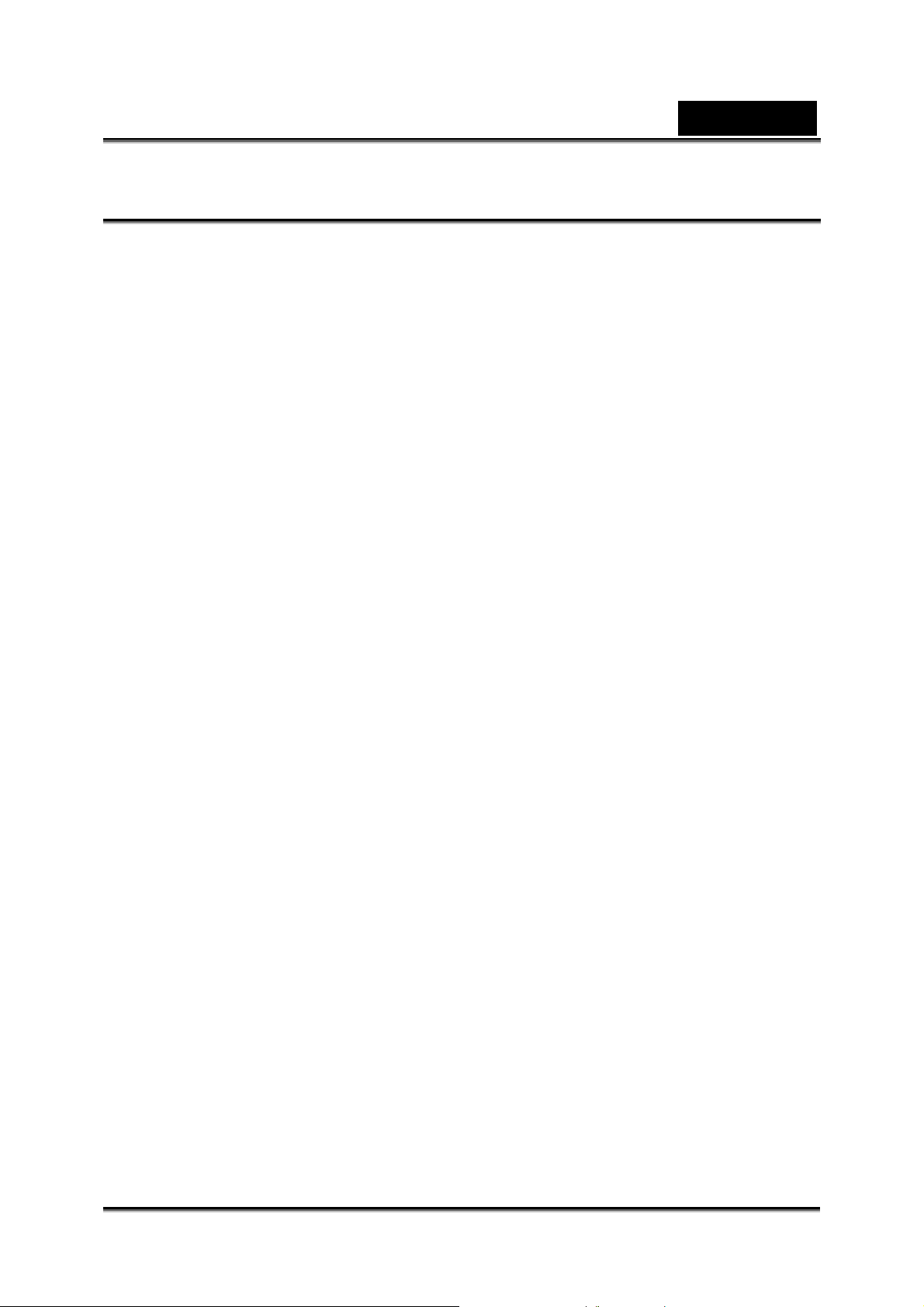
English
CONTENTS
GETTING TO KNOW YOUR CAMERA _______________________ 8
O
VERVIEW _____________________________________________ 8
TANDARD ACCESSORIES __________________________________ 8
S
F
RONT VIEW____________________________________________ 9
EYPAD ILLUSTRATION_____________________________________ 9
K
IDE VIEW ____________________________________________ 10
S
GETTING UP AND RUNNING _____________________________ 11
OADING THE BATTERY ___________________________________ 11
L
NSERTING AND REMOVING AN SD CARD _______________________ 11
I
P
ROTECTING DATA ON AN SD CARD __________________________ 11
URNING THE CAMERA ON AND GETTING STARTED ________________ 12
T
URNING THE CAMERA OFF ________________________________ 12
T
RECORD MODE _______________________________________ 13
B
UTTON FUNCTION ______________________________________ 13
MONITOR INFORMATION _______________________________ 14
LCD
MPEG4
P
ICTURE RECORDING ____________________________________ 16
OICE RECORDING ______________________________________ 16
V
T
AKING CLOSE UP PICTURES _______________________________ 16
SING DIGITAL ZOOM ____________________________________ 16
U
PTIONS FOR RECORD MODE ______________________________ 18
O
O
PERATIONS FOR RECORD MODE____________________________ 18
EFAULT SETTING AND VALIDATION ___________________________ 19
D
OVIE MODE SETTING____________________________________ 19
M
MOVIE RECORDING _______________________________ 15
Movie Resolution _____________________________________ 19
Possible recording time / sec (video clip)___________________ 20
Exposure ___________________________________________ 20
Sharpness __________________________________________ 21
White Balance _______________________________________ 21
Motion Stabilization ___________________________________ 2 2
Motion Detection _____________________________________ 23
AMERA MODE SETTING __________________________________ 24
C
Picture Resolution ____________________________________ 24
Possible number of shot s ( st ill image) _____________________ 24
-5-
Page 6

English
Exposure ___________________________________________ 24
Two in One (Camera Mode Only) ________________________ 25
Photo Frame (Camera Mod e Only) _______________________ 26
Flash (Camera Mode Only) _____________________________ 27
Self-timer (Camera Mo de Only) __________________________ 27
Sharpness __________________________________________ 28
White Balance _______________________________________ 28
Multi-Snap (Camera Mode Only) _________________________ 29
Backlight (Camera Mode Only) __________________________ 30
Date Printing (Camera Mode Only) _______________________ 30
OICE MODE___________________________________________ 31
V
FFECT SETTING________________________________________ 31
E
S
ETTING MENU_________________________________________ 32
Sound______________________________________________ 32
S tart-up Screen ______________________________________ 32
Ti me Set ting_________________________________________ 33
Format Card_________________________________________ 34
TV System __________________________________________ 34
Selecting Interface Language ___________________________ 35
Default Setting _______________________________________ 35
PLAYBACK MODE _____________________________________ 36
B
UTTON FUNCTIONS _____________________________________ 36
LCD Monitor Information _______________________________ 37
OVIE PLAYBACK _______________________________________ 38
M
Delete Movies _______________________________________ 39
Thumbnail Function ___________________________________ 40
Lock Movies_________________________________________ 40
Repeat Movies_______________________________________ 41
P
ICTURE PLAYBACK______________________________________ 42
Delete Picture _______________________________________ 43
Thumbnail Function ___________________________________ 43
Lock Pictures ________________________________________ 44
Make Slide Show_____________________________________ 45
OICE PLAYBACK _______________________________________ 46
V
Direction Buttons Function______________________________ 46
LISTENING TO MP3 MUSIC ______________________________ 48
MUSIC ___________________________________________ 48
MP3
-6-
Page 7

English
TRANSFER MP3 MUSIC TO THE CAMERA _______________________ 48
L
ISTEN TO MP3 MUSIC ___________________________________ 48
Listen to MP3 Music wit h earp hone _______________________ 50
READING EBOOK______________________________________ 51
EBOOK_______________________________________________ 51
RANSFER EBOOKS TO THE CAMERA __________________________ 51
T
EAD EBOOKS _________________________________________ 51
R
VIEWING MPEG4 MOVIE ON PC __________________________ 53
MPEG4
IEW MPEG4 MOVIE ON PC__________________ _____________ 53
V
S
HARE MPEG4 MOVIE ___________________________________ 53
MOVIE ________________________________________ 53
VIEWING PICTURES AND MOVIES ON A TV ________________ 54
VIDEO FILE CONVERTER _______________________________ 55
BURNING THE RECORDED CLIP INTO DVD ________________ 59
TRANSFERRING DATA TO A CO M PUTE R __________________ 61
NST ALLING THE DIGITAL CAMERA DRIVER ______________________ 61
I
C
ONNECTING YOUR CAMERA TO A COMPUTER ___________________ 61
Mass Storage Device Mode_____________________________ 61
Web Camera Mode ___________________________________ 61
I
NST ALLING BUNDLED SOFTWARE ____________________________ 62
SPECIFICATIONS AND SYSTEM REQUIREMENTS ___________ 63
S
PECIFICATION _________________________________________ 63
SYSTEM REQUIREMENT ___________________________________ 64
TROUBLESHOOTING ___________________________________ 64
-7-
Page 8

English
Getting to Know Your Camera
Overview
This camera with a 5.0 Mega Pixel sensor can take DVD-Quality MPEG-4 movies.
Using MPEG-4 te chnology, more v ideos can be taken using less memory. High
quality images up to 11 mega-pixels can be taken smoothly. With the color LCD
monitor, you can compose images and examine them easily.
Exposure and color balance can either be adjusted automatically or changed
manually. An 8x digital zoom increases your control over the movies and pictures you
take. The camera is also ideally suited for using as a Web camera hooked up to your
home computer via high speed USB 2.0 port
The built-in 64 MB memory allows you to take pictures and movies wi thout a memory
card. But you can use a memory card to increase the st orage capacity up to 2GB.
NOTE
z Partial memory of the built-in 64MB memory is used for Firmware code.
Standard Accessories
Unpack the package and make sure all standard accessories listed are included:
Digital Video Came r a
USB Cable
AV out Cable
CD-ROM ( Driver, Arcsoft Software and User Manual)
Quick Guide
2 x “AA” Alkaline batteries
Earphone
Pouch
Strap
-8-
Page 9
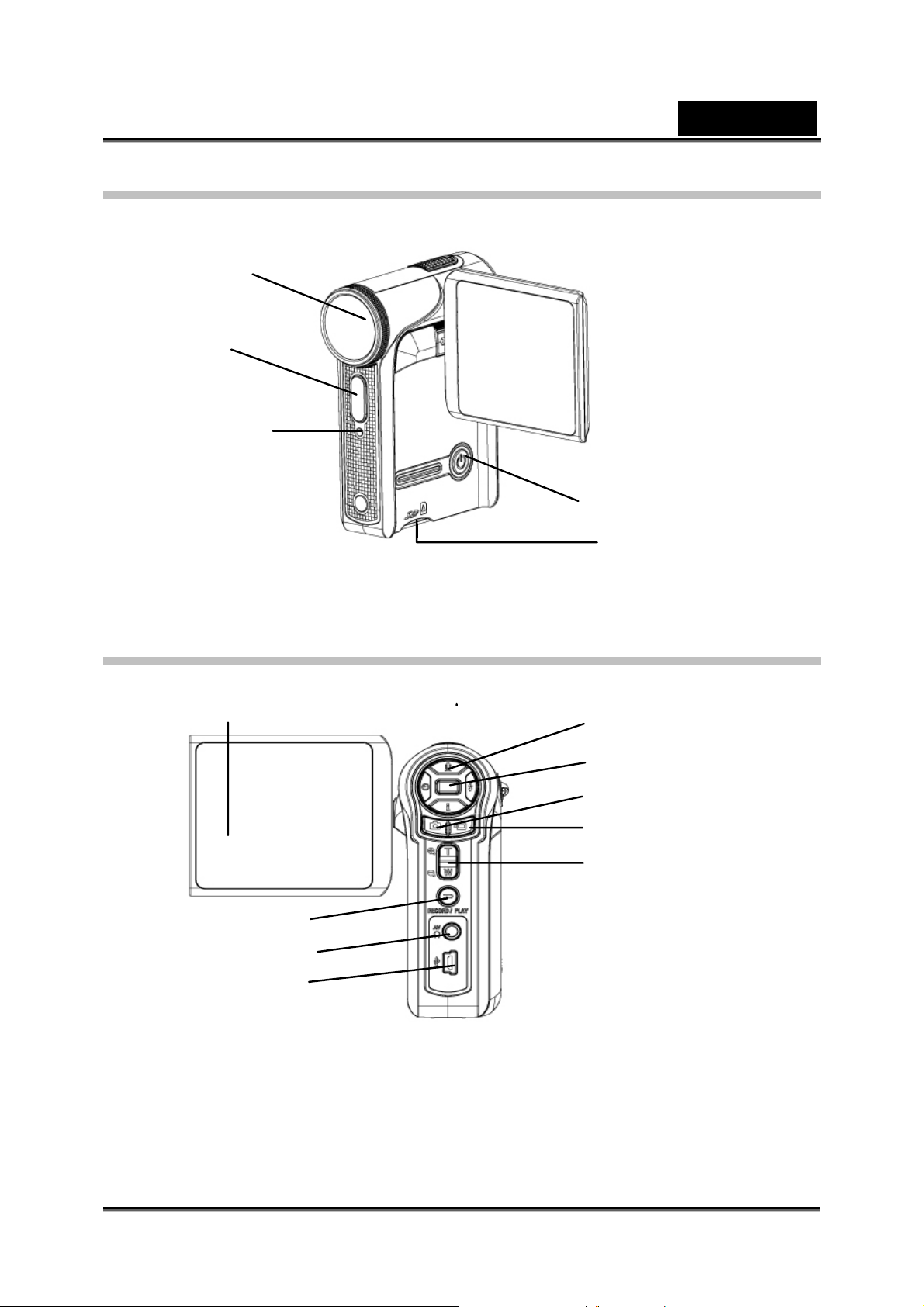
Front View
Self-Timer LED
Lens
Flash
English
Power Button
SD Card Slot
KeyPad illustration
Play/Pause Bu tton
LCD Panel
TV Out Port
Mini USB 2.0 por t
Direction Buttons
Enter Button
Picture Shutter Button
Movie Shutter Button
Tele-Wide Button
-9-
Page 10

Side View
English
Backward Button
Macro focus
Speaker
Battery cover
Microphone
-10-
Page 11

Getting Up and Running
Loading the Battery
Before using th e camera, you must load two
AA (Alkaline) batteries.
1. Follow the arrow direction and slide to
reject the battery cover.
2. Insert the batteries according to the
correct polarity marks ( + or -)
3. Close the battery cover firmly.
English
Eject
Inserting and Removing an SD Card
The camera comes with internal memory which allows you to store pictures, movies,
recorded voice and music. You can expand the memory
capacity by us ing an optional SD or MMC m em ory card up
to 2GB. To insert a memory card, refer to the figure as
below:
1. Insert the memory card into the right position.
2. To remove an installed SD card, press the card
inwards to release it.
3. When the card po p s out, gently remove it from its
slot.
NOTE
z When a memory card is fitted, movies and pictures are saved on card rather than on the
built-in memory.
Protecting Data on an SD Card
SD card is read-only by locking the SD card. No
pictures, movies and voice can be recorded when the
SD card is locked. Make sure the lock is on writeable
position before recording any media.
-11-
Writeable position
Writeable position
Write-Protected
Write-Protected
Position
Position
Page 12

English
Turning the Camera On and Getting Started
To turn on the camera:
1. Flip out the LCD panel; the camera will turn on automatically.
2. Or press Power Button for one second t o turn it on.
To take a movie, press the Movie Shutter Button ( ).
To take a picture, press the Picture Shutter Button ( ).
To record the voice, press the Upper Button of Direction Buttons and press
the Movie Shutter Button ( ) to start voice recording.
To view stored movies, pictures or listen to s t ored MP3 and voice
recordings, press the RECORD/PLA Y Button once to swit ch to Playback
Mode. Press a second time to return to Record Mode.
Turning the Camera Off
To turn off the Camera, you can either press the Power But ton for one second, or you
can place the LCD pa nel back to its original position.
-12-
Page 13

Record Mode
Button Function
English
Enter
button
Left
button
Up button
Down button
Right
button
Right Button : Flash AUTO/OFF
Left Button :Self-Timer ON/OFF
Up Button : Voice Rec o rding Mode
Down Button: LCD Information ON/OFF
Enter Button : Menu ON
Power Button:
Press down for one second to turn on or turn off the
camera.
RECORD/PLAY Button functions:
1. Switch between Record /Playbac k M ode.
2. Return to the previous page.
Tele-Wide Button:
Digital Zoom in an d out.
Movie Shutter Button:
1. Start to take movie, or record voice.
2. To stop recording, press it again.
Picture Shutter Button:
Start to take picture
Macro switch:
Switch between Macro Mode, Portrai t Mode, and
Normal Mode.
-13-
Page 14
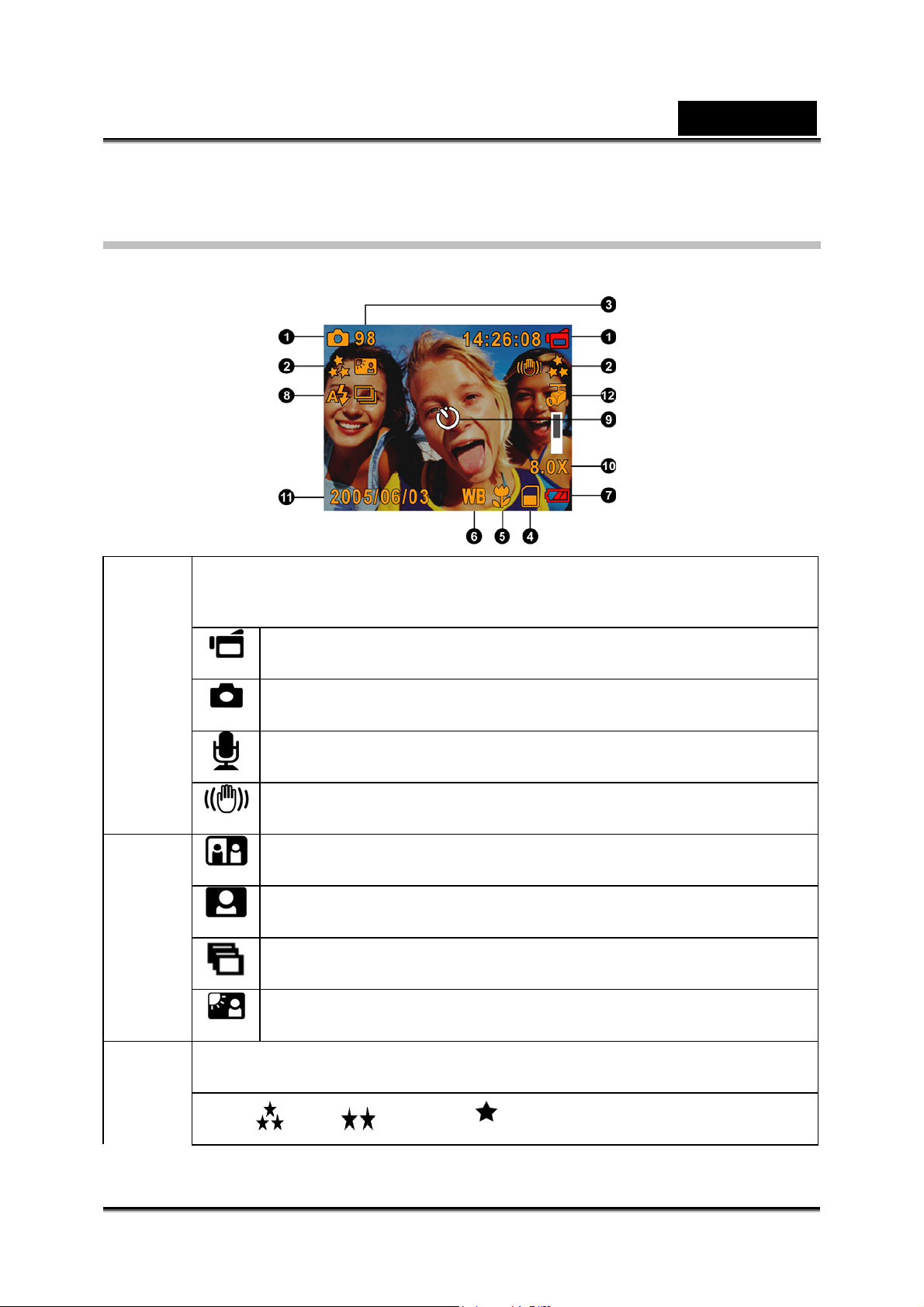
English
LCD Monitor Information
The indicators below may display on LCD when movies and pictures are recorded:
(1) Record Mode
Movie Record Mode
Picture Record Mode
Voice Record Mode
Motion Stabilization
Two in One Mode
Photo Frame
Multi-Snap Mode
Backlight Mode
(2) Resolution
Movie : High / Standard/ Low
-14-
Page 15

Picture: High / Standard/ Low
English
(3)
(4)
(5)
(6)
(7)
(8)
(9)
(10) 8X digital zoom
Number of images or recording time of movie that can still be taken at
current resolution.
SD card inserted
Macro Position Focusing
White Balance
Battery indicator:
Auto Flash
Flash Off
Self-timer enabled
full power, medium power
low power, power empty
(11)
(12) Motion Detection
Date: YYYY/MM/DD
Time: HH:MM:SEC
MPEG4 Movie Recording
Press Movie Sh u tte r b u tton ( ) to start recording. When a movie is recording, a time
indicator will display on the LCD monitor. To stop recording, press Movie Shutter
Button ( ) again. Press RECORD/PLAY Button to view the recorded m ovie.
Three resolution settings are available:
Quality
High Quality
Standard Quality
Low Quality
-15-
Page 16

Picture Recording
Press the Picture Shutter Button ( ) to take a picture.
Press REC ORD/PLAY Button to view the picture.
Three resolution settings are available:
Quality
High Quality
Standard Quality
Low Quality
Voice Recording
Press Upper Button ( ) of Direction Buttons to switch
to Voice Record Mode.
English
Press Movie Shutter Button ( ) to record voice.
Press Movie Shutter Button ( ) again to stop.
Press RECORD/PLAY Button to view the recorded
voice.
Taking Close up Pictures
The camera has t wo close-up picture modes to allow you to take pictures at close
range. The Macro Mode ( ) should be used f or an object at about 20 cm, while the
Portrait Mode ( ) should be used for an object from 70 cm to 140 cm.
To take close-up pi c tures:
1. Rotate the lens ring to switch to Macro ( ) or Portrait ( ) positions. In Macro
Mode, the macro icon ( ) will appear on the LCD monitor.
2. Press Picture Shutter Button ( ) to take t h e picture.
NOTE
Remember to turn the macro switch back to Normal ( ) when you are not taking
close-up pictures .
Using Digital Zoom
The digital zoom magnifi es images, when recording movies or taking pictures.
-16-
Page 17
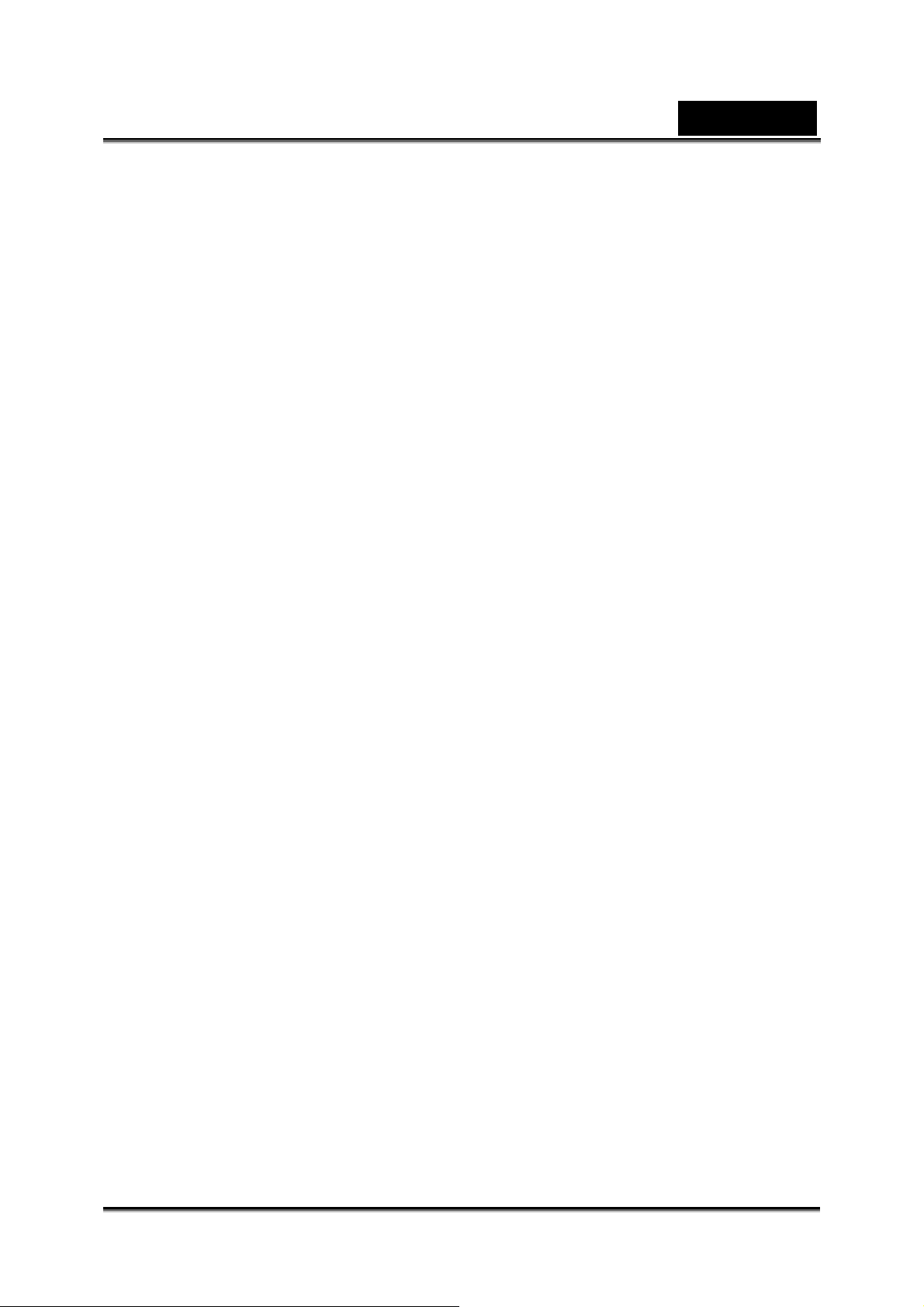
English
To zoom in/out, press the Tele/Wide Button.
The digital zoom can be set from 1x to 8x and the magnification ratio is shown on the
LCD monitor.
-17-
Page 18

Options for Record Mode
Movie Mode Picture Mode Voice Pen Effect Set
English
z Resolution
z Exposure
z Sharpness
z White
Balance
z Stabilization
z Motion
Detect
z Exit
z Resolution
z Exposure
z Two in One
z Photo
Frame
z Flash
z Self-timer
z Sharpness
z White
Balance
z Multi-snap
z Backlight
z Date printing
z Exit
z Enter
z Exit
z Normal
z B/W
z Classic
z Negative
z Exit
z Sound
z Start-up
Screen
z Time
Setting
z Format
Memory
z TV
System
z Language
z Default
Setting
z Exit
Operations for Record Mode
Operation Screen
1. P ress Enter Button when in
Movie/Picture Reco rd Mode.
2. Use Right/Left Buttons to move
between main menu options, which
are Movie Mode, Camera Mode,
Voice Mode, Effect, and Set.
Submenu will pop out when you
move to each main option.
3. Press Enter But ton to validate sub
option you select.
4. Sel e c t Exi t opt i on t o exit submenu.
Enter Button
-18-
Page 19

English
Default Setting and Validation
The following table indicates the camera’s default setting as well as its validation.
Always: The settings always keep valid.
One Time: The setting is only valid once or till camera power is off.
Validation Default Factory Setting
Resolution Always High for Movie
Standard for Picture
Exposure One Time 0EV
Sharpness One Time Level 5
White Balance One Time Auto
Motion Stabilization Always Off
Motion Detect One Time Off
Two in One One Time Off
Photo Frame One Time Off
Flash Always Off
Self-Timer One Time Off
Multi-Snap One Time Off
Backlight Mode One Time Off
Date Printing Always Off
Effect One Time Normal
Sound Always On
Format Card One Time Off
TV System Always Depends on shipping area
Language Always Depends on shipping area
Volume Always Level 6
Movie Mode Setting
Record main menu includes camera s et ting and other advanc ed settings. Y ou can
use Right/Left Buttons to move between the options and press E nt er t o validate the
setting.
Movie Resolution
To change Movie Resolution:
1. In Movie/Picture Record Mode, p ress Enter Button to switch to record menu
screen.
2. Use Right/Left Buttons to select Movie Mode. Submenu of Movie Mode will pop
out on the screen.
3. Use Up/Down Bu t tons to select Resolution then press Enter Button to switch to
Resolution submenu.
-19-
Page 20
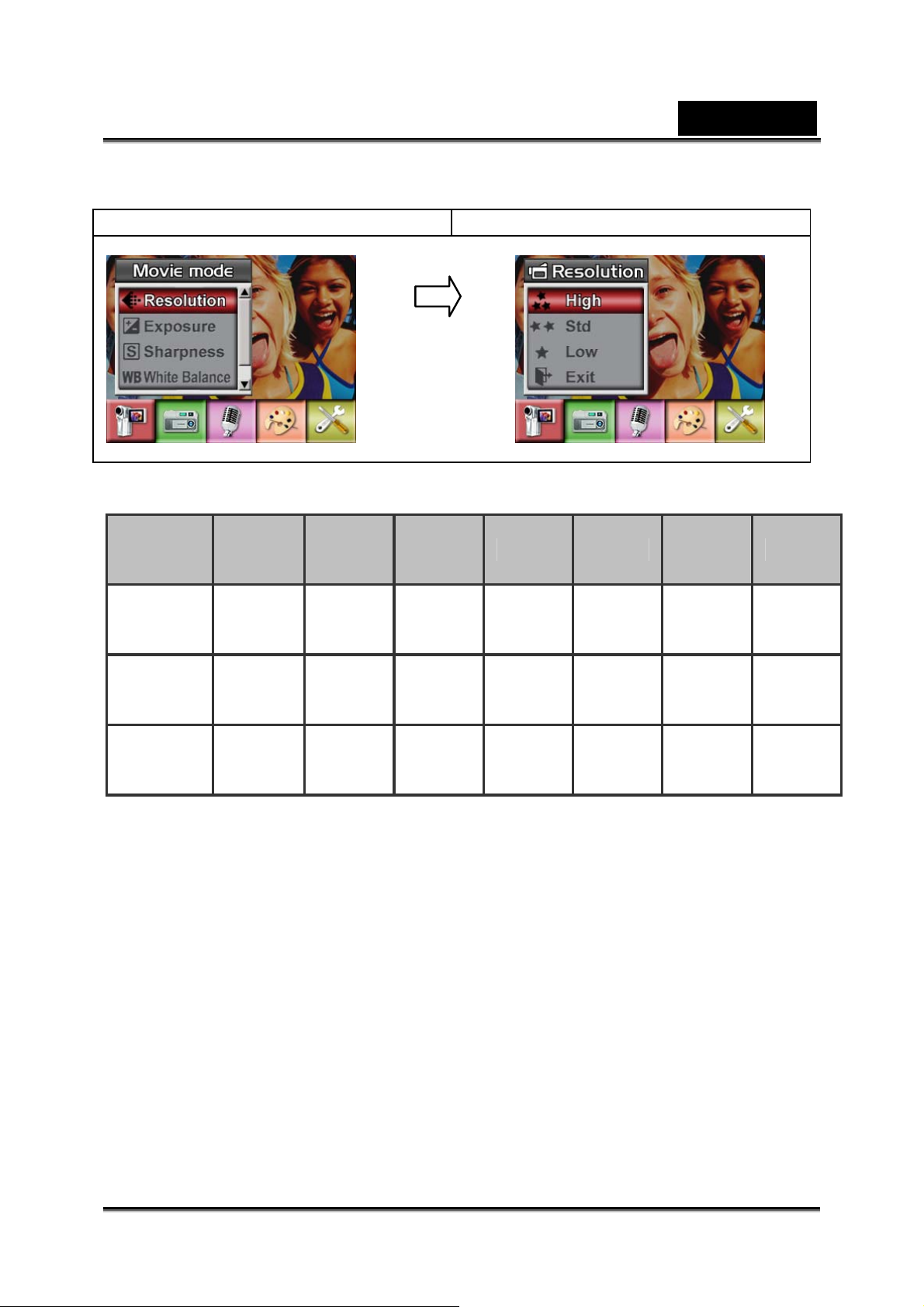
4. Use Up/Down Buttons to move between three settings.
5. Press Enter Button to validate the setting and exit.
Display screen Video Resolution Option
Enter Button
Possible recording time / sec (video clip)
64 MB
Resolution Quality
640*480
(1.8Mbps)
/ 30 fps
640*480
(1Mbps)
/ 30 fps
320x240
(500 Kbps)
/ 30 fps
High
Standard
Low
internal
memory
00:01:15 00:04:37 00:09:13 00:18:28 00:36:57 01:10:40
00:02:30 00:09:06 00:18:12 00:36:42 01:13:55 02:15:35
00:09:10 00:33:52 01:07:44 02:15:28 04:31:03 09:00:15
128MB 256MB 512MB 1GB 2GB
English
Exposure
The camera adjusts image expos ure automati cally. In certain circums tances you m ay
wish to adjust the exposure compe nsation setti ng.
To change Exposure setting:
1. In Movie/Picture Record Mode, p ress Enter Button to switch to record menu
screen.
2. Use Right/Left Buttons to select Movie Mode. Submenu of Movie Mode will pop
out on the screen.
3. Use Up/Down Buttons to move to E xposure Option. Press the Enter Button and
then Exposure Submenu will pop o ut on the screen.
4. Use Up/Down Buttons to choose pr ef erred EV val ue. The change can be
previewed immediately.
5. Press Enter Button to validate the setting and exit.
-20-
Page 21

English
Display screen Exposure Option
Enter Button
Sharpness
You can soften and sharpen images to achieve different effects.
To change Sharpness setting:
1. In Movie/Picture Record Mode, p ress Enter Button to switch to record menu
screen.
2. Use Right/Left Buttons to select Movie Mode. Submenu of M ovie Mode will pop
out on the screen.
3. Use Up/Down Buttons to select Sharpness then press Enter Button to switch to
Sharpness submenu.
4. Use Up/Down Buttons to move between nine levels. The change can be
previewed immediately.
5. Press Enter Button to validate the setting and exit.
Display screen Sharpness Option
Enter Button
White Balance
The camera adjusts the color balance of images automatic ally. Three manual white
balance settings are available:
1. Auto (Default): The camera automaticall y adj usts white balanc e.
2. Daylight: Under outdoors
3. Fluorescent: Under fluorescent light condition.
4. Tungsten: Under tungsten light condition.
-21-
Page 22

English
To change White Balance Setting:
1. In Movie/Picture Record Mode, p ress Enter Button to switch to record menu
screen.
2. Use Right/Left Buttons to select Movie Mode. Submenu of M ovie Mode will pop
out on the screen.
3. Use Up/Down Buttons to select W hi te Balance, then press Enter Button to
switch to White Balance submenu.
4. Use Up/Down But tons to move between four settings. The change can be
previewed immediately.
5. Press Enter Button to validate the setting and exit.
Display screen W/B Option
Enter Button
Motion Stabilization
To enable Motion Stabilization:
1. In Movie/Picture Record Mode, p ress Enter Button to switch to record menu
screen.
2. Use Right/Left Buttons to select Movie Mode. Submenu of M ovie Mode will pop
out on the screen.
3. Use Up/Down Bu ttons to select Motion Stabilization then pres s Enter But ton to
switch to Motion Stabilization submenu.
4. Use Up/Down Bu t tons to choose ON or OFF.
5. Press Enter Button to validate the setting and exit.
Display screen Motion Stabilization Option
Enter Button
-22-
Page 23

English
NOTE
z The captured screen will be smaller when motion stabilization is enabled
z Digital Zoom is disabled when motion stabilization is activated.
Motion Detection
To enable Motion Detection:
1. In Movie/Picture Record Mode, p ress Enter Button to switch to record menu
screen.
2. Use Right/Left Buttons to select Movie Mode. Submenu of M ovie Mode will pop
out on the screen.
3. Use Up/Down Buttons to select Motion Detect then press Enter Buttons to
switch to Motion Detect submenu.
4. Use Up/Down Bu t tons to choose ON or OFF.
5. Press Enter Button to validate the setting and exit.
6. Camera will start to record video once if there is a movement for 3 consecutive
seconds. Stop recording if there is no movement for 3 seconds.
Display screen Motion Detect Option
Enter Button
-23-
Page 24

English
Camera Mode Setting
Picture Resolution
To change Pictur e Resolution:
1. In Movie/Picture Record Mode, p ress Enter Button to switch to record menu
screen.
2. Use Right/Left Buttons to select Camera Mode. Submenu of Camera Mode will
pop out on the screen.
3. Use Up/Down Bu t tons to select Resolution then press Enter Button to switch to
Resolution submenu.
4. Use Up/Down Buttons to move between three settings.
5. Press Enter Button to validate the setting and exit.
Display screen Picture Resolution Op ti on
Enter Button
Possible number of sho ts (still image)
64 MB
Quality Resolution
High 3856 x 2892 12
Standard 2592 x 1944 23
Low 1600 x 1200 60
internal
memory
128
MB
44 88 170 340 680
76 156 312 624 1240
200 400 800 1600 3200
256MB 512MB 1GB 2GB
Exposure
The camera adjusts image exposure automatically. In ce rtain circumst ances you may
wish to adjust the exposure compensation setting.
To change Exposure setting:
1. In Movie/Picture Record Mode, p ress Enter Button to switch to record menu
screen.
-24-
Page 25

English
2. Use Right/Left Buttons to select Camera Mode. Submenu of Camera Mode will
pop out on the screen
3. Use Up/Down Buttons to move to Exposure Option. Press the Enter Button and
then Exposure Submenu will pop o ut on the screen.
4. Use Up/Down Buttons to choose pr ef erred EV val ue. The change can be
previewed immediately.
5. Press Enter Button to validate the setting and exit.
Display screen Exposure Option
Enter Button
Two in One (Camera Mod e Only)
With camera set to Two in One mode, you can combine two snapshots into one
picture. To enabl e Tw o in One:
1. In Movie/Picture Record Mode, p ress Enter Button to switch to record menu
screen.
2. Use Right/Left Buttons to select Camera Mode. Submenu of Camera Mode will
pop out on the screen.
3. Use Up/Down Buttons to select Two in One then press Enter Button to switch to
Two in One submenu.
4. Use Up/Down But tons to choose ON or OFF.
5. Press Enter Button to validate the setting and exit.
Display screen Two in One Option
Enter Button
-25-
Page 26

1. Press Picture Shutt e r Button to
take first picture
2. Press Picture Shutt e r Button to
take second picture.
3. Press the RECORD/PLAY Button
to view the Two in One pi cture.
English
Photo Frame (Camer a Mod e O nly)
Your camera features a popular el ectronic photo frame. You can take your picture
with a preferred electronic photo frame. To enable Photo Frame:
1. When in Camera Mode, use Up/Down Buttons to select Photo Fram e option, then
press Enter Button to switch to Photo Frame submenu.
2. Us e Up/ Down Buttons to locate preferred p hoto frame. Then select Set option and
press Enter Button to vali date the setting and exit.
Display screen Photo Frame Option
Enter Button
-26-
Page 27

English
Flash (Camera Mode Only)
This camera has two flash set tings. To change f lash setting use either the hot key
(Right Button) or Option Setting.
1. Auto-flash(
mode for general photography.
2. Flash Off(
taking images in a place where flash photography is prohibited, or when the
subject is distant (beyond the range of the flash).
To change Flash setting:
1. When in Camera Mode, use Up/Down Buttons to select Flash Option, then press
Enter Button t o switch to Fl ash submenu.
2. Us e Up/ Down Buttons to mov e bet ween 2 settings.
3. Press Enter But ton to validate the setting and exit.
): the flash fires automatically according to light conditions. Use this
) : the flash will not fire under any circumstances. Use this mode when
NOTE
z The flash will be disabled automatically when battery power is low ( )
Display screen Flash Option
Enter Button
Self-timer (Camera Mode Only)
The self-timer allows you to take pictures with a ten-second time delay. Activate
Self-timer us ing either the h ot key (Left Button) or Option Se tting. The sel f-timer LED
on the front of the camera beneath the flash light will also blink. The speed of blinking
will increase just before the picture is taken.
To enable Self-timer:
1. When in Camera Mode, use Up/Down Buttons to select Self-timer, then press
Enter Button to switch to Self-timer submenu.
2. Us e Up/Down Buttons t o c h oose On or Off.
3. Press Enter Button to validate the s etting and exit .
-27-
Page 28

English
Display screen Self-timer Option
Enter Button
Sharpness
You can soften and sharpen images to achieve different effects.
To change Sharpness setting:
1. When in Camera Mode, use Up/Down Buttons to select Sharpness Option, then
press Enter Button to switch to Sharpness submenu.
2. Us e Up/ Down Buttons to sel ect Sharpness then press Enter Button to switch to
Sharpness submenu.
3. Us e Up/ Down Buttons to move between nine lev el s. The change can be
previewed immediately.
4. Press Enter But ton to validate the setting and exit.
Display screen Sharpness Option
Enter Button
White Balance
The camera adjusts the color balance of images automatic ally. Three manual white
balance settings are available:
1. Auto (Default): The camera automaticall y adj usts white balanc e.
2. Daylight: Under outdoors
3. Fluorescent: Under fluoresc ent light condition.
4. Tungsten: Under tungsten light condition.
-28-
Page 29

English
To change White Balance Setting:
1. In Movie/Picture Record Mode, press Enter Button to switch to record menu
screen.
2. Use Right/Left Buttons to select Camera Mode. Submenu of Camera Mode will
pop out on the screen.
3. Us e Up/Down Buttons to se lect White Balance, then press Enter Button to switch
to White Balance submenu.
4. Us e Up/ Down Buttons to move between four settings . The change can be
previewed immediately.
5. Press Enter But ton to validate the setting and exit.
Display screen W/B Option
Enter Button
Multi-Snap (Camera Mode Only)
With the camera set to Multi-Snap Mode, you can take five continuous pictures.
To enable Multi-Snap:
1. When in Camera Mode, use Up/Down Buttons to selec t Multi-Snap, then press
Enter Button to switch to Multi-Snap submenu.
2. Us e Up/Down Buttons t o c h oose On or Off.
3. Press Enter But ton to validate the setting and exit.
Display screen Multi-Snap Option
Enter Button
-29-
Page 30

English
Backlight (Camera Mode Only)
With the camera set to backlight Mode, you can take shots when bright light is behind
the subject.
To enable Backlight:
1. When in Camera Mode, use Up/Down Buttons to select Ba cklight, then press
Enter Buttons to switch to Backlight submenu.
2. Us e Up/Down Buttons t o c h oose On or Off.
3. Press Enter But ton to validate the setting and exit.
Display screen Backlight Option
Enter Button
Date Printing (Camera Mode Only)
To enable Date Printing:
1. When in Camera Mode, use Up/Down Buttons to select Date Printing, then press
Enter Buttons to switch to Date Printing submenu.
2. Us e Up/Down Buttons t o c h oose On or Off.
3. Press Enter But ton to validate the setting and exit.
Display screen Date Printing Option
Enter Button
NOTE
Date will be shown on the printed picture once date printing is enabled.
-30-
Page 31

English
Voice mode
To enable voice recording:
1. In Movie/Picture Record Mode, press Enter Button to switch to record menu
screen.
2. Use Right/Left Buttons to move to Voice Option. Then Voice Submenu will pop out
on the screen.
3. Us e Up/ Down Button to move between Enter an d E xit Option.
4. Choose Enter opti on to enable voice recording and press Enter Button to validate
the setting and exit.
Display screen Voice Option
Enter Button
Effect Setting
There are four modes which are Normal, Black/White, Classic and Negative.
To change Effect setting:
1. In Movie/Picture Record Mode, press Enter Button to switch to record menu
screen.
2. Use Right/Left Buttons to move to Effect Option. Then Effect Submenu will pop out
on the screen.
3. Us e Up/ Down Buttons to move between four settings . The change can be
previewed immediately.
4. Press Enter But ton to validate the setting and exit.
Display screen
-31-
Page 32

English
Setting Menu
The Setting submenu contains options for conf iguring your cam e ra set up.
To change advanced setting:
1. In Movie/Picture Record Mode, press Enter Button to switch to record menu
screen.
2. Use Right/Left Buttons to move to Setting option, then Setting Submenu will pop
out on the screen.
3. Us e Up/ Down Buttons to move between settings.
Display screen Setting Opti on
z Sound (operatio n s ound)
z Start-Up Screen
z Time Setting
z Format Card
z TV System
z Language
z Default Setting
Sound
Enable or disable Keypad tone and operation sound by using Up/Down Buttons, then
press Enter Button to validate the s etting.
Display screen Sound Option
Start-up Scre en
Enter Button
-32-
Page 33

English
Customize the Start-Up Screen with your favorite pictures. Press Right/Left Buttons to
select the picture you want and press Enter Button to validate the setting and exit.
Display screen Start-up
Enter Button
If you do not want to customize the start up screen, pres s Lef t/Right Buttons and
select No Start-Up Screen.
No Start-up screen
Time Setting
1. Mov e between Date, Time, Se t and Exit by using Left/ Right Buttons.
2. Adjust date and time by using Up/Down Buttons, then select Set to validate each
change.
3. Select Exit to leave Time Setting without any change.
Display screen Time Setting
Enter Button
-33-
Page 34

English
Format Card
Display screen Format Card option
Enter Button
Yes: Format the SD Card / built-in memo ry
No (Default): Do not format SD Card / built in memory
NOTE
z All the data will be erased if the SD ca rd is forma tted. Make sure all the da ta is duplica ted
to PC before formatting SD card.
TV System
Ensure that the appropriat e TV standard of your area is s elected – either NTSC or
PAL.
Wrong TV system setting may cause image flicker.
NTSC standard: USA, Canada, Japan, South Korea and Taiwan etc.
PAL standard: UK, Europe, China, Australia, Singapore and Hong Kong etc.
Display screen TV System option
Enter Button
-34-
Page 35
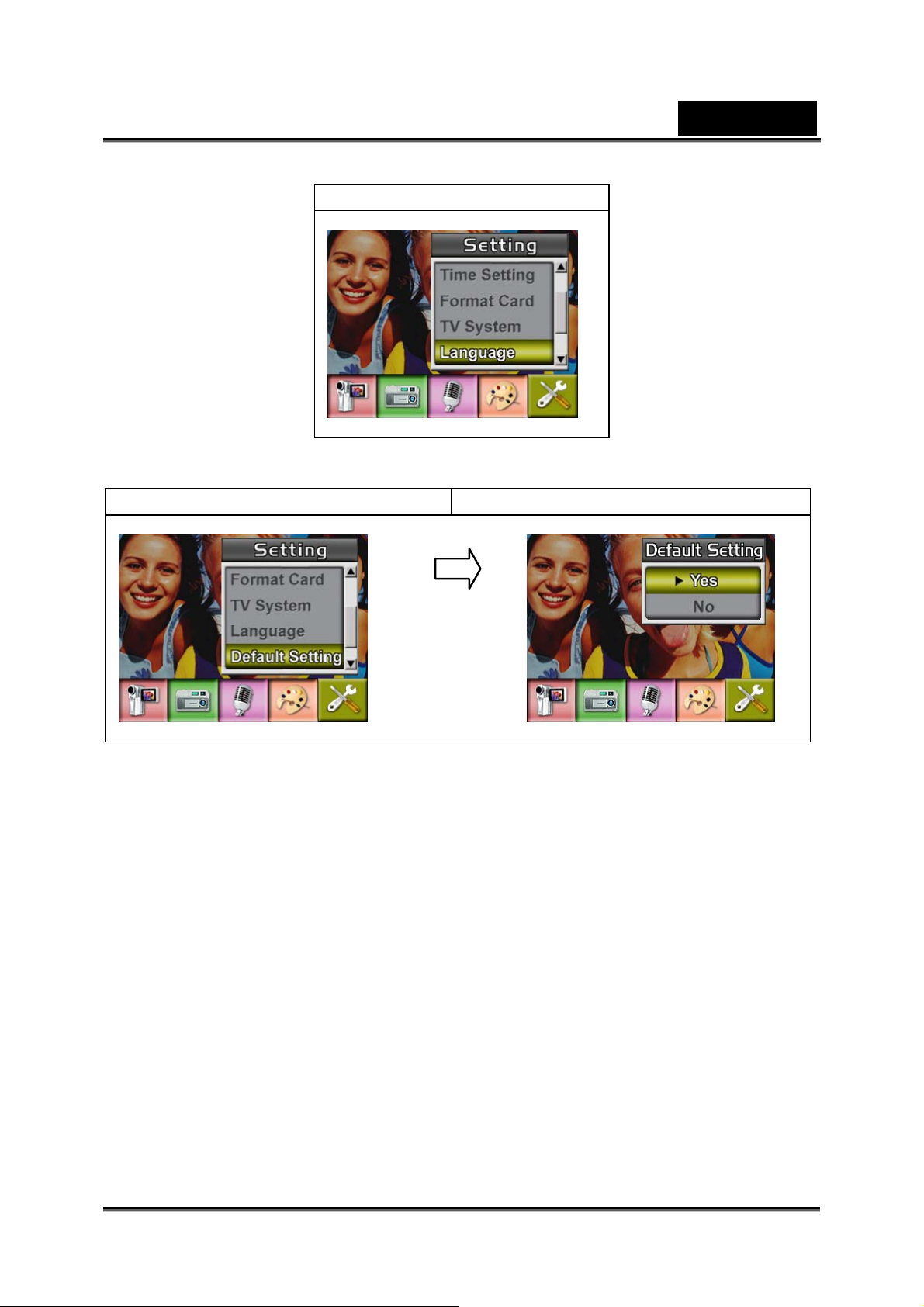
Selecting Interface Language
Display screen
Default Setting
To restore the default factory setting, select this option.
Display screen Default setting option
English
Enter Button
-35-
Page 36

English
Playback Mode
Press RECORD/PLAY Button to switch from Record Mode to Playback Mode.
The Playback Mode is for viewing and managing movies and pictures as well as
listening to voi ce and music, or reading an eBook on the built-i n m emory or on an
optional memory card.
Operation Display screen
Press RECORD/PLAY Button to switch
from Record Mode to Playback Mode Main
Menu.
There are five opt ions in the
Playback Mode, movie, pict ure,
voice, music, and eBook.
Direction Buttons can be used to
select the specific option.
Press Enter Button to view movies/
pictures, listen to voice/music, or read
eBook.
Button Functions
The Direction Buttons have the following functions in Movie and Picture Playback
Modes.
Enter
button
Left
button
Up button
Down button
Right
button
Right Button : Go to the next movie/ pict ure.
Left Button : Go to the previous movie/ picture.
Up Button : Invalid
Down Button : Information ON/OFF
Enter Button : Enter to movie, picture, voice, or
music optio n m enu
RECORD/PLAY Button functions:
1. Switch between Record and Playback m odes.
2. Return to the previous page.
Tele-Wide Button: Digital Zoom in and out.
-36-
Page 37

Movie Shutter Button:
Start playing the r ecorded movie or voi ce
LCD Monitor Information
Indicators on the LCD screen while in Playback Mode:
English
(1) Mode Indicator
Movie Playback Mod e
Picture Playback Mode
Voice Playback Mode
Music Playback Mode
eBook Playback Mode
(2) Resolution Indicator
High Resolution
Standard Resolution
Low Resolution
-37-
Page 38

English
(3) Indicates the selected movie/picture is locked.
Indicates the single movie/voice/MP3 is being repeated.
Indicates all of the movies/voi ces/MP3 are being repeated.
Indicates the sli de show is playi ng.
(4) Current Number/ Total number of movie, picture, voice, or MP3.
(5) Magnification Indicator.
Movie Playback
Operation Display screen
1. Use Direction Buttons to select the Movie
option.
2. Press Enter Button to go to Movie
Playback Mode.
3. Use Right/Left Buttons to go to the next or
last movie.
4. P res s Movie Shutter But t on t o play and
press it again to pause.
5. While playing movie, press Right/Left
Buttons to fast forward/backward, then
release the button to stop.
6. Use Up/Down Buttons to adjust volume.
-38-
Page 39

English
7. Press Enter Button to go to the movie
option menu.
8. Use Direction Buttons to sele ct six o p tio ns:
Delete, Thumbnail, Lock, Repeat One or
All and Exit.
Delete Movies
Operation Display screen
1. Use Direction Buttons to select the Delete
option (
2. Press Enter Button to go to the Delete
menu.
3. Use Right/Left Buttons to select the movie.
4. Use Up Button to delete all movies and
Down Button to delete single movie.
5. B ef ore a movie is deleted, a conf i r mation
screen will appear; choosing “Yes” will
execute the operation and “No ” to cancel
the operation.
6. Press Enter Button to exit.
).
NOTE
z If a memory card is fitted, you can delete only thos e movies stored on the card.
z Movies on a written-protected memory card cannot be deleted.
z The delete function will only erase unlocked movies. Locked movies must be unlocked
before being deleted.
-39-
Page 40

English
Thumbnail Functio n
Operation Display screen
1. Use Direction Buttons to select the
Thumbnail option (
2. Press Enter Button to view nine thumbnail
movies.
3. To pl ay a movie, use Dir ection Buttons to
select the movie and press Enter Button to
view.
).
Lock Movies
Single or all movies can be locked. This function can prevent the movies from being
deleted accidentally.
Operation Display screen
1. Use Direction Buttons to select the Loc k
option (
2. Press Enter Button to go to the Lock
menu.
).
-40-
Page 41

English
3. Use Right/Left Buttons to select the movie.
4. Use Up Button to lock/unlock all movies
and Down Button to lock/unlock single
movie.
5. Before a mov ie is locked/ unloc k ed, a
confirmation screen will appear; choosing
“Yes” will execute the operation, “No” will
cancel the operation.
6. Press Enter Button to exit.
Repeat Movies
This function automatically repeats playing single movie or all movies in order.
Operation Display screen
1. Use Direction But tons to select the Repeat
One option (
2. Press Enter Button to start repeating.
) or Repeat All option ( ).
-41-
Page 42

English
Picture Playback
Operation Display screen
1. Use Direction Buttons to select the Picture
option.
2. Press Enter Button to go to Picture
Playback Mode.
3. Use Right/Left Buttons to go to the next or
last picture.
4. While the picture is selected, use
Tele/Wide Buttons to magnify.
5. Use Direction Buttons to navigate the
magnified picture.
6. Press Enter Button to go to the picture
option menu.
7. Use Direction Buttons to select five
options, Delete, Thumbnail, Lock,
Slideshow, or Exit.
-42-
Page 43

English
Delete Picture
Operation Display screen
1. Use Direction Buttons to select the Delete
option (
2. Press Enter Button to go to the Delete
menu.
3. Use Right/Left Buttons to select the
picture.
4. Use Up Button to delete all pictures and
Down Button to delete single picture.
5. B efore a picture is dele t ed, a confirmati on
screen will appear; choosing “Yes” will
execute the operation, “No” will cancel the
operation.
6. Press Enter Button to exit.
).
NOTE
z If you are using a memory card, you can delete only those pictures stored on the card.
z Pictures on a written-protected memory card cannot be deleted.
z The delete function will only erase unlocked pictures. Locked pictures must be unlocked
before being deleted.
Thumbnail Functio n
Operation Display screen
1. Use Direction Buttons to select the
Thumbnail option (
).
-43-
Page 44

English
2. While selecting Thumbnail option, press
Enter Button to view nine thumbnail
pictures.
3. To view a picture, use Direction Buttons to
select the picture.
4. Press Enter Button to view the selected
picture.
Lock Pictures
Single or all pictures can be locked. This funct i on c an prevent the pictures from being
deleted accidentally.
Operation Display screen
1. Use Direction Buttons to select the Loc k
option (
).
2. Press Enter Button to go to the Lock
menu.
3. Use Right/Left Buttons to select the
picture.
4. Use Up Button to lock/unlock all pictures
and Down Button to lock/unlock single
picture.
5. B ef ore a picture is loc ked/unlocked, a
confirmation screen will appear; choosing
“Yes” will execute the operation, “No” will
cancel the operation.
6. Press Enter Button to exit.
-44-
Page 45
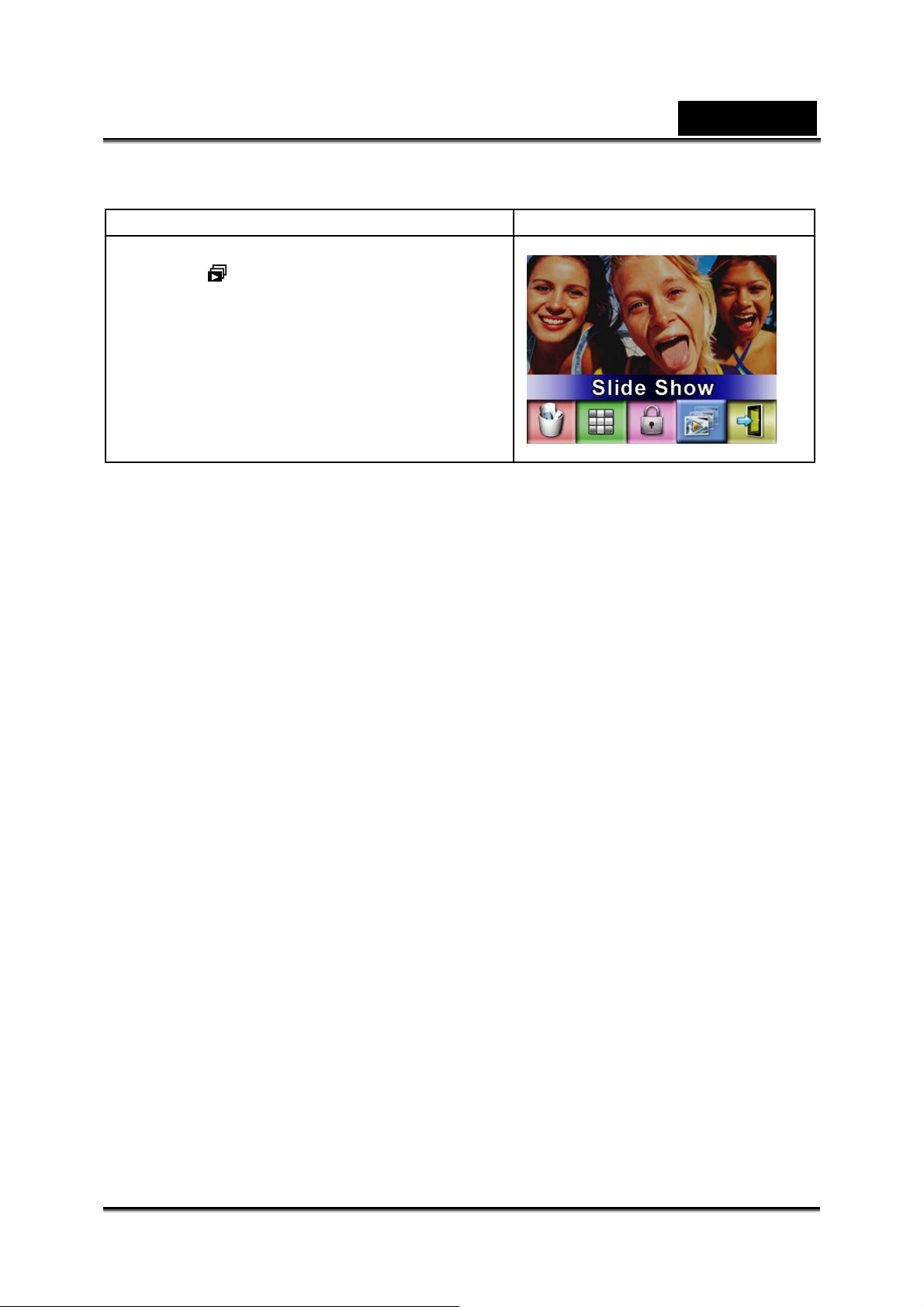
English
Make Slide Show
This function automatically repeats all pictures in order.
Operation Display screen
1. Use Direction Buttons to select the Slide
option (
2. Press Enter Button to start the slide s how;
Press it again to stop.
).
-45-
Page 46

English
Voice Playback
Direction Buttons Function
In Voice Playback Mode, the Direction Buttons have the following functions:
Enter
button
Up button
Left
button
Operation Display screen
1. Use Direction Buttons to select t he Voice
option.
2. Press Enter Button to go to Voice
Playback Mode.
Down button
Right
button
Right/ Left Buttons: Select the last or next
voice.
Up/Down Buttons: Adjust t h e v o i ce playback
volume.
Enter Button: Switch to voice option menu.
3. Use Right/Left Buttons to go to the next or
last voice recording.
4. Press Movie Shutter Button to start playing
back the selected voice. Press it again to
stop.
5. Use Up/Down Buttons to adjust the
volume.
6. Press Enter Button to go to the voice
playback option menu.
7. Use Up Button to select Delet e option and
Down Button to select Repeat option.
-46-
Page 47

English
Operation Display screen
8. Press Up Button once to repeat single
voice; press twice to repeat all voi c e
recording.
9. Press it again to disable the repe at
function.
10. The repeat icons will be different while
selecting Repeat One opti o n an d Rep eat
All option.
11. To delete a voi ce, use Right/Lef t Buttons
to select the voice.
12. Use Up Button to delete all voice
recordings an d Down Button to d elete
single voice recording.
13. Before a voice is deleted, a confi rmation
screen will appear; choosing “Yes” will
execute the operation, “No” will cancel the
operation.
14. Press Enter Button to exit .
-47-
Page 48

English
Listening to MP3 Music
MP3 Music
MP3 is a compressed audio file format. MP3 music can be downloaded from some
MP3 web sites. This DV includes MP3 play feat ures with lyrics display. To enable this
function, make sure both .mp3 and .lrc files with the same file name are copied to th e
memory.
Transfer MP3 Music to the camera
1. Install the camera driver on your computer.
2. Con nect your camera to the computer US B port.
3. The red LED will light when the camera is connected to the computer and in Mass
Storage Mode.
4. Transfer MP3 music to My Computer\Removable Disk\ MP3.
5. Transfer .lrc file to My Computer\Removable Disk\MP3 i f you have .lrc file
6. Onc e al l t h e m usic is transferred, disconnec t the USB cable from the PC.
NOTE
z The file names of MP3 and lrc must be the same for the correct lyrics display while MP3
is playing.
Listen to MP3 Music
Operation Display screen
1. I n P layback Mode, use Direction Buttons
to select the Music option
-48-
Page 49
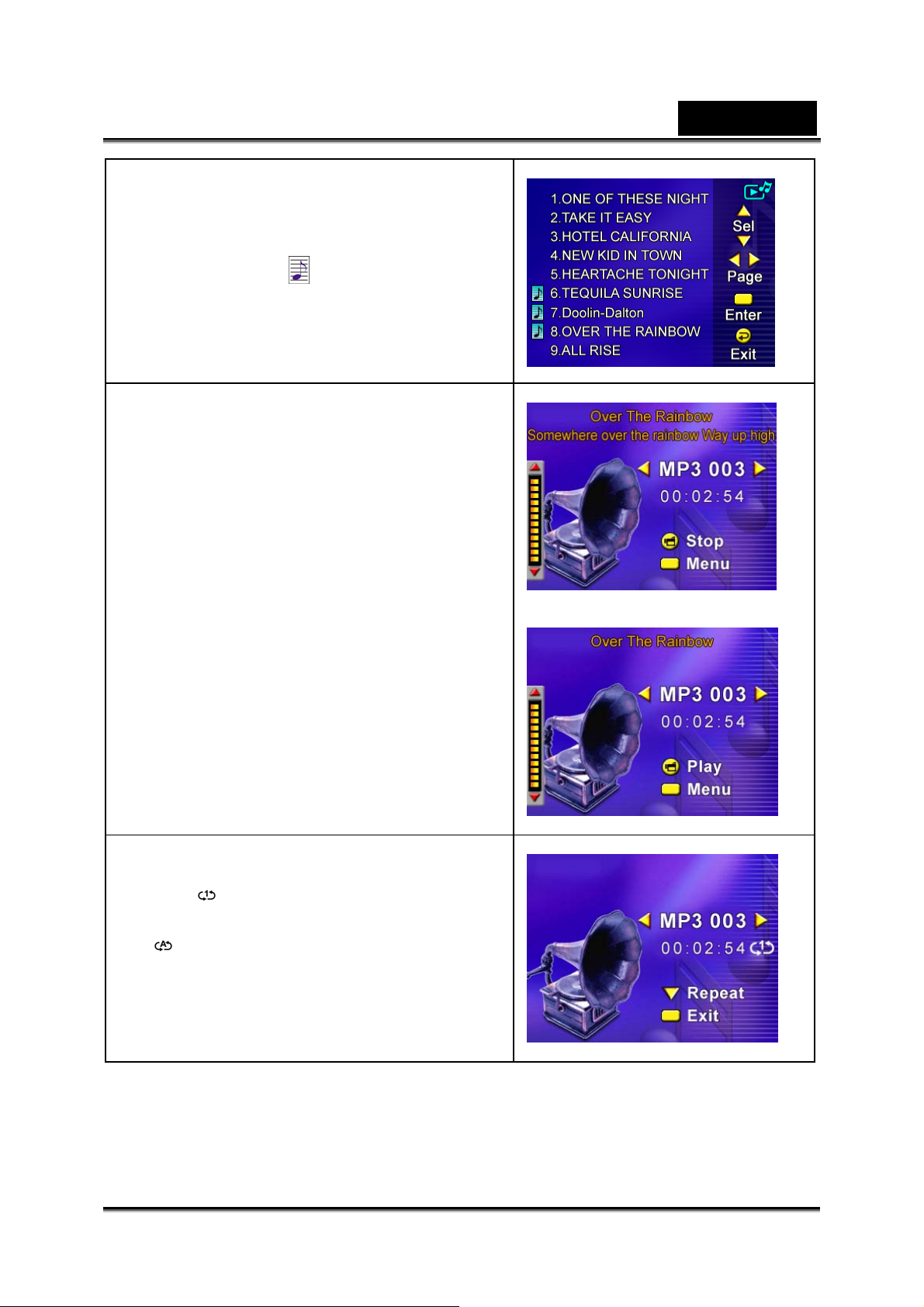
2. Use Up/Down Buttons to locate the MP3
you want to play, or press Right/Left
Buttons to jump to the next/previous page.
English
There is an icon
MP3 files with Lyrics di splay.
3. Press Movie Shutter or Enter Button to
play MP3 file.
4. P res s Movie Shutter B utton again to s top
playing.
5. Press Up/Down Buttons to adjust volume.
in the front for those
6. Press Enter Button to go to repeat menu.
7. Press Down Button once to repeat current
MP3 (
8. Press Down Button twice to repeat all MP3
(
9. Press Enter Button to exit.
).
).
-49-
Page 50
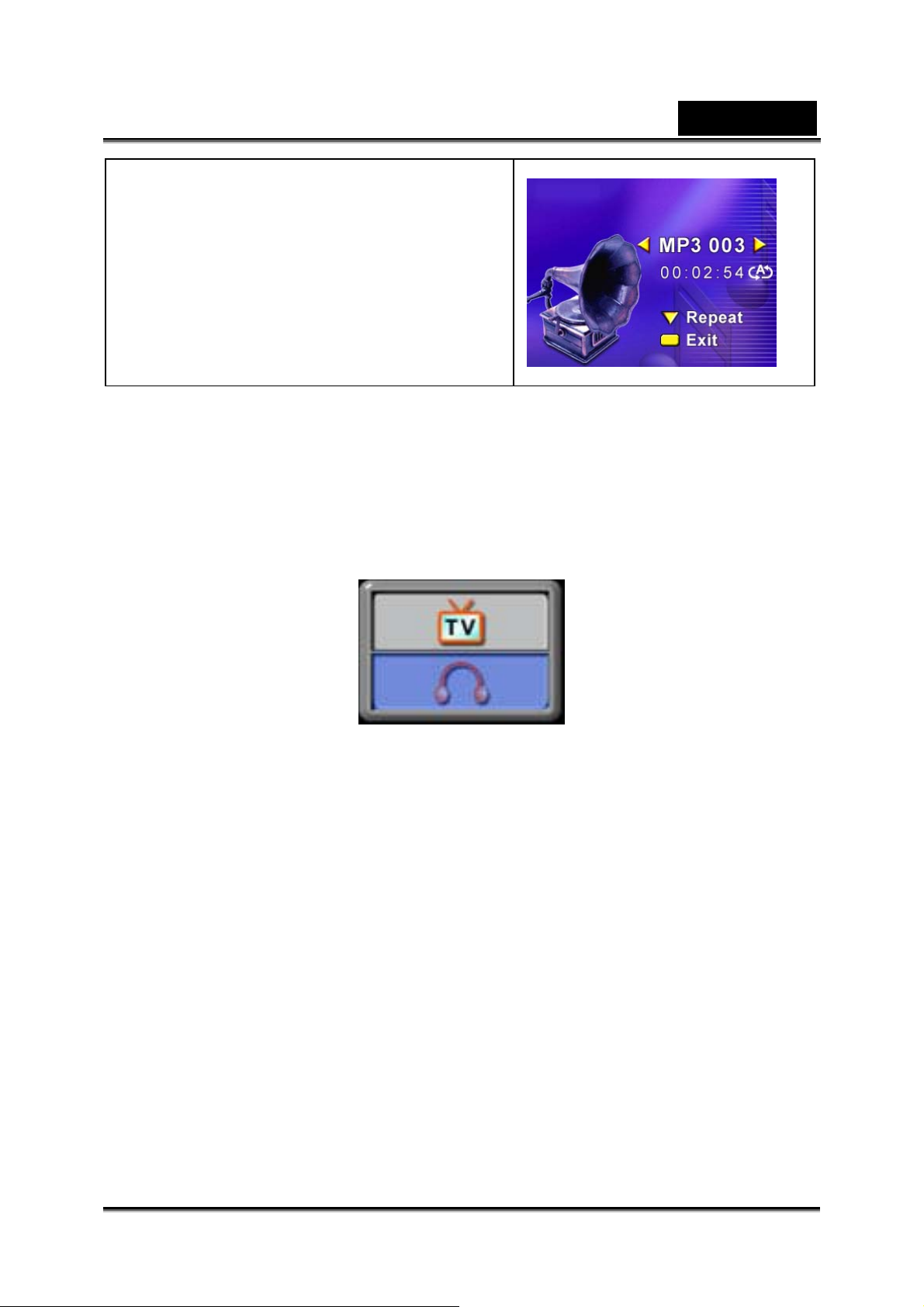
English
Listen to MP3 Music with earphone
MP3 files stored in the camera can be played either by the built-in speaker, earphone,
or TV.
When the earphone cable is plugged in the camera, the op tion menu of Earphone/TV
pops out on the LCD Screen. Choose earphone or TV and press Enter Button to
validate the setting.
-50-
Page 51
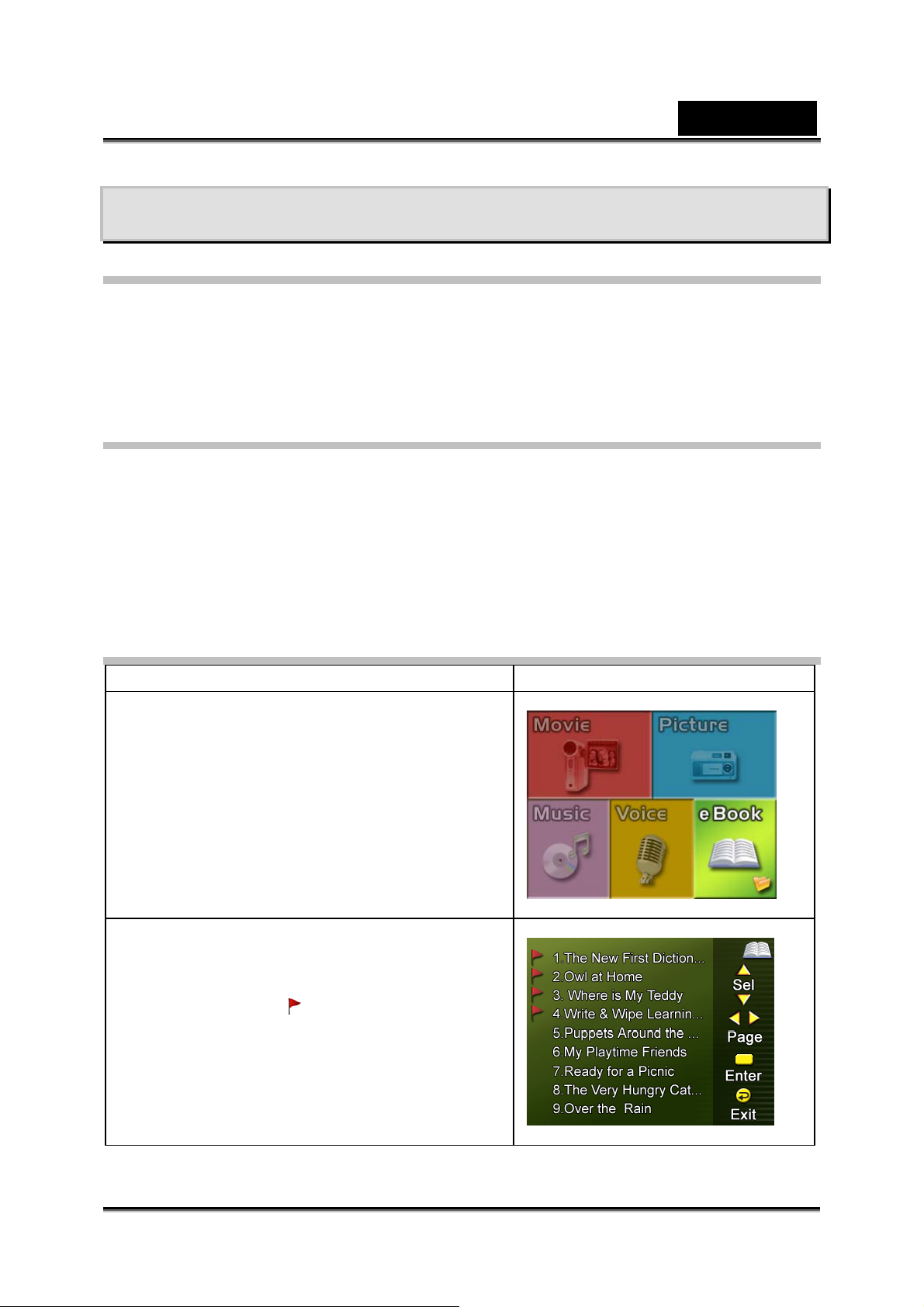
English
Reading eBook
eBook
An eBook is an elec t ronic edition of a ph ysical book. eBooks in your camera have
many features that traditional paper books do not: you have the freedom to control the
look and feel of your eBook through colors, your own bookmarks, and you can carry
your eBooks anywhere with your camera.
Transfer eBooks to the camera
1. Install the camera driver on your computer.
2. Con nect your camera to the computer US B port.
3. The Red LED will light when the camera is connected to the co mputer and in Mass
Storage Mode.
4. Transfer eBooks, .txt file format only, to My Computer\Removable Disk\eBook.
5. Onc e al l t h e f iles are transf erred, disconnect the USB cable from the PC.
Read eBooks
Operation Display screen
1. I n P layback Mode, use Direction Buttons
to select the eBook option
2. Use Up/Down Buttons to select an eBook
you want to read, or press Right/Left
Buttons to jump to the next/previous page.
There is an icon
eBooks with a bookmark added.
in the front for those
-51-
Page 52

English
Operation Display screen
3. Press Enter Butt on to read the eBo ok.
4. Press Up/Down Buttons to scroll up/down
the text
5. Select to jump to the first page
6. Select
7. Select
background.
8. Select
9. Select
to jump to the last page
to change the color of text and
to auto scroll down the text.
to add a bookmark.
-52-
Page 53

English
Viewing MPEG4 Movie on PC
MPEG4 Movie
MPEG4, the multimedia form at and compression standards, is a cutting-edge
compression technology developed by MPEG (M ot ion Picture Expert Group). It not
only enhances t he image quality but al so improves the efficiency of recording
capacity.
MPEG4 is feat ured in this camera to take DVD-quality MPEG4 movies. The M PEG4
movie format of AVI is used in this camera.
View MPEG4 Movie on PC
When playing an MPEG4 movie for the first time, MPEG4 Video Codec Xvid should
be installed in PC. To do this:
(1) Insert the CD-ROM into the computer’s CD-ROM drive. Click “Devi ce Dr iver”
( Install MPEG4 Video Codec Xivd) and follow the on-screen instructions to
complete the installati on.
(2) Start video player such as Wi dows Media Player to view MPEG4 AVI Movies.
Share MPEG4 Movie
You can share the recorded MPEG4 movies to your friends via the Internet or CD.
Make sure MPEG4 Video Codec Xvid is inst alled in your friends’ PC. MPEG4 Video
Codec Xvid is available in the provided CD or can be downloaded from Internet.
-53-
Page 54

English
Viewing Pictures and Movies on a TV
You can view stored movies and pi ctures on a television. To connect to a television:
1. Connect one end of the AV c able to your camera’s AV Out port.
2. Connect the other end of the cable to a television.
3. The option menu of Earp ho ne/TV pops out on the LCD S creen.
4. Choose TV option and press Enter Button to validate the setting.
5. The steps for viewing stored pictures and movie on a TV are exactly the same as
for viewing them on the LCD monitor.
NOTE
z The LCD monitor does not work when the camera is connected to a television.
-54-
Page 55

English
Video File Converter
Bundled software CD contains Arcsoft Media Converter that features a video file
converter to convert multiple video formats into MPEG4 Xvid compatible format with
your camera. In this way, you can convert any format of video f iles and playback your
favorite movies on your camera.
To convert a video file:
1. Install A rcsoft Media Convert e r2
2. Click StartÆ Select ProgramsÆ Arcsoft Media Converter2Æ Media Conv erter2
3. Media Conve rt er main Screen wi l l appear on your des ktop.
4. Click “Add Media”
-55-
Page 56

5. Select the video file you want to convert.
English
6. Select “Zoran C oach Compatible” in “Select Devi ce” column. The “Sel ect
Conversion Parameter” will change to “Coach Camera” respectively.
Compatible Device Selection
-56-
Page 57

7. Click “ Convert” to start video converti ng.
English
-57-
Page 58

8. Task Report window will pop out after the task is completed.
English
9. Before transferring the converted file to your camera, rename the converted file
to “ Clip0001.avi”. (Please note: if Clip0001.avi exists in the camera, then the
converted file has to be renamed to clip0002.avi)
10. Connect your camera to PC and transfer the converted video to “My
Computer\Removable Disk\DCIM\200Movie” i n your camera.
11. Transferring Data to a Computer
After transferring the converted video to t he camera, press RECORD/Play
Button to enjoy your favorite movie.
-58-
Page 59

English
Burning the Recorded Clip into DVD
The bundled software CD contains ArcSoft Showbiz DVD for burning the m o vie clip
into a DVD. You can preserve your precious movies on a DVD to share with family
and friends. To create a DVD:
1. Install Arcsoft Showbiz DVD
2. Click StartÆ Select ProgramsÆ Arcsoft Showbiz DVDÆ Showbiz DVD
3. Showbiz DVD main Screen will appear on your desktop.
4. Drag Video File to “ Drag Video Here”
-59-
Page 60

5. Click ” Create ”
English
6. Click “ Start “ to start DVD burning
-60-
Page 61

English
Transferring Data to a Computer
Installing the Digital Camera Driver
Before connecting this camera to a computer for the first tim e , you should install a
driver on the computer. The driver is on the CD-ROM disc provided in the package. To
install the driver:
1. Insert the CD-ROM into the computer’s CD-ROM drive. The autorun screen will
appear.
2. Click “Device Driver”. Follow the on-screen instructions to complete the
installation. Depending on your operating system, you may have to restart your
computer after installing the driver.
Connecting Your Camera to a Computer
You can transfer pictures, movies or voice recordings stored on your camera to a
computer and send them in emails to friends or post them on websites. To do this you
should:
1. Install the camera driver on your computer.
2. Connect the computer and camera with the supplied mini USB 2.0 cable.
3. Default mode is Mass Storage Mode when the camera connects to P C
4. Transfer pictures or movies or MP3 or voice recordings
Mass Storage Device Mode
The red LED will light up when the camera is connected to the computer. Movies,
pictures and voice recordings can be found on your computer at “My
Computer\Removable Disk\ DCIM\”. Under this m ode, you can read, delete, move, or
copy any movie/picture/voice recording you want. Use the bundled Arcsoft application
software to edit the movies or pictures.
Web Camera Mode
When in Mass Storage Device Mode, press RECORD/PLAY Button to switch to Web
Camera Mode and the GREEN LED wi ll ligh t up. Under this mode, you can implement
live video conference meetings or use video email over the Internet.
-61-
Page 62

English
Installing Bundled Software
The CD-ROM supplied with this video camera contains:
Multi-language manuals
Device driver
• USB/Web Cam driver
• MPEG4 Video Codec Xvid, this decode software has to b e installed
for correctly viewing the movies you record.
Arcsoft Photo Impres sion is a user-friendly application that helps you
read, edit and organize images.
Arcsoft ShowBiz allows you to edit movies and is equally easy to use.
Arcsoft Media C onverter can convert multiple video formats into MPEG4
Xvid compatible format with your camera.
To install the bundled software:
1. Insert the CD-R OM into your computer’s CD-ROM drive. The auto run screen
appears.
2. Select the software you want to install from the list , then click it . Follow the
on-screen instructions to complete the installation.
-62-
Page 63

English
Specifications and System Requirements
Specification
Image Sensor 5.2 Mega Pixel Sensor
Video Camera, Digital Camera, TV -in Recording, Voice
Operation Modes
Lens F3.0 (f = 7.0mm)
Focus Range
Digital Zoom 8X
Shutter Speed 1/8000~1/15 second, Electronic
LCD monitor 2.4 LTPS LCD
Recording, e-Book, MP3 Player, Web Camera, Mass
Storage Device
100cm~infinite (Normal Mode)
70cm ~ 140cm (Port rait Mode)
Center: 20 cm (Macro Mode)
Storage Media
Image Resolution
Movie Resolution
White Balance Auto/Manual (Daylight, Fluorescent, Tungsten)
Exposure Auto/Manual
Self-Timer 10 second delay
Flash Auto/Off
File Format
Image play Single Image/Thumbnails/Slideshow
PC Interface Mini USB 2.0 Port
TV out NTSC/PAL Selectable
Built-in 64MB Memory
SD/MMC Card Slot support (up to 2GB)
High: Still image 3840 x 2880 (11.0 Mega Pixels)
Standard: 2592 x 1944 (5.0 Mega Pixels)
Low: 1600 x 1200 (2.0 Mega Pixels)
VGA 640 x 480 pixels 30 fps
QVGA 320 x 240 pixels 30 fps
Picture: JPEG
Movie: AVI (Xvid)
Voice: WAV
Music: MP3
Battery 2 x “AA” Alkaline batteries
Dimension 95mm×71mm×34mm
Weight 142g(with out battery)
-63-
Page 64

English
System Requirement
Windows 98SE/2000/ME/XP
Pentium MMX、Celeron or AMD Athlon® CPU
64MB RAM
CD ROM
500MB free HDD space
Available USB port
16-bit Color Display
Troubleshooting
Refer to the symptoms and measures listed below before sending the digital video
camera for repairs. If the problem persists, contact your local reseller or service
center.
Power Supply
Symptom
The power does not
come on.
The power cuts out
during use.
The power does not
go off.
The battery runs out
quickly.
Cause Measure
The battery is not loaded. Load the battery correctly.
The battery is exhausted.
The AC power adaptor is
not connected correctly.
The digital video camera
was left unattended and
unused, so auto power off
cuts it off.
The battery is exhausted.
Digital video camera
malfunction.
It is being used in extreme
low temperature.
Replace with a new set of
batteries.
Reconnect it properly.
Turn the power back on.
Replace with a new set of
batteries.
Replace with a new set of
batteries.
Please don’t use t his
camera under extreme low
temperature.
Many images are being
captured in dar k places
-64-
Please prepare extra
batteries if you need take a
Page 65

English
Symptom
The battery or digital
video camera feels
warm.
Cause Measure
inside, requiring flash.
Long period of continuous
use of the digita l video
camera or the flash.
Shooting
Symptom Cause Measure
Even if I pres s the
shutter button, the
digital video camera
does not shoot.
The battery is
running low.
The power is not on. Turn the power on.
The digital video
camera is not in
shooting mode.
The shutter button is
not pressed all the
way.
The internal memory
or memory card
does not have any
free space.
End of memory card
life.
The flash is
recharging.
The memory card is
unrecognized by the
digital video ca m era.
The auto power off
function is activated.
Replace with a new s et of
batteries.
Slide the mode switch to shooting
mode.
Press the shutte r button all the
way.
Load a new memory card, or
delete unwanted files.
Load a new memory card.
Wait until the system LED off.
Format the memory card in this
digital video camera before its
first use or when it was used
other than this digital video
camera.
Turn the power on agai n.
lot of images with flash.
Please turn off the camera
if you don’t use it.
Images do not
appear on the LCD
monitor.
The power is not on. Turn the power on.
The LCD monitor is
dark.
Adjust the bri ghtness of th e LCD
monitor in th e SYSTEM MENU.
-65-
Page 66

Symptom Cause Measure
English
Although it is set to
Auto Focus, it does
not focus.
The flash does not
fire. The flash cannot
recharge.
The lens or
Self-timer LED is
dirty.
The distance to the
subject is smaller
than the effective
range.
The flash is set to
flash off.
Wipe clean with a soft, dry cl oth
or lens paper.
Get your subject within the
effective focus range.
Set the flash to something other
than flash off mode.
Symptom Cause Measure
Even though the flash
fired, the image is dark.
The distance to the subject
Get closer to yo ur
is greater than flash
subject and capture.
effective range.
The image is too dark.
The image is too bright. It is over-exposed.
The image lacks natural
color.
The image was captured in
a dark place while set to
flash off.
It is under-exposed.
The image was captured in
conditions that are hard for
Auto White Balance to
adjust to.
Set the flash to
something other than
flash off mode.
Set the exposure
compensation to a
larger value.
Set the exposure
compensation to a
smaller value.
Add a white object to
the compositi on.
-66-
Page 67

Playback
Symptom Cause Measure
English
Cannot playback. It is not set to playback
mode.
The contents of
memory card cannot
be replayed.
Files cannot be
deleted.
Cannot format a
memory card.
The playback image is
dark though I used the
flash.
You played back a memory
card that was not formatted
by this device.
The file is prot ected. Cancel protection.
You played back a memory
card that was not formatted
by this device.
The memory card is writeprotected.
End of memory card life. Load a new memory
The LCD monitor is too
dark.
Slide the mode switch
to playback mode.
Loaded a card that was
formatted and stored
on by this device.
Loaded a card that was
formatted and stored
on by this device.
Remove the writeprotection.
card.
Adjust the brightness of
LCD monitor in th e
SYSTEM MENU.
Other Problems
Symptom Cause Measure
Cannot load the
memory card.
Even when the digital
video camera’s
buttons are pressed, it
does not operate.
The date and time is
wrong.
The date set has
disappeared.
The card is facing the wrong
way.
The battery is running low.
Digital video came ra
malfunction.
The correct dat e and time is
not set.
The battery is removed with
the power still on.
-67-
Load correctly.
Replace with a new set
of batteries.
Turn the power off and
remove the battery
once, and try again.
Set the correct date
and time.
Set the date and time
again.
Page 68

About connecting to your computer/software
Symptom Cause Measure
English
Cannot download files.
The free space on the
hard disk drive of your
computer may be
insufficient.
No power supply.
The USB driver is not
installed (for Windows
98/98SE).
Check whether the hard
disk drive has enough
space for runni ng
Windows, and if the
drive for loading files has
a capacity at least that of
the memory card
inserted in the digital
video camera.
Replace with a new set
of batteries.
Install USB driver.
-68-
