Page 1
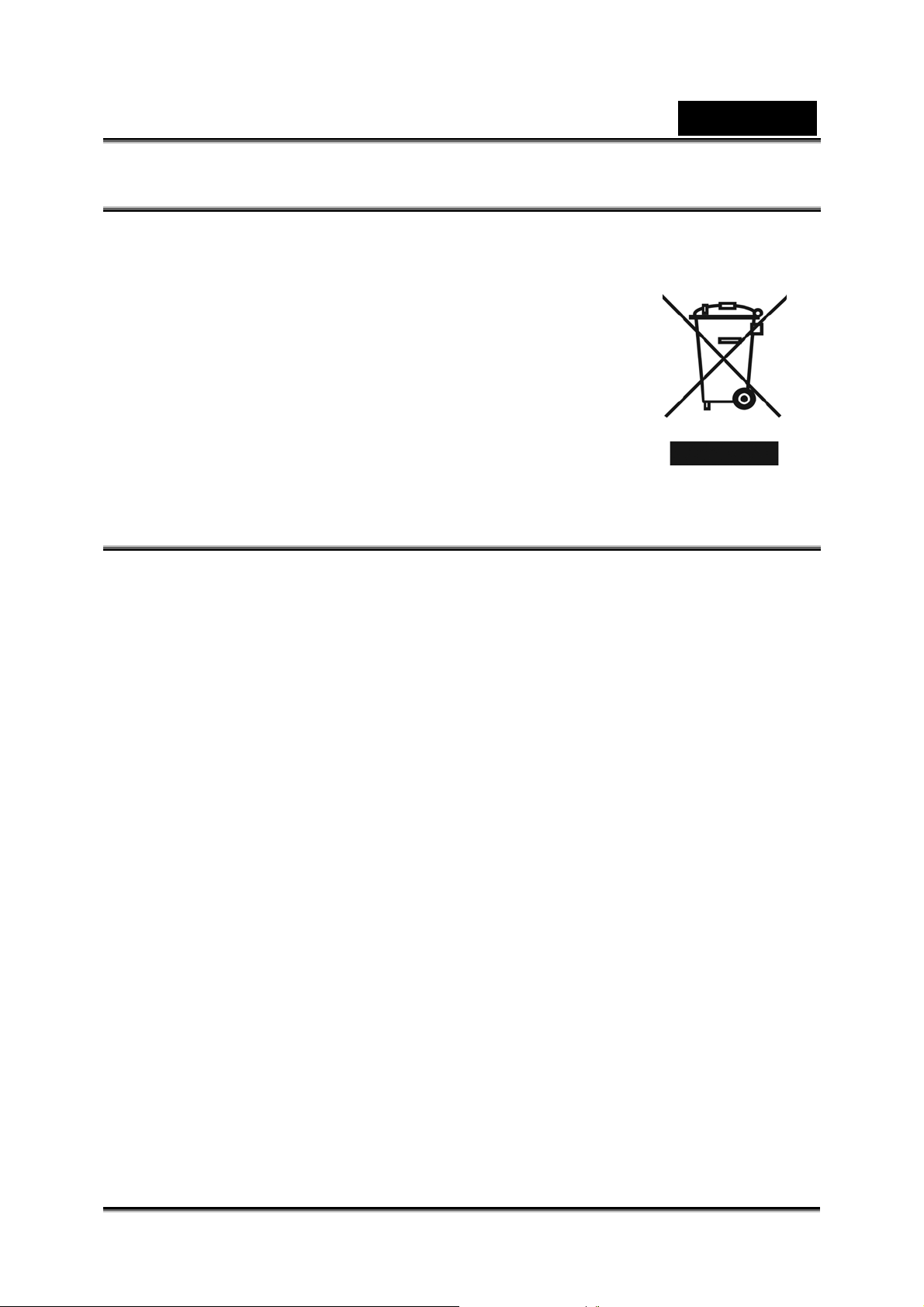
WEEE Warning Message
Symbol for Separate Collection in European Countries
This symbol indicates that this product is to be collected
separately.
The following apply only to users in European countries:
z This product is designated for separate collection at an
appropriate collection point. Do not dispose of as
household waste.
English
z For more information, contact the retailer or the local
authorities in charge of waste management.
FCC STATEMENT
This device complies with Part 15 of the FCC Rules. Operation is subject to the
following two conditions:
(1). This device may not cause harmful interference, and
(2). This device must accept any interference received, including interference that
may cause undesired operation.
Note:
This equipment has been tested and found to comply with the limits for Class B digital
devices, pursuant to Part 15 of the FCC rules. These limits are designed to provide
reasonable protection against harmful interference in a residential installation. This
equipment generates uses and can radiate radio frequency energy and, if not installed
and used in accordance with the instructions, may cause harmful interference to radio
communications.
However, there is no guarantee that interference will not occur in a particular
installation. If this equipment does cause harmful interference to radio or television
reception, which can be determined by turning the equipment off and on, the user is
encouraged to try to correct the interference by one or more of the following
measures:
Reorient or relocate the receiving antenna
Increase the separation between the equipment and receiver
Connect the equipment into an outlet on a circuit different from that to which the
receiver is connected
Use of shielded cable is required to comply with Class B limits in Subpart B of Part 15
of the FCC rules.
Do not make any changes or modifications to the equipment unless otherwise
-1-
Page 2
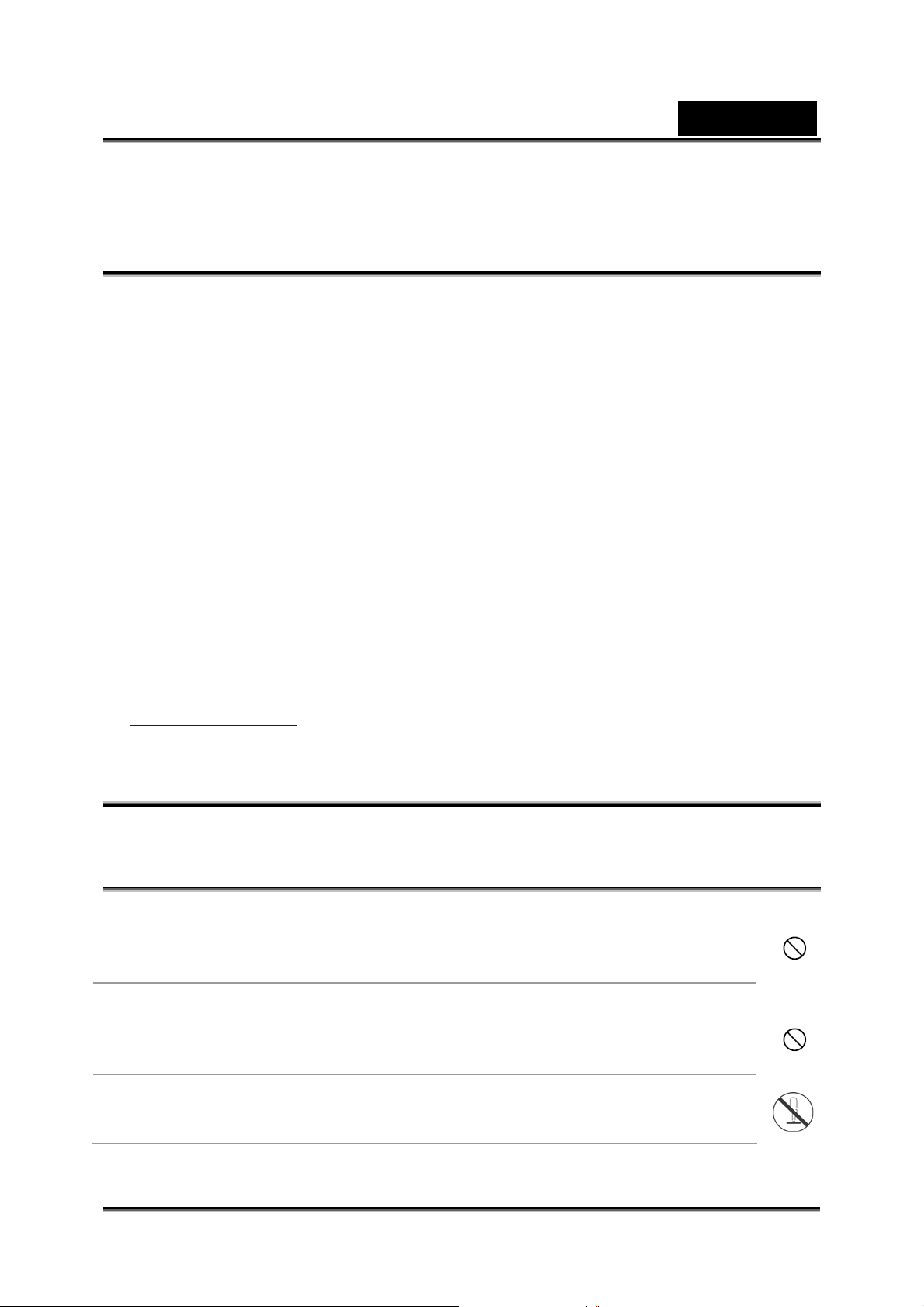
English
specified in the manual. If such changes or modifications should be made, you could
be required to stop operation of the equipment.
Product Information
1. Product design and specifications are subject to change without notice. This
includes primary product specifications, software, software drivers, and user’s
manual. This User Manual is a general reference guide for the product.
2. The product and accessories that come with your camera may be different from
those described in this manual. This is due to the fact that different retailers often
specify slightly different product inclusions and accessories to suit their market
requirements, customer demographics, and geographical preferences. Products
very often vary between retailers especially with accessories such as batteries,
memory cards, cables, carrying cases/pouches, and language support.
Occasionally a retailer will specify a unique product color, appearance, and internal
memory capacity. Contact your dealer for precise product definition and included
accessories.
3. The illustrations in this manual are for the purpose of explanation and may differ
from the actual design of your camera.
4. The manufacturer assumes no liability for any errors or discrepancies in this user
manual.
5. For driver updates, you can check the “Download” section of our website,
www.geniusnet.com
SAFETY INSTRUCTIONS
Read and understand all Warnings and Cautions before using this product.
Warnings
If foreign objects or water have enter ed the camera, turn the power
OFF and remove the batteries.
Continued use in this state might cause fire or electric shock. Consult the
store of purchase.
If the camera has fallen or its case has been damaged, turn the
power OFF and remove the batteries.
Continued use in this state might cause fire or electric shock. Consult the
store of purchase
Do not disassemble, change or repair the camer a.
This might cause fire or electric shock. For repair or internal inspection,
ask the store of purchase.
-2-
Page 3
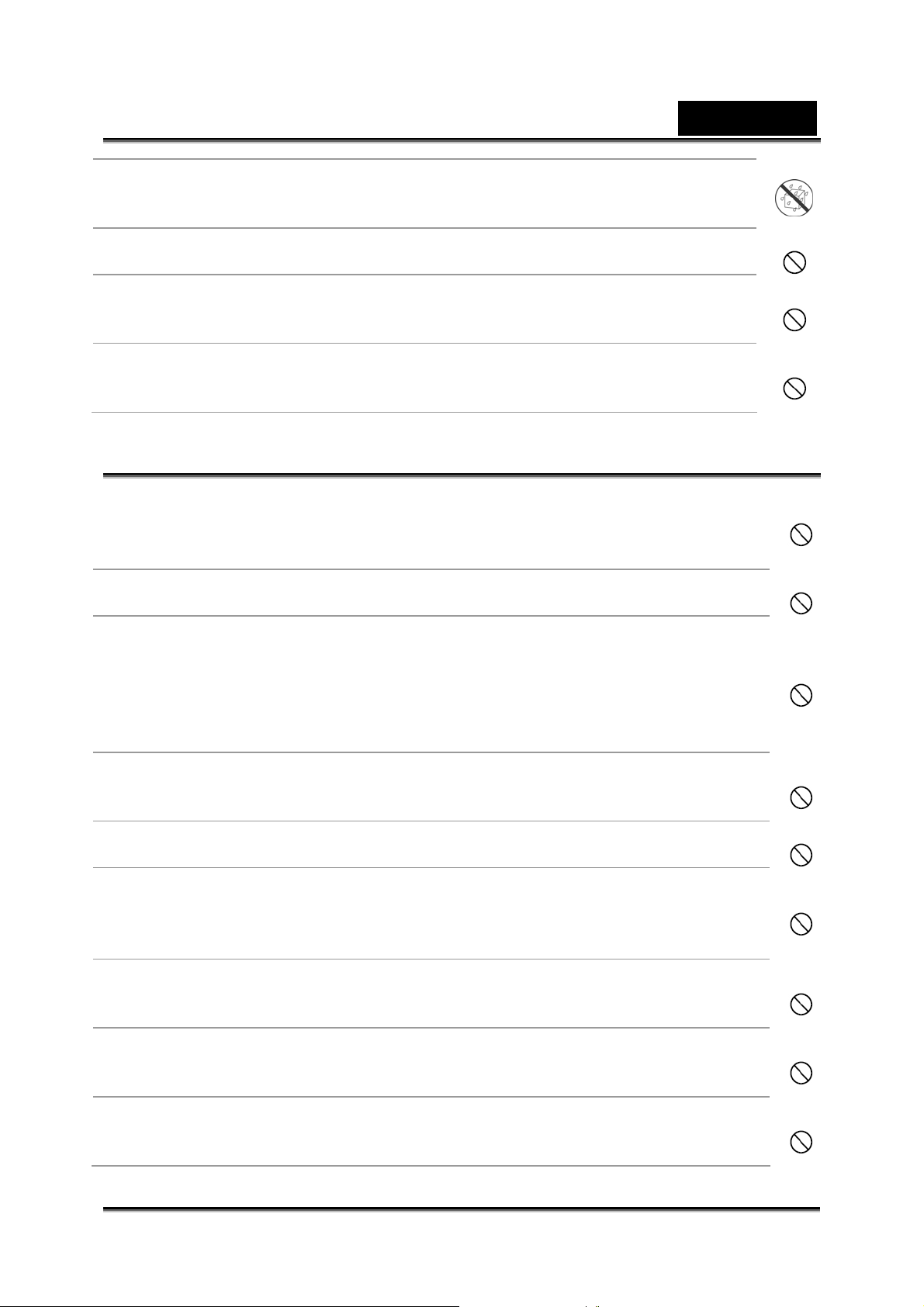
English
Do not use the camera in areas near water.
This might cause fire or electric shock. Take special care during rain,
snow, on the beach, or near the shore.
Do not place the camera on inclined or unstable surfaces.
This might cause the camera to fall or tilt over, causing injury.
Keep the batterie s out of the reach of children.
Swallowing batteries might cause poisoning. If the battery is accidentally
swallowed, immediately consult a physician.
Do not use the camera while you are walking, driving or riding a
motorcycle.
This might cause you to fall over or result in traffic accident.
Cautions
Insert the batter ies paying careful at t en tion to the polarity (+ or –) of
the terminals.
Inserting the batteries with its polarities inverted might cause fire and injury,
or damage to the surrounding areas due to the battery rupturing or leaking.
Do not fire the flash close to anyone’s eyes.
This might cause damage to the person’s eyesight.
Do not subject the LCD monitor to impact.
This might damage the glass on the screen or cause the internal fluid to
leak. If the internal fluid enters your eyes or comes into contact with your
body or clothes, rinse with fresh water.
If the internal fluid has entered your eyes, consult a physician to receive
treatment.
A camera is a precision instrument. Do not drop it, strike it or use
excessive force when handling the camera.
This might cause damage to the camera.
Do not use the camera in humid, steamy, smoky, or dusty places.
This might cause fire or electric shock.
Do not remove the battery immediately after long period of continuous
use.
The battery becomes hot during use. Touching a hot battery might cause
burns.
Do not wrap the camera or place it in cloth or blankets.
This might cause heat to build up and deform the case, resulting in fire. Use
the camera in a well-ventilated place.
Do not leave the camera in places where the temperature may rise
significantly, such as insi de a car .
This might adversely affect the case or the parts inside, resulting in fire.
Before you move the camera, disconnect cords and cables.
Failure to do this might damage cords and cables, resulting in fire and
electric shock.
-3-
Page 4
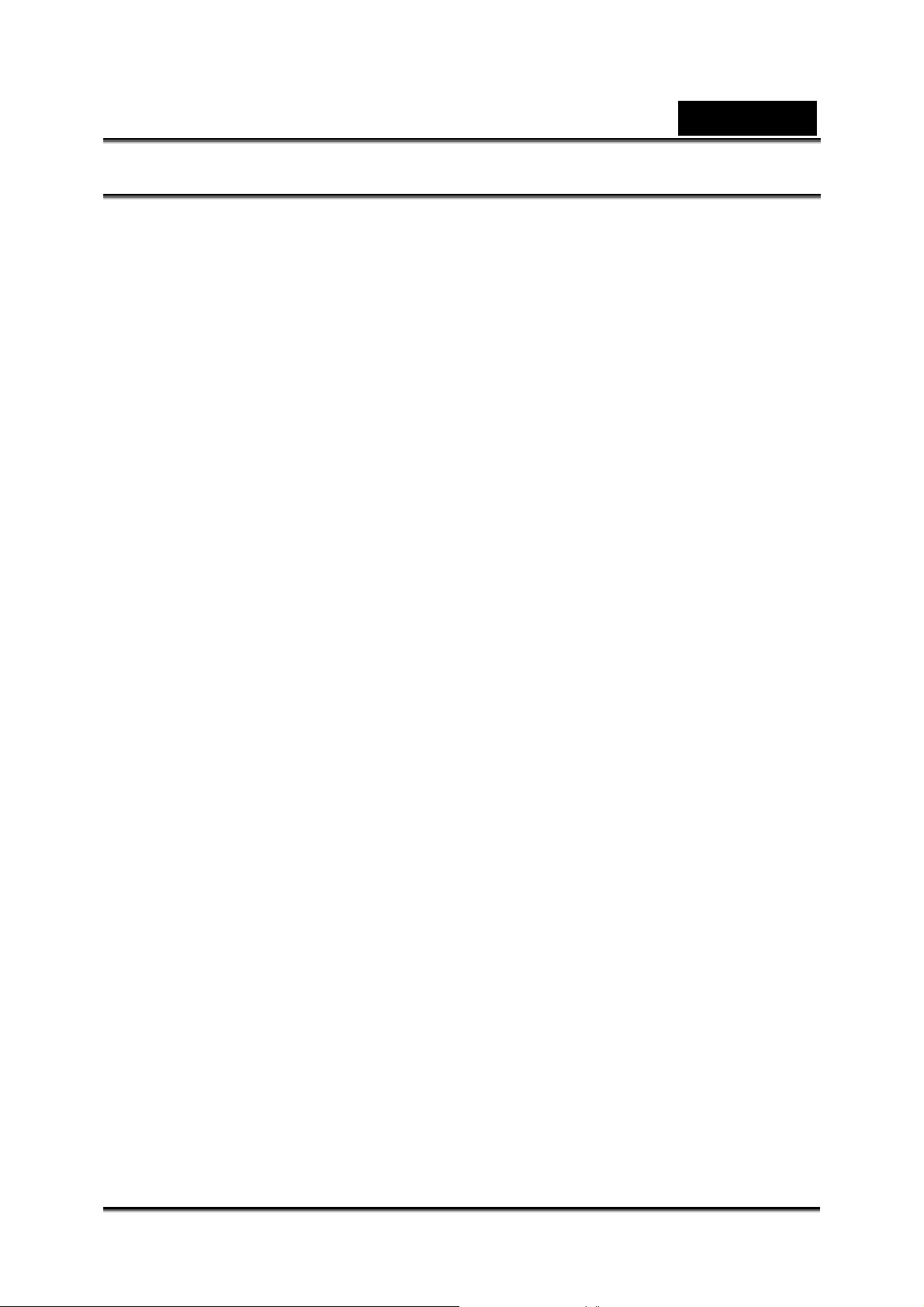
English
Notes on Battery Usage
When you use the battery, carefully read and strictly observe the Safety Instructions
and the notes described below:
Different battery types and surrounding temperatures may affect the battery
performance.
Avoid using batteries in extremely cold environments as low temperatures can
shorten the battery life and reduce camera performance.
The battery may feel warm when using the camera for an extended period of time
or using the flash continuously. This is normal and not a malfunction.
The digital video camera may feel warm when being used continuously or for an
extended period of time. This is normal and not a malfunction.
If you will not be using the batteries for an extended period of time, remove them
from the camera to prevent leakage or corrosion.
Always keep the terminals in a clean state.
Never use manganese batteries.
Risk of explosion if battery is replaced by an incorrect type.
Dispose of used batteries according to the instructions.
-4-
Page 5
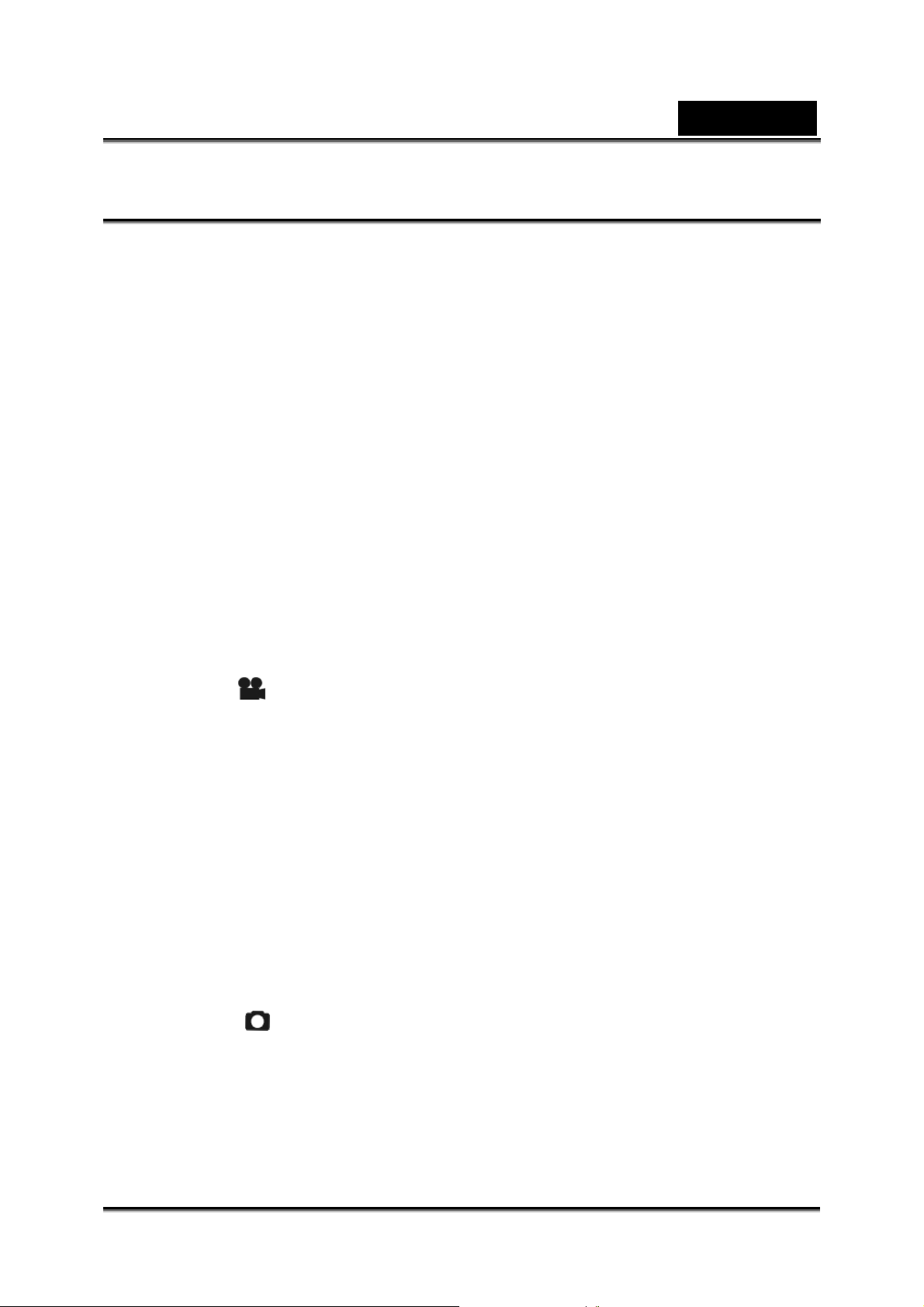
English
CONTENTS
GETTING TO KNOW YOUR CAMERA..............................................................8
VERVIEW ......................................................................................................... 8
O
TANDARD ACCESSORIES ................................................................................... 8
S
OP VIEW ........................................................................................................... 9
T
RONT VIEW ....................................................................................................... 9
F
ACK VIEW ......................................................................................................... 9
B
EFT VIEW........................................................................................................ 10
L
OTTOM VIEW .................................................................................................. 11
B
HOW TO USE DIGITAL VIDEO CAMERA.......................................................12
L
OADING THE BAT T ERY ..................................................................................... 12
NSERTING AND REMOVING AN SD CARD ........................................................... 12
I
BEGIN TO USE YOUR DIGITAL VIDEO CAMERA......................................... 13
V
IDEO MODE [ ]............................................................................................. 13
Status indicator ............................................................................................ 13
Hotkey menu................................................................................................ 13
IDEO MENU..................................................................................................... 15
V
Select image size......................................................................................... 15
Select image quality..................................................................................... 15
Select white balance mode.......................................................................... 16
Select the exposure compensation.............................................................. 16
Select color effects....................................................................................... 16
Return to Video mode .................................................................................. 16
IDEO RECORDING ........................................................................................... 16
V
HOTO MODE [ ] ............................................................................................ 17
P
Status indicator ............................................................................................ 17
HOTO MENU ................................................................................................... 20
P
Select image size......................................................................................... 21
Select white balance mode.......................................................................... 22
-5-
Page 6
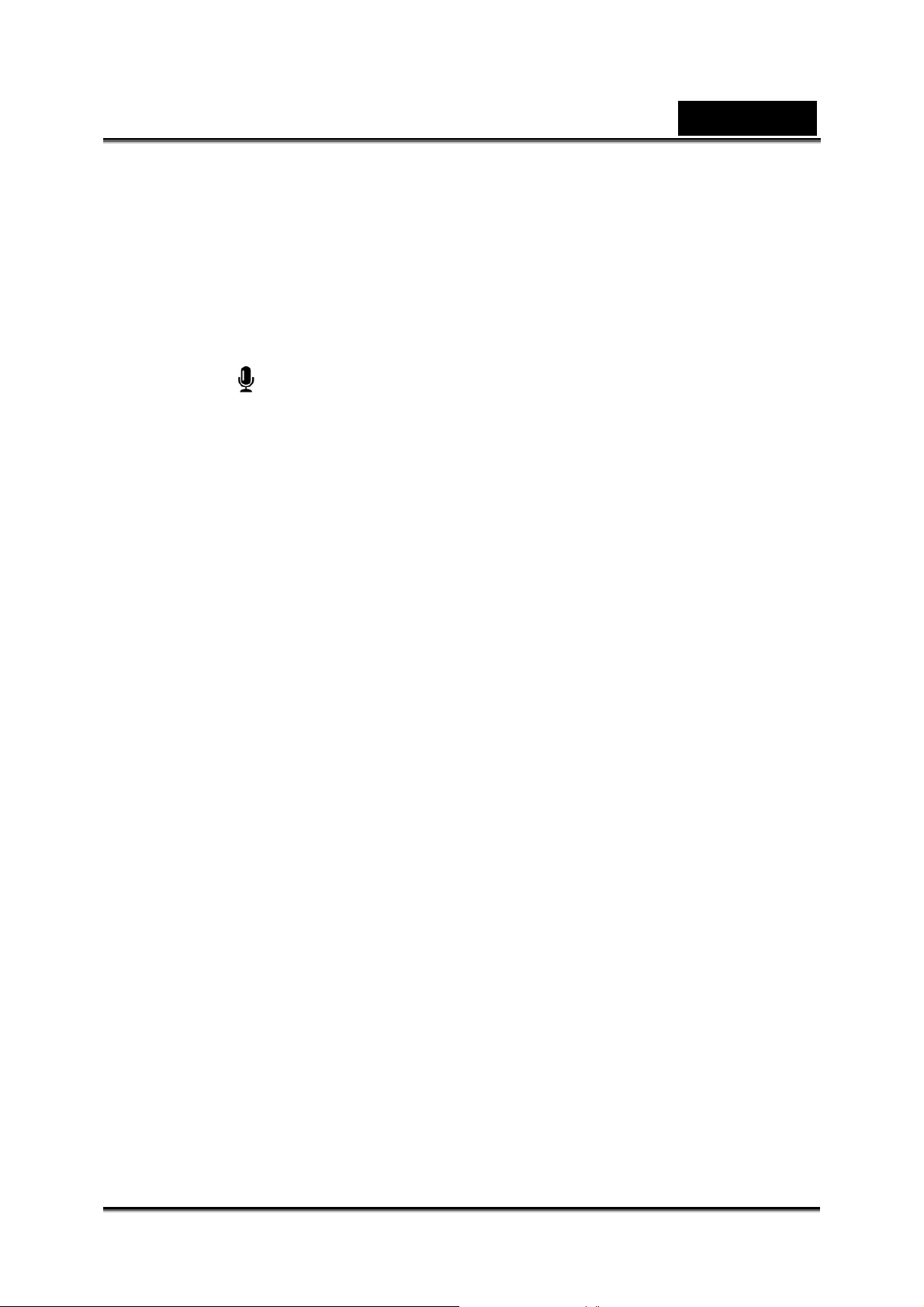
English
Select the exposure compensation.............................................................. 22
Select color effects....................................................................................... 22
Selftimer....................................................................................................... 22
Select Date Stamp ....................................................................................... 22
Return to photo mode .................................................................................. 22
ETTING THE FLASH.......................................................................................... 22
S
How to take pictures .................................................................................... 22
UDIO MODE ................................................................................................ 23
A
Status indicator ............................................................................................ 23
Begin recording............................................................................................ 23
LAYBACK MODE .............................................................................................. 23
P
Video playback............................................................................................. 24
Voice playback............................................................................................. 26
LAYBACK MENU............................................................................................... 27
P
Delete one.................................................................................................... 28
Delete all...................................................................................................... 28
Lock one ...................................................................................................... 28
Lock all......................................................................................................... 29
Unlock one................................................................................................... 29
Unlock all ..................................................................................................... 29
Slide Show................................................................................................... 29
DPOF ........................................................................................................... 29
DPS.............................................................................................................. 30
Return to Playback mode ............................................................................ 30
ETUP MODE .................................................................................................... 31
S
Date/time...................................................................................................... 32
Beep............................................................................................................. 33
Format.......................................................................................................... 33
Defaults:....................................................................................................... 33
Memory info ................................................................................................. 33
Language ..................................................................................................... 33
TV video....................................................................................................... 34
Auto Power Off............................................................................................. 34
Frequency .................................................................................................... 34
-6-
Page 7
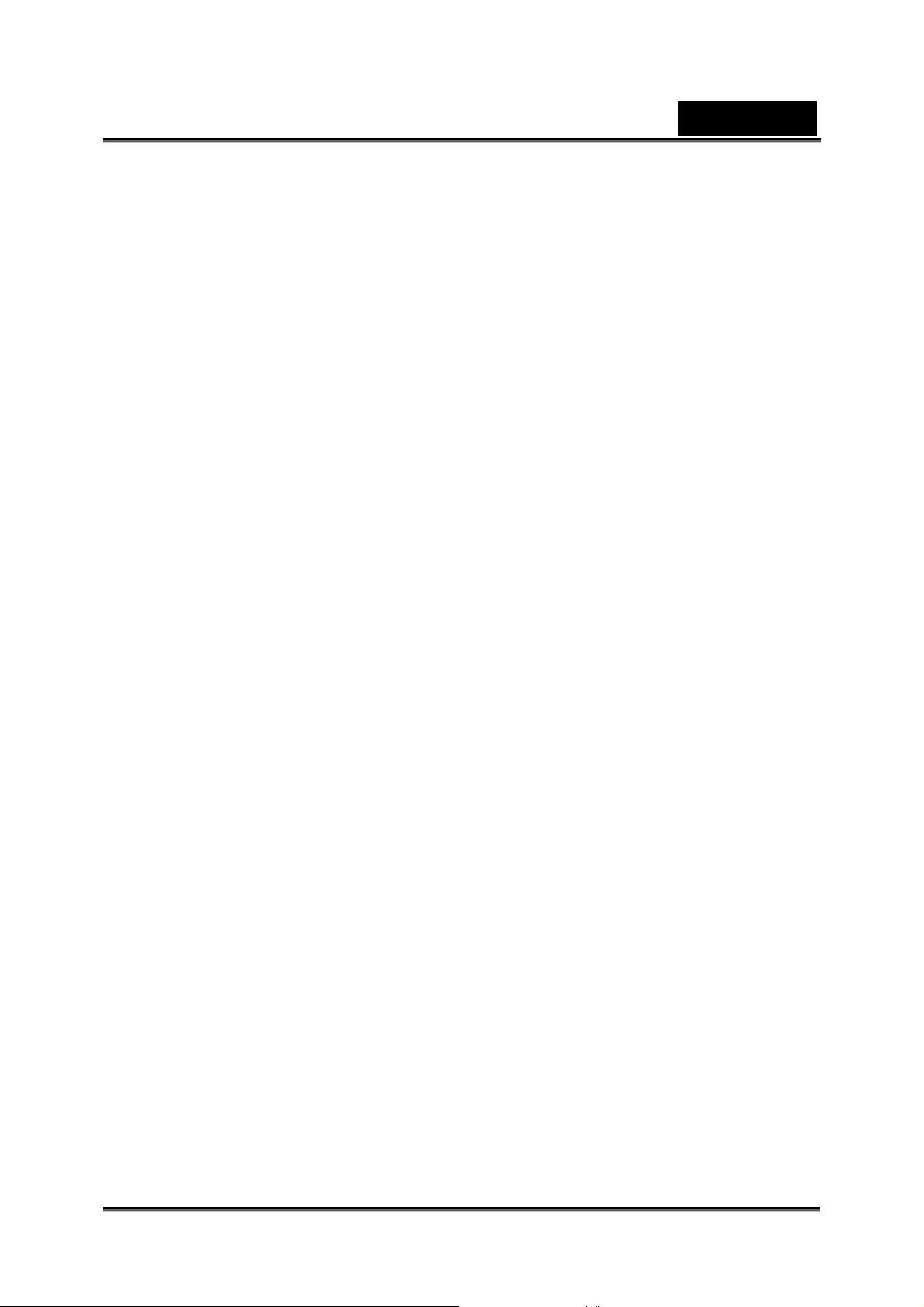
English
Copy to card................................................................................................. 34
Exit setup ..................................................................................................... 34
VIEWING PICTURES AND MOVIES ON A TV ................................................35
TRANSFERRING DATA TO A COMPUTER ....................................................36
NSTALLING THE DIGITAL CAMERA DRIVER.......................................................... 36
I
Mass Storage............................................................................................... 36
PC Camera .................................................................................................. 36
ONNECTING YOUR CAMERA TO A COMPUTER ................................................... 36
C
YSTEM REQUIREMENTS................................................................................... 38
S
NSTALLING BUNDLED SOFTWARE...................................................................... 39
I
Presto! Video Works 6 ................................................................................. 39
Presto! Mr. Photo 3...................................................................................... 40
XviD ............................................................................................................. 40
SPECIFICATIONS ............................................................................................45
TROUBLESHOOTING......................................................................................46
-7-
Page 8
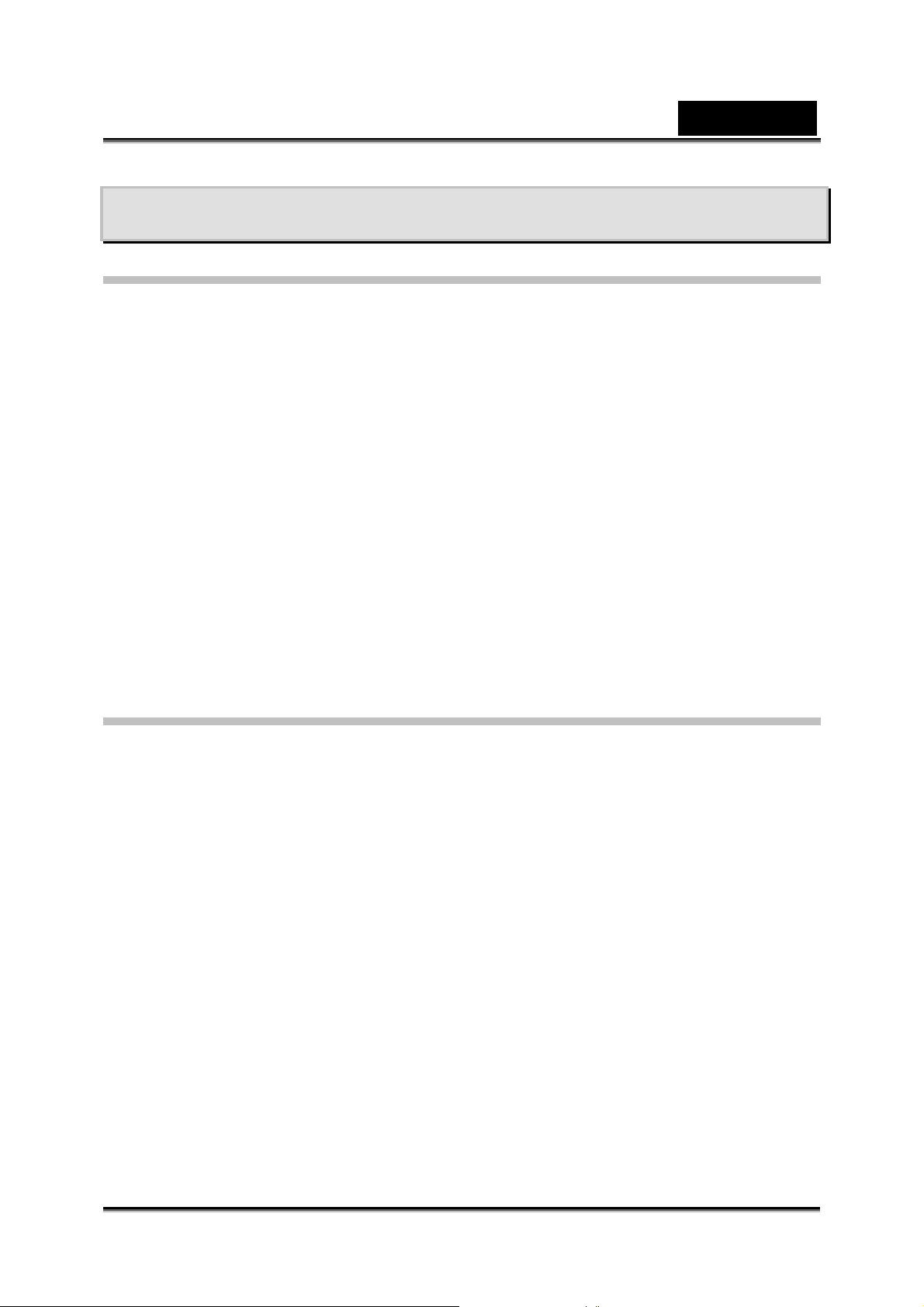
English
Getting to Know Your Camera
Overview
This is a digital video camera of exceptional quality and value. You will be able to
capture videos and edit pictures; then send and share them with friends and family.
This digital video camera not only functions as a digital camera for taking pictures, but
is also able to record video and audio. You can also connect to the computer and use
it as a webcam.
This manual will introduce you to using your digital video camera and how to install
the accompanying software. You will earn how to use this digital video camera to take
pictures, record video, record audio, send pictures and video to your computer, as
well as how to use it as a webcam.
This digital video camera is your best choice and companion for whenever you wish to
exchange pictures and clips through e-mail, create a photo album, record video, or
even chat face to face with your family and friends on the Internet.
Standard Accessories
Unpack the package and make sure all standard accessories listed are included:
Contact your retailer if you are missing any of the following components.
Digital Video Camera
USB Cable
AV out Cable
CD-ROM (Driver, Presto! Video Works 6, Presto! Mr. Photo 3 and User
Manual)
Quick Guide
4 x “AA” Alkaline batteries
Pouch
Shoulder Strap
-8-
Page 9
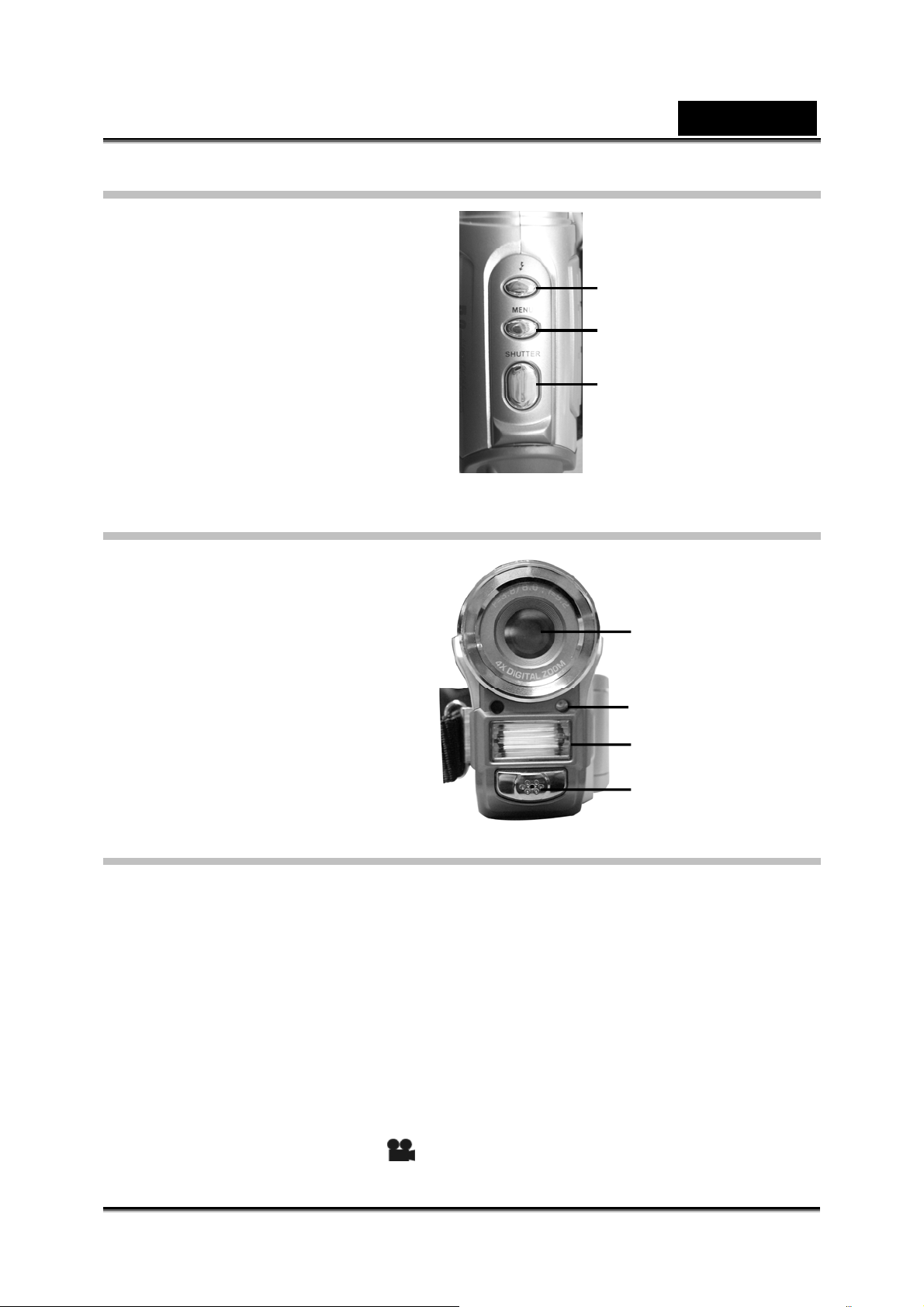
Top view
p
1. Flash button – switch to flash
mode under photo mode
2. Menu button- enter the menu
3. Shutter button- for filming
Front view
1. Lens
2. Auto shutter indicator
3. Flash
4. Microphone
English
1: Flash button
2: Menu button
3: Shutter button
1. Lens
2. Auto shutter indicator
3. Flash
4.Micro
hone
Back view
1. Power/Busy indicator - when the digital video camera is powered on, the power
indicator will be lit (green). When the system is busy, the busy indicator will flash
(red).
2. Up button (▲) – select up in different menus, selects the previous file in
playback mode, increase the volume during playback of video and audio.
3. Confirm button (■) - mainly used to confirm an action and to call out the shortcut
menu.
4. Zoom IN button - digital zoom in
5. Down button (▼) - select down in different menus, selects the previous file in
playback mode, increase the volume during playback of video and audio.
6. Zoom OUT button - digital zoom out
7. Movie mode button [Movie] [
] – enter the movie mode
-9-
Page 10
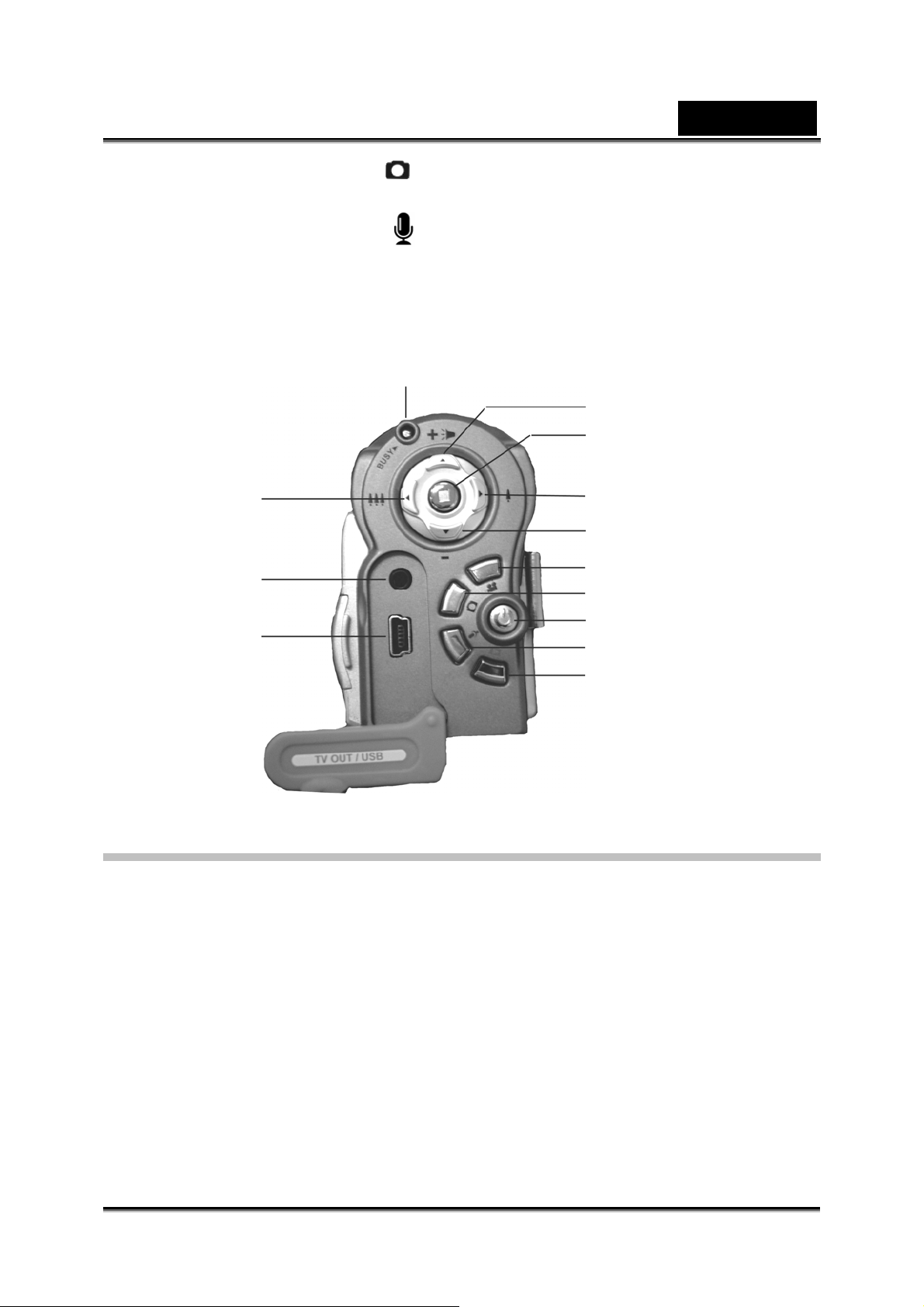
8. Photo mode button [STILL] - enter the still photo mode
A
9. On/off button – powers the system on and off
English
10. Audio mode button [VOICE]
11. Playback mode button – enter the playback mode
12. TV-OUT port – connects to the TV to output the display onto the TV
13. USB port – connects to the computer
- enter the voice audio mode
1. Power/BUSY
2.Up button(▲)
3.Confirm button(■)
6. Zoom out button
12. Av out port
4. Zoom in button
5. Down button(▼)
7. Video mode button
8. Photo mode button
13. USB port
9. Power on/off button
udio mode button
10.
11. Playback mode button
Left view
1. Rewind button - fast rewind during video playback.
2. Play/stop button - start or stop playback of video or audio under playback mode
3. Forward button - fast forward during video playback.
4. Display/Set button - switches between the display methods (normal/all/off).
Switches back and forth between the video menu, photo menu, playback menu
and the setup menu.
5. SPEAKER – for audio playback
-10-
Page 11
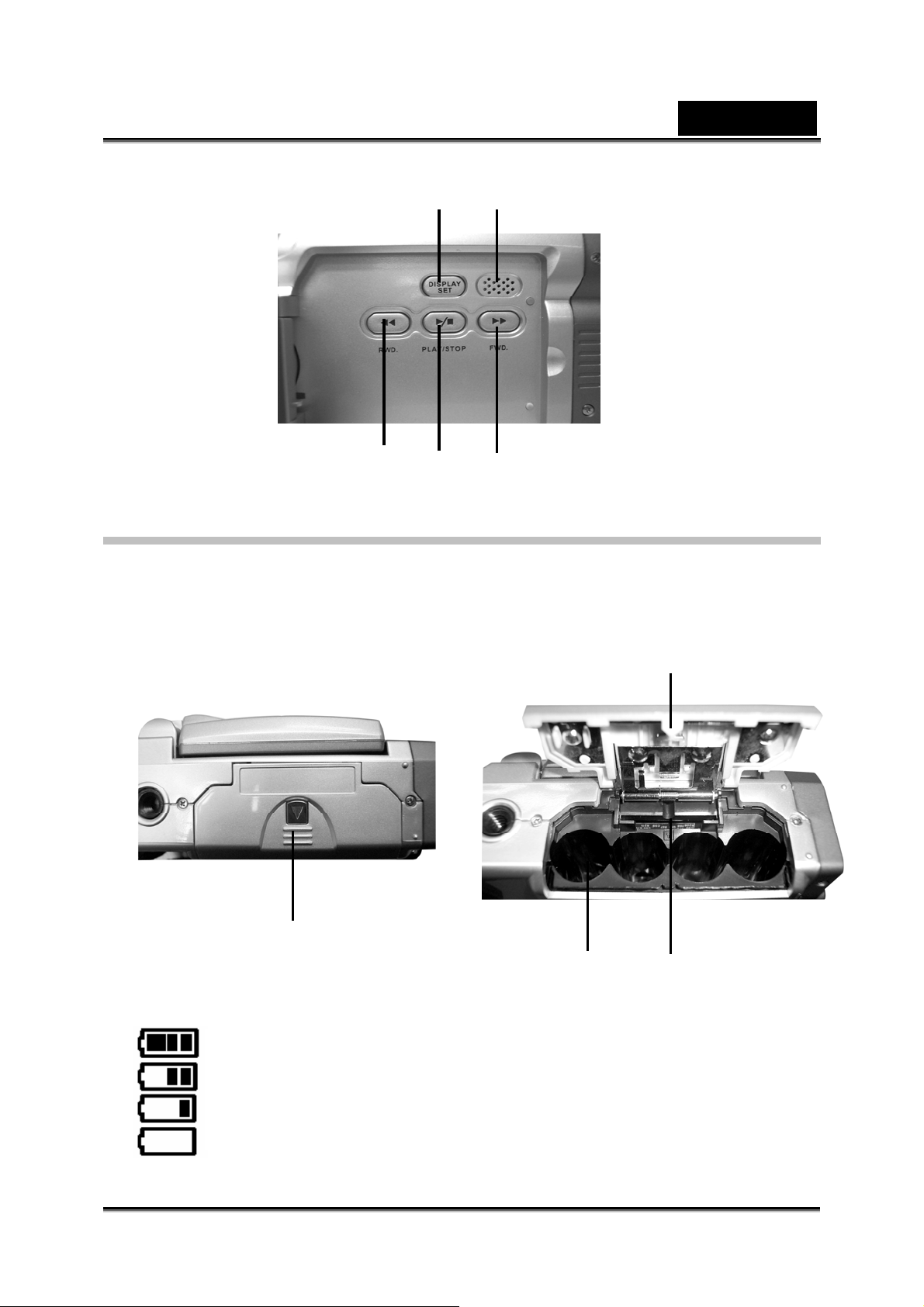
English
4.Display
/Set button
5.Speaker
1.Rewind button
2.Play/
Stop button
3.Forward button
Bottom view
1. Battery cover latch – press in and push the battery cover latch to open the
battery compartment cover.
2. Battery compartment
3. SD/MMC card slot
4. Battery cover
Battery status indicator:
1. Battery cover latch
full charge
2.Battery
compartment
4. Battery cover
3. SD/MMC card slot
half charge
battery power low
no power
-11-
Page 12
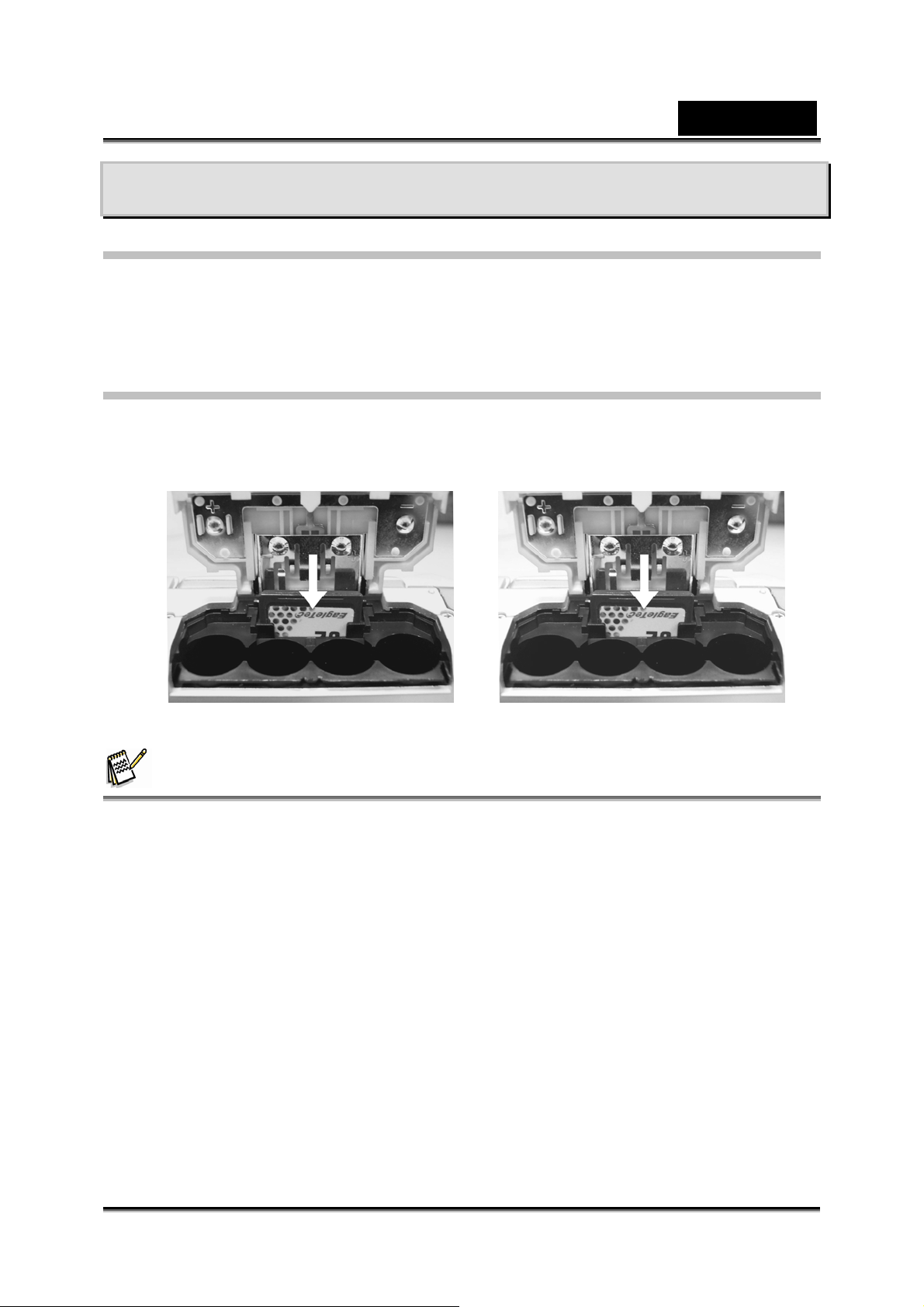
English
How to use DIGITAL VIDEO CAMERA
Loading the Battery
Please insert four AA alkaline or rechargeable batteries and check the battery life. If
the battery life is low, please immediately replace the batteries to ensure proper digital
video camera operation.
Inserting and Removing an SD Card
Please insert the memory card as per the direction illustration below into the memory
card slot. To remove the memory card, first lightly press the memory card and the
memory card will automatically pop up.
NOTE
z When inserting the memory card into the digital video camera, the camera has to be
powered off. Turn on the power to the camera after the memory card is inserted and the
internal 32MB memory will be deactivated automatically. After restarting, do not remove
or insert the memory card to prevent loss and damage of data on memory card and
built-in memory.
-12-
Page 13
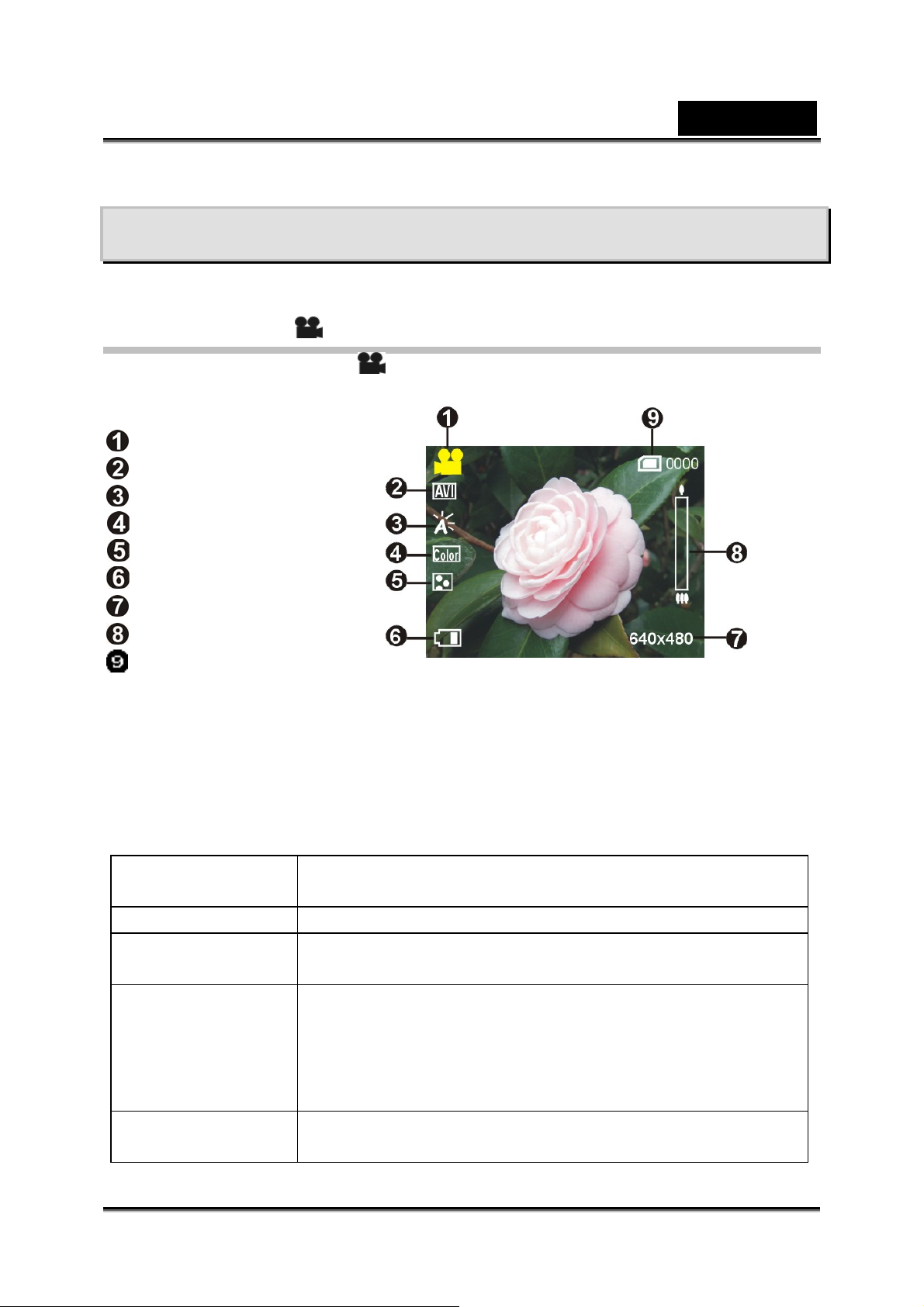
English
Begin using your digital video camera
Press the Power switch button, and the power indicator light will automatically light up.
When the power indicator light is lit, release the power switch button.
Video mode [ ]
Press the video mode button [ ]
Status indicator
Video mode indicator
Image format
White balance
Color effects
Image quality
Battery status
Image size
Digital zoom status
Built-in storage status
Hotkey menu
Under the video mode, continuously press the Confirm button ■ to select the shortcut
functions: you can apply the following to the video to be captured: image file size,
exposure, video quality, white balance, color effect setups. After pressing the confirm
button ■ press the up button ▲ or down button ▼to select each submenu.
The control options are as below:
Size: - 640 x 480
- 320 x 240
EV: - -2EV ~ +2EV
Image quality: - Fine
- Normal
White Balance: - Auto
- Sunny
- Cloudy
- Tungsten
- Florescent
File format: - AVI
- ASF
-13-
Page 14
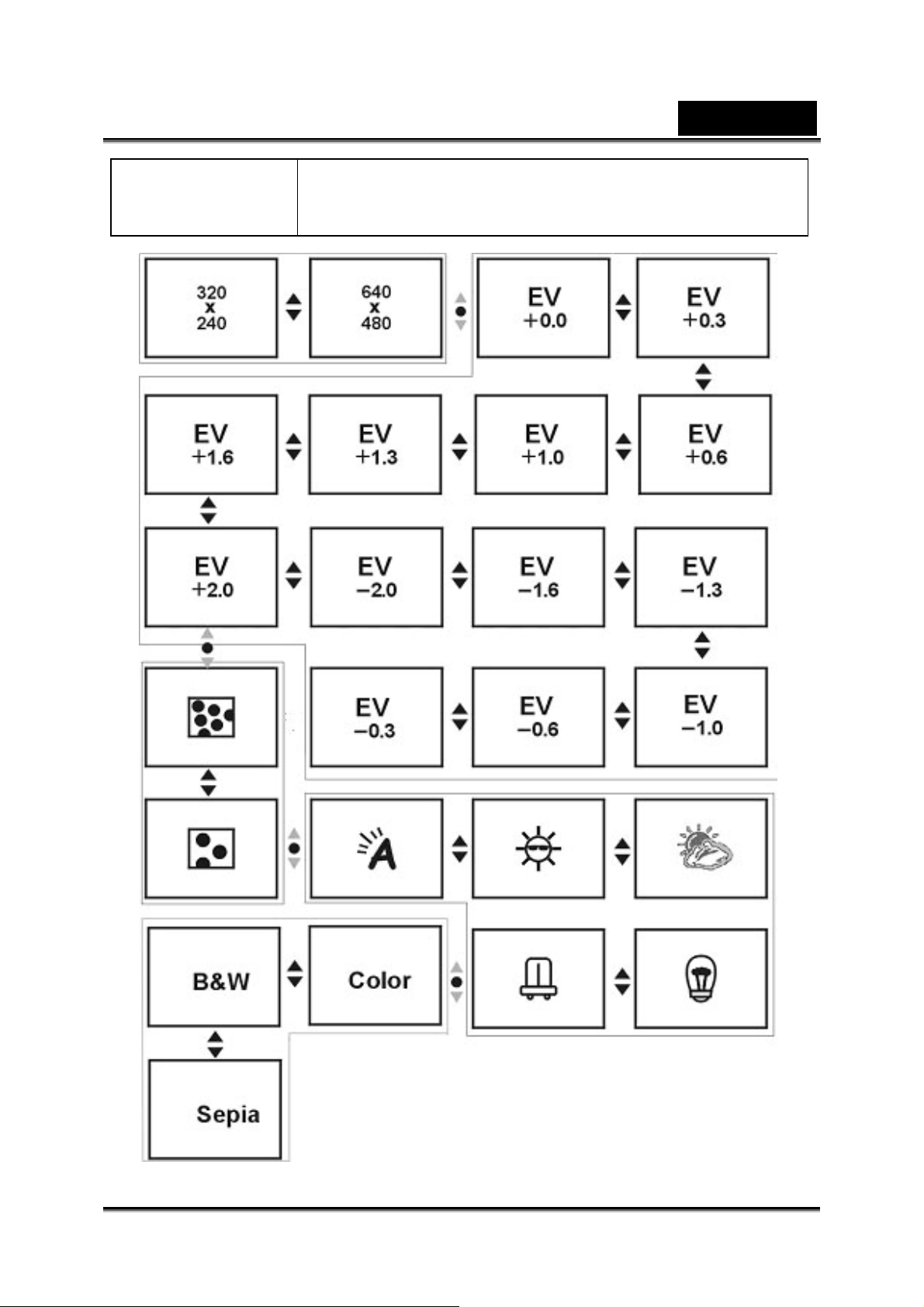
Color effect: - Color
- B&W
- Sepia
English
-14-
Page 15
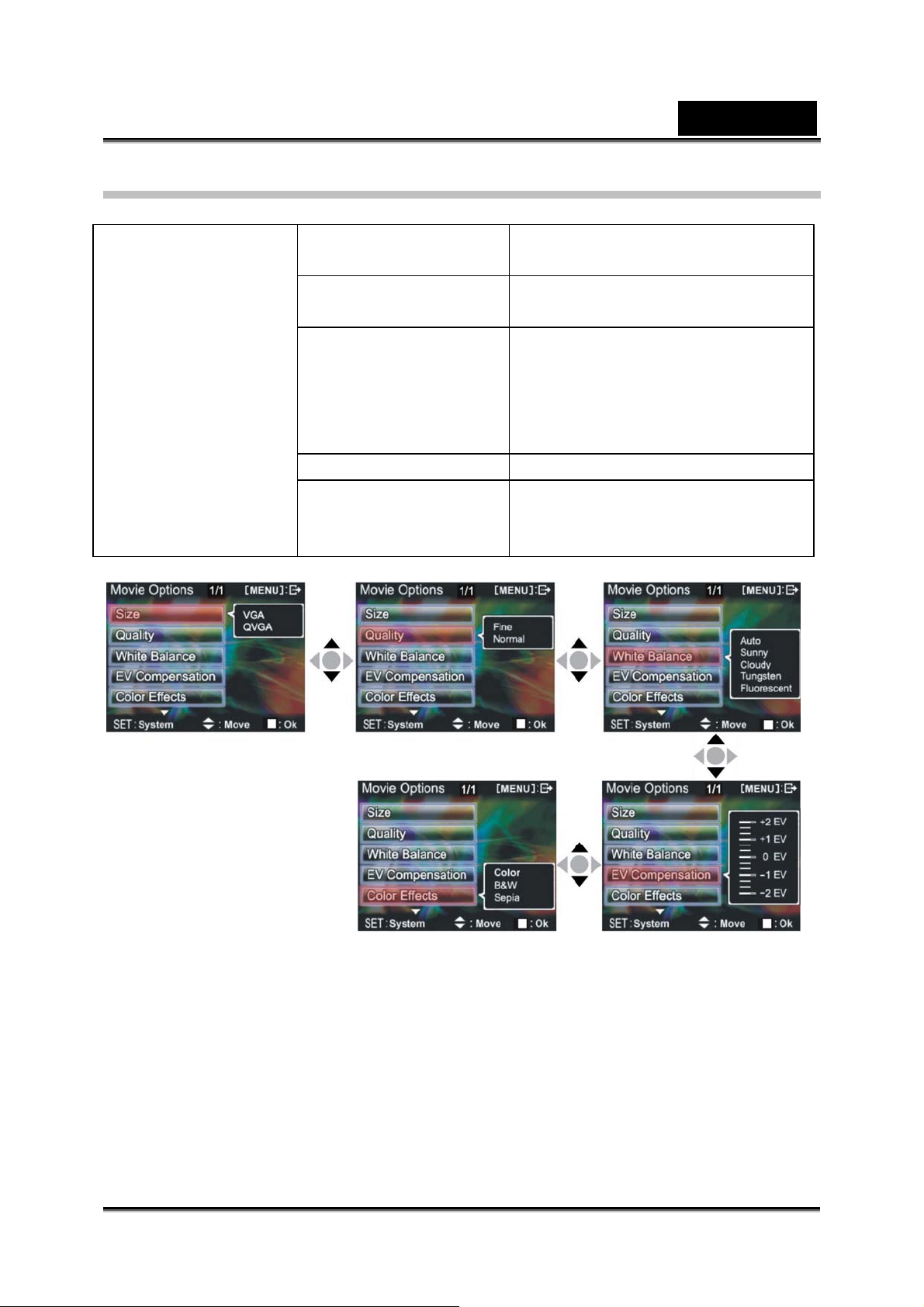
Video menu
Under Video mode, press the MENU button to enter the Video menu.
Movie Optio n s
Size: - 640 x 480 (VGA)
- 320 x 240 (QVGA)
Quality: - Fine
- Normal
White Balance: - Auto
- Sunny
- Cloudy
- Tungsten
- Florescent
EV: - -2EV ~ +2EV
Color effect: - Color
- B&W
- Sepia
English
Select image size
1. Press the confirm button ■ to enter the submenu and use ▲ or ▼ to select the
size option and press the confirm button ■.
2. Use ▲ or ▼ to select your desired image size and press ■.
Image size options: VGA(640X480), QVGA(320X240)
Select image quality
1. Press the confirm button ■ to enter the submenu and use ▲ or ▼ to select the
image quality option and press the confirm button ■.
-15-
Page 16

English
2. Use ▲ or ▼ to select your desired image quality and press the confirm button ■.
Image quality options: Fine, Normal
Select white balance mode
Press the confirm button ■ to enter the submenu and use ▲ or ▼ to select the
1.
white balance option and press the confirm button ■.
2. Use ▲ or ▼ to select your desired white balance mode and press the confirm
button ■. There will be five modes of white balance to choose from: Auto, Sunny,
Cloudy, Tungsten, and Florescent.
Select the exposur e compensation
1. Press the confirm button ■ to enter the submenu and use ▲ or ▼ to select the
exposure compensation option and press the confirm button ■.
2. Use ▲ or ▼ to select your desired exposure level and press the confirm button
■. There will be 13 levels of exposure compensation to select from.
Select color effects
1. Press ■ to enter the submenu and use ▲ or ▼ to select the color effects option
and press the confirm button■.
2. Use the up button ▲ or down button ▼ to select your desired color effects and
press ■. There will be three values to select from: Color, B&W and Sepia
Return to Video mode
Press the MENU button to return to Video mode.
Video recording
Step 1: Press the shutter to begin recording and the recorded image will appear on
the screen; press the Zoom in or Zoom out buttons to perform digital zoom.
Step 2: Press the shutter during recording to stop, or automatically stop recording
when memory is full.
-16-
Page 17

English
Photo mode [ ]
Press Photo mode button [ ].
Status indicator
Photo mode indicator
Flash mode
White balance status
Color effects
File quality
Battery status
Time display
Digital zoom
Built-in memory status
Image size
-17-
Page 18

English
Hotkey menu:
Under photo mode, press Confirm button ■ to select shortcut functions: you can
apply the following to the video to be captured: image size, exposure, image quality,
white balance, auto timer, color effect setup etc. After pressing ■, press ▲ or ▼ to
select each submenu.
The control options are as below:
Size: - VGA
- 2M
- 3M
- 5M
- 12M
EV: - -2EV ~ +2EV
Image quality: - Fine
- Normal
White Balance: - Auto
- Sunny
- Cloudy
- Tungsten
- Florescent
Self-timer: - Off
- 5 seconds
- 10 seconds
- 30 seconds
Color effect: - Color
- B&W
- Sepia
-18-
Page 19

English
-19-
Page 20

English
Photo menu
Setup the desired options before filming. Press MENU button to access the photo
menu.
Camera Options
Size: - VGA
- 2M
- 3M
- 5M
- 12M
Image quality: - Fine
- Normal
White Balance: - Auto
- Sunny
- Cloudy
- Tungsten
- Florescent
EV: - -2EV ~ +2EV
Self-timer: - Off
- 5 seconds
- 10 seconds
- 30 seconds
Color effect: - Color
- B&W
- Sepia
Date Stamp - On
- Off
-20-
Page 21

English
Select image size
1. Press the confirm button■ to enter the submenu and use ▲ or ▼ to select image
size option, then press ■. There will be five image size options to select from.
2. Press ▲ or ▼ to select your desired photo size, press ■ to set image size.
Image size options: 12M (4048 x 3040), 5M (2608 x 1952), 3M (2048 x 1536),
2M (1600 x 1200), VGA (640 x 480).
Select image quality
1. Press ■ to enter the submenu and use ▲ or ▼ to select image quality option,
then press the confirm button ■.
2. Press up button ▲ or down button ▼ to select your desired image quality, press
the confirm button ■.
Image quality options: Fine, Normal
-21-
Page 22

English
Select white balance mode
1. Press ■ to enter the submenu and use ▲ or ▼ to select white balance option,
then press ■.
2. Press ▲ or ▼ to select your desired white balance mode, and press ■.
White balance options: Auto, Sunny, Cloudy, Tungsten, Florescent.
Select the exposur e compensation
1. Press ■ to enter the submenu and use ▲ or ▼ to select the exposure
compensation option and press ■.
2. Use ▲ or ▼ to select your desired exposure level and press ■. There will be 13
levels of exposure compensation to select from.
Select color effects
1. Press ■ to enter the submenu and use ▲ or ▼ to select the color effects option
and press ■.
2. Use ▲ or ▼ to select your desired color effects and press ■. There will be three
values to select from. Color effects options: Color, B&W and Sepia
Self timer
1. Press ■ to enter the submenu and use ▲ or ▼ to select Self timer option, then
press ■.
2. Press ▲ or ▼ to select your desired Self timer count down time, and press ■.
Self timer options: off, 5 seconds, 10 seconds, 30 seconds.
Select Date Stamp
Press ■ to enter the submenu and use ▲ or ▼ to select On or Off, then press ■.
Date Stamp options: On, Off.
Return to photo mode
Press the MENU button to return to photo mode.
Setting the flash
Under photo mode, press the flash button to cycle through and select the the flash
mode to use.
How to take pictures
Step 1: Make sure the digital video camera is turned on.
Step 2: Aim the digital video camera at the object to capture, and view the filming
angle from the LCD screen.
-22-
Page 23

English
Step 3: Press the shutter, when capturing a picture, the LCD displayed image will
freeze until it is saved into memory. When the screen returns to the browsing status,
you can begin to shoot the next picture.
Audio mode
Press Audio mode button [ ].
Status indicator
Audio mode indicator
Battery status
Memory status
Begin recording
Under audio mode, press the shutter to begin recording, then press the shutter to stop
recording.
Playback mode
Press Playback mode button [ ].
If there are no files present, the display will be as below:
Otherwise it will display the current file, and ▲ and ▼ to browse other files.
-23-
Page 24

English
Photo indicator
Audio indicator
Video indicator
Current file index
Total files
Battery status
Video playback
1. Press ▲ or ▼ to select the video to playback, and then press the Play button to
begin playback (this camera supports MP4 format). To playback video clips not
recorded by the camera, please rename the file in the format MPEG0001 before
copying onto the camera. The 4 digits after MPEG should correspond to the
current number of MP4 files already on the camera, with extensions of either AVI
(please make sure the file type is supported by the camera: AVI); after that copy
the file to the directory DCIM/100FSCAM. If no such directory exists, please first
record a short video clip and then copy the files to the directory that contains the
recorded video clip.
2. Press Play button again to stop playback.
3. During playback, press the Forward button to fast forward, and press the Rewind
button to fast rewind; press the Shutter to pause playback, and press the Shutter
again to resume play. During fast forward or rewind, press Play button to resume
normal playback, press the Play button to stop playback.
-24-
Page 25

English
4. You can also press ▲ or ▼ to adjust the volume, as well as use the DISP/SET
button to turnoff the LCD.
-25-
Page 26

English
Voice playback
1. Under playback mode, use ▲ or ▼ to select the audio file. After the file has been
selected, press Play button to begin playback. If you wish to playback audio clips
not recorded by the camera, please rename the file in the format WAVE0001
before copying onto the camera. The 4 digits after WAVE should correspond to
the current number of files already on the camera, with extensions of wav; after
that copy the file to the directory DCIM/100FSCAM. If no such directory exists,
please first record a short audeo clip and then copy the files to the directory that
contains the recorded video clip (please note that the camera only supports
WAV format audio files).
1. Press play button again to stop playback.
2. During playback, press the Shutter to pause playback, or then press the Shutter
again to resume play.
3. During the audio playback, press ▲ or ▼ to adjust the volume.
-26-
Page 27

English
Playback menu
Under playback mode, press the MENU button into the Playback menu page.
Playback
Delete one: - Ok
- Cancel
Delete all: - Ok
- Cancel
Lock one: - Ok
- Cancel
Lock all: - Ok
- Cancel
Unlock one: - Ok
- Cancel
Unlock all: - Ok
- Cancel
Slide Show - Start
- Cancel
DPOF - Select all
- Select None
- Select One
- Date On
- Date Off
- Cancel
DPS - Print All
- Print One
- Cancel
-27-
Page 28

English
Delete one
1. Press ■ to enter the submenu and use ▲ or ▼ to select Ok or Cancel, then
press ■.
2. If confirm is selected then a single file will be deleted (protected files cannot be
deleted), otherwise no action will be taken and you return to the main menu.
Delete all
1. Press ■ to enter the submenu and use ▲ or ▼ to select Ok or Cancel, then
press ■.
2. If confirm is selected then all files will be deleted (protected files cannot be
deleted), otherwise no action will be taken and you return to the main menu.
Lock one
1. Press ■ to enter the submenu and use ▲ or ▼ to select Ok or Cancel, then
press ■.
2. If confirm is selected then a single file will be protected and the upper right of the
LCD will show a locked icon
to the main menu.
, otherwise no action will be taken and you return
-28-
Page 29

English
Lock all
1. Press ■ to enter the submenu and use ▲ or ▼ to select Ok or Cancel, then
press ■.
2. If confirm is selected then all files will be protected and the upper right of the
LCD will show a locked icon
to the main menu.
Unlock one
Press ■ to enter the submenu and use ▲ or ▼ to select Ok or Cancel, then
1.
press ■.
2. If confirm is selected then the single file protection will be undone (only protected
files will be applied), otherwise no action will be taken and you return to the main
menu.
Unlock all
1. Press ■ to enter the submenu and use ▲ or ▼ to select Ok or Cancel, then
press ■.
2. If confirm is selected then the all file protection will be undone (only protected files
will be applied), otherwise no action will be taken and you return to the main menu.
Slide Show
1. Press ■ to enter the submenu and use ▲ or ▼ to select Start or Cancel, then
press ■.
2. This function automatically repeats all files in order.
DPOF
DPOF can directly print out the photos stored on the SD card through a DPOF
supported printer.
Press ■ to enter the submenu and use ▲ or ▼ to select the “DPOF” options, then
press ■.
Options Description
Select all Prints every photo.
Select None Cancels all settings.
Select One Prints one photo. Use ▲ or ▼ to select which photo you
would like to print and press the Zoom In button and Zoom
out button to set the number of copies, maximum print copy is
5.
Date On Print the date on all printed photos.
Date Off Hide the date on all printed photos.
Cancel Back to Playback menu.
, otherwise no action will be taken and you return
-29-
Page 30

English
DPS
(Only supports DPS (direct print service) enabled printers)
1. Press ■ to enter the submenu and use ▲ or ▼ to select DPS options, then press
■.
2. Connect the digital video camera and printer with the USB cable and after
successful connection is established the digital video camera will show print
single and print all options.
Wait for OK and press ■ to begin printing.
3.
Options Description
Print All Print every photo.
-Print photo: press ▲ or ▼ to select the photo you wish to
print.
-Print copies: press the ZOOM-IN button and ZOOM-OUT
button to set the number of prints, maximum print copy is 5.
-Print: press ■ to begin printing.
Print One Print one photo.
-Print photo: press the up button ▲ or down button ▼ to
select the photo you wish to print.
-Print copies: press the ZOOM-IN button and ZOOM-OUT
button to set the number of prints, maximum print copy is 5.
-Print: press the confirm button ■ to begin printing.
Cancel Back to Playback menu.
Return to Playback mode
Press the MENU button to return to playback mode.
-30-
Page 31

English
Setup mode
Press the MENU button under any mode (except for Audio mode) to enter the menu
for each mode, then press DISPLAY/SET button to enter Setup mode.
System
Frequency - 60Hz
Copy to Card - Ok
Date / Time
Beep - On
- Off
Format - Ok
- Cancel
Default - Ok
- Cancel
Memory Status
Language - English
- Traditional Chinese
- Simplified Chinese
- French
- German
- Italian
- Japanese
- Spanish
- Russian
- Korean
- Turkish
- Portuguese
- Dutch
- Arabic
TV System - NTSC
- PAL
Auto Power Off - Off
- 1 min.
- 3 min.
- 50Hz
- Cancel
-31-
Page 32

English
Date/time
Press ■ to enter the submenu and use ▲ or ▼ to set the year, month, date, hour,
minute, second.
-32-
Page 33

English
Beep
Press ■ to enter the submenu and use ▲ or ▼ to set On or Off, then press ■.
Format
Press ■ to enter the submenu and use ▲ or ▼ to set Ok or Cancel, then press ■.
This is set to delete all data in memory.
Defaults
Press ■ to enter the submenu and use ▲ or ▼ to set Ok or Cancel, then press ■.
This is set to use factory defaults.
Memory info
Press ■ to check total video/photo/audio files and available space.
Language
Press ■ to enter the submenu and use ▲ or down ▼ to select language, then press ■.
-33-
Page 34

English
TV video
Press ■ to enter the submenu and use ▲ or ▼ to set the video signal format
(NTSC/PAL), then press ■.
Auto Power Off
Press ■ to enter the submenu and use ▲ or ▼ to set the auto power off with the
following options, then press ■.
- Off: no auto power off.
- 1 min: automatically shutdown after 1 minute.
- 3 min: automatically shutdown after 3 minutes.
Frequency
Press ■ to enter the submenu and use ▲ or ▼ to set the environment light source
frequency (60Hz/50Hz) , then press ■.
Copy to card
Press ■ to enter the submenu and use ▲ or ▼ to set Ok or Cancel, then press ■.
This will copy all files in the built-in memory to the SD/MMC card.
Exit setup
To exit the setup mode, press DISPLAY/SET button to return to each of the mode
menus; press the MENU button to return to each modes.
-34-
Page 35

English
Viewing Pictures and Movies on a TV
You can use the “Av out port” on the digital video camera to output the video/audio to
an external device (such as a TV) as shown below.
Step 1: Insert the black plug of the AV out cable to the Av out port on the back of the
digital video camera, and insert the yellow plug, white and red plug of the AV out cable
to each port on the TV.
Step 2: Switch the TV to the correct channel.
Step 3: Enter the “Setup mode” page. Next, press ■ to enter the submenu and use ▲
or ▼ to select “TV System”. Finally, press ■ to enter the submenu and use ▲ or ▼ to
select NTSC or PAL standards and press ■.
NOTE
z Different TV manufacturers will have different broadcast channels, please refer to the
TV’s user manual.
-35-
Page 36

English
Transferring Data to a Computer
Installing the Digital Camera Driver
Before connecting this camera to a computer for the first time, you should install a
driver on the computer. The driver is on the CD-ROM disc provided in the package.
Mass Storage
The digital video camera is able to provide removable storage functions like a card
reader. You can use this camera as an SD card or removable disk.
If your operating system is Windows 98SE, you will need to install the camera drivers.
Windows XP/ME/2000/Vista operating systems supports Plug-and-play and does not
require manual installation of drivers.
When the drivers are already installed and connected to the camera, the camera’s
built-in memory and the SD memory card will be shown in Windows My Computer as
removable storage. Drag and drop files normally as you would for any general disk
drive.
PC Camera
You must install the camera drivers to be able to use the camera as a PC Camera on
all Windows operating systems (Windows XP/ME/2000/98SE).
NOTE
z All operating systems can accept and install this driver version.
1. Insert the CD-ROM into your computer’s CD-ROM drive. The autorun screen
appears.
2. Press Driver button on the on screen to finish the installation. You may need to
restart the PC and complete the driver installation.
If the CD does not auto-run, use Windows file manager to run the executable
InstallMgr.exe under the root directory on the CD. Press the install button to install the
drivers, and then follow the on screen instructions.
Connecting Your Camera to a Computer
You can transfer pictures, movies or voice recordings stored on your camera to a
computer and send them in emails to friends or post them on websites. To do this you
should:
-36-
Page 37

English
1. Install the camera driver on your computer.
2. Connect the computer and camera with the supplied USB cable.
Step 1: Make sure the digital video camera is installed with four “AA” batteries.
Step 2: Connect the smaller end of the USB cable plug to the USB port on digital
video camera.
Step 3: Connect the larger plug of the USB cable to the USB port on the PC
Step 4: Press ▲ or ▼ to select Mass Storage or PC camera and then press ■ and the
camera screen will turnoff and enter the appropriate function. If Mass Storage function
is selected, then there will be a newly added removable disk appearing in “My
Computer” of the system. The newly added removable disk is the SD/MMC card
reader provided by the digital camera and is ready for you to use. If PC camera is
selected, then the digital camera can be used as a PC camera. For a clearer image on
the computer display, focus on the target before using the digital camera. You will be
able to visually connect with friends through the Internet using the PC camera.
-37-
Page 38

English
NOTE
• Make sure to connect the USB cable properly to prevent damage.
• PC Camera mode does not work in Vista.
System requirements
During operation and use of the digital video camera, please refer to the minimum
system requirements for the digital video camera. We strongly suggest you operate
the digital video camera on higher level PC equipment for even greater performance.
The digital video camera minimum system requirements are as below:
• Microsoft Windows 98SE, Me, 2000, XP, Vista
• Intel® Pentium Ⅲ 500 MHz or above CPU
• 256MB or above RAM
• Minimum 200MB hard disk drive space
• CD-ROM drive for software installation
• Available USB port
For Microsoft Windows98SE/Me users, connect the larger USB plug to the PC USB
port and the other end to the digital video camera USB port after installing the drivers
and application software. When the camera enters the “connection to PC” page, press
▲ or ▼ to select webcam and then press ■ and follow these procedures:
Step 1: Click the right mouse button on “My Computer”.
Step 2: Then select “Device manager”.
Step 3: Select “GENERIC IDE DISK TYPE47” and choose “Settings”.
Step 4: Select “DMA” and press OK.
-38-
Page 39

English
NOTE
• When playing back video on the PC, make sure the PC has DirectX8.0 or newer
versions and is supported.
Installing Bundled Software
Presto! Video Works 6
Presto! Video Works 6 is advanced application software for video editing.
Install Presto! Video Works 6:
1. Insert the included CD into the CD-ROM.
2. If the CD does not auto-run, use Windows file manager to run the executable
InstallMgr.exe under the root directory on the CD.
3. Press the Presto! Video Works 6 button to install this software and follow the on
screen instructions.
After application is started, you can find more information on Presto! Video Works 6 in
the help files.
-39-
Page 40

English
Presto! Mr. Photo 3
Presto! Mr. Photo 3 is advanced application software for photo editing.
Install Presto! Mr. Photo 3:
1. Insert the included CD into the CD-ROM.
2. If the CD does not auto-run, use Windows file manager to run the executable
InstallMgr.exe under the root directory on the CD.
3. Press the Presto! Mr. Photo 3 button to install this software and follow the on
screen instructions.
After application is started, you can find more information on Presto! Mr. Photo 3 in
the help files.
XviD
This is XviD 1.03 codec installation.
1. Insert the included CD into the CD-ROM.
2. If the CD does not auto-run, use Windows file manager to run the executable
InstallMgr.exe file under the root directory on the CD.
3. Press the XviD button to install this software and follow the on screen
instructions.
4. Press the install button and the installation screen will be shown, please press
“Next” to continue.
-40-
Page 41

English
5. At the EULA screen, please select “I accept the agreement” and then press “Next”
to continue.
6. Please follow the instructions and use “Browse” to choose the installation path to
use, press “Next” to continue.
-41-
Page 42

English
7. Please choose the name of the folder to install program, press “Next” to continue.
8. At the install additional tasks screen, press “Next” to continue.
-42-
Page 43

9. At the ready to install screen, press “Install” to begin installation.
English
10. Install in progress. To stop installation, please press “Cancel”.
-43-
Page 44

English
11. The screen below will be shown after installation is complete, press “Finish” to end
program installation.
-44-
Page 45

Specifications
Item Description
Imaging sensor 1/1.8” CMOS 5.0 Mega pixel sensor
Lens F3.0/8.0, f:9.2mm, Fixed Focus Lens
Focal range Normal: 0.4m ~ infinity
4048 x 3040 (12MP), F/W Interpolation
2608 x 1952 (5MP)
Image Resolution
Movie clips 640 x 480, 320 x 240 / 30fps
File format
2048 x 1536 (3MP)
1600 x 1200 (2MP)
640 x 480 (VGA)
Image: JPEG (DCF, DPOF & EXIF), Direct Print
Movie: MPEG 4 (AVI, ASF), sound available
Audio: WAV
English
Zoom 4x Digital zoom
LCD 2.0” TFT display (480x234 pixels)
Storage media
Flash
White balance
EV compensation -2.0 EV ~ +2.0 EV (in 0.5 EV stop)
Color Effects Color / B&W / Sepia
ISO 100
Self-timer Off / 5 sec./10 sec./30 sec. options
Computer interface USB 2.0
Shutter Mechanical shutter 1/10 ~ 1/500 second
Auto power off Off/1 min / 3 min options
Battery 4 x “AA” Alkaline batteries
Built-in 32 MB Internal memory
Supports SD/MMC card (up to 2GB)
1.2 ~ 2.0m
Auto/ Off/ Force
Auto/ Sunny/Cloudy/Tungsten/ Fluorescent
Dimension (W x H x D) 120 x 71 x 46mm (excluding protruding parts)
Weight Approximately 195 g (without the battery & SD memory card)
-45-
Page 46

Troubleshooting
Power Supply
English
Symptom
The power does not
come on.
The power cuts out
during use.
The power does not
go off.
The battery runs out
quickly.
Cause Measure
The battery is not loaded.
The battery is exhausted.
The digital video camera
was left unattended and
unused, so auto power off
cuts it off.
The battery is exhausted.
Digital video camera
malfunction.
It is being used in extreme
low temperature.
Many images are being
captured in dark places
inside, requiring flash.
Load the battery
correctly.
Replace with a new set of
batteries.
Turn the power back on.
Replace with a new set of
batteries.
Replace with a new set of
batteries.
Don’t use this camera
under extreme low
temperature.
Prepare extra batteries if
you need take a lot of
images with flash.
The battery or digital
video camera feels
warm.
Long period of continuous
use of the digital video
camera or the flash.
Shooting
Symptom Cause Measure
Even if I press the
shutter button, the
digital video camera
does not shoot.
The battery is
running low.
The power is not on. Turn the power on.
The digital video
camera is not in
shooting mode.
The shutter button is
not pressed all the
way.
Replace with a new set of
batteries.
Slide the mode switch to
shooting mode.
Press the shutter button all the
way.
Turn off the camera if you
don’t use it.
-46-
Page 47

Symptom Cause Measure
The internal memory
Images do not
appear on the LCD
monitor.
or memory card
does not have any
free space.
End of memory card
life.
The flash is
recharging.
The memory card is
unrecognized by the
digital video camera.
The auto power off
function is activated.
The power is not on.
Load a new memory card, or
delete unwanted files.
Load a new memory card.
Wait until the system LED off.
Format the memory card in this
digital video camera before its
first use or when it was used
other than this digital video
camera.
Turn the power on again.
Turn the power on.
English
Although it is set to
Auto Focus, it does
not focus.
The flash does not
fire. The flash cannot
recharge.
Even though the
flash fired, the image
is dark.
The image is too
bright when flash
fired.
The image is too
dark.
The lens or
Self-timer LED is
dirty.
The distance to the
subject is smaller
than the effective
range.
The flash is set to
flash off.
The distance to the
subject is greater
than flash effective
range.
The distance to the
subject is near to
flash effective range.
The image was
captured in a dark
place while set to
flash off.
Wipe clean with a soft, dry cloth
or lens paper.
Get your subject within the
effective focus range.
Set the flash to something other
than flash off mode.
Get closer to your subject and
capture.
Don’t’ get closer to your digital
video camera.
Set the flash to something other
than flash off mode.
-47-
Page 48

Symptom Cause Measure
English
It is under-exposed.
The image is too
It is over-exposed.
bright.
The image was
captured in
The image lacks
conditions that are
natural color.
hard for Auto White
Balance to adjust to.
Set the exposure compensation
to a larger value.
Set the exposure compensation
to a smaller value.
Add a white object to the
composition.
Playback
Symptom Cause Measure
Cannot playback. It is not set to playback
mode.
The contents of
memory card cannot
be replayed.
You played back a memory
card that was not formatted
by this device.
Slide the mode switch
to playback mode.
Loaded a card that was
formatted and stored
on by this device.
Files cannot be
deleted.
Cannot format a
memory card.
The playback image is
dark though I used the
flash.
The file is protected. Cancel protection.
You played back a memory
card that was not formatted
by this device.
The memory card is writeprotected.
End of memory card life. Load a new memory
The LCD monitor is too
dark.
Load a card that was
formatted and stored
on by this device.
Remove the writeprotection.
card.
Adjust the brightness of
LCD monitor in the
SYSTEM MENU.
-48-
Page 49

Other Problems
Symptom Cause Measure
English
Cannot load the
memory card.
Even when the digital
video camera’s
buttons are pressed, it
does not operate.
The date and time is
wrong.
The date set has
disappeared.
The card is facing the wrong
way.
The battery is running low.
Digital video camera
malfunction.
The correct date and time is
not set.
The battery is removed with
the power still on.
Load correctly.
Replace with a new set
of batteries.
Turn the power off and
remove the battery
once, and try again.
Set the correct date
and time.
Set the date and time
again.
About connecting to your computer/software
Symptom Cause Measure
Cannot download files.
The free space on the
hard disk drive of your
Check whether the hard
disk drive has enough
computer may be
insufficient.
No power supply.
The USB driver is not
installed.
space for running
Windows, and if the
drive for loading files has
a capacity at least that of
the memory card
inserted in the digital
video camera.
Replace with a new set
of batteries.
Install USB driver.
-49-
