Page 1
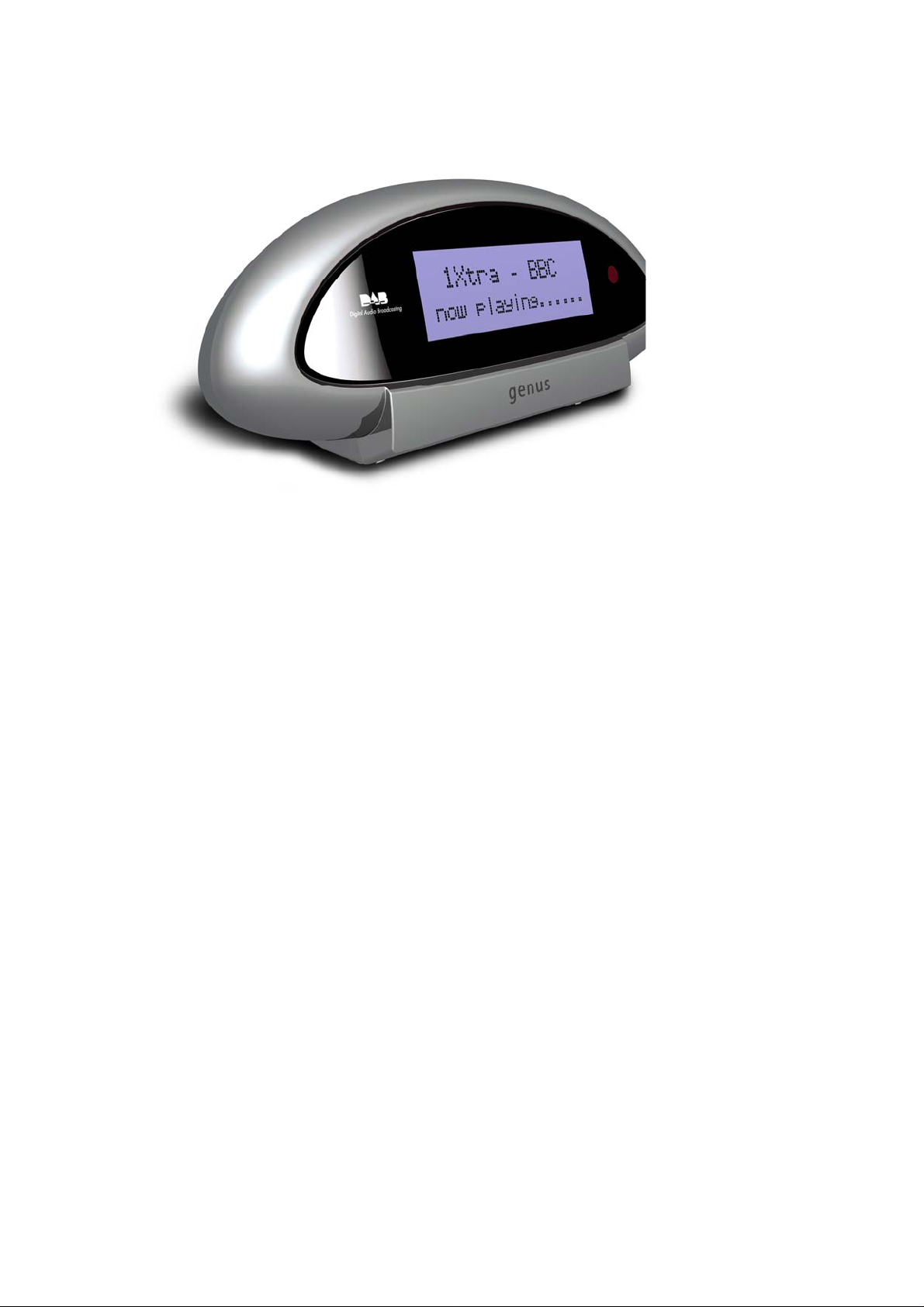
Genus Digital DU1/DU2
DAB Digital Radio UPGRADE
All rights Reserved
© 2005 Genus Digital
Genius Consultancy and Marketing Limited
User Guide
Page 1/14
Page 2
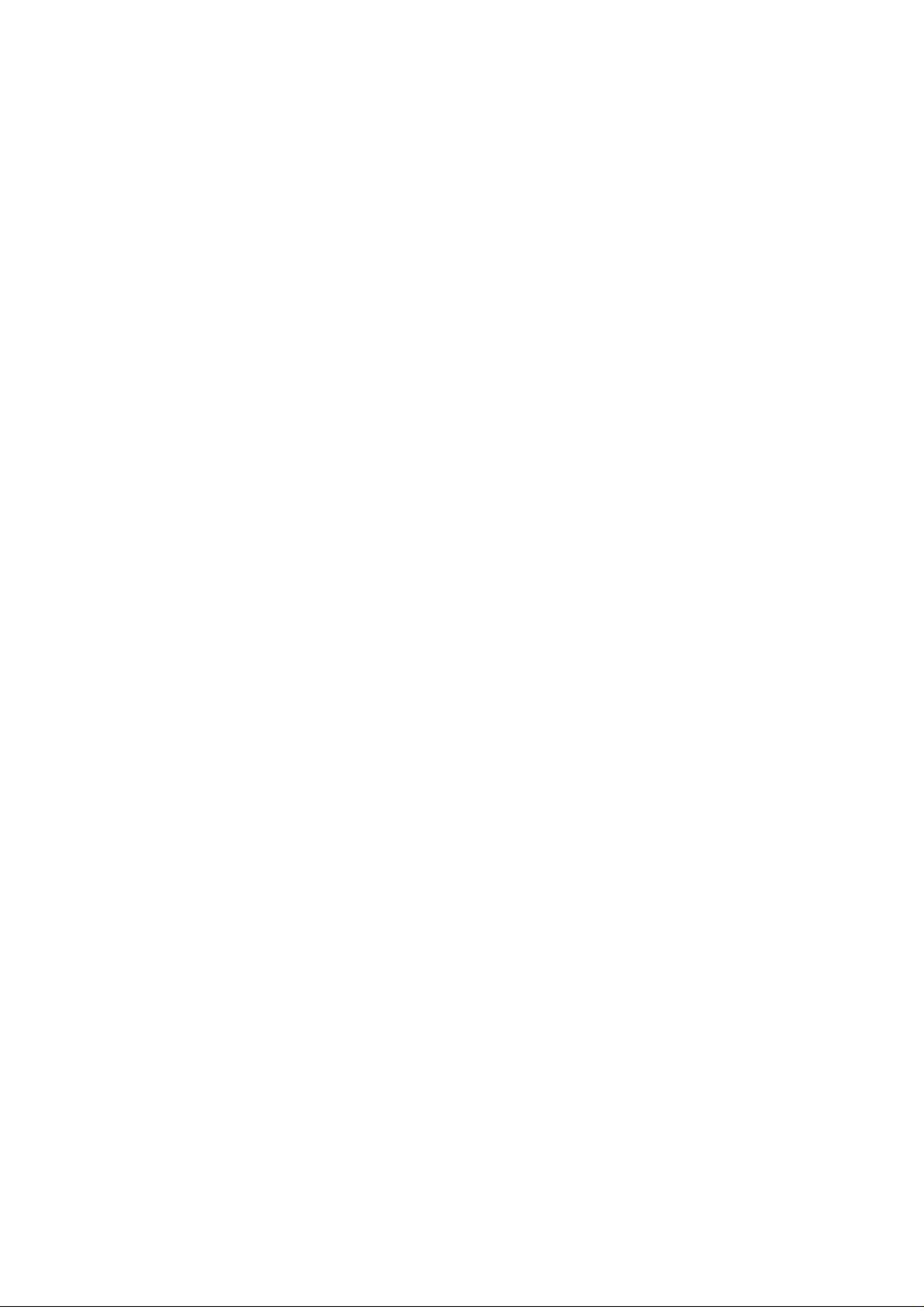
Contents
Introduction to Genus Digital DU1/DU2........................................... 4
1
2 Safety Instructions....................................................................... 6
2.1 Cleaning ..............................................................................................................6
2.2 Servicing..............................................................................................................6
3 Product Diagrams ........................................................................ 8
4 Getting Started ..........................................................................10
4.1 Switching On for the First Time.............................................................................10
4.2 Auto Scan / Full Scan ..........................................................................................11
4.3 No Stations Available...........................................................................................11
5 Using DAB Radio.........................................................................12
5.1 Finding & Selecting a Station ................................................................................12
5.2 Using Presets......................................................................................................12
5.3 Changing the Information on the Display ...............................................................13
5.4 Pause & Rewind Live Radio (Genus DU2 only).........................................................14
6 Menu Options.............................................................................16
6.1 Station Order......................................................................................................16
6.2 Manual Tune.......................................................................................................17
6.3 Dynamic Range Control........................................................................................17
6.4 Software Version.................................................................................................18
7 Clock & Alarm Functions ..............................................................19
7.1 Setting the Clock.................................................................................................19
7.2 Setting the Alarms ..............................................................................................19
7.3 To turn an alarm on/off: ......................................................................................20
8 Performing a RESET....................................................................22
9 Technical Specification.................................................................23
Page 2/14
Page 3

1 Introduction to Genus Digital DU1/DU2
Thank you for choosing a product in the Genus DAB Upgrade Series.
Your DAB Upgrade will enable you to receive DAB Radio services when
connected to an external amplifier or surround sound system.
Digital Radio provides the listener with upto 50 new stations, crystal clear
interference free sound and the ease of selecting stations by name rather than
frequency.
This user guide is designed to help you get started and to get the most out of
your Genus DAB product. Please pay careful attention to the safety
instructions below and please remember to register your product via the
warranty card enclosed.
Most of all…….. Enjoy!
Page 3/14
Page 4
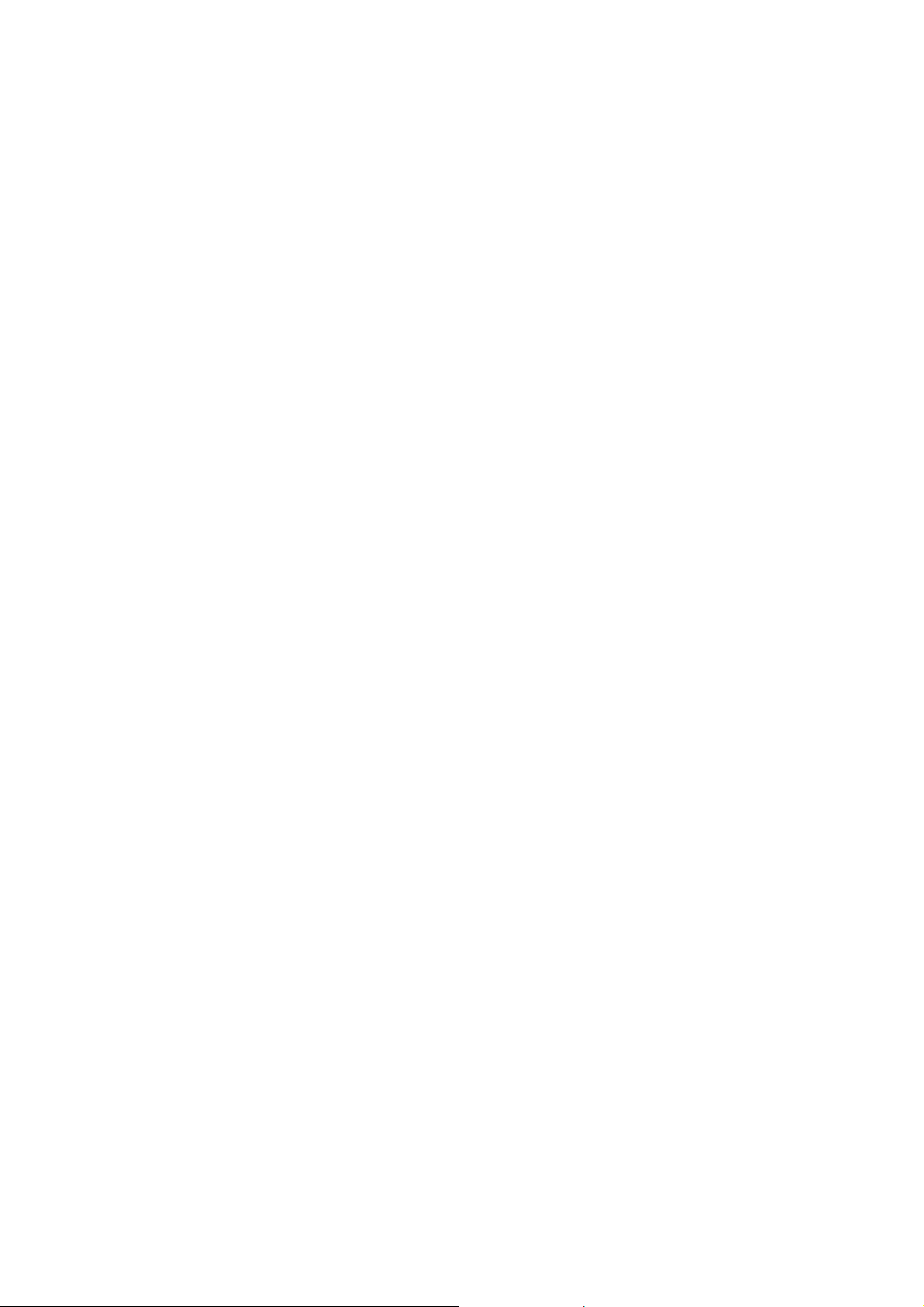
2 Safety Instructions
• DO NOT use your DAB Upgrade near water
• DO NOT allow your DAB Upgrade to get wet
• DO NOT use the DAB Upgrade near heat sources
• Ensure that cables are NOT positioned in a manner in which they may suffer
abrasion, be walked on or trapped.
• DO NOT remove any screws or open the casing of the product
• ONLY use the supplied power adapter
• DO NOT cover the ventilation slots on the DAB Upgrade
• DO NOT place anything in the ventilation slots of the DAB Upgrade
2.1 Cleaning
• UNPLUG your DAB Upgrade before you clean it
• DO NOT use a liquid or aerosol cleaner
• DO NOT use an abrasive cleaning product
• Clean your DAB Upgrade ONLY using a soft damp (not wet) cloth
2.2 Servicing
• DO NOT attempt to repair any part of your DAB Upgrade
• Contact your dealer if you have any doubt or questions regarding the
installation or operation of your DAB Upgrade
Page 4/14
Page 5
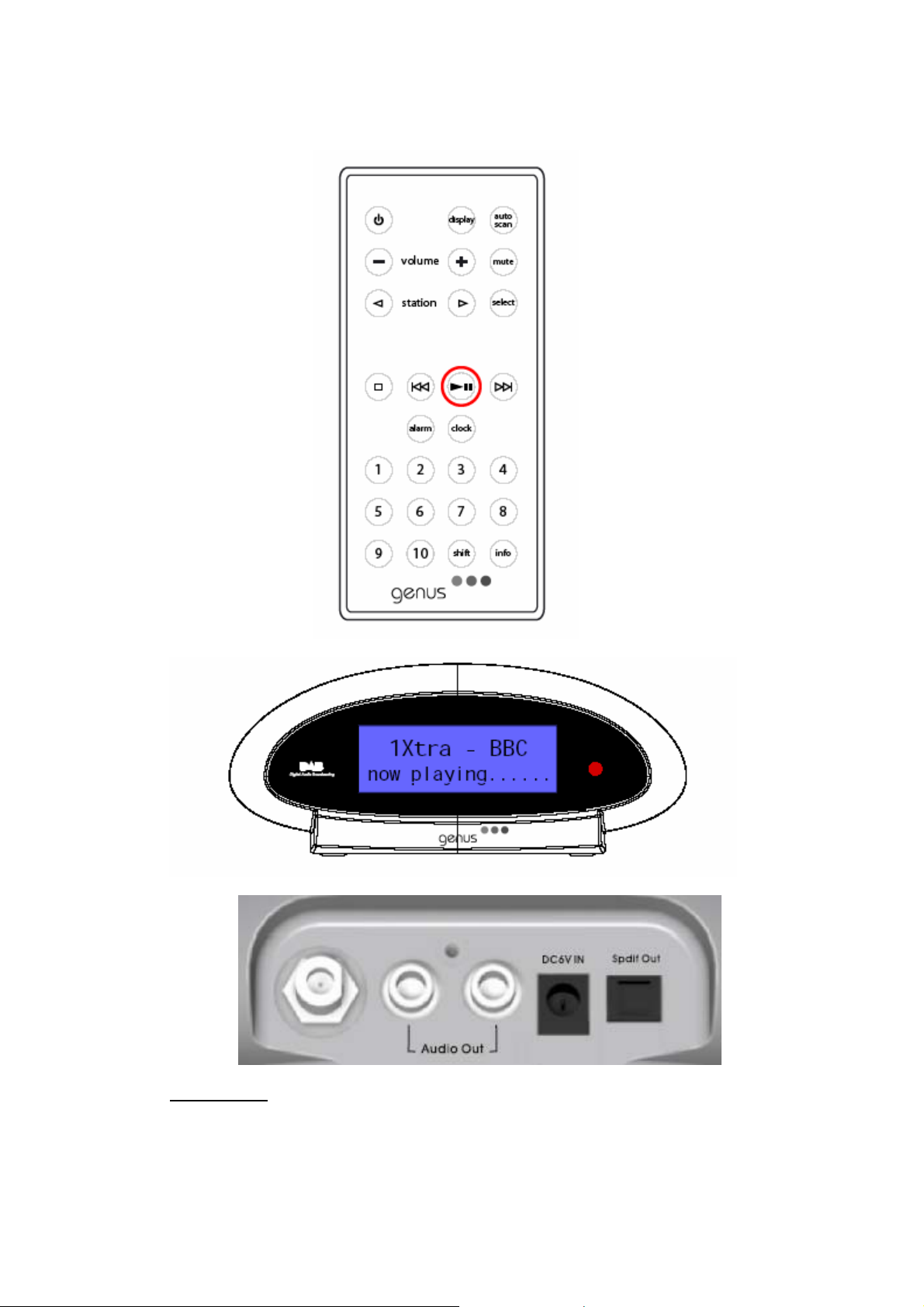
3 Product Diagrams
Connectors
Antenna/ Audio out Left/ Audio out Right / Power / Optical Audio - S/PDIF
Page 5/14
Page 6

4 Getting Started
4.1 Switching On for the First Time
• Connect the internal antenna (supplied) and then position the antenna above
the DAB Upgrade. Alternatively an external antenna can be connected
(external DAB Band III antenna not supplied)
• Connect your DAB Upgrade, using the audio cable supplied, to the available
input connector on your audio system. Alternatively you can connect via the
optical output/input (SP/DIF) if your audio system is compatible (cable not
supplied)
• Connect the power adapter provided to the DAB Upgrade. Now plug into the
mains socket and switch mains on.
• Turn the DAB Upgrade on using the on/off button on the top of the unit – the
display will now say ‘clock not set’
• Press the on/off button on the remote control. The ‘clock not set’ message will
disappear and The DAB Upgrade will now perform a fast auto scan and tune
into the first available station.
• If required, reposition the antenna in order to achieve the best reception. The
optimum reception on any DAB product is normally achieved if the product is
positioned close to a window.
NB It is advisable to perform a ‘full scan’ to benefit from all the DAB channels
available in your area (see Full Scan below)
4.2 Auto Scan / Full Scan
Your DAB Upgrade will perform an auto scan the first time you switch it on as
detailed above. To ensure that you are receiving all of the ch annels available
to you it is advised that you perform a Full Scan.
• To perform a Full Scan hold down the Scan button for three seconds. The
DAB Upgrade will perform a full scan and return to the first av ailable
station
4.3 No Stations Available
• If no stations are found your DAB Upgrade will provide you with menu
options to repeat the scanning process or to allow you to tune manually
• If you still fail to find stations please check th at you have DAB coverage in
your area
Page 6/14
Page 7

5 Using DAB Radio
5.1 Finding & Selecting a Station
Stations will be listed alphabetically unless selected otherwise (see Menu
Options – changing station order)
• To find a station use the ‘station +/-‘ buttons on the remote control to move
up or down the list alphabetically
• When you have found the station you would like to listen to press ‘Select’ on
your remote control.
• If new stations have become available you will need to perform a Full Scan
(see Getting Started – Auto Scan / Full Scan). Any new stations will
automatically be added to the station list.
5.2 Using Presets
Your DAB Upgrade can store up to twenty stations as presets allowing you to
move between your favourite stations quickly and easily
To store a station as a preset:
• Tune the radio to the station you wish to store.
• Press the preset button that you wish to assign to this station (1-10) or (10-
20 using shift) and hold down until you see the message ‘preset saved’
• When subsequently scrolling through the station s any preset stations will
appear with their individual preset number in the display
To select a previously preset station
• Press the preset button assigned to the station you require and the DAB
Upgrade will tune to that station automatically
5.3 Changing the Information on the Display
It is possible to regularly change the displayed information on the screen.
To choose one of the following options press the ‘display’ button repeatedly:
• Scrolling text (DLS) – the default mode and broadcast by most stations
• Programme type – type of content being broadcast
• Multiplex – all stations belong to a multiplex that are groups of stations owned
and broadcast by a single operator
• Time and Date – an accurate time and date service updated from the
multiplex
• Channel – Multiplex channel and frequency
• Mode – Indicates stereo or mono and the bit/data rate that is being used by
the broadcaster. This will depend on the content being broadcast.
• Signal error – the lower the signal error, the better the reception quality at
that time and location
To show a graphic signal strength indicator:
Page 7/14
Page 8

• Press the ‘select’ button at any time when tuned into a station. The empty
block indicates the minimum required level for good reception and the filled
blocks show the current level.
• If required move the antenna around until the filled blocks move past the
empty block.
5.4 Pause & Rewind Live Radio (Genus DU2 only)
(Genus DU2 only)
It is possible for your Genus DU2 DAB Upgrade to pause and rewind up to 30
minutes of live radio.
If you have been listening to the STATION for less than 30 minutes the radio
will rewind to the point that you tuned into that station.
Having used the pause or rewind function on your DAB Upgrade you are able
to fast forward to any point up until real time broadcast.
• To rewind the radio press the rewind button on your remote control and hold
down until the point to which you wish to rewind
• To pause the radio select the ‘pause/play’ button. To resume play of the radio
after pausing press the ‘pause/play’ button again
• To fast forward the radio to any point up to real time broadcast press and hold
down the ‘fast forward’ button
• To stop any pause/rewind function and to resume immediately to real time
broadcast press the ‘stop’ button
Page 8/14
Page 9

6 Menu Options
To select a menu option press the ‘info’ button on your remote control then
scroll through the options using the ‘station +/-‘ buttons. When you have
found the menu option you require press ‘select’.
The menus options are as follows:
6.1 Station Order
By selecting the ‘Station Order’ option you can change the order in which your
stations appear on the station order list.
• Alphanumeric – all stations are sorted alphabetically (default)
• Active Stations – all stations that are active will appear at the top of the list
and all inactive stations at the bottom of the station list. Inactive stations are
the stations that appear with a ‘?’ next to them
• Favourite Stations – this displays your ten favourite (most listened to)
stations at the top of the list and the rest below in alphanumeric order. You
favourite stations are those that appear with a ‘<’ next to them
Scroll through this list using the ‘station +/-‘ buttons and then press ‘select’ to
choose your preferred option
6.2 Manual Tune
Selecting the ‘Manual Tune’ menu option shows the signal strength to help
you find the optimum position for your DAB Upgrade and the antenna
• Press the ‘station +/-‘ buttons to find the channel that you want then press
‘select’ (UK stations are in the range 11B to 12D). The signal meter will be
displayed. The empty block indicates the minimum required level for good
reception and the filled blocks show the current level.
• Move the antenna around until the f illed blocks move past the empty block.
When you have a good signal the display will show the multiplex name and
add its stations to the list
NB You can display the signal level at any time by pressing the ‘select’ button
while you are listening to a station
6.3 Dynamic Range Control
DRC helps you hear quieter sounds at low volume or in a noisy environment.
Not all broadcasters currently use DRC however your DAB Upgrade radio is
equipped to implement DRC at varying levels.
Having selected the DRC option from the menu use the ‘station +/-‘ buttons
to select the DRC value
• DRC 0 – switches DRC off
• DRC ½ - DRC level is half of that sent by the broadcast
• DRC 1 – DRC level as sent by the broadcaster
Page 9/14
Page 10

6.4 Software Version
If you call requiring technical support you may be asked to give these details
Page 10/14
Page 11

7 Clock & Alarm Functions
7.1 Setting the Clock
Your DAB Upgrade can set itself automatically from the time transmitted with
the DAB signal or you can choose to set the clock yourself
To auto set the clock:
• Press the ‘clock’ button on your remote control
• Use the ‘station +/-‘ keys to choose ‘auto set clock’
To manually set the clock:
• Press the ‘clock’ button on your remote control
• Use the ‘station +/-‘ keys to choose ‘set clock’
• The clock will appear with the hours highlighted. Use the ‘station +/-‘ keys to
set the hours then press ‘select’
• The minutes will then be highlighted. Use the ‘station +/-‘ keys to set the
minutes then press ‘select’
• Continue this process for the date including day month and year
7.2 Setting the Alarms
Your DAB Upgrade has four alarms for your convenience. Each alarm can be
set to sound either once, daily, only on weekends or only on weekdays
To set the alarm time and date/frequency follow the following steps:
• Press the ‘clock’ button on your remote control.
• Use the ‘station +/-‘ buttons to choose ‘set alarm’. Press ‘select’.
• Use the ‘station +/-‘ buttons to choose one of the four alarms. Press ‘select’.
• The screen will appear with a clock and the hours highlighted. Use the ‘station
+/-‘ keys to set the hours then press ‘select’
• The minutes will then be highlighted. Use the ‘station +/-‘ keys to set the
minutes then press ‘select’
• The screen will then display the frequency options. Use the ‘station +/-‘ to
choose from ‘daily’, ‘once’, ‘weekends’ or ‘weekdays’ then press ‘select’
• The screen will then summarise and confirm your settings
• To accept the settings press the ‘clock’ key again
7.3 To turn an alarm on/off:
• Press the ‘clock’ button on your remote control.
• Use the ‘station +/-‘ buttons to choose ‘alarm on/off’ then press ‘select’
• Choose one of the four alarms that you have previously programmed using
the ‘station +/- keys’. Press ‘select’
• Having selected the alarm you wish to activate/deactivate press the ‘select’
button. An alarm symbol (bell) will appear in the display when the alarm is
active.
• To finish press the ‘clock’ button
Page 11/14
Page 12

OR
• Press ‘alarm’ button. This will switch the alarm off when it sou nds or switch a
alarm on when the DAB Upgrade is in stand by mode (when a clock is on
daily
in the screen but not in receiving mode)
Page 12/14
Page 13

8 Performing a RESET
To restore the DAB Upgrade to its factory settings press and hold down the
info button for two seconds.
A message will appear on the screen asking you for confirmation. Press the
‘select’ button.
NB A system reset will delete all presets, menu option selections and
alarm/clock settings. A system reset should only be performed if this is
required or if the unit appears to have developed an operational fault
Page 13/14
Page 14

9 Technical Specification
• General: DAB digital radio tuner
• Frequency: DAB Band III with fast auto tune
• Audio output: line out (audio cable supplied)
• Audio Output : S/PDIF Antenna: Internal antenna supplied
• Antenna connector: Pig Tail antenna supplied
• Via F-type (for external antenna)
• Power supply: 7.5V DC external power supply
• Display: Custom built blue back lit LCD; easy to read; large characters; large
viewing angle
• Controls: power on/off; stand by; volume +/-; station +/-; presets; select;
display; info; mute; clock; alarm;
• Controls : pause/play/rewind/fast forward/stop (DU2 only)
• Remote Control: Yes – all functions (includes battery)
• Approvals: CE
• Dimensions: 70mm x 170 mm x 90mm
Page 14/14
