Page 1

User’s Guide
Genius Scanner
All trademarks and brand names mentioned in this publication are
property of their respective owners.
2003 KYE Systems Corp. All rights reserved. No portion of this
document may be reproduced without permission.
Page 2

Table of Contents
INTRODUCTION ..................................................................................................... 1
How to Use This Guide...............................................................................................1
Conventions of this Guide...........................................................................................2
A Note about Icons.....................................................................................................2
System Requirements ................................................................................................2
Package Contents ......................................................................................................3
CHAPTER I. INSTALLING GENIUS SCANNER............................................................. 4
Software Requirements .............................................................................................. 4
Hardware Requirements.............................................................................................4
Installing and Setting up the Scanner.........................................................................5
Step 1. Hassle-Free Lock Mechanism ................................................................................ 5
Step 2. Connecting the Genius Scanner to Your Computer ............................................... 6
Step 3. Installing the Software.............................................................................................6
Software Setup Troubleshooting ................................................................................7
Installing Additional Software......................................................................................8
Uninstalling the Scanner.............................................................................................8
Uninstall from the “Start Menu” (Uninstall Wizard)...............................................................8
Scanner Setup After Windows XP Upgrade ............................................................... 8
CHAPTER II. USAGE AND MAINTENANCE............................................................... 10
Operating the Scanner..............................................................................................10
Testing the Scanner..................................................................................................11
Scan and Image Editing............................................................................................11
Scanning the Films...................................................................................................12
Installing the Transparency Adapter................................................................................... 13
Using the Negative and Positive Film Holders................................................................... 13
Important Notes about Scanning Film................................................................................ 15
Sound Settings .........................................................................................................15
Scanner Utility Program............................................................................................16
Connection Status ..............................................................................................................17
Aligning the Scanner ..........................................................................................................18
Lamp Control...................................................................................................................... 18
Maintenance.............................................................................................................19
Removing the Document Cover................................................................................ 19
CHAPTER III. HOW TO USE QUICK FUNCTION BUTTONS......................................... 20
"SCAN" Button..........................................................................................................20
To Set up the Default Application Program........................................................................ 20
To Use the “SCAN” Button.................................................................................................21
Page 3

"E-MAIL/WEB" Button...............................................................................................21
To Set a Default Simple MAPI Client (i.e. Outlook Express).............................................. 22
To Set Up the " E-MAIL/WEB " Button...............................................................................22
To Use the " E-MAIL/WEB " Button....................................................................................23
"TEXT/OCT" Button..................................................................................................24
To Set Up Editor.................................................................................................................24
To Use the “TEXT/OCT” Button ......................................................................................... 25
"PRINT/COPY" Button..............................................................................................25
To Set Up Printer................................................................................................................25
To use “PRINT/COPY” Button............................................................................................26
"FILE/FAX" Button .................................................................................................... 27
To Set Up the Software for “FILE/FAX” button...................................................................27
To use “FILE/FAX” Button..................................................................................................28
APPENDIX A: SPECIFICATIONS............................................................................. 30
APPENDIX B: CUSTOMER SERVICE AND WARRANTY.............................................. 31
Statement of Limited Warranty ................................................................................. 31
FCC Radio Frequency Statement............................................................................. 32
CONTACTING GENIUS.......................................................................................... 34
Page 4

Introduction
Welcome to the world of Genius scanners, the ultimate in imaging. Your new
scanner will improve the professionalism of your day-to-day computing tasks by
allowing you to input images and electronic text into your computer system.
Like all of our products, your new scanner is thoroughly tested and backed by our
reputation for unsurpassed dependability and customer satisfaction.
The last page of this user’s manual provides more information for contacting
Genius Service Center. Please feel free to contact us or visit GeniusLife Homepage
(http://www.geniusnet.com.tw
) for getting better service.
Thank you for choosing Genius Product. We hope you will continue to turn to us
for additional quality products as your computing needs and interests grow.
How to Use This Guide
This User’s Guide provides instructions and illustrations on how to install and
operate your scanner. This guide assumes the user is familiar with the Microsoft
Windows XP/Me/2000/98. If this is not the case, we suggest you learn more about
Microsoft Windows by referring to your Microsoft Windows manual before using your
scanner.
The Introduction
section of this manual describes the box contents and minimum
computer requirements to use this scanner. Before you start installing your Genius
scanner, check the box contents to make sure all parts are included. If any items are
damaged or missing, please contact the vendor where you purchased your scanner or
Genius’ customer service directly at one of the locations listed at the back of this
manual.
Chapter I
describes how to install scanner’s software and connect the scanner to
your computer.
Note: The scanner connects to your computer through the Universal Serial Bus
(USB). If your computer does not support USB technology, you will need to purchase a
USB interface card to add USB capabilities to your computer, or buy and install USB
connectors if your motherboard has USB capabilities. This guide assumes that your
computer is USB-ready and has a free USB port.
Chapter II
describes how to test, maintain and clean your scanner. It also
describes how to use the Scanner Utility Program which helps you troubleshoot and fix
connection problems which may have occurred during the scanner installation.
Chapter III
contains some basic descriptions on how to use your scanner. More
detailed descriptions can be found by using the Help function in the relevant scanner
programs.
Genius Scanner
1
Page 5

Appendix A contains the Specifications of this Genius scanner.
Appendix B
contains Genius’ limited warranty agreement and FCC statement
concerning the product.
Conventions of this Guide
Bold — Important note or first use of an important term in a chapter.
ALL CAPS — Represents commands or contents on your computer screen.
A Note about Icons
This guide uses the following icons to point out information that deserves special
attention.
Danger
Danger: A procedure that must be followed carefully to prevent injury,
or accidents.
Caution
Caution: Information that, if not followed, may result in data loss or
damage to the product.
Attention
Pay Special Attention: Instructions that are important to remember
and may prevent mistakes.
System Requirements1
Windows/Intel Compatible Personal Computer
Pentium III or above
CD-ROM Drive
Minimum 128 MB RAM
300 Free Hard Disk Space
USB 2.0 Port
Microsoft™ Windows XP/Me/2000/98
NOTE: Windows NT 4.0 does not support Universal Serial Bus (USB) connectivity.
Video card that supports 16-bit color or greater
1
Higher requirements might be needed when you scan or edit a large quantity of image data.
The system requirements herein are only a guideline, as in general the better the computer
(motherboard, processor, hard disk, RAM, video graphic card), the better the results.
Genius Scanner
2
Page 6
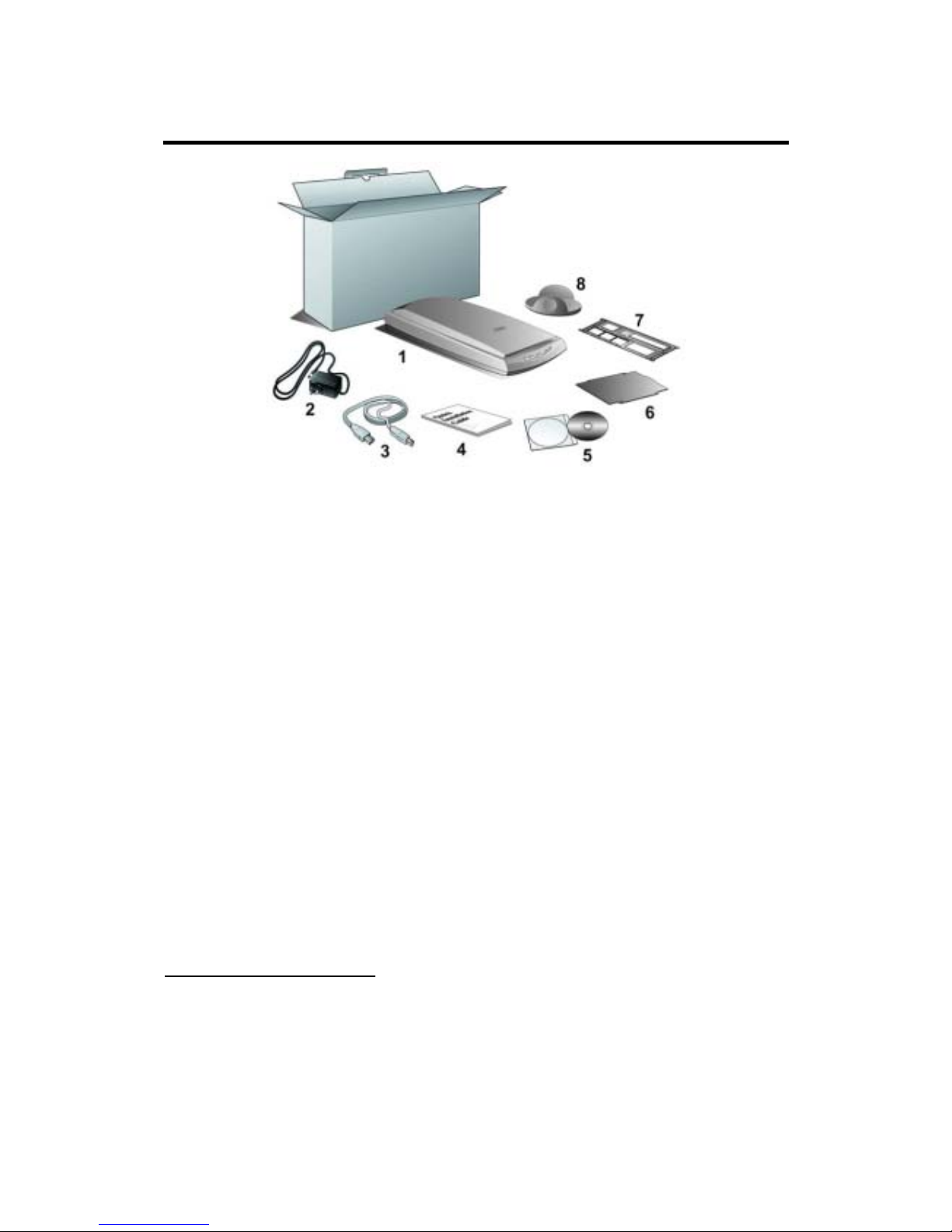
Package Contents
2
1.
The Scanner3
2. Power Adapter (15V, 1A)
3. USB Cable
4. Quick Installation Guide
5. Setup / Application CD-ROM includes the following software applications
4
• Scanner Setup Program
• Genius TWAIN Program
• NewSoft Presto! PageManager (Photo Management Software)
• NewSoft Presto! ImageFolio (Imaging Editing Software)
• NewSoft Presto! Mr. Photo (Web Photo Software)
• Bridgewell Page abc (Web Editing Software)
• ABBYY FineReader 5.0 Sprint (Text Recognition Software)
• Adobe Acrobat Reader (PDF Product Manuals Reading Program)
• Cardiris 2.51LE (Trial Version)
• This User’s Guide (Electronic Version)
6. Reflective Document Mat
7. Negative and Positive Film Holder
8. Base Stand
2
Save the box and packing materials in case you need to transport this scanner in the future.
3
The scanner illustration(s) may appear different than from the actual scanner itself.
4
The bundled software may change at any time without prior notice.
Genius Scanner
3
Page 7

Chapter I.
Installing Genius Scanner
Before installing your scanner, please verify that you have all of the proper components.
A list of the package contents is provided in this guide.
Software Requirements
Your scanner comes with the software of NewSoft Presto! ImageFolio, ABBYY
FineReader, NewSoft Presto! PageManager, NewSoft Mr. Photo, Bridgewell Page abc,
Adobe Acrobat Reader, the scanner’s driver, Scanner Utility, and Genius TWAIN
Program. All of these software applications use approximately 160 megabytes of hard
disk space after they are installed into your computer. To ensure ample room for the
installation, as well as for scanning and saving images, a minimum of 250 megabytes
of hard disk space is recommended.
Hardware Requirements
This scanner connects to your computer through the Universal Serial Bus (USB)
which supports hot Plug and Play. To determine whether your computer is USBcapable, you must check the rear of your PC to locate a USB jack that looks the same
as the one pictured below. Note that on some computers, the USB port at the rear of
the computer may be occupied and additional ports may be found on the monitor or
keyboard. If you are having trouble in locating the USB port on your computer, please
refer to the hardware manual that came with your computer.
Upon examination, you should find one or two rectangular USB ports, which
usually appear as shown below.
Genius Scanner
4
Page 8

USB Connector(s)
If you don’t find such USB ports on your computer, then you need to purchase a
certified USB interface card to add USB capabilities to your computer.
Installing and Setting up the Scanner
SStteepp 11.. HHaassssllee--FFrreeee LLoocckk MMeecchhaanniissmm
This scanner has an automatic locking mechanism to hold the scanning head in
place during transportation. When the locking switch (located on the scanner’s
underside) is pressed, it automatically unlocks the scanning head; when not pressed, it
automatically locks up the scanning head again.
Always place your scanner on a flat and smooth surface before proceeding the
scanner setup or any scanning task.
Note: When you need to move the scanner, do keep the locking switch NOT
PRESSED to ensure accurate and problem-free use of your scanner.
Genius Scanner
5
Page 9

SStteepp 22.. CCoonnnneeccttiinngg tthhee GGeenniiuuss SSccaannnneerr ttoo YYoouurr CCoommppuutteerr
1. Plug the power adapter into the scanner’s power receptor.
2. Plug the other end of the power adapter into a standard AC power outlet.
3. Plug the square end of the included USB cable to the USB port at the rear of
the scanner.
4. Plug the rectangular end of the USB cable to the USB port on the back of
your computer.
Note: If there is another USB device connected to the computer, connect the
scanner to an available USB port.
5. If you plan to connect your scanner to a USB hub
5
, make sure that the hub is
connected to the USB port in your computer. Next, connect the scanner to
the USB hub.
Note: If you do not have a USB port available, you might need to buy a USB
port.
SStteepp 33.. IInnssttaalllliinngg tthhee SSooffttwwaarree
1. If the USB components on your computer are functioning correctly, they will
automatically detect the scanner causing the “Add New Hardware Wizard” or
“Found New Hardware Wizard” to be launched.
2. For Windows 98 & 2000
a. Click on the NEXT button when the “Add New Hardware Wizard”
window is displayed.
b. Select “SEARCH FOR THE BEST DRIVER FOR YOUR DEVICE
[RECOMMENDED]” and click on the NEXT button.
5
The USB hub is not included with the scanner.
Genius Scanner
6
Page 10

c. The next window will ask you where to search to find the drive. Select
“CD-ROM drive”, and deselect “Floppy disk drives” if it is checked.
d. Insert the Setup/Application CD-ROM, included with your scanner, into
your CD-ROM drive and then click on the NEXT button.
e. Click on the “NEXT” button in the window that appears. Afterwards, for
Windows 98 users, please skip to Step 5.
3. For Windows XP & Me
a. Insert the Setup/Application CD-ROM, included with your scanner, into
your CD-ROM drive.
b. Select “INSTALL THE SOFTWARE AUTOMATICALLY
[RECOMMENDED]” and click on the NEXT button.
c. Click on the “NEXT” button in the window that appears. Afterwards,
for Windows Me users, please skip to Step 5.
4. Windows XP & 2000 users –During the process of the installation, a
message “Windows Logo authorization required” or “Digital Signature
required” might be prompted. Please ignore it, and click on “CONTINUE
ANYWAY” to continue the installation without any misgiving at your scanner
functioning.
5. When the system completes the installation, click on the “FINISH” button.
6. Follow the on-screen instructions to install all software that your new USB
scanner requires.
7. After the software is installed, close all open applications and click on the
FINISH button to restart your computer.
Attention
If the scanner installation is not started and displayed
automatically on the screen, click START, select RUN and
type in “d:install” (where d: is the drive letter assigned to the
CD-ROM drive of your computer)
Software Setup Troubleshooting
Carefully review the steps outlined in this guide and the Quick Installation Guide
that accompanied your scanner.
If you are still having problems, please check that:
• You have 250MB of free space on your hard disk drive.
• The scanner is plugged in and has power.
• You are using the USB cable supplied with the scanner.
• The square end of the USB cable is plugged into the rear of the scanner.
Genius Scanner
7
Page 11

• The rectangular end of the USB cable is plugged into the back of your
computer.
If you deviated from the installation procedures defined in this manual, please
unplug the USB cable from the scanner and reinstall the software from the CD-ROM.
To reinstall your scanner’s software, click START, RUN, then type D:\Install (where D
represents the letter of your CD-ROM drive). Carefully follow all the installation
instructions presented in the Setup Wizard. Reboot your computer when prompted,
and plug the USB cable back into the scanner while your computer is still turned on.
If you still need support, you can contact Genius at any office listed on the last
page of this guide during normal business hours in that area.
Installing Additional Software
Your scanner is TWAIN compliant and functions with virtually all available TWAIN
compatible program. If you purchase additional program to be used with your scanner,
please make sure that it conforms to the T
WAIN standard.
Uninstalling the Scanner
Windows XP/Me/2000/98 provides an Uninstall Wizard for uninstalling your
scanner software driver and application programs:
UUnniinnssttaallll ffrroomm tthhee ““SSttaarrtt MMeennuu”” ((UUnniinnssttaallll WWiizzaarrdd))
1. From the Windows Start menu, select Programs, and then the model name of
the scanner you have installed.
2. From the drop-down menu, select Uninstall.
3. A window will pop up, asking you to confirm the deletion of the selected
application and all of its components. Click OK and the UninstallShield
program will run automatically and delete the scanner software driver.
4. Once completed, restart Windows.
Scanner Setup After Windows XP Upgrade
If you plan to upgrade your operating system from Windows 98 or Me to Windows
XP after having installed the scanner software, please follow the instructions below:
1. Unplug the scanner’s AC power adapter from the electrical outlet.
2. Unplug the scanner’s USB cable from the rear of the computer.
Genius Scanner
8
Page 12
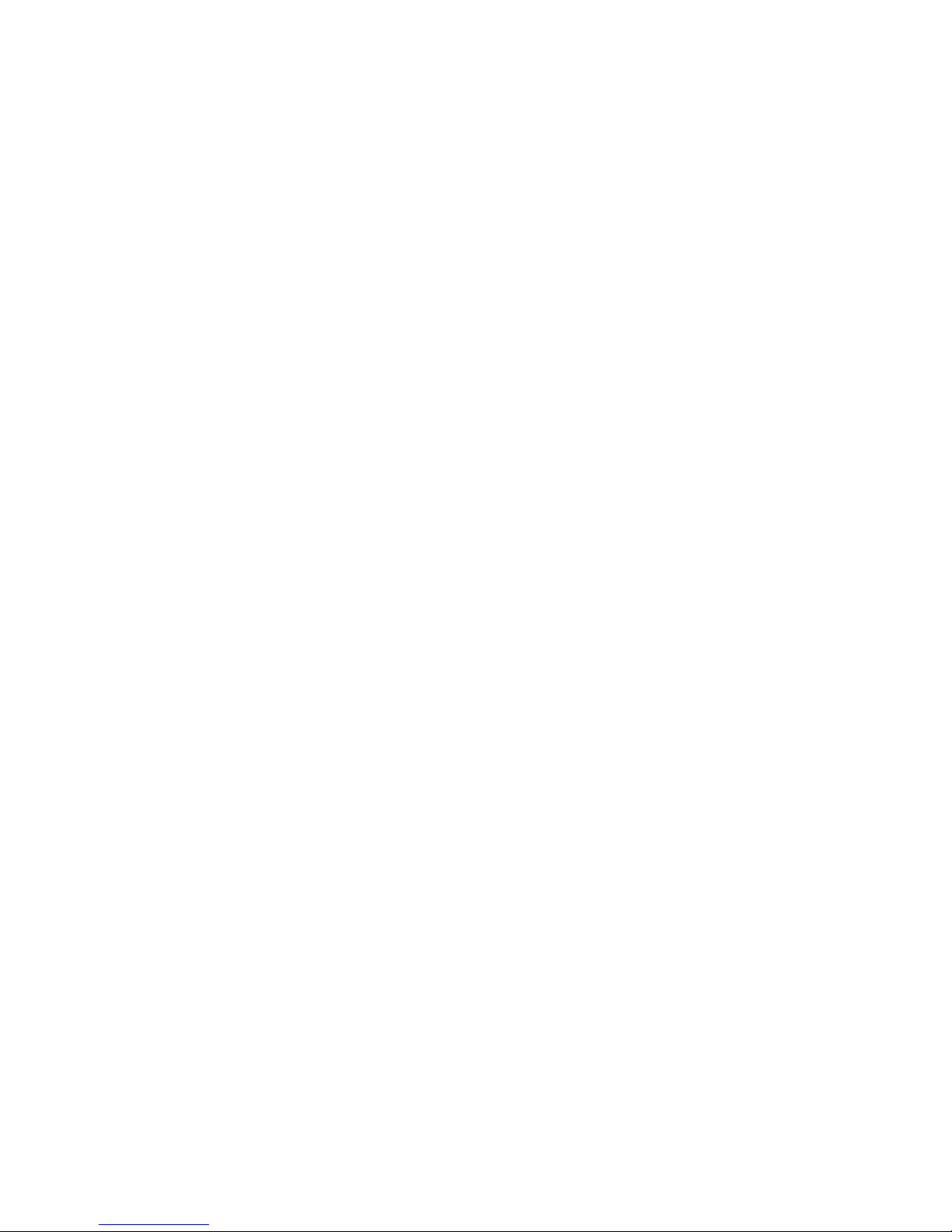
3. From the Windows START menu, click on “Programs” and then
“COLORPAGE-XXXX” (your scanner model name). In the pop-up menu that
opens, click on “Uninstall Genius Scanner”. Follow the on-screen instructions
to remove all the scanner software.
4. After uninstallation completes, close all open applications and click the
“Finish” button to restart your computer.
5. Start installing your Windows XP upgrade software by following Microsoft’s
related procedures.
6. When the Windows XP upgrade is done, re-install the scanner’s hardware
and software. Refer to the scanner setup quick guide for details.
Genius Scanner
9
Page 13

Chapter II.
Usage and Maintenance
Operating the Scanner
Your scanner accepts documents as small as business cards and as large as
letter-sized documents. However, some software programs have limitations as to the
information they can handle. The capacity of the computer’s memory and free space
on your hard drive can also limit the physical size of the document that you scan.
There are two different ways to operate the scanner:
1. From within an image-editing program that can acquire images from the
scanner.
2. By using the Genius Scan Manager program that is automatically installed as
your scanner software.
Your scanner needs to be driven by some type of software program. Since all
documents or images (whether text or pictures) that are acquired from the scanner are
treated by your computer as images, most scanning will probably be done from an
image-editing program where you can view, edit, save and output the scanned images.
An image-editing program has been bundled with your scanner on the included
Setup/Application CD-ROM. It will allow you to alter and correct any scanned images
by using a variety of filters, tools and effects.
What about scanning text documents and editing them in a word processor? This
is the role of Optical Character Recognition (OCR) software. OCR software converts
the image files that are created from scanning text documents into text files that can be
viewed, edited and saved by word processors. An OCR program has also been
bundled on the included Setup/Application CD-ROM, and if you wish to use the
scanner in this way you should install the OCR software that is included.
Genius Scan Manager program is a program that allows you to conveniently scan
images and text without the need to work directly within any image-editing application
(i.e. Presto! ImageFolio). Genius Scan Manager program also includes features to
allow you to use your scanner as fax
6
and copy machines7. Refer to Chapter III of this
User’s Guide for details about how to use this Scan Manager program with your
scanner buttons.
6
A fax/modem and fax software is required to send faxes.
7
A printer is required to make copies of document.
Genius Scanner
10
Page 14

Testing the Scanner
The following test procedure checks to see if the scanner is properly functioning
with your computer and the scanning program. Before testing your scanner, check to
make sure that all connections are securely fastened.
To properly test your scanner, please perform the following steps:
1. Open the scanner's document cover and place a picture onto the scanner
glass headfirst and face-down.
2. Gently close the document cover.
3. Next, open the scanner's image-editing program. Click on the Windows
START button and then PROGRAMS, PRESTO! IMAGEFOLIO, and then
PRESTO! IMAGEFOLIO.
4. When Presto! ImageFolio opens, click on FILE and then SELECT SOURCE.
In the window that opens, choose the model name of the scanner you have
installed. Click on the SELECT button to close the window. This procedure
allows Presto! ImageFolio to gain access to the scanner.
5. Within Presto! ImageFolio, click on FILE, ACQUIRE and then choose
ACQUIRE.
6. The Genius TWAIN window will open.
7. If an image appears on your screen, your scanner is working properly. If the
image doesn’t appear to your liking, you might need to adjust some settings in
the Genius TWAIN window. To learn how to adjust scanner settings, please
refer to the Genius Help by clicking the Help button in the Genius TWAIN
window.
Scan and Image Editing
Genius scanner provides two different ways for scanning:
FFrroomm ““SSCCAANN”” HHoottkkeeyy ----
1. Open the document cover. Place a picture headfirst and face down onto the
scanner glass and close the document cover.
2. Press the “Scan” hot key button on the scanner.
3. After the Presto! PageManager software is launched, the Genius TWAIN
window will appear and start to prescan automatically.
4. Select the appropriate scan mode and resolution, if desired. To proceed the
scanning task, click the SCAN button from Genius TWAIN window.
Genius Scanner
11
Page 15

5. The scanned image will be saved into Presto! PageManager software after
the scan completes.
6. Click the CLOSE button to close the Genius TWAIN window and you may
review the scanned image under the folder of INBOX in PageManager
software.
FFrroomm iimmaaggee--eeddiittiinngg ssooffttwwaarree ----
1. Open the document cover. Place a picture headfirst and face down onto the
scanner glass and then close the document cover.
2. Open Presto! ImageFolio, and click on FILE, ACQUIRE, and then choose
ACQUIRE to open the Genius TWAIN window.
3. Select the appropriate scan mode and resolution, if desired. To proceed
scanning task, click the SCAN button from Genius TWAIN window.
4. When you complete the scanning task, click the CLOSE button to close the
Genius TWAIN window, and you may review the scanned image in Presto!
ImageFolio software.
Scanning the Films
Your scanner provides an easier and quicker way to scan transparent materials
such as slides, positive or negative film. With the special designed Negative and
Positive Film Holder supplied with your scanner, you may have a very different
experience in proceeding scanning task. Read the following instructions carefully to
learn how to scan the films.
Genius Scanner
12
Page 16

IInnssttaalllliinngg tthhee TTrraannssppaarreennccyy AAddaapptteerr
The transparency adapter is located on the underside of the scanner lid and is a
necessary tool when scanning slides or negatives. The transparency adapter already
comes installed in your scanner model. To activate it, simply plug it in as shown below.
UUssiinngg tthhee NNeeggaattiivvee aanndd PPoossiittiivvee FFiillmm HHoollddeerrss
1. Remove the reflective document mat. Hold the top of the mat, and gently pull
it upward until it is separated from the document cover.
2. Insert a filmstrip or a 120/220 film into the proper compartment on the film
holder. Adjust the position of the inserted film, so that the desired image
appears in the view window.
Caption
a. Filmstrip b. 35mm Slides
c. 120/220 Film: 6x4.5 cm / 6x6
cm
d. 120/220 Film: 6x7 cm / 6x8 cm / 6x9
cm
a.
b.
c. d.
Genius Scanner
13
Page 17

3. Place the film holder on the scanner glass, and align the positioning aids of
the film holder to fit into the indentations at the upper right-hand or left-hand
corner of the scanner glass. Ensure that the ready-to-be-scanned film
compartment must be positioned on the center of the scanner glass, and the
arrow sign of the particular film compartment must be in alignment with the
inverse-arrow sign carved on the scanner housing.
a.
b.
c.
d.
Attention
Note: If you are scanning 35mm slides, place the film holder
on the scanner first, and then place the slides in the holder.
4. Select POSITIVE FILM or NEGATIVE FILM as the scan source by clicking the
SCAN SOURCE button on the Genius TWAIN window.
5. Select 35mm, 120/220 (6x6 cm) film, or 120/220 (6x9 cm) film as the scan
size.
6. Click on the PREVIEW IMAGE icon to preview the image.
7. Adjust the scanning border, if necessary.
Genius Scanner
14
Page 18

8. Click on the SCAN IMAGE icon to start scanning the image.
IImmppoorrttaanntt NNootteess aabboouutt SSccaannnniinngg FFiillmm
Do not cover any small compartment below each arrow sign on the film
holder because that it is necessary for calibration.
Always replace the reflective document mat onto the scanner’s document
cover after you finish scanning the films.
Make sure the film is properly loaded into the film holder and the film holder
is correctly positioned on the scanner glass.
Make sure the proper SCAN SOURCE and SCAN SIZE are selected before
proceeding the scanning task.
It is recommended to use a higher resolution (such as 600dpi for 35mm films,
or 300dpi for 120/220 films) when you proceed the film scanning task to
prevent the scan images from losing the quality while you enlarge the size of
the images.
Sound Settings
You may choose to play a sound file when executing any scanning task to add fun
and pleasure. To personalize your sound effect, please adjust the settings within the
Sound Settings window as described below:
1. Click on the Windows START button and then PROGRAMS, COLORPAGEXXXX (your scanner model name) and then Sound Settings.
2. Within the Sound Settings window that opens (as shown below), click the
option of "DISABLE” to turn off the sound effect or "ENABLE" to turn it on.
Genius Scanner
15
Page 19

3. If you enable the sound effect, click on the "BROWSE" button to select
the desired sound file from your hard disk drive. The full file path and name of
the selected sound will be shown on the left of the Browse button.
4. Click on the "START PLAYING" button
, if you desire to play the sound
immediately and verify your choice. Click on the "STOP PLAYING" button
to stop playing the sound. Repeat this until you decide the sound file.
5. Click on the "OK" button to save the settings and close this window, or click
on the "CANCEL" button if you would like to close the window and abort
settings done.
Attention
Note: Note: To play MIDI and MP3 files with this scanner, your
Windows system must be installed with Media Player 7.0 (or
later version).
Scanner Utility Program
The Scanner Utility Program can help you get your new scanner up and running.
In addition, it contains a number of other features to help you tailor and control the
scanner.
Most significantly, the Scanner Utility Program checks to make sure that the
scanner software is properly installed and the scanner and computer are
communicating with each other.
Two other features of the Scanner Utility program are the scanning lamp
controls and the scanning position alignment utility. The Scanner Utility allows you
to turn the scanning lamp on and off, and define an idle time for the scanning lamp to
automatically turn itself off. Also, it allows you to define the exact position on the
scanning glass where scanning will begin. The scanner lock was designed to hold the
scanning lamp in place during shipping, but some refinement of the initial scanning
position may still be necessary.
Genius Scanner
16
Page 20

Alignment
Window
Alignment
Position
Scan
Verify
Turn Lamp
On/Off
The Scanner Utility program does NOT affect the quality of
scanned images. It is only used to establish a connection with
the scanner. Settings that affect the scanned image (i.e., color,
size, readability, clarity, etc.) can be found in the scanner
software programs and especially the TWAIN interface.
Attention
CCoonnnneeccttiioonn SSttaattuuss
The first step to take when troubleshooting connection problems with your
scanner is to check all physical connections. Make sure your scanner is plugged in
and the USB cable is fit snugly into the rear of your scanner and computer.
Secondly, determine the status of your USB hardware and software configuration.
To do this, please run the Scanner Utility program as described below:
1. Click on the START button, and then choose PROGRAMS, Genius Scanner
(the model name of your scanner) and then SCANNER UTILITY.
2. Once the Scanner Utility window is open, locate and click on the USB button
shown below:
This will check the status of your USB hardware and software configuration.
3. If there is a problem with the installation, the following message will appear:
Genius Scanner
17
Page 21

4. If the connection is OK, the following window will be displayed:
AAlliiggnniinngg tthhee SSccaannnneerr
In most cases, the scanner doesn’t need to be aligned but there are instances
when the alignment might be required. You need to align the scanner only if parts of
the scanned document are missing from any of its edges. For example, the heading of
a document might be missing from the top edge after the document has been scanned.
To align the scanner, follow the steps below:
1. Place a photograph on the top right side of the scanner glass (near the back
of the scanner). Please note that only part of the photograph will be scanned.
2. Click on the SCAN button
. Part of the photograph will be displayed
in the ALIGNMENT window.
3. Click on the ALIGN POSITION buttons until the top left corner of the scanned
photograph aligns with the top left corner of the preview window.
4. Click on the check mark button
when the alignment has been
completed.
LLaammpp CCoonnttrrooll
The scanner’s lamp may be turned ON and OFF manually in the Scanner Utility
program. While there, you can also set a timer to turn the lamp off after the scanner
has been idle for a designated amount of time.
To do this, click on the Windows START button and choose PROGRAMS, Genius
Scanner (the model name of your scanner), SCANNER UTILITY. In the window that
opens, find the Lamp Control section shown below:
Click on the On/Off switch at the far right of the section to immediately turn the
scanning lamp on or off.
You may also set the default time for the lamp to automatically turn off after a
scan by clicking the up or down arrows next to the area that reads “minutes to turn off
lamp.”
Genius Scanner
18
Page 22

Maintenance
To keep your scanner working smoothly, take a moment to review the following
maintenance tips.
• Avoid using the scanner in a dusty environment. When it is not in use, keep the scanner
covered. Dust particles and other foreign objects may damage the unit.
Caution
• Do not attempt to disassemble the scanner. There is danger of an electrical shock and
opening your scanner will void your warranty.
• Do not subject the scanner to excessive vibration. It may damage the internal components.
• Be sure not to bump or knock the scanner glass as it is fragile and could break.
• Clean the scanner glass by lightly spraying a non-abrasive glass cleaner onto a soft lint-free
cloth. Then, wipe the glass thoroughly with the cloth. DO NOT SPRAY CLEANER
DIRECTLY ONTO THE SCANNER GLASS. Excess liquid residue may fog or damage the
scanner.
• Your scanner operates best in temperatures between 10
° C to 40° C (50° F to 104° F).
Removing the Document Cover
The document cover has been designed for easy removal so that larger items,
such as bound books, can be placed on the scanner glass. To remove the cover, open
it all the way. Place your other hand firmly at the back of the scanner and lift the
document cover, separating it from the back of the scanner. To replace the cover,
simply slide it back into place.
Genius Scanner
19
Page 23

Chapter III.
How to Use Quick Function
Buttons
This scanner is featured with five function buttons on the front panel to make your
scanning experience more convenient and efficient.
Each button launches a specialized utility designed to make scanning quick and
easy while giving you complete control over the scanning process.
Before using the function buttons on the scanner, please ensure
that the required application software has been installed
completely.
Attention
"SCAN" Button
Ensure that the “NewSoft Presto! PageManager” software is installed before
using the Scan hotkey; otherwise the automatic scan and file saving function will not
work properly.
TToo SSeett uupp tthhee DDeeffaauulltt AApppplliiccaattiioonn PPrrooggrraamm
1. Open the “Scan Manager Setting” window by clicking on the Windows
START button and choose PROGRAM, Genius Scanner (the model name of
your scanner), KYESCAN.
2. Click the
icon on the bottom right corner of the screen to open the “Scan
Manager Setting” window.
3. Click on the “SCAN” tab in the “Scan Manager Setting” window.
4. Choose “NewSoft PageManager” or other application in the “Application”
drop-down menu.
5. Click on “Close” to complete setting.
Attention
If you check “Automatically scan after preview completing
(flatbed)”, your scanner will start scanning directly after
prescanning completes.
Genius Scanner
20
Page 24

TToo UUssee tthhee ““SSCCAANN”” BBuuttttoon
n
1. Place a document or picture face down on the scanning glass.
2. Press the “SCAN” Button on the scanner.
Note: Skip to step 5, if you have checked “Automatically scan after preview
completing (flatbed)” within Scan Manager.
3. The “PageManager” will be launched with the “Genius TWAIN” displayed on
the screen.
4. Press Scan button on the Genius TWAIN window to start scanning.
5. The scanned file will be saved automatically under the folder of “INBOX” in
“PageManager” software.
6. To scan another image, press the Scan button on the Genius TWAIN window
again. Repeat the above steps until all the scanning tasks are completed.
"E-MAIL/WEB" Button
Ensure that you have already installed the “E-mail program” (supporting MAPI
protocol) or “Bridgewell Page abc” software in your computer before using the “Email/Web button” as the “E-mail button” or the “Web button”.
Genius Scanner
21
Page 25

TToo SSeett aa DDeeffaauulltt SSiimmppllee MMAAPPII CClliieenntt ((ii..ee.. OOuuttllooookk EExxpprreessss))
1. Choose Program in the Start Menu.
2. Select “Outlook Express.”
3. In the drop-down menu of Tools, select options Select “Make Outlook
Express as my default email program” and “Make Outlook Express as my
default Simple MAPI client.”
TToo SSeett UUpp tthhee "" EE--MMAAIILL//WWEEBB "" BBuuttttoonn
““SSccaann ttoo EE--mmaaiill”” FFuunnccttiioonn
1. Open the “Scan Manager Setting” window by clicking on the Windows
START button and choose PROGRAM, Genius Scanner (the model name of
your scanner), KYESCAN.
2. Click the
icon on the bottom right corner of the screen to open the “Scan
Manager Setting” window.
3. Click on the “E-MAIL/WEB” tab in the “Scan Manager Setting” window.
4. Choose “E-mail” as the in the drop-down “Application” menu.
5. Check “Enable” and “Confirm” under “Preview” if you require the system
to automatically generate a preview image before proceeding scan.
6. Adjust or select proper scanning attributes, if necessary.
7. Click on “Close” to complete setting.
““SSccaann ttoo WWeebb”” FFuunnccttiioonn
1. Open the “Scan Manager Setting” window by clicking on the Windows
START button and choose PROGRAM, Genius Scanner (the model name of
your scanner), KYESCAN.
2. Click the
icon on the bottom right corner of the screen to open the “Scan
Manager Setting” window.
3. Click on the “E-MAIL/WEB” tab in the “Scan Manager Setting” window.
4. Choose “Page abc” software in the drop-down “Application” menu.
5. Check “Enable” and “Confirm” under “Preview” if you require the system
to automatically generate a preview image before proceeding scan.
6. Adjust or select proper scanning attributes, if necessary.
7. Click on “Close” to complete setting.
Genius Scanner
22
Page 26

TToo UUssee tthhee "" EE--MMAAIILL//WWEEBB "" BBuuttttoonn
AAss ““SSccaann ttoo EE--mmaaiill”” FFuunnccttiioonn
1. Place a document or picture face down on the scanning glass.
2. Press the “E-MAIL/WEB” Button on the scanner.
Note: Skip to step 5, if you did not have “Enable” and “Confirm” checked
under “Preview” in Scan Manager.
3. The scanner will start prescanning automatically.
4. Click on the “Mail” button in the “PRESCAN” window to start scanning.
5. Click on “Yes” button to continue scanning the next page.
6. Click on “No” button when you finish scanning. At the meanwhile, your mail
system will be opened, and the scanned images will be transferred as
attachments of a new mail.
AAss ““SSccaann ttoo WWeebb”” FFuunnccttiioon
n
1. Place a document or picture face down on the scanning glass.
2. Press the “E-MAIL/WEB” Button on the scanner.
Note: Skip to step 5, if you did not have “Enable” and “Confirm” checked
under “Preview” in Scan Manager.
3. The scanner will start prescanning automatically.
Genius Scanner
23
Page 27

4. Click on the “Scan to Web” button in the “PRESCAN” window to start
scanning.
5. Click on “Yes” button to continue scanning the next page.
6. Click on “No” button when you finish scanning. At the meanwhile, the
scanned image files will be transferred into “Page abc” Web Editing software.
"TEXT/OCT" Button
Please install and set up ABBYY FineReader Sprint 4.0 OCR software before
using this function.
TToo SSeett UUpp EEddiittoor
r
1. Open the “Scan Manager Setting” window by clicking on the Windows
START button and choose PROGRAM, Genius Scanner (the model name of
your scanner), KYESCAN.
2. Click the
icon on the bottom right corner of the screen to open the “Scan
Manager Setting” window.
3. Click on the “TEXT/OCR” tab in the “Scan Manager Setting” window.
4. Choose a proper word processor in the drop-down “Editor” menu.
5. Check “Enable” and “Confirm” under “Preview” if you require the system
to automatically generate a preview image before proceeding scan.
6. Adjust or select proper scanning attributes for scanning Reflection Object, if
necessary.
7. Click on “Close” to complete setting.
Genius Scanner
24
Page 28

TToo UUssee tthhee ““TTEEXXTT//OOCCTT”” BBuuttttoon
n
1. Place a typewritten text document face down on the scanning glass.
2. Press the “TEXT/OCR” Button on the scanner
Note: Skip to step 5, if you did not have “Enable” and “Confirm” checked
under “Preview” in Scan Manager.
3. The scanner will start prescanning automatically.
4. Click on the “OCR” button in the “PRESCAN” window to start scanning.
5. Click on “Yes” button to continue scanning the next page.
6. Click on “No” button when you finish scanning.
7. Word processing software will be launched and the recognized text will be
transferred to the default word processing software.
"PRINT/COPY" Button
Ensure to install and set up a printer driver before using this function.
TToo SSeett UUpp PPrriinntteer
r
1. Open the “Scan Manager Setting” window by clicking on the Windows
START button and choose PROGRAM, Genius Scanner (the model name of
your scanner), KYESCAN.
Genius Scanner
25
Page 29

2. Click the icon on the bottom right corner of the screen to open the “Scan
Manager Setting” window.
3. Click on the “PRINT/COPY” tab in the “Scan Manager Setting” window.
4. Select a proper printer from the drop-down “PRINTER” menu.
5. Check “Enable” and “Confirm” under “Preview” if you require the system
to automatically generate a preview image before proceeding scan.
6. Adjust or select proper scanning attributes for scanning Reflection Object
7. Click “Close” to complete setting.
TToo uussee ““PPRRIINNTT//CCOOPPYY”” BBuuttttoon
n
1. Place a document or picture face down on the scanning glass.
2. Press the “PRINT/COPY” Button on the scanner
Note: Skip to step 5, if you did not have “Enable” and “Confirm” checked
under “Preview” in Scan Manager.
3. The scanner will start prescanning automatically.
4. Click on the “Print” button in the “PRESCAN” window to start scanning.
5. Click on “Yes” button to continue scanning the next page.
6. Click on “No” button when you finish scanning.
7. The scanned images will printed out from your printer.
Genius Scanner
26
Page 30

"FILE/FAX" Button
Ensure that you have already installed the PC Fax software or “NewSoft
PageManager” software in your computer before using the “FILE/FAX” button as the
“FILE” button or the “FAX” button”
TToo SSeett UUpp tthhee SSooffttwwaarree ffoorr ““FFIILLEE//FFAAXX”” bbuuttttoonn
““FFIILLEE”” FFuunnccttiioonn
1. Open the “Scan Manager Setting” window by clicking on the Windows
START button and choose PROGRAM, Genius Scanner (the model name of
your scanner), KYESCAN.
2. Click the
icon on the bottom right corner of the screen to open the “Scan
Manager Setting” window.
3. Click on the “FILE/FAX” tab in the “Scan Manager Setting” window.
4. Choose File Software (“Scan Manager”) in drop-down “Application” menu.
5. Check “Enable” and “Confirm” under “Preview” if you require the system
to automatically generate a preview image before proceeding scan.
6. Adjust or select proper scanning attributes, if necessary.
7. Click “Close” to complete setting.
““FFAAXX”” FFuunnccttiioon
n
1. Open the “Scan Manager Setting” window by clicking on the Windows
START button and choose PROGRAM, Genius Scanner (the model name of
your scanner), KYESCAN.
2. Click the
icon on the bottom right corner of the screen to open the “Scan
Manager Setting” window.
3. Click on the “FILE/FAX” tab in the “Scan Manager Setting” window.
4. Choose PC Fax software in drop-down “Application” menu.
5. Check “Enable” and “ Confirm” under “Preview” if you require the system
to automatically generate a preview image before proceeding scan.
6. Adjust or select proper scanning attributes for scanning Reflection Object.
7. Click “Close” to complete setting.
Genius Scanner
27
Page 31

TToo uussee ““FFIILLEE//FFAAXX”” BBuuttttoonn
AAss ““SSccaann ttoo FFiillee”” ffuunnccttiioonn
1. Place a document or picture face down on the scanning glass.
2. Press the “FILE/FAX” Button on the scanner,
Note: Skip to step 5, if you did not have “Enable” and “Confirm” checked
under “Preview” in Scan Manager.
3. The scanner will start prescanning automatically.
4. Click on the “Scan to Album” button in the “PRESCAN” window to start
scanning.
5. Click on “Yes” button to continue scanning the next page.
6. Click on “No” button when you finish scanning.
7. The Scanned Images will be filed into the default folder of “PageManager”.
AAss ““SSccaann ttoo FFaaxx”” ffuunnccttiioon
n
1. Place a document or picture face down on the scanning glass.
2. Press the “FILE/FAX” Button on the scanner.
Note: Skip to step 5, if you did not have “Enable” and “Confirm” checked
under “Preview” in Scan Manager.
3. The scanner will start prescanning automatically.
Genius Scanner
28
Page 32

4. Click on the “Fax” button in the “PRESCAN” window to start scanning.
5. Click on “Yes” button to continue scanning the next page.
6. Click on “No” button when you finish scanning.
7. Fax Application Window will be opened. Following the screen instructions to
proceed fax transmission.
Genius Scanner
29
Page 33

Appendix A:
Specifications
Genius ColorPage-HR8
Physical
dimensions
435 x 265 x 73 mm
Weight 2.6 Kgs (5.73 Lbs)
Operating
Temperature
10° C to 40° C (50° F to 104° F)
Max. Scan
Area
Reflective: 8.5 x 11.69 in. (216 mm x 297 mm)
Transparency: Positive or negative films of 35 mm filmstrip, 3 pcs
35 mm slides or 120/220 film (max. 6 x 9 cm)
Scan Method Single-Pass
Scan Modes
48 bit Color
8 bit Grayscale
1 bit Line-Art (Black & White)
Resolution Optical 2400 dpi (24000 dpi software interpolated)
Scaning
Materials
Reflective color or black-and-white originals, 35 mm slides,
35mm filmstrip, 120/220 film (max. 6 x 9 cm)
Protocols TWAIN Compliant
Connection USB 2.0 High Speed
Lamp type Cold Cathode Lamp
Power adapter Power Output DC 15V, 1.0A (Load)
Power
Consumption
Operation: 15 watts maximum
Idle: 5 watts
EMI FCC Class B
Genius Scanner
30
Page 34

Appendix B:
Customer Service and
Warranty
If you encounter problems with your scanner, please review the installation
instructions and troubleshooting suggestions contained in this guide.
For further assistance call our customer support phone number listed on the last
page of this guide. To avoid any delay, please have the following information available
before calling:
• Scanner name and model number
• Scanner serial number (located at rear of scanner near port connectors)
• A detailed description of the problem
• Your computer manufacturer and its model number
• The speed of your CPU (Pentium 133, etc.)
• Your current operating system and BIOS (optional)
• Name of program package(s), version or release number and manufacturer of
the program
• Other USB devices installed
We are continuously enhancing the performance of our product drivers. To check for the
updated device driver you may visit our Web Site. (Please refer to the section of “Contacting
Genius” on the last page of this manual.)
Statement of Limited Warranty
This Statement of Limited Warranty applies only to the options you originally
purchase for your use, and not for resale, from an authorized reseller.
If you transfer this product to another user, warranty service is available to that
user for the remainder of the warranty period. You should give your proof of purchase
to that user.
We warrant that this machine will be in good working order and will conform to its
functional descriptions in the documentation provided. Upon provision of proof of
purchase, replacement parts assume the remaining warranty of the parts they replace.
Before presenting this product for warranty service, you must remove all programs,
data and removable storage media. Products returned without program will be replaced
without program.
Genius Scanner
31
Page 35

This Limited Warranty service does not provide for carry-in exchange when the
problem results from accident, disaster, vandalism, misuse, abuse, unsuitable
environment, program modification, Electro Static Discharge (ESD) damage, another
machine or non-vendor modification for this product.
If this product is an optional feature, this Limited Warranty applies only when the
feature is used in a machine for which it was designed.
If you have any questions about your Limited Warranty, contact Genius.
THIS LIMITED WARRANTY REPLACES ALL OTHER WARRANTIES, EXPRESS
OR IMPLIED, INCLUDING, BUT NOT LIMITED TO, THE IMPLIED WARRANTIES OF
MERCHANTABLITY AND FITNESS FOR A PARTICULAR PURPOSE. HOWEVER,
SOME LAWS DO NOT ALLOW THE EXCLUSION OF IMPLIED WARRANTIES. IF
THESE LAWS APPLY, THEN ALL EXPRESS AND IMPLIED WARRANTIES ARE
LIMITED IN DURATION TO THE WARRANTY PERIOD. NO OTHER WARRANTIES
APPLY AFTER THAT PERIOD.
Some jurisdictions do not allow limitations on how long an implied warranty lasts,
so the above limitation may not apply.
Under no circumstances are we liable for any of the following:
1. Third party claims against you for losses or damages.
2. Loss of, or damage to, your records or data; or
3. Economic consequential damages (including lost profits or savings) or
incidental damages, even if we are informed of their possibility.
Some jurisdictions do not allow the exclusion or limitations of incidental or
consequential damages, so the above limitation or exclusion may not apply to you.
This Limited Warranty gives you specific legal rights, and you may also have other
rights that vary from jurisdiction to jurisdiction.
FCC Radio Frequency Statement
This equipment has been tested and found to comply with the limits for a Class B
digital device, pursuant to part 15 of the FCC rules. These limits are designed to
provide reasonable protection against harmful interference in a residential installation.
This equipment generates, uses and can radiate radio frequency energy and, if
not installed and used in accordance with the instructions, may cause harmful
interference to radio communications. However, there is no guarantee that interference
will not occur in a particular television reception (which can be determined by turning
the equipment off and on), the user is encouraged to try to correct the interference by
one or more of the following measures:
√ Reorient or relocate the receiving antenna.
√ Increase the separation between the equipment and receiver.
Genius Scanner
32
Page 36

√ Connect the equipment to an outlet on a circuit different from that which the receiver
is connected.
√ Shielded interconnect cables and shielded power cord which are supplied with this
equipment must be employed with this equipment to ensure compliance with the
pertinent RF emission limits governing this device.
√ Consult the dealer or an experienced radio/TV technician for help if the conditions
persist.
√ Changes or modifications not expressly approved by the manufacturer or authorized
service center could void the users authority to operate this equipment.
Genius Scanner
33
Page 37

Contacting Genius
USA & Canada Europe
KYE International Corp.
Latin America
Suite 110, 8400 NW 25th St.,
Miami, FLORIDA 33162, U.S.A.
Tel: 305-468-9250
Fax:305-468-9251
Web Site: http://www.genius-kye.com
KYE Systems Europe GmbH
Karl Benz Str. 9
D-40764 Langenfeld, Germany
Tel: (49) 21 73 9743-44
Fax:(49) 21 73-9743-17
Web Site: genius@kye.me.uunet.de
Europe Asia Pacific
KYE Systems UK Ltd.
Unit 4, 131 Beddington Lane,
Croydon, Surrey. CR0 4TD, UK
Tel: (44) 208 664 2727 (sales)
(44) 208 664 2739 (Tech.
Support)
Fax:(44) 208 664 2721(sales)
(44) 208 664 2740(Tech. Support)
Web Site: http://www.kye.co.uk
KYE Systems H.K. Corp. Ltd.
Unit 01, 17
th
Floor, Aitken Vanson Centre,
No.61 Hoi Yuen Road, Kwun Tong,
Kowloon, Hong Kong
Tel: (852)2342 3813
Fax:(852)2341 9517
Web Site: http://www.geniusnet.com.hk
Asia Pacific Asia Pacific
KYE Systems Corp.
No.492, Sec. 5, Chung Hsin Rd., San
Chung, Taipei Hsien, 241, Taiwan,
R.O.C.
Tel: (886) 2 2995-6645
Fax:(886) 2 2995-6649
Web site: http://www.geniusnet.com.tw
KYE Systems (M) SDN BHD
NO. 2, Jalan BK 1/12, Kinrara Industrial
Park
Bandar Kinrara, 6 1/2 Miles, Jalan
Puchong,
58200 Kuala Lumpur, Malaysia
Tel: (603) 575 1355
Fax:(603) 575 6362 / 6962
Web site: sales_kye@kye-systems.com.my
Genius Scanner
34
