Page 1
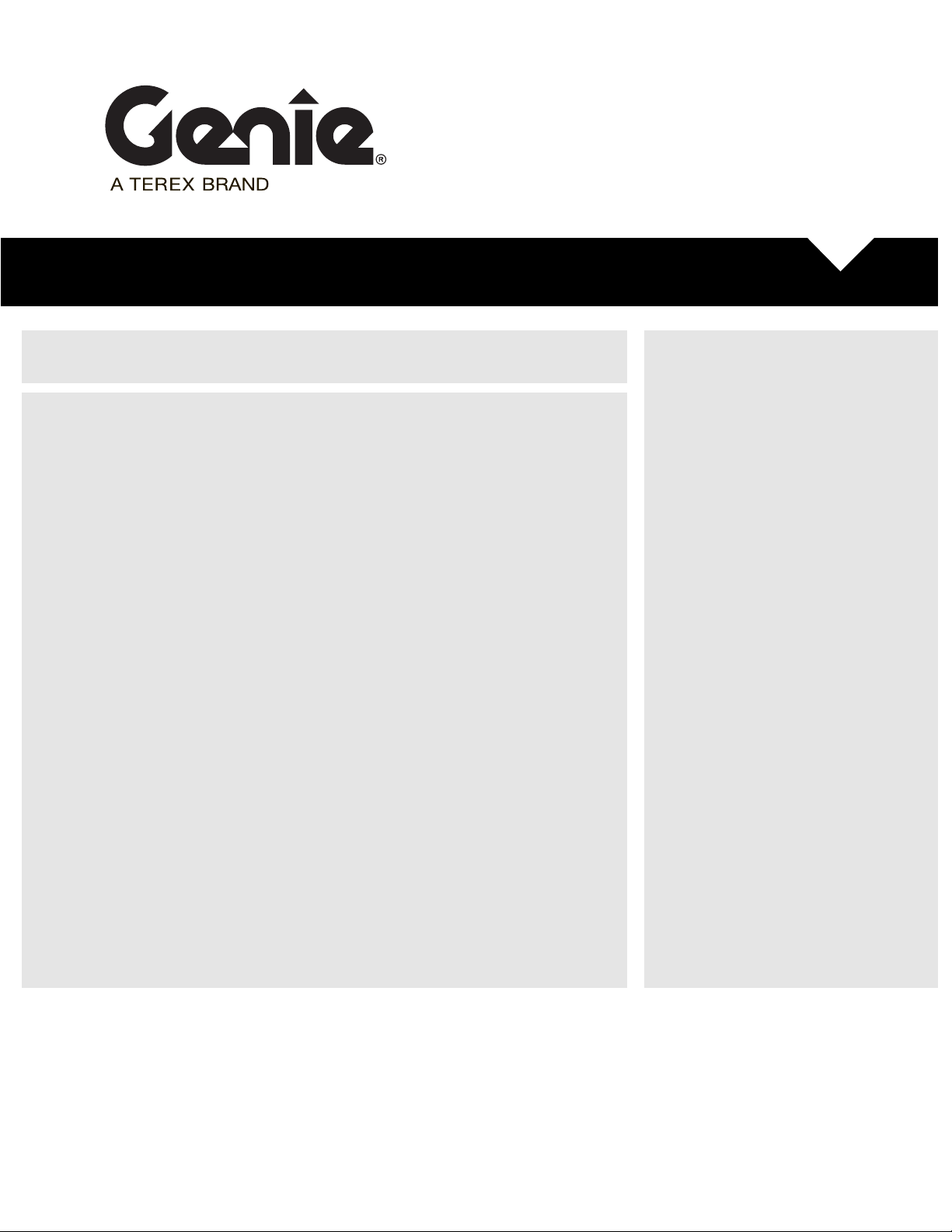
S
S
-
S
-
S
-
S
-
S
-
S
-
i
-
y
Installation Instructions
GR-12/15/20
GRC-12
Q
G
G
G
G
G
martLink Software
12/15/20
30/32/46
46AV
47
69 DC
69 B
Energ
Part No. 216767
Rev B
September 2014
Page 2
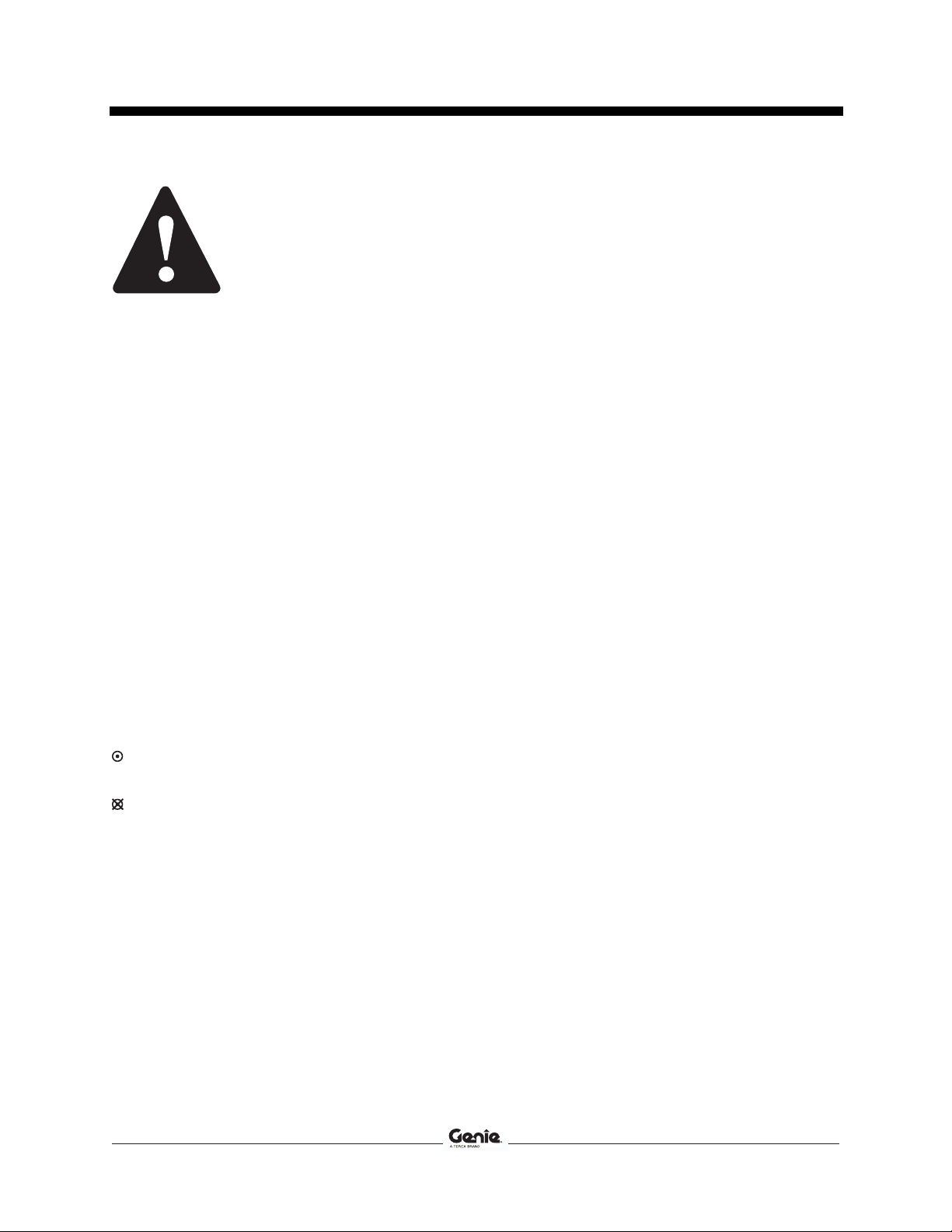
Instructions Rev B
Introduction
Introduction
Introduction
Tools Required:
Observe and Obey:
This procedure shall be completed by a person
trained and qualified on the repair of this
machine.
Immediately tag and remove from service a
damaged or malfunctioning machine.
Repair any machine damage or malfunction
before operating the machine.
Before Starting Installation:
Read, understand and obey the safety rules
and operating instructions in the appropriate
operator's manual.
Be sure that all necessary tools and parts are
available and ready for use.
Read this procedure completely and adhere to
the instructions. Attempting shortcuts may
produce hazardous conditions.
Indicates that a specific result is expected after
performing a series of steps.
Indicates than an incorrect result has occurred
after performing a series of steps.
Note: These installation instructions only apply
to the Genie models listed on the front cover.
Torx T10 screw driver
Cat5 Ethernet Cable
PC or Laptop with an Ethernet Port and Internet
Browser
Glossary of Terms
ECM - Electronic Control Module
GCON - Ground Controller. This ECM is located at
the ground controls.
PCON - Platform Controller. This ECM is located at
the platform controls.
CAT5 Cable - Standard Ethernet cable used for
networking purposes.
If you have any further questions regarding these
instructions or need assistance, please contact
Genie Product Support at one of the following
telephone numbers:
United States: 800-536-1800
Canada: 425-881-1800
Europe: UK 0044 1476 584 333
Middle East:
Australia: 61 7 3456 4444
All other locations 001-425-881-1800
France 0033 237 260 986
Germany 0049 4221 491 821
Iberica 0034 935 725 090
Italy 0039 075 941 8132
Scandinavia 0046 3157 5154
Other locations 0031 653 221 908
0097 143 391 800 or
0097 150 459 7937
2 SmartLink Software Part No. 216767
Page 3
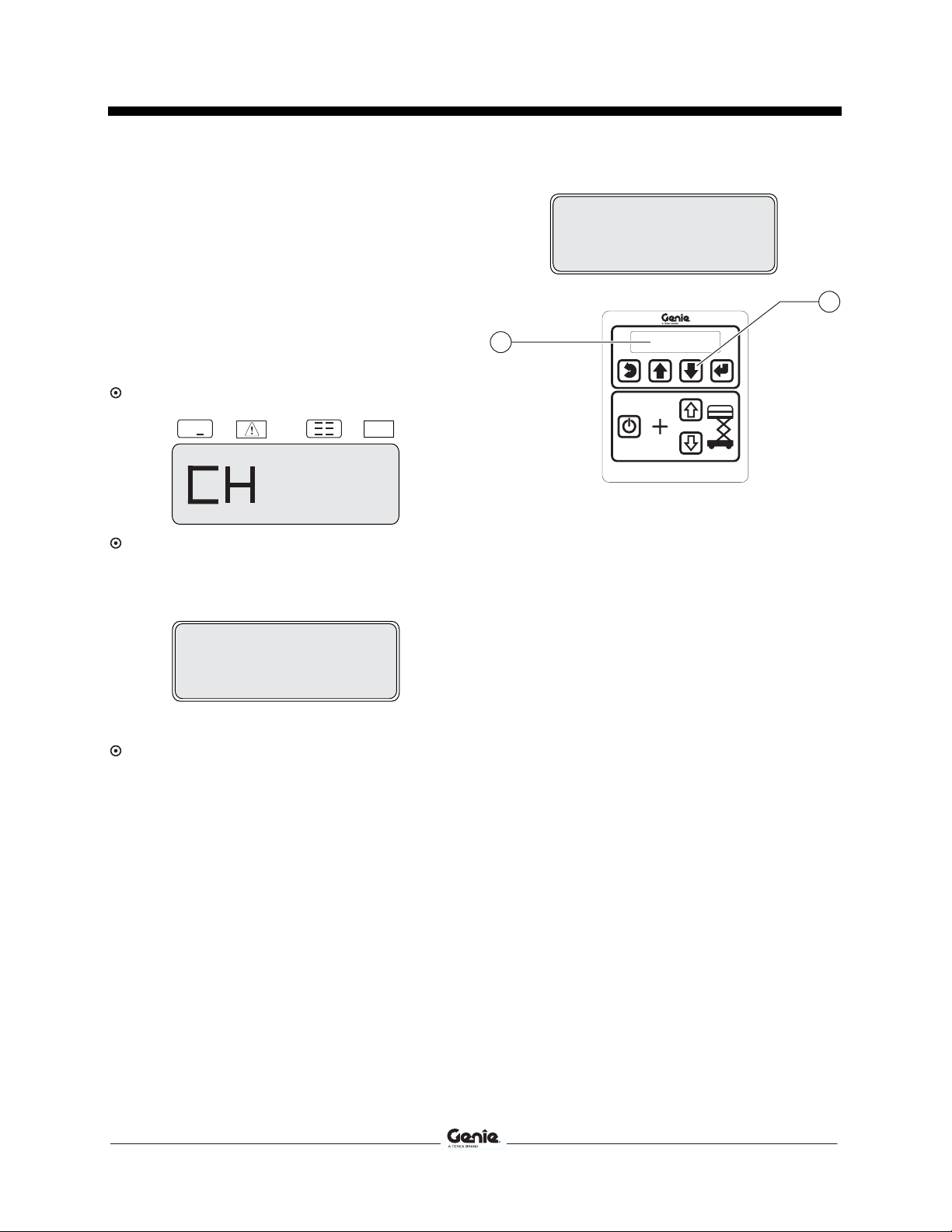
Rev B Instructions
Procedure
Procedure
Software Version
Note: Before proceeding verify the version of
software installed on your machine. The
software revision is displayed at the GCON
LCD.
1 Turn the key switch to the ground controls or
platform controls position. Pull out the red
Emergency Stop button to the on position at
both ground and platform controls.
Result: The PCON LCD will show "CH".
SOFTWARE REV
00000.0 Hours
2
1
1
2
43
-
+
-
+
==
Result: The GCON LCD will show the machine
model and hour meter information.
After 3 seconds, the machine model will not
show on the display.
READY . GS3369
00000.0 Hours
2 Press the ground control scroll down button.
Result: The GCON LCD will show the software
revision and hour meter information.
After 5 seconds, the ground controls LCD will
return to machine model and hour meter
information.
137562
1 GCON LCD
2 scroll down button
3 Push in the red Emergency Stop button to the
off position at both the ground and platform
controls and turn the key switch to the off
position.
Part No. 216767 SmartLink Software 3
Page 4

Instructions Rev B
Procedure
Loading or Updating Machine
Software
Note: Before updating the machine software, open
a web browser and navigate to the following
location for the Genie Machine Software Download
portal, http://firmware.genielift.com. Perform a
search by applying the appropriate filters and
download the machine software.
Note: There are two procedures available to update
the machine software. These are Bootloader
Mode and Machine Application Mode.
Bootloader Mode: The Bootloader mode is only
available with the key switch in the GCON position.
It allows the user to update or reinstall the machine
software by directing the system into the
Bootloader.
Choose this mode if the GCON ECM is not
opertaing correctly.
Machine Application Mode: The machine
Application mode is available with the key switch in
the GCON or PCON position. This mode of
machine software update requires the user to enter
the Machine Service Tool.
Choose this mode if the machine is operating
correctly and you are updating the machine
software.
Bootloader Mode
1 Open the GCON compartment.
Note: Some models will require opening the ground
control box to access the GCON.
2 Turn the key switch to the ground controls
position and pull out the red Emergency Stop
button to the on position at the platform
controls.
3 At the ground controls, press and hold the
Enter and Escape buttons.
1
3
1 LCD display
2 enter button
3 escape button
1
2
4 Pull out the red Emergency Stop button to the
on position at the ground controls.
43
2
137562
Result: The ground controls LCD display will
show the following:
SOFTWARE UPDATE
CONNECT ETHERNET
4 SmartLink Software Part No. 216767
Page 5

Rev B Instructions
Procedure
5 Locate the diagnostic port on the side of the
GCON. Remove one of the fasteners securing
the cover and set aside. Loosen the other
fastener. Do not remove it.
1
1 diagnostic port
6 Connect one end of a CAT5 Ethernet cable into
the diagnostic port. Connect the other end into
a PC or laptop.
Result: The ground controls LCD display will
show the following:
7 Read and record the IP address.
8 Launch a web browser such as Internet
Explorer ®, Chrome ® or Firefox ® on your PC
or laptop. Type the IP address from step 7 into
the web browser address bar and press enter.
Result: The following screen will be displayed.
9 Select the Choose File button and navigate to
the downloaded Genie Flash file (.gff).
Note: Verify it is the correct flash file.
10 Select the Load Flash File button to verify the
file is a .gff file.
Result: The following screen will be displayed.
OPEN WEB BROWSER
<IP ADDRESS>
Part No. 216767 SmartLink Software 5
Page 6

Instructions Rev B
Procedure
11 Select the Reprogram Device(s) button to
start the ECM software update.
Result: The following screen will be displayed
after the software update is complete.
Note: Do not turn off power while the ECM is being
reprogrammed.
Machine Application Mode
1 Open the GCON compartment.
Note: Some models will require opening the ground
control box to access the GCON.
2 Turn the key switch to ground controls or
platform controls and pull out the red
Emergency Stop button to the on position at
both ground and platform controls.
3 Locate the diagnostic port on the side of the
GCON. Remove one of the fasteners securing
the cover and set aside. Loosen the other
fastener. Do not remove it.
12 Select the Run Application button to exit the
software update mode.
13 Push in the red Emergency Stop button and
disconnect the CAT5 cable from the GCON.
14 Secure the diagnostic port cover using the
retaining fasteners removed in step 5. Do not
over tighten.
15 Perform a function test. Refer to the Operator's
Manual on your machine.
16 Return the machine to service.
1
1 diagnostic port
4 Connect one end of a CAT5 Ethernet cable into
the diagnostic port. Connect the other end into
a PC or laptop.
Result: The ground controls LCD display will
show the following:
OPEN WEB BROWSER
<IP ADDRESS>
6 SmartLink Software Part No. 216767
Page 7

Rev B Instructions
Procedure
5 Read and record the IP address.
Note: The display wil only show the IP
address for 3 seconds. Press the scroll
up button to display the IP address for
another 3 seconds.
6 Launch a web browser such as Internet
Explorer ®, Chrome ® or Firefox ® on your PC
or laptop. Type the IP address from step 5 into
the web browser address bar and press enter.
Result: The following screen will be displayed.
7 Enter the following username and password
then select OK.
8 Select the Software tab at the header bar.
Result: The following screen will be displayed.
9 Select the Update Machine Software button.
Result: The following screen will be displayed.
Username: smart.link
Password: SL1000
Note: The username and password are case
sensitive.
Result: The following screen will be displayed.
10 Select the Choose File button and navigate to
the downloaded Genie Flash file (.gff).
Note: Verify it is the correct flash file.
Part No. 216767 SmartLink Software 7
Page 8

Instructions Rev B
Procedure
11 Select the Load Flash File button to verify the
file is a .gff file.
14 Push in the red Emergency Stop button and
disconnect the CAT5 cable from the GCON.
Result: The following screen will be displayed.
12 Select the Reprogram Device(s) button to
start the ECM software update.
Result: The following screen will be displayed
after the software update is complete.
Note: Do not turn off power while the ECM is being
reprogrammed.
15 Secure the diagnostic port cover using the
retaining fasteners removed in step 5. Do not
over tighten.
16 Perform a function test. Refer to the Operator's
Manual on your machine.
17 Return the machine to service.
Instructions Part No. 216767
Rev B
SmartLink Software
13 Select the Run Application button to exit the
software update mode.
8 SmartLink Software Part No. 216767
