Page 1
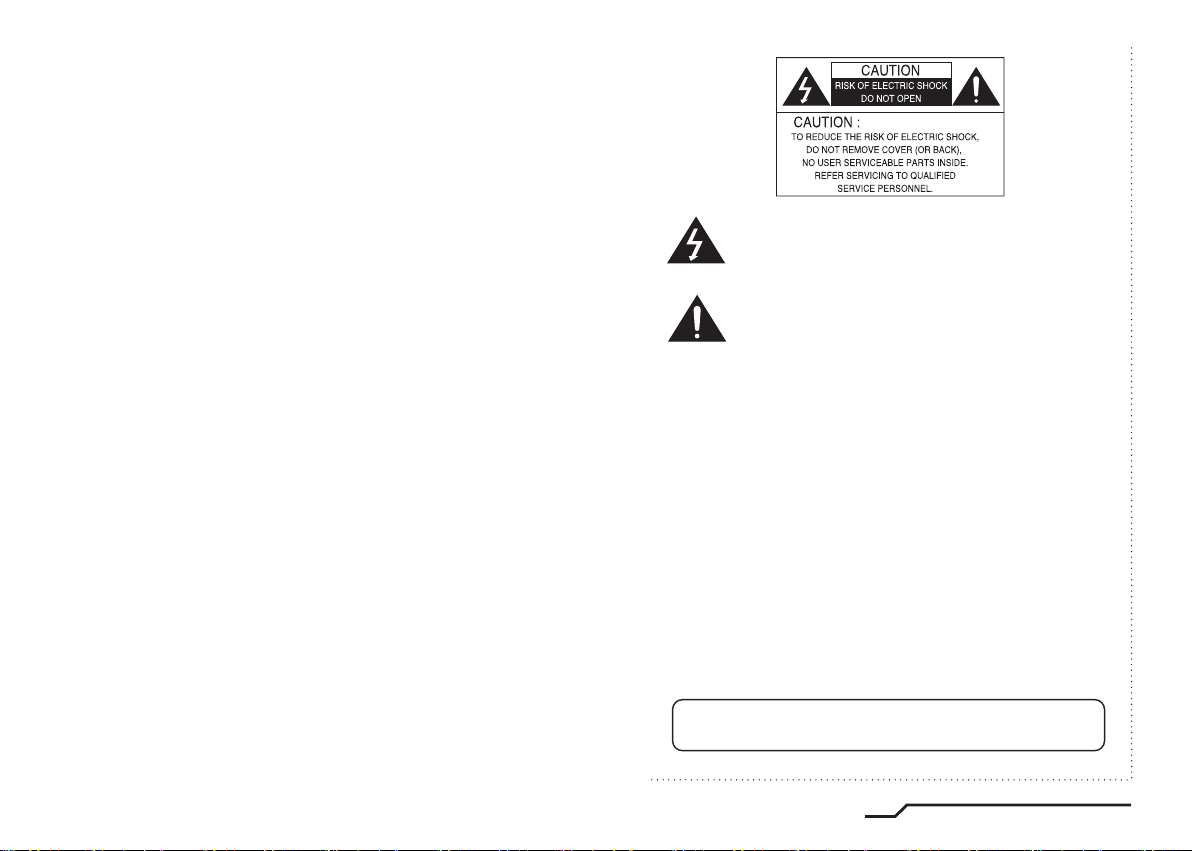
The lightning flash with an arrowhead symbol, within an equilateral
triangle is intended to alert the user to the presence of uninsulated
dangerous voltage within the product's enclosure that may be of
sufficient magnitude to constitute a risk of electric shock to persons.
The exclamation point within an equilateral triangle is intended to alert
the user to the presence of important operating and maintenance
(servicing) instructions in the literature accompanying the appliance.
INFORMATION - This equipment has been tested and found to comply with
limits for a Class A digital device, pursuant to part 15 of the FCC Rules & CE Rules.
These limits are designed to provide reasonable protection against harmful
interference when the equipment is operated in a commercial environment.
This equipment generates, uses, and can radiate radio frequency energy and, if
not installed and used in accordance with the instruction manual, may cause
harmful interference to radio communications.
Operation of this equipment in a residential area is likely to cause harmful
interference in which case the user will be required to correct the interference at
his own expense.
WARNING - Changes or modifications not expressly approved by the
manufacturer could void the user's authority to operate the equipment.
CAUTION : To prevent electric shock and risk of fire hazards:
◆
Do NOT use power sources other than those specified.
◆
Do NOT expose this appliance to rain or moisture.
This installation should be made by a qualified service person and
should conform to all local codes.
1
PIXIM Digital Day/Night Bodied Camera
Page 2
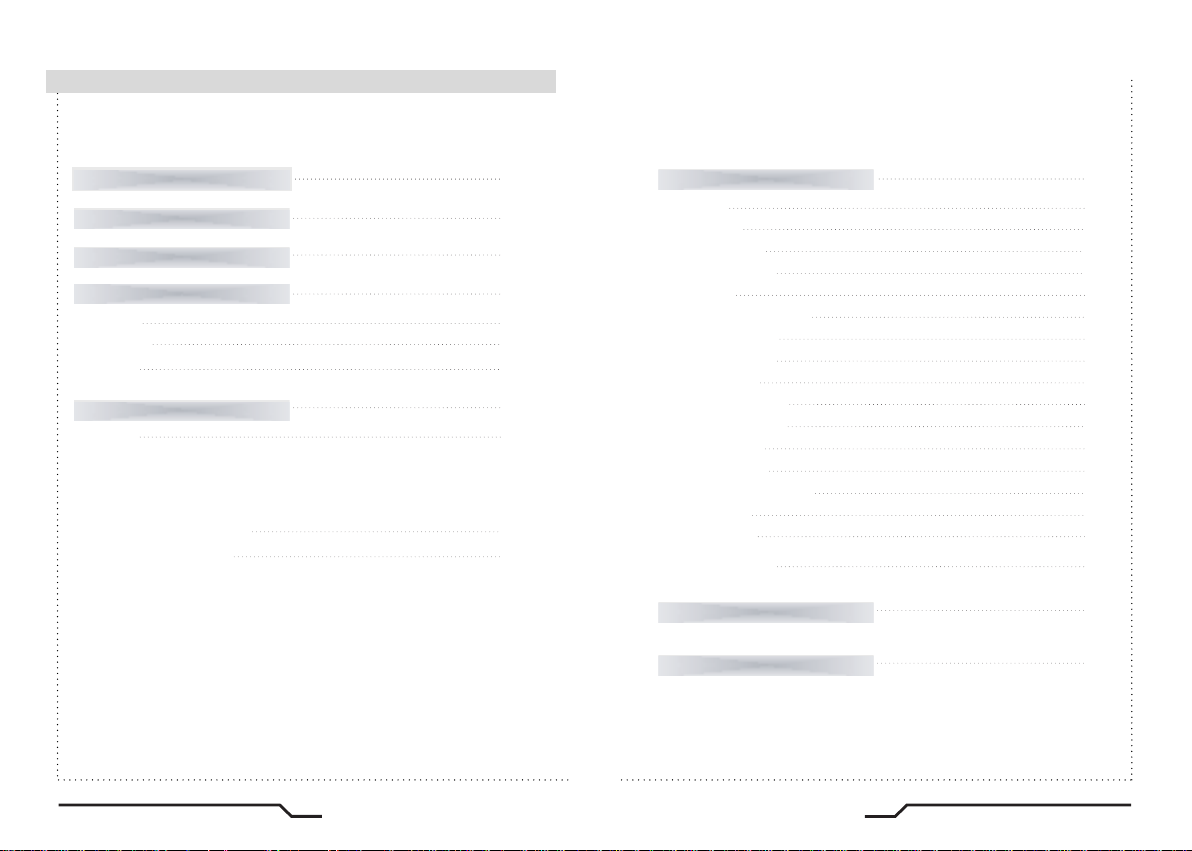
■
Contents
Features
Warnings and Precautions
Components
Names and Functions of Parts
■ Front
■ Bottom
■ Back
Installation
■ Lens
ㆍUsing auto iris
ㆍUsing C/CS mount lens
ㆍUsing a C-Mount lens
■ Connecting to a monitor
■ Connecting to power
4
6
8
9
9
10
11
12
12
15
15
How to Use the Camera
■ Menu
■ Settings
ㆍ PRESETS
ㆍ EXPOSURE
ㆍ WDR
ㆍ WHITE BALANCE
ㆍ DAY&NIGHT
ㆍ IMAGE ADJ.
ㆍ SPECIAL
- CAMERA ID
- VIDEO OUT
- DZOOM
- MOTION
- PRIVACY MASK
- SYNC
- RESET
ㆍ EXIT MEMU
Troubleshooting
Specifications
16
16
17
18
19
21
22
23
24
26
27
28
28
28
29
30
30
31
31
32
PIXIM Digital Day/Night Bodied Camera
2
3
PIXIM Digital Day/Night Bodied Camera
Page 3
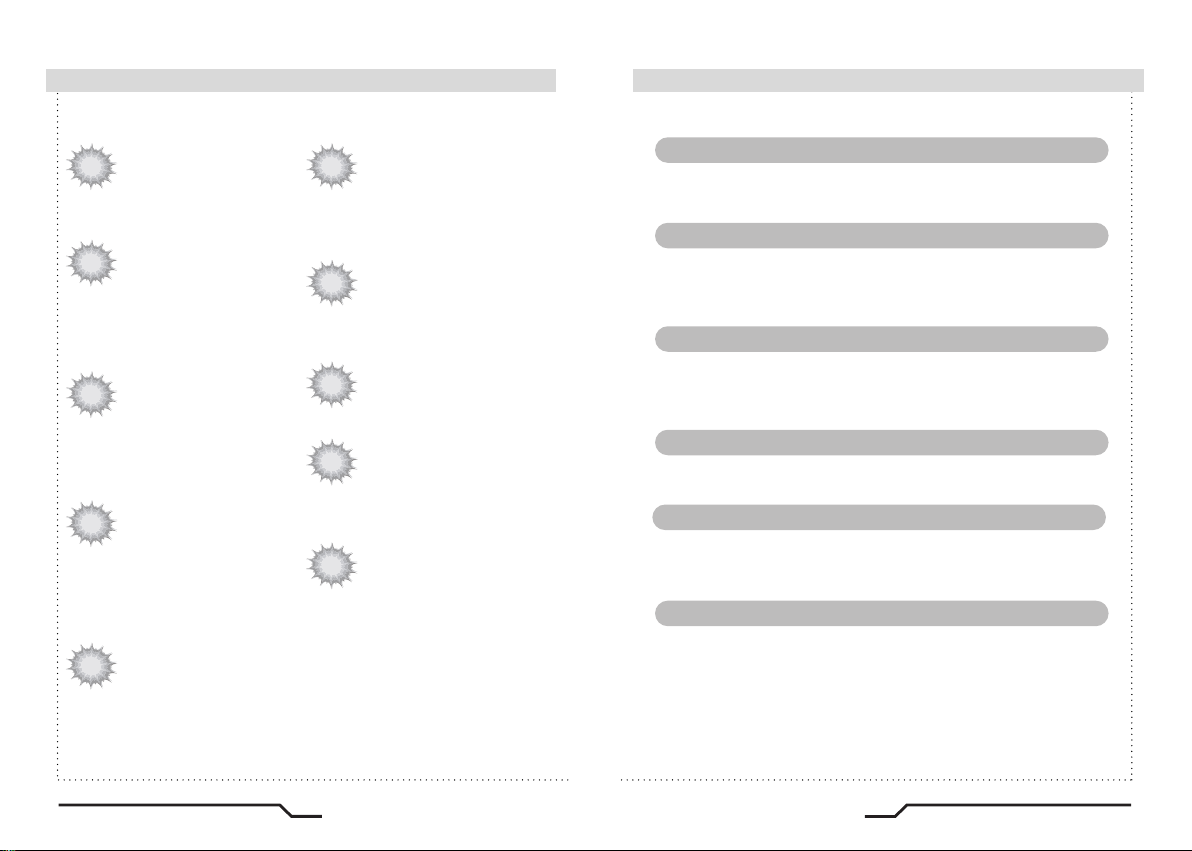
■
Features
Warning ■
High Resolution Colour for Crisp,
Clear Video
ㆍProgressive image capture
ㆍ690TVL Effective
Wide Dynamic Range (WDR)
The camera delivers clear high quality pictures,
even when backlit, by increasing exposure in
dark areas while decreasing it in bright areas;
a corrected image with clear details results.
ㆍ120dB maximum dynamic range
DNR (Digital Noise Reduction)
The amount of low illuminance noise has been
significantly reduced, and the signal-to-noise
ratio (S/N ratio) as well as horizontal resolution,
have been improved resulting in a clear and
sharp image image even in low light.
Day & Night
The camera identifies whether it is day or night
and automatically switches to the appropriate
mode, depending on its environment. By day,
the camera switches to colour mode in order to
maintain optimal colour. At night, it switches to
B/W mode so as to obtain better picture definition.
High Sensitivity for low-light
images
The built-in high sensitivity
PIXIM SEAWOLF Sensor enables
a clear image even at 0.1Lux
Motion Detection
Since the camera detects motion without any
additional external sensor, you can monitor
activity more efficient.
VIDEO / DC Drive Lens
The video drive lens and the DC drive lens
can be selected by the touch of a switch.
Programmable GAMMA Processing
Controlled by OSD Menu
The camera can be controlled by selecting
text displayed on the monitor screen.
Additional Functions
SYNC (INT/LL), SENS-UP, FREEZE, FLIP
(H/V-REV), D-ZOOM, SHARPNESS and
PRIVACY functions are provided.
The camera requires periodic inspection.
Contact an authorised technician to carry out the inspection.
Stop using your camera when you find it malfunctioning.
If the camera emits smoke or is unusually hot for a long period,
a fire may be caused.
Do not Install the camera on a surface that can not support it.
If the camera is installed on an inappropriate surface, it may fall
and cause injury.
Do not hold plug with wet hands.
It could cause an electric shock.
Do not dis-assemble the camera.
It may result in an electric shock or other hazards.
Do not use the camera close to a gas or oil leak.
It may result in a fire or other hazards.
PIXIM Digital Day/Night Bodied Camera
4
5
PIXIM Digital Day/Night Bodied Camera
Page 4
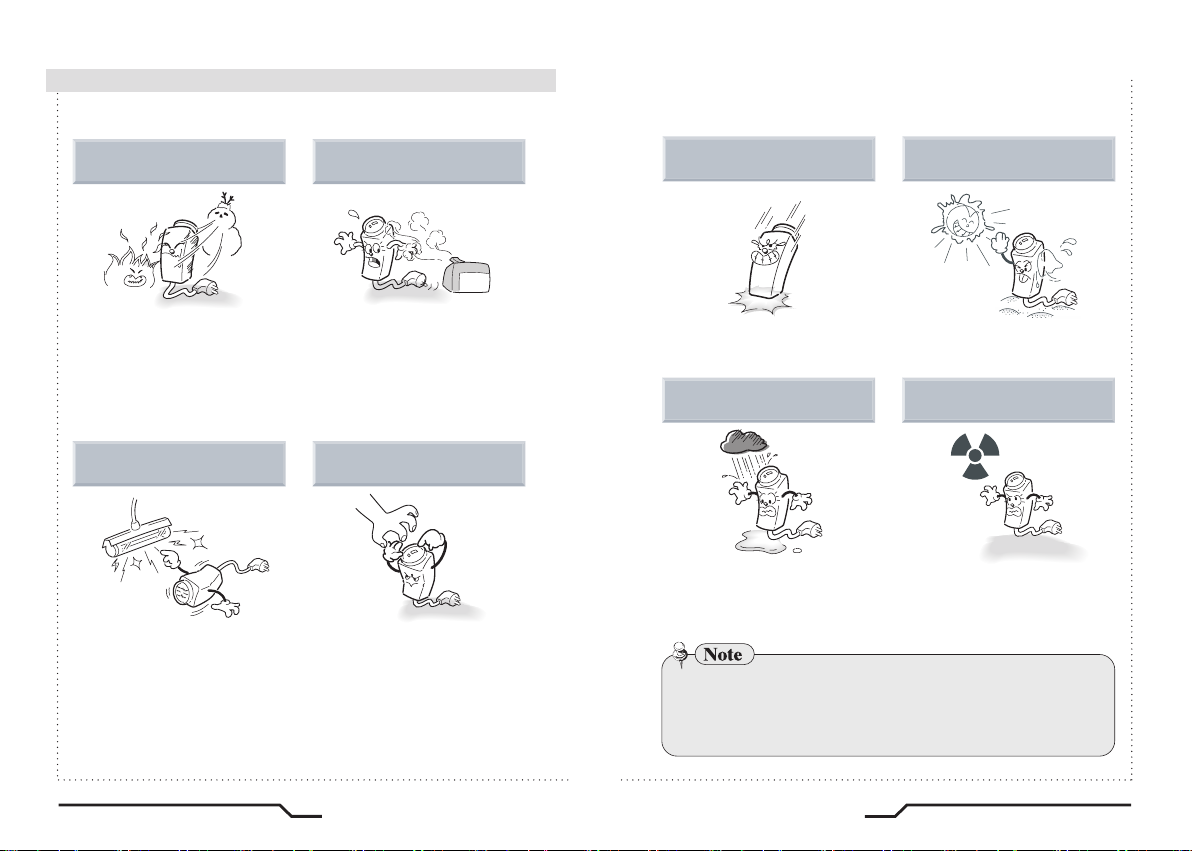
Precautions
■
Do not install the camera in
extreme temperature conditions.
Only use the camera under conditions
where temperatures are between
-10˚C and +50˚C. Be especially
careful to provide ventilation when
operating under high temperatures.
Do not install the camera under
unstable lighting conditions.
Severe lighting change or flicker
can cause the camera to work
improperly.
Do not install or use the camera in an
environment where the humidity is high.
It can cause the image quality to be
poor.
Do not touch the front lens of the
camera.
This is one of the most important
parts of the camera. Be careful not
to leave fingerprints on the lens cover.
Do not drop the camera and
protect it from physical shocks.
It can cause malfunctions to occur.
Do not expose the camera to
rain or spill beverage on it.
If it gets wet, wipe it dry immediately.
Liquids can contain minerals that
corrode the electronic components.
ㆍIf the camera is exposed to spotlight or an object reflecting strong light,
smear or blooming may occur.
ㆍPlease check the power supply satisfies the normal specification before
connecting the camera.
Never keep the camera pointed
directly at strong light.
It can damage the CMOS.
Do not expose the camera to
radioactivity.
If exposed to radioactivity the CMOS
will fail.
PIXIM Digital Day/Night Bodied Camera
6
7
PIXIM Digital Day/Night Bodied Camera
Page 5
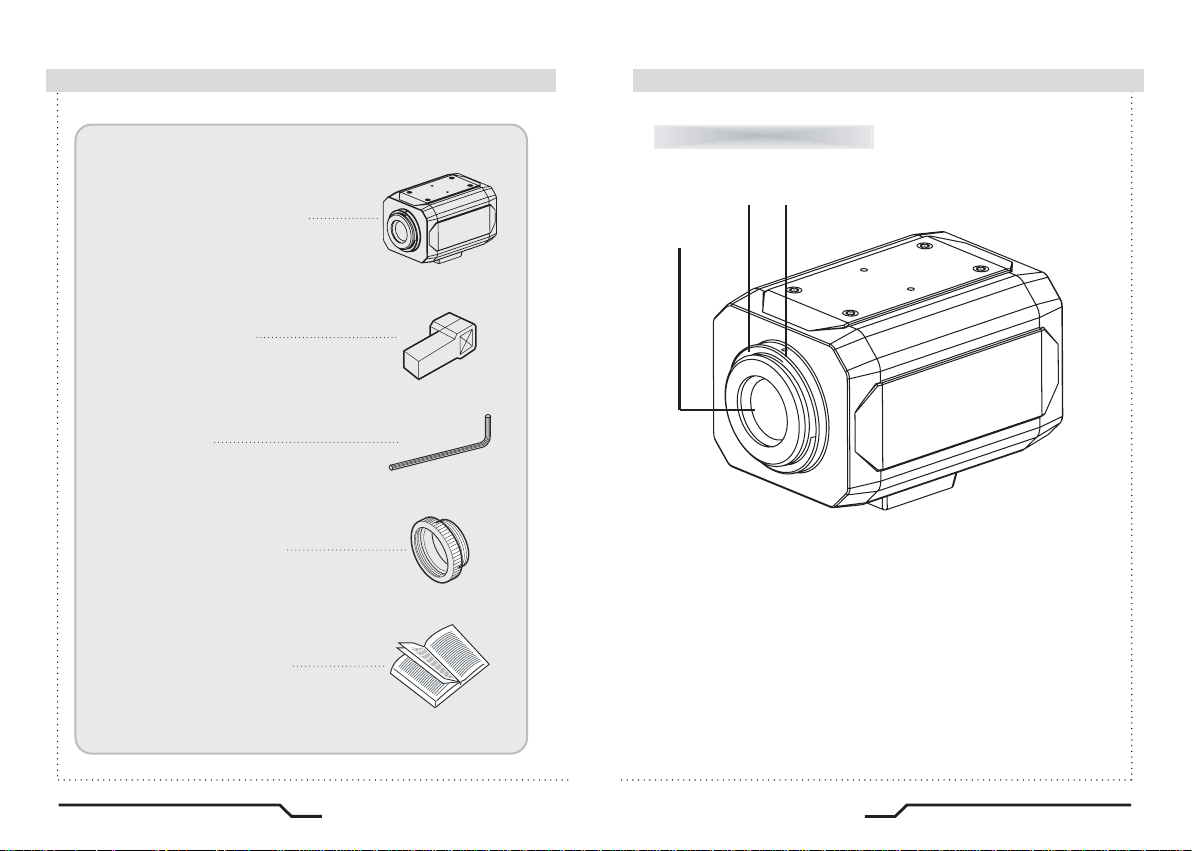
■
Components
1. COLOUR BOX CAMERA
2. AUTO IRIS LENS
CONNECTION PLUG
3. L-WRENCH
4. C-MOUNT ADAPTOR
5. INSTRUCTION GUIDE
Names and Functions of Parts ■
Front
② ③
①
①Lens protection cap
Cover the lens when not using it.
②CS-Mount lens adaptor
Attach the CS-Mount lens here.
③Back Focus clamp screw
Loosen the clamp screw with a screwdriver before adjusting the Back
Focal length.
PIXIM Digital Day/Night Bodied Camera
8
9
PIXIM Digital Day/Night Bodied Camera
Page 6

■
Names and Functions of Parts
Names and Functions of Parts
■
Bottom
④
④ Mounting bracket screw hole
Use the screw hole when fixing the camera
onto the mounting bracket.
Please use the clamp screw as specified
in the picture.
※ The mounting bracket can be separated and
attached on the top of the camera.
please do not tighten the screw to a depth of
more than 5mm, otherwise serious damage
can occur to the inside of the camera.
Back
⑤ ⑥ ⑦ ⑧
OSD EXTRA
IRIS JACK
⑨
⑪
AC24V IN
DC12V IN
⑤ Auto iris lens connector
This is the connection terminal for the auto iris lens.
⑥ Auto iris lens selection switch
Change the mode to DC or VIDEO depending on the type of auto iris
lens being used.
L
⑦ OSD Extra
Connects tothe remotecontroller(option)when youwant toinstallremotely.
⑧ Video output terminal
Sends video signals and connects to the video input terminal of the
monitor.
⑨ Power lamp
Lights up when the correct power is supplied to the camera.
⑩ Setting button
● SET button : Used for the menu display. This button can be used
to confirm settings after changing the value of the selected function
or current conditions.
● UP & DOWN buttons : Used for selecting items by moving the
cursor up or down on the menu screen.
● LEFT & RIGHT buttons : Used when changing item values, by
moving the cursor to the left or right on the menu screen.
⑪ Power input terminal
Connects to the power appropriate to each power requirement.
POWER
DC
VIDEO
VIDEO OUT
⑩
SET
PIXIM Digital Day/Night Bodied Camera
10
11
PIXIM Digital Day/Night Bodied Camera
Page 7

■
Installation
Installation ■
■
Lens
Lenses are sold separately. Lenses such as auto iris lens,
CS-Mount lens and C-Mount lens can be used.
Note
ㆍUse of the DC auto iris lens is recommended to achieve the best
results for operating this product effectively.
ㆍKeep the lens clean.
ㆍAny foreign objects and fingermarks on the lens can cause inferior
image quality in low light level conditions.
When using an auto iris lens
1. Peel off about 8mm of the outer skin of the auto iris lens cable.
2. Peel off about 2mm of the outer skin of the insulated conductor inside
the lens cable.
3. Remove the cover of the auto iris lens connection plug and solder the
lens cable to the connector pin in the plug.
Pin No.
DC VIDEO
LENS
No.1 Pin Damping- Red (power)
No.2 Pin Damping+ NC
No.3 Pin Drive+ White (video signal)
No.4 Pin Dreve- Black (GND)
4. Replace the auto iris lens connection plug cover and take off the lens
protection cap, and then attach the auto iris lens to the camera by screwing
it in clockwise.
5. Insert the connection plug that is connected to the auto iris lens cable into
the auto lens connector, which is located on the back of the camera.
OSD EXTRA
IRIS JACK
VIDEO OUT
AC24V IN
DC12V IN
POWER
DC
SET
VIDEO
6. Set the lens selection switch, located on
the back of the camera, to DC or VIDEO
depending on the type of auto iris lens
which is being used.
PIXIM Digital Day/Night Bodied Camera
12
13
PIXIM Digital Day/Night Bodied Camera
Page 8

■
Installation
When using a CS-Mount lens
Take off the lens protection cap and attach
the CS-Mount lens to the camera by screwing
it in clockwise.
When using a C-Mount lens
1. Take off the lens protection cap and
attach the C-mount adaptor.
2. Attach the C-Mount lens to the
camera by screwing it in clockwise.
Note
ㆍUse the specified lens connection parts as shown in the picture below.
The use of the wrong sized parts may cause damage
to the inside of the camera or result in poor fitting.
ㆍUse of a lens which is too heavy affects the balance
of the camera and may cause a malfunction. Please
use a lens that weighs less than 450g.
ㆍSelect Av mode if possible when adjusting the
automatic light control (ALC) of an auto lens.
Use of PK mode may cause hunting.
■
Connecting to a monitor
Connect the video output terminal located on the back of the camera to
the monitor.
OSD EXTRA
IRIS JACK
VIDEO OUT
POWER
DC
SET
VIDEO
AC24V IN
DC12V IN
CMOS Camera Monitor
ㆍThe connection method varies depending on the type of monitor and
accessories. Please refer to the user's manual for each instrument.
ㆍTurn off the power when connecting.
■
Connecting to power
Check the standard power requirement before connecting to power.
OSD EXTRA
IRIS JACK
AC24V IN
DC12V IN
IRIS JACK
AC24V IN
DC12V IN
VIDEO
VIDEO
POWER
DC
OSD EXTRA
POWER
DC
VIDEO OUT
VIDEO OUT
POWER
SET
AC24V IN
DC12V IN
POWER
SET
AC24V IN
DC12V IN
Dual Power Type
(AC 24V/DC 12V, AC 24V Class2)
DC Power Type (DC 12V, 500mA)
PIXIM Digital Day/Night Bodied Camera
14
15
PIXIM Digital Day/Night Bodied Camera
Page 9

■
How to Use the Camera
Menu
■
PRESETS
EXPOSURE
WDR
WHITE BALANCE
DAY&NIGHT
IMAGE ADJ.
SPECIAL
EXIT MENU
SETUP menu
ㆍNORMAL
ㆍINDOOR
ㆍOUTDOOR
ㆍBACKLIGHT
ㆍLENS SELECT
ㆍEXPOSURE MODE
ㆍDNR
ㆍBLC
ㆍAGC
ㆍHIGHLIGHT
ㆍCOLOR ROLL ㆍSENS-UP
ㆍMIDDLE
ㆍHIGH
ㆍUSER
ㆍLOW
ㆍATW
ㆍAWB
ㆍAUTO
ㆍFREEZE
ㆍCOLOR GAIN
ㆍCAMERA ID
ㆍMOTION
ㆍINDOOR
ㆍMANUAL
ㆍCOLOR
ㆍFLIP
ㆍGAMMA
ㆍVIDEO OUT
ㆍPRIVACY MASK
ㆍOUTDOOR
ㆍBW
ㆍSHARPNESS
ㆍFOCUS
ㆍDZOOM
ㆍSYNC
ㆍRESET
ㆍVERSION
ㆍSAVE&EXIT
ㆍDEFAULT
ㆍCANCEL
Settings
■
Settings can be made using the 5 buttons on the rear of the camera.
OSD EXTRA
IRIS JACK
AC24V IN
DC12V IN
VIDEO
POWER
DC
VIDEO OUT
SET
SET
1. Press the SET button
ㆍSettings can now be made. The SETUP menu is displayed on the
monitor.
SETUP
PRESETS
EXPOSURE..
WDR
WHITE BALANCE
DAY&NIGHT
IMAGE ADJ..
SPECIAL..
EXIT MENU.
NORMAL
MIDDLE
ATW
AUTO..
2. Select a menu item from the list available by using the UP and DOWN
buttons.
ㆍFuntions are selected using up and down buttons.
ㆍThe selected position is displayed in blue.
PIXIM Digital Day/Night Bodied Camera
16
17
PIXIM Digital Day/Night Bodied Camera
Page 10

How to Use the Camera
■
Select the function using
the UP or DOWN button.
SETUP
PRESETS
EXPOSURE..
WDR
WHITE BALANCE
DAY&NIGHT
IMAGE ADJ..
SPECIAL..
EXIT MENU.
NORMAL
MIDDLE
ATW
AUTO..
Change the status using
the LEFT or RIGHT button.
3. Set up a selected item by using the Left and Right buttons.
4. To finish and save the settings, select 'EXIT MENU' and press the SET button.
.
Note
• An item with the .. icon also has sub-menus. To select a sub-menu,
press the SET button.
PRESETS
SETUP
PRESETS
EXPOSURE..
WDR
WHITE BALANCE
DAY&NIGHT
IMAGE ADJ..
SPECIAL..
EXIT MENU.
●NORMAL : Normal environment.
●INDOOR : Indoor environment.
●OUTDOOR : Outdoor environment.
●BACKLIGHT : Backlight environment.
NORMAL
MIDDLE
ATW
AUTO..
EXPOSURE
SETUP
PRESETS
EXPOSURE..
WDR
WHITE BALANCE
DAY&NIGHT
NORMAL
MIDDLE
ATW
AUTO..
When the SETUP menu screen is displayed, select‘EXPOSURE’by
using the Up and Down buttons so that the arrow indicates‘EXPOSURE’.
EXPOSURE
LENS SELECT
BLC
EXPOSURE MODE
AGC
DNR
HIGHLIGHT
COLOR ROLL
SENS-UP
PREVIOUS PAGE..
DC..
OFF
50i
MEDIUM
MIDDLE
ON
OFF
2X
●LENS SELECT : Using this function, you can control the screen brightness.
ㆍDC / VIDEO / Manual : Select Lens Type
LENS MENU
DC GAIN
VIDEO GAIN
AI THRESH
PREVIOUS PAGE..
0 120 255
500 255
-24
-48 60
PIXIM Digital Day/Night Bodied Camera
18
19
PIXIM Digital Day/Night Bodied Camera
Page 11

How to Use the Camera
■
●BLC : To optimize the scene when there is a strong backlight behind
the object.
- ON / OFF selectable
ADVANCED BLC SETUP
PERCENTILE
PREV. SAVE. CANCEL.
10
5035
●EXPOSURE MODE : To select the number of fields and number
of exposure cycles.
- 50i/25p selectable
●AGC (AUTO GAIN CONTROL) : In dark environments, the higher the
gain level, the brighter the screen but the higher the noise.
- OFF / LOW / MEDIUM / HIGH selectable
●DNR (Digital Noise Reduction) : The level of background noise in low
light decreases automatically as the level of gain changes.
- OFF / LOW / MIDDLE / HIGH selectable
●HIGHLIGHT : To optimise the scene when high dynamic range lighting
is detected.
- ON : bright parts of the image are most visible.
- OFF : dark parts of the image are most visible.
●COLOR ROLL : To control a detector that finds colour fluorescent roll.
- OFF / LOW / HIGH selectable
●SENS-UP : When it is night or dark, the camera automatically detects
the light level and maintains a clear picture if this mode is activated.
- 2X, 4X, 8X, 16X, 32X
- OFF : Deactivates the SENS-UP function.
WDR
SETUP
PRESETS
EXPOSURE..
WDR
WHITE BALANCE
DAY&NIGHT
IMAGE ADJ..
SPECIAL..
EXIT MENU.
NORMAL
MIDDLE
ATW
AUTO..
●WDR : When the image has simultaneous bright and dark areas, the
Wide Dynamic Range makes both areas distinct.
- LOW / MIDDLE / HIGH / USER selectable
WDR LEVEL
BIAS
LIMIT
PREVIOUS PAGE..
-30
2
36
0
30
36
PIXIM Digital Day/Night Bodied Camera
20
21
PIXIM Digital Day/Night Bodied Camera
Page 12
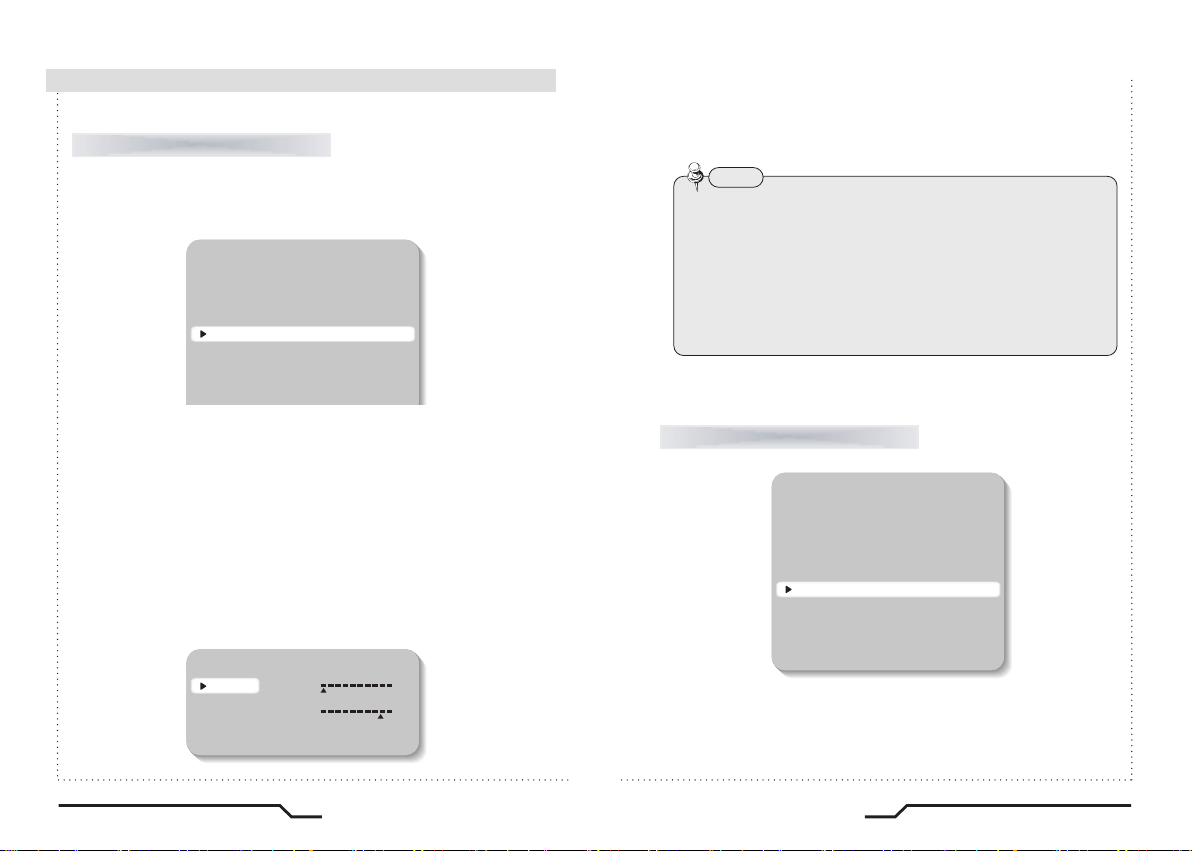
How to Use the Camera
■
WHITE BALANCE
Use the White Balance function to adjust the screen colours.
1. Position the cursor to point to WHITE BAL on the SETUP menu screen,
select using the Up and Down buttons.
2. Select the desired mode using the Left and Right buttons.
SETUP
PRESETS
EXPOSURE..
WDR
WHITE BALANCE
DAY&NIGHT
IMAGE ADJ..
SPECIAL..
NORMAL
MIDDLE
ATW
AUTO..
※Select one of the following 5 modes, as appropriate.
●ATW : The ATW mode continuously monitors.
●INDOOR : Select when the colour temperature is between 4000˚K
and 8500˚K
●OUTDOOR : Select when the colour temperature is between 2000˚K
and 11000˚K
●AWB : To obtain the optimum state under the current luminance
levels, direct the camera to point toward a sheet of white paper and
press the SET button. If the environment changes, including the light
source, the white balance will require re-adjustment.
●MANUAL : Select to "fine-tune" the White Balance manually. Set
White Balance first using the ATW or AWB mode. Afterwards switch
to MANUAL mode, fine-tune the White Balance and then press
the SET button.
MANUAL WHITE BALANCE
-18
-20
-20
13
RED
BLUE
PREVIOUS PAGE..
20
20
Note
•
Under the following conditions White Balance may not work properly.
In such cases, select the AWC mode.
①
When the colour temperature of the subject environment has a very
high temperature range (e.g. clear sky, or sunset)
②
When the ambient illumination of the subject is low.
③
If the camera is directed toward a fluorescent light, or is installed in
a place where illumination changes dramatically, the White Balance
operation may become unstable.
DAY&NIGHT
SETUP
PRESETS
EXPOSURE..
WDR
WHITE BALANCE
DAY&NIGHT
IMAGE ADJ..
SPECIAL..
EXIT MENU.
●AUTO : This camera has a function which automatically changes to
the appropriate mode according to lighting levels. To set up the switching
time for the AUTO mode press the SET button.
NORMAL
MIDDLE
ATW
AUTO..
PIXIM Digital Day/Night Bodied Camera
22
23
PIXIM Digital Day/Night Bodied Camera
Page 13

How to Use the Camera
■
DAY&NIGHT SETUP
NIGHT MODE
TIME DELAY
PREVIOUS PAGE..
BW+burst
BW
COLOR
10255
●COLOR : The picture is displayed in colour.
●B/W : The picture is always displayed in black and white.
IMAGE ADJ.
When the SETUP menu screen is displayed, select 'IMAGE ADJ.' using
the Up and Down buttons.
SETUP
PRESETS
EXPOSURE..
WDR
WHITE BALANCE
DAY&NIGHT
IMAGE ADJ..
SPECIAL..
EXIT MENU.
NORMAL
MIDDLE
ATW
AUTO..
IMAGE
FREEZE
FLIP
SHARPNESS
COLOR GAIN
GAMMA
FOCUS..
PREVIOUS PAGE..
-8 0
-8
2545
OFF
OFF
8
0
8
100
●FREEZE : View still pictures.
- OFF / ON selectable
● FLIP : OFF / HORIZ / VERT / BOTH selectable
HORIZOFF
BOTHVERT
● SHARPNESS : The outline of the video image becomes cleaner and
more distinctive as the level of SHARPNESS increases. If the level gose
up excessively, however, it may affect the video image and generate noise.
- The available range of level is -8 ~ 8
● COLOR GAIN : To control the colour level in the video.
- The available range of level is -8 ~ 8
● GAMMA : Users can change the gamma setting between 25 and100
PIXIM Digital Day/Night Bodied Camera
24
25
PIXIM Digital Day/Night Bodied Camera
Page 14

How to Use the Camera
■
●FOCUS : To adjust the lens focus.
FOCUS DETECTOR
FOCUS METER
SET FOCUS REGION..
PREVIOUS PAGE..
88
SET FOCUS REGION
SPECIAL
When the SETUP menu screen is displayed, select 'SPECIAL' by using
the Up and Down buttons so that the arrow indicates 'SPECIAL'.
SETUP
PRESETS
EXPOSURE..
WDR
WHITE BALANCE
DAY&NIGHT
IMAGE ADJ..
SPECIAL..
EXIT MENU.
NORMAL
MIDDLE
ATW
AUTO..
SPECIAL
CAMERA ID
VIDEO OUT..
DZOOM
MOTION
PRIVACY MASK..
SYNC
RESET
PREVIOUS PAGE..
● CAMERA ID : User can enter a unique name for the respective camera.
The maximum length of the ID is ten characters.
ㆍYou can choose the ON and OFF with the selector. If you select ON,
the entered camera ID is displayed at the selected position in the video
picture (normal operation).
OFF
OFF
OFF
INT
ㆍPlease select the setup button while in On mode.
ㆍSelect the desired position with the selector.
CAMERA ID
ID
POSITION
PREVIOUS PAGE..
CAM-001
UP-LEFT
①Move the cursor to the letter required by using the Set-Up button.
②Select an ID from A,B~Y,Z, a,b~y,z, 0,1~8,9 by using the LEFT and
RIGHT buttons.
③Repeat the above steps until the ID is complete.
CAMERA ID
ID
POSITION
PREVIOUS PAGE..
CAM-001
UP-LEFT
PIXIM Digital Day/Night Bodied Camera
26
27
PIXIM Digital Day/Night Bodied Camera
Page 15

How to Use the Camera
■
①Select the position where the ID is to be displayed by using the
LEFT and RIGHT buttons.
● VIDEO OUT : Move the cursor to select the video system
- VIDEO STANDARD : You can control NTSC / PAL, Video level,
Sync level, Burst level.
VIDEO STANDARD
VIDEO SELECT
VIDEO LEVEL
SYNC LVL
BURST LVL
COLOR BAR
PREVIOUS PAGE..
-16 15
0
-16
0
80 110 150
PAL
15
OFF
● DZOOM : Digital P/T/Z are used to create a zoom lens effect.
Zoom Factor (1X to 4X), Pan (±100%, center of image can be moved
to left and right edges of screen), Tilt (±100%, center of image can
be moved to top and bottom edges of screen)
DZOOM
ZOOM
1
PAN
TILT
PREVIOUS PAGE..
-100
0
-100
0
1
4
100
100
● MOTION : This product has a feature that allows you to observe
movements of objects in on the screen, hence a single individual can
conduct supervision efficiently.
The camera detects an object's movement by sensing disparity of
outline, and level of brightness and colour.
MOTION DETECTION
ACTIVITY THR.
MESSAGE TIME
SETUP MOTION ZONE..
PREVIOUS PAGE..
0 25 255
1 3 10
MOTION ZONE SETUP
ㆍWhite : MOTION ZONE Position movement
Green : MOTION ZONE Size enlargement
Red : MOTION ZONE Size reduction
ㆍFor MOTION ZONE Confirm, long press SET button
● PRIVACY MASK : Hide an area you want to hide on the screen.
PRIVACY MASK SETUP
PRIVACY MASK
MASK COLOR
PREVIOUS PAGE..
OFF
WHITE
PIXIM Digital Day/Night Bodied Camera
28
29
PIXIM Digital Day/Night Bodied Camera
Page 16

How to Use the Camera
■
ENABLE MASKS (1 to 6)
MASK 1
MASK 2
MASK 3
MASK 4
MASK 5
MASK 6
PREV. NEXT.
ON
OFF
OFF
OFF
OFF
OFF
ENABLE MASKS (7 to 12)
MASK 7
MASK 8
MASK 9
MASK 10
MASK 11
MASK 12
PREVIOUS PAGE..
OFF
OFF
OFF
OFF
OFF
OFF
ㆍWhite : PRIVACY-ZONE
Position movement
Blue : PRIVACY-ZONE Size
enlargement or reduction
ㆍFor PRIVACY-ZONE Confirm,
long press SET button
● SYNC : Two synchronisation modes are available, INTERNAL and
EXTERNAL LINELOCK. In LINE-LOCK mode, it synchronises the
video signal between cameras without a synchronous generator.
The line-lock synchronisation is only used in areas of 60Hz (NTSC)
/ 50Hz (PAL).
- INT : Internal synchronisation
- LL : External line-lock synchronisation
ㆍIf 'LL' is selected, it can be adjusted to the desired phase.
Press the SET button.
LINE LOCK
V PHASE
PREVIOUS PAGE..
0 299
624
● RESET : Resets the camera.
EXIT MENU.
EXIT MENU
VERSION :
SAVE&EXIT
DEFAULT
CANCEL
7.3.2-7.0.281
● VERSION : 7.3.2-7.0.281
● SAVE&EXIT : Saves all the setting menus and then exits.
● DEFAULT : Resets the camera settings to the factory defaults.
● CANCEL : Cancel to the camera settings.
ㆍAdjust to the desired phase from 0 to 624.
PIXIM Digital Day/Night Bodied Camera
30
31
PIXIM Digital Day/Night Bodied Camera
Page 17
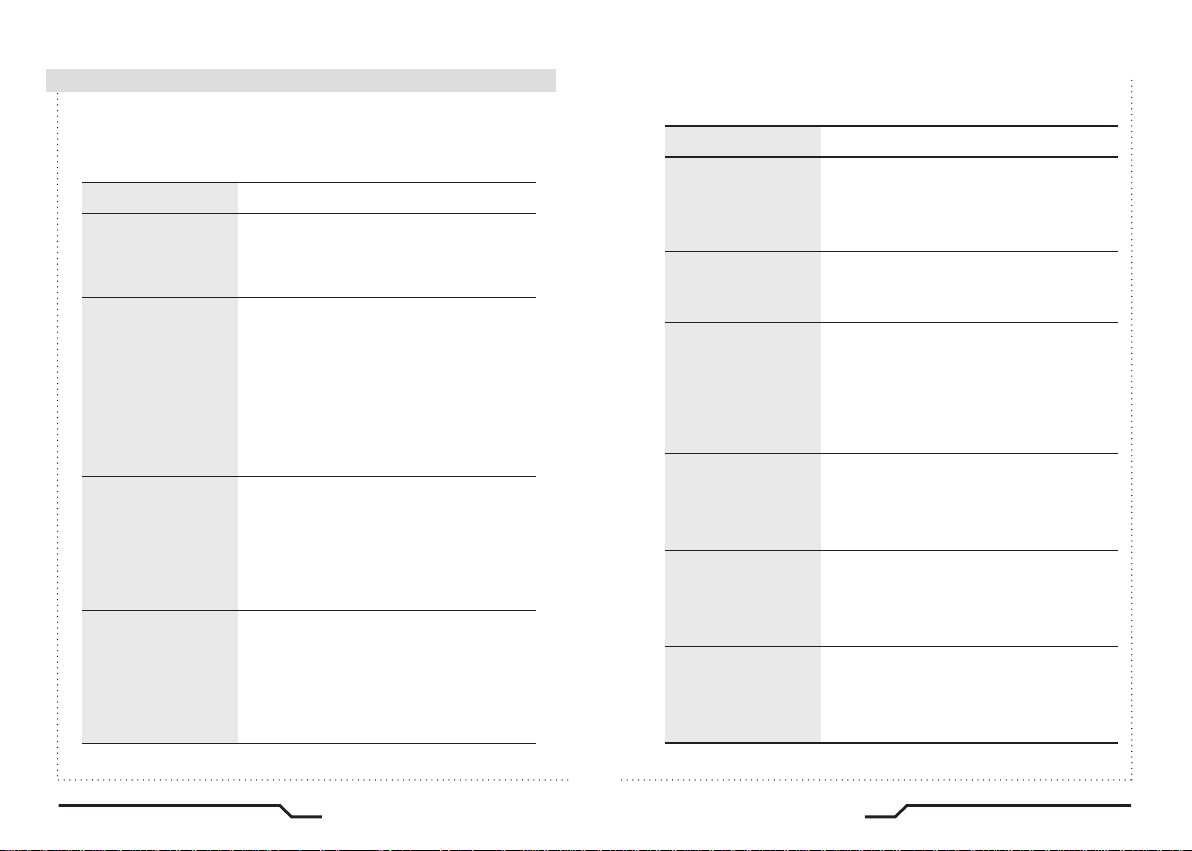
Troubleshooting
■
If there are problems with the camera operation, check the tables below.
If the problem persists, please contact the agent who supplied the product.
Problems
Nothing appears on the
screen.
The video image is not
clear.
The screen is dark.
There is a problem with
the camera operation.
The camera surface is
too hot and black stripes
appear on the screen.
ㆍCheck the power connection.
ㆍCheck the video signal line connection.
ㆍMake sure that the lens is clean.
Clean the lens with a clean lint free cloth
or brush.
ㆍAdjust the contrast control on the monitor.
ㆍMake sure that the screen is not exposed
directly to a bright light.
Re-position the camera if necessary.
ㆍRe-adjust the back focus of the camera.
ㆍ Adjust the contrast control of the monitor.
ㆍ If there is an intermediate device, set the
75ohm Hi-z correctly, and also check the
connections.
ㆍ Check if an auto iris lens is being used and
if necessary adjust the brightness level.
ㆍPlease check if an appropriate power source
to the camera complies with the manufacturer's
standard requirement, or if the voltage is
fluctuating. Check for ground loops.
Troubleshooting
Problems
The MOTION
DETECTION function is
not working.
Colors are not quite
right.
The screen is
flickering.
L/L mode isn't able to
be selected.
L/L mode is not
available.
SENS-UP function is
not working.
Troubleshooting
ㆍCheck if 'MOTION DETECTION' mode is
turned on.
ㆍCheck the setting of the MD AREA.
ㆍCheck the 'WHITE BAL' setting.
ㆍCheck if the camera is facing directly into
sunlight or fluorescent light.
ㆍCheck if an auto iris lens is being used.
ㆍCheck the connection of the lens connector
cable.
ㆍHave you connected your camera to DC power
source? Connect it to AC power source.
ㆍCheck the frequency of power supply
(60Hz for NTSC, 50Hz for PAL).
ㆍCheck if the AGC menu is set to the OFF
position.
PIXIM Digital Day/Night Bodied Camera
32
33
PIXIM Digital Day/Night Bodied Camera
Page 18

■
Specifications
MEMO ■
ITEM
Power Consumption
Image Sensor
Signal processing
Transfer Format
Sync. System
Effective Pixels
Dynamic Range
Horizontal Resolution
Min. Illumination
Day & Night
White Balance
WB Range
Shutter Speed
Sens-up
Privacy Masking
AGC
Image Flip
Camera ID
S/N Ratio
Video Output
OSD
Iris Control
Operating Humidity
Operating Temp.
Weight
170mA (AC24V) / 250mA (DC12V)
PIXIM 1/3" High Sensitivity Digital Sensor
17-bit Digital Signal Processing
Progressive with Segmented Frames
120dB(Max), 102dB(Typical)
ATW / AWB / INDOOR / OUTDOOR / MANUAL
AUTO / OFF (Selectable x2 ~ x32)
OFF / LOW / MEDIUM / HIGH
OFF / HORIZ / VERT / BOTH
Composite video output 75 ohm terminated
SPEC.
160mA (DC12V Only)
Internal / Line Lock
758(H) x 540(V)
690TVL Effective
0.1Lux
AUTO / COLOR / B/W
2000˚K~11,000˚K
up to 1/30, 720 sec
12 Zones
ON / OFF
More than 50dB
Built-in
DC / VIDEO
30% ~ 90% RH
-10˚C to 50˚
Appro. 260g
※ POWER OPTION - DC12V Only : DN83SPX/12
PIXIM Digital Day/Night Bodied Camera
34
Page 19

■
MEMO
Page 20

GENIE CCTV LTD.
CCTV House, City Park, Watchmead, Welwyn Garden City, Hertfordshire, AL7 ILT
Tel : +44 (0) 1707 330541 Fax : +44 (0) 1707 330543
www.geniecctv.com
Model : DN83SPX
DN83SPX/12
PIXIM Digital Day/Night
Bodied Camera
Instruction Guide
Edition. GN-OCTOBER 2011
