Geniatech E18DA5 User Manual
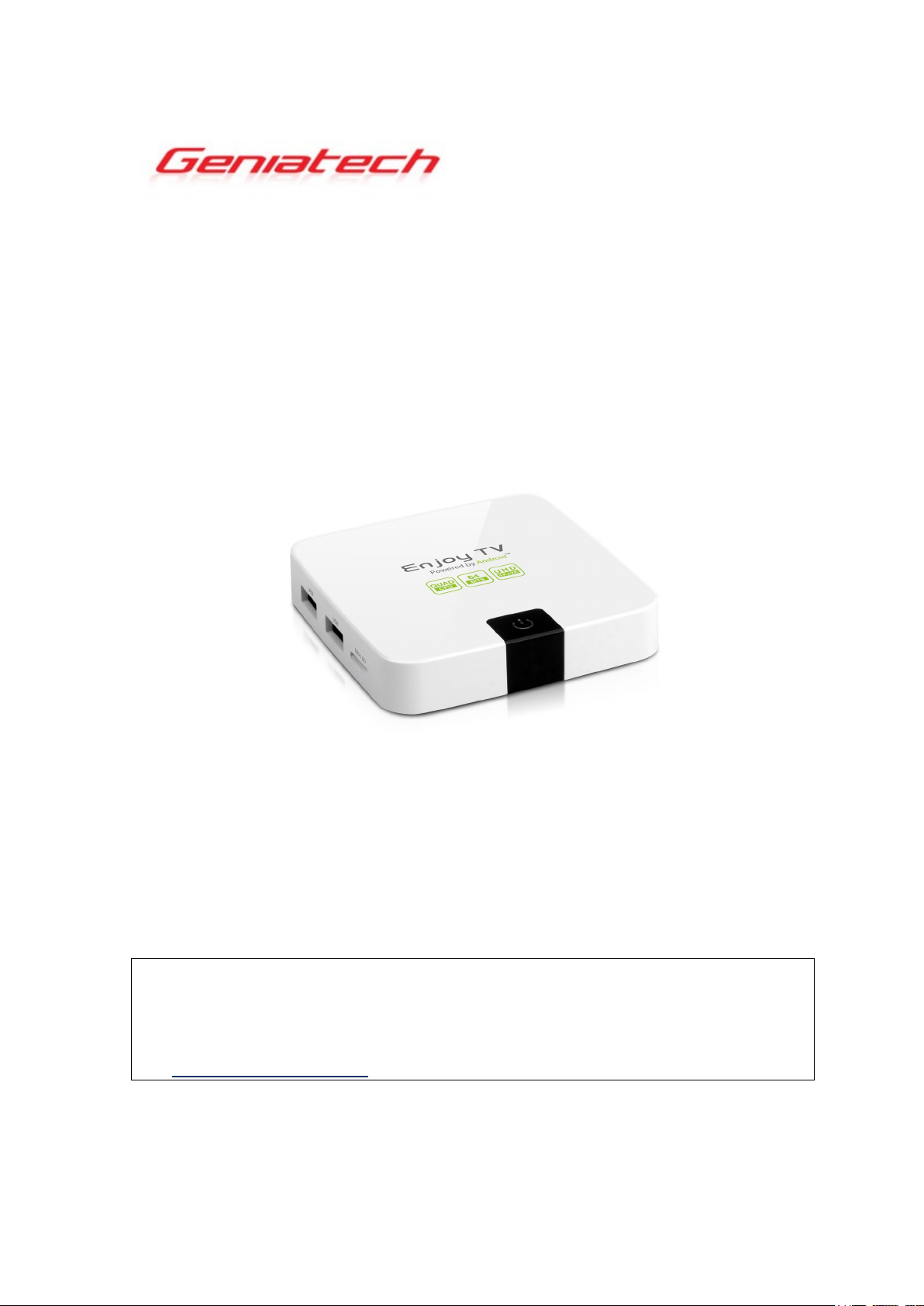
1
Thank you for purchasing this Geniatech product.
http://www.geniatech.com
Android Box
ENJOY TV
MODEL: ATV495X
User’s Guide
.Before using it, be sure to read the precautions contained in this User’s Guide.
.Keep the User’s Guide in a safe place for future reference.
.For the most up-to-date information about this product, visit official website at
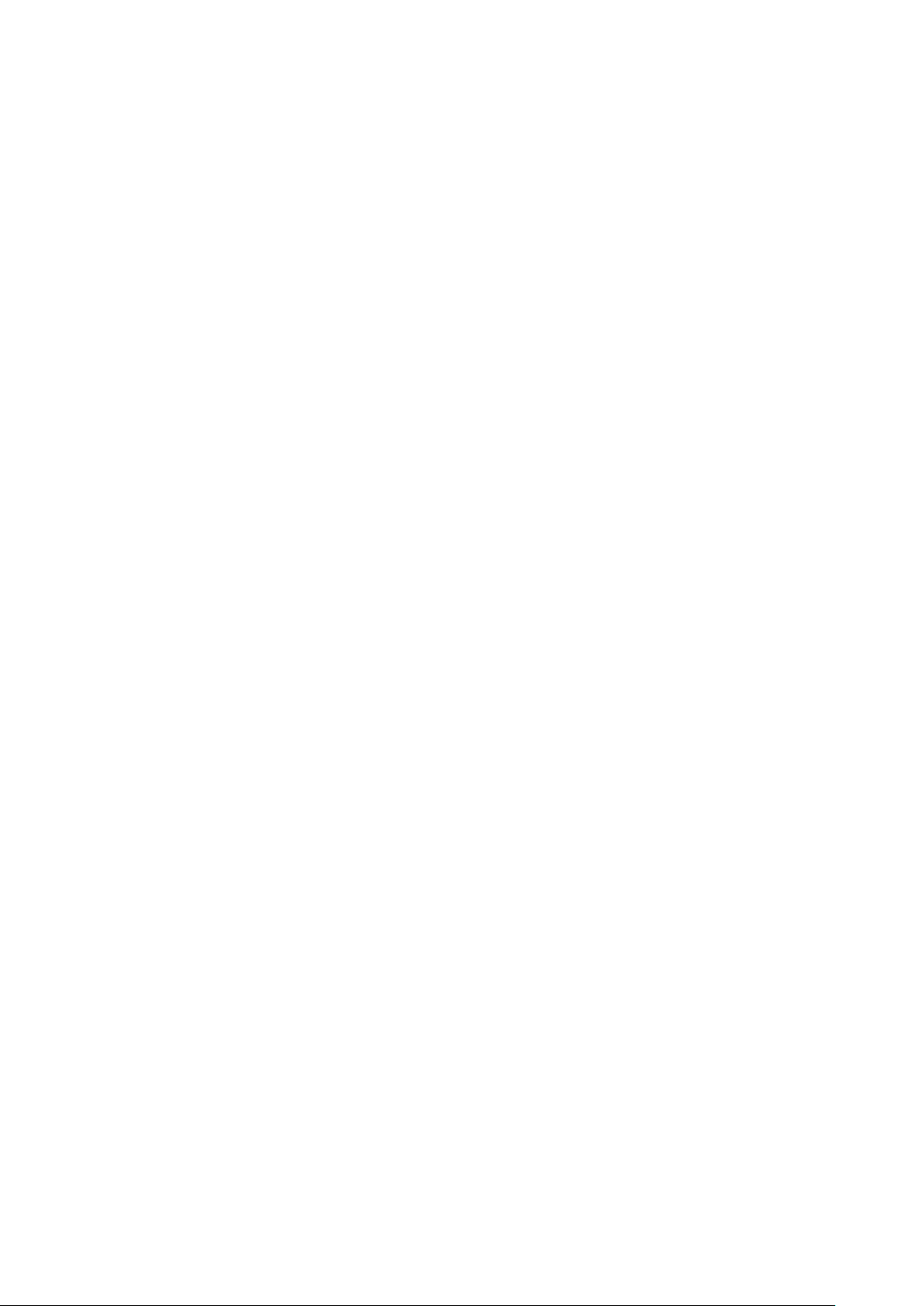
2
Contents
1. Safety Information,
1.1 Warning, P3
1.2 Precautions, P3-4
1.3 Handling Cautions, P4
2. Introduction, P5-7
2.1 Package Contents, P5
2.2 Product Features, P5
2.3 Remote Controller, P6
2.4 Setup Connection, P7
2.5 Display when Power Up, P7-8
3. Settings, P8-21
3.1 WiFi, P9
3.2 Bluetooth, P10
3.3 Ethernet, P10
3.4 More…, P11
3.5 Sound and notification, P12
3.6 Display, P13-15
P3-4
3.7 Storage&USB, P16
3.8 Apps, P17
3.9 Memory, P17
3.10 Location, P18
3.11 Security, P18
3.12 Language & input, P19
3.13 Reset, P19
3.14 Accounts, P20
3.15 Google, P21
3.16 Date time, P21
3.17 About MediaBox, P22
4. Apps Install & Uninstall, P23
5. Firmware Update
6. Trouble Shooting/FAQ
7. Repairs
, P26
8. Specification
9. Trademark Notice
, P24
, P25
, P27
, P28
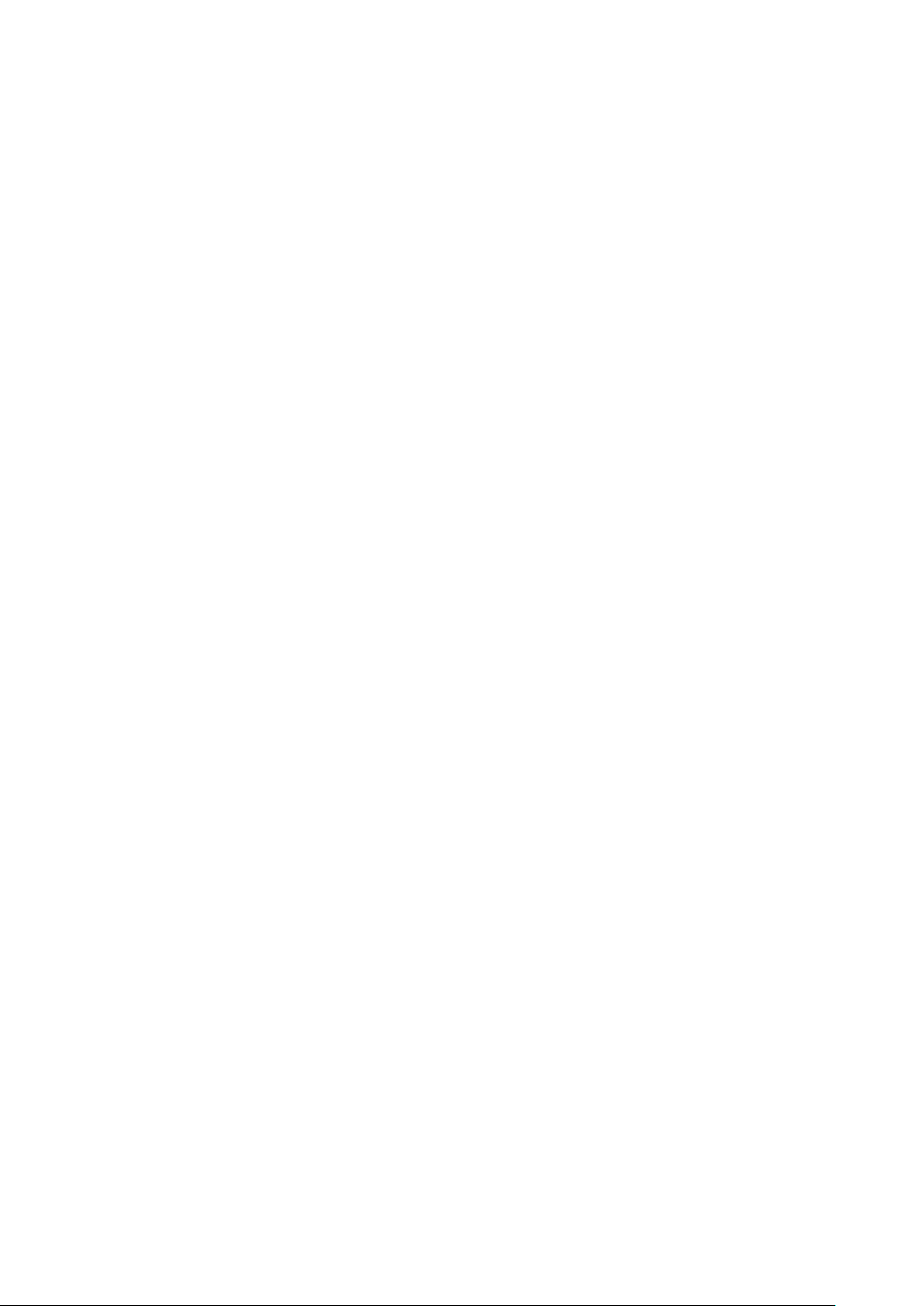
3
1. Safety Information
Read and understand all instructions before using this product. If damage is caused
by failure to follow the instructions, the warranty does not apply.
1.1 Warning
To reduce the risk of electric shock, DO NOT remove the cover (or back).
DO NOT attempt to repair the product, this could lead to the risk of injury, damage
to the product .
To reduce the risk of fire or electric shock, keep this product away from exposed
direct sunlight, naked flames or heat, large amounts of moisture, dust, and sand.
FCC Note (for U.S.A)
This equipment has been tested and found to comply with the limits for a Class B
digital device, pursuant to Part 15 of the FCC rules. These limits are designed to
provide reasonable protection against harmful interference in a residential
installation. This equipment generates, uses and can radiate radio frequency energy
and, if not installed and used in accordance with the instructions, may cause
harmful interference to radio or television reception, which can be determined by
turning the equipment off and on.
The user is encouraged to try to correct the interference by one or more of the
following measures.
- Reorient or relocate the receiving antenna.
- Increase the separation between the equipment and receiver.
- Consult the dealer or an experienced radio/TV technician for help.
- This class B digital product meets all requirements of the Canadian Interference Causing Equipment Regulations.
1.2 Precautions
Important Safety Instructions
Read these operating instructions carefully before using the unit. Follow all the
safety instructions listed below.
Keep these operating instructions handy for future reference.
1.2.1 Read these instructions.
1.2.2 Keep these instructions.
1.2.3 Heed all warnings.
1.2.4 Follow all instructions.
1.2.5 DO NOT use this apparatus near water.
1.2.6 DO NOT clean with any chemical detergent. Clean only with a dry cloth.
1.2.7 DO NOT block any ventilation openings. Install in accordance with the
manufacturer’s instructions.
1.2.8 DO NOT install near any heat sources such as radiators, heat registers, stoves,
or other apparatus that produce heat.
1.2.9 Protect the power cord from being walked on or pinched particularly at plugs,
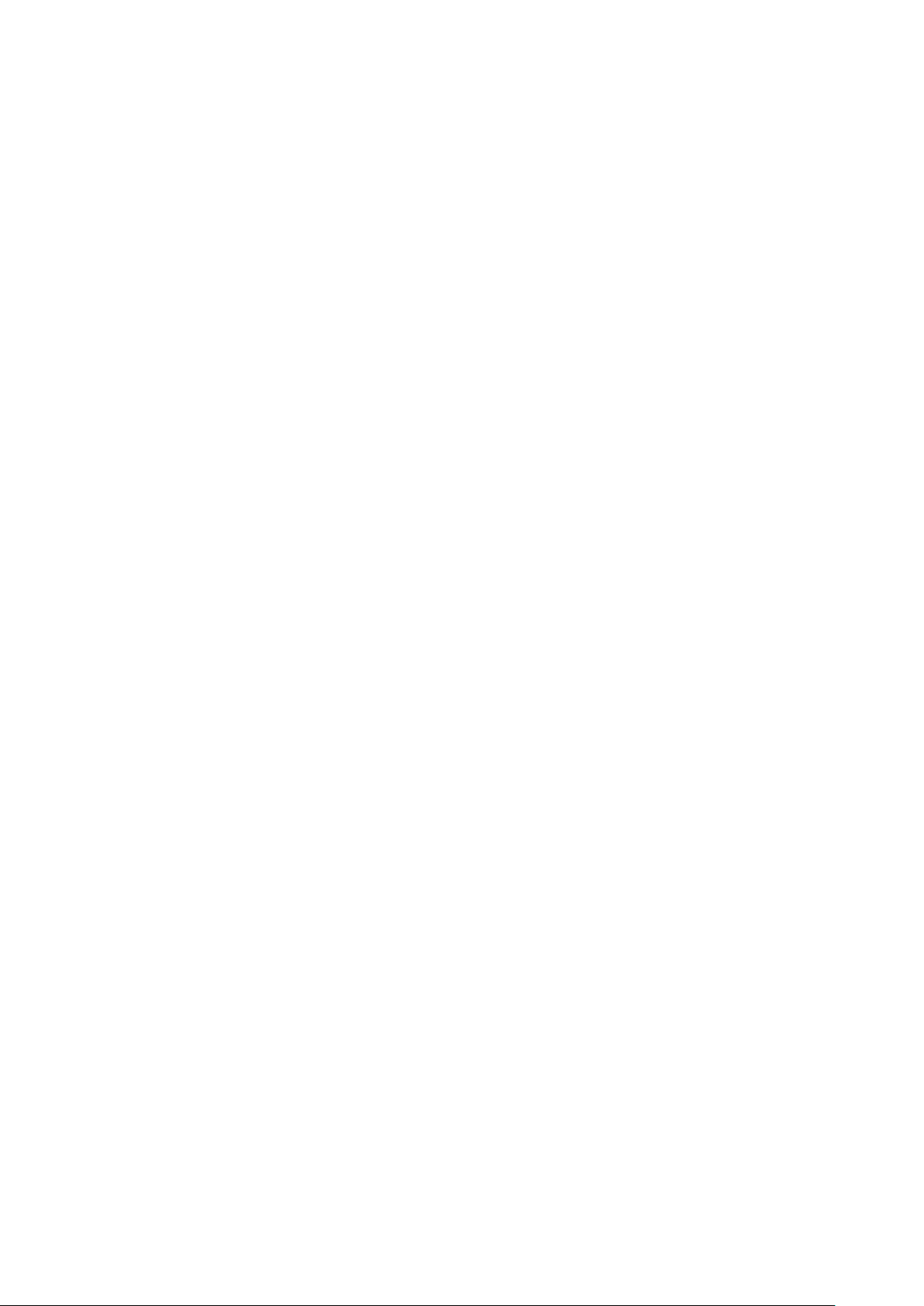
4
convenience receptacles, and the point where it exits the apparatus.
1.2.10 Only use attachments/accessories specified by the manufacturer.
1.2.11 Use only with the cart, stand, tripod, bracket, or table specified by the
manufacturer, or sold with the apparatus. When a cart is used , use caution when
moving the cart/apparatus combination to avoid injury from tip-over.
1.2.12 Unplug this apparatus during lightning storms or when unused for long
period of time.
1.2.13 Refer all servicing to qualified service personnel. Servicing is required when
the apparatus has been damaged in any way, such as when the power-supply cord or
plug is damaged, liquid has been spilled or objects have fallen into the apparatus,
the apparatus has been exposed to rain or moisture, does not operate normally, or
has been dropped.
1.3 Handling Cautions
1.3.1 DO NOT expose this apparatus to dripping or splashing. Do not put objects
filled with liquids, such as vases on the apparatus.
1.3.2 To turn this apparatus off completely, you must pull the power plug out of the
wall socket. Consequently, the power plug must be easily and readily accessible at
all times.
1.3.3 DO NOT plug multiple electric devices into the same wall socket.
Overloading a socket can cause it to overheat, resulting in a fire.
1.3.4 Before connecting other components to this player, be sure to turn them off.
1.3.5 If the product makes an abnormal noise or produces a burning smell or smoke,
turn off the power switch immediately and disconnect the power plug from the wall
outlet. Then, contact the nearest customer service center for technical assistance. Do
not use the product. Using the product as it is may cause a fire or an electric shock.
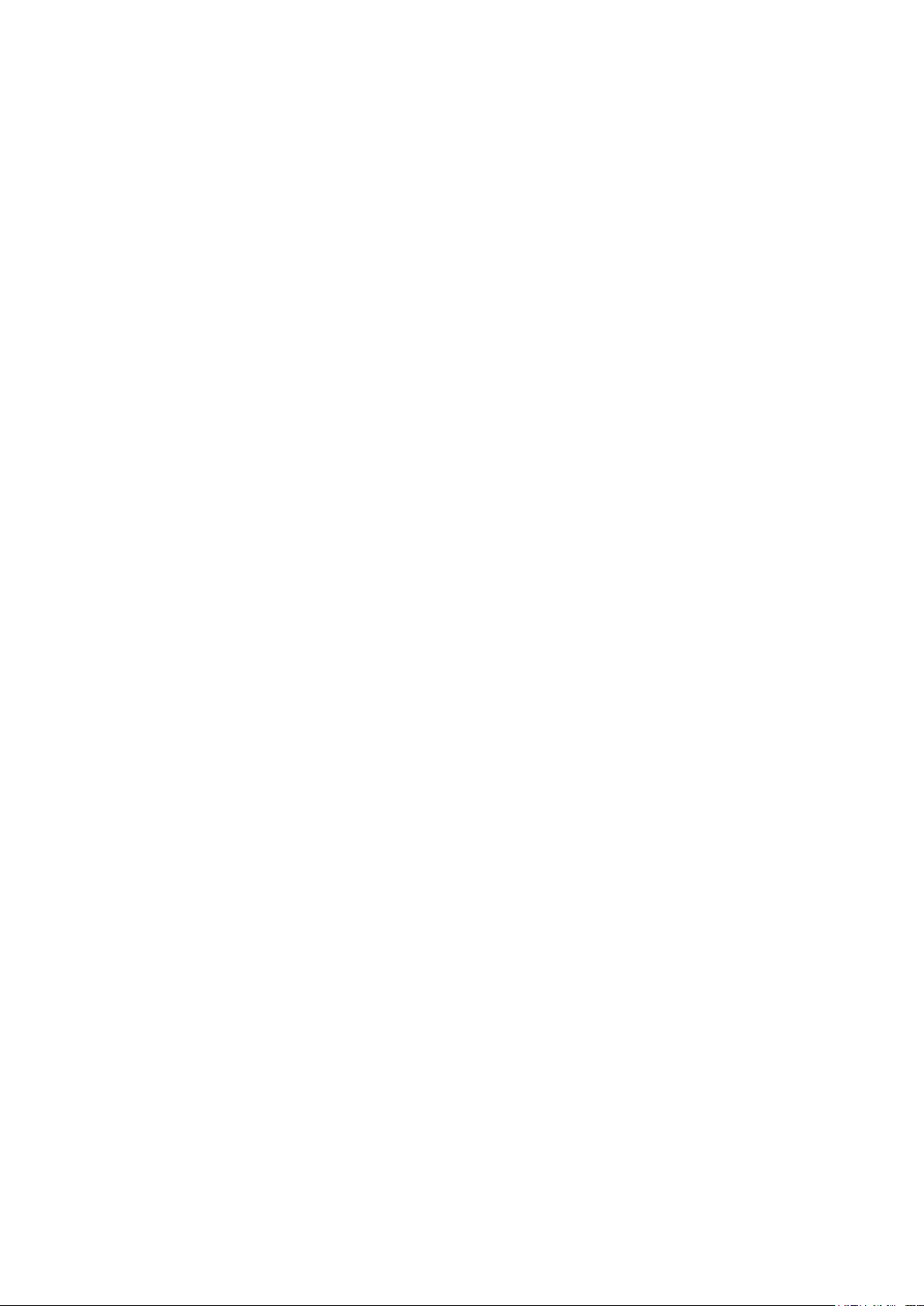
5
2. Introduction
2.1 Package Contents
Enjoy TV - ATV495X
IR Remote Controller (IR RC)
Power Adapter, Input: AC100 ~ 240V, 50/60Hz, Output: 5V, 2A
2.2 Product Features
• Quad Core CPU,Penta GPU, frequency is 2.0GHz, RAM is 2G, built in 8G
EMMC. Powered by Android 7.1 OS
• Built in browser and support virtual private network access
• RJ45 10/100M Ethernet interface
• Support 4k2k video local media playback from SD card or USB HDD
• Built in 802.11b/g/n AC WIFI module with antenna inside, WiFi frequency
range is 2.4G/5.8G
• Rj45:Wired internet connection
• HDMI video output, connect to HDTV for HD video playback
• 2 external USB interface , support mobile HDD, support mouse and keyboard
operating
• Support weather, calendar, and desktop clock gadgets
• Support USB mouse and keyboard operation
• Support simple IR remote control with mouse function
• Support music player, picture player and more family entertainment
• Support Micro SD card
• Support Google Chrome browser
• App Installer for application installation from USB/SD card
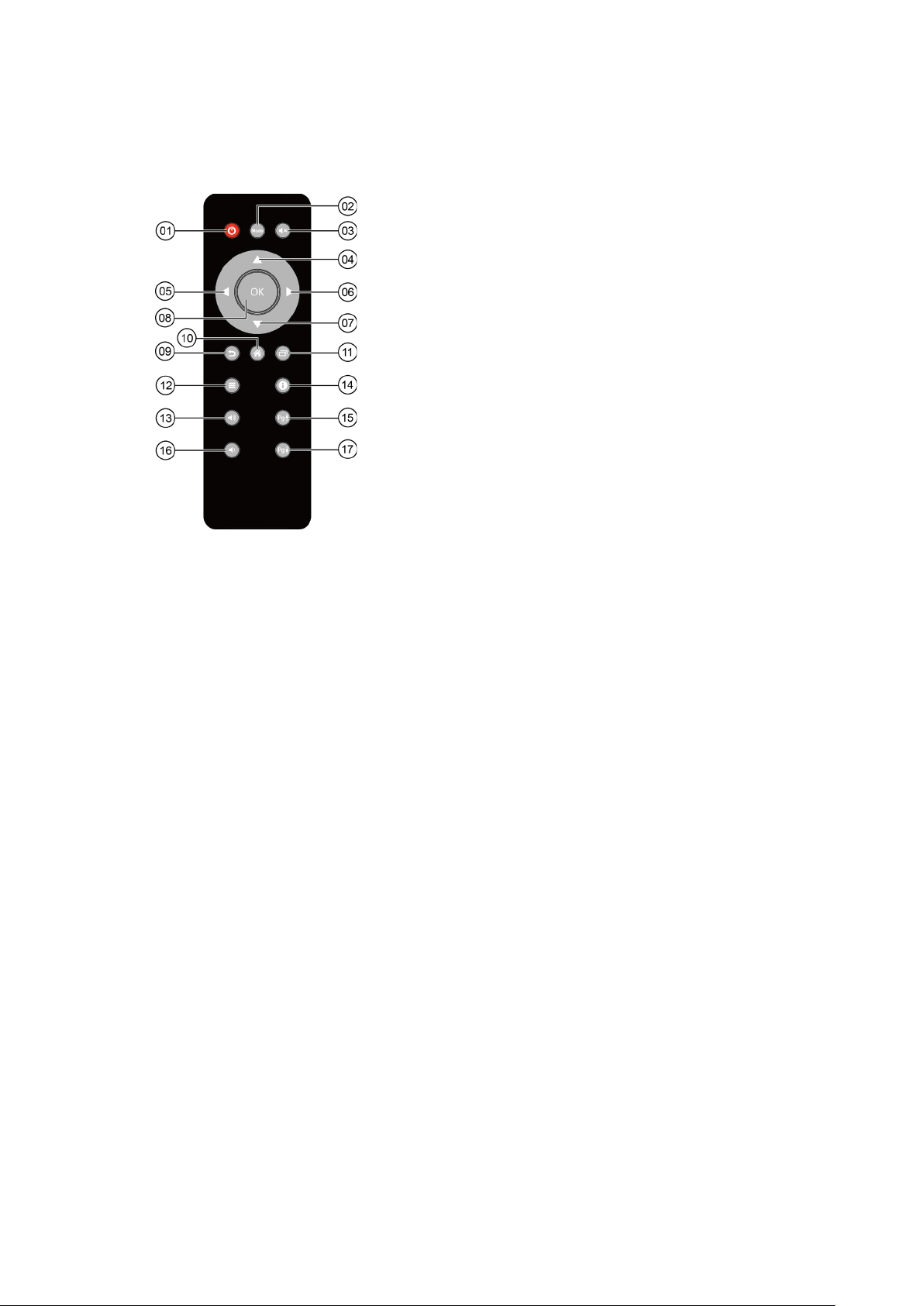
6
2.3 Remote Controller
①
②
③
④
⑤
⑥
⑦
⑧
⑨
⑩
⑪
⑫
⑬
⑭
⑮
⑯
⑰
Note: Button Battery 2025 3V insert with correct polarity (+/-).
Power
Mode
Mute
Upwards
Towards the left
Towards the right
Downwards
OK
Return
Home
Background App
Menu
Vol+
Notification
Page Up
Vol-
Page Down

7
2.4 Setup Connection
Place ATV495X on a flat platform near the TV, and make sure nothing block the
remote control signal.
2.5 Display when Power Up
2.6.1 After power up, the TV will first show Geniatech logo,starting with Enjoy TV
boot animation. When finished, it will go to Home screen.
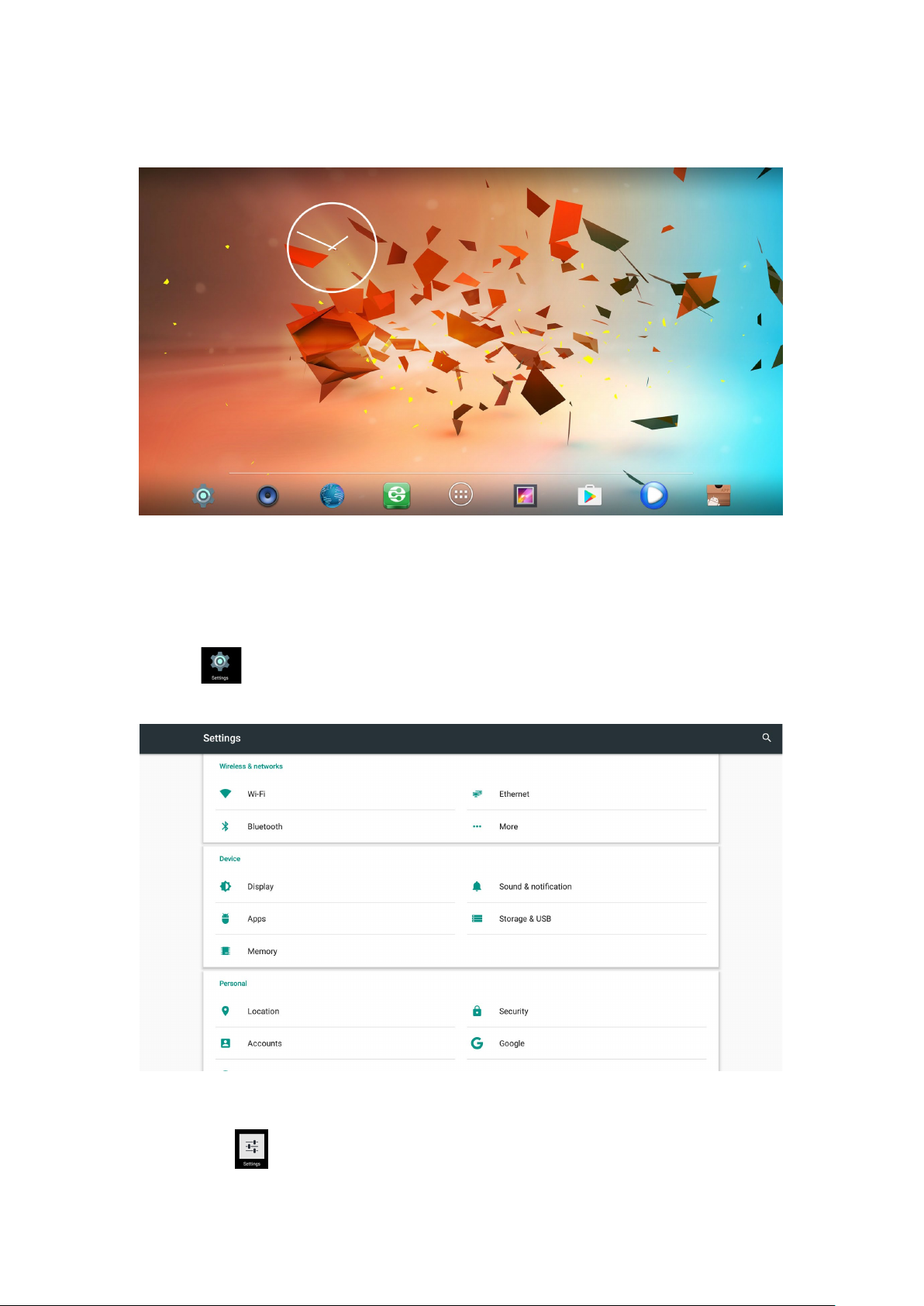
8
2.6.2 Home Screen display.
3. Settings
Using Navigation (4 directions), OK, EXIT, and Menu keys of Remote Controller
to select the options, the option selected will be highlighted and confirmed by
pressing OK key. Same operation for text input if needed.
Select icon then press OK key to settings interface.
Or Select icon to settings interface.
