Geniatech ATV1200 User Manual
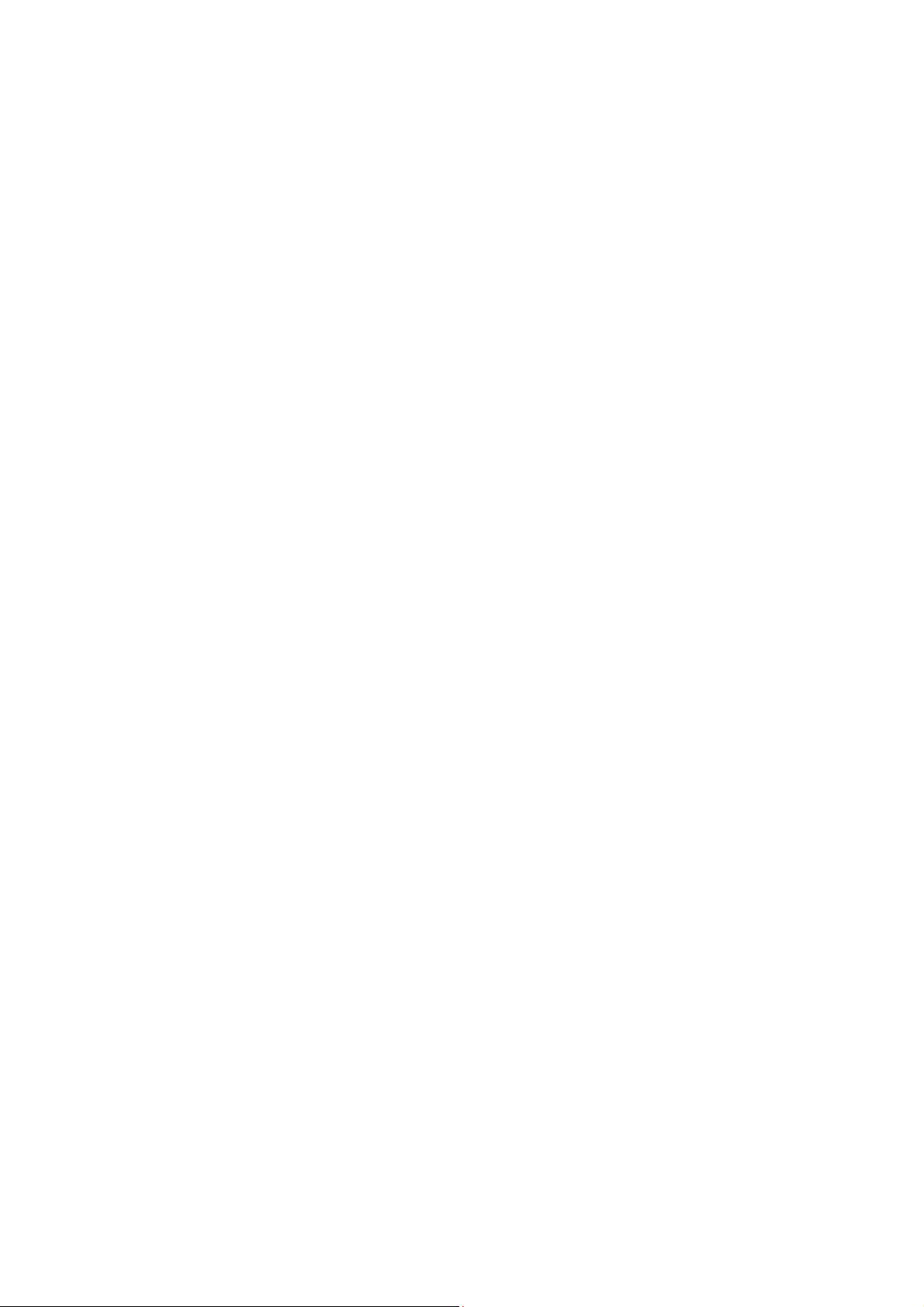
ATV1200 Enjoy TV Box User Manual
V1.0
Introduction
The ATV1200, also called Dual core Android TV box, is a box connected to your TV HDMI input
that turn your TV to a multifunction smart TV: a media player, an internet browser with big
view, a photo viewer, a game player, a music player, a huge size screen E-book / E- magezine /
newspaper reader, an online video TV, and it is a revolutionary entertainment on your TV. It
provides a new family television entertainment experience.TV is smart from now on.
The box is using ARM Dual CORTEX A9 CPU, based on Android 4.1 operating system.
Supporting Google Chrome browser, wire and wireless networking access, USB external hard di
sk, and single hand keyboard, mouse as well as easy like a normal remote control.
Features
ARM CORTEX A9, frequency is 1.5GHz, 1G RAM, built in 4G flash memory
Powered by Android 4.1
Built in 802.11b/g/n WIFI module, wireless Internet access
RJ45 10/100M Ethernet interface
Support 1080P video playback
HDMI 1.4 video output, connect to HDTV for HD video playback
USB interface, support mobile HDD, support mouse and keyboard operating.
Support weather, calendar, and desktop clock gargets
Support USB mouse and keyboard operation
Support 2.4G wireless motion (also called air or sky) remote control
Support flash player 10.2 hardware decoding version and flash player 11.1 software decoding
version for online video playing back
Support music player, picture player and more family entertainment
Support SD card
Support Google Chrome browser
AppInstaller for application installation from USB/SD
Video format support:
DAT/MPEG/MPE/MPG/M2V/ISO/TS/VOB/AVI/MKV/MP4/MOV/3GP/3GPP/FLC/AVI/WMA/TS/M
2TS/M3TS/M4TS/M5TS/MTS/M4V/FLV/3G2/PCM/AFS/RM/RMVB/AVS/WebM.
Audio format support:
MP3/WMA/WAV/OGG/OGA/FLAC/ALAC/APE/AAC/M4A/RM/AC3/DTS
Image format support:
JPEG/BMP/GIF/PNG/TIF
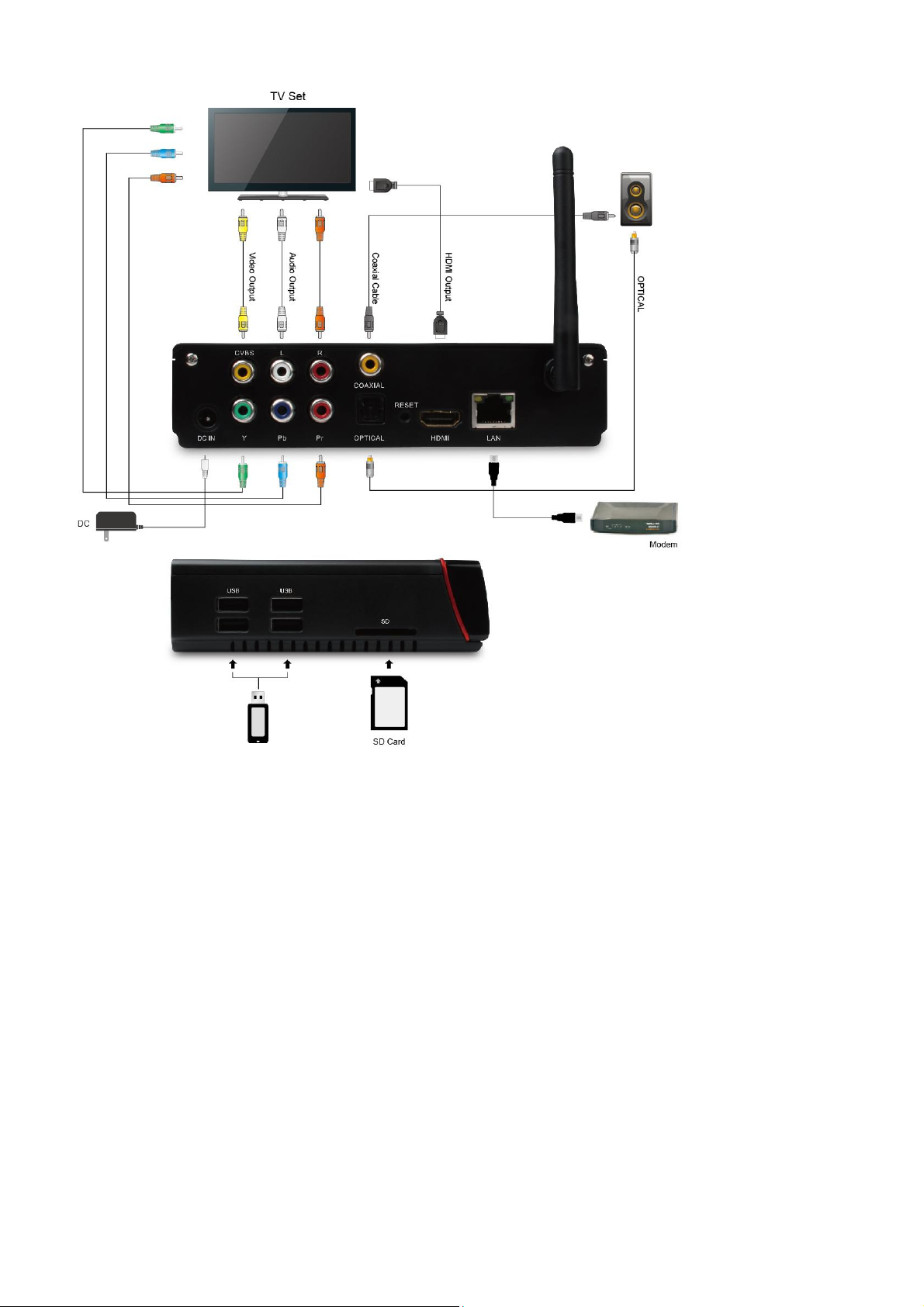
Connection
Remote control
TiRemote KR200-2
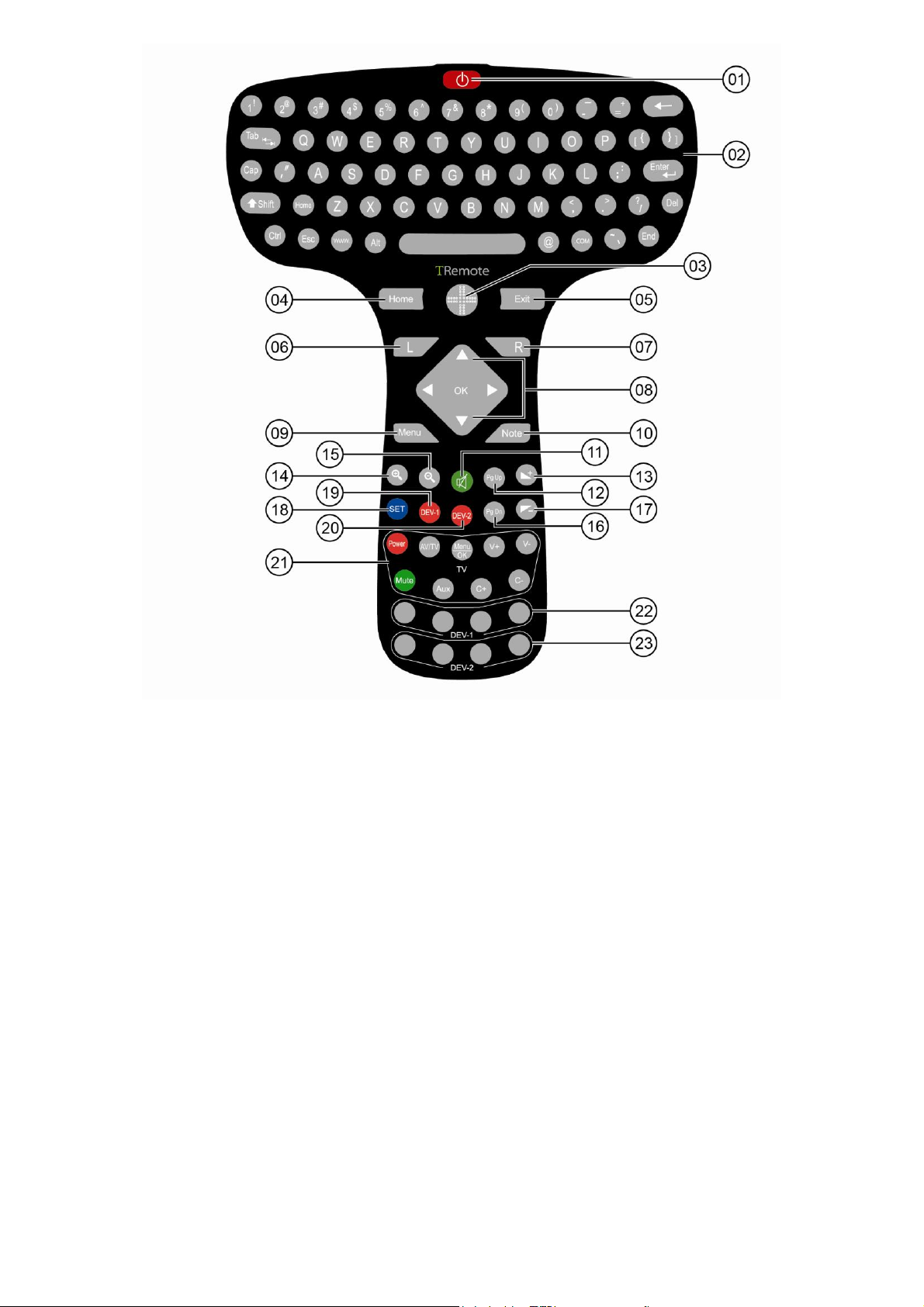
[01] Standby
[02] keyboard
[03] Navigation Key
[04] Home
[05] Exit
[06] Left mouse button
[07] Right mouse button
[08] Up/Down/Left/Right/OK
[09] Menu
[10] Notification
[11] Mute
[12] Page up
[13] Volume+
[14] Zoom in
[15] Zoom out
[16] Page down
[17] Volume[18] IR learning Activate
[19] Power On/Off of IR Device 1
[20] Power On/Off of IR Device 2
[21] Learned TV Remote Zone
[22]&[23]Reserved learing zone for IR Device 1&2
Notes:
If there is no any LED light on the remote control, it means there is no power, please
connect micro USB cable to charge up the battery, and the left red LED will flash while
charging.
If you can’t use remote control any more, please try to check codes:
Press” home+note” buttons together for 3 seconds, LED will quickly flash, then slowly flash
for three times within 30 seconds, this means successfully done.
How to use infrared learning function:
1. Press and hold” set “button for 5 seconds, the indicator will light up, enter into learning
status.
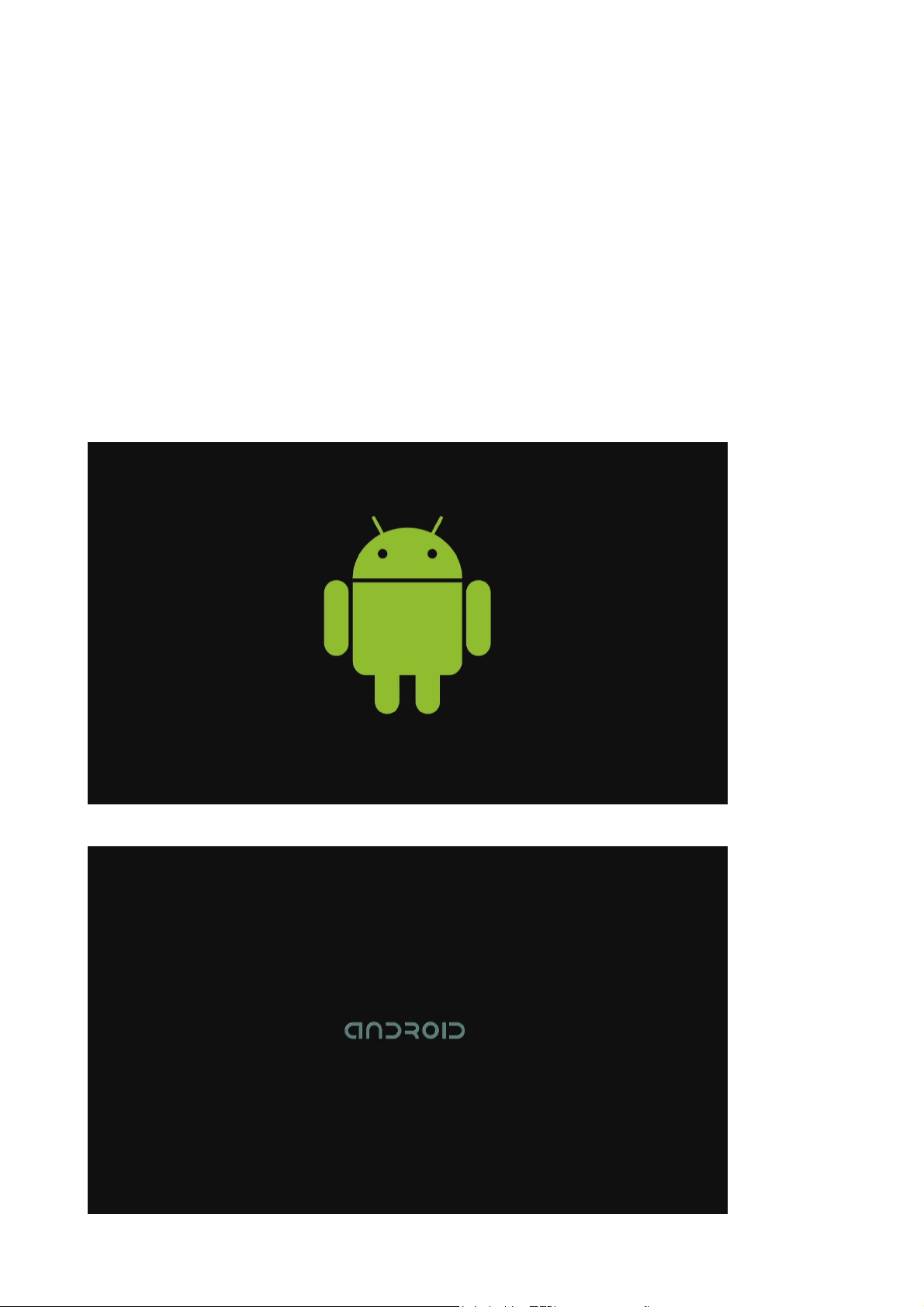
2. Press the button on the KR200-2 that you want to be learned, the indicator will flash two
times.
3. Point the transmitting terminal of learned IR remote control to KR200-2 directly, the
distance is about 1- 3 centimeters, press the button of learned IR remote control that
you want to learn 1-2 seconds, the indicator will quickly flash for three times, if the
setting is saved successfully, the indicator will light up as normal.
4. Press” set” button to exit.
5. Learning another function on current learned button is possible. Just do above 1-3 steps
once again.
Start Up
1 Plug in power adapter, and connect Enjoy TV Box to TV via HDMI cable.
2 There are two screens appear while starting, first screen is robotic logo, second is
android text logo.
4
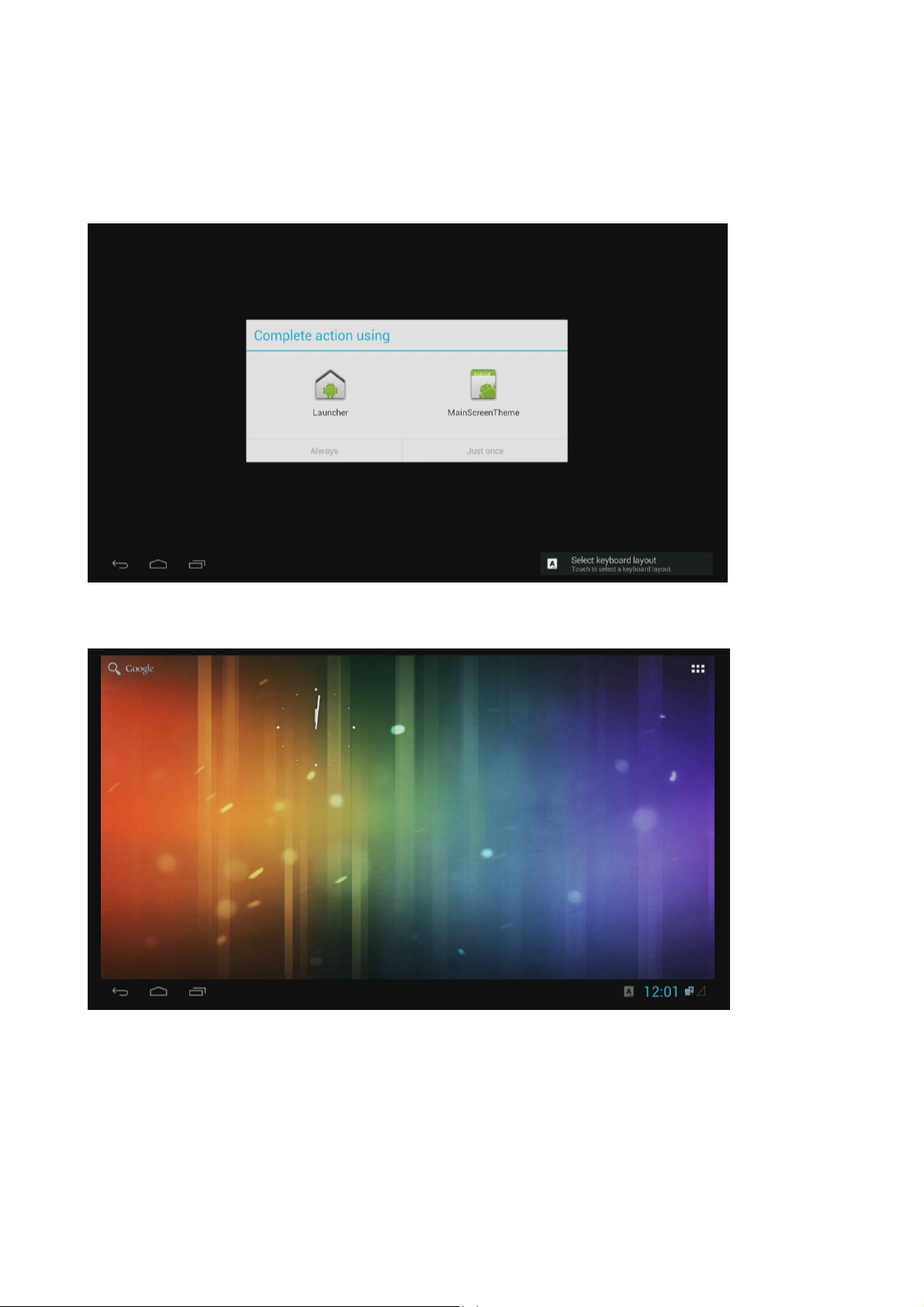
3 Home screen
Two launchers for option.
First one
Second one
5
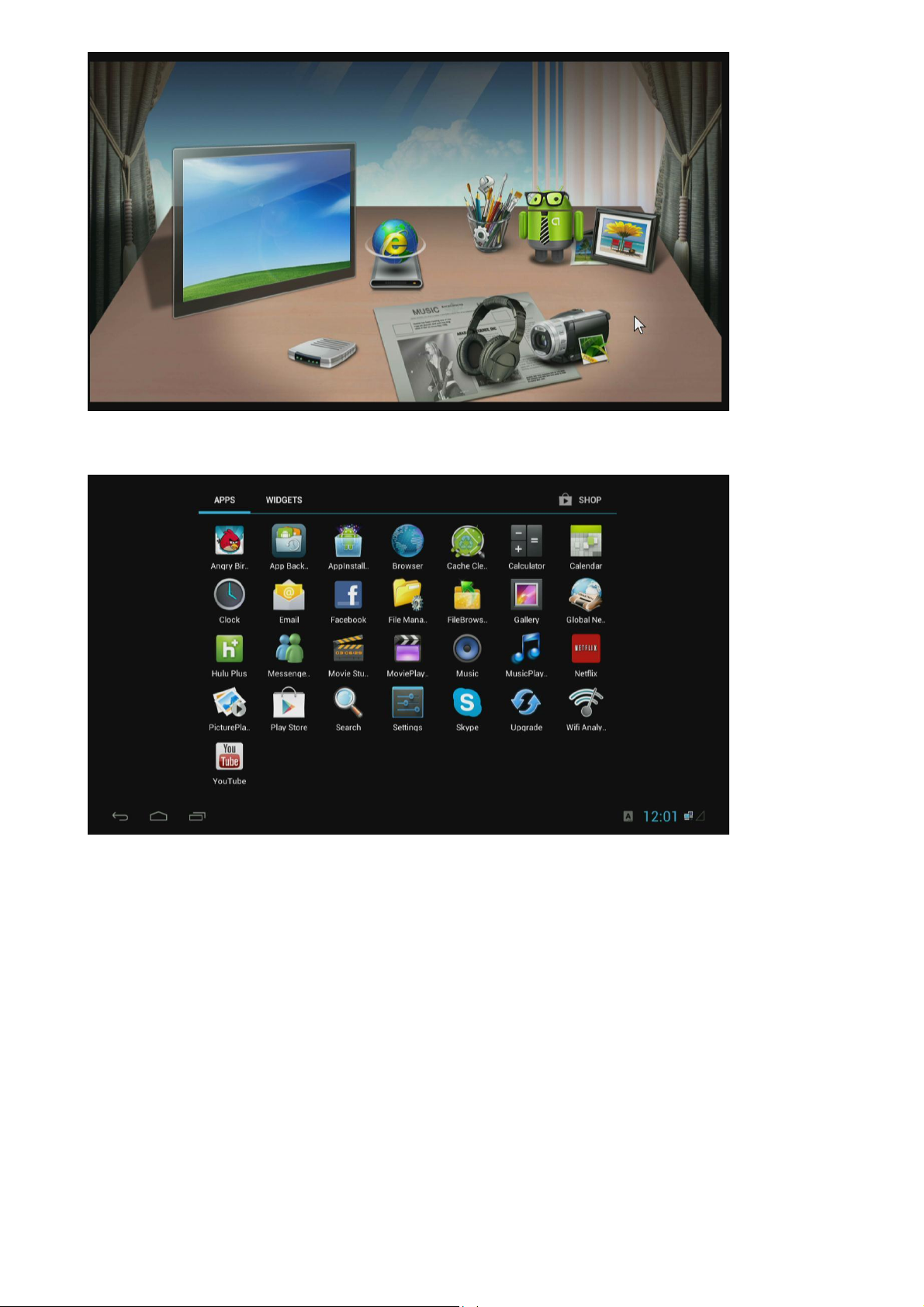
APP list, you can install any other apps you want.
Widgets screen
6
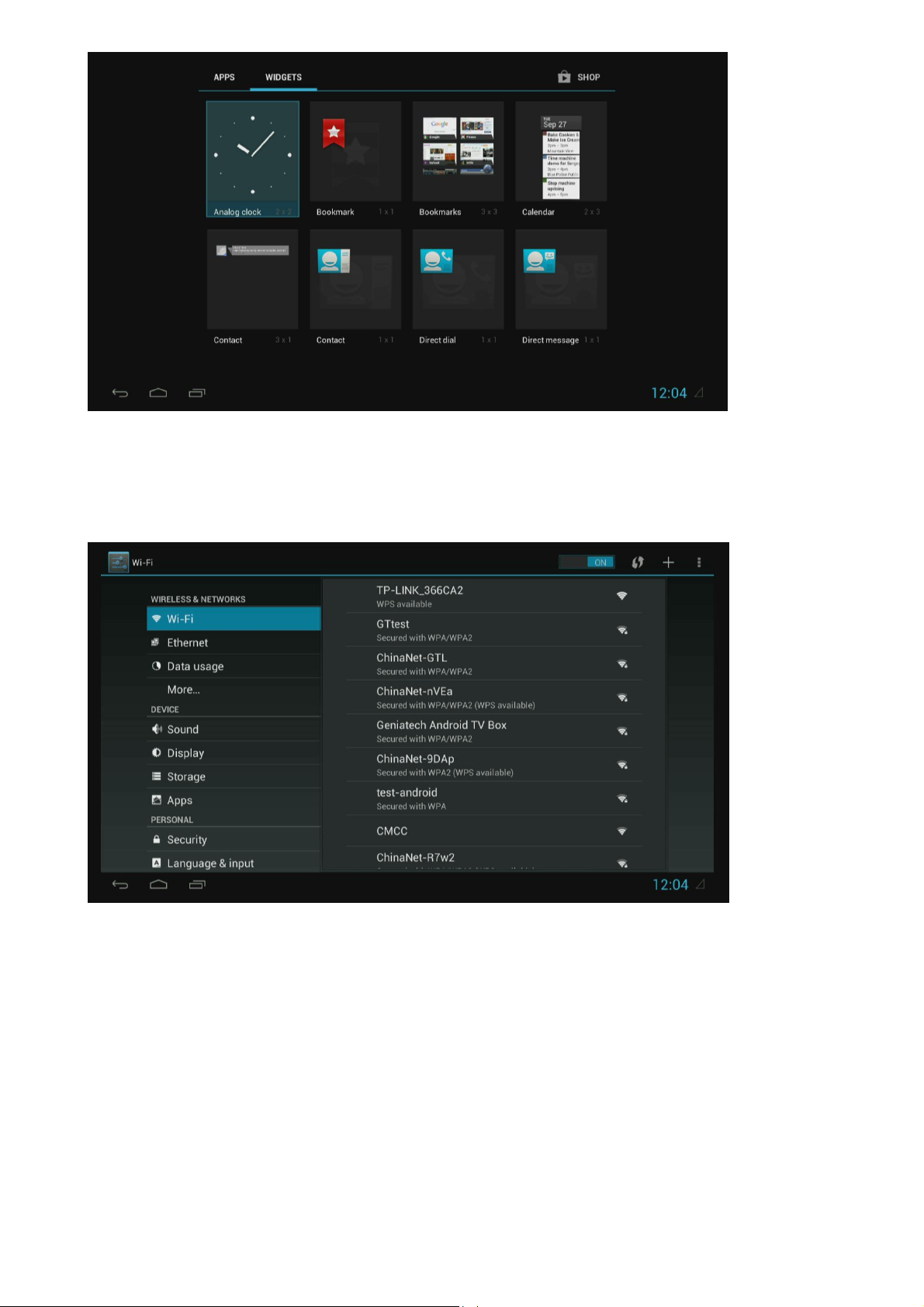
Settings
Settings provides individual preference setting functions.
1. Wi-Fi
It will scan ambient Wi-Fi networks automatically when you click OFF to turn on Wi-Fi.
Choose one encrypted or opened Wi-Fi network to connect
7
