Geniatech 00152A86 Users Manual

1
Android Box
ENJOY TV HDMI-IN QUAD CORE
STICK
ATV168
User’s Guide
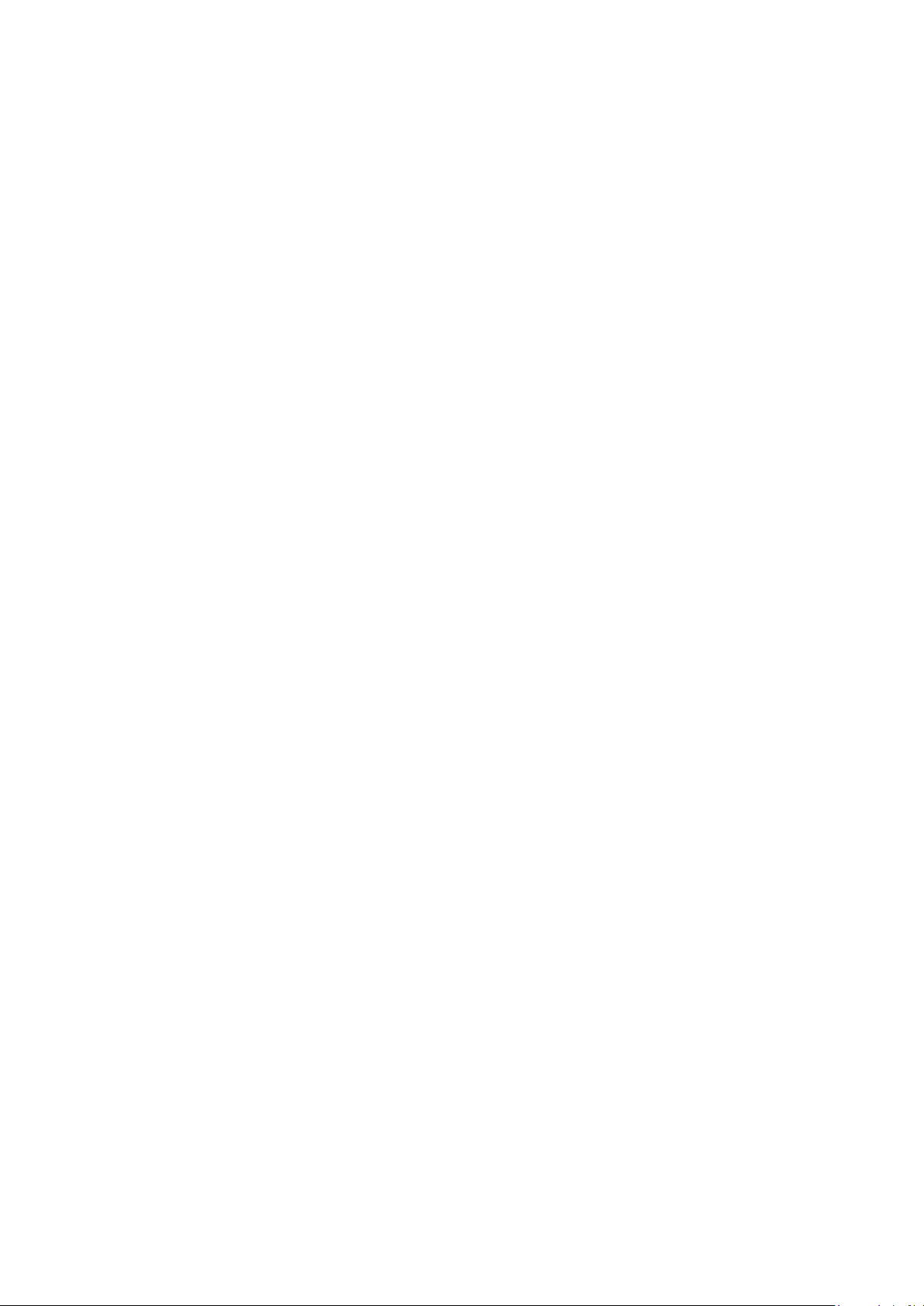
2
Contents
1. Safety Information, P3-4
1.1 Warning, P3
1.2 Precautions, P3
1.3 Handling Cautions, P4
2. Introduction, P5-7
2.1 Package Contents, P5
2.2 Product Features, P5
2.3 Panel Introduction, P6
2.4 Remote Controller, P6
2.5 Setup Connection, P7
2.6 Display when Power Up, P7
3. Settings, P8-18
3.1 WiFi, P8
3.2 Ethernet, P10
3.3 Date Usage, P10
3.4 More..., P11
3.5 Sound, P12
3.6 Display, P12
3.7 Storage, P13
3.8 Apps, P13
3.9 Permissions, P14
3.10 Location, P14
3.11 Security, P15
3.12 Language & input, P15
3.13 Backup & reset, P16
3.14 Add an account, P16
3.15 Accessibility, P17
3.16 Developer options, P17
3.17 About device, P18
4. Apps Install & Uninstall, P19
5. Firmware Update, P20
6. Trouble Shooting/FAQ, P21
7. Repairs, P22
8. Specification, P23
9. Trademark Notice, P24
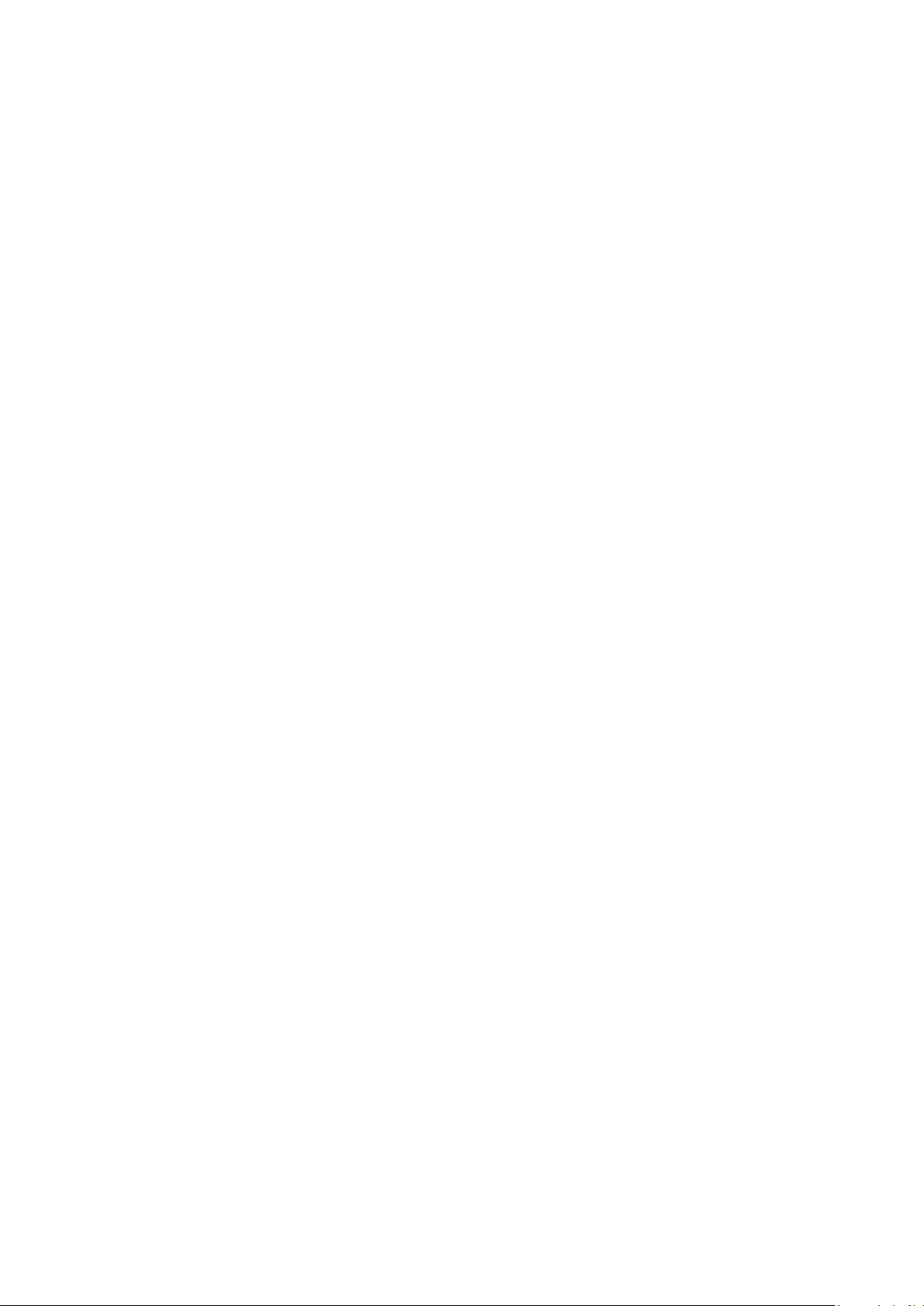
3
1. Safety Information
Read and understand all instructions before using this product. If damage is caused
by failure to follow the instructions, the warranty does not apply.
1.1 Warning
This equipment has been tested and found to comply with the limits for a Class B
digital device, pursuant to Part 15 of the FCC rules. These limits are designed to
provide reasonable protection against harmful interference in a residential
installation. This equipment generates, uses and can radiate radio frequency energy
and, if not installed and used in accordance with the instructions, may cause
harmful interference to radio or television reception, which can be determined by
turning the equipment off and on.
The user is encouraged to try to correct the interference by one or more of the
following measures.
- Reorient or relocate the receiving antenna.
- Increase the separation between the equipment and receiver.
-Connect the equipment into and outlet on a circuit different from that to which the
receiver is connected.
-Consult the dealer or an experienced radio/TV technician for help.
This equipment complies with FCC radiation exposure limits set forth for an
uncontrolled environment. This equipment should be installed and operated with
minimum distance 20cm between the radiator & your body.
You are cautioned that changes or modifications not expressly approved by the party
responsible for compliance could void your authority to operate the equipment.
The distance between user and products should be no less than 20cm
This device complies with part 15 of the FCC Rules. Operation is subject to the following two
conditions:
(1) This device may not cause harmful interference, and
(2) this device must accept any interference received, including interference that may cause
undesired operatio
1.2 Precautions
Important Safety Instructions
Read these operating instructions carefully before using the unit. Follow all the
safety instructions listed below.
Keep these operating instructions handy for future reference.
1.2.1 Read these instructions.
1.2.2 Keep these instructions.
1.2.3 Heed all warnings.
1.2.4 Follow all instructions.
1.2.5 DO NOT use this apparatus near water.
1.2.6 DO NOT clean with any chemical detergent. Clean only with a dry cloth.
1.2.7 DO NOT block any ventilation openings. Install in accordance with the
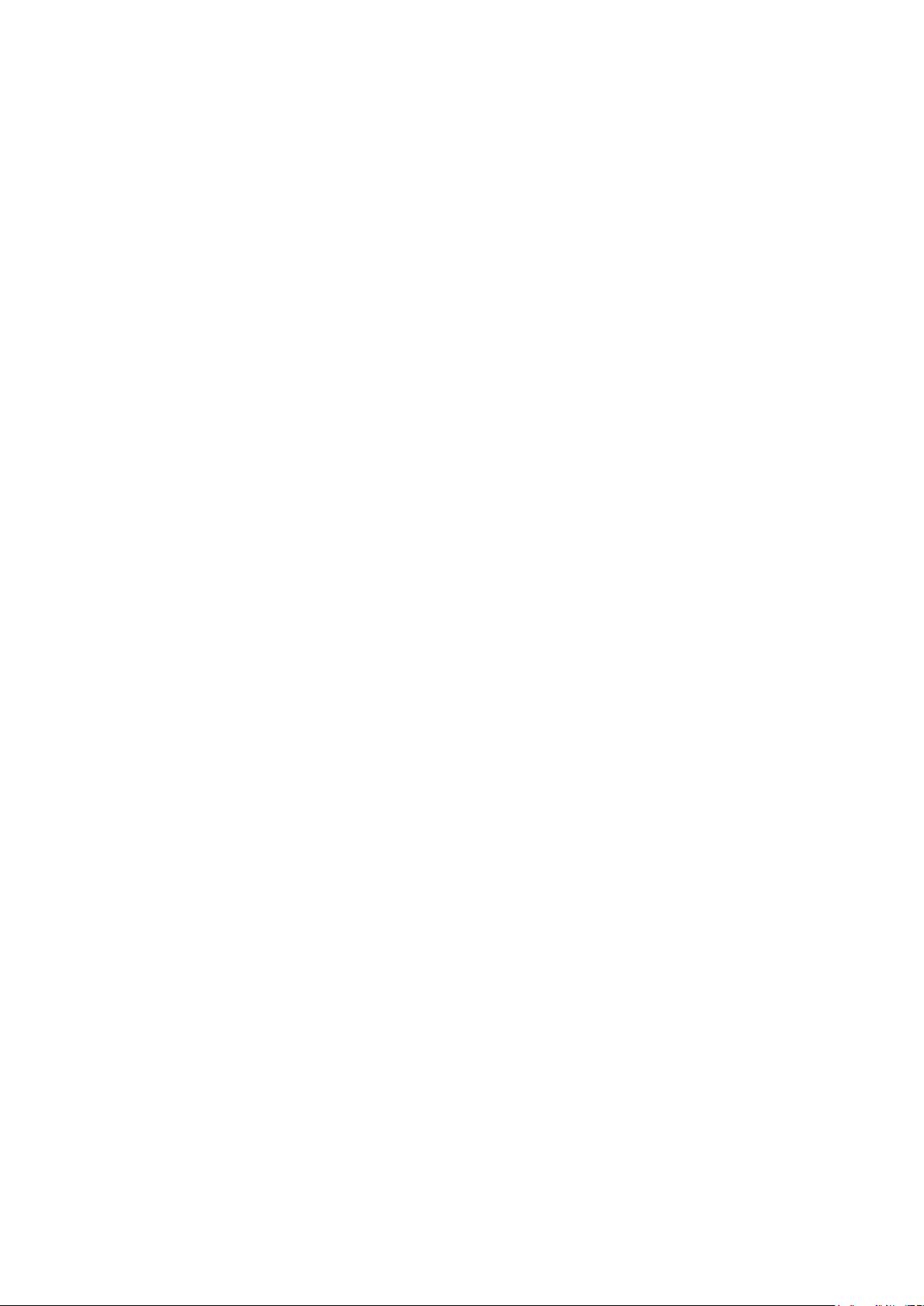
4
manufacturer’s instructions.
1.2.8 DO NOT install near any heat sources such as radiators, heat registers, stoves,
or other apparatus that produce heat.
1.2.9 Protect the power cord from being walked on or pinched particularly at plugs,
convenience receptacles, and the point where it exits the apparatus.
1.2.10 Only use attachments/accessories specified by the manufacturer.
1.2.11 Use only with the cart, stand, tripod, bracket, or table specified by the
manufacturer, or sold with the apparatus. When a cart is used , use caution when
moving the cart/apparatus combination to avoid injury from tip-over.
1.2.12 Unplug this apparatus during lightning storms or when unused for long
period of time.
1.2.13 Refer all servicing to qualified service personnel. Servicing is required when
the apparatus has been damaged in any way, such as when the power-supply cord or
plug is damaged, liquid has been spilled or objects have fallen into the apparatus,
the apparatus has been exposed to rain or moisture, does not operate normally, or
has been dropped.
1.3 Handling Cautions
1.3.1 DO NOT expose this apparatus to dripping or splashing. Do not put objects
filled with liquids, such as vases on the apparatus.
1.3.2 To turn this apparatus off completely, you must pull the power plug out of the
wall socket. Consequently, the power plug must be easily and readily accessible at
all times.
1.3.3 DO NOT plug multiple electric devices into the same wall socket.
Overloading a socket can cause it to overheat, resulting in a fire.
1.3.4 Before connecting other components to this player, be sure to turn them off.
1.3.5 If the product makes an abnormal noise or produces a burning smell or smoke,
turn off the power switch immediately and disconnect the power plug from the wall
outlet. Then, contact the nearest customer service center for technical assistance. Do
not use the product. Using the product as it is may cause a fire or an electric shock.
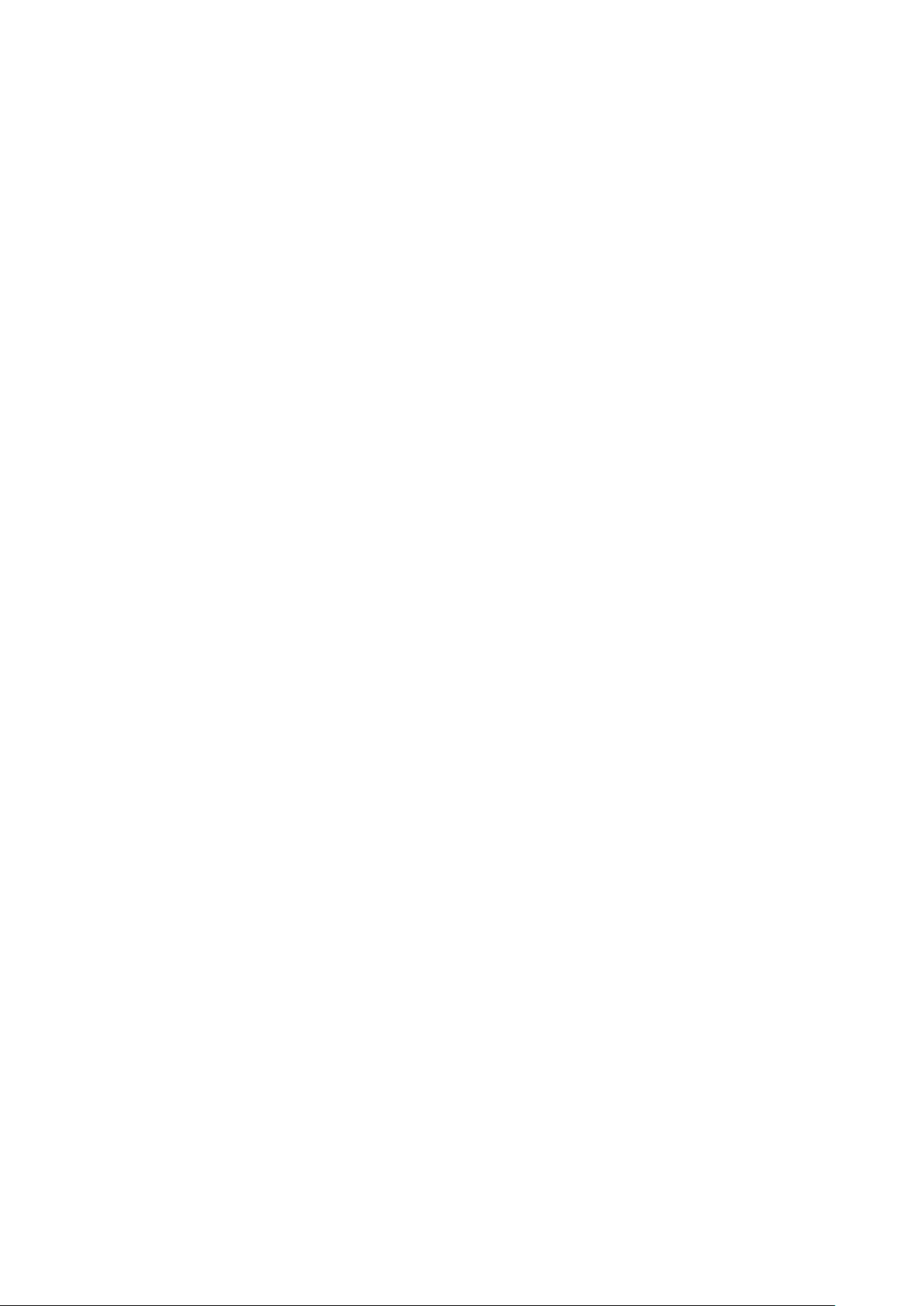
5
2. Introduction
2.1 Package Contents
Enjoy TV HDMI-IN Quad Core Stick - ATV168
User’s Guide
HDMI Cable
IR Receiver Cable
IR Remote Controller (IR RC)
Optional Remote Controller
2.4G wireless Remote Controller
USB wire/wireless Mouse & Keyboard
Power Adapter, Input: AC100 ~ 240V, 50/60Hz, Output: 5V/2A
2.2 Product Features
Quad Core A9, 1.6~2.0GHz, RAM 1G , ROM built in 8G EMMC
Powered by Android 4.4 OS
Built in 802.11b/g/n WiFi module, wireless Internet access
2 USB interface, support mobile HDD, wired/wireless mouse and keyboard
operation
RJ45 10/100M Ethernet interface
Support 1080P video playback
HDMI video output, connect to HDTV for HD video playback
Support HDMI Input
Support weather, calendar, and desktop clock gadgets
Support 2.4G wireless motion Remote Controller
Support music player, picture player and more family entertainment
Support TF card and Google Chrome browser and virtual private network
access
App Installer for application installation from USB/SD card
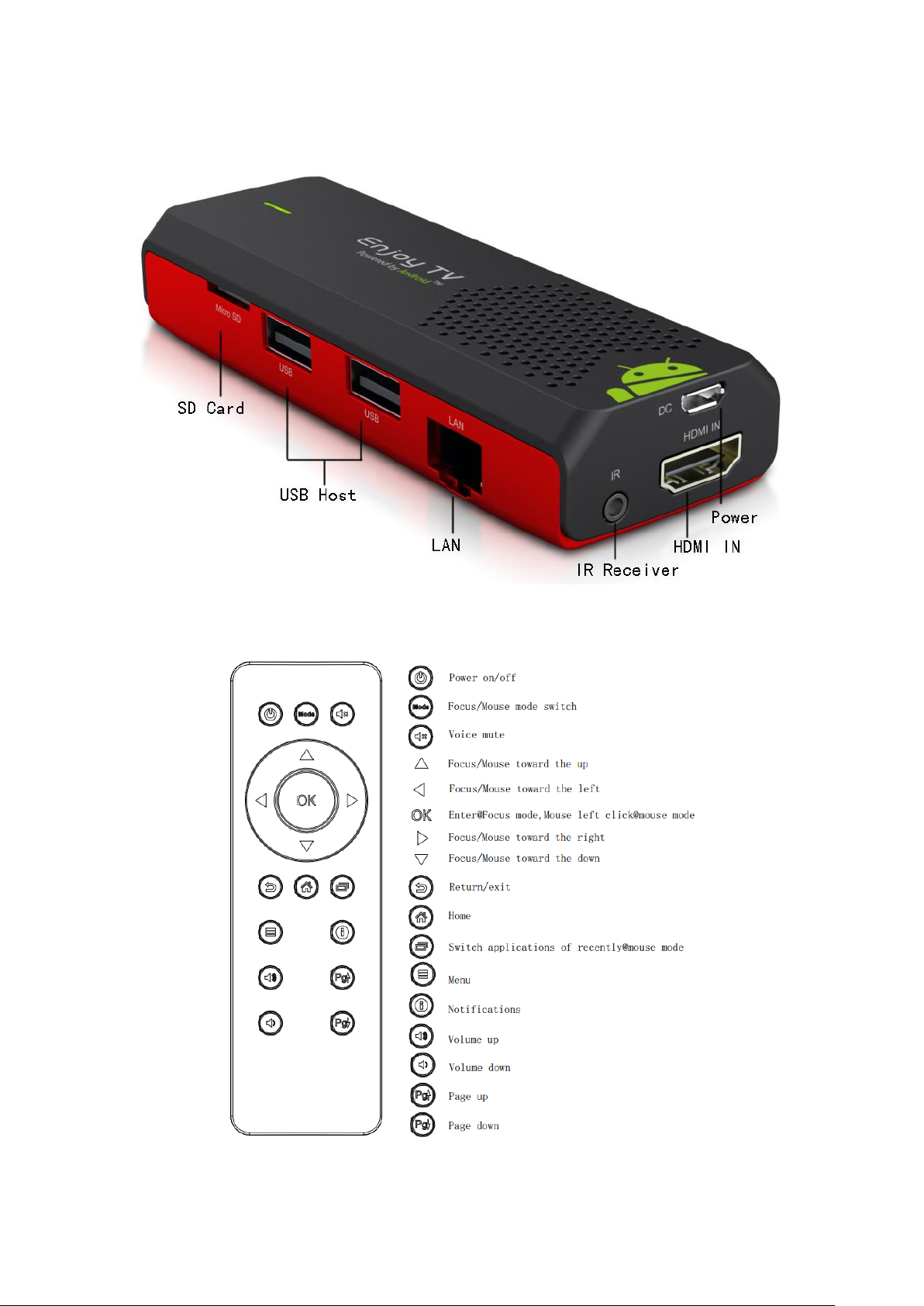
6
2.3 Panel Introduction
2.4 Remote Controller
Note: Button Battery 2025 3V insert with correct polarity (+/-).
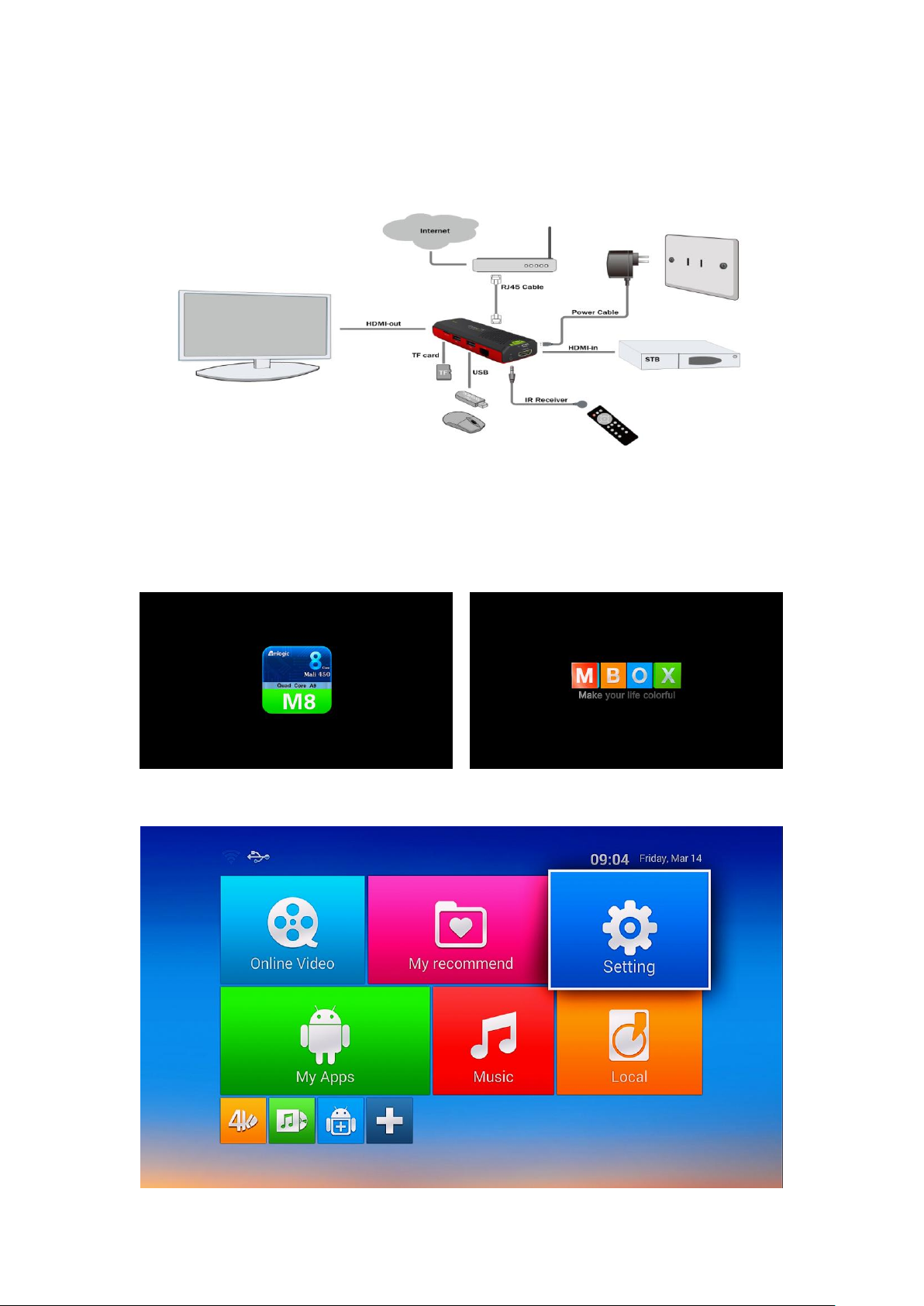
7
2.5 Setup Connection
Place ATV168 on a flat platform near the TV, and make sure nothing block the
remote control signal.
2.6 Display when Power Up
2.6.1 After power up, the TV will first show a green robot during loading. When
loading is finished, it will go to Home screen.
2.6.2 Home Screen display.
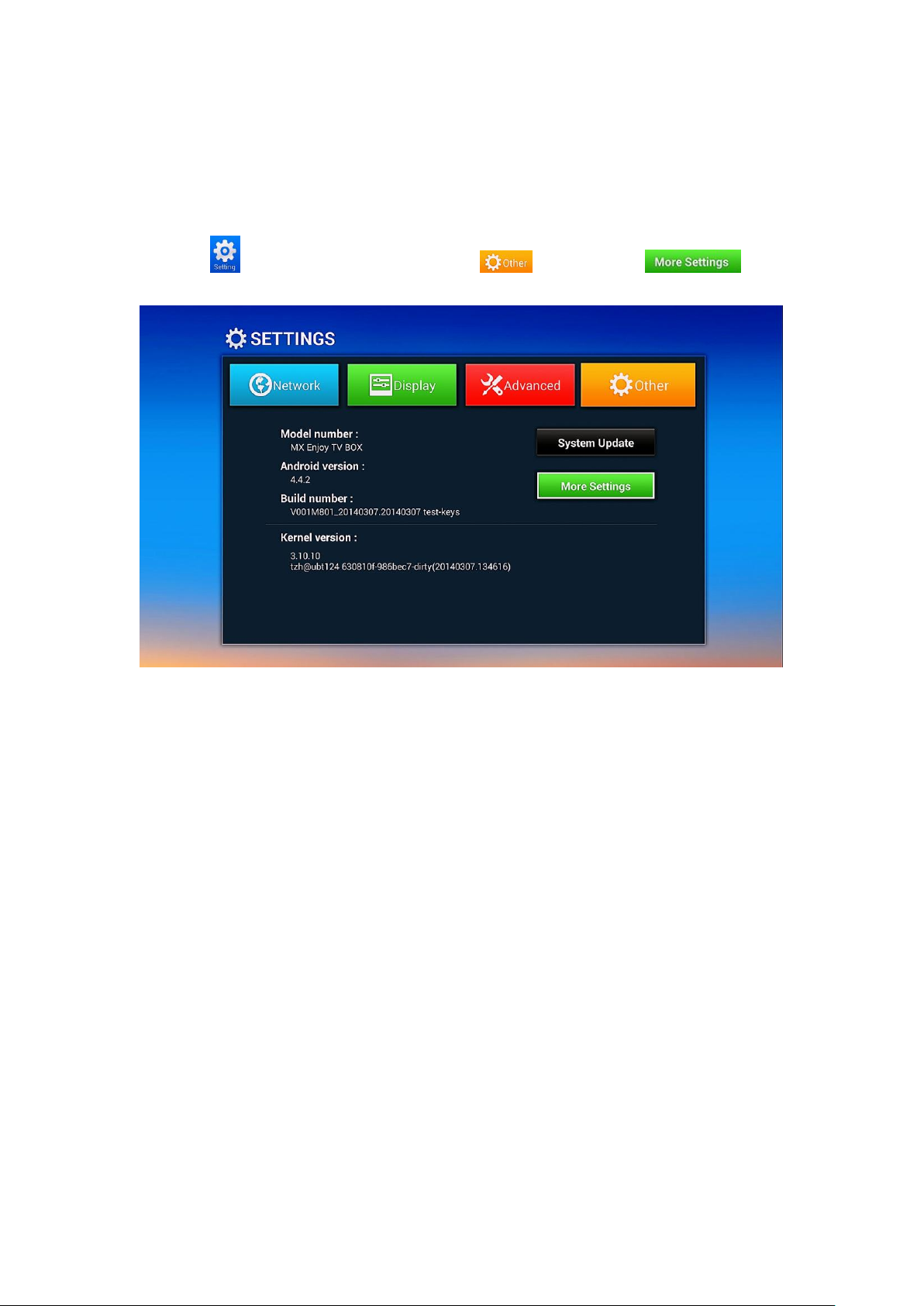
8
3. Settings
Using Navigation (4 directions), OK, EXIT, and Menu keys of Remote Controller
to select the options, the option selected will be highlighted and confirmed by
pressing OK key. Same operation for text input if needed.
Select icon then press OK key. Select icon and select icon
to settings interface.
3.1 WiFi
3.1.1 It will automatically scan ambient WiFi networks when select “ON”.
3.1.2 Connect an available WiFi network. If connect a secured WiFi network,
corresponding password will be input firstly. Or fail to connect and need reset
password.
3.1.3 Once build up the connection with a certain WiFi network successfully,
ATV168 will connect this WiFi network automatically when restart.
Note: If factory reset, the password of WiFi network have to be reset.
