General Tools & Instruments TS01 Instruction Manual

LASER DISTANCE MEASURER
USER’S MANUAL
TS01
Please read this manual carefully and thoroughly before using this product.

TABLE OF CONTENTS
Introduction . . . . . . . . . . . . . . . . . . . . . . . . . . . . . . . . . . . . . . . . . . . . . 3 Key Features . . . . . . . . . . . . . . . . . . . . . . . . . . . . . . . . . . . . . . . . . . 3 – 4 What’s in the Box . . . . . . . . . . . . . . . . . . . . . . . . . . . . . . . . . . . . . . . . . 4 Product Overview . . . . . . . . . . . . . . . . . . . . . . . . . . . . . . . . . . . . . . 4 – 7 Safety Instructions . . . . . . . . . . . . . . . . . . . . . . . . . . . . . . . . . . . . . . . . 7 Setup Instructions . . . . . . . . . . . . . . . . . . . . . . . . . . . . . . . . . . . . . . . . 8
Install Batteries . . . . . . . . . . . . . . . . . . . . . . . . . . . . . . . . . . . . . . . . 8 Operating Instructions . . . . . . . . . . . . . . . . . . . . . . . . . . . . . . . . . 8 – 18 Powering On and Off . . . . . . . . . . . . . . . . . . . . . . . . . . . . . . . . . . . . 8 Quick Start Instructions . . . . . . . . . . . . . . . . . . . . . . . . . . . . . . . 8 – 9 Choosing a Measurement Reference . . . . . . . . . . . . . . . . . . . . . . . 9 Clearing Values/Undoing Actions . . . . . . . . . . . . . . . . . . . . . . . . . . 9 Changing the Measurement Unit . . . . . . . . . . . . . . . . . . . . . . . . . . 10 Turning the Backlight On and Off . . . . . . . . . . . . . . . . . . . . . . . . . 10 Measuring Distances . . . . . . . . . . . . . . . . . . . . . . . . . . . . . . . 10 – 16 Direct Measurements . . . . . . . . . . . . . . . . . . . . . . . . . 10 – 11
Continuous Distance Measurement
(Distance Tracking) . . . . . . . . . . . . . . . . . . . . . . . . . 11 – 12 Adding and Subtracting Distances . . . . . . . . . . . . . . . 12 – 13
Indirect Measurements of Height
and Length using Triangulation . . . . . . . . . . . . . . . 13 – 16 Measuring Areas and Perimeters . . . . . . . . . . . . . . . . . . . . . . . . . 16 Measuring Volumes . . . . . . . . . . . . . . . . . . . . . . . . . . . . . . . . . . . . 17 Recalling Stored Measurements/Calculations . . . . . . . . . . . 17 – 18
Using the Laser Distance Measurer with the ToolSmart™ App
and an Apple iOS or Android Smartphone . . . . . . . . . . . . . . . . . . . 18 Specifications . . . . . . . . . . . . . . . . . . . . . . . . . . . . . . . . . . . . . . . . . . . 19 Operating & Maintenance Tips . . . . . . . . . . . . . . . . . . . . . . . . . . . . . 20 Warranty Information . . . . . . . . . . . . . . . . . . . . . . . . . . . . . . . . . . . . . 21 Return for Repair Policy . . . . . . . . . . . . . . . . . . . . . . . . . . . . . . . . . . . 22 FCC Statement . . . . . . . . . . . . . . . . . . . . . . . . . . . . . . . . . . . . . . . . . . 23 Manual del Usuario (en Español) . . . . . . . . . . . . . . . . . . . . . . . . 25 – 48
2

INTRODUCTION
Thank you for purchasing General Tools & Instruments’ (General’s) TS01 ToolSmart™ Laser Distance Measurer. Please read this user’s manual carefully and thoroughly before using the instrument.
The Laser Distance Measurer (LDM) is designed to replace a tape measure for professionals such as builders, architects, engineers, surveyors, carpenters, plumbers, painters, electricians, realtors, home inspectors, HVAC system designers and installers, and carpet/flooring installers and salesmen. The LDM works the same whether used alone or in concert with an iOS® or Android™ smartphone: it projects a red laser beam onto a target and measures how long it takes the reflected beam to return to the LDM. This time is proportional to the distance to the target. The LDM’s range of 100 ft. (30m) makes it suitable for most indoor measuring tasks and many outdoor jobs as well.
When used in concert with an iPhone® or Android™ smartphone, the LDM can transmit—via Bluetooth®— to the mobile device all measurements and groups of measurements and calculations it makes. The phone initiates the data transfer using a free app downloaded from the iTunes® App Store or Google Play Store. Measured lengths, areas, perimeters and volumes can then be overlaid on photos that the user can take using the app and the phone’s camera.
KEY FEATURES
•100 ft. (30m) range
•Accuracy of ±1/16 in. (±1.5mm)
•Displays distances in feet with decimal fraction (default), feet + fractional inches, inches or meters
•Calculates areas, perimeters and volumes
•Uses triangulation to calculate height or length from a distance
•Backlit 4-line LCD
•Continuous on-screen digital readout of LDM's angle with respect to the horizontal in most measurement modes
iPhone® and iTunes® are trademarks of Apple Inc., registered in the U.S. and other countries. Android™ is a trademark of Google Inc.
The Bluetooth® word mark and logos are registered trademarks owned by Bluetooth SIG, Inc. and any use of such marks by General Tools & Instruments is under license.
3

•Addition, subtraction, and continuous measurement (tracking) modes ideal for layout work
•Fast response time
•Automatically stores 20 most recent measurements/calculations
•References measurements from top or bottom of housing or end of extension ruler
•Auto power off, auto laser off and auto backlight off
•Splashproof and dustproof to IP54 standard
•Pocket-sized and lightweight
•Powered by two “AAA” Alkaline batteries (included)
WHAT’S IN THE BOX
The LDM comes in a display box along with:
•A holster (soft pouch with a belt loop)
•Two “AAA” Alkaline batteries
•A small flat-head screwdriver for opening the battery compartment
•This user’s manual
PRODUCT OVERVIEW
Fig. 1 shows all of the controls on the LDM’s front panel. Fig. 2 shows all possible display icons and indications. Familiarize yourself with the positions and functions of these controls and indicators before moving on to the safety, setup and operating instructions.
Fig. 1. The LDM’s front-panel controls
1.Five-function button. Press briefly to cycle through the five available measurement modes: Area, volume, two-point triangulation, three-point triangulation, automatic height
2.Enters Continuous Distance Measurement (tracking) mode, with display of Max and Min values
3.Adds/subtracts next measurement to/from previous one. In Memory Recall mode, increments/decrements Record counter
4

1
2 4
5
7
MEASURE
ON
▲
▼
CLEAR
OFF
Fig. 1
3
6
8
4.Measurement button. Activates laser and makes measurement
5.Two-function button. Press briefly to cycle through three measurement reference options: top and bottom of LDM housing, and bottom of extension ruler. Press and hold to cycle through four available distance units.
6.Enters Memory Recall mode
7.Two-function button. Press and hold to power LDM off. Press briefly to undo last action or clear (reset to zero) the last measurement or calculation
8.Activates/deactivates Bluetooth transmission of measurements and calculations
5

Fig. 2. The LDM’s display indications and icons
1.Measurements referenced from top of LDM housing
2.Flashes when laser is on
3.Measurements referenced from bottom of LDM housing or bottom of extension ruler
4.Operating in Direct or Continuous Measurement Mode
5.Operating error indication
6–10. Measurement type indicator
Distance (direct)
Distance (indirect—triangulation with two inputs)
Distance (indirect—triangulation with three inputs)
 Area and perimeter
Area and perimeter
Volume
11.Battery charge indicator
12.No. of stored record displayed
13.Top display line
14.Value displayed on second line is a minimum
15.Second display line
16.Value displayed on third line is a maximum
17.Third display line
18.Bottom (summary) display line (shows last measurement or calculation result)
19.Bluetooth transmission enabled icon
6
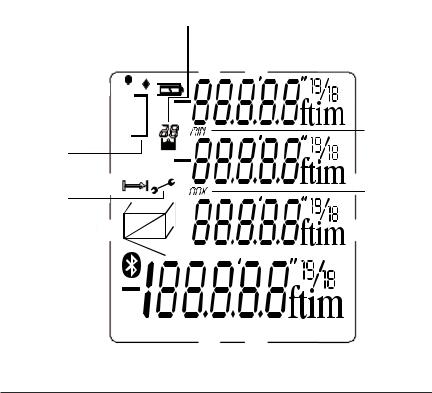
|
|
|
|
|
|
|
|
|
|
|
|
|
|
|
|
|
|
|
|
|
||||||||
|
|
|
|
|
|
|
|
|
|
|
11 |
|
11 |
12 |
||||||||||||||
|
|
|
|
|
|
|
|
|
|
|
|
11 |
|
12 |
|
|||||||||||||
|
|
|
|
|
|
|
|
|
|
|
|
|
|
|
|
|
|
|
|
|
|
|
|
|
|
{ |
||
|
|
|
|
|
|
|
|
|
|
|
|
|
|
|
|
|
|
|
|
|
|
|
|
|
|
|||
2 |
|
|
|
|
|
|
|
|
|
|
|
|
|
|
|
|
|
|
|
|
|
|
|
|
||||
3 |
|
|
|
|
|
|
|
|
|
|
|
|
|
|
|
|
|
|
|
|
|
|||||||
|
|
|
|
|
|
|
|
|
|
|
|
|
||||||||||||||||
|
|
|
|
|
|
|
|
|
|
|
|
|
|
|
|
|
|
|
|
|
||||||||
|
|
|
|
|
|
|
|
|
|
|
|
|
||||||||||||||||
|
|
|
|
|
|
|
|
|
|
|
|
|
||||||||||||||||
|
|
|
|
|
|
|
|
|
|
|
|
|
|
|
88 |
|
|
|
|
|
|
|||||||
|
|
|
|
|
|
|
|
|
|
|
|
|
|
|
|
|
|
|
|
|
|
|
||||||
|
|
|
|
|
|
|
|
|
|
|
|
|
|
|
|
|
|
{ |
||||||||||
|
|
|
|
|
|
|
|
|
|
|
|
|
|
|
|
|
|
|||||||||||
|
|
|
|
|
|
|
|
|
|
|
|
|
|
|
|
|
|
|||||||||||
|
|
|
|
|
|
|
|
|
|
|
|
|
|
|
|
|
|
|||||||||||
|
|
|
|
|
|
|
|
|
|
|
|
|
|
|
|
|
|
|||||||||||
|
|
|
|
|
|
|
|
|
|
|
|
|
|
|
|
|
|
|||||||||||
|
44 |
|
|
|
|
|
|
|
|
|
|
|
|
|
|
|
|
|||||||||||
|
|
|
|
|
|
|
|
|
|
|
|
|
|
|
|
|
|
|
|
|
|
|
|
|
{ |
|||
|
|
|
|
|
|
|
|
|
|
|
|
|
|
|
|
|
|
|
|
|
|
|
||||||
|
55 |
|
|
|
|
|
{ |
|
|
|
|
|
|
|
|
|
|
|
|
|
|
|
|
|
|
|||
|
|
|
|
|
|
|
|
|
|
|
|
|
|
|
|
|
|
|
|
|
|
|
||||||
|
|
|
|
|
|
|
|
|
|
|
|
|
|
|
|
|
|
|
|
|
|
|
||||||
|
|
|
|
|
|
|
|
|
|
|
|
|
|
|
|
|
|
|
|
|
|
|
|
|
||||
|
|
|
|
|
|
|
|
|
|
|
|
|
|
|
|
|
|
|
||||||||||
6,6,7,,8,9,10,10 |
|
|
|
|
|
|
|
|
|
|
|
|
|
|
|
|
|
|
||||||||||
|
|
|
|
|
|
|
|
|
|
|
|
|
|
|
|
|
|
|||||||||||
|
|
|
|
|
|
|
|
|
|
|
|
|
|
|
|
|
|
|
||||||||||
|
|
|
|
|
|
|
|
|
|
|
|
|
|
|
|
|
|
|
|
|
|
|
|
|
|
|
|
|
|
|
|
|
|
|
|
|
{ |
||||||||||||||||||||
19 |
|
|
|
|
|
|
|
|
|
|
|
|
|
|||||||||||||||
|
|
|
|
|
|
|
|
|
|
|
|
|
||||||||||||||||
|
|
|
|
|
|
|
|
|
|
|
|
|
||||||||||||||||
|
|
|
|
|
|
|
|
|
|
|
|
|
|
|
||||||||||||||
Fig. 2
1313
1414
1515
1616
1717
1818
SAFETY INSTRUCTIONS
CAUTION!
The LDM’s targeting laser is a Class 2 type that emits less than 1 mW of radiation at a wavelength between 630 and 660 nanometers.
Avoid direct eye contact with the laser, and do not point it at people or animals. Eye protection is normally afforded by the blink reflex. U.S. law prohibits pointing a laser beam at aircraft; doing so is punishable by a fine of up to $10,000 and imprisonment.
7

SETUP INSTRUCTIONS
INSTALL BATTERIES
The LDM is ready to use after you install the two supplied “AAA” batteries in a compartment in the back of the unit. To open the compartment, use the included flat-head screwdriver to loosen the single screw holding the battery compartment cover in place (see photo at right). After opening the extension ruler, remove the cover and set it aside. Position the batteries so their polarity marks match the diagram inside the compartment. Replace the cover and tighten the screw to secure it.
LIFT
COVER
HERE
SCREW
EXTENSION RULER
OPERATING INSTRUCTIONS
POWERING ON AND OFF
To turn the LDM on, press and hold the MEASURE button. This activates the display,
ON
backlight and laser. It also sounds a chirp, causes the laser icon (Callout 2 of Fig. 2) to flash, and places the LDM in direct distance measurement mode.
While the LDM is powered on, any push of any button produces a chirp to confirm that some action has taken place (a measurement was made, an operating mode or measurement unit was changed, etc.). The only actions that are not accompanied by a chirp are the laser timing out (after 30 seconds of inactivity) for safety reasons and the backlight timing out (after 10 seconds of inactivity) to conserve battery charge. The LDM also chirps when it automatically powers off after 3 minutes of inactivity. The chirp cannot be disabled.
To turn the LDM off manually, press and hold the CLEAROFF button. The instrument will respond with a chirp as it powers off.
QUICK START INSTRUCTIONS
To make a quick distance measurement:
1.Power the LDM on.
2.Within 30 seconds, point the top of the instrument at a target and press the
MEASURE button. The distance to the target—in the default measurement unit of
ON
feet with decimal fraction—will be displayed on the bottom line of the display. The top line will indicate the LDM’s angle with respect to the horizontal. When making direct distance measurements, always orient the LDM so the top line reads close to 0.0º.
8

To temporarily change the distance measurement unit, follow the instructions on p. 10.
If the laser has timed out (i.e., it has been on for more than 30 seconds), or if you have just made a measurement, you will not see a red dot on the target and there will be no flashing icon (Callout 2 of Fig. 2) on the display. To make a distance
MEASURE button
ON
twice—once to activate the laser and once to make the measurement. See page 20 for additional operating tips.
CHOOSING A MEASUREMENT REFERENCE
The LDM can reference its measurements from the top or bottom of the housing, or the bottom of the extension ruler (see photo on page 8 for its location).
For most distance measurements, choosing the bottom of the housing as the reference produces the most accurate readings. Doing so allows you to hold the bottom of the LDM horizontally against one wall of a room, or vertically against the floor, and send the laser beam out the top of the unit toward the opposite wall or the ceiling.
However, for continuous distance (tracking) measurements (see p. 11), using the top of the LDM as the reference produces the most accurate readings. In tracking mode, you typically walk the instrument back from a wall to a distance specified on a blueprint. In this case, what you want to measure is the distance to the wall from the top of the unit.
The 
 button on the front panel lets you select the bottom or top of the housing, or the bottom of the extension ruler, as the measurement reference. The three black icons shown in Fig. 3 below are the corresponding display indications.
button on the front panel lets you select the bottom or top of the housing, or the bottom of the extension ruler, as the measurement reference. The three black icons shown in Fig. 3 below are the corresponding display indications.
When the LDM is powered off and on again, the measurement reference automatically resets to the default: the bottom of the unit.
Fig. 3. Referencing measurements
from the bottom (left) and top (center)
of the LDM housing, or the bottom of the
LDM’s extension ruler (right)
9

CLEARING VALUES/UNDOING ACTIONS
When pressed briefly, the two-function COFFLEAR button:
1.Works like the “Clear Entry” button on a calculator to clear the last value entered in a calculation sequence
2.Works like the “Undo” command on a computer menu to cancel the last action selected
CHANGING THE MEASUREMENT UNIT
The LDM’s default distance measurement unit is feet with decimal fraction. The default area measurement unit is square feet, expressed as ft2. The default volume measurement unit is cubic feet, expressed as ft3.
To temporarily change the distance measurement unit, press and hold the

 button as many times as necessary until the desired unit appears on the bottom display line. The alternatives to feet with decimal fraction, in order, are inches (in), feet + fractional inches (expressed as X'Y", where X is a whole number and Y is a whole number plus a common fraction), and meters (m).
button as many times as necessary until the desired unit appears on the bottom display line. The alternatives to feet with decimal fraction, in order, are inches (in), feet + fractional inches (expressed as X'Y", where X is a whole number and Y is a whole number plus a common fraction), and meters (m).
When the LDM is powered off and on again, the distance measurement unit automatically resets to the default: feet with decimal fraction.
TURNING THE BACKLIGHT ON AND OFF
To turn the display backlight on, briefly press the 
 button. The backlight will remain on for ten seconds and then automatically turn off (silently) to conserve battery charge.
button. The backlight will remain on for ten seconds and then automatically turn off (silently) to conserve battery charge.
MEASURING DISTANCES
Direct Measurements
To measure the distance to a target:
1.Power on the LDM and select a measurement unit, an appropriate measurement reference (in most cases, the bottom of the LDM) and an appropriate backlight state (on for indoor work, off for outdoor work).
2.If the laser icon (Callout 2 of Fig. 2) is not flashing and the laser pointer is not
visible, press the MEASURE button to activate the laser. Doing so will sound a
ON
chirp, cause the laser icon to flash, and place the LDM in direct distance measurement mode.
3. After confirming that the laser is on, level the LDM horizontally by referring to the
top line of the display, aim the unit at a target, and press the MEASURE button. The
ON
10

LDM will chirp, and the distance to the target—in the default distance unit of feet with decimal fraction—will appear on the bottom line of the display.
To temporarily change the distance measurement unit, follow the instructions on p. 10. Figure 4 is a screen shot of a measurement of
5 feet, 1 and 15/16 inches. |
|
|
|
|
|
|
|
|
|
0.0º |
|
|
|
|
|
|
|
|
|
|
|
||
|
|
|
|
|
|
|
|
|
|
||
Fig. 4. A direct distance measurement of |
|
|
|
|
|
|
|
|
|
|
|
|
|
|
|
|
|
|
|
|
|
|
|
|
|
|
|
|
|
|
|
|
|
|
|
5 feet, 1 and 15/16 inches |
|
|
|
|
|
|
|
|
|
|
|
|
|
|
|
|
|
|
|
|
|
|
|
In direct distance measurement mode, you can display up to |
|
|
|
|
|
|
|
|
|
5’01” |
15/16 |
three consecutive measurements in the order in which they |
|
|
|
|
|
|
|
|
|
||
|
|
|
|
|
|
|
|
|
|||
were made. Fig. 5 is a screen shot which shows the values |
|
|
|
|
|
|
|
|
|
|
|
of three direct distance measurements made in top-to- |
|
|
|
|
|
|
|
|
0.0º |
||
bottom order. |
|
|
|
|
|
|
|
|
|||
|
|
|
|
|
|
|
|
||||
Fig. 5. Three direct distance measurements made in |
|
|
|
|
|
|
303 |
3/4 |
|||
|
|
|
|
|
|
||||||
order from top to bottom |
|
|
|
1 |
|||||||
|
|
|
|||||||||
Continuous Distance Measurement |
|
|
|
|
|
|
11304 |
/8 |
|||
|
|
|
|
|
|
|
|
|
|
|
13/16 |
(Distance Tracking) |
5303 |
|
This operating mode is ideal for transferring measurements
from construction plans or blueprints. In practice, you walk the LDM back from a wall a specified distance while the unit tracks its own position by measuring the distance to the wall twice per second. As you make these dynamic measurements and you close in on the specified distance, the LDM takes note of the closest and farthest you have been from the wall and displays these minimum and maximum distances along with the final distance.
Before entering continuous distance measurement mode, be sure to temporarily change the measurement reference from the bottom of the housing to the top by briefly pressing the 
 button (see p. 9). Next, hold the LDM horizontally with its top against the wall. Then, after making sure that the laser is on, press the
button (see p. 9). Next, hold the LDM horizontally with its top against the wall. Then, after making sure that the laser is on, press the 
 button and back away from the wall while continuing to point the laser at the wall.
button and back away from the wall while continuing to point the laser at the wall.
Initially (until the LDM reaches its minimum measurement distance of several inches from the wall), the display will show an Error 261 message. Once the minimum measurement threshold is passed, the LDM will begin to measure the distance from to the wall twice per second. The measurements, accompanied by chirps twice per second, will be shown and continuously updated on the bottom line of the display. At the same time, the second and third display lines continuously update the LDM’s minimum and maximum distance from the wall during this measurement session.
11

When you and the LDM reach the specified distance, press the MEASURE button to
ON
silence the chirping. The subsequent inactivity triggers the 30-second countdown to laser power off and the 3-minute countdown to LDM power off. The LDM’s MIN, MAX and current distance values remain on the display (Fig. 6) until it powers off automatically. 

|
|
0.0º |
Fig. 6. The results of using continuous measurement |
|
0.112 |
to step off a specified distance (10m) from a |
|
11.33 |
wall |
u |
|
Adding and Subtracting Distances |
|
10.000 |
|
|
The LDM has a front-panel button that makes it easy to add
or subtract a distance measurement from an existing measurement, in effect turning the earlier measurement into a baseline. This addition/subtraction function comes in handy when accumulating multiple distance measurements.
For example, consider how the LDM could speed up the measurements needed to lay out a long brick wall of multiple sections that are not in a straight line. Once stakes, strings and frame are in place, the LDM could accurately measure the length of each section by shooting from one stake to the next. It would also keep a running total of these measurements and display the final result—the wall’s perimeter—on its bottom line.
To add a measurement to an existing measurement displayed on the bottom line, briefly press the  button. The earlier measurement will be moved from the bottom line to the second line and a flashing
button. The earlier measurement will be moved from the bottom line to the second line and a flashing  icon will appear at the left of five dashes (representing the distance value to be added) on the third line. Then press
icon will appear at the left of five dashes (representing the distance value to be added) on the third line. Then press
the MEASURE button while aiming the laser at the point from which the first
ON
measurement was made. The LDM will measure the distance to that point, replace the dashes on the third line with that value, and display the sum of the two measurements on the bottom line (Fig. 7).
Fig. 7. A display showing the addition of a 16.325 ft. |
|
|
|
|
|
0.0º |
|||
|
|
||||||||
measurement to a measurement of 2.090 feet |
|
|
|
|
|
||||
|
|
|
|
|
|||||
|
|
|
|
|
|
|
2.090 |
||
|
|
|
|
|
|||||
|
|
|
|
|
|
||||
To subtract a measurement from an existing measurement |
|
|
16.325 |
||||||
|
|
||||||||
displayed on the bottom line, press and hold the |
button. |
|
|
||||||
18.415 |
|||||||||
The earlier measurement will be moved from the bottom line |
|||||||||
|
|
|
|||||||
12

to the second line and a flashing  icon will appear at the left of five dashes (representing the distance value to be subtracted) on the third line. Then press the
icon will appear at the left of five dashes (representing the distance value to be subtracted) on the third line. Then press the
MEASURE button while aiming the laser at the point from which the first
ON
measurement was made. The LDM will measure the distance to that point, replace the dashes on the third line with that value, and display the difference of the two measurements on the bottom line.
Indirect Measurements of Height or Length using Triangulation
The LDM can use triangulation (one type of indirect measurement based on Pythagorean geometry) to calculate the height or length of an object from a distance. The instrument can perform three kinds of Pythagorean calculations:
•Triangulation with two inputs. This kind of distance measurement can be made only for distances that present you with a right angle. A good example is measuring the height of a building from across the street at ground level (Fig. 8). Because the LDM and the bottom of the building are both at ground level, the side of the building (whose height “A” is unknown) forms one leg of a right triangle whose other leg is the distance across the street (“B” in the figure). In other words, you can use triangulation to determine the height “A” using only two inputs because “A” is perpendicular to “B”—one of the distances you can measure. The LDM can measure “B” as well as the distance to the top of the building (“C” in the figure), which is the hypotenuse of the right triangle. Once the LDM has determined the values of “B” and “C”, it calculates the value of “A” according to Pythagoras’ famous equation: A2 + B2 = C2.
C
A
Fig. 8. Triangulating a height using two inputs
B
•Triangulation with three inputs. This kind of distance measurement can be made for distances that do not present you with a right angle. A good example is measuring the height of a building from another building across the street through an open fourth-floor window (Fig. 9). Because the LDM and the bottom of the target building are not both at ground level, you must measure one common leg “B1/B2” (which is perpendicular to the wall of the building) and the hypotenuses of
13

two right triangles “C1” and “C2”. Once these two values are known, the LDM can solve two Pythagorean equations for the missing values of the other two legs (“A1” and “A2”). The final calculation, which solves for A—the height of the building—is A = A1 + A2.
C1
Fig. 9. Triangulating a height using three inputs |
|
A1 |
|
|
B1/B2 |
|
|
|
|
||
•Auto height measurement. Using a slightly different technique (see Fig. 10), the LDM can quickly calculate the height of any object using only two inputs.
Fig. 10. Automatic calculation of a height using two inputs
To measure the height of an object using triangulation with two inputs:
C2 A2
A=A1+A2
1. First make sure that the line of sight from the LDM to the bottom of the object forms a right angle.
2. Use the 
 button to choose the top of the LDM as the measurement reference. Also make sure the laser is on.
button to choose the top of the LDM as the measurement reference. Also make sure the laser is on.
3. Press the  button three times. A
button three times. A  icon will appear on the left side of the display with the hypotenuse flashing.
icon will appear on the left side of the display with the hypotenuse flashing.
4. Aim the laser at the top of the object and press the MEASURE button. The distance
ON
measured (the hypotenuse) will appear on the second line of the display and the horizontal leg of the on-screen triangle will begin flashing.
5. Without moving the LDM, and keeping it as horizontal as possible, aim the laser
at the bottom of the object and press the MEASURE button. The distance measured
ON
will appear on the third line of the display and the height of the object will appear on the bottom (summary) line. The final display will look similar to Fig. 11 at the top of the next page.
14

Fig. 11. A two-input indirect measurement of the height of a tree standing 4.990 meters tall
To automatically measure the height of any object using triangulation with two inputs:
1.Use the 
 button to choose the top of the LDM as the measurement reference. Also make sure the laser is on.
button to choose the top of the LDM as the measurement reference. Also make sure the laser is on.
0.0º 7.687
5.846 
4.990 
2. Press the  button five times. An isosceles triangle will appear on the left side of the display with its upper leg flashing.
button five times. An isosceles triangle will appear on the left side of the display with its upper leg flashing.
3. Aim the laser at the top of the object and press the MEASURE button. The distance
ON
measured will appear on the second line of the display and the triangle's lower leg will begin flashing.
4. Without moving the LDM, press the MEASURE button again. The distance
ON
measured will appear on the third line of the display and the height of the object will appear on the bottom (summary) line.
To measure the height of an object using triangulation with three inputs:
1. Use the 
 button to choose the top of the LDM as the measurement reference. Also make sure the laser is on.
button to choose the top of the LDM as the measurement reference. Also make sure the laser is on.
2. Press the  button twice. A
button twice. A  icon will appear on the left side of the display with the upper hypotenuse flashing.
icon will appear on the left side of the display with the upper hypotenuse flashing.
3. Aim the laser at the top of the object and press the MEASURE button. The distance
ON
measured will appear on the top line of the display and the horizontal line bisecting the on-screen triangle will begin flashing.
4. Without moving the LDM and keeping it as horizontal as possible, aim the laser
directly at the object and press the MEASURE button. The distance measured will
ON
appear on the second line of the display, the horizontal line will stop flashing, and the lower hypotenuse will begin flashing.
5. Without moving the LDM, aim the laser at the bottom of the object and press
the MEASURE button. The distance measured will appear on the third line of the
ON
display and the height of the object will appear on the bottom (summary) line. The final display will look similar to Fig. 12 at the top of the next page.
15
