Page 1

PM930SD
USER’S MANUAL
LIQUID OR AIR
PRESSURE METER
WITH DATALOGGING SD CARD
Please read this manual carefully and thoroughly before using this product.
Page 2
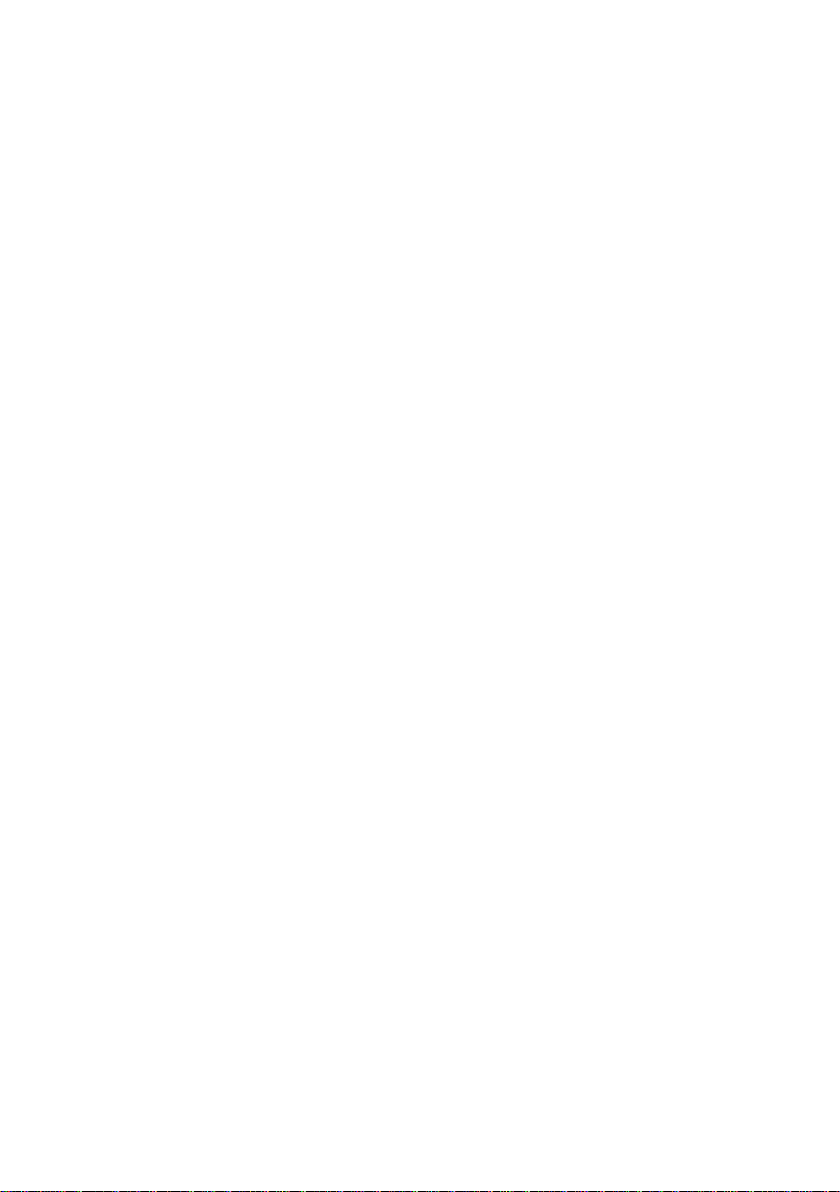
TABLE OF CONTENTS
Introduction . . . . . . . . . . . . . . . . . . . . . . . . . . . . . . . . . 3
Key Features . . . . . . . . . . . . . . . . . . . . . . . . . . . . . . . . 3
Operating Instructions . . . . . . . . . . . . . . . . . . . . . . 4 –9
What’s in the case . . . . . . . . . . . . . . . . . . . . 4 –5
Setup . . . . . . . . . . . . . . . . . . . . . . . . . . . . . . . 5 –7
Normal Operation . . . . . . . . . . . . . . . . . . . . . . . . 7
Holding and Storing Measurements. . . . . . . . . . 8
Automatic vs. Manual Datalogging . . . . . . . 8 –9
Transferring Data from the SD Card
to a Computer . . . . . . . . . . . . . . . . . . . . . . . . . . . 9
Specifications . . . . . . . . . . . . . . . . . . . . . . . . . . . . . . 10
Maintenance & Troubleshooting Tips . . . . . . . . . . . . 10
Optional Accessories. . . . . . . . . . . . . . . . . . . . . . . . . 11
Warranty Information . . . . . . . . . . . . . . . . . . . . . . . . 11
Return for Repair Policy . . . . . . . . . . . . . . . . . . . . . . 11
2
Page 3
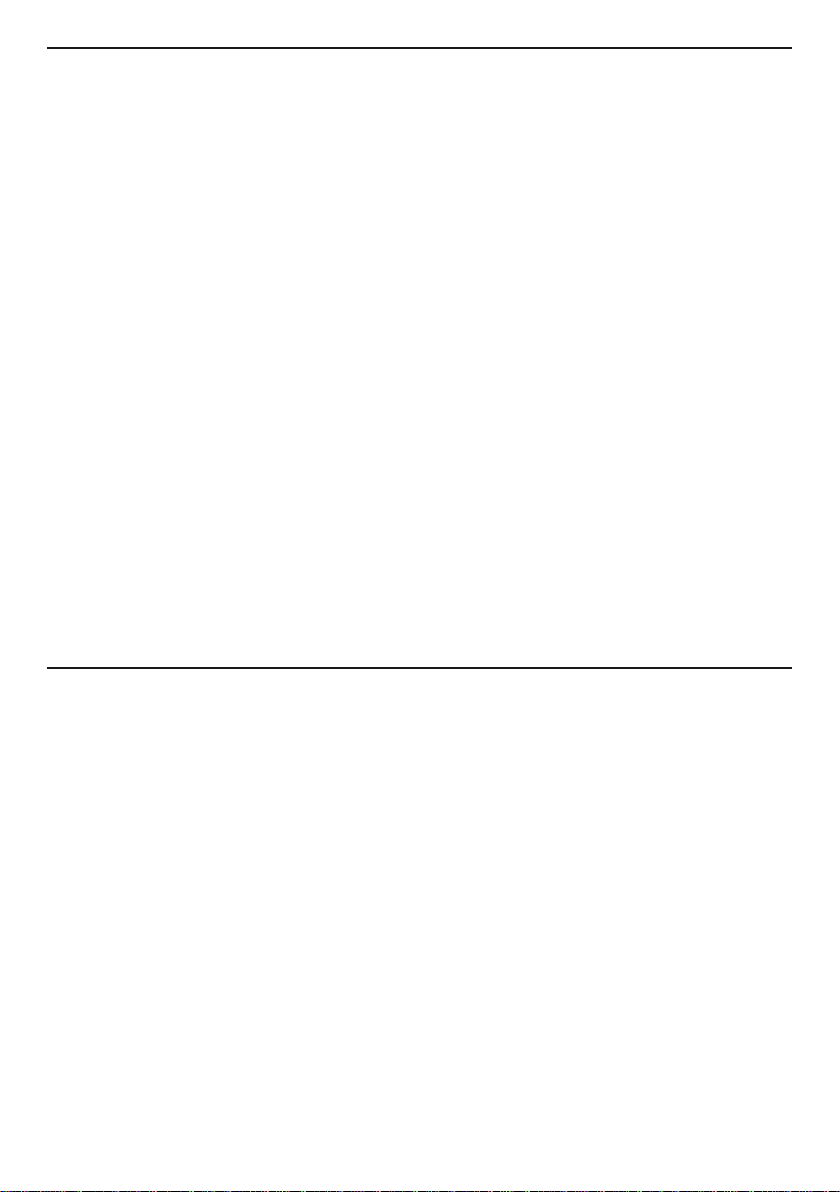
INTRODUCTION
Thank you for purchasing General Tools & Instruments’ PM930SD Liquid or Air Pressure
Meter with Datalogging SD Card. Please read this user’s manual carefully and thoroughly
before using the instrument.
The PM930SD is a general purpose handheld instrument suitable for measuring pneumatic
and hydraulic pressures in automotive, mechanical engineering, HVAC/R (heating,
ventilation, air-conditioning, and refrigeration) and food-processing environments.
The PM930SD has the performance and features needed to satisfy the most demanding
aspects of the above applications. It works with any of eight optional pressure sensors,
each with a different full-scale range (2, 5, 10, 20, 50, 100, 200 and 400 bar). A front-panel
pushbutton enables rapid switching among sensors with no need for precalibration. Another
front-panel pushbutton facilitates fast switching among the following 10 commonly used
pressure units: Bar, psi, kg/cm
hectopascals (hPA) and kilopascals (kPA ).
Because it is microprocessor-based, the PM930SD can make full use of the portability,
reliability and large storage capacities that SD memory cards offer. Pressure measurements
can be made automatically at any sampling rate between one second and nine hours. After
time-stamping and storing the measurements on an SD card plugged into the instrument (a
process called datalogging), the user can remove the card and plug it into to a laptop or
desktop computer either directly or via a USB card reader. The data logs are stored on the
card as files with the .xls extension, which can be opened by Microsoft’s Excel application.
The PM930SD has a backlit 2-1/2 in. diagonal display and is powered by six “AA” Alkaline
batteries or an optional 9-VDC AC adapter.
2
, mm Hg, inches Hg, meters H2O, inches H2O, atmospheres,
KEY FEATURES
• Measures hydraulic or pneumatic pressure using optional sensors
with full-scale ranges from 2 to 400 bar
• Sensors calibrated by single push of a button
• Ten different pressure units selectable via front panel
• Displays maximum and minimum readings
• Performs real-time automatic datalogging at sampling time settable from
1 second to 9 hours
• Also supports manual logging and changing of card storage location
• Outputs Excel-compatible data logs
• Accepts SD memory cards of up to 16 GB capacity
• Big (2.5 in. diagonal) front-panel green backlit LCD is easy to read
• Auto power off function
• Powered by six “AA” batteries or optional 9V AC/DC adapter
3
Page 4

OPERATING INSTRUCTIONS
WHAT’S IN THE CASE
The PM930SD comes fully assembled in a carrying case along a 2 GB SD memory card
with this user’s manual.
Optional accessories available from General Tools & Instruments include eight optional
pressure sensors, each with a different full-scale range (2, 5, 10, 20, 50, 100, 200 and
400 bar) and a 9VDC adapter for a 110V power supply. See the Optional Accessories
section of this manual for more details.
Figure 1 shows all of the controls and indicators on the front, back, top, bottom and right
side of the PM930SD. It also shows the main components of an optional pressure sensor.
Familiarize yourself with the positions and functions of these controls, indicators and ports
before moving on to the setup procedure.
FRONT
RIGHT
SIDE
TOP
BOTTOM
Fig. 1. The PM930SD’s controls and indicators and other physical features
4
BACK
Page 5

1-1 Liquid-crystal display
1-2 POWER button
1-3 HOLD/ESC button
1-4 REC/ENTER button
1-5 ▲ button
1-6 ▼ button
1-7 TIME button
1-8 LOGGER SET button
1-9 Kickstand
1-10 Battery compartment cover
1-11 Battery compartment cover screws
1-12 Tripod attachment nut
1-13 Pressure sensor socket
1-14 Socket for 9VDC AC adapter
1-15 Reset button
1-16 RS232 output jack
1-17 SD card socket
1-18 Pressure sensor port
1-19 Pressure sensor
1-20 Pressure sensor connector
SETUP
1. Choose the power source. Before using the PM930SD, be sure it is powered by fresh
batteries or an optional 9VDC AC adapter plugged into the bottom jack on its right side
(callout 1-14).
To remove the battery compartment cover, remove the two screws holding it in place
(callout 1-11). Then install six “AA” batteries in the correct orientation, using the polarity
marks on the inside of the compartment as a guide. Replace the cover by replacing the
two screws.
2. Install an SD card. To prepare for setup, also install the supplied 2 GB SD memory card
or another card with a capacity from 1 GB to 16 GB in the socket on the bottom of the
PM930SD (callout 1-17). When installing the card, make sure its gold contacts are facing
front and push the card into the socket until you hear a click. To remove the card, push it
in until you hear a click and the card pops out.
Now power on the instrument by pressing the POWER button (callout 1-2) to generate a
short beep. (To power off the PM930SD, press the POWER button and hold it until the
instrument responds with a long beep.)
When the pressure meter powers on, a series of transient startup screens will briefly
appear. Once the display has stabilized, perform the following seven setup steps in the
order presented.
1. Format the SD card. Press the LOGGER SET button (callout 1-8) and hold it for at least
five seconds, until “Sd-F” appears in the lower half of the display. Quickly (within three
seconds) press the REC/ENTER button.
(If you press buttons too slowly in setup mode, the screen will revert to the normal display.
To return to the setup sequence, press and hold the LOGGER SET button again. To move
ahead to the next field in the sequence or to the next parameter, press the HOLD/ESC
button.)
5
Page 6

Pressing the REC/ENTER button causes the word “no” or “yES” to appear over the term
“Sd-F”. Press the SET ▼ button to make a selection. Choose “yES” whenever a new SD
card is being used, or when a used card is being repurposed (from use with another SD
card instrument or a camera, for example) and all data on it is to be erased. Choose “no”
to preserve any data on a card previously used with this instrument.
If you choose “yES”, after you press the REC/ENTER button the instrument will prompt you
to confirm that decision by displaying the term “Ent” below “yES” and sounding three
beeps. To confirm that you want to begin the erasure/formatting procedure, press the
REC/ENTER. “Ent” will then flash several times and the instrument will sound another three
beeps to confirm that the SD card has been erased and formatted.
2. Set the date and time. Once the SD card has been set up, the word “dAtE” will appear in
the center of the display, along with the flashing value “00.00.00” at the lower left, above
“yy.mm.dd”. Set the current year by pressing the ▼ or ▲ button repeatedly until the
correct value appears above “yy”. Press the REC/ENTER button to store the setting. The
next screen that appears will have the value above “mm” flashing. Use the ▼ or ▲
button to navigate to the current month and press the REC/ENTER button to store the
setting. When the next screen flashes the value above “dd”, again use the ▼ or ▲ button
to navigate to the current day and press the REC/ENTER button to store the setting.
Once you have set the date, the display will prompt you to set the hour, minute and second
of the current time. Again use the ▼ or ▲ buttons to navigate to the correct values, and the
REC/ENTER button to store the settings.
3. Set the datalogging sampling time. Once the date and time have been set and stored,
the display will show a value below the letters “SP-t”. Press the ▼ or ▲ button to
decrease or increase the flashing hour value until the desired number appears below
“SP-t”. Press the REC/ENTER button to store that setting. The minutes value will then
flash. Press the ▼ or ▲ button to decrease or increase the value and then press the
REC/ENTER button to store that setting. Finally, press the ▼ or ▲ button to decrease or
increase the flashing seconds value and then press the REC/ENTER button to store that
setting. This completes the setting of the pressure meter’s datalogging sampling time.
4. Enable or disable auto power off. Once the sampling time has been set and stored,
the display will show the word “yES’ over the term “PoFF”. Press the ▼ button until the
desired automatic power off management scheme (“yES” for enable; “no” for disable) is
displayed. Press the REC/ENTER button to store the selection. If enabled, the power off
function shuts off the PM930SD after a period of inactivity of ten minutes.
5. Enable or disable the beeper. Once the auto power off function has been enabled
or disabled, the display will show the word “yES” over the word “bEEP”. Press the ▼
button until the desired setting (“yES” or “no”) is displayed, and then press the
REC/ENTER button to store the selection.
6. Choose a decimal point or comma to represent the decimal division between integers
and fractions (for example, American-style 20.88 vs. European-style 20,88). Once the
beeper has been enabled or disabled, the display will show the word “bASIC” above the
phrase “dEC”. Press the ▼ button to make “bASIC” (American style) or “Euro” appear in
the upper display, as desired. Press the REC/ENTER button to store the selection.
6
Page 7

7. Choose the full-scale range of the optional pressure sensor. Once the format of
decimal divisions has been set and stored, the term “tyPE” will appear in the lower part
of the display. Above it will appear the default value “2”, for a 2-bar sensor. Press the
▼ or ▲ button until the value displayed matches the full-scale range, in bar, of your
optional sensor. General Tools & Instruments offers pressure sensors with full-scale
ranges from 2 bar to 400 bar. Press the REC/ENTER button to store the setting.
Once the pressure sensor’s range has been set and stored, the display will then either
return to the first of the seven steps in the setup sequence—choosing whether or not to
format the SD memory card—or show the term “ESC”. If “ESC” appears, press either the
HOLD/ESC button or the LOGGER SET button to exit the setup procedure and enter normal
operating mode.
NORMAL OPERATION
1. To prepare to measure pressure:
• Plug the connector (callout 1-20 of Fig. 1) of an
optional pressure sensor (callout 1-19) into the
socket on the top of the meter (callout 1-13).
• Power on the meter by pressing the POWER
button. Press the ▼ button (which has the
word “Sensor” stenciled above it) once to
confirm that the sensor’s full-scale range is
the same as the one you stored as Step 7 of
the setup procedure.
• Press the ▲ button (which has the word “Unit”
stenciled above it) repeatedly until the desired
pressure unit appears on the display. The table
below correlates available pressure units with
Pressure unit____Display reading
psi____PSI
inches Hg____In Hg
inches H2O____In H2O
hPA____hPA
kPA____PA
bar____bAr
2
____g C2
kg/cm
mm Hg____--Hg
meters H2O____-t H2O
Atmospheres____AtP
their display readings.
After confirming the display unit, power off the meter and then power it on again. This will
make the chosen unit the default display unit.
If the display does not show a zero value after the pressure sensor has been plugged into
the instrument, press the TIME button (which has the word “Zero” stenciled above it) on the
front panel and hold it for at least 10 seconds, until the display shows a zero reading.
2. To measure pneumatic or hydraulic pressure, connect the sensor’s port (callout 1-18)
to the equipment you wish to measure. The PM930SD will measure the pressure at the
interface point and display it in the unit you selected.
Whenever the PM930SD is in measurement mode, you can turn off the backlight (which is
on by default) by briefly pressing (but not holding) the POWER/ESC button. To reactivate the
backlight, briefly press the button again.
Whenever the instrument is in measurement mode, you also can check the current date
and time by briefly pressing the TIME button. Doing so causes both values to appear briefly
at the lower left of the display.
7
Page 8

HOLDING AND STORING MEASUREMENTS
1. To hold a measured value of pressure, press the HOLD/ESC button during the
measurement. Doing so will cause the word “HOLD” to appear at the top of the display.
Pressing the HOLD/ESC button again releases the hold.
2. To record and recall readings, press the REC/ENTER button while making
measurements. This will make the term “REC” appear at the top of the display. Pressing
the REC/ENTER button again, briefly, will make the term “MAX” appear to the right of
“REC” and switch the display to the maximum value stored in memory during the last
recording session. Pressing the REC/ENTER button again, briefly, will make the term
“MIN” appear to the right of “REC” and switch the display to the minimum value stored
during the last session.
3. To exit recording mode, press and hold the REC/ENTER button for at least three
seconds, until the term “REC” disappears from the top line of the display. The display will
then revert to showing the current reading.
AUTOMATIC VS. MANUAL DATALOGGING
The PM930SD can automatically log data at a user-selected sampling period from 1 second
to 9 hours. To view the sampling time for which the instrument was set up, press the
LOGGER SET button (which has the words “Sampling check” stenciled below it) once.
To change the sampling time, perform Step 3 of the setup procedure.
1. To start automatic datalogging, press the REC/ENTER button once. The top line of the
display will then show the term “REC”. Pressing the LOGGER SET button at this point will
make REC flash and add the flashing term “LOGGER” at the top right of the display. This
indicates that the instrument is currently storing measured values and their time stamps
in memory.
2. To pause automatic datalogging, press the LOGGER SET button once; this action
makes the flashing term LOGGER disappear from the top right of the display and changes
the term “REC” from flashing to constant. Pressing the LOGGER SET button again
resumes automatic datalogging.
3. To end automatic datalogging, press the REC/ENTER button and hold it for at least two
seconds. This action causes the “REC” message to disappear.
4. To log data manually, set the sampling time to zero using the procedure detailed earlier.
Then press the REC/ENTER button once. The display will show the term “REC” on the
top line, a value in the middle, and below it the letter “P” on the left and a number from
1 to 99 on the same line to the right. The number indicates the position on the SD card
that will be used to store manually logged data.
Now press the LOGGER SET button. This will cause the beeper to sound and the term
“LOGGER” to briefly appear at the upper right of the display. As in automatic datalogging
mode, in this mode the instrument is storing measurements and their time stamps on the
SD card.
In manual datalogging mode, however, measurements are being stored continuously
(with a sampling time of zero), and their locations on the card can be changed.
8
Page 9

5. To change the storage location of manually logged data, press the ▼ button once;
this causes the “P” to disappear from the left side of the display and the value on its line
to begin flashing. Once the flashing begins, you can use the ▼ and ▲ buttons to change
the flashing value to any number between 1 and 99. Once you have chosen the storage
location, press the REC/ENTER button to save the setting. This causes the value to stop
flashing and the “P” to return.
6. To end manual datalogging, press the REC/ENTER button and hold it for at least three
seconds. This action causes the “REC” message to disappear from the top line of the
display.
TRANSFERRING DATA FROM THE SD CARD TO A COMPUTER
After automatic or manual datalogging of measurements, remove the SD card from the
PM930SD and plug it into your computer either directly (if it has an SD card slot) or through
an SD card reader.
Because the files
containing time-stamped
data logs have the
extension .xls, they
open in Microsoft’s Excel
application. Figures 2
and 3 show two kinds
of Excel presentations:
a data-only screen and
a graphics-only screen.
Fig. 2. Typical Excel data-only screen
Fig. 3. Typical Excel
graphics-only screen
9
Page 10

SPECIFICATIONS
Embedded microcontroller Custom one-chip LSI device
Display type Liquid-crystal with green backlight
Display size 2.05 x 1.5 in. (52 x 38mm)
Displayed pressure unit bar, psi, inches Hg, inches H2O, hPA, kPA, kg/cm
mm Hg, meters H2O, atmospheres
Measurement accuracy ± 0.5% of full-scale reading + 1 digit
Stored readings Maximum, minimum
Datalogging sampling time Settable between 1 second and 8 hours, 59 minutes,
59 seconds (in automatic datalogging mode)
SD card capacity 1 GB to 16 GB
Settable parameters Date, time, auto power off, beep sound, sampling time, deci-
mal point or comma decimal division, optional pressure sensor’s full-scale range (2, 5, 10, 20, 50, 100, 200 or 400 bar)
Operating temperature 32º to 122ºF (0º to 50ºC)
Operating relative humidity 0 to 85%
Power source 6 Alkaline “AA” batteries or optional 9-VDC AC adapter
Power consumption 5 mADC (normal operation, with backlight off and SD card not
saving data); 25 mADC with backlight on and card saving
data; 37 mADC with backlight on and card saving data
Dimensions of meter 6.97 x 2.68 x 1.77 in. (177 x 68 x 45mm)
Weight of meter 0.77 lb. (350g)
2
,
MAINTENANCE & TROUBLESHOOTING TIPS
Keep the pressure sensor(s) clean and protected from the elements when not in use.
When the icon appears in the left corner of the display, it’s time to replace the six
“AA” batteries that power the instrument (although measurements will remain valid for
several hours after the low-battery indicator first appears). Replacing the batteries requires
removing the two screws that hold the battery compartment cover in place, as explained
earlier. After inserting fresh batteries in the correct orientation, tighten the screws to secure
the cover.
If the meter “freezes” (like a computer) and buttons become unresponsive, try resetting the
instrument by pushing the RESET button on its right side (callout 1-15 of Fig. 1) with the
end of a paper clip.
Remove the batteries when storing this product for an extended period of time.
Do not drop or disassemble the meter or immerse it in water.
10
Page 11

OPTIONAL ACCESSORIES
• Pressure sensors with the following full-scale ranges:
2, 5, 10, 20, 50, 100, 200 and 400 bar
• 9-VDC adapter for 110VAC power supply
WARRANTY INFORMATION
General Tools & Instruments’ (General’s) PM930SD Liquid or Air Pressure Meter with
Datalogging SD Card is warranted to the original purchaser to be free from defects in
material and workmanship. Subject to certain restrictions, General will repair or replace this
instrument if, after examination, the company determines it to be defective in material or
workmanship for a period of one year.
This warranty does not apply to damages that General determines to be from an attempted
repair by non-authorized personnel or misuse, alterations, normal wear and tear, or
accidental damage. The defective unit must be returned to General Tools & Instruments
or to a General-authorized service center, freight prepaid and insured.
Acceptance of the exclusive repair and replacement remedies described herein is a
condition of the contract for purchase of this product. In no event shall General be liable for
any incidental, special, consequential or punitive damages, or for any cost, attorneys’ fees,
expenses, or losses alleged to be a consequence of any damage due to failure of, or defect
in any product including, but not limited to, any claims for loss of profits.
RETURN FOR REPAIR POLICY
Every effort has been made to provide you with a reliable product of superior quality.
However, in the event your instrument requires repair, please contact our Customer Service
to obtain an RGA (Return Goods Authorization) number before forwarding the unit via
prepaid freight to the attention of our Service Center at this address:
General Tools & Instruments
80 White Street
New York, NY 10013
212-431-6100
Remember to include a copy of your proof of purchase, your return address, and your
phone number and/or e-mail address.
11
Page 12

GENERAL TOOLS & INSTRUMENTS
80 White Street
New York, NY 10013-3567
PHONE (212) 431-6100
FAX (212) 431-6499
TOLL FREE (800) 697-8665
e-mail: sales@generaltools.com
www.generaltools.com
PM930SD User’s Manual
Specifications subject to change without notice
NOTICE - WE ARE NOT RESPONSIBLE FOR TYPOGRAPHICAL ERRORS.
©2010 GENERAL TOOLS & INSTRUMENTS
MAN#PM930SD 12/03/10
