Page 1

G
e
n
e
e
W
o
r
l
d
TM
®
8100
User manual
Page 2

PRECAUTIONS
Please follow these precautions:
To prevent fire or shock hazard, do not expose the unit to rain or moisture.
To prevent electrical shock, do not open the cabinet. Refer to qualified
personnel for service only.
Do not use the unit continuously for more than 24 hours with camera
auto focus on. It may cause damage to the camera lens.
Be careful not to spill water or other liquids onto the unit, or allow
combustible or metallic objects to get inside the cabinet.
Unplug the visualiser from the wall outlet when it is not being
used for a long period of time.
Clean the cabinet with a soft cloth lightly moistened with a mild
detergent solution.
Clean the lens carefully with an air spray or soft dry cloth to avoid
scratching it.
When the lamps flash or become dark, they should be replaced with new ones.
Avoid switching arm lights and back light frequently.
Remove the camera lens cap before power the unit on.
PARTS IDENTIFICATION
CONTROL PANEL
T
+
POWER
LAMP AUTO
CCD/PC1/PC2
VIDEO
Mir Frz
Neg
Title
Far
Ppw
Pin
W
Page 3
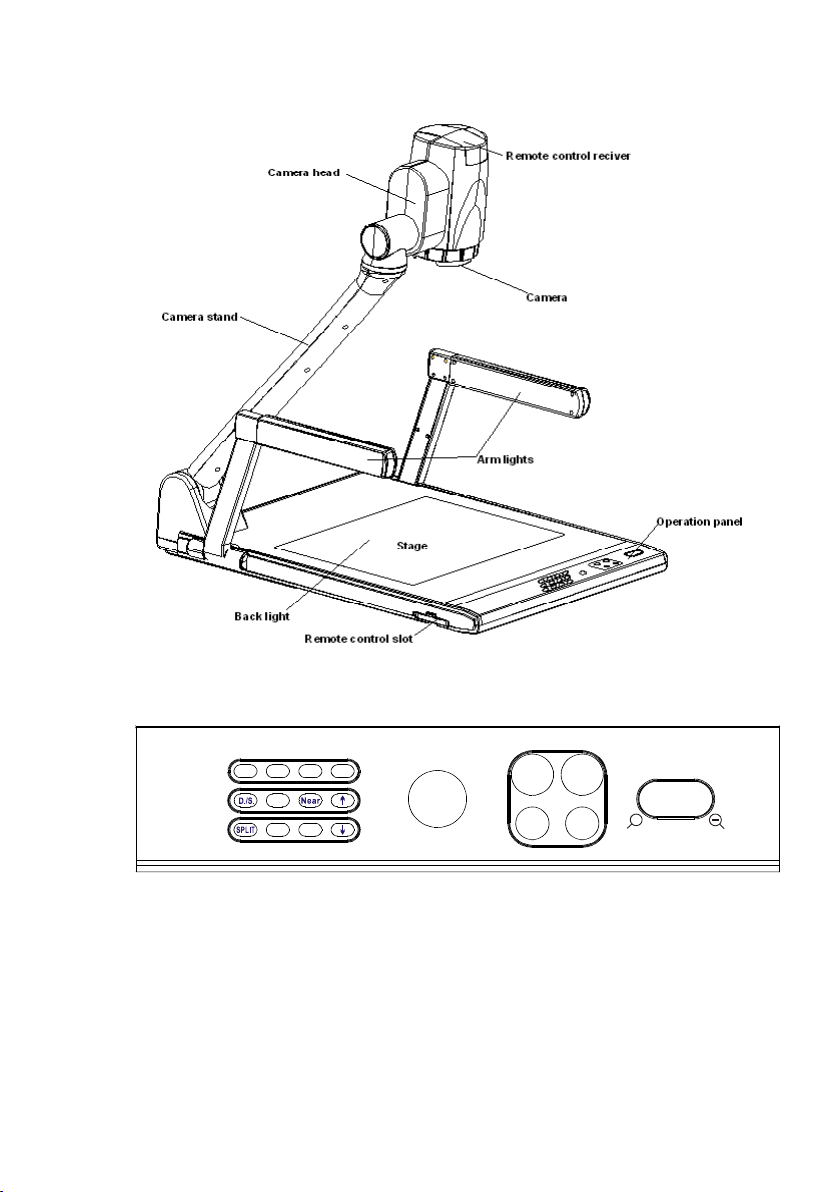
* Design and specifications are subject to change without notice.
Audio: Mini jack 2
MIC: Mini jack 1
PC Audio: Mini jack 2
RGB: DB15FLC2
RGB: DB15FLC2
C-Video: RCA jack 1
S-Video: 4 pin mini Din 1
Audio: Mini jack 1
Window 2000/XP
30 frames/sec
9-pin, D-Sub, male/6-pin PS/2
USB 2.0
12V/4A external AC adaptor
Folded: 20.0”x16.1”x4.7”
Setup: 20.0”x20.9”x22.4”
Packing: 25.6”x21.3”x9.1”
N.W: 5.5g (12.1lbs
G.W: 9.5g (20.9lbs)
Output connectors
Operating System
USB connector
RS-232 connector
USB port
Power requirements
Dimensions (WxDxH)
Weight
Accessory
AC power cord
RGB cable
Audio/Video cable
Computer RS232 cable (9-pin to 9-pin)
Projector RS232 cable (6-pin to 9-pin)
USB cable
Audio convert cable
AC adaptor
User’s manual
Software CD
Infrared remote control
Warranty card
PARTS IDENTIFICATION
CONTROL PANEL
T
+
POWER
LAMP AUTO
CCD/PC1/PC2
VIDEO
Mir Frz
Neg
Title
Far
Ppw
Pin
W
Page 4
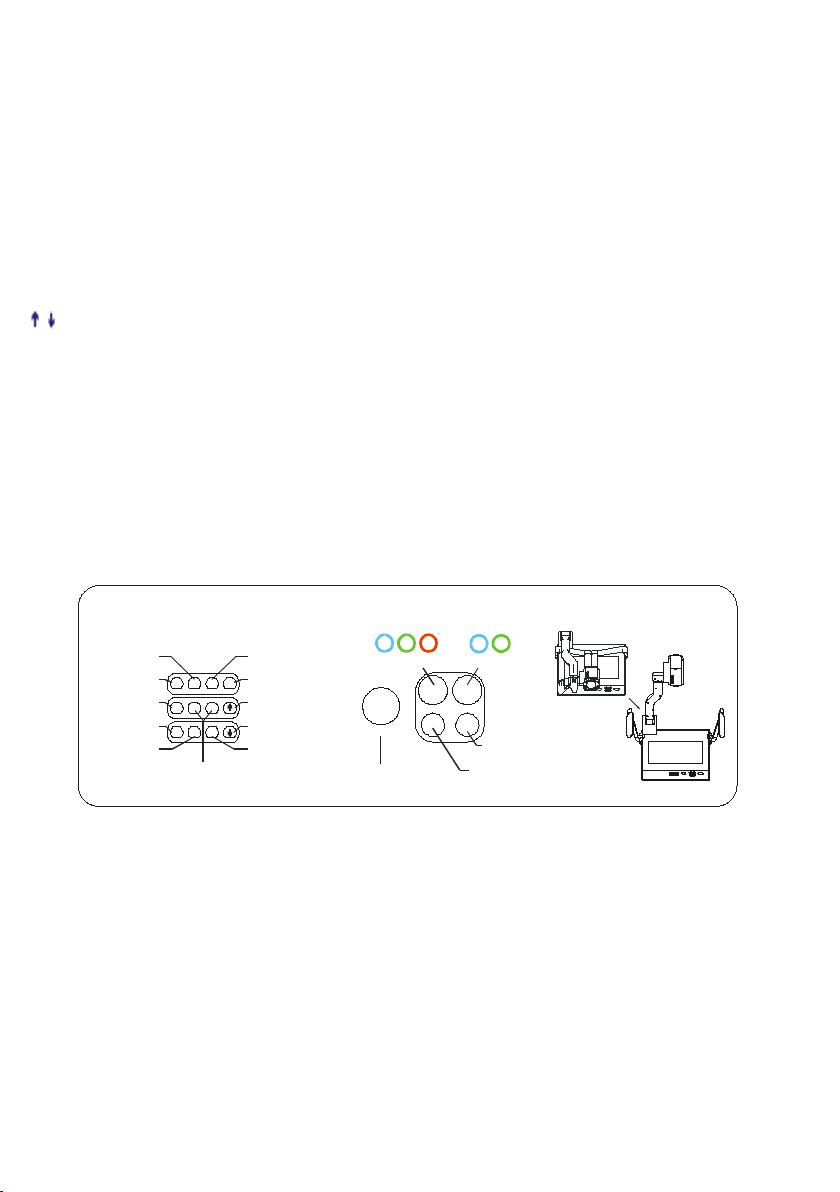
POWER (Control the visualiser On/Off)
Mir (V-reverse the image)
Frz (Freeze the image)
Neg (Display film negatives)
Title (Freeze the top 1/8 of the screen)
D./S. (Switch between static mode and dynamic mode)
Far/Near (Focus far or near)
Split (Image Split function)
Ppw (Control the projector On/Standby)
Pin (Projector input signal selection)
/ (Move the image up/down)
CCD/PC1/PC2 (CCD/RGB input signal selection)
S-VIDEO /VIDEO (Video input signal selection)
LAMP (Control the arm lights and back light)
AUTO (To auto adjust white balance and auto focus)
T/W (Increase and decrease the magnification)
Remarks: Frz, Title, D./S. and Split functions are only available on PROJECTOR OUT port.
BUTTON INSTRUCTION
Button function instruction sheet
B u tt o n I nst ru c ti on
Fo l d/ Se tu p In st ruc ti onIn d ic at or I ns t ru ct io n
Fr e ez e th e To p 1 /8 of the Sc r ee n
D yna m ic/ S tat i c Mo d e
S pl it Sc re en
Mo ve Ima ge U p
Fr ee ze I ma ge
Mi rr or Im age
P ro j e ct o r I n p u t Se l e c t
Pr oje ct or Pow er
O n /S t an db y
Mo ve Ima ge D ow n
N e g at i v e / P os i ti v e
D ./ S .
M ir
Tit le
Spl it
Ppw
Pi n
F r z
Ne g
Fa r
F oc us Ad ju stm e nt
Ne a r
S-V id eo /V id e o
CC D/ PC1 /P C2
Aut o A d ju st Co lo r
Bri g htn e ss an d F o cu s
Li g ht Co ntr ol
(S id e L ig ht s/ B ac k L ig ht /L i ght s O ff )
PO W ER
Pr es s a nd H o ld Tw o S ec on ds
to P owe r Off Vis ual ize r
REMOTE CONTROL
POWER (Control the visualiser On/Off)
SAVE (Save captured images)
RECALL (Display saved images)
EXIT (Exit RECALL mode)
LAMP (Control the arm lights and back light)
FREEZE (Freeze the image)
NEG (Display film negatives)
MIRROR (V-Reverse the image)
SPLIT (Image split function)
D./S. (Switch between static mode and dynamic mode)
XGA (Switch between XGA (1024 x 768) and SVGA (800 x 600) mode)
B&W (Switch between colour mode and B&W mode)
TITLE (Freeze the top 1/8 of the screen)
PROJECTOR POWER (Control the projector On/Standby)
PROJECTOR INPUT (Projector input signal selection)
TEXT (Switch between image/text mode)
AUTO (To auto white balance and auto focus)
Page 5
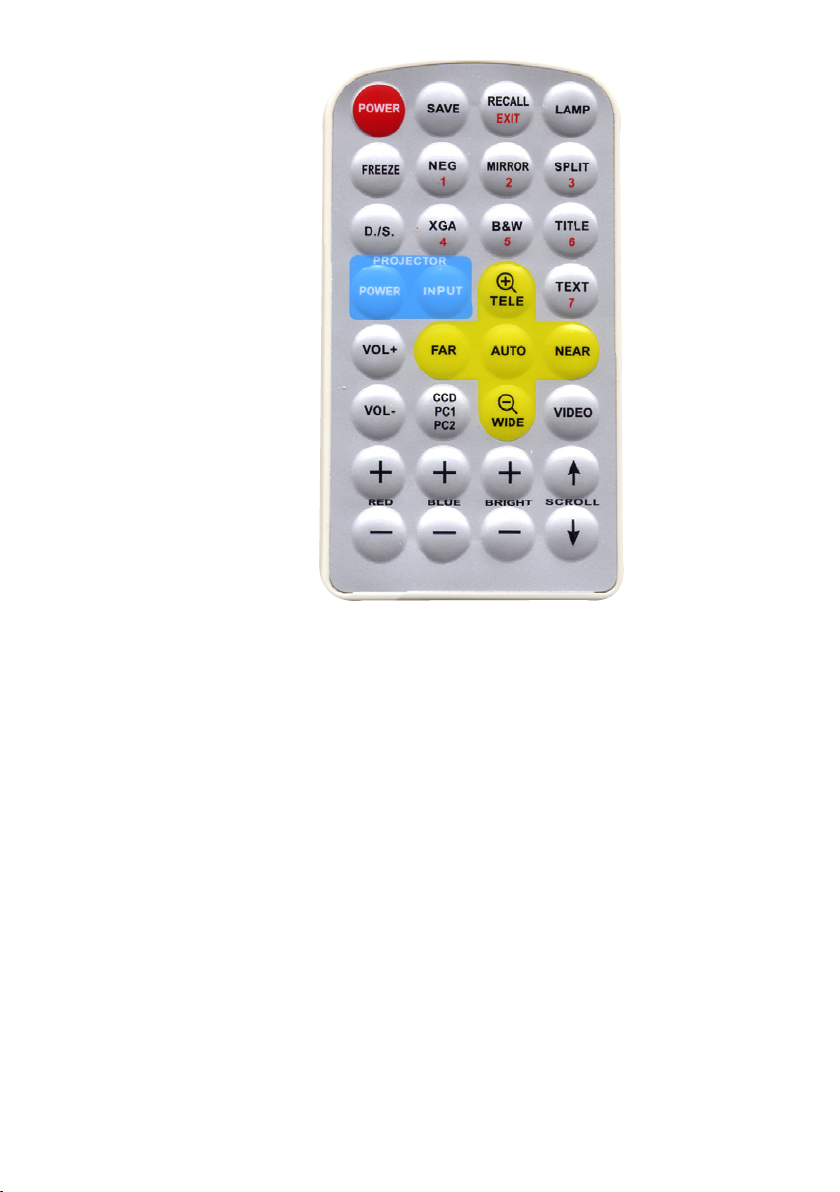
2. Rotate the camera head clockwise until the camera head is parallel to the
camera stand, carefully Fold the camera stand down to the front panel.
Cautions:
a. Don’t lay the unit down flat.
b. Don’t try to stand it on its rear or sides.
c. Don’t try to pick up this unit by pulling the camera stand.
REMOTE CONTROL
POWER (Control the visualiser On/Off)
SAVE (Save captured images)
RECALL (Display saved images)
EXIT (Exit RECALL mode)
LAMP (Control the arm lights and back light)
FREEZE (Freeze the image)
NEG (Display film negatives)
MIRROR (V-Reverse the image)
SPLIT (Image split function)
D./S. (Switch between static mode and dynamic mode)
XGA (Switch between XGA (1024 x 768) and SVGA (800 x 600) mode)
B&W (Switch between colour mode and B&W mode)
TITLE (Freeze the top 1/8 of the screen)
PROJECTOR POWER (Control the projector On/Standby)
PROJECTOR INPUT (Projector input signal selection)
TEXT (Switch between image/text mode)
AUTO (To auto white balance and auto focus)
Page 6
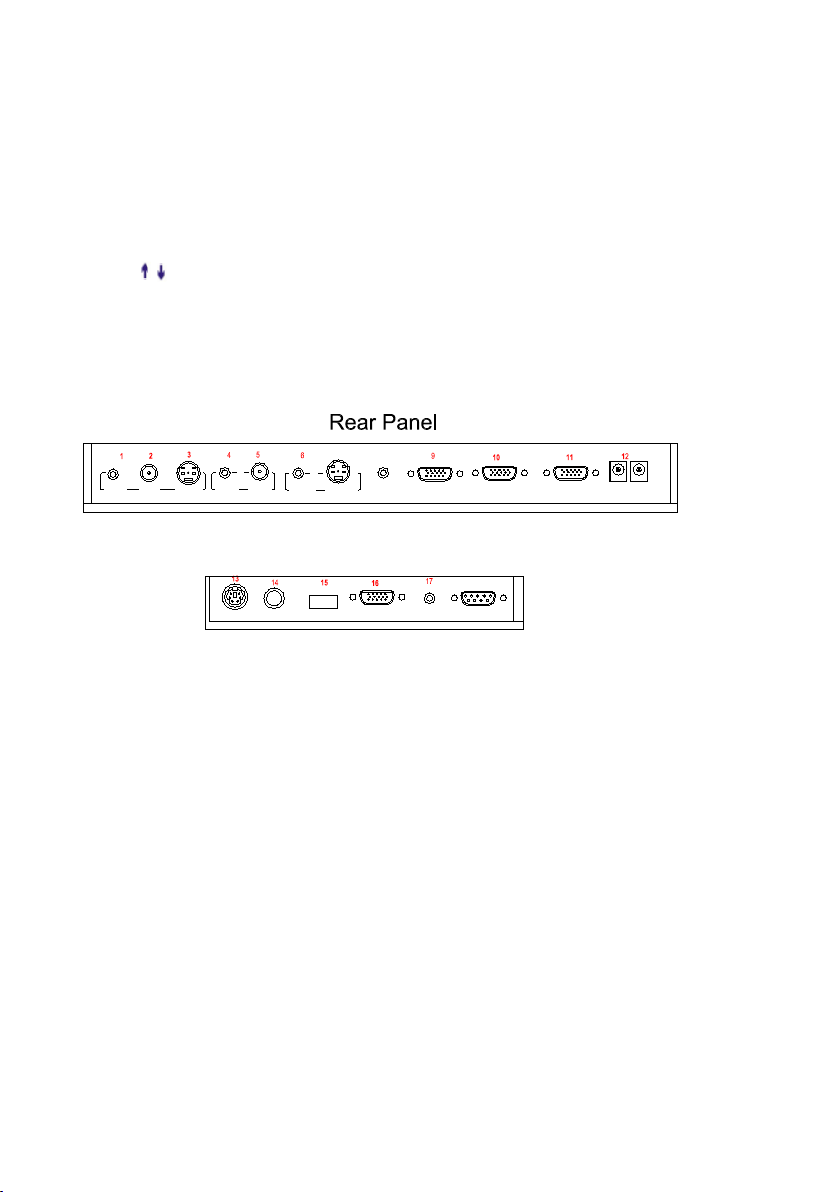
TELE/ WIDE (Increase and decrease the magnification)
FAR/NEAR (Focus near or far)
VOL+/VOL- (Increase or decrease the volume)
CCD/PC1/PC2 (CCD/RGB input signal selection)
VIDEO (Video input signal selection)
RED +/- (Increase/decrease the red hue)
BLUE +/- (Increase/decrease the blue hue)
BRIGHT +/- (Increase/decrease the brightness)
SCROLL / (Move the image up/down)
Remarks: FREEZE, TITLE, D./S. and SPLIT functions are only
available on PROJECTOR OUT port.
CONNECTIONS
USB
PROJECTOR
MIC
VIDEO
OUT
AUDIO
AUDIO
OUT
S-VIDEO
IN
VIDEO
RGB IN AUDIO IN
RS232
Side Panel
8
PROJECTOR
OUT -COMPUTER- IN OUT-12V- IN
AUDIO IN
S-VIDEO
7
AUDIO
IN
18
with a RS232 cable Please disconnect the computer from the RS232 port first. Then
use buttons on the operation panel to control the projector.
The visualiser provides a 6-pin to 9-pin RS232 cable. If this cable does not match
to your projector’s RS232 port, an additional RS232 cable is needed. This additional
RS232 cable can be made based on the pin location of the projector’s RS232 con-
trol port. The pin locations of the visualiser are: the pin 1 is RXD (Received Data);
the pin 5 is TXD (Transmitted Data); the pin 4 is GND (Ground). Other pins are not
defined. The pin location information of the projector is provided by the projector’s
manufacturer. The projector’s RS232 control port normally has RXD pin, TXD pin
and GND pin, the name may be different. The parallelism of each data pin is shown
as follows:
Visualiser’s RXD pin------------Projector’s TXD pin
Visualiser’s TXD pin------------Projector’s RXD pin
Visualiser’s GND pin------------Projector’s GND pin
5. If you can not use buttons on the operation panel to control the projector,
please use Code-Writing software’s projector control code testing function to check
if the control code is correct.
Click “Projector” button, the following dialogue box appears as below:
Connect the visualiser to a computer with a RS232 cable (Please
6
5
4
3
2
1
BASIC PREPARATIONS
1. Use one hand to hold the base of the visualiser, use the other hand to carefully lift
up the camera stand of the unit.
2. Open the arm lights and rotate the camera head until they are in proper positions.
3. Making connections:
Before making any connection, turn off all the power, including power of the visualiser
and the equipment to be connected.
Step 1: Connect power source.
First connect the power cord to the 12V IN connector.
Page 7
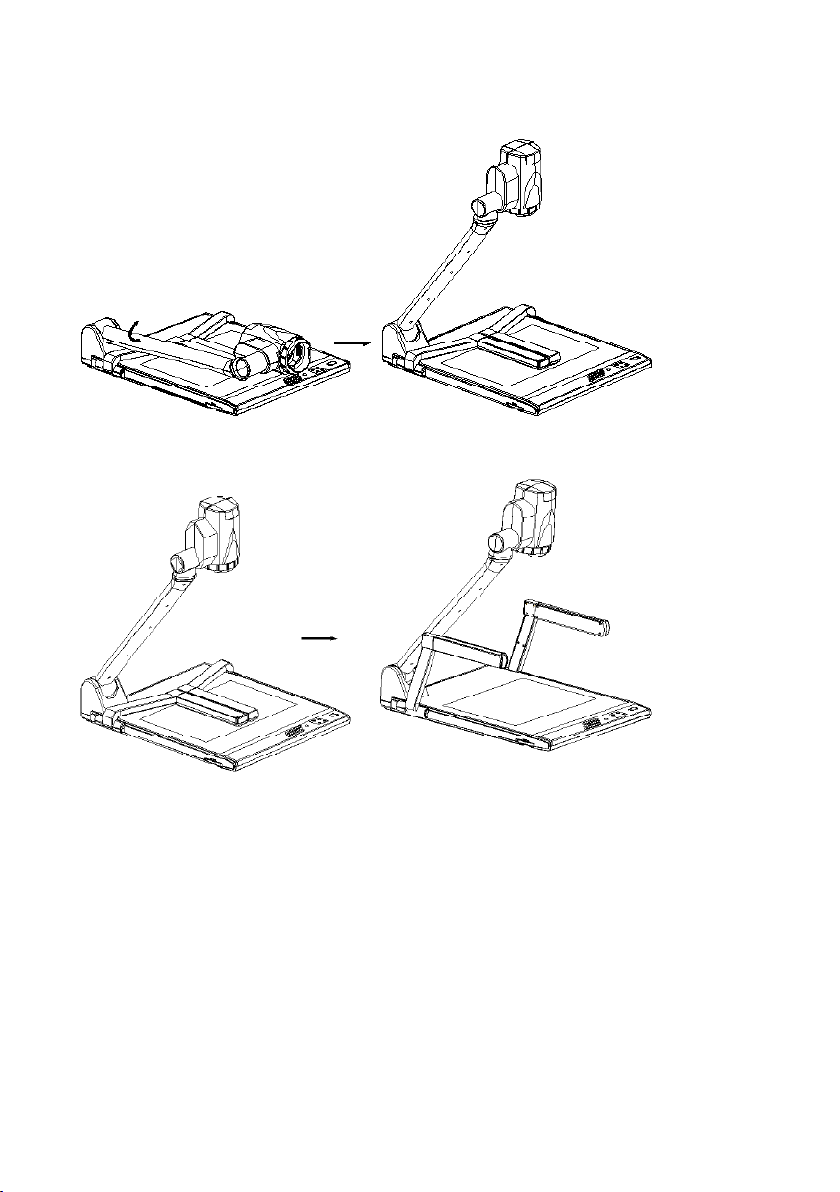
BASIC PREPARATIONS
1. Use one hand to hold the base of the visualiser, use the other hand to carefully lift
up the camera stand of the unit.
2. Open the arm lights and rotate the camera head until they are in proper positions.
3. Making connections:
Before making any connection, turn off all the power, including power of the visualiser
and the equipment to be connected.
Step 1: Connect power source.
First connect the power cord to the 12V IN connector.
Page 8
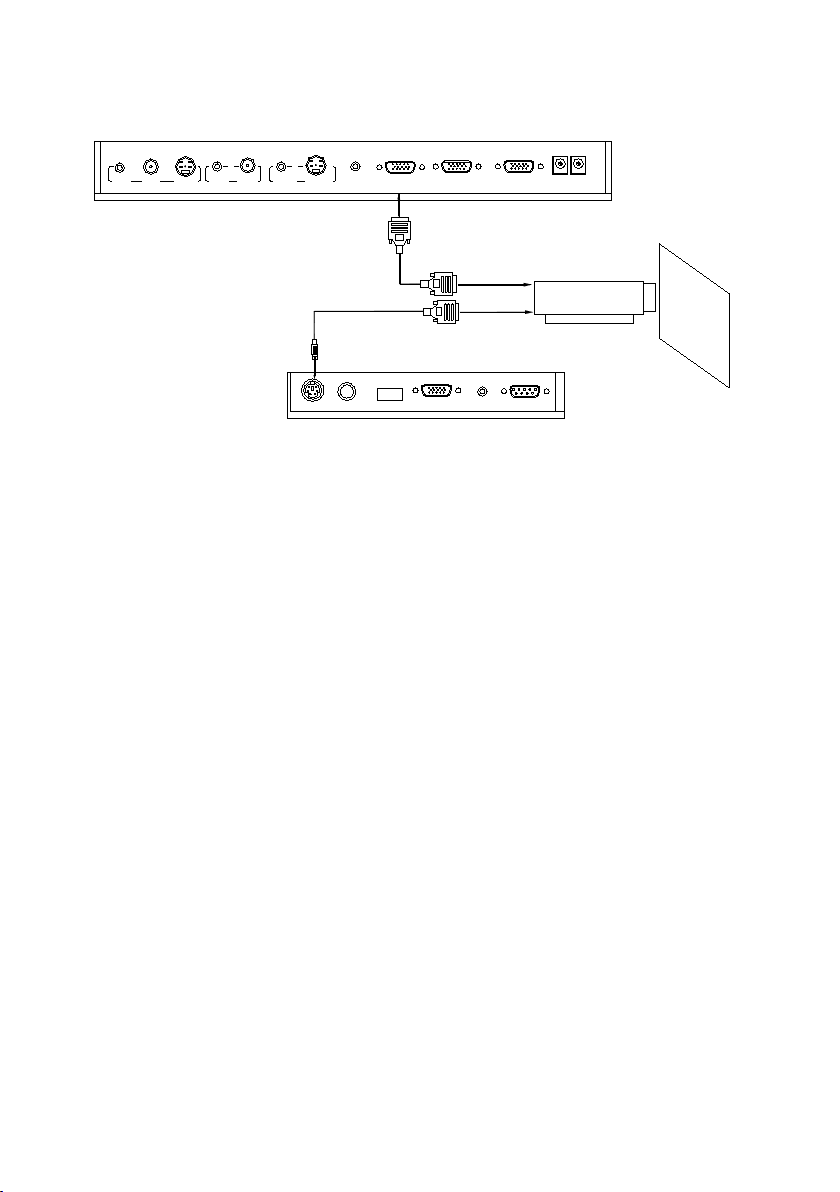
Step 2: Connect to the projector.
Connect visualiser’s PROJECTOR port to the RGB IN port of the projector
port with the RGB cable provided together the visualiser.
If you need control a projector with the visualiser, please use the projector
RS232 cable (6-pin to 9-pin) to make the connection between the projector
and the visualiser. Some projector models may require a converter cable in
addition to this standard RS232 cable to connect to the projector
control port, for the pin locations and shape of some projectors’ control
port connector may be different from the connector of a standard RS232
cable. After the visualiser is connected to the projector, you can control
projector’s power on, standby and input selection with the visualiser. (For
projectors other than Hitachi, the Code Writing program that comes with
the visualiser is required for this function.)
Projector
RGB Input
Screen
RS232 Cable
Side Panel
MIC
PROJECTOR
USB
RGB IN AUDIO IN
RS232
PROJECTOR
Rear Panel
S-VIDEO
OUT
AUDIO VIDEO
OUT
AUDIO
AUDIO VIDEO
IN
S-VIDEO
IN
AUDIO IN
OUT -COMPUTER- IN
OUT-12V- IN
Note: You can connect a laptop computer to the RGB IN port of side panel with a
RGB cable.
Step 4: Connect video equipment with S-Video input.
Output of the S-Video signal from the visualiser to the projector is already done
in the step 2, where the RGB cable comes out from the visualiser and goes to the
projector. After the connections as steps 2, 3, 4 are made, input signals from the
computer, visualiser CCD and S-Video are going to the RGB1 input on the projector
and will be displayed on the projector screen as RGB1. These signals can be seen in
turn when pressing “CCD/PC1/PC2” and “S-VIDEO/VIDEO” on the control panel of
the visualiser.
Remarks: RGB IN signal can not go to S-VIDEO OUT or VIDEO
RS232
Cable
MIC
PROJECTOR
Computer
USB
RGB IN AUDIO IN
RS232
Side Panel
RGB Output
To the
Monitor
USB Connector
AUDIO IN
OUT
AUDIO VIDEO
OUT
VIDEO AUDIO S-VIDEO
IN
S-VIDEO
AUDIO
IN
PROJECTOR OUT -COMPUTER- IN OUT-12V- IN
Rear Panel
AUDIO
IN
S-VIDEO
OUTOUT
VIDEO
AUDIO
VIDEO
Video equipment
S-Video out
Audio out
Audio input
(or amplifier/speaker equipment)
Projector
S-Video Cable
S-VIDEO
AUDIO
IN
PROJECTOR
Rear Panel
AUDIO IN
OUT-12V- IN
OUT -COMPUTER- IN
Step 3: Connect to a desktop computer.
Page 9
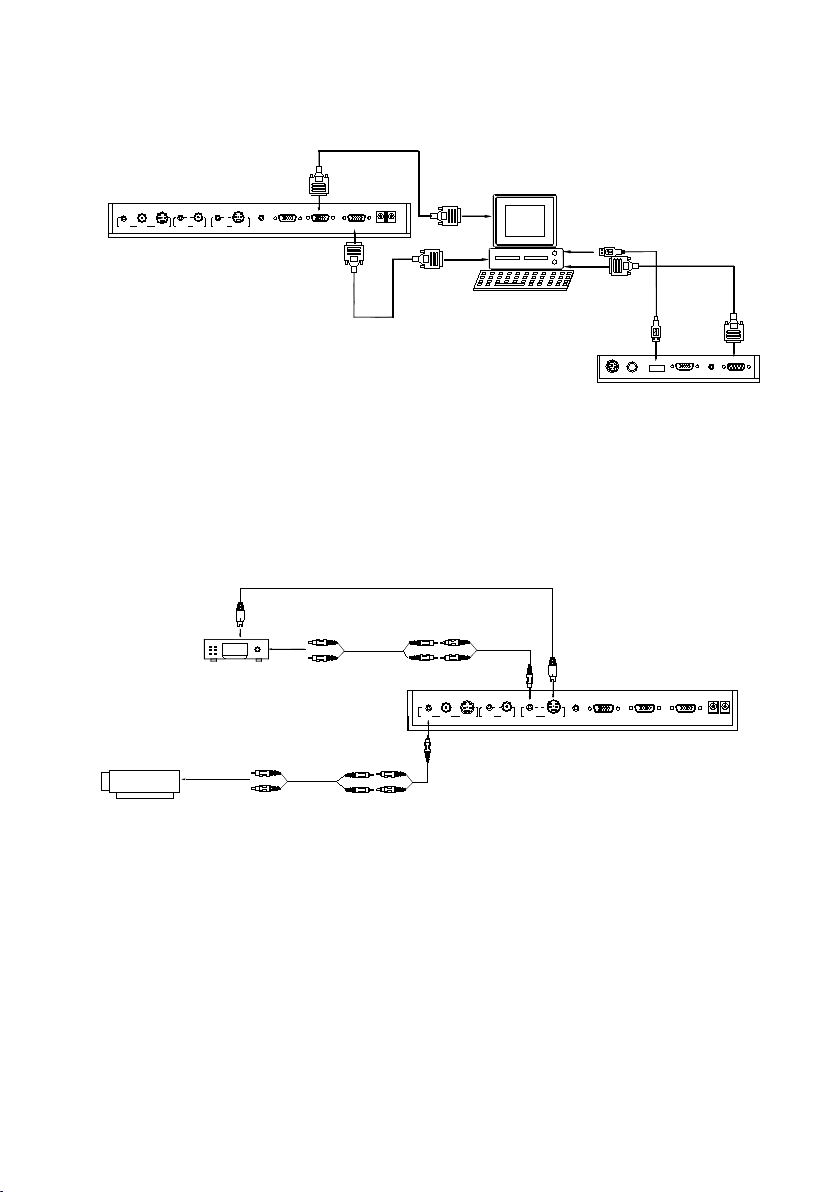
2. Connect the RS232 cable to the computer’s connector. The visualiser’s RS232 port is
located on its right side.
3. After completion of the connection, turn on the visualiser
click [start] -> [All Programs] -> Visualiser -> and the following dialogue box appears
as below:
When the indicator of “Current RS-232 Connection Status” is green, that means the
connection between the visualiser and the computer’s RS232 connector is good. If the
indicator is red, please check if the RS232 cable is connected correctly. When all the
cables are connected correctly, please click “Projector” to select your projector model
under the drop-down list, then click “Send”. If you can not find your particular projector
model in the “Projector”, please do the following:
1) Select “Baud rate” and “parity” and input the projector control code. (The baud
rate, parity and control code is supplied by projector’s manufacturer, please refer to the
projector’ manual)
Note: You can connect a laptop computer to the RGB IN port of side panel with a
RGB cable.
Step 4: Connect video equipment with S-Video input.
Output of the S-Video signal from the visualiser to the projector is already done
in the step 2, where the RGB cable comes out from the visualiser and goes to the
projector. After the connections as steps 2, 3, 4 are made, input signals from the
computer, visualiser CCD and S-Video are going to the RGB1 input on the projector
and will be displayed on the projector screen as RGB1. These signals can be seen in
turn when pressing “CCD/PC1/PC2” and “S-VIDEO/VIDEO” on the control panel of
the visualiser.
Remarks: RGB IN signal can not go to S-VIDEO OUT or VIDEO
RS232
Cable
MIC
PROJECTOR
Computer
USB
RGB IN AUDIO IN
RS232
Side Panel
RGB Output
To the
Monitor
USB Connector
AUDIO IN
OUT
AUDIO VIDEO
OUT
VIDEO AUDIO S-VIDEO
IN
S-VIDEO
AUDIO
IN
PROJECTOR OUT -COMPUTER- IN OUT-12V- IN
Rear Panel
AUDIO
IN
S-VIDEO
OUTOUT
VIDEO
AUDIO
VIDEO
Video equipment
S-Video out
Audio out
Audio input
(or amplifier/speaker equipment)
Projector
S-Video Cable
S-VIDEO
AUDIO
IN
PROJECTOR
Rear Panel
AUDIO IN
OUT-12V- IN
OUT -COMPUTER- IN
Step 3: Connect to a desktop computer.
Page 10

OUT port to be displayed on the screen.
Step 5: Connect to the second video equipment with video input.
Step 6: Connections for external control from the computer.
Use the computer RS232 cable (9-pin to 9-pin) to make the connections shown
below to control the visualiser from an external computer. USB connection enables
capturing still images / video streams from the visualiser to the computer. Special
software is required for this operation.
4. Turn on the power by pressing the “POWER” button.
Video in
Projector Color monitor
S-VIDEO
AUDIO
OUTOUT
AUDIO
VIDEO
S-VIDEO
VIDEO
IN IN
AUDIO
Rear Panel
AUDIO IN
PROJECTOR
OUT -COMPUTER- IN
OUT-12V- IN
Video equipment
Audio out
Video Cable
Video out
RS 232 connector
USB connector
of the computer
of the computer
USB cable
RS-232 cable
Side Panel
USB
PROJECTOR
MIC
RGB IN AUDIO IN
RS232
OUTPUT MODE AND VERTICAL FREQUENCY (60Hz)
The RGB output can output a signal in the SVGA /XGA format.
In order to achieve the best picture quality you must set the outputs of the
visualiser to match the native resolution of your display unit.
PAL/NTSC VIDEO OUTPUTS
The S-Video and composite video outputs are set to PAL (NTSC) during
manufacturing.
INSTALLING VISUALISER SOFTWARE
This function is to snap and display images with the USB interface, which
includes displaying static and dynamic pictures, snapping dynamic images and
playing back the dynamic images with the Windows Media Player or its own
player.
A. Insert the CD-ROM that comes with your visualiser into the CD-ROM
drive. If Auto run is enabled on your system, then the Software Setup
window will be displayed automatically as below.
If it does not start automatically, after inserting the CD-ROM, Click [Start]
-> [My Computer], and double click (the CD-ROM drive letter might be
different among different computer systems), then the above screen will appear
immediately.
Page 11

USB PORT
The USB port can be used to transfer still images from the visualiser to a
computer. No additional computer hardware is required. In this way, the
visualiser can be used as a 3-D scanner for your computer.
Connect the visualiser to your computer with the supplied USB cable.
The visualiser software is available on the supplied CD-ROM.
CONTROLLING THE VISUALISER FROM A COMPUTER
You can control the visualiser from a computer connected with a RS232
connector.
A. Connect the computer and the visualiser with the computer
RS-232 cable (9-pin to 9-pin).
B. Select [Start] -> [Program] -> [VideoCap] -> “VideoCapx.xx”
(x.xx is software’s version) to open the software.
C. Click “Control Panel” under “Capture”.
D. Select the COM port COM1 or COM2 and you can control the
visualiser by clicking the buttons on the menu.
Toolbar
Control : Control the visualiser by a computer through RS232 cable.
Capture one frame : Capture the current preview image and save it
to the desired path.
Full Screen : Full screen display the preview content, left double
click to exit.
Start Capture : Start to video capture
Stop Capture : Stop video capture
VIDEO DISPLAY AND CAPTURE
You can capture and control images on the visualiser from
OUTPUT MODE AND VERTICAL FREQUENCY (60Hz)
The RGB output can output a signal in the SVGA /XGA format.
In order to achieve the best picture quality you must set the outputs of the
visualiser to match the native resolution of your display unit.
PAL/NTSC VIDEO OUTPUTS
The S-Video and composite video outputs are set to PAL (NTSC) during
manufacturing.
INSTALLING VISUALISER SOFTWARE
This function is to snap and display images with the USB interface, which
includes displaying static and dynamic pictures, snapping dynamic images and
playing back the dynamic images with the Windows Media Player or its own
player.
A. Insert the CD-ROM that comes with your visualiser into the CD-ROM
drive. If Auto run is enabled on your system, then the Software Setup
window will be displayed automatically as below.
If it does not start automatically, after inserting the CD-ROM, Click [Start]
-> [My Computer], and double click (the CD-ROM drive letter might be
different among different computer systems), then the above screen will appear
immediately.
Page 12

B. Click the Install Code-Writing Program button to install Code-Writing Program.
C. Click the Install DirectX9.0 button to install Microsoft DirectX 9.0.
D. Click the Install Capture Program button to install the program that captures
images in the AVI or Bitmap format.
E. Click the Install USB Driver button to install the driver designed for the
visualiser and will be used by the Capture Program.
F. After the installation is finished, then click the Exit button to exit the Software
Setup window.
G. Shut down your computer when prompted so the changes will take effect.
H. Use the USB cable to connect your computer to the visualiser before your
computer is restarted.
I. Turn on the visualiser.
Remarks: DirectX9.0 is not necessary to install, it is mainly for computer print screen
function.
Please pay attention to the following:
1. Computer hardware requirement: CPU: Pentium 4, RAM: 256M or above, USB
2.0 port, Hard disk 40G or more
2. Operating system: Windows 2000 or above. If the operating system is
Windows 2000, should install SP4. If the operating system is Windows XP,
should install SP1.
3. Must use the high-speed USB cable provided together with the visualiser.
4. When connecting the visualiser to a desktop computer with the high-speed
USB cable provided together, we recommend using the USB port on the
rear of the mainframe as the USB port on the front of the computer might
have interference.
5. You need to install the USB driver again when you change a computer’s USB
port. If this port has installed the USB2.0 driver, then there is no need to
install it again.
6. When you open the capture program, but can not capture the image, please
set the signal input source: click “Option” “Video Crossbar”, and then set
INPUT as S-Video IN.
WORKING ON THE STAGE
1. Place your material on the working surface.
2. Select the enlargement required with the “ T” and “ W ” keys.
3. Adjust the focus with the “Near” and “Far” keys or “AUTO” key.
WORKING OUTSIDE THE STAGE
For showing 3-dimensional objects with the visualiser, just place them on the working
surface and adjust the “ T” or “ W” and “AUTO” keys. If the object is too big for the
stage or you want to show it from the side, just place it behind or in front of the unit
and tilt the camera by hand (please take off the close-up lens first).
ROTATE CAMERA HEAD
The camera head can not rotate vertically and horizontally, the camera inside can be
rotated horizontally by hand.
LIGHT
The arm lights are on when the power is on. Each time you press the “LAMP”
buttons, the lighting changes as below.
+
Page 13

IMAGE REVERSION
Press the “Mir” button once to V-reverse the image and the vertically mirrored
image will be displayed. Press the “Mir” button again to exit. (On the remote
control, please press the “MIRROR” button)
IMAGE SPLIT
Press “SPLIT”, the image will be split into two images. One is the current live
image the other is a frozen snapshot of the last image, Press the “SPLIT”
button again to exit.
Note: This function is not available on S-Video and Video output.
DYNAMIC/STATIC MODE SWITCH
To display dynamic images, Press the “D./S.” button to switch to
the Dynamic mode, the image will be clear and has no choppy strobe effect.
To display still images, press the “D. / S.” button switch to the Static mode.
Note: This function is not available on S-Video and Video output.
6. When you open the capture program, but can not capture the image, please
set the signal input source: click “Option” “Video Crossbar”, and then set
INPUT as S-Video IN.
WORKING ON THE STAGE
1. Place your material on the working surface.
2. Select the enlargement required with the “ T” and “ W ” keys.
3. Adjust the focus with the “Near” and “Far” keys or “AUTO” key.
WORKING OUTSIDE THE STAGE
For showing 3-dimensional objects with the visualiser, just place them on the working
surface and adjust the “ T” or “ W” and “AUTO” keys. If the object is too big for the
stage or you want to show it from the side, just place it behind or in front of the unit
and tilt the camera by hand (please take off the close-up lens first).
ROTATE CAMERA HEAD
The camera head can not rotate vertically and horizontally, the camera inside can be
rotated horizontally by hand.
LIGHT
The arm lights are on when the power is on. Each time you press the “LAMP”
buttons, the lighting changes as below.
+
Page 14

ADJUSTING IMAGE SIZE
In order to reduce or enlarge the image size displayed on the screen, press
the “ T” or “W” button.
WORKING WITH NEGATIVES
The visualiser is automatically set to display normal materials on the screen
when the power is on. To display negatives, turn on the backlight by pressing
the “LAMP” key, and then press the “Neg” button to display the film nega-
tives. Press the “Neg” button again to display normal materials in the colour
mode.
FOCUSING
When the visualiser is turned on the focus automatically adjusts to
Page 15

the stage, it is not necessary to readjust the focus if you are only working with
flat materials (text, photos, etc.). Only 3D objects require a focus adjustment.
Press the “AUTO” button to auto focus. Press the “FAR” or “NEAR” button once to
focus manually.
FREEZING IMAGE
Press the “Frz” button to freeze the image. When the output signal is RGB, in
order to show a still image on the screen, press the “Frz” button. The frozen
image can’t be adjusted (Zoom in/out, colour adjustment, etc.).
Note: This function is not available on S-Video and Video output.
BRIGHTNESS ADJUSTMENT
If the image effect is not satisfactory, you can adjust the brightness to get a
better image effect. Use the “BRIGHT +” or “BRIGHT -” button to adjust the
brightness. To increase the brightness, press the “BRIGHT +” button. To decrease
it, press the “BRIGHT -” button. To go back to the initial brightness press the
“AUTO” button.
WHITE BALANCE ADJUSTMENT
Each time the lighting condition changes, the user should adjust the white
balance of the CCD. Press the “AUTO” button to adjust the white balance
automatically.
AUTO ADJUSTMENT
Press the “AUTO” button to auto adjust the white balance and the focus. The
whole process takes about 10 seconds.
TEXT/IMAGE MODE
Press the “TEXT” button to switch between image/text modes. To display a text
file, switch to the text mode to get a clearer text effect.
(On the remote control)
Page 16

COLOUR AND B&W MODE SWITCH
Press “B&W” once to enter the Black & White mode; Press again to return to the
Colour mode.
SWITCH ABLE VIDEO INPUTS
Press the “S-VIDEO/VIDEO” button to switch among S-Video and Video signals.
SWITCH ABLE RGB INPUTS
Use the “CCD/PC1/PC2” button to switch among CCD and different RGB signals. Each
time the “CCD/PC1/PC2” button is pressed, it provides seamless transitions among
different sources such as Camera (CCD)COMPUTER(IN)and RGB (IN).
Notes: RGB OUT always outputs RGB IN signals.
PROJECTOR ON/STANDBY
Press the “POWER” button to turn on the visualiser’s power and press the “Ppw”
button to turn the projector power on. To turn the projector to standby after use,
press the “Ppw” button for more than 2 seconds, and then the projector enters the
stand-by mode. (On the remote control, press the “PROJECTOR POWER” button)
Note: Please connect the projector RS232 cable between the projector and the
visualiser first. If you cannot switch projector inputs by pressing this button, you need
to manually program the RS232 code into the visualiser. See the section “Controlling
Projector with Visualiser” for detailed instruction.
PROJECTOR INPUTS SELECTION
When the projector is connected to several input sources, use the “Pin” button to
switch signal inputs of the projector. (On the remote control, press the “PROJECTOR
INPUT” button)
+
IMAGE REVERSION
Press the “Mir” button once to V-reverse the image and the vertically mirrored
image will be displayed. Press the “Mir” button again to exit. (On the remote
control, please press the “MIRROR” button)
IMAGE SPLIT
Press “SPLIT”, the image will be split into two images. One is the current live
image the other is a frozen snapshot of the last image, Press the “SPLIT”
button again to exit.
Note: This function is not available on S-Video and Video output.
DYNAMIC/STATIC MODE SWITCH
To display dynamic images, Press the “D./S.” button to switch to
the Dynamic mode, the image will be clear and has no choppy strobe effect.
To display still images, press the “D. / S.” button switch to the Static mode.
Note: This function is not available on S-Video and Video output.
Page 17

6. When you open the capture program, but can not capture the image, please
set the signal input source: click “Option” “Video Crossbar”, and then set
INPUT as S-Video IN.
WORKING ON THE STAGE
1. Place your material on the working surface.
2. Select the enlargement required with the “ T” and “ W ” keys.
3. Adjust the focus with the “Near” and “Far” keys or “AUTO” key.
WORKING OUTSIDE THE STAGE
For showing 3-dimensional objects with the visualiser, just place them on the working
surface and adjust the “ T” or “ W” and “AUTO” keys. If the object is too big for the
stage or you want to show it from the side, just place it behind or in front of the unit
and tilt the camera by hand (please take off the close-up lens first).
ROTATE CAMERA HEAD
The camera head can not rotate vertically and horizontally, the camera inside can be
rotated horizontally by hand.
LIGHT
The arm lights are on when the power is on. Each time you press the “LAMP”
buttons, the lighting changes as below.
+
IMAGE REVERSION
Press the “Mir” button once to V-reverse the image and the vertically mirrored
image will be displayed. Press the “Mir” button again to exit. (On the remote
control, please press the “MIRROR” button)
IMAGE SPLIT
Press “SPLIT”, the image will be split into two images. One is the current live
image the other is a frozen snapshot of the last image, Press the “SPLIT”
button again to exit.
Note: This function is not available on S-Video and Video output.
DYNAMIC/STATIC MODE SWITCH
To display dynamic images, Press the “D./S.” button to switch to
the Dynamic mode, the image will be clear and has no choppy strobe effect.
To display still images, press the “D. / S.” button switch to the Static mode.
Note: This function is not available on S-Video and Video output.
Page 18

TITLE FUNCTION
Press the “Title” button once and the image split into two parts, the upper 1/8
part of the image will freeze and stay on top 1/8 of the screen. Press “Title”
button again to exit the Title mode.
Note: This function is not available on S-Video and Video output.
IMAGE SAVE AND RECALL
Press the “SAVE” button once to save one captured image, it can save up to 7
images. After 7 images are saved, the 8th image will replace the previous 1st
image and will become the new 1st saved image. (On the remote control)
Press the “RECALL” button once to display the saved images, then press the
numerical button to show the corresponding image. For example: Press “2” to
display the second image. At this status, the function under each numeric key is
not available. Press “RECALL” again to exit this mode. (On the remote control)
INFRARED REMOTE CONTROL
The remote control can control the camera from different angels. Please note
that an infrared remote control can only be used up to a certain distance from
the unit. Objects situated between the visualiser and the infrared remote control
and a weak battery may interfere with the reception.
On the left side of the visualiser stage, there is a built-in remote control storage
compartment where you can store the remote control when not in use.
IMAGE SCROLLING
Press the “ ” button to scroll the image down to display the upper part of the
image. Press the “ ” button to scroll the image up to display the lower part of
the image.
USB PORT
The USB port can be used to transfer still images from the visualiser to a
computer. No additional computer hardware is required. In this way, the
visualiser can be used as a 3-D scanner for your computer.
Connect the visualiser to your computer with the supplied USB cable.
The visualiser software is available on the supplied CD-ROM.
CONTROLLING THE VISUALISER FROM A COMPUTER
You can control the visualiser from a computer connected with a RS232
connector.
A. Connect the computer and the visualiser with the computer
RS-232 cable (9-pin to 9-pin).
B. Select [Start] -> [Program] -> [VideoCap] -> “VideoCapx.xx”
(x.xx is software’s version) to open the software.
C. Click “Control Panel” under “Capture”.
D. Select the COM port COM1 or COM2 and you can control the
visualiser by clicking the buttons on the menu.
Toolbar
Control : Control the visualiser by a computer through RS232 cable.
Capture one frame : Capture the current preview image and save it
to the desired path.
Full Screen : Full screen display the preview content, left double
click to exit.
Start Capture : Start to video capture
Stop Capture : Stop video capture
VIDEO DISPLAY AND CAPTURE
You can capture and control images on the visualiser from
Page 19
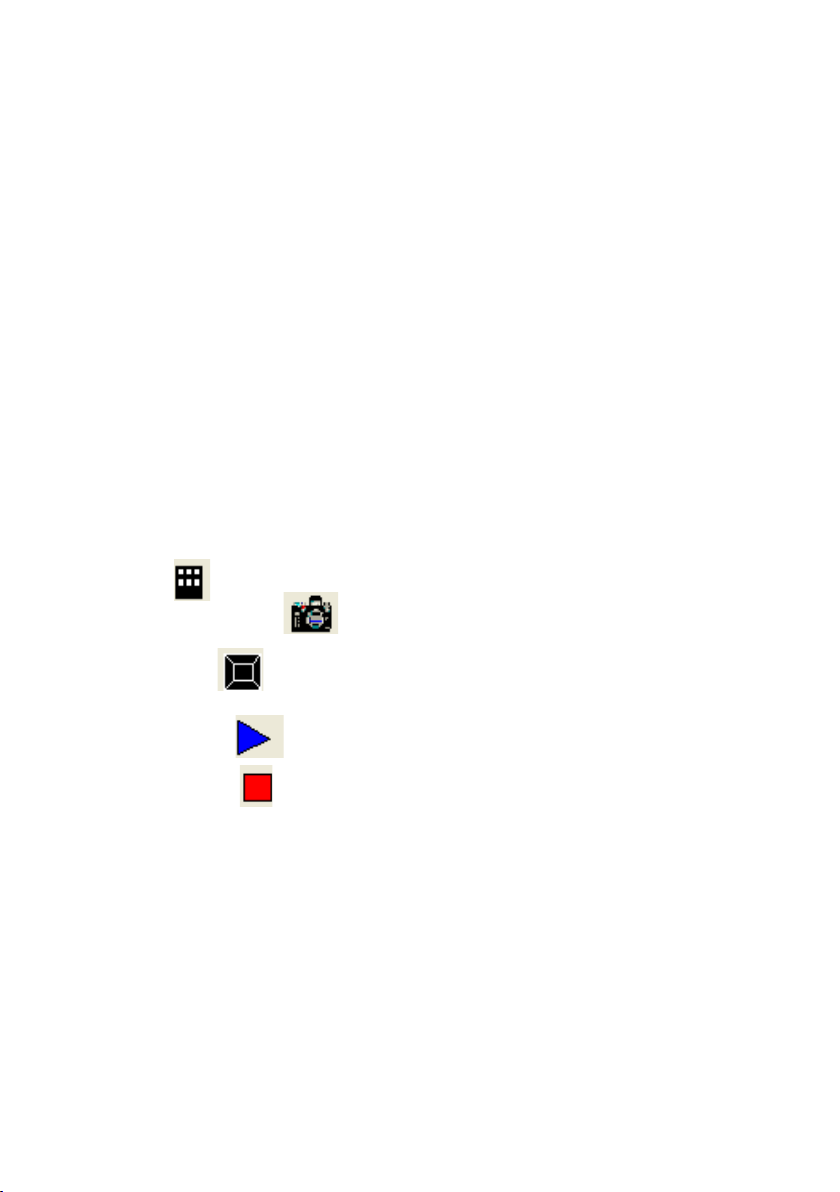
OUTPUT MODE AND VERTICAL FREQUENCY (60Hz)
The RGB output can output a signal in the SVGA /XGA format.
In order to achieve the best picture quality you must set the outputs of the
visualiser to match the native resolution of your display unit.
PAL/NTSC VIDEO OUTPUTS
The S-Video and composite video outputs are set to PAL (NTSC) during
manufacturing.
INSTALLING VISUALISER SOFTWARE
This function is to snap and display images with the USB interface, which
includes displaying static and dynamic pictures, snapping dynamic images and
playing back the dynamic images with the Windows Media Player or its own
player.
A. Insert the CD-ROM that comes with your visualiser into the CD-ROM
drive. If Auto run is enabled on your system, then the Software Setup
window will be displayed automatically as below.
If it does not start automatically, after inserting the CD-ROM, Click [Start]
-> [My Computer], and double click (the CD-ROM drive letter might be
different among different computer systems), then the above screen will appear
immediately.
USB PORT
The USB port can be used to transfer still images from the visualiser to a
computer. No additional computer hardware is required. In this way, the
visualiser can be used as a 3-D scanner for your computer.
Connect the visualiser to your computer with the supplied USB cable.
The visualiser software is available on the supplied CD-ROM.
CONTROLLING THE VISUALISER FROM A COMPUTER
You can control the visualiser from a computer connected with a RS232
connector.
A. Connect the computer and the visualiser with the computer
RS-232 cable (9-pin to 9-pin).
B. Select [Start] -> [Program] -> [VideoCap] -> “VideoCapx.xx”
(x.xx is software’s version) to open the software.
C. Click “Control Panel” under “Capture”.
D. Select the COM port COM1 or COM2 and you can control the
visualiser by clicking the buttons on the menu.
Toolbar
Control : Control the visualiser by a computer through RS232 cable.
Capture one frame : Capture the current preview image and save it
to the desired path.
Full Screen : Full screen display the preview content, left double
click to exit.
Start Capture : Start to video capture
Stop Capture : Stop video capture
VIDEO DISPLAY AND CAPTURE
You can capture and control images on the visualiser from
Page 20

RS232
Cable
MIC
PROJECTOR
Computer
USB
RGB IN AUDIO IN
RS232
Side Panel
RGB Output
To the
Monitor
USB Connector
AUDIO IN
OUT
AUDIO VIDEO
OUT
VIDEO AUDIO S-VIDEO
IN
S-VIDEO
AUDIO
IN
PROJECTOR OUT -COMPUTER- IN OUT-12V- IN
Rear Panel
AUDIO
IN
S-VIDEO
OUTOUT
VIDEO
AUDIO
VIDEO
Video equipment
S-Video out
Audio out
Audio input
(or amplifier/speaker equipment)
Projector
S-Video Cable
S-VIDEO
AUDIO
IN
PROJECTOR
Rear Panel
AUDIO IN
OUT-12V- IN
OUT -COMPUTER- IN
computer connected with a USB connector.
Click [Start] -> [Program] -> [VideoCap] -> “VideoCapx.xx” (x.xx is software’s version)
to open the software.
A. Static Images Snap
Click “Capture”—>“Capture Frame”, input the file name in dialogue box, or you can click
icon on the toolbar, then input file name in dialogue window. The image file is
JPG
format.
B. Snap Video Stream
Click “Capture”—> “Start Capture”, input the file name in dialogue box, or click
icon on the toolbar, then input the file name in dialogue box. If you want to set the
time limit for the capture, select “Capture” ->“Set Time Limit” to set the time limit. Click
“Start Capture” to start capture, and click “Stop Capture” or “ ” icon on the toolbar to
stop
capture. (If you have set the time limit, it will stop automatically when the time is up.)
The video file is AVI format.
C. Set the Frame Rate
Click [Capture] -> [Set Frame Rate], and click open “Choose Frame Rate” to set the
frame rate.
D. Set Time Limit
Click [Capture] -> [Set Time Limit] to set the time limit while capturing video.
CONTROLLING PROJECTOR WITH VISUALISER
The code writing software is used to inputting projector’s control code, then can control
various projector with the visualiser.
1. Connect the visualiser to the projector with the RGB�VIDEO�S-VIDEO cables.
2. Connect the RS232 cable to the computer’s connector. The visualiser’s RS232 port is
located on its right side.
3. After completion of the connection, turn on the visualiser
click [start] -> [All Programs] -> Visualiser -> and the following dialogue box appears
as below:
When the indicator of “Current RS-232 Connection Status” is green, that means the
connection between the visualiser and the computer’s RS232 connector is good. If the
indicator is red, please check if the RS232 cable is connected correctly. When all the
cables are connected correctly, please click “Projector” to select your projector model
under the drop-down list, then click “Send”. If you can not find your particular projector
model in the “Projector”, please do the following:
1) Select “Baud rate” and “parity” and input the projector control code. (The baud
rate, parity and control code is supplied by projector’s manufacturer, please refer to the
projector’ manual)
Page 21

Note: You can connect a laptop computer to the RGB IN port of side panel with a
RGB cable.
Step 4: Connect video equipment with S-Video input.
Output of the S-Video signal from the visualiser to the projector is already done
in the step 2, where the RGB cable comes out from the visualiser and goes to the
projector. After the connections as steps 2, 3, 4 are made, input signals from the
computer, visualiser CCD and S-Video are going to the RGB1 input on the projector
and will be displayed on the projector screen as RGB1. These signals can be seen in
turn when pressing “CCD/PC1/PC2” and “S-VIDEO/VIDEO” on the control panel of
the visualiser.
Remarks: RGB IN signal can not go to S-VIDEO OUT or VIDEO
RS232
Cable
MIC
PROJECTOR
Computer
USB
RGB IN AUDIO IN
RS232
Side Panel
RGB Output
To the
Monitor
USB Connector
AUDIO IN
OUT
AUDIO VIDEO
OUT
VIDEO AUDIO S-VIDEO
IN
S-VIDEO
AUDIO
IN
PROJECTOR OUT -COMPUTER- IN OUT-12V- IN
Rear Panel
AUDIO
IN
S-VIDEO
OUTOUT
VIDEO
AUDIO
VIDEO
Video equipment
S-Video out
Audio out
Audio input
(or amplifier/speaker equipment)
Projector
S-Video Cable
S-VIDEO
AUDIO
IN
PROJECTOR
Rear Panel
AUDIO IN
OUT-12V- IN
OUT -COMPUTER- IN
Step 3: Connect to a desktop computer.
2. Connect the RS232 cable to the computer’s connector. The visualiser’s RS232 port is
located on its right side.
3. After completion of the connection, turn on the visualiser
click [start] -> [All Programs] -> Visualiser -> and the following dialogue box appears
as below:
When the indicator of “Current RS-232 Connection Status” is green, that means the
connection between the visualiser and the computer’s RS232 connector is good. If the
indicator is red, please check if the RS232 cable is connected correctly. When all the
cables are connected correctly, please click “Projector” to select your projector model
under the drop-down list, then click “Send”. If you can not find your particular projector
model in the “Projector”, please do the following:
1) Select “Baud rate” and “parity” and input the projector control code. (The baud
rate, parity and control code is supplied by projector’s manufacturer, please refer to the
projector’ manual)
Page 22

The input format of projector’s control code is as follows:
a. If the data is in the numerical value format, please input data directly, block
them off with comma, do not distinguish lowercase and uppercase.
In the POWER ON box, input ’POWER 1’, 0d, 0a
(Remarks: There are 3 spaces after POWER, 0d, 0a is enter.)
Input other codes in the same way.
c. If the data is in the numerical value and character format, then synthesize
the above-mentioned formats.
3) Once done, click “Add” to add your projector model, then Click “Send”.
Afterward, click “Ok”. Now, you can use the visualiser to control your projector.
4. Connect the visualiser’s projector control port to the RS232 port
For example: the “POWER ON” code in Hitachi projector manual is :
In the POWER ON box, Input : be, ef, 03, 06, 00, ba, d2, 01, 00, 00, 60, 01, 00. Then use
the same input rule to input other code.
b. If the data is in the character string format, input ‘character string’.
For example: the “POWER ON” code in the SHARP C40/50 projector manual is :
BE EF 03 06 00 BA D2 01 00 00 60 01 00
P O W E - - - 1
(“-“ is space is enter.)
with a RS232 cable Please disconnect the computer from the RS232 port first. Then
use buttons on the operation panel to control the projector.
The visualiser provides a 6-pin to 9-pin RS232 cable. If this cable does not match
to your projector’s RS232 port, an additional RS232 cable is needed. This additional
RS232 cable can be made based on the pin location of the projector’s RS232 con-
trol port. The pin locations of the visualiser are: the pin 1 is RXD (Received Data);
the pin 5 is TXD (Transmitted Data); the pin 4 is GND (Ground). Other pins are not
defined. The pin location information of the projector is provided by the projector’s
manufacturer. The projector’s RS232 control port normally has RXD pin, TXD pin
and GND pin, the name may be different. The parallelism of each data pin is shown
as follows:
Visualiser’s RXD pin------------Projector’s TXD pin
Visualiser’s TXD pin------------Projector’s RXD pin
Visualiser’s GND pin------------Projector’s GND pin
5. If you can not use buttons on the operation panel to control the projector,
please use Code-Writing software’s projector control code testing function to check
if the control code is correct.
Click “Projector” button, the following dialogue box appears as below:
Connect the visualiser to a computer with a RS232 cable (Please
6
5
4
3
2
1
Page 23

BASIC PREPARATIONS
1. Use one hand to hold the base of the visualiser, use the other hand to carefully lift
up the camera stand of the unit.
2. Open the arm lights and rotate the camera head until they are in proper positions.
3. Making connections:
Before making any connection, turn off all the power, including power of the visualiser
and the equipment to be connected.
Step 1: Connect power source.
First connect the power cord to the 12V IN connector.
with a RS232 cable Please disconnect the computer from the RS232 port first. Then
use buttons on the operation panel to control the projector.
The visualiser provides a 6-pin to 9-pin RS232 cable. If this cable does not match
to your projector’s RS232 port, an additional RS232 cable is needed. This additional
RS232 cable can be made based on the pin location of the projector’s RS232 control port. The pin locations of the visualiser are: the pin 1 is RXD (Received Data);
the pin 5 is TXD (Transmitted Data); the pin 4 is GND (Ground). Other pins are not
defined. The pin location information of the projector is provided by the projector’s
manufacturer. The projector’s RS232 control port normally has RXD pin, TXD pin
and GND pin, the name may be different. The parallelism of each data pin is shown
as follows:
Visualiser’s RXD pin------------Projector’s TXD pin
Visualiser’s TXD pin------------Projector’s RXD pin
Visualiser’s GND pin------------Projector’s GND pin
5. If you can not use buttons on the operation panel to control the projector,
please use Code-Writing software’s projector control code testing function to check
if the control code is correct.
Click “Projector” button, the following dialogue box appears as below:
Connect the visualiser to a computer with a RS232 cable (Please
6
5
4
3
2
1
Page 24

disconnect the projector from the RS232 port first) and select the Baud Rate and
Parity based on the projector’s Baud Rate, then click the “TEST” button to pop up the
Projector Code Test dialogue box, input the Baud Rate and Parity based on the
projector’s Baud rate, then click “Open”.
Click the projector control buttons on the visualiser’s operating panel to check if
the control code that the program received is the same as the sending code. If
the receiving code is same to the sending code, the input codes are correct. If the
visualiser can not control the projector, please do the following.
1. Check to see if the source control codes of projector are correct.
2. Check to make sure the connection between the visualiser and the projector is
correct.
FOLDING THE UNIT
1. Fold the right arm light down first onto the base, then the left arm down.
2. Rotate the camera head clockwise until the camera head is parallel to the
camera stand, carefully Fold the camera stand down to the front panel.
Cautions:
a. Don’t lay the unit down flat.
b. Don’t try to stand it on its rear or sides.
c. Don’t try to pick up this unit by pulling the camera stand.
Page 25

REMOTE CONTROL
POWER (Control the visualiser On/Off)
SAVE (Save captured images)
RECALL (Display saved images)
EXIT (Exit RECALL mode)
LAMP (Control the arm lights and back light)
FREEZE (Freeze the image)
NEG (Display film negatives)
MIRROR (V-Reverse the image)
SPLIT (Image split function)
D./S. (Switch between static mode and dynamic mode)
XGA (Switch between XGA (1024 x 768) and SVGA (800 x 600) mode)
B&W (Switch between colour mode and B&W mode)
TITLE (Freeze the top 1/8 of the screen)
PROJECTOR POWER (Control the projector On/Standby)
PROJECTOR INPUT (Projector input signal selection)
TEXT (Switch between image/text mode)
AUTO (To auto white balance and auto focus)
2. Rotate the camera head clockwise until the camera head is parallel to the
camera stand, carefully Fold the camera stand down to the front panel.
Cautions:
a. Don’t lay the unit down flat.
b. Don’t try to stand it on its rear or sides.
c. Don’t try to pick up this unit by pulling the camera stand.
Page 26

T
+
POWER
LAMP AUTO
CCD/PC1/PC2
VIDEO
Mir Frz
Neg
Title
Far
Ppw
Pin
W
NOT THIS WAY
SPECIFICATIONS
Colour system
Pickup device
Resolution
Total Pixels
RGB Output pixels
Lens
Focus/Iris
White balance
Image split
Negative/positive
conversion
Black/white and
colour selection
Image freeze
Mirror
Lights
Input connections
PAL system
1/4” professional CCD
XGA (1024x768), SVGA (800x600)
470,000
780,000
22x optical zoom, 10x digital zoom
Auto/manual selectable
Auto
Yes
Yes
Yes
Yes
Yes
Arm light: 1.5W LED lamps x 2
Back light: 4 W LED lamps
C-Video: RCA jack 1
S-Video: 4 pin mini Din 1
* Design and specifications are subject to change without notice.
Audio: Mini jack 2
MIC: Mini jack 1
PC Audio: Mini jack 2
RGB: DB15FLC2
RGB: DB15FLC2
C-Video: RCA jack 1
S-Video: 4 pin mini Din 1
Audio: Mini jack 1
Window 2000/XP
30 frames/sec
9-pin, D-Sub, male/6-pin PS/2
USB 2.0
12V/4A external AC adaptor
Folded: 20.0”x16.1”x4.7”
Setup: 20.0”x20.9”x22.4”
Packing: 25.6”x21.3”x9.1”
N.W: 5.5g (12.1lbs
G.W: 9.5g (20.9lbs)
Output connectors
Operating System
USB connector
RS-232 connector
USB port
Power requirements
Dimensions (WxDxH)
Weight
Accessory
AC power cord
RGB cable
Audio/Video cable
Computer RS232 cable
(9-pin to 9-pin)
Projector RS232 cable (6-pin to 9-pin)
USB cable
Audio convert cable
AC adaptor
User’s manual
Software CD
Infrared remote control
Warranty card
Page 27

PARTS IDENTIFICATION
CONTROL PANEL
T
+
POWER
LAMP AUTO
CCD/PC1/PC2
VIDEO
Mir Frz
Neg
Title
Far
Ppw
Pin
W
* Design and specifications are subject to change without notice.
Audio: Mini jack 2
MIC: Mini jack 1
PC Audio: Mini jack 2
RGB: DB15FLC2
RGB: DB15FLC2
C-Video: RCA jack 1
S-Video: 4 pin mini Din 1
Audio: Mini jack 1
Window 2000/XP
30 frames/sec
9-pin, D-Sub, male/6-pin PS/2
USB 2.0
12V/4A external AC adaptor
Folded: 20.0”x16.1”x4.7”
Setup: 20.0”x20.9”x22.4”
Packing: 25.6”x21.3”x9.1”
N.W: 5.5g (12.1lbs
G.W: 9.5g (20.9lbs)
Output connectors
Operating System
USB connector
RS-232 connector
USB port
Power requirements
Dimensions (WxDxH)
Weight
Accessory
AC power cord
RGB cable
Audio/Video cable
Computer RS232 cable
(9-pin to 9-pin)
Projector RS232 cable (6-pin to 9-pin)
USB cable
Audio convert cable
AC adaptor
User’s manual
Software CD
Infrared remote control
Warranty card
Page 28

G
e
n
e
e
W
o
r
l
d
TM
Email: technical@geneeworld.com • Website: www.geneeworld.com
For technical assistance please call or email
Tel: +44 (0)870 386 1900 • Fax: +44 (0)870 405 0188
Post: PO Box 3256, Wolverhampton, WV3 0LA
