Page 1
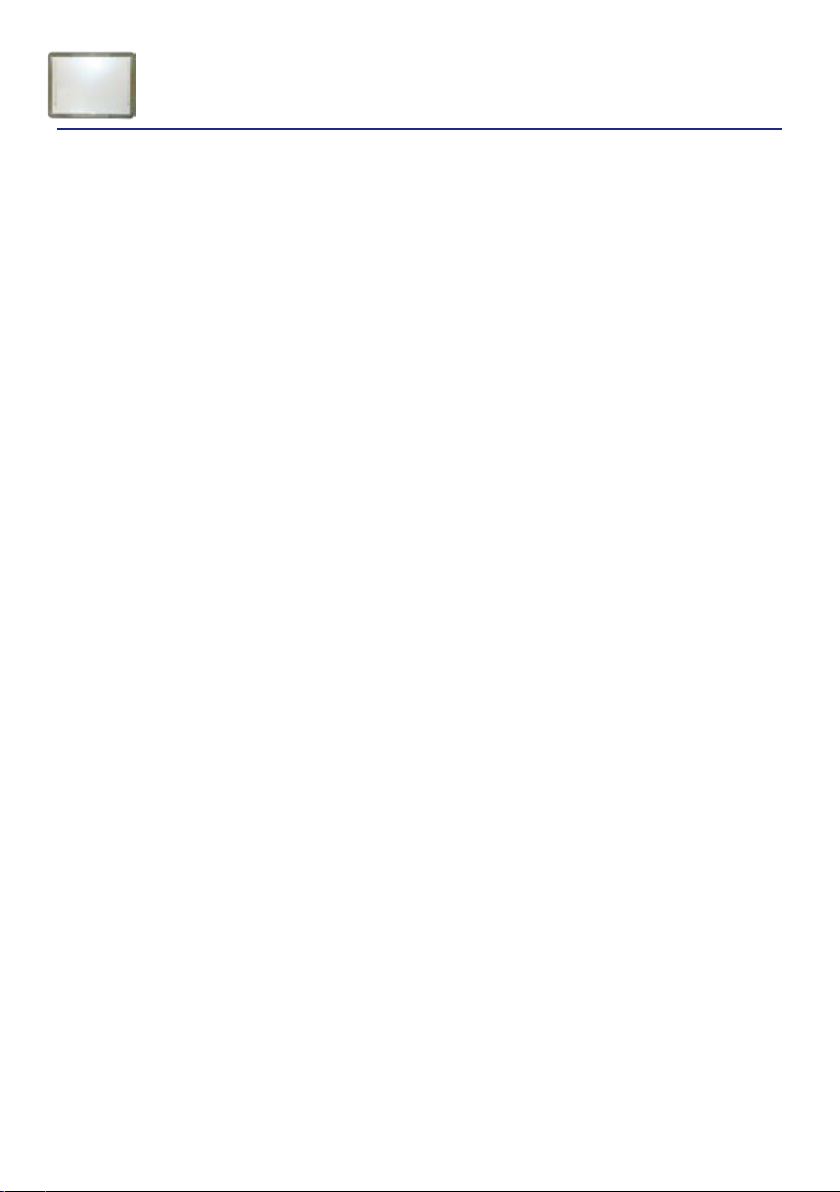
Interactive Whiteboards
Genee Powerboard & Pro Digital+ set up
The following connections will need to be made to fully utilize your new interactive whiteboard.
Connect the 15 pin VGA cable between your laptop and the projector’s wallplate.
Labelled computer VGA or RGB.
Connect the 3.5mm stereo audio plug into the computer’s headphone socket, and the two
phono plugs at the other end of the cable into the audio inputs on the wall plate.
Finally, there will be a USB cable coming from the whiteboard, usually emerging by the wall plate
for connection into the computer.
Your board comes with a software and driver CD. Ensure that you have administrator rights on
your computer so that you can load this software.
Insert the disc into your computer’s drive.
If the disc does not run automatically you will need to click on “My computer”, then ”CD/DVD
drive” then “open” then the Run/set up exe le.
Follow the on screen instructions. You may be asked to restart your computer before these
additions take eect.
Once you have done this your new board is ready to use.
The board will need to be calibrated before it is used. (this should not need doing again if there is
no change in projector or board position and will always be used with the same computer.)
Calibration can be done by double clicking the new icon that will have appeared in the windows
toolbar at the very bottom right hand side of your desktop. This will then give you another menu
of ve or so options. Click on calibrate.
You will then get a series of crosses projected onto the whiteboard. Hold the whiteboard pen
onto each of the crosses as they appear. Once the sequence has nished you will need to save it
when asked, by clicking on the save option that will be displayed after the sequence.
Calibration can be done as often as required.
A manual containing all the whiteboard icon functions is available in a PDF format on request.
Page 2
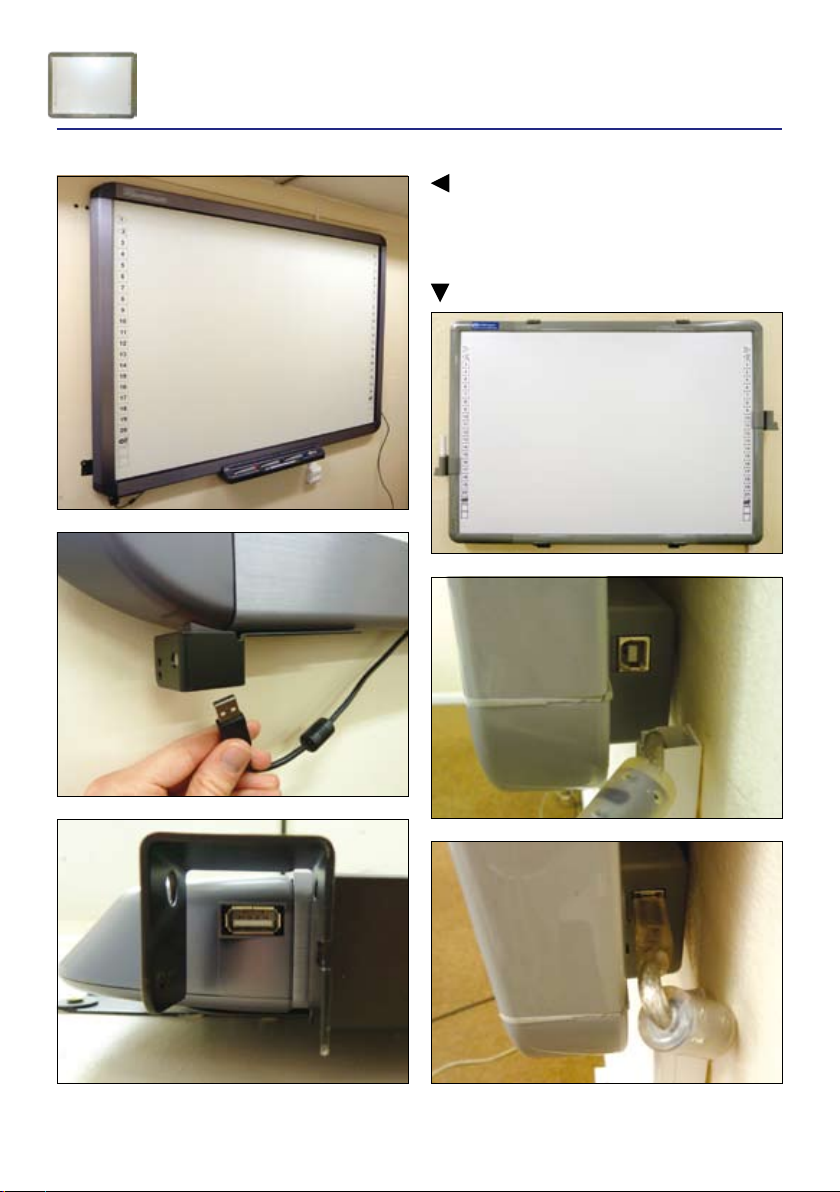
Interactive Whiteboards
Genee Powerboard & Pro Digital+ set up
Genee Powerboard
Pro Digital+
Page 3

Interactive Whiteboards
Frequently Asked Questions
Q: When writing with my pen on the Pro Digital+ whiteboard the pen shoots o and makes
lines away from the point of contact
A: This is a common fault usually caused by a faulty pen or PCB board, this can be conrmed by
using existing working parts from other boards. If this is not the case then there could be a
loose connection of wires going into the PC and at the PCB unit that may need to be attached
again. Other issues could be updating to the latest software or electrical interference eecting
the whiteboard like televisions, overhead lighting etc.
Q: My pen does not work at all with the board
A: First rule out a faulty pen by trying the pen on another board. If the pen works then the
possibility is that the software was not installed as administrator or the current user who
logged in had no admin rights and needs to be given full access on the log in name.
Q: I can’t calibrate the board properly
A: Reduce the image from the projector to t within the whiteboard and retry. If you are still
unsuccessful please check the user’s permission. Ensure that the projected image is perfectly
square. The image edges should be parallel to those of the board.
