Gempack TC7370 Users Manual
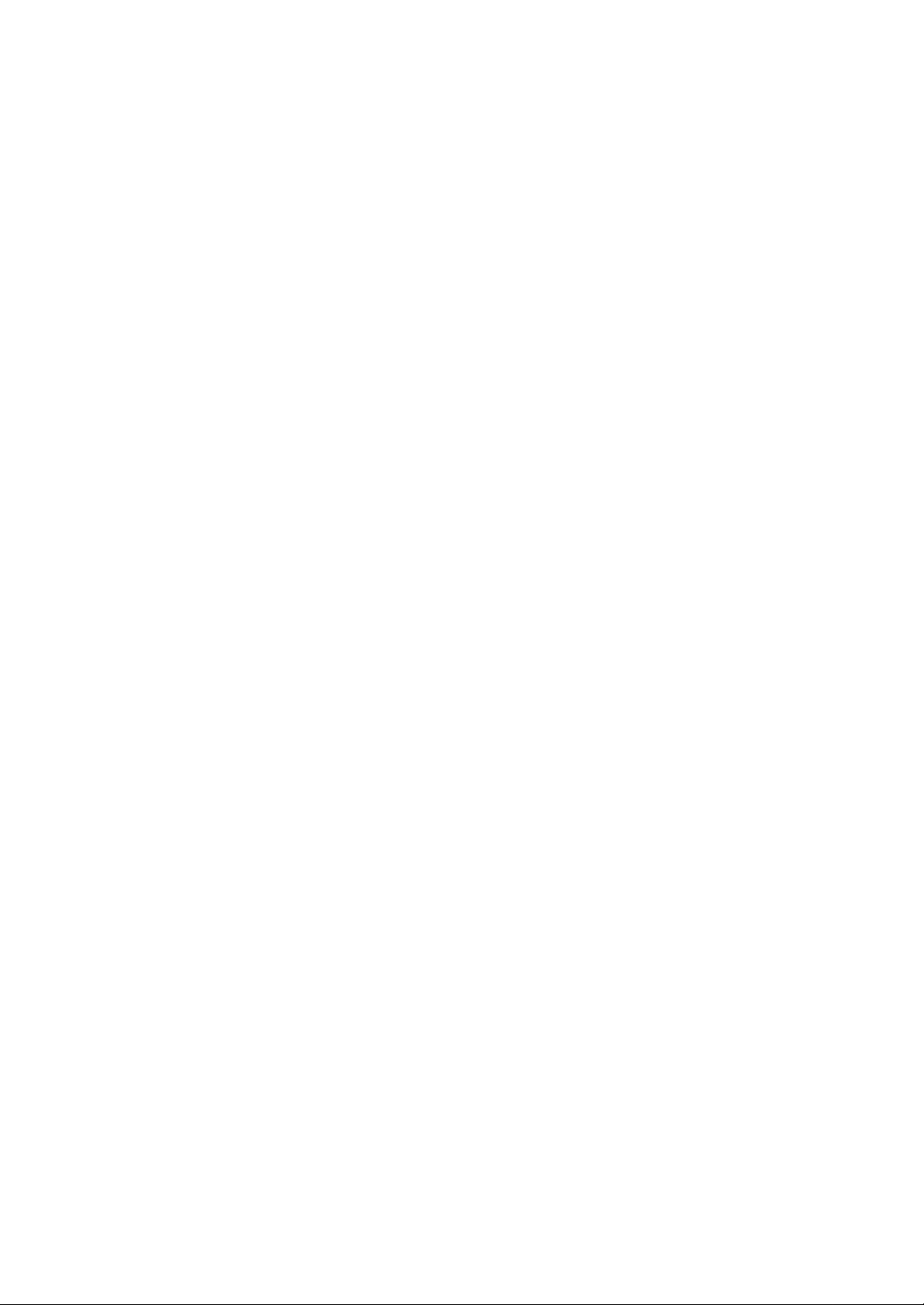
ATTACHMENT E.
- USER’S MANUAL
-- 11 / 69 / 69 –
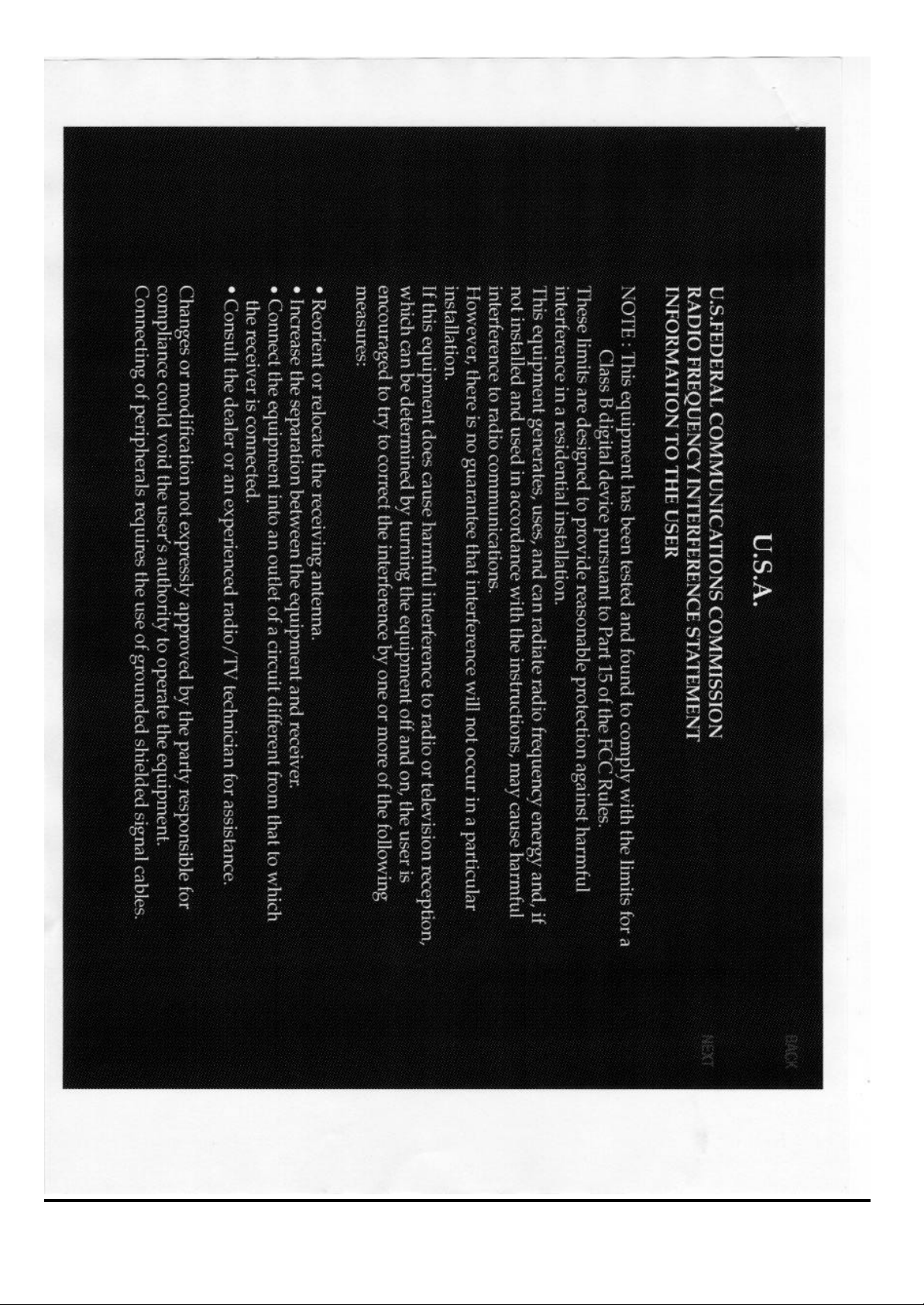
-- 22 / 69 / 69 –
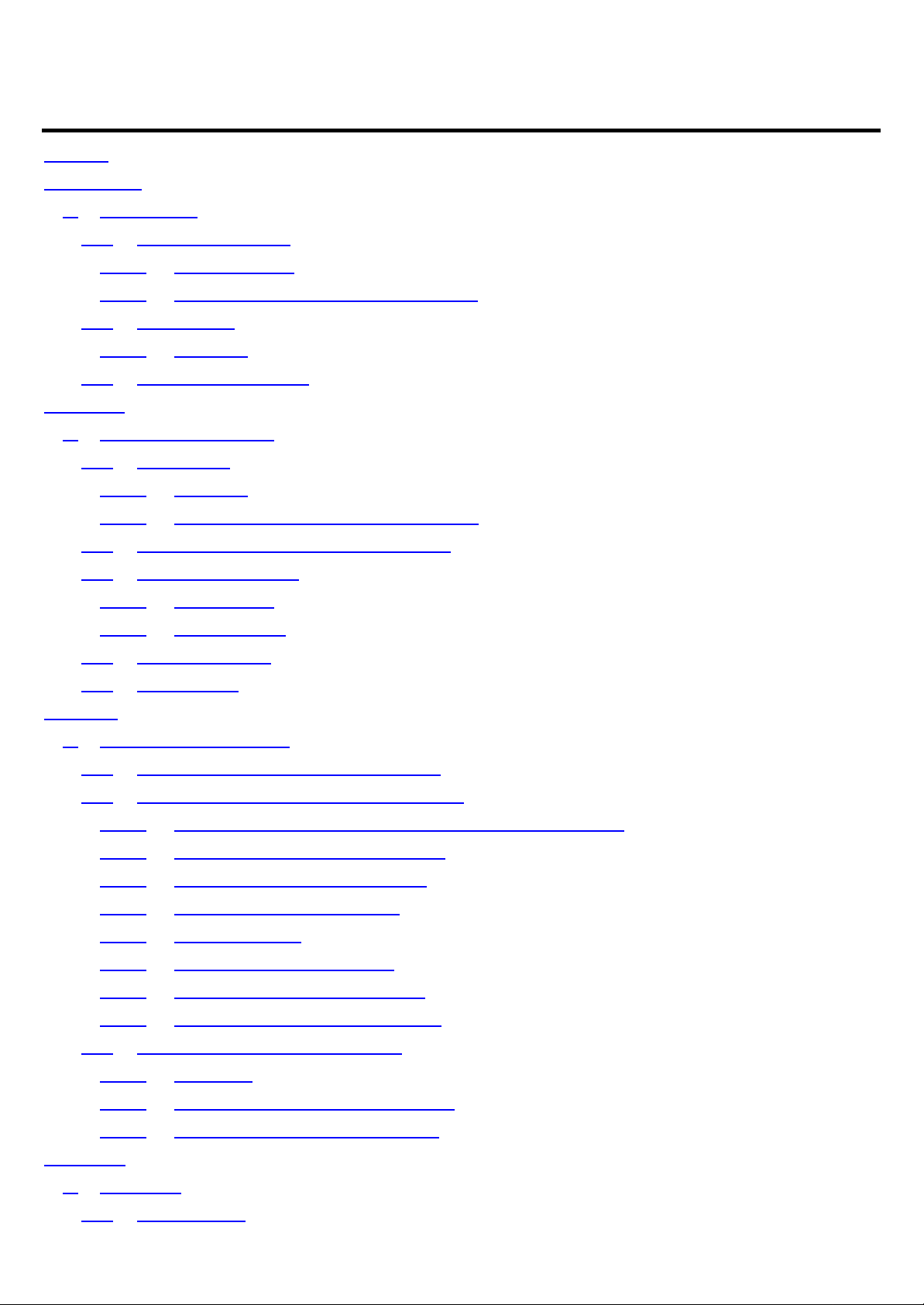
TeleCLIENT TC7370
Preface...............................................................................................................................1
Introduction ........................................................................................................................5
1. Introduction ............................................................................................................5
1.1. Safety Instructions ........................................................................................5
1.1.1. Safety Notices.......................................................................................5
1.1.2. Other Product Safety Considerations................................................5
1.2. Introduction ....................................................................................................6
1.2.1. Features .................................................................................................6
1.3. Equipment Overview....................................................................................7
Hardware............................................................................................................................8
2. Hardware Installation............................................................................................8
2.1. Rear Panel.....................................................................................................8
2.1.1. I/O Ports .................................................................................................8
2.1.2. Connecting the TeleCLIENT TC7370 ................................................9
2.2. Powering on the TeleCLIENT TC7370...................................................10
2.3. Front Control Panel...................................................................................10
2.3.1. Activity LED.........................................................................................10
2.3.2. Ethernet LED......................................................................................11
2.4. Troubleshooting .........................................................................................11
2.5. PowerSaver ................................................................................................11
Software ..........................................................................................................................12
3. Software Configuration.....................................................................................12
3.1. Using the TeleCLIENT Setup Wizard.....................................................12
3.2. Setting TeleCLIENT TC7370 Properties ................................................ 18
3.2.1. Resetting the TeleCLIENT TC7370 to Factory Defaults .............19
3.2.2. Setting Keyboard Characteristics....................................................19
3.2.3. Setting Display Characteristics........................................................20
3.2.4. Changing Network Settings..............................................................21
3.2.5. Printer Settings...................................................................................22
3.2.6. Changing System Settings...............................................................23
3.2.7. Viewing Management Settings........................................................26
3.2.8. Viewing the Network Information.....................................................28
3.3. TeleCLIENT™ Software Update .............................................................29
3.3.1. Overview.............................................................................................29
3.3.2. TeleCLIENT Setup Property Page..................................................30
3.3.3. Verifying Package File Contents.....................................................32
Operation.........................................................................................................................33
4. Operation.............................................................................................................33
4.1. Powering On ............................................................................................... 33
-- 33 / 69 / 69 –
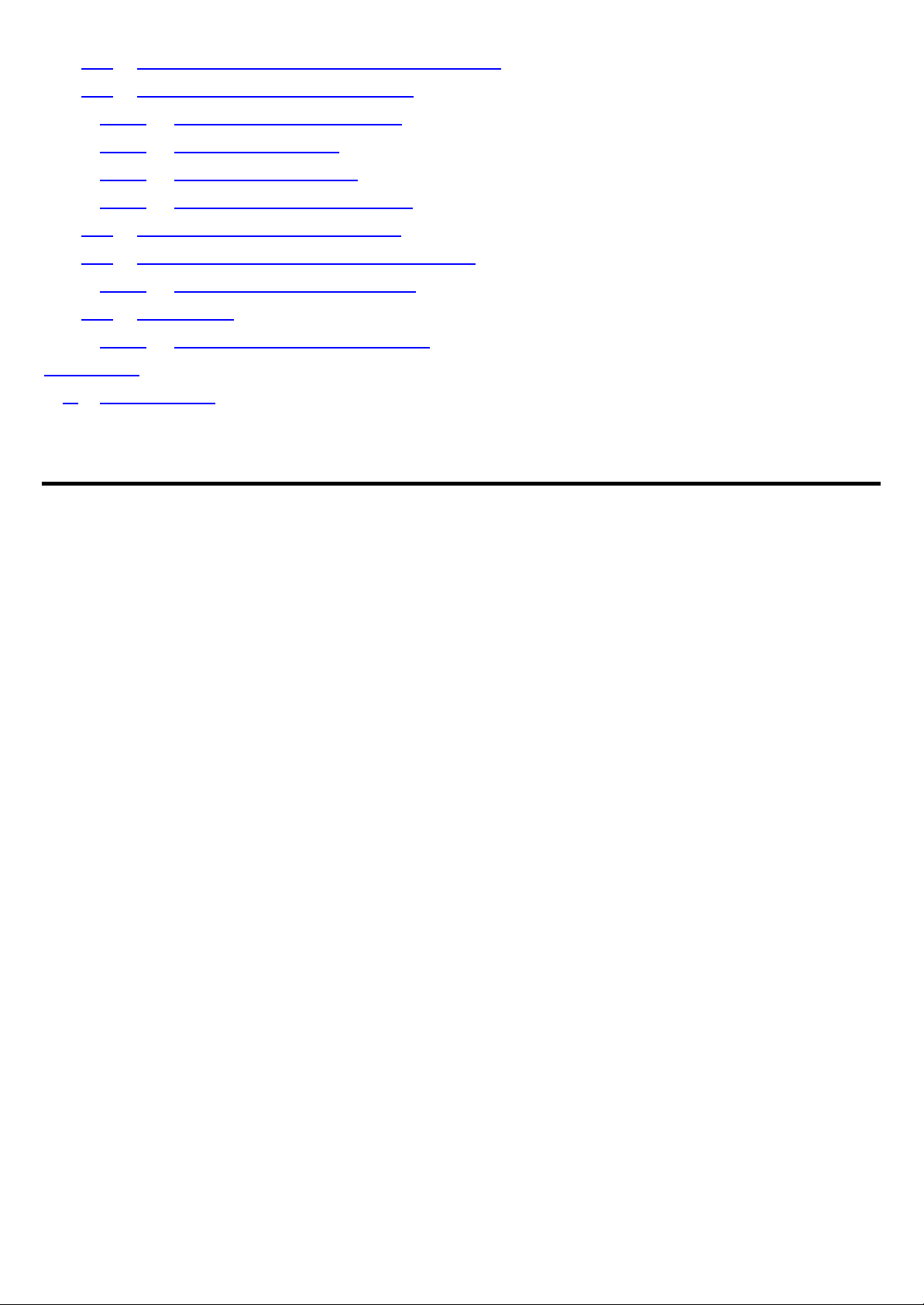
4.2. Using the TeleCLIENT Connection Manager........................................33
4.3. Configuring Network Connections...........................................................34
4.3.1. Creating a New Connection.............................................................34
4.3.2. Editing Connections...........................................................................42
4.3.3. Deleting a Connection .......................................................................44
4.3.4. Setting Start-up Connections...........................................................44
4.4. Connecting to a Network Server .............................................................44
4.5. Using the TeleCLIENT TC7370 Hot Keys .............................................45
4.5.1. Starting Multiple Connections ..........................................................46
4.6. Logging Off.................................................................................................46
4.6.1. Ending Auto-Start Connections .......................................................46
Appendix A......................................................................................................................48
5. Specifications .....................................................................................................48
Preface
Purpose
The purpose of this manual is to provide installation and operation information for the TeleCLIENT™
Windows®-Based Terminal.
Audience
This manual is intended for both authorized system administrators and users who have experience
with networking products and Windows-based terminals. It is assumed that the personnel using this
document have the appropriate background and knowledge to use the TeleCLIENT.
How To Use This Manual
This manual is designed to help you locate information quickly and easily. Each chapter contains
the following information:
Preface
Provides equipment compliance, warranty and license agreement information.
Chapter 1 Introduction
Describes the TeleCLIENT and provides basic safety information.
Chapter 2 Hardware Installation
Describes how to install the TeleCLIENT hardware.
Chapter 3 Software Configuration
Describes how to configure the TeleCLIENT software.
Chapter 4 Operation
-- 44 / 69 / 69 –
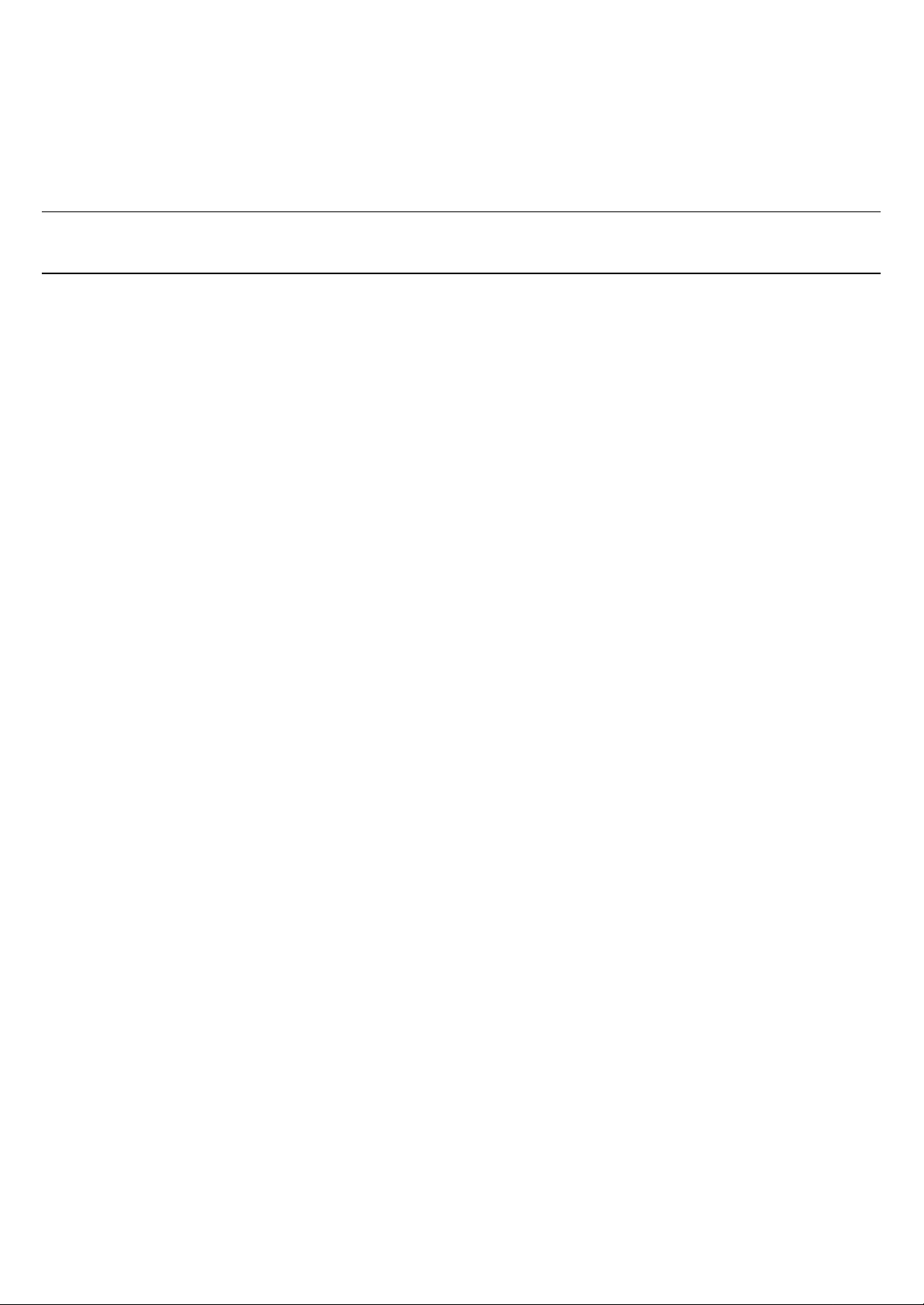
Provides instructions for using the TeleCLIENT Terminal Connection Manager and hot keys.
Appendix
System specifications and warranty information.
Warning: The procedures described in this document are intended for authorized users only.
Unauthorized personnel performing these procedures can affect the product's warranty status.
European Telecom Statement
The TeleCLIENT is intended for connection to a Network Centric System. DO NOT connect the
TeleCLIENT to the Telecom System.
ENERGY STAR®
As an ENERGY STAR Partner, TeleVideo, Inc. has determined that this product meets the ENERGY
STAR guidelines for energy efficiency. ENERGY STAR is a U.S. registered mark.
TeleVideo, Inc. Software License Agreement
PLEASE CAREFULLY READ THE FOLLOWING TERMS AND CONDITIONS BEFORE USING THIS
SOFTWARE. USING THIS SOFTWARE INDICATES YOUR ACCEPTANCE OF THE FOLLOWING
TERMS AND CONDITIONS.
Grant
You may use the TeleCLIENT Connection Manager in conjunction with the TeleCLIENT as provided.
You may transfer ownership of the Equipment, including the right to transfer the Software to another
party so long as that party agrees to accept these terms and conditions.
YOU MAY NOT COPY, MO DIFY, TRANSLATE OR TRANSFER THE SOFTWARE, OR
MODIFICATION THEREOF, IN WHOLE OR IN PART, EXCEPT AS EXPRESSLY PROVIDED FOR
IN THIS LICENSE. YOU MAY NOT DECOMPILE, REVERSE ENGINEER, OR OTHERWISE
DECODE OR ALTER THE SOFTWARE PROVIDED WITH THIS EQUIPMENT.
Limit of Liability
UNDER NO CIRCUMSTANCES SHALL TELEVIDEO, INC. BE LIABLE FOR LOSS OF DATA,
COSTS, OR ANY INCIDENTAL OR CONSEQUENTIAL DAMAGES, HOWEVER CAUSED AND ON
ANY THEORY OF LIABILITY. THESE LIMITATIONS SHALL APPLY EVEN IF TELEVIDEO, INC. OR
ITS RESELLER HAS BEEN ADVISED OF THE POSSIBILITY OF SUCH DAMAGES, AND
NOTWITHSTANDING ANY FAILURE OF ESSENTIAL PURPOSE OF ANY LIMITED REMEDY
PROVIDED HEREIN.
WHEN USING THIS PRODUCT, YOU AGREE THAT THESE ARE THE ONLY APPLICABLE
TERMS OF AGREEMENT BETWEEN US COVERING THE SOFTWARE.
-- 55 / 69 / 69 –
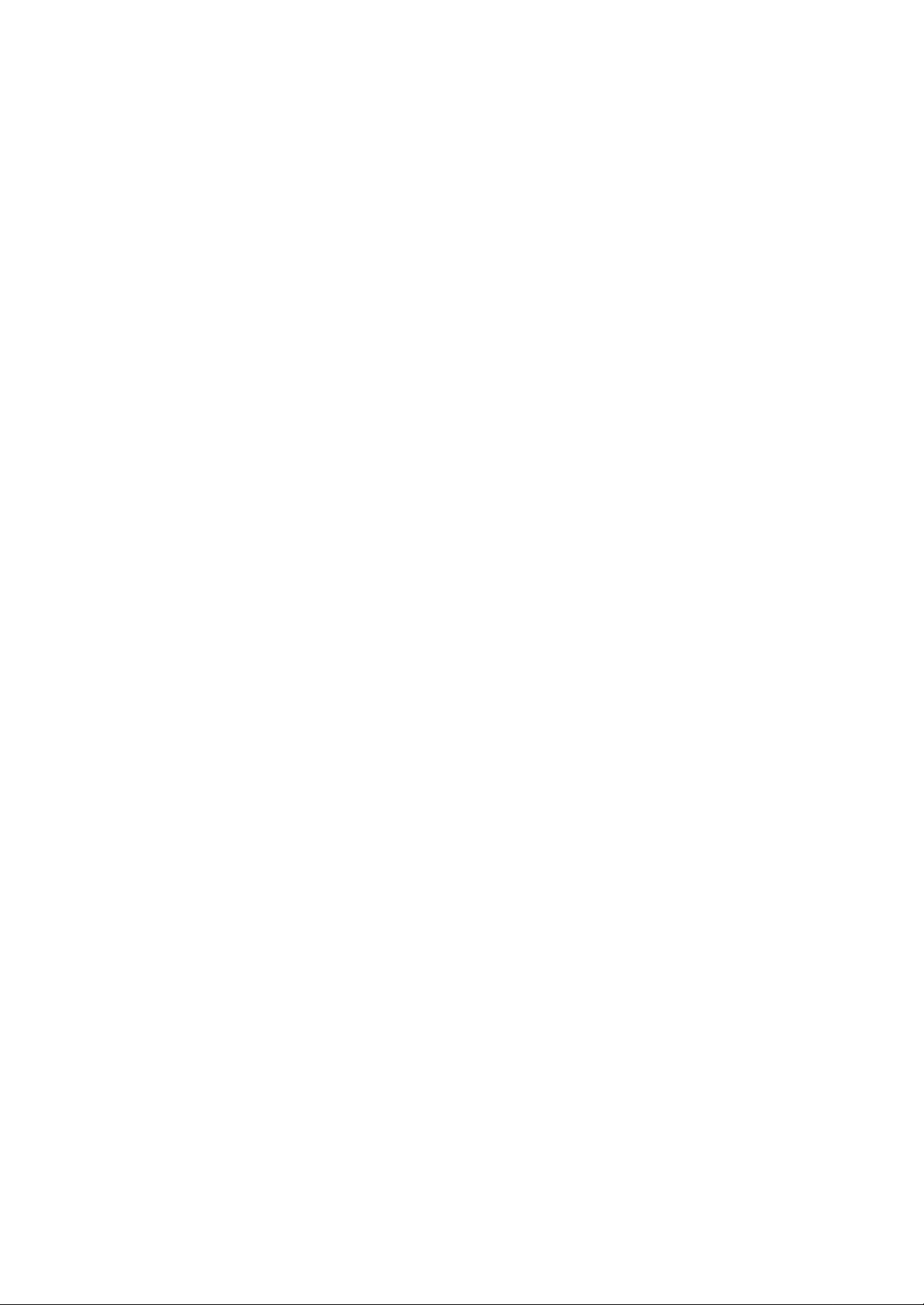
U.S. Government Restricted Rights
ation Technology Equipment (Computer
This software is provided with RESTRICTED RIGHTS. Use, duplication or disclosure by the
Government is subject to restrictions as set forth in subparagraph (c)(1)(ii) of the Rights in
Technological Data and computer software clause at DFARS 252.227-7013 or in subparagraphs
(c)(1) and (2) of the Commercial Computer Software-Restricted Rights at 8 C.F.R. 52-227-19 as
applicable. Contractor/Licensor is TeleVideo, Inc.
Declaration of Conformity
Application of CounciApplication of Council Directive:l Directive: 89/33 6/EEC, 73/23/EEC
Standard to which Conformity is Declared:Standard to which Conformity is Declared: EN55022, EN60950
Manufacturer's Name:Manufacturer's Name: TeleVideo, IncTeleVideo, Inc
Manufacturer's Address:Manufacturer's Address: 2345 Harris Way
San Jose, CA 95131 USA
408.954.8333
www.televideo.com
Type of Equipment:Type of Equipment: Inform
Terminal)
Statement of Limited Warranty
Scope of Limited Warranty
TeleVideo, Inc. (TeleVideo) warrants to Buyer that its products, except software, will be free from
defects in materials and workmanship for 365 days from the date of purchase. TeleVideo's
obligation under this warranty will be limited to repairing or replacing, at TeleVideo's option, the parts
of the products which prove defective in material or workmanship, provided that Buyer gives
TeleVideo prompt notice of any defect and satisfactory proof thereof.
Exclusions
This limited warranty does not cover losses or damages which occur in shipment to or from Buyer,
nor due to (1) improper installation or maintenance, misuse, neglect or any cause other than ordinary
commercial or industrial application, or (2) adjustment, repair, or modification by anyone other than
TeleVideo's authorized agent, or (3) improper environment, excessive or inadequate heating or air conditioning and electrical power failures, surges, or other irregularities, or (4) any statements made
about TeleVideo's products by sales representatives, dealers, distributors or agents, unless
confirmed in writing by a TeleVideo officer. Equipment purchased must be in a new, sealed
condition upon delivery to the end user in order to qualify for TeleVideo’s limited warranty.
The foregoing TeleVideo limited warranty is in lieu of all other warranties, whether oral, written,
expressed, implied, or statutory. Implied warranties of merchantability and fitness for a particular
purpose will not apply.
TeleVideo’s warranty obligations and Buyer's remedies hereunder are solely and exclusively as stated herein. TeleVideo makes no warranty
-- 66 / 69 / 69 –
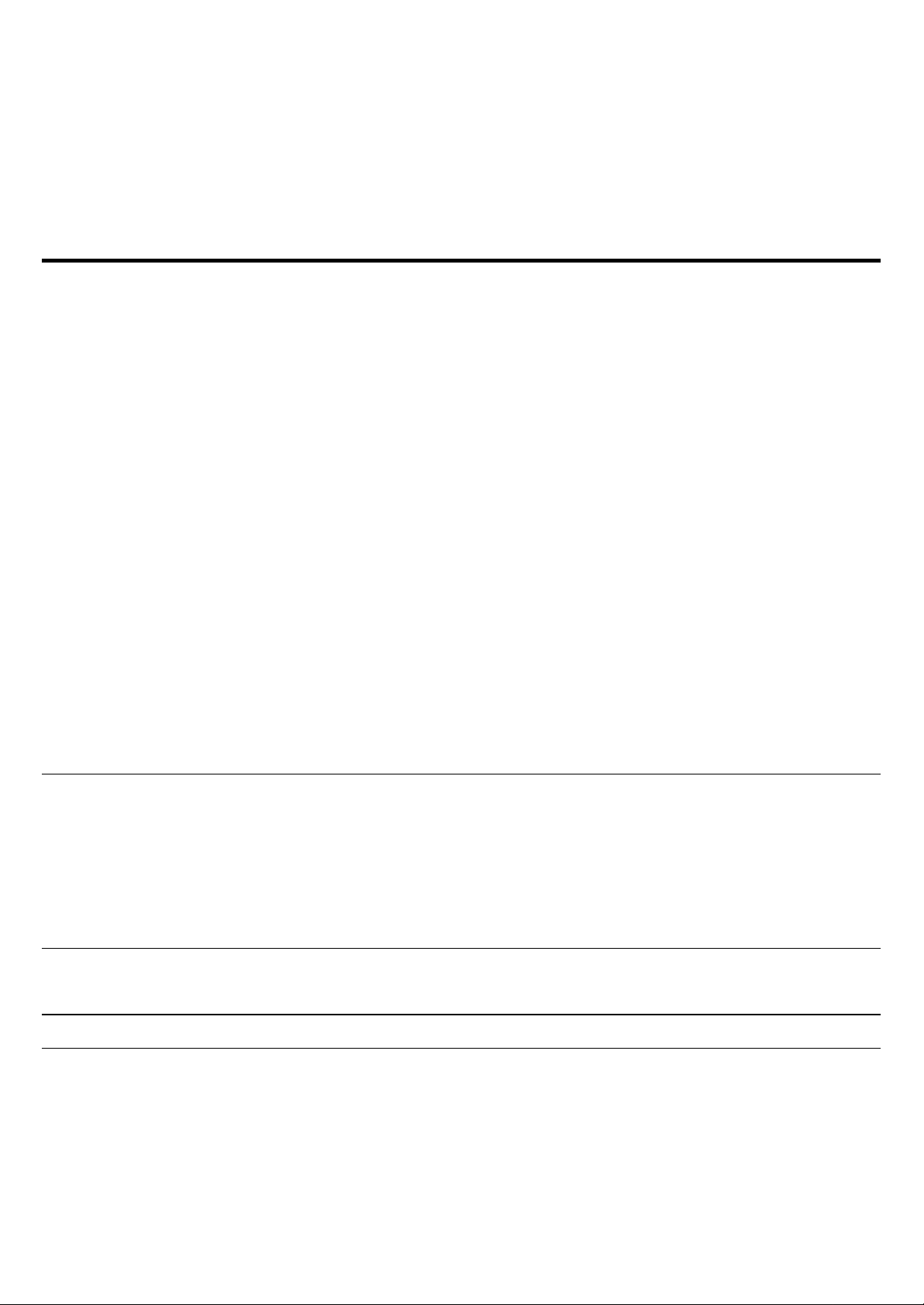
whatsoever concerning any software products, which are sold "as is" and "with all faults". TeleVideo's liability, whether based on contract,
tort, warranty, strict liability, or any other theory, shall not exceed the price of the individual unit whose defect or damage is the basis of
the claim. In no event shall TeleVideo be liable for any loss of profits, loss or use of facilities or equipment, or other indirect, incidental or
consequential damages.
Introduction
1. 1. Introduction
This chapter provides an overview of the TeleCLIENT Windows-Based Terminal . It includes the
following sections:
1. • Safety Instructions
2. • Introduction
3. • Equipment Overview
2. 1.1. Safety Instructions
Please read this important safety information BEFORE using your TeleCLIENT and save for later use.
3. 1.1.1. Safety Notices
Danger Notices
A danger notice indicates a hazard that could possibly cause death or serious personal injury.
Please note the following danger notices before using this product.
DANGER: This product uses electrical power and contains sensitive components. It is not designed
for consumer servicing. If your TeleCLIENT requires repair, or you wish to add components that
require opening the case, please contact your nearest service provider for assistance. Do not
attempt to service the TeleCLIENT yourself. Refer all servicing to qualified service personnel.
Unauthorized individuals who attempt to repair this product, or to install or replace components may
risk electrical shock and cause the product warranty to be void.
DANGER: To avoid a shock hazard:
4. • Connect the power cord to a properly wired and grounded power outlet.
5. • Make sure that any equipment attached to this product is also properly connected to
wired receptacles.
-- 77 / 69 / 69 –
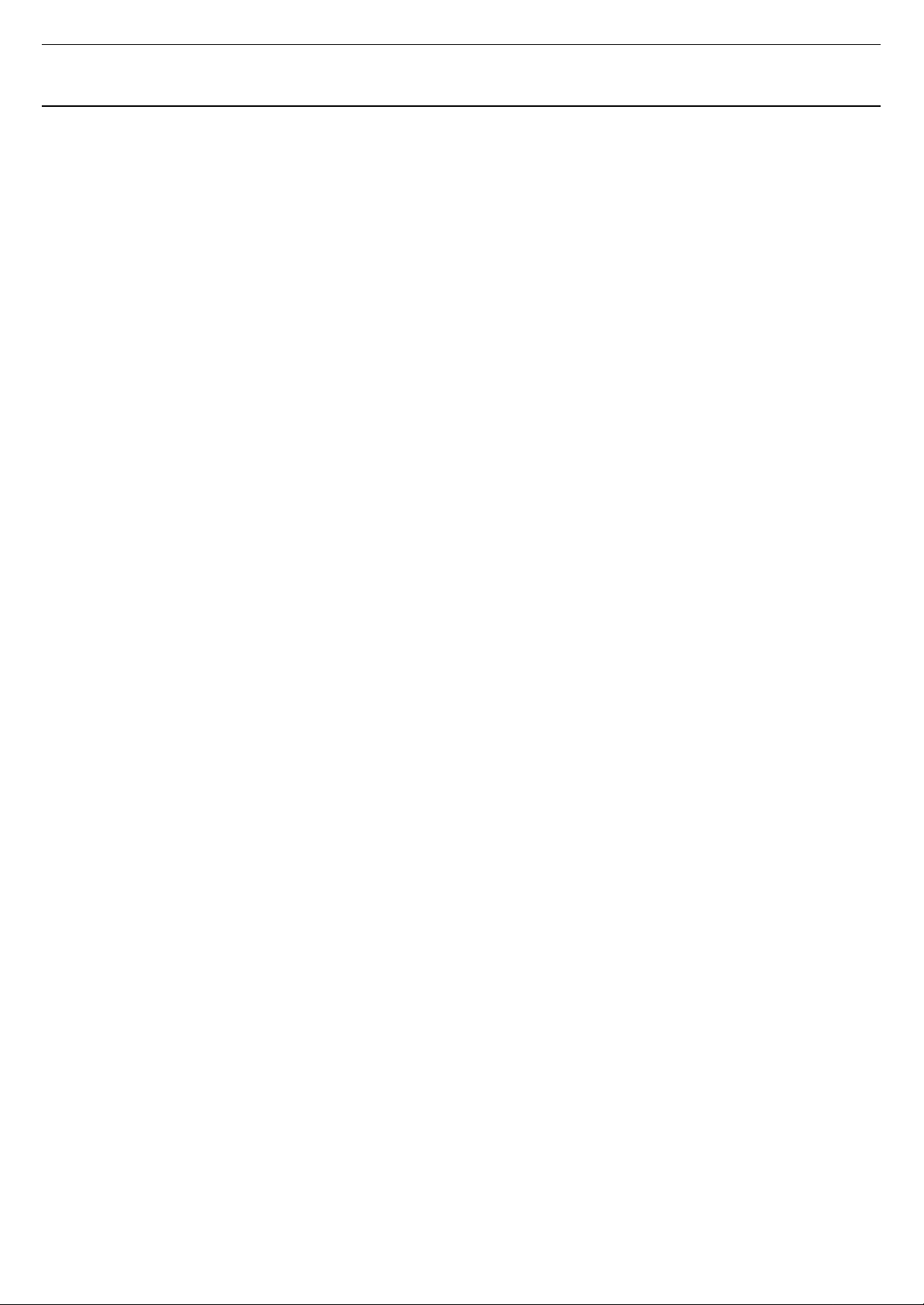
DANGER: The TeleCLIENT power switch is not the main disconnect. The main power disconnect is
the detachable line cord.
Warning Notices
A warning notice indicates the possibility of damage to a program, device, system or data.
4. 1.1.2. Other Product Safety Considerations
Please note the following:
1. 1. Do not expose the power supply, TeleCLIENT, line cord or monitor to
moisture, dust or corrosive gases.
2. 2. Position the TeleCLIENT in a well-ventilated area; do not allow debris
near the ventilation holes.
3. 3. Keep the TeleCLIENT away from heat sources, including direct sunshine
and heating appliances. The maximum operating temperature is 35ºC (95ºF).
4. 4. Always unplug the TeleCLIENT before cleaning. Do not use liquid
cleaners or aerosol cleaners. Use only a damp cloth for cleaning.
5. 5. Make sure the TeleCLIENT is placed on a stable surface.
6. 6. Do not block slots and openings anywhere on the TeleCLIENT.
7. 7. Use only the type of power indicated on the marking label to operate
this product. Consult your dealer or local power company if you are unsure of
the type of power available.
8. 8. Use only the proper type of power supply cord set (provided in your
accessory box) for this unit. Use a detachable type: UL listed/CSA certified,
type SVT/SJT, rated as 10A 125V minimum, VDE approved or its equivalent.
9. 9. Do not allow anything to rest on the power cord.
10. 10. If an extension cord is used with the TeleCLIENT make sure that the total
ampere ratings of all products plugged into the cord does not exceed the
extension cord ampere ratin g.
11. 11. Do not insert objects of any kind through the TeleCLIENT slots.
12. 12. Unplug this product from the wall outlet immediately and contact qualified
service personnel under the following conditions:
6. • When the power cord or plug is damaged or frayed.
7. • If liquid has been spilled into the TeleCLIENT or it has been exposed to rain or water.
8. • If the TeleCLIENT has been dropped or damaged.
13. 13. Install the socket -outlet near the equipment and make sure it is easily
accessible.
5. 1.2. Introduction
Thank you for choosing the TeleCLIENT Windows-Based Terminal. The TeleCLIENT is a “Powered
-- 88 / 69 / 69 –
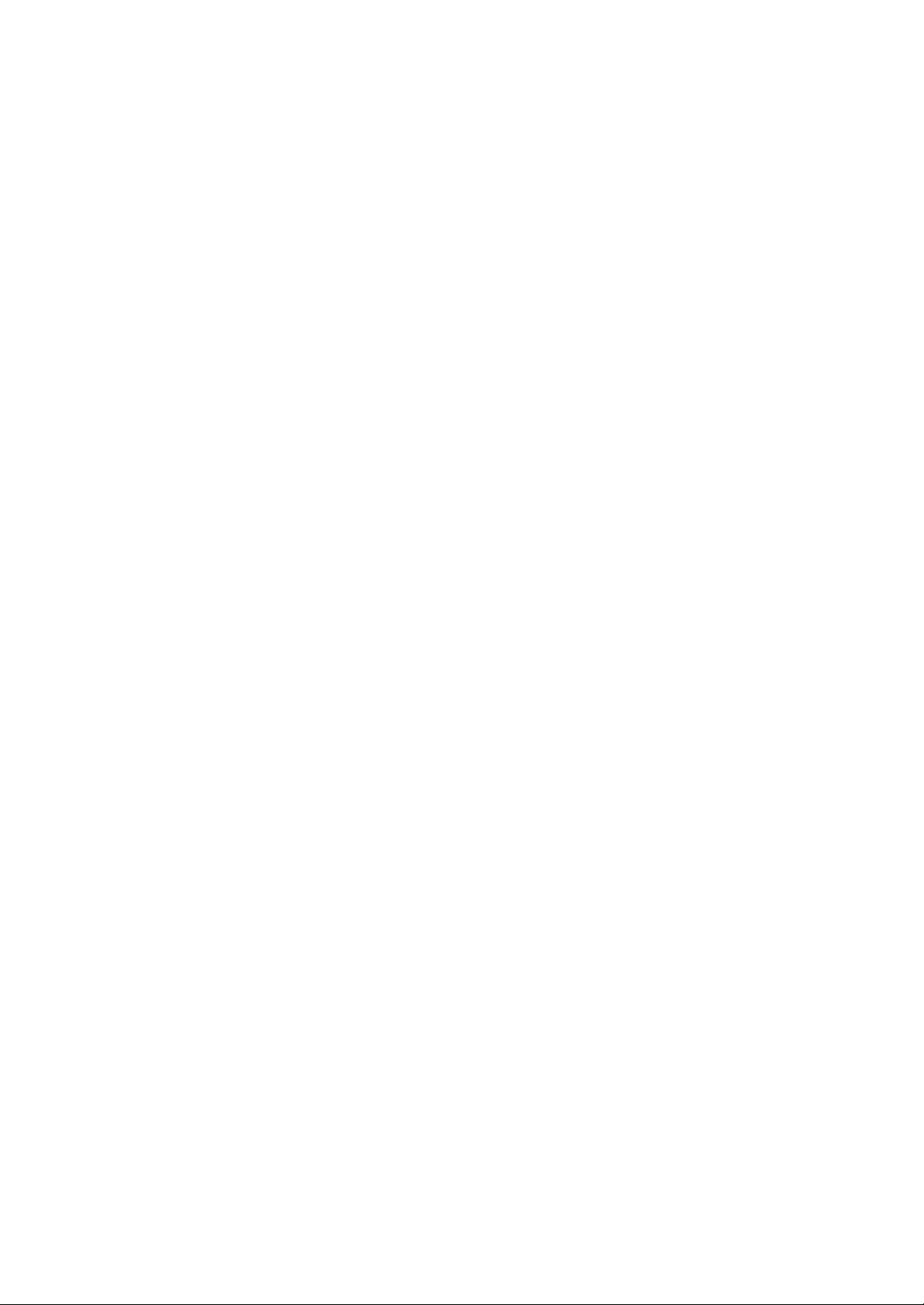
by Microsoft Windows CE” Windows®-based terminal that empowers users to access and manage
business-critical applications such as:
9. • Point-of-sale
10. • Help and reservation desk
11. • Electronic Commerce
12. • Word-processing
13. • Spreadsheets
All can be accessed through host Windows, or Unix servers and all within the familiar Windows
environment.
The TeleCLIENT provides the freedom to choose any of the following:
14. • Microsoft’s Remote Desktop Protocol (RDP®) protocol to communicate directly to a
server loaded with Microsoft Windows NT Server® 4.0, Terminal Server Edition or
Windows 2000 Terminal Services.
15. • Citrix’s Independent Computing Architecture (ICA®) protocol to communicate directly
to a server loaded with Citrix WinFrame® or Citrix MetaFrame™.
16. • Direct connection to a legacy server to run terminal emulation, such as TeleVideo
910 or 915.
Each TeleCLIENT can be configured for communication directly via TCP/IP (Transmission Control
Protocol/Internet Protocol) or PPP (Point-to-Point Protocol).
6. 1.2.1. Features
The TeleCLIENT offers the following features:
17. • Ease of Installation and Administration
The Microsoft Windows CE Operating System is embedded on a 8MB local flash disk.
The software can be upgraded and re-programmed locally or remotely via Ethernet
download.
18. • More Secure than PCs
Since there is no local storage system, administrators may keep all confidential and
business-critical files and data on the server to preserve data security and integrity.
19. • Multiple Protocols Support
System administrators may choose the Remote Desktop Protocol (RDP) that executes
on Mi crosoft Windows NT Server 4.0, Terminal Server Edition, Windows 2000 Terminal
Services, or the Independent Computing Architecture (ICA) protocol through Citrix
MetaFrame or WinFrame server systems to best fit their needs.
20. • Touch Screen Support
TeleCLIENT supports the MicroTouch and Elo Touch Screens to provide POS and kiosks
solutions.
-- 99 / 69 / 69 –
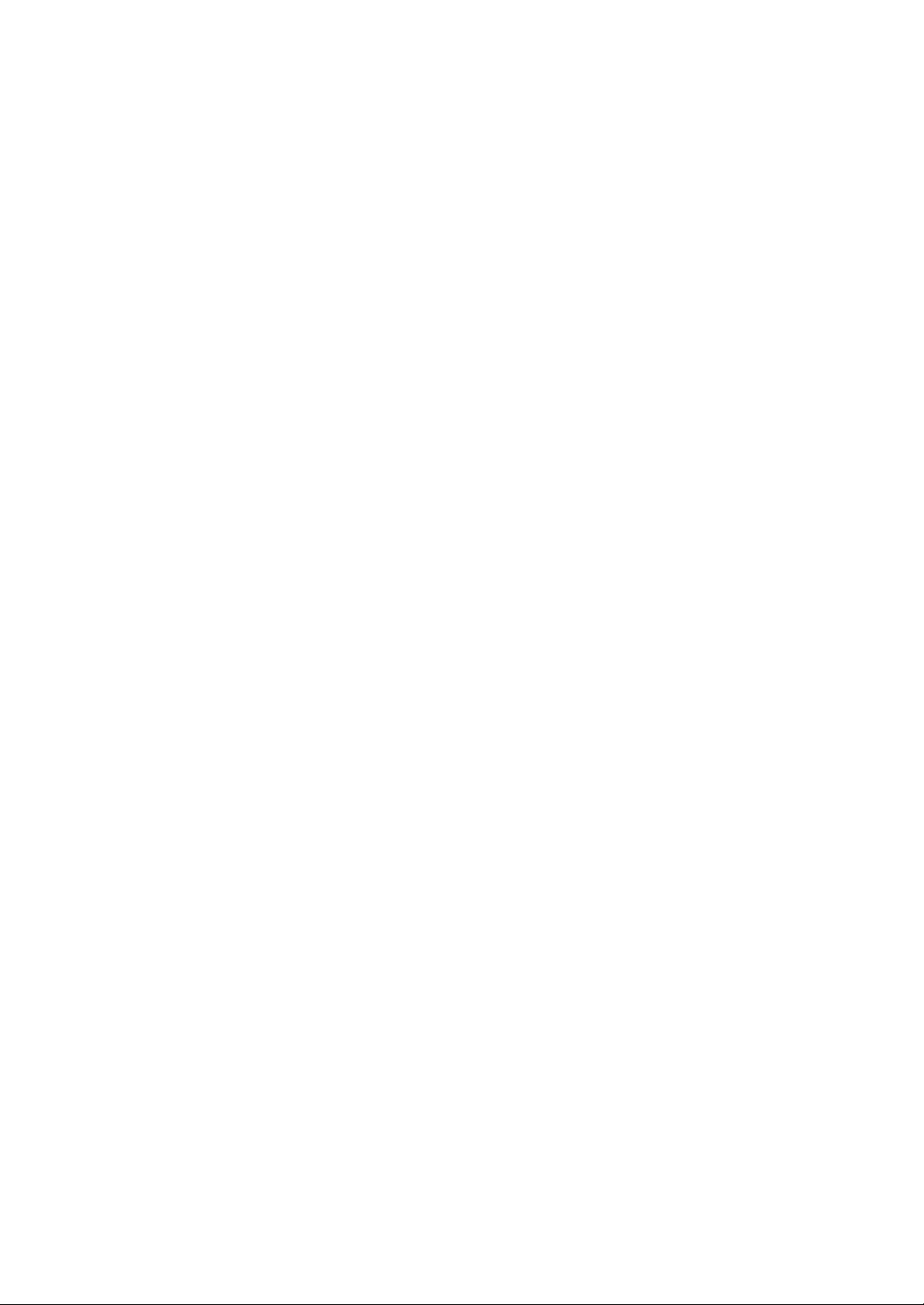
7. 1.3. Equipment Overview
Your TeleCLIENT comes with everything needed to access your network server running under
Microsoft Windows NT Server 4.0, Terminal Server Edition, Windows 2000 Terminal Services, Citrix
WinFrame or MetaFrame or other legacy server operating systems.
You will find the following items in your package:
21. • Integrated LCD TeleCLIENT Windows-Based Terminal
22. • Keyboard: Windows compatible
23. • Two-button mouse: Standard
24. • Inline power supply: Universal power supply standard
25. • Power Line cord
26. • CD-ROM version of TeleCLIENT User’s Manual
Hardware
8. 2. Hardware Installation
This chapter explains how to install, connect and set -up the TeleCLIENT TC7370 hardware. It
includes the following sections:
27. • Connecting to I/O Ports
28. • Powering on the TeleCLIENT TC7370
29. • Front Panel Controls
30. • Troubleshooting
31. • PowerSaver
9. 2.1. Rear Panel
10.2.1.1. I/O Ports
The I/O ports for the TC7370 are located at the bottom of the unit while putting the LCD panel face
down (Figure 2-1). These include:
-- 1010 / 69 / 69 –
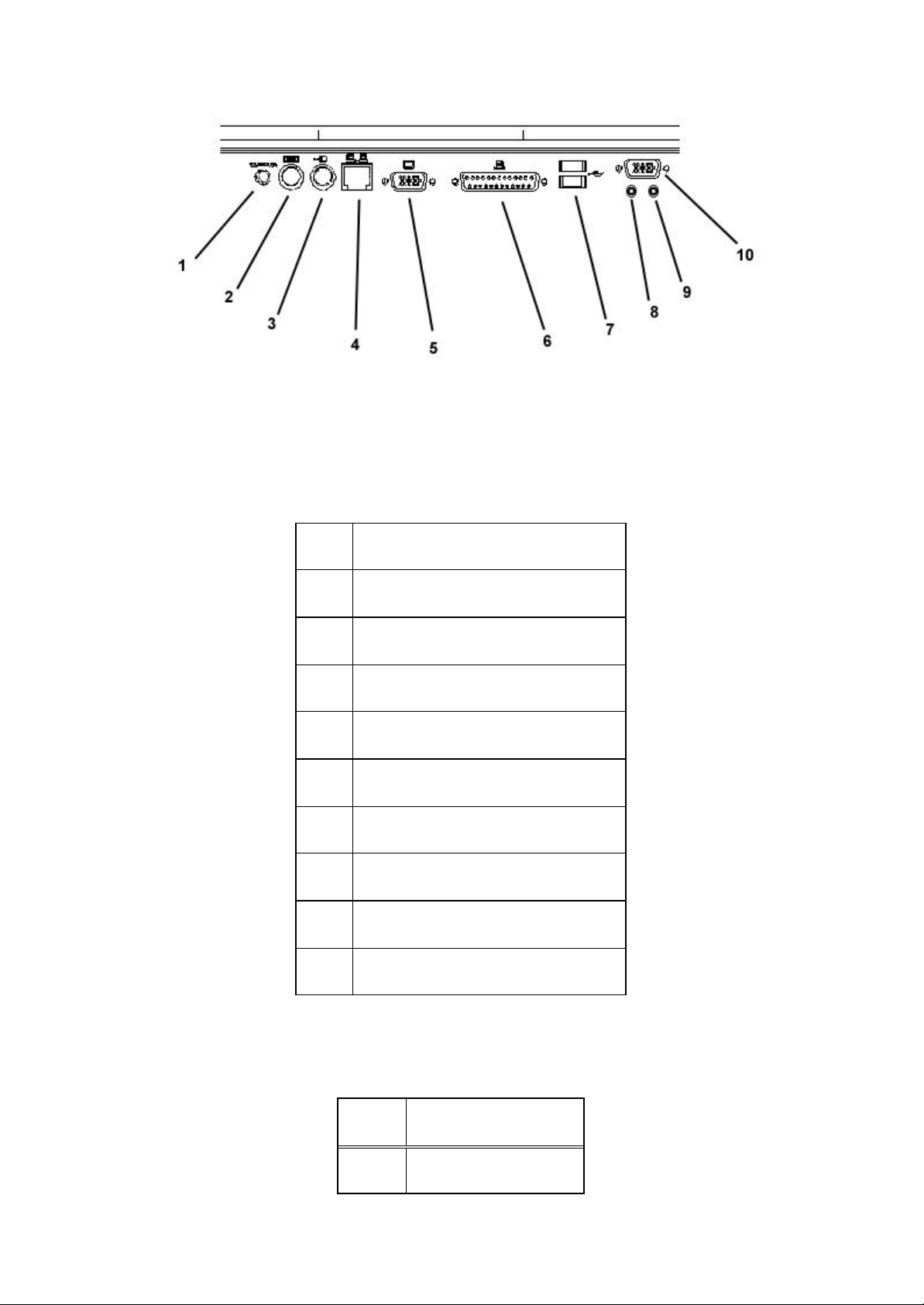
Figure 4-1 Figure 2-1 I/O Ports
1 DC-in
2 PS/2 Keyboard
3 PS/2 Mouse
4 Ethernet LAN
5 External VGA/SVGA
6 Printer/Parallel Port
7 USB Ports
Peripheral Port Pinouts
8 Earphone
9 Microphone
10 Serial Port
Pin Function
1 STROBE
-- 1111 / 69 / 69 –
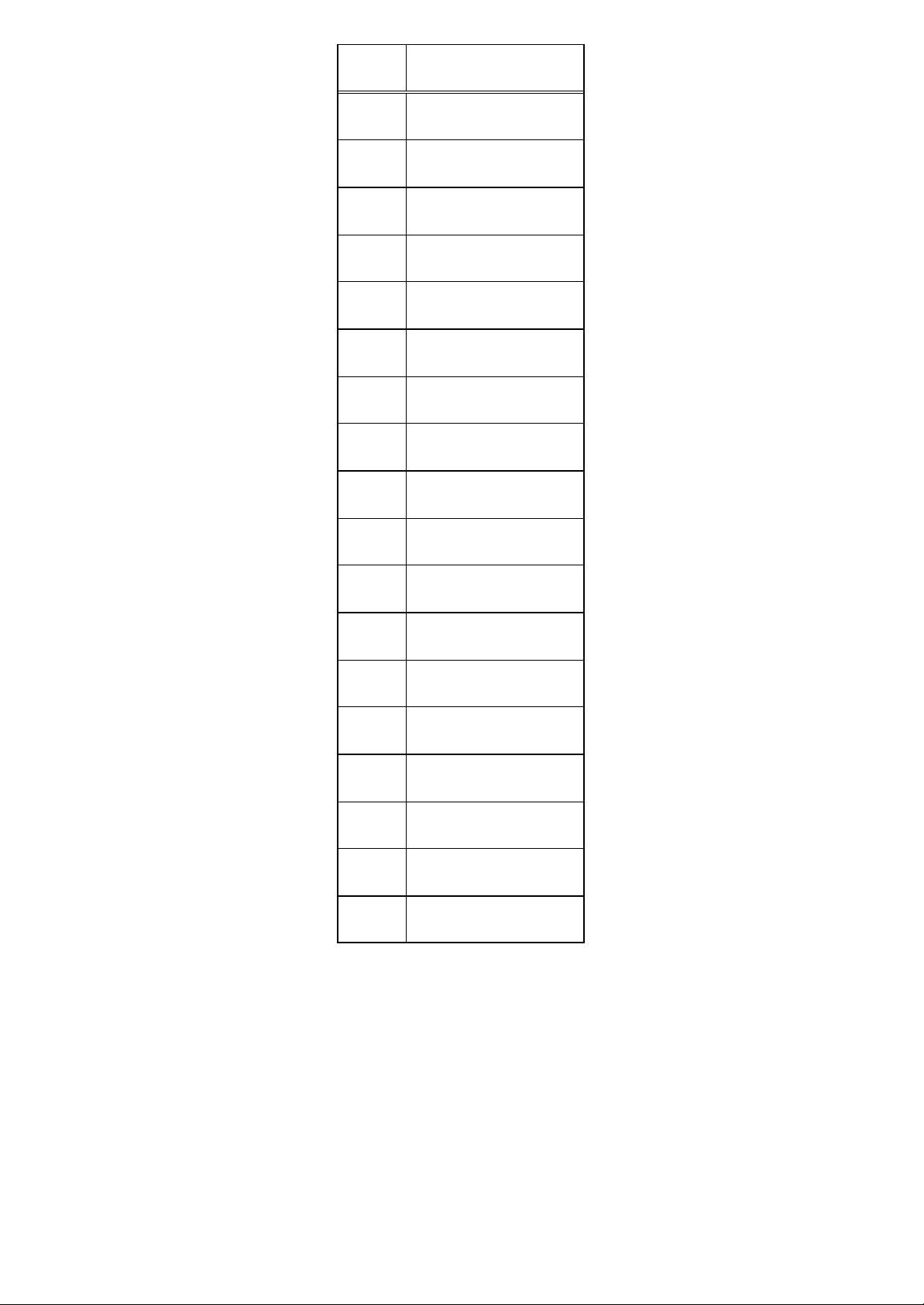
Pin Function
1 STROBE
2 D0
3 DI
4 D2
5 D3
6 D4
7 D5
8 D6
9 D7
10 ACK
11 BUSY
12 PE
13 SLCT
14 AUTOFD
15 ERR
16 INIT
17 SLCT IN
18-25 GND
11. 2.1.2. Connecting the TeleCLIENT TC7370
1. 1. Remove the TeleCLIENT TC7370, line cord, and accessories from the carton, and set the
unit on a flat work-surface.
14. 2. Connect the keyboard to the keyboard connector.
15. 3. Connect the mouse to the mouse connector.
16. 4. Depending on your configuration needs, connect a printer to the parallel
port.
-- 1212 / 69 / 69 –
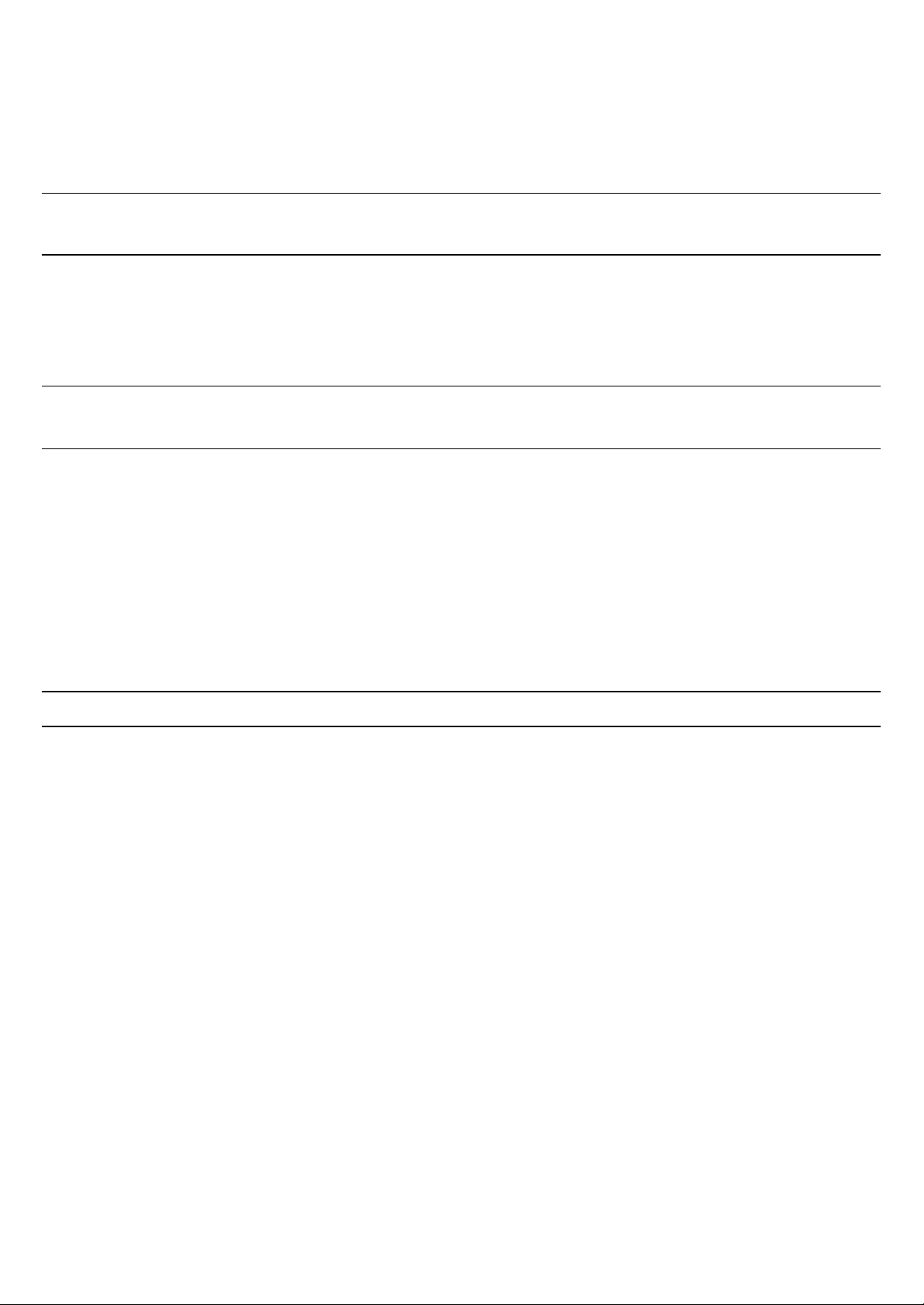
17. 5. Depending on your hardware, connect to the host:
32. • If using a network connection, connect a 10/100Base-T, twisted-pair, Category 5
RJ45 cable to the network port.
Note: The TC7370 supports both 10 Mbps and 100 Mbps LAN access. To ensure proper 100
Mbps operation the Ethernet LAN cables must be of Category 5 type.
18. 6. Plug the AC cord into an AC outlet.
CAUTION: Do not force the connectors into the sockets. If there is undue resistance, make sure the
connector is placed correctly in the socket.
2. 2.2. Powering on the TeleCLIENT TC7370
When connecting the TeleCLIENT TC7370 to AC outlets, please note the following:
3. 1. To turn on your TC7370, simply press the power button on the front panel. This will
power on both the TeleCLIENT TC7370 terminal and the monitor. If the monitor displays an
image, installation is complete.
WARNING! To prevent risk of fire or electric shock, please follow these instructions carefully.
4. 2.3. Front Control Panel
The front bezel of the TC7370 has three LED lights and other control but tons. The power button is
designed to turn on or off system under light pressure.
-- 1313 / 69 / 69 –
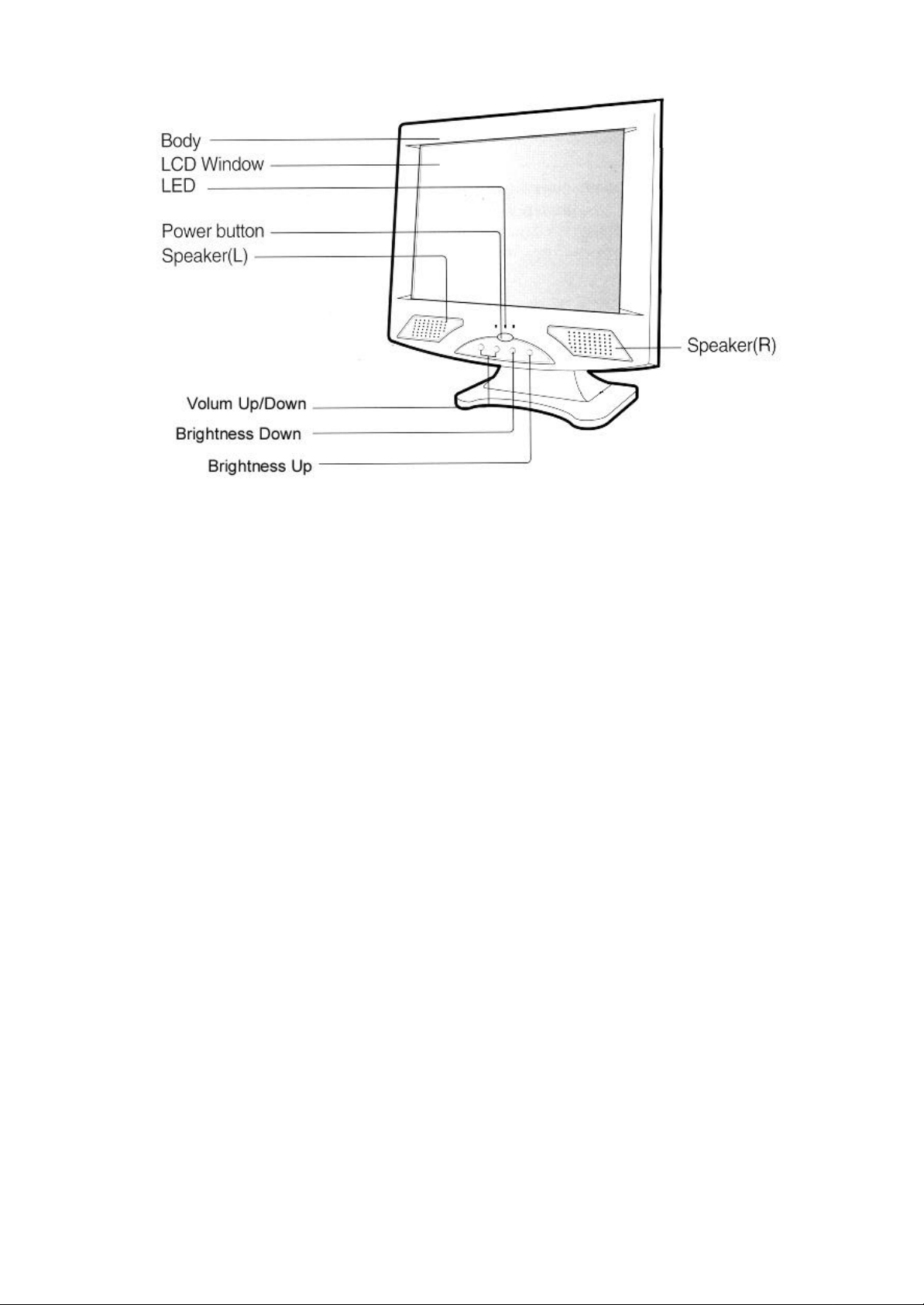
Figure 4-2 Figure 2-2 Control Buttons
Figure 4-3 Figure 2-3
5. 2.3.1. Activity LED
This LED blinks if there is any network activity.
6. 2.3.2. Ethernet LED
This LED lights up only when the unit is connected at 100 Mbps.
7. 2.4. Troubleshooting
Before calling for service, check the information in this section to see if you can solve the problem
yourself. If you do need assistance, please call the phone number on the warranty section.
There is no screen image
• Check to see that the computer is plugged in and turned on.
The screen image is too light or too dark
• Adjust the brightness settings.
8. 2.5. PowerSaver
This monitor has a built-in power management system called PowerSaver. This system saves energy
by switching your monitor into a low-power mode when it has not been used for a certain amount of
time. The monitor automatically returns to normal operation when you move the computer's mouse or
press a key on the keyboard. For energy conservation, turn your monitor OFF when it is not needed,
-- 1414 / 69 / 69 –

or when leaving it unattended for long periods. Use the Software section of the manual to set up this
feature
software
9. 3. Software Configuration
The TeleCLIENT TC7370 software includes the TeleCLIENT Setup WizardTeleCLIENT Setup Wizard to assist with the basic setup and software configuration. This
chapter explains how to configure the software. It includes the following sections:
33. • Using the TeleCLIENT Setup Wizard
34. • Resetting TeleCLIENT TC7370 properties
35. • TeleCLIENT Software Update Procedure
10.3.1. Using the TeleCLIENT Setup Wizard
At initial start-up, the TeleCLIENT Setup WizardTeleCLIENT Setup Wizard welcome window will appear to guide you in setting up your network configuration
(Figure 3-1).
Figure 3-1 TeleCLIENT Setup Wizard Welcome Window
To use the TeleCLIENT Setup WizardTeleCLIENT Setup Wizard, complete the following steps:
Note: If the TeleCLIENT stays in that ‘TeleCLIENT Setup Wizard’ welcome window for 30
seconds it will try to configure itself automatically. However, this will require a DHCP server
-- 1515 / 69 / 69 –
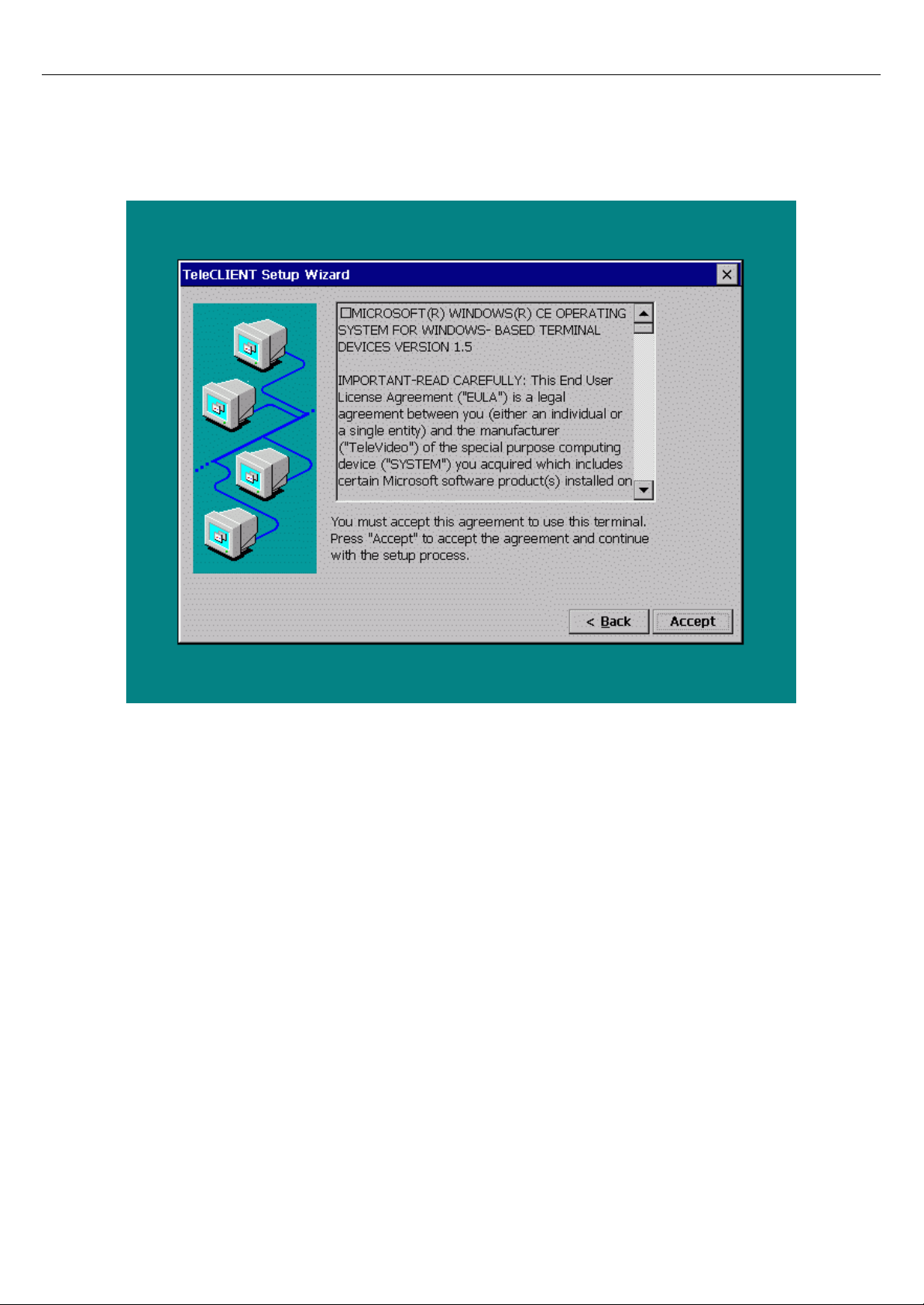
running on the network.
11. 1. Click Next in the welcome window.
19. 2. Review the End User License Agreement (EULA) (Figure 3-2). If you
agree to the terms of the EULA, click Accept.
Figure 3-2 TeleCLIENT Setup Wizard EULA Window
20. 3. The IP Address window appears (Figure 3-3).
-- 1616 / 69 / 69 –
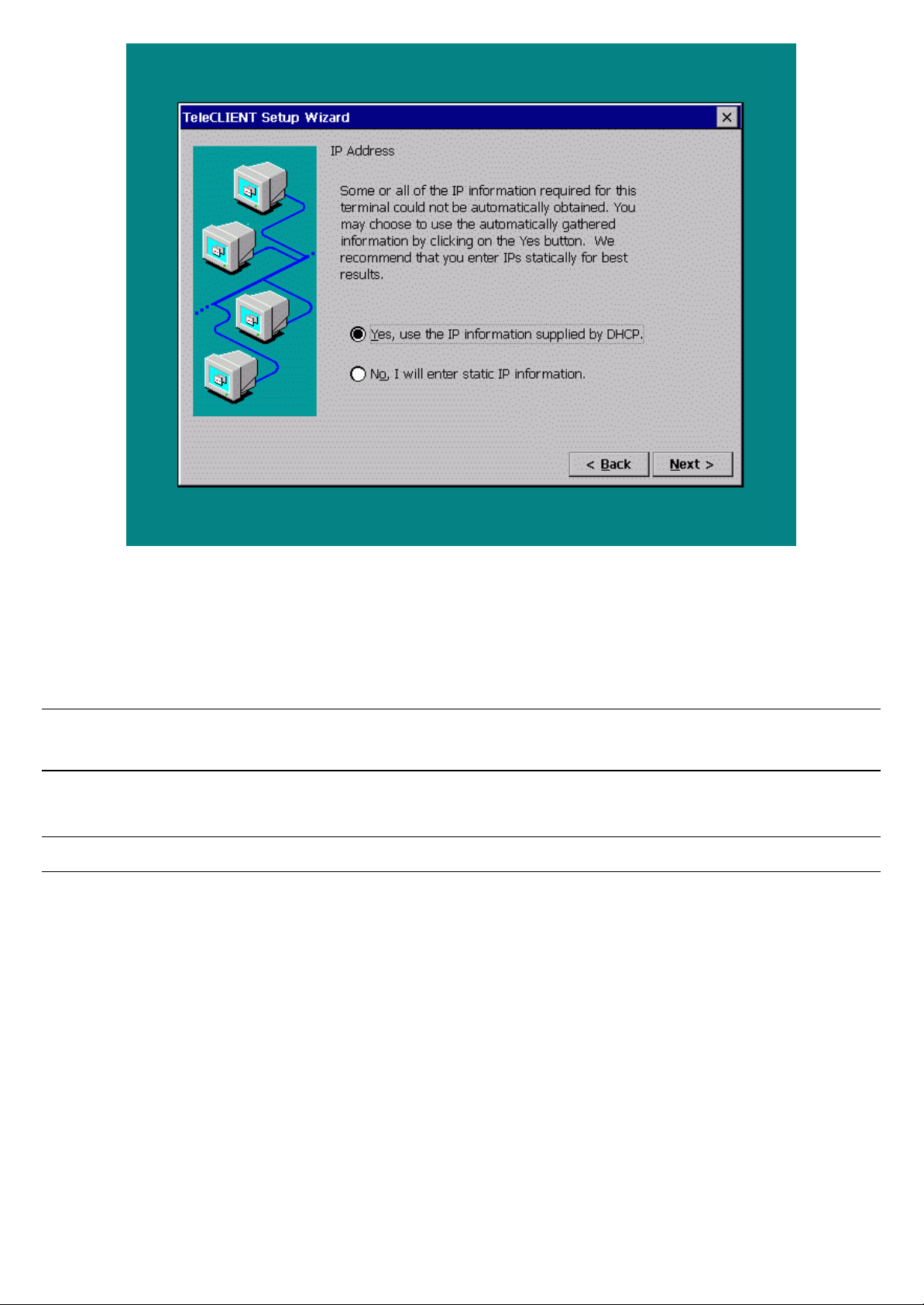
Figure 3-3 TeleCLIENT Setup Wizard IP Address Window
21. 4. In the IP Address window, choose one of the following options:
36. • If your network uses Dynamic Host Configuration Protocol (DHCP), select ‘Yes to use
the IP information provided by DHCP’.
Note: At initial start up, the TeleCLIENT will wait for the DHCP response; If you don’t have
DHCP server on your network click Cancel and proceed with the set up.
37. • If you wish to enter static IP information, select No.
NOTE: If your network uses DHCP, skip Steps 5 through 10.
22. 5. If you selected No, the Specifying an IP Address window appears (Figure
3-4).
-- 1717 / 69 / 69 –
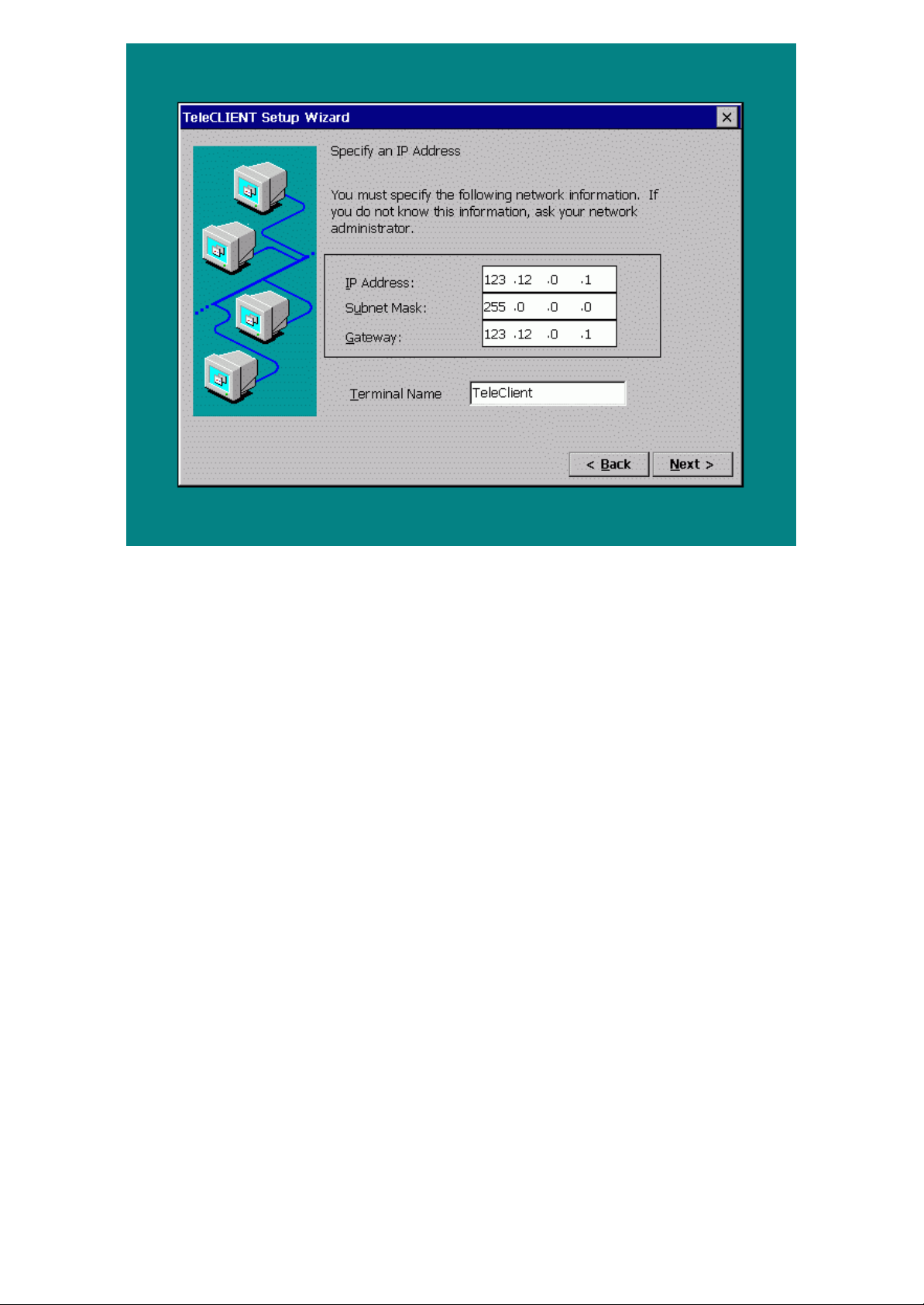
Figure 3-4 TeleCLIENT Setup Wizard Static IP Configuration Window
23. 6. Type in your TeleCLIENT TC7370’s IP address, Subnet Mask, and
Gateway.
24. 7. Assign a terminal name or leave as the default name. Do Not leave it
blank.
25. 8. Click Next. The DNS/WINS window appears (Figure 3-5).
-- 1818 / 69 / 69 –
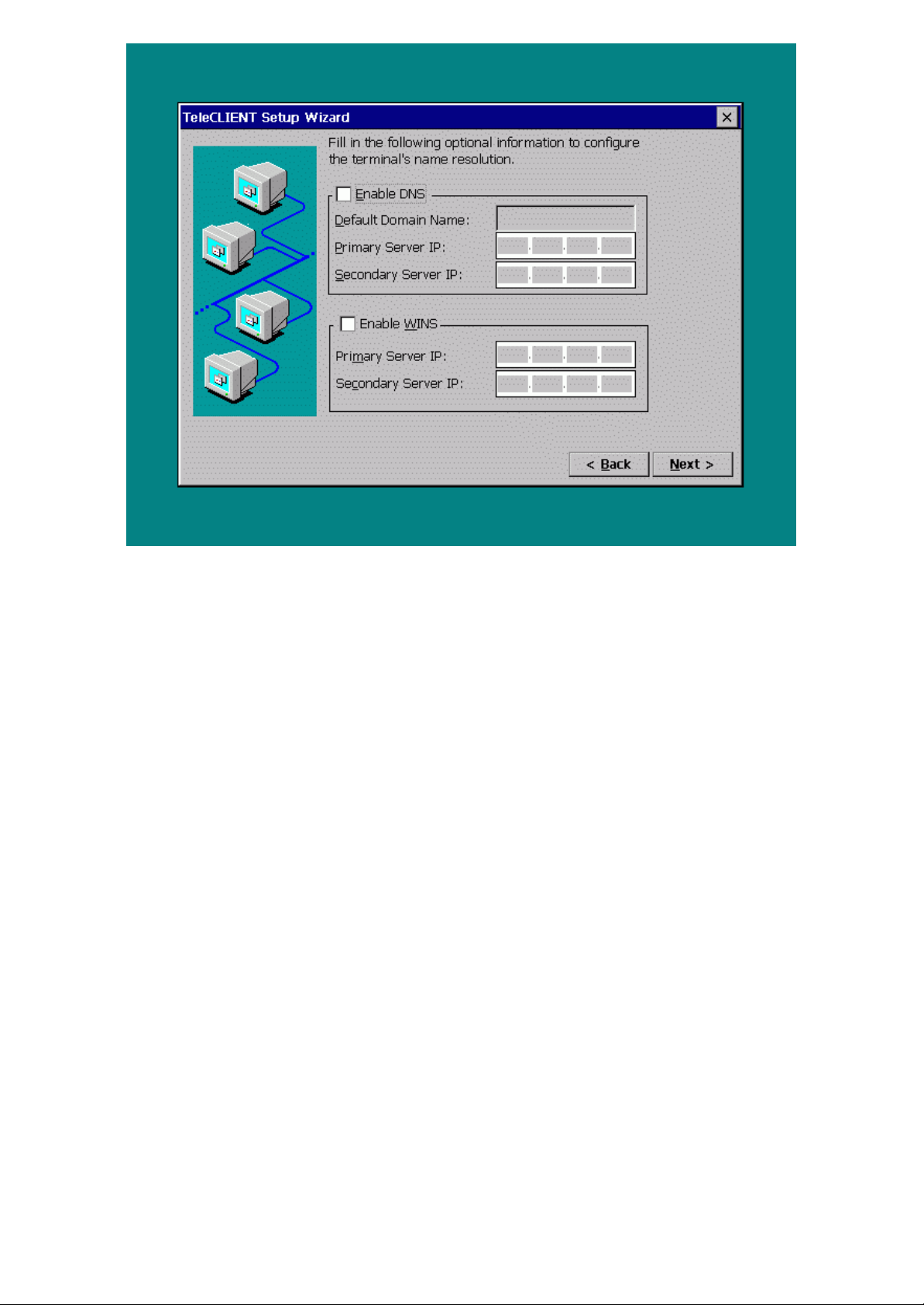
Figure 3-5 TeleCLIENT Setup Wizard DNS/WINS Configuration Window
26. 9. If your network requires DNS settings, select Enable DNS. Enter the
Default Domain Name, Primary Server IP and Secondary Server IP.
27. 10. If your network requires WINS settings, select Enable WINS. Enter the
Primary Server IP and Secondary Server IP.
28. 11. Click Next.
29. 12. The Display Properties window appears (Figure 3-6).
-- 1919 / 69 / 69 –
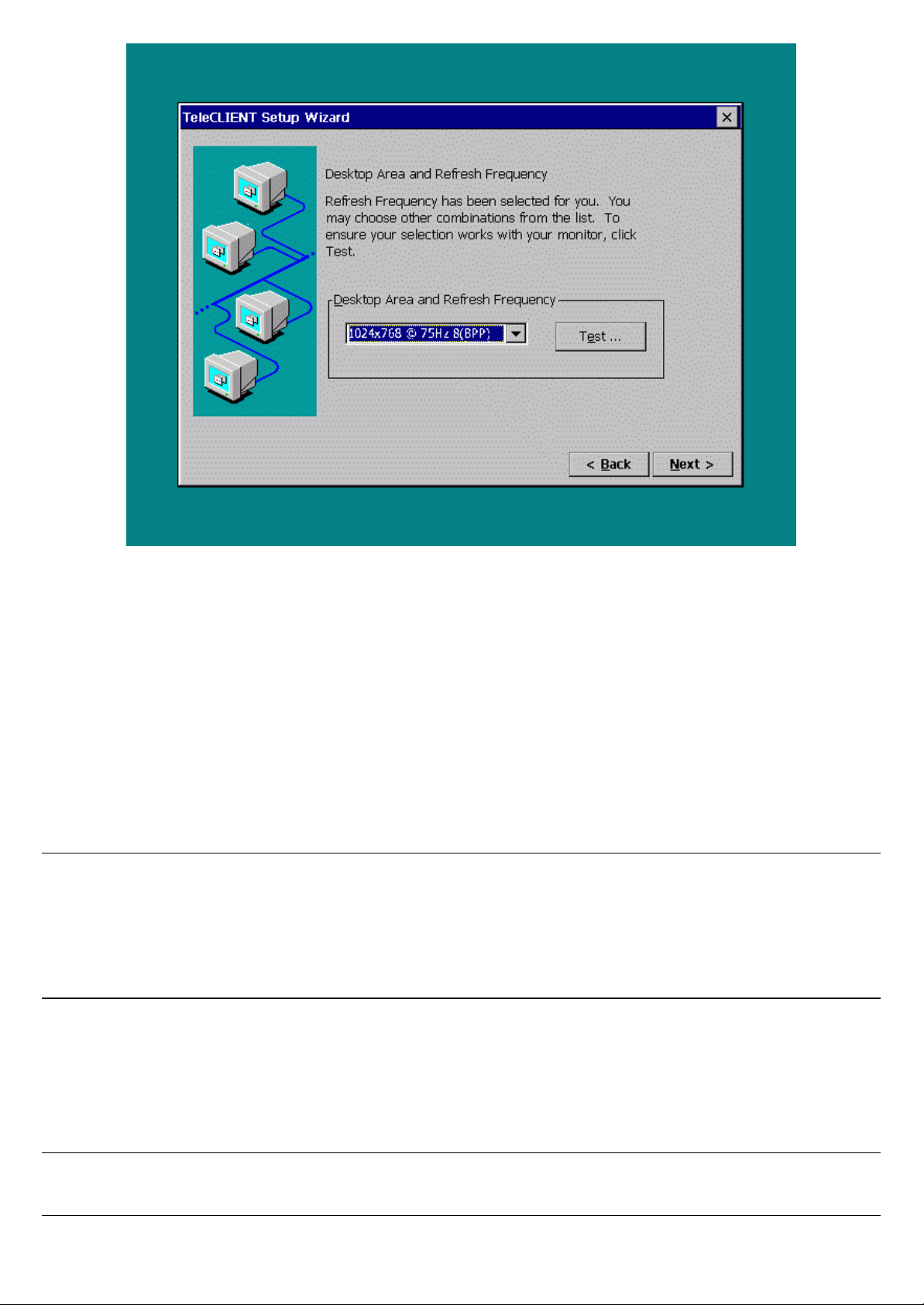
Figure 3-6 TeleCLIENT Setup Wizard Display Properties Window
30. 13. Select a desired resolution and refresh rate from the ‘Desktop Area and
Refresh Frequency’ drop-down menu.
31. 14. To test the selected setting, click Test and follow the direction on the
screen. Otherwise, click Next to skip the testing and go to step 18.
32. 15. Click Yes at the restart prompt.
33. 16. When the Pass or Fail window comes up immediately after the image
testing. Click Pass if the image shows properly. Note that the default
button is Fail. When you click Pass the TeleCLIENT should reboot again.
Note: This only tests the selected setting but does not change the setting. After completing this test,
the user will be brought back to the welcome screen. User should simply follow steps from step 1
again. When you get to the display setting for the second time the resolution and frequency setting
should have gone back to the default setting; user should pick the desired setting again before
pressing NEXT.
34. 17. Repeat the steps from step 1. Notice that this time around the display
setting is changed to the selected setting. Click Next.
35. 18. Click OK when the message, “You have not tried these new
settings…Choose OK.”
Note: To go back to configuring the terminal’s monitor settings, press the F2 key at the Connection
Manager screen, click the Display tab, and begin at step 1 above.
-- 2020 / 69 / 69 –
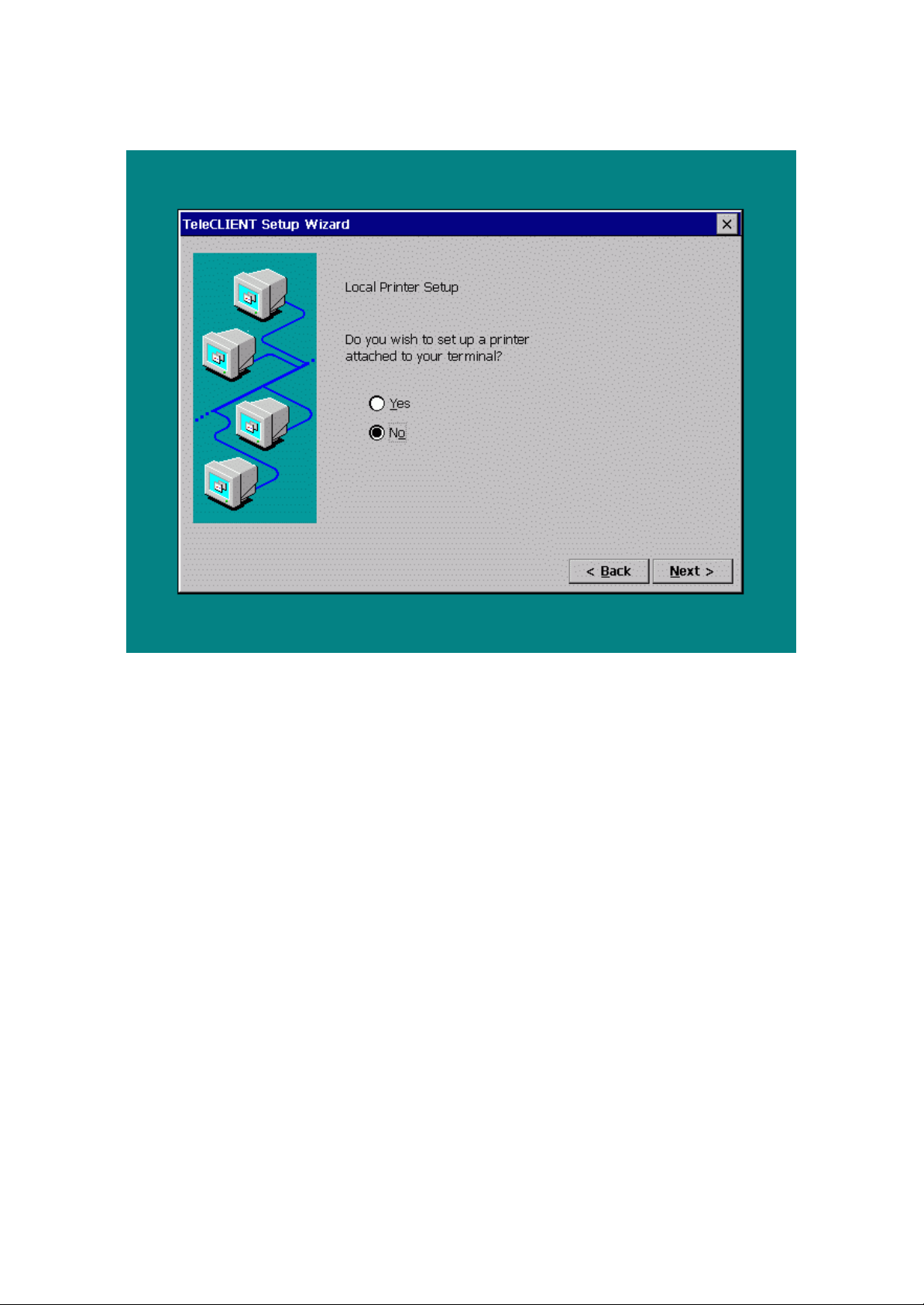
36. 19. Local Printer Setup option window appears (Figure 3-7).
37. 20. If a local printer is connected to the parallel/printer port select ‘Yes’, then
click Next. Otherwise, select ‘No’ and click Next, then go to step 27.
Figure 3-7 Local Printer Setup
38. 21. Select the printer port then click Next (Figure 3-8).
-- 2121 / 69 / 69 –
