Page 1
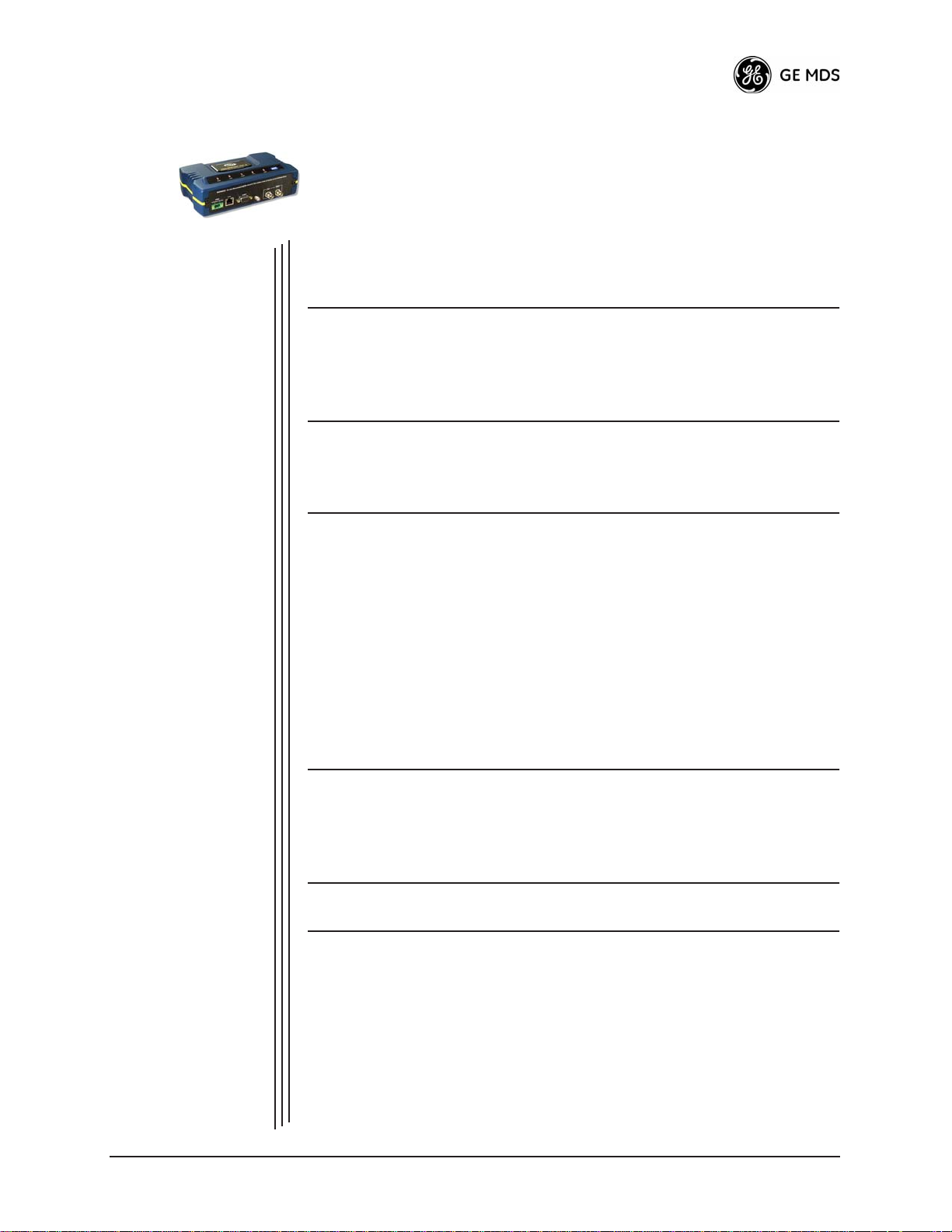
PRODUCT OVERVIEW
1
1 Chapter Counter Reset Paragraph
Contents
1.1 ABOUT THIS MANUAL ........................................................... 3
1.2 PRODUCT DESCRIPTION ..................................................... 4
AND APPLICATIONS
1.1.1 Start-Up Guide ......................................................................... 3
1.1.2 Online Access to Manuals ........................................................ 3
1.1.3 Conventions Used in This Manual ........................................... 3
1.2.1 Model Offerings ........................................................................ 6
1.2.2 MDS P23 Protected Network (Redundant) Configuration ........ 7
1.3 APPLICATIONS ....................................................................... 7
1.3.1 Mobile/Fixed Data System ....................................................... 7
1.3.2 Wireless LAN ........................................................................... 8
1.3.3 Point-to-Point LAN Extension .................................................. 9
1.3.4 Serial Radio Network Connectivity
(Future Functionality) .......................................................................... 9
1.3.5 Multiple Protocols and/or Services
(Future Functionality) .......................................................................... 10
1.3.6 Wireless LAN with Mixed Services ........................................... 10
1.3.7 Upgrading Older Wireless Network with
Serial Interfaces (Future Functionality) ............................................... 11
1.4 NETWORK DESIGN CONSIDERATIONS .............................. 12
1.4.1 Extending Network Coverage with Repeaters ......................... 12
1.4.2 Protected Network Operation using Multiple Access Points .... 14
1.4.3 Collocating Multiple Radio Networks ....................................... 15
1.5 GE MDS CYBER SECURITY SUITE ...................................... 16
1.6 ACCESSORIES....................................................................... 17
05-4446A01, Rev. A Mercury Reference Manual 1
Page 2

2 Mercury Reference Manual 05-4446A01, Rev. A
Page 3
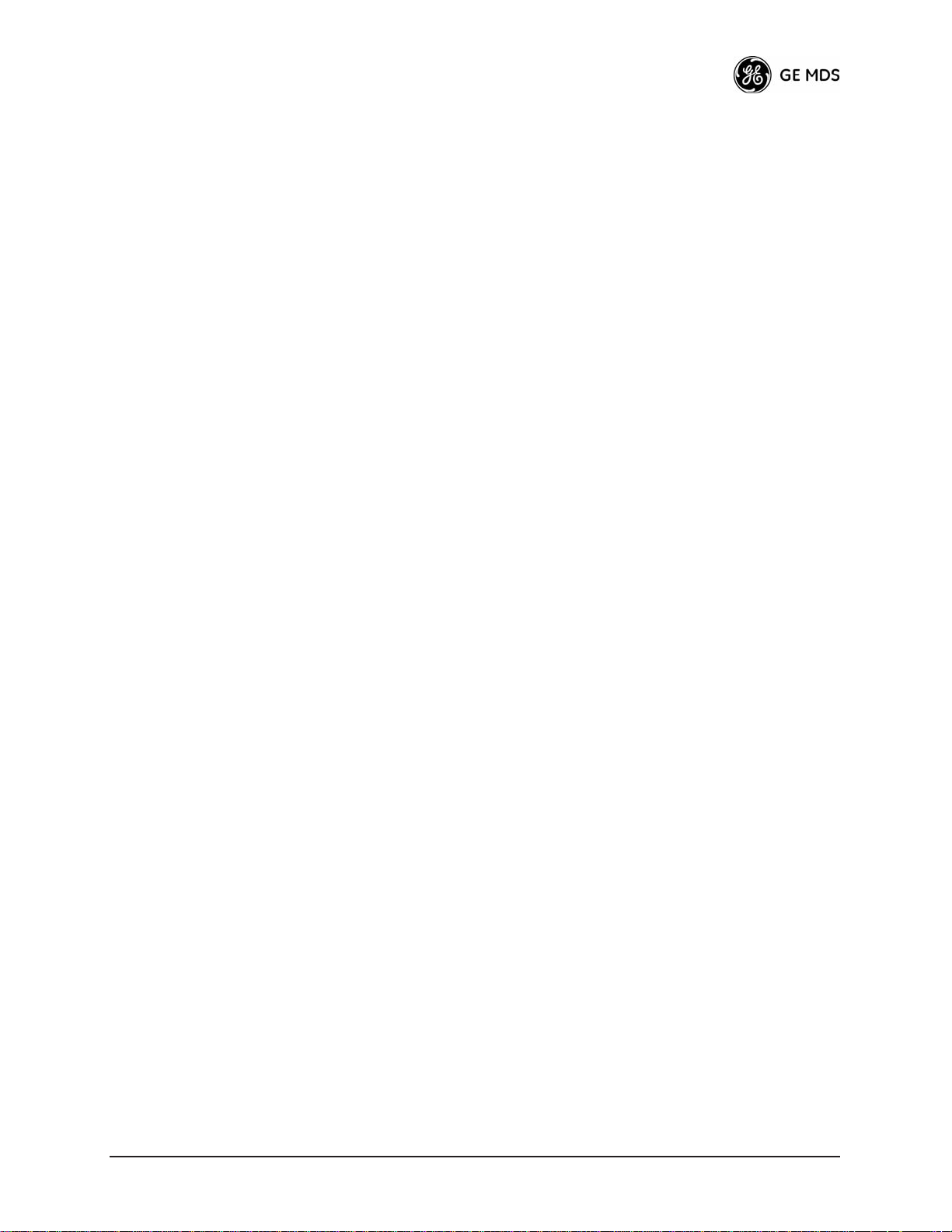
1.1 ABOUT THIS MANUAL
This Reference Manual is one of two publications provided for users of
the Mercury 900
information, an overview of common applications, a screen-by-screen
review of the menu system, technical specifications, suggested settings
for various scenarios, and detailed troubleshooting information. This
manual should be available to all personnel who are responsible for network design, setup, commissioning and troubleshooting.
1.1.1 Start-Up Guide
The Mercury 900 Start-Up Guide (Part No. 05-4558A01) is a companion publication to the Reference Manual. It is a much smaller book,
with a specific purpose—to guide an Installer in the basic steps for getting a transceiver on the air and communicating with other units in a network. It eliminates non-essential information so that installers can focus
on the immediate goal of getting their equipment up and running in the
shortest time possible.
TM
transceiver system. It contains detailed product
1.1.2 Online Access to Manuals
In addition to printed manuals, many users value the ability to access
documents electronically. This can be especially useful when you need
to access documentation while traveling, or want to share a document
with another user in the field. Electronic documents also make it easy to
search for a specific term or subject, especially in larger manuals.
User manuals for our equipment can be accessed anytime from our website at
www.GEmds.com . Simply click the
the home page and select
Product Manuals
Downloads
tab at the top of
from the drop-down list. A
search window then appears to help you locate the manual you need.
Online manuals are provided as PDF files in the Adobe
®
Acrobat
®
stan-
dard. A reader for PDF files may be downloaded free of charge from
www.adobe.com .
1.1.3 Conventions Used in This Manual
On-Screen Menu Items
On-screen menu items or command entries are presented in a distinctive
typeface to set them apart from regular text (for example:
IP Address, Password
). This typeface will be found most often in Chapter
3, where the menu system is discussed in detail. When variable settings
or a range of options are available for a menu option, the items are presented inside brackets, with the default setting (if any) shown last, following a semicolon.
Network Name,
Here is an example: [
05-4446A01, Rev. A Mercury Reference Manual 3
available settings or range;
default setting
]
Page 4

Menu Strings
To help show the path to a menu selection, navigation strings are used
in several places in this manual. For example, suppose you wished to
view or set the Network Name assigned to your system. This item is
located in the Network Configuration Menu, so the navigation string in
the text would appear as follows:
Main Menu>>Network Configuration>>Network Name
By following this order of menus, you will be able to quickly reach the
desired menu.
1.2 PRODUCT DESCRIPTION
The GE MDS Mercury 900
TM
transceiver is an easy-to-install wireless
solution offering extended range, secure operation, and at multi-megabit
performance in a compact and rugged package. The transceiver is ideally suited for demanding applications in fixed or mobile environments,
where reliability and range are paramount.
The transceivers are commonly used to convey text documents,
graphics, email, video, voice over IP (VoIP), and a variety of other
application data between mobile, fixed-point, and WAN/LAN-based
entities.
Based on multi-carrier Orthogonal Frequency Division Multiplexing
(OFDM), the transceiver features high speed/low latency, basic Quality
of Service (QoS) for prioritizing traffic, Ethernet and serial encapsulation, and network roaming. It also provides enhanced security features
including AES encryption and RADIUS authentication, making the
Mercury system the best combination of security, range and speed of
any industrial wireless solution on the market today.
Invisible place holder
TM
Transceiver
Rugged Packaging
Figure 1-1. The GE MDS
(Remote unit shown, AP is similar in appearance)
Mercury 900
The transceivers are housed in a compact and rugged die cast-aluminum
case that need only be protected from direct exposure to the weather.
This one enclosure contains all necessary components for radio opera-
4 Mercury Reference Manual 05-4446A01, Rev. A
Page 5
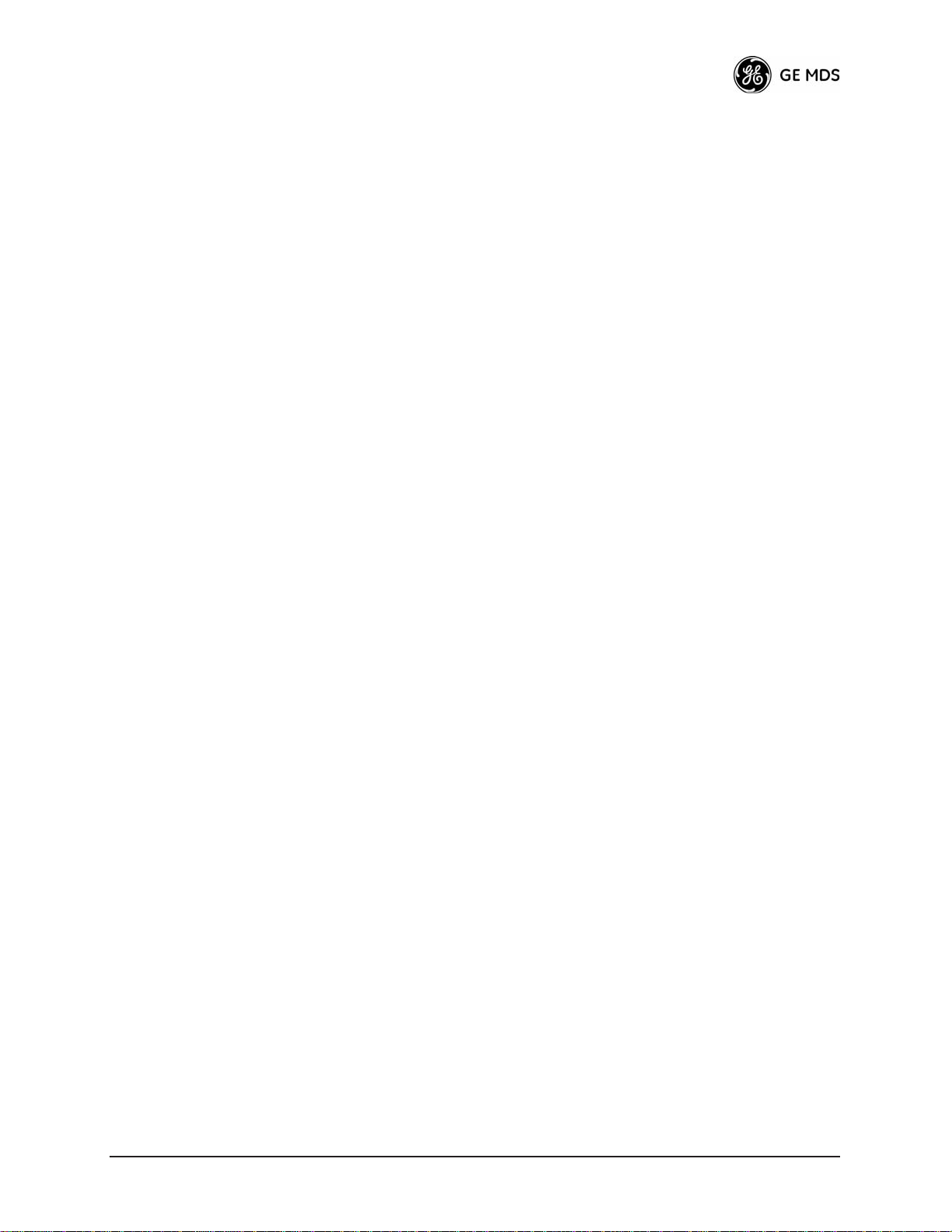
tion and data communications. The only user-serviceable component
inside the case is a fuse for the DC power input line.
Simple Installation
Secure Operation
Mercury Transceivers are designed for rapid and trouble-free installation. For basic services, you simply connect the antennas (900 MHz and
GPS, as required), connect your data equipment, apply primary power,
set a few operating parameters, and you are done. No license is required
for operation in the U.S.A., Canada, and many other countries. Check
requirements for your region before placing the equipment in service.
Most installations employ an omni-directional antenna at the Access
Point (AP) location and mobile stations. Fixed Remote stations often
employ a directional antenna aimed at the AP. Regardless of the type
used, antennas are a vital part of the system and must be chosen and
installed correctly. Refer to
INSTALLATION PLANNING on Page 109
for guidance on choosing suitable antennas and installation sites.
Data network security is a vital issue in today's wireless world. The
transceivers
provide multiple tools to help you build a network that minimizes the risk of eavesdropping and unauthorized access. Some are inherent in the radio's operation, such as the use of 900 MHz
spread-spectrum transmissions; others include data encryption, enabling/disabling remote access channels, and password protection.
Remember, security is not a one-step process that can simply be turned
on and forgotten. It must be practiced and enforced at multiple levels,
24 hours-a-day and 7 days-a-week. See
SUITE”
on Page 16 for more information about the transceiver’s secu-
“GE MDS CYBER SECURITY
rity tools.
Robust Radio
Operation
The transceivers are designed for operation in the license-free 900 MHz
Industrial, Scientific, and Medical (ISM) band. They can provide reliable communications over long distances, even in the presence of weak
signals or interference.
Mobile range depends on many factors, including terrain, building density, antenna gain, and speed of travel. The unit is designed for successful application in a variety of mobile environments, and offers the
best combination of range, speed and robustness available in an industrial wireless package today. By using multiple Access Points, a network
can be created that provides consistent, reliable coverage over a large
metropolitan area. See
“SPECIFICATIONS” on Page 123 for more
information on transmission range.
Flexible Services
Users with a mix of equipment having Ethernet and serial data interfaces
can accommodate this equipment through the use of a Remote Dual
Gateway. This flexibility allows the transceiver to provide services in
data networks that are being migrated from legacy serial/EIA-232-based
hardware to the faster and more easily interfaced Ethernet world.
05-4446A01, Rev. A Mercury Reference Manual 5
Page 6
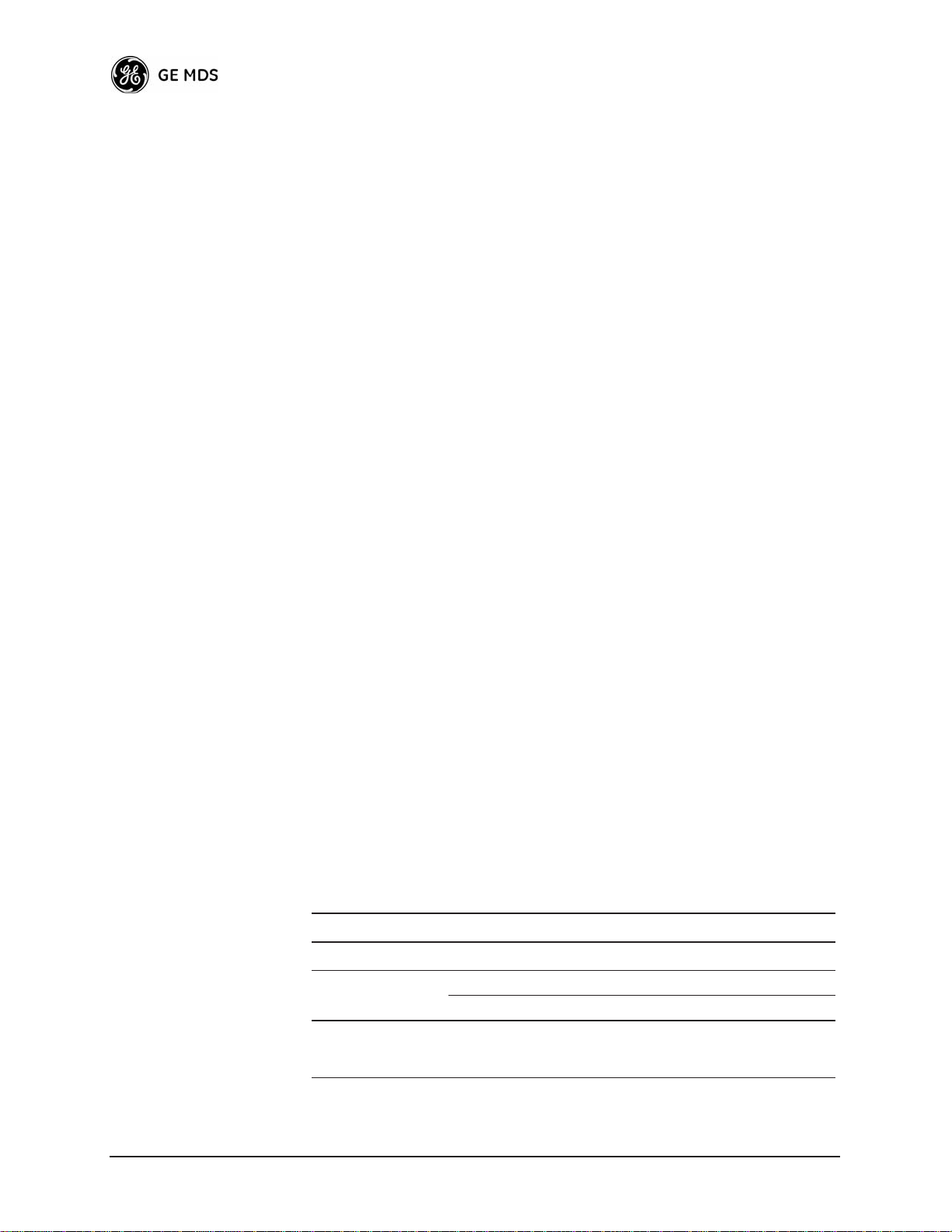
Flexible
Management
Configuration, commissioning, troubleshooting and other maintenance
activities can be done locally or remotely. Four different modes of
access are available: local RS-232 console terminal, local or remote IP
access (via Telnet or SSH), web browser (HTTP, HTTPS), and SNMP
(v1/v2/v3).
The text-based interfaces (RS-232 console, Telnet, and SSH) are implemented in the form of easy-to-follow menus, and the terminal server
configuration includes a wizard to help you set up the units correctly.
Transceiver
Features
The transceiver’s design makes the installation and configuration easy,
while allowing for future changes.
• Industrial-Grade Product—Extended temperature range for
trouble-free operation in extreme environments
• Robust Radio Communications—Designed to operate over long
distances in dense, high-interference environments
• Robust Network Security—Prevents common attack schemes
and hardware from gaining access or control of network. Common attack events are logged and reported by alarms.
• High Speed—1.5 Mbps is over 100-times faster than 9.6 kbps
radios.
• Plug-and-Play Connectivity—AP or Remote configuration
requires minimal setup
• Built-in GPS Receiver—GPS technology is used for timing and
location data. The only external equipment needed for this functionality is a GPS antenna (several types are available from GE
MDS).
1.2.1 Model Offerings
The transceiver comes in two primary models—Access Point and
Remote. Unique hardware is used for each of these models. Of the
Remote radios, there are two sub-types available—
and
Max Remote , both of which support Ethernet and serial services.
Table 1-1 summarizes the different interface abilities for each type of
radio.
Standard Remote
Table 1-1. Transceiver Models and Data Interface Services
Model Sub-Type
Access Point
Remote Ethernet Bridge Yes Yes No
NOTES
1. COM1 provides access to the embedded Management System
on all units.
6 Mercury Reference Manual 05-4446A01, Rev. A
N/A Yes Yes No
Max Remote Yes Yes Yes
Ethernet/LAN
1
COM1
1
USB
Page 7
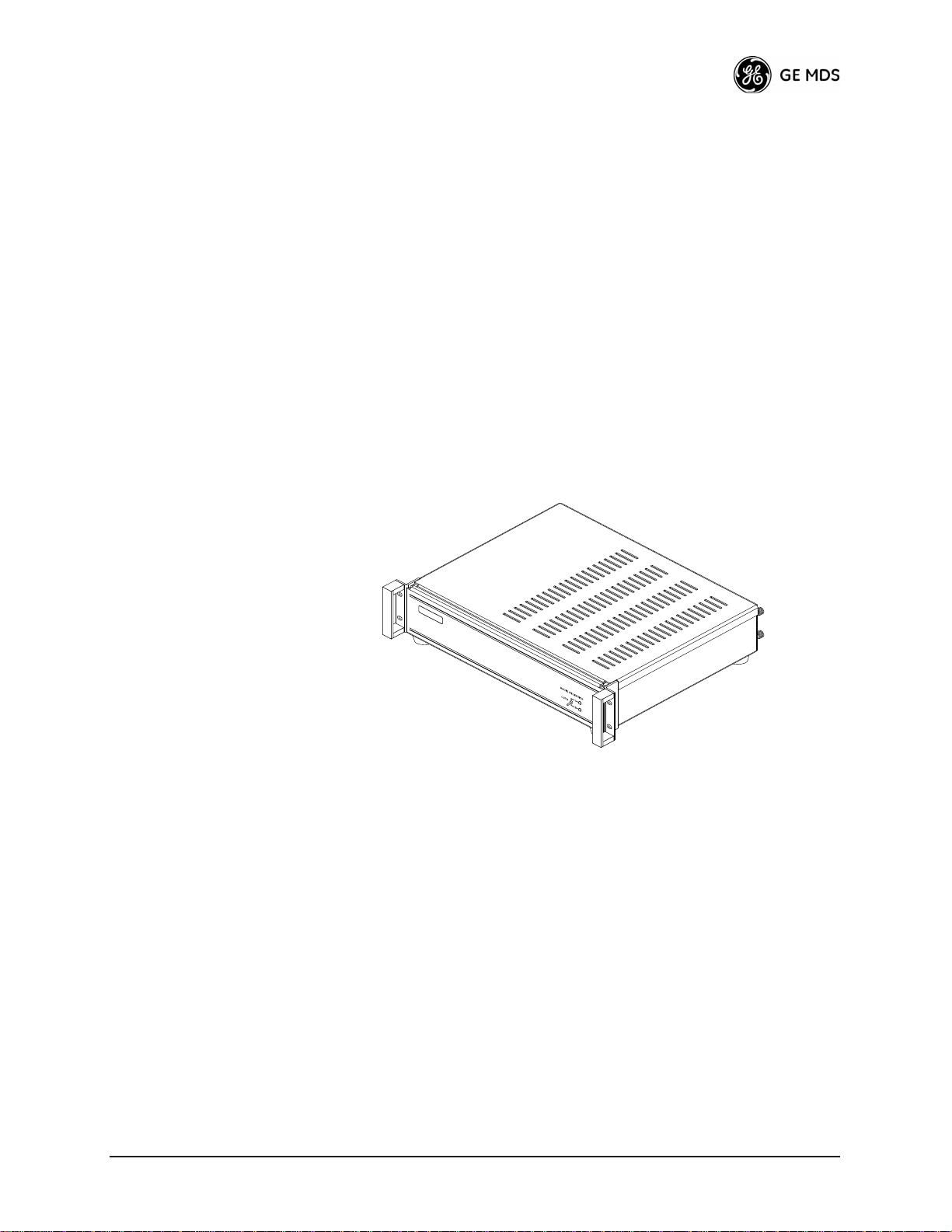
Access Point or Remote?—Quick ID Tip
The outward appearance of AP and Remote radios is nearly identical,
however, the hardware for each type is different and they are
cahngeable. An quick way to identify them is to look at the gasket seal
in the center of the radio case.
APs have a black gasket.
tifies it as an AP or Remote unit.
Remote units have yellow gaskets while
In addition, a label on the top each radio iden-
not inter-
1.2.2 MDS P23 Protected Network (Redundant)
Configuration
For mission-critical applications, a Protected Network Station is also
offered. This unit incorporates two transceivers, two power supplies,
and a switchover logic board that automatically selects between Transceiver A and Transceiver B as the active radio. Figure 1-2 shows a view
of the protected chassis. For system-level information on this product,
see MDS publication 05-4161A01.
Invisible place holder
Figure 1-2. MDS P23 Protected Network Station
(incorporates two Transceivers, with Automatic Switchover)
1.3 APPLICATIONS
The following sections provide illustrations of typical transceiver installations. This is meant as an overview only. It is recommended that a network manager be involved in all installation planning activities.
1.3.1 Mobile/Fixed Data System
Mercury transceivers support high-speed data communications in a
mobile environment. In this application, Remote radios “roam” between
different Access Points, providing seamless transitions and continuous
coverage throughout a municipal area. Figure 1-3 shows an example of
an integrated system employing both mobile and fixed Mercury transceivers.
05-4446A01, Rev. A Mercury Reference Manual 7
Page 8
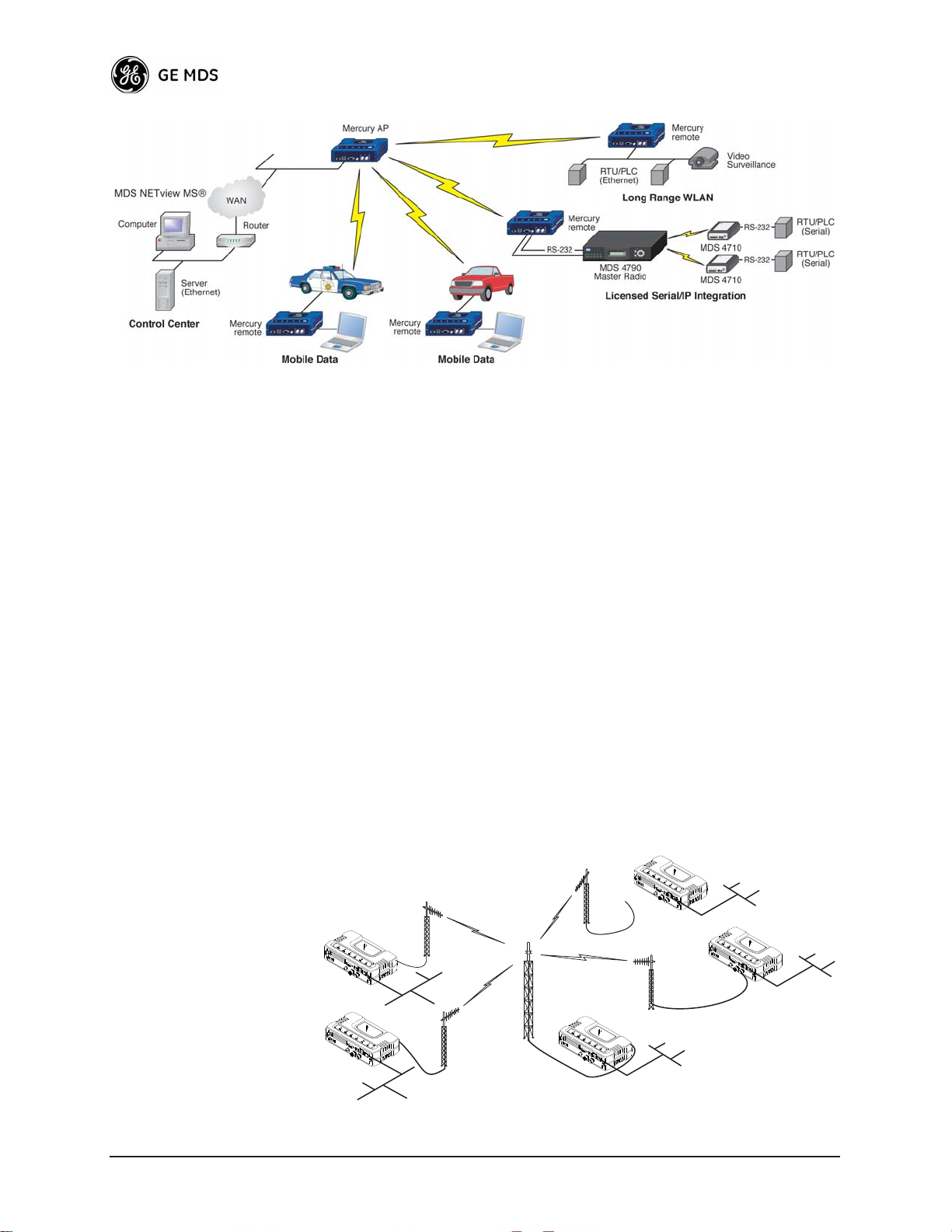
R
Invisible place holder
Figure 1-3. Integrated Mobile/Fixed Application
1.3.2 Wireless LAN
The wireless LAN is a common application of the transceiver. It consists
of a central control station (Access Point) and one or more associated
Remote units, as shown in Figure 1-4 on Page 8. A LAN provides communications between a central WAN/LAN and remote Ethernet segments. The operation of the radio system is transparent to the computer
equipment connected to the transceiver.
The Access Point is positioned at a location from which it can communicate with all of the Remote units in the system. Commonly, this is a
high location on top of a building or communications tower. Messages
are exchanged at the Ethernet level. This includes all types of IP traffic.
A Remote transceiver can only talk over-the-air to an Access Point unit
(AP). Peer-to-peer communications between Remotes can only take
place indirectly via the AP. In the same fashion, an AP can only talk
over-the-air to associated Remote units. Exception: Two APs can communicate with each other “off-the-air” through their Ethernet connectors
using a common LAN/WAN.
Remote
Remote
Invisible place holder
LAN
LAN
Access Point
emote
LAN
Remote
LAN
WAN/LAN
Figure 1-4. Typical Wireless LAN
8 Mercury Reference Manual 05-4446A01, Rev. A
Page 9
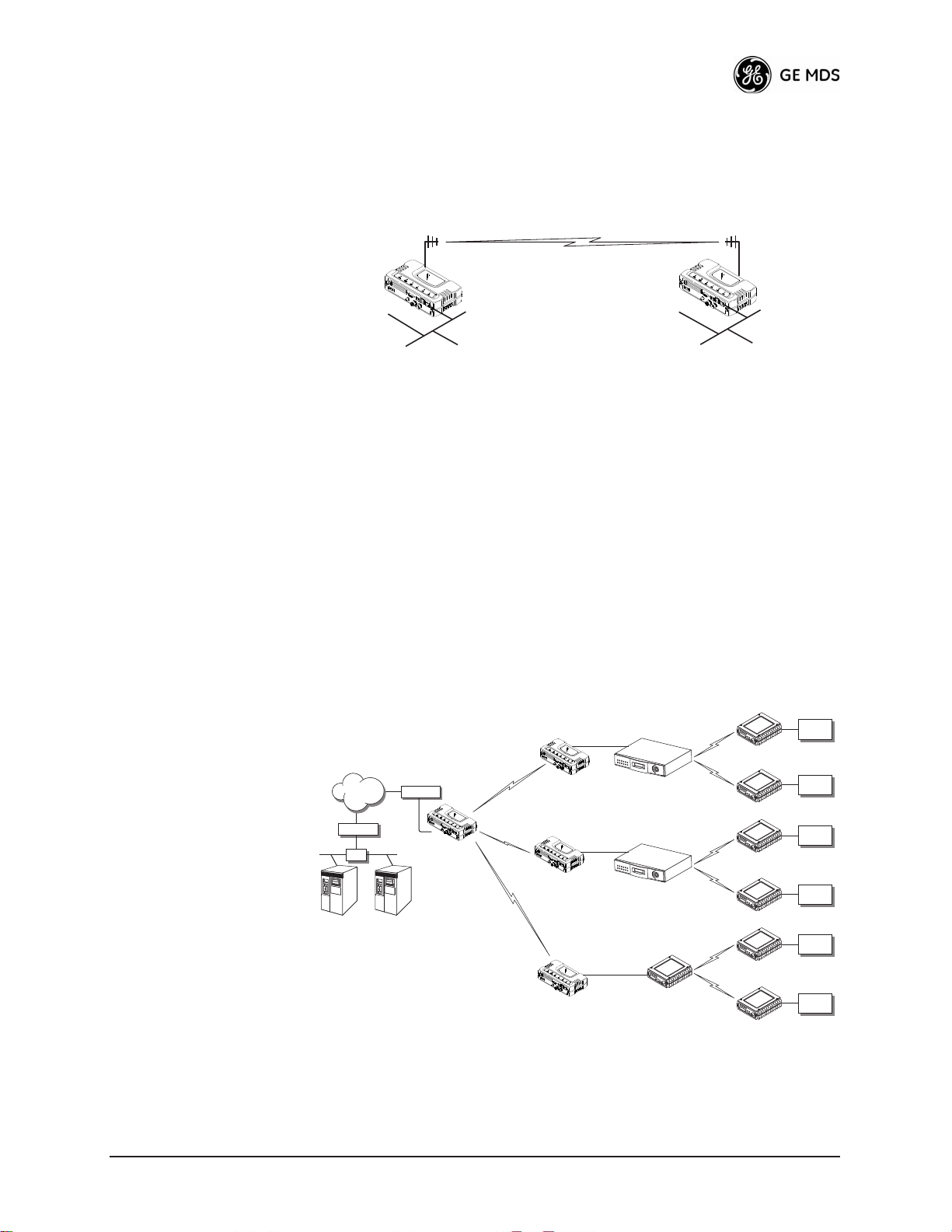
1.3.3 Point-to-Point LAN Extension
A point-to-point configuration (Figure 1-5) is a simple arrangement
consisting of an Access Point and a Remote unit. This provides a communications link for the transfer of data between two locations.
Invisible place holder
Access Point
LAN/WAN
Remote
LAN
Figure 1-5. Typical Point-to-Point Link
1.3.4 Serial Radio Network Connectivity
(Future Functionality)
An important design feature of the transceiver is to provide a path for
serial devices to migrate to IP/Ethernet systems. Many radio networks
in operation today still rely on serial networks at data rates of 9600 bps
or less. These networks can use the transceiver as a means to continue
using the serial service, while allowing the infrastructure to migrate to
an IP format.
A Remote transceiver with its serial port connected to a GE MDS
serial-based radio, such as MDS x790/x710, MDS TransNET and
others, provides a path for bringing the data from the older radio into the
IP/Ethernet environment of a Mercury-based system.
Invisible place holder
Serial
Serial Conn.
MDS 4710 Remote
Device
NETWORK
ROUTER
NMS Control
Point
HUB
ROUTER
SCADA Host
Modbus/IP
Access Point
Remote Serial
Remote Serial
Remote Serial
Serial Conn.
Serial Conn.
MDS 4790
Master
MDS 9790
Master
MDS 9810
MDS 4710 Remote
MDS 9710 Remote
MDS 9710 Remote
MDS 9810 Remote
Master
MDS 9810 Remote
Serial
Device
Serial
Device
Serial
Device
Serial
Device
Serial
Device
Figure 1-6. Backhaul Network
05-4446A01, Rev. A Mercury Reference Manual 9
Page 10
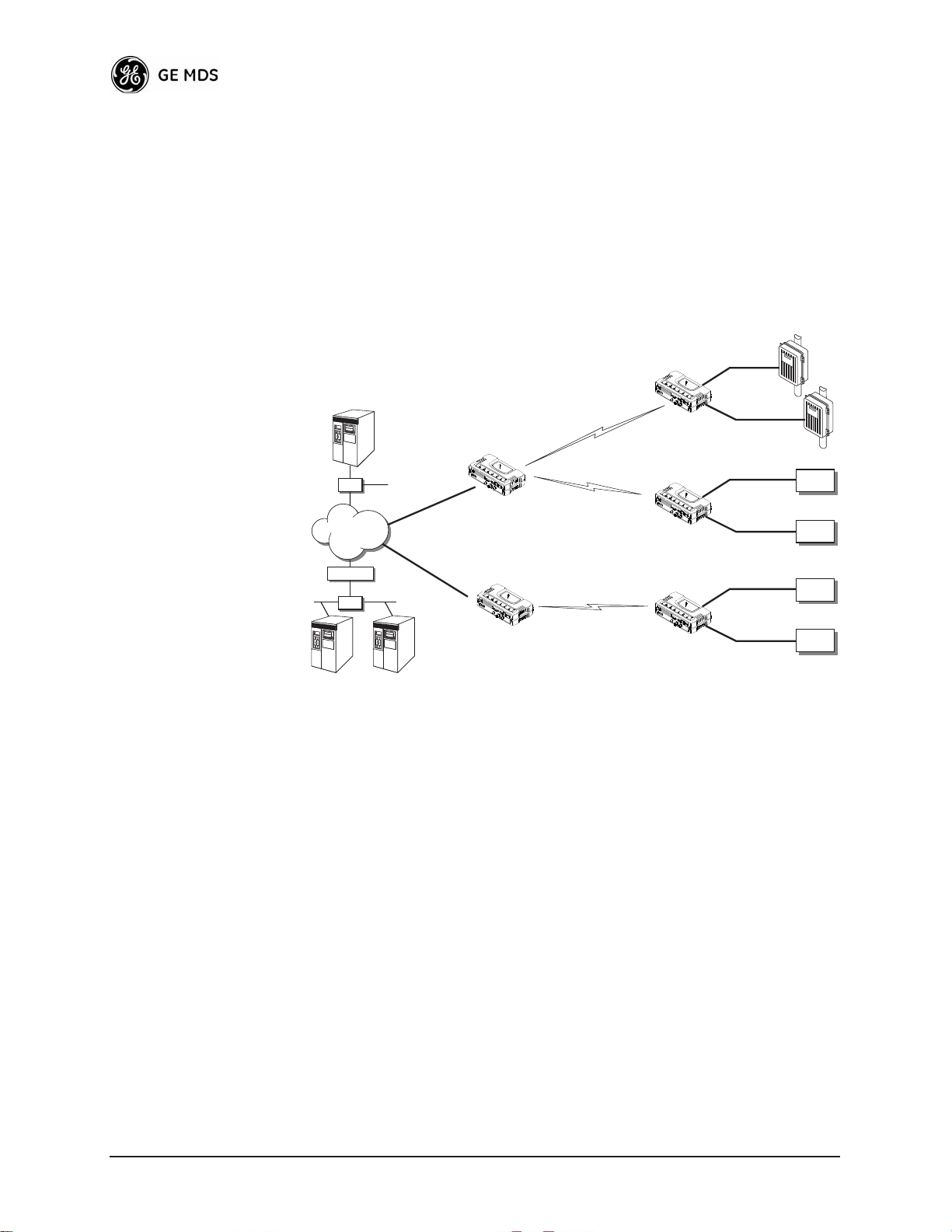
1.3.5 Multiple Protocols and/or Services
(Future Functionality)
Prior to the introduction of Ethernet/IP-based radios, two radios were
often used to service two different types of devices (typically connected
to different SCADA hosts). A Mercury radio provides this functionality
using a single remote unit. The unit’s serial port can be connected via IP
to different SCADA hosts, transporting different (or the same) protocols. Both data streams are completely independent and the transceiver
provides seamless simultaneous operation as shown in Figure 1-7.
Invisible place holder
RTU
EIA-232
Flow Meter
EIA-232
EIA-232
EIA-232
EIA-232
EIA-232
Serial
Device
Serial
Device
Serial
Device
Serial
Device
NETview
HUB
HUB
WAN
ROUTER
HUB
HUB
SCADA Host
Modbus/IP
SCADA Host
Total Flow
Remote Serial
Remote Serial
Access Point
Remote Serial
Access Point
Figure 1-7. Multiple Protocol Network
By using a single radio, the cost of deployment is cut in half. Beyond
requiring only one radio instead of two, the biggest cost reduction comes
from using half of the required infrastructure at the remote site: one
antenna, one feedline, one lightning protector and ancillary hardware.
Other cost reductions come from the system as a whole, such as reduced
management requirements. And above all, the potential for future applications that run over Ethernet and IP, such as video for remote surveillance.
1.3.6 Wireless LAN with Mixed Services
The transceiver is an excellent solution for a long-range industrial wireless LAN. It offers several advantages over commercial solutions—primarily improved performance over extended distances. The rugged
construction of the radio and its extended temperature range make it an
ideal solution even in harsh locations. In extreme environments, a
simple NEMA enclosure is sufficient to house the unit.
10 Mercury Reference Manual 05-4446A01, Rev. A
Page 11
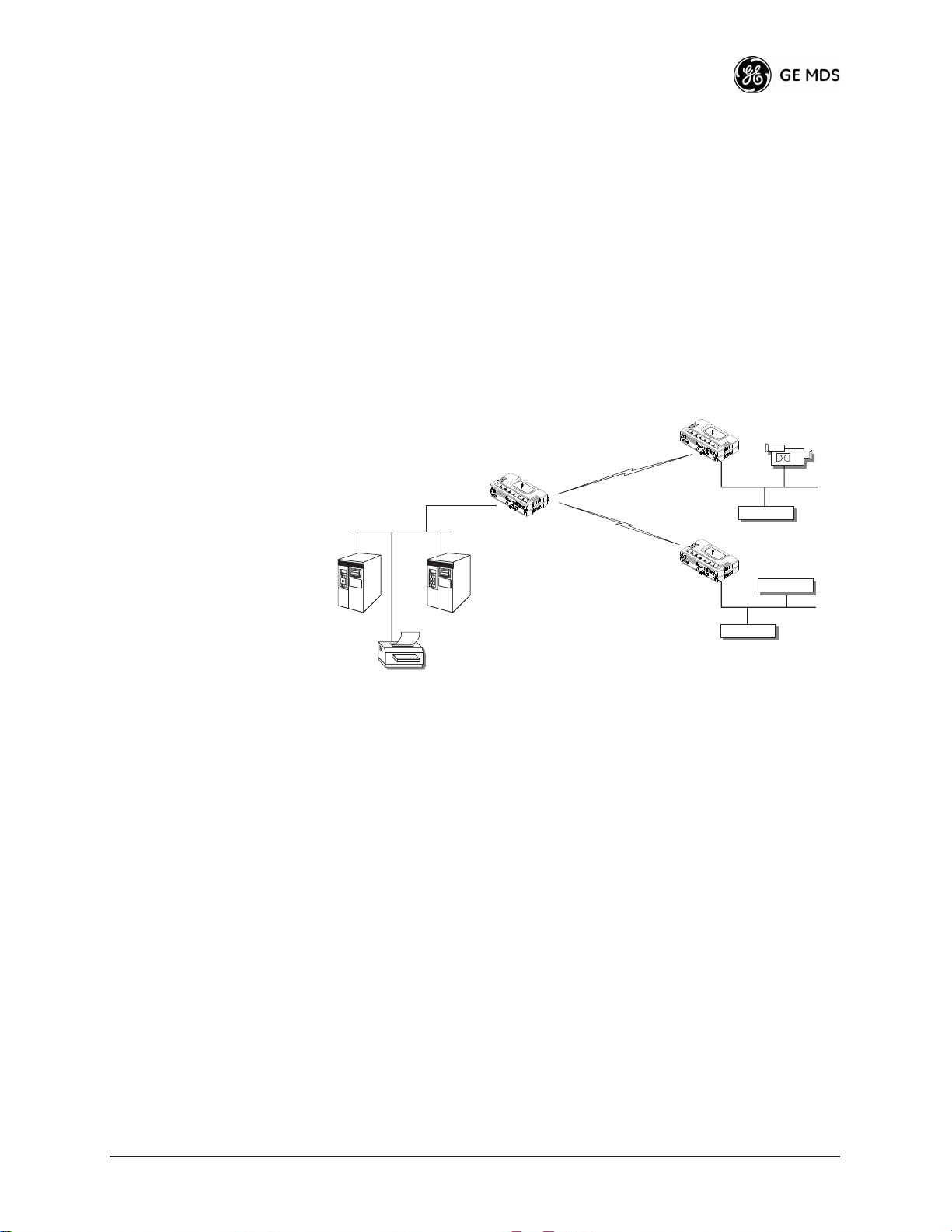
The transceiver trades higher speed for longer range. Commercial
802.11a/b/g solutions are designed to provide service to relatively small
areas such as offices, warehouses and homes. They provide high data
rates but have limited range. The Mercury transmits at a higher power
level, uses a different frequency band, has higher sensitivity, and a narrower channel to concentrate the radio energy and reach farther distances. It is designed for industrial operation from the ground up.
IP-based devices that may be used with the transceiver include a new
breed of more powerful Remote Terminal Units (RTUs) and Programmable Logic Controllers (PLCs). These, as well as other devices, may
be used in applications ranging from SCADA/telemetry monitoring,
web-based video, security monitoring, and voice over IP. Figure 1-8
shows a typical wireless IP network.
Invisible place holder
Remote Bridge
IP Camera
IP/Ethernet
IP/Ethernet
IP/Ethernet
NMS Control
Point
SCADA Host
Modbus/IP
Printer
Access Point
Remote Bridge
Figure 1-8. Extended-Range LAN with Mixed Applications
1.3.7 Upgrading Older Wireless Network with
Serial Interfaces
Millions of wireless data products have been installed in the last two
decades for licensed and license-free operation, many of them manufactured by GE MDS. There are several ways that these systems can benefit
from incorporating Mercury
face flexibility (serial and Ethernet in one unit), and higher data
throughput. By taking advantage of its built-in serial and Ethernet interfaces, the transceiver is well suited to replace leased lines, dial-up lines,
or existing 900 MHz “multiple address” data transceivers.
(Future Functionality)
equipment. The chief advantages are inter-
Replacing Legacy Wireless Products
In most cases, legacy radio transceivers supporting serial-interface
equipment can be replaced with Mercury transceivers. Legacy equipment can be connected to the transceiver through the
DB-25 to DB-9 cable wired for EIA-232 signaling. The
COM1
COM1
port with a
port supports all standard EIA-232 signaling and acts as a data-terminal equipment device (DTE).
05-4446A01, Rev. A Mercury Reference Manual 11
Page 12
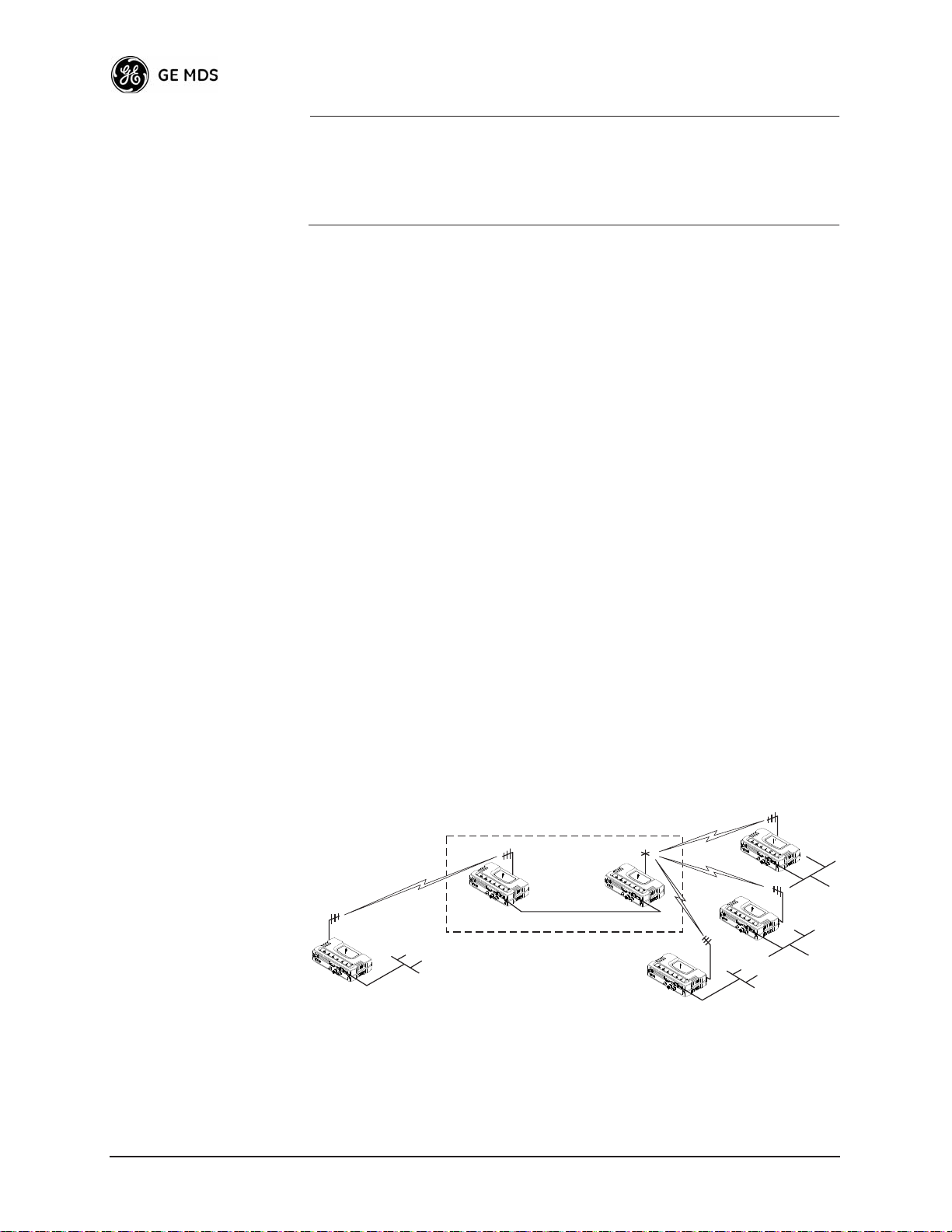
NOTE: Several previous GE MDS-brand products had non-standard
signal lines on their interface connectors (for example, to
control sleep functions and alarm lines). These special functions are not provided nor supported by the transceiver.
Consult equipment manuals for complete pinout information.
1.4 NETWORK DESIGN
CONSIDERATIONS
1.4.1 Extending Network Coverage with Repeaters
What is a Repeater System?
A repeater works by re-transmitting data from outlying remote sites to
the Access Point and vice-versa. It introduces some additional
end-to-end transmission delay but provides longer-range connectivity.
In some geographical areas, obstacles can make communications difficult. These obstacles are commonly large buildings, hills, or dense
foliage. These obstacles can often be overcome with a repeater station.
Option 1—Using two transceivers to form a repeater station
(back-to-back repeater)
Overview
Although the range between fixed transceivers can be up to 40 km (25
miles) over favorable terrain, it is possible to extend the range considerably by connecting two units together at one site in a “back-to-back”
fashion to form a repeater, as shown in Figure 1-9. This arrangement
should be used whenever the objective is to utilize the maximum range
between stations. In this case, using high-gain Yagi antennas at each
location will provide more reliable communications than their counterparts—omnidirectional antennas.
Invisible place holder
REPEATER
Access
Point
POINT-TO-POINT LINK
Access Point
LAN/WAN
Remote
Ethernet
Crossover Cable
Remote
Figure 1-9. Typical LAN with a Repeater Link
LAN
Remote
LAN
Remote
LAN
Two transceivers may be connected “back-to-back” through the LAN
Ports to form a repeater station. (The cable must be a “cross-over”
Ethernet cable for this to work). This configuration is sometimes
required in a network that includes a distant Remote that would other-
12 Mercury Reference Manual 05-4446A01, Rev. A
Page 13
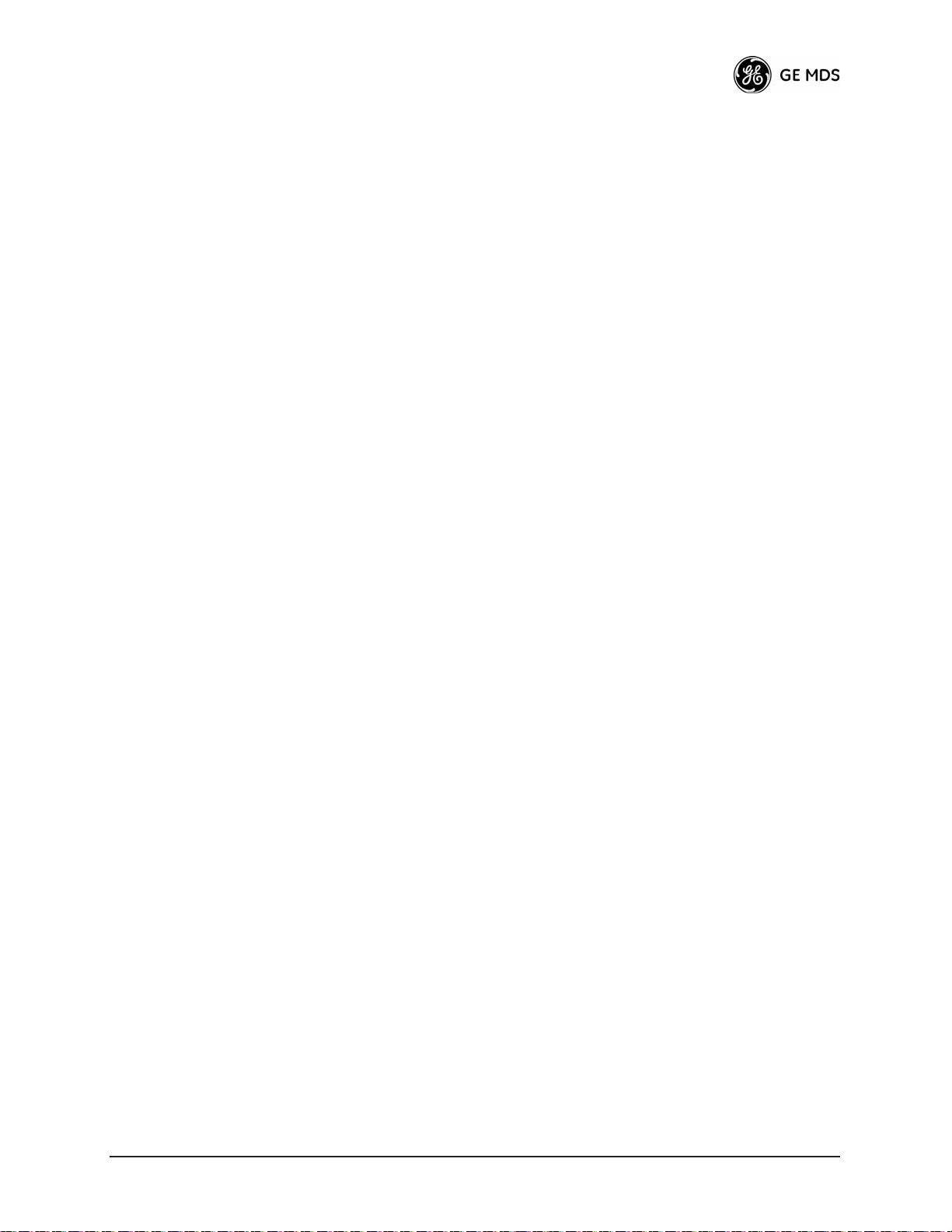
wise be unable to communicate directly with the Access Point station
due to distance or terrain.
The geographic location of a repeater station is especially important. A
site must be chosen that allows good communication with both the
Access Point and the outlying Remote site. This is often on top of a hill,
building, or other elevated terrain from which both sites can be “seen”
by the repeater station antennas. A detailed discussion on the effects of
terrain is given in Section 5.1.2, Site Selection (beginning on Page 110).
The following paragraphs contain specific requirements for repeater
systems.
Antennas Two antennas are required at this type of repeater station—one for each
radio. Measures must be taken to minimize the chance of interference
between these antennas. One effective technique for limiting interference is to employ vertical separation. In this arrangement, assuming
both are vertically polarized, one antenna is mounted directly over the
other, separated by at least 10 feet (3 Meters). This takes advantage of
the minimal radiation exhibited by most antennas directly above and
below their driven elements.
Another interference reduction technique is to cross-polarize the
repeater antennas. If one antenna is mounted for polarization in the vertical plane, and the other in the horizontal plane, an additional 20 dB of
attenuation can be achieved. (Remember that the corresponding stations
should use the same antenna orientation when cross-polarization is
used.)
Network Name The two radios that are wired together at the repeater site must have dif-
ferent network names. To set or view the network names, see “STEP 3—
CONNECT PC TO THE TRANSCEIVER” on Page 23 for details.
Option 2—Using the AP as a Store-and-Forward Packet
Repeater
A wireless network can be extended through the use of an alternate
arrangement using the Access Point as a repeater to re-transmit the signals of all stations in the network. The repeater is a standard transceiver
configured as an Access Point, and operating in Store and Forward
mode. (See Figure 1-10.)
05-4446A01, Rev. A Mercury Reference Manual 13
Page 14
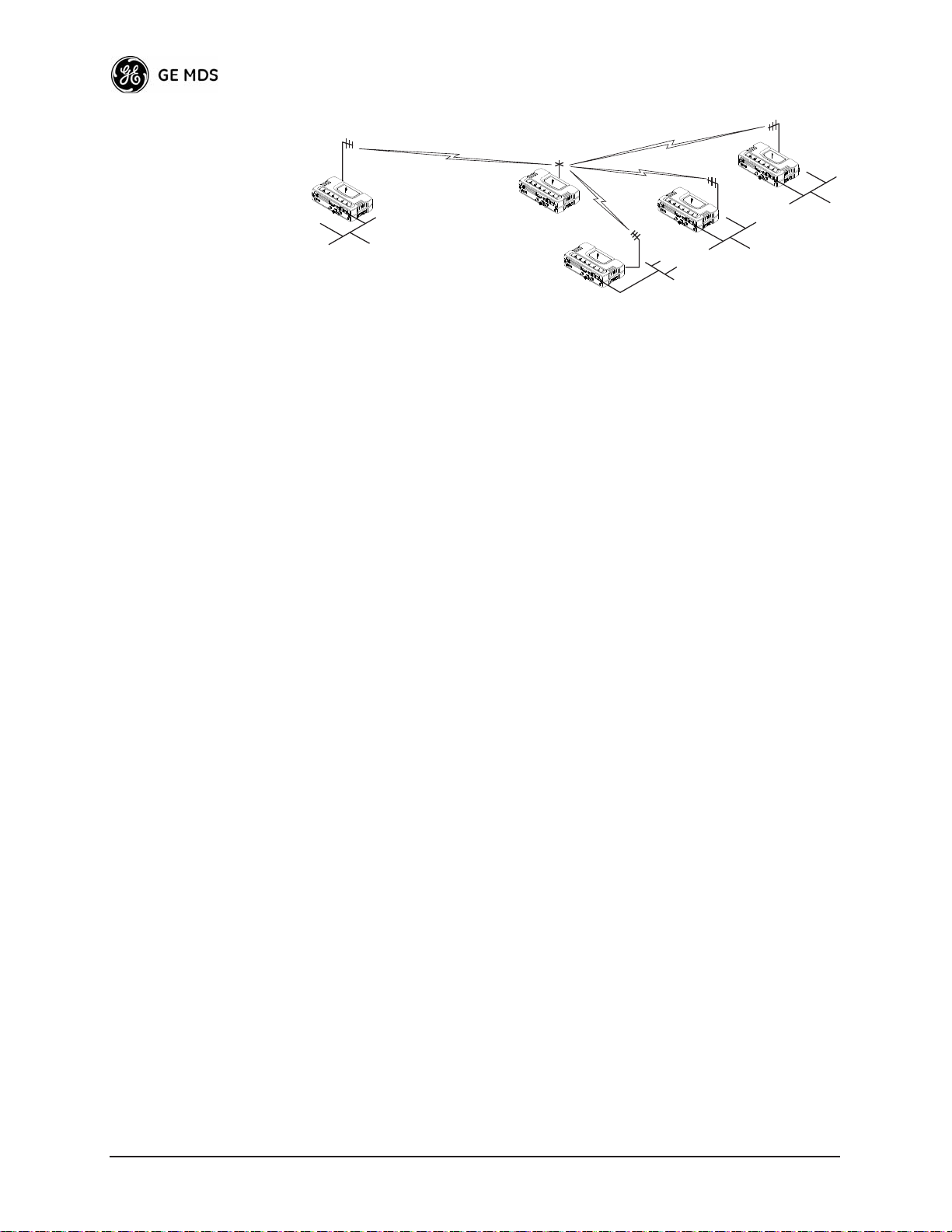
Invisible place holder
Remote
LAN/WAN
Remote
Access Point
REPEATER
Remote
Remote
LAN
LAN
LAN
Figure 1-10. Typical Store-and-Forward Repeater Arrangement
As with the conventional repeater described in Option 1 above, the location of a store and forward repeater is also important. A site must be
chosen that allows good communication with both the Access Point and
the outlying Remote site. This can be on the top of a hill, building, or
other elevated terrain from which all sites can be “seen” by the repeater
station antenna. A detailed discussion on the effects of terrain is given
in Section 5.1.2, Site Selection (beginning on Page 110)
1.4.2 Protected Network Operation using Multiple
Access Points
Although GE MDS transceivers have a very robust design and have
undergone intensive testing before being shipped, it is possible for isolated failures to occur. In mission-critical applications, down time can
be virtually eliminated by using some, or all, of the following configurations:
In a point-to-multipoint scenario, the Access Point services multiple
remotes. A problem in the Access Point will have an effect on all
remotes, since none will have access to the network. When operation of
the network does not tolerate any down time, it is possible to set up a
protected configuration for the Access Point to greatly reduce the possibility of this occurrence.
Two or more Access Points can be configured with the same Network
Name and kept active simultaneously, each with its own independent
antenna. In this scenario, Remotes will associate with either one of the
available Access Points. In case of a failure of one of the AP’s the
Remotes will quickly associate with another of the remaining Access
Points re-establishing connectivity to the end devices.
The Access Points are unaware of the existence of the other AP’s.
Because the hopping algorithm uses both the Network Name and the
Wireless MAC address of the AP to generate the hopping pattern, multiple AP’s can coexist—even if they use the same network name. The
collocated AP’s will be using different hopping patterns and frequencies
the great majority of the time. Although some data collisions will occur,
the wireless-MAC is built to tolerate and recover from such occurrences
with minimal degradation.
14 Mercury Reference Manual 05-4446A01, Rev. A
Page 15
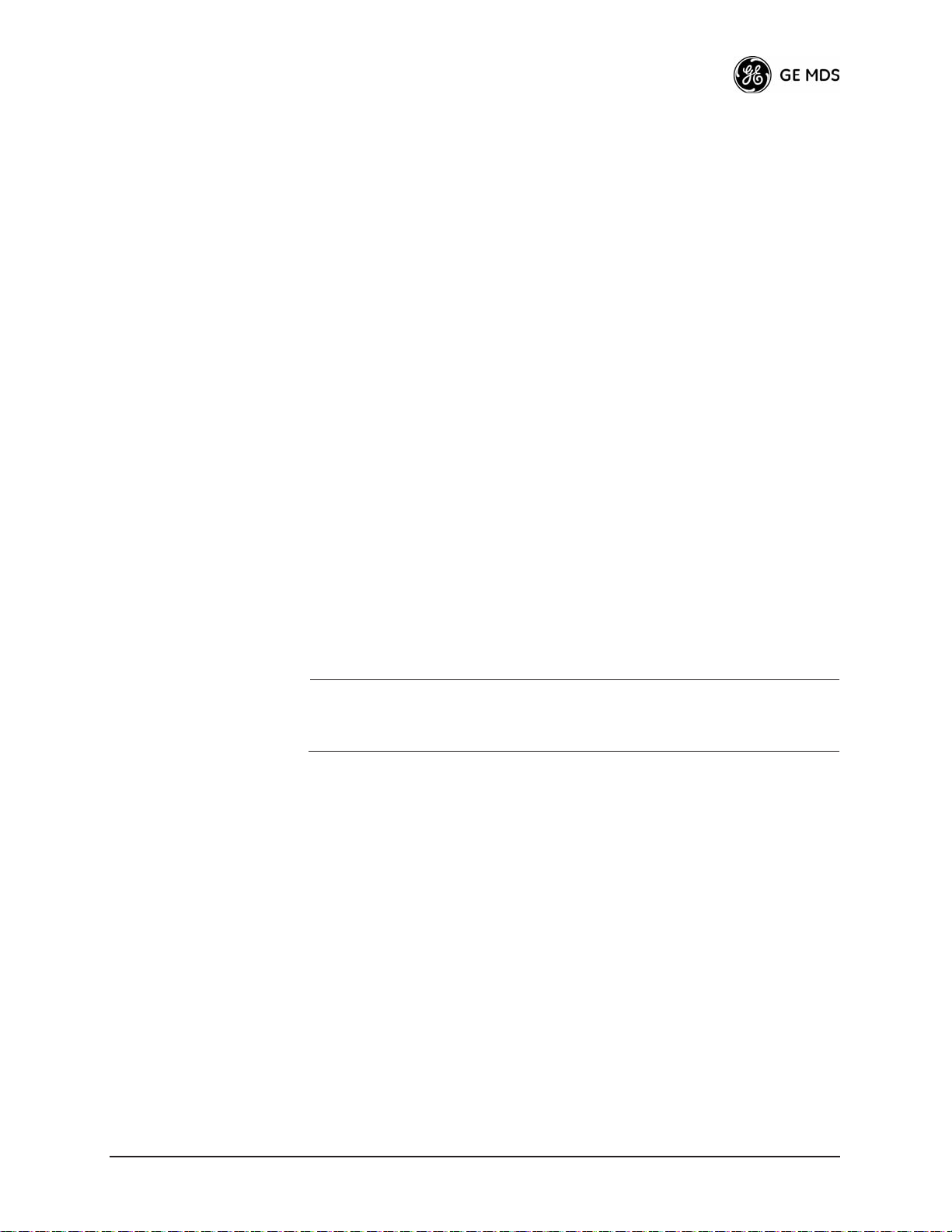
1.4.3 Collocating Multiple Radio Networks
Many networks can operate in relatively close physical proximity to one
another provided reasonable measures are taken to assure the radio
signal of one Access Point is not directed at the antenna of the second
Access Point.
The Network Name and the association process
The Network Name is the foundation for building individual radio networks. It is part of a beacon signal broadcast by the Access Point (AP)
to any Remote units with the same Network Name. Remotes that join the
network are referred to as being “associated” with the Access Point unit.
Multiple APs with the same Network Name should be used with care.
Using the same Network Name in multiple APs may result in Remotes
associating with undesired APs and preventing data exchange from
occurring as planned.
The use of a different Network Name does not guarantee an interference-free system. It does however, assure that only data destined for a
unique network is passed through to that network.
Co-Location for
Multiple Networks
It may be desirable to co-locate Access Points at one location to take
advantage of an excellent or premium location that can serve two independent networks. Each network should have unique Network Name
and each AP unit’s antenna should be provided as much vertical separation as is practical to minimize RFI.
NOTE: All transceivers are shipped with the Network Name set to
“Not Programmed.” The Network Name must be programmed
in order to pass data and begin normal operations.
Can radio frequency interference (RFI) disrupt my wireless
network?
When multiple radio networks operate in close physical proximity to
other wireless networks, individual units may not operate reliably under
weak signal conditions and may be influenced by strong radio signals in
adjacent bands. This radio frequency interference cannot be predicted
with certainty, and can only be determined by experimentation. If you
need to co-locate two units, start by using the largest possible vertical
antenna separation between the two AP antennas on the same support
structure. If that does not work, consult with your factory representative
about other techniques for controlling radio frequency interference
between the radios. (See “A Word About Radio Interference” on
Page 115 for more details.)
05-4446A01, Rev. A Mercury Reference Manual 15
Page 16
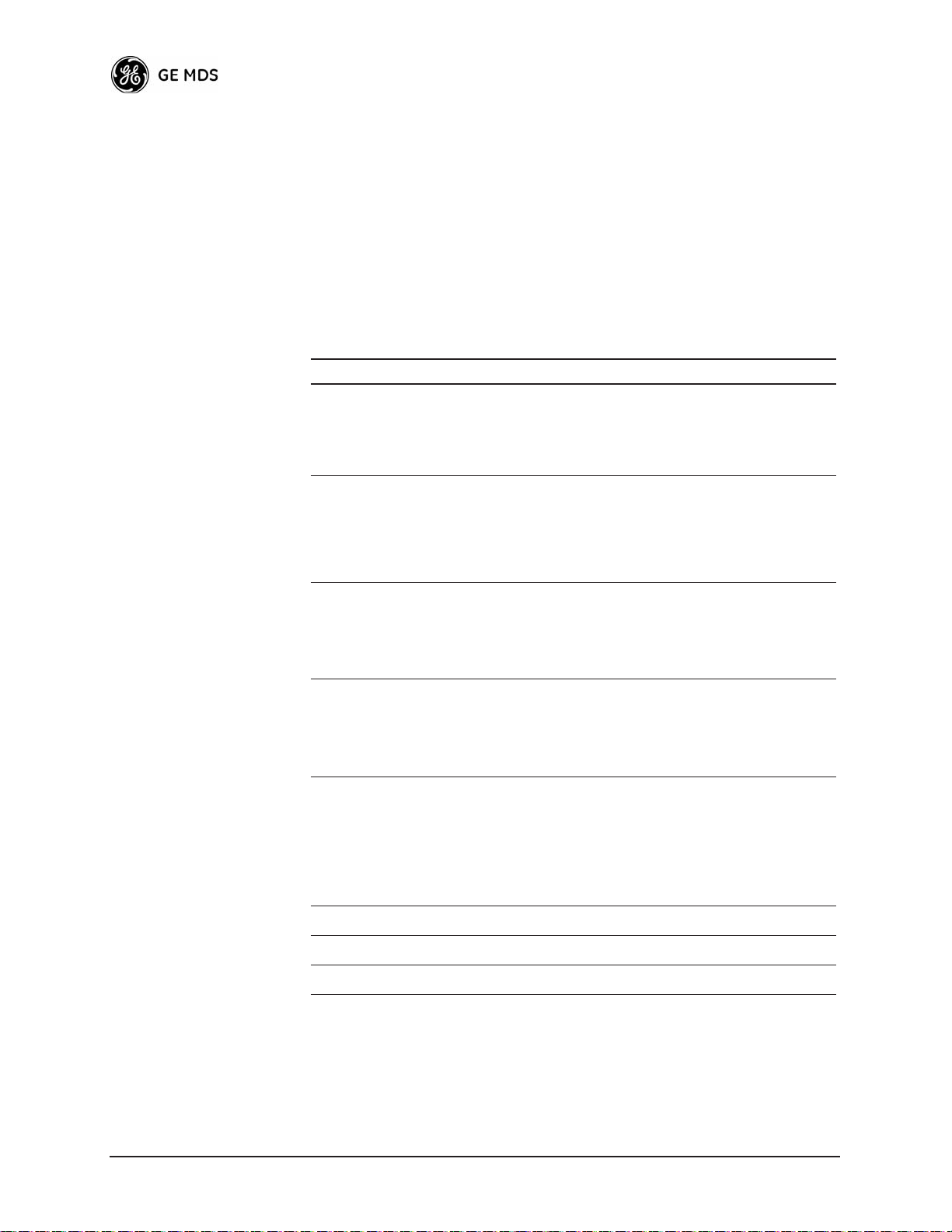
1.5 GE MDS CYBER SECURITY SUITE
Today, the operation and management of an enterprise is becoming
increasing dependent on electronic information flow. An accompanying
concern becomes the cyber security of the communication infrastructure
and the security of the data itself.
The transceiver is capable of dealing with many common security
issues. Table 1-2 profiles security risks and how the transceiver provides a solution for minimizing vulnerability.
Table 1-2. Security Risk Management
Security Vulnerability GE MDS Cyber Security Solution
Unauthorized access to the backbone
network through a foreign remote radio
“Rogue” AP, where a foreign AP takes
control of some or all remote radios and
thus remote devices
Dictionary attacks, where a hacker runs a
program that sequentially tries to break a
password.
Denial of service, where Remote radios
could be reconfigured with bad
parameters bringing the network down.
Airsnort and other war-driving hackers in
parking lots, etc.
• 802.1x RADIUS authentication
• Approved Remotes List (local)
Only those remotes included in the
AP list will associate
• 802.1x RADIUS authentication
• Approved AP List
A remote will only associate to those
AP included in its local authorized
list of AP
• Failed-login lockdown
After 3 tries, the transceiver ignores
login requests for 5 minutes. Critical
event reports (traps) are generated
as well.
•Remote login with SSH or HTTPS
•Local console login
•Disabled HTTP & Telnet to allow
only local management services
•900 MHz operation is not
interoperable with standard 802.11b
wireless cards
•The transceiver cannot be put in a
promiscuous mode
•Proprietary data framing
Eavesdropping, intercepting messages
Key cracking software
Replaying messages
16 Mercury Reference Manual 05-4446A01, Rev. A
•AES-128 encryption
• Automatic Rotating Key algorithm
• Automatic Rotating Key algorithm
Page 17
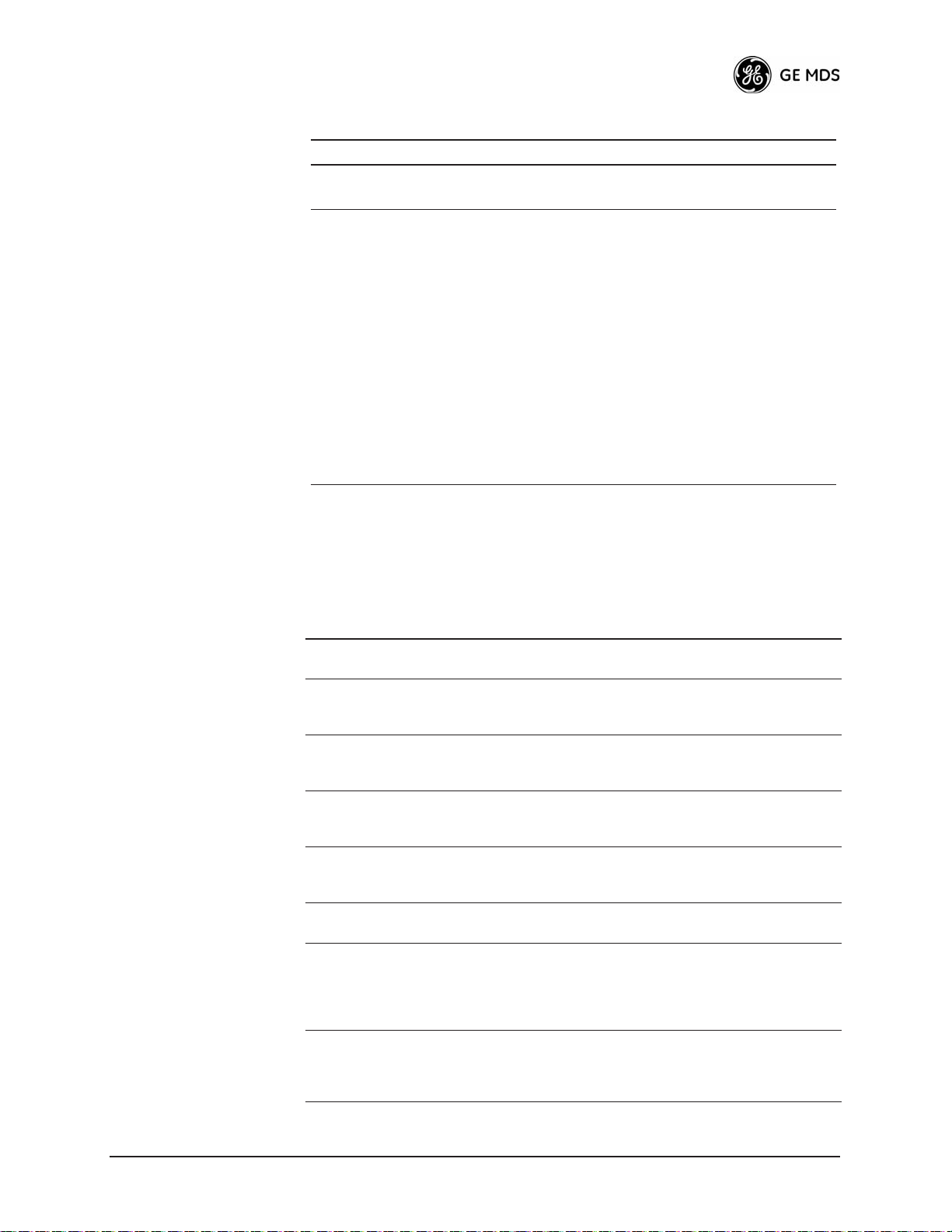
Table 1-2. Security Risk Management
Security Vulnerability GE MDS Cyber Security Solution
Unprotected access to configuration via
SNMPv1
Intrusion detection
•Implement SNMPv3 secure
operation
• Provides early warning via SNMP
through critical event reports
(unauthorized, logging attempts,
etc.)
• Unauthorized AP MAC address
detected at Remote
• Unauthorized Remote MAC
address detected at AP
• Login attempt limit exceeded
(Accessed via: Telnet, HTTP, or
local)
• Successful login/logout
(Accessed via: Telnet, HTTP, or
local)
1.6 ACCESSORIES
The transceiver can be used with one or more of the accessories listed in
Table 1-3. Contact the factory for ordering details.
Table 1-3. Accessories
Accessory Description GE MDS
AC Power
Adapter Kit
OmniDirectional
Antennas
Yagi Antenna
(Directional)
GPS Receiving
Antennas
TNC Male-to-N
Female Adapter
TNC Male-to-N
Female Adapter
Cable
Ethernet RJ-45
Crossover
Cable (CAT5)
A small power supply module designed for
continuous service. UL approved. Input:
120/220; Output: 13.8 Vdc @ 2.5 A
Rugged antennas well suited for use at Access
Point installations. Consult with your factory
Sales Representative for details
Rugged antennas well suited for use at fixed
Remote sites. Consult with your factory Sales
Representative for details.
A variety of fixed and mobile GPS antennas
(active and passive) are available. Consult with
your factory Sales Representative for details.
One-piece RF adaptor plug. 97-1677A161
Short length of coaxial cable used to connect
the radio’s TNC antenna connector to a Type N
commonly used on large diameter coaxial
cables.
Cable assembly used to cross-connect the
Ethernet ports of two transceivers used in a
repeater configuration.
(Cable length ≈ 3 ft./1M)
Part No.
01-3682A02
--
--
--
97-1677A159
(3 ft./1m)
97-1677A160
(6 ft./1.8m)
97-1870A21
05-4446A01, Rev. A Mercury Reference Manual 17
Page 18
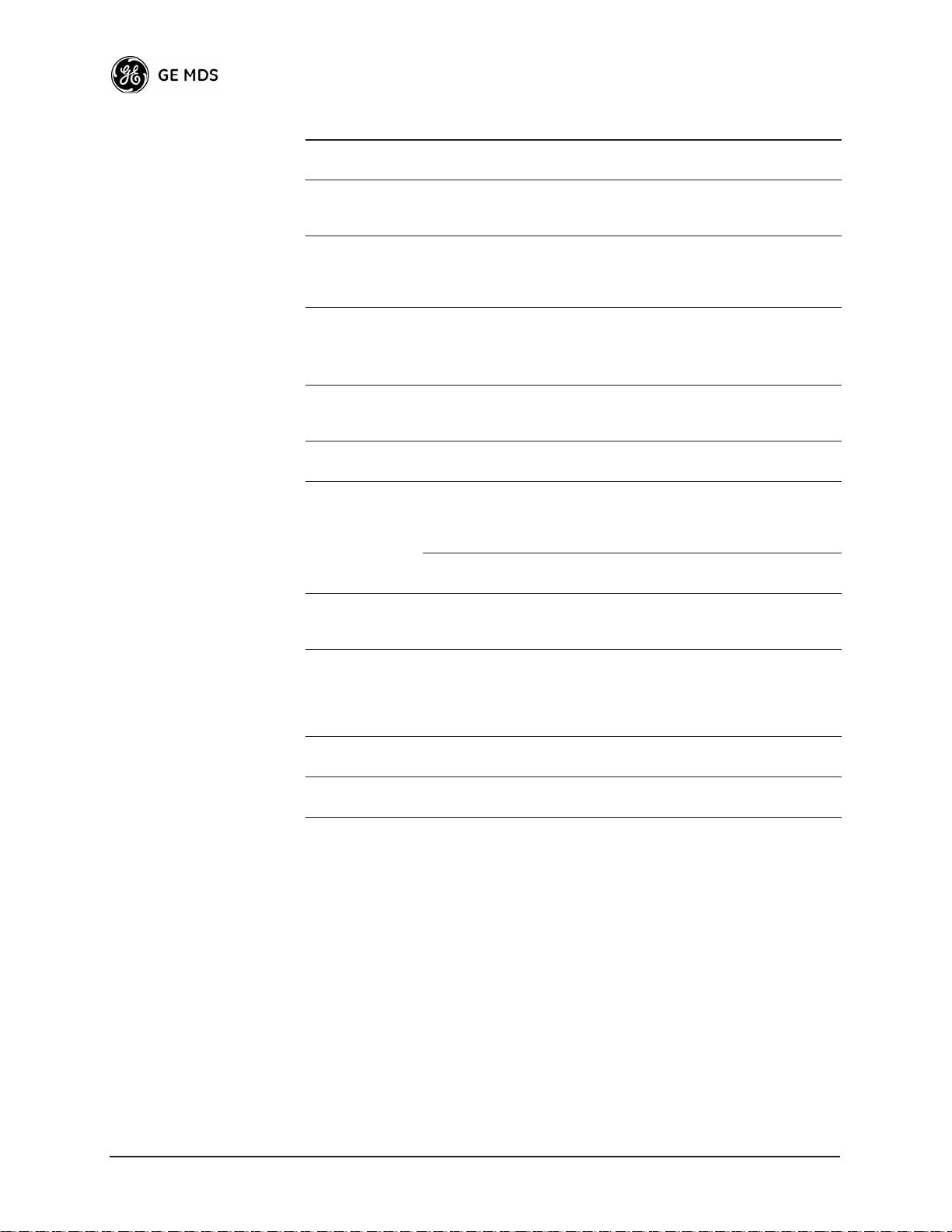
Table 1-3. Accessories (Continued)
Accessory Description GE MDS
2-Pin Power
Plug
Ethernet RJ-45
Straight-thru
Cable (CAT5)
EIA-232
Shielded Data
Cable
EIA-232
Shielded Data
Cable
Fuse Small, board-mounted fuse used to protect
Flat-Surface
Mounting
Brackets &
Screws
DIN Rail
Mounting
Bracket
COM1 Interface
Adapter
Bandpass Filter Antenna system filter that helps eliminate
Ethernet Surge
Suppressor
Mates with power connector on transceiver.
Screw terminals provided for wires, threaded
locking screws to prevent accidental disconnect.
Cable assembly used to connect an Ethernet
device to the transceiver. Both ends of the cable
are wired identically.
(Cable length ≈ 3 ft./1M)
Shielded cable terminated with a DB-25 male
connector on one end, and a DB-9 female on the
other end. Two lengths available (see part
numbers at right).
Shielded cable terminated with a DB-9 male
connector on one end, and a DB-9 female on the
other end, 6 ft./1.8m long.
against over-current conditions.
Brackets: 2˝ x 3˝ plates designed to be screwed
onto the bottom of the unit for surface-mounting
the radio.
Screws: 6-32/1/4˝ with locking adhesive.
(Industry Standard MS 51957-26)
Bracket used to mount the transceiver to
standard 35 mm DIN rails commonly found in
equipment cabinets and panels.
DB-25(F) to DB-9(M) shielded cable assembly
(6 ft./1.8 m) for connection of equipment or other
EIA-232 serial devices previously connected to
“legacy” units. (Consult factory for other lengths
and variations.)
interference from nearby paging transmitters.
Surge suppressor for protection of Ethernet port
against lightning.
Part No.
73-1194A39
97-1870A20
97-3035L06
(6 ft./1.8m)
97-3035L15
(15 ft./4.6m)
97-1971A03
29-1784A03
82-1753-A01
70-2620-A01
03-4022A02
97-3035A06
20-2822A02
29-4018A01
18 Mercury Reference Manual 05-4446A01, Rev. A
Page 19
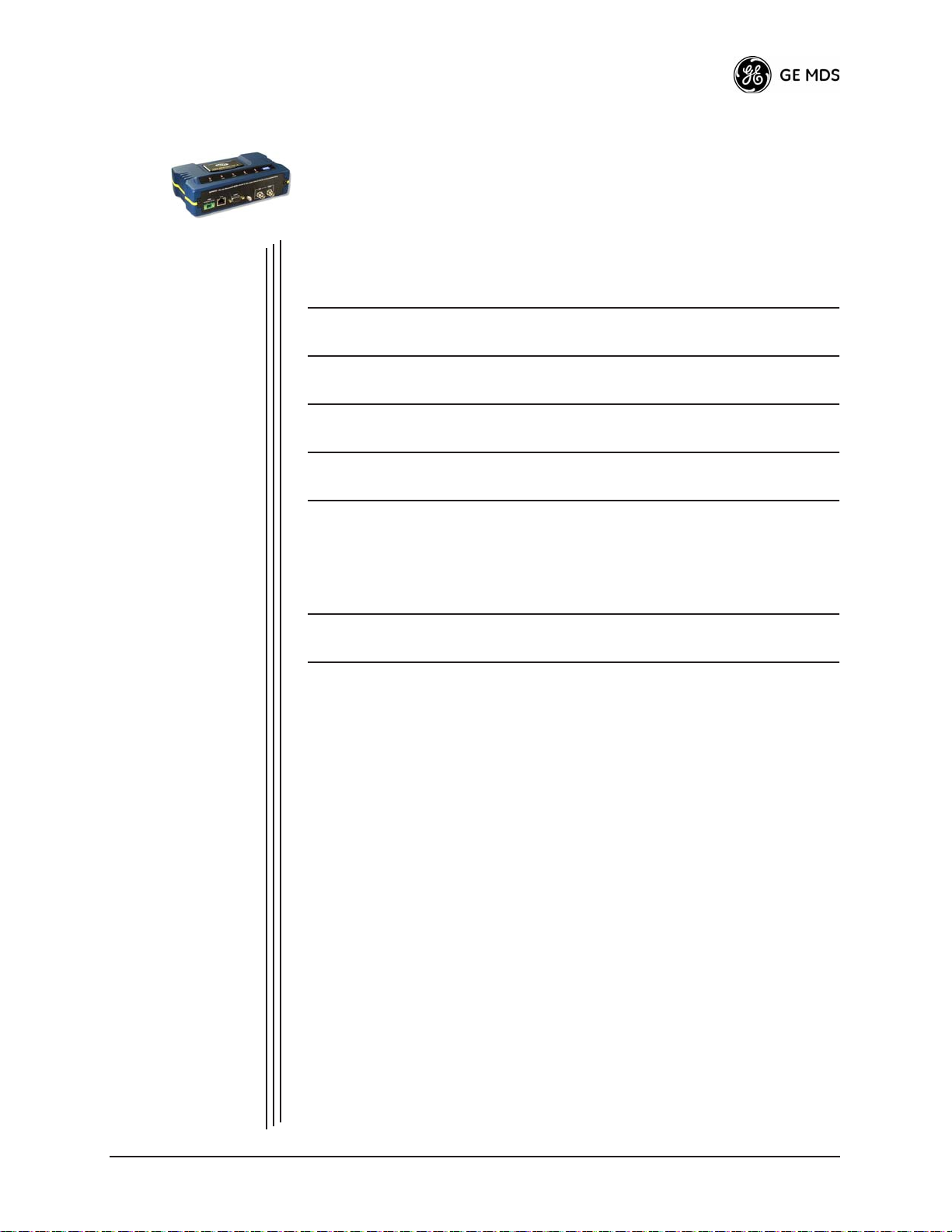
T ABLET OP EV ALU A TION
2
2 Chapter Counter Reset Paragraph
Contents
2.1 OVERVIEW ............................................................................. 21
2.2 STEP 1CONNECT THE ANTENNA PORTS........................ 21
2.3 STEP 2MEASURE & CONNECT THE PRIMARY POWER. 22
2.4 STEP 3CONNECT PC TO THE TRANSCEIVER................. 23
2.5 STEP 4REVIEW TRANSCEIVER CONFIGURATION ......... 23
2.6 STEP 5CONNECT LAN AND/OR SERIAL EQUIPMENT .... 24
AND TEST SETUP
2.5.1 Getting Started ......................................................................... 23
2.5.2 Procedure ................................................................................. 23
2.5.3 Basic Configuration Defaults .................................................... 23
2.7 STEP 6CHECK FOR NORMAL OPERATION ..................... 25
05-4446A01, Rev. A Mercury Reference Manual 19
Page 20

20 Mercury Reference Manual 05-4446A01, Rev. A
Page 21
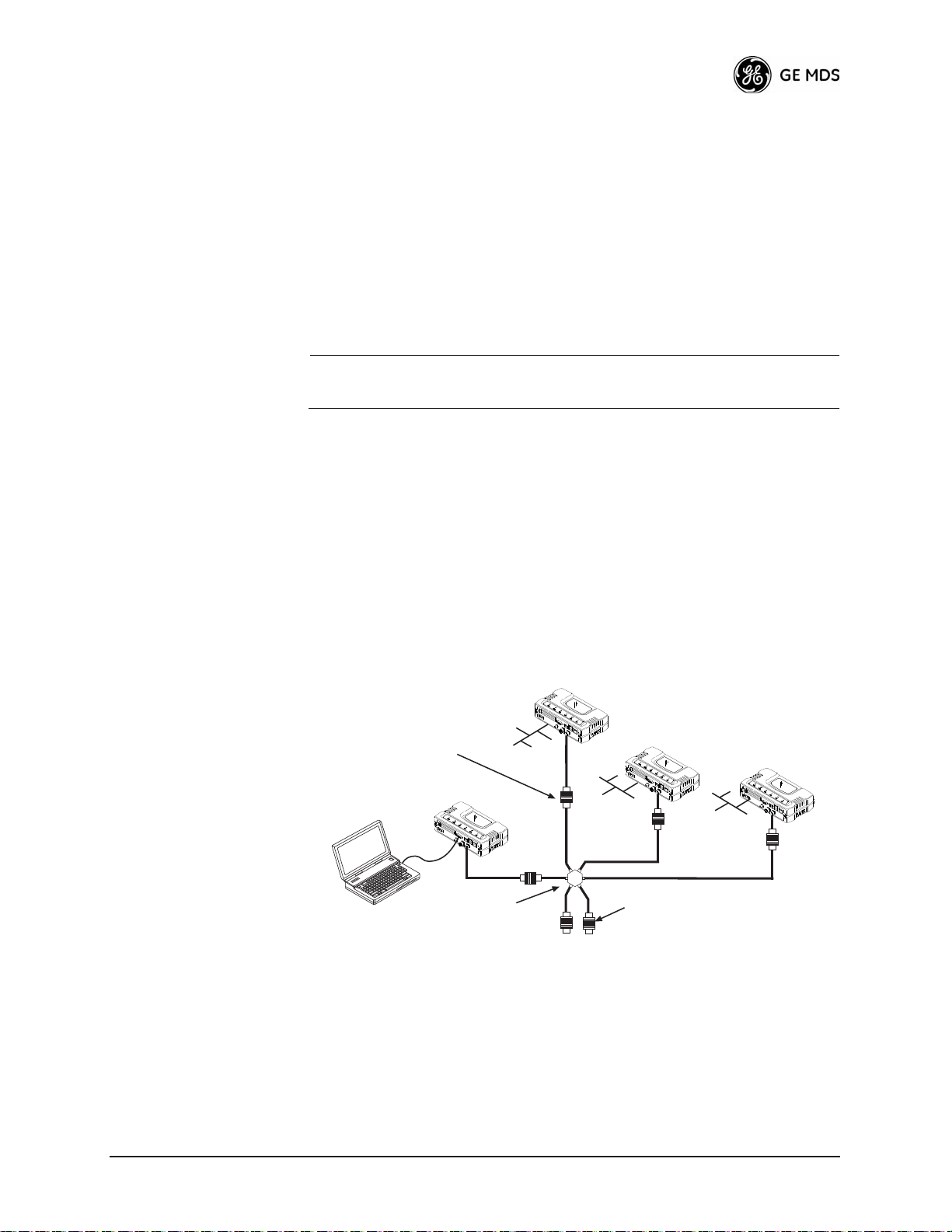
2.1 OVERVIEW
It is recommended that a “tabletop network” be set up to verify the basic
operation of the transceivers. This allows experimenting with network
designs, configurations or network equipment in a convenient location.
This test can be performed with any number of radios.
When you are satisfied that the network is functioning properly in a
benchtop setting, field installation can be performed. Complete information for field installation, including mounting dimensions and antenna
selection, is provided in INSTALLATION PLANNING on Page 109.
NOTE: It is important to use a “Network Name” that is different from
any currently in use in your area during the testing period.
To simulate data traffic over the radio network, connect a PC or LAN to
the Ethernet port of the Access Point and PING each transceiver several
times.
2.2 STEP 1—CONNECT THE ANTENNA
PORTS
Figure 2-1 is a drawing of the tabletop arrangement. Connect the
antenna ports of each transceiver as shown. This provides stable radio
communications between each unit and prevents interference to nearby
electronic equipment.
Invisible place holder
Remote
POWER ATTENUATORS
• Fixed or adjustable
• 1W Minimum Rating
Access Point
NON-RADIATING ATTENUATORS
COMPUTER
POWER DIVIDER
• Install on unused divider ports (if any)
• 1W Minimum Rating
Figure 2-1. Typical setup for tabletop-testing of radios
Remote
Remote
05-4446A01, Rev. A Mercury Reference Manual 21
Page 22
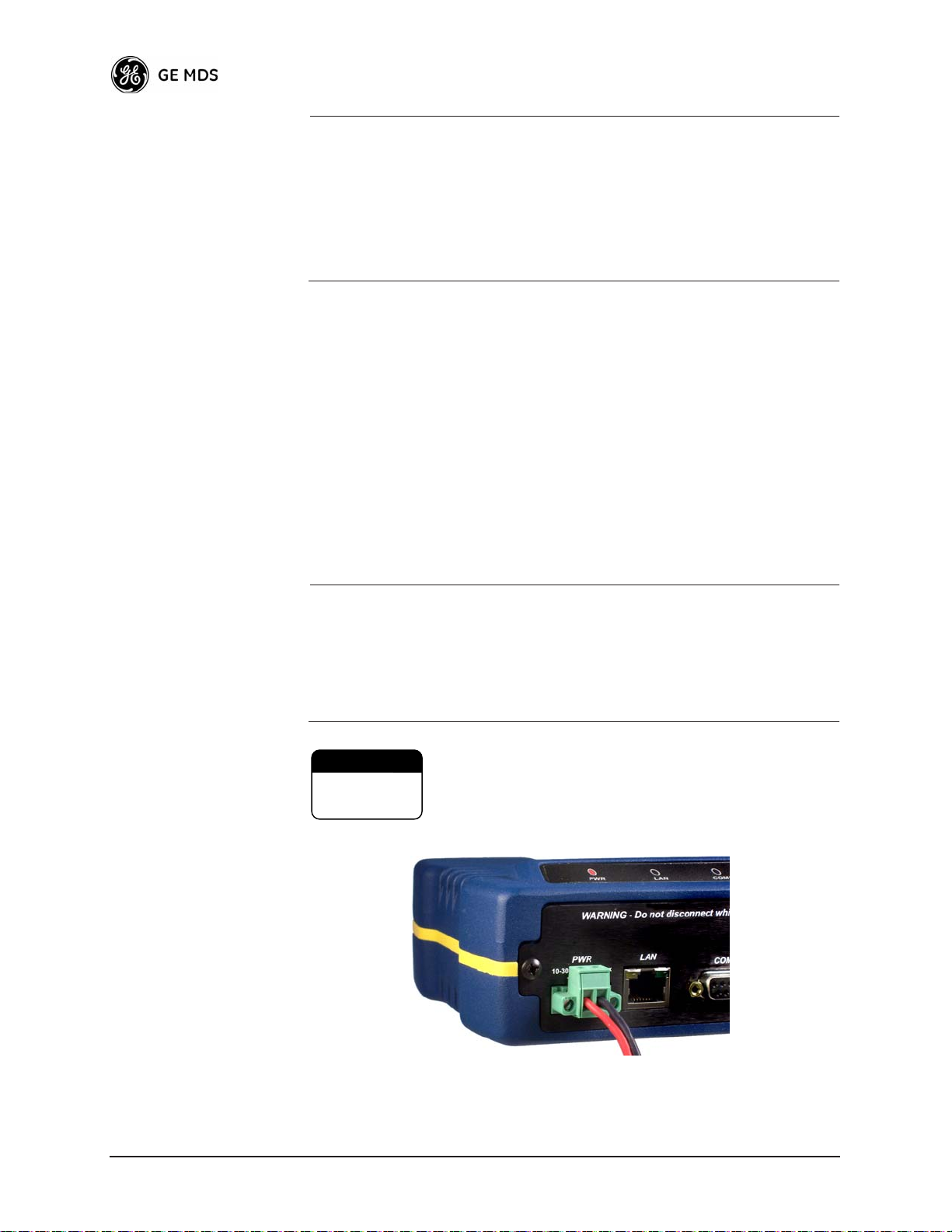
NOTE: It is important to use attenuation between all units in the test
setup. The amount of attenuation required will depend on the
number of units being tested and the desired signal strength
(RSSI) at each transceiver during the test. In no case should a
signal greater than –50 dBm be applied to any transceiver in
the test setup. An RF power output level of +20 dBm is recommended from the AP. Remote power is not settable.
(See “Radio Configuration Menu” on Page 52.)
2.3 STEP 2—MEASURE & CONNECT
THE PRIMARY POWER
The primary power at the transceiver’s power connector must be within
10.5–30 Vdc and be capable of continuously providing 30 Watts. Typical power consumption for 13.8 and 24 Vdc operation are listed in
SPECIFICATIONS on Page 123.
A Phoenix two-pole power connector with screw-terminals is provided
with each unit. Strip the wire leads to 6 mm (0.25"). Be sure to observe
proper polarity with the positive lead (+) on the left and negative (–) on
the right.
NOTE: It typically requires about 30 seconds for the transceiver to power
up, and may take several minutes to associate with another unit, if
GPS is required for time synchronization.
GPS is required for all configurations except when “Free Run”
single-channel (non-frequency hopping) operation is used, which
may be possible in some low-interference environments.
CAUTION
POSSIBLE
EQUIPMENT
DAMAGE
The transceiver must only be used with negative-ground power systems. Make sure the polarity of
the power source is correct.
Invisible place holder
Figure 2-2. Power Connector
(Polarity: Left +, Right –)
22 Mercury Reference Manual 05-4446A01, Rev. A
Page 23
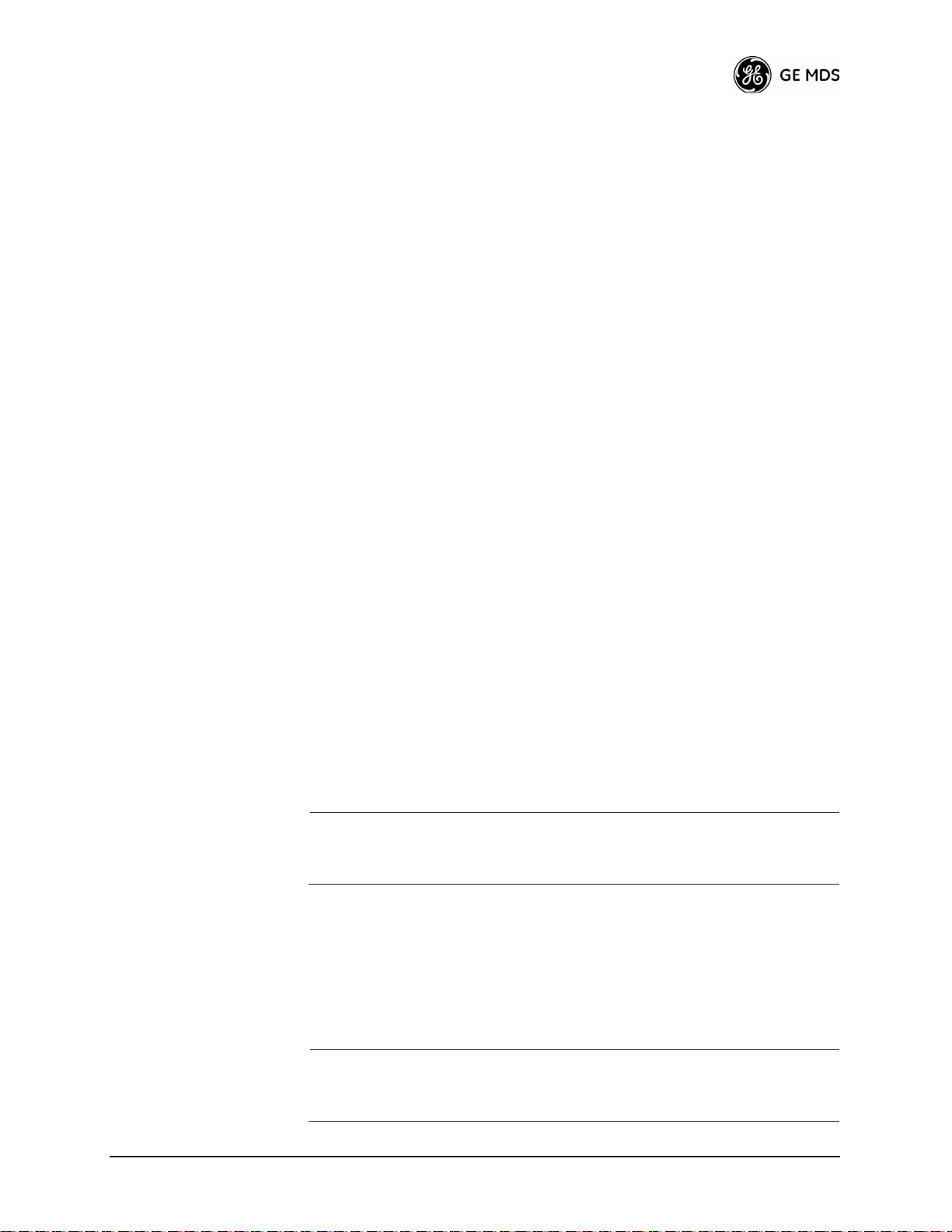
2.4 STEP 3—CONNECT PC TO THE
TRANSCEIVER
Connect a PC’s Ethernet port to the LAN port using an Ethernet crossover cable. The
serial cable to connect to the
LAN LED should light. Alternatively, you can use a
COM1 port. (Figure 2-3 on Page 24)
2.5 STEP 4—REVIEW TRANSCEIVER
CONFIGURATION
2.5.1 Getting Started
Start by logging into the Access Point radio. This is done first because
the Remotes are dependent on the AP’s beacon signal to achieve an
“associated” state.
Once the Access Point is up and running, move the computer connection
to each of the Remote units, log-in at each unit, review their configuration, set their IP addresses and Network Name and wait for each to
achieve an associated state.
With all units associated, you will be ready to connect and test your data
services.
2.5.2 Procedure
The following is a summary of the configuration procedure that must be
done on each unit in the system. Key parameters are shown on the
Embedded Management System overview (Figure 3-1 on Page 29). A
lists of parameters can found in two tables—Table 4-5 on Page 98 and
Table 4-7 on Page 101. Detailed information on using the Management
System can be found in MS INTRODUCTION on Page 28.
NOTE: The Management System supports the use of “configuration
files” to aid in uniformly configuring multiple units. These are
explained in Configuration Scripts Menu on Page 79.
2.5.3 Basic Configuration Defaults
Table 2-1 provides a selection of key operating parameters, their range,
and default values. All of these are accessible through a terminal emulator connected to the
nected to the
NOTE: Access to the transceiver’s Management System and changes
LAN Port. (See Figure 5-1 on Page 109 for hookup.)
to some parameters, require the entry of a password to maintain security.
COM1 serial port or through a Web browser con-
05-4446A01, Rev. A Mercury Reference Manual 23
Page 24
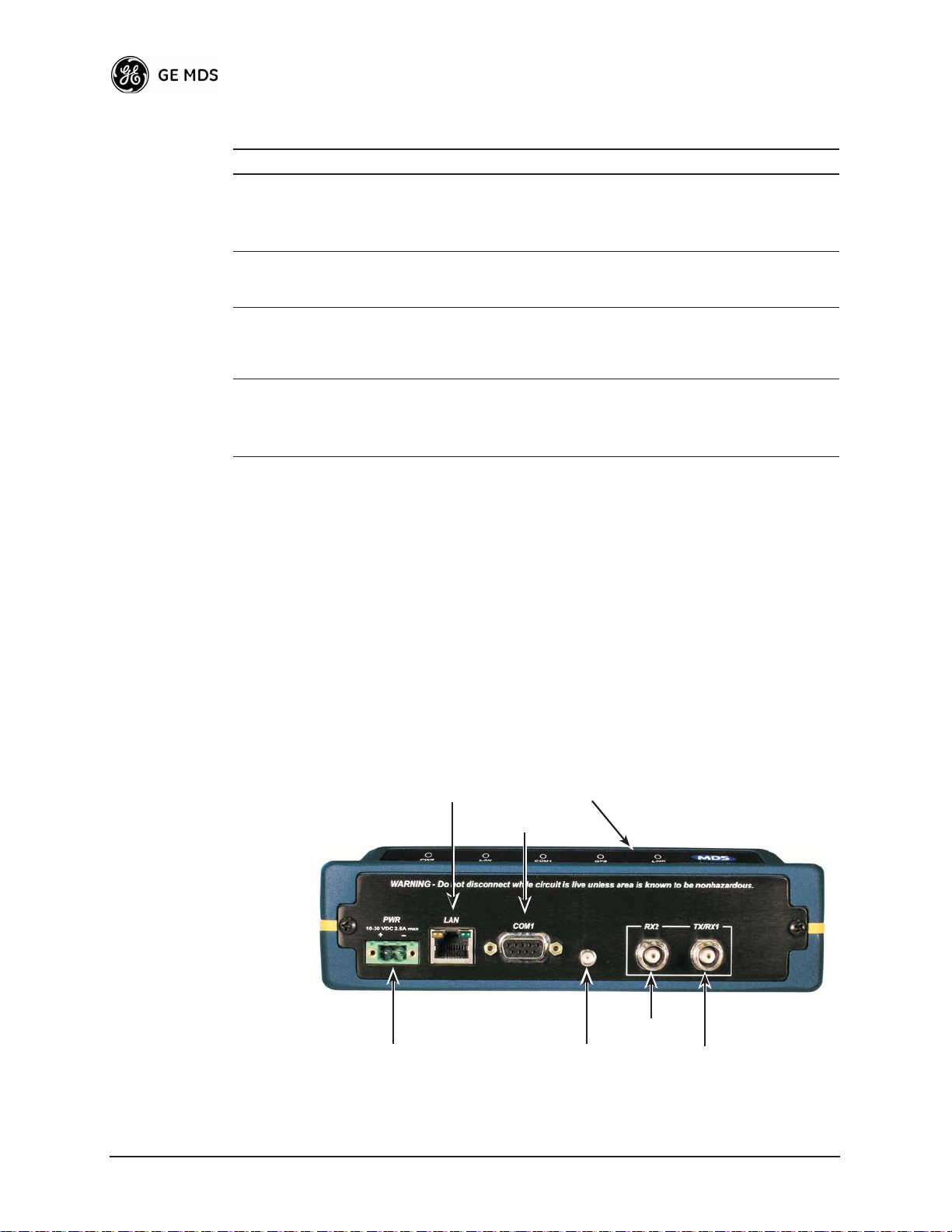
Table 2-1. Basic Configuration Defaults
Item Menu Location Default Values/Range
Network Name Main Menu>>
IP Address Main Menu>>
RF Output
Power
(adjustable only
at AP)
Unit Password Main Menu>>
Network Configuration>>
Network Name
Network Configuration>>
IP Address
Main Menu>>
Radio Configuration>>
RF Output Power
Device Information>>
User Password
“Not
Programmed”
192.168.1.1 Contact your network
30 dBm (1.0
Watt)
admin
(lower case)
• 1–15 alphanumeric
characters
• Case-sensitive;
can be mixed case
administrator
20–30 dBm @ 50Ω
(0.1–1.0 Watts)
• 1–8 alphanumeric
characters
• Case-sensitive;
can be mixed case
A unique IP address and subnet are required to access the browser-based
Management System either through the
LAN port, or remotely
over-the-air.
2.6 STEP 5—CONNECT LAN AND/OR
SERIAL EQUIPMENT
Connect a local area network to the LAN port or a serial device to the
COM1 (DCE) port. The LAN port will support any Ethernet-compatible
equipment. This includes devices that use Internet Protocol (IP).
Figure 2-3 shows the interface connectors on the front panel of the trans-
ceiver.
Invisible place holder
PANEL
RX2 ANTENNA
GPS ANTENNA
CONNECTION
PORT
ANTENNA PORT
TX/RX1
LAN PORT
DC POWER INPUT
(10—30 VDC, 2.5A)
LED INDICATOR
COM1
SERIAL PORT
Figure 2-3. Transceiver Interface Connectors
24 Mercury Reference Manual 05-4446A01, Rev. A
Page 25
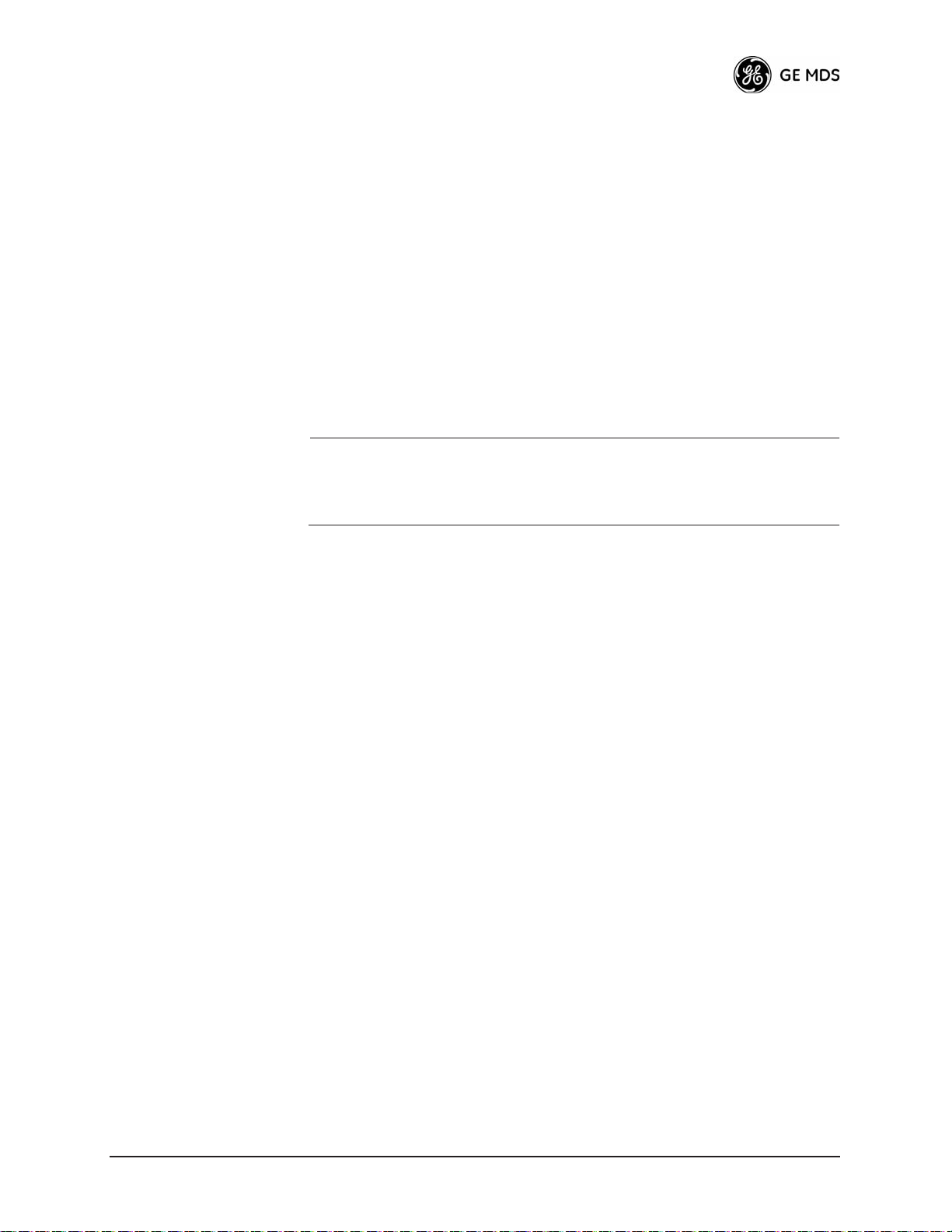
• LED INDICATOR PANEL—Displays the basic operating status of
the transceiver. Section 2.7 contains detailed information.
•
COM1 SERIAL PORT— DB-9 connector used for management
of the transceiver via a connected PC. MS INTRODUCTION on
Page 28 provides complete connection details.
•
LAN PORT—Connection point for Ethernet Local Area Net-
work. An integrated LED on this port glows yellow for 10
mbps, green for 100 mbps.
•
PWR— DC power connection for the transceiver. Power source
must be 10–30 Vdc, negative ground, and capable of furnishing
at least 10 watts.
•
GPS ANTENNA PORT— Coaxial connector (SMA-type) for
connection of a Global Positioning System receiving antenna.
Provides 3.5 Vdc output for compatibility with powered (active)
GPS antennas.
NOTE: GPS functionality is required on all Access Points and
Remotes except when “Free Run” single-channel (non-frequency
hopping) operation is used, which may be possible in some
low-interference environments.
• RX2 ANTENNA PORT— Coaxial connector (TNC-type) for
attachment of a second 900 MHz receiving antenna used in
space diversity arrangements.
•
TX/RX1 ANTENNA PORT— Coaxial connector (TNC-type) for
attachment of the main station antenna (transmit and receive).
2.7 STEP 6—CHECK FOR NORMAL
OPERATION
Once the data equipment is connected, you are ready to check the transceiver for normal operation.
Observe the LEDs on the top cover for the proper indications. In a normally operating system, the following LED indications will be seen
within 45seconds of start-up:
•
PWR—Lit continuously
• LINK—On, or blinking intermittently to indicate traffic flow
• LAN—On, or blinking intermittently to indicate traffic flow
Figure 2-4 shows a close-up view of the transceiver’s LED Indicator
panel. Table 2-2 provides details on each LED function.
05-4446A01, Rev. A Mercury Reference Manual 25
Page 26
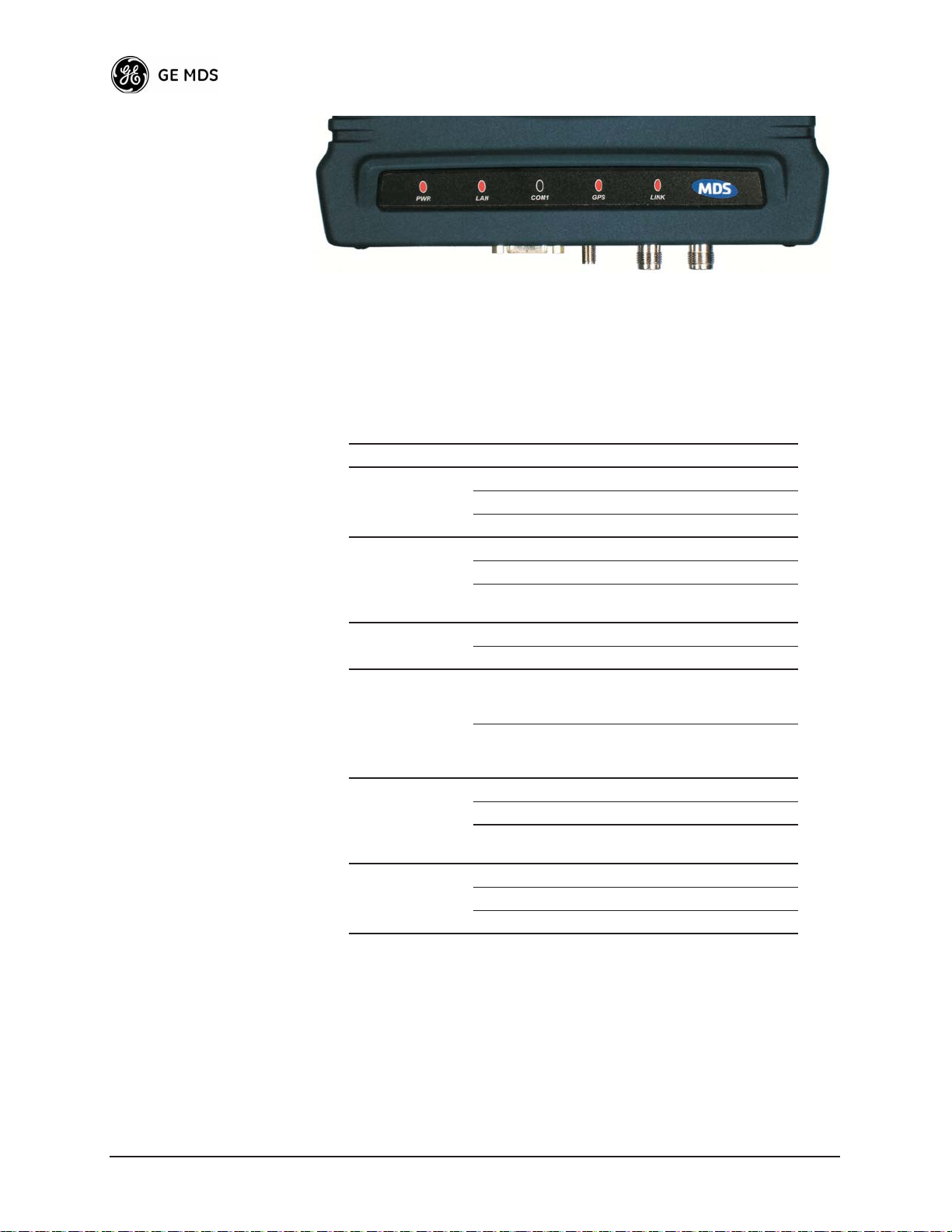
Invisible place holder
Figure 2-4. LED Indicator Panel
If the radio network seems to be operating properly based on observation of the unit’s LEDs, you can use the
PING command to verify the link
integrity with the Access Point. This command can also be used to point
your browser to another Remote unit’s IP address in the same network.
Table 2-2. Transceiver LED Functions
LED Label Activity Indication
PWR ON Primary power (DC) present
Blinking Unit in “Alarmed” state
OFF Primary power (DC) absent
LAN* ON LAN detected
Blinking Data TX/RX
OFF LAN not detected, or excessive
COM1
(MGT System)
GPS ON Internal GPS receiver is
LINK
(Access Point)
LINK
(Remote)
Blinking Data TX/RX
OFF No data activity
OFF Internal GPS receiver is not
ON Default state
Blinking Data Tx/Rx
OFF Traffic exceeds the capacity of
ON Associated to AP
Blinking Data Tx/Rx
OFF Not associated with AP
traffic present
synchronized with the satellite
network.
synchronized with the satellite
network.
the radio network
* The
LAN connector itself has an integrated LED which glows yellow
for 10 mbps operation, and green for 100 mbps.
26 Mercury Reference Manual 05-4446A01, Rev. A
Page 27
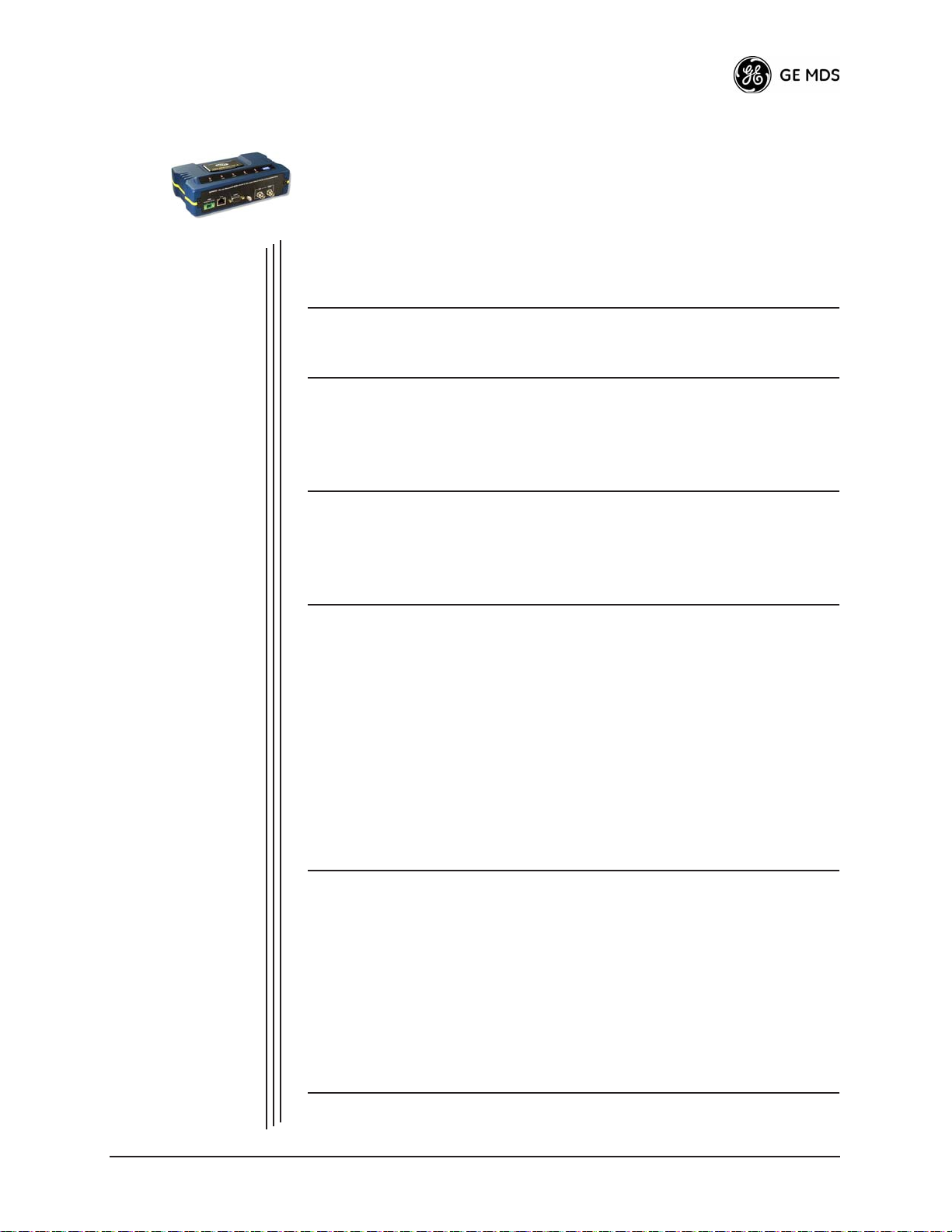
EMBEDDED
3
3 Chapter Counter Reset Paragraph
Contents
3.1 MS INTRODUCTION............................................................... 28
3.2 ACCESSING THE MENU SYSTEM ........................................ 30
3.3 BASIC DEVICE INFORMATION.............................................. 36
3.4 CONFIGURING NETWORK PARAMETERS .......................... 41
MANAGEMENT SYSTEM
3.1.1 Differences in the User Interfaces ............................................ 28
3.2.1 Methods of Control ................................................................... 31
3.2.2 PC Connection & Log In Procedures ....................................... 31
3.2.3 Navigating the Menus .............................................................. 35
3.3.1 Starting Information Screen ..................................................... 36
3.3.2 Main Menu ............................................................................... 38
3.3.3 Configuring Basic Device Parameters ..................................... 39
3.4.1 Network Configuration Menu ................................................... 41
3.4.2 IP Configuration Menu ............................................................. 42
3.4.3 Ethernet Port Configuration Menu ........................................... 43
3.4.4 Bridge Configuration ................................................................ 44
3.4.5 VLAN Configuration ................................................................. 45
3.4.6 SNMP Agent Configuration ...................................................... 46
3.4.7 Wireless Network Configuration (AP Only) ............................... 49
3.4.8 AP Location Info Config Menu (Remote Only) ......................... 49
3.4.9 DHCP Server Configuration (AP Only) .................................... 50
3.4.10 SNTP Server Configuration .................................................... 51
3.5 RADIO CONFIGURATION ...................................................... 51
3.5.1 Radio Configuration Menu ..................................................... 52
3.5.2 Frequency Control Menu ......................................................... 53
3.5.3 Advanced Configuration Menu ................................................. 54
3.5.4 Security Configuration .............................................................. 55
3.5.5 Redundancy Configuration (AP Only) ...................................... 61
3.5.6 GPS Configuration (Remote Only) ........................................... 66
3.5.7 Performance Information Menu ............................................... 66
3.5.8 Maintenance/Tools Menu ......................................................... 74
3.6 PERFORMANCE OPTIMIZATION .......................................... 85
3.6.1 Proper OperationWhat to Look For 88
05-4446A01, Rev. A Mercury Reference Manual 27
Page 28

3.1 MS INTRODUCTION
The transceiver’s embedded management system is accessible through
various data interfaces. These include the
(Ethernet) port, and via SNMP. Essentially the same capabilities are
available through any of these paths.
For support of SNMP software, a set of MIB files is available for download from the GE MDS Web site at www.GEmds.com. An overview of
SNMP commands can be found at SNMP Agent Configuration section
on Page 46 of this manual.
The transceiver’s Management System and its functions are divided into
seven functional groups as listed below.
• Section 3.3, BASIC DEVICE INFORMATION (beginning on
Page 36)
• Section 3.4, CONFIGURING NETWORK PARAMETERS
(beginning on Page 41)
• Section 3.5, RADIO CONFIGURATION (beginning on Page
51)
• Section 3.5.4, Security Configuration (beginning on Page 55)
• Section 3.6, PERFORMANCE OPTIMIZATION (beginning on
Page 85)
• Section 3.5.8, Maintenance/Tools Menu (beginning on Page 74)
COM1 (serial) port, LAN
Each of these sections has a focus that is reflected in its heading. The
section you are now reading provides information on connecting to the
Management System, how to navigate through it, how it is structured,
and how to perform top-level configuration tasks. Figure 3-1 on the following page shows a top-level view of the Management System (MS).
3.1.1 Differences in the User Interfaces
Although there are slight differences in navigation among the user interfaces, the content is very similar. You will notice a few differences in
capabilities as the communications tool is driven by limitations of the
access channel. Figure 3-2 and Figure 3-3 show examples of the
Starting Information Screen as seen through a console terminal and a
web-browser, respectively.
28 Mercury Reference Manual 05-4446A01, Rev. A
Page 29
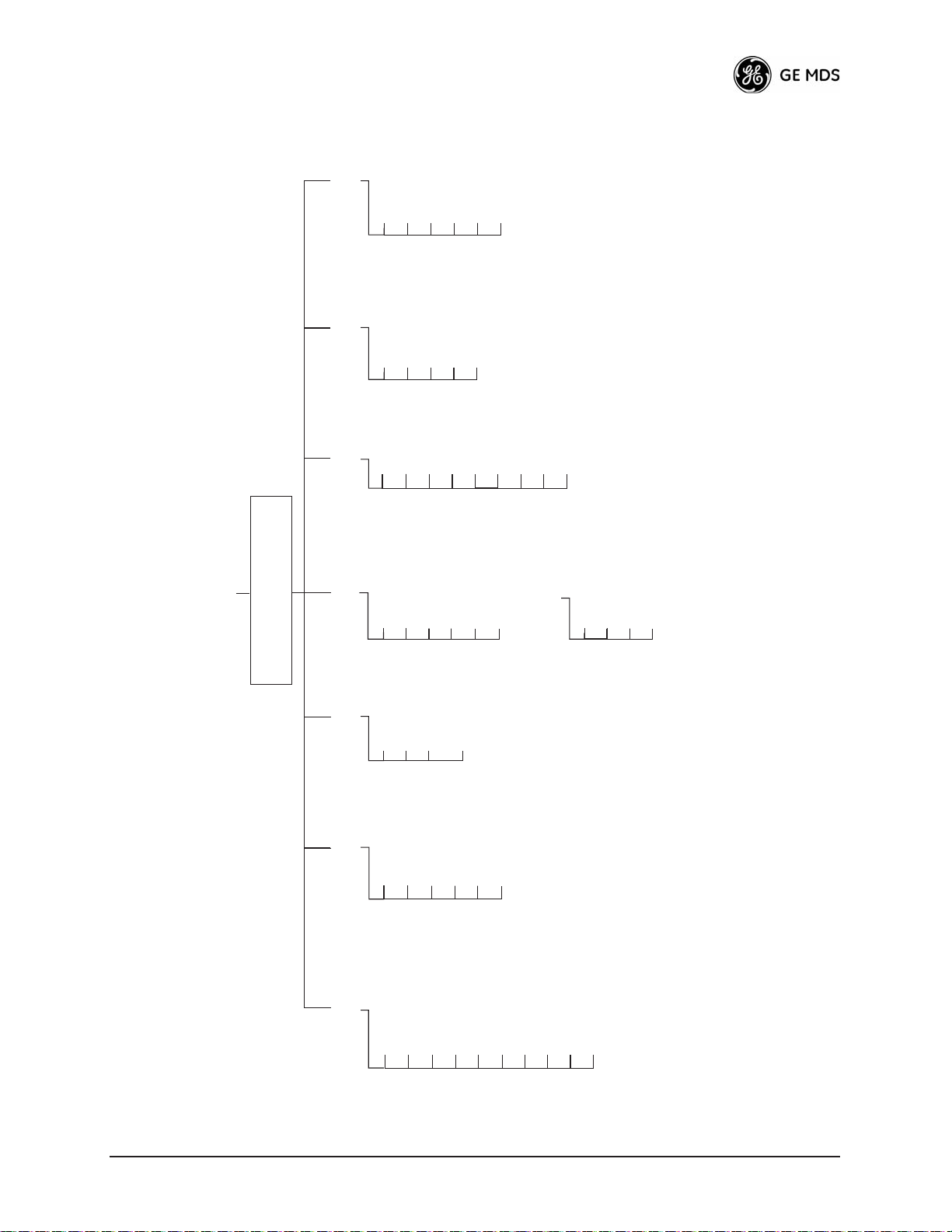
Maintenance/Tools
Information
Performance
Device
Information
MAIN MENU
(Read-Only Status)
Redundancy
Configuration (AP)
Starting Information Screen
Reprogramming
Config. Scripts
Ping Utility
Auth. Codes
Wireless Ntwk Stat.
GPS Status
Packet Statistics
Event Log
Date
Model
Redundancy Config.
Uptime
Serial Number
Ntwk Event Triggers
Radio Event Triggers
Hdwr Event Triggers
Reset to Defaults
Radio Test
Intl. Radio Stat. (RM)
Time
Date Format
Console Bd. Rt.
Device Names
UTC Time Offset
GPS
Red. Config. Options
Force Switchover
Configuration (RM)
Stream GPS
Send GPS via UDP
GPS IP Address
GPS Server Port
Security
Configuration
RADIUS
Device Security
Configuration
Wireless Security
Manage Certif.
Radio
Network Name
Transmit Pwr (AP)
Freq. Control
Receive Pwr (AP)
Freq. Control
Configuration
Adv. Config.
Network
IP Configuration
Ethernet Port Config
Bridge Configuration
VLAN Configuration
SNMP Agent Config. (AP)
SMTP Agent Config. (RM)
Wireless Ntwk Config. (AP)
AP Location Info (RM)
DHCP Server Config.
Configuration
SNTP Server Config.
• Spacebar is used to make some menu selections
NOTES
• Char t shows top-level view only. See Reference Manual for details.
• Not all menu items are-user configurable
• AP = Access Point Only
• RM = Remote Only
Figure 3-1. Embedded Management System—Top-Level Flowchart
05-4446A01, Rev. A Mercury Reference Manual 29
Page 30
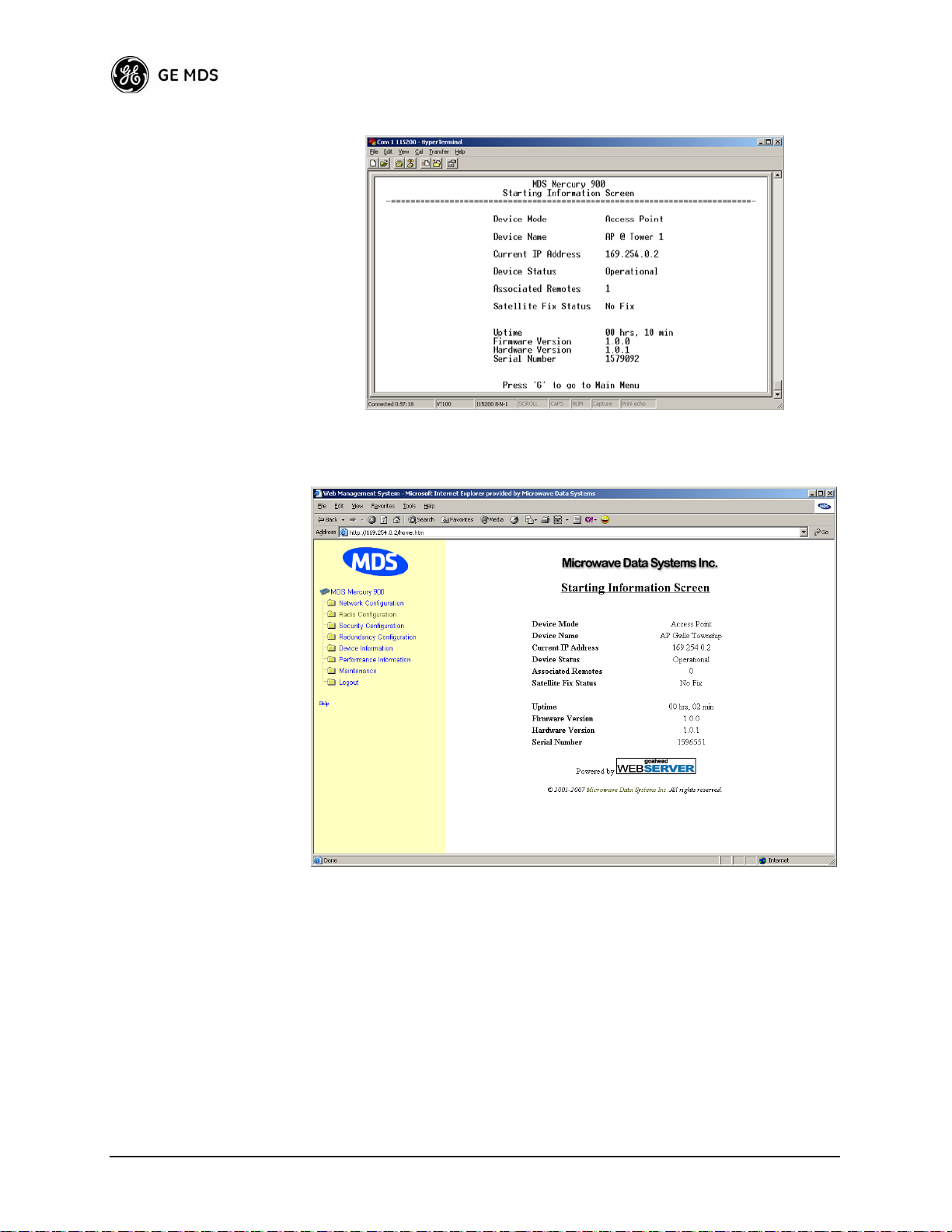
Figure 3-2. View of MS with a text-based program—
(Console Terminal shown—Telnet has similar appearance)
Invisible place holder
Figure 3-3. View of the MS with a Browser
(Selections at left provide links to the various menus)
3.2 ACCESSING THE MENU SYSTEM
The radio has no external controls or adjustments. All configuration,
diagnostics and control is performed electronically using a connected
PC. This section explains how to connect a PC, log into the unit, and
gain access to the built-in menus.
30 Mercury Reference Manual 05-4446A01, Rev. A
Page 31

3.2.1 Methods of Control
The unit’s configuration menus may be accessed in one of several ways:
• Local Console—This is the primary method used for the exam-
ples in this manual. Connect a PC directly to the
using a serial communications cable and launch a terminal communications program such as HyperTerminal (found on most
PCs by selecting
tions>>HyperTerminal
Start>>Programs>>Accessories>>Communica-
). This method provides text-based access to
the unit’s menu screens. Console control is a hardware-based
technique, and is intended for local use only (maximum recommended cable length of 50 ft./15 m).
• Telnet or SSH*—Connect a PC to the unit’s
directly or via a network, and launch a Telnet session. This
method provides text-based access to the unit’s menu screens in
a manner similar to a Local Console session. Telnet sessions
may be run locally or remotely through an IP connection.
• Web Browser*—Connect a PC to the unit’s
directly or via a network, and launch a web browser session
(i.e., Internet Explorer, Netscape, etc.) This method provides a
graphical representation of each screen, just as you would see
when viewing an Internet website. The appearance of menu
screens differs slightly from other methods of control, but the
content and organization of screen items is similar. Web
browser sessions may be run locally or remotely via the Internet.
COM 1 port
LAN port, either
LAN port, either
* Telnet, SSH and Web Browser sessions require the use of a straight-through cable
to connect the radio with a PC.
3.2.2 PC Connection & Log In Procedures
The following steps describe how to access the radio’s menu system.
These steps require a PC to be connected to the unit’s
as shown in Figure 3-4.
Invisible place holder
PC Running Terminal Session
(19,2000 bps, 8N1)
Figure 3-4. PC Configuration Setup
COM 1 or LAN port
To COM1 or LAN Port
(See Text)
05-4446A01, Rev. A Mercury Reference Manual 31
Page 32

Starting a Local
Console Session
(Recommended for
first-time log-in)
1. Connect a serial communications cable between the PC and the
unit’s
COM 1 port. If necessary, a cable may be constructed for this
purpose as shown in Figure 3-5.
Invisible place holder
DCE
DB-9 MALE
(TO MDS PRODUCT)
(TO COMPUTER)
DTE
DB-9 FEMALE
RXD
TXD
GND
2
3
5
RXD
2
TXD
3
GND
5
Figure 3-5. Serial Communications Cable (DB-9M to DB-9F)
(Maximum Recommended Cable Length 50 Feet/15 meters)
2. Launch a terminal emulation program such as HyperTerminal and
configure the program with the following settings:
• 115,200 bps data rate
• 8 data bits, no parity
• One stop bit, and no flow-control
• Use ANSI or VT100 emulation.
TIP: The HyperTerminal communications program can be accessed on
most PCs by selecting this menu sequence:
ries>>Communications>>HyperTerminal
.
Start>>Programs>>Accesso-
NOTE: Early versions of PuTTY may not operate when using SSH to
connect to the transceiver. The latest version (0.58 at the time
of publication) does work with the transceiver’s internal
server. Both the latest released and the latest development
snapshot can be downloaded from:
www.chiark.greenend.org.uk/~sgtatham/putty/.
NOTE: If the unit is powered-up or rebooted while connected to a
terminal, you will see a series of pages of text information
relating to the booting of the unit’s microcomputer. Wait for
the log-in screen before proceeding.
3. Press the key to receive the login: prompt.
4. Enter the username (default username is
ENTER
admin). Press .
ENTER
5. Enter your password (default password is admin). (For security, your
password keystrokes do not appear on the screen.) Press .
ENTER
NOTE: Passwords are case sensitive. Do not use punctuation mark
characters. You may use up to eight alpha-numeric characters.
32 Mercury Reference Manual 05-4446A01, Rev. A
Page 33

The unit responds with the Starting Information Screen (Figure 3-6).
From here, you can review basic information about the unit or press
to proceed to the Main Menu.
Invisible place holder
Figure 3-6. Starting Information Screen—Local Console Session
G
Starting a Telnet
Session
NOTE: This method requires that you know the IP address of the unit
beforehand. If you do not know the address, use the Local
Console method (above) and access the Starting Information
Screen. The address is displayed on this screen.
1. Connect a PC to the unit’s
with a straight-through cable. The
LAN port, either directly or via a network
LAN LED lights to indicate an
active connection.
NOTE: When using Ethernet to access the unit, it may be necessary to
change your computer’s IP access to be compatible with the
radio IP address. You can identify or verify the unit’s IP
address by using a Local Console session to communicate with
the radio through its COM 1 Port and viewing the Starting
Information Screen.
2. Start the Telnet program on your computer targeting the IP address
of the unit to which you are connected. and press .
ENTER
TIP: A Telnet session can be started on most PCs by selecting:
Start>>Programs>>Accessories>>Command Prompt. At the command
prompt window, type the word
address (e.g., telnet 10.1.1.168). Press to receive the Telnet
telnet, followed by the unit’s IP
ENTER
log in screen.
NOTE: Never connect multiple units to a network with the same IP
address. Address conflicts will result in improper operation.
05-4446A01, Rev. A Mercury Reference Manual 33
Page 34

3. Enter your username (default username is admin). Press .
ENTER
ENTER
Starting a Web
Browser Session
Next, the
password is
Password: prompt appears. Enter your password (default
admin). (For security, your password keystrokes will not
appear on the screen.) Press .
The unit responds with a Starting Information Screen (see
Figure 3-6). From here, you can review basic information about the
unit or press G to proceed to the Main Menu.
NOTE: Passwords are case sensitive. Do not use punctuation mark
characters. You may use up to eight alpha-numeric characters.
NOTE: Web access requires that you know the IP address of the unit
you are connecting to. If you do not know the address, start a
Local Console session (see Starting a Local Console Session
(Recommended for first-time log-in) on Page 32) and access
the Starting Information Screen. The IP address is displayed
on this screen.
1. Connect a PC to the unit’s
LAN port, either directly or via a network.
If connecting directly, use an Ethernet crossover cable; if
connecting via a network, use a straight-through cable. The
LAN
LED lights to indicate an active connection.
2. Launch a Web-browser session on your computer (i.e., Internet
Explorer, Netscape Navigator, etc.).
3. Type in the unit’s IP address and press .
ENTER
4. A log-in screen is displayed (Figure 3-7) where you enter a user
name and password to access the unit’s menu system. Note that the
default entries are made in lower case. (Default User Name:
Default Password:
admin)
admin;
Invisible place holder
Figure 3-7. Log-in Screen when using a Web Browser
34 Mercury Reference Manual 05-4446A01, Rev. A
Page 35

NOTE: Passwords are case sensitive. Do not use punctuation mark
characters. You may use up to eight alpha-numeric characters.
5. Click
OK. The unit responds with a startup menu screen similar to
that shown in Figure 3-8. From here, you can review basic information about the unit or click on one of the menu items at the left side
of the screen.
Invisible place holder
Figure 3-8. Starting Information Screen—Web Browser Example
3.2.3 Navigating the Menus
Via Terminal Telnet or SSH Sessions
Recommended for first-time log-in
Local Console, Telnet, and SSH sessions use multi-layered text menu
systems that are nearly identical. To move further down a menu tree,
you type the letter assigned to an item of interest. This takes you to an
associated screen where settings may be viewed, or changed. In most
cases, pressing the
menu tree.
In general, the top portion of menu screens show read-only information
(with no user selection letter). The bottom portion of the screen contains
parameters that can be selected for further information, alteration of
values, or to navigate to other submenus.
When you arrive at a screen with user-controllable parameter fields, you
select the menu item by pressing an associated letter on the keyboard. If
there is a user definable value, the field will clear to the right of the menu
item and you can type in the value you wish to use. Follow this action
ESCAPE
key moves the screen back one level in the
05-4446A01, Rev. A Mercury Reference Manual 35
Page 36

by pressing the key to save the changes. If you make a mistake
SPACEBAR
ESCAPE
or change your mind before pressing the key, simply press
ESCAPE
to restore the previous value.
ENTER
ENTER
In some cases, when you type a letter to select a parameter, you will see
a prompt at the bottom of the screen that says
Choose an Option. In these
screens, press the keyboard’s to step through the available
selections. When the desired option appears, press the key to
ENTER
choose that selection. In some cases, several parameters may be changed
and then saved by a single keystroke. The key can be used to
cancel the action and restore the previous values.
Logging Out Via
Terminal Emulator
or Telnet
Logging Out Via
Web Browser
From the Main Menu screen, press Q to quit and terminate the session.
Navigating via Web Browser
Navigating with a Web browser is straightforward with a framed
“homepage.” The primary navigation menu is permanently located on
the left-hand side of this page. Simply click on a desired menu item to
bring it to the forefront.
NOTE: To maintain security, it is best to log-out of the menu system
entirely when you are done working with it. If you do not log
out, the session automatically ends after 10 minutes of inactivity.
Click on Logout in the left-hand frame of the browser window. The
right-hand frame will change to a logout page. Follow the remaining
instructions on this screen.
NOTE: In the menu descriptions that follow, parameter options/range,
and any default values are displayed at the end of the text
between square brackets. Note that the default setting is
always shown after a semicolon:
[available settings or range; default setting]
3.3 BASIC DEVICE INFORMATION
This section contains detailed menu screens and settings that you can
use to specify the behavior of the unit.
3.3.1 Starting Information Screen
Once you have logged into the Management System, the Starting Information Screen (Figure 3-9) appears with an overview of the transceiver
and its current operating conditions.
36 Mercury Reference Manual 05-4446A01, Rev. A
Page 37

Figure 3-9. Starting Information Screen
(AP screen shown; Remote similar, differences noted below)
• Device Mode—Current operating mode of the unit as it relates to
the radio network.
•
Device Name—This is a user-defined parameter that appears in
the heading of all pages. (To change it, see Network Configura-
tion Menu on Page 41.)
•
Current IP Address—Unit’s IP address [169.254.0.2]
• Device Status—Condition of the unit’s association with an
Access Point.
At the Access Point:
• Operational—Unit operating normally.
• Initializing—This is the first phase after boot-up.
• Alarmed—A alarm event has been logged and not cleared.
At a Remote:
• Scanning—The unit is looking for an Access Point beacon
signal.
• Connecting—The unit has found a valid beacon signal for its
network.
• Associated —This unit has successfully synchronized and
associated with an Access Point.
• Alarmed—The unit is has detected one or more alarms that
have not been cleared.
NOTE: If an alarm is present when this screen is displayed, an “A)”
appears to the left of the Device Status field. Pressing the “A”
key on your keyboard takes you directly to the “Current
Alarms” screen.
05-4446A01, Rev. A Mercury Reference Manual 37
Page 38

• Associated Remotes (AP Only)—Indicates the number of
Remotes that have achieved association with the AP.
•
Connection Status (Remote Only)—Indicates whether the
Remote has an RF connection with an AP.
•
Satellite Fix Status—Indicates how many satellites.have been
detected by the internal GPS receiver. A minimum of five satellites are required to achieve Precise Positioning Service (PPS),
and four are needed to maintain service.
•
Uptime—Elapsed time since the transceiver was powered-up.
• Firmware Version—Version of firmware that is currently active in
the unit.
•
Hardware Version— Hardware version of the transceiver’s printed
circuit board.
•
Serial Number—Make a record of this number. It must be pro-
vided to purchase Authorization Codes to upgrade unit capabilities in the future. (See “Authorization Codes” on Page 83.)
3.3.2 Main Menu
The Main Menu is the entry point for all user-controllable features. The
transceiver’s
as a reminder of the unit that is currently being controlled.
Device Name appears at the top of this and all other screens
Figure 3-10. Main Menu (AP)
(AP screen shown; Remote similar, differences noted below)
• Starting Information Screen—Select this item to return to the Starting Information screen described above.
•
Network Configuration—Tools for configuring the data network
layer of the transceiver. (See “Network Configuration Menu”
on Page 41)
•
Radio Configuration—Tools to configure the wireless (radio)
layer of the transceiver. (See “Radio Configuration Menu” on
Page 52)
38 Mercury Reference Manual 05-4446A01, Rev. A
Page 39

• Security Configuration—Tools to configure the security services
available with the transceiver’s environment. (See “GE MDS
CYBER SECURITY SUITE” on Page 16)
•
Redundancy Configuration—(AP Only) Allows setting of the cri-
teria for switchover in the event of loss of associated Remotes
or excessive packet receive errors.
•
GPS Configuration—(Remote Only) View/set parameters related
to GPS timing signals. (See “GPS Configuration (Remote
Only)” on Page 66)
•
Device Information—Top level device fields such as model, serial
number, date/time, etc. (See “Device Information” on Page 39)
•
Performance Information—Tools to measure the radio and data
layer’s performance of the radio network. (See “Performance
Information Menu” on Page 66)
•
Maintenance/Tools—Tools for upgrading firmware code and test-
ing major unit capabilities. (See “Authorization Codes” on
Page 83)
3.3.3 Configuring Basic Device Parameters
Device Information
Figure 3-11 shows the menu that displays basic administrative data on
the unit to which you are connected. It also provides access to some
user- specific parameters such as date/time settings and device names.
Figure 3-11. Device Information Menu
• Model (Display only)
• Serial Number (Display only)
• Uptime (Display only)—Elapsed time since powering up.
• Date—Current date being used for the transceiver logs. User-setable. (Value lost with power failure if SNTP (Simple Network
Time Protocol) server not accessible.)
05-4446A01, Rev. A Mercury Reference Manual 39
Page 40

• Time—Current time of day. User-setable.
Setting: HH:MM:SS
(Value lost with power failure if SNTP server not accessible.)
•
Date Format—Select presentation format:
• Generic = dd Mmm yyyy
• European = dd-mm-yyyy
• US = mm-dd-yyyy
• Console Baud Rate—Used to set/display data communications
rate (in bits-per-second) between a connected console terminal
and the radio. [
115200]
• UTC Time Offset—Set/view the number of hours difference
between your local clock time and Coordinated Universal Time.
•
Device Names—Fields used at user’s discretion for general
administrative purposes. The Device Name field is shown on all
menu screen headings. (See Figure 3-12 on Page 40)
NOTE: The transceivers do not save time and date information when
power is removed.
Device Names Menu
Figure 3-12. Device Names Menu
• Device Name—Device Name, used by the transceiver as the
“Realm” name for network login (web browser only) and
menu headings.
•
Contact—User defined; appears on this screen only.
• Location—User defined; appears on this screen only.
• Description—User defined; appears on this screen only.
40 Mercury Reference Manual 05-4446A01, Rev. A
Page 41

3.4 CONFIGURING NETWORK
PARAMETERS
3.4.1 Network Configuration Menu
The Network Configuration Menu is the home of several parameters that
may need to be reviewed and set as necessary before placing a transceiver in service.
Figure 3-13. Network Configuration Menu
• IP ConfigurationThis selection presents a submenu for configuring the local static IP address of the transceiver. Detailed
explanations are provided in the section titled IP Configuration
Menu on Page 42.
•
Ethernet Port Configuration—Presents a menu for defining the sta-
tus of the Ethernet port (enabled or disabled), the Ethernet rate
limit, link hardware watch (enabled/disabled), and the Ethernet
link poll address. Detailed explanations of this menu are contained in Ethernet Port Configuration Menu on Page 43
•
Bridge Configuration—View/set options for Ethernet Bridge oper-
ation.
•
VLAN Configuration—Presents a menu for configuring the Virtual
LAN (VLAN) and IP address of the transceiver. Detailed explanations are provided in the section titled VLAN Configuration
on Page 45.
•
SNMP Agent Configuration (AP Only)—View/set SNMP configu-
ration parameters. See “SNMP Agent Configuration” on
Page 46 for more information.
•
SNTP Agent Configuration (Remote Only)—View/set SNTP
options. See “SNTP Server Configuration” on Page 51 for
details.
05-4446A01, Rev. A Mercury Reference Manual 41
Page 42

• Wireless Network Configuration (AP Only)—Presents a submenu
where the device mode may be viewed and the maximum number of Remotes can be set. See “Wireless Network Configura-
tion (AP Only) This menu only available on early firmware
versions” on Page 49 for details.
•
AP Location Info (Remote Only)—Presents a submenu where
many parameters related to the Access Point location can be
viewed or set. See “AP Location Info Config Menu (Remote
Only)” on Page 49 for details.
•
DHCP Server Configuration—Menu for configuration of DHCP
services by the Access Point. DHCP provides “on-the-fly” IP
address assignments to other LAN devices, including MDS
Mercury 900 units. [
Disabled]
• SNTP Server Configuration—Address of SNTP server (RFC 2030)
from which the transceiver will automatically get the
time-of-day startup time. Without an SNTP server, the date and
time must be manually set. An AP will try to get the time and
date from the SNTP server only if an IP address is configured.
It will continue to retry every minute until it succeeds.
A remote will get the time and date from the SNTP server if an
IP address is configured. Otherwise, it gets it from the AP at
authentication time. The transceivers use UTC (Universal Time
Constant) with a configurable time offset. [
0.0.0.0]
3.4.2 IP Configuration Menu
Figure 3-14. IP Configuration Menu
CAUTION: Changes to the following parameters while communi-
cating over the network (LAN or over-the-air) may cause a loss of
communication with the unit being configured. Communication
42 Mercury Reference Manual 05-4446A01, Rev. A
Page 43

will need to be re-established using the new IP address.
• IP Address Mode—Defines the source of the IP address of this
device. [
Static, Dynamic; Static]
• Static IP Address (User Review Recommended)—Essential for connectivity to the transceiver’s MS via the
LAN port and to send
Ethernet data over the network. Enter any valid IP address that
will be unique within the network. [
This field is unnecessary if DHCP is enabled. [
192.168.1.1]
255.255.0.0]
• Static IP Netmask—The IPv4 local subnet mask. This field is
unnecessary if DHCP is enabled. [
255.255.0.0]
• Static IP Gateway—The IPv4 address of the network gateway
device, typically a router. This field is unnecessary if DHCP is
enabled. [
0.0.0.0]
The lower three items on the screen (Current IP Address, Netmask and Gateway) show the actual addressing at the transceiver whether it was obtained from static configuration or from
a DHCP server.
NOTE: Any change made to the above parameters results in the
Commit Changes option appearing on screen. This allows all IP
settings to be changed at the same time.
3.4.3 Ethernet Port Configuration Menu
The transceiver allows for special control of the Ethernet interface, to
allow traffic awareness and availability of the backhaul network for
redundancy purposes.
NOTE: The transceiver’s network port supports 10BaseT and
100BaseT connections. Confirm that your hub/switch is
capable of auto-switching data rates.
To prevent excessive Ethernet traffic from degrading performance, place the transceiver in a segment, or behind routers.
05-4446A01, Rev. A Mercury Reference Manual 43
Page 44

Figure 3-15. Ethernet Port Configuration Menu
• Ethernet Port Enable—Allows enabling/disabling Ethernet traffic
for security purposes. Setting it to
enabled enables the port if
there is a connection established with the AP, but disables it otherwise. [AP:
[Remote:
enabled, disabled; enabled]
Always On, Follow Radio Link, Disabled; Always On]
3.4.4 Bridge Configuration
Figure 3-16. Bridge Configuration Menu
Invisible place holder
• Bridge Priority—View/set the priority of the bridge in the spanning tree.
[0-65535; 32769]
• Bridge Hello Time—View/set spanning tree hello time.
[
1-10 seconds; 2 seconds]
• Bridge Forward Delay—View/set spanning tree forwarding delay.
Affects how long the bridge spends listening and learning after
initialization. [
4-30 seconds; 5 seconds].
44 Mercury Reference Manual 05-4446A01, Rev. A
Page 45

3.4.5 VLAN Configuration
CAUTION:The VLAN Status parameter must be consistent at both the
Access Point and Remote radios in order for data to flow
correctly. Failure to do so may result in data not being transported correctly even when the radios are in an associated state
and able to communicate over-the-air.
Virtual LAN in Mercury
A VLAN is essentially a limited broadcast domain, meaning that all
members of a VLAN receive broadcast frames sent by members of the
same VLAN but not frames sent by members of a different VLAN.
Additional details can be found in the IEEE 802.1Q standard.
The transceiver supports port-based VLAN at the Ethernet interface and
over the air, according to the IEEE 802.1Q standard. When VLAN
Status is enabled, the wireless port of both AP and remote radios act as
a trunk port.
The Ethernet port of an Access Point radio is normally configured as a
trunk port. This type of port expects incoming frames to have a
and sends outgoing frames with a VLAN structure as well.
VLAN ID
The Ethernet port of a remote radio can be configured as an access port
or as a trunk port.
When the Ethernet port of a Remote radio is configured as VLAN
Access Port, the radio will tag incoming traffic with a VLAN ID, and
will strip the tag before sending out traffic. This VLAN is known as the
DATA VLAN. Additionally, a second VLAN is assigned for other
traffic that is terminated at the radio, such as SNMP, TFTP, ICMP,
Telnet, etc. This is known as the MANAGEMENT VLAN. Traffic
directed to the integrated terminal server that handles the serial ports is
assigned to the DATA VLAN.
When the Ethernet port of a remote radio is configured as a VLAN trunk
the radio expects all incoming Ethernet frames to be tagged, and passes
through all outgoing frames as received from the wireless link, with the
unchanged VLAN tag.
NOTE: The Ethernet port is 10BaseT. Some Ethernet switches allow a
VLAN trunk port only on a 100BaseT interface and may not
be able to communicate with the radio.
05-4446A01, Rev. A Mercury Reference Manual 45
Page 46

VLAN Configuration Menu
Invisible place holder
Figure 3-17. VLAN Configuration Menu
• VLAN Status—Defines whether the radio handles Ethernet
frames in “extended” 802.1Q mode or in “normal” mode in the
Ethernet port. Ethernet frames intended for the radio, but with a
VLAN ID not configured in the radio are discarded.
[
enabled, disabled; disabled]
• Management VLAN ID—Defines the VLAN ID for traffic directed
to the radio itself, other than the terminal server process. This
VLAN ID is used for filtering and for tagging purposes.
[
1-4094; 2]
• Data VLAN ID—Defines the VLAN ID assigned to traffic directed
to and from the Ethernet port and the terminal server process in
the radio. This VLAN ID is used for filtering and for tagging
purposes. [
1-4094; 3]
3.4.6 SNMP Agent Configuration
The transceiver contains over 100 custom SNMP-manageable objects as
well as the IETF standard RFC1213 for protocol statistics, also known
as MIB II. Off-the-shelf SNMP managers such as Castle Rock Computing SNMPc™ and Hewlett Packard HP OpenView™ may also be
used to access the transceiver’s SNMP Agent’s MIB. The transceiver’s
SNMP agent supports SNMPv3.
The objects are broken up into nine MIB files for use with your SNMP
manager. There are textual conventions, common files and specific files.
This allows the flexibility to change areas of the MIB and not affect
other existing installations or customers.
•
msdreg.mib—MDS sub-tree registrations
• mds_comm.mib—MDS Common MIB definitions for objects
and events which are common to the entire product family
46 Mercury Reference Manual 05-4446A01, Rev. A
Page 47

• mercury_reg.mib—MDS sub-tree registrations
• mercurytrv1.mib—SNMPv1 enterprise-specific traps
• mercurytrv2.mib—SNMPv2 enterprise-specific traps
• mercury_comm.mib— MIB definitions for objects and events
which are common to the entire Mercury Series
•
mercury_ap.mib—MIB definitions for objects and events for an
Access Point transceiver
•
mercury_sta.mib—Definitions for objects and events for a
Remote radio
•
mercury_sec.mib—For security management of the radio system.
SNMPv3 allows read/write operation. SNMPv1/2 allows only
for read-only access.
NOTE: SNMP management requires that the proper IP address,
network and gateway addresses are configured in each transceiver of the associated network.
In addition, some management systems may require the MIB
files to be compiled in the order shown above.
Invisible place holder
Figure 3-18. SNMP Server Configuration Menu
This menu provides configuration and control of vital SNMP functions.
•
Read Community String—SNMP community name with
SNMPv1/SNMPv2c read access. This string can be up to 30
alpha-numeric characters.
•
Write Community String—SNMP community name with
SNMPv1/SNMPv2c write access. This string can be up to 30
alpha-numeric characters.
05-4446A01, Rev. A Mercury Reference Manual 47
Page 48

• Trap Community String—SNMP community name with
SNMPv1/SNMPv2c trap access. This string can be up to 30
alpha-numeric characters.
•
V3 Authentication Password—Authentication password stored in
flash memory. This is used when the Agent is managing passwords locally (or initially for all cases on reboot). This is the
SNMPv3 password used for Authentication (currently, only
MD5 is supported). This string can be up to 30 alpha-numeric
characters.
¥
V3 Privacy PasswordPrivacy password stored in flash memory.
Used when the SNMP Agent is managing passwords locally (or
initially for all cases on reboot). This is the SNMPv3 password
used for privacy (DES encryption). This string can be between
8 and 30 alpha-numeric characters.
•
SNMP Mode—This specifies the mode of operation of the radio’s
SNMP Agent. The choices are: disabled, v1_only, v2_only,
v3_only. v1-v2, and v1-v2-v3. If the mode is disabled, the
Agent does not respond to any SNMP traffic. If the mode is
v1_only, v2_only, or v3_only, the Agent responds only to that
version of SNMP traffic. If the mode is v1-v2, or v1-v2-v3, the
Agent responds to the specified version of SNMP traffic.
[
v1-v2-v3]
• Trap Version—This specifies what version of SNMP will be used
to encode the outgoing traps. The choices are v1_traps,
v2_traps, and v3_traps. When v3_traps are selected, v2-style
traps are sent, but with a v3 header. [
v1 Traps, v2 Traps, v3 Traps]
• Auth Traps Status—Indicates whether or not traps will be gener-
ated for login events to the transceiver. [
abled
]
Disabled/Enabled; Dis-
• SNMP V3 Passwords—Determines whether v3 passwords are
managed locally or via an SNMP Manager. The different behaviors of the Agent depending on the mode selected, are described
in
SNMP Mode above.
• Trap Manager #1–#4— Table of up to 4 locations on the network
that traps are sent to. [
Any standard IP address]
NOTE: The number in the upper right-hand corner of the screen is the
SNMP Agent’s SNMPv3 Engine ID. Some SNMP Managers
may need to know this ID in order interface with the transceiver’s SNMP Agent. The ID only appears on the screen
when SNMP Mode is either v1-v2-v3 or v3_only.
48 Mercury Reference Manual 05-4446A01, Rev. A
Page 49

3.4.7 Wireless Network Configuration (AP Only)
This menu only available on early firmware versions
Figure 3-19. Wireless Network Configuration Menu
• Device Mode (Read only)—Indicates the operating mode of the
radio—
Access Point, Remote or Remote Repeater. Mercury
employs different hardware for each type of radio, and this
parameter may not be changed through software.
•
Max Remotes (AP Only)—The maximum umber of Remotes that
may connect to this Access Point. [
Invisible place holder
1-1000; 100]
3.4.8 AP Location Info Config Menu
(Remote Only)
This selection shows a menu where parameters related to Access Point
location may be viewed or set.
Invisible place holder
Figure 3-20. AP Location Info Menu
05-4446A01, Rev. A Mercury Reference Manual 49
Page 50

• AP Location Info (Remote Only)—Launches a submenu TFTP Host
Address
firmware [
—IP address of TFTP network server that holds the
any valid IP address; 0.0.0.0].
• TFTP Timeout—View/set timeout seconds for TFTP protocol
[
10–60; 10]
• AP Locations Filename—View/set name of text file for AP Locations. [
any valid filename string; ap_locations.txt]
• Retrieve Text File—Locate text file from stored location.
• Send Text File—Initiate the file transfer from the transceiver.
• View AP Location File—Allows on-screen review of text file.
3.4.9 DHCP Server Configuration (AP Only)
A transceiver can provide automatic IP address assignments to other IP
devices in the network by providing DHCP (Dynamic Host Configuration Protocol) services. This service eliminates setting individual device
IP address on Remotes in the network, but it requires some planning of
the IP address range. One drawback to network-wide automatic IP
address assignments is that SNMP services may become inaccessible as
they are dependent on fixed IP addresses.
The network can be comprised of radios with the DHCP-provided IP
address enabled or with DHCP services disabled. In this way, you can
accommodate locations for which a fixed IP address if desired.
Figure 3-21. DHCP Server Configuration Menu
NOTE: There should be only one DHCP server active in a network. If
more than one DHCP server exists, network devices may
randomly get their IP address from different servers every time
they request one.
50 Mercury Reference Manual 05-4446A01, Rev. A
Page 51

NOTE: Combining DHCP and RADIUS device authentication may
result in a non-working radio module if the DHCP server is
located at a remote radio. The DHCP server should be placed
at the AP location, if possible.
DHCP Server Enable—Enable/Disable responding to DHCP
•
requests to assign an IP address. [
Disabled/Enabled; Disabled]
• DHCP Netmask—IP netmask to be assigned along with the IP
address in response to a DHCP request. [
0.0.0.0]
• DHCP Starting Address—Lowest IP address of the range of
addresses to be provided by this device. [
0.0.0.0]
• DHCP Ending Address—Highest IP address in the range of
addresses to be provided by this device. A maximum of 256
addresses is allowed in this range. [
0.0.0.0]
• DHCP DNS Address—Domain Name Server address to be provided by this service.
•
DHCP WINS Address—Windows Internet Naming Service server
address to be provided by this service.
3.4.10SNTP Server Configuration
Figure 3-22. SNTP Server Entry (on Network Configuration Menu)
Invisible place holder
When SNTP Server is selected (item H), the area to the right of the parameter becomes active, allowing you to enter a valid SNTP server address.
Press the Return key to make the address entry active.
3.5 RADIO CONFIGURATION
There are two primary data layers in the transceiver network—radio and
data. Since the data layer is dependent on the radio layer working properly, configuration of the radio items should be reviewed and set before
proceeding. This section explains the Radio Configuration Menu,
(Figure 3-23 for AP, Figure 3-24 for Remote).
05-4446A01, Rev. A Mercury Reference Manual 51
Page 52

3.5.1 Radio Configuration Menu
Figure 3-23. Radio Configuration Menu
(From Access Point)
Figure 3-24. Radio Configuration Menu
(From Remote Unit)
• Network Name—The user-defined name for the wireless network.
[
Any 40 character string; mdsmercuryany]
• Transmit Power (AP Only)—Sets/displays RF power output level
in dBm. Setting should reflect local regulatory limitations and
losses in antenna transmission line. (See “How Much Output
Power Can be Used?” on Page 114 for information on how to
calculate this value.) [
52 Mercury Reference Manual 05-4446A01, Rev. A
20–30; 30]
Page 53

• Receive Power (AP Only)—View/set the receiver’s Automatic
Gain Control (AGC) setting for the expected strength of incoming signals from Remotes. This setting indicates at what level
(in dBm) the AP wants to hear the Remote stations. A setting of
-70 would set the AP receiver’s gain to a relatively low level,
while a setting of -85 would be a comparatively high gain setting. [
-100 to -20; -75]
• Frequency Control—Brings up a submenu where frequency mode
bandwidth, channel and other parameters may be viewed or set
as described in Frequency Control Menu below.
•
Advanced Configuration—Brings up a submenu where modula-
tion, protection/hysteresis margins, data compression, ARQ settings and other parameters may be viewed or set as described in
Advanced Configuration Menu on Page 54.
3.5.2 Frequency Control Menu
Figure 3-25. Frequency Control Menu
Invisible place holder
• Frequency Mode—The unit can operate on one selected fre-
quency or frequency hop. Remotes have the option of using a
static hopping configuration or using the AP locations file to
select an AP and perform hand-offs.
[
Static Hopping, Hopping with Hand-offs, Single Channel ; Single
channel
]
• RF Bandwidth—Selects the RF operating bandwidth of the radio.
The setting must match the hardware configuration of the unit,
which can be determined by viewing the “CONFIG” number on
the label at the bottom of the radio. 1.75 MHz units will have a
Configuration string starting with “HGA/R9N1”, and 3.5 MHz
units will have a string starting with “HGA/R9N3”
[
1.75MHz, 3.5MHz]
• Single Frequency Channel—The RF frequency that the integrated
radio will operate on when in single frequency (non-hopping)
mode. [
0 to 6 for 3.5-MHz, 0 to 13 for 1.75-MHz; 0].
05-4446A01, Rev. A Mercury Reference Manual 53
Page 54

• Frame Duration—Defines the over-the-air media access control
framing. [
5, 8, 10, or 20 msec; 20 msec]
• TDD Sync Mode—Indicates if the Access Point's transmissions
should be synchronized with the GPS timing.
[
Free Run, GPS Required; Free Run]
3.5.3 Advanced Configuration Menu
Figure 3-26. Advanced Configuration Menu
Invisible place holder
• Adaptive Modulation—Enables automatic selection of modulation
and FEC rate based on SNR. [
enabled, disabled; disabled]
• Protection Margin—A number of decibels of SNR added to the
minimum SNR required for a given modulation and FEC rate.
[
0-50; 5]
• Hysteresis Margin—A number of decibels of SNR added to the
maximum SNR required before shifting to the next higher modulation and FEC rate. [
0-50; 3]
• Data Compression—Enables payload compression.
[
enable, disable; disabled]
• Downlink Percentage—The percentage of link time given to
downstream traffic [
10-90%; 50%]
• Cyclic Prefix—Amount of additional information added to the
over-the-air packets to mitigate the effects of channel interference. [
1/4, 1/8, 1/16,1/32 ; 1/16]
• Receive AGC—Enables additional Automatic Gain Control
(AGC) hardware in the transceiver. [
enable, disable; disabled]
• ARQ—Enables the Automatic Repeat Request function.
[
enable, disable; enabled]
• ARQ Block Size—ARQ is applied to payload data in blocks of this
size. [
4–2040; 256]
• ARQ Block Lifetime—ARQ blocks are valid for this length of
time. [
0–655; 400]
54 Mercury Reference Manual 05-4446A01, Rev. A
Page 55

• ARQ Transmitter Delay—The length of time the ARQ transmitter
waits before repeating an unacknowledged packet.
[
1–655; 35]
• ARQ Receiver Delay—The length of time the ARQ receiver waits
before repeating an unacknowledged packet. [
1–655; 35]
3.5.4 Security Configuration
The security features of the transceiver are grouped into four major categories and are accessible from the Security Configuration Menu (see
Figure 3-27). These categories are:
Device Security—Contains settings for controlling access to the radio
itself for configuration and management.
Wireless Security—Controls how and when radios communicate with
each other, as well as how data traffic is handled.
RADIUS Configuration—This section deals with authentication and autho-
rization using a central server (RADIUS Configuration)
Manage Certificates—Allows setting of certificate types, download paths
and TFTP parameters.
Invisible place holder
Figure 3-27. Security Configuration Menu
Selecting any of the Security Configuration Menu items causes a submenu to appear where settings may be viewed or changed. Examples of
these screens and more detailed descriptions of their contents are provided below.
.
05-4446A01, Rev. A Mercury Reference Manual 55
Page 56

Device Security Menu
The Device Security Menu (Figure 3-28) controls how the radios can be
accessed either locally or remotely for configuration and management.
Invisible place holder
Figure 3-28. Device Security Menu
• Telnet Access—Controls telnet access to the transceiver’ management system.
[
enable, disable; disable]
• SSH Access—Controls access to the Secure Shell (SSH) server.
[
enable, disable; disable]
• HTTP Access—Controls access to the transceiver’ management
system via the web server. [
enable, disable; enable]
• HTTP Auth Mode—Selects the mode used for authenticating a web
user. [
Basic Auth, MD5 Digest; Basic Auth]
• User Auth Method—View/set the method of authentication for
users. [
Local, Radius; Local]
• User Auth Fallback—View/set method of authentication to use if
RADIUS is unavailable. [
None, Local; None]
• User Passwords—Allows changing of Administrative and Guest
passwords. When selected, a new screen appears (Figure 3-29).
56 Mercury Reference Manual 05-4446A01, Rev. A
Page 57

User Passwords Menu
Figure 3-29. User Passwords Menu
Invisible place holder
To change the Administrator or Guest password, select the appropriate
menu item (A or B) and a flashing cursor appears to the right. From here,
you simply type the new password, which can be any alpha-numeric
string up to 8 characters long. The change is asserted when the Return
key is pressed.
•
Change Admin Password—Allows a new password to be set
[
any alpha-numeric string up to 8 characters; admin]
• Change Guest Password—Allows a new password to be set.
[
any alpha-numeric string up to 8 characters; guest]
TIP: For enhanced security, consider using misspelled words, a combi-
nation of letters and numbers, and a combination of upper and
lower case letters. Also, the more characters used (up to eight), the
more secure the password will be. These strategies help protect
against sophisticated hackers who may use a database of common
words (for example, dictionary attacks) to determine a password.
Wireless Security Menu
The features in the Wireless Security menu (Figure 3-30) control the
communication of data across the wireless link. The radios can be
authenticated locally via a list of authorized radios, or remotely via a
centralized RADIUS server. RADIUS is a centralized authentication
mechanism based on standards.
05-4446A01, Rev. A Mercury Reference Manual 57
Page 58

Invisible place holder
Figure 3-30. Wireless Security Menu
• Device Auth Mode—View/set the method of authentication of the
device. [
None, Local, IEEE 802.1X; None ]
• Data Encryption—Controls AES-128 bit encryption of the
over-the-air payload data. [
enable, disable; disabled]
• Encryption Phrase—View/set the phrase used to generate encryption keys. [
any alpha-numeric string of 5 to 40 characters; <empty>]
• Approved Remotes—Launches a submenu where approved
Remotes may be viewed, added, or deleted.
Local Authentication—Approved Remotes/Access Points
List Submenu
Setting the
Device Auth Mode to Local forces the transceiver to check the
Approved AP List before a radio link can be established. In the case of a
Remote, the AP must be in the Approved Access Points List before it
accepts the beacon as being valid. In the case of an AP, a Remote must
be in the Approved Remotes List to be granted authorization. Before
enabling this option, at least one entry must already exist in the
Approved AP/Remotes List.
This menu is the same for both Access Points and Remotes and the
names change to reflect their mode.
This section covers the authentication settings needed for the radios to
access the RADIUS server, which is used for Device Level Security and
for Wireless Access Security. MDS does not provide the RADIUS
server software.
Operation of Device Authentication
Device authentication forces the radio to authenticate before allowing
user traffic to traverse the wireless network. When Device Security is
configured to use RADIUS as the Authentication Method, Remote
radios need three types of certificates: public (client), private, and root
58 Mercury Reference Manual 05-4446A01, Rev. A
Page 59

(Certificate Authority). These files are unique to each Remote radio and
need to first be created at the server and then installed into each unit via
TFTP. The certificate files must be in DER format.
Device authentication uses the serial number of each radio as the
Common Name (CN) in its certificate and in its RADIUS identity field.
Each Access Point and Remote radio must be identified/recognized by
the RADIUS Server through the Common Name (Serial number) and IP
address entries.
NOTE: Consult your RADIUS network administrator for assistance in
configuration, or for help with other issues that may arise.
To activate device authentication, select
Device Auth Mode and set RADIUS
as the active mode. The behavior of this setting differs depending on
whether it is implemented on an Access Point or a Remote transceiver.
An explanation of these behaviors is given below:
Access Point: When
Device Auth Mode is set to RADIUS, the AP disassoci-
ates all associated Remotes and waits for the RADIUS Server to
Authenticate the Remotes before allowing data to be passed from them.
When approval is received from the RADIUS Server, data from the
Remote is allowed to pass.
Remote: When
Device Auth Mode is set to RADIUS, the Remote halts any
data it is passing, and requests Authentication from the RADIUS Server.
If accepted, data is allowed to be transmitted.
Operation of User Authentication
When user authentication is set to
Local or RADIUS, you must enter a
valid user name and password before being allowed to manage the radio.
In
RADIUS mode both of these fields may be up to 40 characters long. In
Local mode the user name is admin and the password may be up to 8 char-
acters long.
When set to
RADIUS, all logins to the local configuration services are
required to be authenticated via the RADIUS Server, including telnet
and SSH (Secure Shell) sessions. Authentication must be accepted
before access to the radio menu is granted.
05-4446A01, Rev. A Mercury Reference Manual 59
Page 60

RADIUS Configuration Menu
Figure 3-31. Radius Configuration Menu
Invisible place holder
• Auth Server Address—The IP address of the Authentication
(RADIUS) Server. [
any valid IP address; 0.0.0].
• Auth Server Port—The UDP Port of the Authentication
(RADIUS) Server. [
1812, 1645, 1812]
• Auth Server Shared Secret—User authentication and Device
authentication require a common shared secret to complete a
RADIUS transaction. This entry must match the string used to
configure the appropriate files on the RADIUS Server.
[
<empty>; any alpha-numeric string up to 16 characters]
• User Auth Mode—Authentication algorithm for RADIUS.
[
PAP, CHAP, EAP; PAP]
NOTE: CHAP is more secure than PAP. PAP may display the login
password in log files at the RADIUS Server while CHAP will
encrypt the login password.
Manage Certificates
Use Certificate generation software to generate certificate files and then
install these files into each Remote unit via TFTP. This is done using the
Manage Certificates Menu (Figure 3-32).
The certificate files must be in DER format. The Common Name (CN)
field in the public certificate file must match the serial number of the
unit it will be installed in.
60 Mercury Reference Manual 05-4446A01, Rev. A
Page 61

Invisible place holder
Figure 3-32. Manage Certificates Menu
• TFTP Host Address—(Telnet/Terminal only)—IP address of the computer on which the TFTP server resides. This same IP address is
used in other screens/functions (reprogramming, logging, etc.).
Changing it here also changes it for other screens/functions.
[
Any valid IP address; 127.0.0.1].
• TFTP Timeout—should be set appropriately according to the layout of the network.
Three certificate files (Root CA, Client, and Private Key) must be
present in each of the Remote radios. Use the commands described
below to install these files into each Remote radio:
•
Certificate Type—Selects one the three certificate file types men-
tioned above. [
Root CA, Client, Private Key; Root CA]
• Root CA Download Path—Specifies the software path for downloading certificates.
•
Retrieve Certificate—Initiates the retrieval of the certificate file
from the storage location. A successful installation issues a
plete
status message.
Com-
NOTE: It is imperative that the three certificate files are installed
correctly into the Remote radio, in their respective file types.
If they are not, it will render the Remote un-authenticated for
data traffic. Consult your RADIUS network administrator if
issues arise.
3.5.5 Redundancy Configuration (AP Only)
For operation in protected (redundant) mode, an AP must be in a Packaged P23 enclosure with a backup radio. See MDS publication
05-4161A01 for details. This manual is available under the Downloads
tab at www.GEmds.com.
05-4446A01, Rev. A Mercury Reference Manual 61
Page 62

The Redundancy Configuration Menu (Figure 3-33) is where you
enable/disable redundancy operation and define the triggers that will
cause a switchover.
Invisible place holder
Figure 3-33. Redundancy Configuration Menu (AP Only)
• Redundancy Configuration—Enable/disable redundancy switchover for AP. [
enabled, disabled; disabled]
• Network Event Triggers—This selection brings up a submenu
(Figure 3-34) where you can set/view the trigger status for Network Events.
•
Radio Event Triggers—This selection presents a submenu
(Figure 3-35) where you can set/view the trigger status for
Radio Events, such as a loss of associated Remotes or excessive
packet errors.
•
Hardware Event Triggers—This selection brings up a submenu
(Figure 3-36) where you can set/view the trigger status for initialization/hardware errors.
•
Redundancy Configuration Options—Presents a submenu
(Figure 3-37) where you can set the threshold criteria for declaring an error event.
•
Force Switchover—Selecting this option forces a manual (user
initiated) switchover to the backup AP. The “challenge question”
Are you sure? (y/n) is presented to avoid an unintended
switchover. To invoke the change, press the letter
y followed by
the Enter key.
62 Mercury Reference Manual 05-4446A01, Rev. A
Page 63

Network Events Triggers Menu
Figure 3-34. Network Events Triggers Menu
Invisible place holder
• Network Interface Error—The setting of this menu item determines
whether or not a network interface error will cause redundancy
switchover. [
enabled, disabled; disabled]
Radio Event Triggers
Figure 3-35. Radio Event Triggers
Invisible place holder
• Lack of associated remotes exceeded threshold—This setting determines whether or not a switchover occurs when a lack of associated Remote units exceeds the time period set in Figure 3-38
on Page 65. [
enabled, disabled; disabled]
• Packet Receive Errors exceeded threshold—This setting determines
whether or not a switchover occurs when the number of Packet
Receive errors exceeds the number set in Figure 3-39 on
Page 65. [
enabled, disabled; disabled]
05-4446A01, Rev. A Mercury Reference Manual 63
Page 64

Hardware Event Triggers
Figure 3-36. Hardware Event Triggers
Invisible place holder
• Init/Hardware Error—This setting determines whether or not an
initialization or hardware error will result in a redundancy
switchover. [
enabled, disabled; disabled].
Redundancy Configuration Options Menu
This menu (Figure 3-37) is a gateway for setting the thresholds for the
Lack of Associated Remotes and Packet Receive Errors. Selecting either
item presents a submenu where settings can be viewed or changed.
Invisible place holder
Figure 3-37. Redundancy Configuration Options Menu
• Lack of Associated Remotes Exceeded Threshold—This selection
presents a submenu (Figure 3-38) where you can view or
change the time period allowed for a lack of associated
Remotes.
64 Mercury Reference Manual 05-4446A01, Rev. A
Page 65

Lack of Associated
Remotes Exceeded
Threshold Menu
• Packet Receive Errors Exceeded Threshold—This selection presents
a submenu (Figure 3-39) where you can view or change the
maximum allowable number of receive errors.
Invisible place holder
Figure 3-38. Lack of Associated Remotes
Exceeded Threshold Menu
Packet Receive
Errors Exceeded
Threshold Menu
• Lack of Remotes for—Select this item to change the time setting
(in seconds) for a lack of associated Remotes. When there are
no associated Remotes for a period exceeding this time, a redundancy switchover occurs. [
60-500; 500]
Invisible place holder
Figure 3-39. Packet Receive Errors Exceeded Threshold Menu
05-4446A01, Rev. A Mercury Reference Manual 65
Page 66

• Maximum Receive Errors—Select this item to change the maximum allowable number of receive errors. When the number of
errors exceeds this number, a redundancy switchover occurs.
[
0-1000; 500]
3.5.6 GPS Configuration (Remote Only)
This menu allows key settings of the built-in Global Positioning System
(GPS) receiver in the Mercury Remote to be viewed or set.
Invisible place holder
Figure 3-40. GPS Configuration Menu (Remote Only)
• Stream GPS to Console—Used to enable/disable streaming of
GPS NMEA data to the console port (
[
enabled, disabled; disabled]
COM1).
• Send GPS via UDP—Used to enable/disable sending GPS NMEA
data to a server via UDP. [
enabled, disabled; disabled]
• GPS UDP Server IP Address—Here, the destination address for
GPS NMEA UDP packets is specified.
[
any valid IP address; 0.0.0.0].
• GPS UDP Server UDP Port—Destination UDP port for GPS
NMEA UDP packets. [
valid UDP port number; 0]
3.5.7 Performance Information Menu
The Performance Information Menu (Figure 3-41) is the entry point for
a series of submenus where transceiver operating status and network
performance can be evaluated. The menu can be used as an important
troubleshooting tool, or for evaluating changes made to the network
configuration or equipment.
66 Mercury Reference Manual 05-4446A01, Rev. A
Page 67

Invisible place holder
Figure 3-41. Performance Information Menu
• Event Log—Access the menu for managing the unit’s log of
operational activities. (See Figure 3-42 for details.)
•
Packet Statistics—Multiple radio and network operating statis-
tics. (See Figure 3-44 for details.)
•
GPS Status—Shows satellite fix status, number of satellites
being received, and unit location data. (See Figure 3-45 for
details.)
•
Wireless Network Status—Current association state and MAC
address of the Access Point. (See Figure 3-47 for details.)
•
Internal Radio Status (Remote Only)—Shows connection status,
RF parameters, and total FEC count for the unit. (See
Figure 3-49 for details.)
Event Log Menu
Figure 3-42. Event Log Menu
05-4446A01, Rev. A Mercury Reference Manual 67
Invisible place holder
Page 68

• Current Alarms—Shows active alarms (if any) that are being
reported by the transceiver.
•
View Event Log—Displays a log of radio events arranged by event
number, date, and time. (Screen example shown in
Figure 3-43).
•
Clear Event Log—Erases all previously logged events.
• Send Event Log—Sends the event log to the server. The challenge
question
Send File? y/n must first be answered before the request
proceeds.
•
Event Log Host Address—Set/display the IP address of the TFTP
server. [
any valid IP address; 0.0.0.0]
• Event Log Filename—Set/display the name of the event log file on
the TFTP server. [
any valid filename; eventlog.txt]
• TFTP Timeout—Set/display the TFTP timeout setting (in seconds). [
10-120; 30]
• Syslog Server Address—The IP address of the Syslog server.
[
any valid IP address; 0.0.0.0]
View Event Log
Menu
Invisible place holder
Figure 3-43. View Event Log Menu
The transceiver’s microprocessor monitors many operational parameters and logs them. Events are classified into four levels of importance,
which are described in Table 3-1. Some of these events will result from
a condition that prevents the normal of the unit—these are “critical”
events. These will cause the unit to enter an “alarmed” state and the
PWR
68 Mercury Reference Manual 05-4446A01, Rev. A
Page 69

LED to blink until the condition is corrected. All events are stored in the
Event Log that can hold up to 8,000 entries
Table 3-1. Event Classifications
Level Description/Impact
Informational Normal operating activities
Minor Does not affect unit operation
Major Degraded unit performance but
still capable of operation
Critical Prevents the unit from operating
.
Time and Date
The events stored in the Event Log are time-stamped using the time and
date of the locally connected device. Remote units obtain this information from the Access Point when they associate with it. The Access Point
obtains the time and date from a Time Server. This server can generally
be provided by a standard Windows PC server SNTP application. In the
absence of the SNTP services, the user must manually enter it at the
Access Point. (See “Device Information” on Page 39 for SNTP server
identification.) The manually set time and date clock is dependent on the
unit’s primary power. A loss of power will reset the clock to
02 Jan 2005
but will not affect previously stored error events.
Packet Statistics Menu
The transceivers maintain running counters of different categories of
events in the Ethernet protocol. The Packet Statistics refer to each
Ethernet interface from the perspective of the radio.
Invisible place holder
Figure 3-44. Packet Statistics Menu
• Packets Received—Over-the-air data packets received by this
unit
•
Packets Sent—Over-the-air data packets sent by this Remote.
05-4446A01, Rev. A Mercury Reference Manual 69
Page 70

• Bytes Received—Over-the-air data bytes received by this
Remote.
•
Bytes Sent—Over-the-air data bytes sent by this Remote.
• Packets Dropped—To-be-transmitted packets dropped as a result
of a lack of buffers in the RF outbound queue.
•
Receive Errors—Packets that do not pass CRC. This may be due
to transmissions corrupted by RF interference.
•
Lost Carrier Detected—This parameter reports how many times
the transceiver has detected a loss of the received RF carrier.
•
Clear Ethernet Statistics—Resets the statistics counter. The chal-
lenge question
Send File? y/n must first be answered before the
request proceeds.
•
Clear MDS Wireless Statistics—Resets the statistics counter. The
challenge question
Send File? y/n must first be answered before
the request proceeds.
GPS Status Menu
Figure 3-45. GPS Status Menu
Invisible place holder
• Satellite Fix Status—Indicates whether or not the unit has
achieved signal lock with the minimum required number of
GPS satellites. The transceiver requires a fix on five satellites to
achieve Precise Positioning Service (PPS) and four to maintain
PPS. [
No Fix, Fix]
• Number of Satellites—Shows the number of GPS satellites being
received by the transceiver. Although there are typically 24
active GPS satellites orbiting the Earth twice a day, only a subset of these will be “visible” to a receiver at a given location.
•
Latitude—Shows the transceiver’s latitudinal location (in
degrees), based on GPS data received from the satellites.
•
Longitude—Shows the transceiver’s longitudinal location (in
degrees), based on GPS data received from the satellites.
•
Altitude—Shows the transceiver’s altitude above sea level (in
feet), based on GPS data received from the satellites.
70 Mercury Reference Manual 05-4446A01, Rev. A
Page 71

• GPS Information—Shows data about the individual satellites
being received, including the Pseudo-Random Noise (PRN)
code (a unique bit stream for each satellite), the satellite’s elevation (in degrees), azimuth (in degrees), and the signal-to-noise ratio of the carrier signal (SNR). Figure 3-46 shows
a layout example for this screen.
GPS Information
Menu
Invisible place holder
Figure 3-46. GPS Information Menu
Wireless Network Status Menu
The Wireless Network Status screen provides information on a key
operating process of the transceiver—the association of the Remote with
the Access Point. The following is a description of how this process
takes place and as monitored by the menu system.
The Transceiver’s
Association Process
After the Remote is powered up and finishes its boot cycle, it begins
scanning the 900 MHz band for beacon signals being sent out from AP
units. If the Remote sees a beacon with a Network Name that is the same
as its own, the Remote will stop its scanning and temporarily synchronize its frequency-hopping pattern to match the one encoded on the AP’s
beacon signal. The Remote waits for three identical beacon signals from
the AP and then it toggles into a fully synchronized “associated” state.
If the Remote does not receive three identical beacons from the Access
Point unit within a predetermined time period, it returns to a scanning
mode and continues to search for an AP with a matching network name
in its beacon.
Under normal circumstances, the association process should be completed within 20 seconds after boot-up. This time can vary depending on
the beacon period setting at the AP. See
Beacon Period description in Sec-
tion 3.5.1, Radio Configuration Menu (beginning on Page 52).
05-4446A01, Rev. A Mercury Reference Manual 71
Page 72

Remote units are always monitoring the beacon signal. If an associated
Remote loses the AP’s beacon for more than 20 seconds, the association
process starts again.
Invisible place holder
Figure 3-47. Wireless Network Status Menu (AP)
Invisible place holder
Figure 3-48. Wireless Network Status Menu (Remote)
• Device Status—Displays the overall operating condition of the
transceiver. [
Operational, Alarmed]
• Associated Remotes (AP Only)—Shows the number of Remote
transceivers that have successfully associated with the AP.
•
Remote Database (AP Only)—Displays a submenu where associ-
ated Remotes are listed in table form according to their number,
operational state, MAC address, IP address, and name (if
assigned).
72 Mercury Reference Manual 05-4446A01, Rev. A
Page 73

• Remote Performance Database (AP Only)—Displays a submenu
where associated Remote performance data is listed in table
form. Remotes are presented according to their number, MAC
address, RSSI, SNR, downlink type, uplink type and FEC total.
•
Connection Status (Remote Only)—Displays the current state of
the wireless network communication as follows:
ing, Connecting, Authenticating, Associated,
or Alarmed. A complete
Scanning, Rang-
explanation of these operating states is provided in Table 4-3 on
Page 96.
•
Current AP Eth Address—Displays the Ethernet MAC address of
the current AP.
•
Current AP IP Address—Shows the IP address of the current AP.
• Current AP Name—Displays the device name of the current AP.
• Connection Date—Shows the date at which the remote connected
to the AP. The Remote has been continually connected since
this date.
•
Connection Time—Shows the time at which the remote connected
to the AP. The Remote has been continually connected since
this time.
Internal Radio Status Menu (Remote Only)
Figure 3-49. Internal Radio Status (Remote Only)
Invisible place holder
• Connection Status—Indicates whether or not the Remote station
has associated with an AP. [
Associated, Scanning]
• Transmit Power—Shows the actual RF output (in dBm of the
Remote’s transmitter. [
0-30 dBm]
• RSSI—Received Signal Strength Indication. This displays the
strength of the incoming signal from the AP station (in dBm).
The more negative this number, the weaker the signal.
05-4446A01, Rev. A Mercury Reference Manual 73
Page 74

• SNR—Signal-to-Noise-Ratio, displayed in dB. This is a measurement of the quality of the incoming signal. It is possible for
an incoming signal to be strong, yet be affected by interference
or other noise, resulting in a low SNR. This parameter can be
used to help determine the actual quality of a signal.
•
TX Frequency Offset—Shows the RF carrier shift of the Remote’s
transmitter, measured in Hertz (Hz). The transmitted frequency
is continually reviewed and adjusted to agree with what the AP
expects to see. This optimization results in more efficient operation, corrects for doppler shift, and results in higher throughput
between AP and Remote stations.
•
RX Frequency Offset—This is a measurement of how far in fre-
quency the Remote’s receiver is shifting (in Hz) to accommodate the incoming signal from the AP. Operation
•
Total FEC Count—This parameter shows the total number of For-
ward Error Correction (FEC) blocks handled by the radio.
•
Corrected FEC Count—Displays the number of blocks corrected
with FEC by the radio.
•
Uncorrected FEC Count—Shows the number of blocks uncor-
rected with FEC by the radio.
•
Current AP Name—Shows the Device Name of the current AP.
3.5.8 Maintenance/Tools Menu
In the course of operating your network, you may wish to upgrade transceiver firmware to take advantage of product improvements, work with
configuration scripts, conduct “ping” tests of your system, or reset operating parameters to factory default settings. All of these tasks are performed using the Maintenance/Tools Menu (Figure 3-50). This section
explains how to take advantage of these services.
The functions available from this menu are:
•
Reprogramming— Managing and selecting the unit’s operating
system firmware resources.
Page 75
)
• Configuration Scripts—Saving and importing data files containing unit operating parameters/settings.
Scripts Menu”
on Page 79)
• Ping Utility—Diagnostic tool to test network connectivity.
(See “Ping Utility Menu” on Page 82)
•
Authorization Codes—Alter the unit’s overall capabilities by
enabling the built-in resources. (
Page 83
)
• Reset to Factory Defaults—Configure when remotes retrieve new
firmware versions from the associated AP, and whether or not
they reboot to the new firmware after receiving the new firmware. (See “Reset to Factory Defaults” on Page 83)
(See “Reprogramming Menu” on
(See “Configuration
See “Authorization Codes” on
74 Mercury Reference Manual 05-4446A01, Rev. A
Page 75

• Radio Test—A diagnostic tool for testing RF operation.
(See “Radio Test Menu” on Page 84)
Invisible place holder
Figure 3-50. Maintenance/Tools Menu
Reprogramming Menu
The transceiver has two copies of the firmware (microprocessor code)
used for the operating system and applications. One copy is “active” and
the second one is standing by, ready to be used once activated. You can
load new firmware into the inactive position and place it in service
whenever you desire.
From time-to-time upgrades to the transceiver firmware are offered by
the factory. Loading new firmware into the unit will not alter any privileges provided by Authorization Keys and does not require the transceiver be taken off-line until you want to operate the unit from the newly
installed firmware image.
Firmware images are available free-of-charge at:
www.GEmds.com/service/technical/support
NOTE: Firmware for AP radios is different than for Remotes, and may
not be interchanged.
NOTE: Always read the release notes for downloaded firmware. These
notes contain important information on compatibility and any
special steps needed for proper installation.
05-4446A01, Rev. A Mercury Reference Manual 75
Page 76

Invisible place holder
Figure 3-51. Reprogramming Menu
• TFTP Host Address—IP address of the host computer from which
to get the file. [
Any valid IP address] This same IP address is used
in other screens/functions (reprogramming, logging, etc.).
Changing it here also changes it for other screens/functions.
•
Firmware Filename—Name of file to be received by the TFTP
server. [
Any 40-character alphanumeric string] Verify that this cor-
responds to the TFTP directory location. May require sub-directory, for example:
\firmware\mercury\mercury-4_4_0.ipk.
• TFTP Timeout—Time in seconds the TFTP server will wait for a
packet ACK (acknowledgment) from the transceiver before
canceling the file transfer. [
2 to 60 seconds; 10]
• Retrieve File—Initiates the file transfer from the TFTP server.
The new file is placed into inactive firmware image. [
Y, N ]
• Image Verify—Initiate the verification of the integrity of firmware
file held in unit.
•
Image Copy—Initiate the copying of the active firmware into the
inactive image.
•
Reboot Device—Initiates rebooting of the transceiver. This will
interrupt data traffic through this unit, and the network if performed on an Access Point. Intended to be used for switching
between firmware images 1 and 2.
•
Current Firmware—Displays the versions of firmware images
installed in the transceiver and shows whether Image 1 or Image
2 is currently active.
NOTE: Upgrading the Firmware below for details on setting
up the TFTP server.
Upgrading the Firmware
Firmware images are available free-of-charge at:
www.microwavedata.com/service/technical/support
76 Mercury Reference Manual 05-4446A01, Rev. A
Page 77

NOTE: AP firmware may not be installed in Remote radios, or
vice-versa.
To install firmware by TFTP, you will need:
• A PC with a TFTP server running.
• The IP address of the PC running the TFTP server.
• A valid firmware file
The IP address of the radio can be found under the Management Systems’
Starting Information Screen. (See “Starting Information Screen” on
Page 36.)
A TFTP server is available on the GE MDS Web site at:
www.GEmds.com/service/technical/support/downloads.asp
TIP: If you do not know your computer’s address on a Windows PC, you
can use the
ipconfig to determine your local PC’s IP address.
RUN function from the Start menu and enter winipcfg or
There are several alternatives to connecting the transceiver for firmware
upgrade. Figure 3-52 and Figure 3-53 show two variations. It is essential that all of the equipment be on the same subnet.
Invisible place holder
LOCAL WINDOWS PC
WITH CONFIG. FILES
O
S
R
S
C
-
O
V
INITIATE UPLOAD
FROM HERE
TFTP
SERVER
& TELNET
IP ADDRESS: 172.0.0.A
Figure 3-52. Firmware Upgrade Setup—Option 1
(TFTP Server and Firmware File on Same CPU)
TRANSCEIVER
E
R
C
A
B
L
E
IP ADDRESS: 172.0.0.B
LAN
PORT
05-4446A01, Rev. A Mercury Reference Manual 77
Page 78

REMOTE PC
W/FIRMWARE FILES
Invisible place holder
TFTP
SERVER
IP ADDRESS: w.x.y.z
LOCAL WINDOWS PC
TERMINAL
PROGRAM
IP ADDRESS: 172.0.0.A
ETHERNET
PORT
COM1, 2, ETC.
(DTE)
HUB/LAN/WAN/MAN
TCP/IP
A
C
L
A
I
R
E
S
N
I
P
-
9
INITIATE UPLOAD
FROM HERE
LAN
PORT
E
L
B
TRANSCEIVER
IP ADDRESS: 172.0.0.B
COM1
PORT
(DCE)
Figure 3-53. Firmware Upgrade Setup—Option 2
(TFTP Server and Firmware File on Remote Server)
NOTE: The LAN and COM1 ports share a common data channel when
loading firmware over-the-air. Transferring the radio firmware
image file (≈ 3 Mb), may take several minutes depending on
traffic between the TFTP server and the transceiver.
Regardless of your connection to the transceiver, loading firmware/configuration files into the unit’s flash-RAM is much
slower than loading software onto a PC hard drive or RAM.
Upgrade Procedure To load a new firmware file (filename.ipk) into the transceiver, use the
following procedure:
1. Launch a TFTP server on a PC connected either directly or via a
LAN to the Ethernet port (
LAN) of the radio. Point the server
towards the directory containing the firmware image file.
2. Connect to the Management System by whichever means is convenient: Browser or Telnet via the
COM1 port.
LAN, or Terminal emulator via the
3. Go to the MS Reprogramming Menu.
(Main Menu>>Maintenance Menu>>Reprogramming Menu)
4. Fill in the information for the:
TFTP Host Address—IP Address of server (host computer) run-
•
ning TFTP server.
•
Retrieve File—Name of file (filename.ipk) to be pulled from the
TFTP server holding the firmware file.
78 Mercury Reference Manual 05-4446A01, Rev. A
Page 79

5. Pull the firmware file through the TFTP server into the transceiver.
(Main Menu>>Maintenance Menu>>Reprogramming Menu>>Retrieve File)
Status messages on the transfer are posted on the Management System screen.
NOTE: The new firmware image file that replaces the “Inactive
Image” file will be automatically verified.
6. Reboot the transceiver.
Main Menu>>Maintenance Menu>>Reprogramming Menu>>Reboot Device
7. Test the transceiver for normal operation.
End of Procedure
Error Messages During File Transfers
It is possible to encounter errors during a file transfer. In most cases
errors can be quickly corrected by referring to Table 3-2.
Table 3-2. Common Errors During TFTP Transfer
Error Message Likely Cause/Corrective Action
Invalid File Type Indicates that the file is not a valid firmware
File not found Invalid or non-existent filename on TFTP
Invalid file path Invalid or non-existent file path to TFTP server
Timeout TFTP transfer time expired. Increase the
Flash Error Flash memory error. Contact factory for
Bad CRC Cyclic Redundancy Check reporting a
Version String Mismatch Invalid file detected. Attempt to re-load, or use
Sending LCP Requests The PPP server is querying for any clients that
Port not Enabled The serial port is disabled.
file. Locate proper file and re-load.
server
timeout value.
assistance.
corrupted file. Attempt to re-load, or use a
different file.
a different file.
may need to connect.
Configuration Scripts Menu
A configuration script file contains all of the settable parameters of a
radio that are accessible through the menu interface, with a few exceptions. A configuration script file is in plain text format and can be easily
edited in any text program.
Configuration scripts can be helpful in several ways. Three common
uses for them are:
05-4446A01, Rev. A Mercury Reference Manual 79
Page 80

• To save “known-good” configuration files from your radios.
These can be used for later restoration if a configuration problem occurs, and it is unclear what parameter is causing the issue.
• To facilitate the rapid configuration of a large number of radios.
• To provide troubleshooting information when you contact the
factory for technical support. A technician can often spot potential problems by reviewing a configuration file.
How Configuration Files Work
When a configuration script file is downloaded to a radio (
Retrieve File),
the radio executes the parameters as commands and takes the values
contained in it. When a configuration script file is uploaded from the
radio (
Send) it contains the current values of the parameters that the
radio is configured with. Figure 3-54 below shows the Configuration
Scripts Menu.
Invisible place holder
Figure 3-54. Configuration Scripts Menu
• TFTP Host Address—IP address of the computer on which the
TFTP server resides. [
Any valid IP address]
• Config Filename—Name of file containing this unit’s configuration profile that will be transferred to the TFTP server. The configuration information will be in a plain-text ASCII format.
[
Any 40-character alphanumeric string] May require a sub-direc-
tory, for example:
config\mercury-config.txt. (See “Configuration
Scripts Menu” on Page 79 for more information.)
NOTE: The filename field is used to identify the desired incoming file
and as the name of the file being exported to the TFTP server.
Before exporting a unit’s configuration, you may want to name
it in a way that reflects the radio’s services or other identification.
80 Mercury Reference Manual 05-4446A01, Rev. A
Page 81

• TFTP Timeout—Time in seconds the TFTP server will wait for a
packet ACK (acknowledgment) from the transceiver before
suspending the file transfer. [
10 to 120 seconds; 10]
• Retrieve File—Initiate the file transfer of the configuration file
from TFTP server into the transceiver.
•
Send File—Initiate the file transfer from the transceiver’s current
configuration file to TFTP server.
NOTE: See Upgrading the Firmware on Page 76 for details on
setting up the TFTP server.
Sample of Configuration Script FIle
A sample configuration script file is provided as part of every firmware
release. Firmware images and sample files are available free-of-charge
at:
www.microwavedata.com/service/technical/support
The name of the specific file includes the firmware revision number,
represented by the “x” characters in the following example:
mercury-config-x_x_x.txt.
Editing Configuration Files
Once a Remote unit’s operation is fine-tuned, use the Configuration
Scripts Menu on Page 79 to save a copy of the configuration on a PC.
Once the file is saved on the PC it can be used as a source to generate
modified copies adjusted to match other devices. The configuration files
can be modified using a text editor or an automated process. (These
applications are not provided by GE MDS).
We recommend that you review and update the following parameters for
each individual unit. Other parameters may also be changed as necessary. Each resulting file should be saved with a different name. We recommend using directories and file names that reflect the location of the
unit to facilitate later identification.
Table 3-3. Common User-Alterable Parameters
Field Comment Range
IP Address Unique for each individual radio Any legal IP address
IP Gateway May change for different groups or
locations
Unit Name Should reflect a specific device.
This information will appear in
Management System headings
Location Used only as reference for network
administration
Any legal IP address
Any 20-character
alphanumeric string
Any 40-character
alphanumeric string
Editing Rules • You may include only parameters you want to change from the
default value.
• Change only the parameter values.
05-4446A01, Rev. A Mercury Reference Manual 81
Page 82

• Capitalization counts in some field parameters.
• Comment Fields
a. Edit, or delete anything on each line to the right of the
comment delineator, the semicolon (;).
b. Comments can be of any length, but must be on the same
line as the parameter, or on a new line that begins with a
semicolon character.
c. Comments after parameters in files exported from a trans-
ceiver do not need to be present in your customized files.
• Some fields are read-only. These are designated by “(RO)” in
the configuration sample file.
Ping Utility Menu
Figure 3-55. Ping Utility Menu
Invisible place holder
• Address to Ping—Address to send a Ping. [Any valid IP address]
• Count—Number of Ping packets to be sent.
• Packet Size—Size of each Ping data packet (bytes).
• Ping—Send Ping packets to address shown on screen.
This screen is replaced with detailed report of Ping activity (see
example in Figure 3-56). Press any key after viewing the results
to return to this menu.
82 Mercury Reference Manual 05-4446A01, Rev. A
Page 83

Invisible place holder
Figure 3-56. Ping Results Screen
Authorization Codes
Figure 3-57. Authorization Codes Menu
Invisible place holder
• Authorization Key—Initiate the entering of an Authorization Key
into the transceiver’s non-volatile memory.
•
Authorized Features—List of authorized features available for use
with the transceiver. Each item will show
enabled or disabled
according to the settings allowed by the Authorization Key that
was entered into the radio.
Reset to Factory Defaults
The
Reset to Factory Defaults selection on the Maintenance/Tools Menu is
used to return all configurable settings to those set at the factory prior to
shipping. This selection should be used with caution, as any custom settings you have established for your transceiver will be lost and need to
be re-entered using the menu system.
05-4446A01, Rev. A Mercury Reference Manual 83
Page 84

To prevent accidental use of the command, a “challenge” question is
presented at the bottom of the screen when this choice is selected (see
Figure 3-58). To proceed, enter
y for yes or n for no, and then press
Enter. (You may also press the Escape key on your keyboard to exit this
command without any changes being made.)
Invisible place holder
Figure 3-58. Reset to Factory Defaults Action
(Note challenge question at bottom of screen)
Radio Test Menu
Using this menu, you can manually key the radio transmitter for performance checks and set several parameters that will be used when the
Radio Mode is set to
Test.
Invisible place holder
Figure 3-59. Radio Test Menu
84 Mercury Reference Manual 05-4446A01, Rev. A
Page 85

NOTE : Use of the Test Mode disrupts traffic through the radio. If the
unit is an Access Point, it will disrupt traffic through the entire
network. The Test Mode function is automatically limited to
10 minutes and should only be used for brief measurements.
Radio Mode—Sets/displays the radio’s operating mode. To
•
change the setting, press
A on the PC’s keyboard and use the
Spacebar to toggle between the two settings. Press the Enter key
to select the desired state. [
Normal, Test; Normal]
• Test Status—This read-only parameter shows the current state of
the radio.
[
Radio is Operational, Reconfiguring the Radio, Ready to KEY]
The following parameters are read-only unless
selected and set to
Test. In Test Mode, these items become selectable and
A) Radio Mode is first
their entries may be set using the Spacebar or with a numeric entry, followed by an Enter keystroke.
•
Test Key—Sets/displays keying status of the radio’s transmitter.
Use the Spacebar to view selections. [
disabled, enabled; disabled]
• Test Transmit Power—Sets/displays the transmitter’s power set-
ting. A numerical entry may be made within the allowable
range. [
0-30 dBm; 30 dBm]
• Test Channel—Sets/displays the radio’s test channel number. A
numerical entry may be made within the allowable range.
[
0-13; 0]
• Test RF Bandwidth—Sets/displays the transmitter’s bandwidth for
testing. Use the Spacebar to view selections.
[
1.75. 3.5 MHz; 1.75 MHz]
• Test Burst Percentage—Sets/displays the percentage of Burst size
to use for testing. A numerical entry may be made within the
allowable range.[
0-100%; 100]
3.6 PERFORMANCE OPTIMIZATION
After the basic operation of the radio has been checked, you may wish
to optimize the network’s performance using some of the suggestions
given in this section. The effectiveness of these techniques will vary
with the design of your system and the format of the data being sent.
There are two major areas for possible improvement—the radio and the
data network. These sections provide a variety of items to check in both
categories, and in many cases, ways to correct or improve performance.
As with any wireless system, one of the most important things to check
is the antenna system. A properly installed antenna with an unobstructed path to associated stations is highly desirable and should be
among the first items checked when searching for performance gains.
05-4446A01, Rev. A Mercury Reference Manual 85
Page 86

Stronger signals allow the use of wider bandwidths and higher data
speeds with fewer retries of data transmissions. Time spent optimizing
the antenna systems on both AP and Remote stations will often pay
huge dividends in system performance. Refer to INSTALLATION
PLANNING on Page 109 for additional recommendations on
antenna systems.
Table 3-4 provides some suggested settings for typical installation sce-
narios. These settings provide a “starting point” for configuration of AP
and Remote units and may require changes to achieve the desired results
in a particular situation.
86 Mercury Reference Manual 05-4446A01, Rev. A
Page 87

, .
Table 3-4. Standard Recommended Settings for Common Scenarios
For Fixed Locations, where best combination of range and throughput is desired.
AP Remote Units Notes
Network Name User
Transmit Power 30 N/A dBm In most cases, power can be set to +30
Receive Power -85 N/A dBm Sets AP receiver for high gain.
Frequency
Mode
Frame Duration 20 20 ms
Hop Pattern A, B, C, D A, B, C, D AP and RM must match
Hop Pattern
Offset
TDD Sync
Mode
discretion
Static Hopping Static Hopping
0-13 or 0-6 0-13 or 0-6 AP and RM must match
GPS Required N/A GPS Antennas must be connected to
User
discretion
AP and Remote must match
dBm and left alone. Setting it lower
may help control cell overlap.
both AP and RM.
Frequency Control
Adaptive
Modulation
Protection
Margin
Hysteresis
Margin
Radio Configuration
Advanced Configuration
Data
Compression
Downlink% 50 N/A % Keep at 50%. Other selections are for
Cyclic Prefix 1/16 N/A Best throughput setting
Receive AGC Keep disabled. Reserved for future
ARQ Disabled N/A
ARQ Block Size Enabled N/A bytes
ARQ Block
Lifetime
ARQ TX Delay 655 N/A ms
ARQ RX Delay 35 N/A ms
Enabled Enabled
33dB
33dB
Enabled Enabled Gives best throughput numbers, but
may hide true performance if only
tested with PING or Text File FTP.
future releases.
releases.
256 N/A ms
For optimum sensitivity (trades off throughput for best possible sensitivity).
AP Remote Units Notes
Radio
Configuration
Receive
Power
-80 N/A dBm Sets AP receiver for highest gain
05-4446A01, Rev. A Mercury Reference Manual 87
Page 88

When heavy interference exists at AP (trades range for robustness in the face of interference).
AP Remote Units Notes
Radio
Configuration
Radio
Configuration
Network
Configuration
Frequency
Control
AP Location
Info Config
Receive
Power
For a mobile system, where hand-offs between APs are required.
Frequency
Mode
Retrieve Text
File
-60 N/A dBm Sets AP receiver for low gain and
AP Remote Units Notes
Static
Hopping
N/A AP locations
Hopping
w/Handoffs
file
forces Remote transmit power to
be high.
AP and Remote must match
3.6.1 Proper Operation—What to Look For
Table 3-5 and Table 3-6 show target performance values for AP and
Remote transceivers that are operating properly. These values may be
viewed using the built-in menu system by navigating the path shown
under each table title.
Table 3-5. Mercury Remote Transceiver
(Performance Information>>Internal Radio Status Menu)
Name Target Value Notes
Connection Status Associated Remote must be associated
Transmit Power Varies Adjusts automatically as
RSSI
Received Signal
Strength Indication
SNR
Signal-to-Noise Ratio
TX Freq. Offset 200-10,000 Hz Adjusts to accommodate what
RX Freq. Offset 200-10,000 Hz Adjusts to accommodate what
Total FEC Count Varies
Corrected FEC Count Varies
Varies The less negative an RSSI
Strong signal (bench
setting): 25-28 dB
Operational: 3-30 dB
Typ. System: 10-20 dB
for network operation.
requested by AP.
reading, the stronger the
signal (i.e., -75 dBm is
stronger than -85 dBm).
A low SNR may be caused by
noise or interfering signals.
is expected by the AP.
is expected by the AP.
88 Mercury Reference Manual 05-4446A01, Rev. A
Page 89

Table 3-5. Mercury Remote (Continued) Transceiver
(Performance Information>>Internal Radio Status Menu)
Name Target Value Notes
Uncorrected FEC
Count
Current AP Name Set as desired Typically set to reflect the
Varies
application or system the radio
is used in.
Table 3-6. Mercury Access Point
(Performance Information>>Wireless Network Status>>
Remote Performance Database)
Name Target Value Notes
MAC ADDR MAC Address of
RSSI
Received Signal
Strength Indication
associated Remote
Varies The less negative an RSSI
Must match Remote’s MAC
address exactly
reading, the stronger the
signal (i.e., -75 dBm is
stronger than -85 dBm).
SNR
Signal-to-Noise Ratio
Downlink Varies QPSK/FEC-3/4 Preferred
Uplink Varies QPSK/FEC-3/4 Preferred
FEC Total Varies
CoU Varies
Strong signal (bench):
25-28 dB
Operational: 3-30 dB
Typ. System:10-20 dB
A low SNR may be caused by
noise or interfering signals.
Additional Considerations for Mobile Operation
The following key points should be considered for all mobile installations:
• Use middleware—The use of middleware in the mobile laptops is
highly recommended for better operation of a mobile data system.
GE MDS provides middleware from one of the vendors in this market. Contact your factory representative for details.
• Plan your network coverage accordingly—Deploy Access Points so
that they provide overlapping coverage to each other. Access Points
must use the same network name to enable roaming service.
• Set the RSSI Threshold to -85 dBm—This level is typically used for
mobile systems with good performance. Make sure there is overlapping coverage of more than one AP to provide a good user experience and continuous coverage.
05-4446A01, Rev. A Mercury Reference Manual 89
Page 90

• At Every AP Radio, the following settings should be reviewed when
providing service to mobile remotes:
TDD Sync—Must be set to GPS Required.
•
• Pattern Offset—Each AP should be different. Cell planning is
required if there are overlaps.
•
Hop Pattern—Setting should be the same on all APs.
• Compression [disabled]—Disable radio compression. Data compression is best performed by the middleware running on the
mobile laptop PC. Gains in efficiency are made because middleware compresses data at a higher stack level, and it aggregates
multiple data frames and streams into a single packet. Compression at the radio level, although highly efficient, works only at
the individual packet level.
• Use of space diversity antennas often improves signal reception in
mobile applications. See “Diversity Reception (RX2 Antenna Port)”
on Page 113 for more information.
90 Mercury Reference Manual 05-4446A01, Rev. A
Page 91

TROUBLESHOO TING &
4
4 Chapter Counter Reset Paragraph
Contents
4.1 TROUBLESHOOTING.......................................................... 93
4.2 RADIO (RF) MEASUREMENTS........................................... 103
RADIO MEASUREMENTS
4.1.1 Interpreting the Front Panel LEDs ........................................ 93
4.1.2 Troubleshooting Using the Embedded Management
System ............................................................................................. 94
4.1.3 Using Logged Operation Events ........................................... 98
4.1.4 Alarm Conditions ................................................................... 98
4.1.5 Correcting Alarm Conditions ................................................. 100
4.1.6 Logged Events ...................................................................... 101
4.2.1 Antenna System SWR and Transmitter Power Output ......... 103
4.2.2 Antenna AimingFor Directional Antennas .......................... 105
05-4446A01, Rev. A Mercury Reference Manual 91
Page 92

92 Mercury Reference Manual 05-4446A01, Rev. A
Page 93

4.1 TROUBLESHOOTING
Successful troubleshooting of a wireless system is not difficult, but
requires a logical approach. It is best to begin troubleshooting at the
Access Point unit, as the rest of the system depends on the Access Point
for synchronization data. If the Access Point has problems, the operation
of the entire wireless network will be affected.
When communication problems are found, it is good practice to begin
by checking the simple things. Applying basic troubleshooting techniques in a logical progression can identify many problems.
Multiple
Communication
Layers
Unit Configuration There are numerous user-configurable parameters in the Management
Factory Assistance If problems cannot be resolved using the guidance provided here,
It is important to remember the operation of the network is built upon a
radio communications link. On top of that are two data levels— wireless
MAC, and the data layer. It is essential that the wireless aspect of the
Access Point and the Remotes units to be associated are operating properly before data-layer traffic will function.
System. Do not overlook the possibility that human error may be the
cause of the problem. With so many possible parameters to look at and
change, a parameter may be incorrectly set, and then what was changed
is forgotten.
To help avoid these problems, we recommend creating an archive of the
transceiver’s profile when your installation is complete in a Configuration File. This file can be reloaded into the transceiver to restore the unit
to the factory defaults or your unique profile. For details on creating and
archiving Configuration Files, see “Configuration Scripts Menu” on
Page 79.
review the GE MDS web site’s technical support area for recent software/firmware updates, general troubleshooting help, and service information. Additional help is available through our Technical Support
Department. (See “TECHNICAL ASSISTANCE” on the inside of the
rear cover.)
4.1.1 Interpreting the Front Panel LEDs
An important set of troubleshooting tools are the LED status indicators
on the front panel of case. You should check them first whenever a
problem is suspected. Table 2-2 on Page 26 describes the function of
each status LED. Table 4-1 below provides suggestions for resolving
05-4446A01, Rev. A Mercury Reference Manual 93
Page 94

common system difficulties using the LEDs, and Table 4-2 provides
other simple techniques.
Table 4-1. Troubleshooting Using LEDs—Symptom-Based
Symptom Problem/Recommended System Checks
PWR LED does not
turn on
LINK LED does not
turn on
PWR LED is
blinking
LAN LED does not
turn on
LAN LED lights, but
turns off after some
time
GPS LED not lit No satellite fix has been obtained. A fix is required for all
a. Voltage too low—Check for the proper supply voltage at
the power connector. (10–30 Vdc)
b. Indefinite Problem—Cycle the power and wait
(≈ 30 seconds) for the unit to reboot. Then, recheck for
normal operation.
a. Network Name of Remote not identical to desired Access
Point—Verify that the system has a unique Network Name.
b. Not yet associated with an Access Point with the same
Network Name.
Check the “Status” of the unit’s process of associating with
the Access Point. Use the Management System.
c. Poor Antenna System—Check the antenna, feedline and
connectors. Reflected power should be less than 10% of
the forward power reading (SWR 2:1 or lower).
a. Blinking indicates an alarm condition exists.
b. View Current Alarms and Event Log and correct the
problem if possible.
(See “Using Logged Operation Events” on Page 98)
c. Blinking will continue until the source of the alarm is
corrected, for example, a valid IP address is entered, etc.
a. Verify the Ethernet cable is connect at both ends.
b. Verify that the appropriate type of Ethernet cable is used:
straight-through, or crossover.
Verify traffic in LAN. Typically, the radio should not be placed
in high traffic enterprise LANs, as the it will not be able to pass
this level of traffic. If needed, use routers to filter traffic.
operation except for single-frequency channel (non-hopping)
configurations. The lack of a fix may be caused by an
obstructed “view” of the satellites or GPS antenna problem.
The GPS LED blinks slowly on the AP while it synchronizes its
internal clock to the GPS signal. When in this condition, the AP
does not transmit RF at all.
4.1.2 Troubleshooting Using the Embedded
Management System
If you have reviewed and tried the items mentioned in Table 4-1 and still
have not resolved the problem, there are some additional tools and techniques that can be used. The embedded Management System is a good
source of information that may be used remotely to provide preliminary
diagnostic information, or may even provide a path to correcting the
problem.
94 Mercury Reference Manual 05-4446A01, Rev. A
Page 95

Table 4-2. Basic Troubleshooting Using the Management System
Symptom Problem/Recommended System Checks
Cannot access the
MS through COM1
Display on
terminal/Telnet
screen garbled
Password
forgotten.
Remote does not
associate; stays in
HOPSYNC
Remote only gets
to Connecting.
Remote only gets
to Authenticating.
Cannot pass IP
data to WAN.
Wireless Retries
too high.
a. Connect to unit via Telnet or Web browser
b. Disable the serial mode for COM1
(Serial Gateway Configuration>>Com1 Serial Data
Port>>Status>>Disabled)
or, if you know the unit’s data configuration:
a. Connect to COM 1 via a terminal set to VT100 and the
port’s data baud rate.
b. Type +++
c. Change the terminal’s baud rate to match the transceiver’s
Console Baud Rate.
d. Type +++
Verify the terminal/terminal emulator or Telnet application is
set to VT100
a. Connect to the transceiver using a terminal through the
COM1 Port.
b. Obtain a password-resetting Authorization Key from your
factory representative.
c. Enter the Authorization Key at the login prompt as a
password.
a. Verify the AP has sufficiently large number in the “Max
Remotes” parameter of the Network Configuration Menu.
b. Verify the correct MAC address is listed in the “Approved
Remotes List” or “Approved Access Points List” of the
Security Configuration menu.
Check Network Name and encryption settings
Check encryption settings and security mode settings.
a. Verify your IP settings.
b. Use the PING command to test communication with the
transceivers in the local radio system.
c. If successful with local PING, attempt to PING an IP unit
attached to a transceiver.
d. If successful with the LAN PINGs, try connecting to a
known unit in the WAN.
Possible Radio Frequency Interference—
a. If omnidirectional antennas are used, consider changing to
directional antennas. This will often limit interference to
and from other stations.
b. Try skipping some zones where persistent interference is
known or suspected.
c. The installation of a filter in the antenna feedline may be
necessary. Consult the factory for further assistance.
The following is a summary of how several screens in the Management
System can be used as diagnostic tools. For information on how to con-
05-4446A01, Rev. A Mercury Reference Manual 95
Page 96

nect to the Management System See “STEP 3—CONNECT PC TO THE
TRANSCEIVER” on Page 23.
Starting Information Screen
(See Starting Information Screen on Page 36)
The Management System’s “homepage” provides some valuable bits of
data. One of the most important is the “Device Status” field. This item
tells you if the unit is showing signs of life.
If the Device Status field says “Associated,” then look in the network
areas beginning with network data statistics. If it displays some other
message, such as Scanning, Connecting or Alarmed, you will need to
determine why it is in this state.
The Scanning state indicates a Remote unit is looking for an Access
Point beacon signal to lock onto. It should move to the Connecting state
and finally to the Associated state within less than a minute. If this
Remote unit is not providing reliable service, look at the Event Logs for
signs of lost association with the Access Point or low signal alarms.
Table 4-3 provides a description of the Device Status messages.
Table 4-3. Device Status1
Scanning The unit is looking for an Access Point beacon signal. If
Ranging Remote has detected AP and is synchronizing to it.
Connecting The Remote has established a radio (RF) connection
Authenticating
Associated This unit has successfully synchronized and is
Alarmed The unit is has detected one or more alarms that have not
1. Device Status is available in the Startup Information Screen or the Wireless Status
Screen at Remotes.
2. If Device Authentication is enabled.
this is a Remote radio, Associated means that this unit is
associated with an Access Point
with the Access Point and is negotiating the network
layer connectivity.
2
The Remote is authenticating itself to the network to
obtain cyber-security clearance in order to pass data.
“associated” with an Access Point. This is the normal
operating state.
been cleared.
If the Remote is in an “Alarmed” state, the unit may still be operational
and associated. Look for the association state in the Wireless Network
Status screen to determine if the unit is associated. If it is, then look at
the Error Log for possible clues.
If the unit is in an “Alarmed” state and not able to associate with an
Access Point unit, then there may be problem with the wireless network
layer. Call in a radio technician to deal with wireless issues. Refer the
technician to the RADIO (RF) MEASUREMENTS on Page 103 for information on antenna system checks.
96 Mercury Reference Manual 05-4446A01, Rev. A
Page 97

Packet Statistics Menu
(See Packet Statistics Menu on Page 69)
This screen provides detailed information on data exchanges between
the unit being viewed and the network through the wireless and the
Ethernet (data) layers. These include:
Wireless Packet Statistics
• Packets received • Packets dropped
• Packets sent • Receive errors
• Bytes received • Retries
• Bytes sent • Retry errors
Ethernet Packet Statistics
• Packets received • Packets dropped
• Packets sent • Receive errors
• Bytes received • Retries
• Bytes sent • Retry errors
• Lost carrier detected
The most significant fields are the Packets Dropped, Retries, Retry
Errors, Receive Errors and Lost Carrier Detected. If the data values are
more than 10% of their sent and received counterparts, or the Lost Carrier Detected value is greater than a few dozen, there may be trouble
with radio-frequency interference or a radio link of marginal strength.
Review the RSSI by Zone Screen’s values (Page 84) for zones that are
more than 2 dB (decibels) below the average level, and for signal level
values that are likely to provide marginal service. For example, an
average level is less than –85 dBm during normal conditions with a data
rate of 256 kbps.
If the RSSI levels in each zone are within a few dB of each other, but
less than –85 dBm, then a check should be made of the aiming of the
antenna system and for a satisfactory SWR. Refer to RADIO (RF) MEA-
SUREMENTS on Page 103 for information on antenna system checks.
NOTE: For a data rate of 1 Mbps the average signal level should be
–77 dBm or stronger with no interference.
Diagnostic Tools
(See Maintenance/Tools Menu on Page 74)
The radio’s Maintenance menu contains two tools that are especially
useful to network technicians—the Radio Test Menu and the Ping
Utility. The Radio Test selection allows for testing RF operation, while
the Ping Utility can be used to verify reachability to pieces of equipment
connected to the radio network. This includes transceivers and user-supplied Ethernet devices.
05-4446A01, Rev. A Mercury Reference Manual 97
Page 98

4.1.3 Using Logged Operation Events
(See Performance Information Menu on Page 66)
The transceiver’s microprocessor monitors many operational parameters and logs them as various classes of “events”. If the event is one that
affects performance, it is an “alarmed”. There are also normal or routine
events such as those marking the rebooting of the system, implementation of parameter changes and external access to the Management
System. Informational events are stored in temporary (RAM) memory
that will be lost in the absence of primary power, and Alarms will be
stored in permanent memory (Flash memory) until cleared by user
request. Table 4-4 summarizes these classifications.
Table 4-4. Event Classifications
Level Description/Impact Storage
Informational Normal operating activities Flash
Minor Does not affect unit operation RAM
Major Degraded unit performance but
still capable of operation
Critical Prevents the unit from operating RAM
Memory
RAM
These various events are stored in the transceiver’s “Event Log” and can
be a valuable aid in troubleshooting unit problems or detecting attempts
at breaching network security.
4.1.4 Alarm Conditions
(See Event Log Menu on Page 67)
Most events, classified as “critical” will cause the PWR LED to blink,
and will inhibit normal operation of the transceiver. The LED blinks
until the corrective action is completed.
Table 4-5. Alarm Conditions (Alphabetical Order)
Alarm Condition Reported Event Log Entry SNMP Trap
EVENT_50_LIMIT Crossed 50% of Eth
Port Rate Limit
EVENT_75_LIMIT Crossed 75% of Eth
Port Rate Limit
EVENT_100_LIMIT Crossed 100% of Eth
Port Rate Limit
EVENT_ADC ADC output Railed adcInput(3)
EVENT_AP_NN_CHANGED Network Name changed
at the AP
EVENT_BRIDGE Network Interface /Error networkInterface(17)
EVENT_NO_CHAN_CNT Mismatch in Channel
count at AP/REM
rateLimit50(20)
rateLimit75(21)
rateLimit100(22)
apNetNameChanged(74)
ChanCnt(71)
98 Mercury Reference Manual 05-4446A01, Rev. A
Page 99

Table 4-5. Alarm Conditions (Alphabetical Order) (Continued)
Alarm Condition Reported Event Log Entry SNMP Trap
EVENT_NO_CHAN Using Channel hopping
but no channels
selected
EVENT_COMPRESS Compression setting
changed
EVENT_ENDPOINT Endpoint
Added/Removed (AP
Only)
EVENT_ETH_LINK_AP* AP Ethernet Link
Disconnected
EVENT_FLASH_TEST Flash Test Failed -
EVENT_FPGA FPGA communication
Failed
EVENT_FREQ_CAL Frequency Not
Calibrated
EVENT_INIT_ERR Initialization Error initializationError(18)
EVENT_IPADDR
*
IP Address Invalid ipAddressNotSet(4)
EVENT_IP_CONN(OK) ipConnectivityOK(75)
EVENT_IPMASK
*
IP Mask Invalid ipNetmaskNotSet(5)
EVENT_LAN_PORT lanPortStatus(78)
EVENT_MAC MAC communication
Failed
EVENT_MACADDR MAC Address Invalid noMacAddress(6)
EVENT_NETNAME
*
Netname Invalid invalidNetname(12)
EVENT_PLL_LOCK PLL Not locked pllLock(10)
EVENT_POWER_CAL Power Calibrated/Not
Calibrated
EVENT_POWER_HIGH RF Power Control
Saturated High
EVENT_POWER_LOW RF Power Control
Saturated Low
EVENT_REMOTE Remote Added/
Removed (AP Only)
EVENT_REPETITIVE The previous event is
occurring repetitively
EVENT_ROUTE_ADD Manual entry added to
Routing table
EVENT_ROUTE_DEL Manual entry deleted
from Routing table
EVENT_RSSI
*
RSSI Exceeds
threshold
EVENT_RSSI_CAL RSSI Not Calibrated rssiCal(9)
EVENT_SDB_ERR Internal
Remote/Endpoint
database error (AP
Only)
NoChan(23)
compressionChanged(76)
eventEndpoint(67)
apEthLinkLost(19)
fpgaCommunication(2)
frequencyCal(7)
macCommunication(1)
powerCal(8)
rfPowerHigh(13)
rfPowerLow(14)
eventRemote(66)
routeAdded(68)
routeDeleted(69)
rssi(11)
sdbError(80)
05-4446A01, Rev. A Mercury Reference Manual 99
Page 100

Table 4-5. Alarm Conditions (Alphabetical Order) (Continued)
Alarm Condition Reported Event Log Entry SNMP Trap
EVENT_SINREM_SWITCH Eth/Serial mode switch
in a Single Remote
EVENT_SYSTEM_ERROR* System Error Cleared;
Please Reboot
EVENT_TFTP_CONN TFTP connectivity
achieved
EVENT_TFTP_ERR Attempted TFTP
connection failed
* Condition may be corrected by user and alarm cleared.
sinRemSwitch(70)
systemError(16)
tftpConnection(73)
tftpConnFailed(79)
4.1.5 Correcting Alarm Conditions
(See Event Log Menu on Page 67)
Table 4-6 provides insight on the causes of events that inhibit the unit
from operating, and possible corrective actions. The Event Description
column appears on the
Table 4-6. Correcting Alarm Conditions—Alphabetical Order
Event Log screen.
Event Log Entry Generating Condition Clearing Condition
ADC Failure The ADC always reads the
AP Ethernet Link Monitor will check state of
Bridge Down When the Bridge fails to be
Flash Test Failed Internal check indicates
FPGA Failure Communication lost to the
General System
Error
Initialization Error Unit fails to complete boot
Invalid IP Address The IP address is either
MAC Failure The monitor task reads the
Network Interface
Error
same value (either high or
low limit)
Ethernet link and set alarm if
it finds the link down
initialized
corruption of Flash memory
FPGA
Internal checks suggest unit
is not functioning properly
cycle
0.0.0.0 or 127.0.0.1
LinkStatus from the MAC
every second. If the MAC
does not reply 10
consecutive times
(regardless of what the result
is) the CPU assumes the
transceiver has lost
communication to the MAC.
Unit does not recognize the
LAN interface
or Action
Contact factory Technical
Services for assistance
Ethernet link is re-established
Contact factory Technical
Services for assistance
Contact factory Technical
Services for assistance
Contact factory Technical
Services for assistance
Reboot the transceiver
Contact factory Technical
Services for assistance
Program IP address to
something other than 0.0.0.0
or 127.0.0.1
Contact factory Technical
Services for assistance
Contact factory Technical
Services for assistance
100 Mercury Reference Manual 05-4446A01, Rev. A
