GEM RP80 User Manual
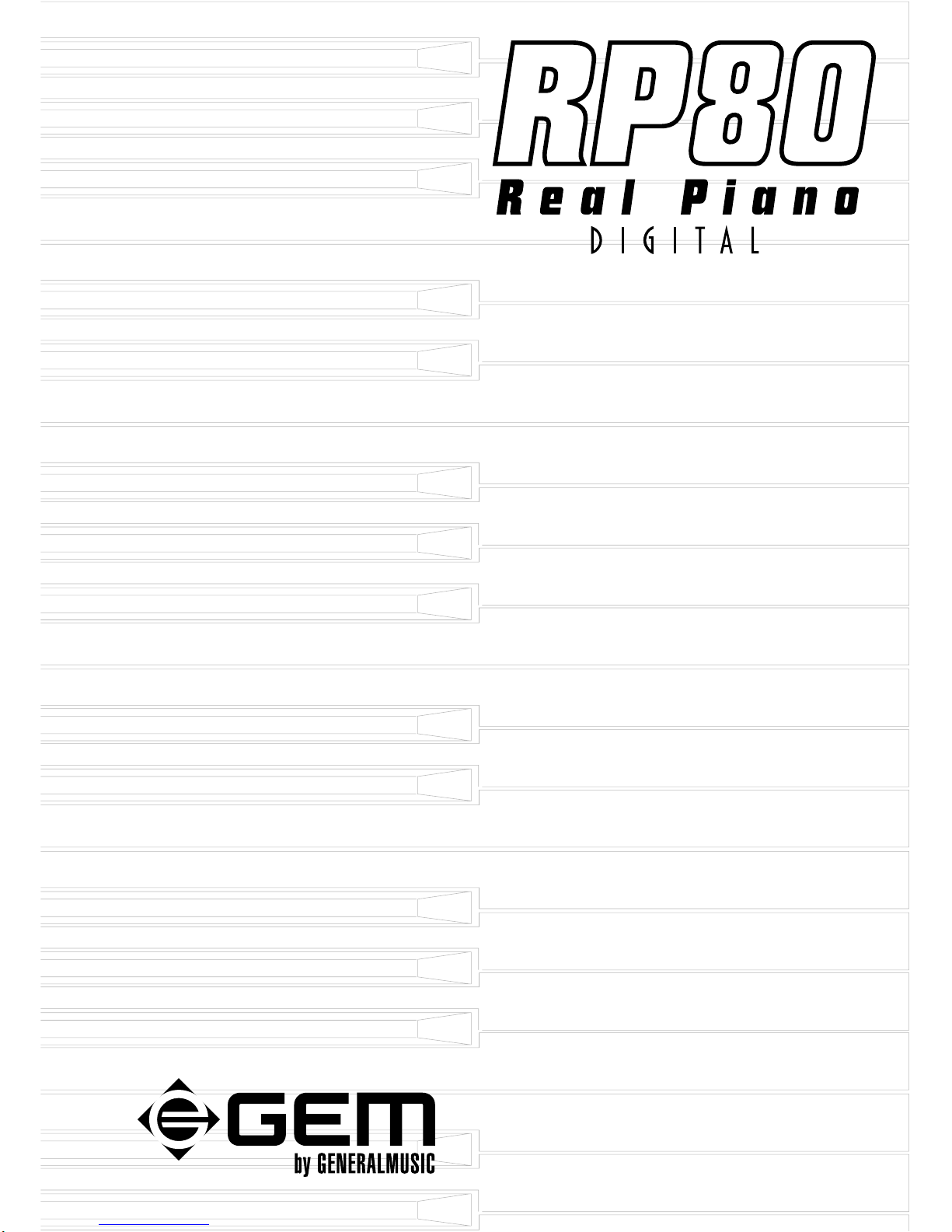
OWNER’S MANUAL
English
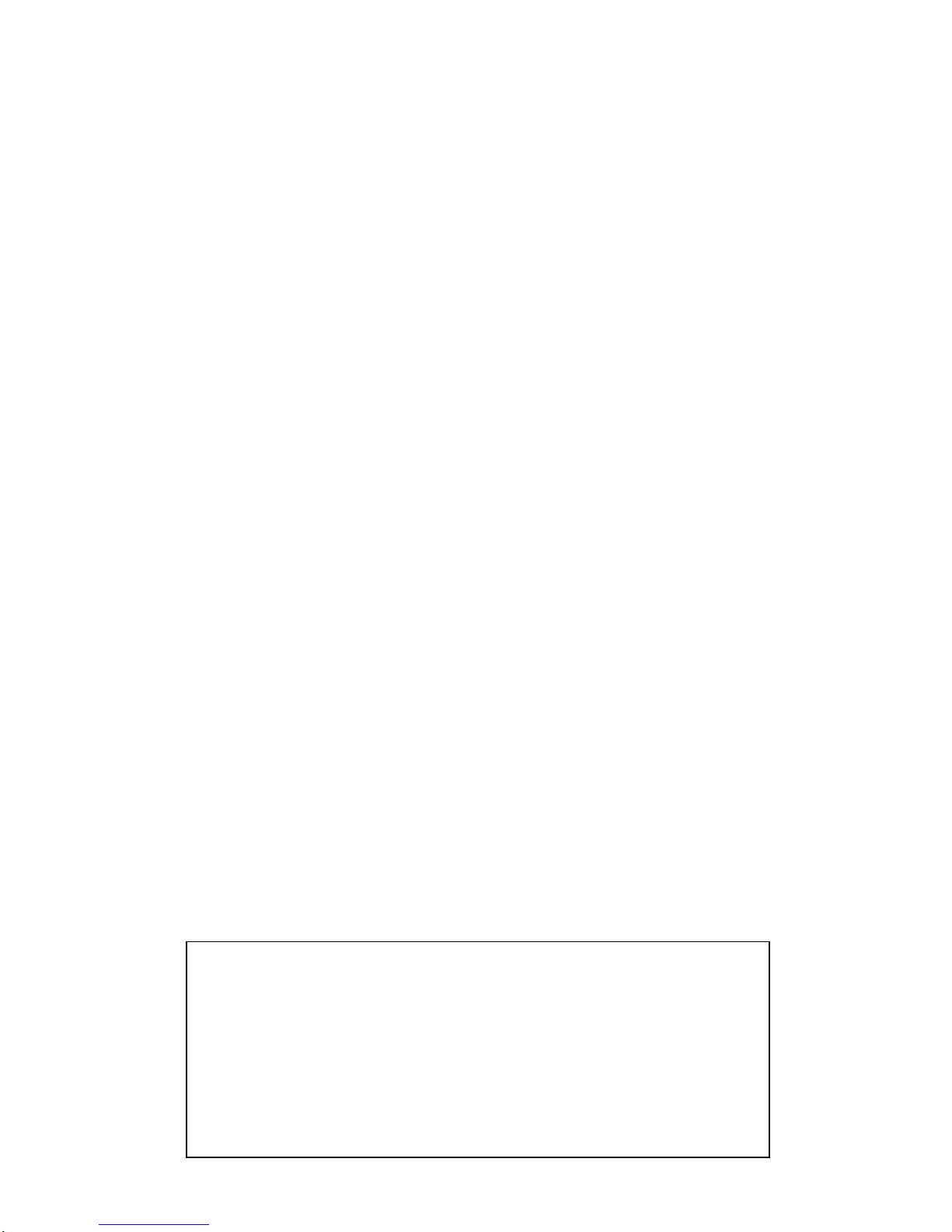
The information in this publication has been carefully prepared and checked. The
manufacturers however decline all liability for eventual errors. All rights are reserved.
This publication may not be copied, photocopied or reproduced in part or in whole without
prior written consent from Generalmusic S.p.A. Generalmusic reserves the right to apply
any aesthetic, design or function modifications it considers necessary to any of its products
without prior notice. Generalmusic declines all liability for damage to property or
persons resulting from improper use of the instrument.
© 2000 Generalmusic S.p.A. All rights reserved.
General safety instructions
Power source
• Be sure that your local AC main voltage matches the voltage specified on the name plate before connecting to the mains.
• DC power cannot be used to power this instrument.
Handling the power cord
• Never touch the power cord or its plug with wet hands.
• Never pull on the cord to remove it from the wall socket, always pull the plug.
• Never forcibly bend the power cord.
• If the power cord is scarred, cut or broken, or has a bad contact, it will be a potential fire hazard or source of serious
electric shock. NEVER use a damaged power cord; have it replaced by a qualified technician.
If water gets into the instrument
• Remove the power cord from the wall socket at once, and contact the store where the unit was purchased.
• The top surface of your instrument should never be used as a shelf for flower vases and other containers which hold
liquids.
Metal items etc. inside the unit
• Do not permit metal items or other materials to fall inside the unit.
Metal items may result in electric shock or damage.
• Be especially careful with regards to this point when children are near the unit. They should be warned never to try to put
anything inside, and never to slide a hand into the unit while you or other persons are playing.
• If articles do fall inside, remove the power cord from the wall socket at once and, if necessary, contact the store where the
unit was purchased.
• As a general precaution, never open the unit and touch or tamper with the internal circuitry.
If the instrument plays in an abnormal way
• Turn off the power immediately, remove the power cord from the main outlet and contact the store where it was purchased.
• Discontinue using the unit at once. Failure to do so may result in additional damage or other unexpected damage or
accident.
General user maintenance
• Clean the cabinet and keys of your instrument using a soft, clean, slightly damp cloth and polish with a soft, dry cloth.
• Never use industrial cleaners, detergents, abrasive cleansers, waxes, solvents or polishes as they may damage the instrument finish.
• Always turn off the power supply after use and never turn the unit on and off repeatedly in quick succession as this places
an undue load on the electronic components.

i
Contents
Introduction 1
Instrument Overview - Front Panel 2
Rear panel 3
Playing the RP80 4
Turn the instrument on 4
Adjust the overall volume 4
Headphone jacks 4
Pedal Connection 4
Listen to the Demo songs 5
Select a single demonstration song 5
The RP80 Presets 6
The Selection buttons 6
Preset selection 7
The CONTROL section 8
Activate Split mode 8
Change the Split point setting 8
Activate Layer mode 9
Add effects to the selected Preset 9
Change the Volume Balance between two sounds 10
Transpose 11
Touch 12
The Functions of the RP80 13
Tune 14
MIDI Channel 15
Midi Local 16
Midi Common channel 17
About MIDI 18
MIDI Applications 20
As a MIDI controlling device 20
As a Slave device 20
Midi Sequencer recording 20
Recording Studio 21
Recording a song 21
Recording a new song 22
Click (metronome) 22
Song Library 23
Select a sequence from the Song Library 23
Panel Reset 24
Technical specifications RP80 25
Index 26

ii
Appendix
GM-GMX Sound tables A.1
Preset table A.2
Song Library tables A.3
Drumkit tables A.4
Midi Implementation chart A.7
Recognized Control Change messages A.8

1
Introduction
Thank you for purchasing the GEM RP80, the new model to add to the
prestigious Real Piano Series by Generalmusic.
With its 32 note polyphony and 88 note, weighted, Hammer Action
keyboard, RP80 is the modern, economical answer to all home piano
playing.
RP80 contains 64 Presets, including 10 exclusive Piano sounds.
The RP80 internal Sound Library contains 444 GM/GMX compatible
sounds, addressable via MIDI from any external MIDI controlling device.
An on-board DSP featuring 22 Reverb and 22 Delay/Modulation effects
associated to the Presets adds realism to the sounds.
An internal Song Library of 96 songs featuring famous classical pieces
written for the piano makes RP80 the perfect partner for practising.
Also featured is an 8,000 event sequencer which allows you to record
and play back your own performances.
A powerful 20W + 20W Stereo amplification system to faithfully repro-
duce the complex sound diffusion of an acoustic piano completes the
overall picture.
RP80 is very easy to use, but to make the most of the instrument’s
features, you are recommended to consult this manual whenever you
are not sure what to do.
Most important, of course, is how you treat your RP80. Please take time
to read the General Safety Instructions to guarantee a long and trouble
free use of your instrument.

2
Instrument Overview - Front Panel
1. V
OLUME
: Slider that controls the main volume of the instrument.
2. T
RANSPOSE
+/–: Increases (+) or decreases (–) the overall pitch of the instrument in half-step (semitone)
increments.
3. S
OUND VARIATIONS/DEMO
: These buttons select a variation of the current Preset in increasing (+) or decreasing
(–) order. When pressed together at the same time, they activate the factory programmed
demonstration songs.
4. S
ELECTION
: These buttons select Presets banks, (Piano, El-Piano, etc.), and are used in conjunction with
the Sound Variation buttons to select Presets from the active bank. The Presets are recalled
as single, layer or split sound combinations.
5. G
RAND PIANO
: Press this button to select the GrandPiano Preset which instantly recalls the GrandPiano
Preset across the entire keyboard.
6. C
ONTROL
: This section contains 4 buttons: Split, Layer, Reverb, Effect.
Split : Turning this button on will split the keyboard into separate left and right parts and
automatically recall the sound for the left hand.
Layer : Press this button to instantly activate two layered sounds which play at the same time
across the entire keyboard.
Reverb : Use this button to activate (LED on) or deactivate (LED off) the Reverb effect
recalled by the current Preset.
Effect : Use this button to activate (LED on) or deactivate (LED off) the Modulation/Delay
effect recalled by the current Preset.
5 71
2
3
4
9
10
11
13
6 8
14
12

3
7. T
OUCH
: Use this button to adjust the touch of the keyboard according to your playing style.
8. B
ALANCE
/ : These buttons regulate the volume balance between two sounds in either Layer or Split
modes.
9. D
ISPLAY
: A three-digit, LCD display.
10. T
EMPO DATA
+/–: Use these buttons to modify the playing speed (Tempo) when using the Sequencer and to
select Songs from the Song Library when the Song Library button is active.
In Function mode, the Data buttons change the parameter status of the current function. The
functions are selected with the last four notes of the highest octave of the keyboard.
11. R
ECORDING STUDIO
: This section contains functions that control the on-board Sequencer.
Play\Stop : Press this button to playback what you have recorded, to stop the playback or
stop the recording.
Rec. : Press this button to record what you play.
Click. : Press this button to record or playback with or without the click of a Metronome.
Song Library. : Press this button to gain access to the internal Song Library consisting of
96 famous pieces of piano music, useful to practice with as well as listen to.
12. P
OWER ON/OFF
: Press to turn the instrument on and off.
13. H
EADPHONES
: Two Headphone jacks to connect headphones.
14. F
UNCTION KEYS
: Notes G7-C8 of the highest octave are dedicated to the selection of the RP80 functions. The
function parameters are selected with the Data +/– buttons while holding down a function key.
Rear panel
21
3
4 5
1. P
EDALS
: The pedal group consisting of two pedals (Soft and Damper) should be plugged into this
connector.
2. MIDI IN/OUT: These ports allow the instrument to be connected to other MIDI devices.
3. I
NPUT
: You can use these two inputs to connect another instrument to the RP80. The output of the
other instrument will be mixed with the main signal of the RP80 and sent to the Output,
Speaker and Headphone jacks. If you are connecting a mono signal, then you should use
only the Right/Mono jack.
4. O
UTPUT
: These two stereo outputs are used to connect the instrument to another amplifier, mixer or
recording device. If you are connecting to mono equipment, (e.g. a guitar amplifier), then you
should use only the Right/Mono jack.
5. M
AINS INPUT
: Connect the supplied power cord to the mains socket and the other end to a suitable wall
outlet. Make sure that the mains supply matches the voltage indicated on the instrument’s
identification tag.
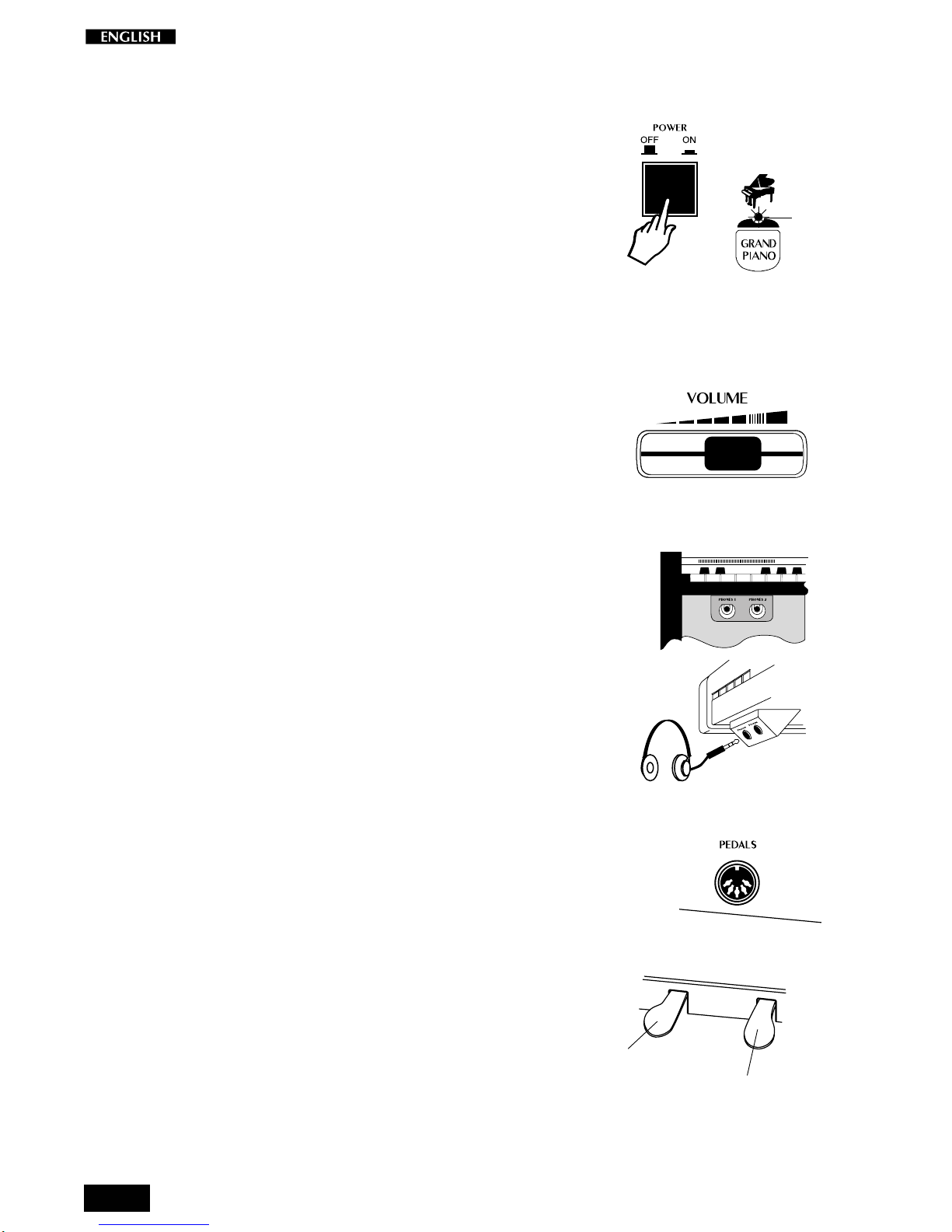
4
Playing the RP80
Turn the instrument on
To turn the RP80 on, press the ON/OFF switch located on the right key block.
After a short period, the instrument will be ready to play the Grand Piano
preset. The LED of the Grand Piano Preset button will be on and the 3digit LCD display will show a tempo setting as an indication that the
instrument is on.
In this power up condition, you will be able to play a piano sound
(GrandPiano) across the entire keyboard without carrying out other
operations.
Adjust the overall volume
Use the VOLUME control knob to adjust the overall volume level.
Sliding the VOLUME control knob to the right will increase the overall
volume, while sliding to the left will decrease it.
Headphone jacks
The headphone jacks are located at the extreme left side of the rail which
runs beneath the keyboard.
Plugging a set of headphones into the left jack will exclude the internal
speakers to allow you to play in total silence without disturbing others
in the same room.
Plugging into the right jack does not exclude the internal speakers.
Use the Volume control on the left key block to adjust the Headphones
volume.
Pedal Connection
The RP80 is supplied with a twin pedal assembly, consisting of the SOFT
and DAMPER pedals. Make sure that the cable from the pedal assembly
is connected to the PEDALS connector on the rear connections panel.
SOFT: The Soft pedal (left) is a switch control pedal (On/Off) which
affects the timbre of the instrument such that it plays softer, allowing you
to continue using the same playing style at a lower volume.
DAMPER: The Damper pedal (right) applies the Sustain effect to all
notes released. If you release a note after depressing the Damper, the
note will proceed towards its natural decay according to the type of
sound played. The Damper is particularly effective with Piano type
sounds.
LED on
SOFT
DAMPER

5
Listen to the Demo songs
The RP80 contains a selection of demonstration recordings of the
internal sounds.
1 Press both the [–] and [+] buttons of the SOUND VARIATIONS buttons at
the same time.
The LEDS of the SELECTION section start to flash.
Shortly after, all the LEDs turn off except the one corresponding
to the PIANO button and the first demo starts to play. When it
reaches the end, the second demo starts automatically, indicated
by the LED of the second SELECTION button, (El Piano) and so
on. The demonstration sequence consists of 8 recordings,
chained to play as a medley automatically.
2. To stop the current Demo song at any point without cancelling Demo
mode, press any of the buttons of the SELECTION section.
The Demo song stops instantly and the LEDS of the SELECTION
section start flashing. At this point, while the LEDs are still
flashing, you can select another Demo song by pressing the
corresponding button of the SELECTION section.
3. To Stop the Demo song and escape Demo mode, press both the [–] and
[+] buttons of the SOUND VARIATIONS buttons at the same time.
The LEDs of the SELECTION section turn off and the instrument
sets to the last selected PRESET prior to entering Demo mode.
Select a single demonstration song
It is possible select a single demonstration recording without activating the chain playback.
4. Press the [–] and [+] buttons of the SOUND VARIATIONS buttons at the
same time and press one of the buttons to trigger the demo song.
In this example, while the LEDs are still flashing, press the first
button marked PIANO. The LED remains on and the corresponding demo will start to play.
The 3-digit display shows the number of the Demo song selected
for the entire duration of the playback.
Each button recalls a recording of a song using the instrument’s internal library of Sounds.
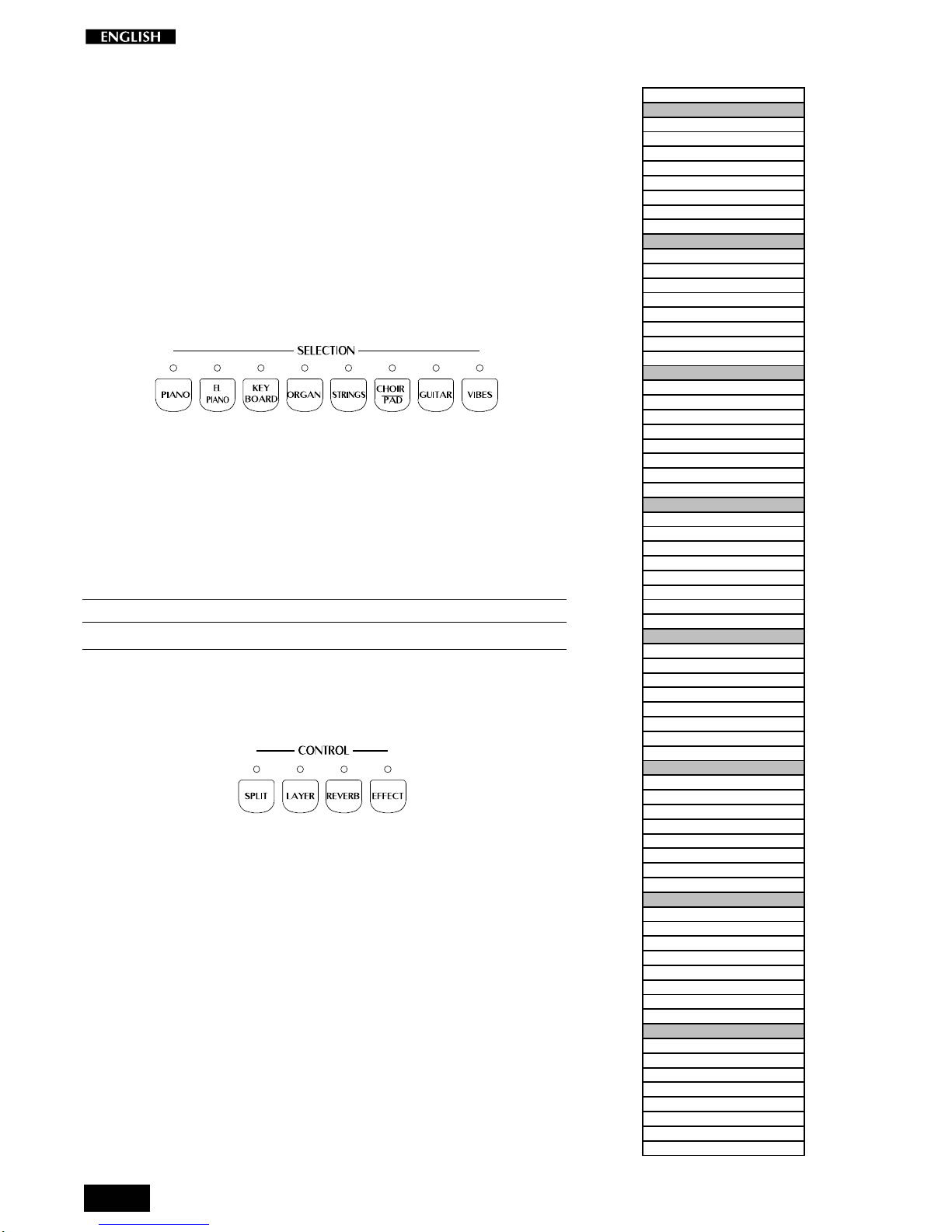
6
The RP80 Presets
The RP80 contains 64 Internal Presets, consisting of Single, Split and
Layered sound combinations. Each sound combination also recalls the
volume levels, a configuration of effects (Reverb and Delay/Modulations) together with relative effect send levels
The Presets are organized in the SELECTION section. The table shown
opposite lists the RP80 Presets, grouped in sets of eight, each group
corresponding to a button of the section.
The Selection buttons
This section consists of a row of 8 Preset “family” Groups.
The 8 Preset Group buttons are marked as follows: Piano, Electric
Piano, Keyboard, Organ, Strings, Choir\Pad, Guitar, Vibes.
Each button of the SELECTION section activates a Bank of 8 Presets.
Using the [–] and [+] buttons of the SOUND VARIATIONS buttons, it is
possible to select the 8 Presets of each bank sequentially. The 8 Presets
of each bank are factory-set to recall Presets configured in the following
manner:
12345678
Single Single Single Single Layer Layer Split Split
Each Preset of the current Group contains a memorized Layer and Split
sound combination which you can recall in real time by activating the
LAYER or SPLIT buttons in the CONTROL section accordingly.
Similarly, a Layer or Split Preset is easily converted to one of the other
modes by activating/deactivating the SPLIT or LAYER buttons accordingly.
For example, if you have selected the Layer Preset 5 of a Preset Group,
simply press SPLIT to recall the memorized Split combination, or
deactivate LAYER to recall the memorized Single sound.
The 3 digit LCD display will show the current selection for about 4
seconds before returning to the Tempo display setting.
PRESET
• GROUP PIANO
1- GRANDPIANO 2
2- ELECT.GRAND
3- UPRIGHTPIANO
4- HONKY TONKY
5- CHORUS PIANO
6- STRING PIANO
7- JAZZ PIANO
8- ELECTRIC DUO
• GROUP EL.PIANO
9- RHODEX 1
10- WURLIE
11- RHODEX 2
12- FM PIANO
13- RHODEX PAD
14- FULL TINE
15- RHODEX BASS
16- WURLIE BASS
• GROUP KEYBOARD
17- HARPSICHORD
18- CLAVINET
19- CELESTA
20- GRAND HARP
21- MIXED CELESTA
22- PIANO HARP
23- CONTINUM
24- SPLIT HARP
• GROUP ORGAN
25- JAZZ ORGAN
26- JAZZ ORGAN 2
27- THEATRE ORGAN
28- PIPE ORGAN
29- DRAWBARS
30- PIANORGAN
31- ORGAN COMBO 1
32- ORGAN COMBO 2
• GROUP STRING
33- STRING1
34- MELLOW STRING
35- SLOW STRING
36- OCTAVE STRING
37- STRINGBELL 1
38- STRINGBELL2
39- SYMPHONIC
40- CONCERTO
• GROUP CHOIR/PAD
41- CHOIR 1
42- SLOW CHOIR
43- ATTACK PAD
44- TAP PAD
45- MIXDPAD 1
46- MIXPAD 2
47- RAIN PAD
48- BARCHIME PAD
• GROUP GUITAR
49- NYLON GUITAR
50- STEEL GUITAR
51- JAZZ GUITAR
52- STRATO GUITAR
53- HARPTAR
54- 12 STRING 1
55- WES COMBO
56- COUNTRY DUO
• GROUP VIBES
57- VIBES 1
58- VIBES 2
59- VIBES 3
60- MARIMBA
61- VIBES HARP
62- VIBES PIANO
63- VIBES COMBO 1
64- VIBES COMBO 2

7
Preset selection
1. After turning the RP80 on, press one of the SELECTION buttons.
In this example, we press the PIANO button.
You will recall the first Preset, “Grand Piano”, which plays across
the entire keyboard.
The display will show “P1” for an instant before returning to the
Tempo setting.
2. Press the [+] button of the SOUND VARIATIONS to select the second preset
of the Piano bank, another variation of a piano sound, in this case, Electric
Grand.
The 3 digit display shows the selection as “P 2”:
The last Preset button selected for the current Preset Group
remains memorized. For example, if you select the Organ Group
button, Preset 1, (Jazz Organ), will be recalled. If you now select
the Piano Group button, you will recall the last Preset selected,
Preset 2, (Electric Grand), in this case.
This system of memorizing the last selection made will help you
recall your preferred Presets quickly.
3. Continue pressing the [+] button of the SOUND VARIATIONS to select the
Presets of the Piano bank in increasing order.
When you reach the last Preset of the current Bank, pressing the
[+] button will have no effect.
When you reach Preset n. 8 of the current Bank, you can use the
[–] button to select the Presets in reverse order.
4. To cancel the current Preset and return to the Grand Piano Preset, press
the Grand Piano button.
The Grand Piano button will always return to the Grand Piano
Preset active across the entire keyboard.
The Grand Piano Preset is shown in the 3-digit display as “G P” for
a short period before returning to the Tempo setting.
LED on
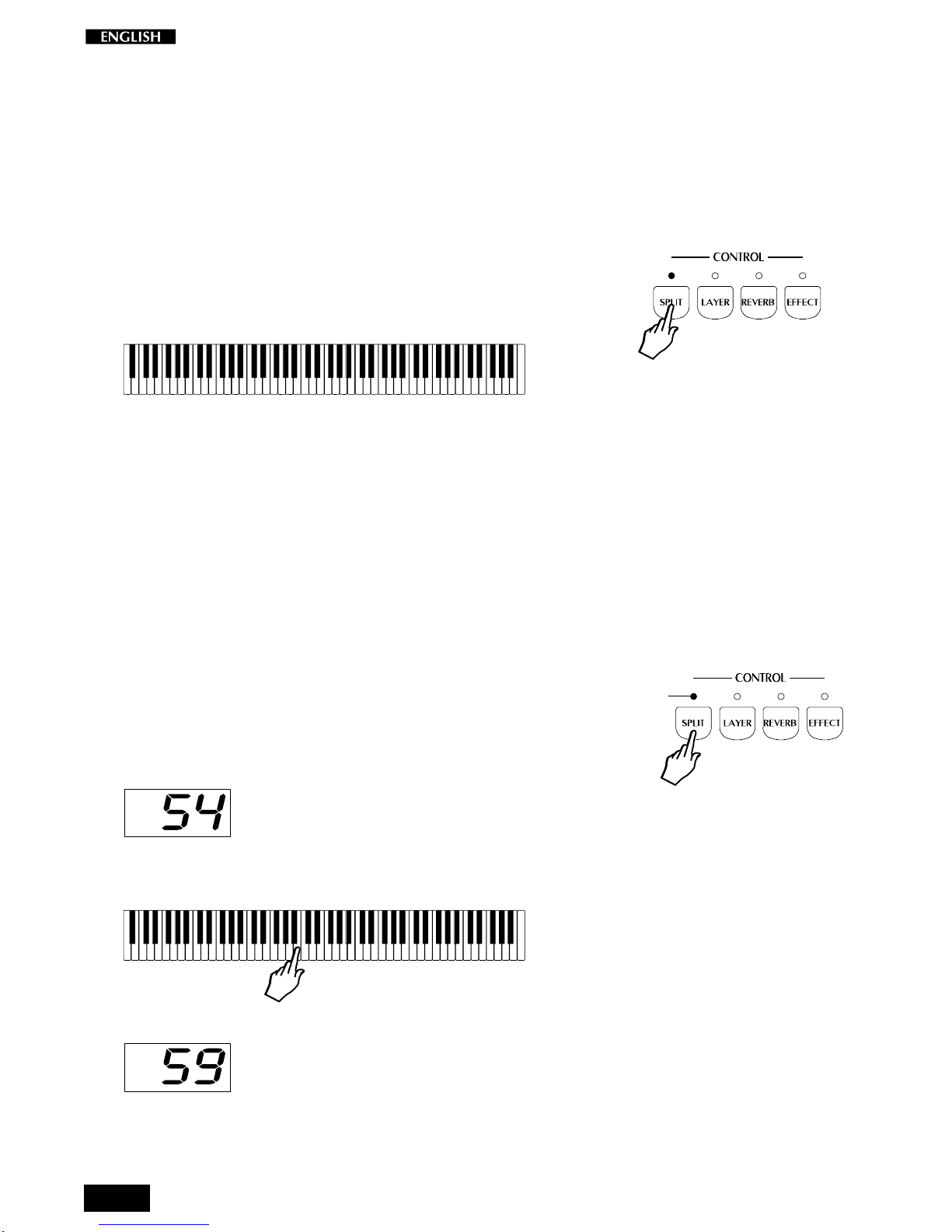
8
The CONTROL section
Realtime operations
The RP80 operating system has been conceived to permit several
simple and quick real time operations using the buttons of the CONTROL section.
Activate Split mode
Starting from the Single Preset “GrandPiano”, you can easily split the
keyboard by pressing the SPLIT button. This will divide the keyboard
into separate left and right sections.
<------- Ac. Bass ------><--------- GrandPiano ---------->
After pressing the SPLIT button (the LED turns on), the GrandPiano
sound remains active on the right side of the split. An Acoustic Bass
sound is automatically assigned on the left side of the split.
If you press the SPLIT button again, the LED will turn off and the
keyboard returns to the previous mode with the GrandPiano sound
active to play across the entire keyboard.
Change the Split point setting
The default setting of the Split point corresponds to F#3. You can quickly
modify the setting to suit your requirements.
1. Press and hold down the SPLIT button.
The LED of the SPLIT button starts to flash and the display shows
the current split point setting expressed as the MIDI note number
(54 = F#3).
2. While still holding down the SPLIT button, press the note on the keyboard
corresponding to the new split point required (B3 in the example).
The new split point is shown in the display as Midi note 59 (B3).
The setting remains memorized for all the Presets. It is not
possible to assign a different Split point setting for each Preset.
Flashing

9
Activate Layer mode
To mix or “layer” two sounds together, simply press the LAYER button.
After pressing the LAYER button (the LED turns on), a second sound is
activated layered with the first (in this case, Strings is added to the
GrandPiano sound).
<------------------------ GrandPiano ---------------------->
<----------------------- Strings ---------------------->
If you press the LAYER button again, the LED turns off and the keyboard
returns to the previous mode with the GrandPiano sound active to play
across the entire keyboard.
Add effects to the selected Preset
You can easily add or cancel effects from the current Preset by
activating/deactivating the REVERB and EFFECTS buttons in the
CONTROL section.
The on/off status of these two buttons show whether or not the current
Preset is playing with or without one or both effects. When the LED of
a button is on, the preset is playing with the corresponding effect.
In the following example, the REVERB and EFFECT buttons are both
on, meaning that the current Preset can be played with both effects.
When the LED of a button is off, the Preset can be played without the
corresponding effect (bypass).
In the following example, the REVERB button is off (LED off) and the
EFFECT button is on, meaning that the current Preset can be played with
the recalled Delay/Modulation effect only.
