Page 1

GE Healthcare
Dash™ 3000/4000/5000 Patient Monitor
Service Manual
Dash 3000/4000/5000
English
2023909-006C (CD)
2023896-069C (paper)
© 2006 General Electric Company
All Rights Reserved
Page 2

NOTE: The information in this manual only applies to Dash 3000/4000 patient monitors with software
versions 5.4 and Dash 3000/4000/5000 patient monitors with software versions 6 or later. It does not apply to
earlier software versions. Due to continuing product innovation, specifications in this manual are subject to
change without notice.
NOTE: For technical documentation purposes, the abbreviation GE is used for the legal entity name, GE
Medical Systems Information Technologies.
Listed below are GE Medical Systems Information Technologies trademarks. All other trademarks contained
herein are the property of their respective owners.
DASH, DINAMAP, EAGLE, MULTI-LINK, MUSE, SAM, SOLAR, TRIM KNOB, and UNITY NETWORK are
trademarks of GE Medical Systems Information Technologies registered in the United States Patent and
Trademark Office.
12SL, CENTRALSCOPE, INTELLIRATE, MENTOR, and SUPERSTAT are trademarks of GE Medical Systems
Information Technologies.
T-2 Dash 3000/4000/5000 2000966-363C
1 August 2006
Page 3
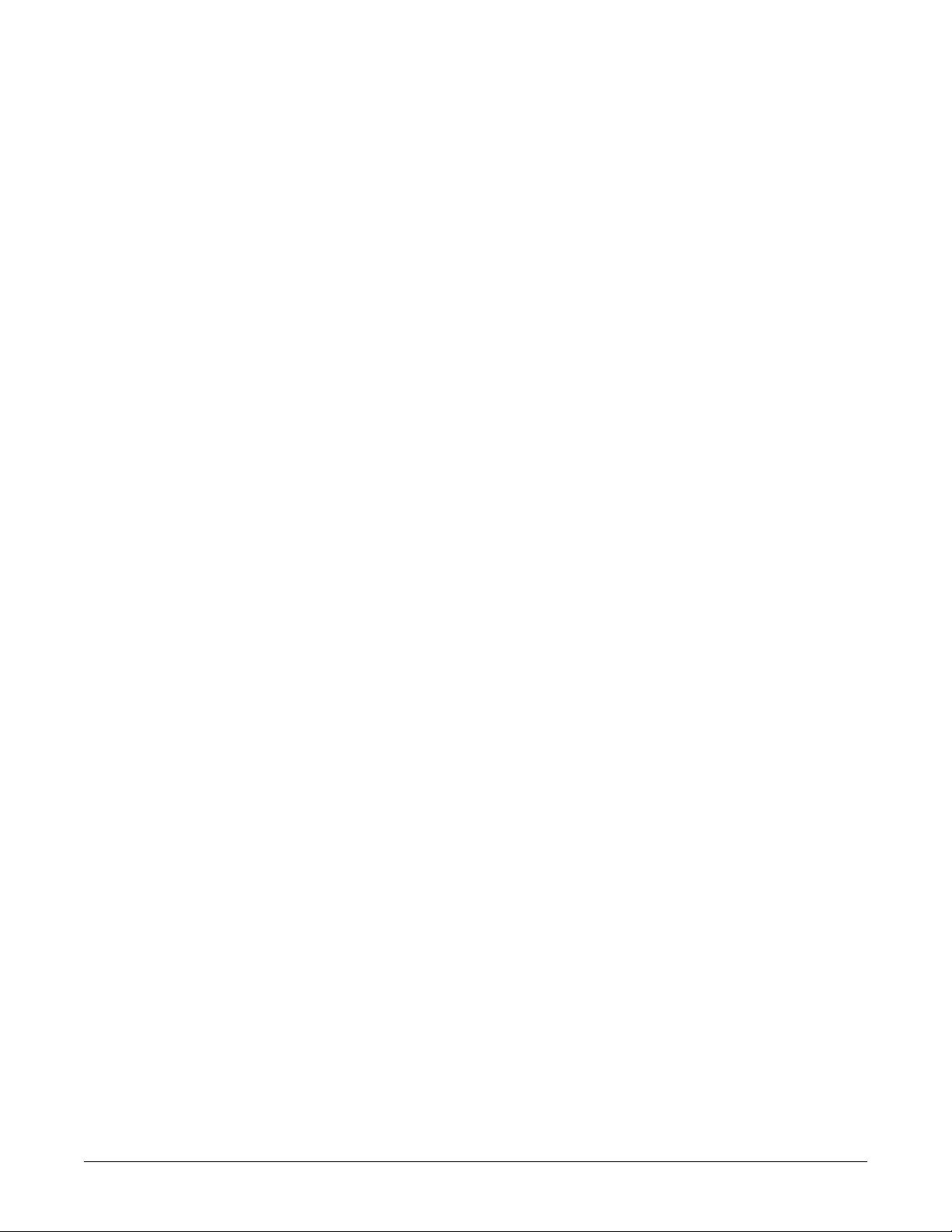
Contents
1 Introduction . . . . . . . . . . . . . . . . . . . . . . . . . . . . . . . . . . . . 1-1
Manual Information . . . . . . . . . . . . . . . . . . . . . . . . . . . . . . . . . . . . . . . . . . . . . . . . . . 1-2
Revision History . . . . . . . . . . . . . . . . . . . . . . . . . . . . . . . . . . . . . . . . . . . . . . . . . . . 1-2
Manual Purpose . . . . . . . . . . . . . . . . . . . . . . . . . . . . . . . . . . . . . . . . . . . . . . . . . . . 1-2
Intended Audience . . . . . . . . . . . . . . . . . . . . . . . . . . . . . . . . . . . . . . . . . . . . . . . . . 1-2
Ordering Manuals . . . . . . . . . . . . . . . . . . . . . . . . . . . . . . . . . . . . . . . . . . . . . . . . .1-2
Safety Information . . . . . . . . . . . . . . . . . . . . . . . . . . . . . . . . . . . . . . . . . . . . . . . . . . . 1-3
Responsibility of the Manufacturer . . . . . . . . . . . . . . . . . . . . . . . . . . . . . . . . . . . . . 1-3
General . . . . . . . . . . . . . . . . . . . . . . . . . . . . . . . . . . . . . . . . . . . . . . . . . . . . . . . . . 1-3
Warnings, Cautions, and Notes . . . . . . . . . . . . . . . . . . . . . . . . . . . . . . . . . . . . . . . 1-4
Equipment Symbols . . . . . . . . . . . . . . . . . . . . . . . . . . . . . . . . . . . . . . . . . . . . . . . . . 1-5
Service Information . . . . . . . . . . . . . . . . . . . . . . . . . . . . . . . . . . . . . . . . . . . . . . . . . . 1-7
Service Requirements . . . . . . . . . . . . . . . . . . . . . . . . . . . . . . . . . . . . . . . . . . . . . . 1-7
Equipment Identification . . . . . . . . . . . . . . . . . . . . . . . . . . . . . . . . . . . . . . . . . . . . . 1-7
2 Equipment Overview . . . . . . . . . . . . . . . . . . . . . . . . . . . . . 2-1
Components . . . . . . . . . . . . . . . . . . . . . . . . . . . . . . . . . . . . . . . . . . . . . . . . . . . . . . . . 2-2
Monitoring System . . . . . . . . . . . . . . . . . . . . . . . . . . . . . . . . . . . . . . . . . . . . . . . . . 2-2
Patient Monitor . . . . . . . . . . . . . . . . . . . . . . . . . . . . . . . . . . . . . . . . . . . . . . . . . . . . 2-2
Controls and Indicators . . . . . . . . . . . . . . . . . . . . . . . . . . . . . . . . . . . . . . . . . . . . . 2-5
Exchangeable/Compatible Battery Packs . . . . . . . . . . . . . . . . . . . . . . . . . . . . . . . 2-8
Optional Components . . . . . . . . . . . . . . . . . . . . . . . . . . . . . . . . . . . . . . . . . . . . . . 2-9
Optional Remote Control . . . . . . . . . . . . . . . . . . . . . . . . . . . . . . . . . . . . . . . . . . .2-12
Software Packages and Software Options . . . . . . . . . . . . . . . . . . . . . . . . . . . . . . 2-13
Software Packages . . . . . . . . . . . . . . . . . . . . . . . . . . . . . . . . . . . . . . . . . . . . . . . 2-13
Software Options . . . . . . . . . . . . . . . . . . . . . . . . . . . . . . . . . . . . . . . . . . . . . . . . .2-13
Ethernet Communication . . . . . . . . . . . . . . . . . . . . . . . . . . . . . . . . . . . . . . . . . . . . 2-14
About Ethernet . . . . . . . . . . . . . . . . . . . . . . . . . . . . . . . . . . . . . . . . . . . . . . . . . . . 2-14
Twisted Pair . . . . . . . . . . . . . . . . . . . . . . . . . . . . . . . . . . . . . . . . . . . . . . . . . . . . . 2-14
Network Terms . . . . . . . . . . . . . . . . . . . . . . . . . . . . . . . . . . . . . . . . . . . . . . . . . . . 2-15
2000966-363C Dash 3000/4000/5000 Patient Monitor i
Page 4
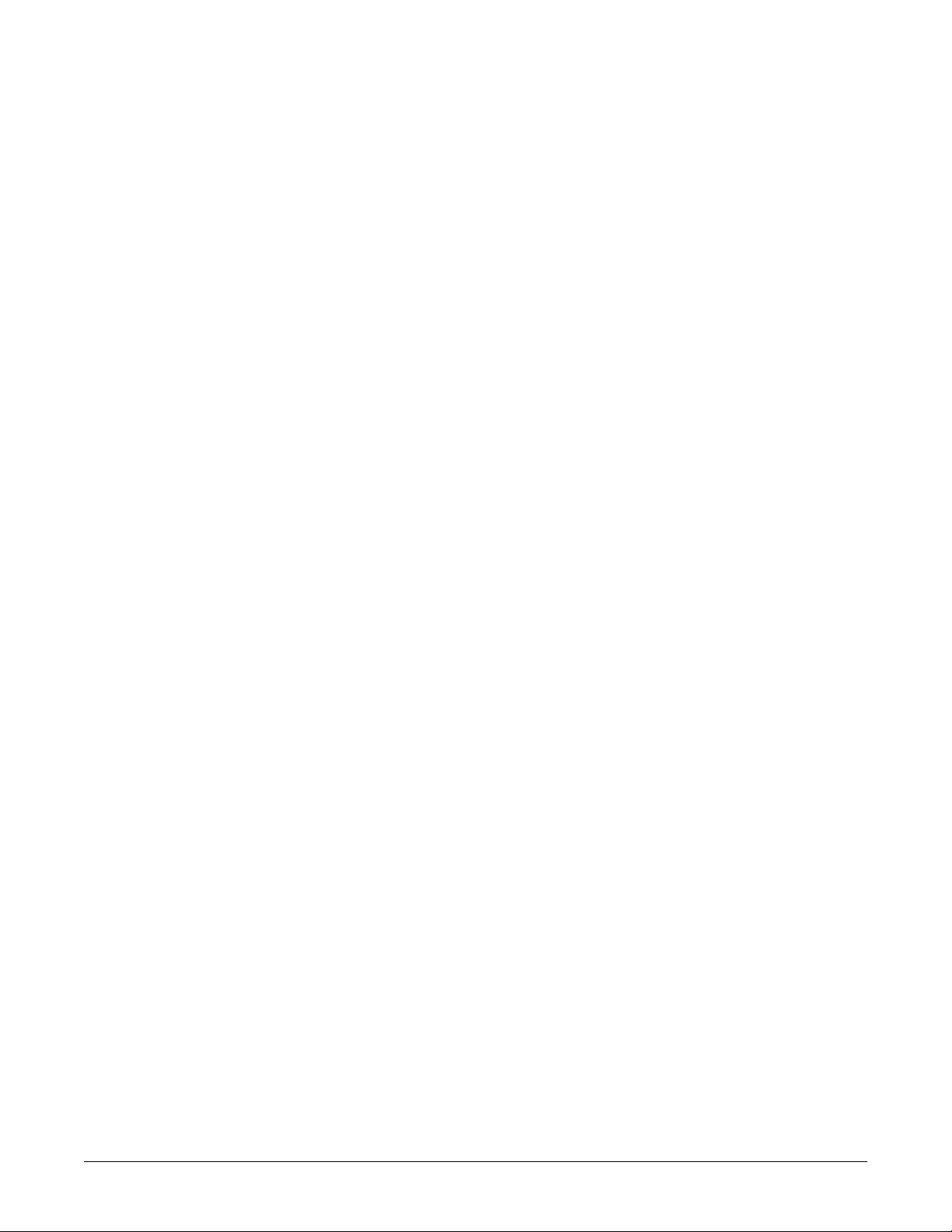
Theory Of Operation . . . . . . . . . . . . . . . . . . . . . . . . . . . . . . . . . . . . . . . . . . . . . . . . 2-16
Components . . . . . . . . . . . . . . . . . . . . . . . . . . . . . . . . . . . . . . . . . . . . . . . . . . . . . 2-16
Overall Patient Monitor Block Diagram . . . . . . . . . . . . . . . . . . . . . . . . . . . . . . . . 2-16
Power Supply . . . . . . . . . . . . . . . . . . . . . . . . . . . . . . . . . . . . . . . . . . . . . . . . . . . . 2-17
Data Acquisition System (DAS) . . . . . . . . . . . . . . . . . . . . . . . . . . . . . . . . . . . . . . 2-17
Processor/Power Management Subsystem . . . . . . . . . . . . . . . . . . . . . . . . . . . . . 2-26
Lithium-Ion Battery Power . . . . . . . . . . . . . . . . . . . . . . . . . . . . . . . . . . . . . . . . . . 2-34
Speaker . . . . . . . . . . . . . . . . . . . . . . . . . . . . . . . . . . . . . . . . . . . . . . . . . . . . . . . . 2-39
Handle Subassembly . . . . . . . . . . . . . . . . . . . . . . . . . . . . . . . . . . . . . . . . . . . . . . 2-39
Interfaces . . . . . . . . . . . . . . . . . . . . . . . . . . . . . . . . . . . . . . . . . . . . . . . . . . . . . . . 2-39
Storage and Backup . . . . . . . . . . . . . . . . . . . . . . . . . . . . . . . . . . . . . . . . . . . . . .2-41
Optional Thermal Printer . . . . . . . . . . . . . . . . . . . . . . . . . . . . . . . . . . . . . . . . . . . 2-42
3 Installation . . . . . . . . . . . . . . . . . . . . . . . . . . . . . . . . . . . . . 3-1
Installation Overview . . . . . . . . . . . . . . . . . . . . . . . . . . . . . . . . . . . . . . . . . . . . . . . . . 3-2
Before You Begin... . . . . . . . . . . . . . . . . . . . . . . . . . . . . . . . . . . . . . . . . . . . . . . . . . . 3-3
Connections . . . . . . . . . . . . . . . . . . . . . . . . . . . . . . . . . . . . . . . . . . . . . . . . . . . . . . . . 3-4
Back Panel Connections . . . . . . . . . . . . . . . . . . . . . . . . . . . . . . . . . . . . . . . . . . . . 3-4
Power Up . . . . . . . . . . . . . . . . . . . . . . . . . . . . . . . . . . . . . . . . . . . . . . . . . . . . . . . . 3-6
Configure . . . . . . . . . . . . . . . . . . . . . . . . . . . . . . . . . . . . . . . . . . . . . . . . . . . . . . . .3-6
4 Configuration . . . . . . . . . . . . . . . . . . . . . . . . . . . . . . . . . . . 4-1
Before You Begin... . . . . . . . . . . . . . . . . . . . . . . . . . . . . . . . . . . . . . . . . . . . . . . . . . . 4-2
Service Menus . . . . . . . . . . . . . . . . . . . . . . . . . . . . . . . . . . . . . . . . . . . . . . . . . . . . . . 4-3
Boot Loader Service Menu . . . . . . . . . . . . . . . . . . . . . . . . . . . . . . . . . . . . . . . . . .4-4
Main Menu Service Mode . . . . . . . . . . . . . . . . . . . . . . . . . . . . . . . . . . . . . . . . . . . 4-5
Procedures . . . . . . . . . . . . . . . . . . . . . . . . . . . . . . . . . . . . . . . . . . . . . . . . . . . . . . . . . 4-9
Set Print Locations . . . . . . . . . . . . . . . . . . . . . . . . . . . . . . . . . . . . . . . . . . . . . . . . . 4-10
Service Mode Settings . . . . . . . . . . . . . . . . . . . . . . . . . . . . . . . . . . . . . . . . . . . . . . 4-11
Set Unit Name . . . . . . . . . . . . . . . . . . . . . . . . . . . . . . . . . . . . . . . . . . . . . . . . . . . 4-11
Set Bed Number . . . . . . . . . . . . . . . . . . . . . . . . . . . . . . . . . . . . . . . . . . . . . . . . .4-11
Patient-Monitor Type . . . . . . . . . . . . . . . . . . . . . . . . . . . . . . . . . . . . . . . . . . . . . . 4-12
Admit Menu . . . . . . . . . . . . . . . . . . . . . . . . . . . . . . . . . . . . . . . . . . . . . . . . . . . . . 4-13
Confirm/Configure Wireless LAN . . . . . . . . . . . . . . . . . . . . . . . . . . . . . . . . . . . . . 4-14
ii Dash 3000/4000/5000 Patient Monitor 2000966-363C
Page 5

Boot Code Settings . . . . . . . . . . . . . . . . . . . . . . . . . . . . . . . . . . . . . . . . . . . . . . . . . 4-16
Set Defib Sync Voltage and Pulse Width . . . . . . . . . . . . . . . . . . . . . . . . . . . . . . . 4-16
Set Line Frequency . . . . . . . . . . . . . . . . . . . . . . . . . . . . . . . . . . . . . . . . . . . . . . . 4-16
Set CIC and QS Protocol . . . . . . . . . . . . . . . . . . . . . . . . . . . . . . . . . . . . . . . . . . . 4-17
Set MUSE System Protocol . . . . . . . . . . . . . . . . . . . . . . . . . . . . . . . . . . . . . . . . . 4-17
Transcutaneous Pace Blank Length . . . . . . . . . . . . . . . . . . . . . . . . . . . . . . . . . . 4-17
Set Country Selection . . . . . . . . . . . . . . . . . . . . . . . . . . . . . . . . . . . . . . . . . . . . . 4-18
Set Language . . . . . . . . . . . . . . . . . . . . . . . . . . . . . . . . . . . . . . . . . . . . . . . . . . . . 4-18
Enable/Disable AFIB Identification . . . . . . . . . . . . . . . . . . . . . . . . . . . . . . . . . . . . 4-19
Enable/Disable IntelliRate . . . . . . . . . . . . . . . . . . . . . . . . . . . . . . . . . . . . . . . . . .4-19
Analog Out Buzz . . . . . . . . . . . . . . . . . . . . . . . . . . . . . . . . . . . . . . . . . . . . . . . . . 4-20
Completion . . . . . . . . . . . . . . . . . . . . . . . . . . . . . . . . . . . . . . . . . . . . . . . . . . . . . . 4-20
Advanced User Procedures . . . . . . . . . . . . . . . . . . . . . . . . . . . . . . . . . . . . . . . . . . 4-21
Procedures . . . . . . . . . . . . . . . . . . . . . . . . . . . . . . . . . . . . . . . . . . . . . . . . . . . . . . 4-21
Set Time and Date . . . . . . . . . . . . . . . . . . . . . . . . . . . . . . . . . . . . . . . . . . . . . . . . 4-21
Transfer Monitor Defaults . . . . . . . . . . . . . . . . . . . . . . . . . . . . . . . . . . . . . . . . . .4-22
5 Maintenance . . . . . . . . . . . . . . . . . . . . . . . . . . . . . . . . . . . 5-1
Maintenance Schedule . . . . . . . . . . . . . . . . . . . . . . . . . . . . . . . . . . . . . . . . . . . . . . . 5-2
Visual Inspection . . . . . . . . . . . . . . . . . . . . . . . . . . . . . . . . . . . . . . . . . . . . . . . . . . . . 5-3
Cleaning . . . . . . . . . . . . . . . . . . . . . . . . . . . . . . . . . . . . . . . . . . . . . . . . . . . . . . . . . . . 5-4
Precautions . . . . . . . . . . . . . . . . . . . . . . . . . . . . . . . . . . . . . . . . . . . . . . . . . . . . . . 5-4
Clean the Display . . . . . . . . . . . . . . . . . . . . . . . . . . . . . . . . . . . . . . . . . . . . . . . . . . 5-4
Clean the Exterior . . . . . . . . . . . . . . . . . . . . . . . . . . . . . . . . . . . . . . . . . . . . . . . . . 5-4
Clean the Print Head . . . . . . . . . . . . . . . . . . . . . . . . . . . . . . . . . . . . . . . . . . . . . . . 5-5
Battery Maintenance . . . . . . . . . . . . . . . . . . . . . . . . . . . . . . . . . . . . . . . . . . . . . . . . . 5-6
How to Charge the Battery . . . . . . . . . . . . . . . . . . . . . . . . . . . . . . . . . . . . . . . . . . . 5-6
How to Condition the Battery . . . . . . . . . . . . . . . . . . . . . . . . . . . . . . . . . . . . . . . . . 5-6
How to Store the Battery . . . . . . . . . . . . . . . . . . . . . . . . . . . . . . . . . . . . . . . . . . . .5-8
How to Wake Up the Battery . . . . . . . . . . . . . . . . . . . . . . . . . . . . . . . . . . . . . . . . . 5-8
How to Replace the Batteries . . . . . . . . . . . . . . . . . . . . . . . . . . . . . . . . . . . . . . .5-10
Rechargeable Battery Recycling . . . . . . . . . . . . . . . . . . . . . . . . . . . . . . . . . . . . . 5-10
About the Cadex SMart Two+ Charger . . . . . . . . . . . . . . . . . . . . . . . . . . . . . . . . 5-11
Clear the Stored Patient Data Memory . . . . . . . . . . . . . . . . . . . . . . . . . . . . . . . . . . 5-12
2000966-363C Dash 3000/4000/5000 Patient Monitor iii
Page 6
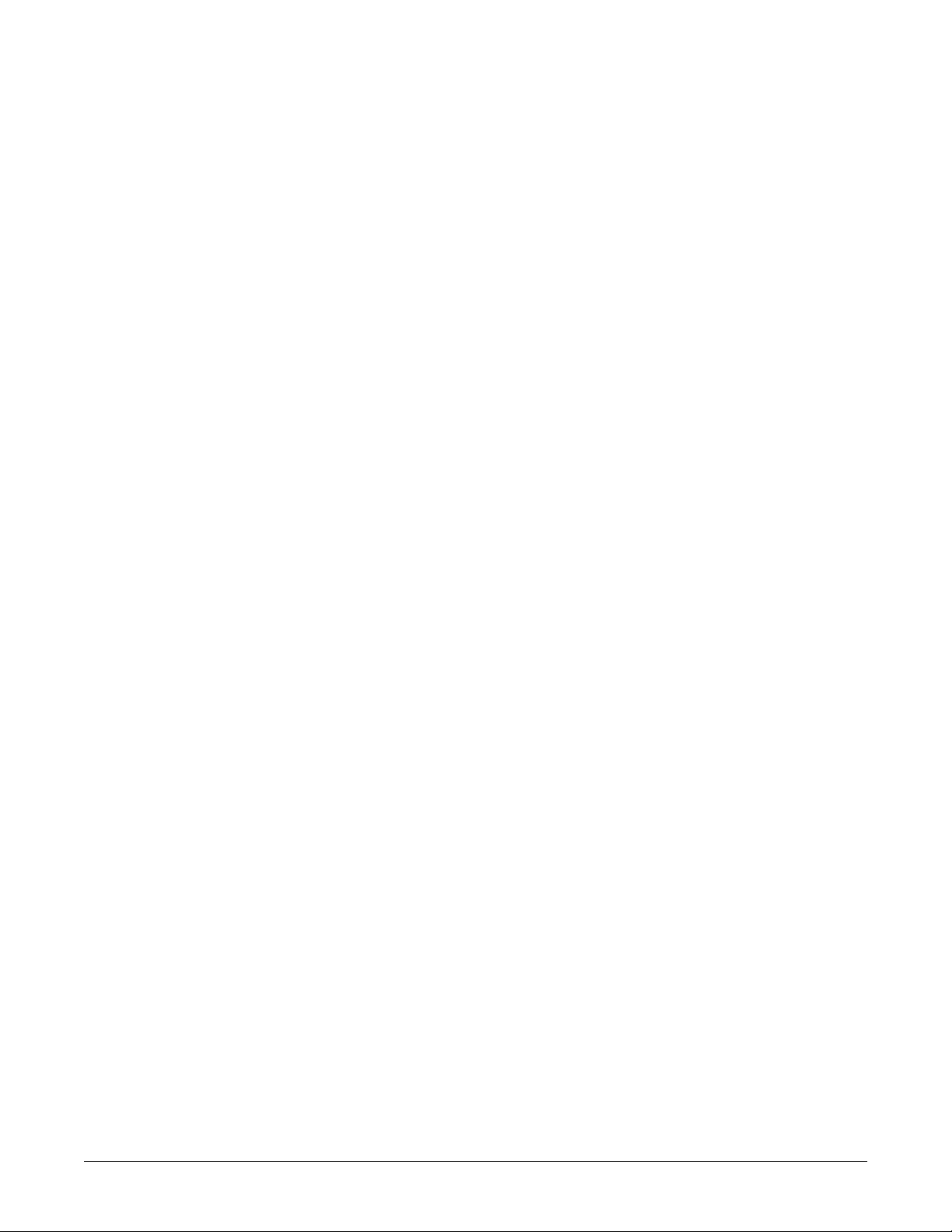
6 Troubleshooting . . . . . . . . . . . . . . . . . . . . . . . . . . . . . . . . 6-1
Fault Analysis . . . . . . . . . . . . . . . . . . . . . . . . . . . . . . . . . . . . . . . . . . . . . . . . . . . . . . 6-2
Overview . . . . . . . . . . . . . . . . . . . . . . . . . . . . . . . . . . . . . . . . . . . . . . . . . . . . . . . . 6-2
Required Tools/Equipment . . . . . . . . . . . . . . . . . . . . . . . . . . . . . . . . . . . . . . . . . .6-2
Problems . . . . . . . . . . . . . . . . . . . . . . . . . . . . . . . . . . . . . . . . . . . . . . . . . . . . . . . . 6-2
Acquisition PCB Symptoms . . . . . . . . . . . . . . . . . . . . . . . . . . . . . . . . . . . . . . . . . . 6-4
Processor PCB Symptoms . . . . . . . . . . . . . . . . . . . . . . . . . . . . . . . . . . . . . . . . . .6-4
Error Messages . . . . . . . . . . . . . . . . . . . . . . . . . . . . . . . . . . . . . . . . . . . . . . . . . . . . . 6-5
Battery Alarms and Messages . . . . . . . . . . . . . . . . . . . . . . . . . . . . . . . . . . . . . . . . . 6-7
Battery Messages Displayed in the ECG Waveform Area . . . . . . . . . . . . . . . . . . . 6-7
Battery Messages Displayed in the Battery Status Information Window . . . . . . . . 6-8
Battery Messages Displayed in the Battery Fuel Gauge Icon . . . . . . . . . . . . . . . . 6-8
Writer/Printer . . . . . . . . . . . . . . . . . . . . . . . . . . . . . . . . . . . . . . . . . . . . . . . . . . . . . . . 6-9
External . . . . . . . . . . . . . . . . . . . . . . . . . . . . . . . . . . . . . . . . . . . . . . . . . . . . . . . . . 6-9
Internal . . . . . . . . . . . . . . . . . . . . . . . . . . . . . . . . . . . . . . . . . . . . . . . . . . . . . . . . . . 6-9
No Waveform at Central Station . . . . . . . . . . . . . . . . . . . . . . . . . . . . . . . . . . . . . . . 6-10
Monitor Defaults Transfer . . . . . . . . . . . . . . . . . . . . . . . . . . . . . . . . . . . . . . . . . . . . 6-11
Storing Monitor Defaults . . . . . . . . . . . . . . . . . . . . . . . . . . . . . . . . . . . . . . . . . . .6-11
Copying Stored Monitor Defaults . . . . . . . . . . . . . . . . . . . . . . . . . . . . . . . . . . . . . 6-11
Change Internet Address . . . . . . . . . . . . . . . . . . . . . . . . . . . . . . . . . . . . . . . . . . . . 6-12
Review Errors . . . . . . . . . . . . . . . . . . . . . . . . . . . . . . . . . . . . . . . . . . . . . . . . . . . . . . 6-13
View Output/Input Errors . . . . . . . . . . . . . . . . . . . . . . . . . . . . . . . . . . . . . . . . . . . 6-13
Useful Error Data . . . . . . . . . . . . . . . . . . . . . . . . . . . . . . . . . . . . . . . . . . . . . . . . . 6-14
Get Error Logs . . . . . . . . . . . . . . . . . . . . . . . . . . . . . . . . . . . . . . . . . . . . . . . . . . . . . 6-16
Get Logs via PC Using netUpdate . . . . . . . . . . . . . . . . . . . . . . . . . . . . . . . . . . . . 6-16
Get Logs via CIC . . . . . . . . . . . . . . . . . . . . . . . . . . . . . . . . . . . . . . . . . . . . . . . . . 6-21
Get Logs via Centralscope . . . . . . . . . . . . . . . . . . . . . . . . . . . . . . . . . . . . . . . . . . 6-21
Wireless LAN . . . . . . . . . . . . . . . . . . . . . . . . . . . . . . . . . . . . . . . . . . . . . . . . . . . . . . 6-24
Access Service Mode . . . . . . . . . . . . . . . . . . . . . . . . . . . . . . . . . . . . . . . . . . . . .6-24
Identify the Wireless Technology . . . . . . . . . . . . . . . . . . . . . . . . . . . . . . . . . . . . . 6-25
802.11b . . . . . . . . . . . . . . . . . . . . . . . . . . . . . . . . . . . . . . . . . . . . . . . . . . . . . . . . 6-26
802.11 . . . . . . . . . . . . . . . . . . . . . . . . . . . . . . . . . . . . . . . . . . . . . . . . . . . . . . . . . 6-29
iv Dash 3000/4000/5000 Patient Monitor 2000966-363C
Page 7
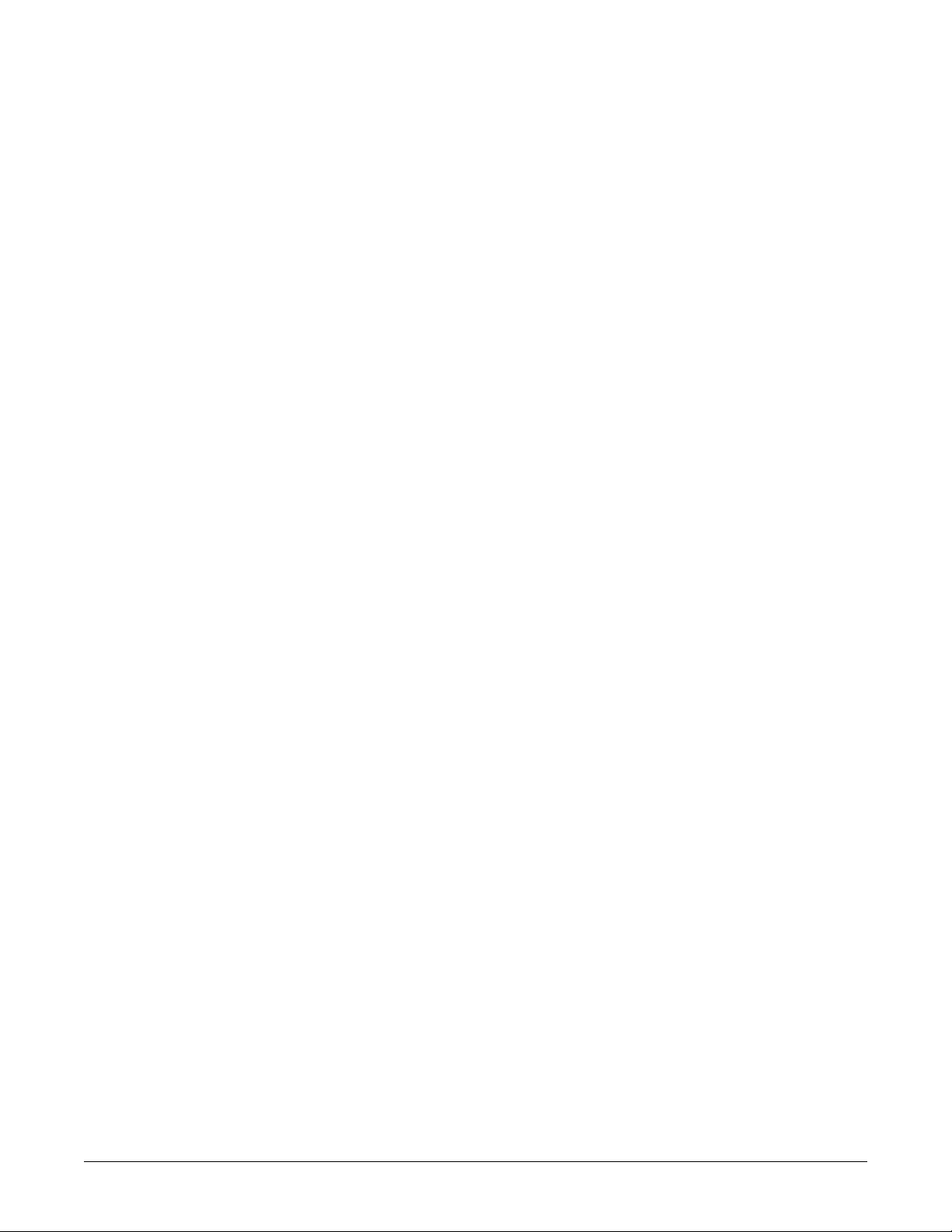
7 Field Replaceable Units . . . . . . . . . . . . . . . . . . . . . . . . . . 7-1
Ordering Parts . . . . . . . . . . . . . . . . . . . . . . . . . . . . . . . . . . . . . . . . . . . . . . . . . . . . . . 7-2
Parts . . . . . . . . . . . . . . . . . . . . . . . . . . . . . . . . . . . . . . . . . . . . . . . . . . . . . . . . . . . . . . 7-3
Disassembly Guidelines . . . . . . . . . . . . . . . . . . . . . . . . . . . . . . . . . . . . . . . . . . . . . . 7-7
Tools Required . . . . . . . . . . . . . . . . . . . . . . . . . . . . . . . . . . . . . . . . . . . . . . . . . . . . 7-7
Before Disassembly . . . . . . . . . . . . . . . . . . . . . . . . . . . . . . . . . . . . . . . . . . . . . . . . 7-7
Hardware Precautions . . . . . . . . . . . . . . . . . . . . . . . . . . . . . . . . . . . . . . . . . . . . . .7-8
Electrostatic Discharge (ESD) Precautions . . . . . . . . . . . . . . . . . . . . . . . . . . . . . .7-8
Remove/Replace Handle Assembly . . . . . . . . . . . . . . . . . . . . . . . . . . . . . . . . . . . . . 7-9
Remove/Replace Display Assembly . . . . . . . . . . . . . . . . . . . . . . . . . . . . . . . . . . . 7-12
Replace Display Flex Assembly . . . . . . . . . . . . . . . . . . . . . . . . . . . . . . . . . . . . . . . 7-18
Replace Display Assembly Parts . . . . . . . . . . . . . . . . . . . . . . . . . . . . . . . . . . . . . . 7-20
Open Display Assembly . . . . . . . . . . . . . . . . . . . . . . . . . . . . . . . . . . . . . . . . . . . .7-21
Replace Dash 4000/5000 Alarm Light . . . . . . . . . . . . . . . . . . . . . . . . . . . . . . . . . 7-22
Replace Display Inverter . . . . . . . . . . . . . . . . . . . . . . . . . . . . . . . . . . . . . . . . . . .7-23
Replace Key Pad Assembly or Trim Knob Control . . . . . . . . . . . . . . . . . . . . . . .7-24
Replace Display Assembly Without LCD . . . . . . . . . . . . . . . . . . . . . . . . . . . . . . . 7-25
Replace Main Unit Parts . . . . . . . . . . . . . . . . . . . . . . . . . . . . . . . . . . . . . . . . . . . . . 7-27
Replace DAS Assembly . . . . . . . . . . . . . . . . . . . . . . . . . . . . . . . . . . . . . . . . . . . .7-27
Replace Wireless Card . . . . . . . . . . . . . . . . . . . . . . . . . . . . . . . . . . . . . . . . . . . . 7-31
Replace NBP Pump Assembly . . . . . . . . . . . . . . . . . . . . . . . . . . . . . . . . . . . . . .7-32
Replace Writer Assembly/Writer Flex . . . . . . . . . . . . . . . . . . . . . . . . . . . . . . . . . 7-33
Replace Speaker Assembly . . . . . . . . . . . . . . . . . . . . . . . . . . . . . . . . . . . . . . . . .7-34
Replace CPU/Battery Housing Assembly . . . . . . . . . . . . . . . . . . . . . . . . . . . . . . 7-35
Replace Power Supply Assembly . . . . . . . . . . . . . . . . . . . . . . . . . . . . . . . . . . . . 7-37
Replace Battery Door . . . . . . . . . . . . . . . . . . . . . . . . . . . . . . . . . . . . . . . . . . . . . . . 7-39
Replace Foot . . . . . . . . . . . . . . . . . . . . . . . . . . . . . . . . . . . . . . . . . . . . . . . . . . . . . . 7-40
Replace Writer Cover . . . . . . . . . . . . . . . . . . . . . . . . . . . . . . . . . . . . . . . . . . . . . . . . 7-41
Recommended Checkout . . . . . . . . . . . . . . . . . . . . . . . . . . . . . . . . . . . . . . . . . . . . 7-42
2000966-363C Dash 3000/4000/5000 Patient Monitor v
Page 8
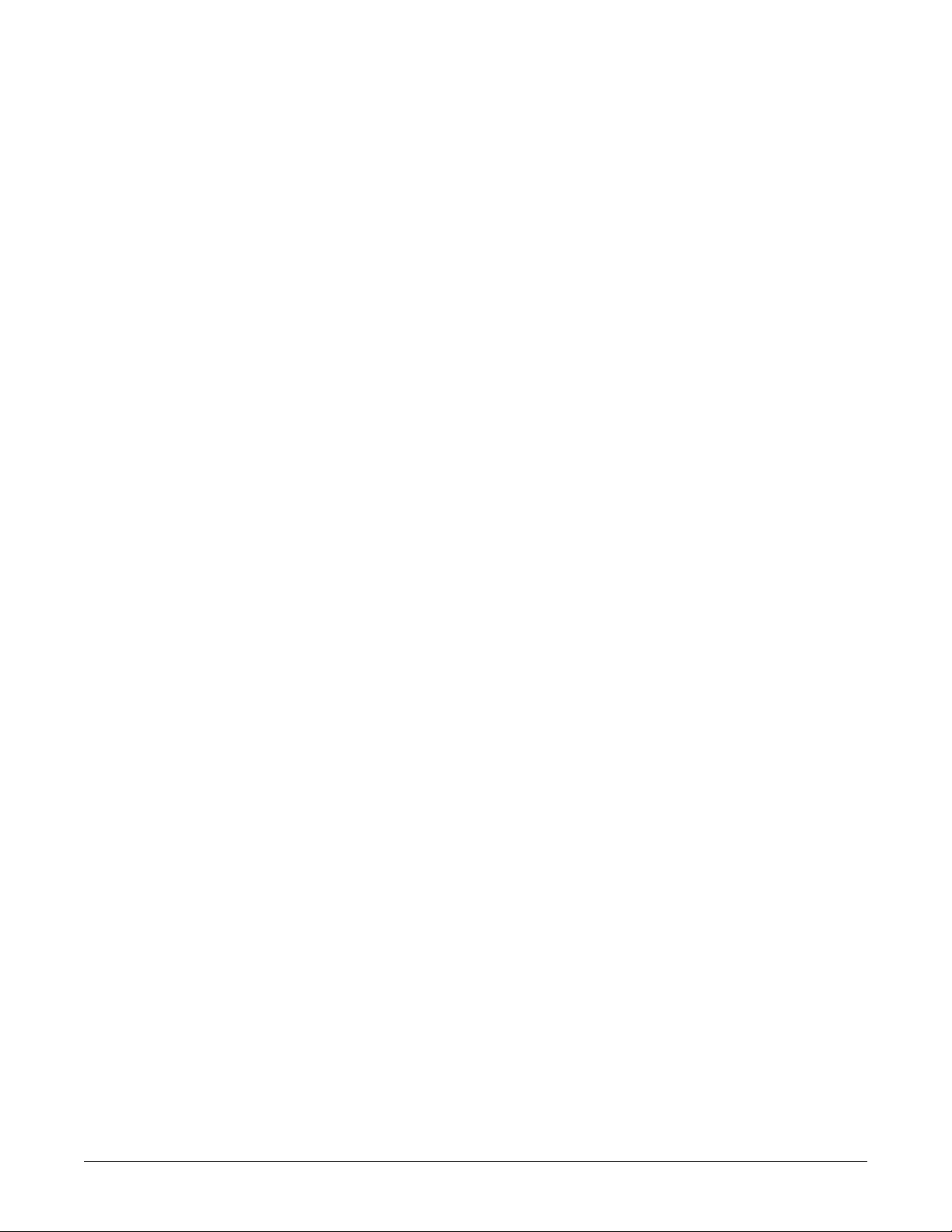
8 Checkout . . . . . . . . . . . . . . . . . . . . . . . . . . . . . . . . . . . . . . 8-1
Overview . . . . . . . . . . . . . . . . . . . . . . . . . . . . . . . . . . . . . . . . . . . . . . . . . . . . . . . . . . . 8-2
Manufacturer Recommendations . . . . . . . . . . . . . . . . . . . . . . . . . . . . . . . . . . . . . . 8-2
Frequency . . . . . . . . . . . . . . . . . . . . . . . . . . . . . . . . . . . . . . . . . . . . . . . . . . . . . . . 8-2
Test Equipment . . . . . . . . . . . . . . . . . . . . . . . . . . . . . . . . . . . . . . . . . . . . . . . . . . . 8-2
Maintenance and Checkout Checklist . . . . . . . . . . . . . . . . . . . . . . . . . . . . . . . . . . . 8-3
“Visual Inspection” on page 5-3 . . . . . . . . . . . . . . . . . . . . . . . . . . . . . . . . . . . . . . . 8-3
“Cleaning” on page 5-4 . . . . . . . . . . . . . . . . . . . . . . . . . . . . . . . . . . . . . . . . . . . . . 8-3
“Battery Maintenance” on page 5-6 . . . . . . . . . . . . . . . . . . . . . . . . . . . . . . . . . . . .8-3
“Electrical Safety Tests” on page 8-5 . . . . . . . . . . . . . . . . . . . . . . . . . . . . . . . . . . . 8-3
“Checkout Procedures” on page 8-17 . . . . . . . . . . . . . . . . . . . . . . . . . . . . . . . . . . 8-4
Electrical Safety Tests . . . . . . . . . . . . . . . . . . . . . . . . . . . . . . . . . . . . . . . . . . . . . . . . 8-5
General . . . . . . . . . . . . . . . . . . . . . . . . . . . . . . . . . . . . . . . . . . . . . . . . . . . . . . . . . 8-5
Recommendations . . . . . . . . . . . . . . . . . . . . . . . . . . . . . . . . . . . . . . . . . . . . . . . . . 8-5
Power Outlet Test . . . . . . . . . . . . . . . . . . . . . . . . . . . . . . . . . . . . . . . . . . . . . . . . . 8-6
Power Cord and Plug . . . . . . . . . . . . . . . . . . . . . . . . . . . . . . . . . . . . . . . . . . . . . . . 8-7
Ground (Earth) Integrity . . . . . . . . . . . . . . . . . . . . . . . . . . . . . . . . . . . . . . . . . . . . . 8-8
Ground (Earth) Wire Leakage Current Tests . . . . . . . . . . . . . . . . . . . . . . . . . . . . 8-10
Enclosure Leakage Current Test . . . . . . . . . . . . . . . . . . . . . . . . . . . . . . . . . . . . . 8-11
Patient (Source) Leakage Current Test . . . . . . . . . . . . . . . . . . . . . . . . . . . . . . . . 8-12
Patient (Sink) Leakage Current Test (Mains Voltage on the Applied Part) . . . . . 8-13
BISx (option) Current Leakage Tests . . . . . . . . . . . . . . . . . . . . . . . . . . . . . . . . . . 8-14
Test Completion . . . . . . . . . . . . . . . . . . . . . . . . . . . . . . . . . . . . . . . . . . . . . . . . . . 8-16
Checkout Procedures . . . . . . . . . . . . . . . . . . . . . . . . . . . . . . . . . . . . . . . . . . . . . . . 8-17
Frequency . . . . . . . . . . . . . . . . . . . . . . . . . . . . . . . . . . . . . . . . . . . . . . . . . . . . . . 8-17
Identify Enabled Patient Parameters and Software Options . . . . . . . . . . . . . . . . 8-17
Patient Monitor Power-up Tests . . . . . . . . . . . . . . . . . . . . . . . . . . . . . . . . . . . . . . 8-18
ECG Tests . . . . . . . . . . . . . . . . . . . . . . . . . . . . . . . . . . . . . . . . . . . . . . . . . . . . . .8-19
Respiration Tests . . . . . . . . . . . . . . . . . . . . . . . . . . . . . . . . . . . . . . . . . . . . . . . . . 8-22
Temperature Tests . . . . . . . . . . . . . . . . . . . . . . . . . . . . . . . . . . . . . . . . . . . . . . . . 8-23
Cardiac Output Tests . . . . . . . . . . . . . . . . . . . . . . . . . . . . . . . . . . . . . . . . . . . . . . 8-24
Invasive Blood Pressure Tests (option) . . . . . . . . . . . . . . . . . . . . . . . . . . . . . . . . 8-26
Pulse Oximetry Tests for GE Ohmeda SPO2 Oximeter . . . . . . . . . . . . . . . . . . . 8-30
Pulse Oximetry Tests for Masimo SET SPO2 . . . . . . . . . . . . . . . . . . . . . . . . . . . 8-32
Pulse Oximetry Tests for Nellcor OxiMax SPO2 . . . . . . . . . . . . . . . . . . . . . . . . . 8-34
Noninvasive Blood Pressure Tests . . . . . . . . . . . . . . . . . . . . . . . . . . . . . . . . . . . 8-36
NBP Calibration . . . . . . . . . . . . . . . . . . . . . . . . . . . . . . . . . . . . . . . . . . . . . . . . . .8-38
Analog Output and Defibrillator Synchronization Tests . . . . . . . . . . . . . . . . . . . .8-41
End-tidal CO
Battery Tests . . . . . . . . . . . . . . . . . . . . . . . . . . . . . . . . . . . . . . . . . . . . . . . . . . . . 8-45
Graph/Print Tests . . . . . . . . . . . . . . . . . . . . . . . . . . . . . . . . . . . . . . . . . . . . . . . . . 8-45
Display Test . . . . . . . . . . . . . . . . . . . . . . . . . . . . . . . . . . . . . . . . . . . . . . . . . . . . . 8-46
Speaker Test . . . . . . . . . . . . . . . . . . . . . . . . . . . . . . . . . . . . . . . . . . . . . . . . . . . . 8-46
Network Test (option) . . . . . . . . . . . . . . . . . . . . . . . . . . . . . . . . . . . . . . . . . . . . . . 8-47
Remote Control Test (option) . . . . . . . . . . . . . . . . . . . . . . . . . . . . . . . . . . . . . . . . 8-47
BISx Test (option) . . . . . . . . . . . . . . . . . . . . . . . . . . . . . . . . . . . . . . . . . . . . . . . . 8-48
Test (option) . . . . . . . . . . . . . . . . . . . . . . . . . . . . . . . . . . . . . . . . . 8-44
2
vi Dash 3000/4000/5000 Patient Monitor 2000966-363C
Page 9
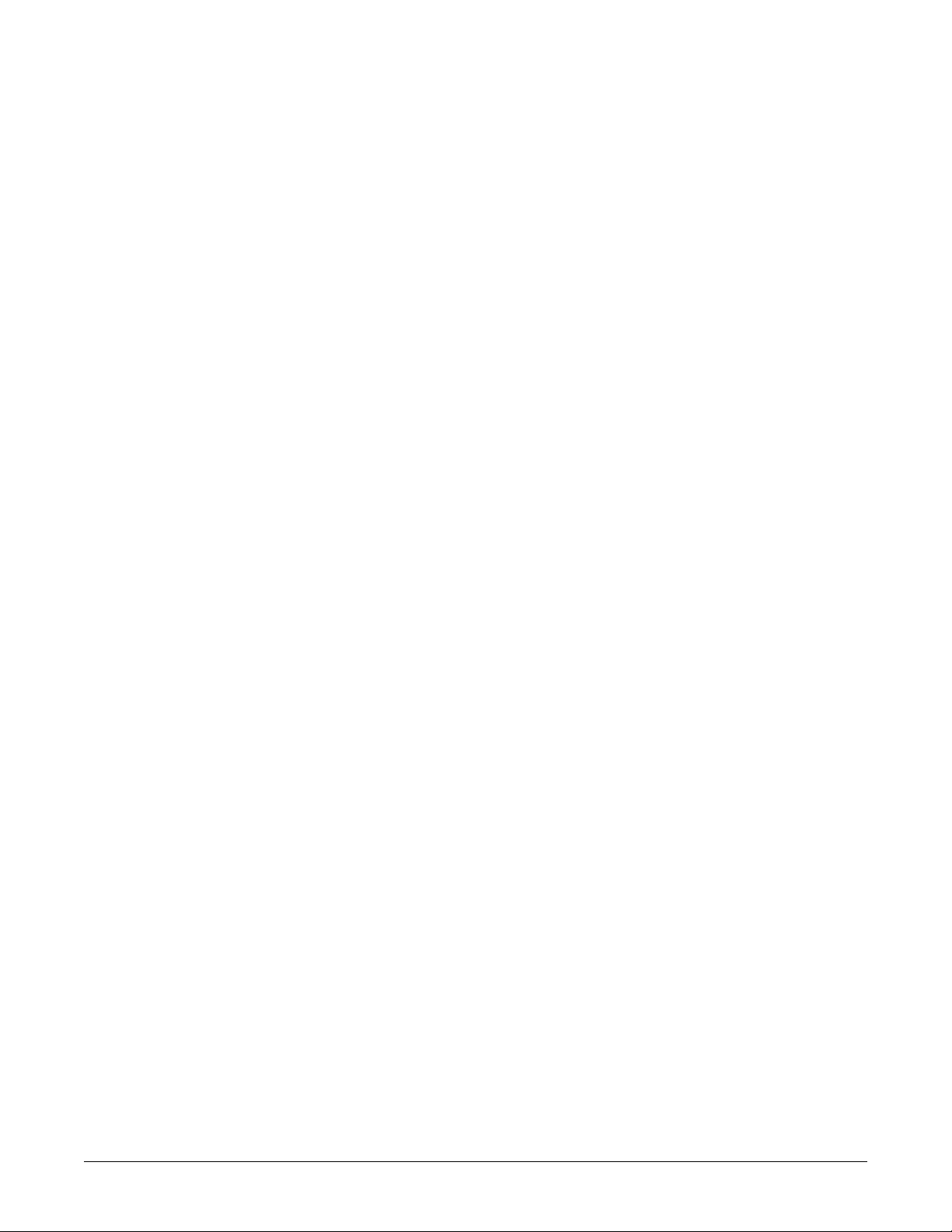
Wireless LAN Test (option) . . . . . . . . . . . . . . . . . . . . . . . . . . . . . . . . . . . . . . . . . 8-50
Dash Port Docking Station Test (option) . . . . . . . . . . . . . . . . . . . . . . . . . . . . . . . 8-53
RAC 2A Module Housing Peripheral Device Test (option) . . . . . . . . . . . . . . . . .8-53
Data Acquisition Tests . . . . . . . . . . . . . . . . . . . . . . . . . . . . . . . . . . . . . . . . . . . . . . 8-54
ECG Functions . . . . . . . . . . . . . . . . . . . . . . . . . . . . . . . . . . . . . . . . . . . . . . . . . . . 8-54
Lead Fail Functions . . . . . . . . . . . . . . . . . . . . . . . . . . . . . . . . . . . . . . . . . . . . . . . 8-56
Pace Detect Functions . . . . . . . . . . . . . . . . . . . . . . . . . . . . . . . . . . . . . . . . . . . . . 8-56
Invasive Blood Pressure Functions (option) . . . . . . . . . . . . . . . . . . . . . . . . . . . .8-57
Respiration Functions . . . . . . . . . . . . . . . . . . . . . . . . . . . . . . . . . . . . . . . . . . . . . 8-59
Noninvasive Blood Pressure Functions . . . . . . . . . . . . . . . . . . . . . . . . . . . . . . . .8-61
Checkout Procedures Completion . . . . . . . . . . . . . . . . . . . . . . . . . . . . . . . . . . . . . 8-63
Repair Log . . . . . . . . . . . . . . . . . . . . . . . . . . . . . . . . . . . . . . . . . . . . . . . . . . . . . .8-64
Appendix A – Technical Specifications . . . . . . . . . . . . . .A-1
Technical Specifications . . . . . . . . . . . . . . . . . . . . . . . . . . . . . . . . . . . . . . . . . . . . . . A-2
Performance Specifications . . . . . . . . . . . . . . . . . . . . . . . . . . . . . . . . . . . . . . . . . .A-2
ECG . . . . . . . . . . . . . . . . . . . . . . . . . . . . . . . . . . . . . . . . . . . . . . . . . . . . . . . . . . . .A-3
Invasive Blood Pressure (BP) . . . . . . . . . . . . . . . . . . . . . . . . . . . . . . . . . . . . . . . .A-5
Noninvasive Blood Pressure (NBP) . . . . . . . . . . . . . . . . . . . . . . . . . . . . . . . . . . . .A-5
Bispectral Index (BIS) . . . . . . . . . . . . . . . . . . . . . . . . . . . . . . . . . . . . . . . . . . . . . .A-7
GE Pulse Oximetry (SPO2) . . . . . . . . . . . . . . . . . . . . . . . . . . . . . . . . . . . . . . . . . .A-7
Masimo SET SPO2 Module . . . . . . . . . . . . . . . . . . . . . . . . . . . . . . . . . . . . . . . . . .A-7
Nellcor SPO2 Module . . . . . . . . . . . . . . . . . . . . . . . . . . . . . . . . . . . . . . . . . . . . . .A-8
Cardiac Output (CO) . . . . . . . . . . . . . . . . . . . . . . . . . . . . . . . . . . . . . . . . . . . . . . .A-8
Respiration . . . . . . . . . . . . . . . . . . . . . . . . . . . . . . . . . . . . . . . . . . . . . . . . . . . . . . .A-9
Temperature (TEMP) . . . . . . . . . . . . . . . . . . . . . . . . . . . . . . . . . . . . . . . . . . . . . .A-10
Carbon Dioxide (CO2) . . . . . . . . . . . . . . . . . . . . . . . . . . . . . . . . . . . . . . . . . . . . .A-10
Analog Output . . . . . . . . . . . . . . . . . . . . . . . . . . . . . . . . . . . . . . . . . . . . . . . . . . .A-12
Defibrillator Synchronization Pulse . . . . . . . . . . . . . . . . . . . . . . . . . . . . . . . . . . .A-12
Battery . . . . . . . . . . . . . . . . . . . . . . . . . . . . . . . . . . . . . . . . . . . . . . . . . . . . . . . . .A-13
Paper Recorder . . . . . . . . . . . . . . . . . . . . . . . . . . . . . . . . . . . . . . . . . . . . . . . . . .A-13
Wireless LAN . . . . . . . . . . . . . . . . . . . . . . . . . . . . . . . . . . . . . . . . . . . . . . . . . . . .A-14
Environmental Specifications . . . . . . . . . . . . . . . . . . . . . . . . . . . . . . . . . . . . . . . .A-14
Physical Specifications . . . . . . . . . . . . . . . . . . . . . . . . . . . . . . . . . . . . . . . . . . . .A-15
Certification . . . . . . . . . . . . . . . . . . . . . . . . . . . . . . . . . . . . . . . . . . . . . . . . . . . . .A-15
Appendix B– Electromagnetic Compatibility (EMC) . . . .B-1
Electromagnetic Compatibility (EMC) . . . . . . . . . . . . . . . . . . . . . . . . . . . . . . . . . . . B-2
Guidance and Manufacturer’s Declaration – Electromagnetic Emissions . . . . . . .B-2
Guidance and Manufacturer’s Declaration – Electromagnetic Immunity . . . . . . . .B-3
Guidance and Manufacturer’s Declaration – Electromagnetic Immunity . . . . . . . .B-4
Recommended Separation Distances . . . . . . . . . . . . . . . . . . . . . . . . . . . . . . . . . .B-5
Compliant Cables and Accessories . . . . . . . . . . . . . . . . . . . . . . . . . . . . . . . . . . . .B-6
2000966-363C Dash 3000/4000/5000 Patient Monitor vii
Page 10
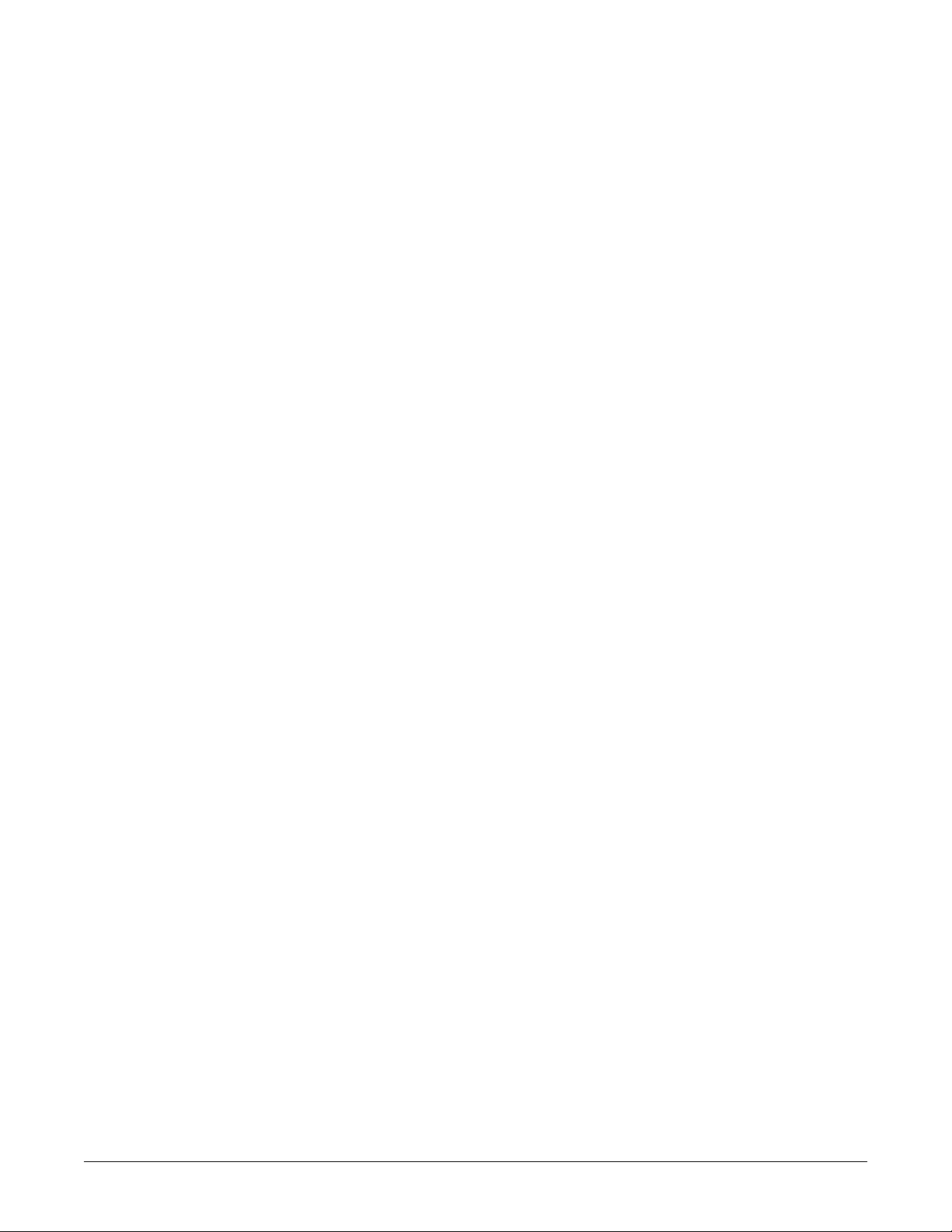
viii Dash 3000/4000/5000 Patient Monitor 2000966-363C
Page 11
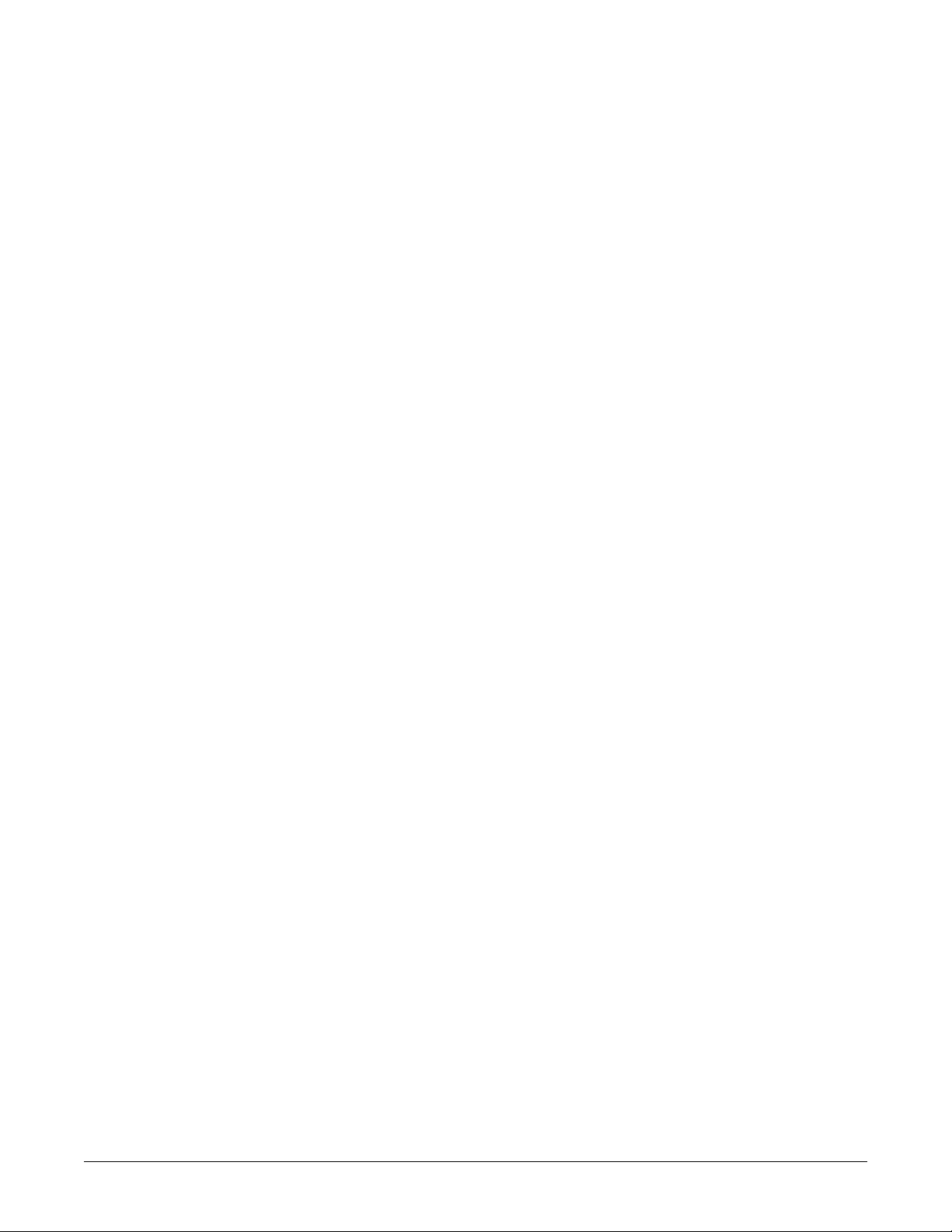
1 Introduction
2000966-363C Dash 3000/4000/5000 Patient Monitor 1-1
Page 12
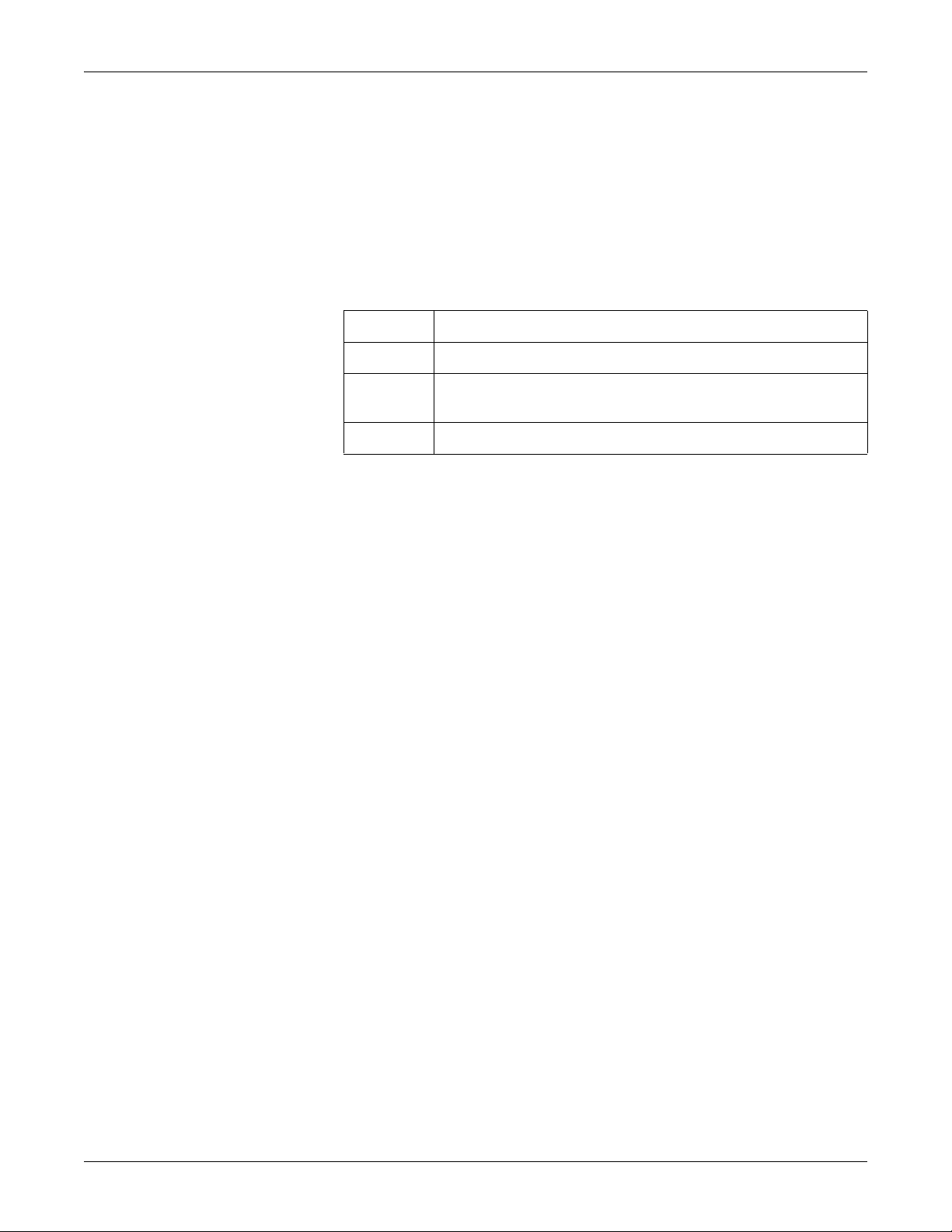
Manual Information
Revision History
Each page of this manual has the document part number and revision
letter at the bottom of the page. The revision letter identifies the
document’s update level. The revision history of this document is
summarized below.
Revision Comment
Manual Purpose
Introduction: Manual Information
A Initial release of this manual.
B Added information for 802.11b wireless and BISx. Updated Technical
Specifications and Checkout.
C Added software version 5.4 information where applicable.
Intended Audience
Ordering Manuals
This manual supplies technical information for service representatives
and technical personnel so they can maintain the equipment to the
assembly level. Use it as a guide for maintenance and electrical repairs
considered field repairable. Where necessary the manual identifies
additional sources of relevant information and technical assistance.
See the operator’s manual for the instructions necessary to operate the
equipment safely in accordance with its function and intended use.
This manual is intended for service representatives and technical
personnel who maintain, troubleshoot, or repair this equipment.
A paper copy of this manual will be provided upon request. Contact your
local GE representative and request the part number on the first page of
the manual.
1-2 Dash 3000/4000/5000 Patient Monitor 2000966-363C
Page 13
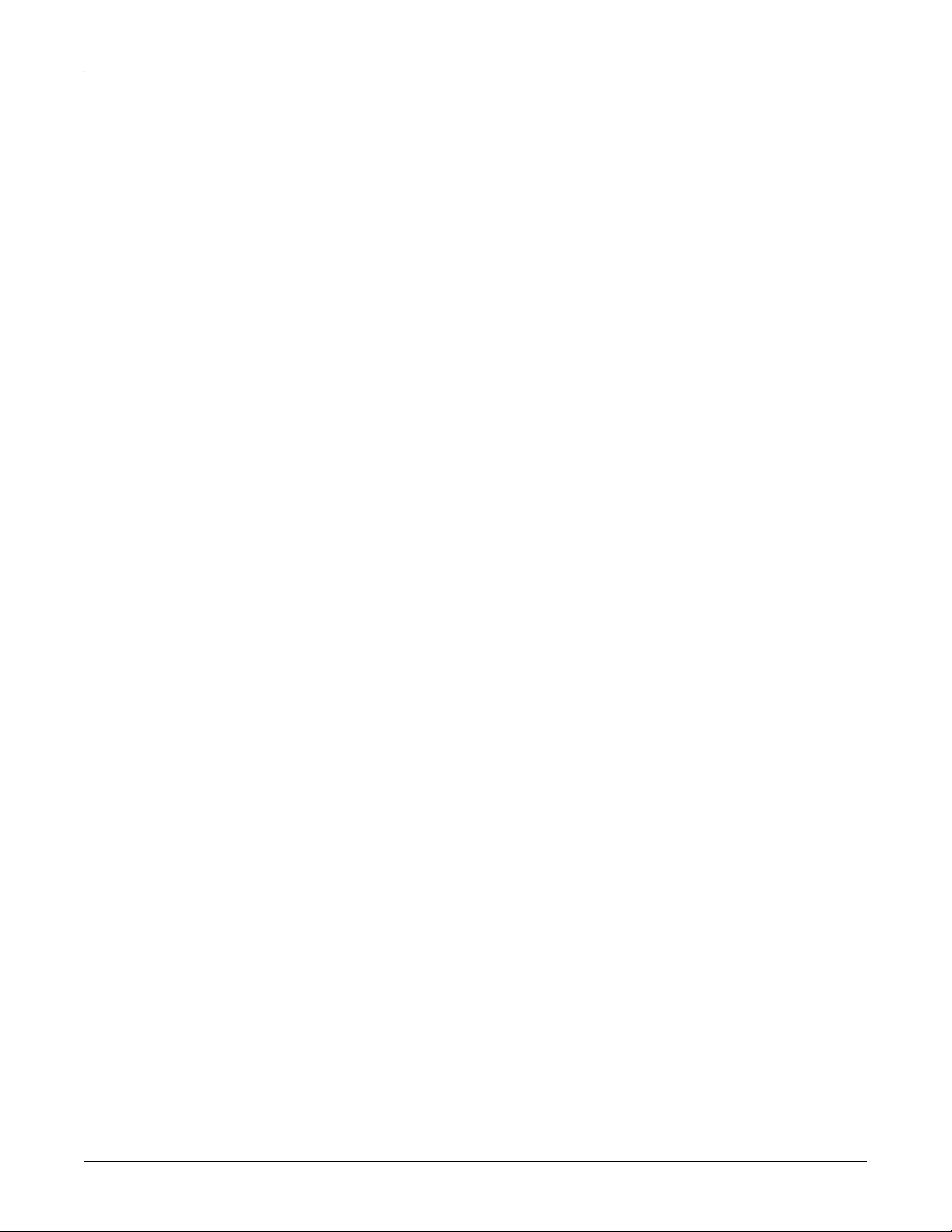
Introduction: Safety Information
Safety Information
Responsibility of the Manufacturer
GE is responsible for the effects of safety, reliability, and performance
only if:
Assembly operations, extensions, readjustments, modifications, or
repairs are carried out by persons authorized by GE.
The electrical installation of the relevant room complies with the
requirements of the appropriate regulations.
The equipment is used in accordance with the instructions for use.
General
This device is intended for use under the direct supervision of a licensed
health care practitioner.
This device is not intended for home use.
Federal law restricts this device to be sold by or on the order of a
physician.
Contact GE for information before connecting any devices to the
equipment that are not recommended in this manual.
Parts and accessories used must meet the requirements of the applicable
IEC/EN 60601 series safety standards, and/or the system configuration
must meet the requirements of the IEC 60601-1-1 medical electrical
systems standard.
Periodically, and whenever the integrity of the device is in doubt, test all
functions.
The use of ACCESSORY equipment not complying with the equivalent
safety requirements of this equipment may lead to a reduced level of
safety of the resulting system. Consideration relating to the choice shall
include:
use of the accessory in the PATIENT VICINITY; and
evidence that the safety certification of the ACCESSORY has been
performed in accordance to the appropriate IEC 60601-1 and/or IEC
60601-1-1 harmonized national standard.
If the installation of the equipment, in the USA, will use 240V rather
than 120V, the source must be a center-tapped, 240V, single-phase
circuit.
2000966-363C Dash 3000/4000/5000 Patient Monitor 1-3
Page 14
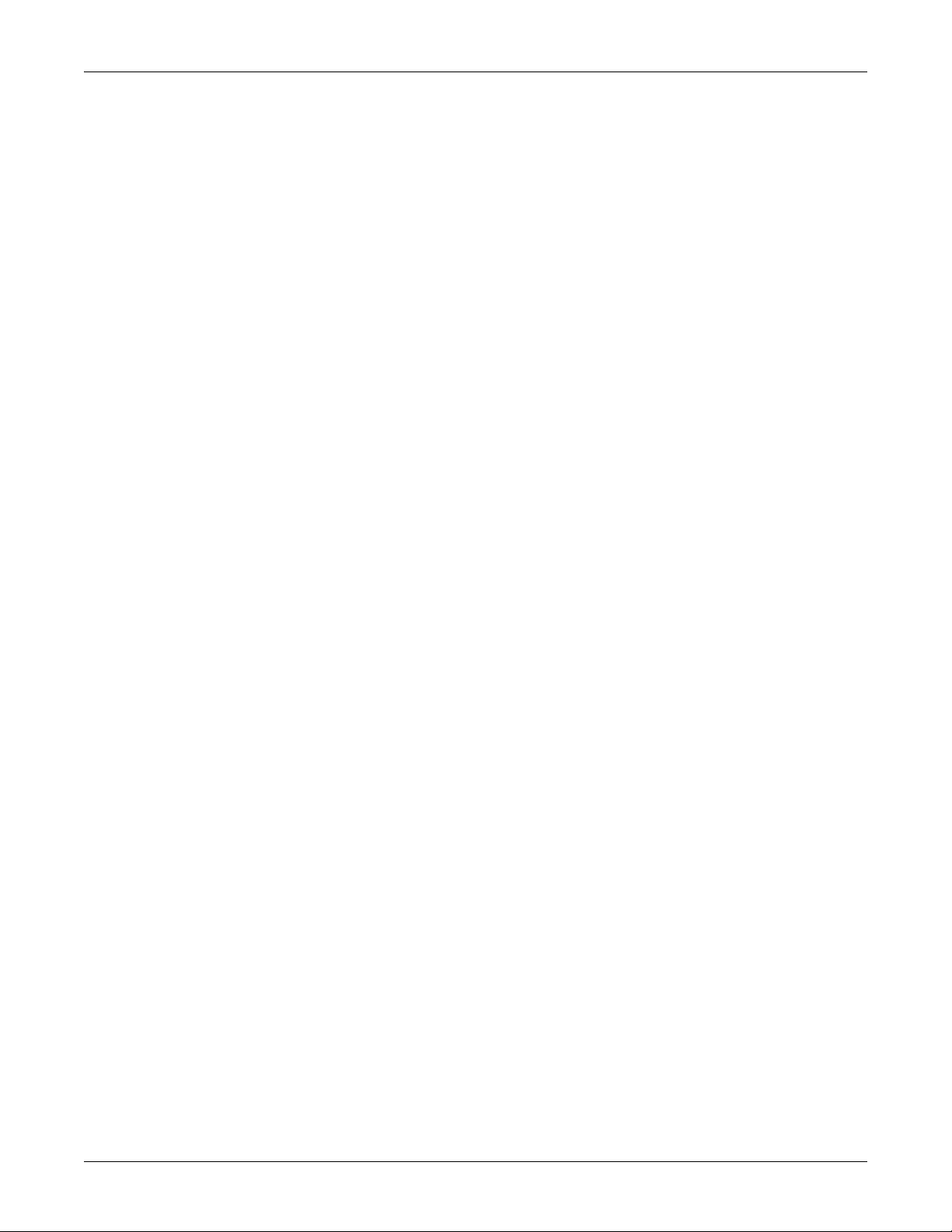
Introduction: Safety Information
Warnings, Cautions, and Notes
The terms danger, warning, and caution are used throughout this
manual to point out hazards and to designate a degree or level or
seriousness. Familiarize yourself with their definitions and significance.
Hazard is defined as a source of potential injury to a person.
DANGER indicates an imminent hazard which, if not avoided, will
result in death or serious injury.
WARNING indicates a potential hazard or unsafe practice which, if not
avoided, could result in death or serious injury.
CAUTION indicates a potential hazard or unsafe practice which, if not
avoided, could result in minor personal injury or product/property
damage.
NOTE provides application tips or other useful information to assure
that you get the most from your equipment.
1-4 Dash 3000/4000/5000 Patient Monitor 2000966-363C
Page 15
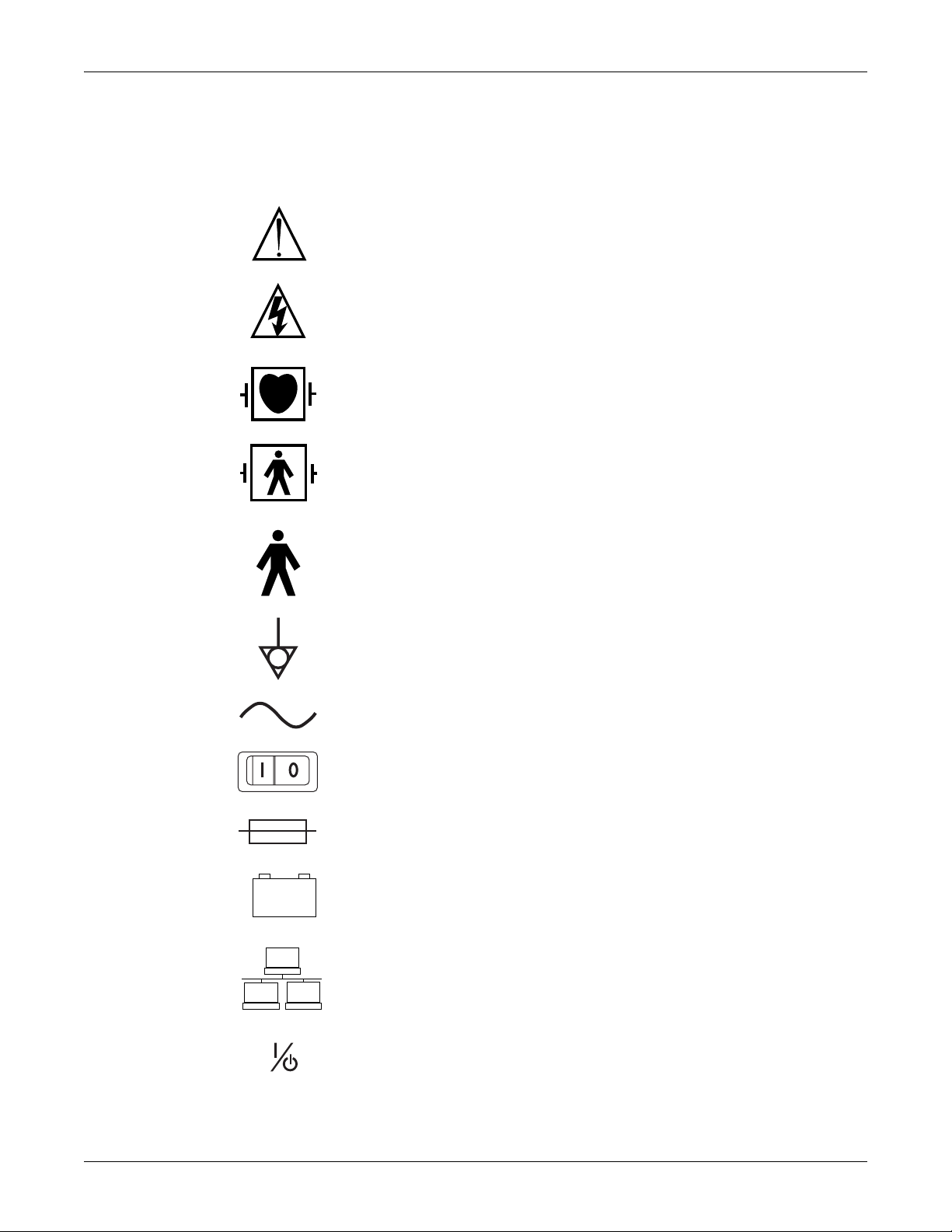
Equipment Symbols
NOTE: Some symbols may not appear on all equipment.
ATTENTION: Consult accompanying documents before using the equipment.
In Europe, this symbol means dangerous or high voltage. In the United States, this symbol
represents the caution notice below:
To reduce the risk of electric shock, do NOT remove cover (or back). Refer servicing to
qualified personnel.
Defibrillator-proof type CF equipment; type CF equipment is specifically designed for
applications where a conductive connection directly to the heart is established. The paddles
indicate the equipment is defibrillator proof.
Defibrillator-proof type BF equipment; type BF equipment is suitable for intentional external
and internal application to the patient, excluding direct cardiac application. Type BF
equipment is type B equipment with an F-type isolated (floating) part. The paddles indicate
the equipment is defibrillator proof.
Introduction: Equipment Symbols
Type B equipment; type B equipment is suitable for intentional external and internal
application to the patient, excluding direct cardiac application.
Equipotential Stud: A ground wire from another device can be tied here to ensure the
devices share a common reference.
Alternating current (AC)
I = ON; O= OFF
Power;
Fuse
Battery
Indicates the Ethernet connection for the patient monitor.
POWER (Dash 3000/4000)
2000966-363C Dash 3000/4000/5000 Patient Monitor 1-5
Page 16

Introduction: Equipment Symbols
Power (Dash 5000)
Standby (Dash 5000)
Main Display (Dash 5000)
Trend (Dash 5000)
Admit/Discharge (Dash 5000)
Print (Graph Go/Stop on older Dash 3000/4000)
4P41
NBP Go/Stop (on older Dash 3000/4000)
NBP Auto (Dash 5000)
Zero All
Silence Alarm/Admit
Medical Equipment
With respect to electric shock, fire and mechanical hazards only in accordance with UL
60601-1, CAN/CSA C22.2 NO. 601.1, IEC 60601-1, IEC 60601-2-27, IEC 60601-2-30. IEC
60601-2-34, and IEC 60601-2-49.
This symbol indicates that the waste of electrical and electronic equipment must not be
disposed as unsorted municipal waste and must be collected separately. Please contact an
authorized representative of the manufacturer for information concerning the
decommissioning of your equipment.
This symbol indicates the date of manufacture of this device. The first four digits identify the
year and the last two digits identify the month.
2005-08
Non-ionizing electromagnetic radiation: To indicate elevated, potentially dangerous, levels
of non-ionizing radiation. Note - In case of application in a warning sign the rules according
to ISO 3864-1 shall be adhered to.
IEC 60878 note: See safety sign ISO 7010 - W005 "Warning, non-ionizing radiation".
1-6 Dash 3000/4000/5000 Patient Monitor 2000966-363C
Page 17
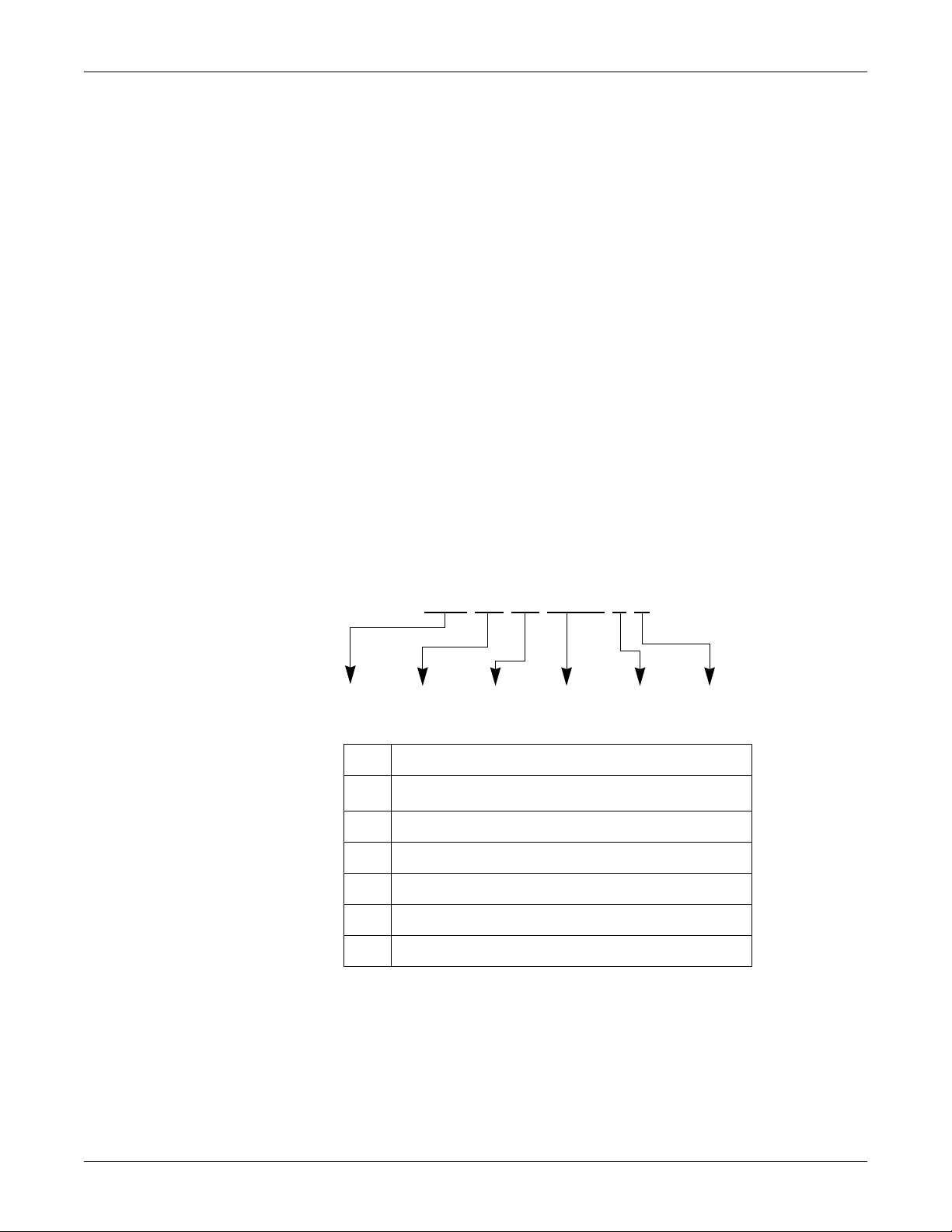
Service Information
Service Requirements
Follow the service requirements listed below.
Refer equipment servicing to GE-authorized service personnel only.
Any unauthorized attempt to repair equipment under warranty voids
It is the user’s responsibility to report the need for service to GE or to
Failure on the part of the responsible individual, hospital, or
Regular maintenance, irrespective of usage, is essential to ensure
Equipment Identification
Introduction: Service Information
that warranty.
one of their authorized agents.
institution using this equipment to implement a satisfactory
maintenance schedule may cause undue equipment failure and
possible health hazards.
that the equipment will always be functional when required.
Every GE device has a unique serial number for identification. A sample of the
information found on a serial number label is shown below.
### ## ## #### # #
ABCDEF
Description
A
product code
B year manufactured
C fiscal week manufactured
D production sequence number
E manufacturing site
F miscellaneous characteristic
1. Current Dash patient monitor product code SBG
1
2000966-363C Dash 3000/4000/5000 Patient Monitor 1-7
Page 18
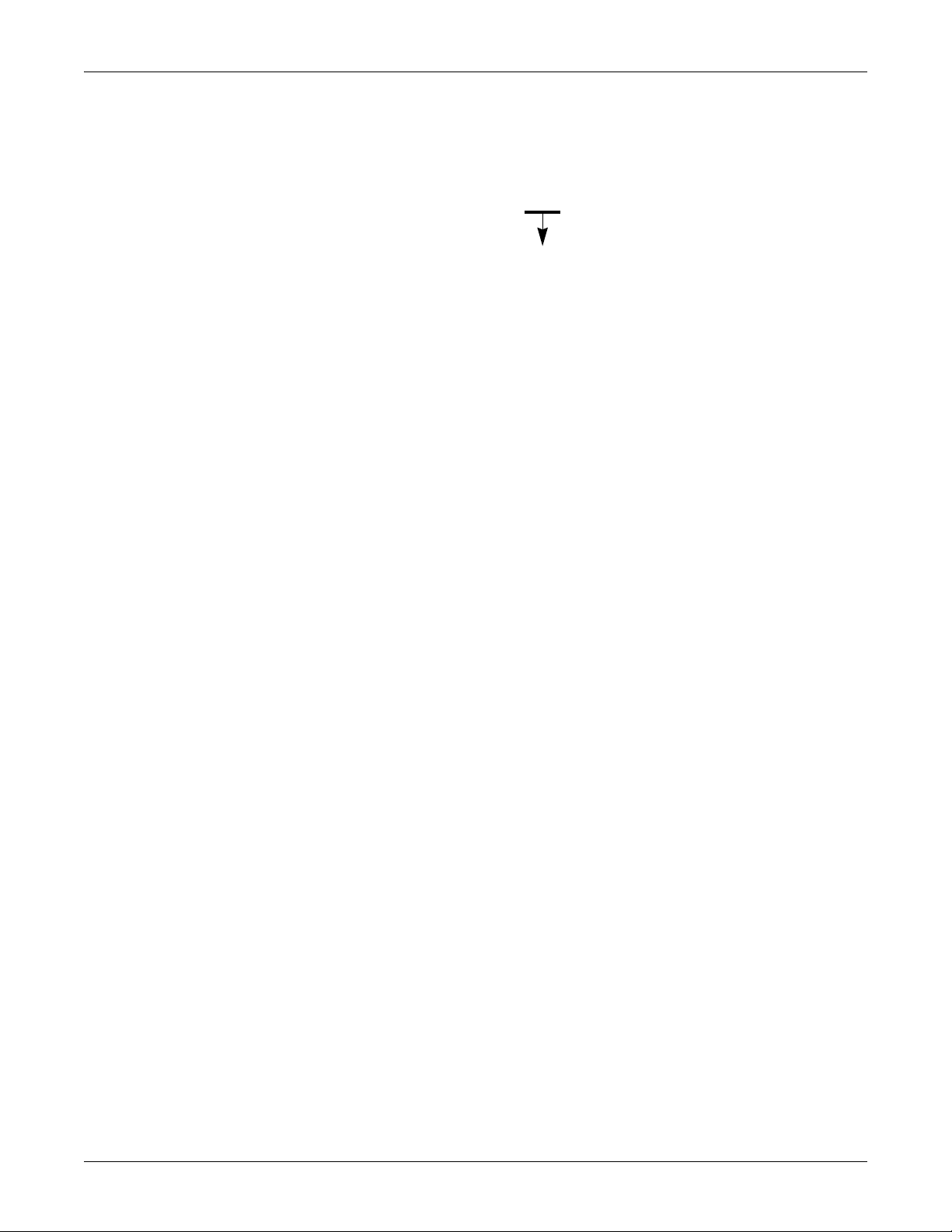
Introduction: Service Information
Dash 3000/4000 patient monitors with DJ product code as shown on the
sample label below, were shipped from the factory with MPC821
processor board. These patient monitors cannot support software
versions later than 5.x.
D 1 DJ 0005 G XX
Product Code
NOTE
If the MPC821 processor board was replaced with an MPC823
processor board, then the patient monitor can run software version 6
or later. The hardware version can be identified in the Boot Loader
program. See “Boot Loader Service Menu” on page 4-4 for steps to
access Boot Loader.
1-8 Dash 3000/4000/5000 Patient Monitor 2000966-363C
Page 19
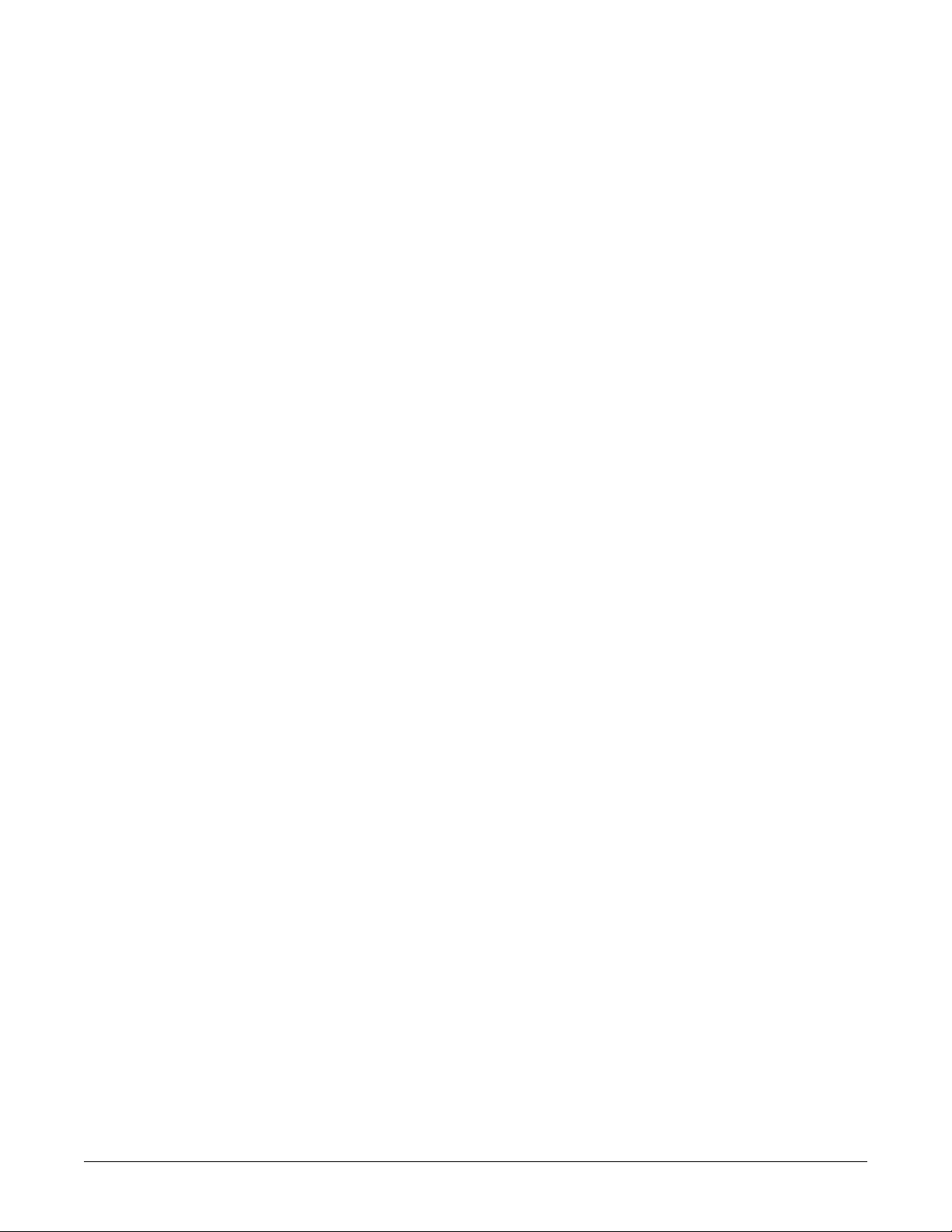
2 Equipment Overview
2000966-363C Dash 3000/4000/5000 Patient Monitor 2-1
Page 20

Components
Monitoring System
Patient Monitor
Equipment Overview: Components
The Dash patient monitor can function as a portable monitoring device
with a built-in writer, or as a flexible care monitoring device connected to
the optional Unity Network™ via Ethernet. If using the wireless card or
Ethernet connection, optional components are a Clinical Information
Center (CIC Pro™) and a Centralscope™ central station.
This device is designed to monitor a fixed set of parameters including
ECG, noninvasive blood pressure, impedance respiration, SpO2, and
temperature. Invasive pressure, BISx, and EtCO2 are optional features.
Additional specialized features include cardiac output, cardiac
calculations, pulmonary calculations, dose calculations, PA wedge (PA
wedge is only available with the invasive pressure option), ICG module
interface, and SAM™ module interface.
AC Battery
Power
Charging Status
A
B
Graph
NBP Go/Stop
Zero All
Trim Knob
Silence Alarm/
Admit
001C 051D 003A
Dash 4000 MonitorDash 3000 Monitor
Dash 5000 Monitor
NOTE
For compatibility information, contact Technical Support.
2-2 Dash 3000/4000/5000 Patient Monitor 2000966-363C
Page 21

Right Side View
Equipment Overview: Components
All of the patient cable connectors are located on the right side of the
patient monitor. A Trim Knob™ control provides single control
operation of virtually all patient monitor functions.
Patient Cable
Connectors
Left Side View
002A
On the left of the patient monitor, you can find the built-in writer and the
battery compartment.
Optional Built-in Writer—
The built-in, 4 channel
writer is located in the
center of the left side of the
monitor.
Battery Compartment—
The battery packs are
located in this
compartment.
The battery compartment
may be a single plastic
door or two silicone doors.
925B
2000966-363C Dash 3000/4000/5000 Patient Monitor 2-3
Page 22
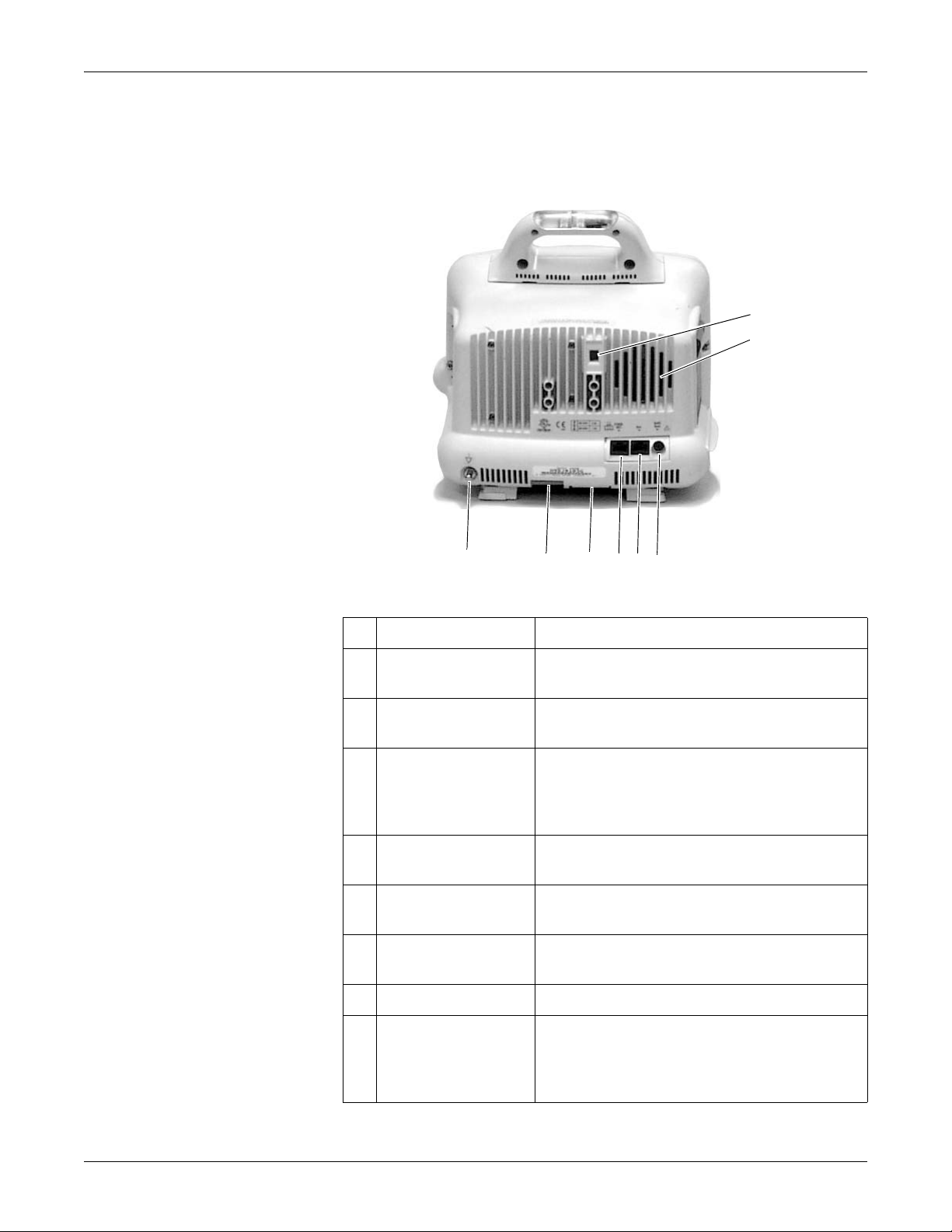
Back View
Equipment Overview: Components
All ports for equipment and network are on the back of the patient
monitor.
A
B
004A
HGFEDC
Name Description
line voltage selector This selector is factory set to match the line voltage
A
audible alarm enunciator The internal speaker provides sound for audible alarms.
B
rating for your country.
For better sound quality do not block speaker.
Defib Sync port Provides ECG analog output signals to user-supplied
C
equipment. A 5-volt, 2-millisecond artificial pacer spike
is added to the analog output when PACE is on and
detection occurs.
Aux port Used for RAC 2A, BISx and other compatible auxiliary
D
Ethernet port Used to connect a monitor to the Unity Network for
E
peripheral expansion
F
port
devices.
patient monitoring or for software installation.
Used for connecting to a Dash Port™
docking station
or other compatible auxiliary devices.
G AC power Used for connecting an AC power cable.
equipotential terminal For measurements in or near the heart we recommend
H
connecting the monitor to the potential equalization
system. Use the green and yellow potential equalization
cable and connect it to this pin.
2-4 Dash 3000/4000/5000 Patient Monitor 2000966-363C
Page 23

Optional Alarm Light Indicator
An optional alarm light indicator may be built into the handle of the
Dash 3000 patient monitor or into the display bezel of the Dash 4000/
5000 patient monitor. When activated, the LED indicator flashes red for
Crisis patient status alarms and yellow for Warning patient status and
system alarms.
Controls and Indicators
Equipment Overview: Components
Alarm Light Indicator
052B536A
Dash 3000 Monitor Dash 4000 and 5000 Monitors
Flat Panel Display
Trim Knob Control
Function/Power Keys
The user interface consists of a flat panel display and the keypad
assembly that includes a Trim Knob control, function keys, and LED
indicators.
The active-matrix color liquid crystal display (LCD) is assembled into a
shock absorbing isolator that fits within the patient monitor’s front bezel
to protect the display from mechanical shock during use.
The acrylic optical filter protects the display panel from impact and
enhances visibility with its non-glare surface coating on the viewing side
of the filter. It also has a scratch-resistance surface coating.
The Trim Knob control is a 24-position rotary control with a push
selection switch.
Dash 3000/4000 Patient Monitors
Power, Print, NBP Go/Stop, Zero All, Silence Alarm/Admit.
Dash 5000 Patient Monitor
Power, Standby, Admit/Discharge, NBP Go/Stop, NBP Auto,
Print, Silence Alarm, Zero All, Trend, Main Display.
2000966-363C Dash 3000/4000/5000 Patient Monitor 2-5
Page 24

Indicators
Equipment Overview: Components
Power Key
The patient monitor is powered at all times when it is plugged into AC
power. When the patient monitor is not plugged in to AC power, this key
turns the patient monitor On and Off.
When AC power is present, this key toggles the operational mode of the
patient monitor between normal operation and stand-by mode. In
standby mode patient monitoring discontinues. Only the charging
function continues and the charging status indicators operate as
described below.
While the patient monitor powers up or changes between normal mode
and standby mode, all four front panel indicators illuminate.
AC Power Indicator
The indicator lights green when AC mains power is applied to the patient
monitor (including when the patient monitor is in the standby mode).
The indicator does not illuminate when the patient monitor has no AC
mains power.
Battery Power Indicator
The indicator lights yellow when the patient monitor is operating on
battery power. The indicator does not illuminate when the patient
monitor has no battery power. Battery indicators are located on the front
panel of the patient monitor. They indicate when battery power is used
and the battery charging status.
Battery Power Indicators
Dash 3000
Charge Status Indicators
009A
Battery Power
Indicators
Dash 4000
Charge Status
Indicators
053A
Battery Power
Indicators
Dash 5000
2-6 Dash 3000/4000/5000 Patient Monitor 2000966-363C
Charge Status
Indicators
868A
Page 25
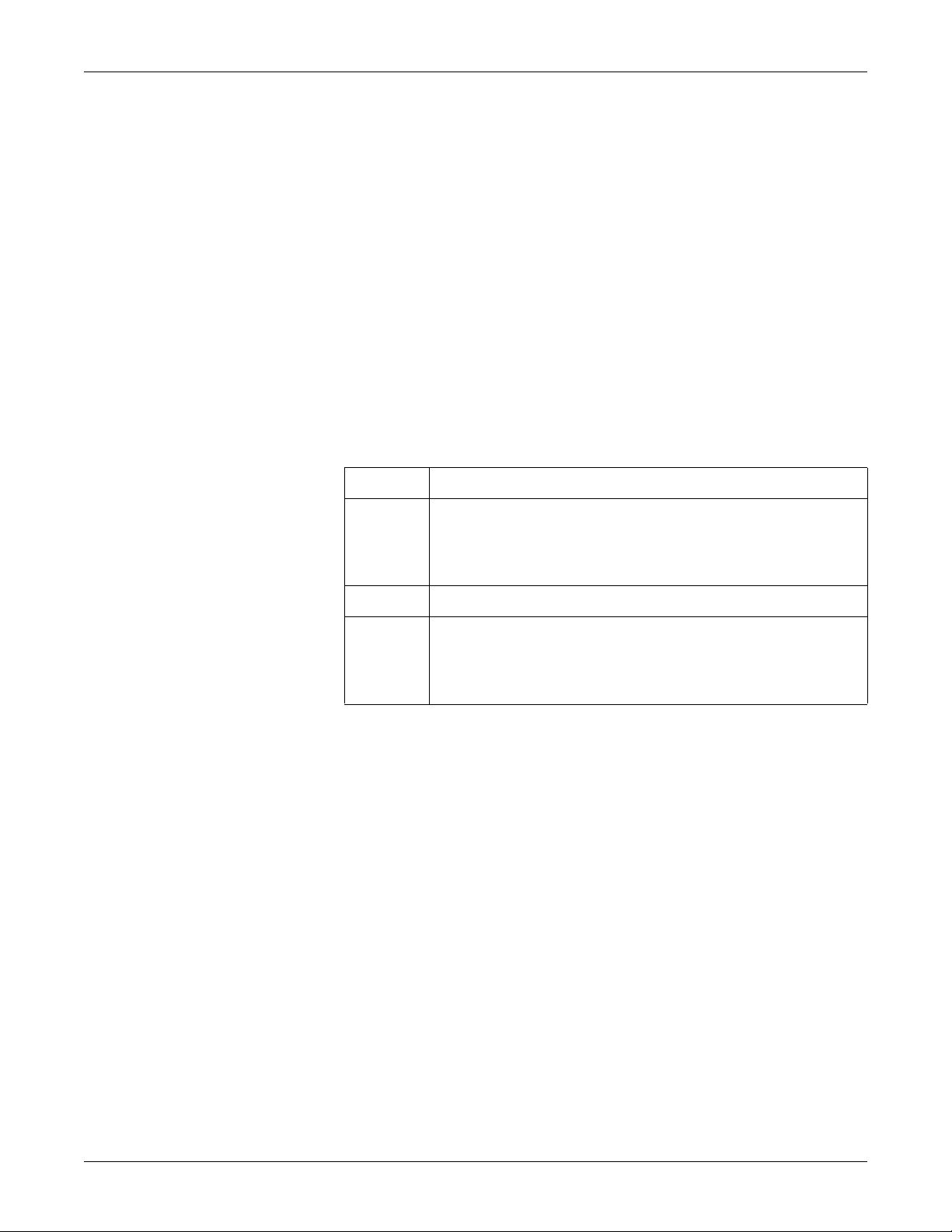
Equipment Overview: Components
Charging Status Indicators
An icon for each battery indicates its charging status. The battery icon
lights yellow when the respective battery is being charged. If both
batteries are present and require charging, then both icons illuminate
even though they will be charged sequentially. The battery icon lights
green when the respective battery is fully charged.
When the patient monitor is operating under battery power the battery
icons are not illuminated. The icons are also not illuminated when the
respective battery is either not being charged, not installed, or has failed.
The following table explains what the charging status indicators mean.
NOTE
No specific indicator distinguishes a failed battery pack condition
from a condition where the battery is not installed or is not being
charged. Go to the Service Menu for Battery Status. Refer to “Battery
Alarms and Messages” on page 6-7 for further information.
LED Color Explanation
Yellow Two battery icons, labeled Charging Status A and B, illuminate yellow
when the respective battery is being charged. If both batteries are present
and require charging, then both icons illuminate yellow even though they
charge sequentially.
Green The icon lights green when the respective battery is fully charged.
No Light The icon does not illuminate under the following conditions:
The respective battery is not installed.
The patient monitor is operating on battery power.
A failure condition has been detected for the respective battery.
Battery Status Indicators
The battery status indicators are located inside the battery
compartment. One green LED indicator is located above each of the two
battery slots and lights green when the patient monitor is receiving
power solely from the respective battery. The indicators do not
illuminate when the patient monitor is not battery powered.
Neither indicator lights when the patient monitor is operating from both
batteries simultaneously (i.e., in a very low battery charge condition
when both batteries are joined together in order to sustain operation of
the patient monitor).
2000966-363C Dash 3000/4000/5000 Patient Monitor 2-7
Page 26
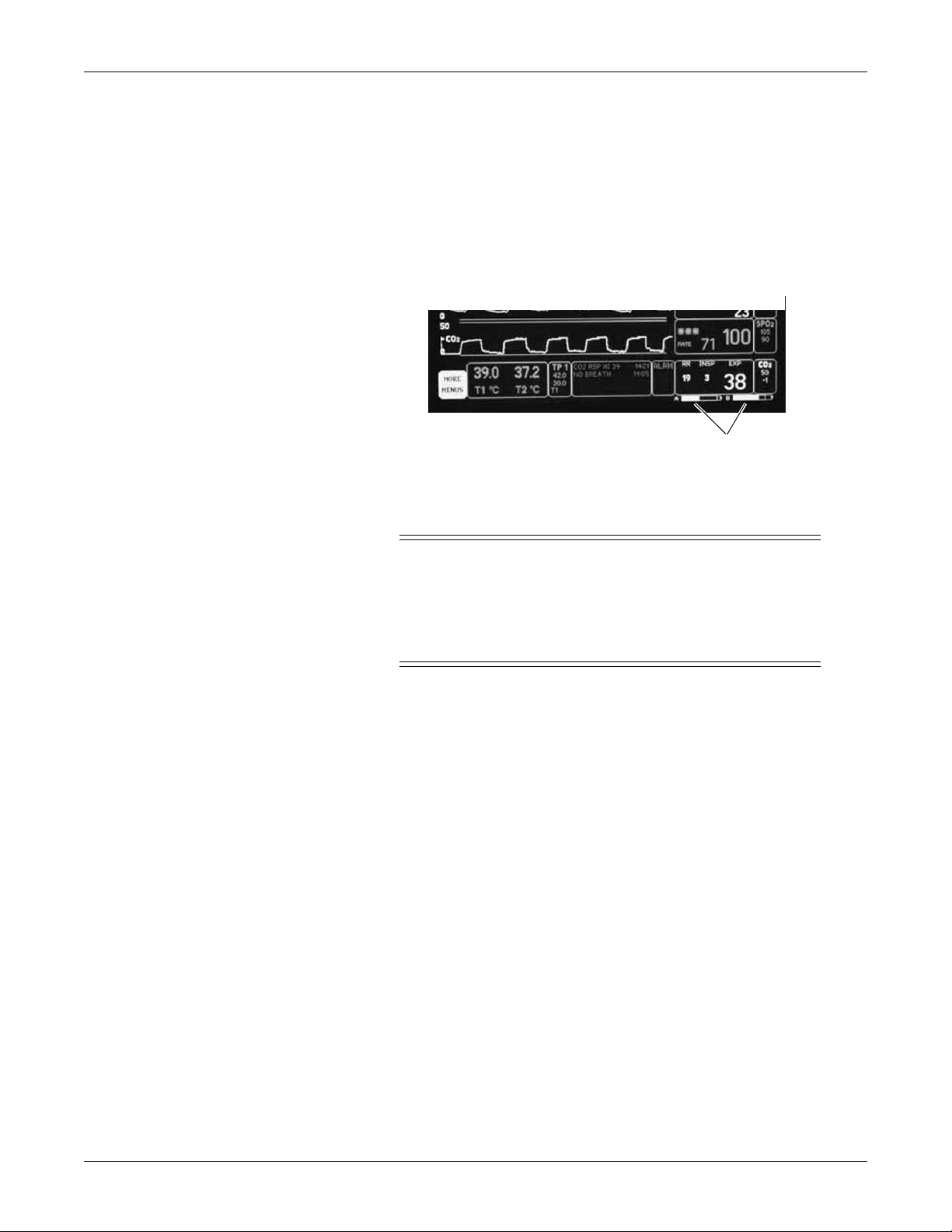
Equipment Overview: Components
Battery Capacity Gauge
On-screen capacity gauges indicate the battery's current state of health
and charge status. A battery capacity gauge for each battery present
displays below the parameter blocks in the lower right corner of the
display. The capacity gauge indicates the remaining charge capacity
(usable energy left) for each battery.
The capacity gauges fill in from left to right proportional to the battery
charge level. The solid portion represents the full charge capacity of the
battery as a percentage of its design capacity.
Exchangeable/Compatible Battery Packs
809A
Battery Capacity Gauges
WARNING
EXPLOSION OR FIRE - Using non-recommended
batteries could result in injury/burns to patients and
users. Only use batteries recommended or manufactured
by GE. The warranty can be voided if non-recommended
batteries are used.
Dash patient monitors running versions 5.4 or later only recognize and
charge GE recommended batteries. Non-recommended batteries will run,
but not charge, the Dash patient monitor. If battery is labeled GE
Approved, the battery is compatible.
NOTE
Incompatible batteries display an “ERROR” message in the Battery
Capacity Guage on the bottom right corner of the patien monitor
screen.
Verify compatibility of an unmarked battery as follows.
1. Install a battery pack in the patient monitor.
2. Using the Trim Knob control, access the Service Mode menu
starting from the Main Menu. Select MORE MENUS > MONITOR
SETUP > SERVICE MODE.
3. Enter password using the Trim Knob control to select the day and
month from patient monitor screen with leading zeros. (e.g. July 4 =
0407).
4. Select BATTERY SERVICE.
5. Verify that the MANUFACTURER NAME does not display
INCOMPAT, NME, or UNKNOWN for the battery corresponding to
BATTERY A or BATTERY B slot.
2-8 Dash 3000/4000/5000 Patient Monitor 2000966-363C
Page 27

Optional Components
RAC 2A Module Housing
Equipment Overview: Components
The RAC 2A module housing currently supports the SAM and ICG
modules.
797B
An integral power supply is used to run the RAC 2A and support the
needed voltages.
Dash Port 2 Docking Station
The docking station is a quick mount/dismount base for a Dash patient
monitor. It gives the patient monitor easy connect/disconnect access to
AC power, Unity Network
See the Dash Port 2 Docking Station Operating Instructions and the
Dash Port 2 Docking Station Service Manual for additional information.
NOTE
™
, a remote display, and auxiliary devices.
When a Dash patient monitor is connected to the docking station,
only the docking station’s Ethernet port is active. The Dash patient
monitor’s network port remains inactive until the patient monitor is
disconnected from the docking station.
823B
An optional remote display can be connected to the system for viewing on
a larger monitor, or in a separate room. The remote display requires:
Dash Port 2 docking station,
Dash 3000/4000 patient monitor software version 5 or later, or
Dash patient monitor software version 6 with Dash Port 2 software
version 2.0, and
Must be within 150 feet of the Dash patient monitor.
2000966-363C Dash 3000/4000/5000 Patient Monitor 2-9
Page 28
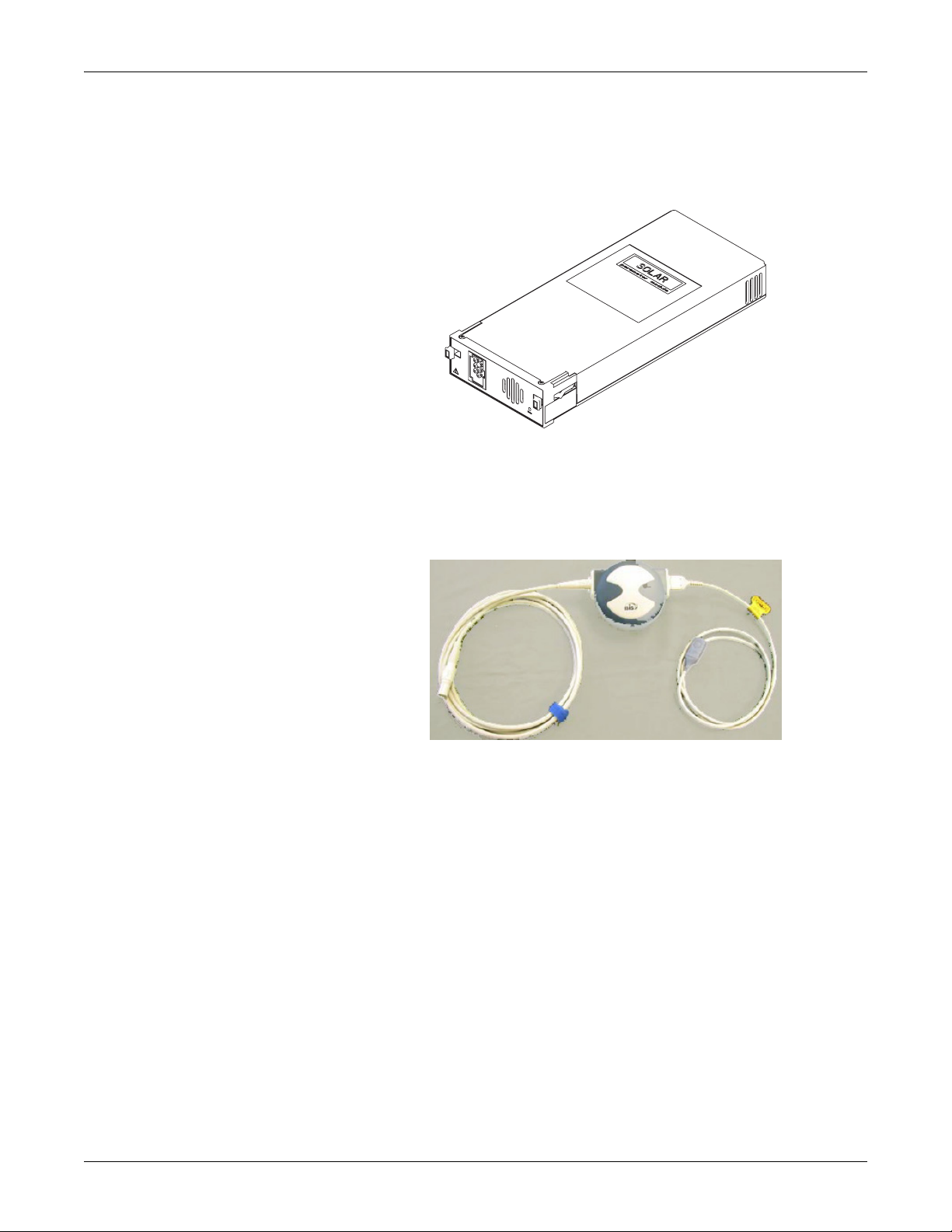
ICG Module
BISx
Equipment Overview: Components
The ICG module (impedance cardiography) measures and processes
patient hemodynamic data.
825A
Available in software version 6 or later, BISx measures the effect of
anesthetics and sedatives on the brain.
935A
2-10 Dash 3000/4000/5000 Patient Monitor 2000966-363C
Page 29

Wireless Connection
Equipment Overview: Components
The flexibility of the optional GE Unity Network is increased by using
the wireless network. The wireless connection allows the user to roam
from one access point to another, maintaining a strong seamless
connection to the Unity Network. GE offers 802.11 and 802.11b wireless
options.
The patient monitor, with its optional built-in wireless card, functionally
performs the same as a patient monitor connected directly to the optional
Unity Network. It can be viewed at the central station and by other GE
monitors on the network (i.e. Dash 3000/4000/5000, Eagle
™
Solar
patient monitors). Patient monitors with a wireless connection
™
4000, and
can send and receive patient data via the access points to the Unity
Network.
NOTE
It is recommended that wireless patient monitors that are moved
from room to room have their patient monitor type configured as
Rover or Rover/Combo monitoring.
To extend the Unity Network to a hospital’s 802.11b wireless network, a
proper installation and configuration needs to be performed. To maintain
continuous wireless patient monitoring, refer to the Wireless LAN
Configuration Guide and contact GE for consultation in integrating the
Unity Network to a 802.11b wireless network.
To identify a patient monitor with the wireless option, look for the
wireless LAN label.
Wireless
LAN label
940A
2000966-363C Dash 3000/4000/5000 Patient Monitor 2-11
Page 30

Optional Remote Control
The optional remote control provides all patient monitor controls on a
portable component with a Trim Knob control, and allows the user to
operate the patient monitor from across the room. Eighteen hard keys
are configured for adult, neonatal, or operating room applications.
Equipment Overview: Components
821A
2-12 Dash 3000/4000/5000 Patient Monitor 2000966-363C
Page 31

Equipment Overview: Software Packages and Software Options
Software Packages and Software Options
Software Packages
The Dash patient monitor comes configured with the Basic software
package. This package consists of standard-of-care parameters, lethal
arrhythmia detection, dose calculations, and features required by
clinicians caring for acutely ill patients.
Two additional software packages can be purchased separately or in any
combination. These packages provide a variety of features that allow the
patient monitor to be configured to best meet the needs of its intended
environment.
The Cardiac software package focuses on cardiac conductivity. Its
features include full arrhythmia analysis and storage, as well as ST
segment trending, storage, and templates. The ability to adjust the ST
measurement point is also included in this package.
The Cardiopulmonary software package centers on cardiac and
pulmonary hemodynamics. Features include the PA insert and wedge
algorithms, the intra-aortic balloon pump algorithm, and the
thermodilution cardiac output algorithm, including predefined
computation constants for the catheters of major manufacturers. Also
included are cardiac and pulmonary calculations.
Software Options
Three software options can be purchased separately or in any
combination with the software packages and software options.
The High Resolution CRG Trends option provides storage of up to 100
CRG events, and up to 24 hours of CRG trend data, in addition to the
CRG feature set found in the Basic software package.
The 12SL™ ECG analysis program with Gender Specific Criteria and the
Acute Cardiac Ischemia–Time Insensitive Predictive Instrument (ACITIPI) analysis option uses recorded ECG data to produce a numerical
score which is the predicted probability of acute cardiac ischemia. In
addition, the gender-specific criteria improves the detection of acute
myocardial infarctions (AMI) in women.
The Unity Network option enables you to view other patients on the
network, interface with a central station and other network devices, and
perform Combo or Rover Combo monitoring.
2000966-363C Dash 3000/4000/5000 Patient Monitor 2-13
Page 32

Equipment Overview: Ethernet Communication
Ethernet Communication
About Ethernet
The GE Unity Network uses Ethernet for device to device
communications. This local area network links all patient monitors,
clinical information centers, and other GE equipment throughout the
hospital. Depending on the construction of the hospital, thick-net, thinnet, or CAT-5 twisted pair cabling is used. The Dash patient monitor is
designed to be used with twisted-pair cabling. Consult GE when trying to
interface with either thick-net or thin-net cabling. The real-time GE
Unity Network operates at 10 Mbps, half-duplex.
Twisted Pair
Twisted pair is the most popular cabling because it is easy to install and
flexible to work with. It uses the star topology with a switch as the hub of
the segment. A maximum of 100 meters or 328 feet is the longest length
of twisted pair cable allowed. The maximum number of devices on the GE
Unity Network is 1,000.
CIC Pro
CIC Pro
Dash
Segment
Dash
Switches
1 to n
054B
2-14 Dash 3000/4000/5000 Patient Monitor 2000966-363C
Page 33

Equipment Overview: Ethernet Communication
Network Terms
Node
Each network device or node is assigned a Media Access Control (MAC)
Address number and requires a network connection to interface between
the network device and the network.
Media Access Control (MAC) Address
A 48-bit address assigned by the manufacturer to uniquely identify a
node of the network. This is also known as the Ethernet address.
Switch
To implement the star topology, each network device is connected to a
network switch. The switch passes all network data between each
network device in the star segment. Typically, the switch supports 12 to
48 network devices and may be linked to other switches to form larger
networks.
Segment
IP Address
Subnet
A network segment is comprised of all devices connected to one or many
switches which are in-turn connected together to form a larger network.
The boundaries of the segment are defined by networking equipment
that regulate the flow of packets into and out of the segment (e.g. routers
and switches).
A 32-bit (IPv4) address assigned by the user (either statically or
dynamically from a server) to uniquely identify the packets from a device
for routing purposes.
A subnet is a logical segment of a larger network that shares a common
IP address range as defined by a subnet mask. Proper subnetting can
improve the performance and security of a network.
2000966-363C Dash 3000/4000/5000 Patient Monitor 2-15
Page 34

Equipment Overview: Theory Of Operation
Theory Of Operation
Components
The patient monitor is housed in a single package. The main components
of the assembly are:
Power Supply
Data Acquisition System
Processor/Power Management subsystem (including battery case and
expansion port)
Speaker
Handle subassembly (including the Alarm Light option)
Thermal Printer (optional)
Battery
Overall Patient Monitor Block Diagram
516A
2-16 Dash 3000/4000/5000 Patient Monitor 2000966-363C
Page 35

Equipment Overview: Theory Of Operation
Power Supply
The subsystems within the patient monitor operate from a common 9 to
18 V power bus. Due to the wide variety of voltages required by the
various subsystems, power is converted locally by each subsystem. This
architecture results in an efficient and compact system by reducing the
number of conversions required and optimizing the physical size of each
converter for the specific application.
When operating on AC mains power, the power bus voltage is 18 V,
generated by the offline switching power supply.
No AC mains power switch is provided.
The line voltage range switch must be set to select 115 V or 230 V (90 to
132 VAC or 190 to 264 VAC, respectively).
Data Acquisition System (DAS)
All interfaces to the patient occur through the DAS. The ECG function
uses a direct connection to the patient; therefore it is separately isolated
from the other functions (except respiration, which shares the ECG
patient interface) to substantially reduce coupling of noise and leakage
currents to/from other functions. All remaining DAS functions (i.e., pulse
oximetry, NBP, invasive pressure, temperature, cardiac output, and
) share a common isolation barrier.
CO
2
NOTE
The patient monitor supports three SPO2 configurations, Generic
Ohmeda SPO2, Masimo SET SPO2, and Nellcor OxiMax SPO2.
2000966-363C Dash 3000/4000/5000 Patient Monitor 2-17
Page 36

Equipment Overview: Theory Of Operation
DAS Block Diagram with Generic Ohmeda SPO2
+V_PUMP
PUMP_DRV
GND
PRESSURE
NBP
INTERFACE
NBP
ASIC
INTERFACE
TRANSDUCER
OVERPRESSURE
TO PUMP,VALVES &
H0H1H2H3H4H5H6
8-BIT
HOST
GENERAL
PURPOSE
INTERFACE
H7
HA1
HA0
HA2
HCS*
HRD*
+9-18V
HWR*
PWR_ENABLE*
ACQ_TIMER_IRQ*
HOST_DMA_REQ*
TC_PACER_BLANK*
DC-DC
PRIMARY
CIRCUITRY
CONVERTER
PS FEEDBACK
RESET*
NBP_ENABLE
SERIAL _DATA_IN
SERIAL_DATA_OUT
COUPLER
+5V
+5V
+3.3V
+3.3V
+9-18V
DAS_ID1
DAS_ID0
+9-18V
7.5KV SPARK GAP
+9-18V
+9-18V
GND
GND
DIGITAL DATA
GND
COUPLERS
GND
GND
GND
GND
GND
+5V
+12V_VALVE
VALVE1_DRV
VALVE0_DRV
SIGNAL
TRANSDUCER
CONDITIONING
+9-18V
ISOLATION
BARRIER
DC-DC
PRIMARY
CIRCUITRY
DC-DC
+12V
CONVERTER
CONVERTER
SECONDARY
+5V
-12V
COUPLER
7.5KV SPARK GAP
PS FEEDBACK
CIRCUITRY
CONTROL
COUPLERS
DIGITAL DATA
PACE - BLANKING
TRANSCUTANEOUS
DC-DC
+12V
CONVERTER
SECONDARY
-12V
+5.5V
PROM
Serial
2
4K x 8
CIRCUITRY
+5V
REG
LDO
CIRCUITRY)
(TO DIGITAL
E
FLASH
128K x 16
MHz
22.1184
RESET IC
38.4
KHz
MOTOROLA
68332
SRAM
CO2
128K x 8
LOGIC
CONTROL
VREF
MHz
7.3728
68HSC05
NBP CUFF
(MOUNTED ON
801368-001 HYBRID)
VREF
MUX & A/D
DUAL INVASIVE BP -- 801466-001
OUTPUT
NON-INVASIVE BP -- 2008654-001
PULSE-OXIMETRY -- 801368-001
INV BP1
TEMP CH1 -- 401788-004
TEMP CH2 -- 402100-004
DEFIB PROTECTION MODULE -- 414639-002
RESPIRATION
COUPLING CAP
11 PIN
ECG
INPUT
CONNECTOR
RESPIRATION DEMODULATOR -- 400871-004
RESPIRATION CARRIER -- 400870-001
ECG PREAMP (I,II,III,V/V1) -- 400869-004
ECG PREAMP II (V2-V6) -- 401790-001
PACE DETECT (I,II,III,V/V1,V2-V6)-- 800982-001
FINAL AMP (I,II,III,V/V1) -- 401787-001
PACE REJECT (I,II,III,V/V1) -- 2007009-001
PACE REJECT (V2-V6) -- 401786-001
FINAL AMP (V2-V6) -- 401787-001
CARDIAC
ISOLATION BARRIER ISOLATION BARRIERISOLATION BARRIER
DUAL TEMP/
PRESSURE SENSOR
CO2 IR SOURCE DRIVE / HEATER CONTROL -- 801370-001
CO2 SIGNAL PROCESSING & BARO PRESS -- 801368-001
PRESSURE
SENSOR
BAROMETRIC
NBP
SpO2
INV BP2
ETCO2
MUX & A/D
528B
2-18 Dash 3000/4000/5000 Patient Monitor 2000966-363C
Page 37

Equipment Overview: Theory Of Operation
The DAS block diagram with Generic Ohmeda SPO2 consists of the
following three sections.
Section Description
ECG/Respiration Separately isolated section includes a 7.3728MHz 68HSC05
microcontroller, A/D conversion, signal processing hybrids and
DC-DC isolation converter.
Main DAS Separately isolated section includes a 22.1184MHz 68332
microcontroller with FLASH and SRAM memory, A/D conversion,
signal processing hybrids and DC isolation converter.
Non-Isolated
circuits
Includes serial and parallel host interfaces and NBP pump, valves,
and over-pressure circuitry.
ECG
The ECG function detects heartbeats and arrhythmias, measures heart
rate (HR) and ST segment deviation, and generates a 12SL diagnostic
interpretation. Patient alarms with adjustable high and low limits for
HR and ST segment deviation are provided. Additional patient alarms
are provided for arrhythmias and PVCs. System alarms for individual
lead failure and all leads failure are provided.
The patient monitor accepts the green 3, 5, and 10-leadwire Multi-link
ECG connectors (compatible with Eagle 3000 monitor, Eagle 4000
monitor, and Tram modules).
Respiration
The respiration function measures respiration rate (RR) and detects
apnea through the ECG leadwires using the impedance variation
technique. Patient alarms for RR (with adjustable high and low limits)
and apnea (with adjustable time limit) are provided. System alarms for
lead failure, cardiac artifact, and learning are provided.
Generic Ohmeda Pulse Oximetry (SpO2)
The pulse oximetry function measures arterial oxygen saturation (SpO2)
and peripheral pulse rate (PPR). Patient alarms with adjustable high
and low limits for SpO
off patient, low-quality signal, and pulse search are provided.
and PPR are provided. System alarms for probe
2
The patient monitor accepts the blue color-coded pulse oximetry
connector (compatible with Eagle 3000 monitor, Eagle 4000 monitor, and
the Tram x50-series modules). The patient monitor with Generic
Ohmeda SPO2 supports Nellcor probes.
2000966-363C Dash 3000/4000/5000 Patient Monitor 2-19
Page 38

Equipment Overview: Theory Of Operation
Non-Invasive Blood Pressure
The NBP function measures systolic pressure, diastolic pressure, mean
pressure, and heart rate. Patient alarms with adjustable high and low
limits for systolic, diastolic, and mean pressures are provided. System
alarms for deflation failure, inflation failure, maximum pressure
exceeded, measurement time exceeded, pulse too weak, hardware
malfunction, and system pressure leak are provided.
The NBP function operates in manual, auto, and stat measurement
modes. The patient monitor has backup protections for magnitude and
duration of applied cuff pressure (with different settings in adult and
neonatal modes).
The patient monitor accepts the rectangular NBP connector (compatible
with the Eagle 3000 monitor and some versions of the Tram module).
Invasive Pressure
The invasive pressure function measures two blood pressures and
calculates systolic pressure, diastolic pressure, mean pressure, and
pulsatile pressure rate where applicable. Patient alarms with adjustable
high and low limits for systolic pressure, diastolic pressure, mean
pressure, and pulse rate are provided for each channel. System alarms
for sensor status (failure and disconnected), Smart BP event (artifact),
zeroing status (not zeroed, failure, and pressure sensed), and PA Wedge
status (wait, inflate, processing, complete, and no pulse) are provided.
The user can set an adjustable low-pass filter to 12 or 40 Hz. The 12 Hz
filter is implemented in software; the filter is disabled at the 40 Hz
setting.
The patient monitor accepts the red color-coded invasive pressure
connectors (compatible with the Eagle 3000 monitor, Eagle 4000
monitor, and Tram modules).
Temperature
The temperature function measures two temperatures. Patient alarms
with adjustable high and low limits for temperature are provided.
System alarms for sensor and calibration failures are provided.
The patient monitor accepts the brown color-coded connector (compatible
with the Eagle 3000 monitor, Eagle 4000 monitor, and Tram modules).
The patient monitor supports both YSI Series 400 and 700 thermistor
probes. The probe type is determined by identification signals in the
probe adapter cable.
The temperature connector and measurement circuits are shared with
the cardiac output monitoring function; therefore you cannot use both
functions concurrently. A signal in the patient cable indicates the
appropriate function.
2-20 Dash 3000/4000/5000 Patient Monitor 2000966-363C
Page 39

Equipment Overview: Theory Of Operation
Cardiac Output
The cardiac output function measures blood temperature and injectate
temperature, and uses the thermal dilution method to calculate cardiac
output. Patient alarms with adjustable high and low limits for blood
temperature are provided. System alarms for sensor failure and unstable
blood temperature are provided.
The patient monitor accepts the brown color-coded connector (compatible
with the Eagle 4000 monitor and Tram modules).
The cardiac output connector and measurement circuits are shared with
the temperature monitoring function. You cannot use both functions
concurrently. A signal in the patient cable indicates the appropriate
function.
Carbon Dioxide (CO2)
The CO2 function measures inspired and expired CO2 and respiration
rate using the infrared light absorption technique. The patient monitor
connects to an external CapnoFlex Low Flow Sidestream module or
Novametrix Capnostat III sensor that clips to an airway adapter in the
patient’s ventilation circuit. The circuits to drive the sensor and process
its incoming signal are located within the DAS.
Patient alarms with adjustable high and low limits for inspired CO
expired CO
, and respiration rate are provided. An additional patient
2
alarm for no breath detected is provided. System alarms for various
sensor conditions are provided.
The patient monitor accepts the yellow color-coded connector.
,
2
2000966-363C Dash 3000/4000/5000 Patient Monitor 2-21
Page 40

Equipment Overview: Theory Of Operation
DAS Block Diagram with Masimo SET SPO2
931B
2-22 Dash 3000/4000/5000 Patient Monitor 2000966-363C
Page 41

Equipment Overview: Theory Of Operation
The DAS system block diagram with Masimo SET SPO2 and four
SuperStat BP channels consists of the following three sections.
Section Description
ECG/Respiration Separately isolated section includes a 7.3728MHz Motorola
MC68HSC705C8A microcontroller, A/D conversion, signal
processing hybrids and DC-DC isolation converter.
Main DAS Separately isolated section includes a 22.1184MHz Motorola
MC68332 microcontroller with FLASH and SRAM memory, an
Analog Devices ADSP-21062 32-bit floating point digital signal
processor running at 12.096MHz, A/D conversion, signal
processing hybrids/modules and DC-DC isolation converter.
Non-Isolated
circuits
Includes ECG and Main DAS isolation power conversion circuitry,
serial and parallel host interfaces and NBP pump, valves, and
over-pressure circuitry.
Parameter Functions of the DAS with Masimo SET SPO2,
four BP Channels and Dinamap SuperSTAT NIBP
Except for the SPO2 parameter and additional 2 IBPs, the DAS with the
Masimo SET SPO2 parameter supports the same parameters as DAS
with the GE Ohmeda SPO2 parameter. Refer to 2-19.
Probes and Cable
The Masimo compatible DAS is intended for use exclusively with pulseoximetry probes from Masimo Corporation. An adapter cable is used to
interface the probes to the DAS front panel Nicolay connector. The
Nicolay connector utilizes a key pattern unique to Masimo.
2000966-363C Dash 3000/4000/5000 Patient Monitor 2-23
Page 42

Equipment Overview: Theory Of Operation
001
004
004
p
y
Y
ASSEMBLY
E
C
E
R
R
001
001
R
G
R
Y
DIGITAL
R
R
R
Y
R
R
001
001
004
001
001
001
001
001
001
DAS Block Diagram with Nellcor 05 (OxiMax) SP02
REG
REG
TC_PACER_BLANK*
NBP_ENABLE
PWR_ENABLE*
SERIAL _DATA_IN
SERIAL_DATA_OUT
RESET*
DAS_ID0
+9-18V +9-18V
GND GND GND GND GND
GND
+5V +5V
+3.3V +3.3V
DAS_ID1
+9-18V +9-18V
GND
GND
COUPLERS
DIGITAL DATA
UART
SRAM
128K x 8
PROM
4K x 8
E
CO2
ASIC
INTERFAC
FLASH
512K x 8
MUX & A/D
+3.3V
+5V
COUPLER
PS FEEDBACK
I
I
L
T
S
A
O
O
(TO SPO2
MP100
CONNECTOR)
7.5KV SPARK GAP
N
PCB
Module
(TO
CIRCUITRY)
RESET IC
NBP CUFF
PRESSURE SENSO
BAROMET RIC
MHz
22.1184
68332
MOTOROL
38.4
KHz
Serial
2
VREF
(MOUNTED ON
801368-001 HYBRID)
CO2 IR SOURCE DRIVE / HEATER CONTROL -- 801370-
CO2 SIGNAL PRO CESSING & BARO PRE SS -- 801368-
PRESSURE
SENSOR
H0 H1
H2 H3
ASSEMBL
NBP PUMP
NBP VAL VE/MANIFOL D
H4
H6
H5
H7
HA1
HA0
8-BIT
HOST
GENERAL
PURPOSE
INTERFACE
HA2
HRD*
HCS*
HWR*
I
SIGNAL
TRANSDUCE
OVERPRESSUR
TRANSDUCE
CONDITIONIN
INTERFAC
NBP
+9-18V
DC-DC
PRIMARY
CIRCUITRY
CONVERTE
COUPLER
PS FEEDBACK
7.5KV SPARK GAP
CONTROL
COUPLERS
DIGITAL DATA
PACE - BLANKING
TRANSCUTANEOUS
+9-18V
BARRIE
DC-DC
PRIMARY
CIRCUITRY
CONVERTE
DC-DC
CIRCUITRY
CONVERTE
SECONDAR
DC-DC
+12V
DEFIB PROTECTION MODULE 414639-
ISOLATION
CIRCUITRY
CONVERTE
SECONDAR
+5V
-12V
MHz
7.3728
68HSC05
VREF
MUX & A/D
RESPIRATION
COUPLING CAP
RESPIRATION CARRIER -- 400870-
RESPIRATION DEMODUL AT OR -- 400871-
ECG PREAMP (I,II,III,V/V1) -- 400869-
ECG PREAMP II (V2-V6) -- 401790-
PACE DETECT (I,II,III,V/V1,V2-V6)-- 800982-
FINAL AMP (I,II,III,V/V1) -- 401787-
PACE REJECT (I,II,III,V/V1) -- 401786-
PACE REJECT (V2-V6) -- 401786-
BARRIE
ISOLATION
TEMP CH1 -- 401788-
FINAL AMP (V2-V6) -- 401787-
+12V
TEMP CH2 -- 402100-
LDO
LDO
-12V
+5.5V
t
Em
4-IBP and SU PER BP -- 2013329-
ECG
11 PIN
INPUT
CONNECTOR
BARRIER
ISOLATION
DUAL TEMP/
INV BP1/ BP3 INV BP2/ BP4
SpO2
NBP
ETCO2
OUTPUT
CARDIAC
DETAILED BLOCK DIAGRAM
DASH Nellcor 05 Data
932A
2-24 Dash 3000/4000/5000 Patient Monitor 2000966-363C
Page 43

Equipment Overview: Theory Of Operation
The DAS block diagram with Nellcor 05 DAS PCB assembly consisting of
three sections:
Section Description
ECG/Respiration Separately isolated section includes a 7.3728MHz 68HSC05
Main DAS Separately isolated section includes a 22.1184MHz Motorola
microcontroller, A/D conversion, signal processing hybrids and
DC-DC isolation converter.
MC68332 microcontroller with FLASH and SRAM memory, an
Analog Devices ADSP-21062 32-bit floating point digital signal
processor running at 12.096MHz, A/D conversion, signal
processing hybrids/modules and DC-DC isolation converter.
Non-Isolated
circuits
The DAS design includes the Nellcor MP100 Module technology. Nellcor
SPO2 is classified as motion-resistant. It uses advanced digital signal
processing algorithms to extract very low-level SPO2 signals in the
presence of artifact induced noise.
The DAS contains all circuitry necessary to support the MP100 Module.
The Nellcor MP100 Module contains:
All SPO2 front end circuitry, such as the digitally programmable
photodetector signal conditioning, A/D conversion, digitally
programmable back-to-back LED IR/RED emitter drive and on-board
diagnostic / sensor identification signal processing circuits.
A digital signal processor (DSP), clock circuitry, and program
memory. The Nellcor SPO2 algorithms executes on the DSP. No
external memory interface is provided. The DSP is "reset-able" by the
DAS CPU.
A UART for communication of commands and data.
Includes serial and parallel host interfaces and NBP pump, valves,
and over-pressure circuitry.
Parameter Functions of the DAS with Nellcor OxiMax
SPO2, four BP Channels and Dinamap SuperSTAT NIBP
Except for the SPO2 parameter and additional 2 IBPs, the DAS with the
Nellcor OxiMax SPO2 parameter supports the same parameters as DAS
with the GE Ohmeda SPO2 parameter. Refer to 2-19.
Probes and Cable
The DAS is intended for use only with Nellcor digital probes. It is not for
use with non-Nellcor probes or with Nellcor R-cal (resistor id) probes. An
adapter cable is used to interface the probes to the DAS front panel
Nicolay connector.
2000966-363C Dash 3000/4000/5000 Patient Monitor 2-25
Page 44

Equipment Overview: Theory Of Operation
Processor/Power Management Subsystem
Overview
The main processor/power management PCB contains the electrical
hardware to provide data processing and display of patient and monitor
configuration data, communication and interface circuitry, and power
conversion and battery management functions for the patient monitor.
The high level of integration attained in the design of the processor/
power management PCB is attributed to the use of several highly
integrated devices. A complex communications controller, ASIC, and
battery management hardware significantly improve the performance
and reduce the complexity and cost of the assembly. In addition to the
CPU, the main microcontroller contains a six-channel communications
processor as well as memory, PC Card, and video controllers. The devices
used in the core processing architecture all operate at 3.3 V to minimize
power consumption, yet the main processor and ASIC are tolerant of 5 V
hardware peripherals.
2-26 Dash 3000/4000/5000 Patient Monitor 2000966-363C
Page 45

Equipment Overview: Theory Of Operation
Block Diagram of Microprocessor and Power Management Subsystem
574A
2000966-363C Dash 3000/4000/5000 Patient Monitor 2-27
Page 46

Main Microcontroller
Equipment Overview: Theory Of Operation
The microcontroller contains two processors:
a true internal and external 32-bit CPU core, and
a communications processor module (CPM).
The CPM contains an 8 kilobyte dual port RAM to communicate with the
CPU core, and once configured communicates with external devices with
minimum CPU intervention. External logic is reduced by the internal
memory controllers and a system interface unit which provides a clock
synthesizer and timers used in this design. Writer communications is
supported by direct memory access and processing performance is
enhanced by 4-kilobyte instruction and data caches.
Microcontroller Feature Patient Monitor Function
Serial Communications Controller 1 Unity Network
Serial Communications Controller 2 DAS communication
Serial Management Controller 1 Peripheral expansion communication
Serial Management Controller 2 Reserved
Interprocessor-Integrated Controller Batteries, battery charger,
Real-time clock,
EEPROM,
digital potentiometer for display
brightness control
Serial Peripheral Interface DAC for ECG and BP analog outputs;
ASIC configuration
User Programmable Machine A Memory controller for synchronous
graphics RAM
User Programmable Machine B Memory controller for synchronous flash
General-Purpose Chip-Select Machine Memory and peripheral device control
LCD Controller Color display
PC Card Controller Future use
DMA Writer communication
System Phase-Locked Loop (SPLL) Generation of system clock from crystal
oscillator
2-28 Dash 3000/4000/5000 Patient Monitor 2000966-363C
Page 47

Equipment Overview: Theory Of Operation
Microprocessor Supervisory Circuit, Microcontroller Internal Watchdog Timer
The microprocessor supervisory circuit provides reliable operation of the
main processor board. This circuit monitors the +3.3 V power supply and
asserts a 140 mS active low reset pulse when the power supply voltage is
below +3.0 V during power-up and power-down conditions. A 3 V, 0.5 A
hour lithium battery is used to preserve the contents of two SRAM
devices and a real-time clock (RTC) when VCC is below the reset
threshold.
System Control Logic
The system ASIC contains all of the system control logic for the
processor/power management PCB. Such functions include address
decoding, peripheral read and write control strobes, smart battery
control logic, display control, multiple I/O ports, and front panel key
switch debouncing.
Memory
Eight megabytes of non-volatile memory are provided to support the boot
code and expansion memory such as high resolution graphic trends data
storage. The boot block is write protected.
Eight megabytes of non-volatile memory are provided to support the
main software application code.
Sixty-four megabytes of volatile memory are provided by the
synchronous graphics RAM. This memory is used for stack, variable
storage, dynamically allocated memory and video data storage.
One megabytes of battery-backed SRAM supports storage of 24 hours of
1-minute resolution patient trends, an error log containing 50 input
errors, and 50 output errors and storage for the CPM buffers.
The patient monitor configuration data such as Internet and Ethernet
addresses, unit name and bed number are maintained in the 2 kilobytes
EEPROM. The serial device resides on the I
2
C bus.
2000966-363C Dash 3000/4000/5000 Patient Monitor 2-29
Page 48

Real-Time Clock
Audio Subsystem
Video Subsystem
Equipment Overview: Theory Of Operation
The real-time clock incorporates an on-board quartz crystal. This feature
simplifies the design and eliminates adjustments. The time of day on a
standalone patient monitor is maintained to an accuracy of 15 seconds in
24 hours to support 24 hour trend data. The RTC device is one of the
devices on the I
Audio tones are generated using a tone generator, an audio amplifier,
and an 8Ω, 2.5-in. speaker. The tone generator has built in D/A
converters and a mixer to generate the dual frequency tones.
Frequencies ranging from 150 Hz to 2800 Hz are produced.
The microprocessor contains a video controller that supports real-time
and non-real-time waveform drawing, menu drawing, and parameter
display.
2
C bus.
Analog Outputs
Defib Sync
Display brightness is controlled by a 50 kΩ digital potentiometer. The
potentiometer is interfaced to the brightness control input of an inverter.
Two analog output channels support ECG and BP. The pace pulse is
generated on the main processor board and inserted into the analog out
ECG signal. The digital-to-analog conversion for both ECG and blood
pressure output signals are performed on the main processing board via
a two channel 12-bit serial DAC. Cal data is stored on the processor/
power management PCB.
The QRS complex of ECG data acquired from the DAS generates the
marker-out signal. A software selectable pulse width and pulse
amplitude is provided in the Boot Loader Menu.
2-30 Dash 3000/4000/5000 Patient Monitor 2000966-363C
Page 49

Equipment Overview: Theory Of Operation
Optional Thermal Printer
The thermal printer includes complete control of the print head to print
the desired waveforms and text as well as monitor power consumption.
The host processor on the main processing board has direct
communication via an 8-bit data bus to the processor residing within the
thermal recorder.
The +9-18 V power supplied to the writer is heavily filtered to provide
the storage capability to smooth power surges and transients caused by
abnormal thermal printing. Such printing may occur if the patient
monitor is subjected to ESU noise. In addition, a writer current limiting
circuit restricts the current to the writer to 2.5 A. If this current limit is
exceeded, the circuit faults and requires the current limiting circuit to
reset through a microprocessor port.
Optional Alarm Light Indicator
An alarm light indicating two levels of visual alarms resides in the
handle of the Dash 3000 patient monitor and in the display bezel of the
Dash 4000/5000 patient monitors. Red and yellow alarm lights
illuminate by addressing an ASIC output port. The Dash 3000 alarm
light interfaces to the processor/power management PCB via the 40-pin
writer interface. The Dash 4000/5000 alarm lights interface to the
processor/power management PCB via the 100-pin DAS/Display /
Keyboard interface.
PC Card
The main processor contains a PC Card controller, which complies with
the PCMCIA standard. One 68-pin fully compliant Type II PC Card slot
is supported in this design for wireless card.
Peripheral Expansion Interface
A 20-pin peripheral expansion interface is provided to support future
use. An active low peripheral present signal may be polled by software to
identify when a peripheral is attached to the patient monitor.
Asynchronous, AUX, and a switched Ethernet serial communication
channels are supported as well as switched +9-18 V and +5 V power.
DAS Communication
The microprocessor communicates with the DAS processor using the
second serial communication controller (SCC) of the communication
processor module (CPM). This asynchronous communication channel
operates at TTL levels and is optically isolated within the DAS.
2000966-363C Dash 3000/4000/5000 Patient Monitor 2-31
Page 50

Equipment Overview: Theory Of Operation
Optional Unity Network Communication
The microprocessor provides an Ethernet controller, which is
implemented on SCC1 in order to benefit from the additional buffer
descriptors compared to SCC2. Ethernet packets are stored in SRAM
buffers and are transmitted and received by the 10BASE-T transceiver.
The Ethernet clocks are generated from a 20 MHz crystal oscillator
circuit and the transceiver. The transceiver also provides a visual
indication in the form of four LEDS to identify packet transmit, receive,
collision, and link integrity. The status of received data is indicated by
the link integrity signal, which is used by the microprocessor to
determine if the patient monitor is connected to the Unity Network.
An isolation transformer provides basic insulation to the twisted pair
interface required to meet the ANSI/IEEE 802.3 standard (Ethernet).
Isolation is required because during transport the power cord with the
ground conductor is not available to provide a path for a fault condition.
An 8-pin RJ-45 port containing two isolated, differential pairs is provided
to connect the patient monitor to a network hub.
NOTE
Power is not provided in the twisted pair interface as in the
attachment user interface (AUI) of other monitoring products.
Ethernet Priority
Async Communication
Ethernet communications are prioritized in the following order.
1. Top priority is the Peripheral Expansion interface.
2. Next priority is the Hardwired Ethernet connection at the back of the
patient monitor.
3. Lowest priority is the optional wireless connection.
If none of the above exist, then the patient monitor is a stand-alone
monitor.
Asynchronous communication ports comply with the GEMMS AutoPort
protocol and are provided through an 8-pin RJ-45 port and the 20-pin
peripheral interface described in the next section.
2-32 Dash 3000/4000/5000 Patient Monitor 2000966-363C
Page 51

Equipment Overview: Theory Of Operation
Debug Patient Monitor and Diagnostic LEDs
An integrated debugger operating in the debug mode within the main
processor provides basic emulator-like features such as modification of
register and memory locations and setting of breakpoints. The connector
required for this serial communication is a dual row 10-pin header. This
connector is located within the patient monitor and is not intended for
field service use. Tracing of instructions and logic analysis is provided by
an adapter board that connects to a socket installed on the main
processor board instead of the microprocessor.
Three diagnostic LEDs located along the front edge of the board are
provided for general purpose use and are under software control. The
LEDs interface directly to port A of the microprocessor. A flashing green
LED indicates normal monitoring operation.
Main DC-DC Converter Section
The main DC-DC converter consists of two independent synchronous
rectifier buck regulators with one common controller.
Battery Subsystem
The patient monitor uses a “point of use” power conversion architecture
with +9-18 V being the main power distribution bus.
Four voltage outputs are developed on the processor/power management
PCB:
+3.3 V,
+5 V,
+12 V, and
–12 V.
Each one of the four outputs are individually current limit protected
against overload and short circuit.
Battery charging and control is accomplished on the processor/power
management PCB.
The battery is a smart battery and features an on-pack fuel gauge.
2000966-363C Dash 3000/4000/5000 Patient Monitor 2-33
Page 52

Equipment Overview: Theory Of Operation
Lithium-Ion Battery Power
The patient monitor is designed to operate on battery power during
transport or whenever AC power is interrupted. A complete battery
management system allows you to obtain maximum battery
performance. Audible and visual alarms alert you when loss of power is
imminent and on-screen capacity gauges indicate battery charge
condition and capacity.
Depending on usage, you can get up to 2.5 hours of run time per battery
for new, fully-charged batteries. Monitoring NBP, CO2 and SpO2 drain
battery power faster than other parameters. The display technology and
brightness, graphing, and connection to a wireless network can also alter
battery run times.
NOTE
A BATTERY LOW message at the top of the screen warns you prior
to complete loss of battery power. Replace the battery or connect the
patient monitor to an AC power source when the message displays.
The Lithium-Ion battery is a rechargeable battery containing LithiumIon cells. Each battery contains an integrated electronic fuel gauge and a
safety protection circuit.
Impact of Lithium-Ion Battery Technology on the Battery
The following are key points to know about Lithium-Ion battery
technology:
The battery self-discharges on its own, even when it is not installed
in a patient monitor. This discharge is the result of the Lithium-Ion
cells and the bias current required for the integrated electronics.
The battery self-discharges. The self-discharge rate doubles for every
10°C (18°F) rise in temperature.
The capacity loss of the battery degrades significantly at higher
temperatures.
As the battery ages, the full-charge capacity of the battery degrades
and will permanently be lost. As a result, the amount of charge that
is stored and available for use is reduced.
How to Improve Battery Performance
Installation Guideline
Position the patient monitor in a location that does not artificially
increase the operating temperature of the battery.
To optimize battery life and performance, choose a location that does
NOT artificially increase the ambient temperature surrounding the
patient monitor.
Do not place the patient monitor near a heat vent or near heat-
generating equipment, such as computer monitors.
Avoid placing the patient monitor in corners where the airflow may
be restricted.
2-34 Dash 3000/4000/5000 Patient Monitor 2000966-363C
Page 53

Equipment Overview: Theory Of Operation
Charging Guideline
Use the Cadex SMart Two+ charger to charge the battery instead of
charging the battery inside the patient monitor.
The Cadex SMart Two+ charger maintains a lower battery cell
temperature during the charge cycle than the patient monitor. This
reduction in temperature will extend the life of the battery.
The Cadex SMart Two+ charger charges one battery in less than 4
hours and two batteries in less than 8 hours. When two batteries are
used, the charger applies half of the charging current to each battery.
Conditioning Guideline
Remove the battery from the patient monitor every six months and
condition it using the Cadex SMart Two+ charger. This condition cycle
recalibrates the electronic fuel gauge.
Storage Guidelines
Do not purchase more batteries than you will use in one year. The
battery does not have an indefinite shelf-life. See “How to Store the
Battery” on page 5-8.
How to Identify Battery Charge Capacity
Battery Capacity Definitions
The following terms are used to define the capacity of the battery:
Design Capacity — The theoretical capacity of the battery cells when
the battery is new.
Full Charge Capacity — The actual amount of charge the battery can
store and deliver to the patient monitor.
Remaining Charge Capacity — The amount of Full Charge Capacity
currently remaining in the battery. This is a percent of Full Charge
Capacity.
Identify Battery Charge Capacity Using the Patient Monitor
One new, fully charged battery lasts about 2.5 hours. Two new, fully
charged batteries last about 5 hours.
A battery that has 100% Design Capacity and is charged to 100% of this
capacity lasts approximately 2.5 hours. However, as the Full Charge
Capacity declines, the approximate run time of a fully charged battery
will decrease.
Single Battery Run Time: Approximately 2.5 Hours – An icon fully
outlined with solid lines and completely filled indicates a new battery,
fully charged to its Design Capacity.
Design Capacity and Full Charge Capacity
857A
2000966-363C Dash 3000/4000/5000 Patient Monitor 2-35
Page 54

Equipment Overview: Theory Of Operation
Single Battery Run Time: Approximately 2.0 Hours – The dotted
portion of the icon outline shows that the battery has lost 20% of its
Design Capacity. The solid-outline portion is filled in, showing that the
battery is charged to 100% Full Charge Capacity.
Full Charge Capacity
858A
Single Battery Run Time: Approximately 1.0 Hours – The dotted
portion of the icon outline shows that the battery has lost 20% of its
Design Capacity. The solid-outline portion is half filled in, showing that
the battery is charged to only 50% of available capacity.
Full Charge Capacity
859A
50% Available Capacity
Identify Battery Capacity Using the Cadex SMart Two+
Charger
When you select the Target Capacity switch on the charger, the
charger compares the battery’s performance to a 60%, 70%, or 80% target
capacity set on the battery charger. If the battery fails to meet the target
performance, the battery charger will prompt you to condition the
battery. If after the condition cycle has been completed, the battery does
NOT meet the target performance, then the battery charger will
illuminate a “fail” light.
2-36 Dash 3000/4000/5000 Patient Monitor 2000966-363C
Page 55

Equipment Overview: Theory Of Operation
Identify Battery Status Using the Battery Status Menu
This menu option opens a menu and information window that provides
current battery status information.
1. Select MORE MENUS from the Main Menu.
2. Select BATTERY STATUS to display the Battery Status Menu and
information window.
If a battery is not present, NO BATT displays in the SLOT
STATUS column.
If communication with the battery has failed, NO COMM
displays in the SLOT STATUS row and UNKNOWN displays in
all other rows.
If a battery is incompatible, INCOMPAT displays in the SLOT
STATUS column and UNKNOWN displays in all other fields.
2000966-363C Dash 3000/4000/5000 Patient Monitor 2-37
Page 56

Battery Help Menu
↓ ↑
Equipment Overview: Theory Of Operation
835A
Each menu option opens an information window that includes the
following information:
RETURN — Returns to the Battery Status menu.
SLOT STATUS — Provides definitions of the battery conditions.
NO BATT — No battery is installed in this slot.
INIT... — Battery is just installed, establishing communication.
NO COMM — Communication with this battery has failed
because it is either sleeping, defective, or not a SMart Battery.
INCOMPAT — The battery is not compatible with this patient
monitor’s battery management system.
FAIL — See message displayed in the lower half of the display.
IN USE — This battery is currently powering the patient
monitor.
FULL — Fully charged.
CHARGING — Currently being charged.
IDLE — Not currently in use or charging.
TIMES — Defines “time to empty” and “time to full.”
TIME TO EMPTY: — The time to empty represents an estimate
of how much longer the patient monitor will be able to run with
the current monitored parameters. Changing the setup, running
NBPs, printing graphs, etc. will likely change the value of the
time remaining. This value is only displayed when the patient
monitor is powered by battery.
TIME TO FULL: — The time to full represents an estimate of the
time remaining before this battery is fully charged. Total
recharge time for this unit is the sum of both batteries’ time to
full.
FUEL GAUGES — Explains the battery capacity gauges.
The fuel gauge is filled from the left to right proportional with the
battery’s charge level. The full rated capacity of a new battery of this
type is represented by a dashed outline. The maximum charge level
for the battery currently installed is represented by a solid outline.
As a battery ages, its maximum charge level becomes a smaller
percentage of its Design Capacity. The solid portion represents the
current charge level of the battery as a percentage of its maximum
Full Charge Capacity.
2-38 Dash 3000/4000/5000 Patient Monitor 2000966-363C
Page 57

Speaker
Handle Subassembly
Equipment Overview: Theory Of Operation
ALARMS — Explains low battery and battery fault alarms and
messages.
FAULT STATUS MESSAGES: — General, charging, and
temperature failures indicate that the battery has failed, or the
charging of the battery has failed. Replace it with a different
battery.
CONDITION: — Condition this battery using an external
battery charger.
LOW BATTERY ALARMS: — The patient monitor will issue a
System Warning alarm when there is approximately 10 minutes
per battery run time remaining. The patient monitor will issue a
System Warning alarm when shutdown is imminent (less than
one minute left of remaining run time).
The speaker is used for audible notification of alarms.
Interfaces
Ethernet
The handle serves multiple purposes in the patient monitor. The
modular design enables the user to add adapters for specialized
applications.
The Dash 3000 handle houses the optional alarm light. This light is
visible for 360° surrounding the patient monitor. The light is intended for
applications when the audible notification is not useful or effective, such
as noisy environments (e.g., emergency vehicles) or quiet environments
(e.g., neonatal care areas). The alarm light indicates two levels of visual
alarms:
Crisis alarms (red LED) and
Warning alarms (amber LED).
The handle also houses the wireless card antennas required for the
optional wireless card subsystem.
The Ethernet RJ-45 port provides a hardware connection to the optional
Unity Network. The patient monitor has a built-in transceiver for
twisted-pair wire. Basic insulation (1500 VAC) isolates the patient
monitor from networked devices.
AUX
The AUX RJ-45 port provides an asynchronous communication
connection to devices within the bedside care area. Basic insulation (1500
VAC) isolates the patient monitor from other devices.
2000966-363C Dash 3000/4000/5000 Patient Monitor 2-39
Page 58

Defib Sync
Peripheral Expansion
Equipment Overview: Theory Of Operation
The Defib Sync port provides signals needed to perform synchronized
cardioversion with a defibrillator. The Marker Out signal is a pulse with
selectable amplitude and width that coincides with the patient’s ECG Rwave. The Marker In signal is returned to the patient monitor by the
defibrillator. The Marker In signal causes the patient monitor to insert a
defib marker in the displayed ECG waveform.
This port also provides two analog signals: ECG and invasive pressure.
The patient monitor provides the top displayed ECG signal with
reconstructed pace pulses. You can use this signal to trigger a
defibrillator or intra-aortic balloon pump. BP1 produces the pressure
signal and is intended for triggering an intra-aortic balloon pump.
Asynchronous communication, Ethernet (shared with the Ethernet RJ45 port), 9-18 V power, 5 V power, and discrete I/O signals are provided
in the peripheral expansion interface ports. The expansion port pairs
with the AC mains power inlet to supply power to the patient monitor
through a peripheral device.
Wireless LAN
Initialization
Initialization begins on a card insertion function call from card services.
The card insertion function checks the manufacturer and card ID.
Initialization includes:
Access Configuration Register - Set through card services to the
manufacturer's recommended value.
The MAC Address is set to the Dash's MAC address to provide
seamless transition from hardwire to wireless and back.
SSID - Set to stored value. This ID must be the same between a card
and an access point for them to associate.
Reception
The read task waits on a receive interrupt from the card. When
awakened, the packet length is validated and the packet is copied into an
ethernet buffer. A transfer function using byte-sized transfers is used to
ensure the access time to the card is minimized. The packet length and
pointer is returned to the ethernet stream.
2-40 Dash 3000/4000/5000 Patient Monitor 2000966-363C
Page 59

Equipment Overview: Theory Of Operation
Transmission
The write task waits on a transmission packet to be queued. When
awakened, the card is checked for association to an access point and for
an available transmit buffer. Transmits are discarded if both are not
true. The packet is copied into the card and a transmit command is
issued to the card. The transmit task waits on a transmit complete
interrupt from the card. This ensures a transmit buffer will be ready for
the write.
Error Handling
The card does not support partial packets or other receive errors. On a
transmit error the buffer will not be resent. Other events like buffer and
queue overflows are reported through the error log system.
Association Status
Each association change is reported through the error log system.
Command Queue
Commands are queued if the Wait On Command (WOC) bit indicates the
card has not completed the previous command. Commands that must
complete are issued through a function call that ensures the command is
completed before returning. This function delays between each check of
the card to allow other tasks to run and must not be called with
interrupts off or from within an interrupt.
Storage and Backup
Program Code Storage
Patient Monitor Settings
Card enable/disable
The patient monitor network task determines which active network
media should be used for ethernet communication. The peripheral
connector has the highest priority followed by the rear connector then
wireless. Interrupts to the wireless card are disabled until an enable
wireless call is made by the patient monitor network task. Disabling the
card simply turns these interrupts back off. Card events like association
changes and receive overflows may be logged when interrupts are
enabled, but this provides faster switch over between hardwire and
wireless than resetting the card and re-initializing it on an enable.
Executable program code for the main processor, DAS processor, and
thermal printer are stored in non-volatile programmable memory. To
display the revision of the currently stored code, access the submenu of
the main application’s Monitor Setup menu.
The processor/power management PCB stores default patient monitor
settings in non-volatile memory. The user must restore the original
settings if replacing the board.
2000966-363C Dash 3000/4000/5000 Patient Monitor 2-41
Page 60

Patient Data Storage
Time and Date
Calibration Data
Error Log
Equipment Overview: Theory Of Operation
Static RAM backed up by a lithium battery soldered onto the processor/
power management PCB stores patient data.
A patient monitor on the network maintains time and date for at least
five years. Time is accurate to within one second in ten hours. The clock
is synchronized with a time master on the optional Unity Network.
Calibration factors for NBP and CO2 are stored in non-volatile memory
on the DAS board.
Calibration factors for the analog output signals are stored in nonvolatile memory on the processor/power management PCB.
Input and output errors are retained in static RAM backed up by a
lithium battery soldered onto the processor/power management PCB.
Contents are retained for at least five years, provided that you exercise
caution when you handle the board to prevent inadvertently discharging
the battery (e.g. when you ship the board for problem diagnosis).
Optional Thermal Printer
The patient monitor uses the same 50-mm thermal printer module that
is used in the PRN 50 stand-alone printer. It prints up to four waveforms
at chart speeds ranging from 0.1 to 50 mm/s. The printer software is
loaded independently from the patient monitor’s software.
In the patient monitor, the printer module limits its current consumption
to stay within its allocated system power budget.
2-42 Dash 3000/4000/5000 Patient Monitor 2000966-363C
Page 61

3 Installation
2000966-363C Dash 3000/4000/5000 Patient Monitor 3-1
Page 62

Installation: Installation Overview
Installation Overview
The following illustrates the installation steps for patient-ready
monitoring.
Unpack equipment and
inventory contents.
Go to “Checkout” on page 8-1 and
perform all recommended inspection
and safety procedures.
Insert two batteries into the battery
compartment slots.
(Charge batteries for 4 hours before
using device on patients.)
Connect peripheral equipment and
network, if applicable.
Connect power cord to Dash patient
monitor, then plug into AC power
outlet.
Power up the Dash monitor.
Go to “Configuration” on page 4-1 to
configure for stand-alone or
networked monitoring.
Connect patient cables per the
Operator’s Manual.
3-2 Dash 3000/4000/5000 Patient Monitor 2000966-363C
Page 63

Before You Begin...
The following installation information assumes that the equipment has
been unpacked and all procedures in “Checkout” on page 8-1 have been
completed. If intending to use the Dash patient monitor under battery
power, consider charging the batteries in a charger during the checkout
procedures. Otherwise, insert batteries in the battery compartment as
shown.
The battery compartment is located on the lower left side of the patient
monitor. Depending on your model, the battery doors may be one of the
two variations shown below. Battery indicators let you know when the
patient monitor is using battery power.
Installation: Before You Begin...
CAUTION
Leaks from battery cells can occur under extreme
conditions. The liquid is caustic to eyes and skin. If the
liquid comes into contact with eyes or skin, flush with
clean water and seek medical attention.
WARNING
Make sure the batteries are completely inserted and that
the battery door is securely latched. Falling batteries
could seriously or fatally injure a neonatal patient.
Insert the battery packs in
the battery compartment.
The battery compartment
may be a single plastic
door or two silicone doors.
Battery status indicator
634B
635A
Insert this end first
2000966-363C Dash 3000/4000/5000 Patient Monitor 3-3
928A
Page 64

Connections
Back Panel Connections
The back of the patient monitor has all ports for equipment and network
connections.
Installation: Connections
ETHERNET
Aux Port
power connector
ETHERNET
The ETHERNET port provides an ANSI/IEEE 802.3 10BaseT Ethernet
standard interface to the Unity Network.
RAC 2A Housing Connectors
The RAC 2A module housing connects to the patient monitor via a
standard category 5 patch cable (PN 418335-002) that plugs into the Aux
port on the patient monitor and to the Auto Port on the back of the RAC
2A module housing.
BISx Module
The BISx module connects to the patient monitor via a RJ-45 cable that
plugs into the Aux port on the patient monitor and a Y-cable. One end of
the Y-cable plugs into a power supply and the other end plugs into the
BISx module cable.
004A
peripheral expansion port
Defib Sync connector
3-4 Dash 3000/4000/5000 Patient Monitor 2000966-363C
Page 65

Installation: Connections
The RAC 2A module housing does not have an Analog Output connector.
Remote Control
power switch
AC power
Auto Port to the patient
monitor’s Aux Port
Async Comm
006A
The remote control connects to the patient monitor via a communications
cable which plugs into an Autoport to M-port adapter before it is inserted
into the Aux port on the Dash patient monitor or the Dash Port docking
station.
remote control
822A
Aux port adapter
The remote control is programmed for specific care areas (adult,
neonatal, or operating room).
NOTE
The error message WARNING: REMOTE MISMATCHED WITH
MONITORING MODE displays if a mismatched remote control is
connected to the patient monitor.
2000966-363C Dash 3000/4000/5000 Patient Monitor 3-5
Page 66

Defib Sync
AC Power
Installation: Connections
The connector provides ECG analog output signals to user-supplied
equipment.
CAUTION
Equipment damage. Connect all peripheral equipment
before plugging the power cord into an AC outlet.
Otherwise, connectors may be damaged.
Use this connector to apply power to the patient monitor. The patient
monitor will be powered at all times when using AC power (there is no
AC power switch). The patient monitor is preset at the factory for a
specific line voltage. Before applying power, verify the patient monitor’s
line voltage setting matches your power supply. If required, use a small
bladed screw driver to change the line voltage setting. Refer to the label
on the back of the unit for the voltage and current requirements.
Power Up
Configure
line voltage selector:
115V for a 100-120V power source
230V for a 220-240V power source
115V
829A
004A
After making all connections, plug the power cord into an AC wall outlet.
When all cables are properly connected, press the Power button to turn
the patient monitor on. All front panel indicators will illuminate until
the power-up sequence is complete. After approximately 20 seconds you
should see a display on the screen.
Go to “Configuration” on page 4-1 to configure and set up the Dash
patient monitor for patient use.
3-6 Dash 3000/4000/5000 Patient Monitor 2000966-363C
Page 67

4 Configuration
2000966-363C Dash 3000/4000/5000 Patient Monitor 4-1
Page 68

Before You Begin...
To configure a new patient monitor, you must first:
know that the new patient monitor’s software revision is compatible
write down the exact care unit name from the central station.
write down the bed name for the new patient monitor.
know if the patient monitor will be used for either stationary or
know if the patient monitor will be connected to a wireless network.
know if the patient monitor will be moved from one internet
This section explains how to configure a patient monitor in both types of
patient monitoring system configurations:
Stand-alone patient monitor — the monitor is not interconnected to
Networked patient monitor — the monitor is interconnected to other
Configuration: Before You Begin...
with the other patient monitors connected to the Unity Network.
ambulatory (telemetry) monitoring or both.
connection to another.
other patient monitoring system devices, and
patient monitoring system devices over the Unity Network for the
sake of sharing patient data. The patient monitor communicates
with central stations, printers, and other related equipment. This
network is essentially an internet implementation.
NOTE
The Unity Network is a purchased option.
4-2 Dash 3000/4000/5000 Patient Monitor 2000966-363C
Page 69

Service Menus
Configuration: Service Menus
There are two distinct service menus for the patient monitor. The Boot
Loader Service Menu is found in the Boot Code and is used for
configuring the patient monitor or when downloading the Boot Code and
main processor code. The Service Mode menu is located from the Main
Menu and is used for various functions like monitor settings, calibration,
graph tests, and downloading patient monitor interface software.
WARNING
The Boot Loader Service Menu and the Service Mode
menus are intended for qualified personnel only. Do not
‘experiment’ with any commands found in the service
menus. Experimenting with service commands can lead
to lost patient data, damaged operating system software
for the patient monitor, and even affect the Unity
Network.
2000966-363C Dash 3000/4000/5000 Patient Monitor 4-3
Page 70

Boot Loader Service Menu
Activate the Boot Loader program as follows:
1. Hold down NBP Go/Stop (or NBP Auto on Dash 5000) and ZERO
ALL (FUNCTION) on the front panel.
2. Press and release the Trim Knob control.
3. Keep holding NBP Go/Stop (or NBP Auto) and ZERO ALL
(FUNCTION) until the Boot Loader information appears on the
display.
Following is a list of options in the boot code service menu.
Configuration: Service Menus
Boot Loader Service Menu Options
Menu Option Description
CHANGE INTERNET
ADDRESS
WARNING
Duplication of an Internet address on a network
causes data loss and possible Unity Network
problems. If you change the factory assigned Internet
address, you must record all other Internet addresses
used on your network to avoid duplication.
SHOW INSTALL OPTIONS This option lists the options installed on the patient
CLEAR CONFIGURATION
MEMORY
SET CONFIGURATION This menu contains options for configuring the patient
VIDEO TEST SCREENS Various color screens for testing the display.
BATTERY SIMULATION This option is for engineering use only.
This option is used when changing the internet
protocol (IP) address.
monitor.
This option erases all patient histories and
programmed defaults in the monitor’s protected
memory. Clearing the configuration memory returns
the patient monitor defaults to the factory installed
defaults.
monitor. Refer to “Boot Code Settings” on page 4-16.
WAKE UP BATTERY This option is used when the battery is dead. Refer to
“How to Wake Up the Battery” on page 5-8.
OPTIONS MENU A unique password is required for each option.
Contact your sales/service representative to obtain a
password. You must provide your product serial
number and internet address. (The internet address
is displayed in the Boot Code banner information.)
4-4 Dash 3000/4000/5000 Patient Monitor 2000966-363C
Page 71

Main Menu Service Mode
The Service Mode menu option items provide the service technician
access to general and technical built-in software functions of the patient
monitor. Only persons responsible for configuring and maintaining the
patient monitor should access the service mode menu option items.
The service technician can use the Service Mode menu to:
relay software information to design engineers,
calibrate and troubleshoot NBP functions of the patient monitor,
set admit menu options, operating mode of the patient monitor, and
configure the patient monitor unit name, bed number and Internet
enter or change the time and date on the patient monitor.
Configuration: Service Menus
monitor default password,
address for use on the network, and
WARNING
The Boot Loader Service Menu and the Service Mode
menus are intended for qualified personnel only. Do not
‘experiment’ with any commands found in the service
menus. Experimenting with service commands can lead
to lost patient data, damaged operating system software
for the patient monitor, and even affect the Unity
Network.
Access the Service Mode
Access the Service Mode menu starting from the Main menu.
1. Select MORE MENUS > MONITOR SETUP > SERVICE MODE >
2. Enter password using the Trim Knob control to select the day and
month from patient monitor screen with leading zeros. (e.g. July 4 =
0407).
2000966-363C Dash 3000/4000/5000 Patient Monitor 4-5
Page 72

Service Mode Options
Configuration: Service Menus
Following is a list of options in the main code service menu.
Service Mode Menu Options
Menu Option Description
REVIEW ERRORS For advanced troubleshooting by GE engineers. Error
log data can be transferred over the network to a central
station and then loaded onto a diskette for review. Refer
to “Error Messages” on page 6-5 for details.
CALIBRATE For checkout or calibration of the noninvasive blood
pressure, ECG analog output, BP analog output, CO
service, and SAM service menu functions of the patient
monitor.
BATTERY SERVICE Provides battery data.
NOTE
If an INCOMPAT message displays in the Manufacturer Name
column and UNKNOWN displays in all other columns, the
installed battery is incompatible.
2
PATIENT-MONITOR TYPE For selecting the type of patient monitor desired, i.e
adult, neonatal or operating room. Refer to “Patient-
Monitor Type” on page 4-12 for detailed procedures.
WARNING
Changing the patient-monitor type will default the
admit function to Standard configuration. Different
alarms and parameters are activated for each selection.
NOTE
The keypad/remote control is DIDCA programmed for specific
patient monitor types. The error message, “WARNING:
REMOTE MISMATCHED WITH MONITORING MODE”
displays if the patient monitor and keypad/remote control do not
match.
4-6 Dash 3000/4000/5000 Patient Monitor 2000966-363C
Page 73

Configuration: Service Menus
Service Mode Menu Options (Continued)
Menu Option Description
MENU SETUP Provides the following sub-menus: (Refer to “Service
Mode Settings” on page 4-11 for detailed procedures.)
ADMIT MENU: STANDARD
Allows you to determine the function of the patient
monitor. The four variables include stationary or
ambulatory (telemetry) patient monitoring with a
monitor that always stays in one room (STANDARD)
or a monitor that moves from room to room (ROVER).
MONITOR DEFAULTS PASSWD
Allows you to set the patient monitor so that a
password is Required or Not Required for entry into
the Monitor Defaults menu section. If selected, the
password will be the same as the Service Mode Menu
password.
MONITOR SETTINGS Provides the following sub-menus: (Refer to “Service
Mode Settings” on page 4-11 for detailed procedures.)
SET UNIT NAME
Allows changes to the care unit name. After initial
setup, this name should not be changed or
communication to the central station will be corrupted.
Note that the care unit name must be registered
exactly the same in the central station and the patient
monitor.
SET BED NUMBER
Allows changes to the bed number. After initial setup,
this number should not be changed or communication
to the central station will be corrupted. Note that the
bed number must be registered exactly the same in
the central station and the patient monitor.
SET INTERNET ADDRESS
Allows changes to the internet (IP) address. An
incorrect internet address may also prevent the
patient monitor from viewing other monitors on the
network even though the unit names match. Whether
or not this can occur depends on the network topology
at the installed site.
WARNING
Duplication of an internet (IP) address on a network
causes lost data. If you change the factory assigned
internet address, you must first record all other internet
addresses used on your network to avoid duplication.
NOTE
An incorrect internet address may also prevent the patient
monitor from viewing other monitors on the network even
though the unit names match. Whether or not this can occur
depends on the network topology at the installed site.
2000966-363C Dash 3000/4000/5000 Patient Monitor 4-7
Page 74

Configuration: Service Menus
Service Mode Menu Options (Continued)
Menu Option Description
MONITOR SETTINGS (cont.) CONFIGURE WIRELESS LAN
Enable and configure the wireless LAN option. (Refer
to “Confirm/Configure Wireless LAN” on page 4-14 for
detailed procedures.)
WIRELESS LAN STATUS
Displays wireless LAN status.
STORE DEFAULTS FOR NETWORK TRANSFER
Saves the patient monitor defaults for transfer to
another patient monitor with the same software
version, software package, patient monitor type, and
country code. It stores all patient monitor defaults,
(including WLAN configuration) custom default
names, and 12 SL location and site.
SET LOCATION ID
Enter the location identification for the MUSE system.
SET SITE NUMBER
Enter a site number if your institution has multiple
buildings. A MUSE system can be used as a site
number.
COPY UNIT DEFAULTS Use to copy patient monitor defaults from one patient
monitor to another patient monitor. Refer to
“Configuration” on page 4-1 for detailed procedures.
PRINT TEST PATTERN Allows you to run a graph test pattern. The choices are
Start and Stop.
TIME AND DATE Allows changes to the time and date and may affect the
time and date for the entire monitoring network. (Refer to
“Set Time and Date” on page 4-21 for detailed
procedures.)
WARNING
Loss of patient history. This menu should rarely be used
because patient histories will be lost.
4-8 Dash 3000/4000/5000 Patient Monitor 2000966-363C
Page 75

Procedures
Configuration: Procedures
Listed below are the patient monitor settings that can be configured.
Each procedure is described on the next pages.
From the Main Menu
“Set Print Locations” on page 4-10
From Service Mode
“Set Unit Name” on page 4-11
“Set Bed Number” on page 4-11
“Patient-Monitor Type” on page 4-12
“Admit Menu” on page 4-13
“Confirm/Configure Wireless LAN” on page 4-14
From Boot Code
“Set Defib Sync Voltage and Pulse Width” on page 4-16
“Set Line Frequency” on page 4-16
“Set CIC and QS Protocol” on page 4-17
“Set MUSE System Protocol” on page 4-17
“Transcutaneous Pace Blank Length” on page 4-17
“Set Country Selection” on page 4-18
“Set Language” on page 4-18
“Enable/Disable AFIB Identification” on page 4-19
“Enable/Disable IntelliRate” on page 4-19
“Analog Out Buzz” on page 4-20
Also see “Advanced User Procedures” on page 4-21 to
“Set Time and Date” on page 4-21
“Transfer Monitor Defaults” on page 4-22
After completing all necessary procedures, go to the “Checkout” on
page 8-1.
2000966-363C Dash 3000/4000/5000 Patient Monitor 4-9
Page 76

Set Print Locations
NOTE
Access the Manual Print Location option as follows.
1. Select MORE MENUS > MONITOR SETUP > PRINT SETUP >
2. Using the Trim Knob control, choose the manual print location from
3. Select PRINT ON ALARM LOCATION.
4. Using the Trim Knob control, choose the alarm print location from
5. Select PRINT WINDOW LOCATION.
6. Using the Trim Knob control, choose the print window location from
Configuration: Set Print Locations
Dash patient monitors and printers must be networked prior to
setting locations.
PRINT LOCATION > MANUAL PRINT LOCATION.
the list.
the list.
the list.
7. Select 12 LEAD PRINT LOCATION.
8. Using the Trim Knob control, choose the 12 lead print location from
the list.
4-10 Dash 3000/4000/5000 Patient Monitor 2000966-363C
Page 77

Configuration: Service Mode Settings
↓ ↑
↓ ↑
Service Mode Settings
From the Main Menu,
1. Select MORE MENUS > MONITOR SETUP > SERVICE MODE.
2. Enter password using the Trim Knob control to select the day and
month from patient monitor screen with leading zeros. (e.g. July 4 =
0407)
Set Unit Name
Up to seven characters are used to identify the care unit. These
characters display at the top right of the screen immediately preceding
the bed number.
1. Enter service mode (See “Service Mode Settings” on page 4-11) and
select MONITOR SETTINGS > UNIT NAME.
Set Bed Number
040A
2. Use the Trim Knob control to select and change each character. Up
to seven characters may be entered.
3. Select SET UNIT NAME and press the Trim Knob control to exit.
The bed number identifies a particular patient bed. Up to five characters
are used to identify bed number. This number displays at the top right of
the screen.
1. Enter service mode (See “Service Mode Settings” on page 4-11) and
select MONITOR SETTINGS > UNIT NAME > SET BED
NUMBER.
041A
2. Use the Trim Knob control to select and change each character. Up
to five characters may be entered.
3. Select SET BED NUMBER and press the Trim Knob control to exit.
2000966-363C Dash 3000/4000/5000 Patient Monitor 4-11
Page 78

Patient-Monitor Type
↓ ↑
Configuration: Service Mode Settings
The Patient-Monitor Type selection determines the type of patient
monitor desired, i.e., adult, neonatal or operating room. Different alarms
and parameters are activated for each selection.
CAUTION
Each time the patient-monitor type is changed, the
ADMIT MENU function defaults to STANDARD
configuration. Be aware that some patient alarms and
parameters may be changed.
NOTE
The keypad/remote control is DIDCA programmed for specific
patient monitor types. The error message, “WARNING: REMOTE
MISMATCHED WITH MONITORING MODE” displays if the
patient monitor and keypad/remote control do not match.
1. Enter service mode (See “Service Mode Settings” on page 4-11) and
select PATIENT-MONITOR TYPE. Be sure to read the information
in the Attention box before changing anything.
042A
2. Rotate Trim Knob control to select the type of environment the
patient monitor will be used in.
3. Press Trim Knob control to exit. Your selection displays at the top
left of the screen after the date.
4-12 Dash 3000/4000/5000 Patient Monitor 2000966-363C
Page 79

Admit Menu
↓ ↑
Configuration: Service Mode Settings
The Admit Menu selection determines the function of the patient
monitor. Before configuring the Admit Menu, you must know if the
patient monitor will be used for standard adult, neonatal, or operating
room monitoring, and if the patient monitor will be moved from room to
room. All combinations are explained below.
Standard—configures the patient monitor to stay in one room for
stationary monitoring only. Patient monitors not connected to the
Unity Network (Ethernet connection) must use STANDARD
configuration only.
Rover—configures the patient monitor to move from room to room for
stationary monitoring only.
Combo—configures the patient monitor to stay in one room for both
stationary and ambulatory (telemetry) monitoring. This patient
monitor displays all Tram module data combined with ECG data for
ambulatory patients.
NOTE
Users should be aware of a possible time discrepancy between
the waveforms from the Telemetry device and the waveforms
hard-wired to the Dash patient monitor. Users should not
consider these waveforms to be synchronous. If absolute
synchronicity is desired, Combo mode should be discontinued and
the ECG waveforms should be acquired via the hard-wired
bedside patient monitor.
Rover Combo—configures the patient monitor to move from room to
room for both stationary and ambulatory (telemetry) monitoring.
1. Enter service mode (See “Service Mode Settings” on page 4-11) and
select MENU SETUP > ADMIT MENU.
513A
2. Use the Trim Knob control to select the function of the patient
monitor.
3. Press Trim Knob control to exit.
2000966-363C Dash 3000/4000/5000 Patient Monitor 4-13
Page 80

Configuration: Service Mode Settings
Confirm/Configure Wireless LAN
Confirm or configure the optional Wireless LAN as follows.
1. Enter service mode (See “Service Mode Settings” on page 4-11) and
select MONITOR SETTINGS > CONFIGURE WIRELESS LAN.
hex key index #1
hex key index #2
hex key index #3
hex key index #4
PMK calculation,
if TKIP
933C
2. Select WIRELESS and set to ENABLED.
3. Select and enter SSID. If you change the SSID for TKIP, you must
enter the PASS KEY (even if it didn’t change) to recalculate the
PMK.
4. For 802.11b, select and enter SECURITY.
5. If WEP, enter PASS KEY or hex key and KEY INDEX to match the
configuration on the access point. (See the definitions table on the
following page.)
If TKIP, enter PASS KEY. PMK is calculated and displayed below
the hex keys. Hex keys display although not used by TKIP.
NOTE
Entering a WEP hex key clears out the pass key.
The Hospital IT or a group that is responsible for the hospital's
wireless network can obtain the SSID and security settings (type,
pass key and key index) for the 802.11b wireless Dash.
Type in the PASS KEY exactly, using no extra spaces. PASS KEY
entries must be at least 8 characters for TKIP. The message
TKIP KEY MUST BE AT LEAST 8 CHARACTERS displays.
The SSID and PASS KEY entries are limited to 20 characters of
upper/lower case letters and numbers.
The SSID and PASS KEY entries are case sensitive.
Do not use special characters or quotes.
4-14 Dash 3000/4000/5000 Patient Monitor 2000966-363C
Page 81

Configuration: Service Mode Settings
6. Select PRIORITY. Set to NORMAL unless otherwise specified by the
network specialist.
7. Manually reboot the Dash patient monitor.
Term Definition
SSID SSID is an acronym for Service Set Identifier.The SSID is a sequence of
numbers and characters that represents the ID, a name, of the wireless
network. For the 802.11b wireless Dash to connect wirelessly, the SSID
from the wireless network must match the SSID of the 802.11b wireless
Dash. A 802.11b wireless Dash has a default SSID of rtGEHClinical.
SECURITY A 802.11b wireless Dash provides three levels of security: NONE, WEP
128 bit, WPA-PSK (TKIP).·
NONE provides no security to the wireless communication
WEP 128 bit, Wired Equivalency Privacy, provides some level of
security, but it is less secure than WPA-PSK (TKIP).
WPA-PSK (TKIP), Temporal Key Integrity Protocol, is more secure than
WEP. TKIP has a method to change it's security key for each data
connection every second. For the 802.11b wireless Dash, WPA-PSK
(TKIP) is recommended.
PASS KEY Pass Key is equivalent to passphrase. This is a sequence of words for the
wireless Dash to connect to a security enabled wireless network, WEP
128 bit or WPA-PSK (TKIP). When WEP 128 bit security is selected, the
wireless Dash generates the 26 hex characters for four different keys,
displayed in four different rows (1st row represents a key index of one, 2nd
row for a key index of two, 3rd row for a key index of three and 4th row for
a key index of four). One of these keys needs to match the WEP 128
security setting in the access point for the wireless Dash to communicate
properly. When WPA-PSK (TKIP) is selected, the wireless Dash will not
generate the 26 hex characters. Pass Key or passphrase needs to match
the WPA-PSK (TKIP) setting in the access point in order for it to
communicate properly.
KEY INDEX (only required for WEP 128 bit)
When WEP 128 bit security is selected, the wireless Dash and the
wireless network need to share a same key index.
2000966-363C Dash 3000/4000/5000 Patient Monitor 4-15
Page 82

Configuration: Boot Code Settings
Boot Code Settings
To activate the Boot Code,
1. With power on, hold down NBP Go/Stop (or NBP Auto on Dash
5000) and ZERO ALL.
2. Press and release the Trim Knob control.
3. Keep holding NBP Go/Stop (or NBP Auto) and ZERO ALL until
the Boot Code information appears on the display.
Set Defib Sync Voltage and Pulse Width
The patient monitor controls the analog out signal used to trigger a
defibrillator. Refer to the defibrillator manufacturer’s manual for the
required pulse amplitude and duration.
Configure or change the Marker Out signal of the DEFIB SYNC
connector as follows.
Set Line Frequency
1. Activate Boot Code (“Boot Code Settings” on page 4-16) and select
SET CONFIGURATION menu option.
2. In the Configuration Menu, select:
1 Defib Sync Voltage: and choose 5V or 12V amplitude.
2 Defib Sync Pulse Width: and choose 10 ms or 100 ms for pulse
duration.
3. Select Exit and wait for the patient monitor to display the message,
“Writing settings to EEPROM...”
4. Manually reboot the patient monitor to implement this change.
Configure or change the patient monitor line frequency to 50 or 60 Hz as
follows. The default is 60 Hz.
1. Activate Boot Code (“Boot Code Settings” on page 4-16) and select
SET CONFIGURATION menu option.
2. Select Line Frequency then choose 50 Hz or 60 Hz line frequency.
3. Select Exit and wait for the patient monitor to display the message,
“Writing settings to EEPROM...”
4. Manually reboot the patient monitor to implement this change.
4-16 Dash 3000/4000/5000 Patient Monitor 2000966-363C
Page 83

Set CIC and QS Protocol
The CIC and QS Protocol default setting is Seg50/51 (Segment 50/51)
and should not be changed. However, future products may require
Hilltop protocol. Use the Boot Code Service Menu to change the CIC
Protocol and QS Protocol.
Set MUSE System Protocol
The patient monitor transmits 12SL and ACI-TIPI data over the optional
Unity Network to the MUSE System and ST Guard. The formats used for
this process are Hilltop and Segment 50/51. Since the Segment 50/51
format does not support 500 Hz ECG data or ACI-TIPI, records originally
stored on the MUSE System in Hilltop format cannot display at the ST
Guard. The default setting is Hilltop.
1. Activate Boot Code (“Boot Code Settings” on page 4-16) and select
2. Select MUSE System Protocol then choose Hilltop or Seg50/51.
Configuration: Boot Code Settings
SET CONFIGURATION menu option.
Hilltop—Sends 12SL records to the MUSE System in Hilltop
format. The 12SL records contain 500 samples per second of ECG
data. ST Guard will NOT be able to retrieve 12SL records stored
on the MUSE System in Hilltop format.
Seg50/51—Sends 12SL records to the MUSE System in Segment
50/51 format with MAC Rhythm statements. The 12SL records
stored on the MUSE System contain 240 samples per second of
ECG data. ST Guard can retrieve 12SL records from the MUSE
System. ACI-TIPI data can NOT be retrieved at the MUSE
System if this protocol is selected.
3. Select Exit and wait for the patient monitor to display the message,
“Writing settings to EEPROM...”
4. Manually reboot the patient monitor to implement this change.
NOTE
Before you can transmit data to the MUSE System and ST
Guard, you must set up the MUSE system’s Location ID and Site
Number.
DO NOT configure MUSE system’s location at Site 0. Site 0
appears invalid to MUSE and any message coming from a device
on Site 0 is dumped.
5. Refer to “Service Mode Settings” on page 4-11 and select MONITOR
SETTINGS > SET LOCATION, then select SET SITE NUMBER.
Transcutaneous Pace Blank Length
This menu option is reserved for future use and should not be changed.
2000966-363C Dash 3000/4000/5000 Patient Monitor 4-17
Page 84

Set Country Selection
Set Language
Configuration: Boot Code Settings
Select DEFAULT or FRANCE to choose a particular set of GE factory
defaults.
1. Activate Boot Code (“Boot Code Settings” on page 4-16) and select
SET CONFIGURATION menu option.
2. Select Country Selection and choose language.
3. Select Exit and wait for the patient monitor to display the message,
“Writing settings to EEPROM...”
4. Manually reboot the patient monitor to implement this change.
Select Set Language to change the language of the displayed text.
1. Activate Boot Code (“Boot Code Settings” on page 4-16) and select
SET CONFIGURATION menu option.
2. Select the SET LANGUAGE menu option.
3. Select the appropriate language.
4. Manually reboot the patient monitor to display the new language.
French Language Information
When the patient monitor Locale (language) is set to French_France,
alarm pause duration is three minutes. Refer to the Alarms chapter in
the operator’s manual.
Czech, Hungarian, Polish, or Russian Language Information
Special characters within alarm broadcasts, messages, patient name, site
name, or location fields that are sent over the optional Unity Network
cannot be displayed by equipment that does not support these languages.
Special characters may appear as either blanks, asterisks, a series of
square boxes, or no character is displayed at all because the ability to
display Cyrillic (Russian alphabet) and special Czech, Hungarian, or
Polish characters does not exist on this equipment.
Chinese and Japanese Language Information
When the patient monitor Locale (language) is set to Chinese or
Japanese, the following conditions apply:
Text for alarm broadcast over the optional network is in English.
All text input is in English only (i.e., text for unit name, bed name,
patient information, and custom default name).
4-18 Dash 3000/4000/5000 Patient Monitor 2000966-363C
Page 85

Configuration: Boot Code Settings
Enable/Disable AFIB Identification
NOTE
This feature is already enabled if the Cardiac software option is
purchased.
Select AFIB Identification to enable or disable the atrial fibrillation
detection feature.
To verify the option has been enabled on the patient monitor,
1. Select the following menu options: MORE MENUS > MONITOR
SETUP > SOFTWARE CONFIGURATION.
2. Verify that ATRIAL FIB is listed under “ENABLED SOFTWARE
OPTIONS.”
To change the status of this feature,
1. Activate Boot Code (“Boot Code Settings” on page 4-16) and select
SET CONFIGURATION menu option.
2. Select the AFIB Identification menu option.
3. Select enabled to activate this option, or disabled to deactivate this
option.
4. Select Exit and wait for the patient monitor to display the message,
“Writing settings to EEPROM...”
5. Manually reboot the patient monitor to implement this change.
6. Refer to the operator’s manual to configure the patient monitor to
use this feature.
Enable/Disable IntelliRate
IntelliRate heart rate calculation feature is enabled from the factory.
To verify the option has been enabled on the patient monitor,
1. Select the following menu options: MORE MENUS > MONITOR
SETUP > SOFTWARE CONFIGURATION.
2. Verify that ECG INTELLIRATE is listed under “ENABLED
SOFTWARE OPTIONS.”
To change the status of this feature,
1. Activate Boot Code (“Boot Code Settings” on page 4-16) and select
SET CONFIGURATION menu option.
2. Select the IntelliRate menu option.
3. Select enabled to activate this option, or disabled to deactivate this
option.
4. Select Exit and wait for the patient monitor to display the message,
“Writing settings to EEPROM...”
5. Manually reboot the patient monitor to implement this change.
6. Refer to the operator’s manual to configure the patient monitor to
use this feature.
2000966-363C Dash 3000/4000/5000 Patient Monitor 4-19
Page 86

Analog Out Buzz
Completion
Configuration: Boot Code Settings
Select Analog Out Buzz to identify an ECG or an invasive BP “leads off”
condition via a supported analog out device. The default is 0 volts.
1. Activate Boot Code (“Boot Code Settings” on page 4-16) and select
SET CONFIGURATION menu option.
2. Select the Analog Out Buzz menu option.
3. Select 60Hz sine wave to display a 60 Hz sine wave, or select 0 volts
to display a flat line.
4. Select Exit and wait for the patient monitor to display the message,
“Writing settings to EEPROM...”
5. Manually reboot the patient monitor to implement this change.
The patient monitor is now ready for normal operation. At this time,
perform procedures in “Checkout” on page 8-1.
4-20 Dash 3000/4000/5000 Patient Monitor 2000966-363C
Page 87

Configuration: Advanced User Procedures
Advanced User Procedures
The following procedures are for advanced users only. These procedures
should rarely be used, and only experienced technicians should proceed.
Procedures
The following procedures are discussed in this chapter.
Set Time and Date
Transfer Monitor Defaults
Set Time and Date
Change the time only when the system is switched to or from daylight
savings time.
NOTE
When a patient monitor is first connected to the optional Unity
Network, the time and date is automatically updated from the
network time.
WARNING
Loss of patient data history. Changing the time or date
settings may result in the loss of patient data history. If
one patient monitor’s time or date is changed, all patient
monitors on the network “listen” and follow suit within 35 seconds. Changing the time base of one patient monitor
may cause some loss of patient data history for all the
patient monitors on the network.
The following procedure explains how to use the TIME AND DATE
option in the patient monitor SERVICE MODE menu.
1. Access the Time and Date menu starting from the Main Menu. Select
MORE MENUS > MONITOR SETUP > SERVICE MODE.
2. Enter password using the Trim Knob control to select the day and
month from patient monitor screen with leading zeros. (e.g. July 4 =
0407)
3. Select SET TIME and use the Trim Knob control to change the
time. The time displays as a 24-hour military clock.
4. Select SET DATE and use the Trim Knob control to change the
date.
2000966-363C Dash 3000/4000/5000 Patient Monitor 4-21
Page 88

Configuration: Advanced User Procedures
Transfer Monitor Defaults
NOTE
Transfer Monitor Defaults feature is part of the Unity Network
software option and is available in software version 3 or later. You
must purchase and enable this software option before you can
transfer patient monitor defaults.
The patient monitor defaults set on one patient monitor (server) may be
transferred to another patient monitor (client), provided that the client
patient monitor shares the following:
the same software revision (version),
the same patient-monitor type (i.e. ADULT, NEO, or OR),
the same wireless LAN configuration (if applicable),
the same software package (i.e. Basic, Cardiac, Cardiopulmonary),
and
the same country code (i.e. Default or France).
The following defaults transfer when using this feature:
all patient monitor defaults
wireless LAN configuration (if applicable)
custom default names
12 SL location
12 SL site
Store Monitor Defaults for Transfer
To transfer monitor defaults, they must be set, then stored on the patient
monitor that is used as the server.
1. At the server patient monitor, set up the monitor defaults you want
to store. Refer to the following sections of the operator’s manual for
reference:
Defaults Worksheet located in the preface of the manual. These
are blank and allow you to enter your own default settings.
Monitor Setup chapter.
Adult ICU, Neonatal ICU, Operating Mode Factory Default
Appendices.
2. When defaults are set, start from the Main Menu and select MORE
MENUS > MONITOR SETUP > SERVICE MODE.
3. Enter password using the Trim Knob control to select the day and
month from patient monitor screen with leading zeros. (e.g. July 4 =
0407)
4. Select MONITOR SETTINGS.
5. Select STORE DEFAULTS FOR NETWORK TRANSFER.
6. Select YES to the confirmation popup menu.
4-22 Dash 3000/4000/5000 Patient Monitor 2000966-363C
Page 89

Configuration: Advanced User Procedures
Copy Stored Monitor Defaults
To copy patient monitor defaults from the server patient monitor, the
client patient monitor must be in the Discharged state. If the client
patient monitor is set to the OR patient-monitor type, it must not be in
Combo or Rover Combo Admit mode.
NOTE
1. At the client patient monitor, start from the Main Menu and select
WARNING
Loss of Defaults. Copying patient monitor defaults from
the server patient monitor erases all of the patient
monitor defaults on the client patient monitor.
Make sure that the client patient monitor shares the same
configuration as the server patient monitor. Refer to “Transfer
Monitor Defaults” on page 4-22.
MORE MENUS > MONITOR SETUP > SERVICE MODE.
2. Enter password using the Trim Knob control to select the day and
month from patient monitor screen with leading zeros. (e.g. July 4 =
0407)
3. Select COPY UNIT DEFAULTS.
4. Select SELECT UNIT TO COPY MONITOR DEFAULTS FROM.
5. From the list of units on the Unity Network, choose the unit the
server patient monitor is in.
6. Select SELECT BED TO COPY MONITOR DEFAULTS FROM.
7. Scroll through the list of beds within the selected unit until the
desired server patient monitor is found. Select it, and answer YES to
the confirmation popup menu.
NOTE
After copying patient monitor defaults, the first set of defaults is
automatically activated. If another set of defaults is desired, the user
must manually select it from the Recall Defaults menu.
Wireless LAN configuration settings that are transferred do not take
effect until the patient monitor is rebooted.
After copying patient monitor defaults from another bed (the server
patient monitor), verify that the defaults were transferred and
arrhythmia levels are as desired. See “Monitor Defaults Transfer” on
page 6-11 for troubleshooting any errors during this process.
2000966-363C Dash 3000/4000/5000 Patient Monitor 4-23
Page 90

Configuration: Advanced User Procedures
4-24 Dash 3000/4000/5000 Patient Monitor 2000966-363C
Page 91

5 Maintenance
2000966-363C Dash 3000/4000/5000 Patient Monitor 5-1
Page 92

Maintenance: Maintenance Schedule
Maintenance Schedule
WARNING
Failure on the part of all responsible individuals,
hospitals or institutions, employing the use of this device,
to implement the recommended maintenance schedule
may cause equipment failure and possible health
hazards. The manufacturer does not, in any manner,
assume the responsibility for performing the
recommended maintenance schedule, unless an
Equipment Maintenance Agreement exists. The sole
responsibility rests with the individuals, hospitals, or
institutions utilizing the device.
To ensure the patient monitor is always functional when required,
qualified service personnel should perform the following regular
maintenance. For a detailed checklist of all maintenance items, go to
“Maintenance and Checkout Checklist” on page 8-3.
“Visual Inspection” on page 5-3—Perform a visual inspection upon
receipt of the equipment, every 12 months thereafter, and prior to
servicing the unit.
“Cleaning” on page 5-4—Clean the unit upon receipt of the
equipment, every 12 months thereafter, and each time the unit is
serviced. Clean the print head every 12 months or as usage demands.
“Battery Maintenance” on page 5-6—Condition the batteries once
every six months or as needed.
“Clear the Stored Patient Data Memory” on page 5-12—Admit and
discharge a test patient every 12 months to clear the patient
monitor’s stored patient data memory.
“Checkout” on page 8-1—Perform electrical safety tests, checkout
procedures and calibration upon receipt of the equipment, every 12
months thereafter, and each time the unit is serviced.
Calibrate the NBP software upon receipt of the equipment, every
12 months thereafter, and each time the unit is opened for
service. Calibrate the analog output BP and analog output ECG
whenever these do NOT pass the analog output checkout
procedure.
Calibrate the Mainstream End-tidal CO
equipment, every 12 months thereafter, and each time the
adapter is removed or replaced. Refer to the CO
Dash 3000/4000/5000 Patient Monitor Operator’s Manual.
Calibrate the Sidestream End-tidal CO
documentation that came with the CO
upon receipt of the
2
chapter of the
2
according to the
2
module.
2
5-2 Dash 3000/4000/5000 Patient Monitor 2000966-363C
Page 93

Visual Inspection
Maintenance: Visual Inspection
The patient monitor and its components should be carefully inspected
prior to installation, once every 12 months thereafter and each time the
equipment is serviced.
Carefully inspect the equipment for physical damage to the case, the
display screen, and the keypad. Do not use the patient monitor if
damage is determined. Refer damaged equipment to qualified service
personnel.
Inspect all external connections for loose connectors or frayed cables.
Have any damaged connectors or cables replaced by qualified service
personnel.
Inspect the display face for marks, scratches, or other damage.
Physical damage to a flat panel display glass may pose an implosion
hazard. Have the flat panel display replaced by qualified service
personnel if necessary.
Safety labels and inscription on the device are clearly legible.
2000966-363C Dash 3000/4000/5000 Patient Monitor 5-3
Page 94

Cleaning
Precautions
Maintenance: Cleaning
Use one of the following approved solutions:
Cidex solution, or
Sodium hypochlorite bleach (diluted), or
Mild soap (diluted)
Lint-free cloth
Dust Remover (compressed air)
To avoid damage to the equipment surfaces, never use the following
cleaning agents:
organic solvents,
ammonia-based solutions,
acetone solution,
alcohol-based cleaning agents,
Betadine solution,
a wax containing a cleaning substance, or
abrasive cleaning agents.
Clean the Display
Clean the Exterior
Use a soft, clean, lint-free cloth dampened with a glass cleaner to clean
the display.
CAUTION
To avoid getting liquid into connector openings, do not
spray glass cleaning or general cleaning solutions
directly onto the product’s surface.
Clean the exterior surfaces with a clean, lint-free cloth and one of the
cleaning solutions listed in the table above.
Wring the excess solution from the cloth. Do not drip any liquid into
open vents, switches, plugs, or connectors.
Dry the surfaces with a clean lint-free cloth.
5-4 Dash 3000/4000/5000 Patient Monitor 2000966-363C
Page 95

Clean the Print Head
Materials Required
Procedure
Maintenance: Cleaning
Heavy usage causes debris to build up on the print head. This build can
cause the printed images to appear distorted. It is recommended that
this procedure be performed when necessary, depending on usage.
A nonabrasive material/cloth and isopropyl alcohol are all that are
necessary to perform this procedure.
print head
594A
paper drive roller
1. Disconnect the power cord from the mains source.
2. Open the writer door to expose the print head.
3. Remove paper roll.
4. Locate print head shown in the figure above. A flashlight may help
illuminate the print head for closer examination.
5. Wipe the print head with alcohol and a nonabrasive material/cotton
swab in an side to side motion. Continue wiping until the cloth/swab
wipes clean.
6. Wipe paper drive roller clean of any bits of paper and debris with
alcohol and a nonabrasive material.
2000966-363C Dash 3000/4000/5000 Patient Monitor 5-5
Page 96

Maintenance: Battery Maintenance
Battery Maintenance
How to Charge the Battery
The battery can be charged by one of two methods:
Outside of a patient monitor by using the Cadex SMart Two+
charger.
Inside a patient monitor that is connected to an AC power source.
NOTE
To extend the life of the battery, GE recommends that you charge
the battery using the external Cadex SMart Two+ charger.
Charging the Battery With a Cadex SMart Two+ Charger
1. Insert the battery into the battery charger. The RUN LED lights.
2. Leave the battery in the battery charger until the READY LED
lights.
NOTE
If the FAIL LED lights, remove the battery from the battery
charger and reinsert it. This should correct any battery charger
time out errors. However, if this does not correct the battery
charger time out errors, then the battery is defective and should
be replaced.
Charging the Battery Inside a Patient Monitor
NOTE
Non-recommended (incompatible) batteries will NOT charge in the
Dash patient monitor.
The battery is charged whenever the patient monitor is connected to an
AC power source.
When you store the battery inside of a patient monitor that is connected
to an AC power source (a state known as “floating”), the battery will selfdischarge to less than 90% of its Full Charge Capacity after
approximately two weeks (depending upon the temperature of the
battery). At this time, the patient monitor will automatically recharge
the battery to 100% of its Full Charge Capacity.
How to Condition the Battery
The battery can be conditioned by one of two methods:
Outside of a patient monitor by using the Cadex SMart Two+
charger.
Inside a patient monitor that is connected to an AC power source.
NOTE
To extend the life of the battery, GE recommends that you condition
the battery using the external Cadex SMart Two+ charger.
5-6 Dash 3000/4000/5000 Patient Monitor 2000966-363C
Page 97

Maintenance: Battery Maintenance
Conditioning the Battery With a Cadex SMart Two+ Charger
A conditioning cycle using the battery charger requires approximately
nine hours to complete. Complete the following steps to automatically
condition the battery.
1. Insert the battery into the battery charger.
2. Press the CONDITION button when one of the following conditions
occur:
While the RUN LED light is still flashing.
While the CONDITION LED is flashing.
3. Remove the battery from the battery charger when the RUN LED
lights. This completes the conditioning cycle.
Conditioning the Battery Inside a Patient Monitor
NOTE
Non-recommended (incompatible) batteries will NOT condition in the
Dash patient monitor.
WARNING
PATIENT RISK HAZARD — Never condition a battery
while the patient monitor is connected to a patient.
Serious injury or death could result.
Complete the following steps to manually condition the battery using the
patient monitor:
1. Remove all batteries from the patient monitor.
2. Insert one battery into Slot A of the patient monitor.
3. Disconnect the patient monitor from the AC power source.
4. Access the patient monitor’s Battery Status window to monitor the
battery’s Charge Level. See “Identify Battery Status Using the
Battery Status Menu” on page 2-37.
5. Allow the battery to discharge to less than a 90% Charge Level.
6. Re-connect the patient monitor to the AC power source and fully
charge the battery.
7. Disconnect the patient monitor from the AC power source and allow
the patient monitor to run until it displays the BATTERY LOW
message, or until the patient monitor shuts down.
8. Re-connect the patient monitor to the AC power source. Allow the
battery to fully charge to complete the conditioning cycle.
2000966-363C Dash 3000/4000/5000 Patient Monitor 5-7
Page 98

Maintenance: Battery Maintenance
How to Store the Battery
Condition the battery before storing it. Conditioning the battery to
100% capacity increases the storage shelf-life of the battery.
Store the battery outside of the patient monitor at a temperature
between 20°C to 25°C (68°F to 77°F).
When the battery is stored inside a patient monitor that is
powered by an AC power source, the battery cell temperature
increases by 10°C to 15°C (18°F to 27°F) above the room’s
ambient temperature. This reduces the life of the battery.
When the battery is stored inside a patient monitor that is
continuously powered by an AC power source and is not powered
by battery on a regular basis, the life of the battery may be less
than 12 months. GE recommends that you remove the battery
and store it near the patient monitor until it is needed for
transport.
Re-condition a stored battery every six months to increase the
storage shelf-life.
How to Wake Up the Battery
When the battery is stored for a long period of time without being
charged, it will eventually lose all of its charge and “fall asleep.” When
the battery is “asleep,” none of the LEDs on the battery will illuminate
when the battery’s on/off button is pressed. You must “wake up” the
battery before you can use it again.
There are two methods to wake up the battery:
Outside of a patient monitor by using the Cadex SMart Two+
charger.
Inside a patient monitor that is connected to an AC power source.
Waking Up the Battery With a Cadex SMart Two+ Charger
NOTE
A deep discharged battery will require you to repeat the following
steps more than once before the battery will “wake up.”
1. Insert the battery into the battery charger and wait for the RUN
LED light to illuminate (approximately three minutes).
2. If the RUN LED light does NOT illuminate, complete the following
steps:
a. Remove the battery from the battery charger.
b. Re-insert the battery into the battery charger and let the battery
trickle charge for two to three minutes while the FAIL LED
flashes. (If the RUN LED light lights, ignore it.)
c. Watch the battery charger LEDs and immediately remove the
battery from the battery charger when the FAIL LED stops
flashing AND remains illuminated, OR when both the RUN and
CONDITION LEDs flash.
5-8 Dash 3000/4000/5000 Patient Monitor 2000966-363C
Page 99

Maintenance: Battery Maintenance
d. Wait for one to two seconds, then re-insert the battery into the
battery charger. The RUN and CONDITION LEDs will flash for
five to ten seconds while the charger initializes the battery. If the
FAIL LED lights, remove the battery and re-insert it into the
battery charger.
e. Watch the battery charger LEDs. The RUN LED should stop
flashing and remain illuminated for approximately one minute
later the CONDITION LED should stop flashing. At this time,
the battery is awake and being charged.
Waking Up the Battery With a Patient Monitor
NOTE
Non-recommended (incompatible) batteries will NOT wake up the
Dash patient monitor.
1. Connect the patient monitor to an AC power source.
2. Activate the Boot Loader program.
a. Hold down NBP Go/Stop (or NBP Auto on Dash 5000) and
ZERO ALL (FUNCTION).
b. Press and release the Trim Knob control.
c. Keep holding NBP Go/Stop (or NBP Auto) and ZERO ALL
(FUNCTION) until the Boot Code information appears on the
display.
3. Select Wake Up Battery from the Service Menu.
4. Insert the “sleeping” battery into slot A of the patient monitor.
NOTE
In some languages, slot A is identified as slot 1 and slot B is
identified as slot 2.
5. Select Wake Up Lithium Ion Battery in SLOT A. Then, the patient
monitor applies a “wake-up” shot of current for up to 210 seconds.
6. Watch for the message, Battery awake, run main code to charge. The
battery should now be “awake.”
If the “Battery awake, run main code to charge” message appears
but the battery is NOT awake, the battery may be in a deep
discharge state. You should repeat step 5 at least four more times
to give the battery additional “wake-up” shots of current.
7. Quickly reboot (or power cycle) the patient monitor to begin charging
the batteries. The patient monitor’s illuminated yellow-colored
CHARGING STATUS LED indicates that the battery is being
charged.
NOTE
The patient monitor will not charge the battery while it is
running the Boot Loader program.
2000966-363C Dash 3000/4000/5000 Patient Monitor 5-9
Page 100

Maintenance: Battery Maintenance
How to Replace the Batteries
1. Open the battery doors on the left side of the patient monitor, along
the bottom.
2. Remove the faulty batteries.
NOTE
Depending on your model, the battery compartment may be a
single plastic door or two silicone doors.
581B
3. Replace with a new battery. The patient monitor supports up to two
exchangeable lithium-ion batteries. Install the battery with the
connection pins facing down and inserted first.
4. Close the battery covers.
5. Verify that the patient monitor operates correctly.
a. Confirm that the Battery IDs with a battery icon displays in the
lower right corner of the patient monitor.
b. Verify that the Battery LEDS illuminate either green or amber.
Rechargeable Battery Recycling
When the battery no longer holds a charge, it should be replaced. The
battery is recycleable. Remove the old battery from the patient monitor
and follow your local recycling guidelines.
WARNING
EXPLOSION HAZARD — DO NOT incinerate the
battery or store at high temperatures. Serious injury or
death could result.
635A
5-10 Dash 3000/4000/5000 Patient Monitor 2000966-363C
