Page 1
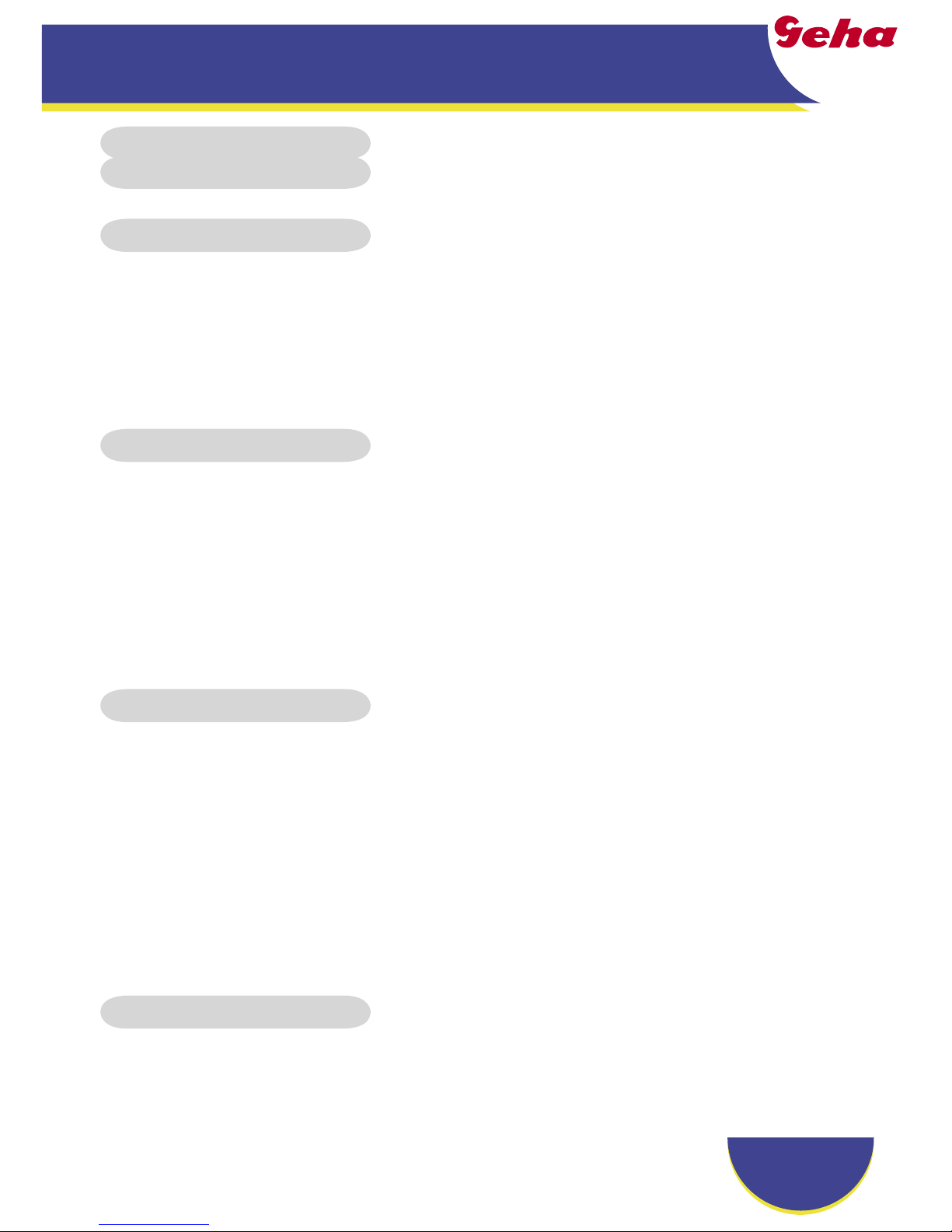
English
1
Table of Contents
Table of Contents ......................................................................................... 1
Usage Notice ................................................................................................ 2
Precautions ..........................................................................................................2
Introduction .................................................................................................. 4
Product Features ..................................................................................................4
Package Overview ...............................................................................................5
Product Overview .................................................................................................6
Main Unit ........................................................................................................................ 6
Control Panel .................................................................................................................7
Connection Ports ...........................................................................................................8
Remote Control ..............................................................................................................9
Installation .................................................................................................. 10
Connecting the Projector ....................................................................................10
Powering On/Off the Projector ...........................................................................11
Powering On the Projector ...........................................................................................11
Powering Off the projector ...........................................................................................12
Warning Indicator .........................................................................................................
12
Adjusting the Projected Image ...........................................................................13
Adjusting the Projector Image Height ..........................................................................13
Adjusting the Projector Zoom / Focus ..........................................................................14
Adjusting Projected Image Size ...................................................................................14
User Controls ............................................................................................. 15
Control Panel & Remote Control ........................................................................15
On-Screen Display Menus .................................................................................18
How to operate ............................................................................................................18
Menu Tree ....................................................................................................................
19
Language .....................................................................................................................20
Image-I ........................................................................................................................ 21
Image-II (Computer Mode) ...........................................................................................23
Image-II (Video Mode) .................................................................................................
25
Audio ............................................................................................................................ 27
Management ................................................................................................................28
Lamp Setting ...............................................................................................................30
Appendices ................................................................................................ 31
Troubleshooting ..................................................................................................31
Replacing the lamp .............................................................................................35
Compatibility Modes ...........................................................................................36
Regulation & Safety notices ...............................................................................37
Page 2
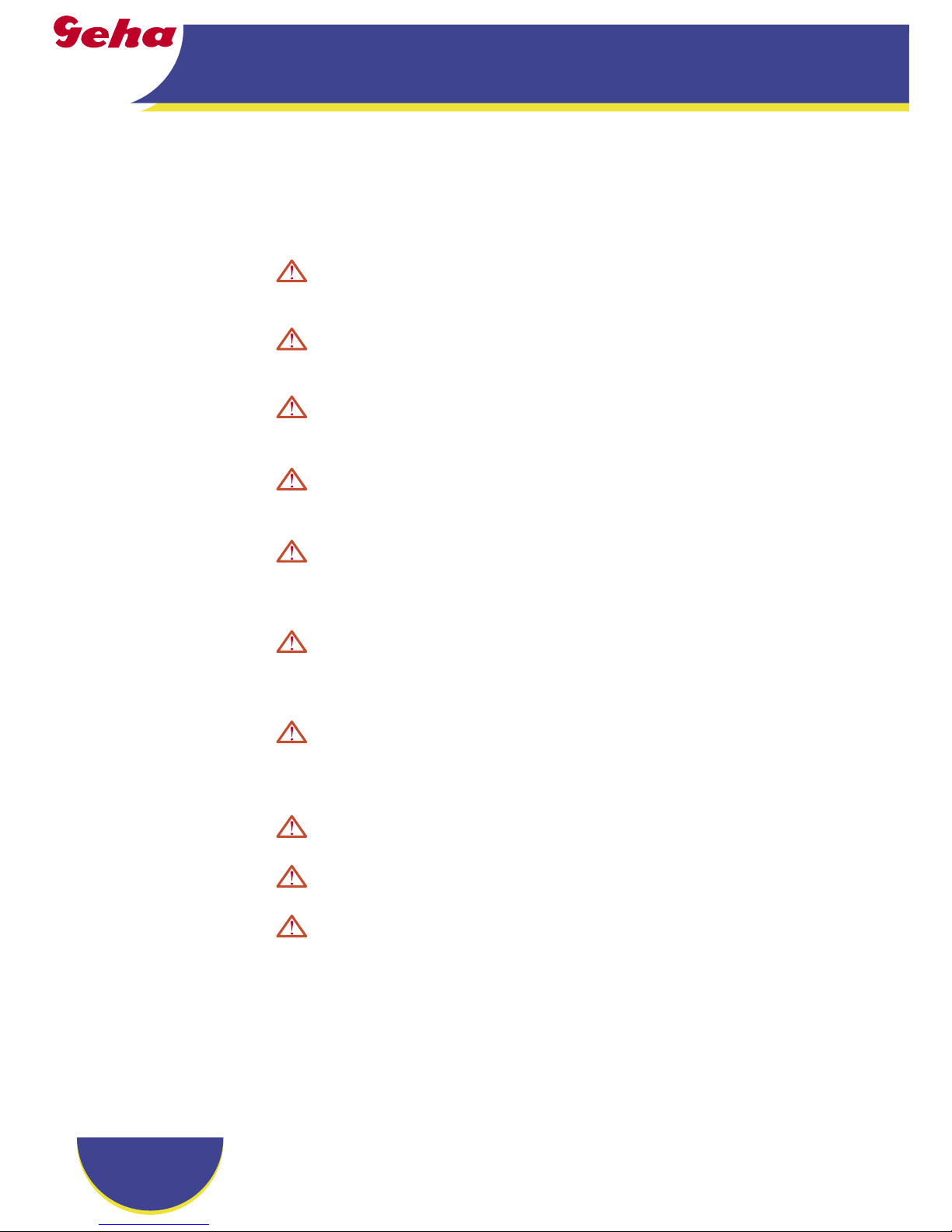
English
2
Usage Notice
Precautions
Follow all warnings, precautions and maintenance as recommended in this user’s guide to maximize the life of your unit.
Warning- Do not look into the projector’s lens when the lamp is
on. The bright light may hurt your eyes.
Warning- To reduce the risk of fi re or electric shock, do not expose
this product to rain or moisture.
Warning- Please do not open or disassemble the product as this
may cause electric shock.
Warning- When changing the lamp, please allow unit to cool
down, and follow all changing instructions.
Warning- This product will detect the life of the lamp itself.
Please be sure to change the lamp when it shows warning messages.
Warning- Reset the “Lamp Reset” function from the On Screen
Display “Lamp Setting” menu after replacing the lamp
module (refer to page 30).
Warning- When switching the projector off, please ensure the
projector completes its cooling cycle before disconnecting power.
Warning- Turn on the projector fi rst and then the signal sources.
Warning- Do not use lens cap when projector is in operation.
Warning- When the lamp reaches the end of its life, it will burn
out and may make a loud popping sound. If this happens, the projector will not turn back on until the lamp
module has been replaced. To replace the lamp, follow
the procedures listed under “Replacing the Lamp”.
Page 3
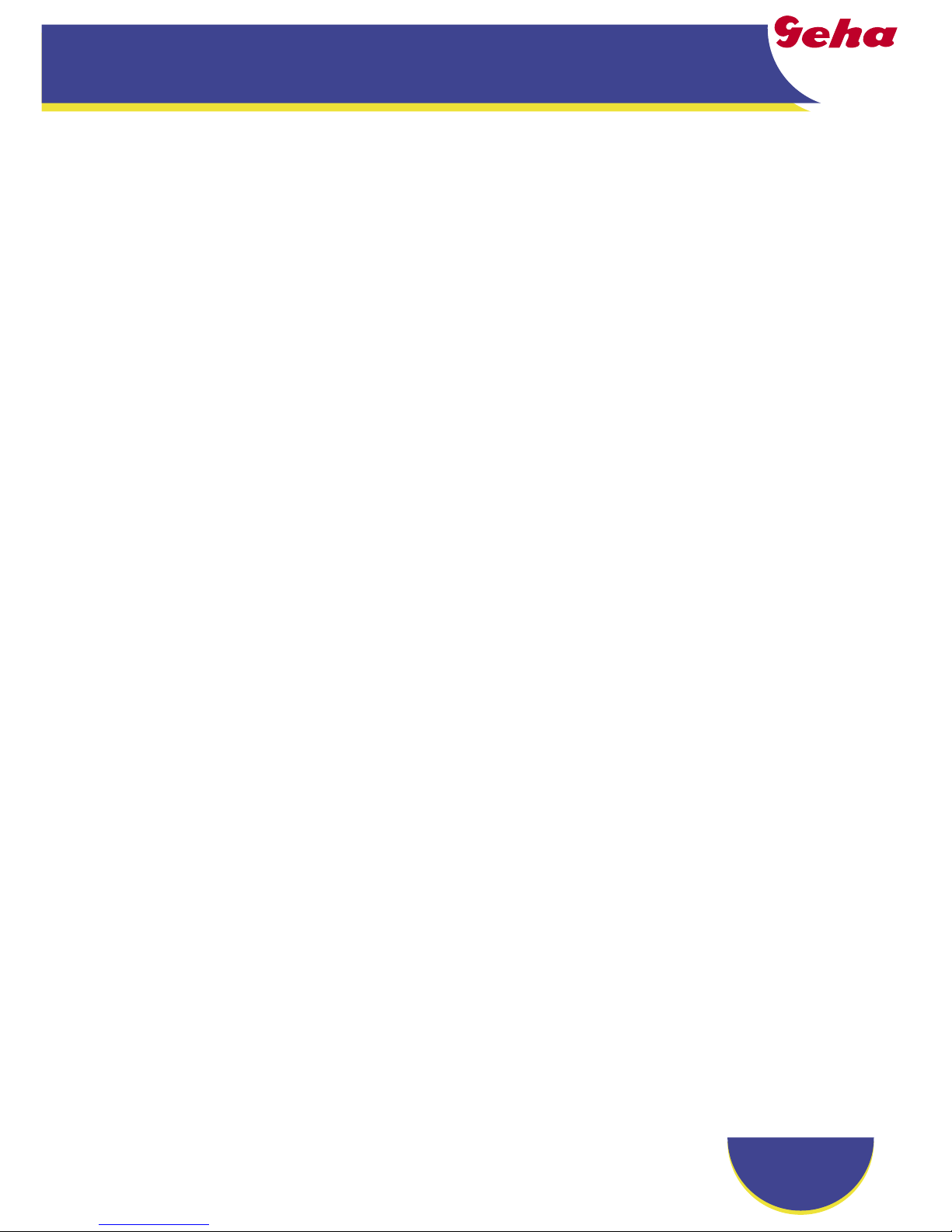
English
3
Usage Notice
Do:
Turn off the product before cleaning.
Use a soft cloth moistened with mild detergent to clean the
display housing.
Disconnect the power plug from AC outlet if the product is not
being used for a long period of time.
Don’t:
Block the slots and openings on the unit provided for ventila-
tion.
Use abrasive cleaners, waxes or solvents to clean the unit.
Use under the following conditions:
- In extremely hot, cold or humid environments.
- In areas susceptible to excessive dust and dirt.
- Near any appliance that generates a strong magnetic fi eld.
- Place in direct sunlight.
Page 4

English
4
Introduction
Product Features
This product is an XGA single chip 0.55” DLP
®
projector. Out-
standing features include:
True XGA, 1024 x 768 addressable pixels
Single chip Dark Chip2TM DLP® technology
NTSC/NTSC4.43/PAL/PAL-M/PAL-N/SECAM and
HDTV compatible (480i/p, 576i/p, 720p, 1080i)
Multi-Auto functions: Auto detection, Auto image and
Auto saving the adjustments
High-tech DVI connection for digital signal with HDCP
function and supports 480p, 576p, 720p and 1080i (For
compact 218 only)
Full function remote control
User friendly multilingual on screen display menu
Advanced digital keystone correction and high quality
full screen image re-scaling
User friendly control panel
Built-in one speaker with 2W amplifi er
SXGA+, SXGA compression and VGA, SVGA re-sizing
Mac compatible
Page 5

English
5
Introduction
Package Overview
This projector comes with all the items shown below. Check to
make sure your unit is complete. Contact your dealer immediately if anything is missing.
Documents :
User’s Guide
Quick Start Card
Due to the differ-
ence in applications
for each country,
some regions may
have different accessories.
D
Z
o
o
m
Power Cord 1.8m VGA Cable 1.8m
Remote Control
Composite Video Cable
1.8m
Projector with lens cap
Carrying Case
2 x AAA Batteries
S-Video Cable 1.8m
Page 6

English
6
Introduction
1. Control Panel
2. Zoom Lever
3. Focus Ring
4. Power Socket
5. Elevator Foot
6. Elevator Button
7. Zoom Lens
8. IR Receiver
9. Connection Ports
10. Tilt Adjusting Feet
Main Unit
Product Overview
D
V
I
D
V
G
A
I
n
S
V
i
d
e
o
V
i
d
e
o
V
G
A
O
u
t
A
u
d
i
o
I
n
A
u
d
i
o
O
u
t
R
S
S
2
3
2
c
o
m
p
ac
t
2
1
8
1
2
3
4
5
6
7
8
9
10
8
10
Page 7
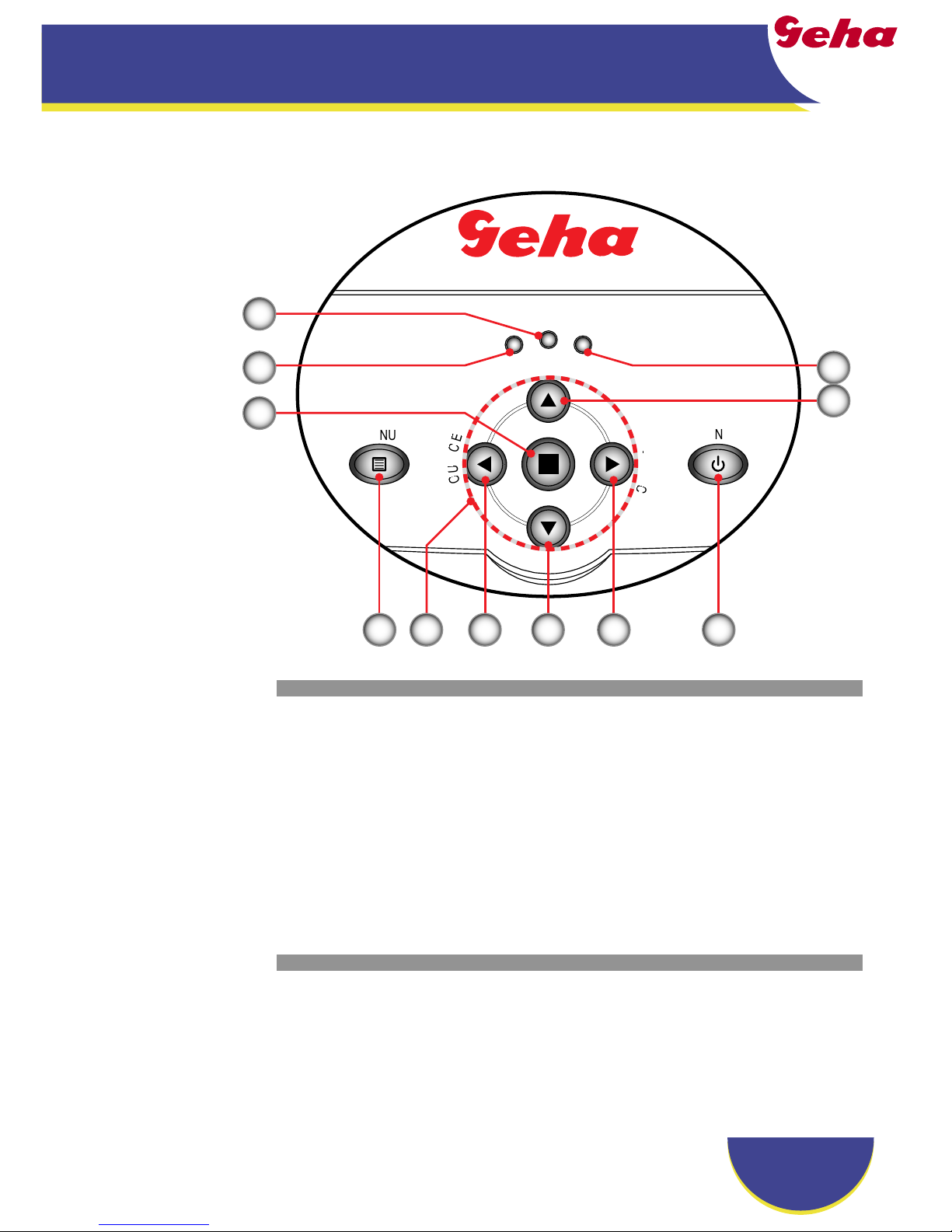
English
7
Introduction
Control Panel
1. Power Indicator LED
2. Temp Indicator LED
3. Lamp Indicator LED
4. Keystone Correction
5. Power/Standby
6. Re-Sync
7. Source
8. Four Directional Select Keys
9. Menu (On/Off)
10. Enter
POWER
O
/
S
TANDB
Y
U
S
O
R
E
-
S
Y
N
C
1
2 3
4
564789
10
Page 8
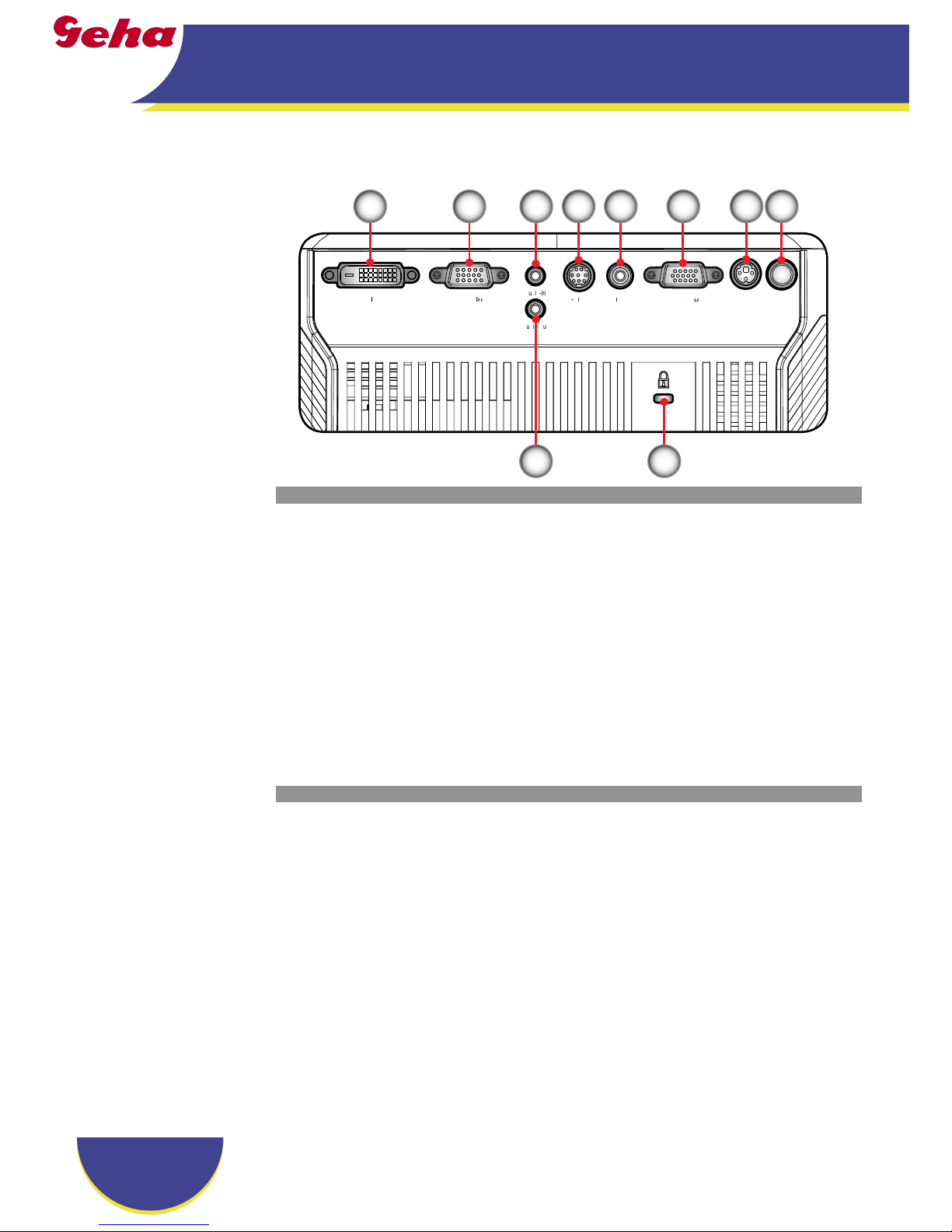
English
8
Introduction
Connection Ports
1. IR Receiver
2. RS232 Connector
3. Monitor Loop-through Output Connector
4. Composite Video Input Connector
5. S-Video Input Connector
6. Audio Input Connector
7. PC Analog signal/SCART RGB/HDTV/Component Video
Input Connector
8. Audio Output Connector
9. KensingtonTM Lock Port
10. DVI Input Connector (for compact 218 only)
G
S
deo
deo
G
O
u
t
A
u
dio
I
n
A
u
dioOu
t
SS3
compact 218
1234567
98
10
Page 9
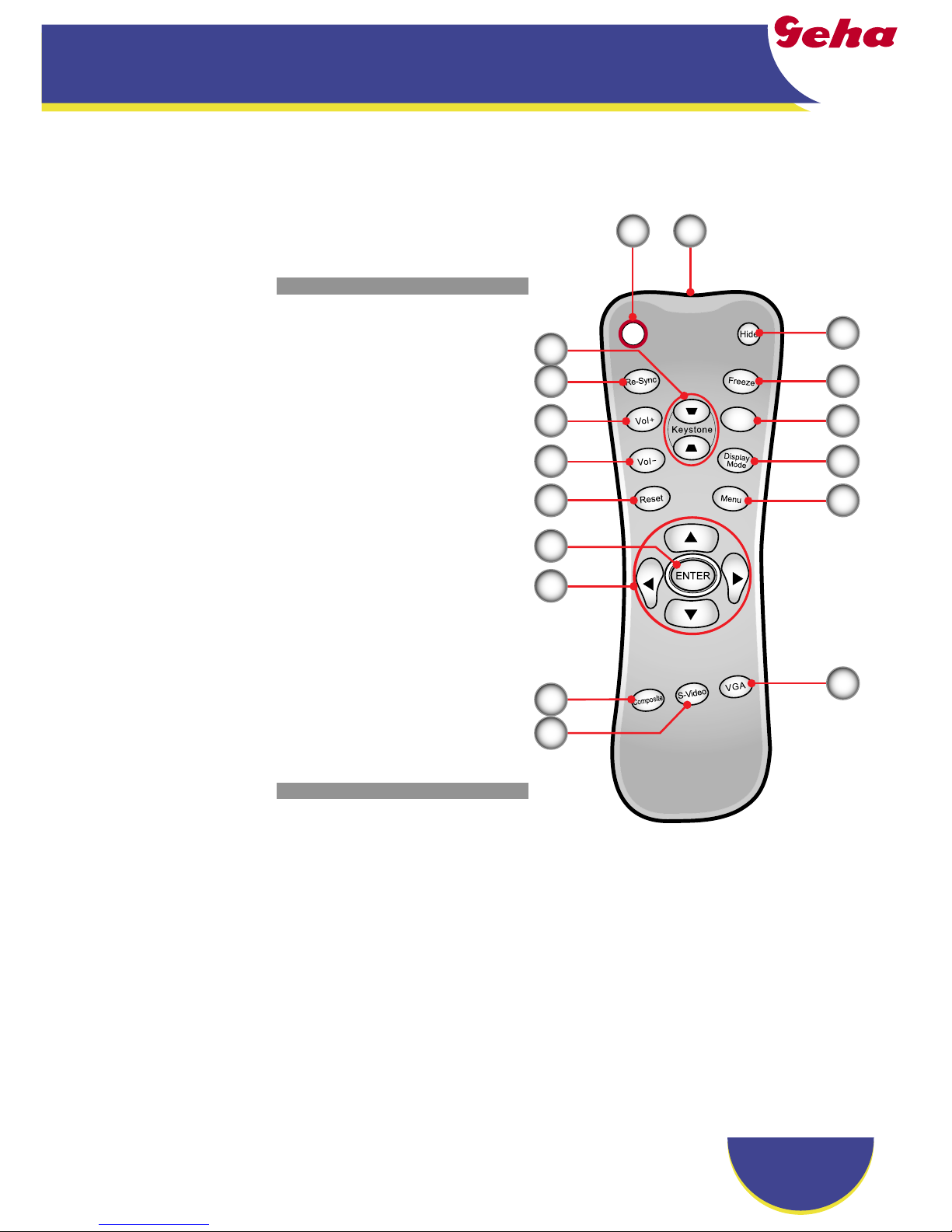
English
9
Introduction
Remote Control
1. Power
2. IR LED
3. Hide
4. Freeze
5. D-Zoom
6. Display Mode
7. Menu
8. Keystone Correction
9. Re-Sync
10. Volume +
11. Volume -
12. Reset
13. Enter
14. Four Directional Select
Keys
15. VGA Source
16. Composite Video
Source
17. S-Video Source
D
-Zo
o
m
1 2
3
4
5
6
7
8
9
10
11
12
13
14
15
16
17
Page 10
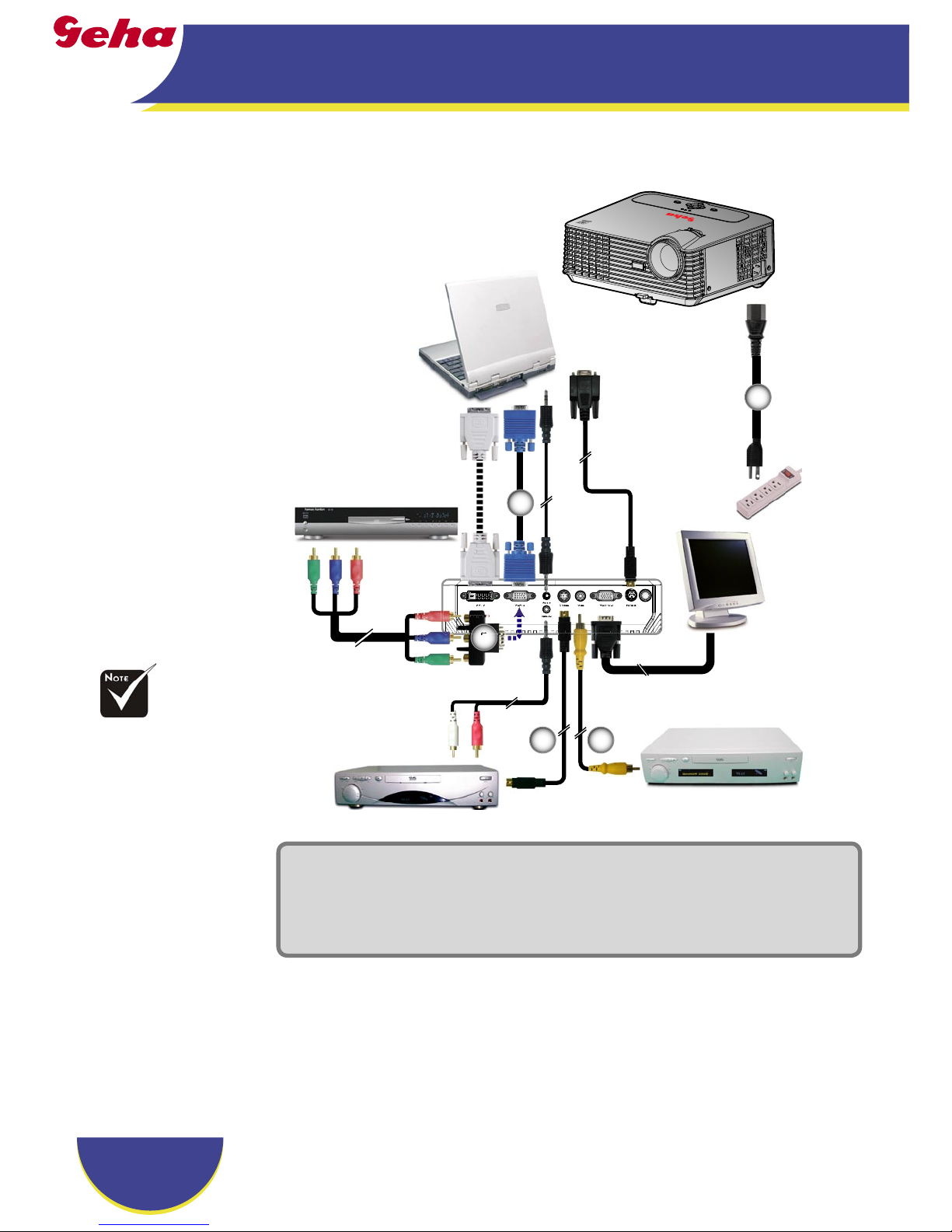
English
10
Installation
Connecting the Projector
Due to the differ-
ence in applications
for each country,
some regions may
have different accessories.
To ensure the projector works well with your computer,
please set the display mode of your graphic card less than or
equal to 1280 X 1024 resolution. Make sure the timing of the
display mode is compatible with the projector. Refer to the
“Compatibility Modes” section on page 36.
1. .............................................................................................................Power Cord
2. ..............................................................................................................VGA Cable
3. ........................................................................................ Composite Video Cable
4. .........................................................................................................S-Video Cable
5. ................................... D-15 to RCA Adapter for YPbPr (Optional Accessory)
S-Video Output
Video Output
DVD Player, Set-
top Box,
HDTV receiver
RGB
RS232
1
2
34
5
Page 11
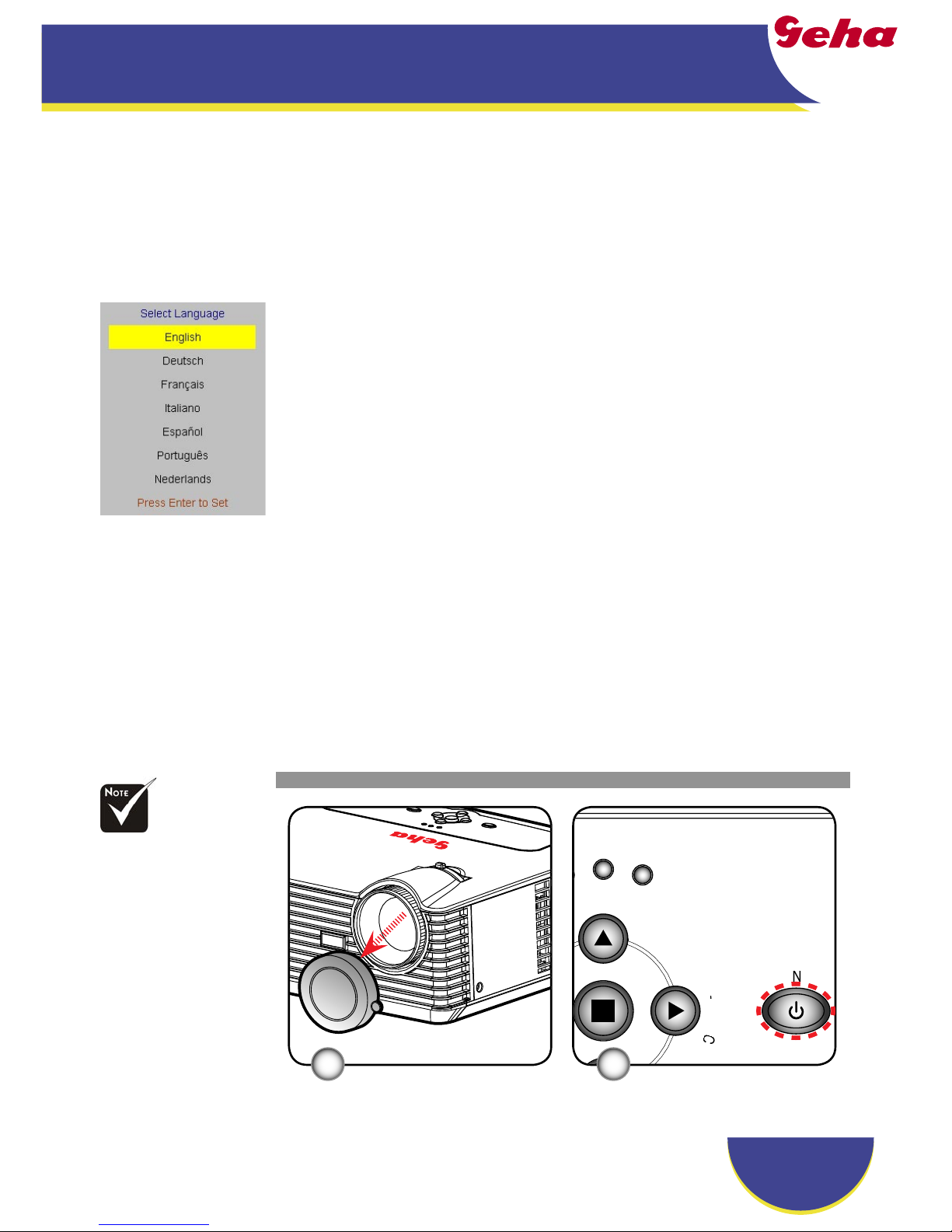
English
11
Installation
Powering On the Projector
1. Remove the lens cap.
2. Ensure that the power cord and signal cable are securely
connected. The Power LED will fl ash green.
3. Turn on the lamp by pressing “Power/Standby” button on
the control panel. And the Power LED will turn green.
The fi rst time you use the projector, you can select your
preferred language from quick menu after the startup screen
display.
4. Turn on your source (computer, notebook, video player,etc.).
The projector will detect your source automatically.
If you connect multiple sources at the same time, use the
“Source” button on the control panel or use the “VGA“, ”SVideo”, “Composite“ button on the remote control to switch.
Powering On/Off the Projector
Turn on the projector
fi rst and then the signal
sources.
Quick Menu
Power/StandbyLens Cap
1
LAM
P
POWER
POWER
/
S
TANDB
Y
R
E
-
S
Y
N
C
2
Page 12
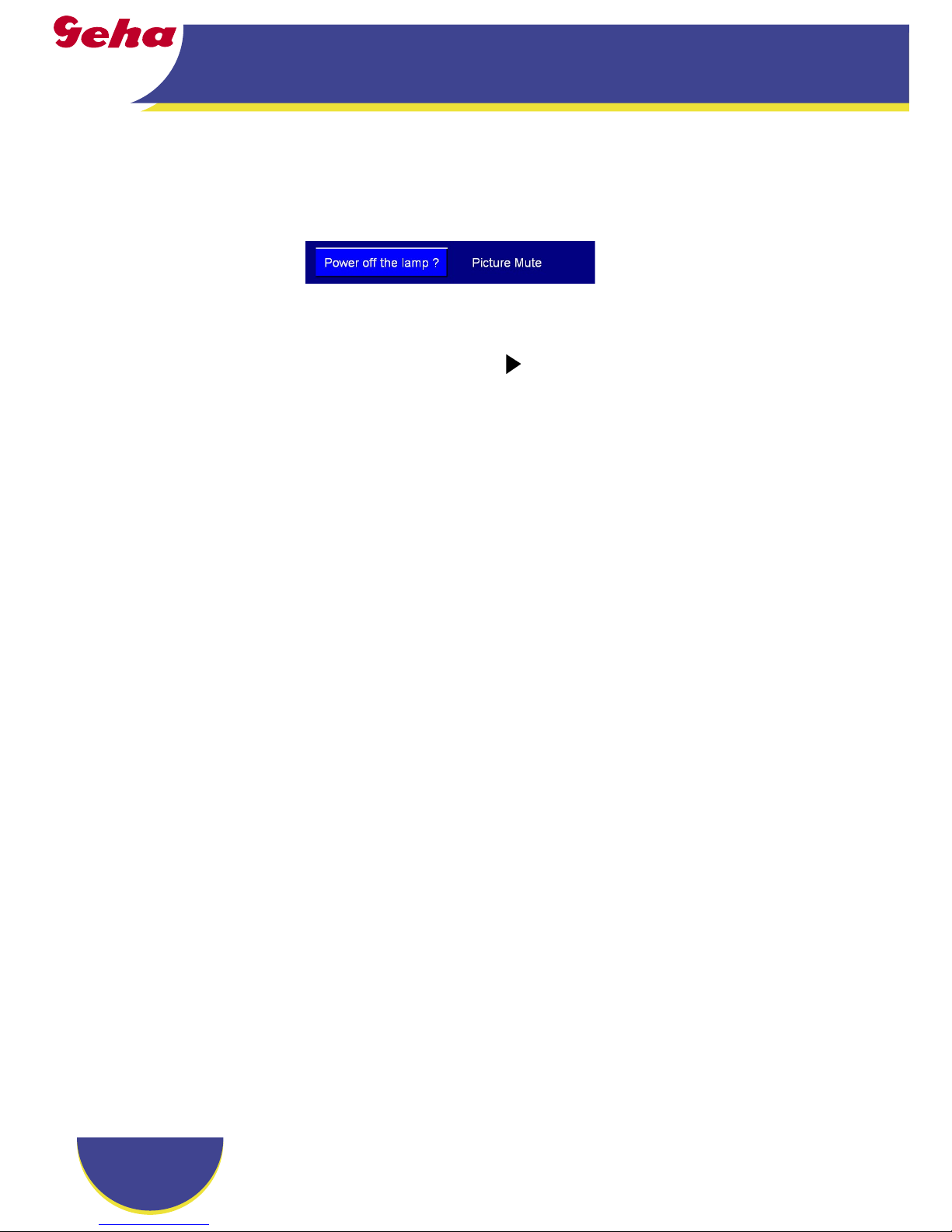
English
12
Installation
Warning Indicator
When the “LAMP” indicator lights solid red, the projector
will automatically shut itself down. Please contact your local
reseller or service center. See page 33~34.
When the “TEMP” indicator lights solid red for about 60
seconds, it indicates the projector has been overheated. The
projector will automatically shut itself down.
Under normal conditions, the projector can be switched on
again after it has cooled down. If the problem persists, you
should contact your local dealer or our service center. See
page 33~34.
When the “TEMP” indicator fl ashes red for about 5 seconds,
it indicates the fan failed. Please contact your local dealer or
our service center. See page 33~34.
Powering Off the Projector
1. Press the “Power/Standby” button to turn off
the projector lamp, you will see a message “
” displayed on the projector’s screen. Press the “Power/Standby” button again to
confi rm, otherwise the message will disappear after 5 seconds.
Please note that if the
key is pressed instead, the projector will enter the “Picture Mute” mode and no image will
be displayed. To exit the “Picture Mute” mode, press the
“Power/Standby” button again.
2. The cooling fans continue to operate for about 30 seconds
for cooling cycle and the Power LED will turn green. When
the Power LED begins fl ashing, the projector has entered
standby mode.
If you wish to turn the projector back on, you must wait
until the projector has completed the cooling cycle and has
entered standby mode. Once in standby mode, simply press
“Power/Standby” button to restart the projector.
3. Disconnect the power cord from the electrical outlet and the
projector.
4. Do not turn on the projector immediately following a power
off procedure.
Page 13

English
13
Installation
Adjusting the Projected Image
Adjusting the Projector Image Height
Tilt Adjusting Feet
The projector is equipped with an elevator foot for adjusting the
image height.
To raise the image:
1. Press the elevator button
.
2. Raise the image to the desired height angle
, then re-
lease the button to lock the elevator foot into position.
3. Use
to fi ne-tune the display angle.
To lower the image:
1. Press the elevator button.
2. Lower the image, then release the button to lock the
elevator foot into position.
3. Use
to fi ne-tune the display angle.
Elevator Foot
Elevator Button
1
2
33
Page 14

English
14
Installation
Max. 38.1"(96.8cm) 76.2"(193.6cm) 127.1"(322.7cm) 177.9"(451.8cm) 203.3"(516.3cm) 254.1"(645.4cm)
Min. 34.7"(88.1cm) 69.3"(176.1cm) 115.6"(293.5cm) 161.8"(410.9cm) 184.9"(469.6cm) 231.1"(587.0cm)
Max.(WxH)
30.5" x 22.9"
(77.4 x 58.1cm)
61.0" x 45.7"
(154.9 x 116.2cm)
101.7" x 76.3"
(258.2 x 193.6cm)
142.3" x 106.7"
(361.4 x 271.1cm)
162.6" x 122.0"
(413.0 x 309.8cm)
203.3" x 152.5"
(516.3 x 387.2cm)
Min.(WxH)
27.8" x 20.8"
(70.5 x 52.9cm)
55.4" x 41.6"
(140.9 x 105.7cm)
92.5" x 69.4"
(234.8 x 176.1cm)
129.4" x 97.1"
(328.7 x 246.5cm)
147.9" x 110.9"
(375.7 x 281.8cm)
184.9" x 138.7"
(469.6 x 352.2cm)
4.9'(1.5m) 9.8'(3.0m) 16.4'(5.0m) 23.0'(7.0m) 26.3'(8.0m) 32.8'(10.0m)
Focus Ring
Zoom Lever
Adjusting the Projector Zoom / Focus
You may turn the zoom lever to zoom in or out. To focus the image, rotate the focus ring until the image is clear. The projector
will focus at distances from 4.9 to 32.8 feet (1.5 to 10.0 meters)
with mechanical travel.
Adjusting Projection Image Size
This graph is for user’s reference only.
69.3"
(176.1cm)
115.6"
(293.5cm)
161.8"
(410.9cm)
184.9"
(469.6cm)
231.1"
(587.0cm)
38.1"
(96.8cm)
76.2"
(193.6cm)
127.1"
(322.7cm)
177.9"
(451.8cm)
203.3"
(516.3cm)
254.1"
(645.4cm)
4.9'
32.8'
26.3'
23.0'
16.4'
9.8'
(1.5m)
(10.0m)
(8.0m)
(7.0m)
(5.0m)
(3.0m)
34.7"
(88.1cm)
Screen
(Diagonal)
Screen
Size
Diagonal
Distance
Page 15

English
15
User Controls
Control Panel & Remote Control
There are two ways for you to control the functions: Remote
Control and Control Panel.
Using the
Control Panel
TEM
P
POWER
O
/
S
TANDB
Y
U
S
O
R
E
-
S
Y
N
C
Power/Stand-
by
Refer to the “Power On/Off the Projector”
section on pages 11-12.
Press “Source” to choose RGB, Componentp, Component-i, S-Video, Composite Video
and HDTV sources.
Keystone
/
Adjusts image distortion caused by tilting
the projector (±15 degrees).
Use to select items or make
adjustments to your selection.
Automatically synchronizes the projector to
the input source.
Page 16

English
16
User Controls
D
-
Z
o
o
m
Refer to the “Power On/Off the Projector”
section on pages 11-12.
Automatically synchronizes the projector to
the input source.
Increases/decreases speaker volume.
Changes the adjustments and settings to the
factory default value.
Press “Hide” to hide image, press again to
restore display of the image.
Keystone
/
Press “Freeze” to pause the screen image.
Press “D-Zoom” button to zoom in of an
image.
Display Mode
Select the display mode from PC, Movie,
Game, sRGB and User.
Use to select items or make
adjustments to your selection.
Press “VGA” to choose VGA connector.
Page 17

English
17
User Controls
S-Video
Press “Composite” to choose Composite
video source.
Page 18

English
18
User Controls
The Projector has multilingual On Screen Display menus that
allow you to make image adjustments and change a variety of
settings. The projector will automatically detect the source.
How to operate
1. To open the OSD menu, press “Menu ” on the Remote Con-
trol or Control Panel.
2. When OSD is displayed, use keys to select any item in
the main menu. While making a selection on a particular page,
press or “Enter” key to enter sub menu.
3. Use keys to select the desired item and adjust the set-
tings by key.
4. Select the next item to be adjusted in the sub menu and adjust
as described above.
5. Press “Menu ” to confi rm, and the screen will return to the
main menu.
6. To exit, press “Menu ”again. The OSD menu will close and
the projector will automatically save the new settings.
On Screen Display Menus
Main Menu
Sub Menu Setting
Page 19

English
19
User Controls
Menu Tree
Page 20

English
20
User Controls
Language
Language
Choose the multilingual OSD menu . Use the or key to select
your preferred language.
Press “Enter” to fi nalize the selection.
Page 21

English
21
User Controls
Image-I
Display Mode
There are many factory presets optimized for various types of images.
PC: For computer or notebook.
Movie: For home theater.
Game : For game.
sRGB: For standard color.
User: Memorize user’s settings.
Brightness
Adjust the brightness of the image.
Press the to darken image.
Press the to lighten the image.
Contrast
The contrast controls the degree of difference between the lightest
and darkest parts of the picture. Adjusting the contrast changes the
amount of black and white in the image.
Press the to decrease the contrast.
Press the to increase the contrast.
Keystone
Adjust image distortion caused by tilting projector. (±15 degrees)
Color
Press “Enter” to adjust the red, green and blue colors.
White Peaking
Use the white peaking control to set the white peaking level of
DMD chip. 0 stands for minimal peaking, and 10 stands for maxi-
Page 22

English
22
User Controls
mum peaking. If you prefer a stronger image, adjust towards the
maximum setting. For a smooth and more natural image, adjust
towards the minimum setting.
Color Temp.
Adjust the color temperature. At higher temperature, the screen
looks colder; at lower temperature, the screen looks warmer.
Page 23

English
23
User Controls
Image-II
(Computer Mode)
Frequency
“Frequency”changes the display data frequency to match the
frequency of your computer’s graphic card. If you experience a
vertical fl ickering bar, use this function to make an adjustment.
Tracking
“Tracking” synchronizes the signal timing of the display with the
graphic card. If you experience an unstable or fl ickering image, use
this function to correct it.
H.Position (Horizontal Position)
Press the to move the image left.
Press the to move the image right.
V. Position (Vertical Position)
Press the to move the image down.
Press the to move the image up.
Degamma
This allows you to choose a degamma table that has been fi netuned to bring out the best image quality for the input.
Aspect Ratio
Use this function to choose your desired aspect ratio.
4:3 : The input source will be scaled to fi t the projection
screen.
16:9 : The input source will be scaled to fi t the width of the
screen.
Window: When a 4:3 image is bigger than a 16:9 screen,
select the “Window” mode to fi t the image onto the screen
without changing the projection distance.
Page 24

English
24
User Controls
16:9 Image Position
Adjust the image position to up or down, when you select the
aspect ratio to 16:9.
Press the to move the image down.
Press the to move the image up.
WindowOriginal Pixel
16:9 Image Position:
Image Position at window mode will also be
moved accordingly.
Page 25

English
25
User Controls
Image-II
(Video Mode)
Degamma
This allows you to choose a degamma table that has been fi netuned to bring out the best image quality for the input.
Saturation
Adjusts a video image from black and white to fully saturated
color.
Press the to decrease the amount of color in the image.
Press the to increase the amount of color in the image.
Tint
Adjusts the color balance of red and green.
Press the to increase the amount of green in the image.
Press the to increase the amount of red in the image.
Sharpness
Adjusts the sharpness of the image.
Press the to decrease the sharpness.
Press the to increase the sharpness.
Aspect Ratio
Use this function to choose your desired aspect ratio.
4:3 : The input source will be scaled to fi t the projection
screen.
16:9 : The input source will be scaled to fi t the width of the
screen.
Window: When a 4:3 image is bigger than a 16:9 screen,
select the “Window” mode to fi t the image onto the screen
without changing the projection distance.
“Saturation”, “Tint”
and “Sharpness” function is not supported
under DVI-D mode.
Page 26

English
26
User Controls
16:9 Image Position
Adjust the image position to up or down, when you select the
aspect ratio to 16:9.
Press the to move the image down.
Press the to move the image up.
WindowOriginal Pixel
16:9 Image Position:
Image Position at window mode will also be
moved accordingly.
Page 27

English
27
User Controls
Audio
Volume
Press the to decrease the volume.
Press the to increase the volume.
Mute
Choose the left icon to turn mute on.
Choose the right icon to turn mute off.
Page 28

English
28
User Controls
Menu Location
Choose the menu location on the display screen.
Projection
Front-Desktop
The factory default setting.
Rear-Desktop
When you select this function, the projector reverses the image
so you can project behind a translucent screen.
Front-Ceiling
When you select this function, the projector turns the image
upside down for ceiling-mounted projection.
Rear-Ceiling
When you select this function, the projector reverses and turns
the image upside down at same time. You can project from
behind a translucent screen with ceiling mounted projection.
Signal Type
Select signal type RGB or Video sources.
Source Lock
When this function is turned off, the projector will search for other
signals if the current input signal is lost. When this function is
turned on, it will search specifi ed connection port.
High Altitude
Choose “On” to turn on High Altitude mode. Operates the fans at
full speed continuously to allow for proper high altitude cooling of
the projector.
Management
Page 29

English
29
User Controls
Reset
Choose “Yes” to return the display parameters on all menus to the
factory default settings.
Page 30

English
30
User Controls
Lamp Hour
Display the cumulative lamp operating time.
Lamp Reset
Reset the lamp life hour after replacing a new lamp.
Lamp Reminding
Choose this function to show or to hide the warning message when
the changing lamp message is displayed. The message will show
up 30 hours before end of life.
ECO Mode
Choose “On” to dim the projector lamp which will lower power
consumption and extend the lamp life by up to 130%. Choose ”Off”
to return to normal mode.
Auto Power Off (min)
Sets the interval of power-off of the system, if there is no signal
input. (In minutes)
Lamp Setting
Page 31

English
31
Appendices
Problem: No image appears on screen
Ensure all the cables and power connections are correctly and
securely connected as described in the “Installation” section.
Ensure the pins of connectors are not crooked or broken.
Check if the projection lamp has been securely installed. Please
refer to the “Replacing the lamp” section.
Make sure you have removed the lens cap and the projector is
switched on.
Ensure that the “Hide” feature is not turned on.
Problem: Partial, scrolling or incorrectly displayed image
Press “Re-Sync” on the remote control or control panel.
If you are using a PC:
For Windows 3.x:
1. In the Windows Program Manager, double click the “Windows
Setup” icon in the Main group.
2. Verify that your display resolution setting is less than
or equal
to 1280 x 1024.
For Windows 95, 98, 2000, XP:
1. From the “My Computer” icon, open the “Control Panel”
folder, and double click the “Display” icon.
2. Select the “Settings” tab.
3. Click on the “Advanced Properties” button.
If the projector is still not projecting the whole image, you will
also need to change the monitor display you are using. Refer to
the following steps.
4. Verify the resolution setting is less than or equal to 1280 x 1024
resolution.
Troubleshooting
If you experience trouble with the projector, refer to the following information. If the problem persists, please contact
your local reseller or service center.
Page 32

English
32
Appendices
5. Select the “Change” button under the “Monitor” tab .
6. Click on “Show all devices.” Next, select “Standard monitor
types” under the SP box; choose the resolution mode you need
under the “Models” box.
If you are using a Notebook:
1. First, follow the steps above to adjust resolution of the com-
puter.
2. Press the toggle output settings. example: [Fn]+[F4]
If you experience diffi culty changing resolutions or your monitor
freezes, restart all equipment including the projector.
Problem: The screen of the Notebook or PowerBook computer
is not displaying a presentation
If you are using a Notebook PC:
Some Notebook PCs may deactivate their own screens when a
second display device is in use. Each has a different way to be
reactivated. Refer to your computer’s documentation for detailed
information.
Problem: Image is unstable or fl ickering
Use “Tracking” to correct it.
Change the monitor color setting from your computer.
Problem: Image has vertical fl ickering bar
Use “Frequency” to make an adjustment.
Check and reconfi gure the display mode of your graphic card to
make it compatible with the product.
Problem: Image is out of focus
Adjusts the Focus Ring on the projector lens.
Compaq=> [Fn]+[F4]
Dell => [Fn]+[F8]
Gateway=> [Fn]+[F4]
IBM=> [Fn]+[F7]
Mac Apple:
System Preference-->Display-->Arrangement-->Mirror
display
Hewlett
=> [Fn]+[F4]
Packard
NEC=> [Fn]+[F3]
Toshiba => [Fn]+[F5]
Page 33

English
33
Appendices
Make sure the projection screen is between the required distance
4.9 to 32.8 feet (1.5 to 10.0meters) from the projector. See page 14.
Problem: The image is stretched when displaying 16:9 DVD
The projector automatically detects 16:9 DVD and adjusts the aspect
ratio by digitizing to full screen with 4:3 default setting.
If the image is still stretched, you will also need to adjust the aspect
ratio by referring to the following:
Please select 4:3 aspect ratio type on your DVD player if you are
playing a 16:9 DVD.
If you can’t select 4:3 aspect ratio type on your DVD player, please
select 4:3 aspect ratio in the on screen menu.
Problem: Image is reversed
Select “Management-->Projection” from the OSD and adjust the
projection direction.
Problem: Lamp burns out or makes a popping sound
When the lamp reaches its end of life, it will burn out and may
make a loud popping sound. If this happens, the projector will not
turn on until the lamp module has been replaced. To replace the
lamp, follow the procedures in the “Replacing the Lamp”.
Problem: LED lighting message
Message
Standby State
(Input power cord)
Lamp lighting
Power on
Power off (Cooling)
Error (Lamp fail)
Error (Thermal fail)
Error (Fan fail)
Error (Over Temp.)
(Lamp Breakdown)
Steady light =>
No light =>
Page 34

English
34
Appendices
Problem: Message Reminders
Fan failed:
Over temperature:
Replacing the lamp:
Page 35

English
35
Appendices
Replacing the lamp
The projector will detect the lamp life itself. It will show you a
warning message
“ ”
When you see this message, change the lamp as soon as possible.
Make sure the projector has been cooled down for at least 30
minutes before changing the lamp.
Warning: Lamp
compartment is hot!
Allow it to cool down
before changing lamp!
Warning: To
reduce the risk of
personal injury, do not
drop the lamp module
or touch the lamp bulb.
The bulb may shatter
and cause injury if it is
dropped.
Lamp Replacing Procedure:
1. Switch off the power to the projector by pressing the Power/
Standby button.
2. Allow the projector to cool down at least 30 minutes.
3. Disconnect the power cord.
4. Use a screwdriver to remove the screw from the cover.
5. Push up and remove the cover.
6. Remove the 2 screws from the lamp module.
7. Pull out the lamp module.
To replace the lamp module, reverse the previous steps.
1
3
4
2
Page 36

English
36
Appendices
Remark :
1.> “*”compressed
computer image.
2.> The column of Digital is support DVI-D
connector.
Compatibility Modes
Mode Resolution
(ANALOG) (DIGITAL)
V.Frequency
(Hz)
H.Frequency
(kHz)
V.Frequency
(Hz)
H.Frequency
(kHz)
VESA VGA 640 x 350
VESA VGA 640 x 350
VESA VGA 640 x 400
VESA VGA 640 x 480
VESA VGA 640 x 480
VESA VGA 640 x 480
VESA VGA 640 x 480
43.3
43.3
VESA VGA 720 x 400
VESA VGA 720 x 400
VESA SVGA 800 x 600
VESA SVGA 800 x 600
VESA SVGA 800 x 600
48.1
48.1
VESA SVGA 800 x 600
46.9
46.9
VESA SVGA 800 x 600
VESA XGA 1024 x 768
48.4
48.4
VESA XGA 1024 x 768
VESA XGA 1024 x 768
VESA XGA 1024 x 768
* VESA SXGA 1152 x 864
* VESA SXGA 1152 x 864
* VESA SXGA 1152 x 864
* VESA SXGA 1280 x 1024
* VESA SXGA 1280 x 1024
* VESA SXGA+ 1400 x 1050
MAC LC 13” 640 x 480
MAC II 13” 640 x 480
MAC 16” 832 x 624
49.725
MAC 19” 1024 x 768
* MAC 1152 x 870
MAC G4 640 x 480
i MAC DV 1024 x 768
* i MAC DV 1152 x 870
* i MAC DV 1280 x 960
Page 37

English
37
Appendices
Regulation & safety notices
FCC notice
Notice: Shielded cables
Page 38

English
38
Appendices
Notice: Canadian users
Remarque à l’intention des utilisateurs cana-
Declaration of Conformity for EU countries
vironment, please recycle it.
