Page 1

1
English
Table of Contents ...................................................................................1
Usage Notice ..........................................................................................2
Safety Information .........................................................................................2
Precautions....................................................................................................3
Eye Safety Warnings
.....................................................................................5
Product Features
...........................................................................................5
Introduction.............................................................................................6
Package Overview.........................................................................................6
Product Overview
..........................................................................................7
Main Unit ................................................................................................................7
Control Panel
......................................................................................................... 8
Input / Output Connections
.................................................................................... 9
Remote Control
.................................................................................................... 11
Installation ............................................................................................12
Connecting the Projector .............................................................................12
Connect to Computer/Notebook ..........................................................................12
Connect to Video Sources
................................................................................... 13
Powering On/Off the Projector .....................................................................15
Powering On the Projector ...................................................................................15
Powering Off the projector
................................................................................... 16
Warning Indicator
................................................................................................. 16
Adjusting the Projected Image.....................................................................17
Adjusting the Projector’s Height ...........................................................................17
Adjusting the Projector’s Zoom / Focus
............................................................... 18
Adjusting Projected Image Size
........................................................................... 18
Adjusting Projected Image Position Using PureShift
........................................... 19
User Controls ....................................................................................... 21
Control Panel & Remote Control .................................................................21
Control Panel ....................................................................................................... 21
Remote Control ....................................................................................................22
Using the USB Remote Mouse Control
............................................................... 24
Using the ENTER / HELP button
......................................................................... 24
On-screen Display Menus ...........................................................................27
How to operate .................................................................................................... 27
Menu Tree
............................................................................................................28
Image
................................................................................................................... 29
Display
................................................................................................................. 32
Setup
.................................................................................................................... 37
Options
................................................................................................................. 49
Appendices...........................................................................................52
Troubleshooting ...........................................................................................52
Image Problems ..................................................................................................52
Other Problems
...................................................................................................55
Projector Status Indication
.................................................................................. 55
Remote Control Problems
................................................................................... 56
Replacing the Lamp.....................................................................................57
Compatibility Modes
....................................................................................59
RS232 Commands
......................................................................................60
Ceiling Mount Installation
............................................................................63
Regulation & Safety notices ........................................................................6
Table of Contents
Page 2

2
English
Usage Notice
Safety Information
The lightning ash with arrow head within an equilateral triangle is
intended to alert the user to the presence of uninsulated “dangerous
voltage” within the product’s enclosure that may be of suf cient
magnitude to constitute a risk of electric shock to persons.
The exclamation point within an equilateral triangle is intended to alert
the user to the presence of important operating and maintenance
(servicing) instructions in the literature accompanying the appliance.
WARNING: TO REDUCE THE RISK OF FIRE OR ELECTRIC SHOCK, DO NOT
EXPOSE THIS APPLIANCE TO RAIN OR MOISTURE. DANGEROUS HIGH
VOLTAGES ARE PRESENT INSIDE THE ENCLOSURE. DO NOT OPEN THE
CABINET. REFER SERVICING TO QUALIFIED PERSONNEL ONLY.
Class B emissions limits
This Class B digital apparatus meets all requirements of the Canadian
Interference-Causing Equipment Regulations.
Important Safety Instruction
1. Do not block any ventilation openings. To ensure reliable operation of
the projector and to protect from over heating, it is recommended to
install the projector in a location that does not block ventilation. As an
example, do not place the projector on a crowded coffee table, sofa,
bed, etc. Do not put the projector in an enclosure such as a book case
or a cabinet that restricts air ow.
2. Do not use the projector near water or moisture. To reduce the risk
of re and/or electric shock, do not expose the projector to rain or
moisture.
3. Do not install near heat sources such as radiators, heaters, stoves or
any other apparatus such as ampli ers that emits heat.
4. Clean only with dry cloth.
5. Only use attachments/accessories speci ed by the manufacturer.
6. Do not use the unit if it has been physically damaged or abused.
Physical damage/abuse would be (but not limited to):
Unit has been dropped.
Power supply cord or plug has been damaged.
Liquid has been spilled on to the projector.
Projector has been exposed to rain or moisture.
Something has fallen in the projector or something is loose inside.
Do not attempt to service the unit yourself. Opening or removing covers
may expose you to dangerous voltages or other hazards.
Please call *HKDbefore you send the unit for repair.
7. Do not let objects or liquids enter the projector. They may touch
dangerous voltage points and short out parts that could result in re or
electric shock.
8. See projector enclosure for safety related markings.
9. The unit should only be repaired by appropriate service personnel.
Page 3

3
English
Usage Notice
When the lamp
reaches the end
of its life, the
projector will
not turn back on
until the lamp
module has
been replaced.
To replace the
lamp, follow
the procedures
listed under
“Replacing the
Lamp” section
on pages 57-58.
Precautions
Please follow all warnings, precautions and
maintenance as recommended in this user’s
guide.
▀■ Warning- Do not look into the projector’s lens when the lamp is
on. The bright light may hurt your eyes.
▀■ Warning- To reduce the risk of re or electric shock, do not
expose this projector to rain or moisture.
▀■ Warning- Please do not open or disassemble the projector as
this may cause electric shock.
▀■ Warning- When replacing the lamp, please allow the unit to
cool down. Follow instructions as described on pages
57-58.
▀■ Warning- This projector will detect the life of the lamp itself.
Please be sure to change the lamp when it shows
warning messages.
▀■ Warning- Reset the “Lamp Reset” function from the on-screen
display “Options | Lamp Settings” menu after replacing the lamp module (refer to page 51).
▀■ Warning- When switching the projector off, please ensure
the cooling cycle has been completed before
disconnecting power. Allow 90 seconds for the
projector to cool down.
▀■ Warning- Do not use lens cap when projector is in operation.
▀■ Warning- When the lamp is approaching the end of its lifetime,
the message “Replacement suggested” will show
on the screen. Please contact your local reseller
or service center to change the lamp as soon as
possible.
▀■ Warning- To reduce the risk of injury to the eyes, do not look
directly into the laser beam on the remote control and
do not point the laser beam into anyone’s eyes. This
remote control is equipped with a Class II laser that
emits radiation.
Page 4

4
English
Usage Notice
Do:
Turn off and unplug the power plug from the AC outlet before
cleaning the product.
Use a soft dry cloth with mild detergent to clean the display
housing.
Disconnect the power plug from AC outlet if the product is
not being used for a long period of time.
Do not:
Block the slots and openings on the unit provided for
ventilation.
Use abrasive cleaners, waxes or solvents to clean the unit.
Use under the following conditions:
- In extremely hot, cold or humid environments.
Ensure that the ambient room temperature is within
5 - 35°C.
Relative Humidity is 5 - 35°C, 80% (Max.),
non-condensing.
- In areas susceptible to excessive dust and dirt.
-
Near any appliance generating a strong magnetic eld.
-
In direct sunlight.
Page 5

5
English
Usage Notice
Eye Safety Warnings
▀■ Avoid staring/facing directly into the projector beam at all
times. Keep your back to the beam as much as possible.
▀■ When projector is used in a classroom, adequately supervise
students when they are asked to point out something on the
screen.
▀■ In order to minimize the lamp power, use room blinds to re-
duce ambient light levels.
Product Features
▀■ XGA (1024x768) / WXGA (1280x800) Native resolution
▀■ Large Zoom range
▀■ Manual lens shift operation
▀■ Wireless LAN (for wireless model only)
Page 6

6
English
Introduction
Power Cord 3.0m
IR Remote Control
Package Overview
Unpack and inspect the box contents to ensure
all parts listed below are in the box. If something
is missing, please contact your nearest customer
service center.
Documentation :
User’s Manual
Warranty Card
Quick Start Card
WEEE Card
(for EMEA only)
Due to different
applications in
each country,
some regions
may have
different
accessories.
2 × AAA Batteries
Projector with lens cap
S
O
U
R
C
E
R
E
-
S
Y
N
C
?
/
L
A
M
P
T
E
M
P
M
E
N
U
P
O
W
E
R S
T
A
N
D
B
Y
E
N
T
E
R H
E
L
P
/
/
VGA Cable 1.8m
USB Cable 1.8m
RE-SYNCSOURCE
KEYSTONE VOLUME
POWER
LASER
L
E
F
T
R
I
G
H
T
U
P
D
O
W
N
PAGE+
PAGE-
AV MUTE MENU
DVI-D
S-VIDEO
VGA-1
VIDEO
VGA-2
HDMI
?
ZOOM
RS232 Cable 1.8m
Page 7

7
English
Introduction
1. Control Panel
2. Zoom Ring
3. Focus Ring
4. Zoom Lens
5. IR Receivers
Main Unit
Product Overview
6. Tilt-Adjustment Feet
7. Lens Shift Adjustment
8. Input / Output
Connections
9. Power Socket
S
O
U
R
C
E
R
E
S
Y
N
C
?
/
L
A
M
P
T
E
M
P
M
E
N
U
P
O
W
E
R S
T
A
N
D
B
Y
EN
T
E
R H
E
L
P
/
/
AUDIO1 AUDIO2
AUDIO3
AUDIO-OUT
+12V
RJ-45
RS-232
S
-VIDEO
VIDEO
VGA-OUT
VGA2-IN
VGA1-IN/SCART
DVI-D
HDMI
USB
L R
S
O
U
R
C
E
R
E
-
S
YN
C
?
/
L
A
M
P
T
E
M
P
M
E
N
U
P
O
W
E
R S
T
A
N
D
B
Y
E
N
T
E
R H
E
L
P
/
/
2
3
4
5
6
1
7
6
1
8
9
2
5
Page 8

8
English
Introduction
SOURC E
RE-SYNC
?
/
LAMP TEMP
MENU
POWER S TAN DBY
ENTER H EL P
/
/
Control Panel
1. Power/Standby and Power LED
2. Enter/Help
3. Re-Sync
4. Keystone Correction
5. Source
6. Menu
7. Four Directional Select Keys
8. Lamp Fail LED
9. Temp LED
10. IR Receiver
6
2
1
3
5
4
9
8710
Page 9

9
English
Introduction
Input / Output Connections
1. USB Connector (Connect to PC for Remote Mouse function)
2. HDMI Connector
3. DVI-D Connector (PC Digital (HDCP))
4. VGA1-In/SCART Connector
(PC Analog Signal/Component Video Input/HDTV/SCART)
5. VGA2-In Connector
(PC Analog Signal/Component Video Input/HDTV)
6. VGA-Out Connector (Monitor Loop-through Output)
7. S-Video Input Connector
8. Composite Video Input Connector
9. RS-232 Connector (3-pin)
10. RJ45 Networking Connector
11. Power Socket
12. KensingtonTM Lock Port
13. Audio Input 1 (3.5mm Mini Jack) (default for DVI-D)
14. Audio Input 2 (3.5mm Mini Jack) (default for VGA)
15. Audio Output Connector (3.5mm Mini Jack)
16. Audio Input 3 (L/R RCA) (default for S-video & Composite)
17. 12V Trigger Relay Connector
AUDIO1 AUDIO2 AUDIO3
AUDIO- OUT
+12V
RJ- 45
RS- 232
S- VIDEO
VIDEO
VGA-OUT
VGA2-IN
VGA1-IN/SCART
DVI-D
HDMI
USB
L R
6 8 9 107543
17
14 151311
12
1
2
16
Page 10

10
English
Introduction
The items below apply to models with the wireless
feature:
18. Antenna
19. Status Indicator LED
20. Reset button
RESET
AUDIO1 AUDIO2 AUDIO3
AUDIO- OUT
12V- RELAY
RJ- 45
RS- 232
S- VIDEO
VIDEO
VGA-OUT
VGA2-IN
VGA1-IN/SCART
DVI-D
HDMI
USB
L R
19 20
18
Page 11

11
English
Introduction
RE-SYNCSOURCE
KEYSTONE VOLUME
POWER
LASER
L
E
F
T
R
I
G
H
T
U
P
D
O
W
N
PAGE+
PAGE-
AV MUTE MENU
DVI-D
S-VIDEO
VGA-1
VIDEO
VGA-2
HDMI
?
ZOOM
Remote Control
1. Indicator LED
2. Power On/Off
3. Laser Pointer
4. Page Up
5. Mouse Right Click
6. Four Directional
Select Keys
7. Re-Sync
8. Page Down
9. Volume +/-
10. Zoom
11. HDMI
12. Video
13. VGA-2
14. VGA-1
15. S-Video
16. DVI-D
17. AV mute
18. Menu
19. Keystone +/-
20. Source
21. Enter/Help
22. Mouse Left Click
23. PC/Mouse control
24. Numbered keypad
(for password input)
25. Wireless Button
(for wireless model
only)
1
10
11
1314
23
15
16
17
21
18
9
12
24
20
7
4
8
6
5
2
19
22
3
RE-SYNCSOURCE
KEYSTONE VOLUME
POWER
LASER
L
E
F
T
R
I
G
H
T
U
P
D
O
W
N
PAGE+
PAGE-
AV MUTE MENU
DVI-D
S-VIDEO
VGA-1
VIDEO
VGA-2
HDMI
?
PAGE-
25
Page 12
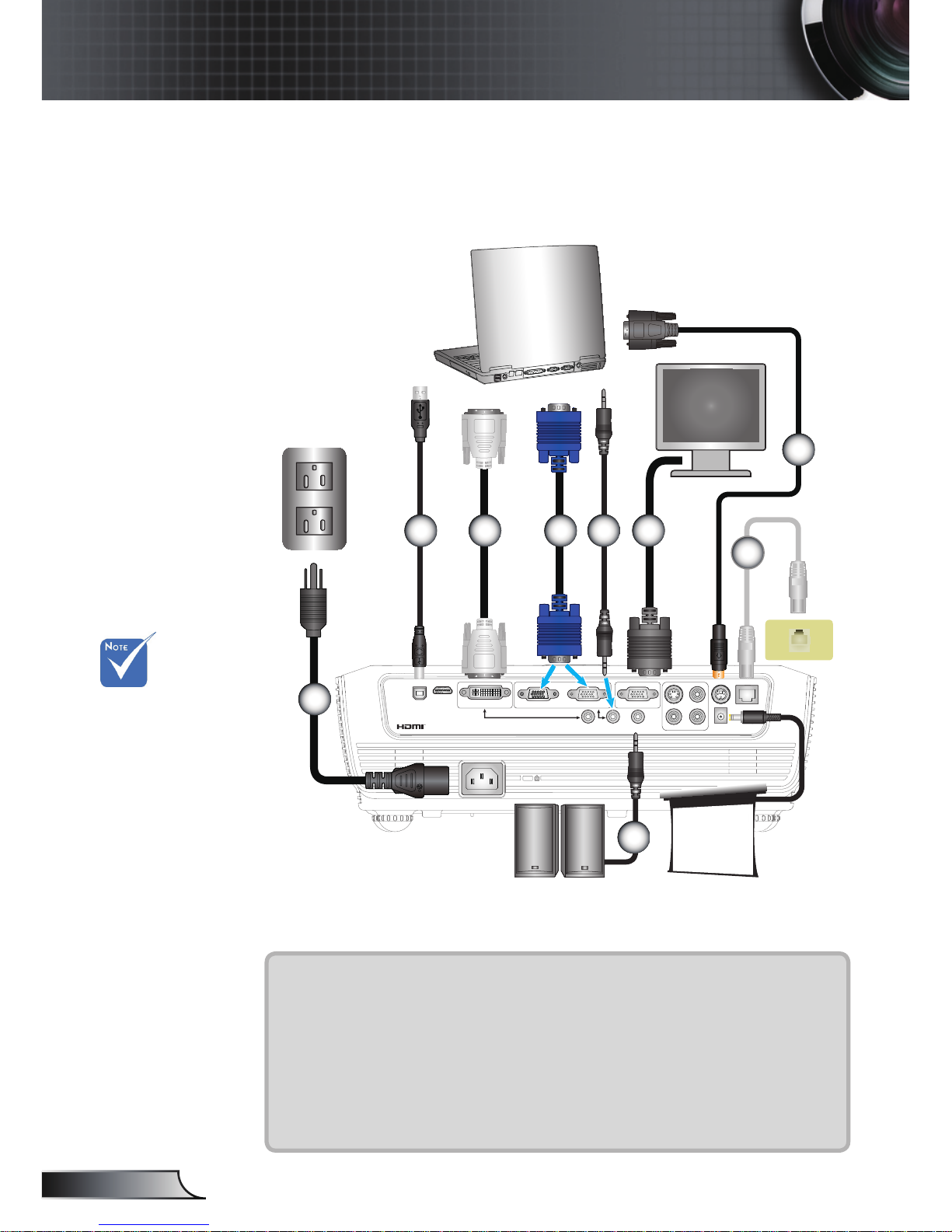
12
English
Installation
Connecting the Projector
Due to the
difference in
applications
for each
country, some
regions may
have different
accessories.
(*) Optional
accessory
Connect to Computer/Notebook
1....................................................................................................Power Cord
2.....................................................................................................USB Cable
3.....................................................................................................VGA Cable
4.....................................................................................................*DVI Cable
5................................................................................................. RS232 Cable
6.........................................................................................*Audio Input Cable
7..............................................................................................*Network Cable
8........................................................................................*VGA Output Cable
9......................................................................................*Audio Output Cable
AUDIO1 AUDIO2 AUDIO3
AUDIO-OUT
+12V
RJ-45
RS-232
S-VIDEO
VIDEO
VGA-OUT
VGA2-IN
VGA1-IN/SCART
DVI-D
HDMI
USB
L R
molex
MOLEX
E62405SP
R
1
3
4
2
5
6
7
+12V Output
8
9
Page 13

13
English
Installation
AUDIO1 AUDIO2 AUDIO3
AUDIO-OUT
12V-RELAY
RJ-45
RS-232
S-VIDEO
VIDEO
VGA-OUT
VGA2-IN
VGA1-IN/SCART
DVI-D
HDMI
USB
L R
E62405SP
R
Connect to Video/VGA1-IN/SCART/HDMI
S-Video Output
DVD Player, Set-top Box,
HDTV receiver
1....................................................................................................Power Cord
2.....................................................................................................VGA Cable
3................................................................................... *SCART/VGA Adaptor
4.................................................................................*Audio Cable Jack/RCA
5.............................................................................................. *S-Video Cable
6..................................................................................................*HDMI Cable
+12V Output
Due to the
difference in
applications
for each
country, some
regions may
have different
accessories.
(*) Optional
accessory
2
4
DVD Player, Set-top Box,
HDTV receiver
1
3
4
5
6
Page 14

14
English
Installation
Composite Video Output
1....................................................................................................Power Cord
2.............................................................................*3 RCA Component Cable
3................................................*15-Pin to 3 RCA Component/HDTV Adaptor
4.................................................................................*Audio Cable Jack/RCA
5................................................................................*Composite Video Cable
6........................................................................................ DVI to HDMI Cable
AUDIO1 AUDIO2 AUDIO3
AUDIO-OUT
12V-RELAY
RJ-45
RS-232
S-VIDEO
VIDEO
VGA-OUT
VGA2-IN
VGA1-IN/SCART
DVI-D
HDMI
USB
L R
E62405SP
R
Connect to Video/VGA1-IN/SCART/HDMI
DVD Player, Set-top Box,
HDTV receiver
+12V Output
2
4
DVD Player, Set-top Box,
HDTV receiver
1
3
4
5
4
6
Due to the
difference in
applications
for each
country, some
regions may
have different
accessories.
(*) Optional
accessory
Page 15

15
English
Installation
Powering On the Projector
1. Remove the lens cap.
2. Securely connect the power cord and signal cable. When
connected, the Power LED will turn red.
3. Turn on the lamp by pressing “
” button either on the top of
the projector or on the remote. The Power LED will now ash
Blue.
The startup screen will display in approximately 10 seconds.
The rst time you use the projector, you can select your
preferred language from quick menu after the startup screen
displays.
4. Turn on and connect the source that you want to display
on the screen (computer, notebook, video player, etc). The
projector will detect the source automatically. If not, push
menu button and go to “OPTIONS”.
Make sure that the “Source Lock” has been set to “Off”.
If you connect multiple sources at the same time, press the
“SOURCE” button on the control panel or direct source keys
on the remote control to switch between inputs.
Powering On/Off the Projector
Turn on the
projector rst and
then select the
signal sources.
S
O
U
R
C
E
R
E
-
S
Y
N
C
?
/
L
A
M
P
T
E
M
P
M
E
N
U
P
O
W
E
R S
T
A
N
D
B
Y
E
N
T
E
R H
E
L
P
/
/
POWER S TANDBY
ENTER H EL P
/
/
Lens Cap
1
Power/Standby
Power LED
2
POW
E
R S
/
Page 16

16
English
Installation
Warning Indicator
When the “LAMP” indicator lights red, the projector will
automatically shut down. Please contact your nearest
service center for assistance.
When the “TEMP” indicator lights red, it indicates the
projector has overheated. The projector will shut down
automatically.
Under normal conditions, the projector can be switched on
again after it has cooled down.
When the “TEMP” indicator ashes red, it indicates the fan
has failed.
Powering Off the Projector
1. Press the “ ” button to turn off the projector lamp. The
following message will be displayed on the screen.
Press the “ ” button again to conrm the shut down. If
the button is not pressed, the message will disappear in 5
seconds.
2. The cooling fans continue to operate for about 10 seconds
for cooling cycle. When the Power LED turns Red, the
projector has entered standby mode.
If you wish to turn the projector back on, you must wait
until the projector has completed the cooling cycle and
has entered standby mode. Once in standby mode, simply
press “
” button to restart the projector.
3. Disconnect the power cord from the electrical outlet and
the projector.
4. Do not turn on the projector immediately following a power
off procedure.
Contact the
nearest service
center if the
projector displays
these symptoms.
See pages
64-65 for more
information.
Page 17

17
English
Installation
Adjusting the Projected Image
Adjusting the Projector’s Height
Tilt-Adjustment Feet
Tilt-Adjustment Ring
The projector is equipped with elevator feet for
adjusting the image height.
1. Locate the adjustable foot you wish to modify on the
underside of the projector.
2. Rotate the adjustable ring counter clockwise to raise
the projector or clockwise to lower it. Repeat with the
remaining feet as needed.
Page 18

18
English
Installation
Adjusting the Projector’s Zoom / Focus
Adjusting Projection Image Size
S
O
U
R
C
E
R
E
-
S
Y
N
C
?
/
L
A
M
P
T
E
M
P
ME
N
U
P
O
W
E
R S
T
A
N
D
B
Y
E
N
T
E
R H
E
L
P
/
/
Focus Ring
Zoom Ring
You may turn the zoom ring to zoom in or out. To focus
the image, rotate the focus ring until the image is clear.
The projector will focus at distances from 3.28 to 32.81 feet
(1.0 to 10.0 meters).
This table is for user’s reference only.
Diagonal
length (inch) size
of 16:10 Screen
Screen Size W × H (16:10) Projection distance (D)
Offset
(Hd)
(m) (feet) (m) (feet)
Width Height Width Height Wide Tele Wide Tele (m) (feet)
30 0.65 0.40 2.12 1.32 0.97 1.47 3.17 4.83 0.10 0.33
40 0.86 0.54 2.83 2.77 1.29 1.96 4.22 6.44 0.13 0.44
50 1.08 0.67 3.53 2.21 1.61 2.54 5.28 8.05 0.17 0.55
60 1.29 0.81 4.24 2.65 1.93 2.95 6.33 9.66 0.20 0.66
70 1.51 1.94 4.95 3.09 2.25 3.44 7.39 11.27 0.24 0.77
80 1.72 1.08 5.65 3.53 2.57 3.93 8.45 12.88 0.27 0.88
90 1.94 1.21 6.36 3.97 2.90 4.42 9.50 14.49 0.30 0.99
100 2.15 1.35 7.07 4.42 3.22 4.91 10.56 16.10 0.34 1.10
110 2.37 1.48 7.77 4.86 3.54 5.40 11.61 17.72 0.37 1.21
130 2.80 1.75 9.19 5.74 4.18 6.38 13.72 20.94 0.44 1.44
150 3.23 2.02 10.60 6.62 4.83 7.36 15.84 24.16 0.50 1.66
180 3.88 2.42 12.72 7.95 5.79 8.84 19.00 28.99 0.61 1.99
200 4.31 2.69 14.13 8.83 6.44 9.82 21.12 32.21 0.67 2.21
250 5.38 3.37 17.67 11.04 8.04 12.27 26.39 40.26 0.84 2.76
300 6.46 4.04 20.20 13.25 9.65 - 31.67 - 1.01 3.31
WXGA model
XGA model
Diagonal
length (inch) size
of 4:3 Screen
Screen Size W × H (4:3) Projection distance (D)
Offset
(Hd)
(m) (feet) (m) (feet)
Width Height Width Height Wide Tele Wide Tele (m) (feet)
30 0.65 0.4 2.13 1.31 1.0 1.6 3.28 5.25 0.12 0.39
40 0.86 0.54 2.82 1.77 1.3 2.1 4.27 6.89 0.16 0.53
50 1.08 0.67 3.54 2.20 1.6 2.7 5.25 8.86 0.20 0.66
60 1.29 0.81 4.23 2.66 2.0 3.2 6.56 10.50 0.24 0.80
70 1.51 0.94 4.95 3.08 2.3 3.8 7.55 12.47 0.28 0.93
80 1.72 1.08 5.64 3.54 2.6 4.3 8.53 14.11 0.32 1.06
90 1.94 1.21 6.36 3.97 3.0 4.8 9.84 15.75 0.36 1.19
100 2.15 1.35 7.05 4.43 3.3 5.4 10.83 17.72 0.41 1.33
120 2.58 1.62 8.46 5.31 4.0 6.4 13.12 21.00 0.49 1.59
150 3.23 2.02 10.60 6.63 4.9 8.0 16.08 26.25 0.61 1.99
180 3.88 2.42 12.73 7.94 5.9 9.7 19.36 31.82 0.73 2.38
200 4.31 2.69 14.14 8.83 6.6 10.7 21.65 35.10 0.81 2.65
250 5.38 3.37 17.65 11.06 8.2 13.4 26.90 43.96 1.01 3.32
300 6.46 4.04 21.19 13.25 9.9 - 32.48 - 1.21 3.98
Page 19

19
English
Installation
Adjusting Projected Image Position Using
PureShift
Horizontal Lens
Shift Lever
Vertical Lens
Shift Lever
The PureShift feature provides a lens shift function that can
be used to adjust the position of the projected image either
horizontally or vertically within the range detailed below.
PureShift is a unique system that provides lens shift while
maintaining a much higher ANSI contrast ratio than traditional
lens shift systems.
Adjusting the image position
The image can be set up to a maximum of 30% of its width
either left or right of center, providing a 60% adjustment range.
The vertical offset can be set between 105% - 130% of the
screen height, providing 25% adjustment Range.
The range of
Vertical and
Horizontal
adjustment is
limited as shown
in the PureShift
Range diagram.
130%(V), 0%(H)
-30%(H) 30%(H)
105%(V)
130%(V), 5%(H)
130%(V), -5%(H)
Page 20

20
English
Installation
Screen Height
(H)
100%
5%
30%
Distance
(L)
Screen
Maximum Shift
25%
30%W 30%W
Left Side Right Side
Screen Width
(W)
SOURCE
RE-SYNC
?
/
LAMP TEMP
MENU
POWER STANDBY
ENTER HELP
/
/
Page 21

21
English
User Controls
Control Panel
Control Panel & Remote Control
There are two ways for you to control the functions:
Control Panel and Remote Control.
Using the Control Panel
POWER /
STANDBY
Power LED
Refer to the “Power On/Off the Projector” section on
pages 15-16.
Indicate the projector’s status.
/ ?
ENTER / HELP
Con rm your item selection.
Help Menu (refer to page 24).
MENU
Press “MENU” to launch the on-screen display
(OSD) menu. To exit OSD, Press “MENU” again.
RE-SYNC
Automatically synchronize the projector to the input
source.
SOURCE
Press “SOURCE” to select an input signal.
Four Directional
Select Keys
Use to select items or make adjustments
to your selection.
Keystone
Use
to adjust image distortion caused
by tilting the projector. (±16 degrees)
Lamp LED
Indicate the projector’s lamp status.
Temp LED
Indicate the projector’s temperature status.
SOURC E
RE-SY NC
?
/
LAMP TEMP
MENU
POWER S TAND BY
ENTER H EL P
/
/
Page 22

22
English
User Controls
RE-SYNCSOURCE
KEYSTONE VOLUME
POWER
LASER
L
E
F
T
R
I
G
H
T
U
P
D
O
W
N
PAGE+
PAGE-
AV MUTE MENU
DVI-D
S-VIDEO
VGA-1
VIDEO
VGA-2
HDMI
?
ZOOM
Remote Control
Using the Remote Control
POWER
Refer to the “Power On/Off the Projector”
section on pages 15-16.
LASER
Aim the remote at the viewing screen, press
and hold this button to activate the laser
pointer.
PC/Mouse control
The PC/Mouse control can be used to
control mouse movement. The mouse
function is enabled using the USB cable to
connect your computer and the projector.
L Button
Mouse left click.
R Button
Mouse right click.
PAGE +
Use this button to page up.
PAGE -
Use this button to page down.
/ ?
Enter/Help
Con rm your item selection./
Help Menu (refer to page 24).
SOURCE
Press “SOURCE” to select an input signal.
RE-SYNC
Automatically synchronizes the projector to
the input source.
Four Directional
Select Keys
Use to select items or make
adjustments to your selection.
KEYSTONE +/-
Adjust image distortion caused by tilting the
projector.
VOLUME +/-
Adjust to increase / decrease the volume.
BRIGHTNESS
Adjust the brightness of the image.
Page 23

23
English
User Controls
Remote Control
Using the Remote Control
MENU
Press “MENU” to launch the on-screen
display (OSD) menu. To exit OSD, press
“MENU” again.
ZOOM
Zoom in on an image.
Press
buttons to alter zoom.
(This button has a different function on the
wireless model.)
DVI-D
Press “DVI-D” to choose DVI-D source.
VGA-1
Press “VGA-1” to choose source from
VGA1-IN/SCART connector.
AV MUTE
Momentarily turns off/on the audio and
video.
S-VIDEO
Press “S-VIDEO” to choose S-Video source.
VGA-2
Press “VGA-2” to choose source from
VGA2-In connector.
VIDEO
Press “VIDEO” to choose Composite video
source.
Wireless
Press to choose wireless source.
(This button has a different function on the
non-wireless model.)
RE-SYNCSOURCE
KEYSTONE VOLUME
POWER
LASER
L
E
F
T
R
I
G
H
T
U
P
D
O
W
N
PAGE+
PAGE-
AV MUTE MENU
DVI-D
S-VIDEO
VGA-1
VIDEO
VGA-2
HDMI
?
PAGE-
RE-SYNCSOURCE
KEYSTONE VOLUME
POWER
LASER
L
E
F
T
R
I
G
H
T
U
P
D
O
W
N
PAGE+
PAGE-
AV MUTE MENU
DVI-D
S-VIDEO
VGA-1
VIDEO
VGA-2
HDMI
?
ZOOM
Page 24

24
English
User Controls
UUSSBB
USB cable
to USB port
to USB port
Using the USB Remote Mouse Control
The remote control can be used as remote mouse
control by connecting the projector to the computer via
USB cable.
S
O
U
R
C
E
R
E
-
S
Y
N
C
?
/
L
A
M
P
T
E
M
P
M
E
N
U
P
O
W
E
R S
T
A
N
D
B
Y
E
N
T
E
R H
E
L
P
/
/
?
/
ENTER HELP
/
Enter / Help
1
ENT
Using the ENTER / HELP button
Press the “ ” button on the control panel or on the
remote control to open the Help Menu.
Page 25

25
English
User Controls
If no input source is detected and help button is pressed:
If input source is detected and help button is pressed, the
following pages will appear to help diagnose any problems.
Page 26

26
English
User Controls
Page 27

27
English
User Controls
The Projector has multilingual On-screen Display menus that
allow you to make image adjustments and change a variety of
settings. The projector will automatically detect the source.
How to operate
1. To open the OSD menu, press “MENU” on the Remote Control or
Projector Keypad.
2 When OSD is displayed, use
keys to select any item in the
main menu. While making a selection on a particular page, press
or “Enter” key to enter sub menu.
3. Use
keys to select the desired item and adjust the settings
using
keys.
4. Select the next item to be adjusted in the sub menu and adjust as
described above.
5. Press “Enter” to con rm, and the screen will return to the main
menu.
6. To exit, press “MENU” again. The OSD menu will close and the
projector will automatically save the new settings.
On-screen Display Menus
Main Menu
Sub Menu
Settings
Page 28

28
English
User Controls
Menu Tree
**
##
*
###
(WXGA)
(XGA)
(*) Only supported
in WXGA model.
(**) Only supported
in XGA model.
(
#) “Display Type”
is only supported in
WXGA model.
(
##) “Signal” is only
supported in Analog
VGA (RGB) signal.
(
###) “Wireless” is
only functional with
optional wireless
model.
#
Page 29

29
English
User Controls
IMAGE
Display Mode
There are many factory presets optimized for various types of
images.
Presentation: Good color and brightness from PC input.
Bright: Maximum brightness from PC input.
Movie: For home theater.
sRGB: Standardised accurate color.
User1: User’s settings.
User2: The initial default settings of this mode is from Movie
mode. Any further adjustments by the user in User2 will be
saved in this mode for future use.
Brightness
Adjust the brightness of the image.
Press the to darken image.
Press the to lighten the image.
Contrast
The contrast controls the degree of difference between the lightest
and darkest parts of the picture.
Press the to decrease the contrast.
Press the to increase the contrast.
Sharpness
Adjust the sharpness of the image.
Press the to decrease the sharpness.
Press the to increase the sharpness.
Page 30

30
English
User Controls
Hue
Adjust the color balance of red and green.
Press the to increase the amount of green in the image.
Press the to increase the amount of red in the image.
Saturation
Adjust a video image from black and white to fully saturated color.
Press the to decrease the amount of saturation in the image.
Press the to increase the amount of saturation in the image.
Gain
Use or to adjust Red, Green, Blue, Cyan, Magenta and
Yellow colors for brightness (Gain).
Color
Use these settings for advanced adjustment of the individual Red,
Green, Blue, Cyan, Magenta and Yellow Colors.
Reset
Choose “Yes” to return the factory default settings for color
adjustments.
IMAGE | Color
Page 31

31
English
User Controls
IMAGE | Advanced
Degamma
This allows you to choose a degamma table that has been
ne-tuned to bring out the best image quality for the input.
Film: for home theater.
Video: for video or TV source.
Graphics: for image source.
PC: for PC or computer source.
BrilliantColor™
This adjustable item utilizes a new color-processing algorithm and
system level enhancements to enable higher brightness while
providing true, more vibrant colors in picture. The range is from
“0” to “
10”. If you prefer a stronger enhanced image, adjust toward
the maximum setting. For a smoother, more natural image, adjust
toward the minimum setting.
Color Temp
If set to cold temperature, the image looks more blue. (cold image)
If set to warm temperature, the image looks more red.
(warm image)
Color Space
Select an appropriate color matrix type from AUTO, RGB or YUV.
Page 32

32
English
User Controls
DISPLAY
Format
Use this function to choose your desired aspect ratio.
Auto: Automatically selects the appropriate display format.
4:3: This format is for 4×3 input sources.
16:9: This format is for 16×9 input sources.
16:10: This format is for 16×10 input sources.
16:9-I: This format is for 16×9 input sources, like HDTV and
DVD enhanced for Wide screen TV. (576i/p)
16:9-II: This format is for 16×9 input sources, like HDTV and
DVD enhanced for Wide screen TV. (480i/p)
Letter Box: This format is for non-16×9, letterbox source and for
users who use external 16×9 lens to display 2.35:1 aspect ratio
using full resolution.
Native: This format displays the original image without any
scaling.
“16:9” and “LBX”
are only functional
with WXGA model.
“16:9-I” and “16:9-II”
are only functional
with XGA model.
WXGA model: Two
Display Types are
supported 16:9 &
16:10.
At 16:9, available
formats are Auto,
4:3,
16:9, LBX &
Native.
At 16:10, available
formats are Auto,
4:3,
16:10, Letter
Box & Native.
(See page 36)
Page 33

33
English
User Controls
LBX format
16 : 9 format
or
16 : 10 format
or
4 : 3 format
Input Signal
Display area
Picture area
Display on Screen
Detail information about LBX mode :
1
) Some Letter-Box DVDs are not enhanced for 16x9 TVs. In this
situation, the image will not look right when displayed in 16:9
mode.
In this situation, please try to using the 4:3 mode to view the DVD.
If the content is not 4:3, there will be black bars around the image
in
16:9 display. For this type of content, you can use LBX mode to
ll the image on the 16:9 display.
2) If you use an external anamorphic lens, this LBX mode allows you
to watch 2.35:1 content without black bars at the top and bottom
of the screen. By doing so, lamp power & resolution are fully
utilized.
Page 34

34
English
User Controls
WXGA model:
If this format is select, display type will auto become 16:10 (1280×800)
Display Type: 16×10 (Re-size to 1280 × 800 center)
Source 480i/p 576i/p 720p 1080i/p PC
4:3 Re-size to
1066 × 800 center
16:10 Re-size to
1280 × 800 center
LBX Re-size to
1280 × 800 center
Native 1:1 mapping center
Display Type: 16×9 (1280 × 720)
Source 480i/p 576i/p 720p 1080i/p PC
4:3 Re-size to 960 × 720 center
16:9 Re-size to
1280 × 720 center
LBX Re-size to
1280 × 720 center
Native 1:1 mapping center
XGA model: (
1024 × 768)
Source 480i/p 576i/p 720p 1080i PC
4:3 Re-size to
1024 × 768 center
16:9-l Re-size to
1024 × 576 center
16:9-ll Re-size to 854 × 480 center
Native 1:1 mapping center
Page 35

35
English
User Controls
Overscan
Overscan the image to remove video encoding noise on the edge
of video source.
Zoom
Press the to reduce the size of an image.
Press the to magnify an image on the projection screen.
V Image Shift
Shift the projected image position vertically.
V Keystone
Press the or to adjust image distortion vertically. If the image
looks trapezoidal, this option can help make the image rectangular.
DISPLAY
Page 36

36
English
User Controls
Display Type
Choose the Display type as 16:10 (1280 x 800) or
16:9 (1280 x 720).
16:10 screen
Source 480i/p 576i/p 720p 1080i/p PC
Auto
If this format is select, screen type will auto become 16:10 (1280 × 800).
4:3 Scale to 1066 × 800
16:10
Scale to 1280 × 800
LBX
Scale to
1280 × 960,
then get the central 1280 × 800 image to display.
Native
1
:1 mapping
centered
1280 × 720
centered
1:1 mapping
centered display
1280 × 800
1:1
mapping
centered
16:9 screen
Source 480i/p 576i/p 720p 1080i/p PC
Auto
If this format is select, screen type will auto become 16:10 (1280 × 800).
4:3 Scale to 960 × 720
16:9 Scale to 1280 × 720
LBX
Scale to
1280 × 960,
then get the central 1280 × 720 image to display.
Native
1
:1 mapping
centered
1280 × 720
centered
1:1 mapping
centered display
1280 × 720
1:1
mapping
centered
When “Display
T
ype” is set to 16:9
the default format
will become “4:3,
16:9, LBX, Native,
AUTO” replacing
original format “4:3,
16:10, LBX, Native,
AUTO”.
(See page 32)
DISPLAY
“Display Type” is
only functional with
WXGA model.
Page 37

37
English
User Controls
Language
Choose the multilingual OSD menu. Press or into the sub
menu and then use the or key to select your preferred
language. Press “Enter” to nalize the selection.
SETUP | Language
Page 38

38
English
User Controls
SETUP
Projection
Front-Desktop
This is the default selection. The image is projected straight on
the screen.
Rear-Desktop
When selected, the image will appear reversed.
Front-Ceiling
When selected, the image will turn upside down.
Rear-Ceiling
When selected, the image will appear reversed in upside down
position.
Rear-Desktop and
Rear-Ceiling are
to be used with a
translucent screen.
Page 39

39
English
User Controls
SETUP
Menu Location
Choose the menu location on the display screen.
Mute
Choose the “On” to turn mute on.
Choose the “Off” to turn mute off.
Volume
Press the to decrease the volume.
Press the
to increase the volume.
Audio Input
The default audio settings are on the back panel of the
projector. Use this option to reassign any of the Audio Inputs (1,
2 or 3) to the current image source. Each Audio input can be
assigned to more than one video source.
AUDIO1: VGA1, S-VIDEO
AUDIO2: VGA2, HDMI
AUDIO3: DVI, VIDEO
Page 40

40
English
User Controls
SETUP | Signal
Phase
Synchronize the signal timing of the display with the graphic card.
If the image appears to be unstable or ickers, use this function to
correct it.
Frequency
Change the display data frequency to match the frequency of
your computer’s graphic card. Use this function only if the image
appears to icker vertically.
H. Position
Press the to move the image left.
Press the to move the image right.
V. Position
Press the to move the image down.
Press the to move the image up.
“Signal” is only
supported in Analog
VGA (RGB) signal.
Page 41

41
English
User Controls
SETUP | Advanced
Logo
Use this function to set the desired startup screen. If changes are
made they will take effect the next time the projector is powered
on.
*HKa: The default startup screen.
User: Uses the saved picture from the “Logo Capture” function.
Logo Capture
Press “ ” to immediately capture an image of the picture
currently displayed on screen.
Closed Captioning
Off: select “off” to turn off the captioning feature.
CC1: CC1 language: American English.
CC2: CC2 language (depending on the TV channel of the user):
Spanish, French, Portuguese, German, Danish.
Page 42

42
English
User Controls
SETUP
RS232
RS232: Allow RS232 control of an individual projector.
Network: Allow network LAN via web browser (Internet
Explorer) to control projector.
Projector ID
ID denition can be set up by menu (range 0~99), and allow user
control an individual projector by RS232. Refer to page 61 for the
complete list of RS232 commands.
Wireless
Choose “On” to turn on the wireless mode.
“Wireless” is only
functional with
wireless model.
Page 43

43
English
User Controls
SETUP | Network
Network State
Displays network information.
DHCP
On: Assign an IP address to the projector from an external
DHCP server automatically.
Off: Assign an IP address manually.
IP Address
Select an IP address.
Subnet Mask
Select subnet mask number.
Gateway
Select the default gateway of the network connected to the
projector.
DNS
Select DNS number.
Apply
Press “ ” and then choose “Yes” to apply the selection.
Page 44

44
English
User Controls
To control the projector via web browser, the projector must have an
IP address and must be connected to local network.(*)
DHCP ON:
1) If you have an existing DHCP server on your network, connect
the projector to your router, hub or a switch with a straight
through cable via RJ45 connection.(**)
2) Bring up the MENU of the projector and go to SETUP |
NETWORK to see the assigned IP address. Below is an
example as to how the OSD will look.
It is assumed that your computer is connected and already
precon gured to work on your network. Go to page 45 to see
Accessing Projector with web browser.
3) Push “MENU” to close the OSD
DHCP OFF:
1) Connect the projector and your computer to a hub or a switch
with a straight through cable via RJ45 connection.
2) Push MENU button and go to SETUP | NETWORK to assign
an IP address, Subnet Mask, Gateway and DNS in the dialogue
box.
3) Select Apply and press “Enter” button to apply the changes and
push MENU to close the OSD.(***)
How to use web browser to control your projector
(*) It is HIGHLY
recommended to
contact a network
administrator
before installing
the projector on
your network.
(***) The ip address,
subnet mask,
gateway & dns
values used are
examples. The IP
subnet will have
to be within the
range of your
network.
(**) There is no
need to connect
the computer
to the router,
hub or switch
if it is already
con gured
to work on
the network
wirelessly.
Page 45

45
English
User Controls
1) Open your web browser and type in the IP address of the projector
(in this case 10.0.50.100).
2) Click on “Control Panel” on the browser to access projector
controls.
Accessing Projector with web browser
(*) It is advised to
write down the
values currently
set on your
computer before
making any
changes.
1) Follow steps 1 ~ 3 for DHCP OFF as shown on Page 44.(*)
2) On your computer, click Start, click Control Panel, click Network
and Internet Connections, click Network Connections, click the
network connection you want to con gure (this would be your
network card), click Properties, click Internet Protocol and click on
Properties.
If you have a problems accessing projector controls
via the RJ45 connection.
Page 46

46
English
User Controls
3) Select Use the following IP address and type in as below:
Click on Ok and click on Ok again. Close all open windows.
4) On your computer, click Start, click Control Panel, click
Network and Internet Connections, click Internet Options, click
Connections, click LAN Settings and make sure that all elds are
unchecked.
Click on OK and click on OK again. Close all open windows.
5) Open your Internet Explorer and type in the projector ip address
as 10.0.50.100 and press enter key. You should now be able to
access the projector web interface.
Page 47

47
English
User Controls
SETUP | Security
Security
On: Choose “On” to enable security verication when turning on
the projector.
Off: Choose “Off” to be able to switch on the projector without
password verication.
Security Timer
This function is used to select the number of hours the projector
can be used (Month/Day/Hour). When you have reached the limit,
you will be asked to enter the password again.
Page 48

48
English
User Controls
SETUP | Security
Pass-code default
value is “1234”
(rst time).
Change Password
First time:
1. Press “ ” to set the password.
2. The password has to be 4 digits.
3. Use number button on the remote to enter your new
password and then press “
” key to conrm your
password.
Change Password:
1. Press “ ” to input old password.
2. Use number button to enter current password and then
press “
” to conrm.
3. Enter new password (4 digits in length) using the number
buttons on the remote, then press “
” to conrm.
4. Enter new password again and press “ ” to conrm.
If the incorrect password is entered 3 times, the projector will
automatically shut down.
If you have forgotten your password, please contact your local
ofce for support.
Page 49

49
English
User Controls
Source Lock
On: The projector will only search current input connection.
Off: The projector will search for other signals if the current
input signal is lost.
High Altitude
When “On” is selected, the fans will spin faster. This feature is
useful in high altitude areas where the air is thin.
Information Hide
On: Choose “On” to hide the info messages.
Off: Choose “Off” to show the info messages.
Keypad Lock
When the keypad lock function is “On”, the control panel will be
locked however, the projector can be operated by the remote
control. By selecting “Off”, you will be able to reuse the control
panel.
Background Color
Use this feature to display a “Black”, “Red”, “Blue”, “Green” or
“White”, screen when no signal is available.
Reset
Choose “Yes” to return the display parameters on all menus to the
factory default settings.
OPTIONS
To turn off the
keypad lock, press
and hold “Enter”
key on top of the
projector for 5
seconds.
Page 50

50
English
User Controls
OPTIONS |
Advanced
Direct Power On
Choose “On” to activate Direct Power mode. The projector will
automatically power on when AC power is supplied, without
pressing the “POWER/STANDBY” key on the projector control
panel or “POWER” key on the remote control.
Auto Power Off (min)
Sets the countdown timer interval. The countdown timer will start,
when there is no signal being sent to the projector. The projector
will automatically power off when the countdown has nished (in
minutes).
Sleep Timer (min)
Sets the countdown timer interval. The countdown timer will start,
with or without a signal being sent to the projector. The projector
will automatically power off when the countdown has nished (in
minutes).
Eco. Standby (<1W)
On: Choose “On” to save power dissipation further < 1W.
Off: Choose “Off” to return to normal standby mode and the
VGA out port will be enabled.
This disables VGA
out and RJ45
control when the
projector is in
standby mode
(<1W).
Page 51

51
English
User Controls
OPTIONS |
Lamp Settings
Lamp Hours
Displays total lamp hours.
Lamp Reminder
When turned on, a message will appear 30 hours before the end of
suggested replacement lamp hour.
Brightness Mode
STD: Choose “STD” to dim the projector lamp which will lower
power consumption and extend the lamp life by up to
1
30%.
Bright: Choose “Bright” to increase the brightness.
Lamp Reset
Reset the lamp hour counter after replacing the lamp.
Page 52

52
English
Appendices
Image Problems
No image appears on-screen
Ensure all the cables and power connections are correctly and
securely connected as described in the “Installation” section.
Ensure all the pins of connectors are not bent or broken.
Check if the projection lamp has been securely installed. Please
refer to the “Replacing the lamp” section.
Make sure you have removed the lens cap and the projector is
switched on.
Ensure that the “AV MUTE” feature is not turned on.
Partial, scrolling or incorrectly displayed image
Press “RE-SYNC” on the remote.
If you are using a PC:
For Windows 95, 98, 2000, XP:
1
. Open the “My Computer” icon, the “Control Panel” folder, and
then double click on the “Display” icon.
2.
Select the “Settings” tab.
3. Verify that your display resolution setting is lower than or equal
to UXGA (1600 × 1200).
4. Click on the “Advanced Properties” button.
If the projector is still not projecting the whole image, you will also
need to change the monitor display you are using. Refer to the
following steps.
5. Verify the resolution setting is lower than or equal to UXGA
(1600 × 1200).
6. Select the “Change” button under the “Monitor” tab.
Troubleshooting
If you experience a problem with your projector,
please refer to the following information. If a
problem persists, please contact your local
reseller or service center.
Page 53

53
English
Appendices
7. Click on “Show all devices”. Next, select “Standard monitor
types” under the SP box; choose the resolution mode you need
under the “Models” box.
8. Verify that the resolution setting of the monitor display is lower
than or equal to UXGA (1600 × 1200).
If you are using a Notebook:
1. First, follow the steps above to adjust resolution of the
computer.
2.
Press the appropriate keys listed below for your notebook
manufacturer to send signal out from notebook to projector.
Example: [Fn]+[F4]
If you experience difculty changing resolutions or your monitor
freezes, restart all equipment including the projector.
The screen of the Notebook or PowerBook computer is not
displaying your presentation
If you are using a Notebook PC
Some Notebook PCs may deactivate their own screens when a
second display device is in use. Each has a different way to be
reactivated. Refer to your computer’s manual for detailed
information.
Image is unstable or ickering
Use “Phase” to correct it. See page 40 for more information.
Change the monitor color setting on your computer.
Image has vertical ickering bar
Use “Frequency” to make an adjustment. See page 40 for more
information.
Check and recongure the display mode of your graphic card to
make it compatible with the projector.
Acer
[Fn]+[F5]
Asus [Fn]+[F8]
Dell
[Fn]+[F8]
Gateway [Fn]+[F4]
Mac Apple:
System Preference Display Arrangement Mirror
display
IBM/Lenovo [Fn]+[F7]
HP/Compaq [Fn]+[F4]
NEC
[Fn]+[F3]
Toshiba
[Fn]+[F5]
Page 54

54
English
Appendices
Image is out of focus
Make sure the lens cap is removed.
Adjust the Focus Ring on the projector lens.
Make sure the projection screen is between the required distance
3.28 to 32.81 feet (1.0 to 10.0 meters) from the projector.
See page
18.
The image is stretched when displaying 16:9 DVD title
When you play anamorphic DVD or 16:9 DVD, the projector will
show the best image when the projector display mode is set to
1
6:9 in the OSD.
If you play the LBX format DVD title, please change the format as
LBX in projector OSD
If you play 4:3 format DVD titles, please change the format to 4:3
in the projector OSD.
If the image is still stretched, you will also need to adjust the
aspect ratio by referring to the following:
Please setup the display format as 16:9 (wide) aspect ratio type
on your DVD player.
Image is too small or too large
Adjust the Zoom Ring on the top of the projector.
Move the projector closer to or further from the screen.
Press “MENU” button on the remote control or projector panel, go
to “Display Format” and try the different settings.
Image has slanted sides
If possible, reposition the projector so that it is horizontally
centered on the screen and below the bottom of the screen.
Press “KEYSTONE +/-” button on the remote control or press “
/ ” on the projector panel, until the sides are vertical.
Image is reversed
Select “SETUP Projection” from the OSD and adjust the
projection direction.
Use of Keystone is
not recommended.
Page 55

55
English
Appendices
Other Problems
The projector stops responding to all controls
If possible, turn off the projector, then unplug the power cord and
wait at least 60 seconds before reconnecting power.
Check that “Keypad Lock” is not activated by trying to control the
projector with the remote control.
Lamp burns out or makes a popping sound
When the lamp reaches its end of life, it will burn out and may
make a loud popping sound. If this happens, the projector will not
turn on until the lamp module has been replaced. To replace the
lamp, follow the procedures in the “Replacing the Lamp” section on
pages 57-58.
Projector Status Indication
LED lighting message
Message
Power LED Temp-LED Lamp-LED
(Blue/Red) (Red) (Red)
Standby State
(Input power cord)
Red
Power on (Warming)
Flashing
Blue
Lamp lighting Blue
Power off (Cooling)
Flashing
Red
Error (Over Temp.)
Error (Fan fail)
Flashing
(0.5s on, 0.5s off)
Error (Lamp fail)
Steady light
No light
* ON/STANDBY LED be ON when OSD appears, be OFF when OSD disappears.
Page 56

56
English
Appendices
On Screen Messages
Temperature warning:
Fan failed:
Lamp warming:
Replacing the lamp:
Status Message:
Remote Control Problems
If the remote control does not work
Check the operating angle of the remote control is within ±15°
both horizontally and vertically of one of the IR receivers on the
projector.
Make sure there are not any obstructions between the remote
control and the projector. Move to within 7 m (±0°) of the projector.
Make sure the batteries are inserted correctly.
Replace batteries if they are exhausted.
Page 57

57
English
Appendices
Replacing the lamp
The projector automatically detects the lamp life. When the
lamp life is nearing the end of use, you will receive a warning
message.
When you see this message, please contact your local reseller
or service center to change the lamp as soon as possible.
Make sure the projector has been cooled down for at least 30
minutes before changing the lamp.
Warning: Lamp compartment may be hot! Allow it to cool down
before changing the lamp!
Warning: To reduce the risk of personal injury, do not drop the
lamp module or touch the lamp bulb. The bulb may shatter and
cause injury if it is dropped.
Warning: If ceiling mounted, please use caution when
opening the lamp access panel. It is recommended to wear
safety glasses if changing the bulb when ceiling mounted.
“Caution must be used to prevent any loose parts from falling
out of projector.”
HIGH TEMPERATURE COOL FOR 30 MINUTES.
HIGH PRESSURE LAMP MAY EXPLODE IF IMPROPERLY HANDED.
REFER TO LAMP REPLACEMENT INSTRUCTIONS.DISCONNECT
POWER BEFORE CHANGING LAMP.
ATTENTION:
A HAUTES TEMPERATURES REFROIDISSEZ PENDANT 30 MINUTES.
Les lampes a haute pression peuvent exploser si elles sont mal utilisees.
Confier l entretien a une personne qualifiee.
COUPERLE COURANT AVANT DEREMPLACERLE LAMPES.
CAUTION!
H
g
Page 58

58
English
Appendices
Lamp Replacement Procedure:
1. Switch off the power to the projector by pressing the “ ” button.
2. Allow the projector to cool down for at least 30 minutes.
3. Disconnect the power cord.
4. Lift up and remove the cover.
1
5. Unscrew the three screws on the lamp module.
2
6. Lift up the lamp handle and remove the lamp module slowly and carefully.
3
To replace the lamp module, reverse the previous steps.
7. Turn on the projector and use “Lamp Reset” after the lamp module is
replaced.
Lamp Reset: (i) Press “MENU” (ii) Select “OPTIONS” (iii) Select
“Lamp Settings” (iv) Select “Lamp Reset” (v) Select “Yes”.
1
2
3
The screws on the
lamp cover and the
lamp cannot be
removed.
The projector
cannot be turned
on if the lamp
cover has not been
placed back on the
projector.
Do not touch the
glass area of the
lamp. Hand oil can
cause the lamp to
shatter. Use a dry
cloth to clean the
lamp module if it
was accidentally
touched.
Page 59

59
English
Appendices
Compatibility Modes
Mode Resolution
V-Sync (Hz)
Analog Digital
VGA 640 × 350 70, 85 70
VGA 640 × 400 85 ***
VGA 640 × 480 60, 72, 75, 85 60, 72, 75
VGA 720 × 400 70, 85 70
SVGA 800 × 600 56, 60, 72, 75, 85 56, 60, 72, 75
XGA 1
024 × 768 60, 70, 75, 85 60, 70, 75
SXGA 1
152 × 864 70, 75, 85 70, 75, 85
SXGA 1
280 × 1024 60, 75, 85 60, 75, 85
SXGA+ 1
400 × 1050 60 60
UXGA 1
600 × 1200 60 60
MAC LC 13” 640 × 480 66.66 ***
MAC II 13” 640 × 480 66.68 ***
MAC 16” 832 × 624 74.55 ***
MAC 19” 1
024 × 768 75 ***
MAC 11
52 × 870 75.06 ***
MAC G4 640 × 480 60 ***
i MAC DV 1
024 × 768 75 ***
i MAC DV 11
52 × 870 75 ***
i MAC DV 1
280 × 960 60 ***
WXGA 1
280 × 720 60 60, 75, 85
WXGA 1
280 × 768 60 60, 75, 85
WXGA 1
280 × 800 60 60, 75, 85
Computer Compatibility
Video Compatibility
NTSC M (3.58MHz), 4.43 MHz, 480i/p @60Hz
PAL B, D, G, H, I, M, N, 576i/p @50Hz
SECAM B, D, G, K, K
1, L
SDTV/HDTV 480i/p, 576i/p, 720p@50Hz/60Hz,
1080i/p@50Hz/60Hz
For widescreen
resolution
(WXGA), the
compatibility
support is
dependent on
Notebook/PC
models.
Page 60

60
English
Appendices
RS232 Commands
RS232 Pin Assignments
Pin no. Spec.
1 N/A
2 RXD
3 TXD
4 N/A
5 GND
6 N/A
7 N/A
8 N/A
9 N/A
12345
6789
Pin no. Name
I/O (From
Projector Side)
1 TXD OUT
2 RXD IN
3 GND GND
1
2
3
Page 61

61
English
Appendices
RS232 Protocol Function List
RS232 Commands
Baud Rate : 9600
Data Bits: 8
Parity: None
Stop Bits: 1
Flow Control : None
UART16550 FIFO: Disable
Projector Return (Pass): P
Projector Return (Fail): F
XX=00-99, projector's ID,
XX=00 is for all projectors
SEND to projector
---------------------------------------------------------------------------------------------------------------------------------------------------------------------------------------------------------------------------
232 ASCII Code HEX Code
Function Description
---------------------------------------------------------------------------------------------------------------------------------------------------------------------------------------------------------------------------
~XX00 1 7E 30 30 30 30 20 31 0D Power ON
~XX00 0 7E 30 30 30 30 20 30 0D Power OFF
----------------------------------------------------------------------------------------------------------------------------------------------------------------------------------------- ----------------------------------
~XX01 1 7E 30 30 30 31 20 31 0D Resync
~XX02 1 7E 30 30 30 32 20 31 0D AV Mute O
n
~XX02 0 7E 30 30 30 32 20 30 0D O
ff
~XX03 1 7E 30 30 30 33 20 31 0D Mute O
n
~XX03 0 7E 30 30 30 33 20 30 0D O
ff
~XX04 1 7E 30 30 30 34 20 31 0D Freeze
~XX04 0 7E 30 30 30 34 20 30 0D Unfreeze
~XX05 1 7E 30 30 30 35 20 31 0D Zoom Plus
~XX06 1 7E 30 30 30 36 20 31 0D Zoom Minus
~XX07 1 7E 30 30 30 37 20 31 0D Up (Pan under zoom)
~XX08 1 7E 30 30 30 38 20 31 0D Down (Pan under zoom)
~XX09 1 7E 30 30 30 39 20 31 0D Left (Pan under zoom)
~XX10 1 7E 30 30 31 30 20 31 0D Right (Pan under zoom)
~XX12 1 7E 30 30 31 32 20 31 0D Direct Source Commands HDMI
~XX12 2 7E 30 30 31 32 20 32 0D D
VI-D
~XX12 5 7E 30 30 31 32 20 35 0D V
GA 1
~XX12 6 7E 30 30 31 32 20 36 0D V
GA 2
~XX12 7 7E 30 30 31 32 20 37 0D V
GA 1 SCART
~XX12 8 7E 30 30 31 32 20 38 0D V
GA 1 Component
~XX12 9 7E 30 30 31 32 20 39 0D S
-Video
~XX12 10 7E 30 30 31 32 20 31 30 0D V
ideo
~XX12 11 7E 30 30 31 32 20 31 31 0D W
ireless * For EX765W / EW766W only
~XX12 13 7E 30 30 31 32 20 31 33 0D V
GA 2 Component
----------------------------------------------------------------------------------------------------------------------------------------------------------------------------------------- ----------------------------------
~XX20 1 7E 30 30 32 30 20 31 0D Display Mode P
resentation
~XX20 2 7E 30 30 32 30 20 32 0D B
right
~XX20 3 7E 30 30 32 30 20 33 0D M
ovie
~XX20 4 7E 30 30 32 30 20 34 0D s
RGB
~XX20 5 7E 30 30 32 30 20 35 0D U
ser1
~XX20 6 7E 30 30 32 30 20 36 0D U
ser2
----------------------------------------------------------------------------------------------------------------------------------------------------------------------------------------- ----------------------------------
~XX21 n 7E 30 30 32 31 20 a 0D Brightness n
= 0 (a=30) ~ 100 (a=31 30 30)
~XX22 n 7E 30 30 32 32 20 a 0D Contrast n
= 0 (a=30) ~ 100 (a=31 30 30)
~XX23 n 7E 30 30 32 33 20 a 0D Sharpness n
= 0 (a=30) ~ 31 (a=33 31)
---------------------------------------------------------------------------------------------------------------------------------------------------------------------------------------------------------------------------
~XX170 n 7E 30 30 31 37 30 20 a 0D Color R
ed Hue n = -50 (a=2D 35 30) ~ 50 (a=35 30)
~XX171 n 7E 30 30 31 37 31 20 a 0D R
ed Saturation n = 0 (a=30) ~ 100 (a=31 30 30)
~XX27 n 7E 30 30 32 37 20 a 0D R
ed Gain n = 0 (a=30) ~ 100 (a=31 30 30)
~XX172 n 7E 30 30 31 37 32 20 a 0D G
reen Hue n = -50 (a=2D 35 30) ~ 50 (a=35 30)
~XX173 n 7E 30 30 31 37 33 20 a 0D G
reen Saturation n = 0 (a=30) ~ 100 (a=31 30 30)
~XX28 n 7E 30 30 32 38 20 a 0D G
reen Gain n = 0 (a=30) ~ 100 (a=31 30 30)
~XX174 n 7E 30 30 31 37 34 20 a 0D B
lue Hue n = -50 (a=2D 35 30) ~ 50 (a=35 30)
~XX175 n 7E 30 30 31 37 35 20 a 0D B
lue Saturation n = 0 (a=30) ~ 100 (a=31 30 30)
~XX29 n 7E 30 30 32 39 20 a 0D B
lue Gain n = 0 (a=30) ~ 100 (a=31 30 30)
~XX176 n 7E 30 30 31 37 36 20 a 0D C
yan Hue n = -50 (a=2D 35 30) ~ 50 (a=35 30)
~XX177 n 7E 30 30 31 37 37 20 a 0D C
yan Saturation n = 0 (a=30) ~ 100 (a=31 30 30)
~XX30 n 7E 30 30 33 30 20 a 0D C
yan Gain n = 0 (a=30) ~ 100 (a=31 30 30)
~XX178 n 7E 30 30 31 37 38 20 a 0D Y
ellow Hue n = -50 (a=2D 35 30) ~ 50 (a=35 30)
~XX179 n 7E 30 30 31 37 39 20 a 0D Yellow Saturation n = 0 (a=30) ~ 100 (a=31 30 30)
~XX31 n 7E 30 30 33 31 20 a 0D Y
ellow Gain n = 0 (a=30) ~ 100 (a=31 30 30)
~XX180 n 7E 30 30 31 38 30 20 a 0D M
agenta Hue n = -50 (a=2D 35 30) ~ 50 (a=35 30)
~XX181 n 7E 30 30 31 38 31 20 a 0D M
agenta Saturation n = 0 (a=30) ~ 100 (a=31 30 30)
~XX32 n 7E 30 30 33 32 20 a 0D M
agenta Gain n = 0 (a=30) ~ 100 (a=31 30 30)
~XX33 1 7E 30 30 33 33 20 31 0D R
eset
----------------------------------------------------------------------------------------------------------------------------------------------------------------------------------------- ----------------------------------
~XX34 n 7E 30 30 33 34 20 a 0D BrilliantColor
TM
n = 0 (a=30) ~ 10 (a=31 30)
~XX35 1 7E 30 30 33 35 20 31 0D Degamma F
ilm
~XX35 2 7E 30 30 33 35 20 32 0D V
ideo
~XX35 3 7E 30 30 33 35 20 33 0D G
raphics
~XX35 4 7E 30 30 33 35 20 34 0D P
C
----------------------------------------------------------------------------------------------------------------------------------------------------------------------------------------- ----------------------------------
~XX36 1 7E 30 30 33 36 20 31 0D Color Temp. W
arm
~XX36 2 7E 30 30 33 36 20 32 0D M
edium
~XX36 3 7E 30 30 33 36 20 33 0D C
old
~XX37 1 7E 30 30 33 37 20 31 0D Color Space A
uto
~XX37 2 7E 30 30 33 37 20 32 0D R
GB
~XX37 3 7E 30 30 33 37 20 33 0D Y
UV
~XX44 n 7E 30 30 34 34 20 a 0D S
aturation n = 0 (a=30) ~ 100 (a=31 30 30)
~XX45 n 7E 30 30 34 35 20 a 0D T
int n = 0 (a=30) ~ 100 (a=31 30 30)
---------------------------------------------------------------------------------------------------------------------------------------------------------------------------------------------------------------------------
~XX60 1 7E 30 30 36 30 20 31 0D Format
4:3
~XX60 2 7E 30 30 36 30 20 32 0D
16:9-l
~XX60 3 7E 30 30 36 30 20 33 0D
16:9-ll/ 16 :10 (WXGA)
~XX60 5 7E 30 30 36 30 20 35 0D
LBX (WXGA projector only)
~XX60 6 7E 30 30 36 30 20 36 0D
Native
~XX60 7 7E 30 30 36 30 20 37 0D
Auto
---------------------------------------------------------------------------------------------------------------------------------------------------------------------------------------------------------------------------
~XX61 n 7E 30 30 36 31 20 a 0D Overscan
n = 0 (a=30) ~ 3 (a=33)
~XX62 n 7E 30 30 36 32 20 a 0D Zoom
n = -7 (a=2D 37) ~ 25 (a=32 35)
~XX64 n 7E 30 30 36 34 20 a 0D V Image Shift
n = 0 (a=30) ~ 100 (a=31 30 30)
~XX66 n 7E 30 30 36 36 20 a 0D V Keystone
n = -40 (a=2D 34 30) ~ 40 (a=34 30)
---------------------------------------------------------------------------------------------------------------------------------------------------------------------------------------------------------------------------
~XX70 1 7E 30 30 37 30 20 31 0D Language E
nglish
~XX70 2 7E 30 30 37 30 20 32 0D G
erman
~XX70 3 7E 30 30 37 30 20 33 0D F
rench
~XX70 4 7E 30 30 37 30 20 34 0D I
talian
~XX70 5 7E 30 30 37 30 20 35 0D S
panish
~XX70 6 7E 30 30 37 30 20 36 0D P
ortuguese
~XX70 7 7E 30 30 37 30 20 37 0D P
olish
~XX70 8 7E 30 30 37 30 20 38 0D D
utch
~XX70 9 7E 30 30 37 30 20 39 0D S
wedish
~XX70 10 7E 30 30 37 30 20 31 30 0D N
orwegian/Danish
~XX70 11 7E 30 30 37 30 20 31 31 0D F
innish
~XX70 12 7E 30 30 37 30 20 31 32 0D G
reek
~XX70 13 7E 30 30 37 30 20 31 33 0D T
raditional Chinese
~XX70 14 7E 30 30 37 30 20 31 34 0D S
implified Chinese
~XX70 15 7E 30 30 37 30 20 31 35 0D J
apanese
~XX70 16 7E 30 30 37 30 20 31 36 0D K
orean
~XX70 17 7E 30 30 37 30 20 31 37 0D R
ussian
~XX70 18 7E 30 30 37 30 20 31 38 0D H
ungarian
~XX70 19 7E 30 30 37 30 20 31 39 0D C
zechoslovak
~XX70 20 7E 30 30 37 30 20 32 30 0D A
rabic
~XX70 21 7E 30 30 37 30 20 32 31 0D T
hai
---------------------------------------------------------------------------------------------------------------------------------------------------------------------------------------------------------------------------
~XX71 1 7E 30 30 37 31 20 31 0D Projection F
ront-Desktop
~XX71 2 7E 30 30 37 31 20 32 0D R
ear-Desktop
~XX71 3 7E 30 30 37 31 20 33 0D F
ront-Ceiling
~XX71 4 7E 30 30 37 31 20 34 0D R
ear-Ceiling
---------------------------------------------------------------------------------------------------------------------------------------------------------------------------------------------------------------------------
1. There is a <CR> after
all ASCII commands.
2. 0D is the HEX code
for <CR> in ASCII
code.
Page 62

62
English
Appendices
SEND to projector
---------------------------------------------------------------------------------------------------------------------------------------------------------------------------------------------------------------------------
232 ASCII Code HEX Code
Function Description
--------------------------------------------------------------------------------------------------------------------------------------------------------------------------------------------------------------------------~XX72 1 7E 30 30 37 32 20 31 0D Menu Location Top
Left
~XX72 2 7E 30 30 37 32 20 32 0D Top
Right
~XX72 3 7E 30 30 37 32 20 33 0D Cen
tre
~XX72 4 7E 30 30 37 32 20 34 0D Bot
tom Left
~XX72 5 7E 30 30 37 32 20 35 0D Bot
tom Right
--------------------------------------------------------------------------------------------------------------------------------------------------------------------------------------------------------------------------~XX73 n 7E 30 30 37 33 20 a 0D Signal Fre
quency n = -100 (a=2D 31 30 30) ~ 100 (a=31 30 30)
~XX74 n 7E 30 30 37 34 20 a 0D Pha
se n = 0 (a=30) ~ 63 (a=36 33)
~XX75 n 7E 30 30 37 35 20 a 0D H.
Position n = -100 (a=2D 31 30 30) ~ 100 (a=31 30 30)
~XX76 n 7E 30 30 37 36 20 a 0D V.
Position n = -100 (a=2D 31 30 30) ~ 100 (a=31 30 30)
--------------------------------------------------------------------------------------------------------------------------------------------------------------------------------------------------------------------------~XX77 n 7E 30 30 37 37 20 aabbcc 0D Security S
ec
urity Timer Month/Day/Hour n = mm/dd/hh
mm
= 00 (aa=30 30) ~ 99 (aa=39 39)
dd
= 00 (bb=30 30) ~ 29 (bb=32 39)
hh
= 00 (cc=30 30) ~ 23 (cc=32 33)
~XX78 1 7E 30 30 37 38 20 31 0D Sec
urity Settings Enable
~XX78 2 7E 30 30 37 38 20 32 0D Dis
able
--------------------------------------------------------------------------------------------------------------------------------------------------------------------------------------------------------------------------~XX79 n 7E 30 30 37 39 20 a 0D Projector ID n
= 00 (a=30 30) ~ 99 (a=39 39)
--------------------------------------------------------------------------------------------------------------------------------------------------------------------------------------------------------------------------~XX80 1 7E 30 30 38 30 20 31 0D Mute O
n
~XX80 0 7E 30 30 38 30 20 30 0D Off
~XX81 n 7E 30 30 38 31 20 a 0D Volume n
= 0 (a=30) ~ 20 (a=32 30)
--------------------------------------------------------------------------------------------------------------------------------------------------------------------------------------------------------------------------~XX82 1 7E 30 30 38 32 20 31 0D Logo Geha
~XX82 2 7E 30 30 38 32 20 32 0D U
ser
~XX83 1 7E 30 30 38 33 20 31 0D Logo Capture
--------------------------------------------------------------------------------------------------------------------------------------------------------------------------------------------------------------------------~XX86 1 7E 30 30 38 36 20 31 0D RS232 Port RS2
32
~XX86 2 7E 30 30 38 36 20 32 0D Net
work
--------------------------------------------------------------------------------------------------------------------------------------------------------------------------------------------------------------------------~XX88 0 7E 30 30 38 38 20 30 0D Closed Captioning Off
~XX88 1 7E 30 30 38 38 20 31 0D Closed Captioning CC1
~XX88 2 7E 30 30 38 38 20 32 0D Closed Captioning CC2
--------------------------------------------------------------------------------------------------------------------------------------------------------------------------------------------------------------------------~XX89 1 7E 30 30 38 39 20 31 0D Audio Input D
ef
ault
~XX89 2 7E 30 30 38 39 20 32 0D AUD
IO1
~XX89 3 7E 30 30 38 39 20 33 0D AUD
IO2
~XX89 4 7E 30 30 38 39 20 34 0D AUD
IO3
--------------------------------------------------------------------------------------------------------------------------------------------------------------------------------------------------------------------------~XX100 1 7E 30 30 31 30 30 20 31 0D Source Lock On
~XX100 0 7E 30 30 31 30 30 20 30 0D Off
~XX100 3 7E 30 30 31 30 30 20 33 0D Next Source
~XX101 1 7E 30 30 31 30 31 20 31 0D High Altitude On
~XX101 0 7E 30 30 31 30 31 20 30 0D Off
~XX102 1 7E 30 30 31 30 32 20 31 0D Information Hide On
~XX102 0 7E 30 30 31 30 32 20 30 0D Off
~XX103 1 7E 30 30 31 30 33 20 31 0D Keypad Lock On
~XX103 0 7E 30 30 31 30 33 20 30 0D Off
--------------------------------------------------------------------------------------------------------------------------------------------------------------------------------------------------------------------------~XX104 1 7E 30 30 31 30 34 20 31 0D Background Color Blue
~
XX104 2 7E 30 30 31 30 34 20 32 0D Black
~XX104 3 7E 30 30 31 30 34 20 33 0D Red
~XX104 4 7E 30 30 31 30 34 20 34 0D Green
~XX104 5 7E 30 30 31 30 34 20 35 0D White
--------------------------------------------------------------------------------------------------------------------------------------------------------------------------------------------------------------------------~XX105 1 7E 30 30 31 30 35 20 31 0D Advanced Direct Power On On
~X
X105 0 7E 30 30 31 30 35 20 30 0D Off
~XX113 1 7E 30 30 31 31 33 20 31 0D Sig
nal Power On On
~XX113 0 7E 30 30 31 31 33 20 30 0D Off
~XX106 n 7E 30 30 31 30 36 20 a 0D Auto Power Off (min) n = 0 (a=30) ~ 180 (a=31 39 39)
~XX107 n 7E 30 30 31 30 37 20 a 0D Sleep Timer (min) n = 0 (a=30) ~ 995 (a=39 39 39) , step +/-5
~XX114 1 7E 30 30 31 31 34 20 31 0D Eco
. Standby(1W) On
~XX114 0 7E 30 30 31 31 34 20 30 0D Off
--------------------------------------------------------------------------------------------------------------------------------------------------------------------------------------------------------------------------~XX108 1 7E 30 30 31 30 38 20 31 0D Lamp Setting L
am
p Hours
~XX109 1 7E 30 30 31 30 39 20 31 0D Lam
p Reminder On
~XX109 0 7E 30 30 31 30 39 20 30 0D Of
f
~XX110 1 7E 30 30 31 31 30 20 31 0D Bri
ghtness Mode Bright
~XX110 0 7E 30 30 31 31 30 20 30 0D ST
D
~XX111 1 7E 30 30 31 31 31 20 31 0D Lam
p Reset Yes
~XX111 0 7E 30 30 31 31 31 20 30 0D No
--------------------------------------------------------------------------------------------------------------------------------------------------------------------------------------------------------------------------~XX112 1 7E 30 30 31 31 32 20 31 0D Reset Ye
s
~XX112 0 7E 30 30 31 31 32 20 30 0D No
~
XX210 n 7E 30 30 32 31 30 20 a 0D Mes
sage n : characters (max length is 30)
---------------------------------------------------------------------------------------------------------------------------------------------------------------------------------------------------------------------------
SEND to Remote
--------------------------------------------------------------------------------------------------------------------------------------------------------------------------------------------------------------------------~XX140 1 7E 30 30 31 34 30 20 31 0D Pow
er
~XX140 2 7E 30 30 31 34 30 20 32 0D Re-
sync
~XX140 3 7E 30 30 31 34 30 20 33 0D Key
stone +
~XX140 4 7E 30 30 31 34 30 20 33 0D Key
stone -
~XX140 5 7E 30 30 31 34 30 20 34 0D AV
Mute
~XX140 7 7E 30 30 31 34 30 20 37 0D Zoo
m * EX765 / EW766 Only
~XX140 9 7E 30 30 31 34 30 20 39 0D Vol
ume +
~XX140 10 7E 30 30 31 34 30 20 31 30 0D Vol
ume -
~XX140 11 7E 30 30 31 34 30 20 31 31 0D Ent
er
~XX140 12 7E 30 30 31 34 30 20 31 32 0D Men
u
~XX140 13 7E 30 30 31 34 30 20 31 33 0D Lef
t
~XX140 14 7E 30 30 31 34 30 20 31 34 0D Up
~
XX140 15 7E 30 30 31 34 30 20 31 35 0D Rig
ht
~XX140 16 7E 30 30 31 34 30 20 31 36 0D Dow
n
~XX140 18 7E 30 30 31 34 30 20 31 38 0D 1 *
Security Code
~XX140 19 7E 30 30 31 34 30 20 31 39 0D 2
~X
X140 20 7E 30 30 31 34 30 20 32 30 0D 3
~X
X140 21 7E 30 30 31 34 30 20 32 31 0D 4
~
XX140 22 7E 30 30 31 34 30 20 32 32 0D 5
~X
X140 23 7E 30 30 31 34 30 20 32 33 0D 6
~X
X140 24 7E 30 30 31 34 30 20 32 34 0D 7
~X
X140 25 7E 30 30 31 34 30 20 32 35 0D 8
~X
X140 26 7E 30 30 31 34 30 20 32 36 0D 9
----------------
-----------------------------------------------------------------------------------------------------------------------------------------------------------------------------------------------------------
SEND from projector automatically
---------------------------------------------------------------------------------------------------------------------------------------------------------------------------------------------------------------------------
232 ASCII Code HEX Code
Function Projector Return Description
--------------------------------------------------------------------------------------------------------------------------------------------------------------------------------------------------------------------------when standby/warming/cooling/out of range I
NF
On n : 0/1/2/3/4/6/7/8 = Standby/Warming/Cooling/Out of Range/
Lam
p fail/Fan Lock/Over Temperature/Lamp Hours Running Out
---------------------------------------------------------------------------------------------------------------------------------------------------------------------------------------------------------------------------
READ from projector
---------------------------------------------------------------------------------------------------------------------------------------------------------------------------------------------------------------------------
232 ASCII Code HEX Code
Function Projector Return Description
--------------------------------------------------------------------------------------------------------------------------------------------------------------------------------------------------------------------------~XX121 1 7E 30 30 31 32 31 20 31 0D Input Source Commands OKn n :
0/1/2/3/4/5/6/7 =
No
ne/DVI/VGA1/VGA2/S-Video/Video/HDMI/Wireless
~XX122 1 7E 30 30 31 32 32 20 31 0D Sofware Version OKd
d
~XX123 1 7E 30 30 31 32 33 20 31 0D Display Mode OKn
n : 0/1/2/3/4/5 = Presentation/Bright/Movie/sRGB/User1/User2
~XX124 1 7E 30 30 31 32 34 20 31 0D Power State OKn
n : 0/1 = Off/On
~XX125 1 7E 30 30 31 32 35 20 31 0D Brightness OKn
~XX126 1 7E 30 30 31 32 36 20 31 0D Contrast OKn
~XX127 1 7E 30 30 31 32 37 20 31 0D Aspect Ratio OKn
n : 0/1/2/3 = 4:3/16:9-l/16:9-ll/Window
~XX128 1 7E 30 30 31 32 38 20 31 0D Color Temperature OKn
n : 0/1/2 = Warm/Medium/Cold
~XX129 1 7E 30 30 31 32 39 20 31 0D Projection Mode OKn
n : 0/1/2/3 = Front-Desktop/ Rear-Desktop/ Front-Ceiling/ Rear-Ceiling
~XX150 1 7E 30 30 31 35 30 20 31 0D Information OKabbbbccdddde
a :
0/1 = Off/On
bbb
b: LampHour
cc:
source 00/01/02/03/04/05/06/07 =
No
ne/DVI/VGA1/VGA2/S-Video/Video/HDMI/Wireless
ddd
d: FW version
e :
Display mode 0/1/2/3/4/5/6
None/Presentation/Bright/Movie/sRGB/User1/User2
~XX151 1 7E 30 30 31 35 31 20 31 0D Model name OKn
n :1/2 = EX765/EW766
Page 63

63
English
Appendices
210.30mm (8.28”)
210.30mm (8.28”)
200.00mm (7.87”)
285.31mm (11.23”)
366.70mm (14.44”)
104.10mm (4.10”)
85.59mm (3.37”)
Please note that
damage resulting
from incorrect
installation will
invalidate the
warranty.
Ceiling Mount Installation
1. To prevent damage to your projector, please use the
Geha ceiling mount.
2. If you wish to use a third party ceiling mount kit, please
ensure the screws used to attach a mount to the projector
meet the following specifications:
Screw type: M4
Screw length: 8mm
Warning:
1. If you buy a ceiling
mount from another
company, please
be sure to use the
correct screw size.
Screw size will vary
depending on the
thickness of the
mounting plate.
2. Be sure to keep
at least 10 cm gap
between the ceiling
and the bottom of the
projector.
3. Avoid installing the
projector near a heat
source.
Zoom Lens
Page 64

6
English
Appendices
Regulation & Safety notices
This appendix lists the general notices of your projector.
FCC notice
This device has been tested and found to comply with the
limits for a Class B digital device pursuant to Part 15 of the
FCC rules. These limits are designed to provide reasonable
protection against harmful interference in a residential
installation. This device generates, uses and can radiate radio
frequency energy and, if not installed and used in accordance
with the instructions, may cause harmful interference to radio
communications.
However, there is no guarantee that interference will not
occur in a particular installation. If this device does cause
harmful interference to radio or television reception, which can
be determined by turning the device off and on, the user is
encouraged to try to correct the interference by one or more of
the following measures:
• Reorient or relocate the receiving antenna.
• Increase the separation between the device and receiver.
• Connect the device into an outlet on a circuit different
from that to which the receiver is connected.
• Consult the dealer or an experienced radio/television
technician for help.
Notice: Shielded cables
All connections to other computing devices must be
made using shielded cables to maintain compliance with
FCC regulations.
Caution
Changes or modications not expressly approved by the
manufacturer could void the user’s authority, which is
granted by the Federal Communications Commission, to
operate this projector.
Page 65

6
English
Appendices
Operation conditions
This device complies with Part 15 of the FCC Rules. Operation
is subject to the following two conditions:
1. This device may not cause harmful interference and
2. This device must accept any interference received,
including interference that may cause undesired
operation.
Notice: Canadian users
This Class B digital apparatus complies with Canadian
ICES-003.
Remarque à l’intention des utilisateurs
canadiens
Cet appareil numerique de la classe B est conforme a la
norme
NMB-003 du Canada.
Declaration of Conformity for EU
countries
• EMC Directive 2004/108/EC (including amendments)
• Low Voltage Directive 2006/95/EC
• R & TTE Directive 1999/5/EC (if product has RF function)
Disposal instructions
Do not throw this electronic device into the
trash when discarding. To minimize pollution
and ensure utmost protection of the global
environment, please recycle it.
