Page 1

Audio
Embedder
3GSDI
Release A9
User Manual
EXT-HD-SL-444
4x4
Seamless Matrix
for HDMI
Page 2
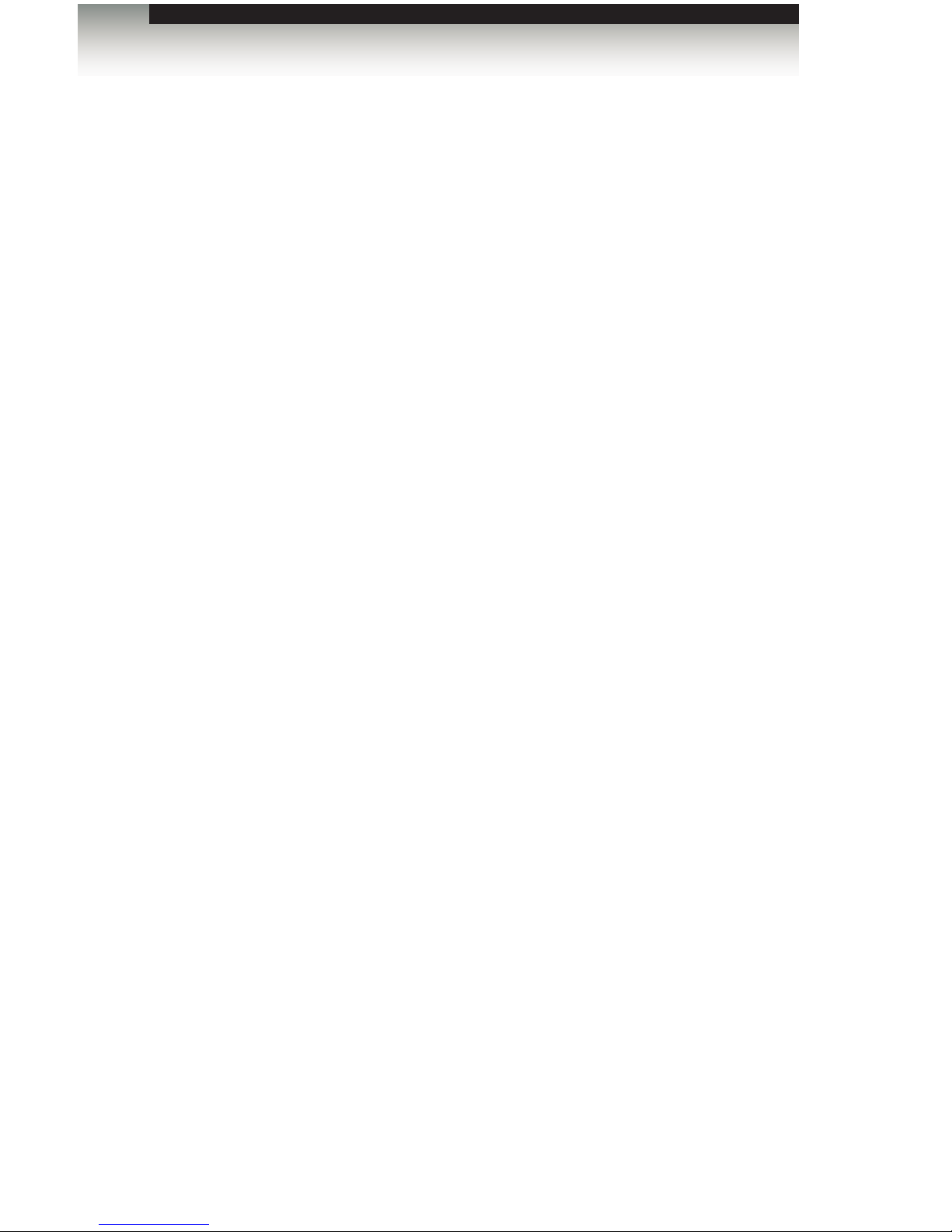
4x4 Seamless Matrix for HDMI
Important Safety Instructions
ii
GENERAL SAFETY INFORMATION
1. Read these instructions.
2. Keep these instructions.
3. Heed all warnings.
4. Follow all instructions.
5. Do not use this product near water.
6. Clean only with a dry cloth.
7. Do not block any ventilation openings. Install in accordance with the manufacturer’s
instructions.
8. Do not install or place this product near any heat sources such as radiators, heat
registers, stoves, or other apparatus (including ampliers) that produce heat.
9. Do not defeat the safety purpose of the polarized or grounding-type plug. A polarized
plug has two blades with one wider than the other. A grounding type plug has two
blades and a third grounding prong. The wide blade or the third prong are provided for
your safety. If the provided plug does not t into your outlet, consult an electrician for
replacement of the obsolete outlet.
10. Protect the power cord from being walked on or pinched particularly at plugs,
convenience receptacles, and the point where they exit from the apparatus.
11. Only use attachments/accessories specied by the manufacturer.
12. To reduce the risk of electric shock and/or damage to this product, never handle or
touch this unit or power cord if your hands are wet or damp. Do not expose this
product to rain or moisture.
13. Unplug this apparatus during lightning storms or when unused for long periods of time.
14. Refer all servicing to qualied service personnel. Servicing is required when the
apparatus has been damaged in any way, such as power-supply cord or plug is
damaged, liquid has been spilled or objects have fallen into the apparatus,
the apparatus has been exposed to rain or moisture, does not operate normally,
or has been dropped.
15. Batteries that may be included with this product and/or accessories should never be
exposed to open ame or excessive heat. Always dispose of used batteries
according to the instructions.
Page 3
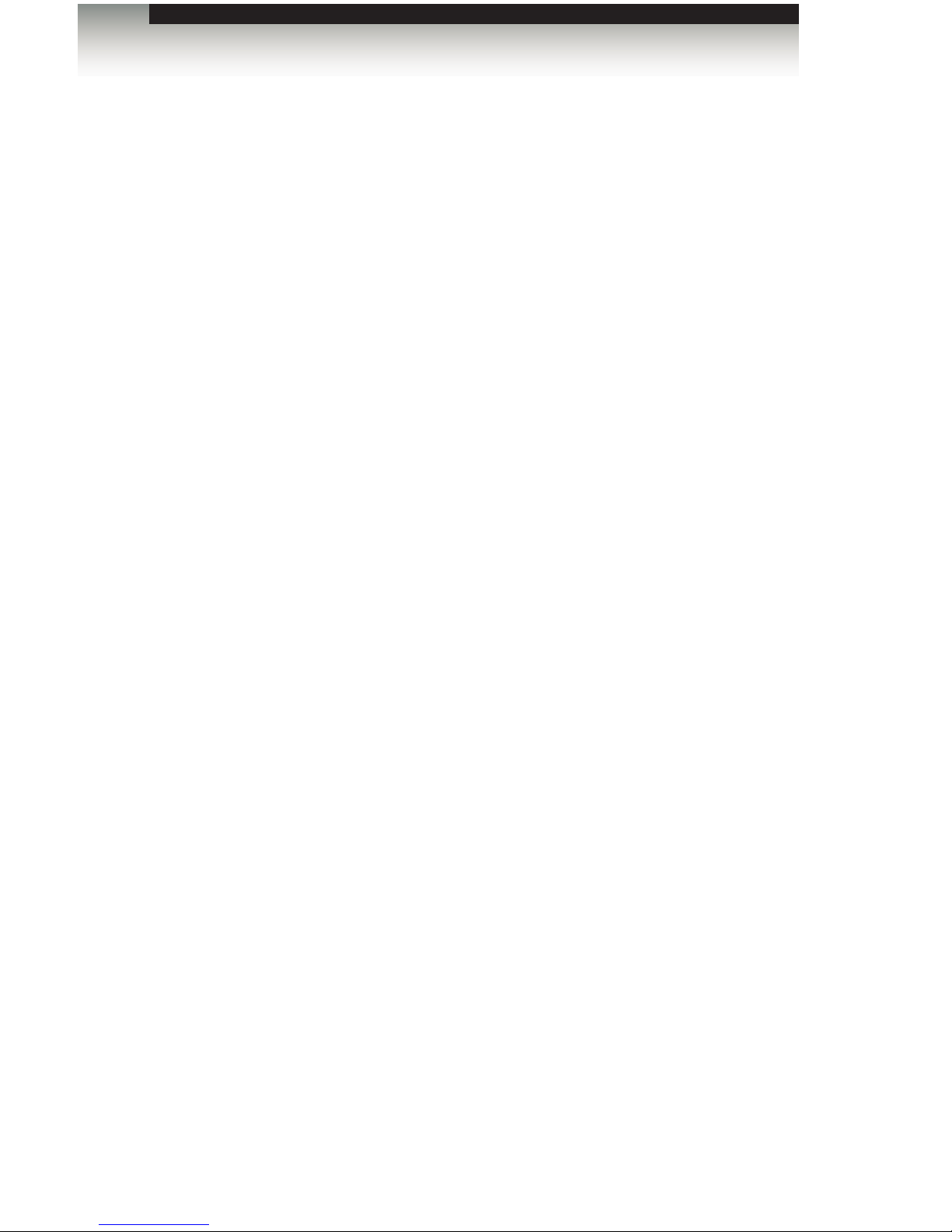
4x4 Seamless Matrix for HDMI
Warranty Information
Gefen warrants the equipment it manufactures to be free from defects in material and
workmanship.
If equipment fails because of such defects and Gefen is notied within two (2) years from
the date of shipment, Gefen will, at its option, repair or replace the equipment, provided
that the equipment has not been subjected to mechanical, electrical, or other abuse or
modications. Equipment that fails under conditions other than those covered will be
repaired at the current price of parts and labor in effect at the time of repair. Such repairs
are warranted for ninety (90) days from the day of reshipment to the Buyer.
This warranty is in lieu of all other warranties expressed or implied, including without
limitation, any implied warranty or merchantability or tness for any particular purpose, all of
which are expressly disclaimed.
1. Proof of sale may be required in order to claim warranty.
2. Customers outside the US are responsible for shipping charges to and from Gefen.
3. Copper cables are limited to a 30 day warranty and cables must be in their original
condition.
The information in this manual has been carefully checked and is believed to be accurate.
However, Gefen assumes no responsibility for any inaccuracies that may be contained
in this manual. In no event will Gefen be liable for direct, indirect, special, incidental, or
consequential damages resulting from any defect or omission in this manual, even if
advised of the possibility of such damages. The technical information contained herein
regarding the features and specications is subject to change without notice.
For the latest warranty coverage information, refer to the Warranty and Return Policy under
the Support section of the Gefen Web site at www.gefen.com.
PRODUCT REGISTRATION
Please register your product online by visiting the Register Product page under the
Support section of the Gefen Web site.
iii
Page 4
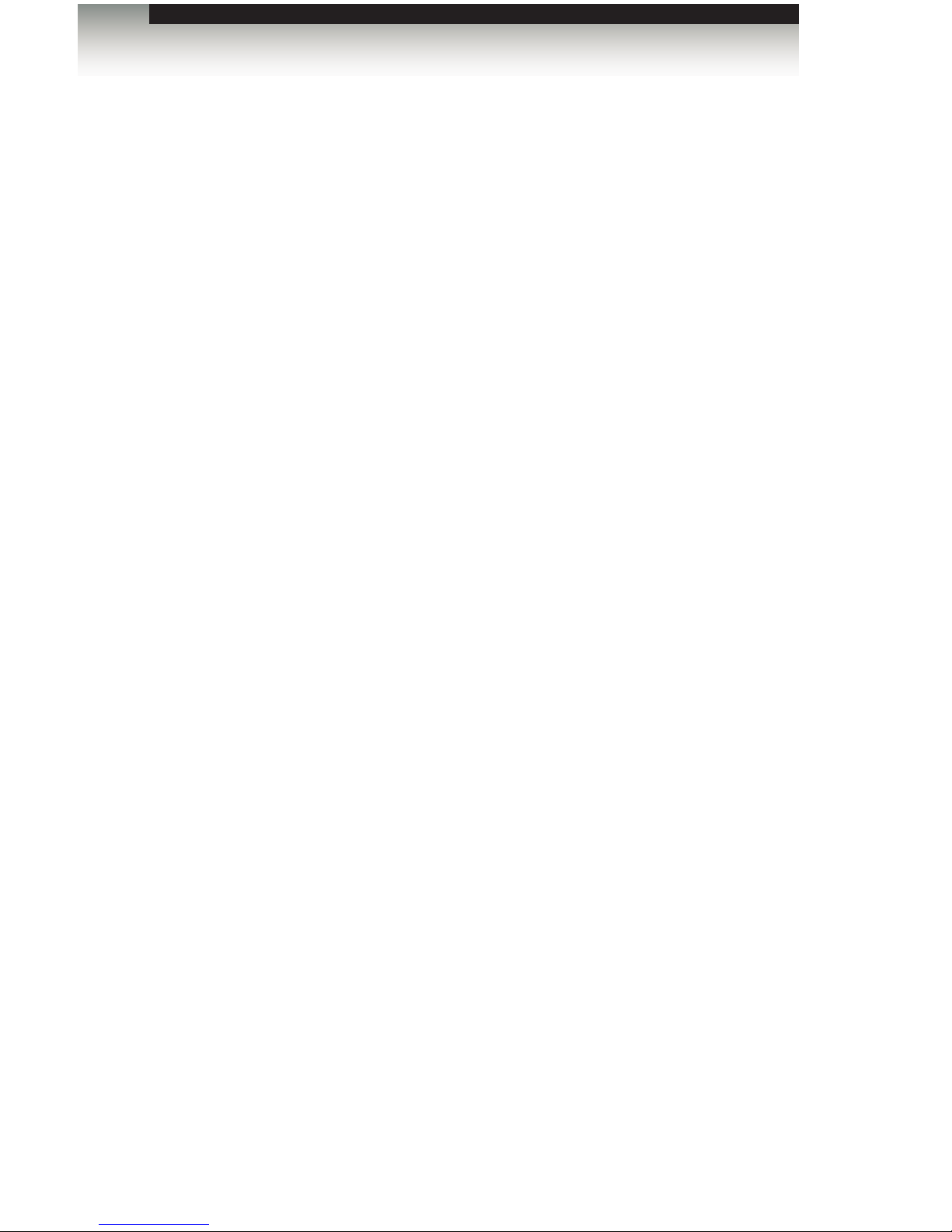
iv
4x4 Seamless Matrix for HDMI
Gefen, LLC
c/o Customer Service
20600 Nordhoff St.
Chatsworth, CA 91311
Telephone: (818) 772-9100
(800) 545-6900
Fax: (818) 772-9120
Email: support@gefen.com
Visit us on the Web: www.gefen.com
Technical Support Hours: 8:00 AM to 5:00 PM Monday - Friday, Pacic Time
4x4 Seamless Matrix for HDMI is a trademark of Gefen, LLC.
Important Notice
Gefen, LLC reserves the right to make changes in the hardware, packaging, and any
accompanying documentation without prior written notice.
HDMI, the HDMI logo, and High-Denition Multimedia Interface are trademarks or
registered trademarks of HDMI Licensing in the United States and other countries.
© 2015 Gefen, LLC. All Rights Reserved.
All trademarks are the property of their respective owners.
Contacting Gefen Technical Support
iv
Page 5
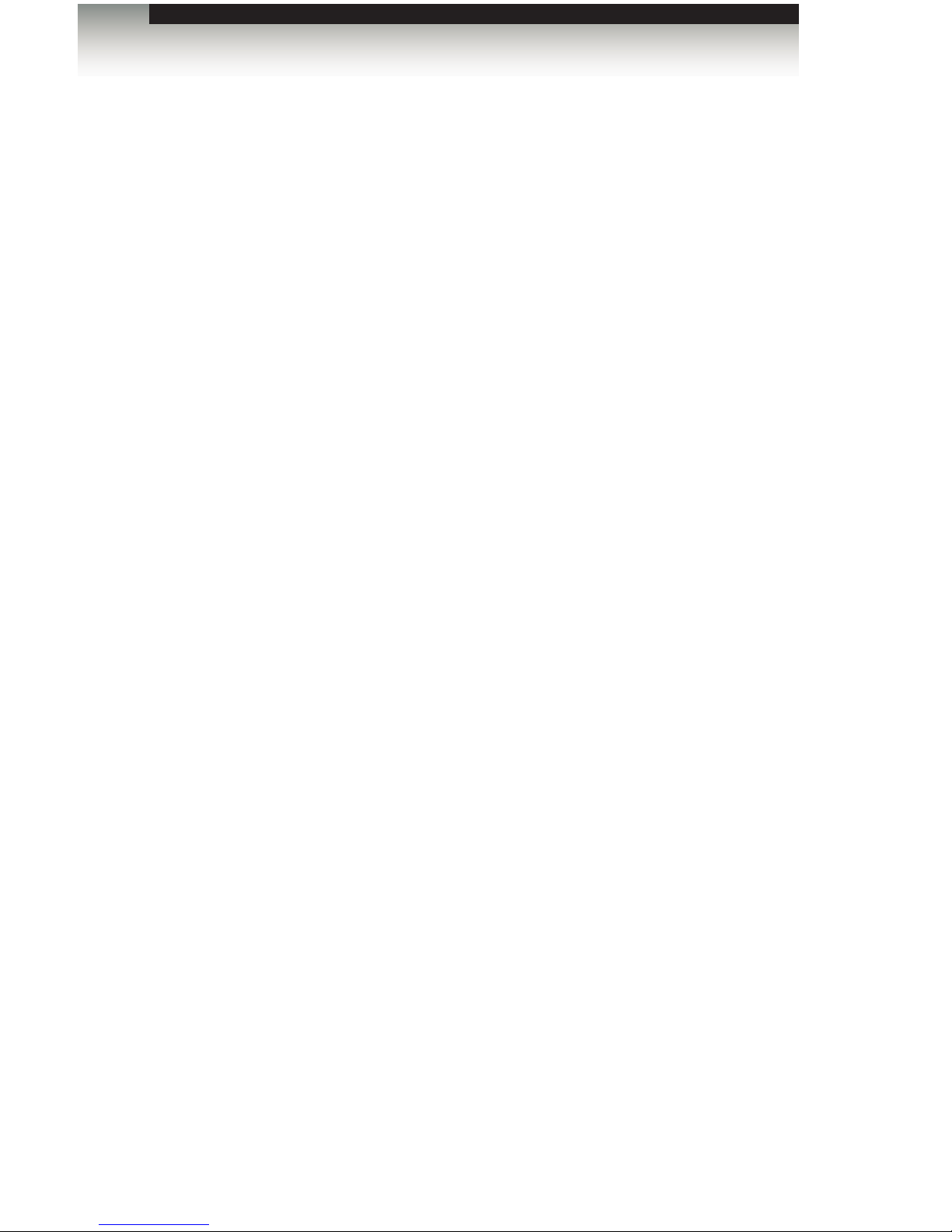
vv
3GSDI Audio Embedder
Operating Notes
4x4 Seamless Matrix for HDMI
• When using the 4x4 Seamless Matrix for HDMI for the rst time, it is recommended
that the unit be congured using the Gefen Syner-G Software Suite. Download the
application here: http://www.gefen.com/synerg/
Page 6
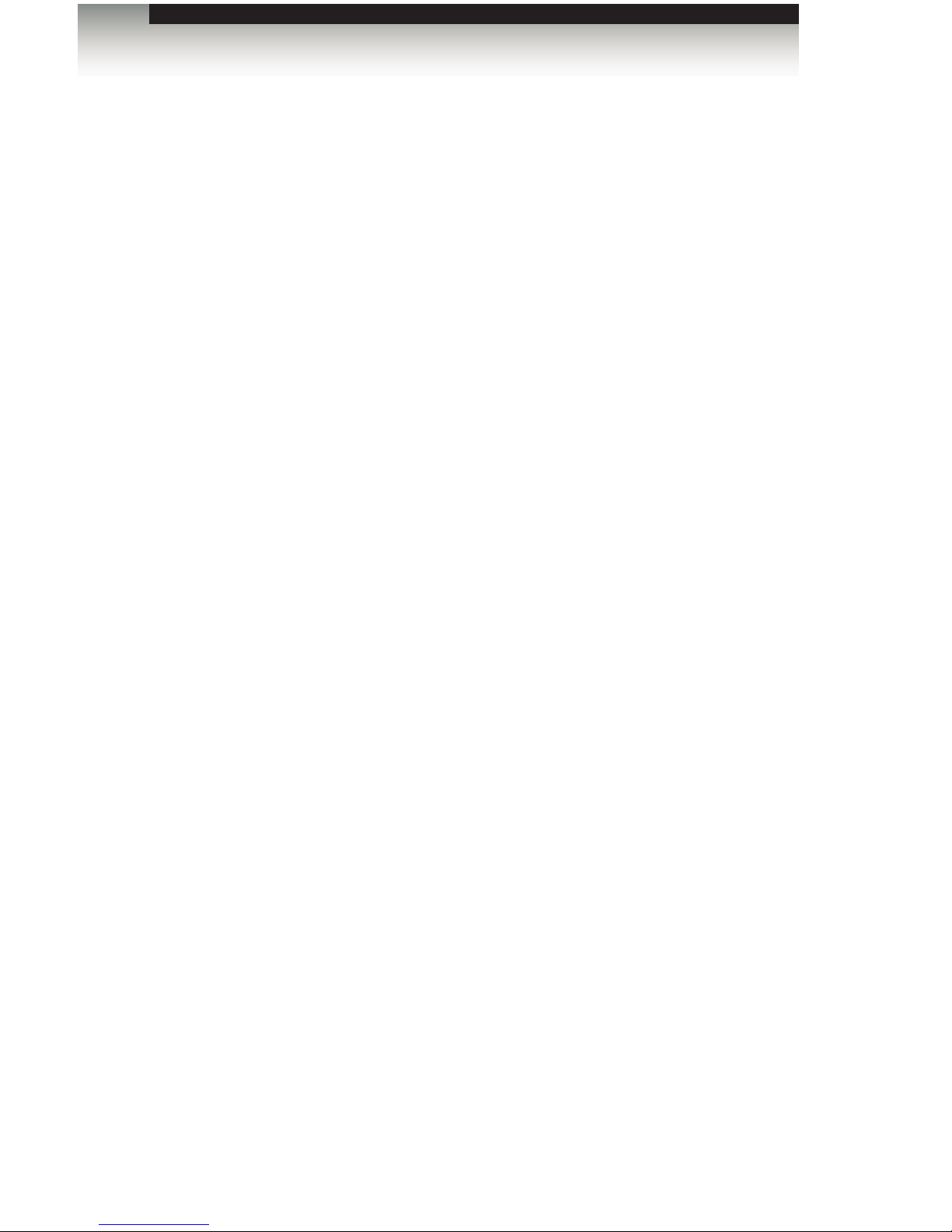
vi
4x4 Seamless Matrix for HDMI
Licensing
lwIP is licenced under the BSD licence:
Copyright (c) 2001-2004 Swedish Institute of Computer Science.
All rights reserved.
Redistribution and use in source and binary forms, with or without modication,
are permitted provided that the following conditions are met:
1. Redistributions of source code must retain the above copyright notice, this list of
conditions and the following disclaimer.
2. Redistributions in binary form must reproduce the above copyright notice, this list of
conditions and the following disclaimer in the documentation and/or other materials
provided with the distribution.
3. The name of the author may not be used to endorse or promote products derived from
this software without specic prior written permission.
THIS SOFTWARE IS PROVIDED BY THE AUTHOR “AS IS” AND ANY EXPRESS
OR IMPLIED WARRANTIES, INCLUDING, BUT NOT LIMITED TO, THE IMPLIED
WARRANTIES OF MERCHANTABILITY AND FITNESS FOR A PARTICULAR PURPOSE
ARE DISCLAIMED. IN NO EVENT SHALL THE AUTHOR BE LIABLE FOR ANY DIRECT,
INDIRECT, INCIDENTAL, SPECIAL, EXEMPLARY, OR CONSEQUENTIAL DAMAGES
(INCLUDING, BUT NOT LIMITED TO, PROCUREMENT OF SUBSTITUTE GOODS OR
SERVICES; LOSS OF USE, DATA, OR PROFITS; OR BUSINESS INTERRUPTION)
HOWEVER CAUSED AND ON ANY THEORY OF LIABILITY, WHETHER IN CONTRACT,
STRICT LIABILITY, OR TORT (INCLUDING NEGLIGENCE OR OTHERWISE) ARISING
IN ANY WAY OUT OF THE USE OF THIS SOFTWARE, EVEN IF ADVISED OF THE
POSSIBILITY OF SUCH DAMAGE.
Page 7
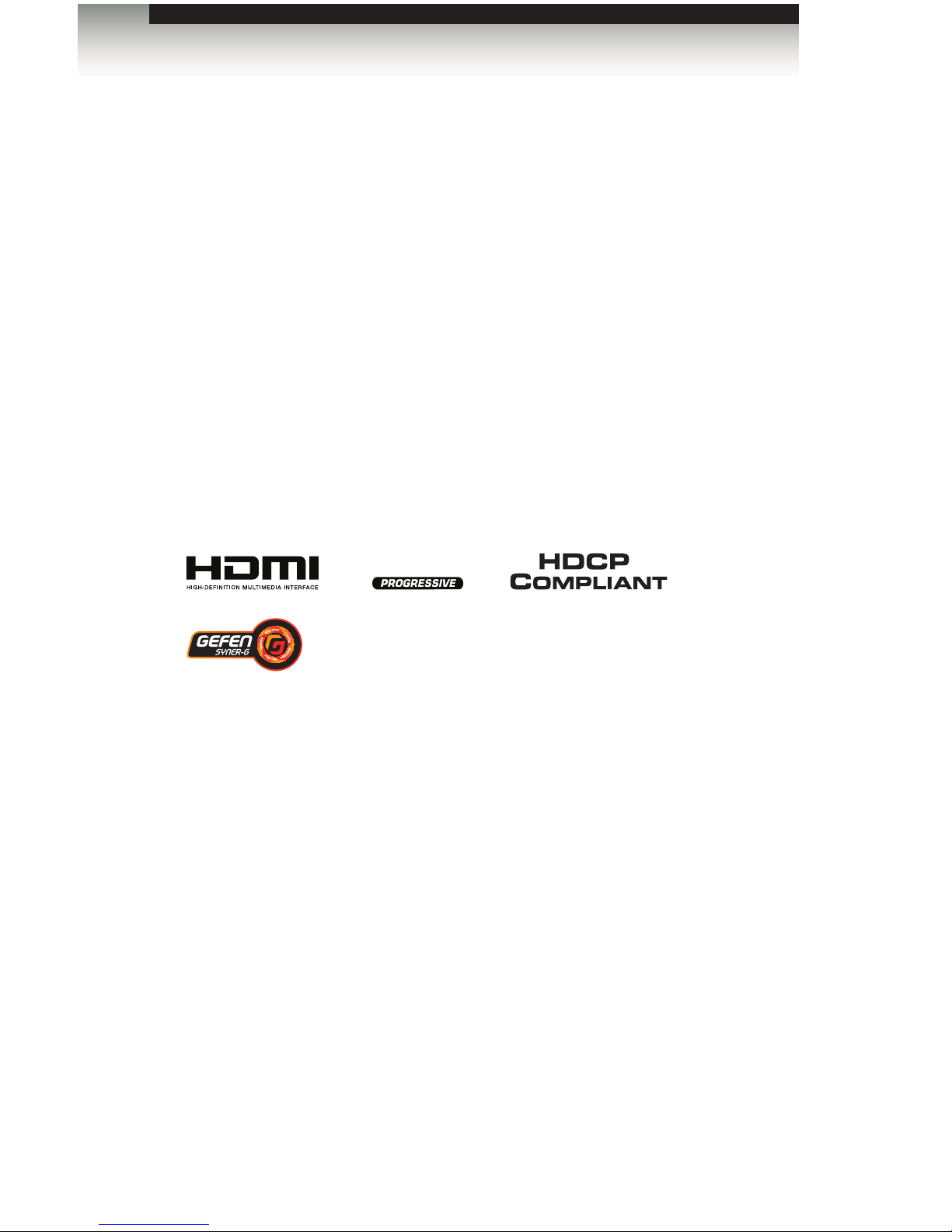
vii
Features
• Seamless matrix scales each of its four inputs, and routes them to any or all of the
four outputs without frame loss
• Input and Output resolutions up to 1080p Full HD and 1920x1200 (WUXGA)
• HDCP compliant
• Seamless switching ensures no switching delay and no picture loss during transitions
• Ten user-congurable routing presets can be accessed via front panel push-buttons
• Controllable via front panel controls, IR, IP (web server interface, Telnet, and UDP),
and RS-232
• Easy to use on-screen Graphical User Interface (GUI)
• Handheld IR remote control and IR Extender input on back panel
• Field-upgradable rmware via web server interface
• USB port (reserved for future product enhancements)
• Locking power supply connector
• 1U tall rack-mountable enclosure, rack ears included
Packing List
The 4x4 Seamless Matrix for HDMI ships with the items listed below. If any of these items
are not present in your box when you rst open it, immediately contact your dealer or
Gefen.
• 4x4 Seamless Matrix for HDMI
• 4 x 6 ft. Locking HDMI Cables
• 1 x 6 ft. DB-9 Cable
• 1 x IR Extender Module
• 1 x IR Remote Control
• 1 x 12V DC Locking Power Supply
• 1 x Set of Rack Ears
• 1 x Quick-Start Guide
4x4 Seamless Matrix for HDMI
Features and Packing List
1080P
®
Page 8
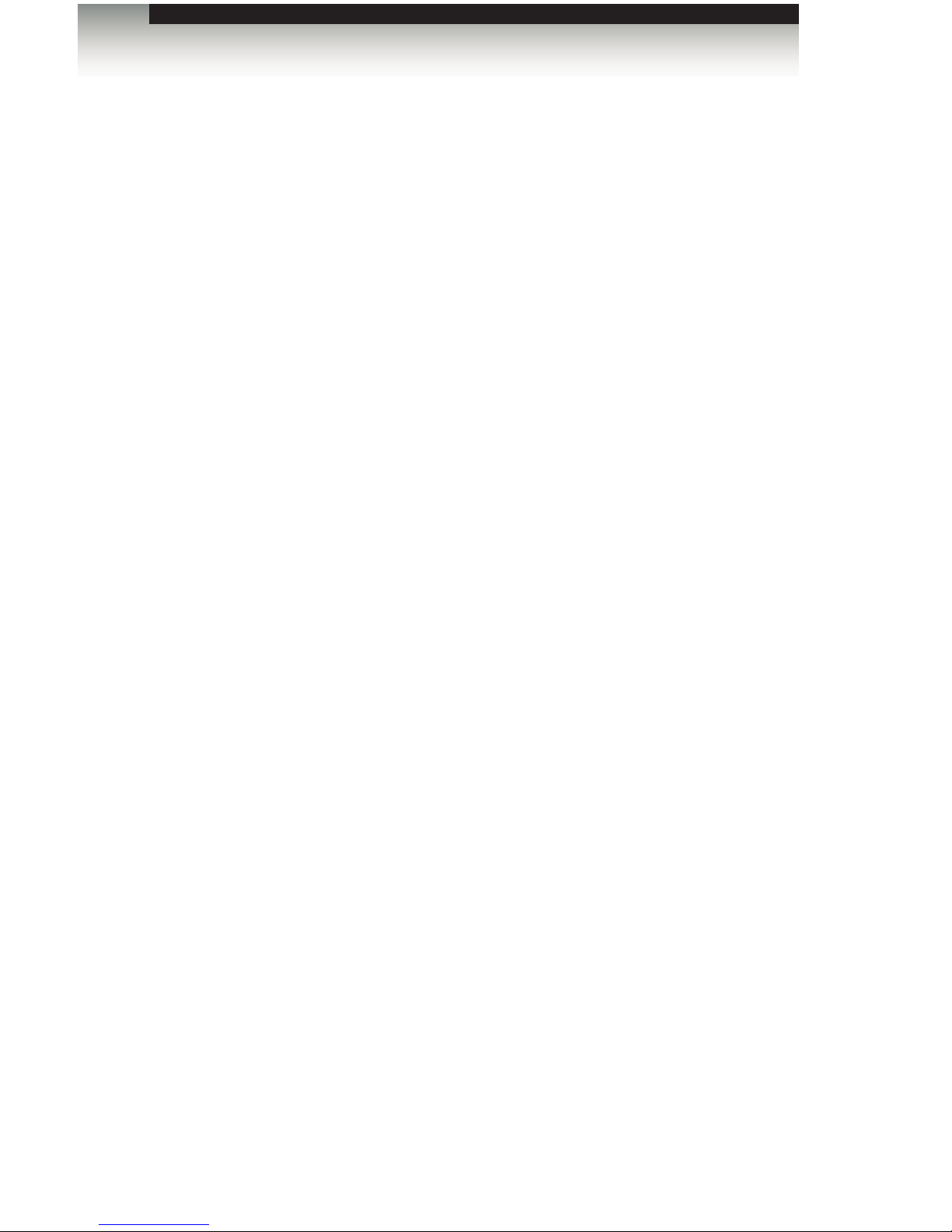
3GSDI Audio Embedder4x4 Seamless Matrix for HDMI
Table of Contents
viii
01 Getting Started
Panel Layout ......................................................................................................... 2
Front .............................................................................................................. 2
Back .............................................................................................................. 3
IR Remote Control Unit ......................................................................................... 4
Top ................................................................................................................ 4
Bottom ........................................................................................................... 6
Battery Cover ........................................................................................................ 6
Installing the Batteries ................................................................................... 7
Battery Cover ........................................................................................................ 7
Setting the IR Channel .................................................................................. 8
Installation ............................................................................................................. 9
Connecting the 4x4 Seamless Matrix for HDMI ............................................ 9
Sample Wiring Diagram ................................................................................ 9
Network Conguration using Syner-G ......................................................... 10
02 Operating the
4x4 Seamless Matrix for HDMI
Introduction.......................................................................................................... 14
Standby Mode ............................................................................................. 14
Turning on the 4x4 Seamless Matrix for HDMI ........................................... 14
Routing Basics .................................................................................................... 15
Determining the Current Routing State ....................................................... 15
Routing Inputs to Outputs ........................................................................... 16
Masking / Unmasking Outputs .................................................................... 18
Saving Routing Presets ............................................................................... 20
Loading Routing Presets ............................................................................. 21
Locking / Unlocking the Matrix ............................................................................ 22
Using the IR Extender ......................................................................................... 24
Menu System ...................................................................................................... 25
Accessing the Menu System ....................................................................... 25
Setting the Output Resolution ..................................................................... 28
Adjusting the Contrast ................................................................................. 30
Adjusting the Brightness ............................................................................. 32
Adjusting the Saturation .............................................................................. 34
Adjusting the Hue ........................................................................................ 36
OSD Settings .............................................................................................. 38
HDCP .......................................................................................................... 42
EDID Management ...................................................................................... 44
Changing the IP Settings ............................................................................ 46
Changing the Telnet Settings ...................................................................... 49
Changing the UDP Settings ........................................................................ 51
System Settings .......................................................................................... 53
Page 9
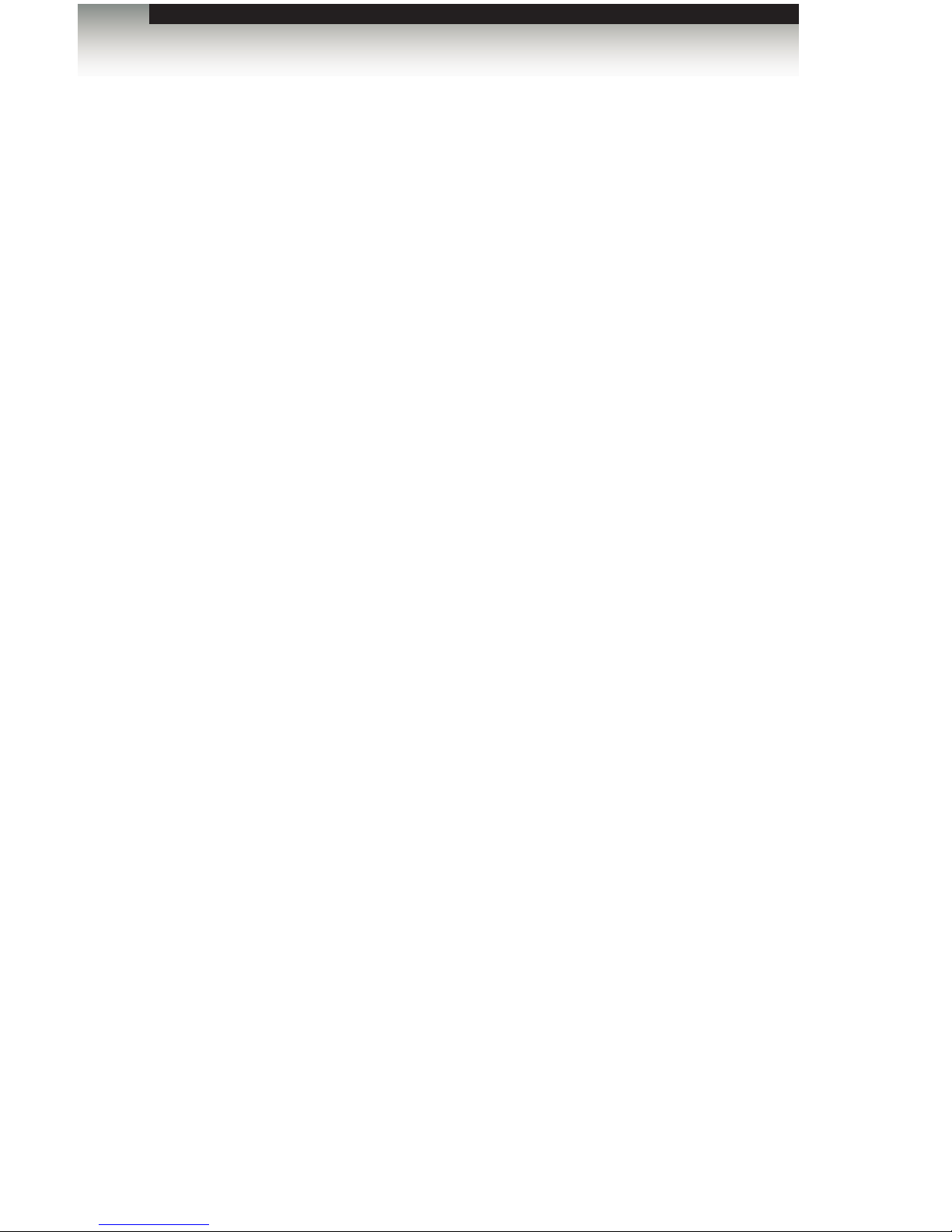
4x4 Seamless Matrix for HDMI
ix
Table of Contents
Web Interface ...................................................................................................... 54
Using the built-in Web Interface .................................................................. 54
Main 1 Routing ........................................................................................... 55
Main ► I/O Status ....................................................................................... 59
Main ► Display Info .................................................................................... 61
I/O Setup ► Preset Names ......................................................................... 63
I/O Setup ► I/O Names .............................................................................. 64
I/O Setup ► HPD Control ........................................................................... 65
I/O Setup ► HDCP ..................................................................................... 66
I/O Setup ► Video ..................................................................................... 68
Manage EDID ► Assign ............................................................................. 70
Manage EDID ► Bank Names ................................................................... 74
Manage EDID ► Upload / Download .......................................................... 75
Network ....................................................................................................... 77
System ........................................................................................................ 81
03 Advanced Operation
RS-232 and IP Conguration .............................................................................. 86
Using Telnet ................................................................................................ 86
Using RS-232 .............................................................................................. 86
UDP Conguration ...................................................................................... 87
Commands .......................................................................................................... 88
04 Appendix
Default Settings ................................................................................................. 152
Upgrading the Firmware .................................................................................... 153
Using the Web Interface ............................................................................ 153
Specications .................................................................................................... 154
Page 10
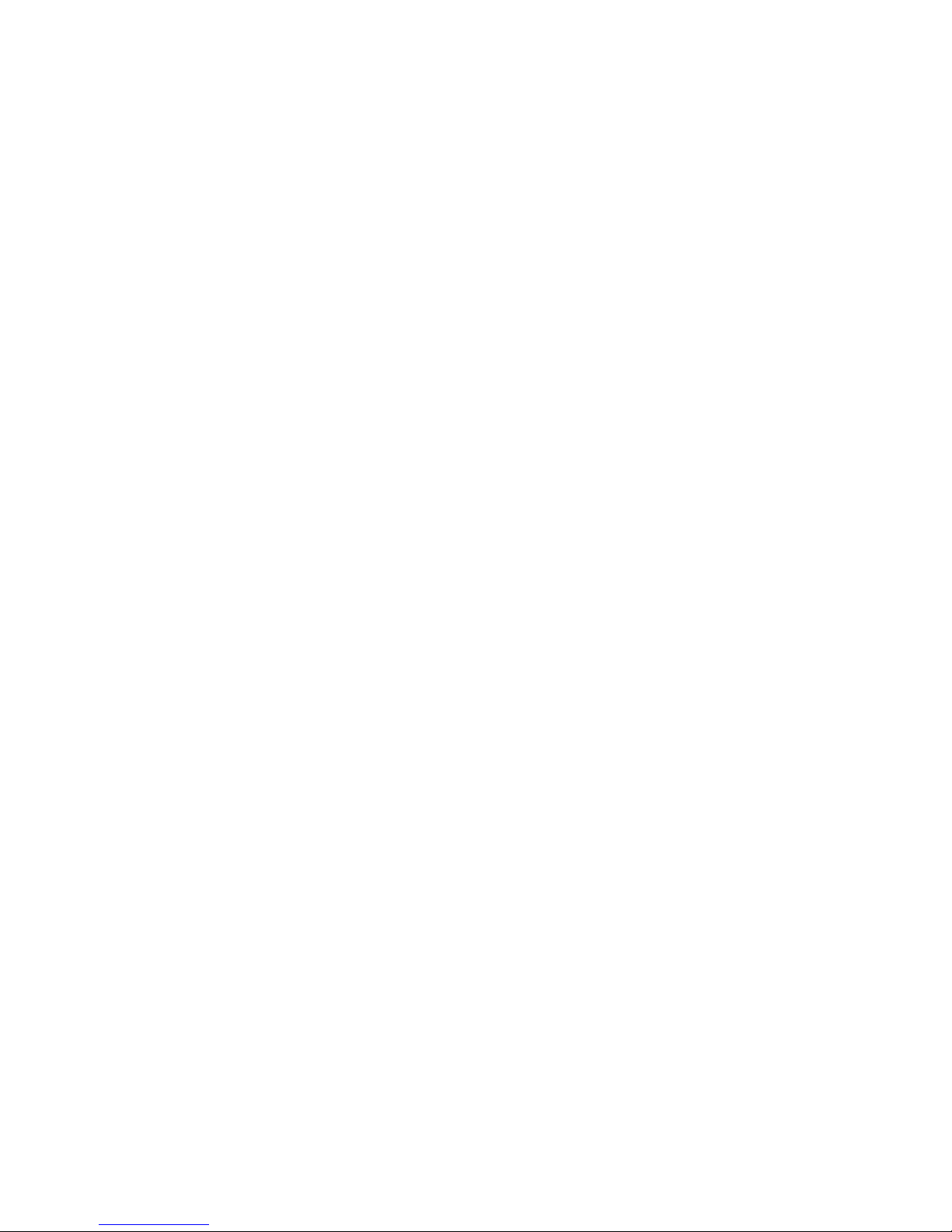
This page left intentionally blank.
Page 11
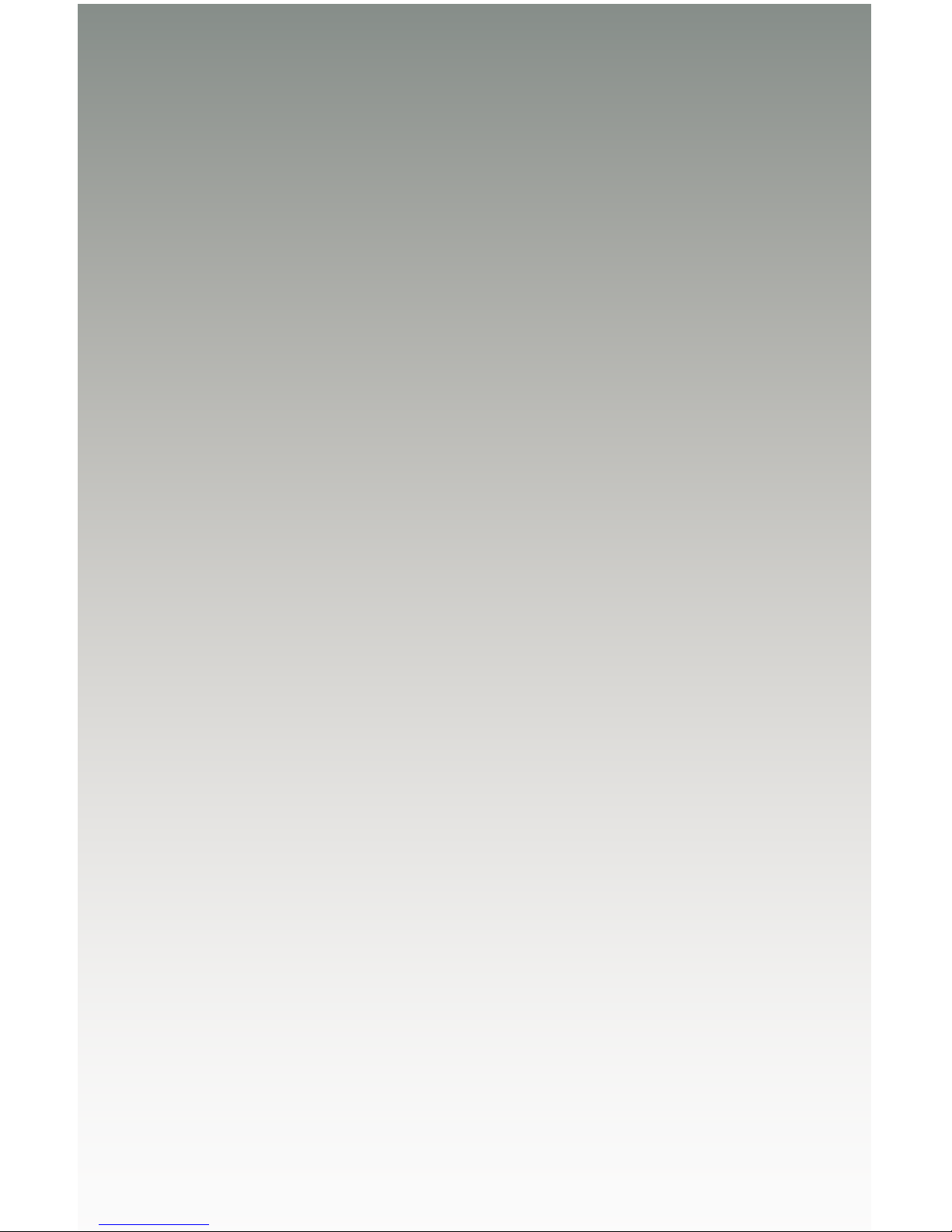
4x4
Seamless Matrix
for HDMI
01 Getting Started
Page 12
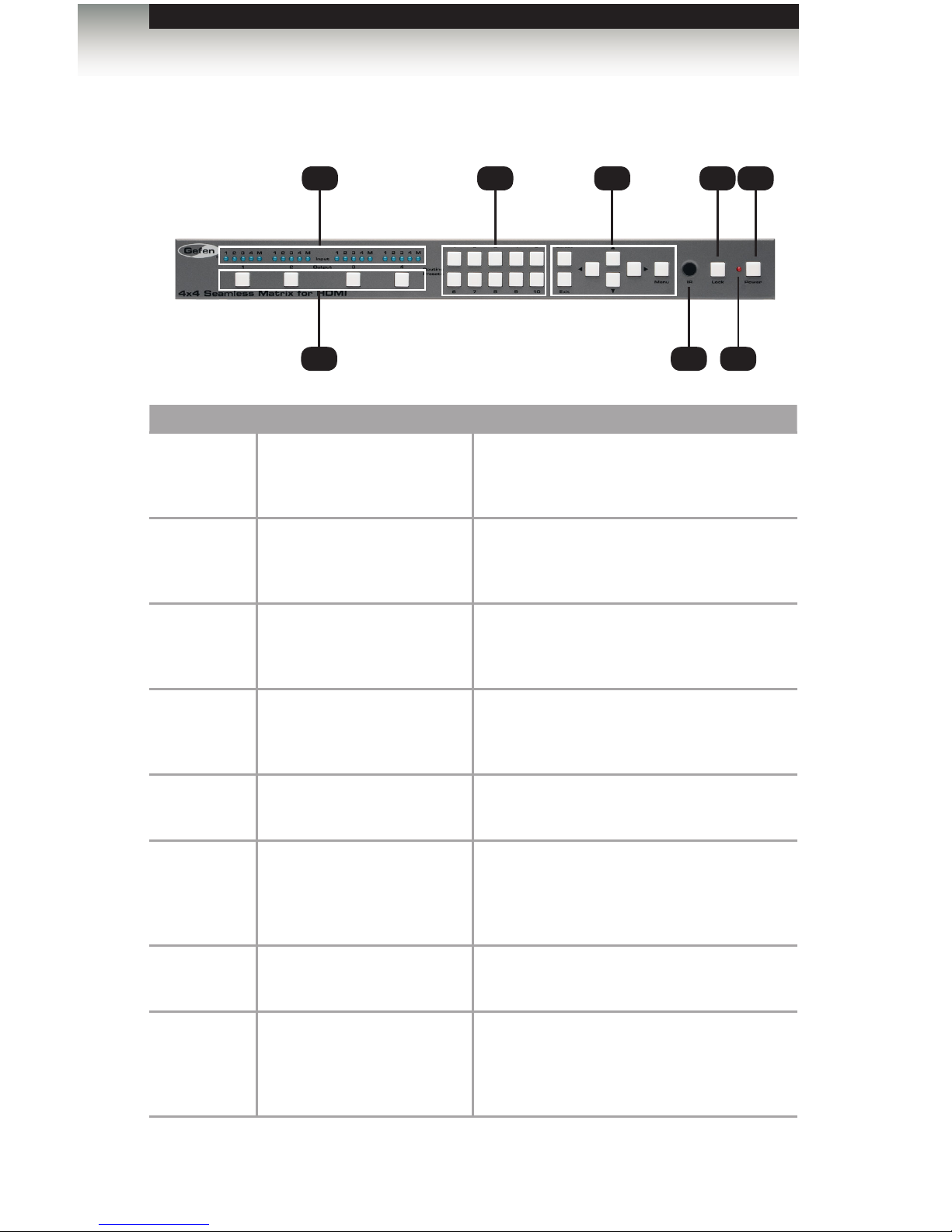
page | 2
Front
ID Name Description
1 Input Indicators These blue LED indicators display the state
of each input. See Routing Basics for more
information.
2 Output Selection Buttons
(1 - 4)
Press these buttons to select the desired
output. See Routing Basics for more
information.
3 Routing Presets (1 - 10) Press these buttons to select the desired
routing preset. See Saving Routing
Presets for more information.
4 Menu System Controls Use these buttons to select and change
settings within the built-in menu system.
See Menu System for more information.
5 IR This IR sensor receives signals from the
included IR remote control unit.
6 Lock Use this button to lock the matrix and
prevent accidental changes. See Locking
/ Unlocking the Matrix for more information
on this feature.
7 Standby LED Indicator This LED will remain illuminated when the
matrix is powered OFF.
8 Power This button is used to power ON and power
OFF the matrix. This button will remain
illuminated while the matrix is powered ON.
Getting Started
Panel Layout
1 3 4 6 8
52 7
Page 13
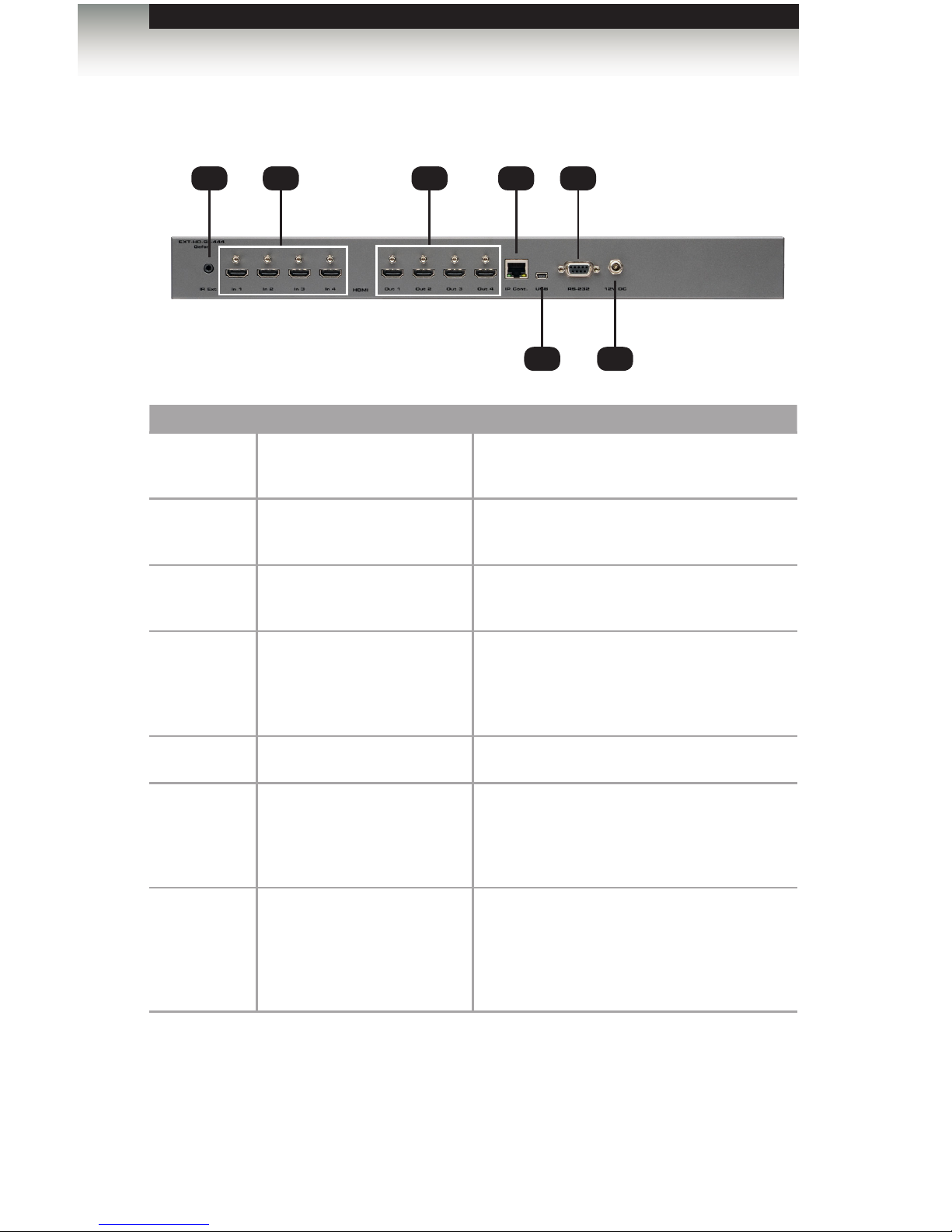
page | 3
Back
ID Name Description
1 IR Ext Connect the included IR Extender (Gefen
part no. EXT-RMT-EXTIRN) to this port.
2 In (1 - 4) Connect up to four Hi-Def sources to these
inputs using the included HDMI cables.
3 Out (1 - 4) Connect up to four HDTV displays to these
HDMI outputs.
4 IP Cont. Connect an Ethernet cable between
this jack and a LAN to use IP control.
See RS-232 and IP Conguration for
details on using IP control.
5 USB Not used. Reserved for future expansion.
6 RS-232 Connect an RS-232 cable from this port
to an RS-232 device. See RS-232 and
IP Conguration for more information on
setting up RS-232 serial control.
7 12V DC Connect the included 12V DC power
supply from this power receptacle to an
available AC electrical outlet. Do not
overtighten the locking connector on the
power receptacle.
Panel Layout
Getting Started
2 3 4 6
5 7
1
Page 14

page | 4
Top
ID Name Description
1 Info Used to toggle notications on all outputs.
2 In (1 - 4) Use these buttons to select the desired
input. See Routing Basics for more
information on routing inputs to outputs.
IR Remote Control Unit
1
2
3
4
5
7
6
8
9
10
11
Getting Started
Page 15
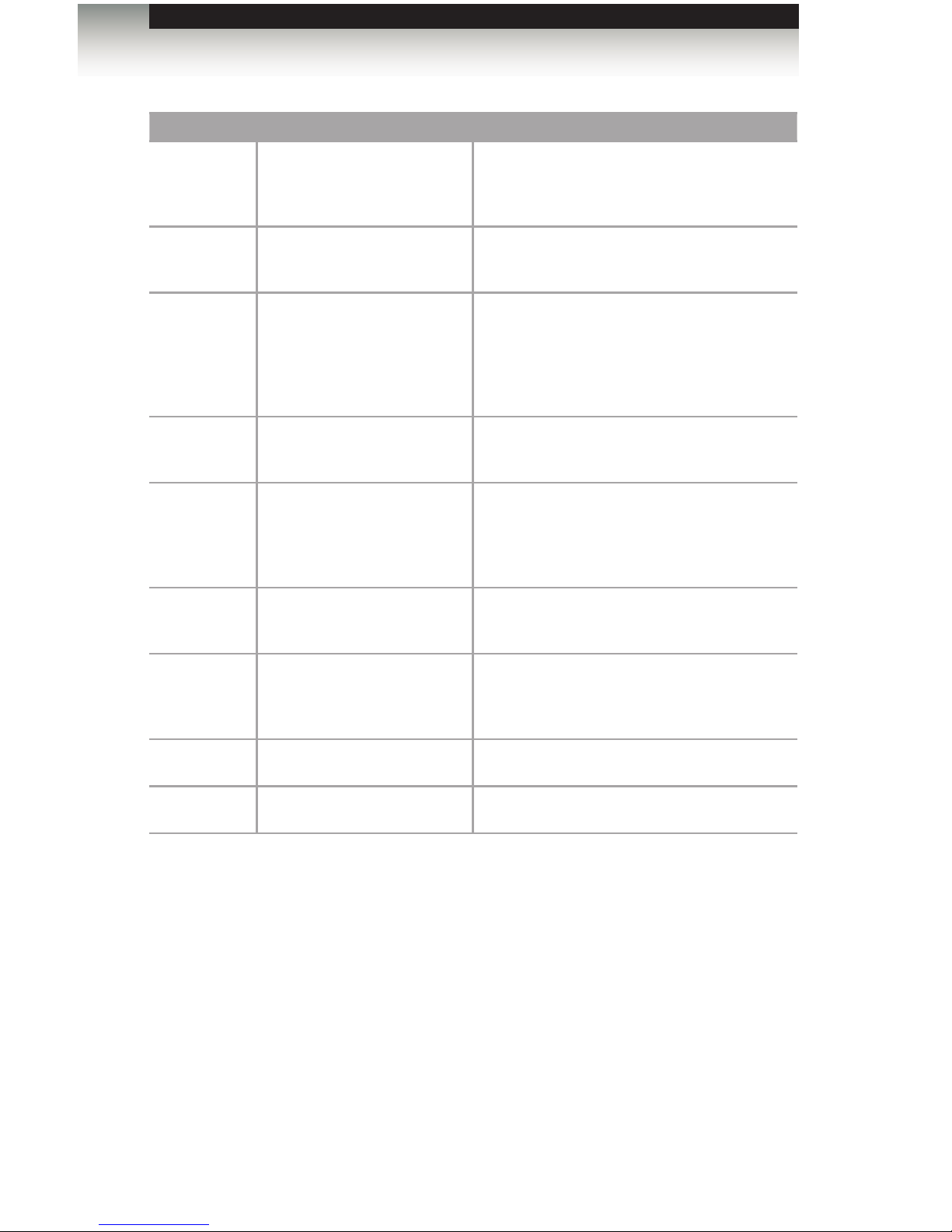
page | 5
IR Remote Control Unit
ID Name Description
3 Mask Press this button to mask or unmask the
selected output. See Masking / Unmasking
Outputs for more information.
4 Menu Press this button to display the built-in
menu system.
5 ◄ /►/▲/▼/OK Used to access and change features within
the menu system. Use the arrow buttons
to move around within the menu system or
change a value. Press the OK button to
make a selection within the menu system.
6 Exit Press this button to exit the main menu or
exit from sub-menus.
7 Presets Use these button to select the desired routing
preset. The buttons below 7 and 9 are not
used. See Saving Routing Presets for more
information on working with routing presets.
8 Power Press this button to power-ON or power-OFF
the matrix.
9 Out (1 - 4) Use these buttons to select the desired
input. See Routing Basics for more
information on routing inputs to outputs.
10 Lock Press this button to lock / unlock the matrix.
11 Mute Mutes the audio on all outputs.
Getting Started
Page 16
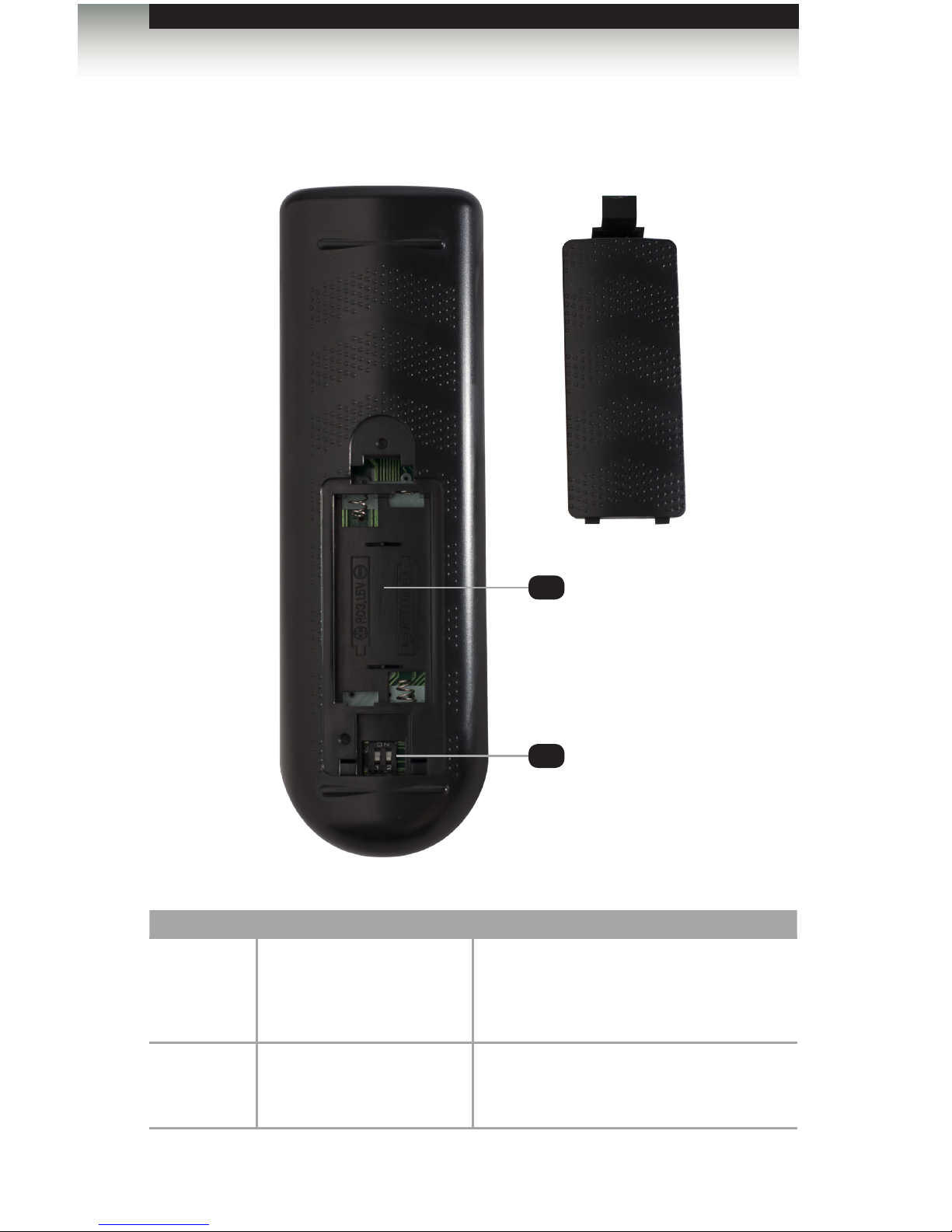
page | 6
Bottom
ID Name Description
1 Battery slot
(shown without batteries)
Holds the batteries for operating the
IR remote. Use only 1.5V “AAA”-type
batteries. See Installing the Batteries for
more information.
2 DIP switch bank Use these DIP switches to set the IR
channel of the remote. See Setting the IR
Channel for details.
IR Remote Control Unit
Battery Cover
1
2
Getting Started
Page 17
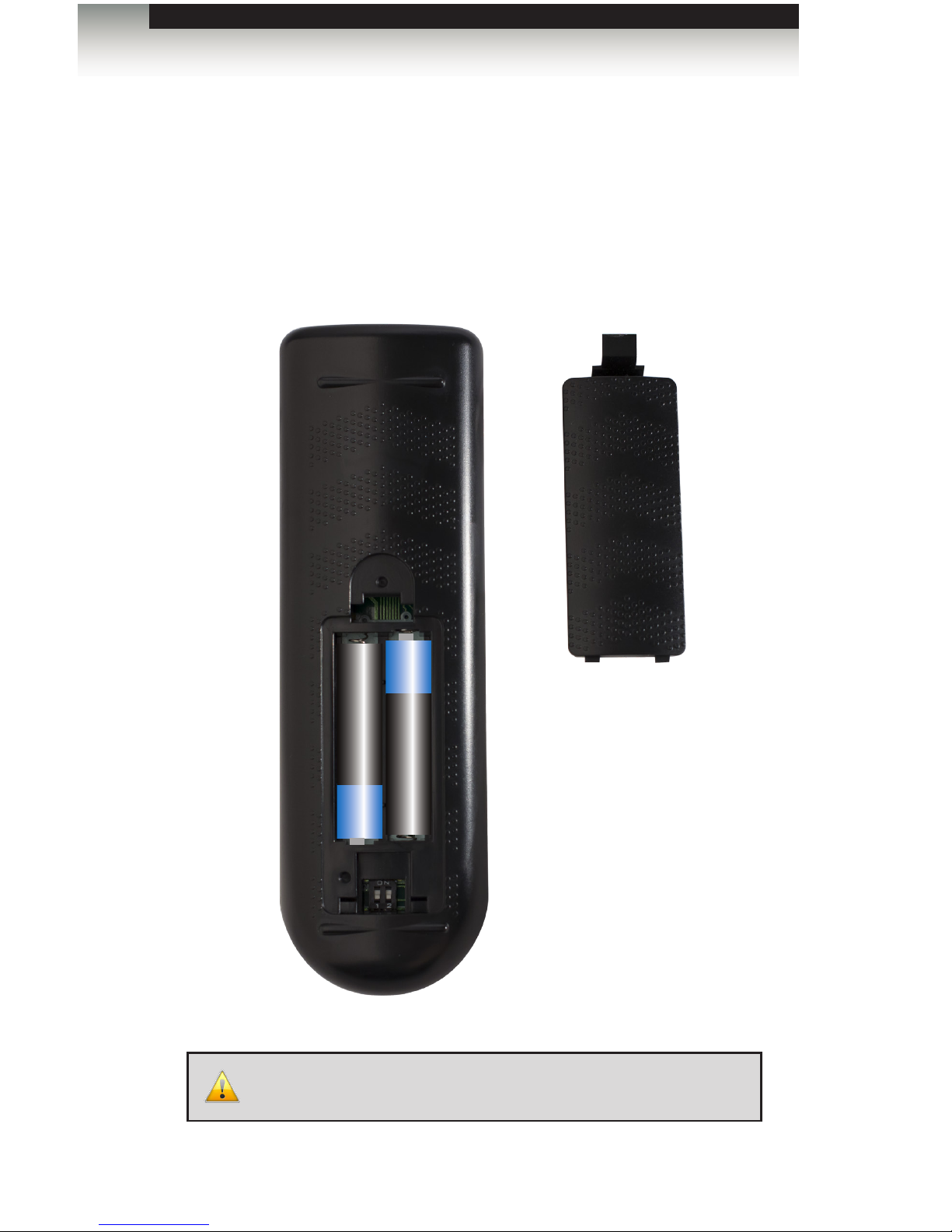
page | 7
Installing the Batteries
1. Remove the battery cover on the bottom of the IR remote control unit.
2. Make sure that the batteries are installed with the correct polarity, as shown in the
illustration, below. Always use two 1.5V AAA-type batteries.
3. Replace the battery cover.
_
+
_
+
IR Remote Control Unit
WARNING: Risk of explosion if battery is replaced by an incorrect
type. Dispose of used batteries according to the instructions.
Battery Cover
Getting Started
Page 18

page | 8
Setting the IR Channel
In order to function correctly, both the matrix and the IR remote control must be set to the
same IR channel. To set the IR channel of the matrix, use the #set_ir command or use
the IR Channel setting under the System page of the Web interface.
IR Channel DIP settings
0
(default)
1 2
ON
1
1 2
ON
1 2
2
1 2
ON
3
1 2
ON
IR Remote Control Unit
DIP switches
Getting Started
Page 19
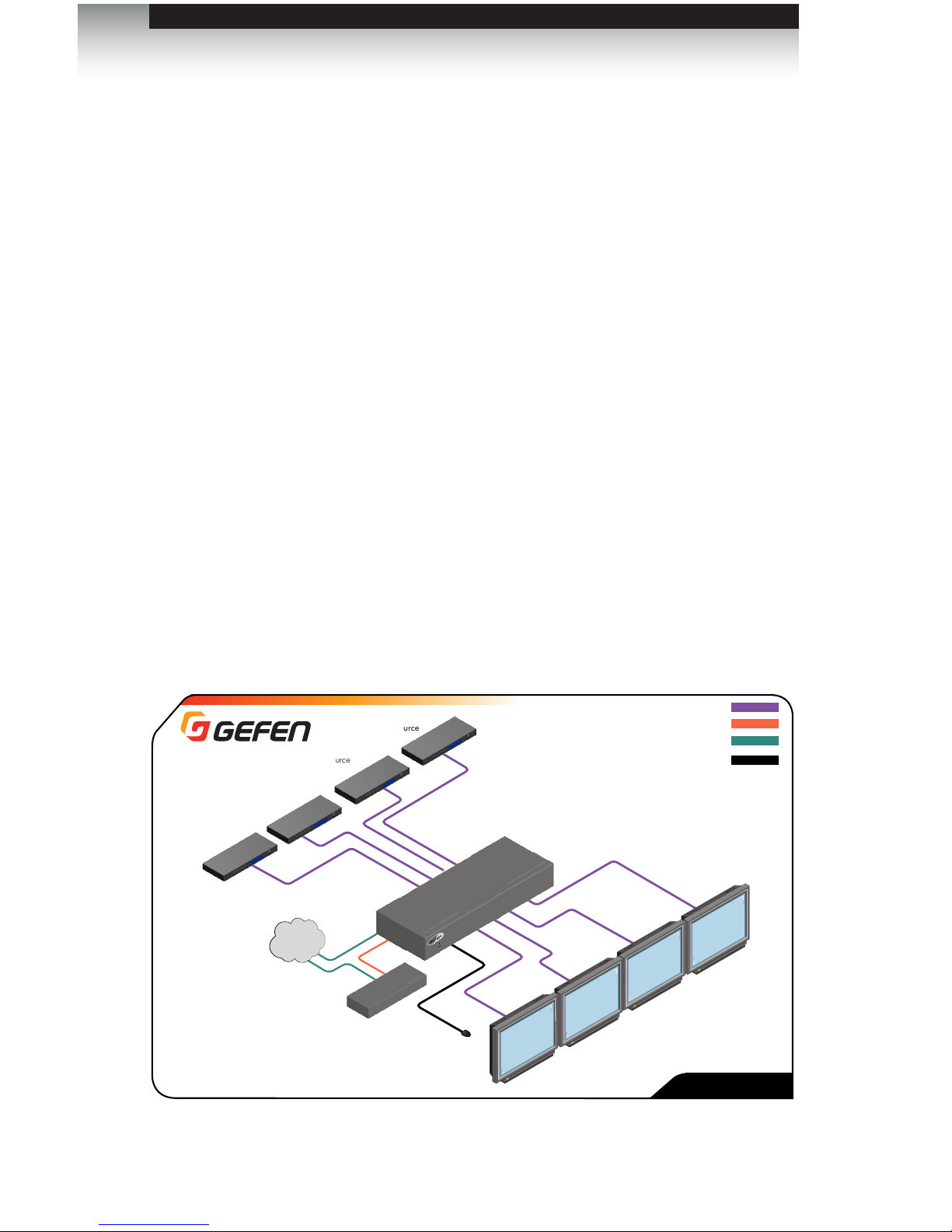
Page Title
page | 9
Installation
Connecting the 4x4 Seamless Matrix for HDMI
1. Connect up to four Hi-Def sources to the input ports (In 1 - In 4) ports on the matrix.
2. Connect up to four HD displays using the output ports (Out 1 - Out 4) on the matrix.
3. OPTIONAL: Connect an Ethernet cable from the IP Control port on the matrix to a
Local Area Network (LAN).
4. OPTIONAL: Connect an RS-232 cable from the RS-232 port on the matrix to the
RS-232 connector on the Automation Control Device.
5. OPTIONAL: Connect the included IR extender to the IR Ext port on the matrix.
6. Connect the included 12V DC locking power supply to the power receptacle
on the matrix. Do not overtighten the locking power connector.
7. Connect the power supply to an available electrical outlet.
Sample Wiring Diagram
HDMI CABLE
RS-232 CABLE
4x4 Seamless
Matrix for HDMI
HD Source
HD Source
HD Source
IR Extender
(EXT-RMT-EXTIRN)
Automation
Control Device
HD Source
CAT-5 CABLE
IR IN
HD Displays
EXT-HD-SL-444
LAN
(for IP Control)
Getting Started
Page 20
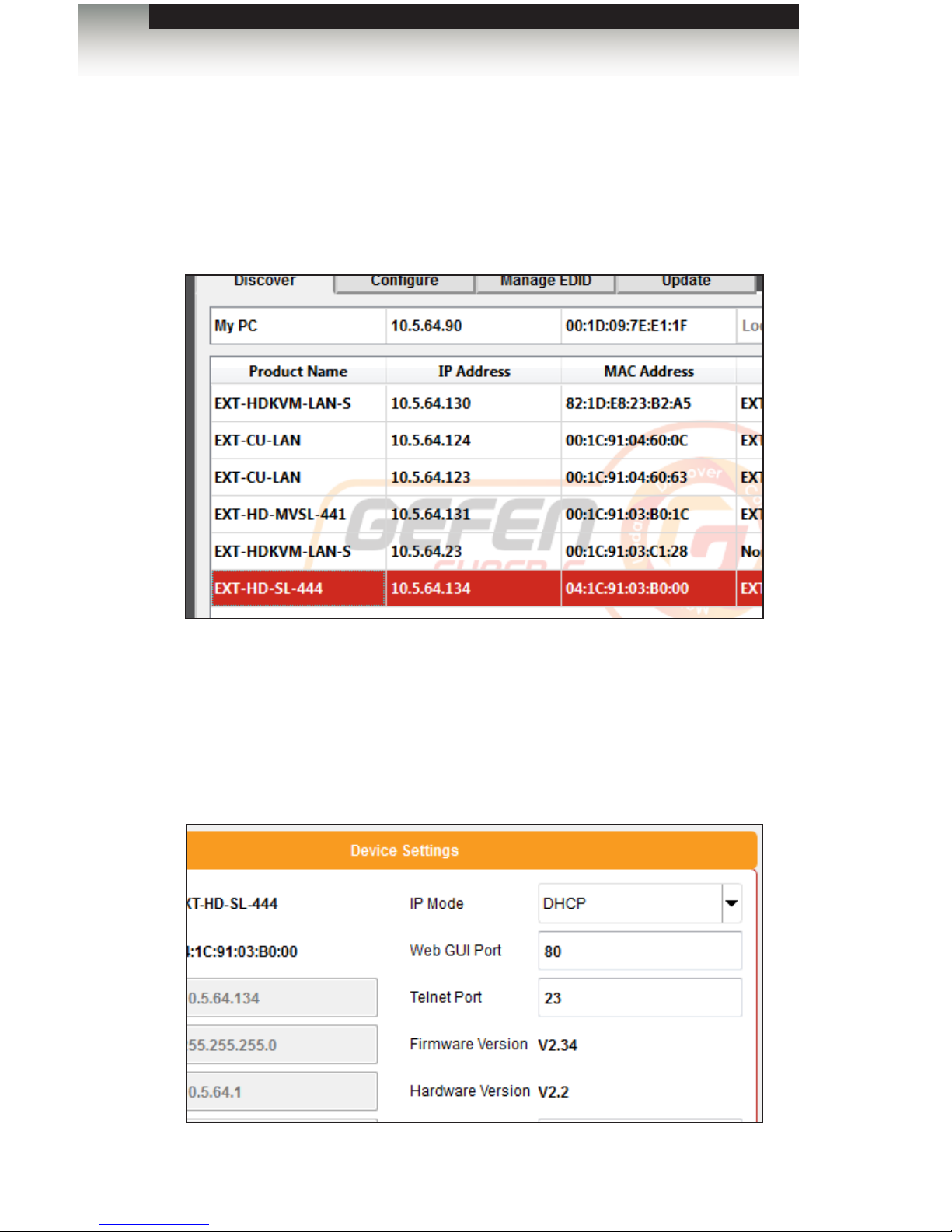
page | 10
Getting Started
Network Conguration using Syner-G
1. Connect the matrix to the network and launch the Gefen Syner-G application.
Download the application here: http://www.gefen.com/synerg/
2. Select the EXT-HD-SL-444 from the list of products, under the Discover tab.
3. Under the Device Settings section, select either Static or DHCP from the IP Mode
drop-down list.
► Select Static to manual enter the IP address, subnet mask, and gateway IP.
Consult with your network administrator, if necessary.
► Select DHCP to let the DHCP server automatically assign the IP address,
subnet mask, and gateway IP.
Installation
Page 21
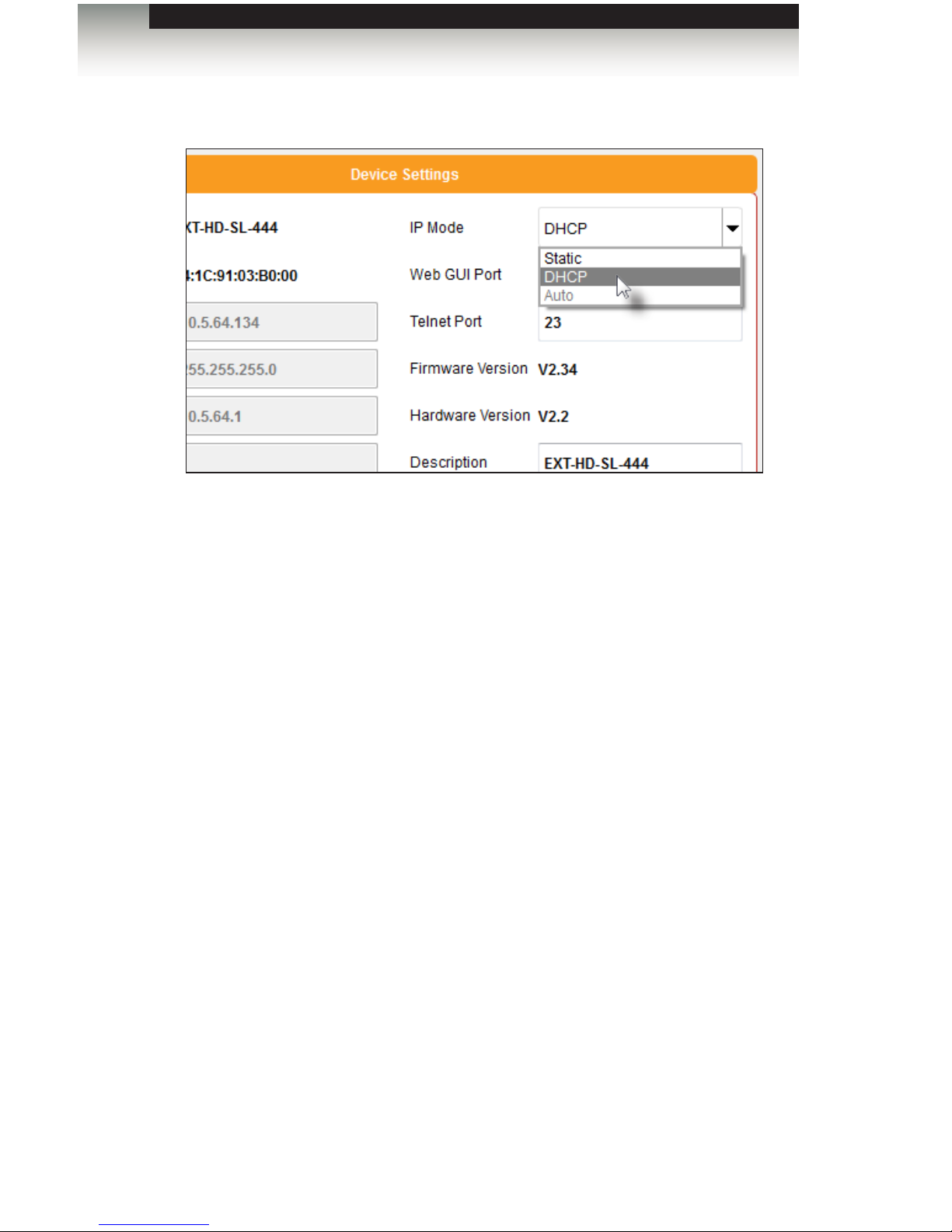
page | 11
Getting Started
4. Click the Save button at the bottom of the screen.
5. The unit will automatically reboot and use the new network settings.
6. Use the IP address of the switcher to access the built-in web interface or start a Telnet
session. See the following for more information:
► Web Interface
► RS-232 and IP Conguration
Installation
Page 22
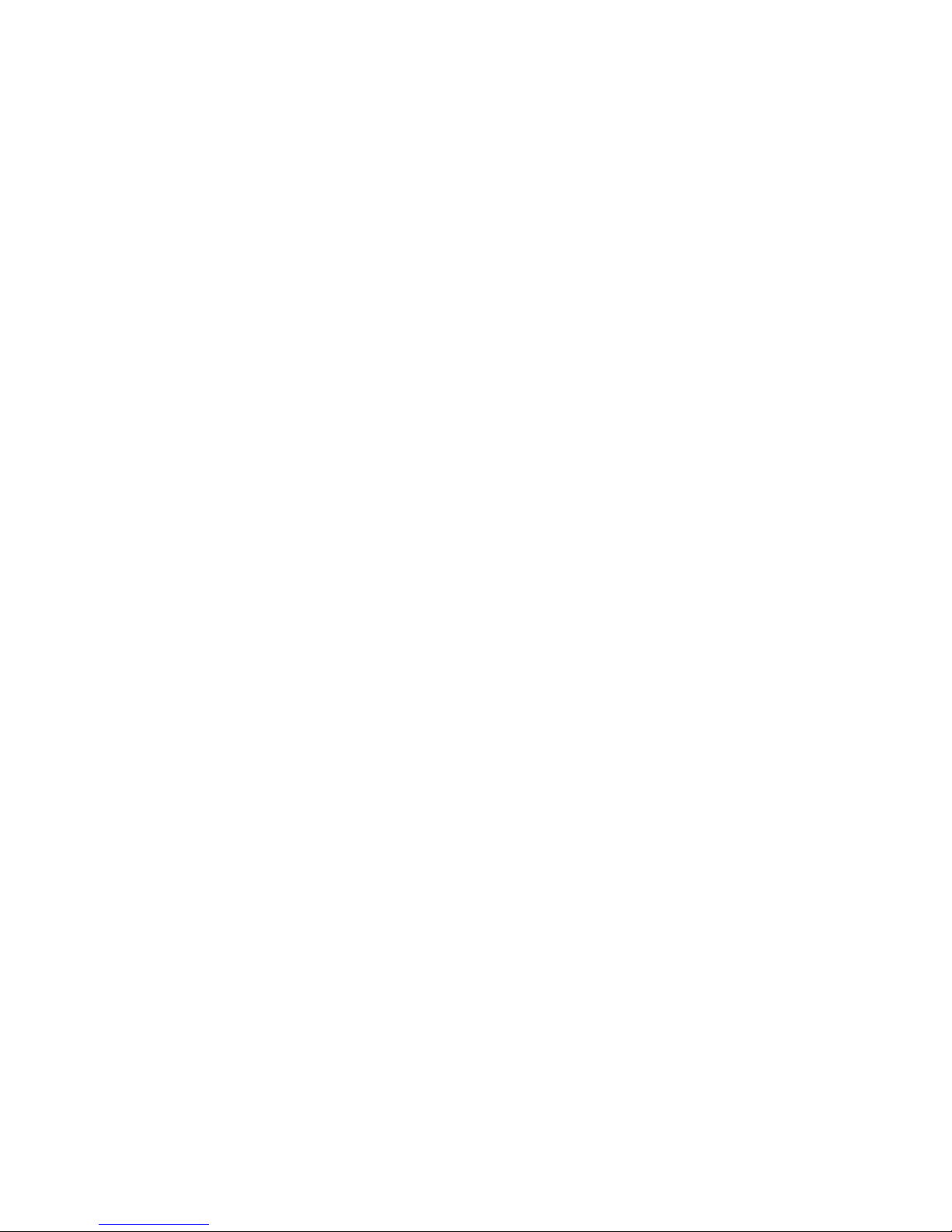
This page left intentionally blank.
Page 23
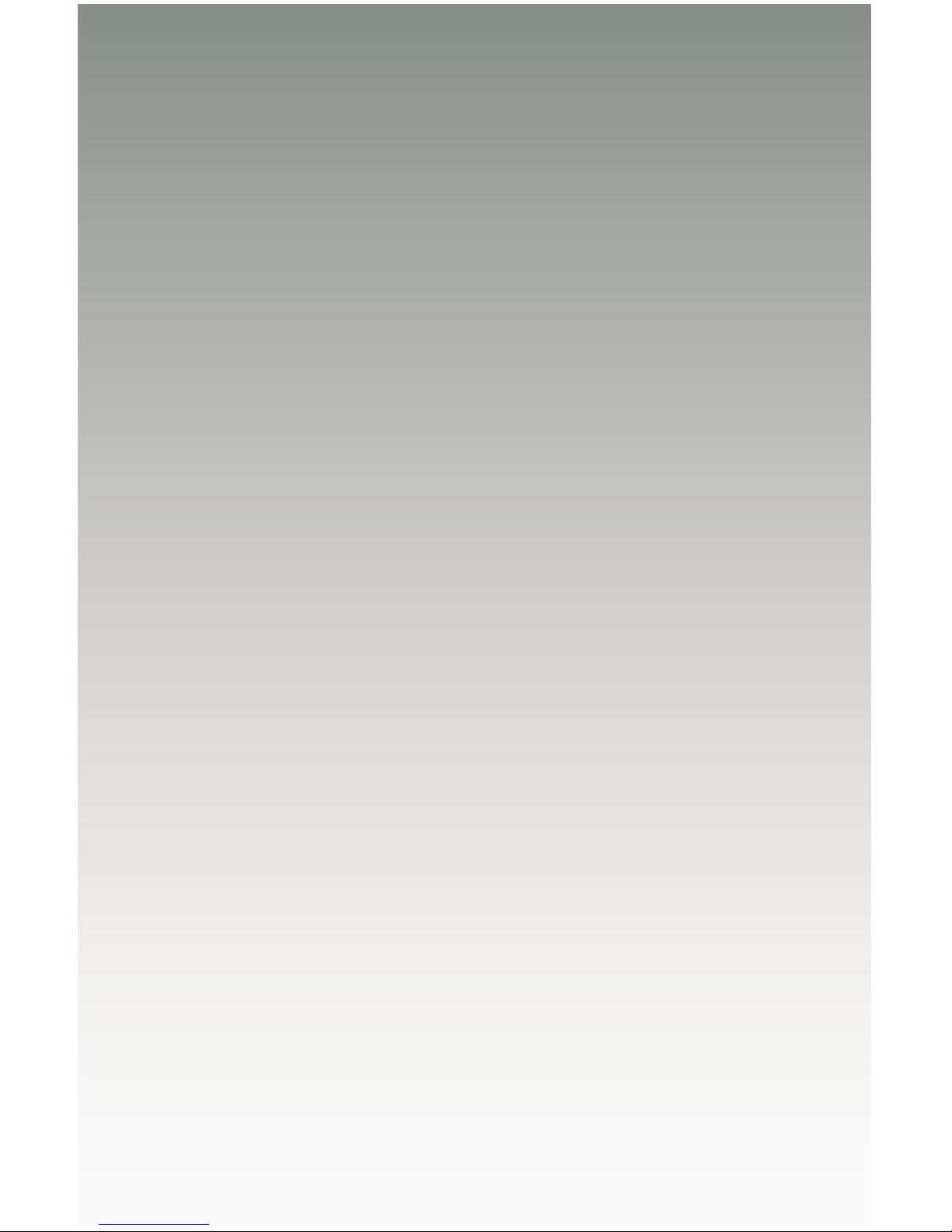
02 Operating the
4x4 Seamless Matrix for HDMI
4x4
Seamless Matrix
for HDMI
Page 24
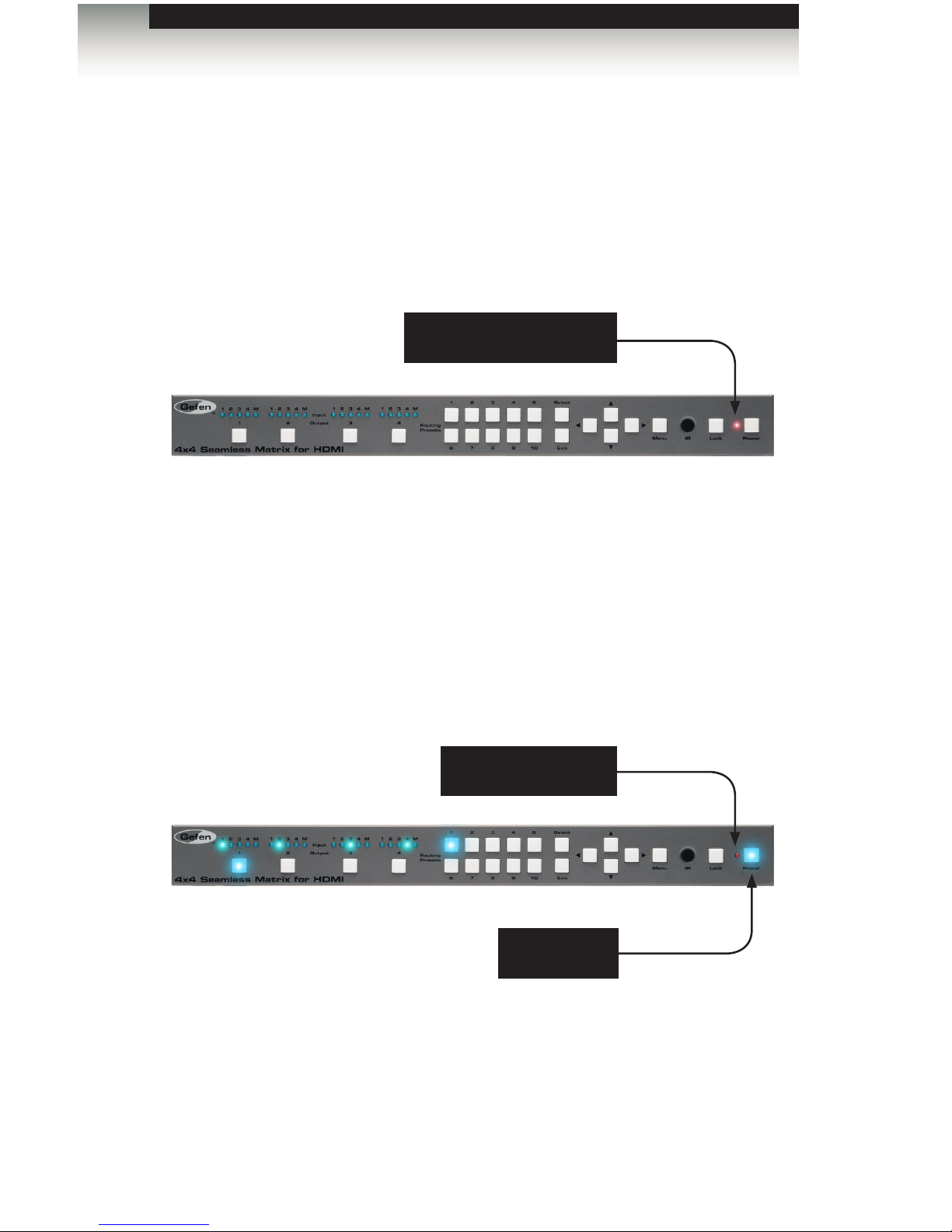
page | 14
Standby Mode
The LED next to the Power button, on the front panel, indicates the power state of the
4x4 Seamless Matrix for HDMI. In standby mode, power is being supplied to the 4x4
Seamless Matrix for HDMI but the unit is not turned on. This LED will be red and remain
illuminated as long as the unit is in standby mode. If this LED does not illuminate, check
the connection between the power receptacle on the 4x4 Seamless Matrix for HDMI and
the AC outlet.
Turning on the 4x4 Seamless Matrix for HDMI
Press the Power button to power-on the matrix. The Power button will turn blue and
remain illuminated as long as the matrix is powered-on. To power-off the 4x4 Seamless
Matrix for HDMI and return to standby mode, press the Power button again.
Operating the 4x4 Seamless Matrix for HDMI
Introduction
Red LED indicates that
matrix is in standby mode
LED indicator turns off
Power button
is illuminated
Page 25
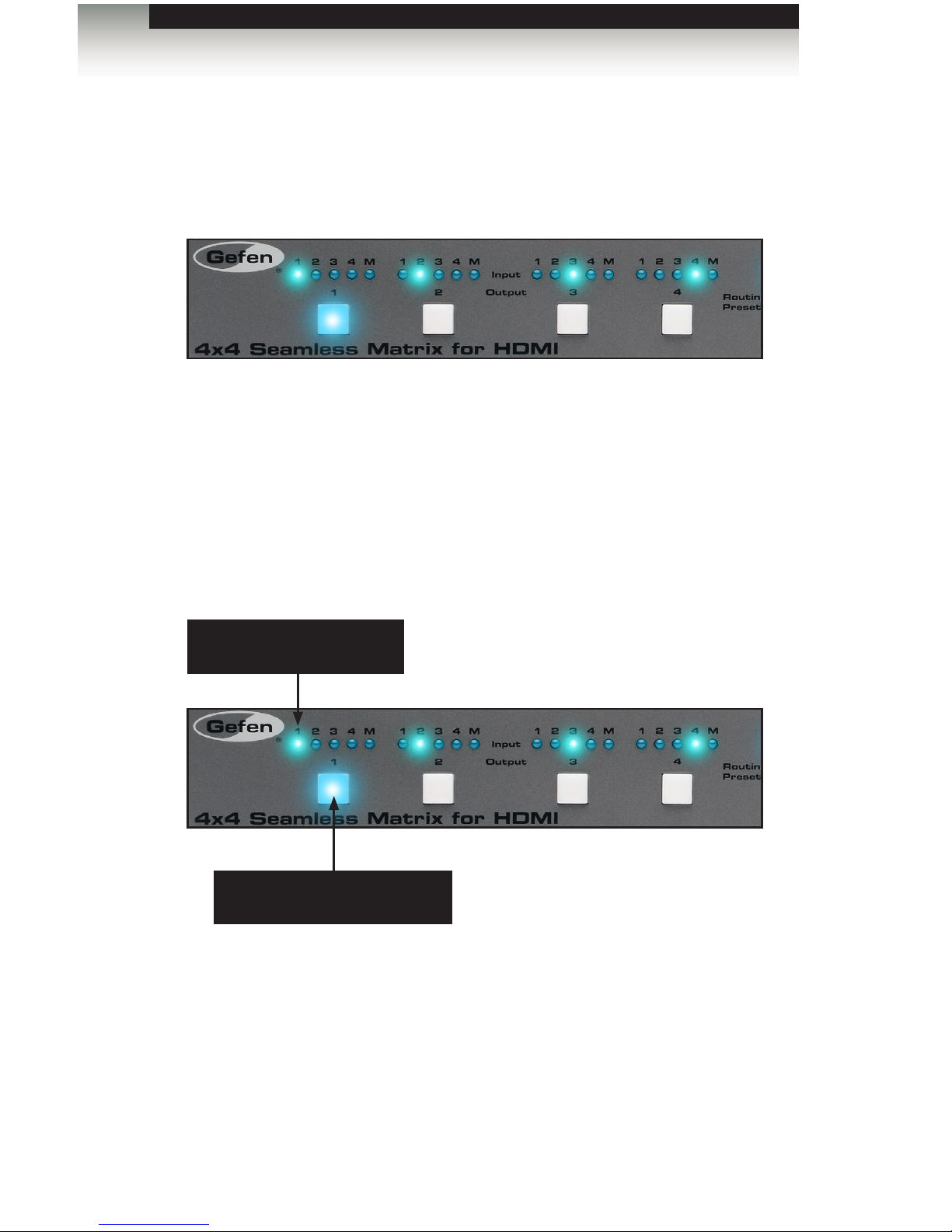
page | 15
Determining the Current Routing State
On the top-left portion of the matrix, there are four sets of ve LED indicators. Each set of
ve LED indicators resides above each of the four Output buttons.
LED indicators 1 through 4 represent each input on the matrix. If one of these LED
indicators are illuminated, then that means that the input is active.
The “M” LED indicates that the output is masked. Refer to Masking / Unmasking Outputs
for more information on masking and unmasking outputs.
Each of the Output buttons are used to route inputs to outputs. When an Output button is
illuminated, it represent the currently selected output. For example, in the illustration below,
we can see that Input 1 has been routed to Output 1:
In addition, we can also see that Input 2 is routed to Output 2, Input 3 is routed to Output
3, and Input 4 is routed to Output 4. If the number of the input is the same as the number
of the output, then this is called the “one-to-one” routing state. This is the factory-default
routing state of the matrix.
Routing Basics
Operating the 4x4 Seamless Matrix for HDMI
LED indicates that Input 1
is the active input
Indicates that Output 1 is the
currently selected output
Page 26
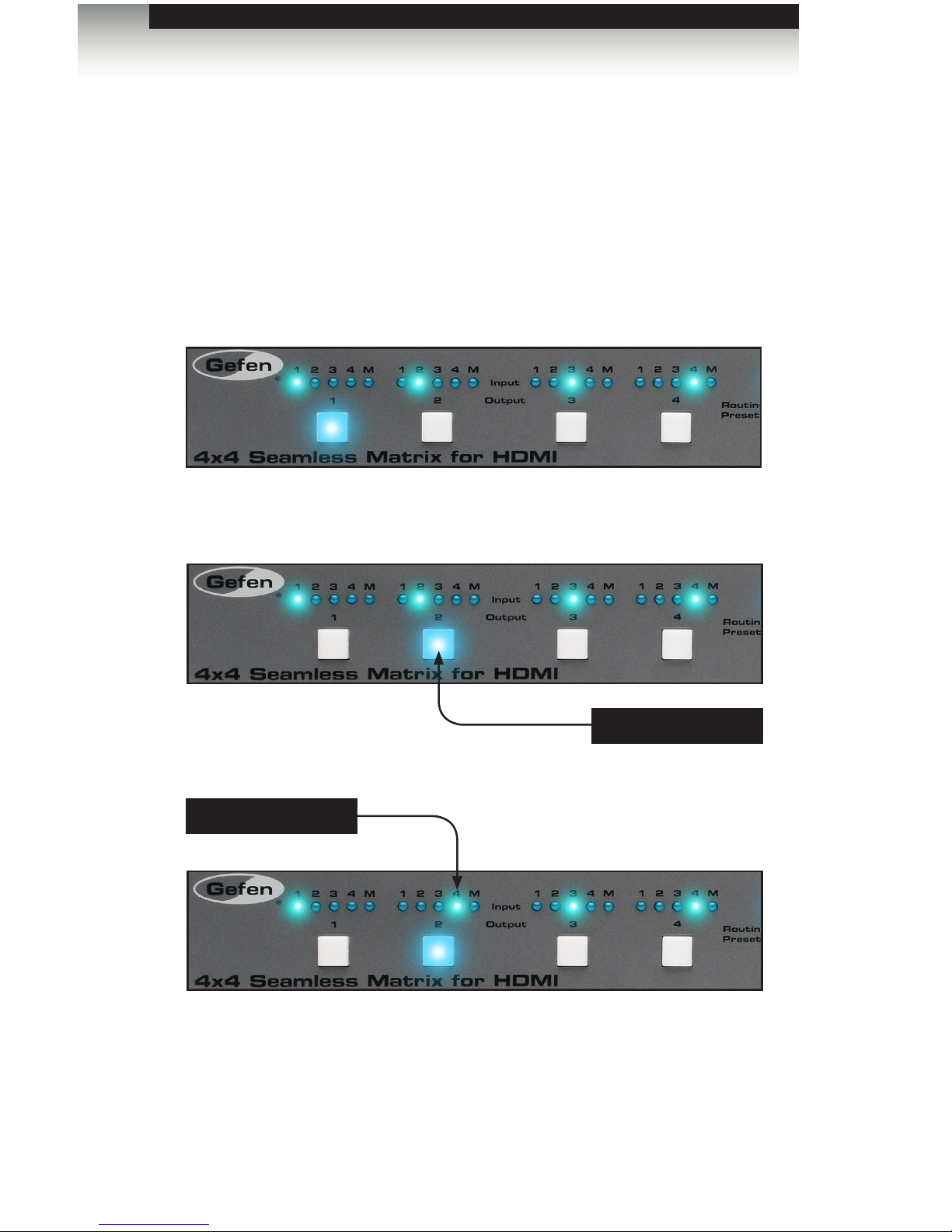
page | 16
Routing Basics
Routing Inputs to Outputs
Using the Front Panel Buttons
To change the routing state of an output, press and release the button of the desired output
to advance to the next input.
In the illustration below, the source connected to Input 2 is currently routed to Output 2.
For this example, we will route Input 4 to Output 2.
1. Select output 2 by pressing button Output 2. The LED for Input 2 is illuminated, indicating that Input 2 is currently routed to Output 2.
2. Press button Output 2, twice.
3. The LED indicator for Input 4 is now illuminated. This indicates that Input 4 is now
routed to Output 2.
Once an output is selected, it will remain illuminated until another output is selected.
An output must be selected before making a routing change.
Output 2 is selected
Input 4 is selected
Operating the 4x4 Seamless Matrix for HDMI
Page 27
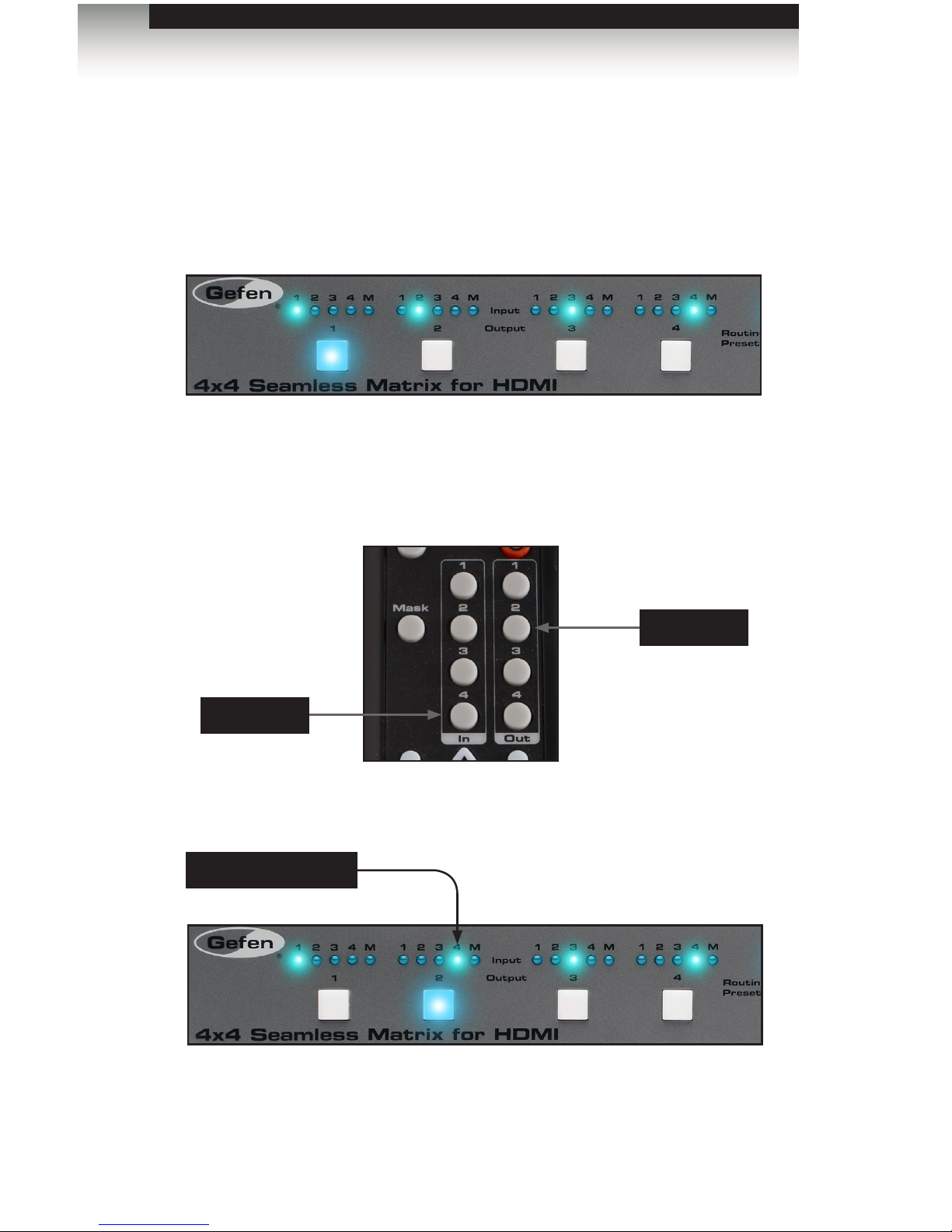
page | 17
Using the IR Remote Control
We’ll use with the same routing example that is outlined on the previous page.
However, instead of using the buttons on the front panel, we will use the IR remote control.
Input 2 is routed to Output 2. We will use the IR remote to route Input 4 to Output 2.
1. Point the IR remote at the IR sensor on the front panel of the matrix.
2. Select the desired output. In this example, we will select Output 2. Always select the
output before selecting the input.
3. Select the desired input. In this example, we will select Input 4.
4. The LED indicator for Input 4 is now illuminated. Input 4 is now routed to Output 2.
Routing Basics
Input 4 is selected
Press In 4
Press Out 2
Operating the 4x4 Seamless Matrix for HDMI
Page 28
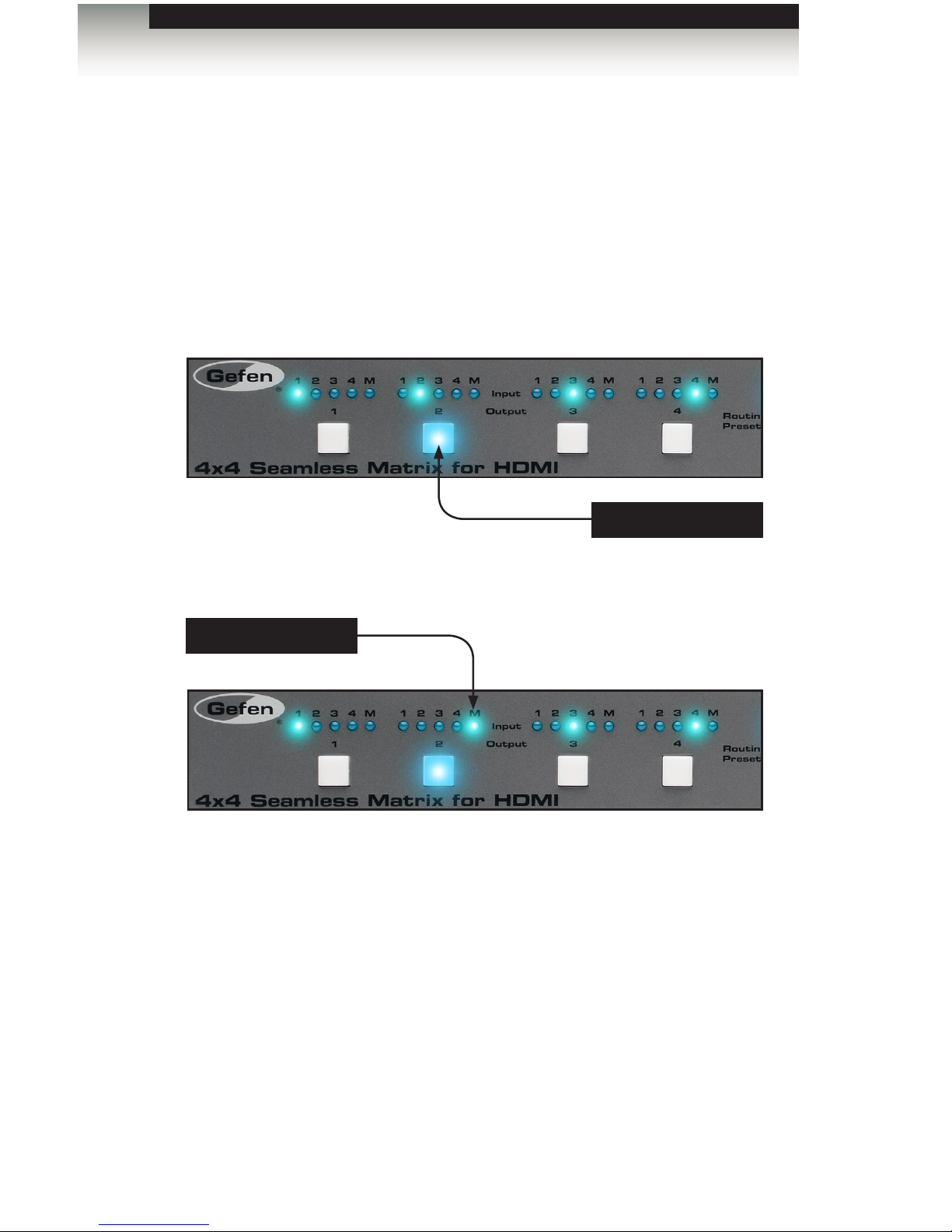
page | 18
Routing Basics
Operating the 4x4 Seamless Matrix for HDMI
Masking / Unmasking Outputs
“Masking” prevents the output device (display, etc) from receiving an output signal.
Instead of powering-down or disconnecting the output device, individual or multiple
outputs can be masked.
Using the Front Panel Buttons
1. Press the button of the desired output to be masked. For this example, we will select
Output 2:
2. Continue pressing the button for Output 2 until the “M” LED indicator is illuminated.
3. To unmask an output, press the button for the output and select the desired input.
See Routing Inputs to Outputs for more information.
Output 2 is masked
Output 2 is selected
Page 29
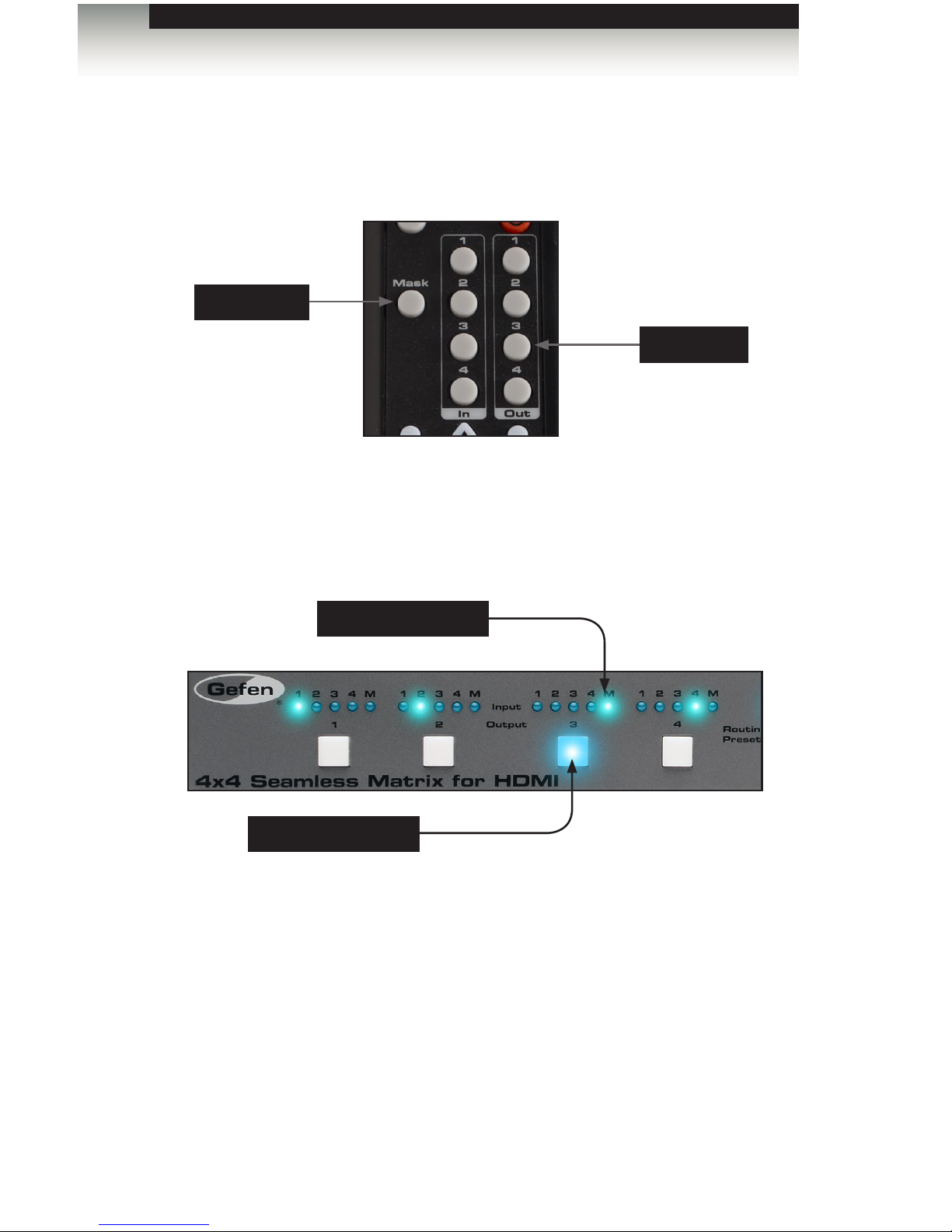
page | 19
Using the IR Remote Control
1. Press the button of the desired output to be masked. For this example, we will select
Output 3:
2. Press the Mask button.
3. Both the selected output and the “M” LED indicator will be illuminated on the front
panel of the matrix.
4. To unmask an output, press the button for the output and then select the desired input.
See Routing Inputs to Outputs for more information.
Routing Basics
Operating the 4x4 Seamless Matrix for HDMI
Output 3 is masked
Output 3 is selected
Mask button
Press Out 3
Page 30
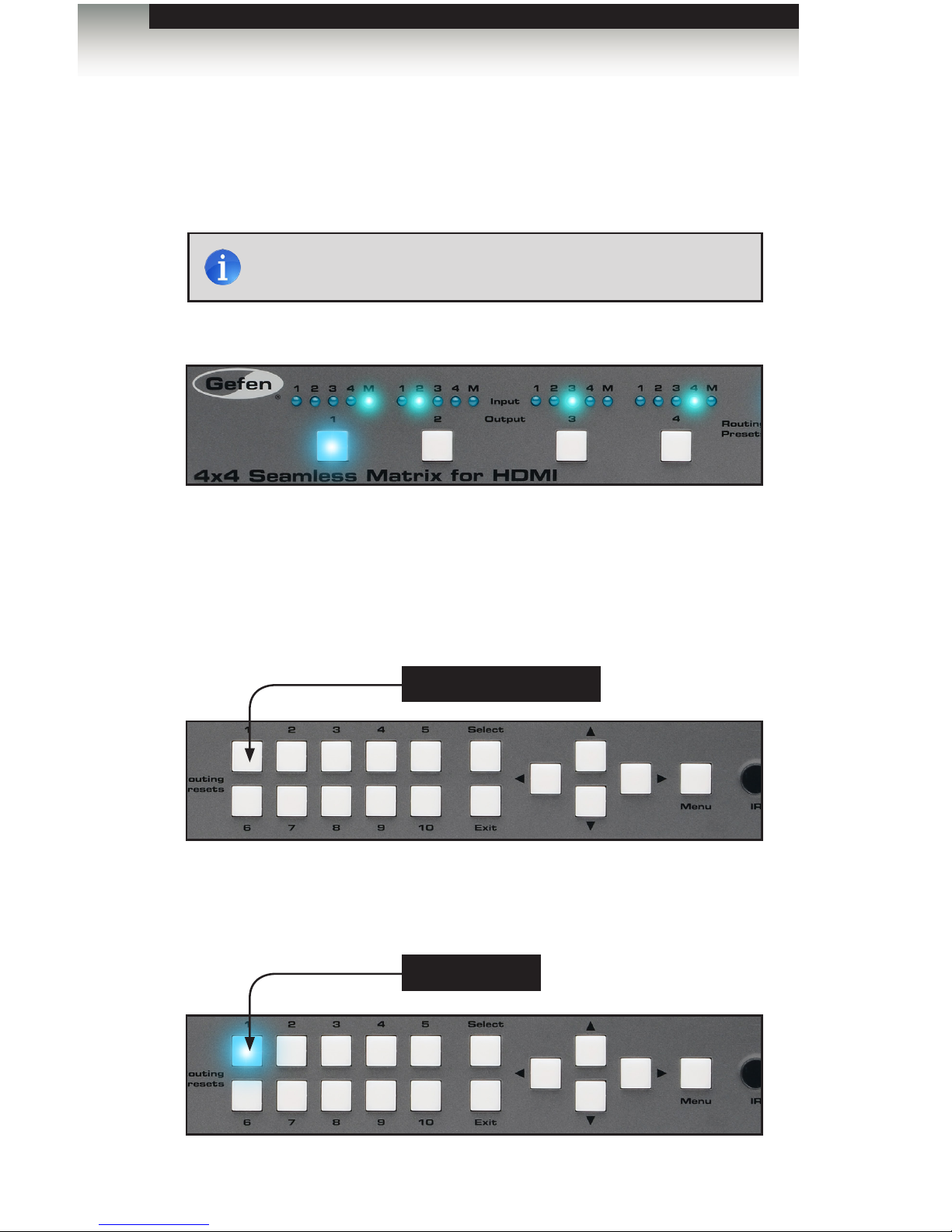
page | 20
Saving Routing Presets
The 4x4 Seamless Matrix for HDMI allows routing states to be saved to any of 10 preset
memory locations. Presets are retained in memory even if the matrix is powered OFF.
1. Create the desired routing state.
In the example, above, we have masked Output 1, and set Input 2 to Output 2, Input
3 to Output 3, and so on. Note that when saving a routing state, any outputs that are
masked are also saved to memory.
2. Let’s save this conguration to Preset 1. Press and hold button 1 on the Routing
Presets section, on the front panel.
3. After a few seconds, button 1 will turn on and remain illuminated, indicating that the
current routing conguration has been saved.
Operating the 4x4 Seamless Matrix for HDMI
Routing Basics
Press and hold button 1
Preset is saved
NOTE: Routing presets cannot be saved using the IR remote
control unit.
Page 31

page | 21
Loading Routing Presets
Using the Front Panel Buttons
1. Press the desired Routing Preset button.
2. The routing preset will be loaded into memory. In the example below, we have
selected Routing Preset 3.
The selected button will remain illuminated as long as the preset is selected.
Using the IR Remote Control
1. Press the desired Preset button on the IR remote control. Note that the buttons below
button 7 and 9 are not used.
2. The routing preset will be loaded into memory. The associated Routing Preset button,
on the matrix, will remain illuminated as long as the preset is selected.
Preset 3 is loaded
Operating the 4x4 Seamless Matrix for HDMI
Routing Basics
Preset buttons
Not usedNot used
Page 32

page | 22
Locking the matrix will prevent any changes by disabling all buttons (except the Lock
button) on the front panel. This feature is useful in preventing routing or other changes
caused by accidentally bumping or pressing the buttons on the front panel.
Using the Front Panel Buttons
1. Press and hold the Lock button on the front panel. The Lock button will begin to
ash.
2. Continue holding down the Lock button until it stops ashing.
3. The matrix is now locked. The Lock button will remain illuminated as long as the
matrix is locked.
4. To unlock the matrix, press and hold the Lock button. The Lock button will begin to
ash.
5. Continue holding down the Lock button until it stops ashing.
6. The matrix is now unlocked and can be used normally.
Once the matrix is unlocked, the Lock button will no longer be illuminated.
Locking / Unlocking the Matrix
Operating the 4x4 Seamless Matrix for HDMI
Matrix is locked
Matrix is unlocked
Page 33

page | 23
Using the IR Remote Control
1. Press the Lock button on the IR remote control.
2. The Lock button, on the front panel of the matrix, will remain illuminated as long as
the matrix is locked.
3. To unlock the matrix, press the Lock button. The Lock button will turn off.
4. The matrix is now unlocked and can be used normally.
Once the matrix is unlocked, the Lock button will no longer be illuminated.
Operating the 4x4 Seamless Matrix for HDMI
Locking / Unlocking the Matrix
Lock button
Page 34

page | 24
There may be situations where the IR sensor is blocked by a cabinet or other mounting
device. In this case, the included IR extender (Gefen part no. EXT-RMT-EXTIRN) can be
connected to the IR Ext port on the matrix. The sensor on the IR extender behaves exactly
like the sensor on the front panel of the matrix. Always point the IR remote control unit in
the direction of the IR sensor.
IR extender
IR remote
IR sensor
Operating the 4x4 Seamless Matrix for HDMI
Using the IR Extender
Page 35

page | 25
Accessing the Menu System
The matrix uses a built-in menu system to manage and control all video features.
To access the menu system, press the Menu button on the front panel or on the included
IR remote control.
Operating the 4x4 Seamless Matrix for HDMI
Menu System
After pressing the Menu button on the front
panel, the Menu button will remain illuminated
as long as the menu system is displayed on the
screen. By default, the menu system will be
displayed in the top-left corner of the display.
The Menu button will not be illuminated when
activated from the IR remote control.
The time-out value (duration) for the menu
system can be changed from within the menu
system. See OSD Settings for details on
changing this value.
MAIN
SETUP
NETWORK
SYSTEM
EXIT
Press the Menu button
Page 36

page | 26
Using the Front Panel Controls
Use the ◄, ►, ▲, and ▼ buttons on the front panel to move around within the menu
system. Press the ▲ and ▼ buttons to move up and down. Press the ◄ or ► buttons to
change the value of the current selection. Press the Select button to make the desired
selection. The current selection will be highlighted in green.
Operating the 4x4 Seamless Matrix for HDMI
MAIN
SETUP
NETWORK
SYSTEM
EXIT
Menu System
Press the ▲ and ▼ buttons to
make a selection within the menu
system
Press to select the
highlighted menu item
Press the ◄ and ► buttons to
change the value of a setting
within the menu system
Page 37

page | 27
Using the IR Remote Control
The IR remote control has buttons which represent the controls on the front panel.
Use the ◄, ►, ▲, and ▼ buttons to move around within the menu system. Press the ▲
and ▼ buttons to move up and down. Press the ◄ or ► buttons to change the value of
the current selection. Press the OK button to make the desired selection. The current
selection will be highlighted in green.
Menu System
Press the ▲ and ▼ buttons
to move up and down within
the menu system
Press to select the
highlighted menu item
MAIN
SETUP
NETWORK
SYSTEM
EXIT
Operating the 4x4 Seamless Matrix for HDMI
Page 38

page | 28
Setting the Output Resolution
1. Press the Menu button on the front panel or on the IR remote control. The menu
system will be displayed.
2. Press the Select button. If using the IR remote, press the OK button.
3. Press the Select button again to enter the Output Resolution menu. If using the IR
remote, press the OK button.
Menu System
OUTPUT RESOLUTION
PICTURE SETTINGS
OSD SETTINGS
HDCP
EDID
BACK
EXIT
SETUP MENU
Operating the 4x4 Seamless Matrix for HDMI
480p 1366x768
576p 1440x900
720p50 1600x900
720p60 1600x1200
1080p24 1680x1050
1080p50 1920x1200
1080p60 NATIVE(OUT1)
1024x768 BACK
1280x800 EXIT
1280x1024
OUTPUT RESOLUTION
SETUP
NETWORK
SYSTEM
EXIT
MAIN MENU
NOTE: Before changing this setting, make sure that all connected
displays can support the selected output resolution.
Page 39

page | 29
Menu System
Operating the 4x4 Seamless Matrix for HDMI
4. Use the ▲ or ▼ buttons to highlight the desired output resolution.
5. Press the Select button to apply the highlighted resolution. If using the IR remote,
press the OK button.
If the display does not support the selected resolution, use the #fadefault
command to reset the 4x4 Seamless Matrix for HDMI.
See RS-232 and IP Conguration for more information on conguring RS-232.
480p 1366x768
576p 1440x900
720p50 1600x900
720p60 1600x1200
1080p24 1680x1050
1080p50 1920x1200
1080p60 NATIVE(OUT1)
1024x768 BACK
1280x800 EXIT
1280x1024
OUTPUT RESOLUTION
Page 40

page | 30
Adjusting the Contrast
1. Press the Menu button on the front panel or on the IR remote control. The menu
system will be displayed.
2. Press the Select button to display the Setup Menu. If using the IR remote, press the
OK button.
3. Use the ▲ or ▼ buttons to highlight Picture Settings.
4. Press the Select button to display the Picture Settings menu. If using the IR remote,
press the OK button.
5. The Out Select option should be highlighted. If not, use the ▲ or ▼ buttons to
highlight it. Each output can have individual contrast settings. Therefore, the output
must be selected before making changes to it.
OUT SELECT OUT 1
CONTRAST 50
BRIGHTNESS 50
SATURATION 50
HUE 50
RESET ALL
BACK
EXIT
PICTURE SETTINGS
Menu System
Operating the 4x4 Seamless Matrix for HDMI
OUTPUT RESOLUTION
PICTURE SETTINGS
OSD SETTINGS
HDCP
EDID
BACK
EXIT
SETUP MENU
SETUP
NETWORK
SYSTEM
EXIT
MAIN MENU
Page 41

page | 31
6. Press the Select button to select the Out Select option. The currently selected output
will be highlighted in orange.
7. Select the desired output using the ◄ or ► buttons.
8. Press the Select button to accept the current output selection.
9. Use the ▲ or ▼ buttons to highlight the Contrast option.
10. Press the Select button to select the Contrast option.
11. Change the contrast value using the ◄ or ► buttons.
12. Press the Select button to accept the change.
OUT SELECT OUT 2
CONTRAST 50
BRIGHTNESS 50
SATURATION 50
HUE 50
RESET ALL
BACK
EXIT
PICTURE SETTINGS
OUT SELECT OUT 2
CONTRAST 65
BRIGHTNESS 50
SATURATION 50
HUE 50
RESET ALL
BACK
EXIT
PICTURE SETTINGS
OUT SELECT OUT 2
CONTRAST 65
BRIGHTNESS 50
SATURATION 50
HUE 50
RESET ALL
BACK
EXIT
PICTURE SETTINGS
Menu System
Operating the 4x4 Seamless Matrix for HDMI
Page 42

page | 32
Adjusting the Brightness
1. Press the Menu button on the front panel or on the IR remote control. The menu
system will be displayed.
2. Press the Select button to display the Setup Menu. If using the IR remote, press the
OK button.
3. Use the ▲ or ▼ buttons to highlight Picture Settings.
4. Press the Select button to display the Picture Settings menu. If using the IR remote,
press the OK button.
5. The Out Select option should be highlighted. If not, use the ▲ or ▼ buttons to
highlight it. Each output can have individual brightness settings. Therefore, the output
must be selected before making changes to it.
OUT SELECT OUT 1
CONTRAST 50
BRIGHTNESS 50
SATURATION 50
HUE 50
RESET ALL
BACK
EXIT
PICTURE SETTINGS
Menu System
Operating the 4x4 Seamless Matrix for HDMI
OUTPUT RESOLUTION
PICTURE SETTINGS
OSD SETTINGS
HDCP
EDID
BACK
EXIT
SETUP MENU
SETUP
NETWORK
SYSTEM
EXIT
I/O SETUP
Page 43

page | 33
6. Press the Select button to select the Out Select option. The currently selected output
will be highlighted in orange.
7. Select the desired output using the ◄ or ► buttons.
8. Press the Select button to accept the current output selection.
9. Use the ▲ or ▼ buttons to highlight the Brightness option.
10. Press the Select button to select the Brightness option.
11. Change the brightness value using the ◄ or ► buttons.
12. Press the Select button to accept the change.
OUT SELECT OUT 2
CONTRAST 65
BRIGHTNESS 50
SATURATION 50
HUE 50
RESET ALL
BACK
EXIT
PICTURE SETTINGS
OUT SELECT OUT 2
CONTRAST 65
BRIGHTNESS 70
SATURATION 50
HUE 50
RESET ALL
BACK
EXIT
PICTURE SETTINGS
OUT SELECT OUT 2
CONTRAST 65
BRIGHTNESS 70
SATURATION 50
HUE 50
RESET ALL
BACK
EXIT
PICTURE SETTINGS
Menu System
Operating the 4x4 Seamless Matrix for HDMI
Page 44

page | 34
Adjusting the Saturation
1. Press the Menu button on the front panel or on the IR remote control. The menu
system will be displayed.
2. Press the Select button to display the Setup Menu. If using the IR remote, press the
OK button.
3. Use the ▲ or ▼ buttons to highlight Picture Settings.
4. Press the Select button to display the Picture Settings menu. If using the IR remote,
press the OK button.
5. The Out Select option should be highlighted. If not, use the ▲ or ▼ buttons to
highlight it. Each output can have individual saturation settings. Therefore, the output
must be selected before making changes to it.
OUT SELECT OUT 1
CONTRAST 50
BRIGHTNESS 50
SATURATION 50
HUE 50
RESET ALL
BACK
EXIT
PICTURE SETTINGS
Menu System
Operating the 4x4 Seamless Matrix for HDMI
OUTPUT RESOLUTION
PICTURE SETTINGS
OSD SETTINGS
HDCP
EDID
BACK
EXIT
SETUP MENU
SETUP
NETWORK
SYSTEM
EXIT
I/O SETUP
Page 45

page | 35
6. Press the Select button to select the Out Select option. The currently selected output
will be highlighted in orange.
7. Select the desired output using the ◄ or ► buttons.
8. Press the Select button to accept the current output selection.
9. Use the ▲ or ▼ buttons to highlight the Saturation option.
10. Press the Select button to select the Saturation option.
11. Change the saturation value using the ◄ or ► buttons.
12. Press the Select button to accept the change.
OUT SELECT OUT 2
CONTRAST 65
BRIGHTNESS 70
SATURATION 50
HUE 50
RESET ALL
BACK
EXIT
PICTURE SETTINGS
OUT SELECT OUT 2
CONTRAST 65
BRIGHTNESS 70
SATURATION 45
HUE 50
RESET ALL
BACK
EXIT
PICTURE SETTINGS
OUT SELECT OUT 2
CONTRAST 65
BRIGHTNESS 70
SATURATION 45
HUE 50
RESET ALL
BACK
EXIT
PICTURE SETTINGS
Menu System
Operating the 4x4 Seamless Matrix for HDMI
Page 46

page | 36
Adjusting the Hue
1. Press the Menu button on the front panel or on the IR remote control. The menu
system will be displayed.
2. Press the Select button to display the Setup Menu. If using the IR remote, press the
OK button.
3. Use the ▲ or ▼ buttons to highlight Picture Settings.
4. Press the Select button to display the Picture Settings menu. If using the IR remote,
press the OK button.
5. The Out Select option should be highlighted. If not, use the ▲ or ▼ buttons to
highlight it. Each output can have individual hue settings. Therefore, the output must
be selected before making changes to it.
OUT SELECT OUT 1
CONTRAST 50
BRIGHTNESS 50
SATURATION 50
HUE 50
RESET ALL
BACK
EXIT
PICTURE SETTINGS
Menu System
Operating the 4x4 Seamless Matrix for HDMI
OUTPUT RESOLUTION
PICTURE SETTINGS
OSD SETTINGS
HDCP
EDID
BACK
EXIT
SETUP MENU
SETUP
NETWORK
SYSTEM
EXIT
I/O SETUP
Page 47

page | 37
6. Press the Select button to select the Out Select option. The currently selected output
will be highlighted in orange.
7. Select the desired output using the ◄ or ► buttons.
8. Press the Select button to accept the current output selection.
9. Use the ▲ or ▼ buttons to highlight the Hue option.
10. Press the Select button to select the Hue option.
11. Change the hue value using the ◄ or ► buttons.
12. Press the Select button to accept the change.
OUT SELECT OUT 2
CONTRAST 65
BRIGHTNESS 70
SATURATION 45
HUE 50
RESET ALL
BACK
EXIT
PICTURE SETTINGS
OUT SELECT OUT 2
CONTRAST 65
BRIGHTNESS 70
SATURATION 45
HUE 55
RESET ALL
BACK
EXIT
PICTURE SETTINGS
OUT SELECT OUT 2
CONTRAST 65
BRIGHTNESS 70
SATURATION 45
HUE 55
RESET ALL
BACK
EXIT
PICTURE SETTINGS
Menu System
Operating the 4x4 Seamless Matrix for HDMI
Page 48

page | 38
OSD Settings
The OSD Settings menu controls how the OSD is displayed.
1. Press the Menu button on the front panel or on the IR remote control. The menu
system will be displayed.
2. Press the Select button to display the Setup Menu. If using the IR remote, press the
OK button.
3. Use the ▲ or ▼ buttons to highlight OSD Settings.
4. Press the Select button to display the OSD Settings menu.
OSD SETTINGS
POSITION LEFT T
H OFFSET 10
V OFFSET 10
MENU TIMEOUT OFF
INFO.TIMEOUT 8
INFO.DISPLAY ON
BRIEF INFO ON
BACK
EXIT
SETUP
NETWORK
SYSTEM
EXIT
MAIN MENU
Menu System
Operating the 4x4 Seamless Matrix for HDMI
OUTPUT RESOLUTION
PICTURE SETTINGS
OSD SETTINGS
HDCP
EDID
BACK
EXIT
SETUP MENU
Page 49

page | 39
Menu System
Operating the 4x4 Seamless Matrix for HDMI
5. Use the ▲ or ▼ buttons to highlight the option to change. The Position option will be
highlighted, automatically.
6. Once the desired option is highlighted, press the Select button to select it. If using the
IR remote control, press the OK button.
When an option is selected, its current value will be highlighted in orange.
Use the ◄ or ► buttons to change the value.
Position
Assigns the display where the OSD will be displayed, when the Menu button is pressed.
OSD SETTINGS
POSITION LEFT T
H OFFSET 10
V OFFSET 10
MENU TIMEOUT OFF
INFO.TIMEOUT 8
INFO.DISPLAY ON
BRIEF INFO ON
BACK
EXIT
SETUP
NETWORK
SYSTEM
EXIT
I/O SETUP
SETUP
NETWORK
SYSTEM
EXIT
I/O SETUP
SETUP
NETWORK
SYSTEM
EXIT
I/O SETUP
SETUP
NETWORK
SYSTEM
EXIT
I/O SETUP
LEFT T = Left Top
LEFT B = Left Bottom
RIGHT T = Right Top
RIGHT B = Right Bottom
Page 50

page | 40
H Offset
The horizontal offset of the OSD, as it appears on the display.
V Offset
The vertical offset of the OSD, as it appears on the display.
SETUP
NETWORK
SYSTEM
EXIT
I/O SETUP
Menu System
Operating the 4x4 Seamless Matrix for HDMI
SETUP
NETWORK
SYSTEM
EXIT
I/O SETUP
Page 51

page | 41
Menu System
Operating the 4x4 Seamless Matrix for HDMI
Menu Timeout
Once the Menu button is pressed, the OSD will appear. Menu Timeout is the duration, in
seconds, of the OSD before it is automatically hidden. If set to Off, then the OSD must be
hidden manually by pressing the Menu button.
Info Timeout
By default, each display will show an information (info) window. This window displays the
input and output resolution. Menu Timeout is the duration, in seconds, of the OSD before it
is automatically hidden.
Info Display
Enables (On) or disables (Off) the Info window. If set to Off, the Info window is never
displayed.
Brief Info
This option controls what is displayed when Info Display set to On. If Brief Info is set to
On, then only the In and Out routing information is displayed. If Brief Info is set to Off,
then the resolution information is also displayed.
OUT 1 720p60
IN 1 720p60
Page 52

page | 42
Menu System
Operating the 4x4 Seamless Matrix for HDMI
HDCP
Some sources (e.g. computers) will enable HDCP if an HDCP-compliant display is
detected. Inputs can be set to accept or not accept HDCP content. Outputs can be
set to follow (pass-through) the input setting or set to always on.
1. Press the Menu button on the front panel or on the IR remote control. The menu
system will be displayed.
2. Press the Select button to display the Setup Menu. If using the IR remote, press the
OK button.
3. Use the ▲ or ▼ buttons to highlight HDCP.
4. Press the Select button to display the HDCP menu.
HDCP
INPUT ACCEPT
OUTPUT FOLLOW INPUT
BACK
EXIT
SETUP
NETWORK
SYSTEM
EXIT
MAIN MENU
OUTPUT RESOLUTION
PICTURE SETTINGS
OSD SETTINGS
HDCP
EDID
BACK
EXIT
SETUP MENU
Page 53

page | 43
Menu System
Operating the 4x4 Seamless Matrix for HDMI
5. Use the ▲ or ▼ buttons to highlight either the Input or Output option.
6. Press the Select button to select the desired option. If using the IR remote, press the
OK button.
7. Use the ◄ or ► buttons to change the value.
Input: Accept or Not Accept.
Use the Accept option to allow HDCP content to pass on the input.
Use the Not Accept option to prevent HDCP content from being transmitted to the
input.
Output: Always On / Follow Input
Use the Always On option to allow HDCP to pass through on the output.
Use the Follow Input option to have the output follow the input setting (Accept / Not
Accept).
8. Press the Select button to accept the change. If using the IR remote, press the OK
button.
HDCP
INPUT ACCEPT
OUTPUT FOLLOW INPUT
BACK
EXIT
HDCP
INPUT ACCEPT
OUTPUT ALWAYS ON
BACK
EXIT
Page 54

page | 44
EDID Management
1. Press the Menu button on the front panel or on the IR remote control. The menu
system will be displayed.
2. Press the Select button to display the Setup menu. If using the IR remote, press the
OK button.
3. Use the ▲ or ▼ buttons to highlight the EDID option.
4. Press the Select button to display the EDID menu. If using the IR remote, press the
OK button.
Menu System
Operating the 4x4 Seamless Matrix for HDMI
EDID
LOCK EDID YES
COPY TO ALL INPUTS
OUTPUT1 NO
OUTPUT2 NO
OUTPUT3 NO
OUTPUT4 NO
1080P 2CH NO
1080P MULTI CH NO
BACK
EXIT
SETUP
NETWORK
SYSTEM
EXIT
MAIN MENU
OUTPUT RESOLUTION
PICTURE SETTINGS
OSD SETTINGS
HDCP
EDID
BACK
EXIT
SETUP MENU
Page 55

page | 45
5. Press the Select button to select the Lock EDID option.
6. Use the ◄ or ► buttons to change the value of the Lock EDID option.
7. Press the Select button to accept the Lock EDID value.
Selecting an EDID
1. Make sure the Lock EDID option is set to No.
2. Use the ▲ or ▼ buttons to highlight the desired output, containing the EDID to be
copied to the input. The 1080p 2CH or 1080p Multi Ch EDID can also be selected.
When selecting an EDID, make sure that all displays can support the same audio
and video capabilities
3. Press the Select button to accept the current selection. If using the IR remote, press
the OK button.
4. Use the ◄ or ► buttons to select either Yes or No.
5. Press the Select button to save the changes. If using the IR remote, press the OK
button.
6. The display will ash momentarily. The EDID from the selected output will be copied
to the input and will be used by all outputs.
EDID
LOCK EDID NO
COPY TO ALL INPUTS
OUTPUT1 NO
OUTPUT2 NO
OUTPUT3 NO
OUTPUT4 NO
1080P 2CH NO
1080P MULTI CH NO
BACK
EXIT
EDID
LOCK EDID NO
COPY TO ALL INPUTS
OUTPUT1 NO
OUTPUT2 YES
OUTPUT3 YES
OUTPUT4 NO
1080P 2CH NO
1080P MULTI CH NO
BACK
EXIT
Menu System
Operating the 4x4 Seamless Matrix for HDMI
Page 56

page | 46
Menu System
Operating the 4x4 Seamless Matrix for HDMI
Changing the IP Settings
1. Press the Menu button on the front panel or on the IR remote control. The menu
system will be displayed.
2. Use the ▲ or ▼ buttons to highlight the Network option.
3. Press the Select button to display the Network menu. If using the IR remote,
press the OK button.
4. Press the Enter button again to display the IP Settings menu. If using the IR remote,
press the OK button.
IP SETTINGS
TELNET SETTINGS
UDP SETTINGS
BACK
EXIT
NETWORK
IP MODE STATIC
TYPE SELECT IP
BYTE1 192
BYTE2 168
BYTE3 5
BYTE4 155
RE-LINK
TIMEOUT(Min.) 10
HTTP PORT 80
RESTORE DEFAULT OFF
BACK
EXIT
STATIC IP NOT LINKED
NETWORK
SETUP
NETWORK
SYSTEM
EXIT
MAIN MENU
Page 57

page | 47
Menu System
Operating the 4x4 Seamless Matrix for HDMI
5. Use the ▲ or ▼ buttons to highlight the option to change. The IP Mode option will be
highlighted, automatically.
6. Once the desired option is highlighted, press the Select button to select it. If using the
IR remote control, press the OK button.
When an option is selected, its current value will be highlighted in orange.
7. Use the ◄ or ► buttons to change the current value.
8. Press the Select button to accept the current changes. If using the IR remote control,
press the OK button.
IP Mode
Set this option to either Static or DHCP. If using the Static option, the IP address must be
specied. Use the Byte1, Byte2, Byte3, and Byte4 options to set each of the digits in the IP
address, subnet mask, and gateway.
Type Select
Use this option to switch between the IP address (IP), subnet mask (Mask), and gateway
(Gate).
Byte
Use the Byte1, Byte2, Byte3, and Byte4 options to set each of the digits in the IP address,
subnet mask, and gateway.
Re-link
Use this option to attempt to re-link to the network using the current IP settings.
IP MODE STATIC
TYPE SELECT IP
BYTE1 192
BYTE2 168
BYTE3 1
BYTE4 72
RE-LINK
TIMEOUT(Min.) 10
HTTP PORT 80
RESTORE DEFAULT OFF
BACK
EXIT
STATIC IP NOT LINKED
NETWORK
Page 58

page | 48
Menu System
Operating the 4x4 Seamless Matrix for HDMI
Timeout
Sets the time-out period (in seconds) when using the Re-Link option to link with the network
using the current IP settings.
HTTP Port
Sets the HTTP listening port for the 4x4 Seamless Matrix for HDMI.
Restore Default
This option will reset the default IP settings for the 4x4 Seamless Matrix for HDMI.
IP MODE STATIC
TYPE SELECT IP
BYTE1 192
BYTE2 168
BYTE3 1
BYTE4 72
RE-LINK
TIMEOUT(Min.) 10
HTTP PORT 80
RESTORE DEFAULT OFF
BACK
EXIT
STATIC IP NOT LINKED
NETWORK
Page 59

page | 49
Menu System
Operating the 4x4 Seamless Matrix for HDMI
Changing the Telnet Settings
1. Press the Menu button on the front panel or on the IR remote control. The menu
system will be displayed.
2. Use the ▲ or ▼ buttons to highlight the Network option.
3. Press the Select button to display the Network menu. If using the IR remote,
press the OK button.
4. Use the ▲ or ▼ buttons to highlight the Telnet Settings option.
5. Press the Select button again to display the Telnet Settings menu. If using the IR
remote, press the OK button.
IP SETTINGS
TELNET SETTINGS
UDP SETTINGS
BACK
EXIT
NETWORK
TELNET ACCESS ENABLE
REQUIRE PASSWORD DISABLE
TERMINAL PORT 23
BACK
EXIT
TELNET SETTINGS
SETUP
NETWORK
SYSTEM
EXIT
MAIN MENU
Page 60

page | 50
5. Use the ▲ or ▼ buttons to highlight the option to change. The Telnet Access option
will be highlighted, automatically.
6. Once the desired option is highlighted, press the Select button to select it. If using the
IR remote control, press the OK button.
When an option is selected, its current value will be highlighted in orange.
7. Use the ◄ or ► buttons to change the current value.
8. Press the Select button to accept the current changes. If using the IR remote control,
press the OK button.
Telnet Access
Enables (On) or disables (Off) Telnet access for the HD Video Wall Controller.
Require Password
Enables or disables the password prompt at the beginning of a Telnet session.
Terminal Port
Sets the Telnet listening port for the 4x4 Seamless Matrix for HDMI.
TELNET ACCESS ENABLE
REQUIRE PASSWORD DISABLE
TERMINAL PORT 23
BACK
EXIT
TELNET SETTINGS
Menu System
Operating the 4x4 Seamless Matrix for HDMI
Page 61

page | 51
Menu System
Operating the 4x4 Seamless Matrix for HDMI
Changing the UDP Settings
1. Press the Menu button on the front panel or on the IR remote control. The menu
system will be displayed.
2. Use the ▲ or ▼ buttons to highlight the Network option.
3. Press the Select button to display the Network menu. If using the IR remote,
press the OK button.
4. Use the ▲ or ▼ buttons to highlight the UDP Settings option.
5. Press the Select button again to display the UDP Settings menu. If using the IR
remote, press the OK button.
IP SETTINGS
TELNET SETTINGS
UDP SETTINGS
BACK
EXIT
NETWORK
UDP ACCESS ENABLE
UDP PORT 507
REMOTE UDP ADDR IP
BYTE1 192
BYTE1 168
BYTE1 2
BYTE1 213
REMOTE UDP PORT 508
BACK
EXIT
UDP SETTINGS
SETUP
NETWORK
SYSTEM
EXIT
MAIN MENU
Page 62

page | 52
Menu System
Operating the 4x4 Seamless Matrix for HDMI
5. Use the ▲ or ▼ buttons to highlight the option to change. The UDP Access option
will be highlighted, automatically.
6. Once the desired option is highlighted, press the Select button to select it. If using the
IR remote control, press the OK button.
When an option is selected, its current value will be highlighted in orange.
7. Use the ◄ or ► buttons to change the current value.
8. Press the Select button to accept the current changes. If using the IR remote control,
press the OK button.
UDP Access
Enables or disables UDP access to the HD Video Wall Controller.
UDP Port
Sets the UDP port for the 4x4 Seamless Matrix for HDMI.
Byte
Use the Byte1, Byte2, Byte3, and Byte4 options to set the IP address of the digits in the
UDP IP address, subnet mask, and gateway.
Remote UDP Port
Sets the remote UDP listening port for the 4x4 Seamless Matrix for HDMI.
UDP ACCESS ENABLE
UDP PORT 507
REMOTE UDP ADDR IP
BYTE1 192
BYTE1 168
BYTE1 2
BYTE1 213
REMOTE UDP PORT 508
BACK
EXIT
UDP SETTINGS
Page 63

page | 53
Menu System
Operating the 4x4 Seamless Matrix for HDMI
System Settings
1. Press the Menu button on the front panel or on the IR remote control. The menu
system will be displayed.
2. Use the ▲ or ▼ buttons to highlight the System option.
3. Press the Select button to display the System menu. If using the IR remote,
press the OK button.
4. Use the ▲ or ▼ buttons to highlight the desired option.
5. Press the Select button to make the selection. If using the IR remote control,
press the OK button.
SYSTEM MENU
IR CHANNEL
FACTORY DEFAULT
REBOOT
INFORMATION
BACK
EXIT
SETUP
NETWORK
SYSTEM
EXIT
MAIN MENU
Page 64

page | 54
Web Interface
Using the built-in Web Interface
Access the built-in Web interface by entering the IP address of the 4x1 Multiview Seamless
Switcher for HDMI in a browser window. See Network Conguration using Syner-G
for more information on obtaining the IP address of the matrix. Once connected to the
switcher, the login screen will be displayed.
Username
Select the username from the drop-down list.
Options:
Operator, Administrator
Administrator login provides unrestricted access to all features and settings.
Operator login limits access to matrix routing, display information, and routing
preset features.
Password
Enter the password for the associated username. The default password
is Admin. The password can also be set using RS-232 or Telnet. See the
#set_webui_ad_pass and the #set_webui_op_pass commands.
The password is masked when it is entered.
Operating the 4x4 Seamless Matrix for HDMI
Page 65

page | 55
The Web GUI is divided into four main pages: Main, I/O Setup, Manage EDID, and
Conguration. Each main page is represented by a tab at the top-most portion of the
screen. The Main, I/O Setup, and Manage EDID pages have their own set of sub-tabs.
Click on the desired tab / sub-tab to open the desired page.
Main 1 Routing
NOTE: In order to view all four tabs at the top of the screen, the user
must be logged in as “Administrator”. If logged-in as “Operator”,
only the Main tab will be visible.
Power
Click this button to toggle the power state of the matrix. When the matrix is
powered-on, the button will read “STANDBY”.
? Help
Click the “? Help” button to display context-sensitive help. This button is
available on all main pages.
Log Out
Click Log Out to terminate the current Web session are return to the login page.
Web Interface
Operating the 4x4 Seamless Matrix for HDMI
Page 66

page | 56
Name (Outputs)
The name of the output. The name of the output can also be changed using the
#set_output_name command or through the I/O Setup ► I/O Names page of
the Web interface.
Output (Outputs)
Check to select the desired output for routing.
Input # (Inputs)
Click the radio button next to the desired input to be routed.
Name (Inputs)
The name of the input. This name can be changed using the
#set_input_name command or through the I/O Setup ► I/O Names page of
the Web interface.
Output (Status)
The outputs that are available for
routing.
Input # (Status)
The input that is currently routed to
the output.
Web Interface
Select All Outputs
Place a check mark in this box to select all outputs.
Route
Click the Route button to route the selected input to the select output(s).
Operating the 4x4 Seamless Matrix for HDMI
Page 67

page | 57
Web Interface
Lock Matrix
Locks or unlocks the matrix. Once the matrix is locked, settings cannot be
changed using the front-panel buttons or through the Web GUI.
When the matrix is locked, the button text will read “Unlock Matrix” and a red bar
will appear across the top portion of the screen with the text “Matrix is LOCKED”.
Click the “Unlock Matrix” button to unlock the matrix.
Operating the 4x4 Seamless Matrix for HDMI
Page 68

page | 58
Web Interface
Save Routing Preset
Saves the current routing state to memory. Click the drop-down list to select the
desired routing preset. Click the Save button to save the preset to memory.
Recall Routing Preset
Loads the selected routing state into memory. Click the desired Preset button to
load a routing preset.
Operating the 4x4 Seamless Matrix for HDMI
Page 69

page | 59
Web Interface
Main ► I/O Status
Name
Displays the name of the output. The name of the output can be changed using
the #set_output_name command or through the I/O Setup ► I/O Names page
of the Web interface.
RSENSE
Displays the current Rsense state.
Mask
Displays the masking state of each output.
HPD
Displays the Hot-Plug Detect (HPD) state of each output.
HDCP
Indicates if HDCP-detection is enabled or disabled on each output.
Operating the 4x4 Seamless Matrix for HDMI
Page 70

page | 60
Web Interface
Name
Displays the name of the input. The name of the input can be changed using the
#set_input_name command or through the I/O Setup ► I/O Names page of
the Web interface.
Color Depth
The color depth of the source signal.
Color Space
The color space of the source signal.
Vertical Resolution
The vertical resolution of the source
signal.
Progressive / Interlaced
The eld order of the input signal.
Refresh Rate
The refresh rate of the input signal.
HDCP
The HDCP state of the source signal.
Active Signal
Indicates if there is a source
connected to the input.
Horizontal Resolution
The horizontal resolution of the
source signal.
Video Mode
The video mode (HDMI / DVI) of the
input.
Operating the 4x4 Seamless Matrix for HDMI
Page 71

page | 61
Web Interface
Main ► Display Info
Info Display
Place a check mark in this box to show display information on the outputs.
Choose EDID
Select the EDID from the drop-down list. The selected EDID will be copied from
the Output or selected EDID Bank to the desired input(s) and used by the source.
Options
Bank1 ... Bank8
1-Output1 ... 4-Output4
Operating the 4x4 Seamless Matrix for HDMI
Page 72

page | 62
Web Interface
Feature / Audio Formats
The matrix reads the audio block from the EDID and displays the capabilities of
the display (sink). The word “TRUE” denotes that the display (sink) supports the
audio format. Otherwise, it is marked as “FALSE”.
Operating the 4x4 Seamless Matrix for HDMI
Page 73

page | 63
Web Interface
I/O Setup ► Preset Names
Preset #
The number of each preset.
Name
Type the desired name of each preset in these elds.
Save
Saves the current changes to the name of the preset(s).
Cancel
Restores the previous name or each preset, if the name was edited.
Operating the 4x4 Seamless Matrix for HDMI
Page 74

page | 64
Web Interface
I/O Setup ► I/O Names
Output
The ID of the output.
Name (Output)
Type the desired name of each output in these elds.
Input #
The number of each input.
Name (Input #)
Type the desired name of each the input in these elds.
Save
Saves the current changes to the name of the output and/or input(s).
Cancel
Restores the previous name or each input / output, if the name was edited.
Operating the 4x4 Seamless Matrix for HDMI
Page 75

page | 65
Web Interface
I/O Setup ► HPD Control
Input #
The number of the input.
Name
The name of the input. The name of each input can be changed using the
#set_input_name command or through the I/O Setup ► I/O Names page of
the Web interface.
Pulse
Click the Pulse button to cycle the HPD line on the desired input. This is the
equivalent of physically disconnecting and reconnecting the HDMI cable between
the source device and the matrix.
Operating the 4x4 Seamless Matrix for HDMI
Page 76

page | 66
Web Interface
I/O Setup ► HDCP
Input #
The number of the input.
Name
The name of the input. The name of each input can be changed using the
#set_input_name command or through the I/O Setup ► I/O Names page of
the Web interface.
Accept / Not Accept
Click the Accept button to allow HDCP content to pass on the input. Click the Do
Not Accept button to prevent HDCP content from being transmitted to the input.
To change all inputs to “Accept” at once, click the Accept button in the row
labeled “All Inputs”.
To change all outputs to “Do Not Accept” at once, click the Do Not Accept button
in the row labeled “All Inputs”.
NOTE: Some sources (e.g. computers) will enable HDCP if an
HDCP-compliant display is detected. Check the box under the
Disable column to force the computer to ignore detection of an
HDCP-compliant display. The Disable feature does not decrypt
HDCP content.
Operating the 4x4 Seamless Matrix for HDMI
Page 77

page | 67
Always On / Follow Input
Click the Always On button to allow HDCP to pass through on the output. Click the Follow
Input button to have the output follow the input setting (Accept / Not Accept). See the
previous page for details.
To change all outputs to “Always On” at once, click the Always On button in the row labeled
“All Outputs”.
To change all outputs to “Follow Input” at once, click the Follow Input button in the row
labeled “All Outputs”.
Web Interface
Operating the 4x4 Seamless Matrix for HDMI
Page 78

page | 68
Operating the 4x4 Seamless Matrix for HDMI
Web Interface
I/O Setup ► Video
Output Resolution
Select the desired output resolution from the drop-down list.
Options
480p 1280 x 1024
576p 1366 x 768
720p @ 50 Hz 1440 x 900
720p @ 60 Hz 1600 x 900
1080p @ 24 Hz 1600 x 1200
1080p @ 50 Hz 1680 x 1050
1080p @ 60 Hz 1920 x 1200
1024 x 768 Native
1280 x 800
Page 79

page | 69
Operating the 4x4 Seamless Matrix for HDMI
Web Interface
Select Output to adjust
Select the desired output from the drop-down list.
Brightness
Use the slider control to adjust the brightness of the output. The brightness value
can also be entered directly in the value eld.
Contrast
Use the slider control to adjust the contrast of the output. The contrast value can
also be entered directly in the value eld.
Saturation
Use the slider control to adjust the saturation of the output. The saturation value
can also be entered directly in the value eld.
Hue
Use the slider control to adjust the hue. The hue value can also be entered
directly in the value eld.
Reset All
Click this button to reset values to factory default settings.
Page 80

page | 70
Operating the 4x4 Seamless Matrix for HDMI
Web Interface
Manage EDID ► Assign
Lock EDID
Secures the Local EDID and disables automatic EDID loading during power-up.
If the Lock EDID button is clicked (enabled), the “EDID locked on power cycle”
message will be displayed in red. The local EDID information will now be locked
once the matrix is rebooted. Click the Unlock EDID button to disable the Lock
EDID feature.
Copy EDID From
Select the EDID from the drop-down list. The EDID will be copied from the
Output or selected EDID bank to the destination
Options
Bank_1 ... Bank_8
Output1 ... Output4
Page 81

page | 71
Operating the 4x4 Seamless Matrix for HDMI
Web Interface
EDID Modes
Select the EDID mode from the drop-down list.
Options
Internal - 1080p 2 ch audio
Internal - 1080p Multi ch
External - Output1
Custom - User
Select All Inputs
Place a check mark in this check box to select all inputs. Remove the check
mark to deselect all inputs.
Copy To
Place a check mark in
the desired check box
to select or deselect the
desired input(s).
Page 82

page | 72
Operating the 4x4 Seamless Matrix for HDMI
Web Interface
Input #
The number of the input.
Name
The name of the input. The name of the input can be changed using the
#set_input_name command or through the I/O Setup ► I/O Names page of
the Web interface.
EDID Source
The current EDID source being used.
EDID Name
The name of the EDID.
Page 83

page | 73
Copy To
Place a check mark in the desired check box to select the desired bank where
the EDID will be copied. Remove the check mark to deselect the bank.
Bank #
The number of the bank.
Name
The name of the bank.
Select All Banks
Place a check mark in this check box to select all banks. Remove the check
mark to deselect all banks.
Copy
Press this button to execute the copy operation.
Cancel
Clears all check marks from each box.
Operating the 4x4 Seamless Matrix for HDMI
Web Interface
Page 84

page | 74
Operating the 4x4 Seamless Matrix for HDMI
Web Interface
Manage EDID ► Bank Names
Bank #
Indicates the EDID bank number.
Name
Type the desired name of the EDID bank in this eld.
Save
Saves the current name change to the EDID bank(s).
Cancel
Restores the previous name or each bank, if the name was edited.
Page 85

page | 75
Operating the 4x4 Seamless Matrix for HDMI
Web Interface
Manage EDID ► Upload / Download
Browse...
Click this button to select the EDID le to be uploaded.
Select Bank Location
Click this drop-down list to select the bank to where the EDID will be uploaded.
Options
Bank 1 ... Bank 8
Upload
Click this button to upload the EDID to the specied bank.
Page 86

page | 76
Operating the 4x4 Seamless Matrix for HDMI
Web Interface
Select EDID File to Download
Click this box to select the EDID that is to be saved to a le. The EDID le will be
saved in binary (.bin) format.
Options
Bank 1 ... Bank 8
1 - Output_1 ... 4 - Output_4
1 - Input_1 ... 4 - Input_4
Download
Click this button to download the selected EDID to a le.
Page 87

page | 77
Operating the 4x4 Seamless Matrix for HDMI
Web Interface
Network
MAC Address
The MAC address of the matrix. The MAC address cannot be changed.
Mode
The network mode setting.
Options
Static
DHCP
IP Address
Enter the IP address of the matrix in this eld. This option is only available if the
network mode is set to static.
Subnet
Enter the subnet mask of the matrix in this eld. This option is only available if
the network mode is set to static.
Gateway
Enter the gateway (router) address in this eld. This option is only available if the
network mode is set to static.
HTTP
Enter the HTTP listening port in this eld.
Page 88

page | 78
Enable TCP Access
Check this box to enable TCP access.
Require Password on Connect
Check this box to prompt the user for a password at the start of a Telnet session.
User Name
Enter the user name, required for login, in this eld.
Old Password
Type the current (old) password in this eld.
New Password
Type the new password in this eld.
Operating the 4x4 Seamless Matrix for HDMI
Web Interface
Page 89

page | 79
Operating the 4x4 Seamless Matrix for HDMI
Web Interface
Enable UDP Access
Place a check mark in this box to enable UDP access.
UDP Port
Enter the UDP listening port in this eld.
Enable UDP Echo
Place a check mark in this box to enable UDP echo.
Destination UDP IP Address
Enter the remote UDP IP address in this eld.
Destination UDP Port
Enter the remote UDP listening port in this eld.
Page 90

page | 80
Operating the 4x4 Seamless Matrix for HDMI
Web Interface
Username
Click this drop-down list to select the user name. The password for the selected
user name can be changed, if desired.
Old Password
Type the current (old) password in this eld.
New Password
Type the new password in this eld.
Conrm Password
Re-type the new password in this eld.
Set Network Defaults
Click to reset the network settings to factory-default.
Save
Click this button to save any network changes made on this page.
Page 91

page | 81
Operating the 4x4 Seamless Matrix for HDMI
Web Interface
System
Download
Click this button to download the current matrix conguration to a le.
Browse...
Click this button to select the conguration le to be uploaded.
Restore
Uploads the selected conguration le to the matrix.
Page 92

page | 82
Operating the 4x4 Seamless Matrix for HDMI
Web Interface
Browse...
Click this button to select the rmware le to be uploaded. See Upgrading the
Firmware for more information.
Update
Click this button to begin the update process, once the rmware le is selected.
IR Channel
Click this drop-down list to set the desired IR channel for the matrix. The matrix
and the included IR remote control must be set to the same channel in order to
work properly.
Options
0 ... 3
Reset
Click this button to set the matrix to factory-default settings. The TCP/IP settings
are preserved.
Reboot
Click this button to reboot the matrix.
Page 93

This page left intentionally blank.
Page 94

This page left intentionally blank.
Page 95

4x4
Seamless Matrix
for HDMI
03 Advanced Operation
Page 96

page | 86
RS-232 and IP Conguration
Advanced Operation
Using Telnet
1. Launch the desired terminal application. For example, on the Windows operation
system, we can use Hyperterminal; on Mac OS X, we can use the Terminal
application.
2. In this example, we will use Terminal in Mac OS X. At the command prompt, type the
following:
telnet ip_address
where ip_address is the IP address of the switcher.
3. After correct settings have been used in the terminal program, information similar to
the following will be displayed:
Welcome to EXT-HD-SL-444 TELNET
telnet->
4. Type #help for a list of commands or refer to the tables on the following pages.
Using RS-232
1. Launch the desired terminal application.
2. Selected the desired COM port.
3. Congure the RS-232 port to the following settings. Only TxD, RxD, and GND pins
are used.
Description Setting
Baud rate
19200
Data bits
8
Parity
None
Stop bits
1
Hardware ow control
None
4. Connect to the RS-232 port.
5. Type #help for a list of commands or refer to the tables on the following pages.
Page 97

page | 87
RS-232 and IP Conguration
UDP Conguration
The 4x4 Seamless Matrix for HDMI also supports the UDP protocol. To congure UDP
settings, click the Network tab within the Web interface.
See Network for more information on available UDP settings.
NOTE: Depending upon the network, all related IP, Telnet, and
UDP settings will need to be assigned. Consult your network
administrator to obtain the proper settings.
Advanced Operation
Page 98

page | 88
Commands
Command Description
#display_telnet_welcome
Enables / disables the Telnet welcome message
#fadefault
Resets the current routing and masking state to
factory-default settings
#help
Displays the list of available commands
#hdp_pulse
Cycles with HPD line on the specied output
#lock_edid
Locks the local EDID when the matrix is power-cycled
#lock_matrix
Locks / unlocks the matrix
#mask
Masks the specied outputs
#mute
Enables / disables muting on all outputs
#power
Toggles the power on the matrix
#reboot
Reboots the matrix
#recall_preset
Loads the specied routing preset into memory
#reset_picture
Resets picture settings to factory-default
#save_preset
Saves a routing preset to memory
#set_bank_name
Assigns a name to the specied EDID bank
#set_brightness
Sets the brightness level for all outputs
#set_contrast
Sets the contrast level for all outputs
#set_device_descr
Sets the device description
#set_edid
Assigns the specied EDID to an input or bank
#set_eth_relink
Performs a re-link operation on the Ethernet port
#set_gateway
Sets the gateway address
#set_hdcp
Enables / disables HDCP detection
#set_http_port
Sets the HTTP listening port
#set_hue
Sets the hue for all outputs
#set_input_name
Assigns a name to the specied input
#set_ipadd
Sets the IP address
#set_ipmode
Sets the IP mode (DHCP or static)
#set_ir
Sets the IR channel of the matrix
#set_netmask
Sets the subnet mask
#set_output
Sets the output resolution
#set_output_name
Assigns a name to the specied output
#set_preset_name
Assigns a name to the specied preset
#set_saturation
Set the saturation for the specied output
#set_telnet_pass
Sets the Telnet password
#set_telnet_port
Sets the Telnet listening port
#set_telnet_user
Sets the Telnet username
Advanced Operation
Page 99

page | 89
Command Description
#set_udp_port
Sets the UDP serial port
#set_udp_remote_ip
Sets the remote UDP IP address
#set_udp_remote_port
Sets the remote UDP port
#set_webui_ad_pass
Sets the Administrator password
#set_webui_op_pass
Sets the Operator password
#show_bank_name
Displays the name for the specied EDID bank
#show_brightness
Displays the brightness value for all outputs
#show_contrast
Displays the contrast value for all outputs
#show_device_descr
Displays the device description
#show_discovery
Displays the Discovery feature status
#show_gateway
Displays the IP address of the (router) gateway
#show_hdcp
Displays the HDCP status of the specied input
#show_http_port
Displays the Web server listening port
#show_hue
Displays the hue value for all outputs
#show_input_name
Displays the specied input name
#show_ip
Displays the current IP address of the matrix
#show_ipcong
Displays the current TCP/IP settings of the matrix
#show_ipmode
Displays the current IP mode (DHCP or static)
#set_ir
Displays the IR channel of the matrix
#show_mac_addr
Displays the MAC address of the matrix
#show_me
Enables or disables the ashing of the LED on the
device
#show_netmask
Displays the current subnet mask
#show_output
Displays the output resolution
#show_output_name
Displays the specied output name
#show_power
Displays the power state of the matrix
#show_preset_name
Displays the name for the specied preset
#show_saturation
Displays the saturation value for all outputs
#show_tcp_access
Displays the TCP access status
#show_telnet_port
Displays the current Telnet port
#show_udp_access
Displays the UDP access status
#show_udp_port
Displays the current UDP port
#show_udp_remote_ip
Displays the current UDP remote IP address
#show_udp_remote_port
Displays the current UDP remote port
#show_ver_data
Displays the current hardware and software version
#unmask
Disables masking on the specied output
Commands
Advanced Operation
Page 100

page | 90
Commands
Advanced Operation
Command Description
#use_discovery
Enables or disables discovery mode
#use_tcp_access
Enable / disable Telnet access
#use_telnet_pass
Enable / disable login credentials for Telnet sessions
#use_udp_access
Enable / disable UDP access
m
Displays the matrix routing status
r
Routes the specied input to the output
s
Routes the specied input to all outputs
#display_telnet_welcome
The #display_telnet_welcome command enables / disables the Telnet welcome
message during a Telnet session.
Syntax
#display_telnet_welcome param1
Parameters
param1 Value [0 ... 1]
Value Description
0
Disable welcome message
1
Enable welcome message
Example
#display_telnet_welcome 1
TELNET WELCOME SCREEN IS ENABLED
When enabled and a Telnet session has been started, the following will appear:
Welcome to EXT-HD-SL-444 TELNET
