Page 1
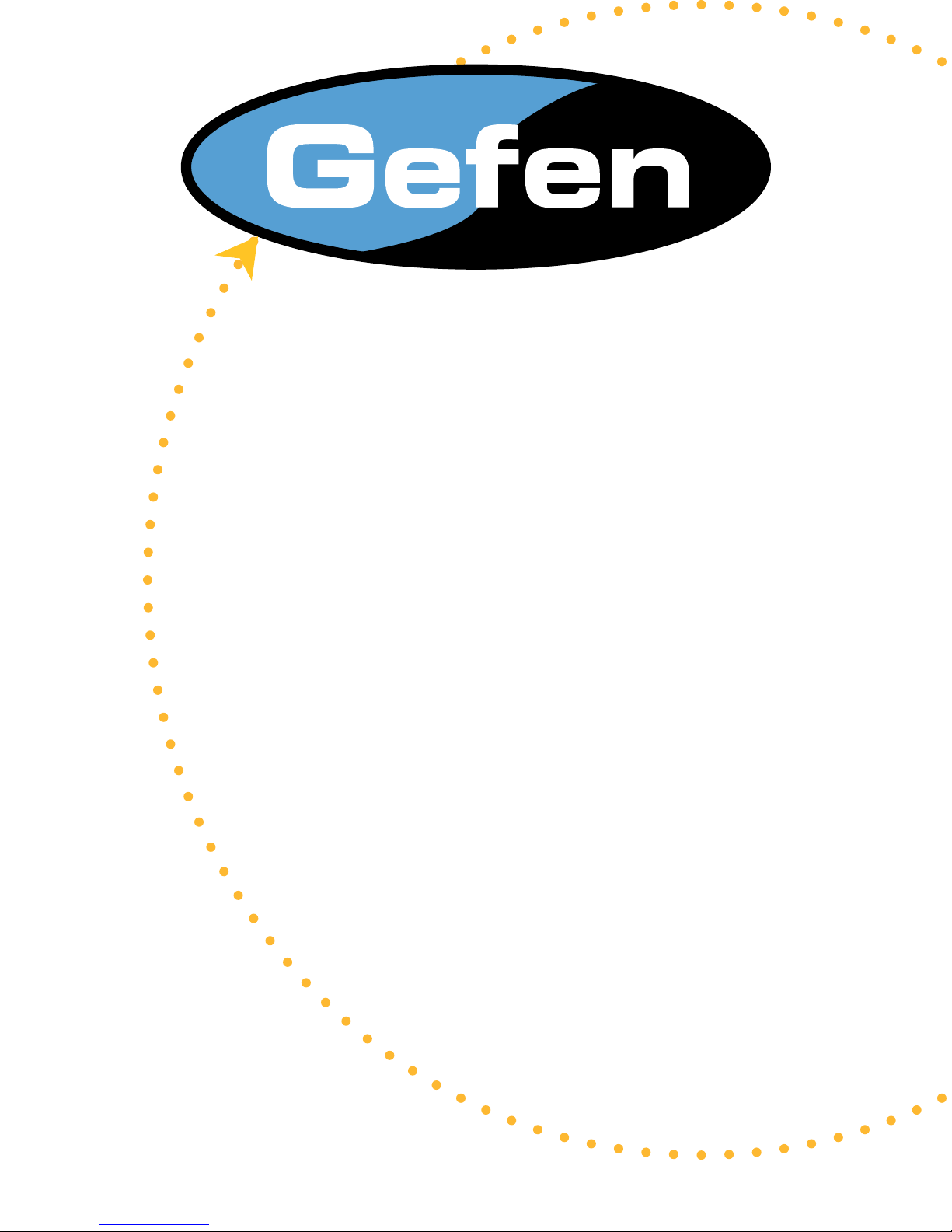
HD Mate Scaler
USER MANUAL
www.gefen.com
Page 2
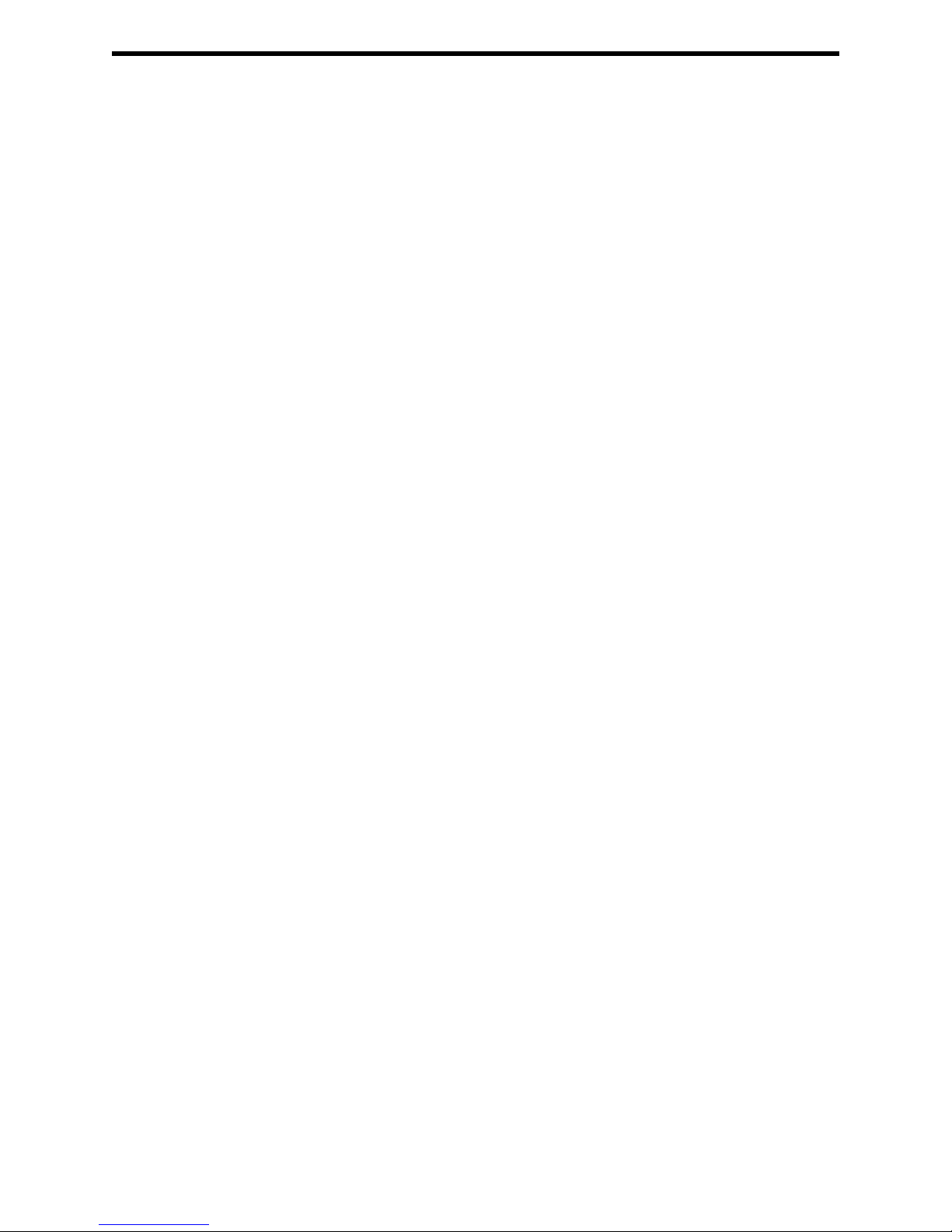
ASKING FOR ASSISTANCE
Technical Support:
Telephone (818) 772-9100
(800) 545-6900
Fax (818) 772-9120
Technical Support Hours:
8:00 AM to 5:00 PM Monday through Friday PST
Write To:
Gefen Inc.
c/o Customer Service
20600 Nordhoff St
Chatsworth CA 91311
www.gefen.com
support@gefen.com
Gefen Inc. reserves the right to make changes in the hardware, packaging and any
accompanying documentation without prior written notice.
The HD Mate Scaler is a trademark of Gefen Inc.
© 2007 Gefen Inc., All Rights Reserved
Notice
Page 3
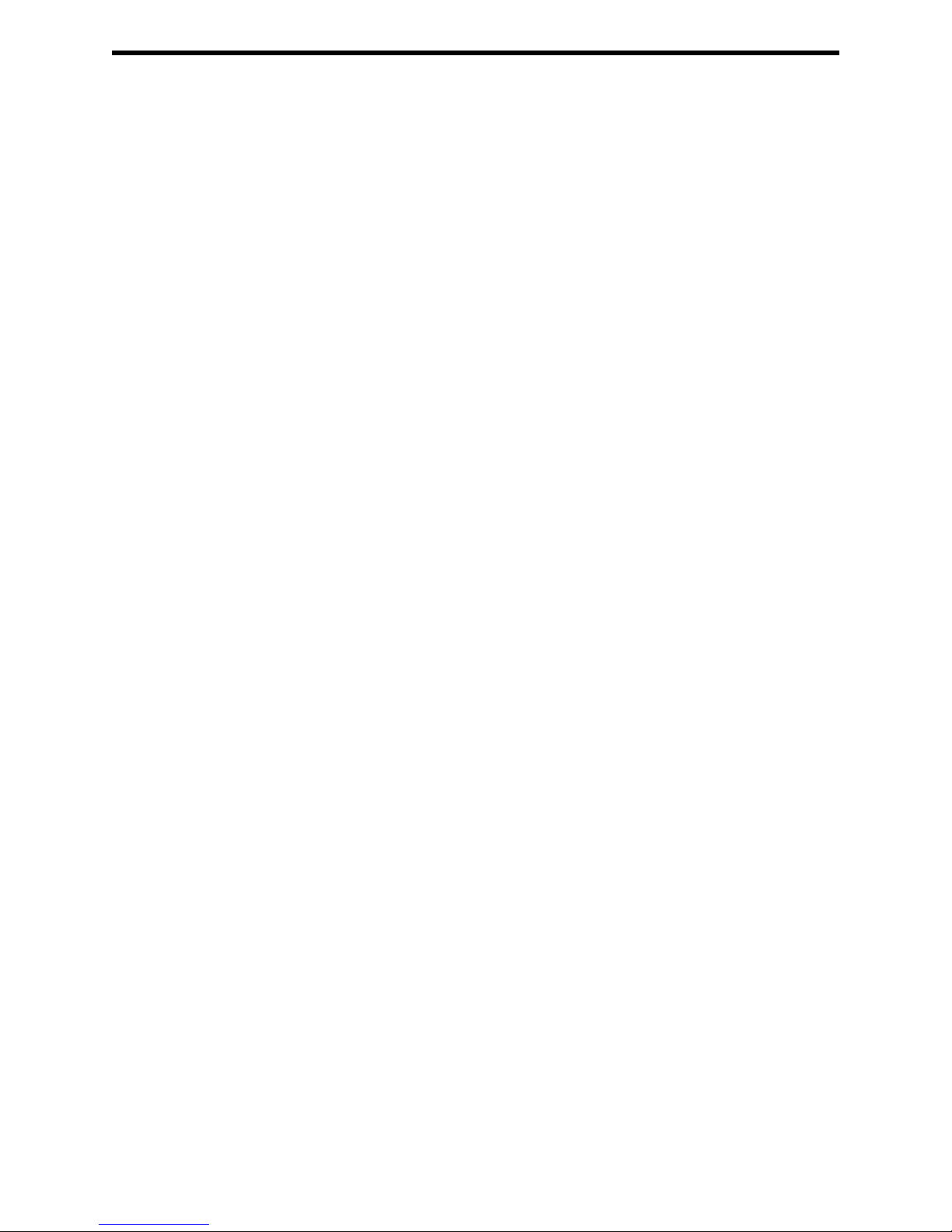
TABLE OF CONTENTS
1
Introduction / Operation Notes
2
Features
3
Panel Layout
4
Operation Controls and Functions
5
Operation Controls and Functions
6
Operation Controls and Functions / Color Settings
7
Output Settings / OSD Adjustment / Information
8
Using the HD Mate Scaler
9
RMT-SR-IR Installation
10
Pin Conguration
11
Specications
12
Terminology
13
Warranty
Page 4
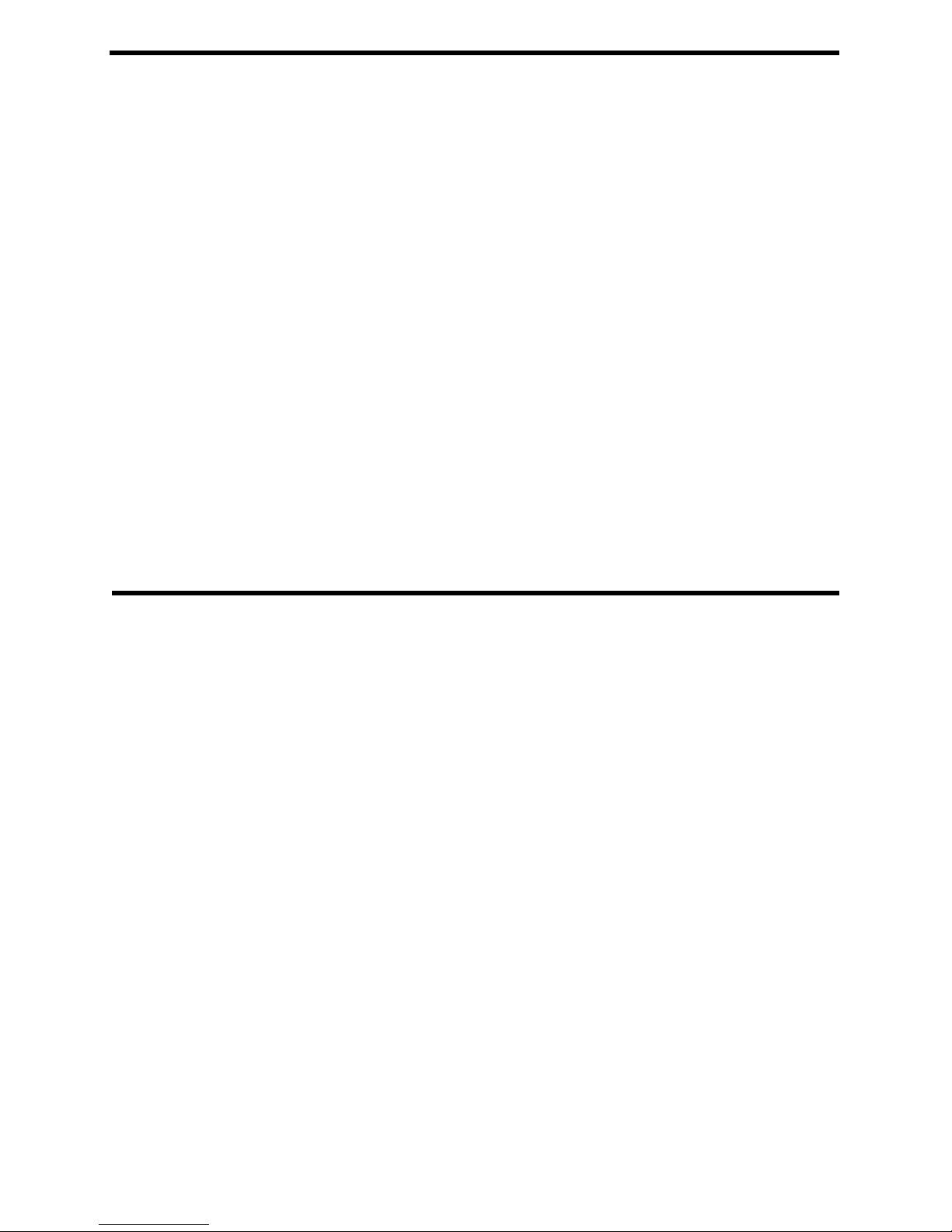
INTRODUCTION
Thank you for purchasing the HD Mate Scaler.
The HD Mate Scaler switches two Component sources and one DVI source, all with digital
TOSlink and analog audio inputs.
The Gefen HD Mate Scaler allows you to upscale and switch your standard denition or
high denition component sources to resolutions up to 1080p. Anything from set-top boxes,
DVD players to the next generation of gaming consoles including the Xbox 360 and PS3
can be plugged into the HD Mate Scaler.
Note: The switching is done by using the RMT-SR-IR remote control. Any HDTV with
HDMI inputs can be connected to the DVI output of the HD Mate by using a DVI to HDMI
adapter, if the cable being used is HDMI.
OPERATION NOTES
READ THESE NOTES BEFORE INSTALLING
OR OPERATING THE HD MATE
• The HD Mate works with all DVI and HDMI displays.
• The HD Mate is fully HDCP compliant.
1
Page 5

FEATURES
Features
• Both digital and analog inputs are format converted and pixel re-scaled through the
HD Mate Scaler. It outputs a large range of formats and resolutions that will easily
match the native resolution/ format of your display to ensure highest picture quality.
• DVI/HDCP compliant input: Operates up to 165Mhz (Up to UXGA @60Hz)
• Supports digital HD output up to 1080p.
• Integrated 8-bit triple-ADC/PLL.
• Integrated DVI/HDCP compliant receiver.
• Dual high quality scaling engines.
• Dual 3-D motion video adaptive de-interlacers with smooth low-angle edge.
• Automatic 3:2 pull-down & 2:2 pull-down detection and recovery.
• High performance frame rate conversion engine.
• Operates through on-screen OSD menu control and remote control.
Includes:
(1) HD Mate Scaler
(1) 6 ft DVI cable (M-M)
(1) 5V Power Supply
(1) IR Remote control
(1) User’s Manual
2
Page 6

PANEL LAYOUT
Mini Audio
Jack Inputs
Analog Audio
Outputs
Optical
Input 2
Optical
Output
Component 2 Input
DVI Output
Optical
Input 1
Optical
Input 3
Component 1 Input
DVI Input
Connects 5V
Power Supply
IR Eye
3
Page 7

OPERATION CONTROLS AND FUNCTIONS
The HD Mate accepts two component and one DVI inputs with audio inputs on each.
The formats supported by these inputs are as follows:
COMPONENT YPbPr 480p @ 50/60Hz
576p @ 50Hz
720p @ 50/60Hz
1080i @ 50/60Hz
1080p @ 50//60Hz
YCbCr 480i @ 60Hz
576i @ 50Hz
PC INPUT: RGBHV VGA/SVGA/XGA/SXGA/UXGA/WXGA/WSXGA/WUXGA
VGA@ (60//72/75/85/SVGA @ (56/60/72/75/85)
XGA @ (60/70/75/85)/SXGA @ (60/75/85)/UXGA @
60/WXGA @ 60(1280x800)/WSXGA @ 60(1680x1050)/
WUXGA @ 60(1920x1200)/1360x768
DVI INPUT: Digital VGA @ (60/72/75/85)/SVGA @ (56/60/72/75/85)/
XGA @ (60/70/75/85)/SXGA @ (60/75/85)/UXGA @ 60/
WXGA @ (1280x800)/WSXGA @ 60(1680x1050)/
WUXGA @ 60(1920x1200)/1360x768
When connecting to a VGA PC source use a 15-pin D-sub cable to connect the output
of a PC to the DVI-I input connector of the HD Mate via a VGA to DVI.
When connecting to a component source (either SD or HD resolution) use a 3RCA to
3RCA cable to connect the YPbPr or YCbCr output of a DVD or Set Top Box to the
y-Cb/Pb-Cr/Pr input connector of the HD Mate.
When connecting to an HDMI source, use an HDMI to DVI cable to connect the HDMI
output of a STB or DVD to the DVI input connector of the HD Mate.
When connecting to a DVI source, use a DVI cable to connect to the DVI output of a
DVI source, such as a DVD or PC, to the DVI input of the HD Mate.
The HD Mate can automatically detect the input resolution of all three inputs.
4
Page 8

OPERATION CONTROLS AND FUNCTIONS
After you power on the unit, press the menu button and it will bring up the main menu
as follows:
Video (or PC): When Video is selected, a sub menu as shown below, will come up.
5
Page 9

OPERATION CONTROLS AND FUNCTIONS
Picture mode: There are four picture modes for customers to choose from.
User: Select to adjust to your favorite setting and store it.
Standard: Standard factory default setting for optimal display in a normal
environment.
Vivid: High saturation picture for optimal display in a bright room.
Movie: Picture for comfortable low brightness display in a dark room.
Scale: Select overscan when input source is SD or HD video to ensure there will be no
black band around the screen border. Select underscan when input source is PC signal
to ensure full picture content will fall within the screen border.
Noise Reduction (NR): This function only works when the input source is analog RGB
or component, It will not work for the DVI input. There are four settings for Noise
Reduction-Off, Low, Middle, and High. The Noise Reduction will remove the noise that
results from the analog to digital conversion and digital scaling process.
H & V position: Adjust for the best horizontal and vertical position of the picture on the
screen.
COLOR SETTINGS
User: Select to adjust to your favorite color temperature setting.
Normal: Normal color tone setting where white is pure white.
Warm: Warm color tone makes white a little reddish.
Cool: Cool color tone makes white a little bluish.
Value of normal setting
6
Page 10

OUTPUT SETTINGS
Output: The HD Mate can output a wide variety of PC and HD resolutions as
follows.
VGA (up to 100MH) DVI/HDMI (up to 165 MH) Resolution i/p* Format
480i 480i 720x480 i RGBHV
480p 480p 720x480 p RGBHV
576i 576i 720x576 i RGBHV
576p 576p 720x576 p RGBHV
720p @ (50/60) 720p @ (50/60) 1280x720 p RGBHV
1080i @ (25/30) 1080i @ (25/30) 1920x1080 i RGBHV
1080p @ (50/60) 1080p @ (50/60) 1920x1080 p RGBHV
VGA @ 60 VGA @ 60 640x480 p RGBHV
SVGA @ 60 SVGA @ 60 800x600 p RGBHV
XGA @ 60 XGA @ 60 1024x768 p RGBHV
SXGA @ 60 SXGA @ 60 1280x1024 p RGBHV
UXGA UXGA 1600x1200 p RGBHV
WXGA @ 60 WXGA @ 60 1280x800 p RGBHV
WSXGA @ 60 WSXGA @ 60 1680x1050 p RGBHV
WUXGA @ 60 WUXGA @ 60 1920x1200 p RGBHV
* i: interlaced p; progressive
Native: When selected, the HD Mate will automatically adjust its output
timing to match the native timing of the display.
OSD ADJUSTMENT
H. Position: Adjust the horizontal position of the OSD graphic.
V. Position: Adjust the vertical position of the OSD graphic.
Time out: Set a pre-determined Time to turn off OSD menu on the screen.
Background: To select transparent or solid background of OSD graphic.
INFORMATION
Project: Show product model number.
Input: Show input resolution i.e. XGA.
Output: Show output resolution i.e. 720p.
Date: Show date of rmware version.
7
Page 11

USING THE HD MATE SCALER
Connect all the sources to the DVI and/or Component Inputs to the HD Mate.
1
Connect the HDMI/DVI/VGA display to the DVI output, with the proper cable and/or
2
adapter, on the HD Mate.
Connect the 5VDC power supply to the HD Mate
3
Controlling the HD Mate using the RMT-SR-IR:
4
By Pressing ... Does...
input select changes between sources
output select changes between display outputs
power power the scaler on/off
menu bring up the on screen menu
exit allows user to exit the on screen menu
up,down,left,right allows user to navigate through menu
ok (enter) allows user to conrm their selection
reset press this button to reset the unit’s
rmware setting to the factory default value.
auto adjust press this button to optimize the
position of the picture (picture centering) on the screen.
*Note for computers connected to the HD Mate - When your computer boots
up, it looks for an EDID (extended display identication data) from the display to
tell it what monitor is connected and what resolution to output. During boot up of
the computer you should have the DVI input selected so that the computer gets the
EDID of the display that is selected.
This step can also be eliminated by using a DVI Detective.
8
Page 12

RMT-SR-IR INSTALLATION
1. Remove battery cover from the back of the RMT-SR-IR remote.
2. Verify that dip switches 1 & 2 are in the down (OFF) position.
3. Insert the battery, hold the battery so that you can see the positive side facing up. The
side that is not marked must be facing down.
4. Test the RMT-SR-IR remote by pressing ONLY one button at a time. The indicator
light on the remote will ash once each time you press a button. WARNING: Do not
press multiple buttons simultaneously and do NOT press buttons rapidly. These actions
will cause the remote to reset and steps 1-4 will have to be repeated.
Note* The RMT-SR-IR ships with two batteries. One battery is required for operation,
the second battery is complimentary.
9
Page 13

PIN CONFIGURATION
DVI-I Input Pin Assignment
DVI-Digital(DVI-D): Supports digital-only connections between the host computer
and display. This interface is designed for a 12 or 24-pin connections to enable
single or dual-link mod activation.
Pin Signal Assignment Pin Signal Assignment Pin Signal Assignment
1 T.M.D.S. Data 2 - 9 T.M.D.S. Data 1 - 17 T.M.D.S. Data 0 2 T.M.D.S. Data 2 + 10 T.M.D.S. Data 1 + 18 T.M.D.S. Data 0 +
3 T.M.D.S. Data 2 Shield 11 T.M.D.S. Data 1 Shield 19 T.M.D.S. Data 0 Shield
4 N.C. 12 N.C. 20 N.C.
5 N.C. 13 N.C. 21 N.C.
6 DDC Clock 14 +5V Power 22 T.M.D.S. Clock Shield
7 DDC Data 15 Ground (for +5V) 23 T.M.D.S. Clock +
8 No Connect 16 Hot Plug Detect 24 T.M.D.S. Clock C1 N.C. C3 N.C. C3 N.C.
C2 N.C. C4 N.C.
10
Page 14

SPECIFICATIONS
Digital Video Amplier Bandwidth.......................................................................1.65 Gbps
Component Video Bandwidth................................................................................350 Mhz
Input DDC Signal......................................................................................5 volts p-p (TTL)
Input Video Signal...........................................................................................1.2 volts p-p
Single Link Range................................................................................1080p/1920 x 1200
Input/Output DVI Connector...............................................................DVI-I (29 pin) female
Component Video Connector...................................................................................3 RCA
Digital Audio Connector.............................................................................Optical TOSlink
Analog Audio Connector.............................................................mini-phone stereo 3.5mm
Power Supply...........................................................................................................5V DC
Power Consumption....................................................................................12 watts (max)
Dimensions..........................................................................6.875”W x 2.125”H x 6.875”D
Shipping Weight.........................................................................................................6 lbs.
11
