Page 1
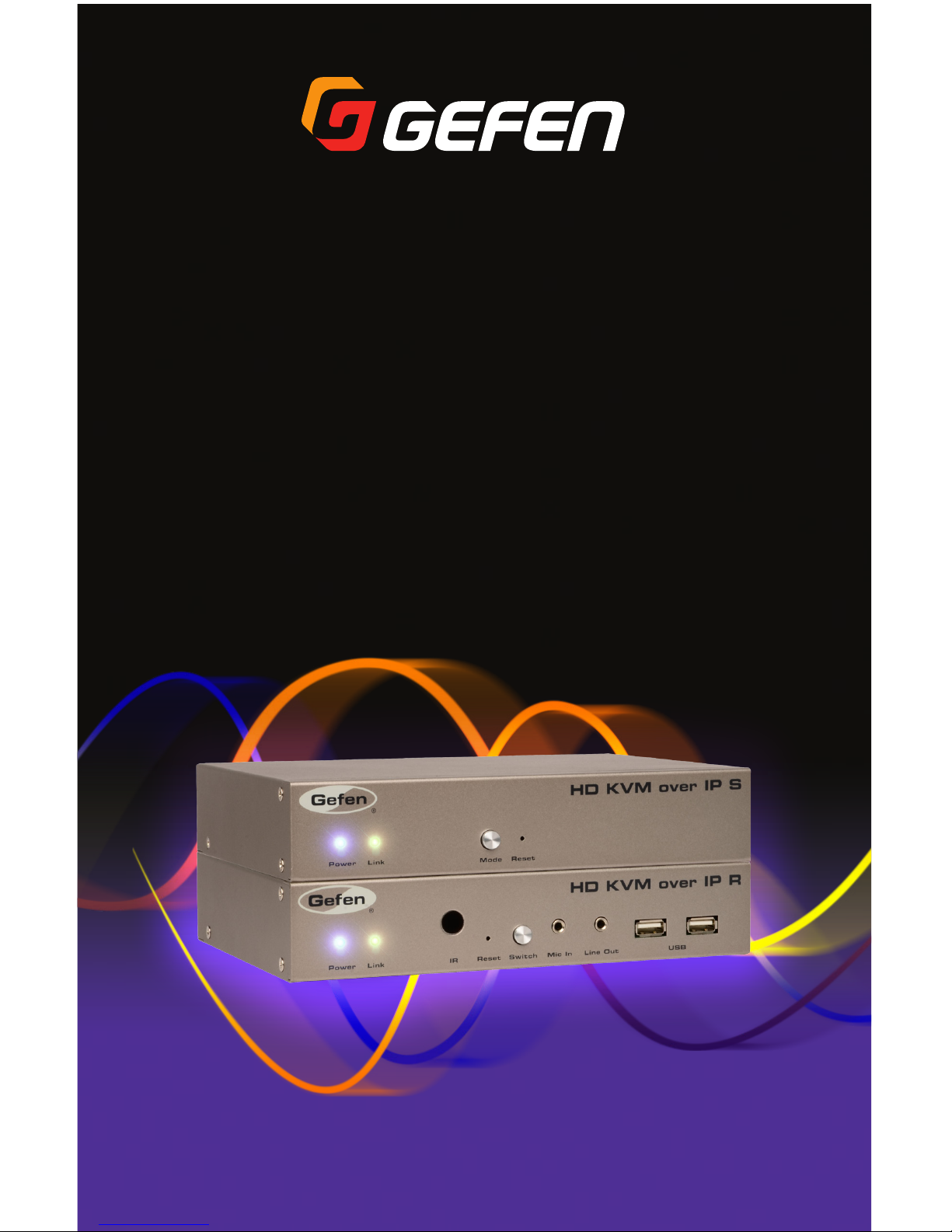
EXT-HDKVM-LANTX
EXT-HDKVM-LANRX
User Manual
HD KVM over IP
Release A10
*Preferred
Page 2
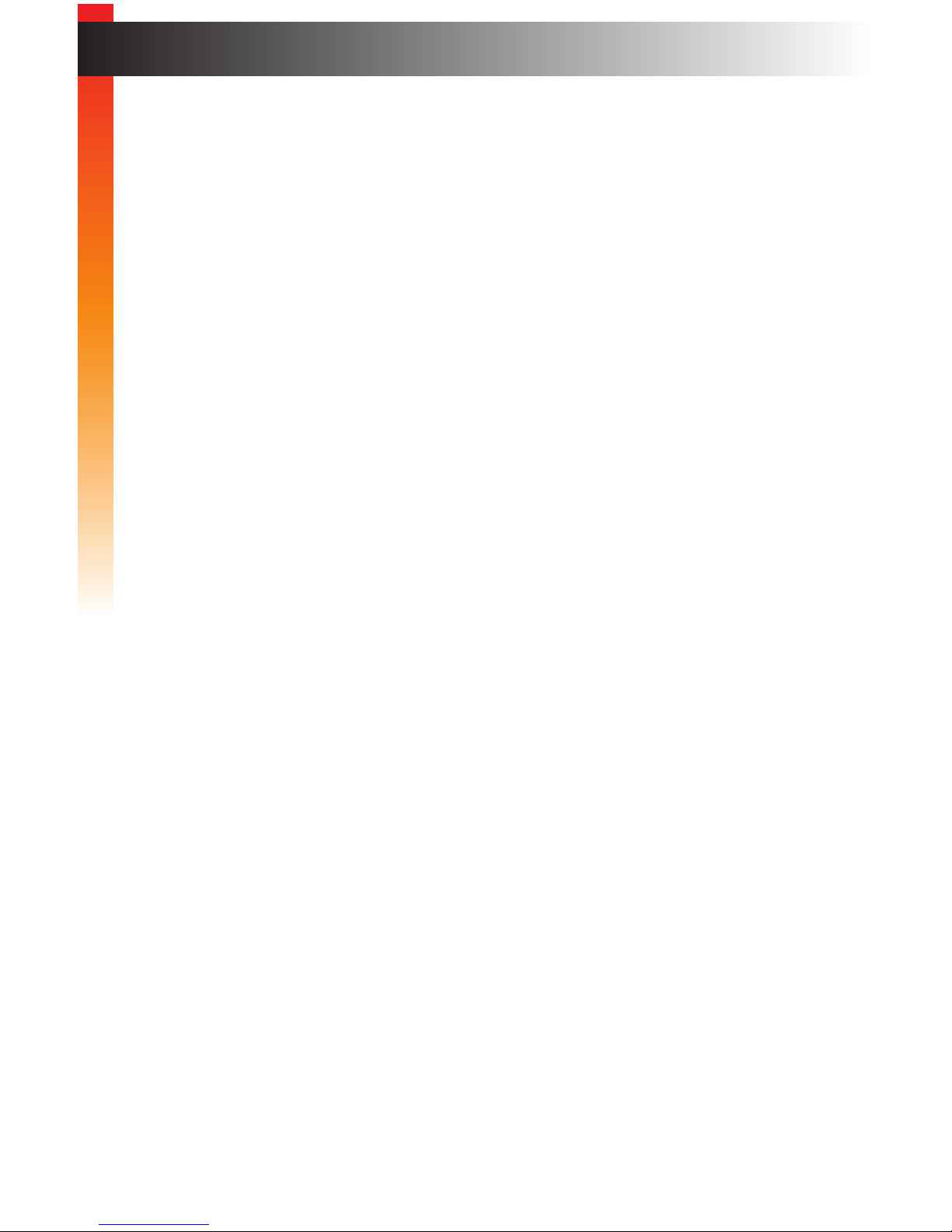
ii
1. Read these instructions.
2. Keep these instructions.
3. Heed all warnings.
4. Follow all instructions.
5. Do not use this product near water.
6. Clean only with a dry cloth.
7. Do not block any ventilation openings. Install in accordance with the manufacturer’s
instructions.
8. Do not install or place this product near any heat sources such as radiators, heat
registers, stoves, or other apparatus (including ampliers) that produce heat.
9. Do not defeat the safety purpose of the polarized or grounding-type plug. A polarized
plug has two blades with one wider than the other. A grounding type plug has two
blades and a third grounding prong. The wide blade or the third prong are provided for
your safety. If the provided plug does not t into your outlet, consult an electrician for
replacement of the obsolete outlet.
10. Protect the power cord from being walked on or pinched particularly at plugs,
convenience receptacles, and the point where they exit from the apparatus.
11. Only use attachments/accessories specied by the manufacturer.
12. To reduce the risk of electric shock and/or damage to this product, never handle or
touch this unit or power cord if your hands are wet or damp. Do not expose this
product to rain or moisture.
13. Unplug this apparatus during lightning storms or when unused for long periods of time.
14. Refer all servicing to qualied service personnel. Servicing is required when the
apparatus has been damaged in any way, such as power-supply cord or plug is
damaged, liquid has been spilled or objects have fallen into the apparatus,
the apparatus has been exposed to rain or moisture, does not operate normally,
or has been dropped.
15. Batteries that may be included with this product and/or accessories should never be
exposed to open ame or excessive heat. Always dispose of used batteries
according to the instructions.
Important Safety Instructions
Page 3
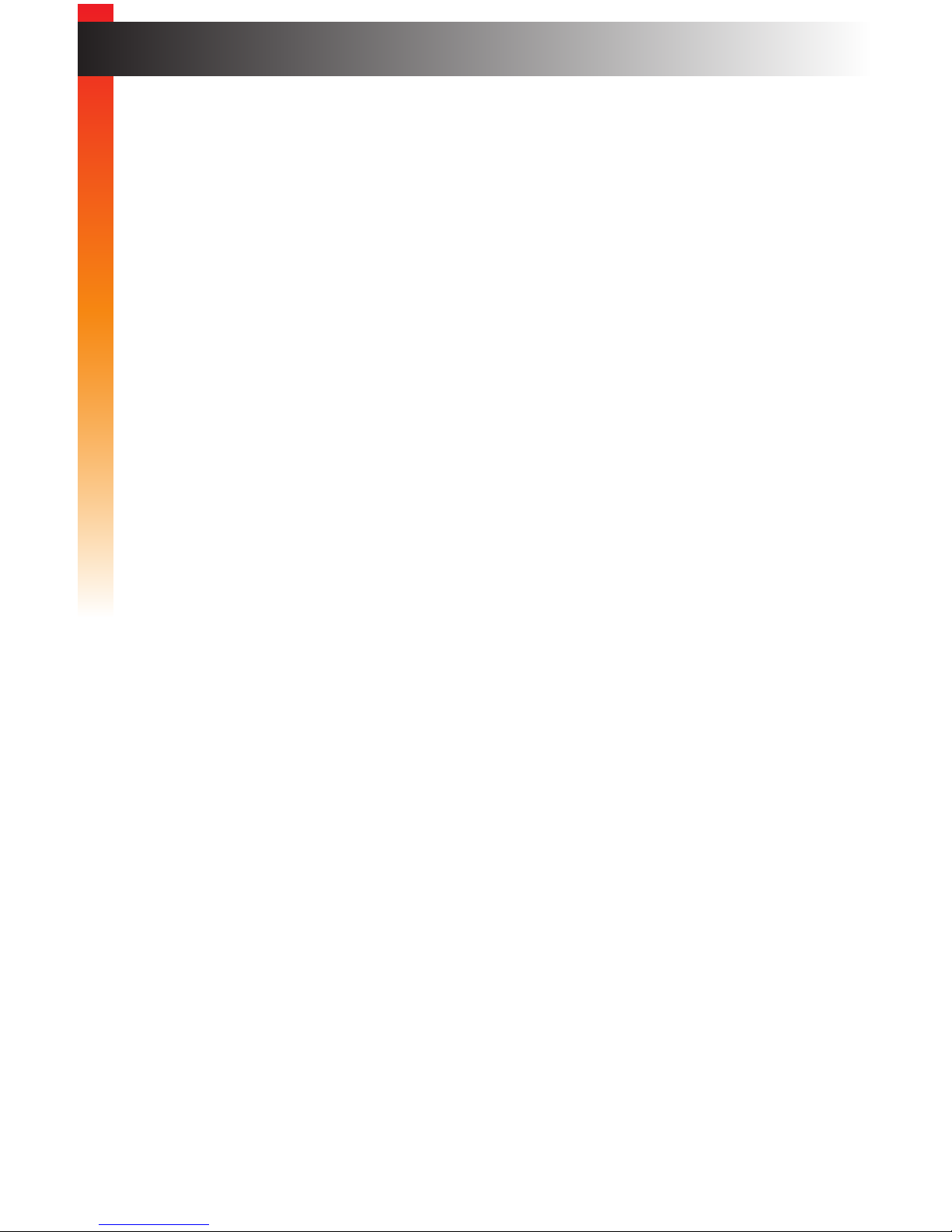
Gefen warrants the equipment it manufactures to be free from defects in material and
workmanship.
If equipment fails because of such defects and Gefen is notied within two (2) years from
the date of shipment, Gefen will, at its option, repair or replace the equipment, provided
that the equipment has not been subjected to mechanical, electrical, or other abuse or
modications. Equipment that fails under conditions other than those covered will be
repaired at the current price of parts and labor in effect at the time of repair. Such repairs
are warranted for ninety (90) days from the day of reshipment to the Buyer.
This warranty is in lieu of all other warranties expressed or implied, including without
limitation, any implied warranty or merchantability or tness for any particular purpose, all of
which are expressly disclaimed.
1. Proof of sale may be required in order to claim warranty.
2. Customers outside the US are responsible for shipping charges to and from Gefen.
3. Copper cables are limited to a 30 day warranty and cables must be in their original
condition.
The information in this manual has been carefully checked and is believed to be accurate.
However, Gefen assumes no responsibility for any inaccuracies that may be contained
in this manual. In no event will Gefen be liable for direct, indirect, special, incidental, or
consequential damages resulting from any defect or omission in this manual, even if
advised of the possibility of such damages. The technical information contained herein
regarding the features and specications is subject to change without notice.
For the latest warranty coverage information, refer to the Warranty and Return Policy under
the Support section of the Gefen Web site at www.gefen.com.
iii
Warranty Information
Page 4
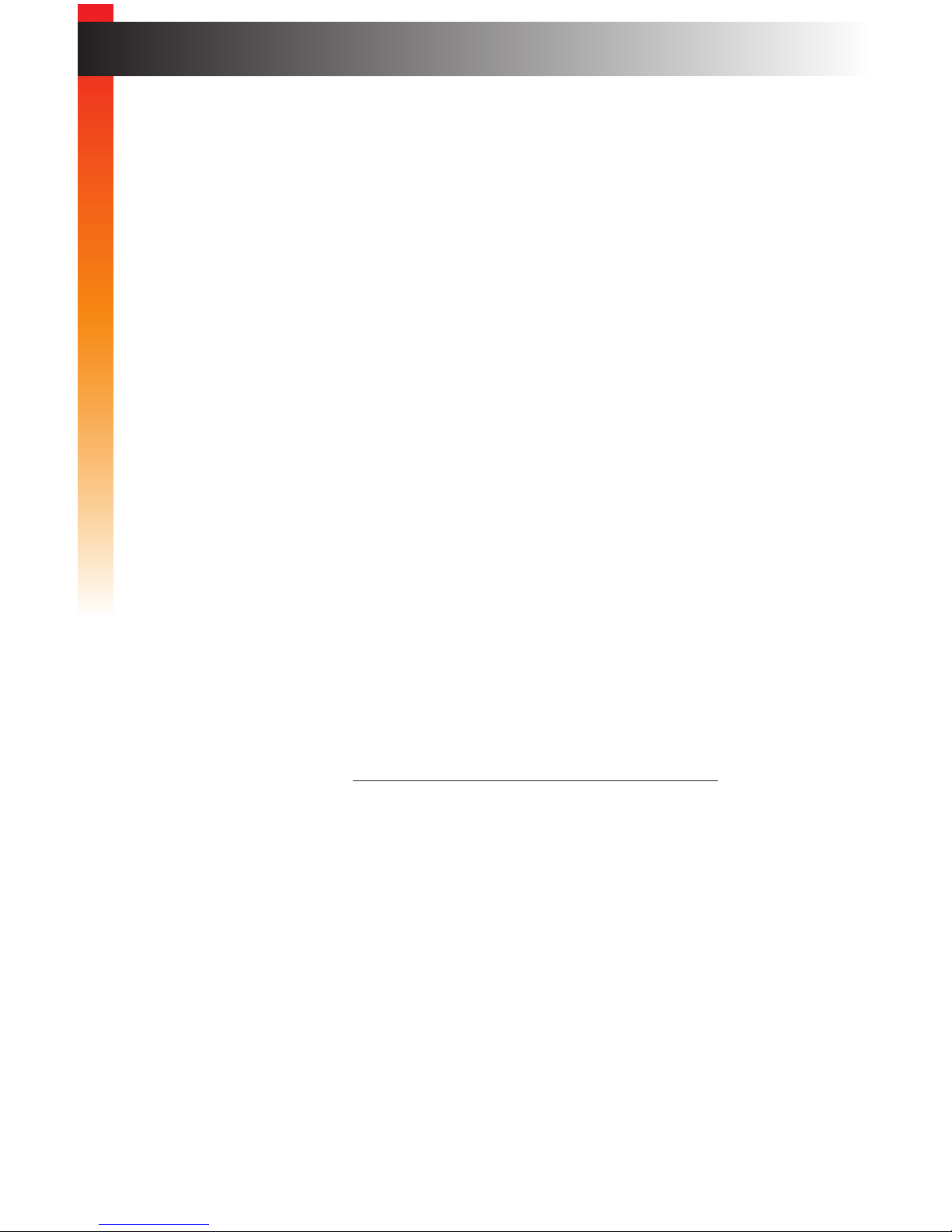
iv
Technical Support
(818) 772-9100 (800) 545-6900
8:00 AM to 5:00 PM Monday - Friday, Pacic Time
Fax
(818) 772-9120
Email
support@gefen.com
Web
http://www.gefen.com
Mailing Address
Gefen, LLC
c/o Customer Service
20600 Nordhoff St.
Chatsworth, CA 91311
Product Registration
Register your product here: http://www.gefen.com/kvm/Registry/Registration.jsp
iv
Contacting Gefen Technical Support
Page 5
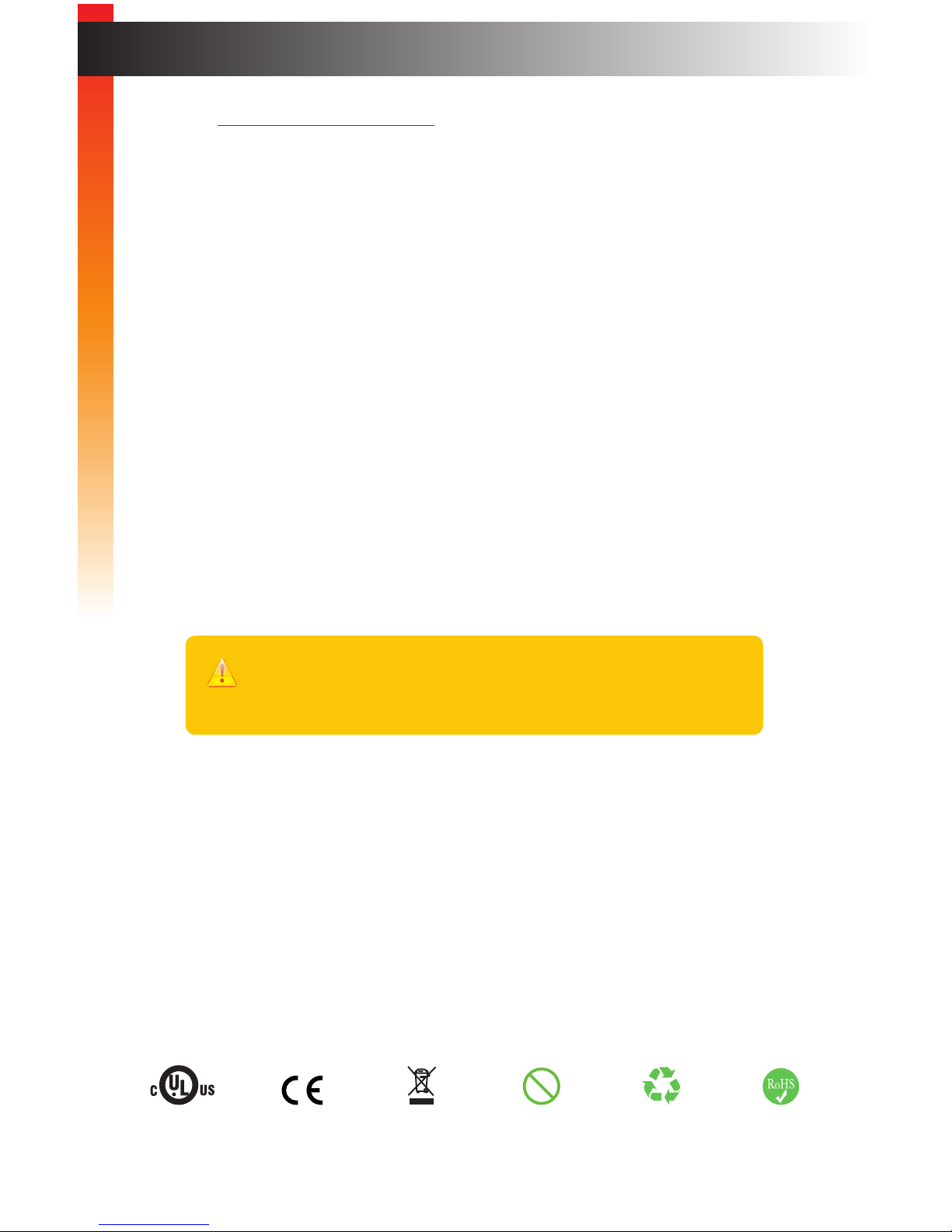
v
• The Gefen Syner-G Software Suite is a free downloadable application from Gefen
that provides network conguration assistance and automatic download and
installation rmware upgrades for this product. Always make sure that the HD KVM
over IP is running the latest rmware.
• The HD KVM over IP is compatible with the DVI KVM over IP, VGA KVM over IP,
DVI KVM over IP w/ Local DVI Output, and the HD over IP w/ RS-232 and 2-way IR
which allows these products to be connected within a single system.
• Gefen highly recommends the use of the Syner-G software and Matrix Controller
(Gefen part no. EXT-CU-LAN) for setting up and controlling the operation of a
Video-over-IP network using these products.
• Shielded CAT-5e (or better) cables should not exceed 330 feet (100 meters) between
the Sender / Receiver unit and the network.
• By default, all Sender and Receiver units are set to channel 0.
• This product does not support dual link resolutions.
• By default, the source device will use the EDID from the display (or other sink device)
which is connected the Receiver unit. See EDID Management (page 47) for more
information.
• If terminating network cables in the eld, please adhere to the TIA/EIA568B
specication. See the Network Cable Diagram (page 150) for details.
HD KVM over IP is a trademark of Gefen, LLC.
© 2015 Gefen, LLC. All Rights Reserved. All trademarks are the property of their respective owners.
Gefen, LLC reserves the right to make changes in the hardware, packaging, and any accompanying documentation
without prior written notice.
Operating Notes
This product uses UL listed or CE-compliant power supplies.
Pb
Important
The use of a Gigabit switch with higher than 8K “jumbo frame” capability is
required when connecting the HD KVM over IP to a network.
Page 6

vi
Licensing
This product uses software that is subject to open source licenses, including one or more
of the General Public License Version 2 and Version 2.1, Lesser General Public License
Version 2.1 and Version 3, BSD, and BSD-style licenses. Distribution and use of this
product is subject to the license terms and limitations of liability provided in those licenses.
Specic license terms and Copyright Notications are provided in the source code.
For three years from date of activation of this product, any party may request, and we
will supply, for software covered by an applicable license (e.g. GPL or LGPL), a complete
machine-readable copy of the corresponding open source code on a medium customarily
used for software interchange. The following software and libraries are included with this
product and subject to their respective open source licenses:
• jQuery
• Linux
Page 7
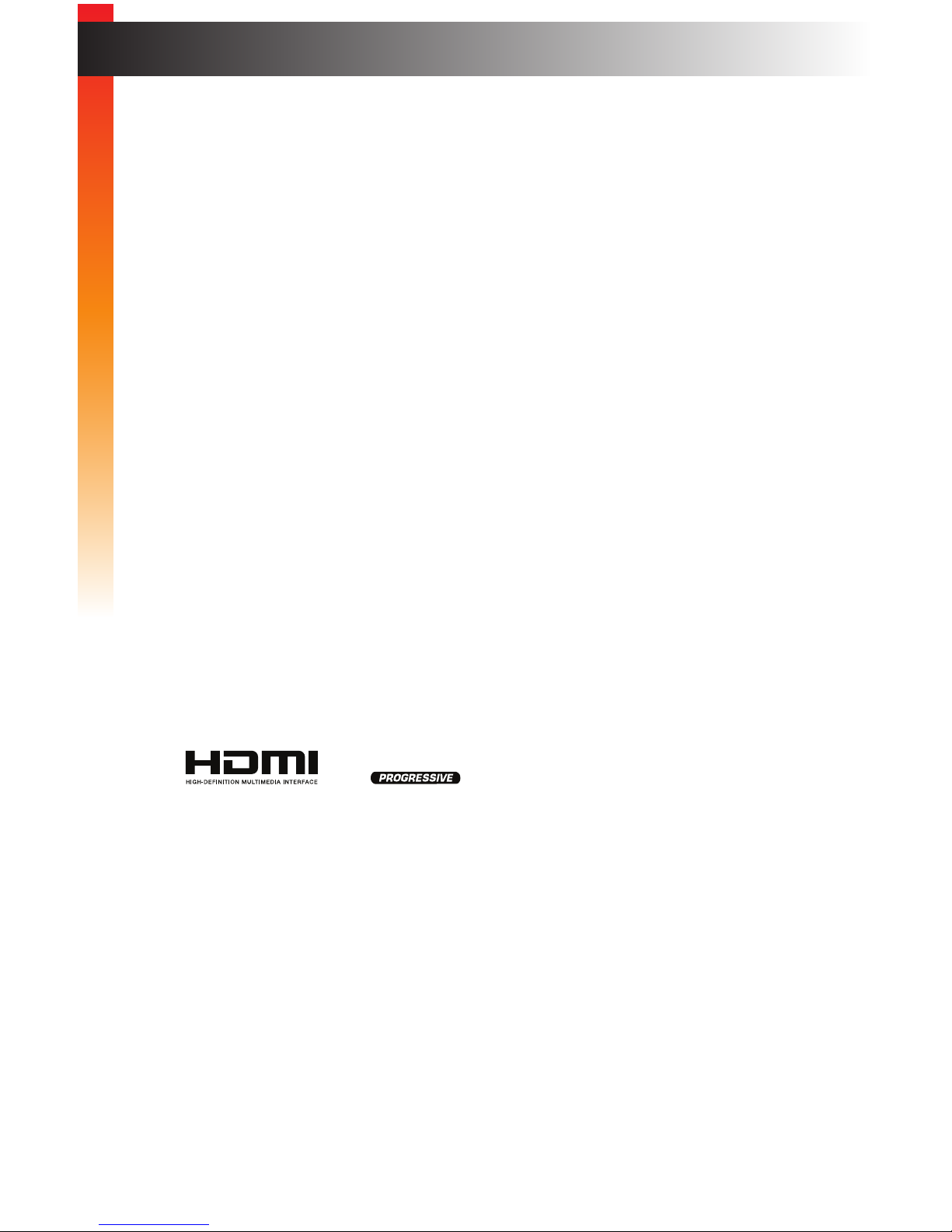
vii
Features and Packing List
Features
• Extends HDMI, USB, RS-232, bi-directional stereo analog audio, and IR over IP,
using a Gigabit Local Area Network
• Supports resolutions up to 1080p Full HD and 1920 x 1200 (WUXGA)
• Supported HDMI Features
► HDCP
► 12-bit Deep Color
► LPCM 7.1 audio, Dolby® TrueHD, Dolby Digital® Plus, and DTS-HD Master
Audio™
► Lip-Sync pass-through
• Built-in web interface facilitates intuitive set up and operation
• Any of the Senders within a network can be accessed by any Receiver unit via a web
browser on a mobile device or computer, or by using the Gefen Keyboard Switching
Controller software (available for download at (www.gefen.com)
• Supports a total of just over 65,000 Sender and Receiver units, depending on the
network bandwidth and number of ports on your network switch
• USB 2.0 data rates up to 480 Mbps and backward-compatibility with USB 1.1
• Three-port Gigabit Ethernet switch built into the Receiver unit
• Mode button on Sender for sharpness or motion optimization of image
• Field-upgradable rmware via web server interface
• Locking power supply connectors
• 1U tall, half-rack width enclosures are rack-mountable using EXT-RACK-1U
• Surface mounting brackets included
1080P
®
Page 8
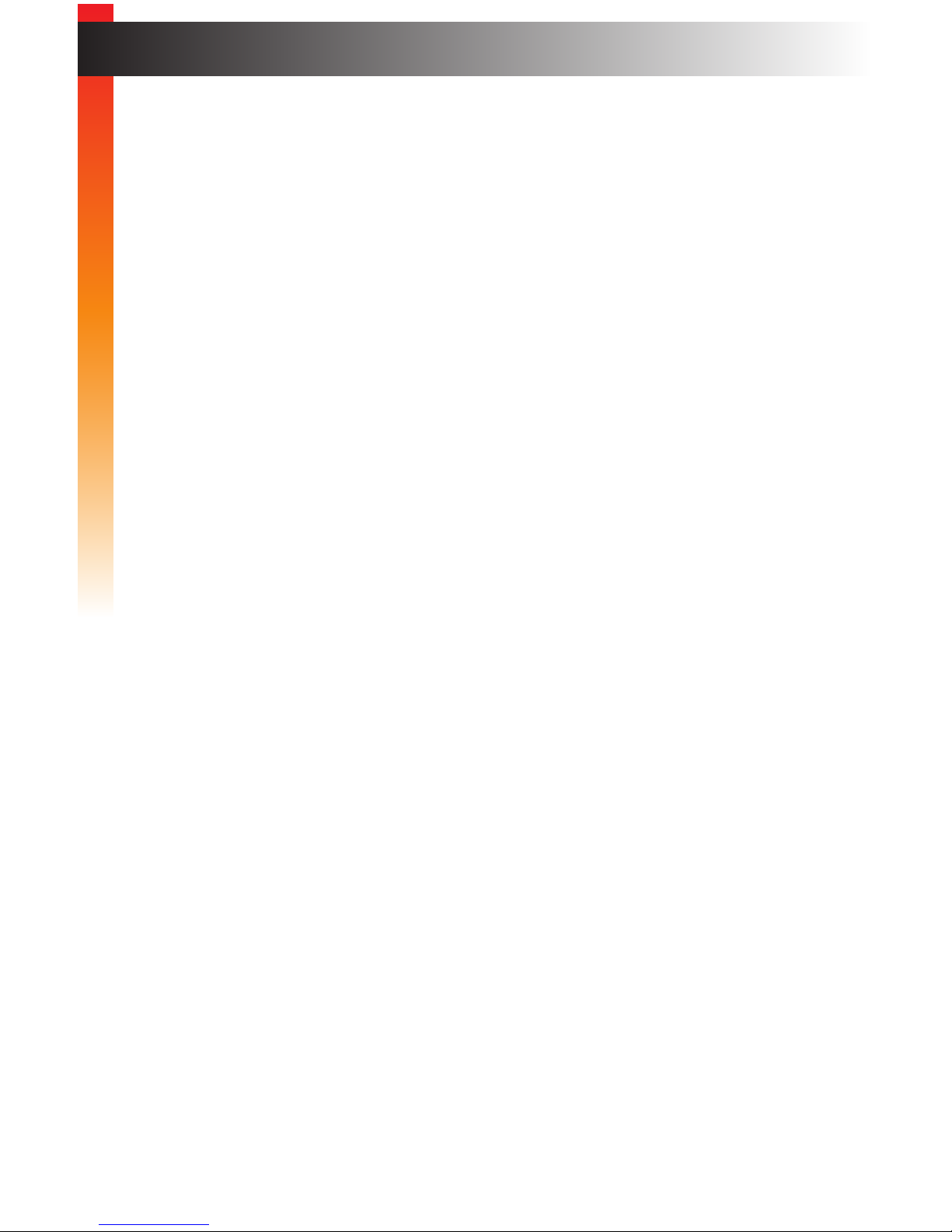
viii
Features and Packing List
Packing List
The HD KVM over IP ships with the items listed below. The packing contents of the Sender
and Receiver unit are listed below. If any of these items are not present in the box when
you rst open it, immediately contact your dealer or Gefen.
EXT-HDKVM-LANTX
• 1 x HD KVM over IP (Sender unit)
• 1 x 6 ft. HDMI cable (M-M)
• 1 x 6 ft. USB cable (A-B)
• 1 x 6 ft. DB-9 cable (M-F)
• 2 x Mounting brackets with screws
• 1 x 5V DC power supply
• 1 x Quick-Start Guide
EXT-HDKVM-LANRX
• 1 x HD KVM over IP (Receiver unit)
• 2 x Mounting brackets with screws
• 1 x 5V DC power supply
• 1 x Quick-Start Guide
Page 9
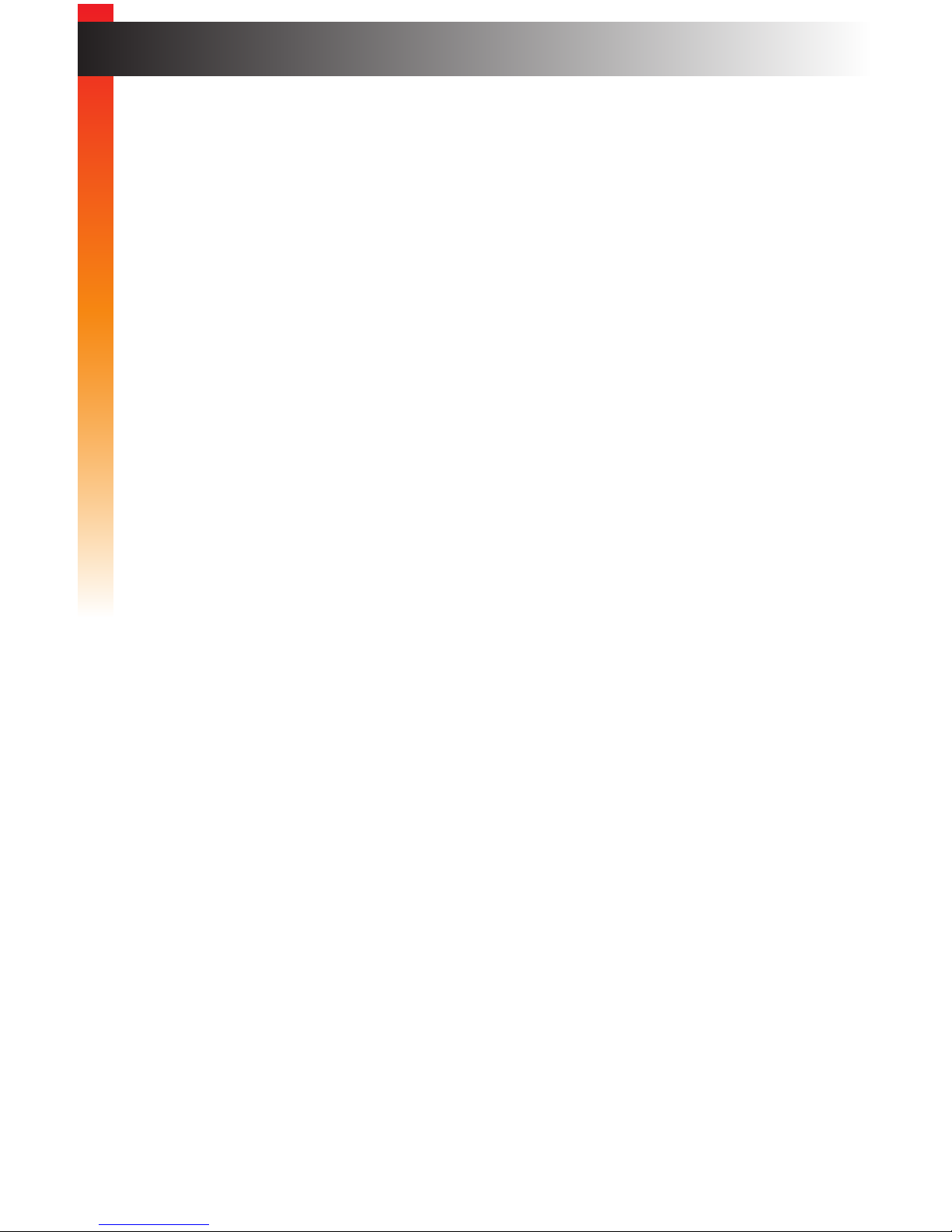
ix
Table of Contents
1 Getting Started
Introduction............................................................................................................ 2
Sender Unit ................................................................................................... 2
Receiver Unit ................................................................................................. 4
Installation & Conguration ................................................................................... 6
Local Area Network (LAN) Connection ......................................................... 6
Using a Direct Connection .......................................................................... 12
Supplementary Connections ....................................................................... 14
Sample Wiring Diagram .............................................................................. 15
2 Basic Operation
Setting the Video Channel ................................................................................... 18
Setting the Channel using the Web Interface .............................................. 18
Setting the Channel using the Front Panel ................................................. 19
Masking Video ..................................................................................................... 22
Enabling or Disabling Video over IP ............................................................ 22
Unicast & Multicast Modes .................................................................................. 23
Conguring Unicast Mode ........................................................................... 23
Switching between Sender units in Unicast mode ...................................... 25
Conguring Multicast Mode ......................................................................... 28
Discovery Mode................................................................................................... 30
Gefen Syner-G Discovery ........................................................................... 30
Finding Your Device .................................................................................... 31
MTU Size ............................................................................................................. 33
Using RS-232 ...................................................................................................... 35
RS-232 under Unicast Mode ....................................................................... 38
RS-232 under Multicast Mode ..................................................................... 38
USB Control ........................................................................................................ 39
USB under Unicast Mode ............................................................................ 39
USB under Multicast Mode ......................................................................... 41
Active per request mode ............................................................................. 44
Active on link mode ..................................................................................... 45
EDID Management .............................................................................................. 47
Using the Internal EDID .............................................................................. 47
Using the Downstream EDID ...................................................................... 48
Audio Connections .............................................................................................. 49
Using HDMI Sources ................................................................................... 51
Setting the Video Mode ....................................................................................... 52
Using the Web interface .............................................................................. 52
Using the Front Panel ................................................................................. 53
Changing the Password ...................................................................................... 54
Performing a Factory Reset ................................................................................ 55
Reset using the Web Interface .................................................................... 55
Reset using the Front Panel ........................................................................ 57
Page 10
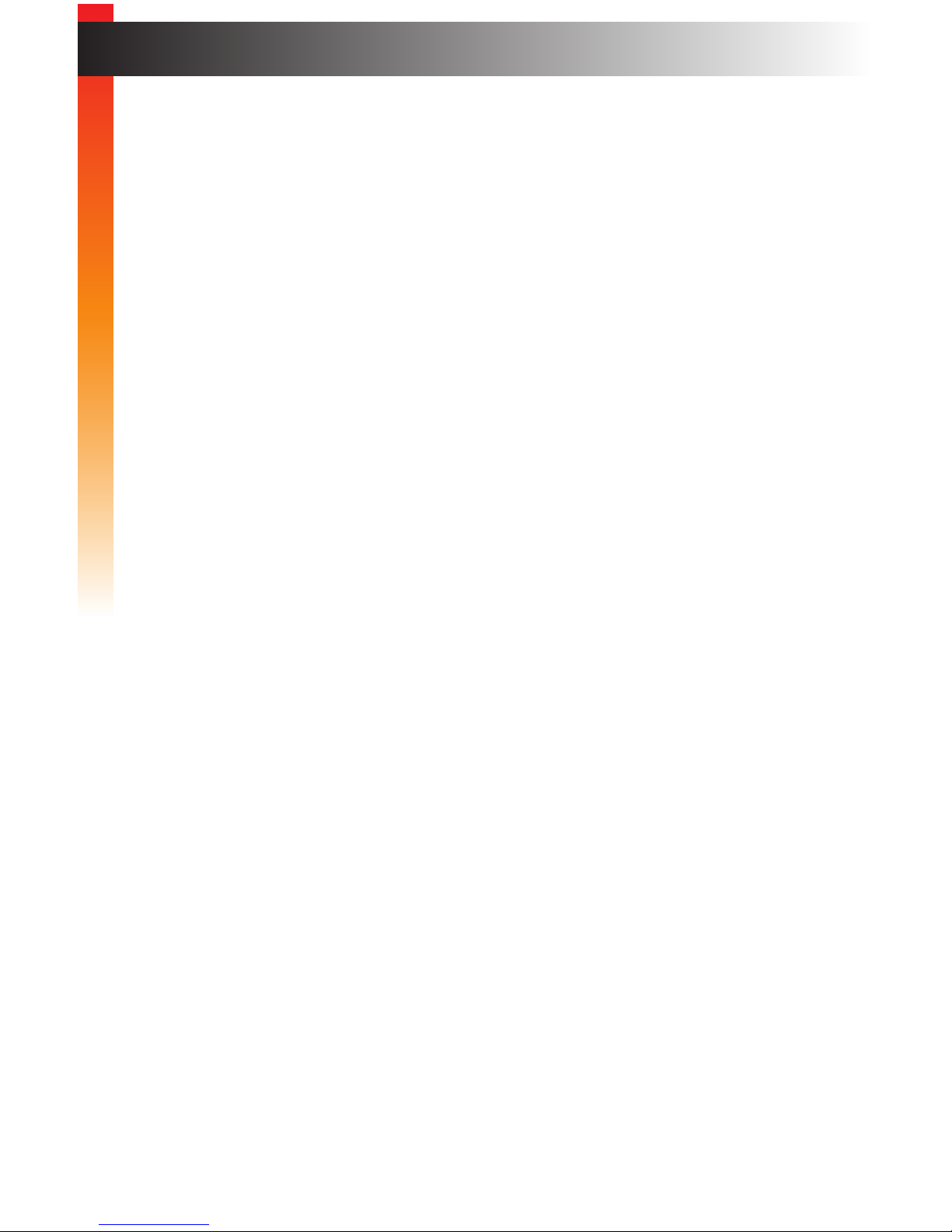
x
Table of Contents
Rebooting a Unit.................................................................................................. 58
Reboot using the Web Interface .................................................................. 58
Reboot using the Front Panel ..................................................................... 59
3 Advanced Operation
Telnet Access ...................................................................................................... 62
Commands .......................................................................................................... 63
4 Appendix
Default Settings ................................................................................................. 146
Upgrading the Firmware .................................................................................... 148
Network Cable Diagram .................................................................................... 150
Rack Tray Installation ........................................................................................ 151
Specications .................................................................................................... 152
Index.................................................................................................................. 153
Page 11
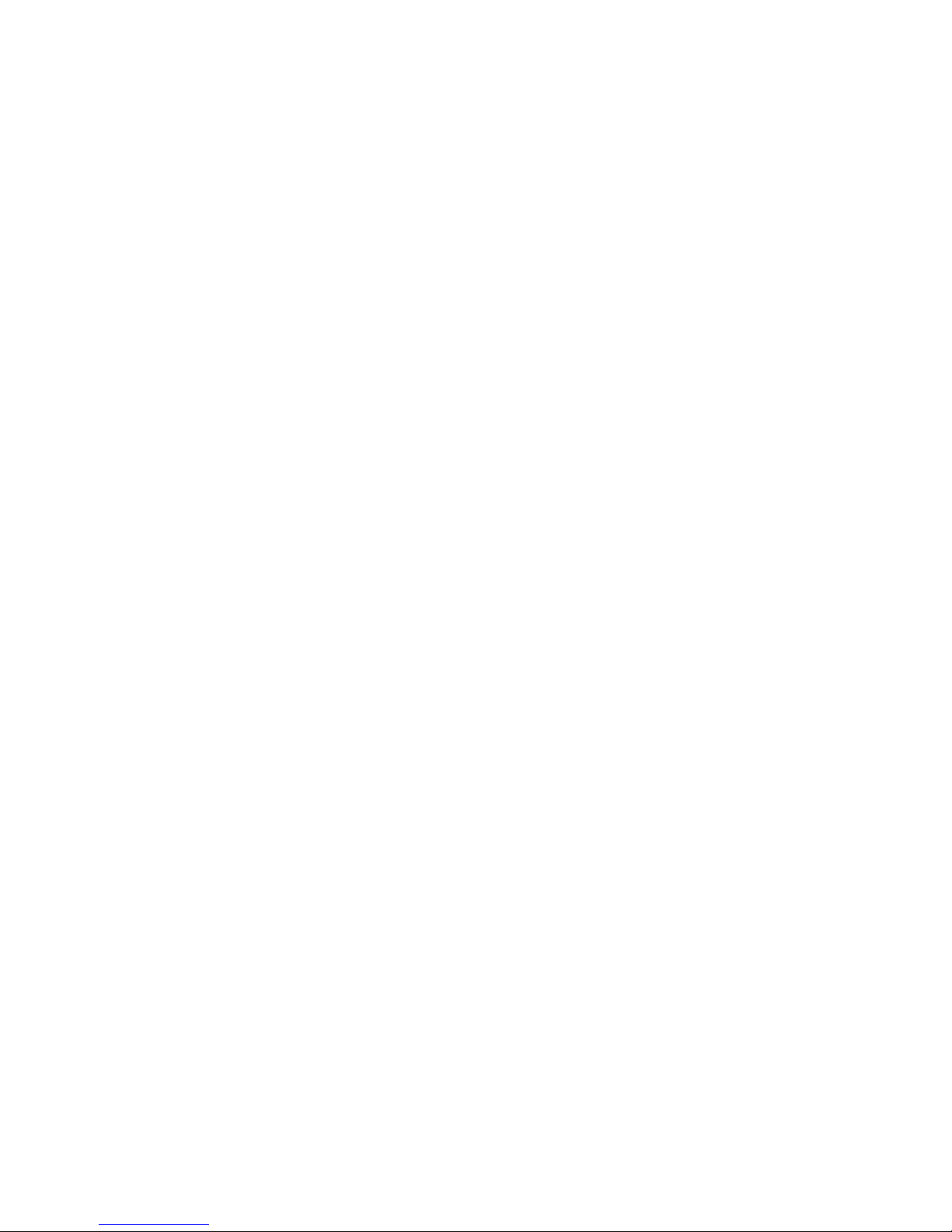
Page 12
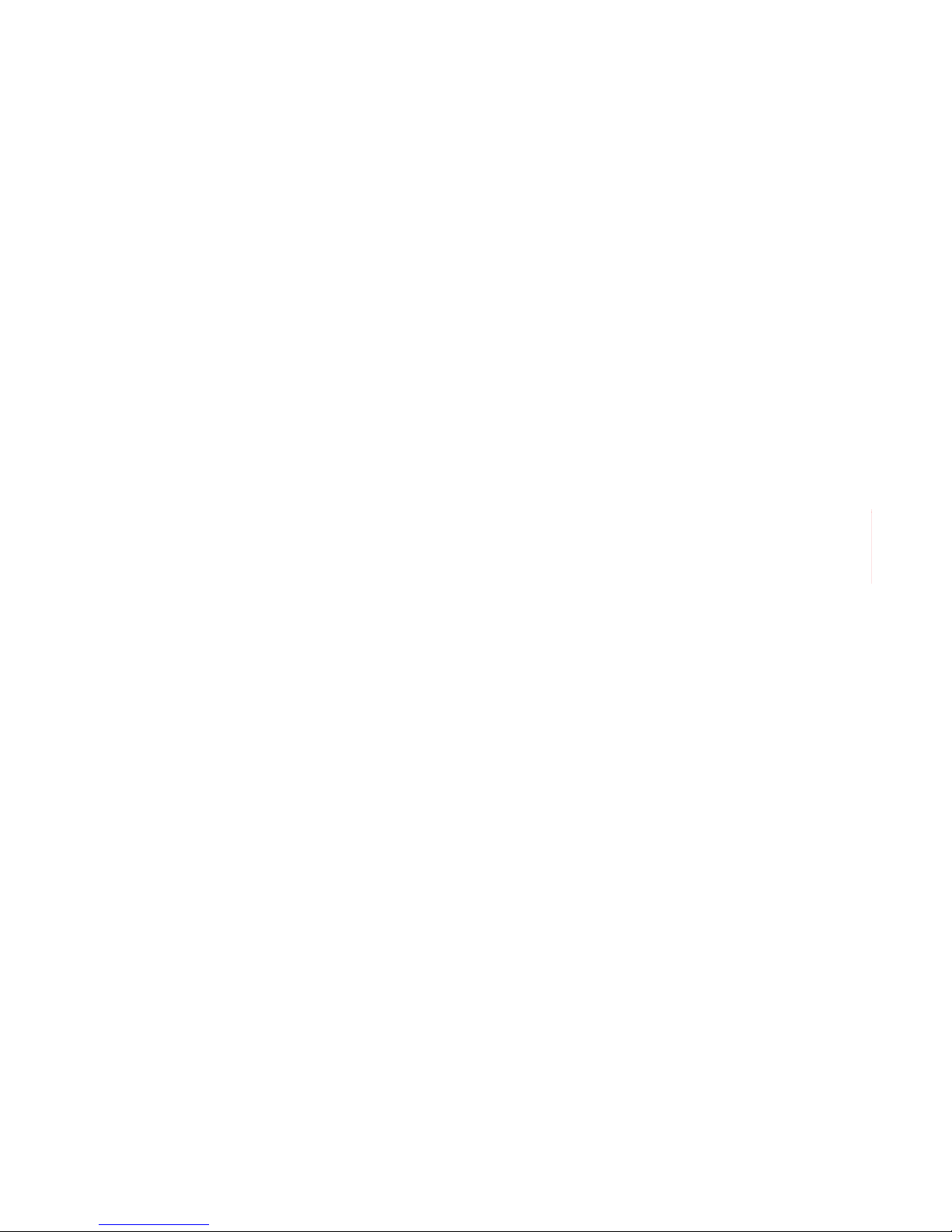
Page 13
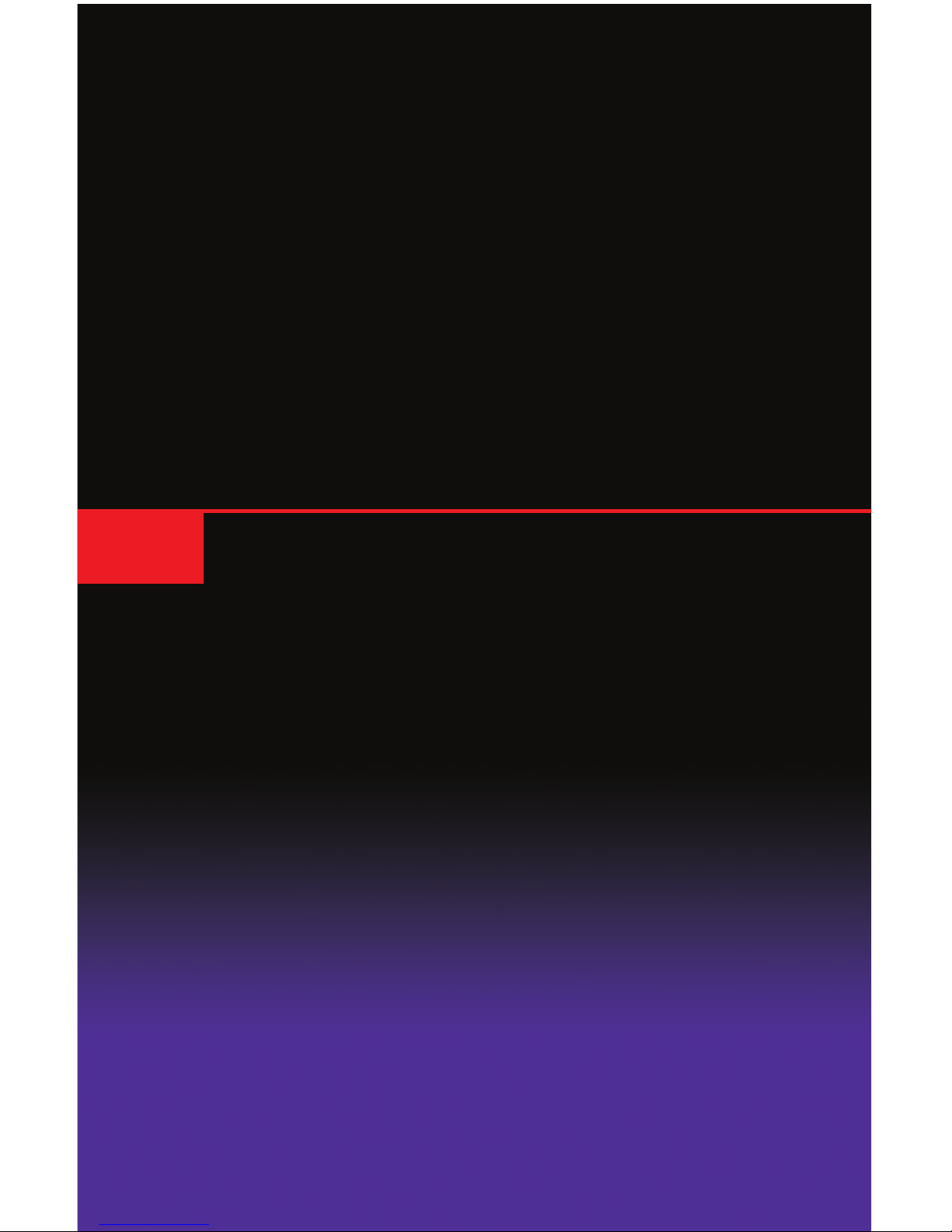
HD KVM over IP
1 Getting Started
Page 14

page | 2
Page Title
Sender Unit
ID Name Description
1 Power This LED glows solid blue when the unit is
connected to an AC outlet and the unit is
powered ON.
2 Link This LED glows solid green when the Sender
unit and Receiver unit are connected and
passing video.
3 Mode Press this button to switch between the
Video Mode. See Setting the Video Mode
(page 52) for more information.
4 Reset Press this button to reset the unit to factory-
default settings. See Performing a Factory
Reset (page 55) for more information.
HD KVM over IP S
ResetModeLinkPower
Introduction
Getting Started
Getting Started
1 2 3 4
Page 15
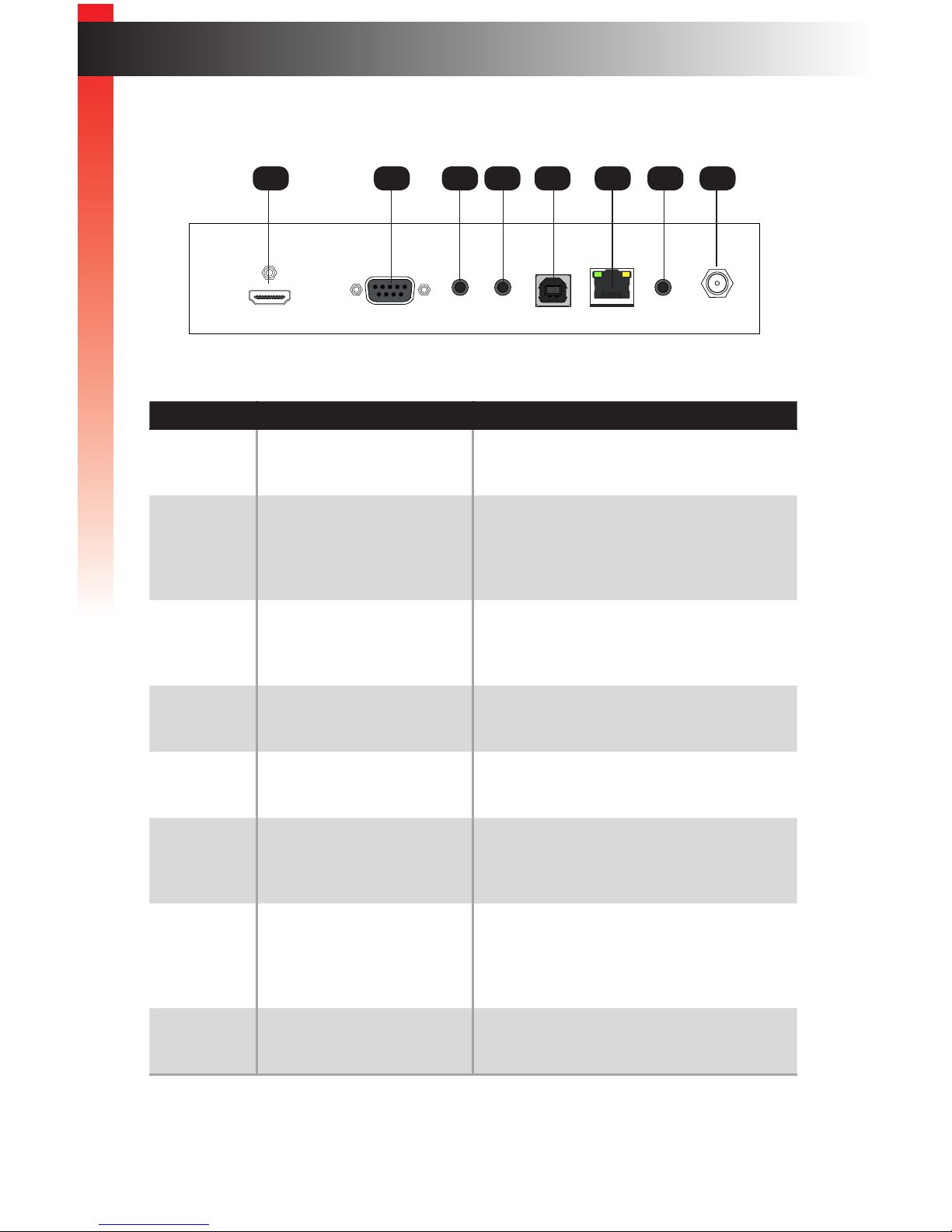
page | 3
Page Title
ID Name Description
1 HDMI In Connect the included HDMI cable from this
connector to the Hi-Def source.
2 RS-232 Connect the included RS-232 cable from this
port to an RS-232 device.
See Using RS-232 (page 35) for more
information.
3 Line In Connect a 3.5mm mini-stereo cable from the
Line Out jack on the multimedia PC to this
jack.
4 Line Out Connect a 3.5mm mini-stereo cable from this
jack to the Line In jack of a multimedia PC.
5 USB Connect the included USB cable from the
computer to this USB port.
6 Link Connects the Sender unit to the network (or
directly to the Receiver unit) using shielded
CAT-5e (or better) cable.
7 IR Out Connect an IR Emitter cable (Gefen part no.
EXT-IREMIT) from this jack to the Hi-Def
source to control the source from the viewing
location.
8 5V DC Connect the included 5V DC locking power
supply to this power receptacle.
HD KVM over IP S
ResetModeLinkPower
HDMI In
EXT-HDKVM-LANS
Gefen
RS-232 USB Link IR Out 5V DC
LineInLine
Out
Introduction
Getting Started
1 6543 7 82
Page 16
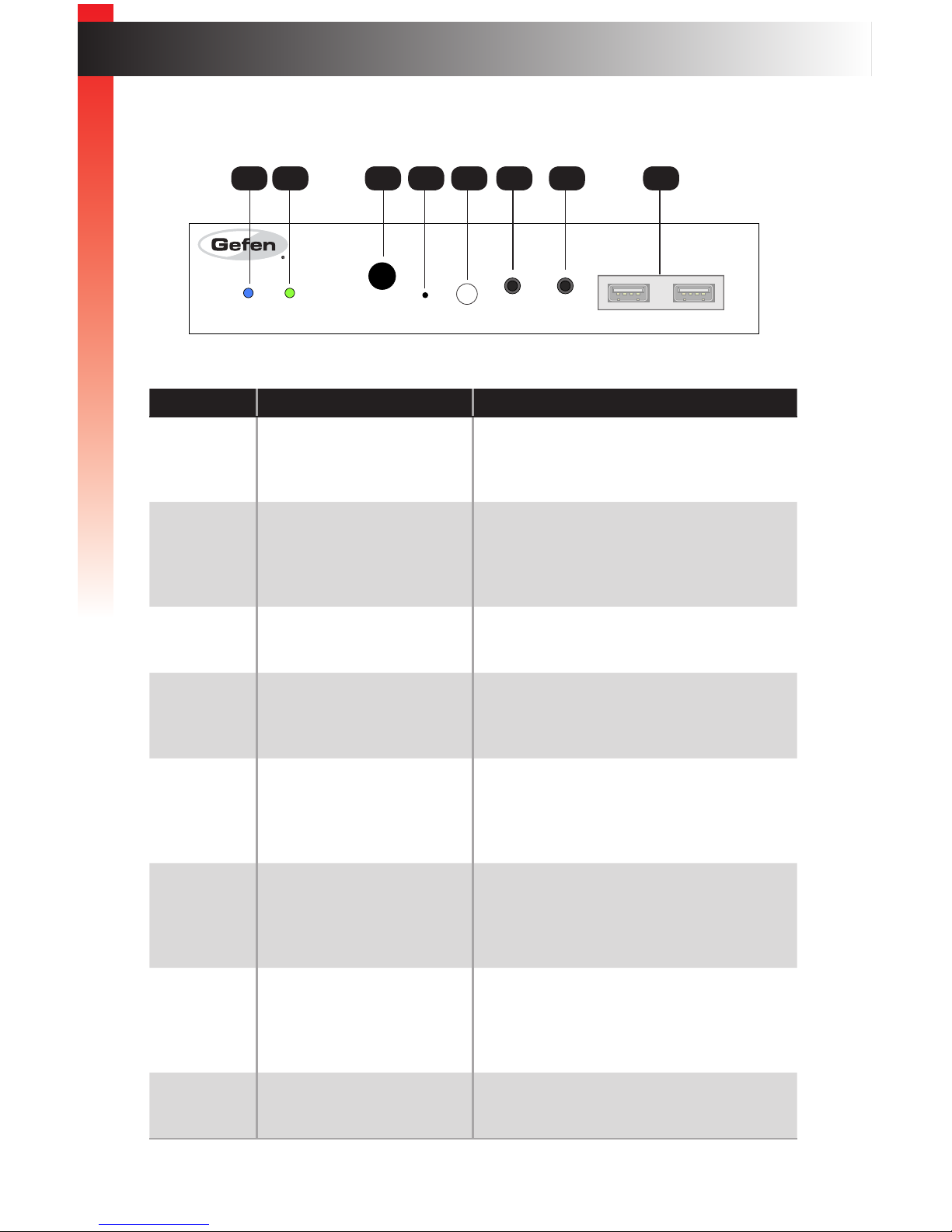
page | 4
Receiver Unit
ID Name Description
1 Power This LED glows solid blue when the unit is
connected to an AC outlet and the unit is
powered ON.
2 Link This LED glows solid green when the Sender
and Receiver units are connected using
a shielded CAT-5e (or better) cable and
successfully passing video.
3 IR This IR sensor receives signals from the IR
remote control of the Hi-Def source.
4 Reset Press this button to reset the unit to factory-
default settings. See Performing a Factory
Reset (page 55) for more information.
5 Switch Switches the video channel when using
multiple Receiver units on a network.
See Setting the Video Channel (page 18)
for more information.
6 Mic In Connect a microphone to this jack. If the
microphone has a 1/4” jack, use a 1/4”-to-
3.5mm adapter to connect the microphone
to the Receiver unit.
7 Line Out Connect a 3.5mm mini-stereo cable from
this jack to a pair of powered speakers.
See Audio Connections (page 49) for more
information.
8 USB Connect up two USB devices to these USB
ports.
HD KVM over IP R
LinkPower Reset Switch Mic In Line Out USBIR
USB USB
Introduction
Getting Started
Getting Started
1 2 3 4 5 76 8
Page 17
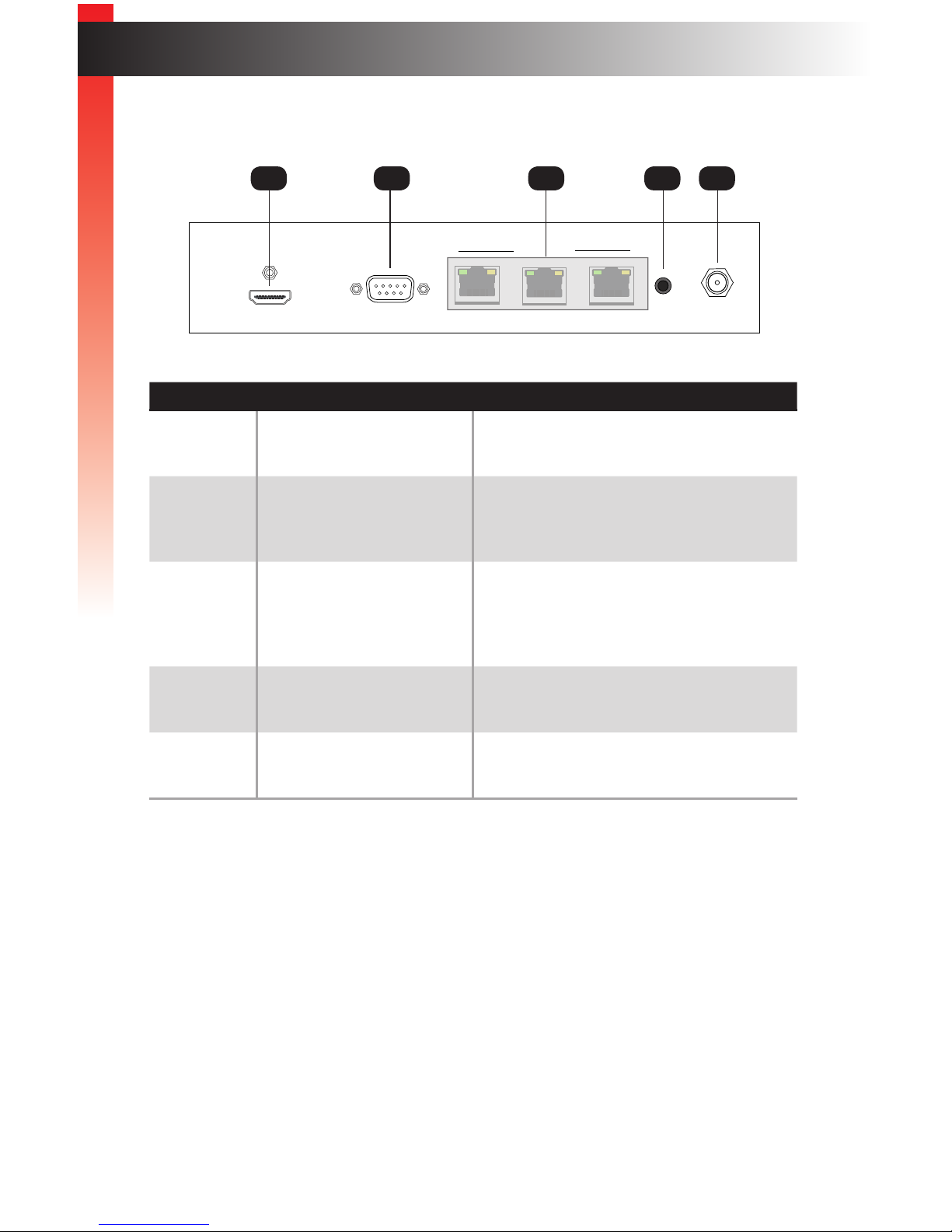
page | 5
ID Name Description
1 HDMI Out Connect an HDMI cable from this connector
to the HDTV display.
2 RS-232 Connect an RS-232 cable from this port to
an RS-232 device. See Using RS-232 (page
35) for more information.
3 Ethernet (1, 2, 3) Connects the Receiver unit to the network
(or directly to the Sender unit) using shielded
CAT-5e (or better) cable. See the next
page for installation instructions.
4 IR Ext Connect an IR Extender (Gefen part no.
EXT-RMT-EXTIRN) to this port.
5 5V DC Connect the included 5V DC locking power
supply to this power receptacle.
HD KVM over IP R
LinkPower Reset Switch Mic In Line Out USBIR
USB USB
EXT-HDKVM-LANR
Gefen
HDMI Out
Ethernet
RS-232 IR Ext 5V DC1 2 3
Introduction
Getting Started
1 32 4 5
Page 18
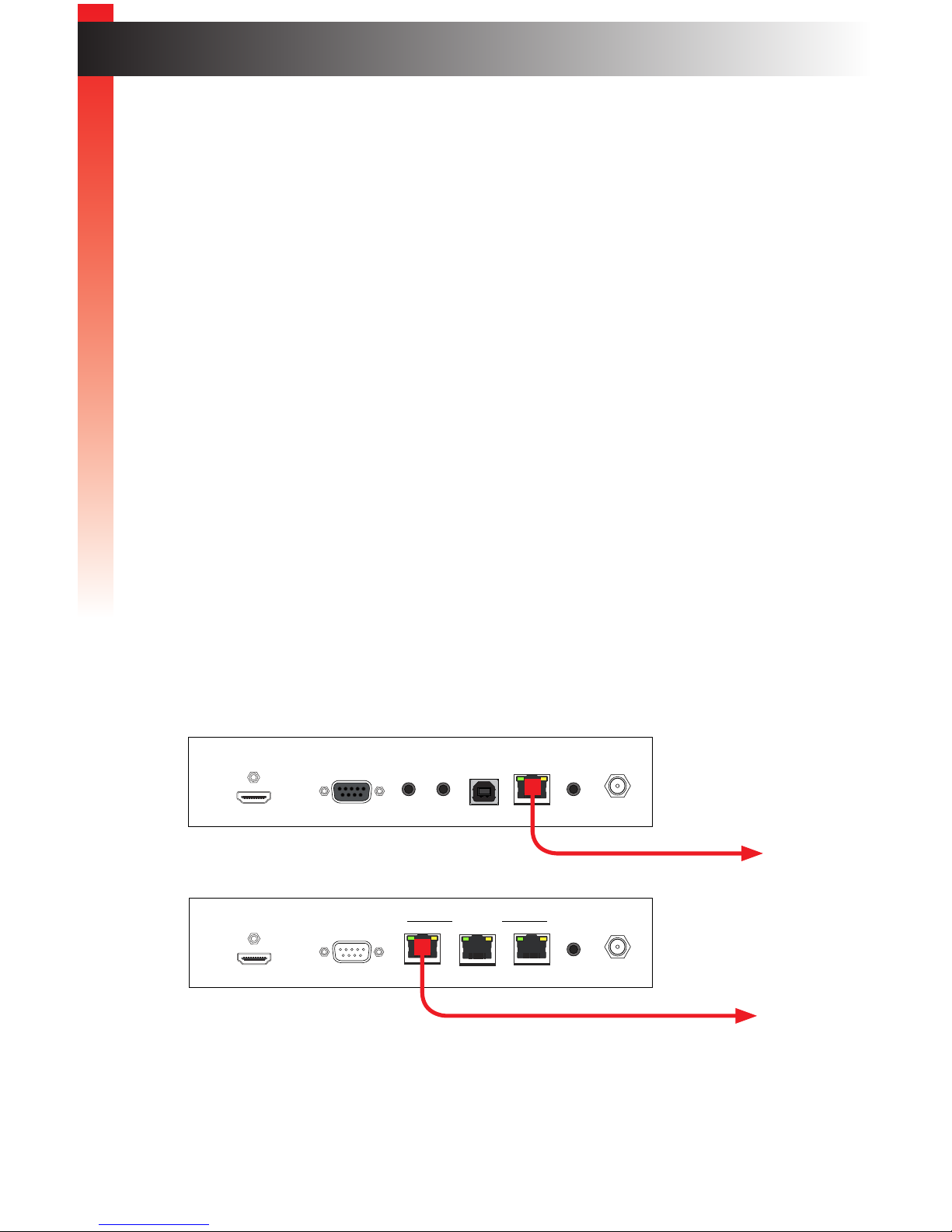
page | 6
Getting Started
Getting Started
The HD KVM over IP Sender and Receiver units can be connected over a Local Area
Network (LAN) or they can be directly connected to one another. We will cover both
installations.
Local Area Network (LAN) Connection
In order to connect the HD KVM over IP to a Local Area Network (LAN), both the Sender
and Receiver unit must rst be set to DHCP mode or Static IP mode. DHCP mode will use
the DHCP server to automatically assign an IP address for each Sender and Receiver unit
that is connected to the network. Static IP mode will allow the IP address for each Sender
and Receiver unit to be congured manually. Contact your network administrator if
necessary.
1. Use the included HDMI cable to connect the Hi-Def source to the HDMI In port on the
Sender unit.
2. Connect an HDMI cable from the Hi-Def display to the HDMI Out port on the Receiver
unit.
3. Connect a shielded CAT-5e (or better) cable from the Link port on the Sender unit
to the network.
4. Connect a shielded CAT-5e (or better) cable from one of the Ethernet ports on the
Receiver unit to the network.
5. Connect the included 5V DC locking power supplies to both the Sender unit and
Receiver unit. Do not overtighten the locking connectors. Connect the included AC
power cords from the power supplies to available electrical outlets.
6. Obtain the IP address of both the Sender and Receiver unit by disconnecting the
HDMI cable from the Sender unit (or from the source device). Information, similar to
the illustration on the next page, will be displayed.
HD KVM over IP R
LinkPower Reset Switch Mic In Line Out USBIR
USB USB
EXT-HDKVM-LANR
Gefen
HDMI Out
Ethernet
RS-232 IR Ext 5V DC1 2 3
HD KVM over IP S
ResetModeLinkPower
HDMI In
EXT-HDKVM-LANS
Gefen
RS-232 USB Link IR Out 5V DC
LineInLine
Out
Sender unit
Receiver unit
Connect to LAN / DHCP server
Connect to LAN / DHCP server
Installation & Conguration
Page 19
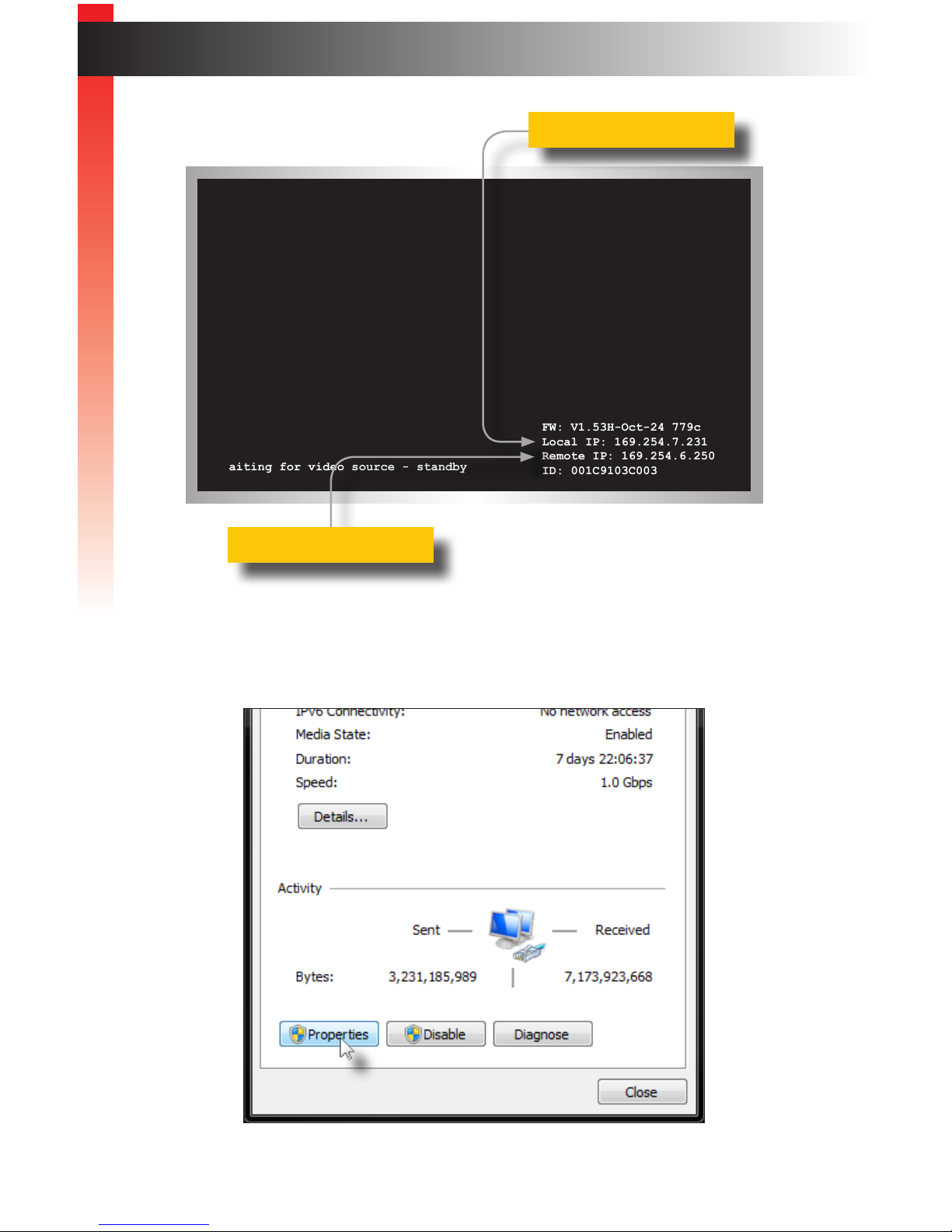
page | 7
Getting Started
Installation & Conguration
6. Access the Network Setting control panel in Windows and locate your LAN
connection. Under Windows 7, this can be done by clicking Start > Control Panel >
Network Sharing Center > Change Adapter Settings.
Waiting for video source - standby
FW: V1.53H-Oct-24 779c
Local IP: 169.254.7.231
Remote IP: 169.254.6.250
ID: 001C9103C003
Local IP = Receiver unit
Remote IP = Sender unit
Page 20
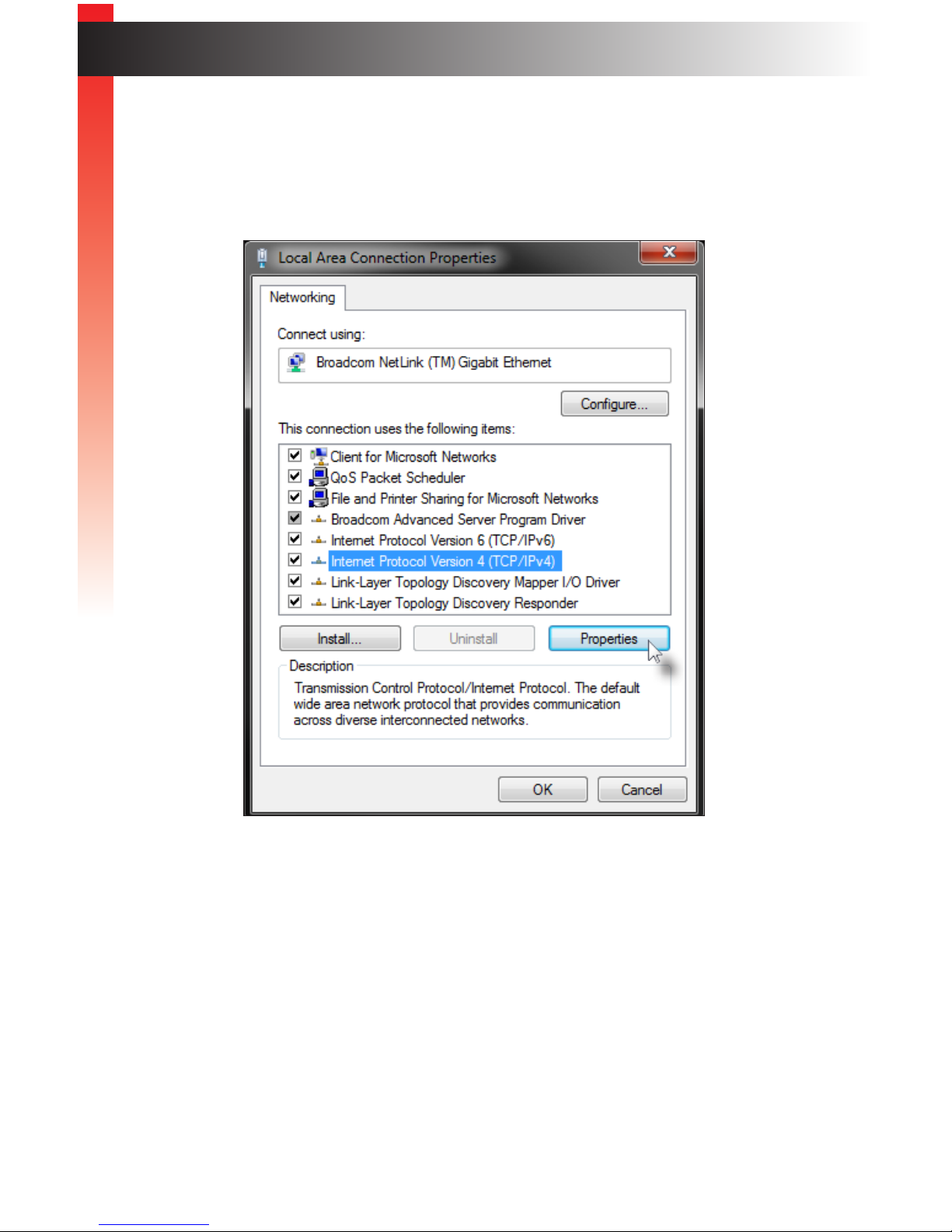
page | 8
Getting Started
Installation & Conguration
7. Click on the Properties button, near the bottom of the dialog box, to display the Local
Area Connection Properties dialog.
8. Click on Internet Protocol Version 4 (TCP/IPv4) to highlight the option.
9. Click the Properties button to display the Internet Protocol Version 4 (TCP/IPv4)
Properties dialog.
Getting Started
Page 21
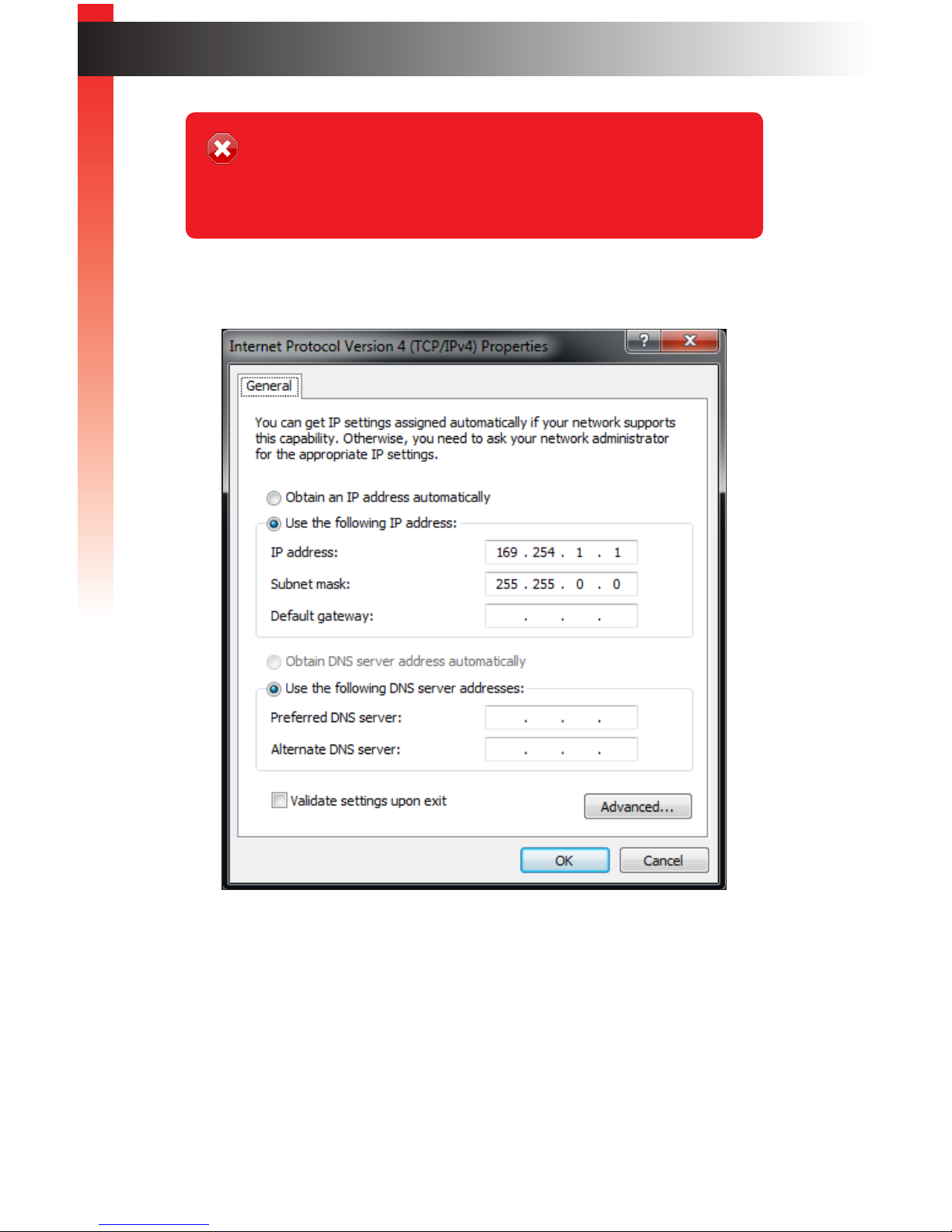
page | 9
10. Change the settings, as shown below.
11. Click the OK button, then close all Control Panel windows.
12. Open your Web browser and enter the IP address of the desired Sender or Receiver
unit. In our example, we would enter 169.254.7.231 in order to access the Web
interface of the Receiver unit.
Getting Started
Stop
Write down the current IP settings before making changes, since you will
need to restore the old settings later. If the Properties are set to “Obtain an IP
address automatically” and “Obtain DNS server address automatically”,
you do not need the actual address settings.
Installation & Conguration
Page 22
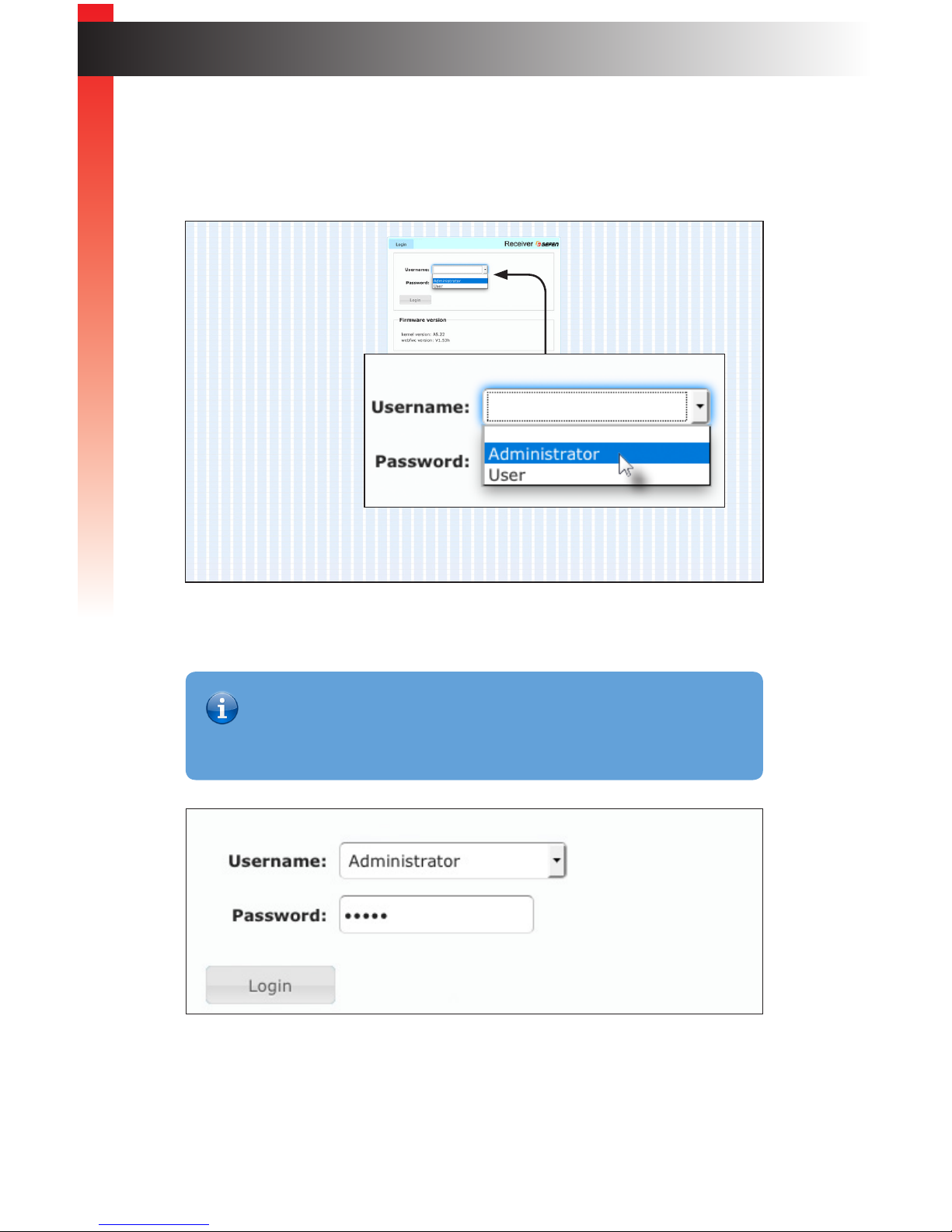
page | 10
Getting Started
Getting Started
Installation & Conguration
13. The Login screen will be displayed.
14. In order to change network settings, you must login as “Administrator”. Select the
“Administrator” username from the drop-down list.
15. Type the password in the Password eld. The default password for “Administrator”
is admin. The password is case-sensitive and will be masked as it is entered.
16. Click the Login button.
17. Click the Network tab. The current IP Mode will be highlighted within the IP Setup
window group.
Information
Passwords and operating features can be changed when logged in as
Administrator. The User option has limited access. To change password
credentials, see Changing the Password (page 54) for more information.
Page 23
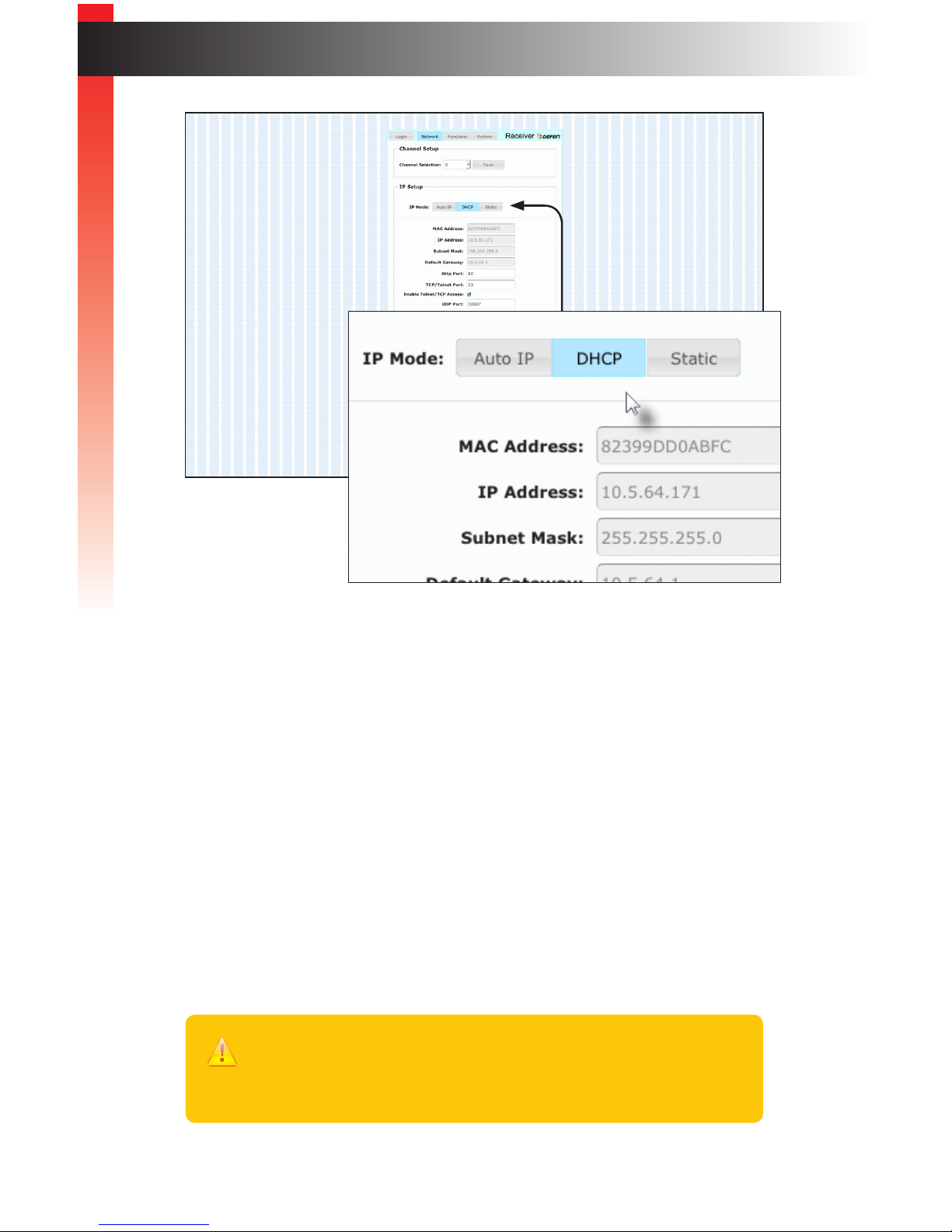
page | 11
Getting Started
Installation & Conguration
18. Click the desired IP Mode button.
• If you will be using Static mode, then enter the IP Address, Subnet Mask, and Default
Gateway. Contact your system administrator if necessary.
• If DHCP mode is selected, then the IP address, subnet mask, and default gateway will
be specied by the DHCP server.
For this example, we will click the DHCP button.
19. Set the video channel. By default, both the Sender and Receiver unit are set
to channel 0. See Setting the Video Channel (page 18) for more information.
20. Click the Save button in the bottom-right corner of the IP Setup window group.
21. Click the Reboot button near the bottom of the page.
22. Repeat steps 12 - 21 for each Sender and Receiver to be congured.
Important
The use of a Gigabit switch with “jumbo frame” capability is required when
connecting the HD KVM over IP to a network. The switch should be set to
greater than 8K.
Page 24
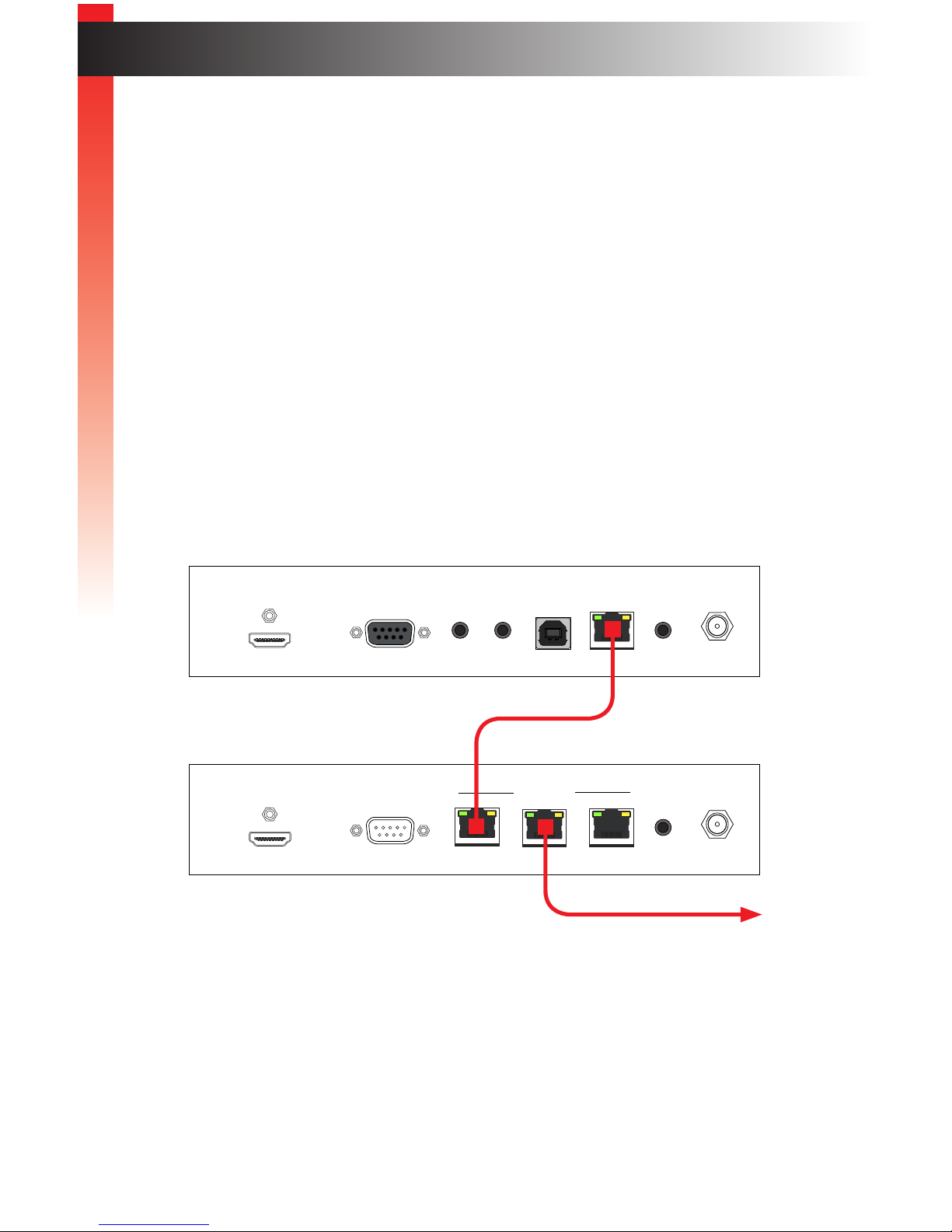
page | 12
Getting Started
Getting Started
Installation & Conguration
Using a Direct Connection
By default, the HD KVM over IP is shipped in Auto IP mode. Auto IP mode is used
for directly connecting Sender and Receiver units to one another. In Auto IP mode
each Sender and Receiver unit assigns itself a unique IP address within the range of
169.254.x.x. To congure the units to work over a LAN, we must access the
Web interface of the Sender and Receiver unit on a computer. Then, we can change
the network settings.
1. Use the included HDMI cable to connect the Hi-Def source to the HDMI In port on the
Sender unit.
2. Connect an HDMI cable from the Hi-Def display to the HDMI Out port on the Receiver
unit.
3. Connect a shielded CAT-5e (or better) cable from the LAN port on the Sender unit to
the LAN 1 port on the Receiver unit.
4. Connect another shielded CAT-5e (or better) cable from one of the Ethernet ports on
the Receiver unit to a PC.
5. Connect the included 5V DC locking power supplies to both the Sender unit and
Receiver unit. Do not overtighten the locking connectors. Connect the included AC
power cords from the power supplies to available electrical outlets.
6. Obtain the IP address of both the Sender and Receiver unit by disconnecting the
HDMI cable from the Sender unit (or from the source device). Information, similar to
the illustration on the next page, will be displayed.
HD KVM over IP R
LinkPower Reset Switch Mic In Line Out USBIR
USB USB
EXT-HDKVM-LANR
Gefen
HDMI Out
Ethernet
RS-232 IR Ext 5V DC1 2 3
HD KVM over IP S
ResetModeLinkPower
HDMI In
EXT-HDKVM-LANS
Gefen
RS-232 USB Link IR Out 5V DC
LineInLine
Out
Sender unit
Receiver unit
Connect to PC
Page 25
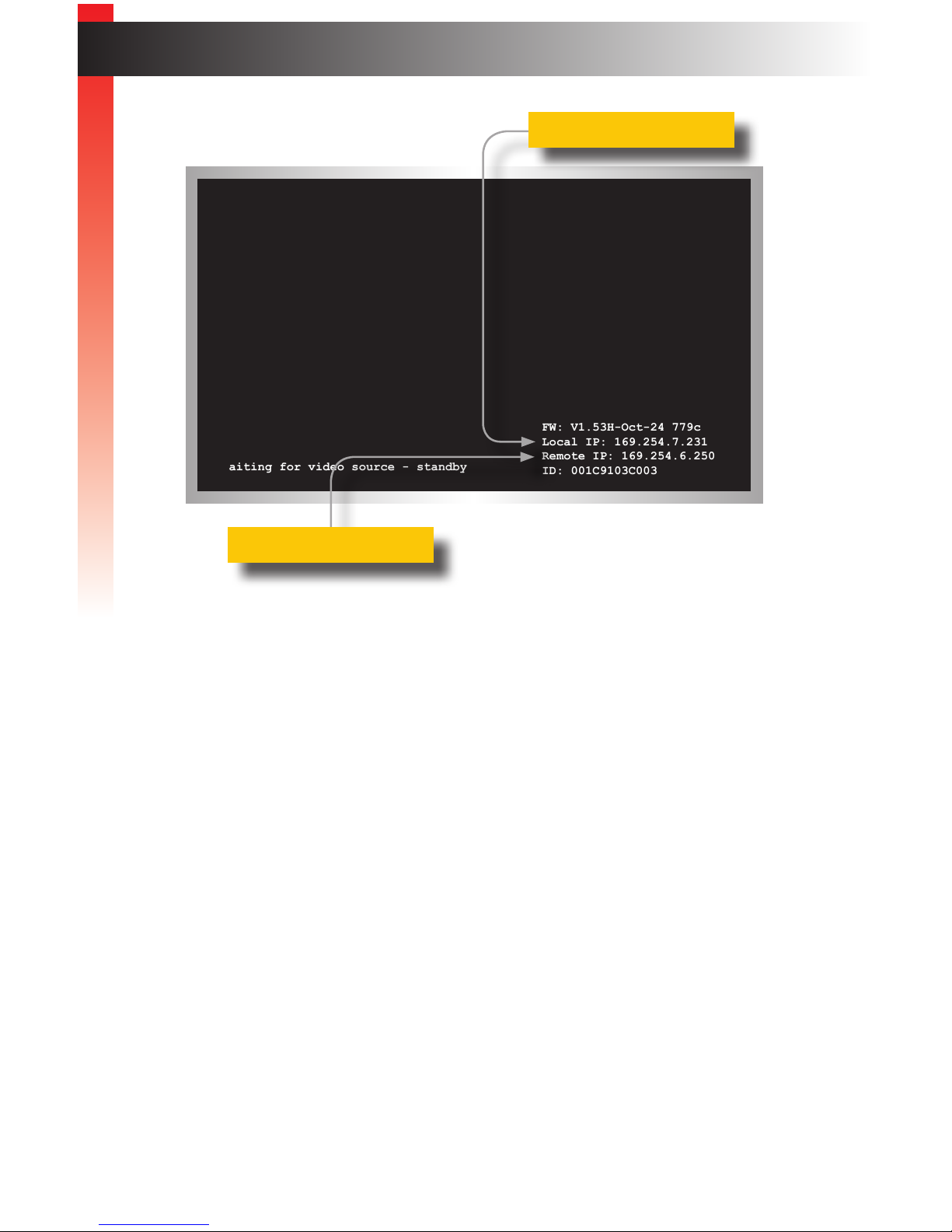
page | 13
Getting Started
Installation & Conguration
7. Make note of both IP addresses. These IP addresses can be entered in a Web
browser to access the built-in Web interface.
8. See Local Area Network (LAN) Connection (page 6) and follow steps 6 - 22,
in order to congure your PC and access the built-in Web interface.
9. Set the video channel. By default, both the Sender and Receiver unit are set
to channel 0. See Setting the Video Channel (page 18) for more information.
10. Once both Sender and Receiver units are congured using the built-in Web
interface, the shielded CAT-5e cable, between the PC and the Receiver unit,
can be disconnected.
11. See Supplementary Connections (page 14) for instructions on connecting USB,
IR, RS-232, and audio cables.
Waiting for video source - standby
FW: V1.53H-Oct-24 779c
Local IP: 169.254.7.231
Remote IP: 169.254.6.250
ID: 001C9103C003
Local IP = Receiver unit
Remote IP = Sender unit
Page 26
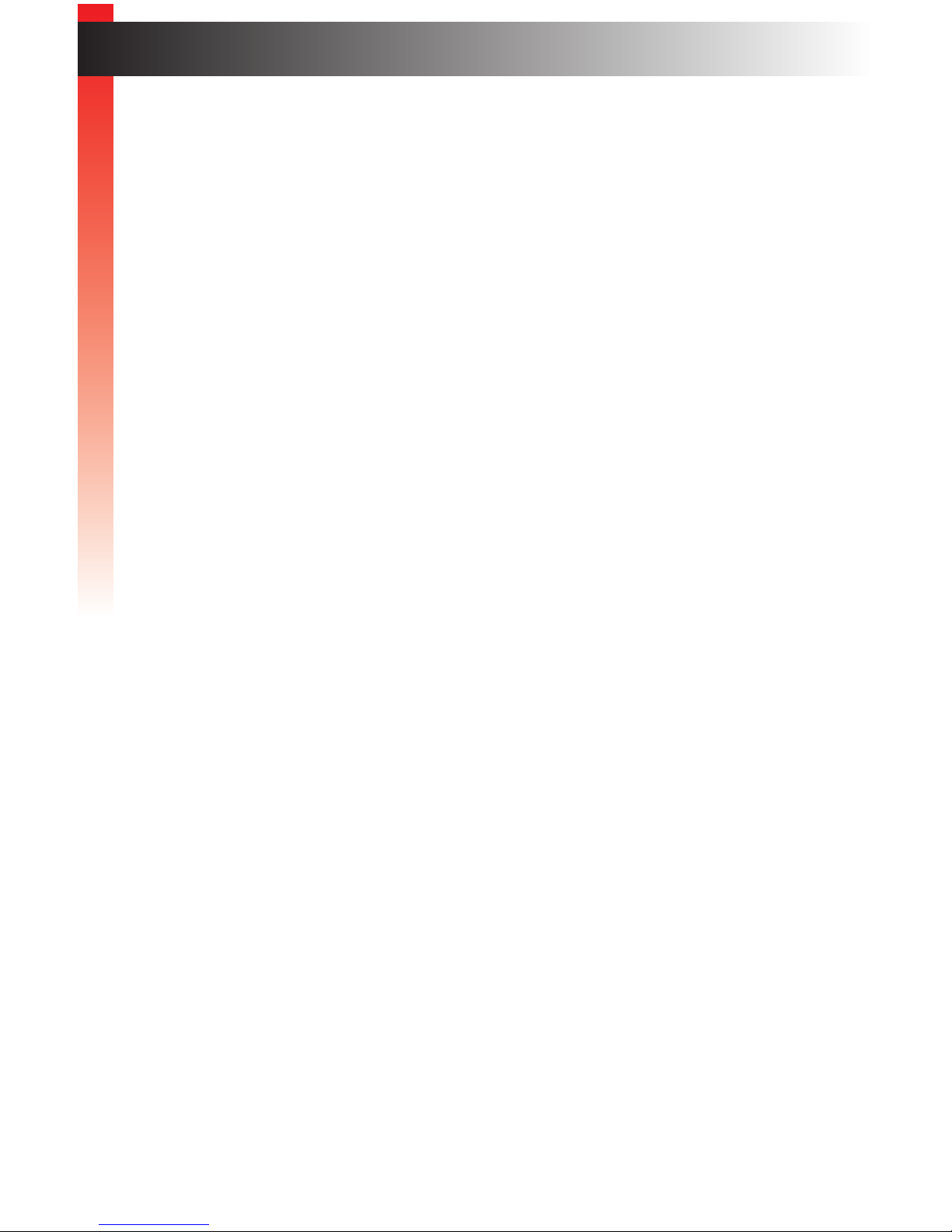
page | 14
Getting Started
Supplementary Connections
► USB (see USB Control (page 39) for more information on using USB devices)
1. Connect the included USB cable from the computer to the USB port on the Sender
unit.
2. Connect a maximum of two USB devices to the Receiver unit.
► IR
3. Connect an IR Emitter (Gefen part no. EXT-IREMIT) to the Sender unit and attach
it to the IR sensor on the device to be controlled.
4. Connect an IR Extender (Gefen part no. EXT-RMT-EXTIRN) to the Receiver unit if the
IR sensor will not be within line-of-site for proper IR control.
► Audio (see Audio Connections (page 49) for more information on using audio
devices)
5. Connect a 3.5mm mini-stereo cable from the Line In jack on the Sender unit to an
audio source.
6. Connect a pair of powered speakers (or another audio output device) to the Line Out
jack on the Receiver unit.
7. Connect a microphone to the Mic In jack on the Receiver unit.
8. Connect a pair of powered speakers (or another audio output device) to the Line Out
jack on the Sender unit.
► RS-232
9. Connect the included RS-232 cable from the PC or automation system to the
RS-232 port on the Sender unit.
10. Connect an RS-232 cable from the Receiver unit to the RS-232 device to be
controlled.
Installation & Conguration
Getting Started
Page 27
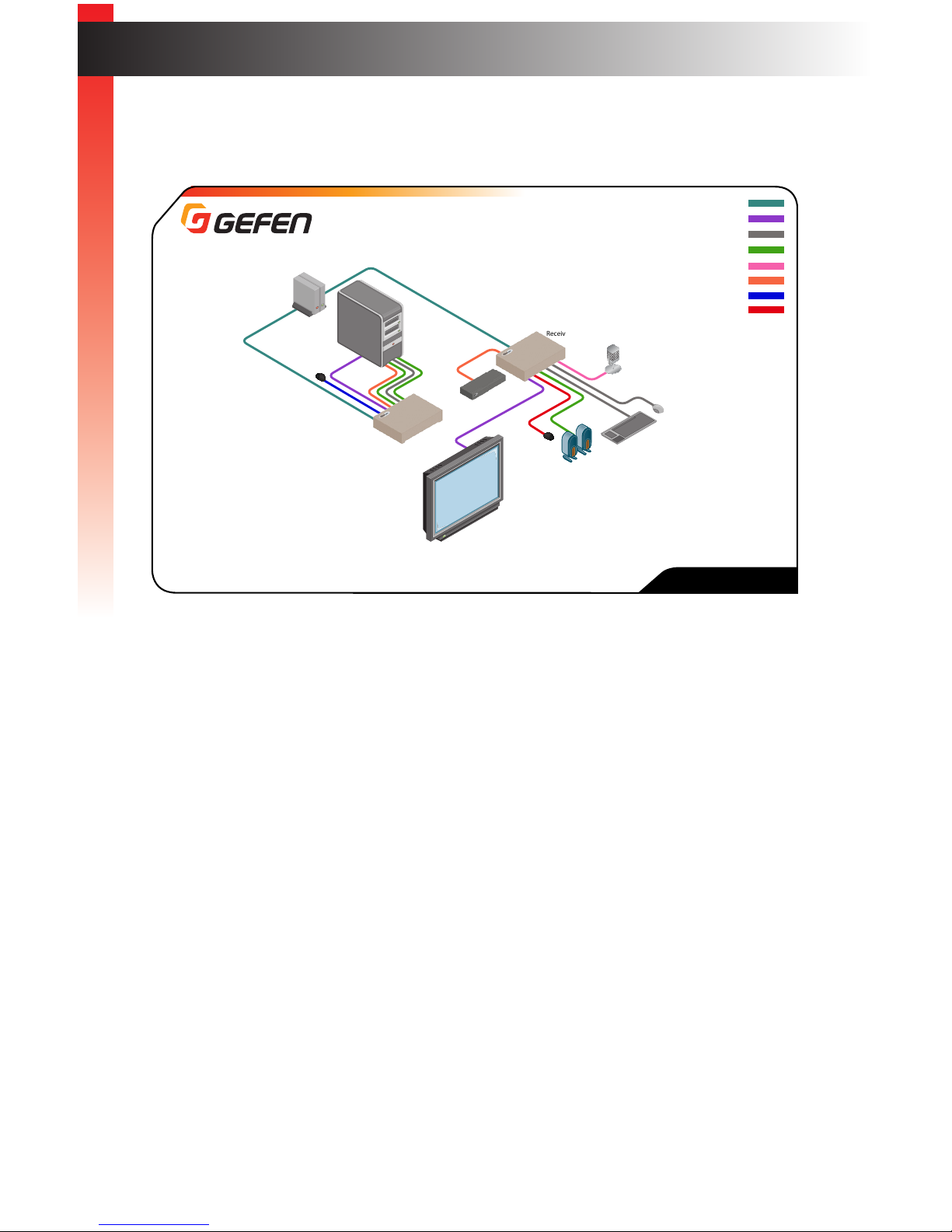
page | 15
Getting Started
Sample Wiring Diagram
Installation & Conguration
CAT-5 (or better) CABLE
(Up to 330 ft)
HDMI CABLE
USB CABLE
AUDIO CABLE
MIC CABLE
RS-232 CABLE
IR EMITTER
IR EXTENDER
EXT-HDKVM-LAN
RS-232 Controlled
Device
Microphone
Multimedia PC
IR Emitter
IR Extender
USB Keyboard
Powered Speakers
or headphones
USB Mouse
Receiver
Sender
Gigabit Switch
HD Display
Page 28
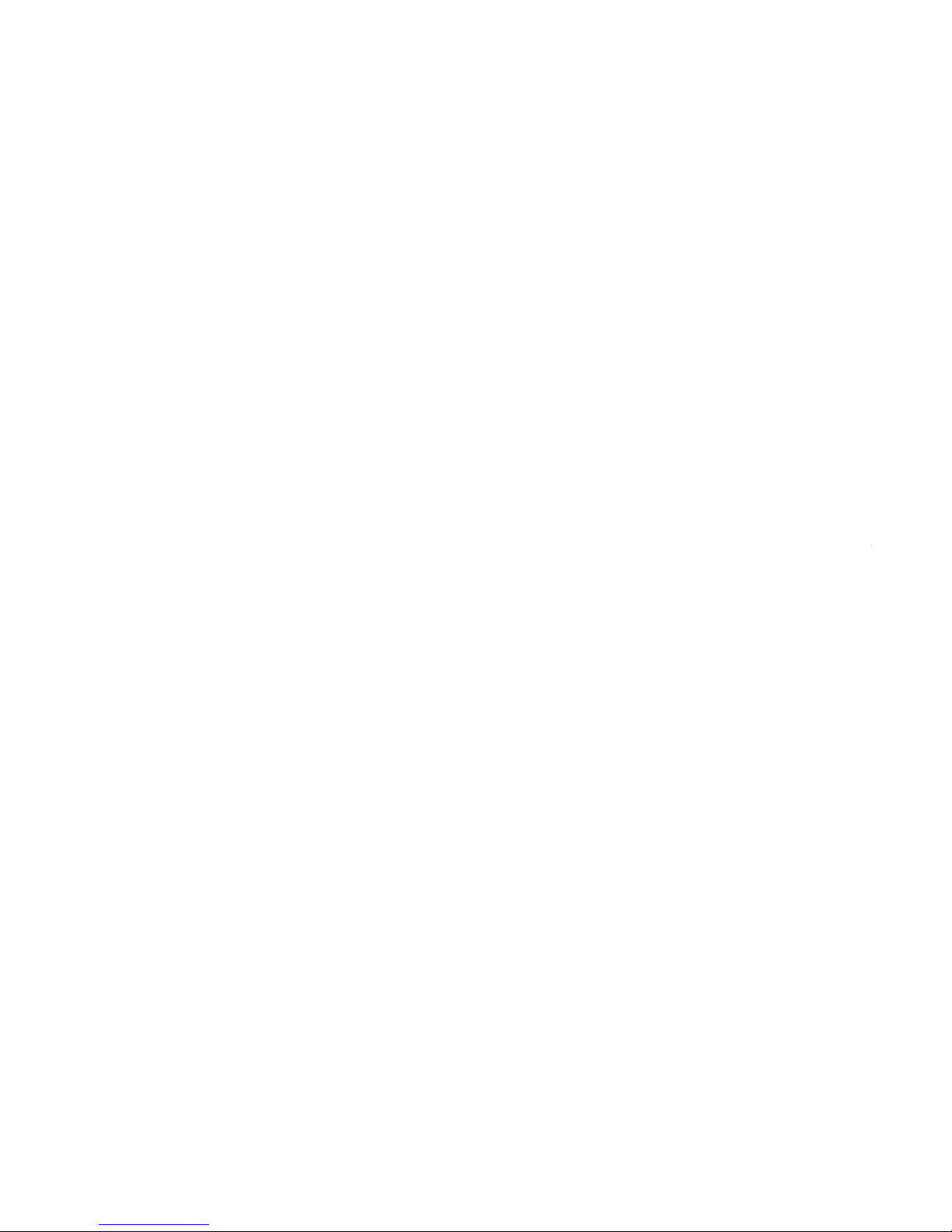
Page 29
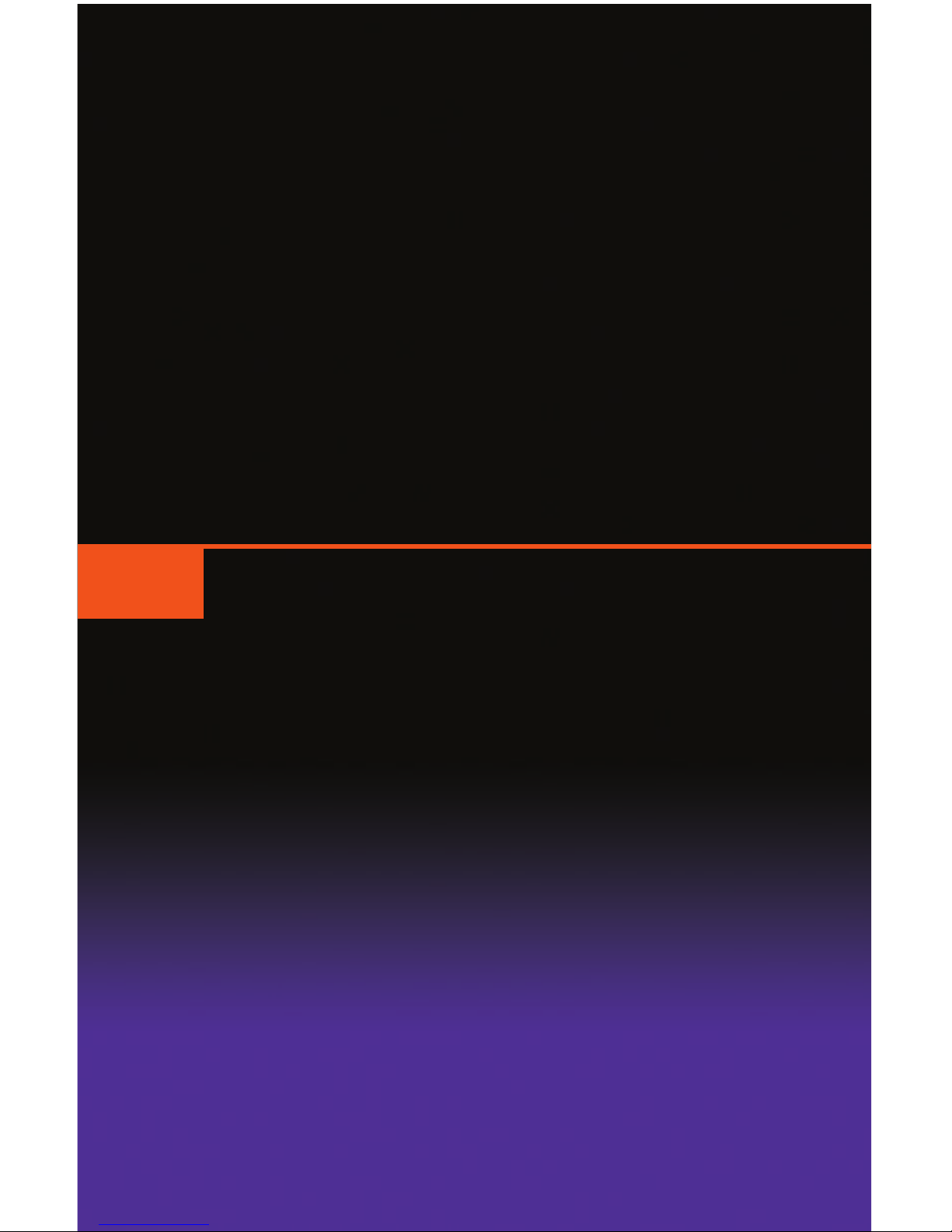
HD KVM over IP
2 Basic Operation
Page 30
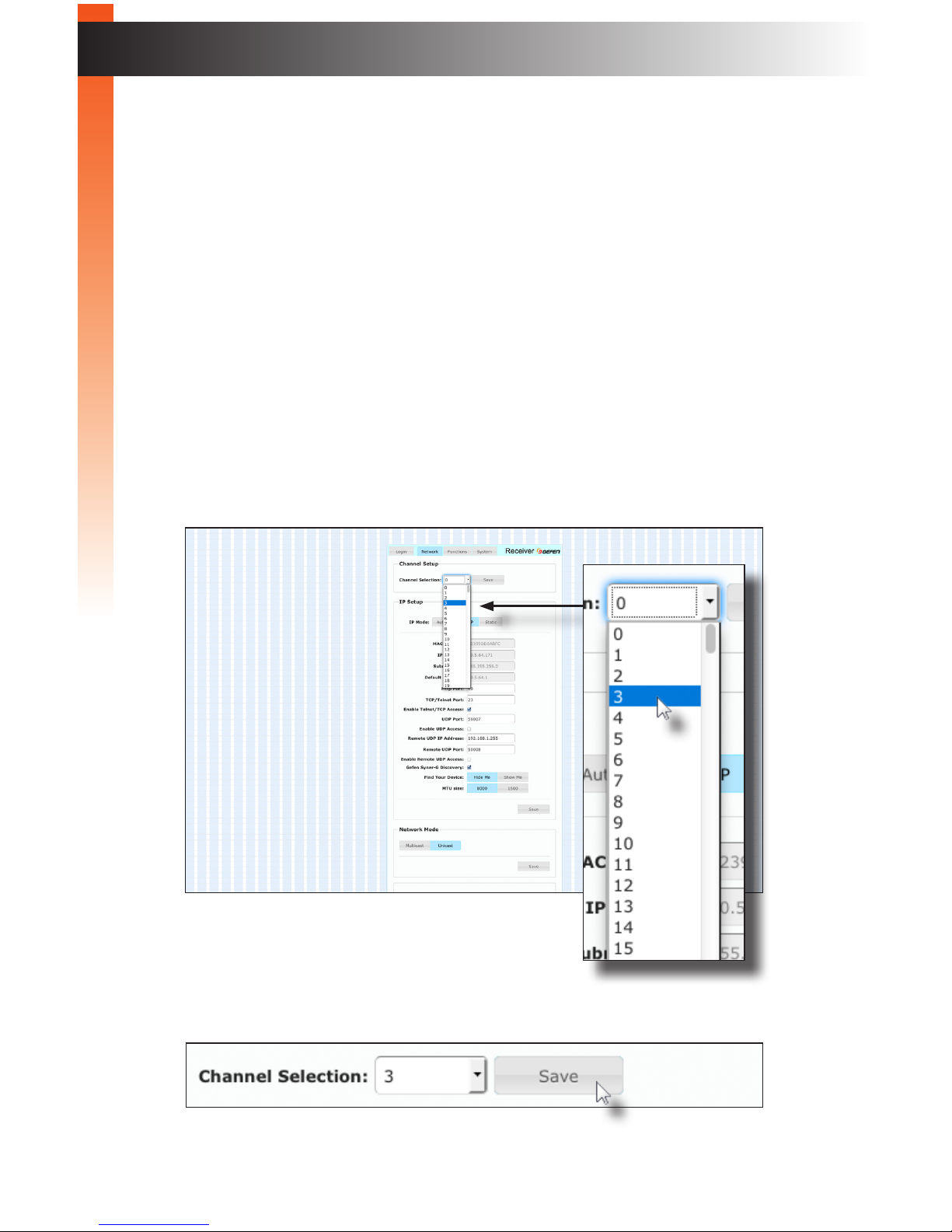
page | 18
Basic OperationBasic Operation
In order a Sender and Receiver unit to communicate with one another, they must both be
set to the same video channel. This is similar to changing the channel on a set-top box in
order to view a different program. Pressing and releasing the Switch button on the front
of the Receiver unit can also be used to change the video channel. We will cover both
methods in this section. By default, all Sender and Receiver units are set to channel 0.
Setting the Channel using the Web Interface
1. Access the Web interface by entering the IP address of the desired Sender or
Receiver unit.
2. Login as “Administrator” or “User”.
3. Click the Network tab. The current channel is displayed within the Channel Setup
window group.
4. Click the Channel Selection drop-down list and select the desired channel.
Channel numbers can range from 0 to 255.
5. Click the Save button on the right-hand side of Channel Setup window group.
Setting the Video Channel
Basic OperationBasic Operation
Page 31

page | 19
Basic OperationBasic Operation
Setting the Video Channel
6. The following message will be displayed, at the top of the page, indicating that the
selected channel has been applied.
7. Access the Web interface of the next unit (Sender or Receiver) by entering its
IP address.
8. Repeat steps 2 - 5 for each Sender and Receiver to be changed.
Setting the Channel using the Front Panel
1. Press and release the Switch button on the front panel of the Receiver unit.
2. The current video channel of the Receiver unit will be shown on the connected display.
HD KVM over IP R
LinkPower Reset Switch Mic In Line Out USBIR
USB USB
Channel: 02
Page 32

page | 20
Basic Operation
Basic Operation
Basic Operation
Basic Operation
3. While the current video channel is being displayed, press and release the Switch
button on the Receiver unit. The Receiver unit will change to the next available video
channel that is being used by a Sender unit.
Let’s look at an example: In the illustration below, we have one Receiver unit and
three Sender units. The numbers indicate the video channel for each Sender and
Receiver unit. Our Receiver unit is currently set to channel 2 and is receiving the
signal from the Sender unit on channel 2.
If we press and release the Switch button, the Receiver unit will automatically jump to
channel 5 because it is the next “larger” video channel number.
Setting the Video Channel
LAN
Receiver unit
HDMI Out
Sender unit
Sender unit
Sender unit
HDMI In
HDMI In
HDMI In
LAN
Receiver unit
HDMI Out
Sender unit
Sender unit
Sender unit
HDMI In
HDMI In
HDMI In
2
5
5
5
1
1
2
2
Page 33

page | 21
Basic OperationBasic Operation
4. Press the Switch button again to jump to the next available channel. In this case,
channel 5 is the largest video channel number. Therefore, pressing the Switch button
will return to video channel 1.
5. To set the video channel on a Sender unit, use the Web interface. See Setting the
Channel using the Web Interface (page 18) for more information.
Setting the Video Channel
LAN
Receiver unit
HDMI Out
Sender unit
Sender unit
Sender unit
HDMI In
HDMI In
HDMI In
1
5
1
2
Page 34

page | 22
Basic OperationBasic Operation
Enabling or Disabling Video over IP
This feature is useful for masking video. Disabling the video on the Sender unit will mask
the video on all connected Receiver units (multicast mode only). To mask the video on
selected Receiver units, disable the video on the desired Receiver units.
1. Access the Web interface by entering the IP address of the a Receiver unit.
2. Login as “Administrator”.
3. Click the Functions tab.
4. Under the EDID Management window group, check the Enable Video over IP box
to enable video. Uncheck this box to disable video.
5. Click the Save button within the EDID Management group.
6. Click the Reboot button at the bottom of the page.
7. Repeat steps 1 through 5 for each Sender and/or Receiver unit in the system.
Masking Video
Basic OperationBasic Operation
Page 35

page | 23
Basic OperationBasic Operation
Configuring Unicast Mode
The term unicast is used to describe a conguration where information is sent from one
point to another point. It is possible to have multiple Sender and Receiver units connected
in a system. However, in unicast mode a Sender unit can communicate with only one
Receiver unit at a time. In unicast mode, the HD KVM over IP functions similiar to a HD
KVM switcher.
The illustration, below, shows 3 Sender units (S1, S2, and S3) and 2 Receiver units
(R1 and R2) on a network, operating in unicast mode. The video channels are notated
in blue.
Figure 2.1 - Unicast mode: A Sender unit can communicate with only one Receiver unit at
a time.
1. Access the Web interface for each Sender and Receiver unit that will be using unicast
mode. In this example, we will start with Receiver unit R1.
2. Login as “Administrator”.
LAN
Receiver unit
Receiver unit
HDMI Out
HDMI Out
Sender unit
Sender unit
Sender unit
HDMI In
HDMI In
HDMI In
R
1
R
2
S
2
S
3
S
1
2
1
5
1
2
Information
The HD KVM over IP Sender and Receiver units shipped from the factory in
unicast mode.
Tip
In unicast mode, the HD KVM over IP behaves as a HD KVM Switcher.
Unicast & Multicast Modes
Page 36

page | 24
Basic Operation
Unicast & Multicast Modes
3. Click the Network tab.
4. Click the Unicast button under the Network Mode window group. When selected,
the Unicast button will be highlighted in blue.
5. Click the Save button in the lower-right corner of the Network Mode group.
6. The following message will be displayed, at the top of the page, indicating that the
casting mode has been applied to the Sender or Receiver unit.
7. Click the Reboot button at the bottom of the page. If the Reboot button is not clicked,
the following message will be displayed, indicating that the unit must be rebooted.
8. Repeat steps 1 - 7 in order to congure the Sender unit for unicast mode.
Important
When switching between unicast and multicast modes, both Sender and
Receiver units must be set to the same mode.
Basic Operation
Page 37

page | 25
Switching between Sender units in Unicast mode
When multiple Sender and Receiver unit are used in unicast mode, the HD KVM over IP
behaves as a switcher. In unicast mode, a Sender unit can communicate with only one
Receiver unit at a time.
In the example below, we will switch Receiver unit R1 to receive the Hi-Def source on
Sender unit S1. To do this, all we need to do is change the video channel.
Figure 2.2 - Unicast mode: Receiver unit R1 is connected to Sender unit S2.
1. Access the Web interface for Receiver unit R1.
2. Login as “Administrator”.
3. Click the Network tab and change the video channel. Refer to Setting the Video
Channel if necessary.
4. Click the Save button.
5. The following message will be displayed, at the top of the page, indicating that the
new channel has been applied to the Sender or Receiver unit.
6. Receiver unit R1 is now receiving the Hi-Def source on Sender unit S1, as shown on
the next page.
Basic Operation
Unicast & Multicast Modes
LAN
Receiver unit
Receiver unit
HDMI Out
HDMI Out
Sender unit
Sender unit
Sender unit
HDMI In
HDMI In
HDMI In
R
1
R
2
S
2
S
3
S
1
2
1
5
1
2
Page 38

page | 26
Figure 2.3 - Unicast mode: Receiver unit R1 is now connected to Sender unit S1.
Now, let’s set both Sender S1 and S2 to channel 5 and observe what happens:
Figure 2.4 - Unicast mode violation: Two Sender units (S1 and S2) using the same
video channel.
In this example, Receiver R1 will continue to receive audio/video data from Sender
S1, even though Sender S2 is set to the same channel. The reason for this is
because Receiver R1 and Sender S1 were already set to the same channel and
communicating (as depicted in Figure 2.3). However, this scenario violates the
unicast mode rule: A Sender unit can communicate with only one Receiver unit
at a time.
Basic Operation
Unicast & Multicast Modes
LAN
Receiver unit
Receiver unit
HDMI Out
HDMI Out
Sender unit
Sender unit
Sender unit
HDMI In
HDMI In
HDMI In
R
1
R
2
S
2
S
3
S
1
2
5
5
1
2
LAN
Receiver unit
Receiver unit
HDMI Out
HDMI Out
Sender unit
Sender unit
Sender unit
HDMI In
HDMI In
HDMI In
R
1
R
2
S
2
S
3
S
1
2
5
5
5
2
Basic Operation
Page 39

page | 27
Basic Operation
Unicast & Multicast Modes
When using unicast mode, each of the Sender units must be assigned a unique
channel and should never be changed. Use the Receiver unit to switch (channels)
between Sender units.
Multiple Receiver units can simultaneously connect to any Sender unit within the
network including the Gefen KVM over LAN products with HDMI, DVI, or VGA video,
to create a virtual matrix of just over 65,000 Sender and Receiver units, depending
on the network bandwidth and number of ports on the network switch. Although any
combination of HDMI, DVI, and VGA Senders and Receivers can be used, HDCP
content is only supported by HDMI Sender and Receiver units.
Information
In unicast mode, if an additional Sender unit is introduced into a system with
the same channel as another Sender unit, then the Receiver unit will continue
to receive audio/video data from the Sender unit which was connected rst.
Page 40

page | 28
Basic Operation
Unicast & Multicast Modes
Configuring Multicast Mode
The term multicast is used to describe a conguration where information is sent from one or
more points to a set of other points. For example, a single Sender unit can transmit data to
multiple Receiver units. In addition, if multiple Sender units are used, each Sender unit can
transmit data to any Receiver that is not already receiving data from another Sender unit.
In multicast mode, the HD KVM over IP functions similar to a HD KVM matrix.
The illustration, below, shows 3 Sender units (S1, S2, and S3) and 2 Receiver units
(R1 and R2) on a network, operating in multicast mode. The video channels are shown
in blue.
Figure 2.5 - Multicast mode: A Sender unit can communicate with multiple Receiver units.
1. Access the Web interface for each Sender and Receiver unit that will be using
multicast mode. In this example, we will start with Receiver S2.
2. Login as “Administrator”.
LAN
Receiver unit
Receiver unit
HDMI Out
HDMI Out
Sender unit
Sender unit
Sender unit
HDMI In
HDMI In
HDMI In
R
1
R
2
S
2
S
3
S
1
1
1
5
1
2
Tip
In multicast mode, the HD KVM over IP behaves as a HD KVM Matrix.
Basic Operation
Page 41

page | 29
3. Click the Network tab.
4. Click the Multicast button under the Network Mode window group. When selected,
the Multicast button will be highlighted in blue.
5. Click the Save button in the lower-right corner of the Network Mode group.
The following message will be displayed, at the top of the page, indicating that the
casting mode has been applied to the Sender or Receiver unit.
If a display is connected to the Receiver unit, then the message “Starting USB”
will be displayed. For more information on using USB under multicast mode,
refer to USB under Multicast Mode.
6. Click the Reboot button at the bottom of the page. If the Reboot button is not clicked,
the following message will be displayed, indicating that the unit must be rebooted.
7. Repeat the steps above in order to congure the Sender unit to multicast mode.
Basic Operation
Unicast & Multicast Modes
Important
When switching between unicast and multicast modes, both Sender and
Receiver units must be set to the same mode.
Page 42

page | 30
Basic Operation
Gefen Syner-G Discovery
Enabling the Gefen Syner-G Discovery feature allows the Gefen Syner-G Software Suite
or Gefen Discovery Tool App to locate a Sender and/or Receiver on a network. Once the
software is able to locate the unit, IP settings can be changed as desired.
1. Access the Web interface by entering the IP address of a Receiver or Sender unit.
2. Login as “Administrator”.
3. Click the Network tab.
4. Under the IP Setup window group, check the Gefen Syner-G Discovery box to
allow the Gefen Syner-G software to locate the unit. If you do not want the unit to be
discoverable, then un-check this box.
5. Click the Save button.
6. Click the Reboot button at the bottom of the page to restart the unit and apply
the change.
Discovery Mode
Basic Operation
Page 43

page | 31
Basic Operation
Finding Your Device
If several Sender and Receiver unit pairs are connected on a network, you may need to
physically identify a particular Sender and/or Receiver unit. In such a case, use the Find
Your Device feature.
1. Access the Web interface by entering the IP address of a Receiver or Sender unit.
2. Login as “Administrator”.
3. Click the Network tab.
4. Under the IP Setup window group, click the Show Me button. By default, the Hide
Me button will be selected.
Although shown, below, it is not necessary to have the Gefen Syner-G Discovery
option enabled in order to use the Find Your Device feature.
Discovery Mode
Page 44

page | 32
Basic Operation
5. The following message will be displayed, at the top of the page, indicating that the
LED indicators on the unit are blinking.
6. The Power and Link LED indicators will continue to blink until the Hide Me button is
clicked.
7. Click the Hide Me button to stop both LED indicators from blinking.
8. The Power and Link LED indicators will stop blinking and the following message will
be displayed at the top of the page.
Discovery Mode
HD KVM over IP R
LinkPower Reset Switch Mic In Line Out USBIR
USB USB
Basic Operation
Page 45

page | 33
Basic Operation
MTU Size
The MTU (Maximum Transmission Unit) size setting relates to the maximum data packet
size that can be transmitted between the Sender and Receiver unit. Use this setting based
on the maximum bandwidth of the network switch that is being used.
1. Access the Web interface by entering the IP address of a Receiver or Sender unit.
2. Login as “Administrator”.
3. Click the Network tab.
4. Click the 8000 or 1500 button to set the desired MTU size.
► If you are using a gigabit switch with 8K jumbo frame capability, then click
the 8000 button.
► If you are using a megabit switch, then click the 1500 button.
Page 46

page | 34
Basic Operation
5. Click the Save button.
6. Click the Reboot button at the bottom of the page to restart the unit and apply the
change.
7. Repeat steps 1 - 6 for each Sender and Receiver unit.
MTU Size
Basic Operation
Page 47

page | 35
The HD KVM over IP supports RS-232 pass-through, allowing the control of remote
RS-232 devices. The Sender and Receiver unit which are being used to pass-through
the RS-232 data must be set to the same baud rate as the RS-232 host and client.
In the example below, an RS-232 device has been connected to Receiver R1. We want to
control this product from Sender unit S3, using an automation control device. The channel
numbers are listed in blue.
Figure 2.6 - Basic RS-232 connection
Table 2.1 - RS-232 settings for an arbitrary RS-232 device.
Description Setting
Baud rate
19200
Data bits
8
Parity
None
Stop bits
1
Hardware ow control
None
Conrm that the same RS-232 settings are assigned to both the Sender and Receiver
units. To do this, access the Web interface on both the required Sender unit and Receiver
unit to set the proper RS-232 settings. Follow the instructions on the next page.
Basic Operation
LAN
Receiver unit
Receiver unit
HDMI Out
HDMI Out
Sender unit
Sender unit
Sender unit
HDMI In
HDMI In
HDMI In
RS-232 device
Automation
Control Device
12
12
02
05
09
R
1
S
1
S
2
S
3
R
2
Using RS-232
Page 48

page | 36
Basic Operation
Using RS-232
1. Access the Web interface for the Sender unit and login as “Administrator”.
2. Click the Functions tab.
3. Locate the Serial over IP group and change the RS-232 settings to match the
settings of the RS-232 device that is being used. In this case, we need to use the
settings from Table 2.1
4. Make sure that the Enable Serial over IP box is checked.
5. Click the Save button in the lower-right corner of the Serial over IP group.
Important
If Enable Serial over IP is not checked, then RS-232 pass-through will be
disabled.
Basic Operation
Page 49

page | 37
Basic Operation
Using RS-232
6. The following message will be displayed, at the top of the page, indicating that the
new Serial over IP options have been applied.
7. Click the Reboot button at the bottom of the page. If the Reboot button is not clicked,
the following message will be displayed, indicating that the unit must be rebooted.
8. Repeat steps 1 - 7 for the Receiver unit.
Page 50

page | 38
Basic Operation
Using RS-232
RS-232 under Unicast Mode
In unicast mode, a Sender unit will be able to communicate with only one Receiver unit
at a time.
Figure 2.7 - In unicast mode, the host can talk to only one RS-232 device at a time.
RS-232 under Multicast Mode
In multicast mode, a Sender unit can communicate with multiple Receiver units
simultaneously.
Figure 2.8 - In multicast mode, the host can talk to multiple RS-232 devices.
LAN
Receiver unit
Receiver unit
HDMI Out
HDMI Out
Sender unit
Sender unit
Sender unit
HDMI In
HDMI In
HDMI In
Automation
Control Device
RS-232 device
RS-232 device
12
12
02
05
09
R
1
S
1
S
2
S
3
R
2
LAN
Receiver unit
Receiver unit
HDMI Out
HDMI Out
Sender unit
Sender unit
Sender unit
HDMI In
HDMI In
HDMI In
Automation
Control Device
RS-232 device
RS-232 device
12
12
12
05
09
R
1
S
1
S
2
S
3
R
2
Basic Operation
Page 51

page | 39
Basic Operation
USB under Unicast Mode
When connecting USB devices to the HD KVM over IP, the functionality is similar to that
of video and RS-232.
As an example, we will start with our original diagram and connect a computer to Sender
unit S2 and a keyboard and mouse device to Receiver unit R2. This will allow us to control
the computer from the Receiver unit.
Figure 2.9 - Using USB devices under unicast mode.
1. Make sure the desired Sender and Receiver units are set to unicast mode. Refer to
Conguring Unicast Mode if necessary.
2. Access the Web interface for the Sender unit.
3. Login as “Administrator”.
4. Click the Functions tab.
LAN
Receiver unit
Receiver unit
HDMI Out
USB cable
Computer
HDMI Out
Sender unit
Sender unit
Sender unit
HDMI In
HDMI In
HDMI In
07
07
02
05
09
R
1
S
1
S
2
S
3
R
2
Information
The HD KVM over IP Sender and Receiver units shipped from the factory in
unicast mode.
USB Control
Page 52

page | 40
4. Locate the USB over IP group and make sure the Enable USB over IP box is
checked. This is the default setting. Note that in unicast mode, the Operation Mode
is automatically set to Active on link and cannot be changed.
5. Make sure that the USB Mouse Mode is set to High Resolution. This is the default
setting. Use Compatibility mode only if using additional KVM switchers or other
devices within the system that causes the mouse to behave erratically.
6. Click the Save button within the USB over IP group, then click the Reboot button at
the bottom of the page.
7. Connect the USB host (e.g. computer) to the USB port on the Sender unit.
8. Connect a USB device (keyboard and/or mouse) to a USB port on the Receiver unit.
Up to 4 USB devices can be connected per network in unicast mode.
9. The keyboard and mouse (or other USB device) can now be used from the Receiver
unit.
Basic Operation
Important
When enabling or disabling USB over IP, the Save and Reboot buttons must
be clicked to apply changes.
USB Control
Basic Operation
Page 53

page | 41
Basic Operation
USB Control
USB under Multicast Mode
When connecting USB devices to the HD KVM over IP, the functionality is similar to that
of video and RS-232. There are two USB modes available in multicast mode: Active per
request mode and Active on link mode.
For an example, we’ll begin with the last diagram and connect another keyboard and
mouse device to Receiver R1. This will allow us to control the computer from two separate
locations.
Figure 2.9 - Using USB devices under multicast mode.
1. Make sure the desired Sender and Receiver units are set to multicast mode. Refer to
Conguring Multicast Mode if necessary.
2. Access the Web interface for the Sender unit.
3. Click the Functions tab.
4. Locate the USB over IP group and make sure the Enable USB over IP box is
checked. This is the default setting. See the illustration on the following page.
LAN
Receiver unit
Receiver unit
HDMI Out
USB cable
HDMI Out
Sender unit
Sender unit
Sender unit
HDMI In
HDMI In
HDMI In
07
07
07
05
09
R
1
S
1
S
2
S
3
R
2
Page 54

page | 42
Basic Operation
USB Control
Note that in multicast mode, the Operation Mode for both Sender and Receiver units
are automatically set to Active per request mode.
Under Active per request mode, multiple USB devices may be present on one or more
Receiver units. However, only one Receiver unit can have USB control at a time.
By default, the rst Receiver unit connected to the system will have USB control.
In the example, below, Receiver unit R2 currently has control (we arbitrarily connected
Receiver unit R2 before Receiver unit R1).
See the diagram on the next page.
Basic Operation
Page 55

page | 43
Basic Operation
USB Control
Figure 2.10 - Receiver unit R2 currently has USB control.
Now, let’s look at an example of switching USB control between two Receiver units. Using
the diagram, above, we want Receiver unit R1 to have USB control.
To assign USB control to another Receiver unit, follow the steps on the next page.
LAN
Receiver unit
Receiver unit
HDMI Out
USB cable
HDMI Out
Sender unit
Sender unit
Sender unit
HDMI In
HDMI In
HDMI In
07
07
07
05
09
R
1
S
1
S
2
S
3
R
2
Important
If switching between Active per request mode and Active on link mode,
the Save and Reboot buttons must be clicked to apply changes.
Page 56

page | 44
Basic Operation
USB Control
Active per request mode
1. Press and hold the Switch button on the desired Receiver unit, for at least two
seconds. In this example, we will depress the Switch button on Receiver unit R1.
2. The message “Starting USB” will appear on the connected display.
Figure 2.11 - Receiver unit R1 has USB control.
3. In order to assign USB control to a different Receiver unit, repeat steps 1 - 2.
LAN
Receiver unit
Receiver unit
HDMI Out
USB cable
HDMI Out
Sender unit
Sender unit
Sender unit
HDMI In
HDMI In
HDMI In
07
07
07
05
09
R
1
S
1
S
2
S
3
R
2
Important
If switching between Active per request mode and Active on link mode, the
Save and Reboot buttons must be clicked to apply changes.
Basic Operation
Page 57

page | 45
Active on link mode
Under Active on link mode, a maximum of four USB devices can be used within a system.
In the diagram, on the previous page, the system is already using the maximum number of
USB devices (2 USB devices per Receiver). If we had two more Receiver units (making
a total of four Receiver units), we would only be able to connect one USB device to each
Receiver unit. To switch to Active on link mode, follow the instruction below.
1. Access the Web interface for the Sender unit.
2. Login as “Administrator”.
3. Click the Functions tab.
4. Locate the USB over IP group and make sure the Enable USB over IP box is
checked. This is the default setting.
5. Click the Active on link radio button within the USB over IP group.
Basic Operation
USB Control
Page 58

page | 46
6. Click the Save button within the USB over IP group.
7. The following message will be displayed, at the top of the page, indicating that the
new Serial over IP options have been applied.
8. Click the Reboot button at the bottom of the page. If the Reboot button is not clicked,
the following message will be displayed, indicating that the unit must be rebooted.
9. Repeat steps 2 - 8 for the Receiver unit.
Basic Operation
USB Control
Basic Operation
Page 59

page | 47
The HD KVM over IP features EDID Management. Before the source can send video
(and/or audio) data, the source device (connected to each Sender unit) reads the EDID
(Extended Display Identication Data) from the displays which are connected to each
Receiver unit. The EDID contains information about what type of audio/video data can
be sent by each source.
By default, the (downstream) EDID from the display, connected to the Receiver unit, is
used. However, under certain circumstances, it may be desirable to use the internal EDID
which is stored in the Sender unit.
Using the Internal EDID
1. Access the Web interface for the Sender unit.
2. Login as “Administrator”.
3. Click the Functions tab.
4. Click the Load Internal EDID button.
5. After a few moments, the following message will appear at the top of the page,
indicating that the new EDID has been applied.
Clicking the Save or Reboot button is not required for the changes to take effect.
Basic Operation
EDID Management
Page 60

page | 48
Using the Downstream EDID
By default, the (downstream) EDID from the display, connected to the Receiver unit, is
used. If the internal EDID is being used, then use the following procedure to revert to the
downstream EDID.
1. Access the Web interface for the Receiver unit.
2. Login as “Administrator”.
3. Click the Functions tab.
4. Make sure that the Copy EDID of Connected Display box is checked. This is the
default setting.
5. Click the Save button within the EDID Management window group.
6. The following message will be displayed, at the top of the page, indicating that the
new Serial over IP options have been applied.
7. Click the Reboot button at the bottom of the page.
8. The Sender unit will now use the EDID of the downstream sink device.
Basic Operation
EDID Management
Information
Clicking the Load Internal EDID button, under the Sender unit, will override
the status of the Copy EDID of Connected Display check box.
Basic Operation
Page 61

page | 49
Audio works in both unicast and multicast modes. The only difference between the two
modes is that the Mic In jack is automatically disabled, on all Receiver units, in multicast
mode. To illustrate how audio works with the HD KVM over IP, we will set up a microphone
and some speakers.
1. Our computer has a Line In jack, as part of the sound card and we want to be able to
access this jack from the Receiver unit. Therefore, connect the microphone to the
Mic In jack on the Receiver unit.
2. In order to get the audio from the microphone into the computer, connect a
3.5mm-to-3.5mm mini-stereo cable from the Line Out jack on the Sender unit to
the Line In jack on the computer.
3. Connect another 3.5mm-to-3.5mm mini-stereo cable between the Line Out jack on
the computer and the Line In jack on the Sender unit. Note that any audio device
(e.g. MP3 player, etc.) can also be connected to the Line In jack on the Sender unit.
Basic Operation
HD KVM over IP S
ResetModeLinkPower
HDMI In
EXT-HDKVM-LANS
Gefen
RS-232 USB Link IR Out 5V DC
LineInLine
Out
Connect to Line Out
on computer
Connect to Line In
on computer
Sender unit
Audio Connections
Warning
Do not connect the mini-stereo cable from the Line Out jack on the Sender
unit to the Mic In jack on the computer. Doing so will result in audio “clipping”
and may cause damage to the computer’s sound card.
HD KVM over IP R
LinkPower Reset Switch Mic In Line Out USBIR
USB USB
Connect to microphone
Receiver unit
Page 62

page | 50
HD KVM over IP R
LinkPower Reset Switch Mic In Line Out USBIR
USB USB
Basic Operation
Audio Connections
4. Finally, we’ll connect a set of powered computer speakers to the Line Out jack
on the Receiver unit.
In the diagram below, the mouse and keyboard USB devices have been removed from
Sender unit S2 and Receiver unit R2, for purposes of clarity. Arrowheads indicate the
audio signal path.
Figure 2.12 - Speaker and microphone connections in unicast mode.
Connect to computer
speakers
LAN
Receiver unit
Receiver unit
HDMI Out
HDMI Out
Sender unit
Sender unit
Sender unit
HDMI In
HDMI In
Powered speakers
Line In
Mic In
Line Out
Line Out
Microphone
Computer
07
02
07
05
09
R
1
S
1
S
2
S
3
R
2
Basic Operation
Page 63

page | 51
Basic Operation
Audio Connections
Figure 2.13 - The Mic In jack, on all Receiver units, is automatically disabled
in multicast mode.
Using HDMI Sources
The HD KVM over IP will pass content from HDCP sources such as Blu-ray players and
Playstation® console systems.
If a 3.5mm mini-stereo cable is connected to the Line In jack on the Sender unit, then the
HDMI audio will be disabled on the Receiver unit. The Line Out jack, on the Receiver unit,
will output audio from the source connected to the Line In jack on the Sender unit.
HDMI audio can NOT be output using the Line Out jack on the Receiver unit.
LAN
Receiver unit
Receiver unit
Sender unit
Sender unit
Sender unit
HDMI In
HDMI In
Powered speakers
Powered speakers
Line In
Mic In
Line Out
Line Out
Line Out
Microphone
Computer
07
07
07
05
09
R
1
S
1
S
2
S
3
R
2
Page 64

page | 52
Basic Operation
Setting the Video Mode
The video mode can be changed using the Mode button or through the Web interface of
the Sender unit. Consecutively pressing the Mode button on the Sender unit will switch
between Graphic, Low, Med, High, and Video mode. The Web interface will allow you to
select either Graphic or Video modes.
Using the Web interface
1. Access the Web interface for the Sender unit.
2. Login as “Administrator” or “User”.
3. Click the Network tab.
4. Click the desired mode within the Picture Quality Mode window group. The default
setting is “Video”.
► Video Mode
If the HDMI signal is motion video, then click the Video button. This mode will
optimize the frame rate.
► Graphic Mode
If the HDMI signal is a static image, then click the Graphic button.
Basic Operation
Page 65

page | 53
5. The selected mode will be displayed on the screen, as shown below.
6. Rebooting the Sender unit is not required for the changes to take effect.
Using the Front Panel
1. Press the Mode button on the front panel of the Sender unit.
2. Consecutively press the Mode button on the Sender unit to switch between Graphic,
Low, Med, High, and Video modes. The video modes on all Sender and Receiver
units, on the network, should be set to the same mode.
► Graphic Mode
If the source video signal is a static image, then click the Graphic button.
► Low
Low-bandwidth video mode. Limits the video bandwidth on the network. Note that
using this setting will degrade the video quality. Use this setting if you are connected
to a 100-megabit switch.
► Med
Medium-bandwidth video mode. Use this setting if you are connected to a
100-megabit switch.switch.
► High
High-bandwidth video mode. Use this setting if you are connected to a 100-megabit
switch.
► Video Mode
“Ultra-high” bandwidth video mode. This mode should be used with a gigabit switch
that supports 8K (or greater) jumbo frames.
3. The selected mode will be displayed on the screen, as shown at the top of the page.
Basic Operation
Setting the Video Mode
Video Mode Graphic Mode
Page 66

page | 54
Basic Operation
1. Access the Web interface for the Sender / Receiver unit.
2. Login as “Administrator”.
3. Click the System tab.
4. Under the Password Change window group, enter the new password for the desired
username. Note that the new password will not be masked when it is entered.
5. Click the Change button.
Changing the Password
Basic Operation
Page 67

page | 55
Basic Operation
Performing a Factory Reset
The HD KVM over IP can be reset using the Web interface or using the buttons on the front
panel. When using the Web interface, the Sender / Receiver units will automatically be
reset to Auto IP mode. When using the front-panel buttons, the Sender / Receiver can be
reset to either Auto IP or Static IP mode.
Reset using the Web Interface
1. Access the Web interface for the desired Sender / Receiver unit. It does not matter
which unit is reset rst.
2. Login as “Administrator”.
3. Click the System tab.
4. Click the Reset button.
Information
Once a unit has been reset to Auto IP mode, the connection to the Web
interface will be terminated. To reestablish a connection to the Web interface,
from your computer, see Installation & Conguration (page 6).
Page 68

page | 56
5. Both the Power and Link LED indicators will begin to ash.
6. After both LED indicators stop ashing, the unit will be reset.
7. Repeat the process for each unit.
Basic Operation
Performing a Factory Reset
HD KVM over IP R
LinkPower Reset Switch Mic In Line Out USBIR
USB USB
Basic Operation
Page 69

page | 57
Reset using the Front Panel
1. Disconnect the power from the Sender / Receiver unit. It does not matter which unit
is reset rst. When the HD KVM over IP is reset, it can be set to either Auto IP or
Static IP mode.
2. Use one of the following options to reset the unit to the desired mode.
► Factory reset with Auto IP mode:
1. If resetting the Sender unit, press and hold the Mode button. If resetting
the Receiver unit, press and hold the Switch button.
2. Reconnect the power to the unit you are resetting.
3. Hold the Mode / Switch button until both Power and Link LED indicators
begin to ash.
4. Release the Mode / Switch button.
► Factory reset with Static IP mode:
1. If resetting the Sender unit, press and hold the Mode button. If resetting
the Receiver unit, press and hold the Switch button.
2. Reconnect the power to the unit you are resetting.
3. Hold the Mode / Switch button until the Power LED indicator begin to ash.
4. Release the Mode / Switch button.
5. After a few moments, the Link LED indicator will also begin to ash.
3. Press the Reset button using the end of a paper clip or other sharp pointed object.
Basic Operation
Performing a Factory Reset
HD KVM over IP S
ResetModeLinkPower
HD KVM over IP R
LinkPower Reset Switch Mic In Line Out USBIR
USB USB
Reset button
Switch button
Mode button
Page 70

page | 58
Basic Operation
Rebooting a Unit
The HD KVM over IP Sender or Receiver unit can be rebooted in three different ways:
Using the Web interface, the Reset button on the front panel, or simply disconnecting
and reconnecting the power.
Reboot using the Web Interface
1. Access the Web interface for the Sender / Receiver unit.
2. Login as “Administrator”.
3. Click the System tab.
4. Click the Reboot button.
5. After a few moments, the Power LED indicator will ash.
6. Several seconds later, the Power LED indicator will glow solid blue and the Link LED
indicator will begin to ash.
7. After both LED indicators stop ashing, the reboot process will be complete.
Basic Operation
Page 71

page | 59
Basic Operation
Rebooting a Unit
Reboot using the Front Panel
1. Press the Reset button, on the desired Sender or Receiver unit, using the end
of a paper clip or other sharp pointed object.
2. After a few moments, the Power LED indicator will ash.
3. Several seconds later, the Power LED indicator will glow solid blue and the Link LED
indicator will begin to ash.
4. After both LED indicators stop ashing, the reboot process will be complete.
HD KVM over IP S
ResetModeLinkPower
HD KVM over IP R
LinkPower Reset Switch Mic In Line Out USBIR
USB USB
Reset button
Reset button
Page 72

Page 73

HD KVM over IP
3 Advanced Operation
Page 74

page | 62
Advanced Operation
1. Launch the desired terminal application (e.g. Windows Hyperterminal, etc).
2. Within the terminal program, enter the IP address of the Sender or Receiver unit that
you wish to control.
3. Enter the TCP listening port. The default listening port is 23.
4. After the correct settings have been used in the terminal program, information similar
to the following will be displayed.
In the example, below, we are connected to the client (Receiver unit) and Telnet login
has been enabled:
------------- Welcome to the Gefen Telnet Server -----------
ast2-client001C9103C8B3 login:
5. Login as “Administrator”. The default password is “admin”. To change the Telnet
password, see the #set_telnet_pass command.
6. Type #help for a list of commands or refer to the tables on the following pages.
Telnet Access
Information
By default, the Telnet login credentials are disabled. This setting is required
when using the Matrix controller (Gefen part no. EXT-CU-LAN) but can be
enabled for security purposes. Use the #use_telnet_login command to
enable or disable this feature.
Advanced Operation
Page 75

page | 63
Advanced Operation
Command Description
#factory_reset
Resets the unit to factory-default settings
#get_description
Displays the description of the Sender / Receiver unit
#get_discovery
Displays the current state of the discovery service
#get_edid_copy
Displays the EDID copy state (Rx only)
#get_rmware_version
Displays the rmware version
#get_gateway
Displays the gateway IP address
#get_hardware_version
Displays the hardware version
#get_hdcp
Displays the HDCP state (Tx only)
#get_ip_address
Displays the IP address
#get_ip_mode
Displays the IP mode
#get_ipcong
Displays the IP conguration information
#get_jumbo_mtu
Displays the current MTU setting
#get_net_mode
Displays the network casting mode
#get_netmask
Displays the netmask address
#get_pq_mode
Displays the picture quality mode (Tx only)
#get_product_name
Displays the name of the product
#get_remote_udp_access
Displays the remote UDP access state
#get_remote_udp_ip
Displays the remote UDP IP address
#get_remote_udp_port
Displays the remote UDP listening port
#get_rx_channel
Displays the channel of the Receiver unit (Rx only)
#get_rx_id
Displays the ID of the Receiver unit
#get_serial_allow
Displays the Serial-over-IP state
#get_serial_baud
Displays the serial baud rate setting
#get_serial_bits
Displays the serial data bits setting
#get_serial_parity
Displays the serial parity setting
#get_serial_stop
Displays the serial stop bits setting
#get_telnet_access
Displays the Telnet access state
#get_telnet_pass
Displays the Telnet password state
#get_telnet_port
Displays the Telnet listening port
#get_telnet_welcome
Displays the Telnet welcome message
#get_tx_channel
Displays the video channel (Tx only)
#get_udp_access
Displays the UDP access state
#get_udp_port
Displays the UDP listening port
#get_usb_allow
Displays the USB-over-IP state
#get_usb_mode
Displays the USB operating mode
Commands
Page 76

page | 64
Advanced Operation
Commands
Command Description
#get_usb_mouse
Displays the mouse operating mode
#get_video_allow
Displays the Video-over-IP state
#get_web_port
Displays the HTTP listening port
#help
Displays a list of available commands
#reboot
Reboots the unit
#set_description
Sets the description of the Sender / Receiver unit
#set_discovery
Enables or disables the discovery service
#set_edid_copy
Enables or disables EDID copy (Rx only)
#set_gateway
Sets the gateway address
#set_hdcp_allow
Enables or disables HDCP-detection (Tx only)
#set_ip_address
Sets the IP address
#set_ip_mode
Sets the IP mode
#set_jumbo_mtu
Sets the MTU mode
#set_net_mode
Sets the network casting mode
#set_netmask
Sets the netmask address
#set_pq_mode
Sets the picture quality mode (Tx only)
#set_remote_udp_access
Enables or disables remote UDP access
#set_remote_udp_ip
Sets the remote UDP IP address
#set_remote_udp_port
Sets the remote UDP listening port
#set_rx_id
Sets the ID of the Receiver unit (Rx only)
#set_serial_allow
Enables or disables Serial-over-IP mode
#set_serial_baud
Sets the baud rate for the serial port
#set_serial_bits
Sets the data bits for the serial port
#set_serial_parity
Sets the parity setting for the serial port
#set_serial_stop
Sets the number of stop bits for the serial port
#set_showme
Enables or disables the “show me” feature
#set_telnet_access
Enables or disables Telnet access
#set_telnet_pass
Sets the Telnet password
#set_telnet_port
Sets the Telnet listening port
#set_telnet_welcome
Sets the Telnet welcome message
#set_tx_channel
Sets the video channel (Tx only)
#set_udp_access
Enables or disables UDP access
#set_udp_port
Sets the UDP listening port
#set_usb_allow
Enables or disables USB-over-IP
#set_usb_mode
Sets the USB operating mode
Advanced Operation
Page 77

page | 65
Advanced Operation
Commands
Command Description
#set_usb_mouse
Sets the mouse operating mode
#set_video_allow
Enables or disables Video-over-IP
#set_web_port
Sets the HTTP listening port
#set_webui_ad_pass
Sets the Administrator password for the Web UI
#set_webui_user_pass
Sets the User password for the Web UI
#use_telnet_login
Enable or disables Telnet login credentials
#use_telnet_welcome
Enables or disables the Telnet welcome message
r
Routes an input to a Receiver unit (Rx only)
Important
Commands that are limited to a Sender or Receiver unit are marked as
“Tx only” and “Rx only”, respectively. Unless otherwise noted, all commands
can be used when connected to either a Sender or Receiver unit.
Page 78

page | 66
Advanced Operation
Commands
#factory_reset
Resets the unit to factory-default settings.
Syntax
#factory_reset
Parameters
None
Example
#factory_reset
RESET TO FACTORY DEFAULTS
Related Commands
#reboot
Advanced Operation
Page 79

page | 67
Advanced Operation
Commands
#get_description
Displays the description of the Sender / Receiver unit.
Syntax
#get_description
Parameters
None
Example
#get_description
EXT-HDKVM-LAN-S
Related Commands
#get_product_name
#set_description
Page 80

page | 68
Advanced Operation
Commands
#get_discovery
Displays the current discovery mode setting.
Syntax
#get_discovery
Parameters
None
Example
#get_discovery
DISCOVERY SERVICE IS ENABLED
Related Commands
#set_discovery
#set_showme
Advanced Operation
Page 81

page | 69
Advanced Operation
Commands
#get_edid_copy
Displays the EDID copy state. This command is only available when connected
to a Receiver unit.
Syntax
#get_edid_copy
Parameters
None
Example
#get_edid_copy
COPY EDID OF CONNECTED DISPLAY IS ENABLED
Related Commands
#set_edid_copy
Page 82

page | 70
Advanced Operation
Commands
#get_rmware_version
Displays the rmware version.
Syntax
#get_rmware_version
Parameters
None
Example
#get_rmware_version
FIRMWARE VERSION IS V1.53V
Related Commands
#get_hardware_version
Advanced Operation
Page 83

page | 71
Advanced Operation
Commands
#get_gateway
Displays the gateway address of the Sender/Receiver unit.
Syntax
#get_gateway
Parameters
None
Example
#get_gateway
GATEWAY: 192.168.0.1
Related Commands
#get_ip_address
#get_ip_mode
#get_ipcong
#get_netmask
#set_gateway
#set_ip_address
#set_ip_mode
#set_netmask
Page 84

page | 72
Advanced Operation
Commands
#get_hardware_version
Displays the hardware version of the Sender / Receiver unit.
Syntax
#get_hardware_version
Parameters
None
Example
#get_hardware_version
HARDWARE VERSION IS ast1510hv1
Related Commands
#get_rmware_version
Advanced Operation
Page 85

page | 73
Advanced Operation
Commands
#get_hdcp
Displays the current HDCP state. This command is only available when connected
to a Sender unit.
Syntax
#get_hdcp
Parameters
None
Example
#get_hdcp
HDCP ENCRYPTED SOURCE is ENABLE
Related Commands
#set_hdcp_allow
Page 86

page | 74
Advanced Operation
Commands
#get_ip_address
Displays the current IP address of the Sender or Receiver unit.
Syntax
#get_ip_address
Parameters
None
Example
#get_ip_address
IP: 10.5.64.60
Related Commands
#get_gateway
#get_ip_mode
#get_ipcong
#get_netmask
#get_web_port
#set_gateway
#set_ip_address
#set_ip_mode
#set_netmask
#set_web_port
Advanced Operation
Page 87

page | 75
Advanced Operation
Commands
#get_ip_mode
Displays the current IP mode.
Syntax
#get_ip_mode
Parameters
None
Example
#get_ip_mode
IP MODE IS SET TO DHCP
Related Commands
#get_gateway
#get_ip_address
#get_ipcong
#get_netmask
#get_web_port
#set_gateway
#set_ip_address
#set_ip_mode
#set_netmask
#set_web_port
Page 88

page | 76
Advanced Operation
Commands
#get_ipcong
Displays the current IP conguration. In addition to providing the MAC address and the
broadcast IP address, this command also provides the same information as executing the
#get_ip_mode, #get_ip_address, #get_netmask, and #get_gateway commands.
Syntax
#get_ipcong
Parameters
None
Example
#get_ipcong
IP CONFIGURATION IS :
IP MODE: DHCP
IP: 10.5.64.60
NETMASK: 255.255.255.0
GATEWAY: 10.5.64.1
BROADCAST: 10.5.64.255
MAC ADDRESS: 00-1C-91-03-C8-B3
Related Commands
#get_gateway
#get_ip_address
#get_netmask
#get_web_port
#set_gateway
#set_ip_address
#set_ip_mode
#set_netmask
#set_web_port
Advanced Operation
Page 89

page | 77
Advanced Operation
Commands
#get_jumbo_mtu
Displays the current MTU (Maximum Transmission Unit) setting. The default setting
is enabled.
Syntax
#get_jumbo_mtu
Parameters
None
Example
#get_jumbo_mtu
JUMBO MTU is ENABLE
Related Commands
#set_jumbo_mtu
Page 90

page | 78
Advanced Operation
Commands
#get_net_mode
Displays the current network mode setting.
Syntax
#get_net_mode
Parameters
None
Example
#get_net_mode
NETWORK CASTING MODE IS UNICAST
Related Commands
#set_net_mode
Advanced Operation
Page 91

page | 79
Advanced Operation
Commands
#get_netmask
Displays the current net mask setting.
Syntax
#get_netmask
Parameters
None
Example
#get_netmask
NETMASK: 255.255.255.0
Related Commands
#get_gateway
#get_ip_address
#get_ipcong
#get_web_port
#set_gateway
#set_ip_address
#set_ip_mode
#set_netmask
#set_web_port
Page 92

page | 80
Advanced Operation
Commands
#get_pq_mode
Displays the picture quality mode. This command is only available when connected to a
Sender unit.
Syntax
#get_pq_mode
Parameters
None
Example
#get_pq_mode
TRANSMITTER PICTURE QUALITY IS VIDEO
Related Commands
#set_pq_mode
Advanced Operation
Page 93

page | 81
Advanced Operation
Commands
#get_product_name
Displays the product name of the Sender / Receiver unit.
Syntax
#get_product_name
Parameters
None
Example
#get_product_name
PRODUCT NAME IS EXT-HDKVM-LAN-S
Related Commands
#get_description
Page 94

page | 82
Advanced Operation
Commands
#get_remote_udp_access
Displays the remote UDP access state.
Syntax
#get_remote_udp_access
Parameters
None
Example
#get_remote_udp_access
REMOTE UDP ACCESS IS ENABLED
Related Commands
#get_remote_udp_ip
#get_remote_udp_port
#get_udp_access
#get_udp_port
#set_remote_udp_access
#set_remote_udp_ip
#set_remote_udp_port
#set_udp_access
#set_udp_port
Advanced Operation
Page 95

page | 83
Advanced Operation
Commands
#get_remote_udp_ip
Displays the remote UDP IP address.
Syntax
#get_remote_udp_ip
Parameters
None
Example
#get_remote_udp_access
REMOTE UDP IP: 192.168.1.29
Related Commands
#get_remote_udp_access
#get_remote_udp_port
#get_udp_access
#get_udp_port
#set_remote_udp_access
#set_remote_udp_ip
#set_remote_udp_port
#set_udp_access
#set_udp_port
Page 96

page | 84
Advanced Operation
Commands
#get_remote_udp_port
Displays the remote UDP listening port.
Syntax
#get_remote_udp_port
Parameters
None
Example
#get_remote_udp_port
REMOTE UDP COMMUNICATIONS PORT: 50008
Related Commands
#get_remote_udp_access
#get_remote_udp_ip
#get_udp_access
#get_udp_port
#set_remote_udp_access
#set_remote_udp_ip
#set_remote_udp_port
#set_udp_access
#set_udp_port
Advanced Operation
Page 97

page | 85
Advanced Operation
Commands
#get_rx_channel
Displays the current channel of the Receiver unit. To set the video channel of a Receiver
unit, use the r command.
Syntax
#get_rx_channel
Parameters
None
Example
#get_rx_channel
RECEIVER CHANNEL: 1
Related Commands
#get_tx_channel
#set_tx_channel
r
Page 98

page | 86
Advanced Operation
Commands
#get_rx_id
Displays the ID of the Receiver unit. This command is only available when connected
to a Receiver unit.
Syntax
#get_rx_id
Parameters
None
Example
#get_rx_id
RX ID: 8
Related Commands
#set_rx_id
Advanced Operation
Page 99

page | 87
Advanced Operation
Commands
#get_serial_allow
Displays the Serial-over-IP state. Use the #set_serial_allow command to enable
or disable the Serial-over-IP feature.
Syntax
#get_serial_allow
Parameters
None
Example
#get_serial_allow
SERIAL OVER IP is ENABLE
Related Commands
#get_serial_baud
#get_serial_parity
#get_serial_stop
#set_serial_allow
#set_serial_baud
#set_serial_bits
#set_serial_parity
#set_serial_stop
Page 100

page | 88
Advanced Operation
Commands
#get_serial_baud
Displays the serial baud rate setting. Use the #set_serial_baud command to set
the baud rate.
Syntax
#get_serial_baud
Parameters
None
Example
#get_serial_baud
SERIAL BAUD RATE IS 19200
Related Commands
#get_serial_allow
#get_serial_bits
#get_serial_parity
#get_serial_stop
#set_serial_allow
#set_serial_baud
#set_serial_bits
#set_serial_parity
#set_serial_stop
Advanced Operation
