Page 1

HDMI
3GSDI
Audio
Embedder
Detective Plus
EXT-HD-EDIDPN
User Manual
Release A5
Page 2
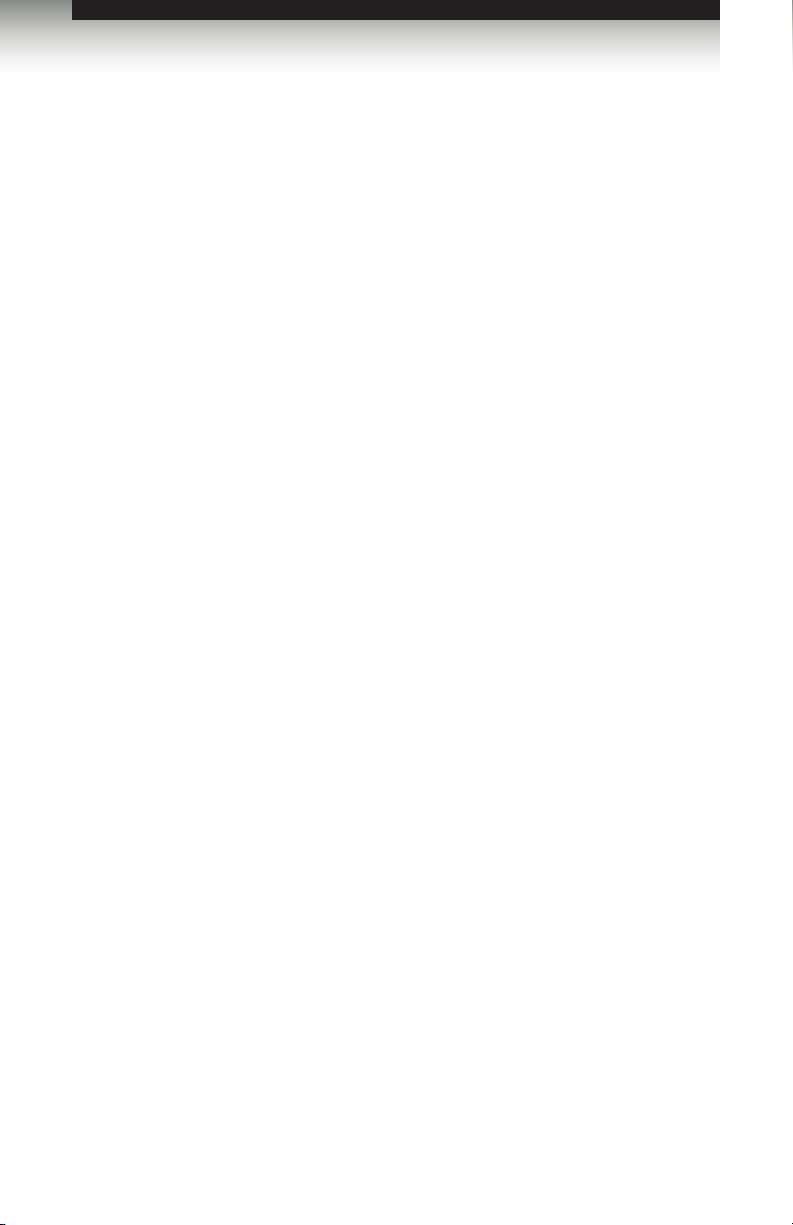
HDMI Detective Plus
Important Safety Instructions
1. Read these instructions.
2. Keep these instructions.
3. Heed all warnings.
4. Follow all instructions.
5. Do not use this product near water.
6. Clean only with a dry cloth.
7. Do not block any ventilation openings. Install in accordance with the manufacturer’s
instructions.
8. Do not install or place this product near any heat sources such as radiators, heat
registers, stoves, or other apparatus (including ampliers) that produce heat.
9. Do not defeat the safety purpose of the polarized or grounding-type plug. A polarized
plug has two blades with one wider than the other. A grounding type plug has two
blades and a third grounding prong. The wide blade or the third prong are provided for
your safety. If the provided plug does not t into your outlet, consult an electrician for
replacement of the obsolete outlet.
10. Protect the power cord from being walked on or pinched particularly at plugs,
convenience receptacles, and the point where they exit from the apparatus.
11. Only use attachments/accessories specied by the manufacturer.
12. To reduce the risk of electric shock and/or damage to this product, never handle or
touch this unit or power cord if your hands are wet or damp. Do not expose this
product to rain or moisture.
13. Unplug this apparatus during lightning storms or when unused for long periods of time.
14. Refer all servicing to qualied service personnel. Servicing is required when the
apparatus has been damaged in any way, such as power-supply cord or plug is
damaged, liquid has been spilled or objects have fallen into the apparatus,
the apparatus has been exposed to rain or moisture, does not operate normally,
or has been dropped.
15. Batteries that may be included with this product and/or accessories should never be
exposed to open ame or excessive heat. Always dispose of used batteries
according to the instructions.
ii
Page 3
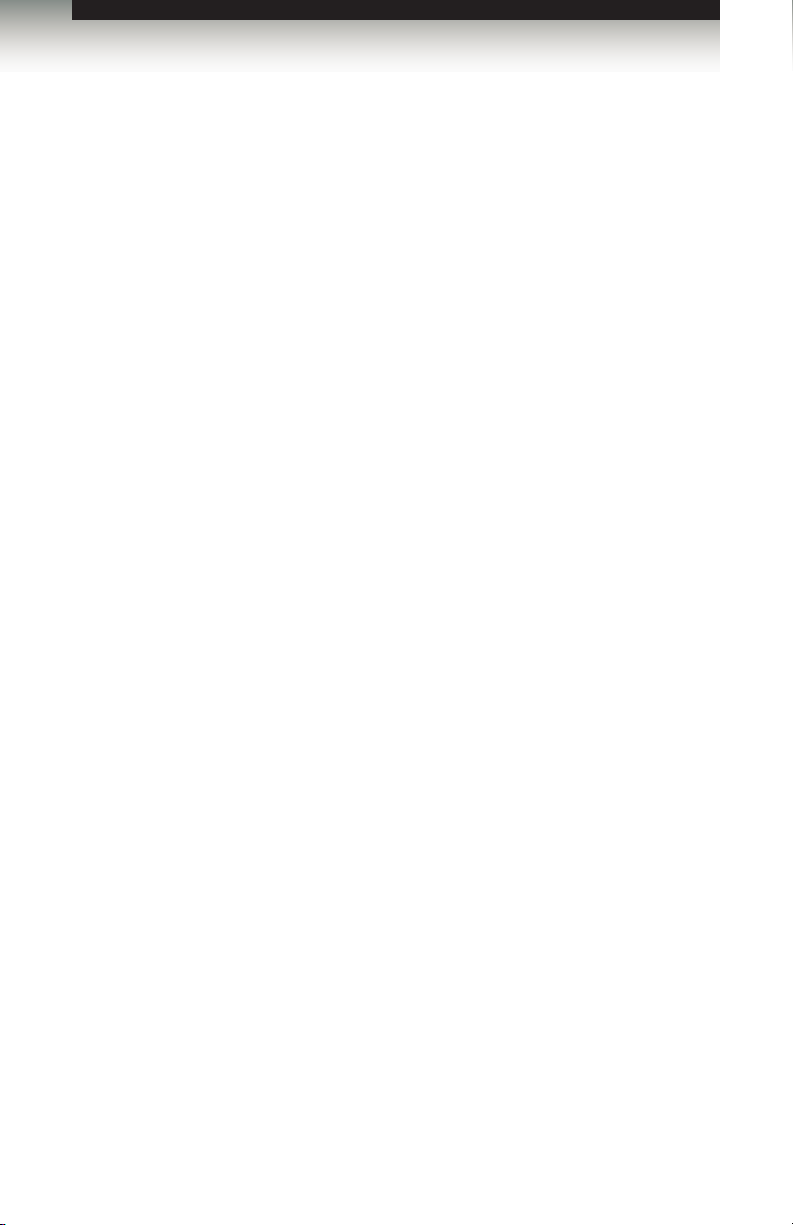
HDMI Detective Plus
Warranty Information
Gefen warrants the equipment it manufactures to be free from defects in material and
workmanship.
If equipment fails because of such defects and Gefen is notied within two (2) years from
the date of shipment, Gefen will, at its option, repair or replace the equipment, provided
that the equipment has not been subjected to mechanical, electrical, or other abuse or
modications. Equipment that fails under conditions other than those covered will be
repaired at the current price of parts and labor in effect at the time of repair. Such repairs
are warranted for ninety (90) days from the day of reshipment to the Buyer.
This warranty is in lieu of all other warranties expressed or implied, including without
limitation, any implied warranty or merchantability or tness for any particular purpose, all of
which are expressly disclaimed.
1. Proof of sale may be required in order to claim warranty.
2. Customers outside the US are responsible for shipping charges to and from Gefen.
3. Copper cables are limited to a 30 day warranty and cables must be in their original
condition.
The information in this manual has been carefully checked and is believed to be accurate.
However, Gefen assumes no responsibility for any inaccuracies that may be contained
in this manual. In no event will Gefen be liable for direct, indirect, special, incidental, or
consequential damages resulting from any defect or omission in this manual, even if
advised of the possibility of such damages. The technical information contained herein
regarding the features and specications is subject to change without notice.
For the latest warranty coverage information, refer to the Warranty and Return Policy under
the Support section of the Gefen Web site at www.gefen.com.
PRODUCT REGISTRATION
Please register your product online by visiting the Register Product page under the
Support section of the Gefen Web site.
iii
Page 4
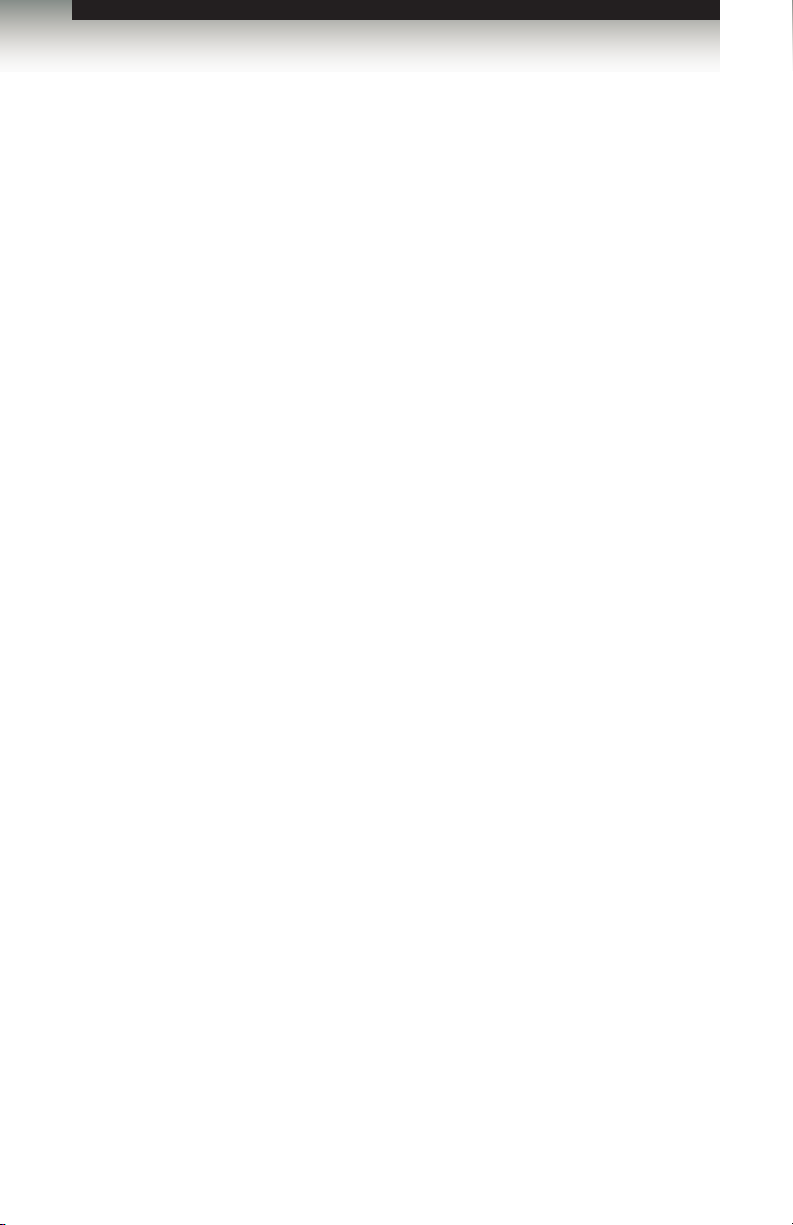
HDMI Detective Plus
Contacting Gefen Technical Support
Gefen, LLC
c/o Customer Service
20600 Nordhoff St.
Chatsworth, CA 91311
Telephone: (818) 772-9100
(800) 545-6900
Fax: (818) 772-9120
Email: support@gefen.com
Visit us on the Web: www.gefen.com
Technical Support Hours: 8:00 AM to 5:00 PM Monday - Friday, Pacic Time
HDMI Detective Plus is a trademark of Gefen, LLC.
Gefen, LLC reserves the right to make changes in the hardware, packaging, and any
accompanying documentation without prior written notice.
© 2015 Gefen, LLC. All Rights Reserved.
All trademarks are the property of their respective owners.
Important Notice
iv
iv
Page 5
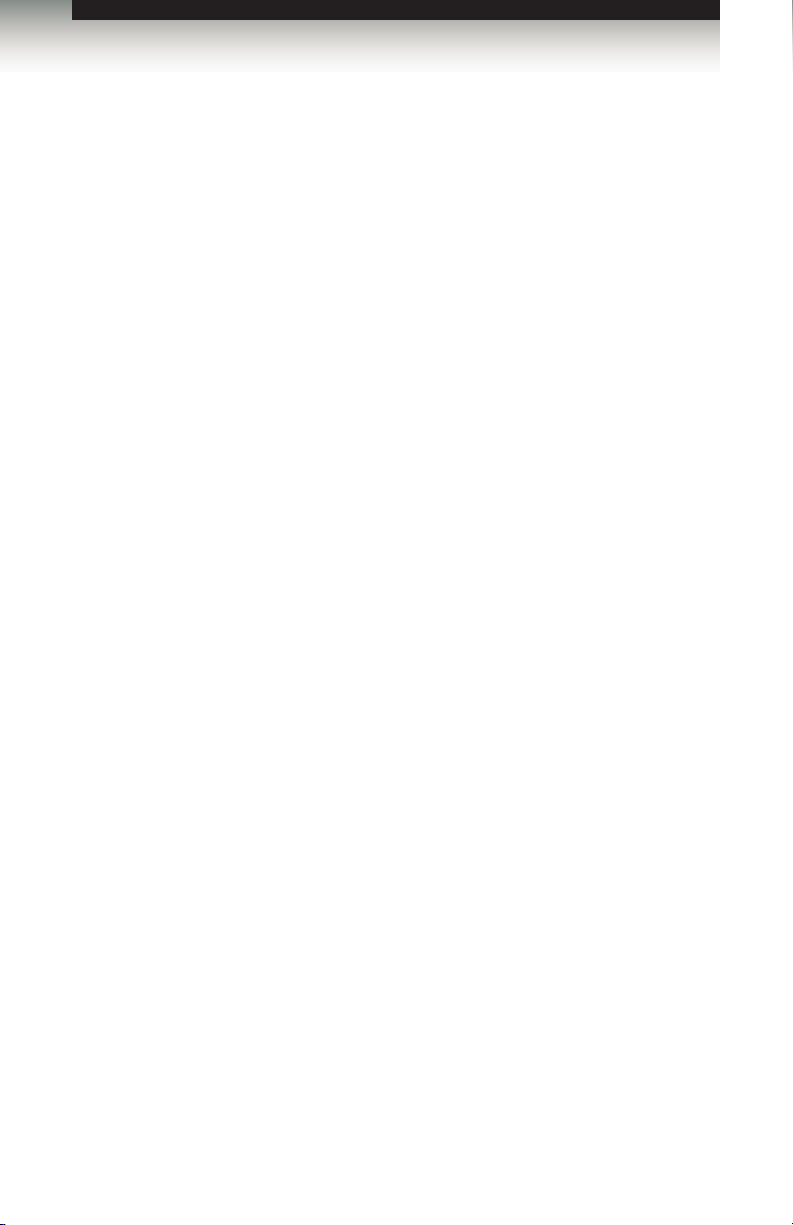
3GSDI Audio Embedder
HDMI Detective Plus
Operating Notes
• The Gefen Syner-G Software Suite is a free downloadable application from Gefen
that provides automatic download and installation of rmware upgrades for this
product. We highly recommend that you download and install this software, as it also
provides intuitive management of copying and moving EDID data, within the HDMI
Detective Plus.
Download the application here: http://www.gefen.com/synerg/
• When connecting a HDMI cable between the source and the HDMI Detective Plus,
the cable should not exceed 30 feet (10 meters) in length.
• The HDMI cable between the HDMI Detective Plus and the display (or other sink
device) should not exceed 50 feet (15 meters) in length.
• The HDMI Detective Plus comes pre-programmed with six Default EDID proles and
six user-programmable EDID banks. The Default EDID proles cannot be overwritten
or deleted.
v
v
Page 6
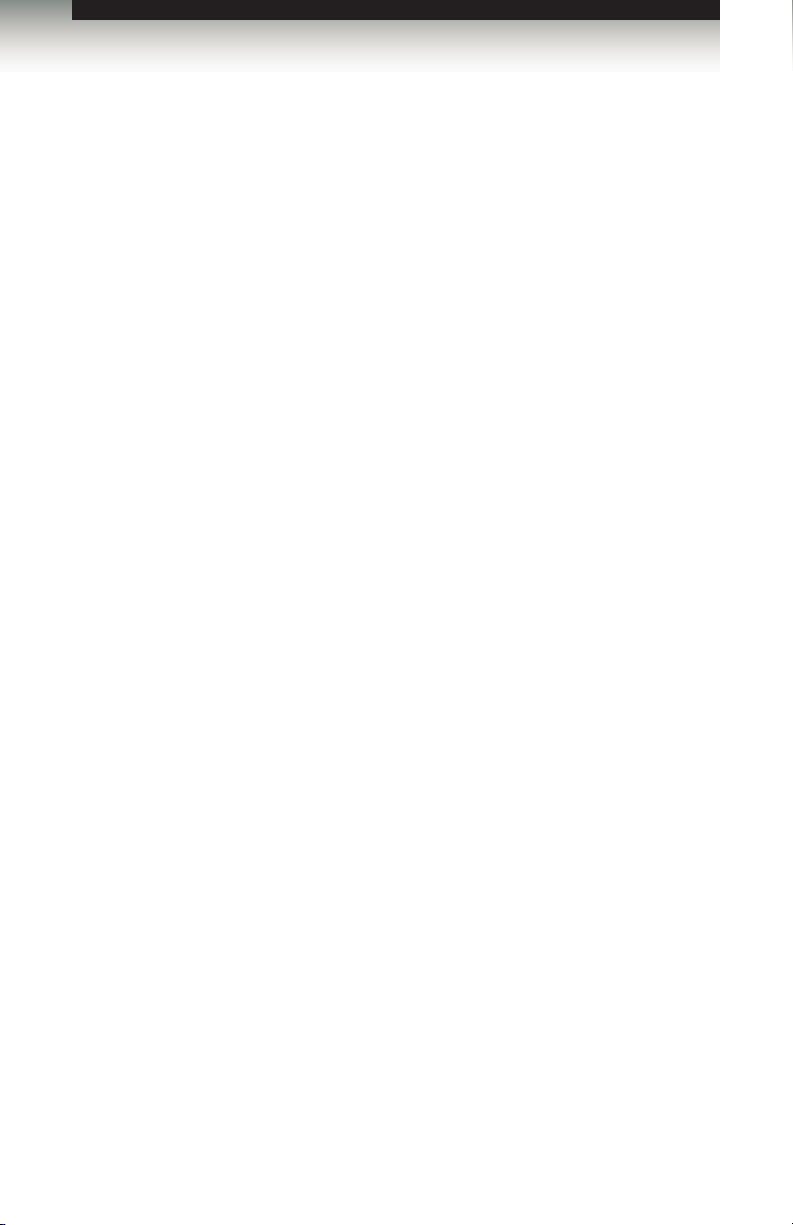
HDMI Detective Plus
Features and Packing List
Features
• Supports resolutions up to 1080p Full HD, and 1920 x 1200 (WUXGA)
• HDMI Features Supported:
► HDCP
► 12-bit Deep Color
► LPCM 7.1 audio, Dolby® TrueHD, Dolby Digital® Plus,
and DTS-HD Master Audio™
► 3DTV pass-through
► Lip-Sync pass-through
► CEC pass-through
• USB port for advanced programming of features such as EDID management
• Congurable using Gefen EDID Tool+ software, downloadable from Gefen website
• DDC re-clocking
• Records the EDID from a display
• 6 pre-programmed EDID proles
• 6 user-programmable EDID banks
• Selectable HDCP pass-through
• Field upgradable rmware via USB port
• Compact and portable
Packing List
The HDMI Detective Plus ships with the items listed below. If any of these items are not
present in your box when you rst open it, immediately contact your dealer or Gefen.
• 1 x HDMI Detective Plus
• 1 x 1ft. Locking HDMI Cable
• 1 x 6ft. Mini USB to USB Cable
• 1 x 5V DC power supply
• 1 x Quick-Start Guide
vi
Page 7
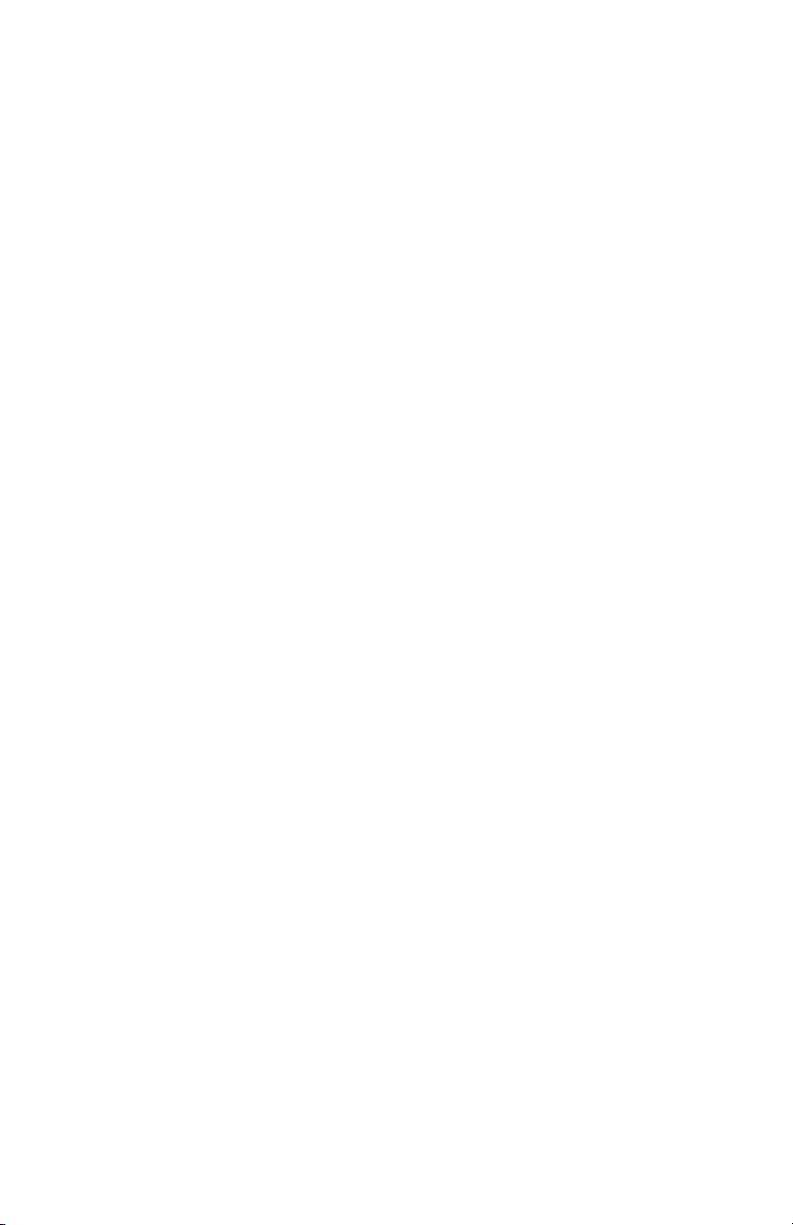
Page 8
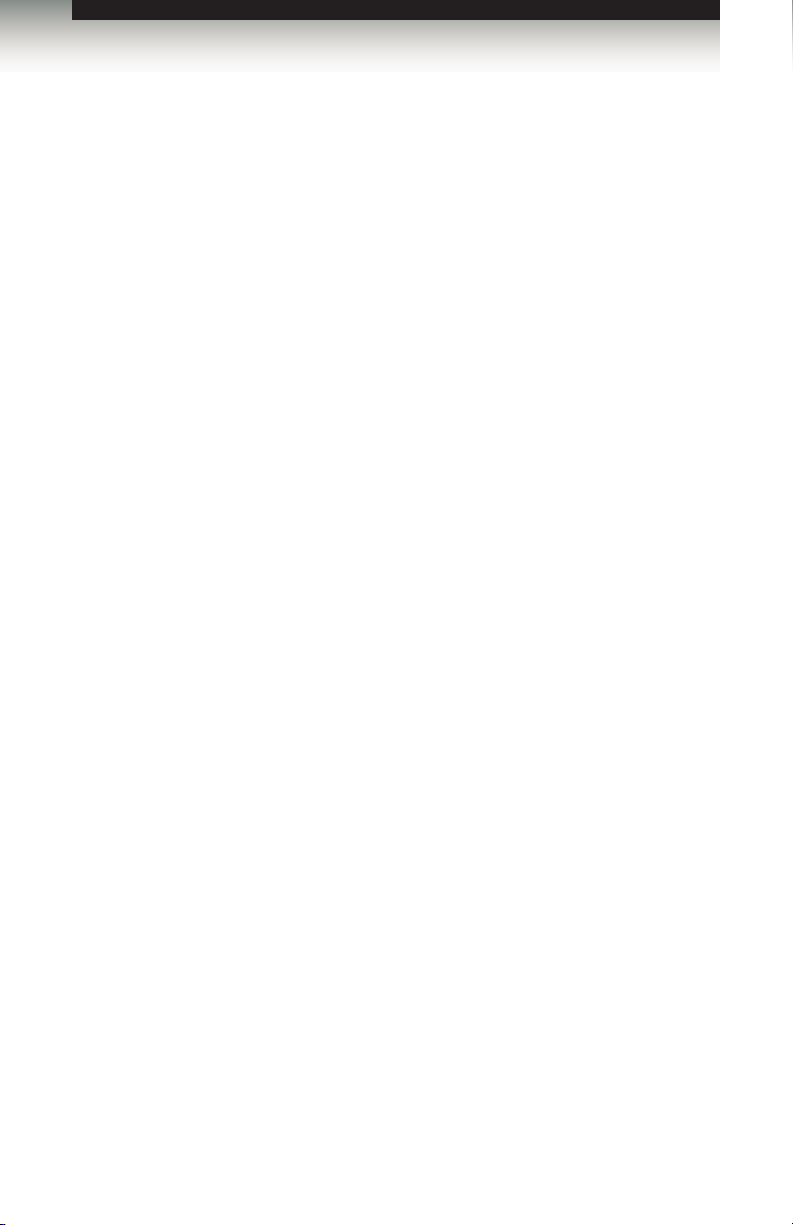
3GSDI Audio EmbedderHDMI Detective Plus
Table of Contents
01 Getting Started
Panel Layout ......................................................................................................... 2
Back .............................................................................................................. 2
Top ................................................................................................................ 2
Front .............................................................................................................. 2
Left ................................................................................................................ 2
Installation ............................................................................................................. 4
Connecting the HDMI Detective Plus ............................................................ 4
Sample Wiring Diagram ................................................................................ 4
02 Operating the HDMI Detective Plus
EDID Programming ............................................................................................... 8
Programming an External EDID .................................................................... 8
Passing HDCP Content ................................................................................. 9
Recording an EDID to a EDID Bank ........................................................... 10
Loading an EDID from a EDID Bank ........................................................... 11
Saving the Local EDID to a File .................................................................. 12
Uploading an EDID le to the Local Input ................................................... 13
Uploading an EDID le to a EDID Bank ...................................................... 14
Using the Default EDID Proles .................................................................. 15
03 Advanced Operation
Using the Virtual COM Port ................................................................................. 20
Manual Driver Installation ............................................................................ 21
Commands .......................................................................................................... 23
04 Appendix
Default EDID Proles .......................................................................................... 38
Firmware Upgrade Procedure ............................................................................. 41
Using Gefen Syner-G .................................................................................. 41
Using RS-232 Commands .......................................................................... 44
Specications ...................................................................................................... 45
viii
Page 9
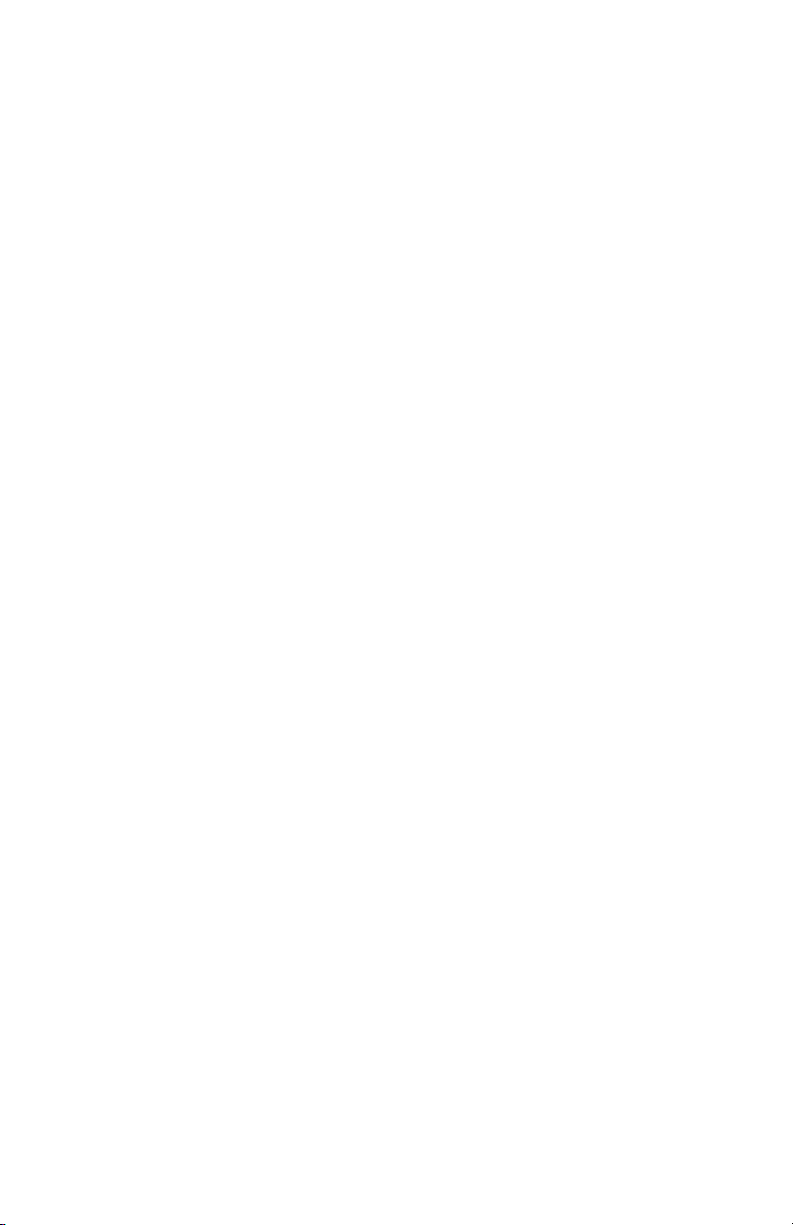
Page 10
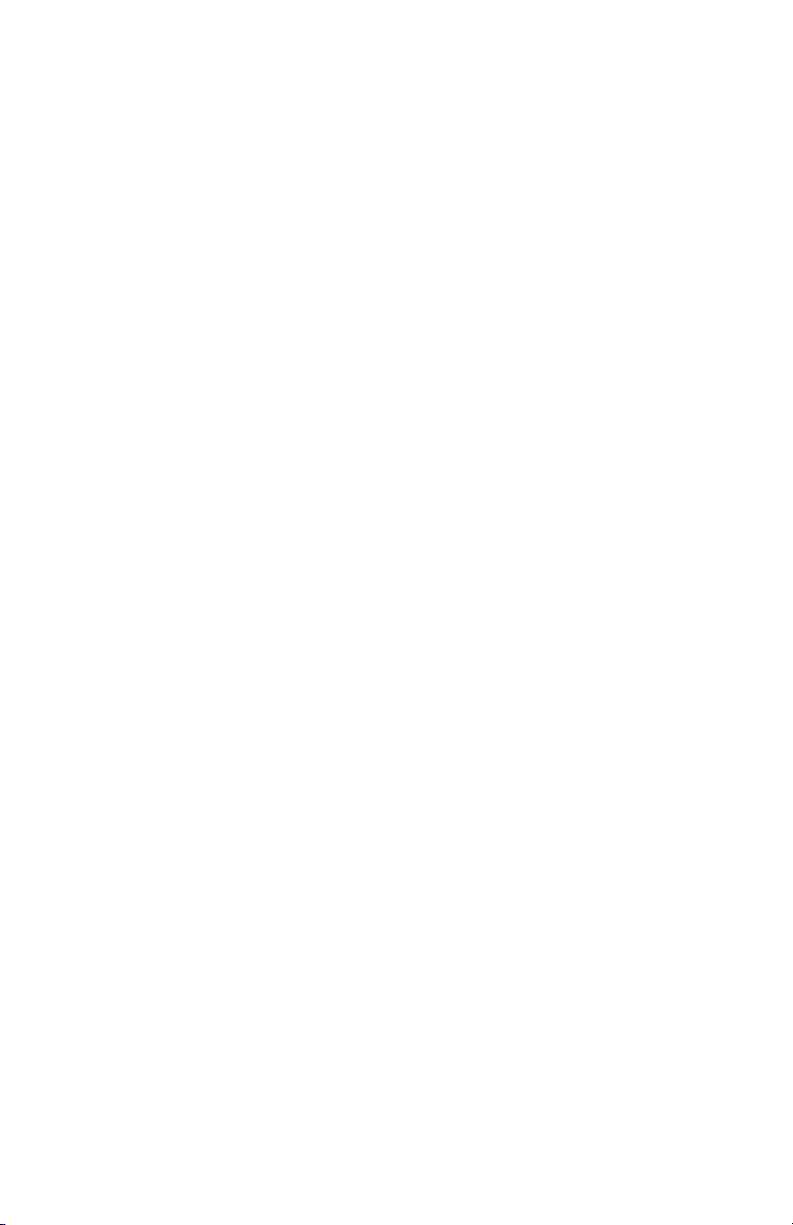
Page 11

HDMI
Detective Plus
01 Getting Started
Panel Layout ......................................................................................................... 2
Back .............................................................................................................. 2
Top ................................................................................................................ 2
Front .............................................................................................................. 2
Left ................................................................................................................ 2
Installation ............................................................................................................. 4
Connecting the HDMI Detective Plus ............................................................ 4
Sample Wiring Diagram ................................................................................ 4
Page 12
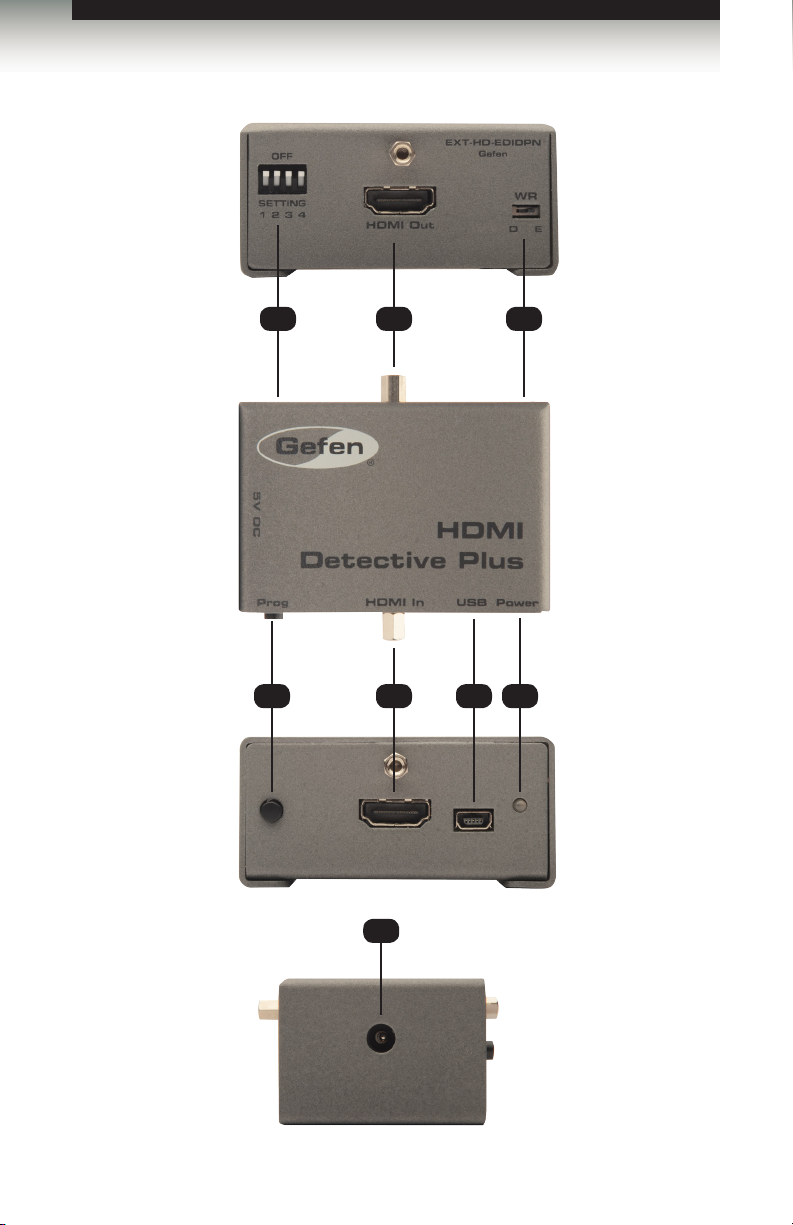
Getting Started
Panel Layout
1
2
3
TopFrontLeft Back
4
5
6 7
8
page | 2
Page 13
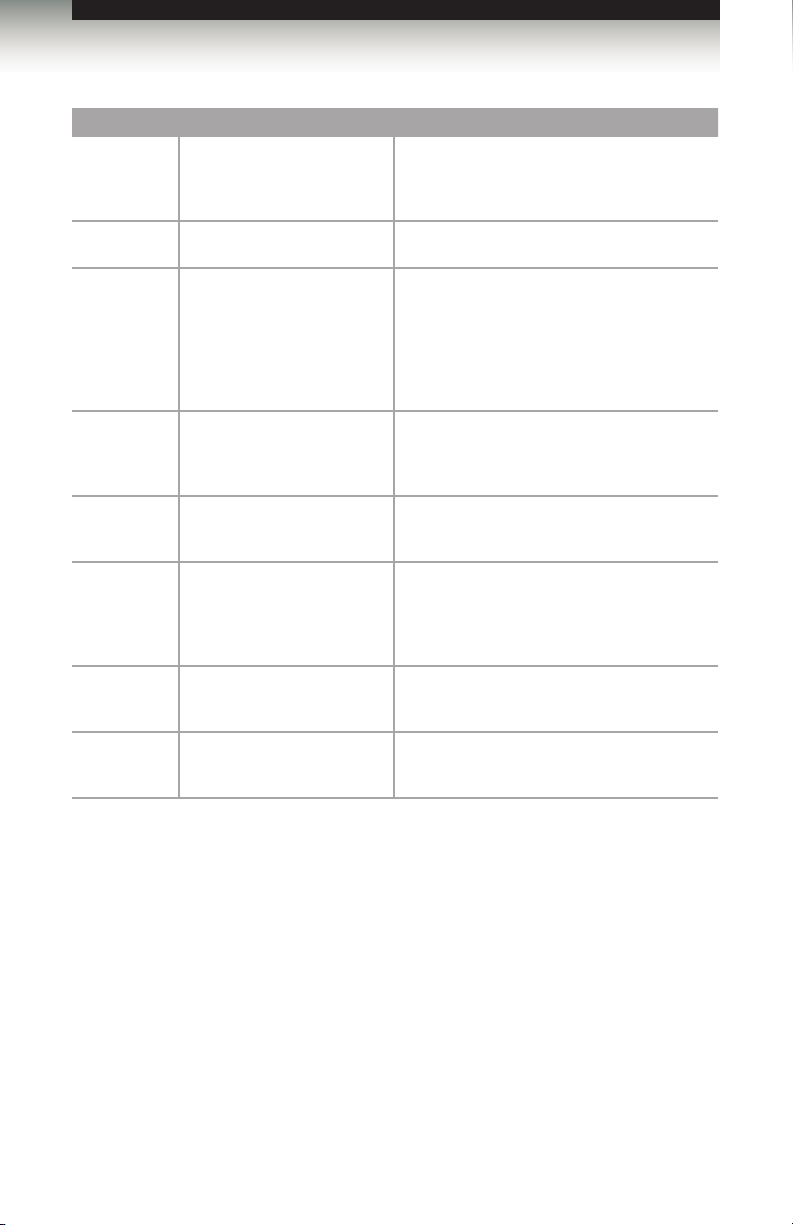
Getting Started
Panel Layout
ID Name Description
1 DIP Switches Use this DIP switch bank to select a
pre-programmed EDID. See EDID
Programming for more information.
2 HDMI Out Connect the Hi-Def display to this port using
3 WR Write-enable switch. Flip this switch to the
4 Prog Press this button to begin programming an
5 HDMI In Connect the Hi-Def source to this port using
6 USB Connect the included USB Type A to Mini-
7 Power This LED will glow bright green when the unit
8 5V DC Connect the included 5V DC power supply to
an HDMI cable.
“E” position to allow the HDMI Detective
Plus to be programmed with an EDID. Set
this switch to the “D” position to disable
programming and prevent an accidental
erasure of the current EDID.
EDID. See EDID Programming for more
information.
the included HDMI cable.
USB Type B cable to this connector. This
interface provides serial control for the
detective.
is powered.
this power receptacle.
page | 3
Page 14
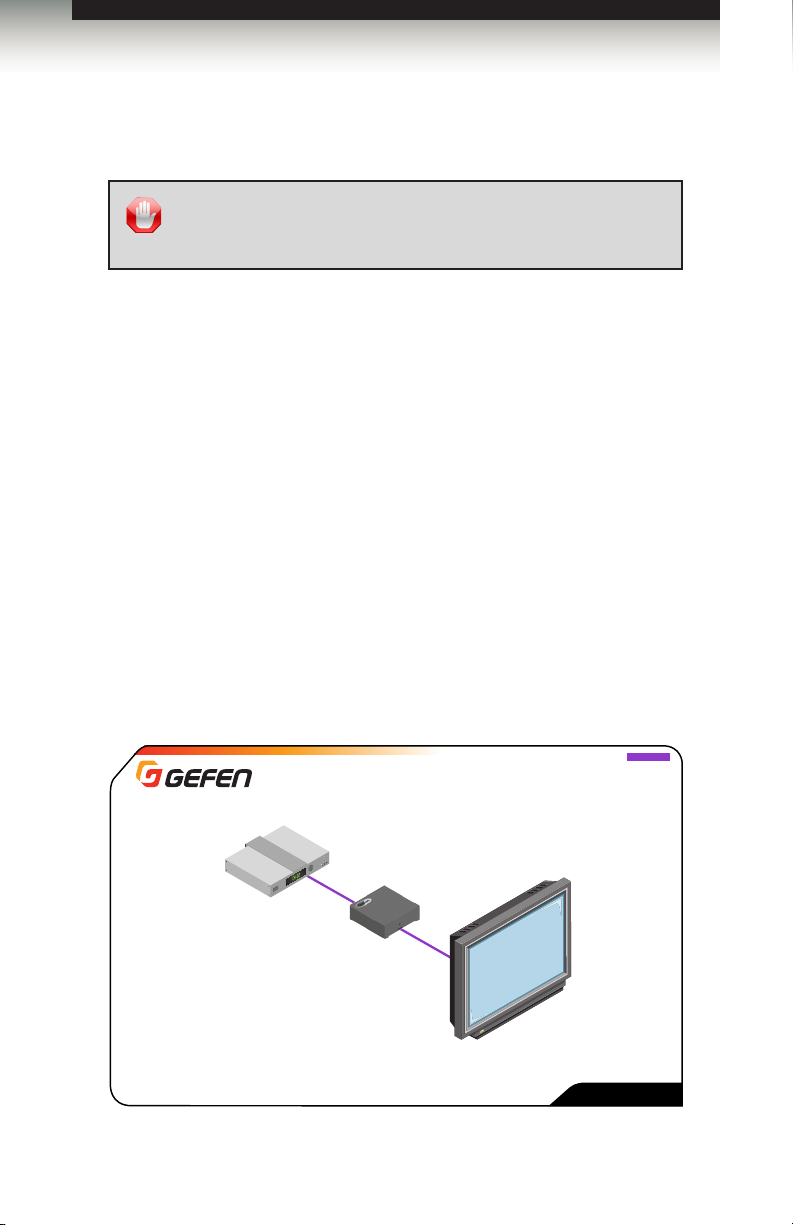
Getting Started
Installation
Page Title
Connecting the HDMI Detective Plus
1. Connect the included HDMI cable from the Hi-Def source to the HDMI input on the
detective. If using a different HDMI cable, this cable should not exceed 30 feet
(10 meters) in length.
2. Use another HDMI cable to connect the display (or other sink) to the HDMI Out
port on the detective. The HDMI cable should not exceed 50 feet (15 meters)
in length.
3. OPTIONAL: Connect a USB-to-Mini USB cable to control the detective using
serial commands. See Using the Virtual COM Port for more information on using this
feature.
4. Connect the included 5V DC power supply to the power receptacle on the detective.
5. Connect the power supply to an available electrical outlet.
STOP: Before connecting the HDMI Detective Plus, the unit must
be programmed with an EDID. See EDID Programming for more
information, before continuing.
Sample Wiring Diagram
Hi-Def Source
HDMI Detective Plus
page | 4
HDMI CABLE
HD Monitor
EXT-HD-EDIDPN
Page 15
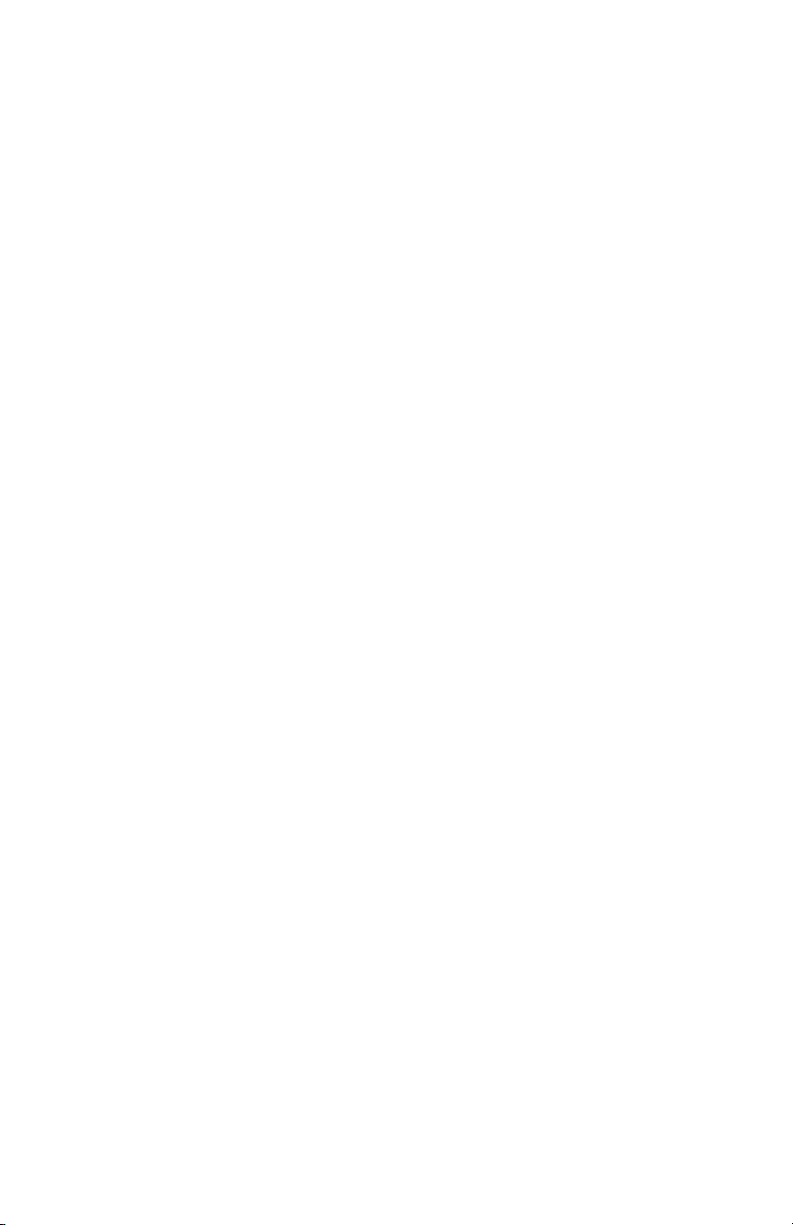
Page 16
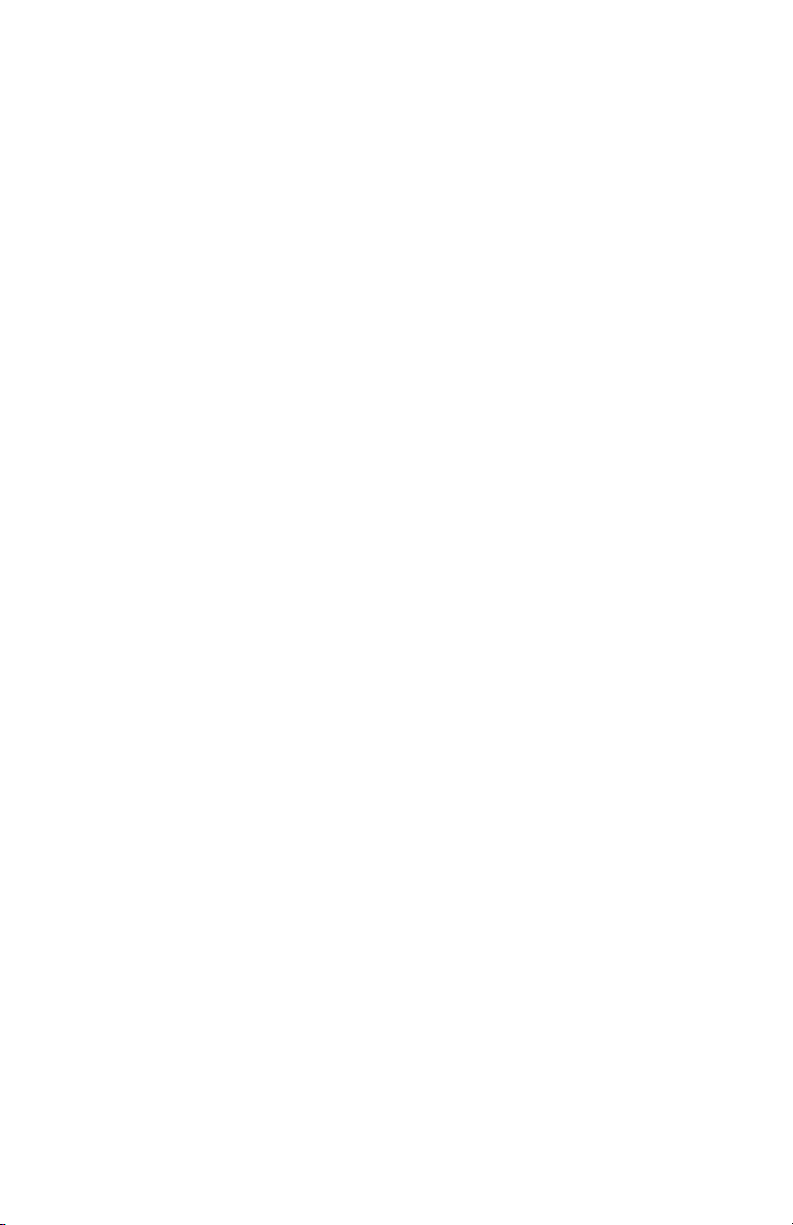
Page 17
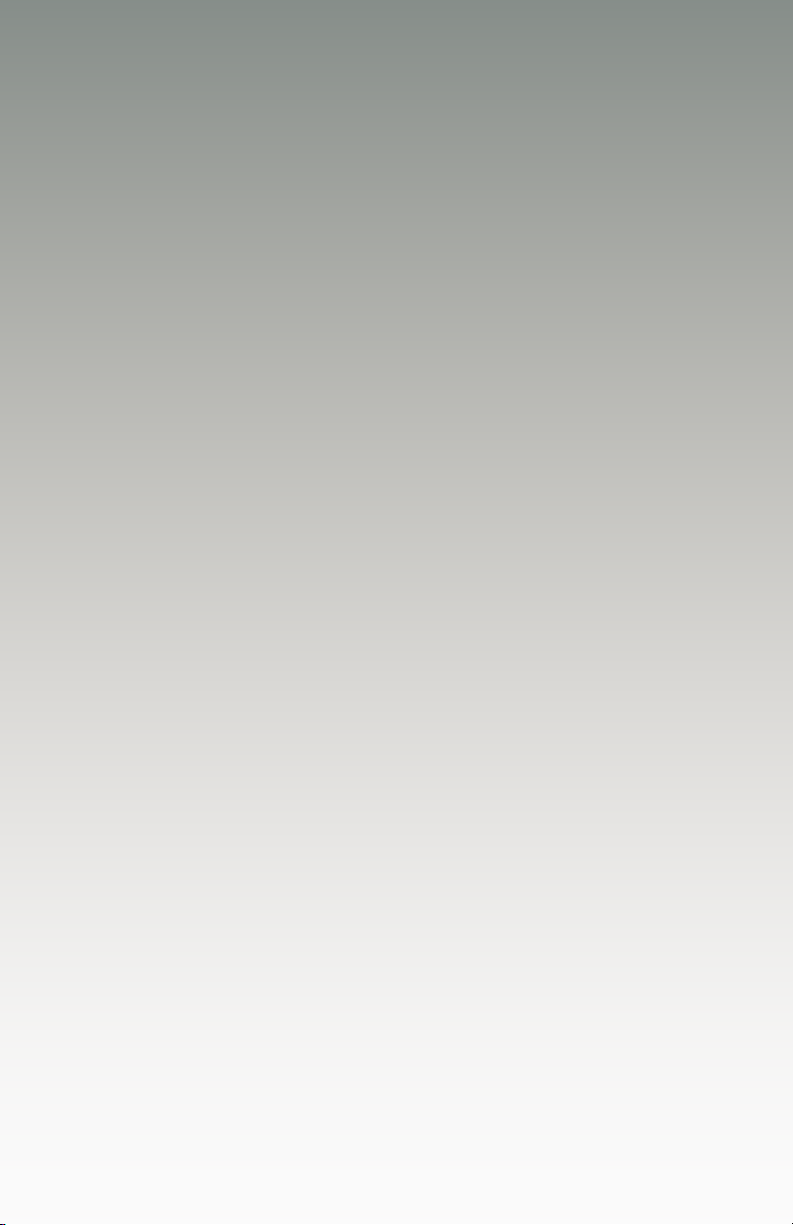
HDMI
Detective Plus
02 Operating the HDMI Detective Plus
EDID Programming ............................................................................................... 8
Programming an External EDID .................................................................... 8
Passing HDCP Content ................................................................................. 9
Recording an EDID to a EDID Bank ........................................................... 10
Loading an EDID from a EDID Bank ........................................................... 11
Saving the Local EDID to a File .................................................................. 12
Uploading an EDID le to the Local Input ................................................... 13
Uploading an EDID le to a EDID Bank ...................................................... 14
Using the Default EDID Proles .................................................................. 15
Page 18

Operating the HDMI Detective Plus
EDID Programming
Before using the HDMI Detective Plus, the unit must be programmed with an EDID. Once
programmed, the EDID data will be read by the source, providing all the necessary details
of the type of signal that the display (or other sink device) can process. When a source
device uses the EDID stored in the HDMI Detective Plus, this is called local mode.
Programming an External EDID
1. Begin by powering-on the display (or other sink device) containing the EDID to be
recorded.
2. Connect a HDMI cable from the sink device to the HDMI Out port on the detective.
3. Make sure all DIP switches are in the OFF position.
4. Set the WR (write) switch to the “E” position in order to allow the EDID to be written
to the detective.
DIP switches
in OFF position
Slide switch to
the “E” position
5. Connect the included 5V DC power supply to the detective. The Power LED, on the
other side of the unit, will glow solid green if the sink device contains a valid EDID.
If the EDID is corrupt or invalid, then the Power LED will glow bright red.
6. Press Prog button. The Power LED will slowly ash as the EDID is recorded.
7. Once the EDID has been recorded, the Power LED glow bright green.
NOTE: When the HDMI Detective Plus is used in local mode, HPD
(Hot-Plug Detect) is always high.
page | 8
Page 19

Operating the HDMI Detective Plus
Page Title
The table below provides a status summary of the Power LED.
LED Status Conditions
Power Solid green • Detective is powered
Solid red • Bad EDID
Flashing
green
• HPD is high
• EDID has been successfully written
(to a EDID bank or the local input)
• HPD is low
• EDID is being read from sink
• EDID is being read from EDID bank
EDID Programming
Passing HDCP Content
In order for the HDMI Detective Plus to pass HDCP content (e.g. Blu-ray, etc.), set DIP
switch 4 to the OFF (up) position.
To disable HDCP pass-through, set DIP switch 4 to the ON (down) position.
DIP switch 4 in
OFF position
page | 9
Page 20

Operating the HDMI Detective Plus
EDID Programming
Recording an EDID to a EDID Bank
When an EDID is recorded, the EDID data is stored on the local input (HDMI In) port.
However, the HDMI Detective Plus also allows EDID data to be stored directly to any of 6
EDID banks. Each EDID can then be recalled at any time. The data in an EDID bank is
saved even when the power is disconnected.
1. Begin by powering-on the display (or other sink device) containing the EDID to be
recorded.
2. Connect a HDMI cable from the sink device to the HDMI Out port on the detective.
3. Connect a USB-to-Mini-USB cable between the detective and a PC. The USB
connection will power the detective.
4. On the PC, launch a terminal-emulation program (e.g. Hyperterminal, etc).
Refer to Using the Virtual COM Port for more information on terminal communication
settings.
5. Execute the #ediddstoba command, specifying the bank in which to store the EDID.
For example, if we wanted to store the EDID in bank 3, we would type and enter the
following command:
#ediddstoba 3
page | 10
Page 21

Operating the HDMI Detective Plus
EDID Programming
Loading an EDID from a EDID Bank
NOTE: Before an EDID can be loaded to the local input, the EDID
must be stored in an EDID bank. See Recording an EDID to a EDID
Bank for more information.
The HDMI Detective Plus provides the option of loading the EDID data, stored in a EDID
bank, to the local input (HDMI input).
1. Begin by powering-on the HDMI Detective Plus.
2. Select the EDID from the EDID bank, using the piano DIP switches. Refer to the
chart, below. DIP switch 4 is not used when selecting an EDID bank.
Bank DIP SW 1 DIP SW 2 DIP SW 3 DIP SW 4
1 ON OFF OFF Not used
2 OFF ON OFF
3 ON ON OFF
4 OFF OFF ON
5 ON OFF ON
6 OFF ON ON
3. Set the WR (write) switch to the “E” position in order to allow the EDID to be written
to the local input.
4. Press the Prog button. The Power LED will slowly ash green as the EDID is written
to the local input. Once completed, the Power LED will glow solid green.
5. Set the WR (write) switch to the “D” position to prevent the EDID from being
accidentally overwritten.
page | 11
Page 22

Operating the HDMI Detective Plus
EDID Programming
Saving the Local EDID to a File
Once an EDID has been recorded (see Programming an External EDID), the EDID can
be saved to a le on a computer using the #saveloedid command. The EDID must be
loaded to the local input (HDMI input) before it can be saved to a le.
1. Connect the HDMI Detective Plus to the computer using a USB-to-Mini USB cable.
The USB connection will power the HDMI Detective Plus.
2. On the PC, launch a terminal-emulation program. We will be using Windows®
Hyperterminal to illustrate this example.
Refer to Using the Virtual COM Port for more information on terminal communication
settings.
3. Type and enter the following command line:
#saveloedid param1
where param1 = the lename used to save the EDID. The le type can be either
a .txt le or a .bin le.
In this example, we will save the local EDID to the lename “Dell30.bin”:
#saveloedid Dell30.bin
4. After executing the command, the terminal program responds with the following:
Waiting for the le to be received ... (press ‘a’ to abort)
5. Open the Transfer menu and select Receive File...
6. Click the Browse... button to select the location where the le will be saved.
7. Select Ymodem as the receiving protocol.
8. Click the Receive button.
9. After the EDID has been saved, the following will be displayed:
Saving EDID successfully.
page | 12
Page 23

Operating the HDMI Detective Plus
EDID Programming
Uploading an EDID le to the Local Input
The #loedidtolo command allows any EDID le to be directly uploaded to the local input
(HDMI input) of the HDMI Detective Plus. The EDID le must be in binary (.bin) format.
1. Connect the HDMI Detective Plus to the computer using a USB-to-Mini USB cable.
The USB connection will power the HDMI Detective Plus.
2. On the PC, launch a terminal-emulation program. We will be using Windows®
Hyperterminal to illustrate this example.
Refer to Using the Virtual COM Port for more information on terminal communication
settings.
3. Type and enter the following command line:
#loedidtolo param1
where param1 is the EDID lename. The le type must be binary (.bin).
In this example, we will load an EDID le named “visio.bin”:
#loedidtolo visio.bin
4. After executing the command, the terminal program responds with the following:
Waiting for the le to be sent ... (press ‘a’ to abort)
5. Open the Transfer menu and select Send File...
6. Click the Browse... button to select the EDID le.
7. Select Ymodem as the sending protocol.
8. Click the Send button.
9. After the EDID has been uploaded, the following will be displayed:
File: visio.bin, Size: 128 Bytes
Download successfully
Note in the example, above, the le size is displayed as 128 bytes. This number will
vary depending upon the size of the EDID that is uploaded. The two most common
le sizes are 128 and 256 bytes.
page | 13
Page 24

Operating the HDMI Detective Plus
EDID Programming
Uploading an EDID le to a EDID Bank
In some instances, uploading the EDID directly to the local input is not desired. In this
case, an EDID can also be uploaded to the desired EDID bank using the #loedidtoba
command. The EDID le must be in binary (.bin) format.
1. Connect the HDMI Detective Plus to the computer using a USB-to-Mini USB cable.
The USB connection will power the HDMI Detective Plus.
2. On the PC, launch a terminal-emulation program. We will be using Windows®
Hyperterminal to illustrate this example.
Refer to Using the Virtual COM Port for more information on terminal communication
settings.
3. Type and enter the following command line:
#loedidtoba param1
where param1 is the EDID bank where the EDID le will be uploaded. The le type
must be binary (.bin).
In this example, we will upload an EDID le to EDID bank 3:
#loedidtoba 3
4. After executing the command, the terminal program responds with the following:
Waiting for the le to be sent ... (press ‘a’ to abort)
5. Open the Transfer menu and select Send File...
6. Click the Browse... button to select the EDID le.
7. Select Ymodem as the sending protocol.
8. Click the Send button.
9. After the EDID has been successfully uploaded to the EDID bank, the message
“Download successfully” will be displayed, along with the lename and size.
The following is an example:
File: viewsonic.bin, Size: 128 Bytes
Download successfully
page | 14
Page 25

Operating the HDMI Detective Plus
EDID Programming
Using the Default EDID Proles
The HDMI Detective Plus comes with six Default EDID proles which can be copied
to a bank or to the local input (HDMI In). Unlike the EDID data stored in EDID banks,
these Default EDID proles cannot be overwritten or deleted. See Default EDID Proles
for a description. Default EDID prole manipulation can be handled through RS-232
commands or by using the Gefen Syner-G Software Suite. We will cover both methods.
Using Gefen Syner-G
1. Download and install the Gefen Syner-G software. Refer to the Syner-G User Manual
for installation instructions.
2. Launch the Gefen Syner-G Software Suite.
3. Connect a USB-to-Mini-B cable between the HDMI Detective Plus and the computer
running Gefen Syner-G.
4. Click the Refresh List button.
Select HDMI Detective Plus from the Select Product drop-down list, at the top
of the screen.
If the HDMI Detective Plus is not listed in the Select product drop-down list, click the
Refresh list button and wait a few moments, then try again.
page | 15
Page 26

Operating the HDMI Detective Plus
EDID Programming
6. Click the Manage EDID tab.
7. Select the desired Default EDID prole from the Copy EDID from drop-down list.
8. The Local EDID will automatically be selected. Default EDID proles cannot be
copied to a bank.
9. Click the Copy button.
10. Default EDID 5 is now present on the local input
page | 16
Page 27

Operating the HDMI Detective Plus
EDID Programming
Using RS-232 Commands
1. Install the driver for the virtual COM port. See Using the Virtual COM Port for more
information.
2. Launch the desired terminal-emulation software (e.g. Hyperterminal).
3. Select the COM port for the HDMI Detective Plus.
4. In the terminal program, type the following command, followed by the number of the
Default EDID prole you wish to copy to the local input.
For example, the following copies Default EDID 5 to the local input:
#ediddetolo 5
5. After the data from Default EDID 5 has been copied to the local input, the following
will be displayed:
EDID default 5 stored to local
NOTE: If you have installed Gefen Syner-G, then the driver is
already installed and you can skip to Step 2.
6. You can use the #prloedid command to display the contents of the local EDID
to the screen.
page | 17
Page 28

Page 29

HDMI
Detective Plus
03 Advanced Operation
Using the Virtual COM Port ................................................................................. 20
Manual Driver Installation ............................................................................ 21
Commands .......................................................................................................... 23
Page 30

Advanced Operation
Using the Virtual COM Port
This step is only required if you will be using the RS-232 command set to communicate
with the HDMI Detective Plus. When the HDMI Detective Plus is connected to a computer
running the Windows® operating system, a virtual communications port is created.
1. Connect the USB-to-Mini USB cable between the detective and the PC.
2. The COM port driver will automatically be installed:
3. Go to Control Panel > Device Manager and click Ports to see the driver.
The driver will be identied as HDMI-EDID-BOOSTER, as shown below:
Set the terminal program to
use the specied COM port
4. Refer to Manual Driver Installation, if driver is not present or is listed as an unknown
device.
5. Launch the terminal-emulation program and set the terminal-emulation program to
use the COM port specied next to the driver. COM 8 has been automatically
assigned by the driver.
page | 20
Page 31

Advanced Operation
Using the Virtual COM Port
Manual Driver Installation
1. Download the driver from the Downloads section of the Gefen Web site.
(http://www.gefen.com/support/download.jsp)
2. Extract the contents of the .ZIP le to the Windows® Desktop
3. From the Device Manager, expand the Ports section.
4. Disconnect the USB cable from the detective then press the F5 key on the computer
to refresh the device list.
5. Reconnect the USB cable to the detective. “Unknown device” should now appear
under the Ports section.
6. Right-click on “Unknown device” and select Update Driver Software.
7. Select Browse my computer for driver software.
NOTE: Manual installation of the driver is required only if the
computer does not recognize the HDMI Detective Plus.
8. On the next screen, click the Browse... button.
(continued on next page)
page | 21
Page 32

Advanced Operation
Using the Virtual COM Port
9. Select the .inf le within the folder, created in step 2, then click the OK button.
10. While attempting to install the driver, the following dialog may be displayed:
11. Select Install this software anyway. The driver installation may take a couple of
minutes.
12. Once the driver has been successfully installed, click the Close button on the dialog to
complete the installation.
page | 22
Page 33

Advanced Operation
Commands
The following list of commands are used to control various features of the HDMI Detective
Plus.
Command Description
#ddcmode
#edidbatolo
#ediddetolo
#ediddstoba
#ediddstolo
#eredidbank
#fadefault
#fw_upgrade
#help
#loedidtoba
#loedidtolo
#prbaedid
#prdsedid
#prloedid
#saveloedid
#show_ver_data
Sets the DDC mode
Copies the specied EDID bank to the local input
Copies the default EDID bank to the local input
Read downstream EDID and stores in EDID Bank
Read the downstream EDID and stores in the local input
Erases the specied EDID bank
Resets the unit to factory-default settings
Upgrades the device rmware
Displays a list of all available commands
Loads the external EDID to the specied EDID bank
Loads the external EDID to the local input (Bank 0)
Displays the contents of the specied EDID bank
Displays the downstream EDID
Displays the contents of the local input (Bank 0)
Saves the local EDID to a .bin or .txt le
Displays the current version of rmware
IMPORTANT: When sending commands, a carriage return must
be included at the end of the command. When using parameters, a
space must be included between the command and the parameter.
page | 23
Page 34

Advanced Operation
Commands
#ddcmode
The #ddcmode command sets the DDC mode. Use this command to enable / disable
HDCP with the local EDID or use EDID pass-through with HDCP enabled. If param1 is
not supplied, then the current DDC mode is returned.
Syntax:
#ddcmode param1
Parameters:
param1 Value [0 ... 2]
Value Description
1
2
3
Local EDID with HDCP enable
Local EDID with HDCP disable
EDID pass-through with HDCP
enable
Examples:
#ddcmode 2
DDC mode set to Local EDID HDCP disable
#ddcmode
DDC mode is Local HDCP Enable
page | 24
Page 35

Advanced Operation
Commands
#edidbatolo
The #edidbatolo command loads the EDID from the specied EDID bank and writes it to
the local input.
Syntax:
#edidbatolo param1
Parameters:
param1 EDID bank [1 ... 6]
Example:
#edidbatolo 2
EDID bank 2 stored to local
#ediddetolo
The #ediddetolo command reads the specied Default EDID prole and copies it to the
local input.
Syntax:
#ediddetolo param1
Parameters:
param1 Default EDID [1 ... 6]
Example:
#ediddetolo 5
EDID default 5 stored to local
page | 25
Page 36

Advanced Operation
Commands
#ediddstoba
The #ediddstoba command reads the downstream EDID and stores it to the specied
EDID bank.
Syntax:
#ediddstoba param1
Parameters:
param1 EDID bank [1 ... 6]
Examples:
#ediddstoba 3
Downstream EDID stored in bank 3
#ediddstolo
The #ediddstolo command reads the downstream EDID and stores it to the local input.
Syntax:
#ediddstolo
Parameters:
None
Example:
#ediddstolo
Downstream EDID stored to local
page | 26
Page 37

Advanced Operation
#eredidbank
The #eredidbank command erases the specied EDID bank.
Syntax:
#eredidbank param1
Parameters:
param1 Bank [1 ... 6]
Example:
#eredidbank 2
EDID bank 2 is erased
#fadefault
Commands
The #fadefault command resets the HDMI Detective Plus to factory-default settings.
Syntax:
#fadefault
Parameters:
None
Examples:
#fadefault
Return to Factory default
page | 27
Page 38

Advanced Operation
Commands
#fw_upgrade
The #fw_upgrade command upgrades the device rmware.
Syntax:
#fw_upgrade
Parameters:
None
Example:
See Firmware Upgrade Procedure for more information on upgrading the rmware.
page | 28
Page 39

Advanced Operation
Commands
#help
The #help command displays a list of available commands. This command can also be
used to get help for a specic command.
Syntax:
#help [param1]
Parameters:
param1 Command (optional)
Examples:
#help #eredidbank
Erase EDID bank.
Syntax: #eredidbank param1
Param1 = 1 - 6
Example: #eredidbank 1
#help
*** Available Commands ***
#help
#show_ver_data
#loedidtoba
#loedidtolo
#ediddstolo
#ediddetolo
#edidbatolo
#ediddstoba
#prloedid
#prdsedid
#prbaedid
#saveloedid
#ddcmode
#eredidbank
#fadefault
#fw_upgrade
page | 29
Page 40

Advanced Operation
#loedidtoba
The #loedidtoba command loads an EDID le to the specied EDID bank.
See Uploading an EDID le to a EDID Bank for details on using this command.
Syntax:
#loedidtoba param1
Parameters:
param1 Bank [1 ... 6]
Example:
#loedidtoba 3
Waiting for the le to be sent ... (press ‘a’ to abort)
Commands
#loedidtolo
The #loedidtoba command loads an EDID le to the local input. Once stored in the
local input, the EDID can be stored to an EDID bank using the #loedidtoba command,
for future use. See Uploading an EDID le to the Local Input for details on using this
command.
Syntax:
#loedidtolo
Parameters:
None
Example:
#loedidtoba
Waiting for the le to be sent ... (press ‘a’ to abort)
page | 30
Page 41

Advanced Operation
#prbaedid
The #prbaedid command displays the EDID from the specied bank.
Syntax:
#prbaedid param1
Parameters:
param1 Bank [1 ... 6]
Example:
#prbaedid 3
0x00 0xFF 0xFF 0xFF 0xFF 0xFF 0xFF 0x00
0x34 0xA9 0xAF 0xA0 0x01 0x01 0x01 0x01
0x00 0x14 0x01 0x03 0x80 0x00 0x00 0x78
0x0A 0xDA 0xFF 0xA3 0x58 0x4A 0xA2 0x29
0x17 0x49 0x4B 0x00 0x00 0x00 0x01 0x01
0x01 0x01 0x01 0x01 0x01 0x01 0x01 0x01
0x01 0x01 0x01 0x01 0x01 0x01 0x02 0x3A
0x80 0x18 0x71 0x38 0x2D 0x40 0x58 0x2C
0x45 0x00 0xBA 0x88 0x21 0x00 0x00 0x1E
0x01 0x1D 0x80 0x18 0x71 0x1C 0x16 0x20
0x58 0x2C 0x25 0x00 0xBA 0x88 0x21 0x00
0x00 0x9E 0x00 0x00 0x00 0xFC 0x00 0x50
0x61 0x6E 0x61 0x73 0x6F 0x6E 0x69 0x63
0x54 0x56 0x30 0x0A 0x00 0x00 0x00 0xFD
0x00 0x17 0x3D 0x0F 0x44 0x0F 0x00 0x0A
0x20 0x20 0x20 0x20 0x20 0x20 0x01 0xC7
0x02 0x03 0x2A 0x71 0x49 0x90 0x05 0x20
0x04 0x03 0x02 0x07 0x06 0x01 0x23 0x09
0x07 0x01 0x73 0x03 0x0C 0x00 0x10 0x00
0xB8 0x2D 0x2F 0xC0 0x07 0x81 0x49 0x01
0xFE 0x06 0x08 0x00 0x00 0x00 0xE3 0x05
0x1F 0x01 0x01 0x1D 0x00 0x72 0x51 0xD0
0x1E 0x20 0x6E 0x28 0x55 0x00 0xBA 0x88
0x21 0x00 0x00 0x1E 0x8C 0x0A 0xD0 0x8A
0x20 0xE0 0x2D 0x10 0x10 0x3E 0x96 0x00
0xBA 0x88 0x21 0x00 0x00 0x18 0x8C 0x0A
0xD0 0x8A 0x20 0xE0 0x2D 0x10 0x10 0x3E
0x96 0x00 0x0B 0x88 0x21 0x00 0x00 0x18
0x8C 0x0A 0xA0 0x14 0x51 0xF0 0x16 0x00
0x26 0x7C 0x43 0x00 0xBA 0x88 0x21 0x00
0x00 0x98 0x00 0x00 0x00 0x00 0x00 0x00
0x00 0x00 0x00 0x00 0x00 0x00 0x00 0x86
Commands
page | 31
Page 42

Advanced Operation
Commands
#prdsedid
The #prdsedid command displays the EDID stored in the specied EDID bank.
Syntax:
#prdsedid
Parameters:
None
Example:
#prdsedid
0x00 0xFF 0xFF 0xFF 0xFF 0xFF 0xFF 0x00
0x10 0xAC 0x54 0x40 0x55 0x34 0x31 0x42
0x0F 0x14 0x01 0x03 0x80 0x2C 0x19 0x78
0xEE 0xEE 0x95 0xA3 0x54 0x4C 0x99 0x26
0x0F 0x50 0x54 0xA5 0x4B 0x00 0x71 0x4F
0x81 0x80 0xA9 0xC0 0x01 0x01 0x01 0x01
0x01 0x01 0x01 0x01 0x01 0x01 0x30 0x2A
0x40 0xC8 0x60 0x84 0x64 0x30 0x18 0x50
0x13 0x00 0xBB 0xF9 0x10 0x00 0x00 0x1E
0x00 0x00 0x00 0xFF 0x00 0x43 0x32 0x30
0x31 0x52 0x30 0x34 0x45 0x42 0x31 0x34
0x55 0x0A 0x00 0x00 0x00 0xFC 0x00 0x44
0x45 0x4C 0x4C 0x20 0x45 0x32 0x30 0x31
0x30 0x48 0x0A 0x20 0x00 0x00 0x00 0xFD
0x00 0x38 0x4C 0x1E 0x53 0x10 0x00 0x0A
0x20 0x20 0x20 0x20 0x20 0x20 0x00 0x7C
page | 32
Page 43

Advanced Operation
#prloedid
The #prloedid command displays the EDID on the local input.
Syntax:
#prloedid
Parameters:
None
Example:
#prloedid
0x00 0xFF 0xFF 0xFF 0xFF 0xFF 0xFF 0x00
0x1C 0xA6 0x00 0x00 0x00 0x00 0x00 0x00
0x00 0x11 0x01 0x03 0x80 0x81 0x49 0x78
0x0A 0xCF 0x9B 0xA3 0x57 0x4C 0x9E 0x26
0x0F 0x4A 0x4C 0x20 0x00 0x00 0x01 0x01
0x01 0x01 0x01 0x01 0x01 0x01 0x01 0x01
0x01 0x01 0x01 0x01 0x01 0x01 0x01 0x1D
0x80 0xD0 0x72 0x1C 0x16 0x20 0x10 0x2C
0x80 0xD0 0x72 0x1C 0x16 0x20 0x10 0x2C
0x01 0x1D 0x00 0xBC 0x52 0xD0 0x1E 0x20
0xB8 0x28 0x55 0x40 0xC4 0x8E 0x21 0x00
0x00 0x18 0x00 0x00 0x00 0xFC 0x00 0x47
0x45 0x46 0x45 0x4E 0x0A 0x20 0x20 0x20
0x20 0x20 0x20 0x20 0x00 0x00 0x00 0xFD
0x00 0x3B 0x3D 0x0F 0x44 0x0F 0x00 0x0A
0x20 0x20 0x20 0x20 0x20 0x20 0x01 0xCF
0x02 0x03 0x18 0x71 0x45 0x94 0x13 0x11
0x12 0x1F 0x23 0x0F 0x07 0x07 0x83 0x7F
0x00 0x00 0x65 0x03 0x0C 0x00 0x10 0x00
0x8C 0x0A 0xD0 0x90 0x20 0x40 0x31 0x20
0x0C 0x40 0x55 0x00 0x13 0x8E 0x21 0x00
0x00 0x18 0x8C 0x0A 0xD0 0x90 0x20 0x40
0x31 0x20 0x0C 0x40 0x55 0x00 0xC4 0x8E
0x21 0x00 0x00 0x18 0xF3 0x39 0x80 0xD0
0x72 0x38 0x2D 0x40 0x10 0x2C 0x45 0x80
0xC4 0x8E 0x21 0x00 0x00 0x1E 0x00 0x00
0x00 0xFF 0x00 0x00 0x00 0x00 0x00 0x00
0x00 0x00 0x00 0x00 0x00 0xFF 0x00 0x00
0x00 0x00 0x00 0xFF 0x00 0x00 0x00 0x00
0x00 0x00 0x00 0x00 0x00 0x00 0x00 0xFF
0x00 0x00 0x00 0x00 0x00 0x00 0x00 0x00
0x00 0x00 0x00 0x00 0x00 0x00 0x00 0x68
Commands
page | 33
Page 44

Advanced Operation
Commands
#saveloedid
Saves the local EDID to a .bin or .txt le. After executing the command line, use the
YModem protocol within the terminal program (e.g. Hyperterminal, etc) to save the EDID
data to the le. See Saving the Local EDID to a File for details on using this command.
Syntax:
#saveloedid param1
Parameters:
param1 Filename
Examples:
#saveloedid edidtest.bin
Waiting for the le to be received ... (press ‘a’ to abort)
page | 34
Page 45

Advanced Operation
#show_ver_data
Displays the current rmware and FPGA version.
Syntax:
#show_ver_data
Parameters:
None
Example:
#show_ver_data
EXT-HD-EDIDPN
Release version: 2.23
Release date: Oct 20 2013
Release time: 17:22:17
Commands
page | 35
Page 46

Page 47

HDMI
Detective Plus
04 Appendix
Default EDID Proles .......................................................................................... 38
Firmware Upgrade Procedure ............................................................................. 41
Using Gefen Syner-G .................................................................................. 41
Using RS-232 Commands .......................................................................... 44
Specications ...................................................................................................... 45
Page 48

Appendix
Default EDID Proles
The HDMI Detective Plus comes 6 pre-programmed EDID proles. The details of each
default EDID prole is described below.
EDID Prole Supported Features
1
640 x 480 @ 60Hz (IBM, VGA)
1920x1080i @ 50Hz - HDTV (16:9, 1:1) [Native]
1280x720p @ 50Hz - HDTV (16:9, 1:1)
720x576p @ 50Hz - EDTV (4:3, 16:15)
720x576p @ 50Hz - EDTV (16:9, 64:45)
1920x1080p @ 50Hz - HDTV (16:9, 1:1)
Audio Format #1 : LPCM, 8-Channel, 24-Bit, 20-Bit,
16-Bit
Sampling Frequency : 48 kHz, 44.1 kHz, 32 kHz
YCbCr 4:4:4, YCbCr 4:2:2
2
3
640 x 480 @ 60Hz (IBM, VGA)
1920x1080i @ 50Hz - HDTV (16:9, 1:1) [Native]
1280x720p @ 50Hz - HDTV (16:9, 1:1)
720x576p @ 50Hz - EDTV (4:3, 16:15)
720x576p @ 50Hz - EDTV (16:9, 64:45)
1920x1080p @ 50Hz - HDTV (16:9, 1:1)
Audio Format #1 : LPCM, 8-Channel, 24-Bit, 20-Bit,
16-Bit
Sampling Frequency : 48 kHz, 44.1 kHz, 32 kHz
YCbCr 4:4:4, YCbCr 4:2:2
640 x 480 @ 60Hz (IBM, VGA)
1920x1080i @ 50Hz - HDTV (16:9, 1:1) [Native]
1280x720p @ 50Hz - HDTV (16:9, 1:1)
720x576p @ 50Hz - EDTV (4:3, 16:15)
720x576p @ 50Hz - EDTV (16:9, 64:45)
1920x1080p @ 50Hz - HDTV (16:9, 1:1)
Audio Format #1 : LPCM, 2-Channel, 24-Bit, 20-Bit,
16-Bit
Sampling Frequency : 48 kHz, 44.1 kHz, 32 kHz
YCbCr 4:4:4, YCbCr 4:2:2
page | 38
Page 49

Appendix
EDID Prole Supported Features
4
640 x 480 @ 60Hz (IBM, VGA)
1920x1080i @ 59.94/60Hz - HDTV (16:9, 1:1) [Native]
1280x720p @ 59.94/60Hz - HDTV (16:9, 1:1)
720x480p @ 59.94/60Hz - EDTV (16:9, 32:27)
720(1440)x480i @ 59.94/60Hz - SDTV (16:9, 32:27)
1920x1080p @ 59.94/60Hz - HDTV (16:9, 1:1)
Audio Format #1 : LPCM, 2-Channel, 24-Bit, 20-Bit,
16-Bit
Sampling Frequency : 48 kHz, 44.1 kHz, 32 kHz
YCbCr 4:4:4, YCbCr 4:2:2
Default EDID Proles
5
720 x 400 @ 70Hz (IBM, VGA)
640 x 480 @ 60Hz (IBM, VGA)
800 x 600 @ 60Hz (VESA)
1024 x 768 @ 60Hz (VESA)
1280x720 @ 60 Hz (16:9 Aspect Ratio)
1280x1024 @ 60 Hz (5:4 Aspect Ratio)
1920x1080i @ 59.94/60Hz - HDTV (16:9, 1:1)
1280x720p @ 59.94/60Hz - HDTV (16:9, 1:1)
720x480p @ 59.94/60Hz - EDTV (4:3, 8:9)
720x480p @ 59.94/60Hz - EDTV (16:9, 32:27)
1920x1080p @ 59.94/60Hz - HDTV (16:9, 1:1) [Native]
1440x480p @ 59.94/60Hz (4:3, 4:9 or 8:9³ )
1440x480p @ 59.94/60Hz (16:9, 16:27 or 32:27³ )
YCbCr 4:4:4, YCbCr 4:2:2
Audio Format #1 : LPCM, 8-Channel, 24-Bit, 20-Bit,
16-Bit
Sampling Frequency : 96 kHz, 88.2 kHz, 48 kHz,
44.1 kHz, 32 kHz
Audio Format #2 : LPCM, 2-Channel, 24-Bit, 20-Bit,
16-Bit
Sampling Frequency : 192 kHz, 176.4 kHz, 96 kHz,
88.2 kHz, 48 kHz, 44.1 kHz, 32 kHz
Audio Format #3 : DTS, 6-Channel, 1536 k Max bit rate
Sampling Frequency : 96 kHz, 88.2 kHz, 48 kHz,
44.1 kHz, 32 kHz
Audio Format #4 : 6-Channel, 648 k Max bit rate
Sampling Frequency : 96 kHz, 88.2 kHz, 48 kHz,
44.1 kHz, 32 kHz
page | 39
Page 50

Appendix
EDID Prole Supported Features
6
720 x 400 @ 70Hz (IBM, VGA)
640 x 480 @ 60Hz (IBM, VGA)
640 x 480 @ 67Hz (Apple, Mac II)
640 x 480 @ 72Hz (VESA)
640 x 480 @ 75Hz (VESA)
800 x 600 @ 60Hz (VESA)
800 x 600 @ 72Hz (VESA)
800 x 600 @ 75Hz (VESA)
832 x 624 @ 75Hz (Apple, Mac II)
1024 x 768 @ 60Hz (VESA)
1024 x 768 @ 70Hz(VESA)
1024 x 768 @ 75Hz (VESA)
1280 x 1024 @ 75Hz (VESA)
1152 x 870 @ 75Hz (Apple, Mac II)
1152x864 @ 75 Hz (4:3 Aspect Ratio)
1280x800 @ 60 Hz (16:10 Aspect Ratio)
1280x960 @ 60 Hz (4:3 Aspect Ratio)
1280x1024 @ 60 Hz (5:4 Aspect Ratio)
1440x900 @ 75 Hz (16:10 Aspect Ratio)
1680x1050 @ 60 Hz (16:10 Aspect Ratio)
1600x1200 @ 60 Hz (4:3 Aspect Ratio)
1920x1080p @ 59.94/60Hz - HDTV (16:9, 1:1) [Native]
1280x720p @ 59.94/60Hz - HDTV (16:9, 1:1)
1920x1080i @ 59.94/60Hz - HDTV (16:9, 1:1)
720x480p @ 59.94/60Hz - EDTV (16:9, 32:27)
1920x1080p @ 23.97/24Hz - HDTV(16:9, 1:1)
1920x1080p @ 29.97/30Hz - HDTV(16:9, 1:1)
640x480p @ 59.94/60Hz - EDTV (4:3, 1:1)
YCbCr 4:4:4, YCbCr 4:2:2
Audio Format #1 : LPCM, 2-Channel, 24-Bit, 20-Bit,
16-Bit
Sampling Frequency : 48 kHz, 44.1 kHz, 32 kHz
Default EDID Proles
page | 40
Page 51

Appendix
Firmware Upgrade Procedure
Using Gefen Syner-G
The following items are required to update rmware:
• Gefen Syner-G Software Suite
• HDMI Detective Plus
• USB-to-Mini USB cable
• Firmware le
1. Download and install the Gefen Syner-G software. Refer to the Syner-G User Manual
for installation instructions.
2. Launch the Gefen Syner-G Software Suite.
3. Connect a USB-to-Mini-B cable between the HDMI Detective Plus and the computer
running Gefen Syner-G.
4. Click the Refresh List button.
5. Select HDMI Detective Plus from the Select Product drop-down list, at the top
of the screen.
If the HDMI Detective Plus is not listed in the Select product drop-down list, click the
Refresh list button and wait a few moments, then try again.
page | 41
Page 52

Appendix
Firmware Upgrade Procedure
6. Click the Update tab.
7. Locate the Download and Install section, near the bottom of the application.
8. Click the Start button.
9. After a few moments, the latest rmware will automatically be downloaded.
10. Click the Install button. The installation process will begin
page | 42
Page 53

Appendix
Firmware Upgrade Procedure
11. After the software has been installed, click the OK button on the message box
that is displayed.
12. Disconnect and reconnect the power supply on the HDMI Detective Plus.
13. The rmware upgrade process is complete.
page | 43
Page 54

Appendix
Firmware Upgrade Procedure
Using RS-232 Commands
The following items are required to update rmware:
• Terminal-emulation program (e.g. Windows® Hyperterminal)
• HDMI Detective Plus
• USB-to-Mini USB cable
• Firmware le
The following instructions are outlined for use with Hyperterminal. If using a different
terminal-emulation program, you will need to locate the associated features on your
program.
1. Download the rmware le from the Support > Downloads section of the Gefen
web site.
2. Extract the contents of the .zip le to the Windows® desktop. The .zip le will
contain the rmware le (*.bin).
3. Within the terminal program, enter the following command: #fw_upgrade
4. The following prompt will be displayed on the terminal screen:
Waiting for the le to be sent ... (press ‘a’ to abort)
5. Click Transfer > Send File...
6. Select the rmware le from Step 2.
7. Select YModem from the Protocol drop-down list and click the OK button.
The rmware update procedure will begin. This process should take only a few
seconds. After the rmware update is successful, the following message will appear:
Download successfully
You have to reset the device to a new version that would start
work
8. Disconnect and reconnect the power supply on the HDMI Detective Plus.
9. The rmware upgrade process is complete.
page | 44
Page 55

Appendix
Specications
Supported Formats
Resolution (max.) 1080p Full HD
Electrical
Maximum Pixel Clock 225 MHz
Status indicator 1 x LED, bi-color (green / red)
Connectors
Input 1 x HDMI Type-A, 19-pin, female
Output 1 x HDMI Type-A, 19-pin, female
USB 1 x USB Mini-B
Control
DIP switches (front panel) 4 x Piano DIP switches
for pre-programmed EDID selection
Programming button 1 x Push button, momentary switch
Write-protect switch 1 x 2-position, slide switch
Operational
Power Input 1 x 5V DC
Power Consumption 5W (max.)
Physical
Dimensions (W x H x D) 2.7” x 1.3” x 1.8”
Unit Weight 0.18 lbs (0.08 kg)
(68mm x 33mm x 46mm)
page | 45
Page 56

Stretch it, Switch it, Split it.
Gefen’s got it. ®
20600 Nordhoff St., Chatsworth CA 91311
1-800-545-6900 818-772-9100 fax: 818-772-9120
www.gefen.com support@gefen.com
Pb
This product uses UL or CE listed power supplies.
