Page 1

www.gefen.com
®
HD Digital Signage
Player
EXT-HD-DSP
QUICK START GUIDE
Page 2
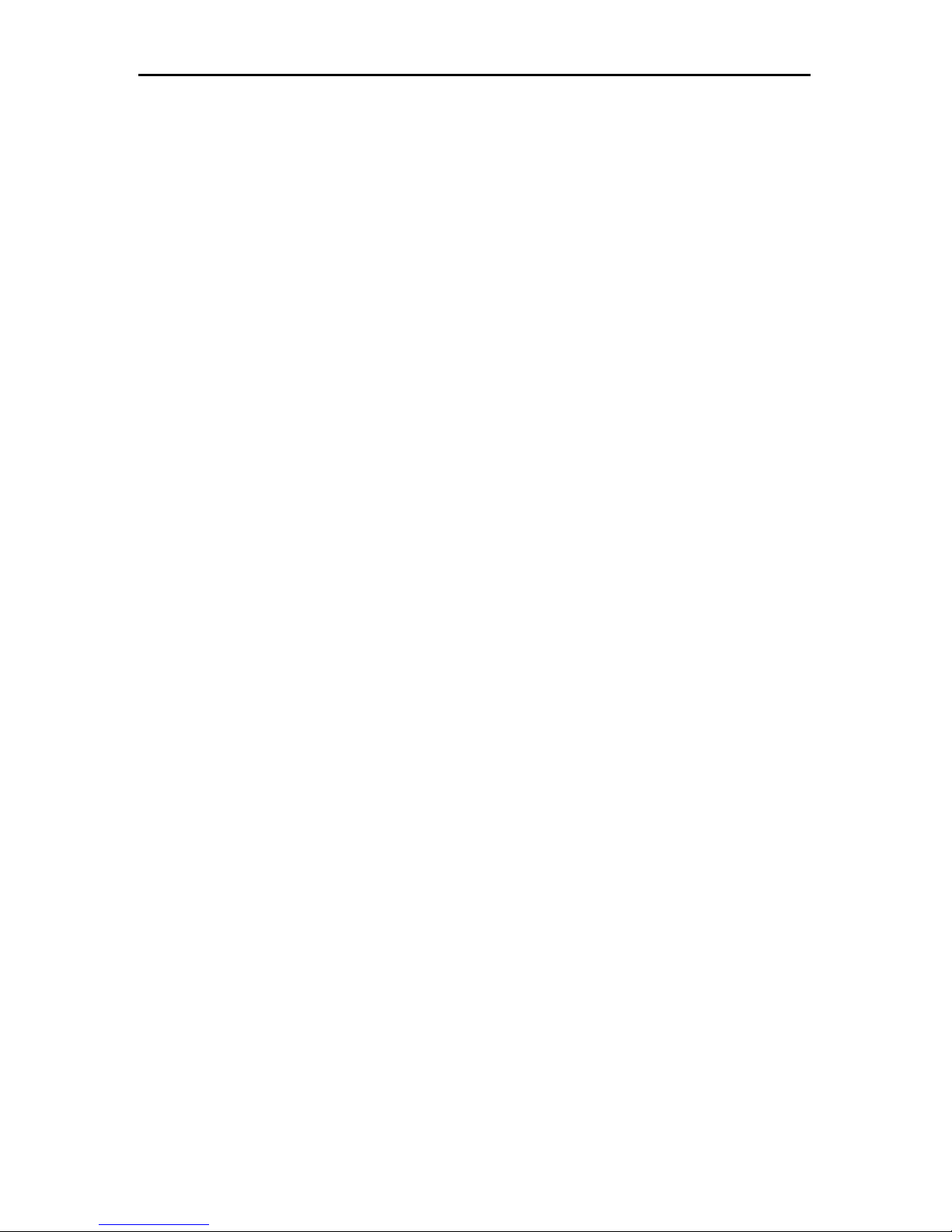
Technical Support and Customer Service:
Please contact your Gefen Digital Signage reseller,
or Write To:
Gefen, LLC
C/O Customer Service
20600 Nordhoff St.
Chatsworth, CA 91311
dsp@gefen.com
www.gefen.com
Notice
Gefen, LLC reserves the right to make changes in the hard ware, packaging and any
accompanying doc u men ta tion without prior written notice.
HDMI®, the HDMI Logo, and High-Defi nition Multimedia Interface are
trademarks or registered trademarks of HDMI Licensing in the United States and
other countries.
HD Digital Signage Player is a trademark of Gefen, LLC
© 2010 Gefen, LLC, All Rights Reserved
All trademarks are the property of their respective owners.
ASKING FOR ASSISTANCE
Rev 8
Page 3
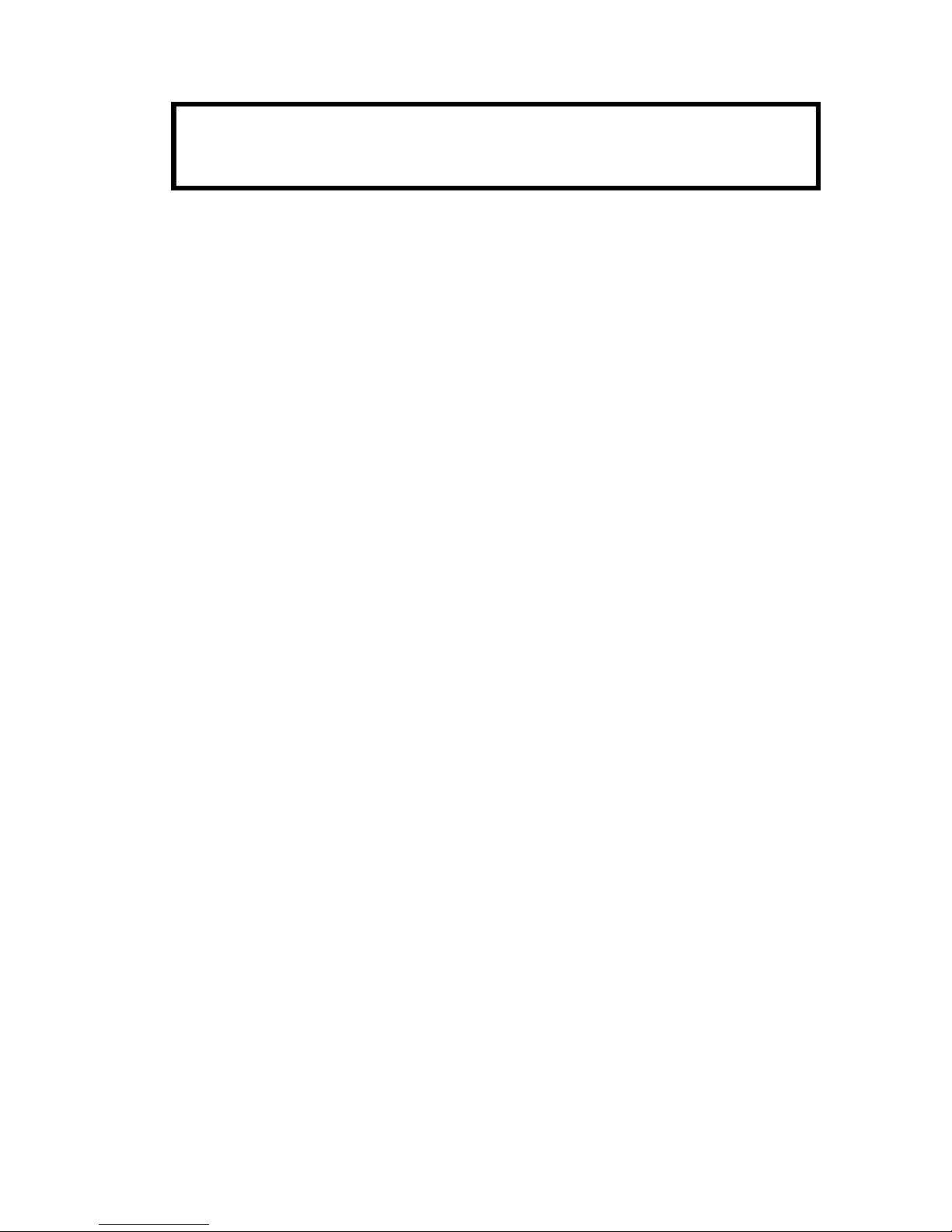
1
HD DIGITAL SIGNAGE PLAYER
QUICK START GUIDE
Please check to ensure that all of the following items are included in the HD
Digital Signage Player package:
(1) HD Digital Signage Player unit
(1) 6 Foot HDMI Cable (Male to Male)
(1) IR Remote Control
(1) 5V DC Locking Power Supply with AC Power Cord
(1) User Manual*
(1) Quick Start Guide (This document)
*The full user manual can be downloaded from:
http://www.gefen.com/signage/player/manuals
NOTE: If any of the preceding items are missing please contact your Digital
Signage Player (DSP) sales representative immediately.
The following items are necessary to complete the setup procedures, but are not
included in the package:
(1) HDMI-compliant High Defi nition Display (supporting a resolution of
720p@60Hz or 1080p@60Hz)
OR
VGA display (supporting a resolution of 1360x768@60Hz or
1280x720@60Hz)
(1) VGA cable (only if using the VGA connection)
(1) Windows-based PC (XP, Vista, or Windows 7) connected to one of the
following:
• 10/100BASE-T Ethernet switch with Internet access
• 10/100BASE-T available network with Internet access
(1) CAT5 or better patch cable to connect to the switch or network.
This guide will cover the following setup procedures:
• Connecting the HD Digital Signage Player
• Powering On/Off the HD Digital Signage Player
• Registering the HD Digital Signage Player product
• Downloading the HD Digital Signage Player software
Rev 8
Page 4

CONNECTING THE
HD DIGITAL SIGNAGE PLAYER
Connect the 10/100BASE-T patch
cable to the HD Digital Signage Player.
Connect the opposite end to the Ethernet
switch or network jack.
Connect the 5V DC locking power supply
to the HD Digital Signage Player, then
to a wall outlet. Please see the following
page for more details.
NETWORK & POWER CONNECTIONS
Connect the included HDMI cable to the
HD Digital Signage Player at the rear
panel.
Connect VGA and external L/R audio
cables to the HD Digital Signage Player
at the RCA jacks.
Connect the opposite end of the HDMI
cable to any HDMI-compliant display.
Connect the opposite end of the VGA
cable to a VGA display.
ANALOG
VGA + EXTERNAL L/R AUDIO
DIGITAL (HDMI)
SINGLE CONNECTOR FOR A/V
Rev 8
2
Page 5

POWER ON/OFF PROCEDURE
Due to the nature of common power fl uctuations from AC power
sources Gefen recommends the following powering on/off
procedures. The HD Digital Signage Player contains sensitive
memory and electronic components that may be damaged if
improper handling and connection precautions are not followed.
Please follow the following procedure when connecting power
to the HD Digital Signage Player.
1. Connect the locking power tip to the HD Digital Signage
Player power receptacle.
2. Screw the locking tip until hand tight. DO NOT overtighten the
locking nut.
3. Connect the included IEC power cable to the power supply.
4. Connect the plug into a open wall power socket.
Please follow the following procedure when disconnecting
power from the HD Digital Signage Player.
1. Remove the power plug from the wall socket.
2. Unscrew the locking nut on the power tip connected to the
HD Digital Signage Player.
3. Remove the power tip from the power receptacle of the
HD Digital Signage Player.
NOTE: Please do not place the unit in a location where strain will be
placed on connecting tip of the power supply. Excessive force applied
to the tip may cause breakage and may result in unit malfunction.
Please exercise caution when moving the unit while power is
connected and being applied to the HD Digital Signage Player.
3
Page 6

4
REGISTERING THE
HD DIGITAL SIGNAGE PLAYER PRODUCT
The HD Digital Signage Player will require registration BEFORE software can be
downloaded.
NOTE: While registration can be accomplished with any computer with an Internet
browser (Mac or Windows), the software can only be used on a Windows-based PC.
1. To begin the registration process, open the following URL in a web browser:
http://www.gefen.com/signage/player
NOTE: This page can also be reached from the support tab of the HD Digital Signage
Player product page.
2. Log in to the Gefen website:
a. If an account has already been created, enter this information.
b. If no user account has been created, please use the Create New
Account link at the bottom of the page.
3. Once logged in, the HD Digital Signage Player User Manager screen will
be displayed.
4. Register the HD Digital Signage Player product by clicking on the Register
Product link from the navigation menu to the left of the page.
5. The Register Product page will open and display the user’s account
information as well as the Product Information section. Select the
product “HD Digital Signage Player” from the SKU menu in the Product
Information section.
6. Enter the Serial Number of the HD Digital Signage Player unit located on
a sticker on the bottom of the unit. It can also be found on the product box.
Please see the photo at the bottom of this page for an example of the sticker.
7. Enter the Purchase Date of the HD Digital Signage Player.
8. Once all information has been entered press the Register button at the
bottom of the page. The user will then be returned to the Digital Signage
Player User Manager page.
Sticker imprinted with the serial number and barcode of a
Gefen product.
Rev 8
Page 7

5
DOWNLOADING THE
HD DIGITAL SIGNAGE PLAYER SOFTWARE
NOTE: Only one user account can be created for EACH registered HD
Digital Signage Player unit. User management functions (List, Update, and
Delete) will be available once a user has been created. To download the
Gefen DSP Server Pro software:
1. Click on the Download Software option in the navigation menu on the
HD Digital Signage Player web page.
2. The download page will open. Click on the link for the current version of
the software. The software will download to your computer.
3. Once the download is complete, double-click on the downloaded .EXE
fi le to install the software.
Further information on confi guring the HD Digital Signage Player unit
and operating the software can be found in the manual.
To create a new user with the Gefen DSP Server Pro software:
1. Click on the Create User option in the web page’s navigation menu.
2. Follow the instructions displayed on the screen.
The total number of registered players will be noted on the navigation menu of
the HD Digital Signage Player User Manager page:
Click to create a user account
Click to download the Gefen DSP Server
Pro software.
Click to register additional HD Digital
Signage Player units.
Rev 8
Page 8

Rev 8
NOTES
Page 9

Rev 8
20600 Nordhoff St., Chatsworth CA 91311
1-800-545-6900 818-772-9100 fax: 818-772-9120
w
ww.gefen.com support@gefen.com
P
b
dsp@gefen.com
