Page 1

EXT-HD-3G-C
User Manual
HDMI to 3GSDI
Converter
Release A2
*Preferred
Page 2
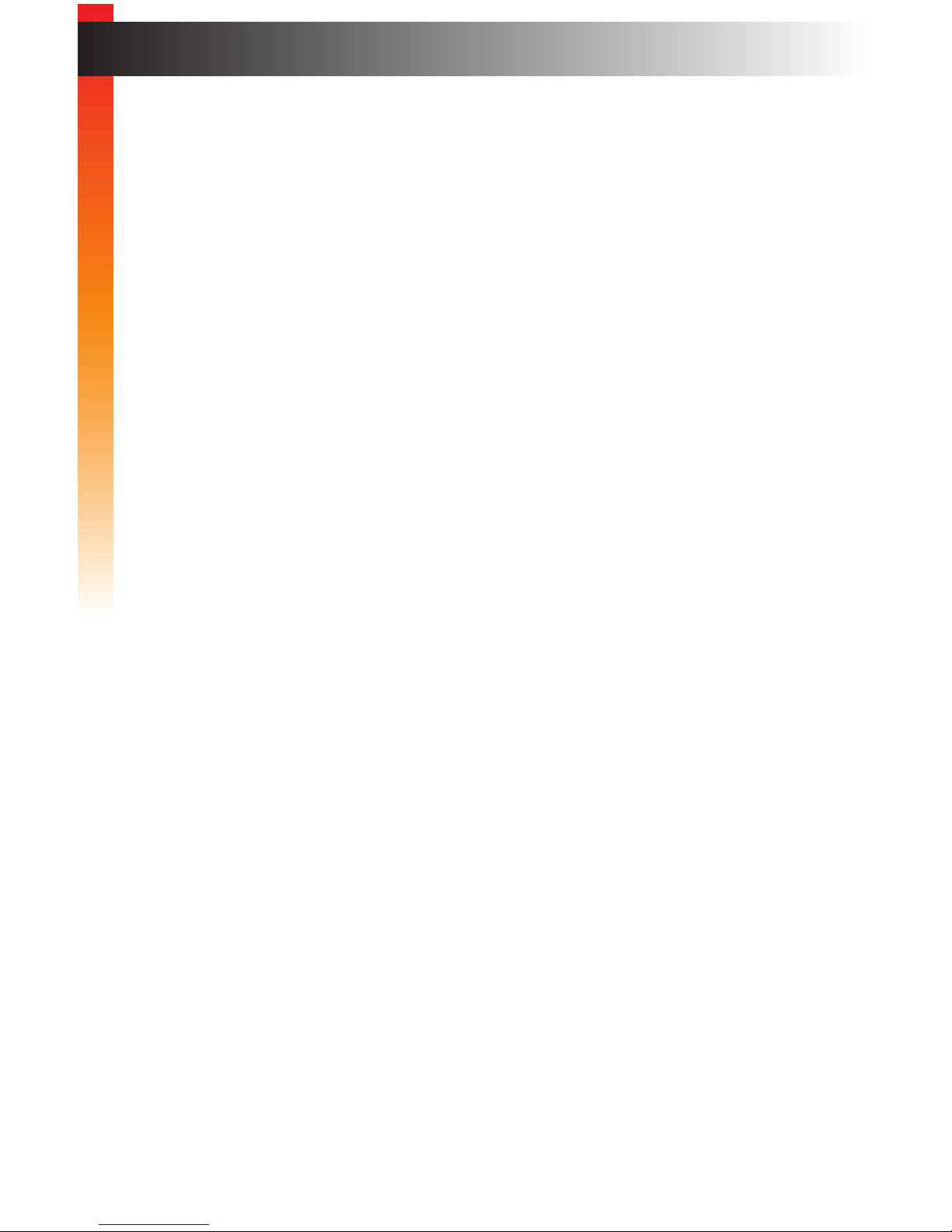
ii
Important Safety Instructions
1. Read these instructions.
2. Keep these instructions.
3. Heed all warnings.
4. Follow all instructions.
5. Do not use this unit near water.
6. Clean only with a dry cloth.
7. Do not block any ventilation openings. Install in accordance with the manufacturer’s
instructions.
8. Do not install or place this unit near any heat sources such as radiators,
heat registers, stoves, or other apparatus (including ampliers) that produce heat.
9. Do not defeat the safety purpose of the polarized or grounding-type plug. A polarized
plug has two blades with one wider than the other. A grounding type plug has two
blades and a third grounding prong. The wide blade or the third prong are provided for
your safety. If the provided plug does not t into your outlet, consult an electrician for
replacement of the obsolete outlet.
10. Protect the power cord from being walked on or pinched particularly at plugs,
convenience receptacles, and the point where they exit from the unit.
11. Only use attachments/accessories specied by the manufacturer.
12. To reduce the risk of electric shock and/or damage to this unit, never handle or touch
this unit or power cord if your hands are wet or damp. Do not expose this
unit to rain or moisture.
13. Unplug this unit during lightning storms or when unused for long periods of time.
14. Refer all servicing to qualied service personnel. Servicing is required when
the unit has been damaged in any way, such as power-supply cord or plug is
damaged, liquid has been spilled or objects have fallen into the unit,
the unit has been exposed to rain or moisture, does not operate normally,
or has been dropped.
15. Batteries that may be included with this unit and/or accessories should never be
exposed to open ame or excessive heat. Always dispose of used batteries
according to the instructions.
Page 3
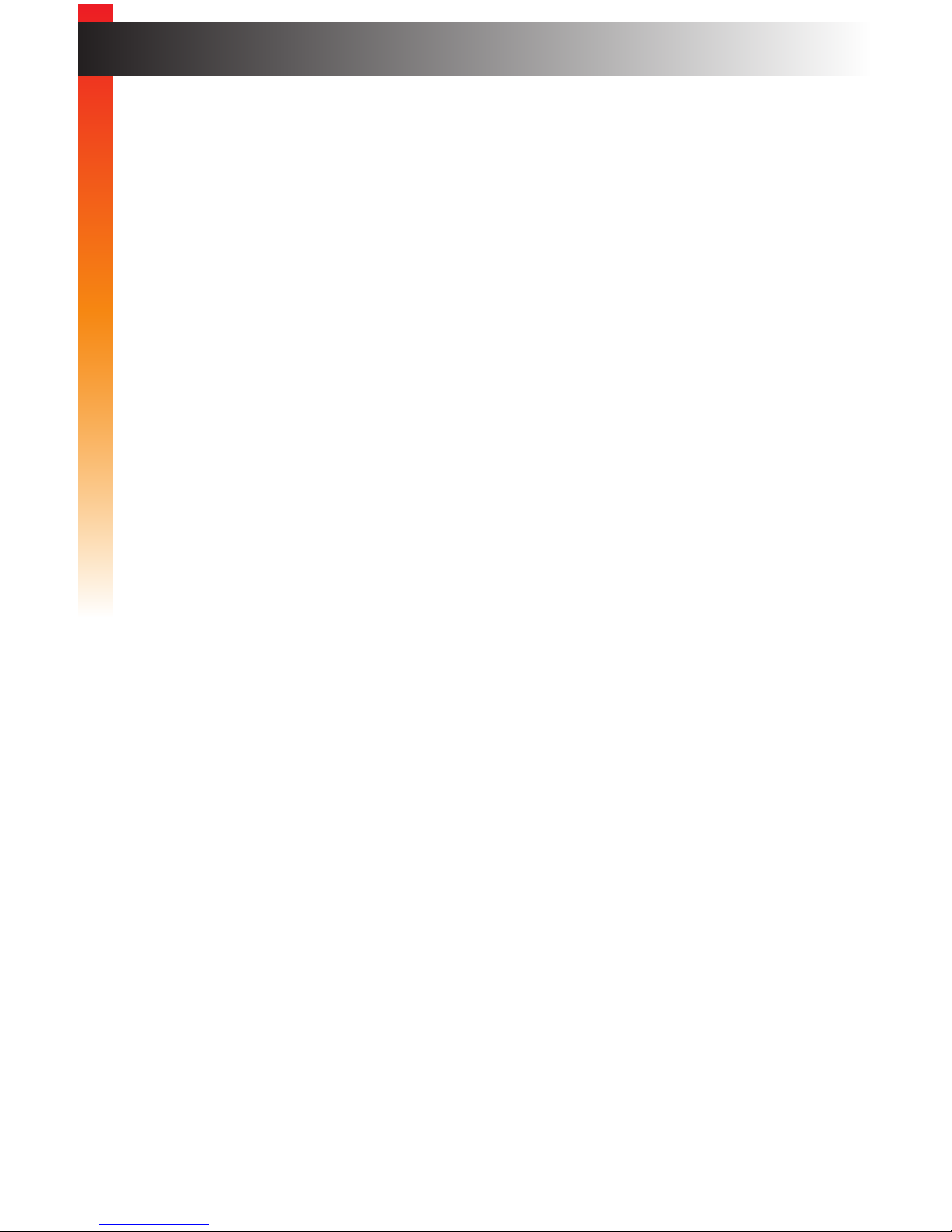
Gefen warrants the equipment it manufactures to be free from defects in material and
workmanship.
If equipment fails because of such defects and Gefen is notied within two (2) years from
the date of shipment, Gefen will, at its option, repair or replace the equipment, provided
that the equipment has not been subjected to mechanical, electrical, or other abuse or
modications. Equipment that fails under conditions other than those covered will be
repaired at the current price of parts and labor in effect at the time of repair. Such repairs
are warranted for ninety (90) days from the day of reshipment to the Buyer.
This warranty is in lieu of all other warranties expressed or implied, including without
limitation, any implied warranty or merchantability or tness for any particular purpose, all of
which are expressly disclaimed.
1. Proof of sale may be required in order to claim warranty.
2. Customers outside the US are responsible for shipping charges to and from Gefen.
3. Copper cables are limited to a 30 day warranty and cables must be in their original
condition.
The information in this manual has been carefully checked and is believed to be accurate.
However, Gefen assumes no responsibility for any inaccuracies that may be contained
in this manual. In no event will Gefen be liable for direct, indirect, special, incidental, or
consequential damages resulting from any defect or omission in this manual, even if
advised of the possibility of such damages. The technical information contained herein
regarding the features and specications is subject to change without notice.
For the latest warranty coverage information, refer to the Warranty and Return Policy under
the Support section of the Gefen Web site at www.gefen.com.
iii
Warranty Information
Page 4
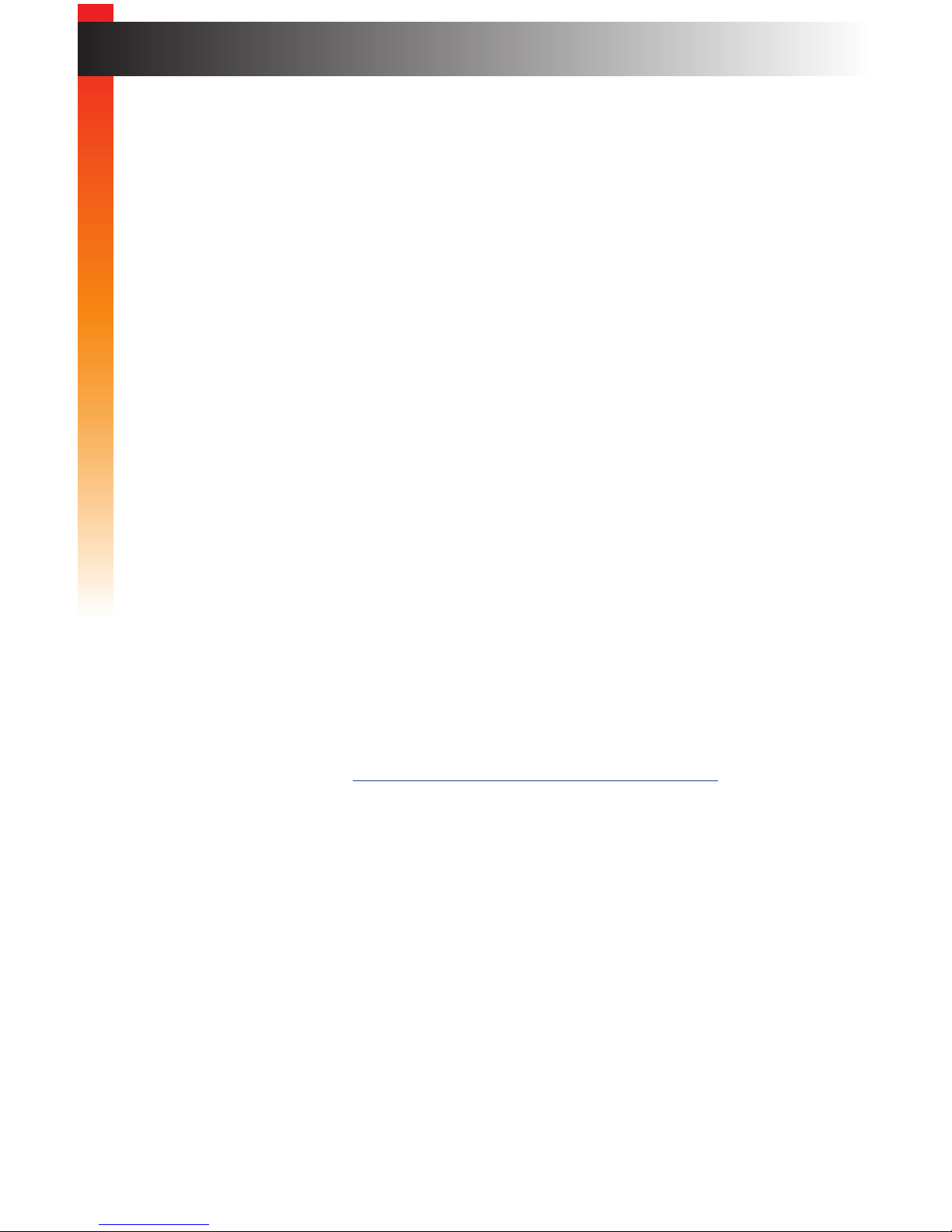
iv
Technical Support
(818) 772-9100 (800) 545-6900
8:00 AM to 5:00 PM Monday - Friday, Pacic Time
Fax
(818) 772-9120
Email
support@gefen.com
Web
http://www.gefen.com
Mailing Address
Gefen, LLC
c/o Customer Service
20600 Nordhoff St.
Chatsworth, CA 91311
Product Registration
Register your product here: http://www.gefen.com/kvm/Registry/Registration.jsp
iv
Contacting Gefen Technical Support
Page 5
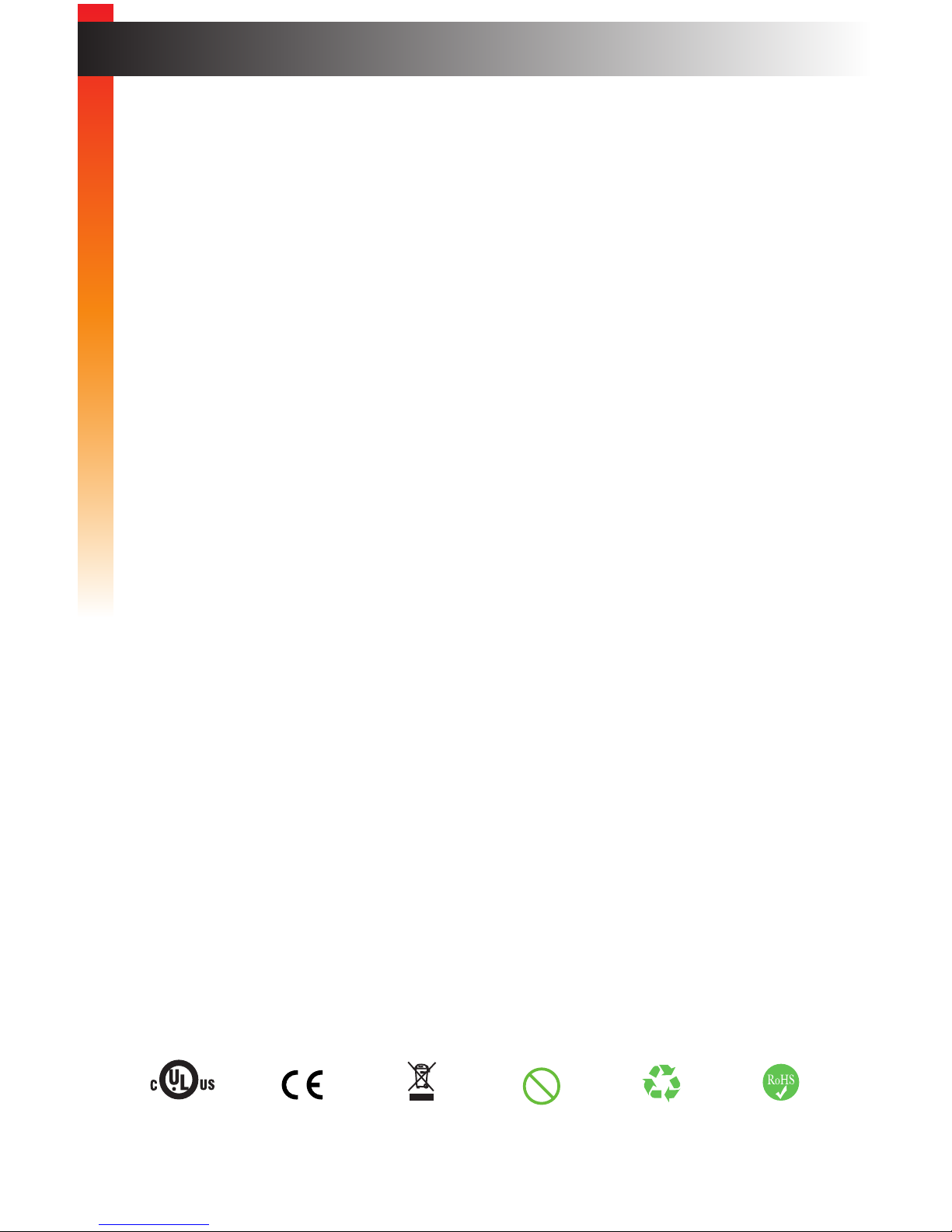
v
• Always make sure that the 3GSDI to HDMI Converter is running the latest rmware.
The Gefen Syner-G Software Suite is a free downloadable application from Gefen
that provides automatic download and installation of rmware upgrades for this
product.
Download the application here: http://www.gefen.com/support/download.jsp
• The 3GSDI to HDMI Converter is not compatible with HDCP-encoded content. If the
input signal is HDCP-encoded, there will be no SDI output.
HDMI to 3GSDI Converter is a trademark of Gefen, LLC.
© 2015 Gefen, LLC. All Rights Reserved. All trademarks are the property of their respective owners.
Gefen, LLC reserves the right to make changes in the hardware, packaging, and any accompanying documentation
without prior written notice.
v
Operating Notes
This product uses UL or CE listed power supplies.
Pb
Page 6
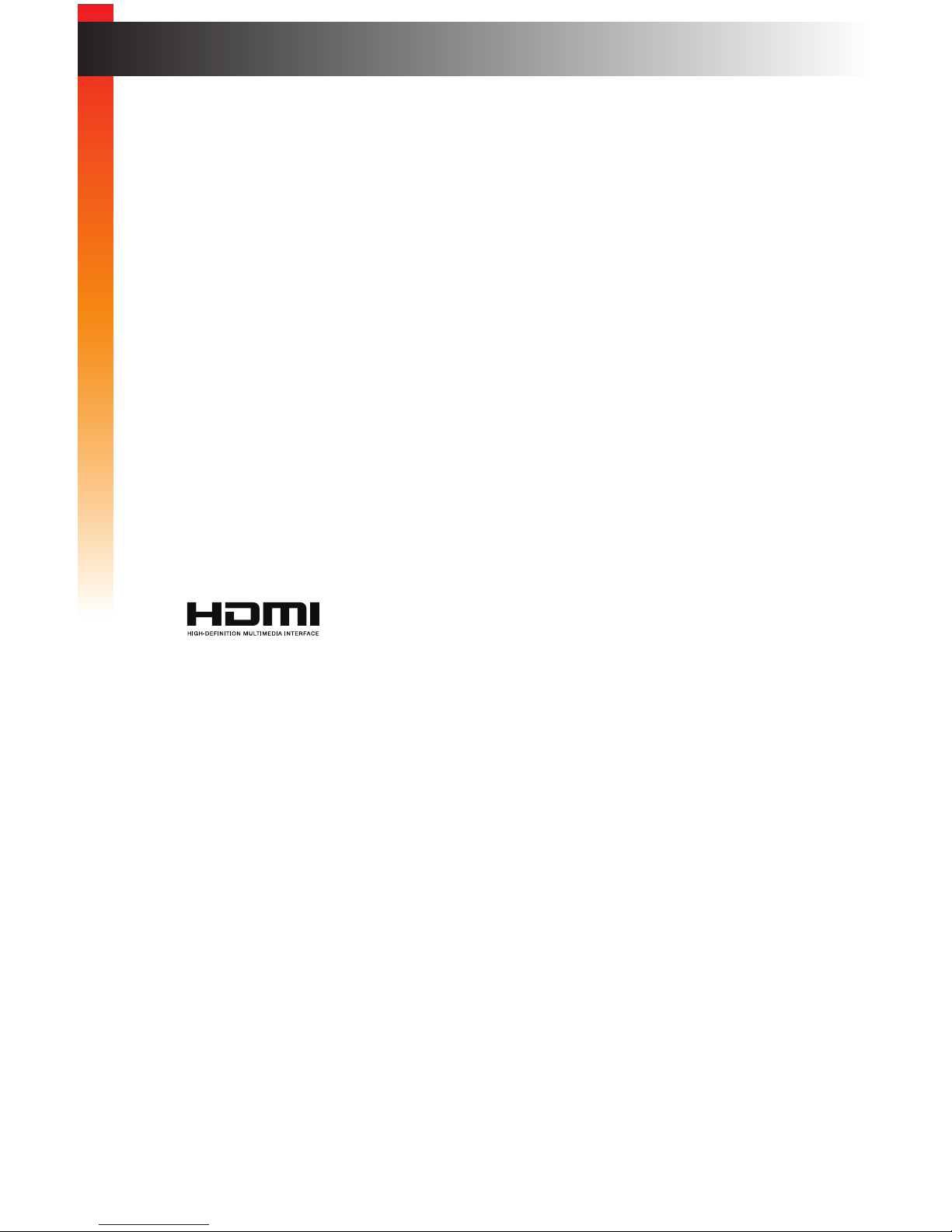
vi
Features and Packing List
Features
• Converts HDMI to SDI
• Input resolutions up to 1920 x 1200 (WUXGA) and 1080p Full HD
• Output resolutions up to 1080p60
• Supports HDMI 12 bit color and SDI 10-bit color
• Supports Color Spaces: 4:4:4 (RGB and YCbCr) and 4:2:2 (YCbCr)
• Supports 3G-SDI Levels A and B
• Up to LPCM 7.1 audio support
• Field congurable via DIP switch settings or Gefen Syner-G™ software
• Gefen Syner-G™ simplies in-eld rmware updates and advanced EDID
management
• Mini USB port for use with Gefen Syner-G™
• Wide power supply operating range (6V to 24V DC)
• Locking power supply connector
• 1/4-20 industry-standard camera gear attachment thread on bottom
• Surface-mountable using the included detachable bracket
Packing List
The HDMI to 3GSDI Converter ships with the items listed below. If any of these items are
not present in the box when you rst open it, immediately contact your dealer or Gefen.
• 1 x HDMI to 3GSDI Converter
• 1 x 6 ft. Locking HDMI Cable
• 1 x Surface Mounting Bracket
• 1 x 12V Power Supply
• 1 x Quick-Start Guide
®
Page 7
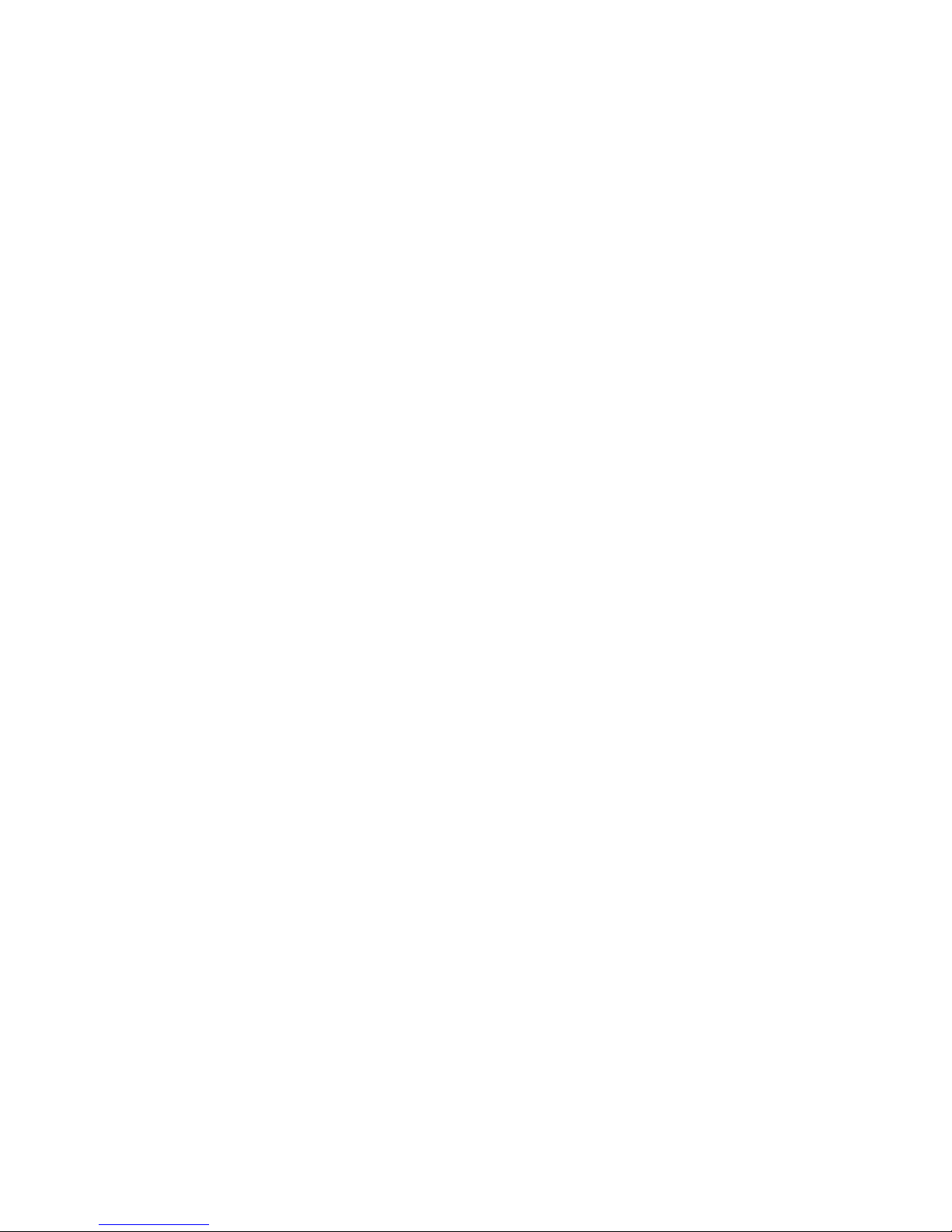
This page left intentionally blank.
Page 8
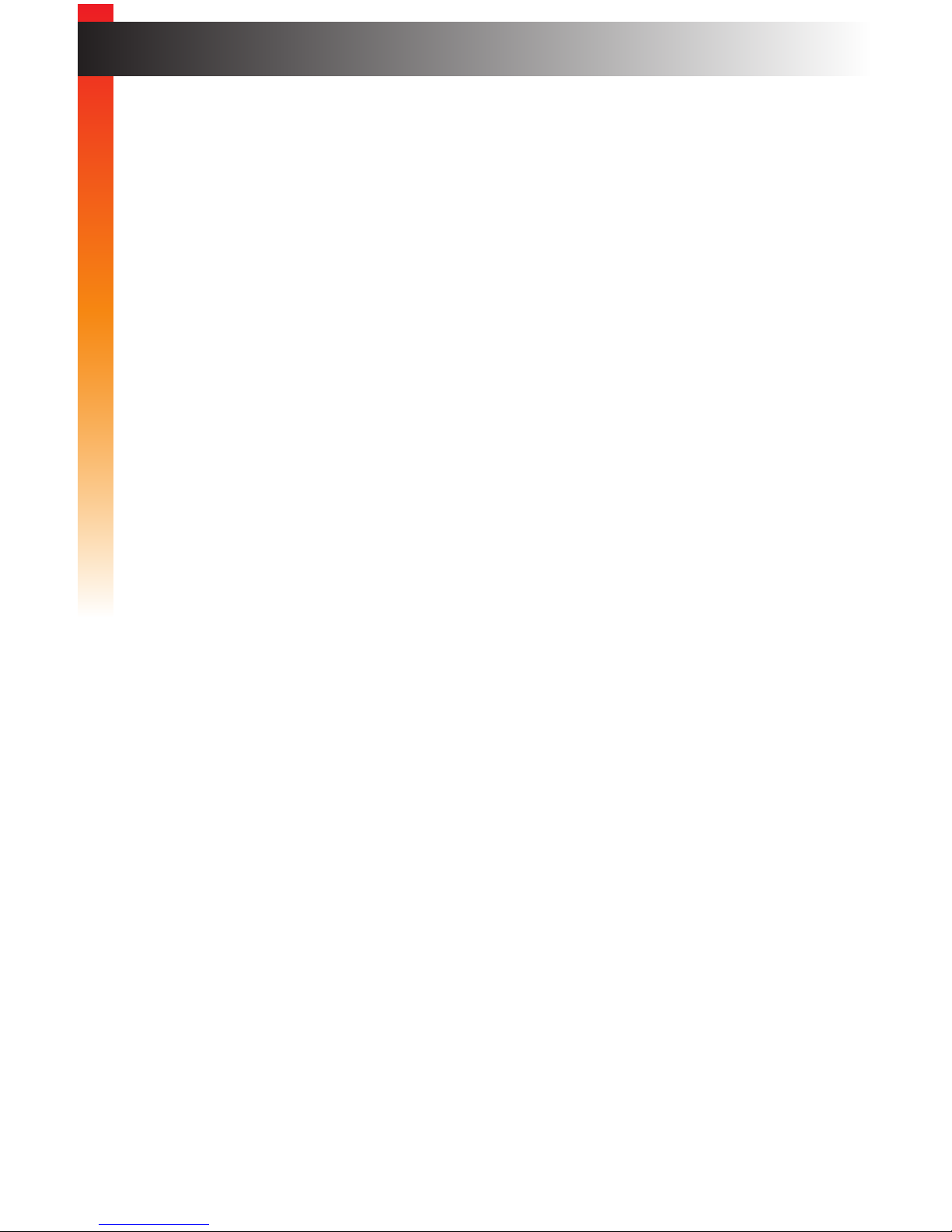
viii
Table of Contents
1 Getting Started
Introduction............................................................................................................ 2
Installation ............................................................................................................. 4
Connection Instructions ................................................................................. 4
Sample Wiring Diagram ................................................................................ 4
2 Basic Operation
DIP Switches ......................................................................................................... 8
Pre-programmed EDID Modes ...................................................................... 8
3G Mode ....................................................................................................... 8
3 Appendix
USB Interface ...................................................................................................... 12
Verifying the USB Driver ............................................................................. 12
Updating the Firmware ........................................................................................ 14
Mounting Instructions .......................................................................................... 20
Flat Surface ................................................................................................. 20
Camera Mount ............................................................................................ 21
Specications ...................................................................................................... 22
Page 9
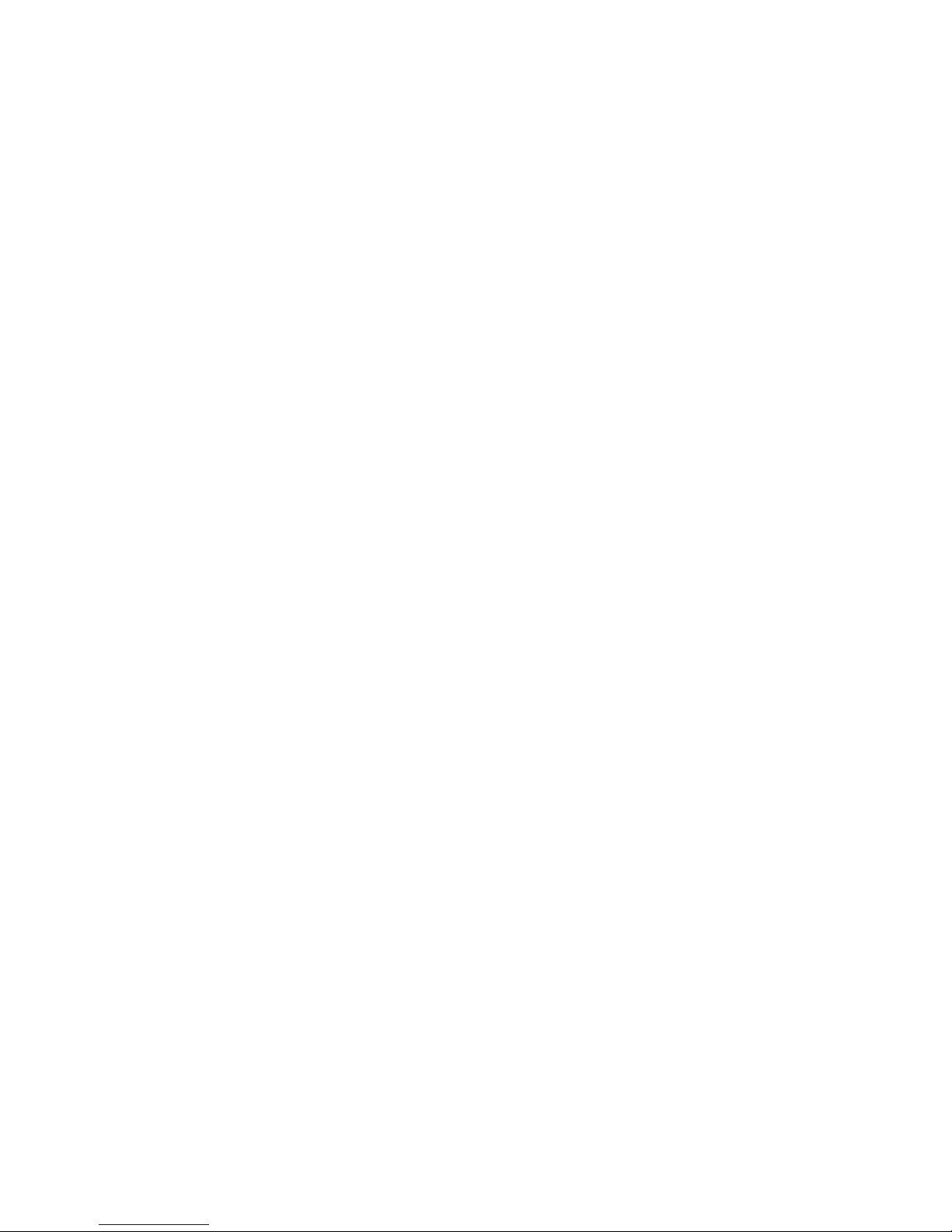
This page left intentionally blank.
Page 10
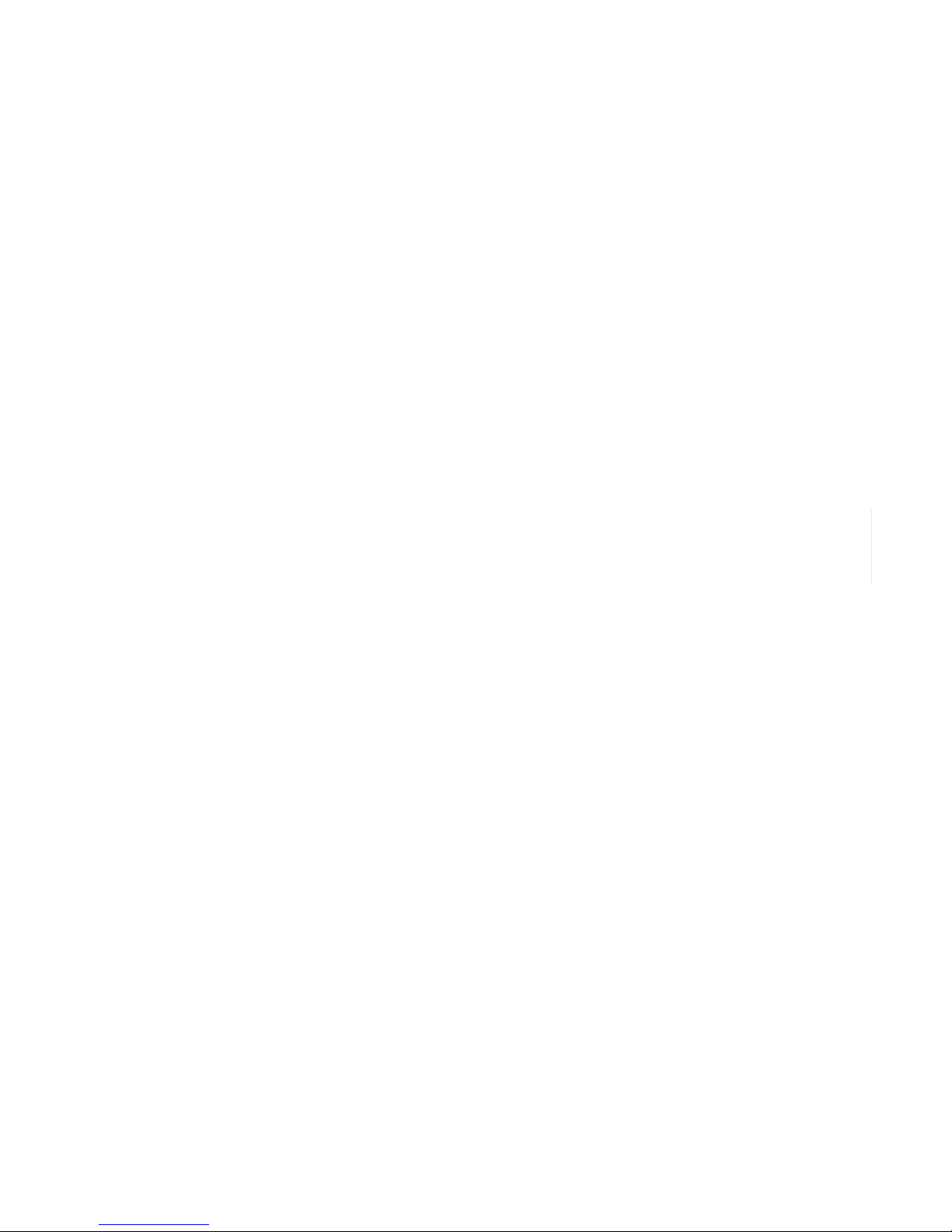
This page left intentionally blank.
Page 11
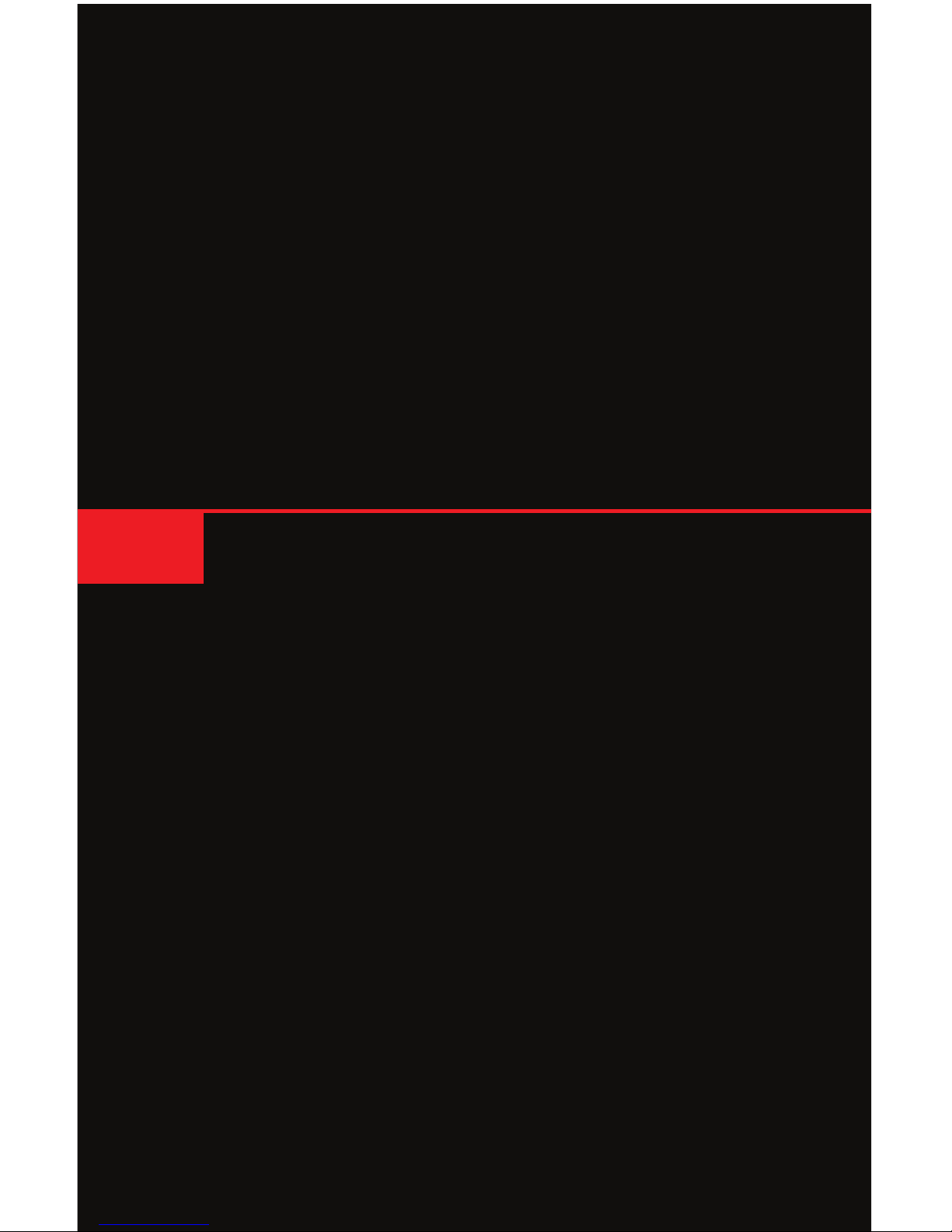
HDMI to 3GSDI
Converter
1 Getting Started
Page 12

page | 2
Page TitleIntroduction
Getting Started
Getting Started
Converter
HDMI to 3GSDI
®
1 2 3
ON
USB
SDI Out
EXT-HD-3G-C
1 2 3
ON
USB
SDI Out
EXT-HD-3G-C
Converter
HDMI to 3GSDI
®
Power
12V DC
HDMI In
1 2 3
ON
USB
SDI Out
EXT-HD-3G-C
4
5
6 7
1 2 3
Page 13

page | 3
Page TitleIntroduction
ID Name Description
1 USB This mini-USB port is used for upgrading
the rmware.
2 3GSDI Out Connect a BNC cable from this port to the
SDI display.
3 DIP switches Use these DIP switches to set the
operating mode of the converter.
See DIP Switches (page 8) for more
information.
4 Power When the HDMI to 3GSDI Converter is
powered, this LED indicator will glow solid
blue. When power is disconnected, this
LED indicator will turn off.
5 HDMI In (Indicator) This LED indicator will glow solid green
when an HDMI cable is connected to
the HDMI In port. If the HDMI cable is
disconnected, then this LED indicator will
turn off.
6 HDMI In Connect the included HDMI cable from the
source to this port.
7 12V DC Connect the included 12V DC power supply
to this power receptacle.
Getting Started
Page 14

page | 4
Connection Instructions
► Video
1. Connect the included HDMI cable from the HD source to the HDMI In port on the
HDMI to 3GSDI Converter.
2. Connect a BNC cable from the SDI display to the SDI In port on the HDMI to 3GSDI
Converter.
► USB (optional Syner-G™ software control)
3. Connect a USB-to-mini USB cable from the HDMI to 3GSDI Converter to
a computer that is running the Syner-G™ Software Suite. To complete this portion
of the installation, see Verifying the USB Driver (page 12). This connection is
required for updating the rmware.
► Power
4. Connect the included power supply to the 12V DC power receptacle and connect the
power cord to an available electrical outlet.
Sample Wiring Diagram
Installation
Getting Started
SDI Display
or other down-
stream equipment
HDMI Source
HDMI CABLE
SDI CABLE
EXT-HD-3G-C
EXT-HD-3G-C
Converter
Page 15

This page left intentionally blank.
Page 16

This page left intentionally blank.
Page 17

HDMI to 3GSDI
Converter
2 Basic Operation
Page 18

page | 8
DIP Switches
Basic OperationBasic Operation
Pre-programmed EDID Modes
The HDMI to 3GSDI Converter comes with three pre-programmed EDID congurations.
Use DIP switch 1 and 2 to set the desired EDID mode. DIP 3 controls the 3G mode.
DIP 1 DIP 2 DIP 3 Description
OFF OFF 3G/HD/SD-SDI with multichannel audio †
OFF ON 3G/HD/SD-SDI with two-channel LPCM audio
ON OFF HD/SD-SDI with two-channel LPCM audio
ON ON Custom EDID Mode *
† DTS-HD Master Audio™ and Dolby® TrueHD are not supported.
* As of this writing, Custom EDID Mode is not available but will be implemented in a future
release.
3G Mode
DIP 1 DIP 2 DIP 3 Description
ON Enable 3G level-B mode
OFF Enable 3G level-A mode
Indicates factory-default settings.
1 2 3
ON
USB
SDI Out
EXT-HD-3G-C
DIP switches
Page 19

This page left intentionally blank.
Page 20

This page left intentionally blank.
Page 21

page | 11
HDMI to 3GSDI
Converter
3 Appendix
Page 22

page | 12
Appendix
Appendix
USB Interface
Verifying the USB Driver
In order to control the HDMI to 3GSDI Converter using the Syner-G™ Software Suite,
a USB driver must be installed on the computer that is connected to the HDMI to 3GSDI
Converter. The driver is automatically installed when the Syner-G™ Software Suite is
installed.
1. Install the Gefen Syner-G™ Software Suite. This software is available under the
Support > Downloads section of the Gefen website.
2. Connect a mini-USB-to-USB cable (not included) from the USB port on the
HDMI & VGA to 3GSDI Scaler/Converter to an available USB port on the host
computer.
3. From the Windows Desktop, click the Start button, select Computer, then right-click
on Manage.
Page 23

page | 13
Appendix
4. The Computer Management window will open.
5. In the left window pane, under System Tools, click Device Manager.
6. In the right window pane, locate Human Interface Devices.
The device HID-compliant device will be displayed
This indicates that the HDMI to 3GSDI Converter has been detected.
USB Interface
USB driver
Page 24

page | 14
Appendix
Updating the Firmware
The Syner-G™ Software Suite provides an easy way to perform rmware updates.
Before launching Syner-G™, makre sure that a USB cable is connected between the
product and the computer that is running the Syner-G™ software. Refer to the Syner-G™
Software Suite User Manual for more information on using other features with this product.
1. Launch the Syner-G™ Software Suite from the Start Menu or using the shortcut from
the Windows Desktop.
2. Click the Manage a Product button.
Appendix
Page 25

page | 15
Appendix
3. Select the product from the Select your product drop-down list.
If the product is not detected by Syner-G™, then the product will not be listed in bold
type, within the Select your product drop-down list. Verify the following:
► The HDMI to 3GSDI Converter is powered and connected to the computer
that is running the Syner-G™ Software Suite, using a USB-to-Mini USB cable.
► Make sure that the USB driver is installed and functioning correctly under
Control Panel. See Verifying the USB Driver (page 12) for more information.
Updating the Firmware
Page 26

page | 16
Appendix
Appendix
Updating the Firmware
4. Click the Update tab.
Page 27

page | 17
Appendix
Updating the Firmware
5. Click the Start button to begin downloading the rmware.
The Syner-G™ Software Suite will automatically download the rmware le for the
selected product. This process should take a few seconds.
Once the download process has completed, the progress bar will indicate 100%,
as shown on the next page.
Page 28

page | 18
Appendix
Appendix
Updating the Firmware
A message will also appear at the bottom of the window, indicating that the rmware
le was successfully downloaded.
6. Click the Install button to begin installing the software.
7. The installation process will begin and the progress bar will indicate the current status.
Progress bar
Page 29

page | 19
Appendix
Updating the Firmware
8. After the rmware update process has completed, the following message will be
displayed.
9. Click the OK button to dismiss the message box.
10. The procedure is now complete.
Page 30

page | 20
Mounting Instructions
Appendix
The HDMI to 3GSDI Converter can be mounted on any at surface using the included
mount or on a camera tripod. Mounting screws are not included.
Flat Surface
1. Remove the two screws on the bottom of the unit.
2. Place the included mount, as shown, so that it rests between the two anges.
Note that the mount can be placed in either direction, as shown by the arrows.
3. Replace the two enclosure screws and tighten to secure the mount to the unit.
4. Mount the unit, as shown (screws not included).
For installation on a drywall surface, use a #6 drywall screw. When installing, it is
recommended to thread the drywall screws into a stud.
Appendix
Page 31

page | 21
Camera Mount
1. The center hole is used to mount the HDMI to 3GSDI Converter to a camera tripod.
2. Mount the HDMI to 3GSDI Converter on a camera mount using a 1/4” 20-thread
screw.
3. Hand-tighten the mounting screw, from the bottom, until the HDMI to 3GSDI Converter
is secure. Do not overtighten the screw.
Appendix
Camera mount
Mounting Instructions
Page 32

page | 22
Specications
Appendix
Connectors, Controls, and Indicators
Video Input • 1 x HDMI Type A 19-pin, female, locking
Video Output • 1 x SDI BNC-type, female
USB • 1 x Mini-B
Conguration Switches • 3 x DIP-type
HDMI Indicator • 1 x LED, green
Power Indicator • 1 x LED, blue
Power Receptacle • 1 x 3-pin, locking
Operational
Maximum Pixel Clock • 150 MHz
Maximum TMDS Clock • 225 MHz
Power Supply • 12V DC, nominal
• 6V to 24V DC, operating range
Power Consumption • 3W, maximum
Operating Temperature • +32 to +122 °F (0 to +50 °C)
Operating Humidity • 5% to 90% RH, non-condensing
Storage Temperature • -4 to +185 °F (-20 to +85 °C)
Storage Humidity • 0% to 95% RH, non-condensing
MTBF • 50000 hours
Physical
Dimensions (W x H x D) • 2.9” x 1.2” x 2.3” (74mm x 30mm x 59mm)
Unit Weight • 0.3 lbs (0.15 kg)
Page 33

This page left intentionally blank.
Page 34

20600 Nordhoff St., Chatsworth CA 91311
1-800-545-6900 818-772-9100 fax: 818-772-9120
www.gefen.com support@gefen.com
Stretch it. Switch it. Split it. Gefen’s got it. ®
20600 Nordhoff St., Chatsworth CA 91311
1-800-545-6900 818-772-9100 fax: 818-772-9120
www.gefen.com support@gefen.com
*Preferred
