Page 1

Audio
Embedder
3GSDI
EXT-HD2IRS-LAN-TX
EXT-HD2IRS-LAN-RX
User Manual
HD over IP
w/ RS-232 and 2-way IR
*Preferred
Release A1
Page 2
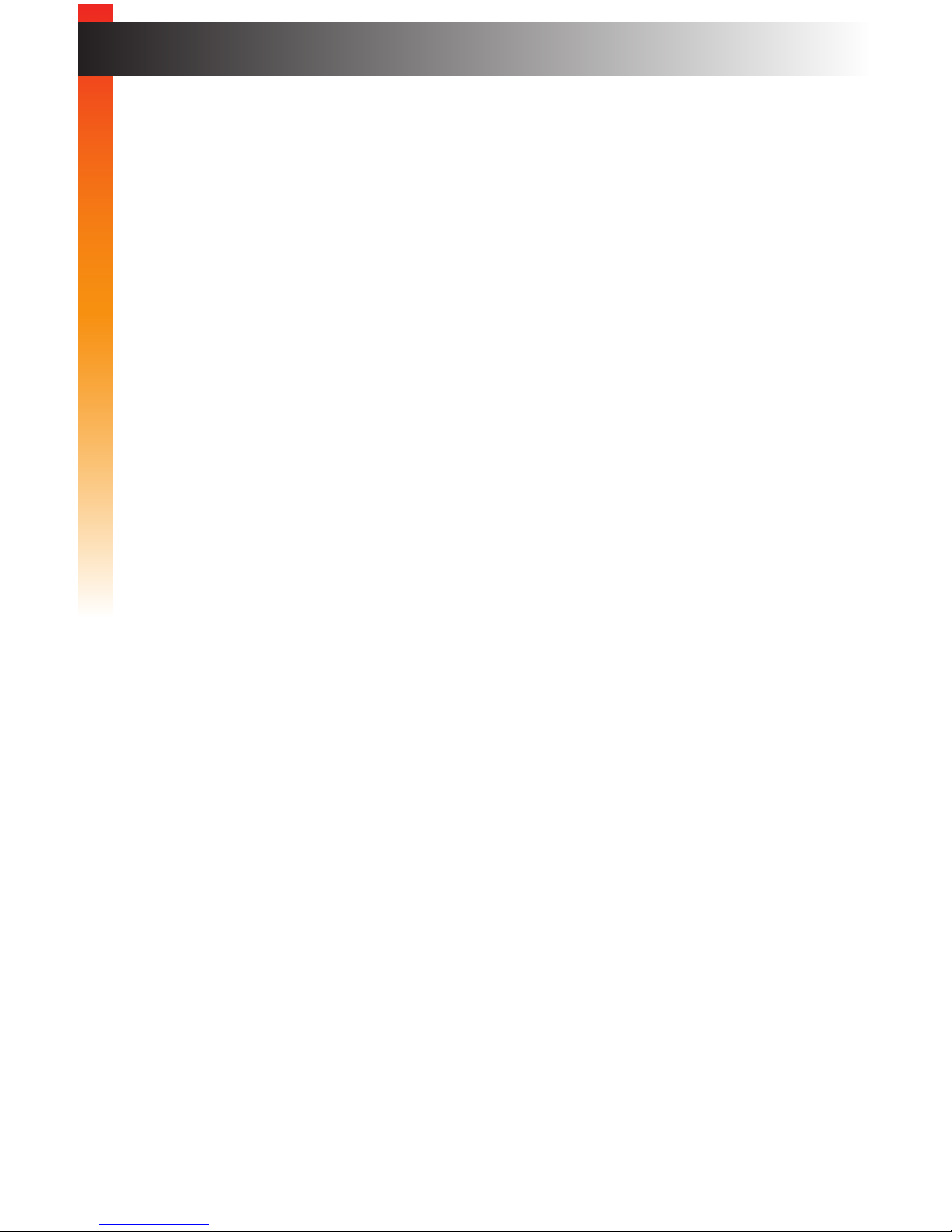
ii
1. Read these instructions.
2. Keep these instructions.
3. Heed all warnings.
4. Follow all instructions.
5. Do not use this product near water.
6. Clean only with a dry cloth.
7. Do not block any ventilation openings. Install in accordance with the manufacturer’s
instructions.
8. Do not install or place this product near any heat sources such as radiators, heat
registers, stoves, or other apparatus (including ampliers) that produce heat.
9. Do not defeat the safety purpose of the polarized or grounding-type plug. A polarized
plug has two blades with one wider than the other. A grounding type plug has two
blades and a third grounding prong. The wide blade or the third prong are provided for
your safety. If the provided plug does not t into your outlet, consult an electrician for
replacement of the obsolete outlet.
10. Protect the power cord from being walked on or pinched particularly at plugs,
convenience receptacles, and the point where they exit from the apparatus.
11. Only use attachments/accessories specied by the manufacturer.
12. To reduce the risk of electric shock and/or damage to this product, never handle or
touch this unit or power cord if your hands are wet or damp. Do not expose this
product to rain or moisture.
13. Unplug this apparatus during lightning storms or when unused for long periods of time.
14. Refer all servicing to qualied service personnel. Servicing is required when the
apparatus has been damaged in any way, such as power-supply cord or plug is
damaged, liquid has been spilled or objects have fallen into the apparatus,
the apparatus has been exposed to rain or moisture, does not operate normally,
or has been dropped.
15. Batteries that may be included with this product and/or accessories should never be
exposed to open ame or excessive heat. Always dispose of used batteries
according to the instructions.
Important Safety Instructions
Page 3

iii
Gefen warrants the equipment it manufactures to be free from defects in material and
workmanship.
If equipment fails because of such defects and Gefen is notied within two (2) years from
the date of shipment, Gefen will, at its option, repair or replace the equipment, provided
that the equipment has not been subjected to mechanical, electrical, or other abuse or
modications. Equipment that fails under conditions other than those covered will be
repaired at the current price of parts and labor in effect at the time of repair. Such repairs
are warranted for ninety (90) days from the day of reshipment to the Buyer.
This warranty is in lieu of all other warranties expressed or implied, including without
limitation, any implied warranty or merchantability or tness for any particular purpose, all of
which are expressly disclaimed.
1. Proof of sale may be required in order to claim warranty.
2. Customers outside the US are responsible for shipping charges to and from Gefen.
3. Copper cables are limited to a 30 day warranty and cables must be in their original
condition.
The information in this manual has been carefully checked and is believed to be accurate.
However, Gefen assumes no responsibility for any inaccuracies that may be contained
in this manual. In no event will Gefen be liable for direct, indirect, special, incidental, or
consequential damages resulting from any defect or omission in this manual, even if
advised of the possibility of such damages. The technical information contained herein
regarding the features and specications is subject to change without notice.
For the latest warranty coverage information, refer to the Warranty and Return Policy under
the Support section of the Gefen Web site at www.gefen.com.
Warranty Information
Page 4
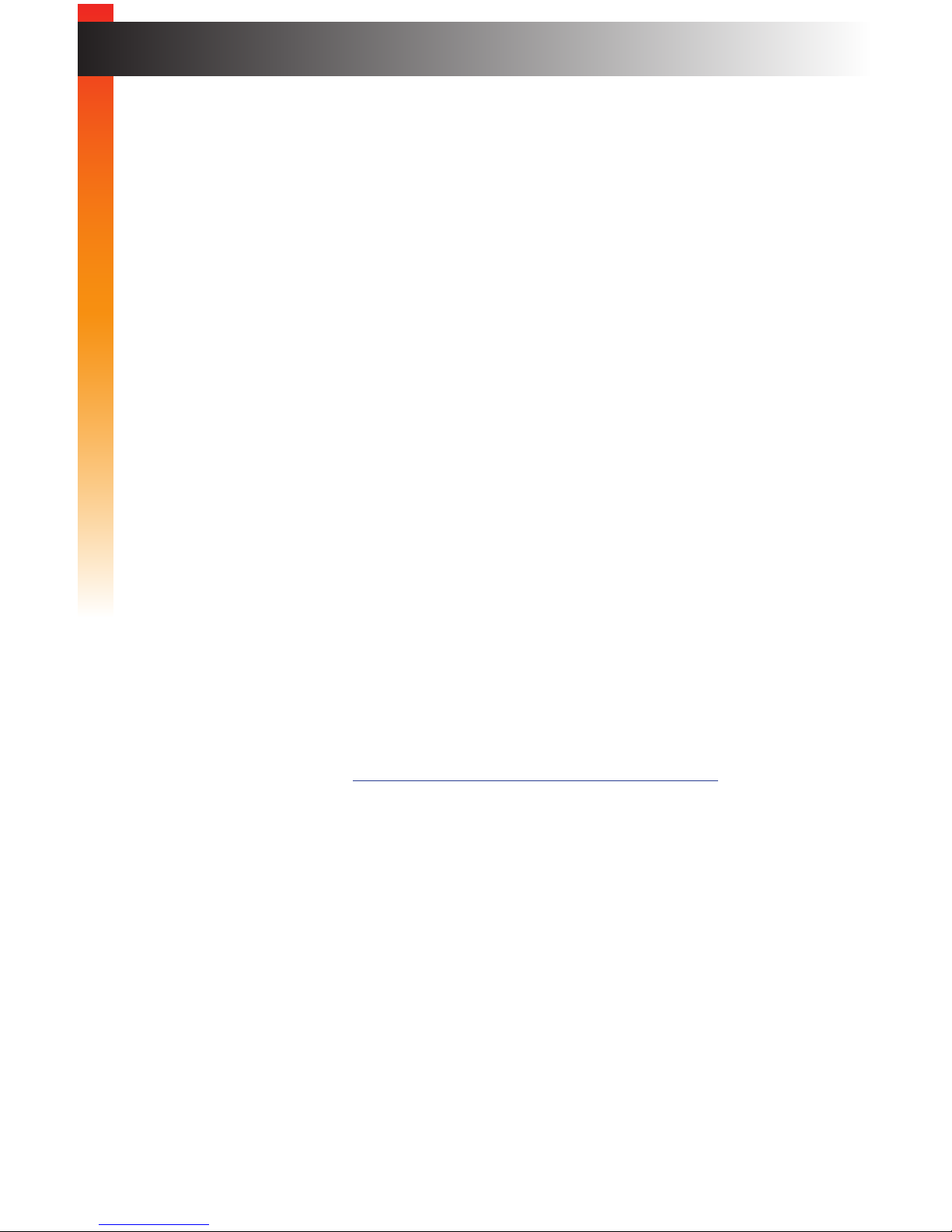
iv
Technical Support
(818) 772-9100 (800) 545-6900
8:00 AM to 5:00 PM Monday - Friday, Pacic Time
Fax
(818) 772-9120
Email
support@gefen.com
Web
http://www.gefen.com
Mailing Address
Gefen, LLC
c/o Customer Service
20600 Nordhoff St.
Chatsworth, CA 91311
Product Registration
Register your product here: http://www.gefen.com/kvm/Registry/Registration.jsp
iv
Contacting Gefen Technical Support
Page 5
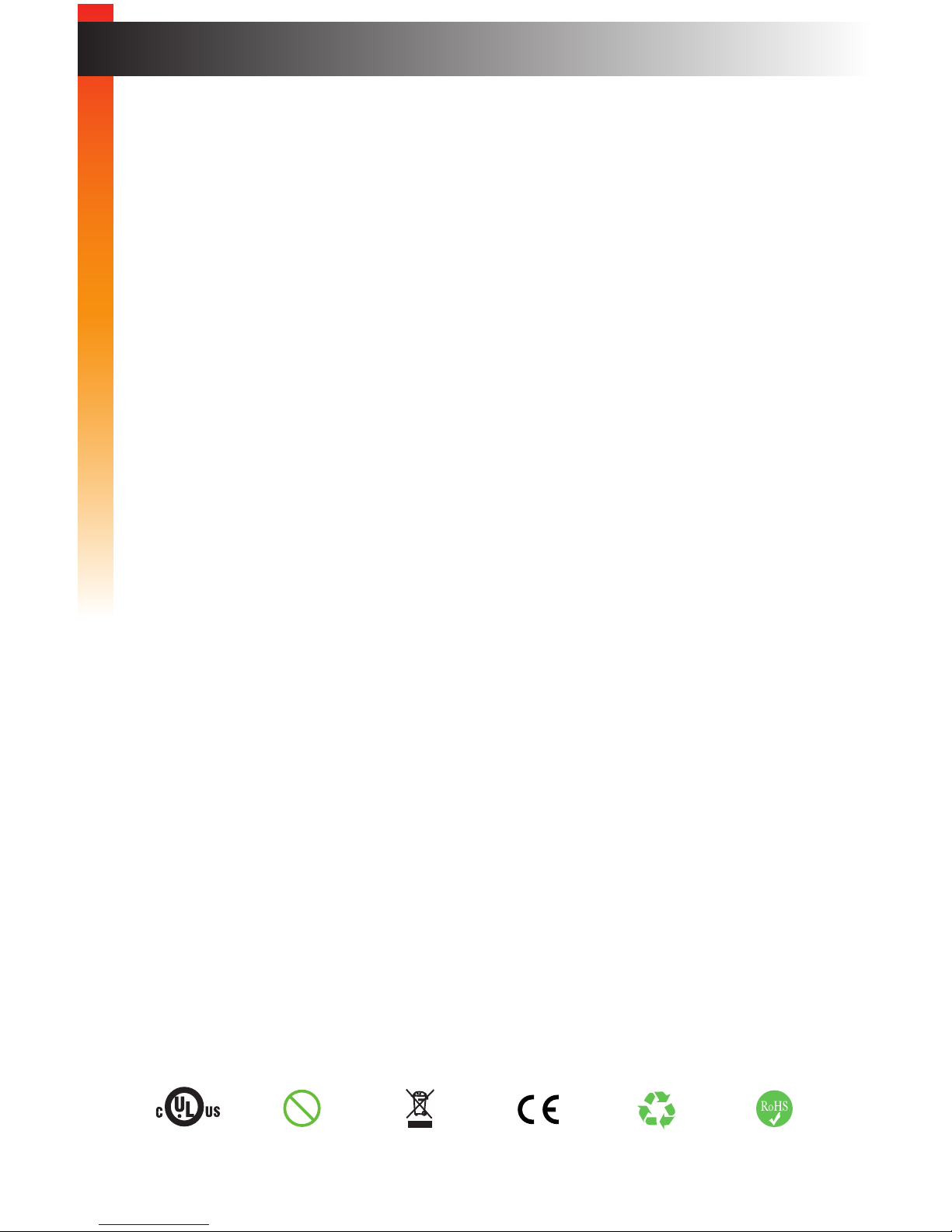
vv
Operating Notes
• The Sender and Receiver for the HD over IP w/ RS-232 and 2-way IR are sold
separately. This User Manual describes how to connect and operate both Sender
and Receiver units.
• This product requires a Gigabit switch that supports 8k jumbo frames in order for
multicast mode to function correctly. If the LAN is not exclusively dedicated to this
product, then a managed switch is highly recommended.
• CAT-5e or CAT-6 cables should not exceed 330 feet (100 meters) between the
Sender / Receiver unit and the network.
• By default, all Sender and Receiver units are set to channel 0.
HD over IP w/ RS-232 and 2-way IR is a trademark of Gefen, LLC.
© 2014 Gefen, LLC. All Rights Reserved.
All trademarks are the property of their respective owners.
Gefen, LLC reserves the right to make changes in the hardware, packaging, and any accompanying documentation
without prior written notice.
Pb
This product uses UL or CE listed power supplies.
Page 6
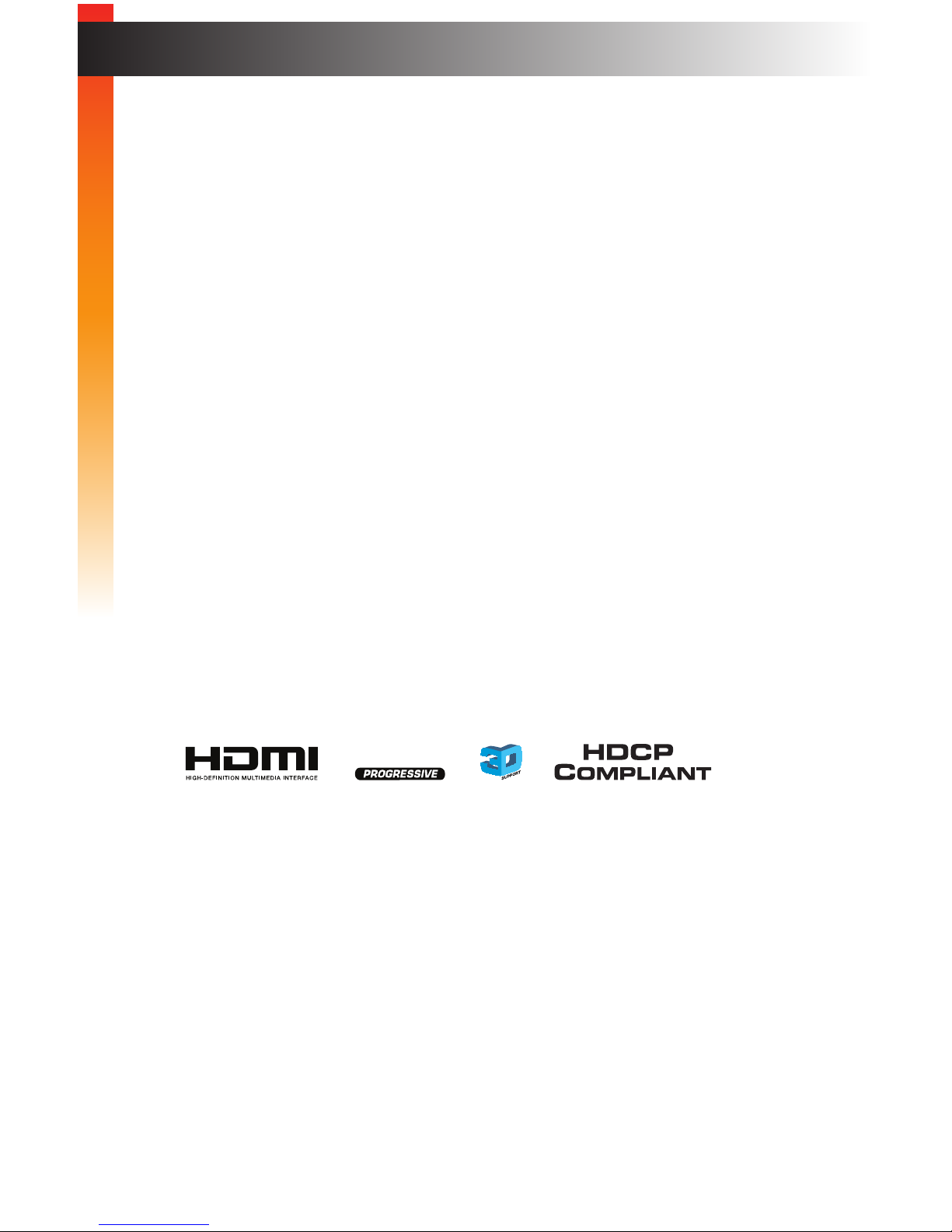
vi
Features
• Extends HDMI, RS-232, and bi-directional IR over IP, using a Gigabit Local Area
Network
• Supports resolutions up to 1080p Full HD and 1920 x 1200 (WUXGA)
• Supported HDMI Features
► HDCP
► Deep Color
► LPCM 7.1, Dolby® TrueHD, and DTS-HD Master Audio™
► Lip-sync pass-through
• Built-in web interface facilitates intuitive set up and operation
• Any of the Senders within a network can be accessed by any Receiver unit via a Web
browser on a mobile device or computer, or by using the Gefen Keyboard Switching
Controller software (available for free download at www.gefen.com)
• Supports 256 Senders and a total of just over 65,000 Receiver units, depending on
the network bandwidth and number of ports on your network switch
• Mode Selector function in Web interface for sharpness or motion-optimization of image
• Versatile IR In/Ext ports work with Gefen IR extenders and IR output signals from
automation control devices
• Field-upgradable rmware via Web server interface
• Locking power supply connectors
• RS-232 3.5mm mini-stereo-to-DB-9 adapters included
• Surface-mountable
®
1080P
Features and Packing List
Page 7
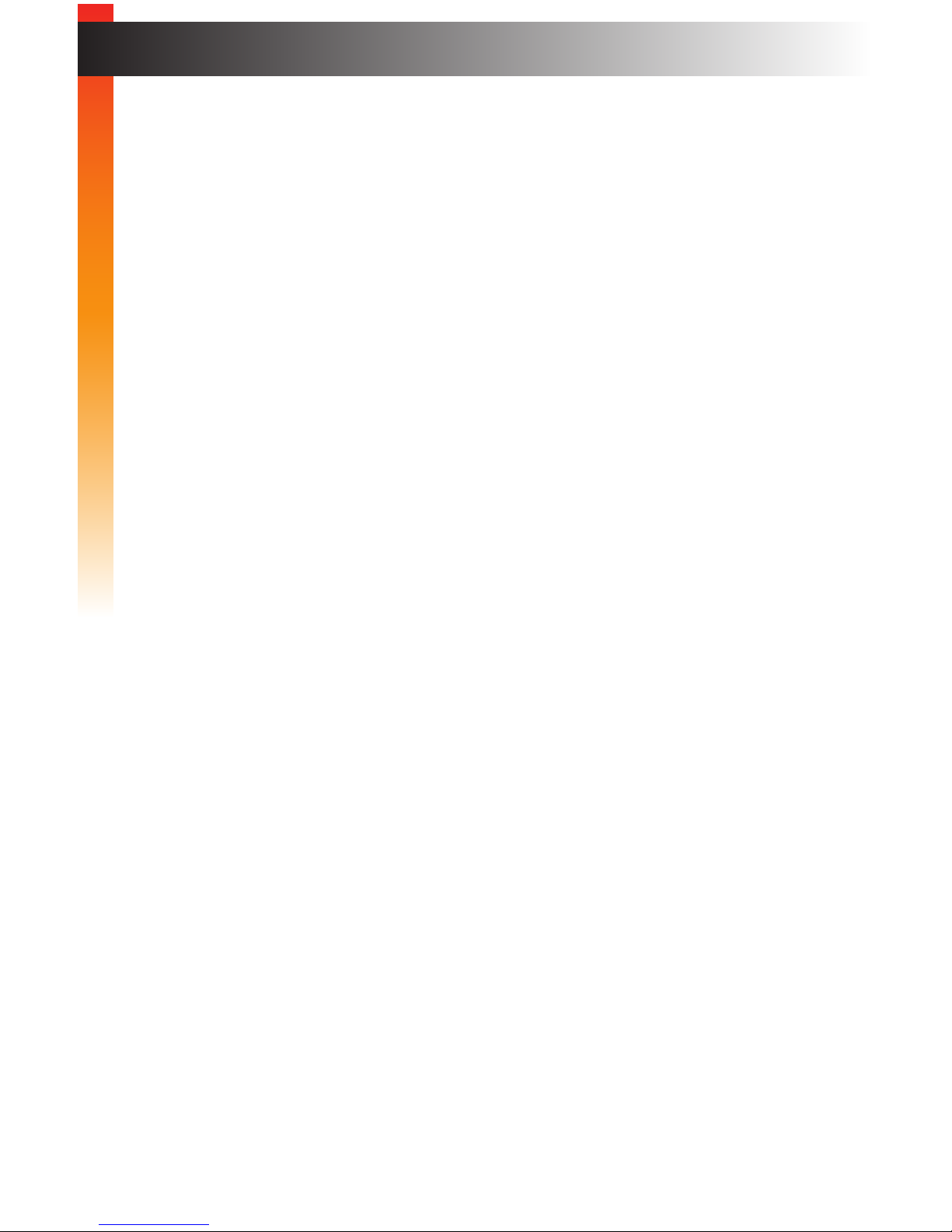
vii
Packing List
The Sender and Receiver for the HD over IP w/ RS-232 and 2-way IR are sold separately.
The packing lists will vary, slightly, depending upon which unit was purchased. If any of
these items are not present in the box when you rst open it, immediately contact your
dealer or Gefen.
Sender Package (EXT-HD2IRS-LAN-TX)
• 1 x HD over IP w/ RS-232 and 2-way IR (Sender unit)
• 1 x 6 ft. locking HDMI cable (M-M)
• 1 x 3.5 mini-stereo-to-DB-9 cable adapter (M-F)
• 1 x IR emitter
• 1 x 5V DC locking power supply
• 1 x Quick-Start Guide
Receiver Package (EXT-HD2IRS-LAN-RX)
• 1 x HD over IP w/ RS-232 and 2-way IR (Receiver unit)
• 1 x 3.5 mini-stereo-to-DB-9 cable adapter (M-M)
• 1 x IR extender
• 1 x 5V DC locking power supply
• 1 x Quick-Start Guide
Features and Packing List
Page 8
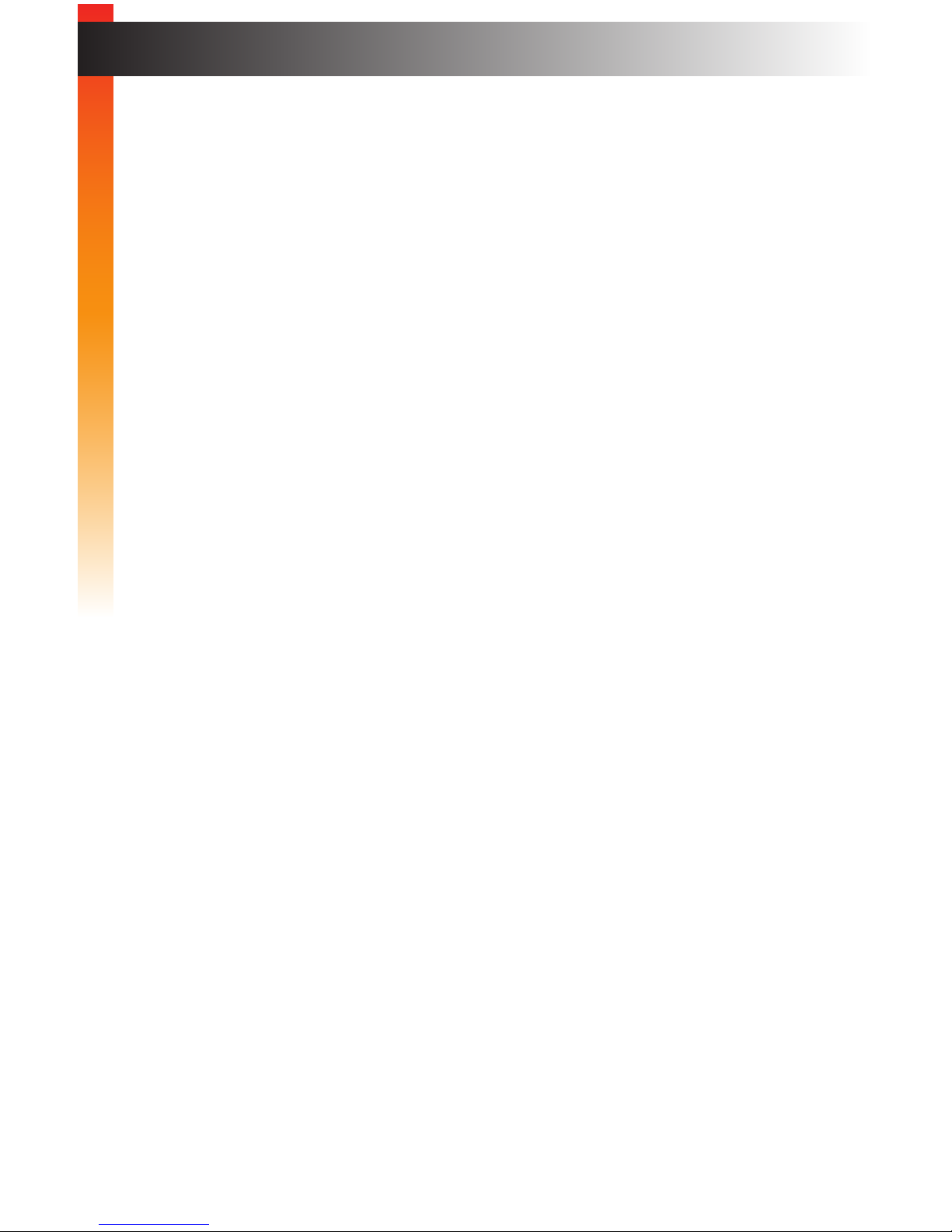
viii
Table of Contents
1 Getting Started
Introduction............................................................................................................ 2
Sender Unit ................................................................................................... 2
Receiver Unit ................................................................................................. 4
Installation ............................................................................................................. 6
Using a Direct Connection ............................................................................ 6
Local Area Network (LAN) Connection ......................................................... 7
Additional Connections ................................................................................. 8
Sample Wiring Diagram ................................................................................ 9
2 Basic Operation
Bidirectional IR Control........................................................................................ 12
Controlling the Source from the Viewing Location ...................................... 12
Controlling the Display from the Source Location ....................................... 13
Controlling the Source / Display from Different Locations ........................... 14
Displaying the IP Address ................................................................................... 15
Web Interface ...................................................................................................... 16
Login Procedure .......................................................................................... 16
Viewing System Settings ............................................................................. 18
Setting the Password .................................................................................. 19
Setting the Video Channel .......................................................................... 20
Setting the IP Mode ..................................................................................... 22
Setting the IP Address ................................................................................ 24
Enabling or Disabling Video over IP ............................................................ 25
Enabling or Disabling HDCP ....................................................................... 26
Picture Quality Mode ................................................................................... 27
EDID Management .............................................................................................. 28
Using the Internal EDID .............................................................................. 28
Using the Downstream EDID ...................................................................... 29
Unicast and Multicast Modes .............................................................................. 30
Conguring Unicast Mode ........................................................................... 30
Switching between Sender units in Unicast mode ...................................... 32
Conguring Multicast Mode ......................................................................... 35
Using RS-232 ...................................................................................................... 37
RS-232 under Unicast Mode ....................................................................... 39
RS-232 under Multicast Mode ..................................................................... 39
Resetting a Unit ................................................................................................... 40
Page 9
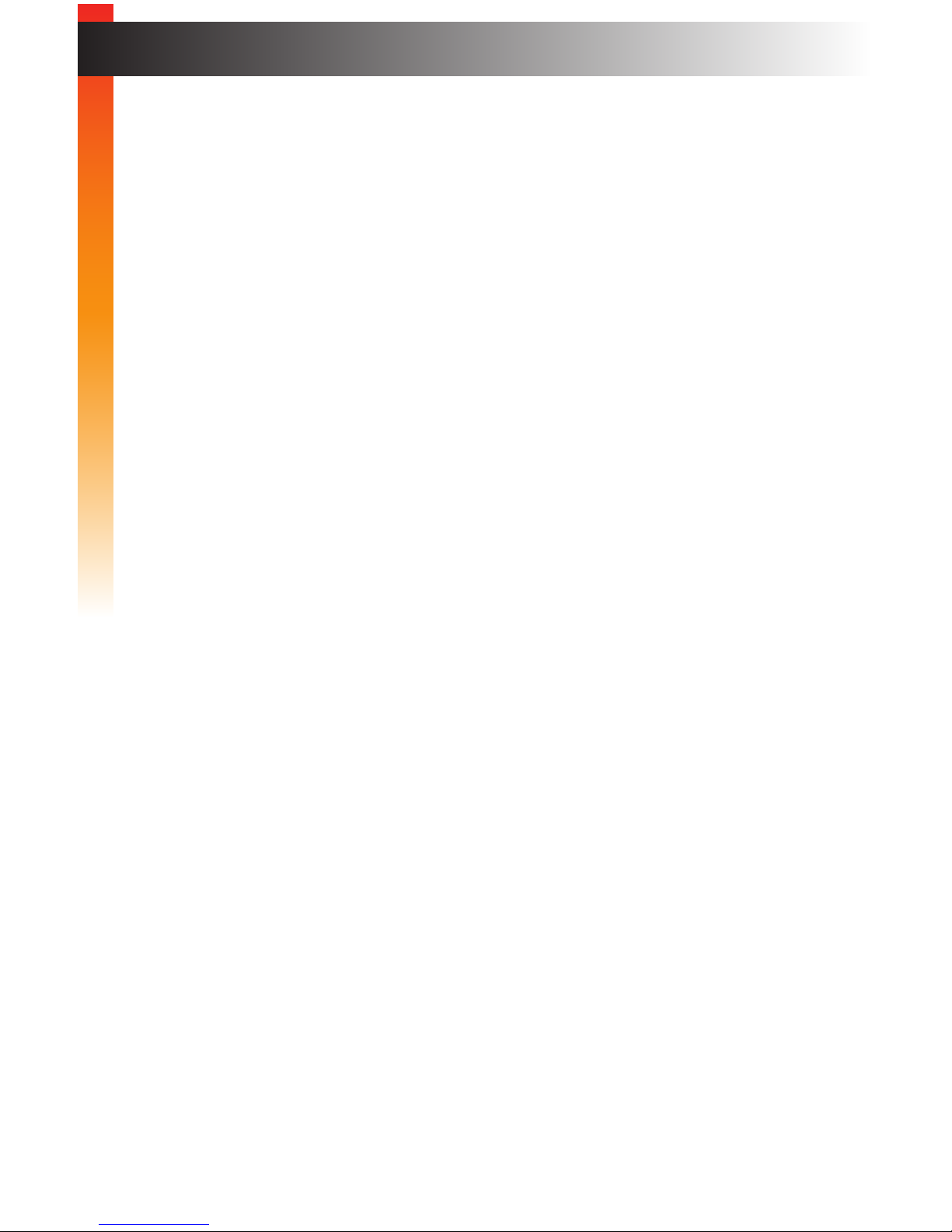
ix
Table of Contents
3 Appendix
Upgrading the Firmware ...................................................................................... 44
Web Interface Summary ...................................................................................... 47
Login tab ..................................................................................................... 47
Network tab ................................................................................................. 48
Functions tab ............................................................................................... 50
System tab - Version Information ................................................................ 52
System tab - Update Firmware ................................................................... 54
System tab - Command Mode .................................................................... 55
Manual Reset Procedure..................................................................................... 56
Surface Mounting Instructions ............................................................................. 57
Network Cable Diagram ...................................................................................... 58
Specications ...................................................................................................... 59
Index.................................................................................................................... 60
Page 10
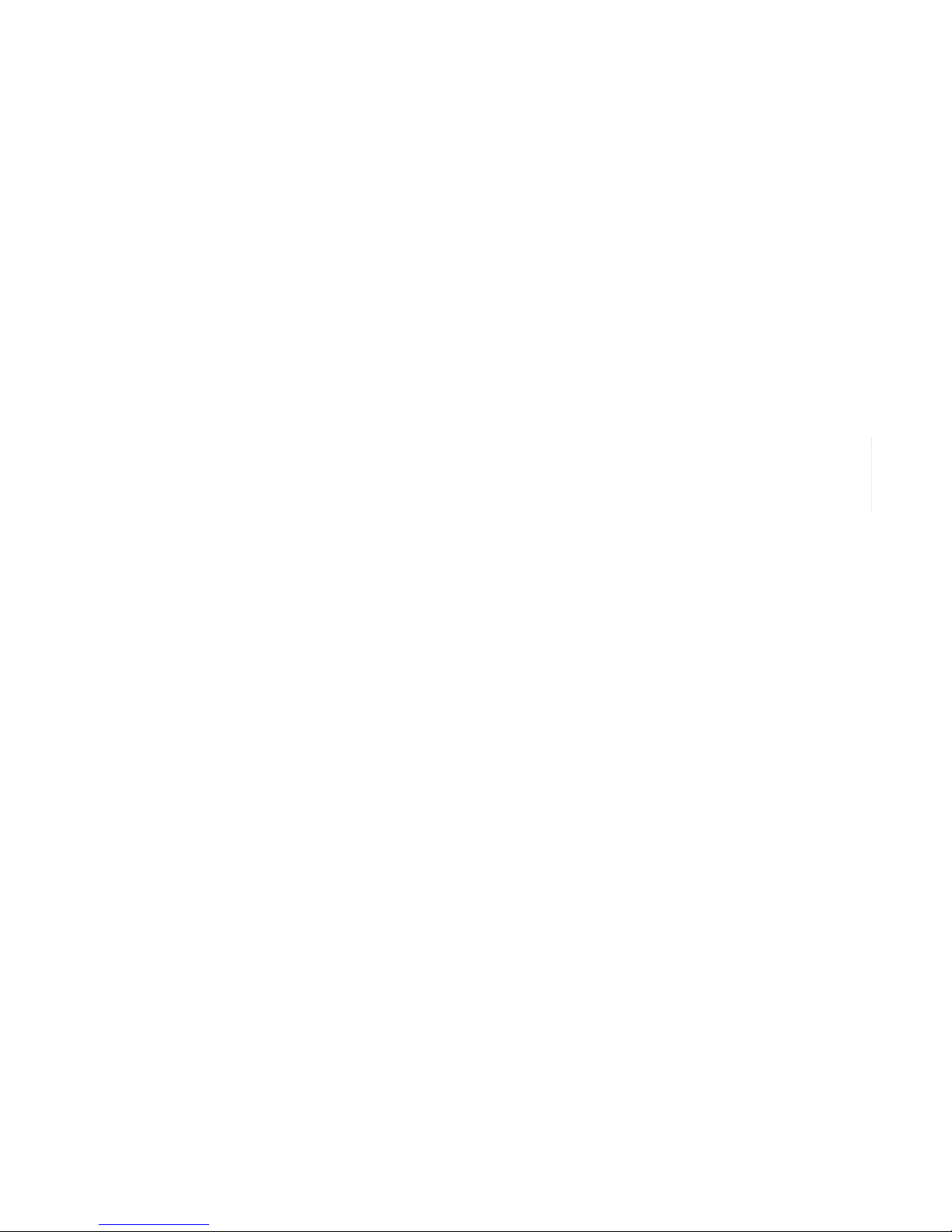
Page 11
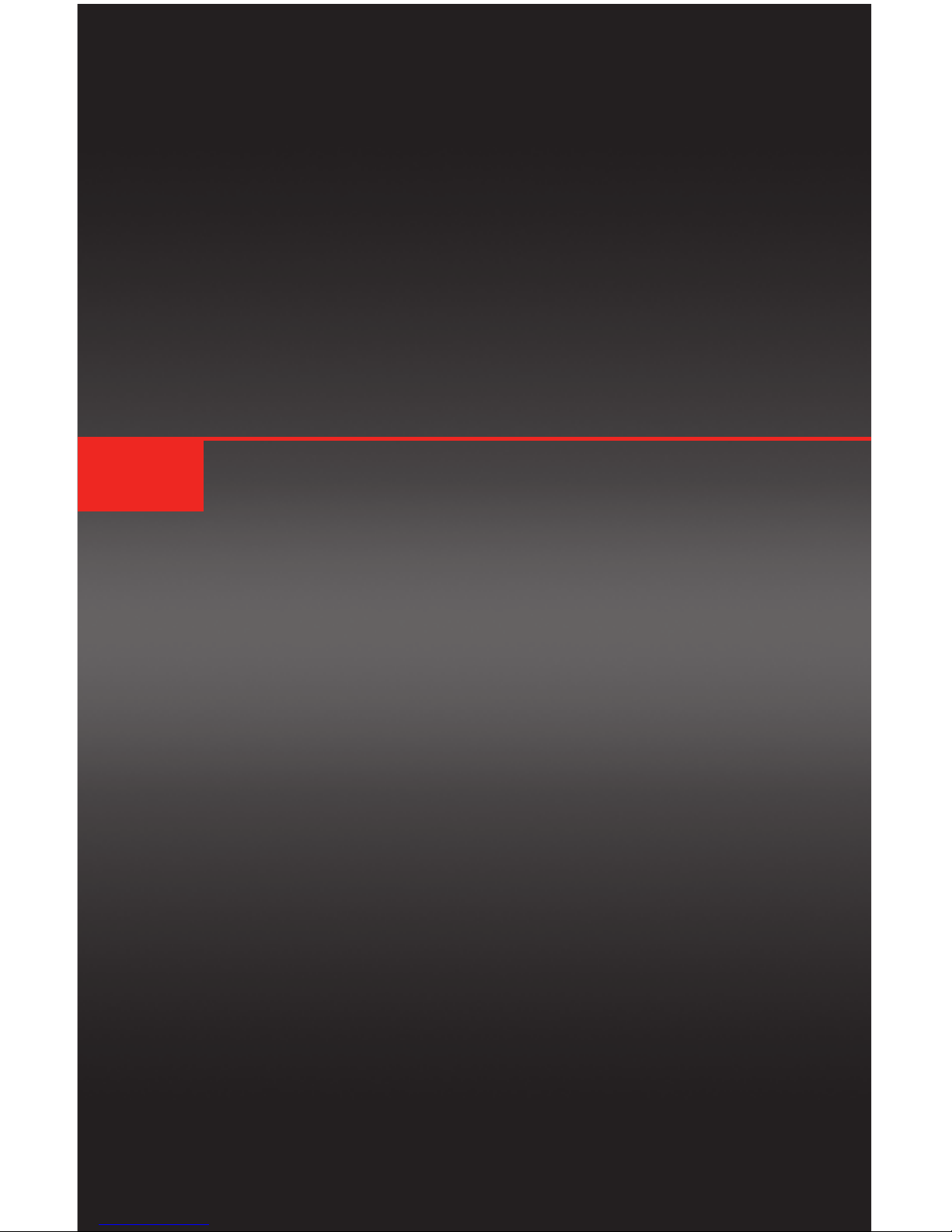
HD over IP
w/ RS-232 and 2-way IR
1 Getting Started
Introduction............................................................................................................ 2
Sender Unit ................................................................................................... 2
Receiver Unit ................................................................................................. 4
Installation ............................................................................................................. 6
Using a Direct Connection ............................................................................ 6
Local Area Network (LAN) Connection ......................................................... 7
Additional Connections ................................................................................. 8
Sample Wiring Diagram ................................................................................ 9
Page 12
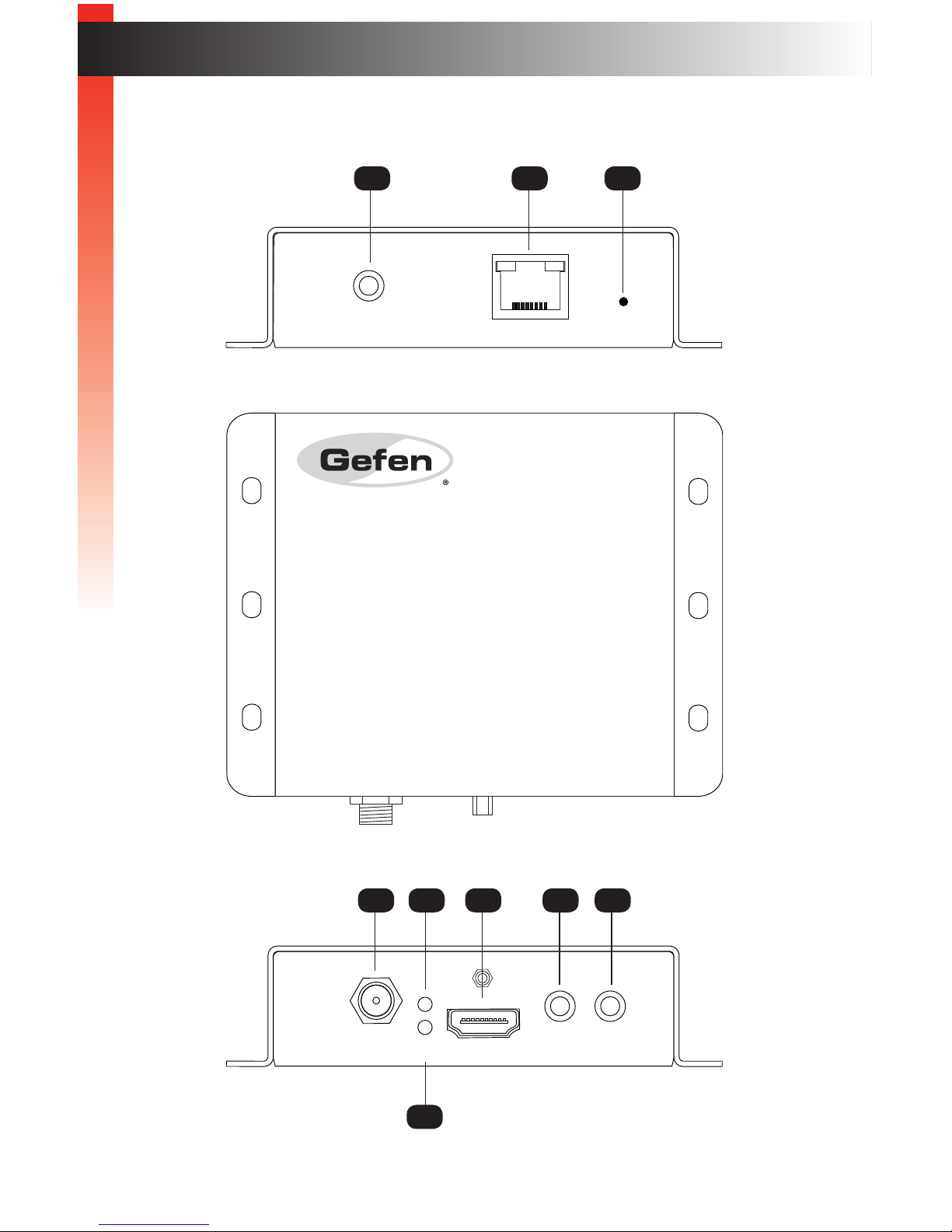
page | 2
Introduction
Sender Unit
IR In/Ext
LAN Reset
EXT-HD2IRS-LANS
Gefen
Power
Link
5V DC HDMI In
RS-232
IR
Out
HD over IP S
w/ RS-232 and 2-way IR
IR In/Ext
LAN Reset
EXT-HD2IRS-LANS
Gefen
HD over IP S
w/ RS-232 and 2-way IR
IR In/Ext
LAN Reset
EXT-HD2IRS-LANS
Gefen
7 84 5
6
9
2 31
Getting Started
Getting Started
Page 13
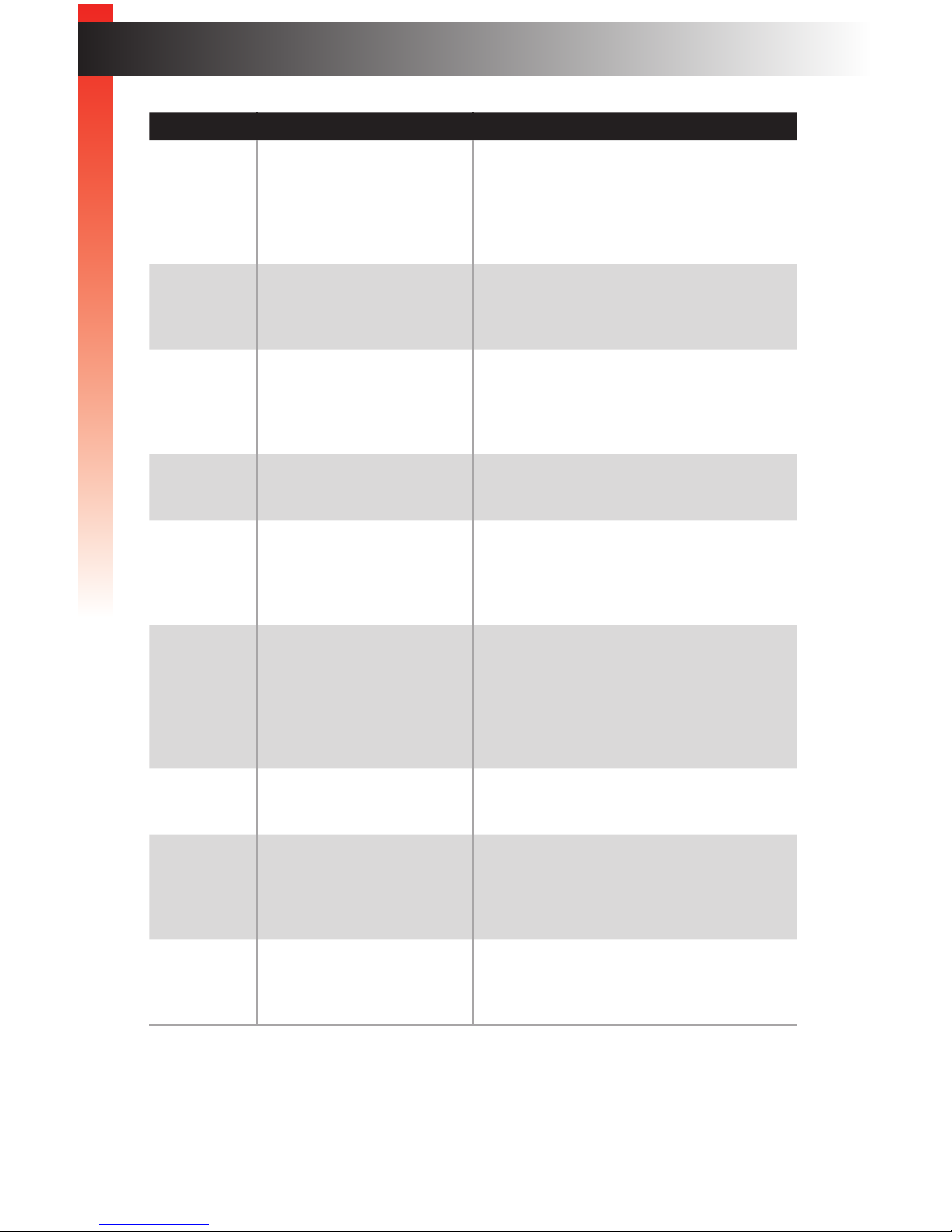
page | 3
Introduction
ID Name Description
1 IR In/Ext Connect an IR Extender (Gefen part no.
EXT-RMT-EXTIRN) to this port. Alternatively,
connect a mini-mono 3.5mm cable from
this port to the output of an automation
system with an electrical IR output.
2 LAN Connects the Sender unit to the network (or
directly to the LAN port on the Receiver unit)
using an Ethernet cable.
3 Reset Press this button to reset the Sender unit.
See Resetting a Unit (page 40) for
instructions on restoring the Sender unit to
factory-default settings.
4 5V DC Connect the included 5V DC power supply to
this locking power receptacle.
5 Power This LED indicator will glow bright green
and will remain illuminated as long as the
power supply is connected to the Sender
unit.
6 Link This LED indicator will glow bright
amber to indicate that the Sender unit is
communicating with the Receiver unit.
If this LED is not illuminated, inspect
the connection between the Sender and
Receiver unit.
7 HDMI In Use the included HDMI cable to connect a
Hi-Def source to this HDMI port.
8 RS-232 Connect the included 3.5mm mini-stereo-to-
DB-9 (female) adapter to this port. Connect
an RS-232 cable from the adapter to an
automation device.
9 IR Out Connect the included infrared IR emitter
(Gefen part no. EXT-IREMIT) from this port
to the IR sensor window of the source.
Getting Started
Page 14
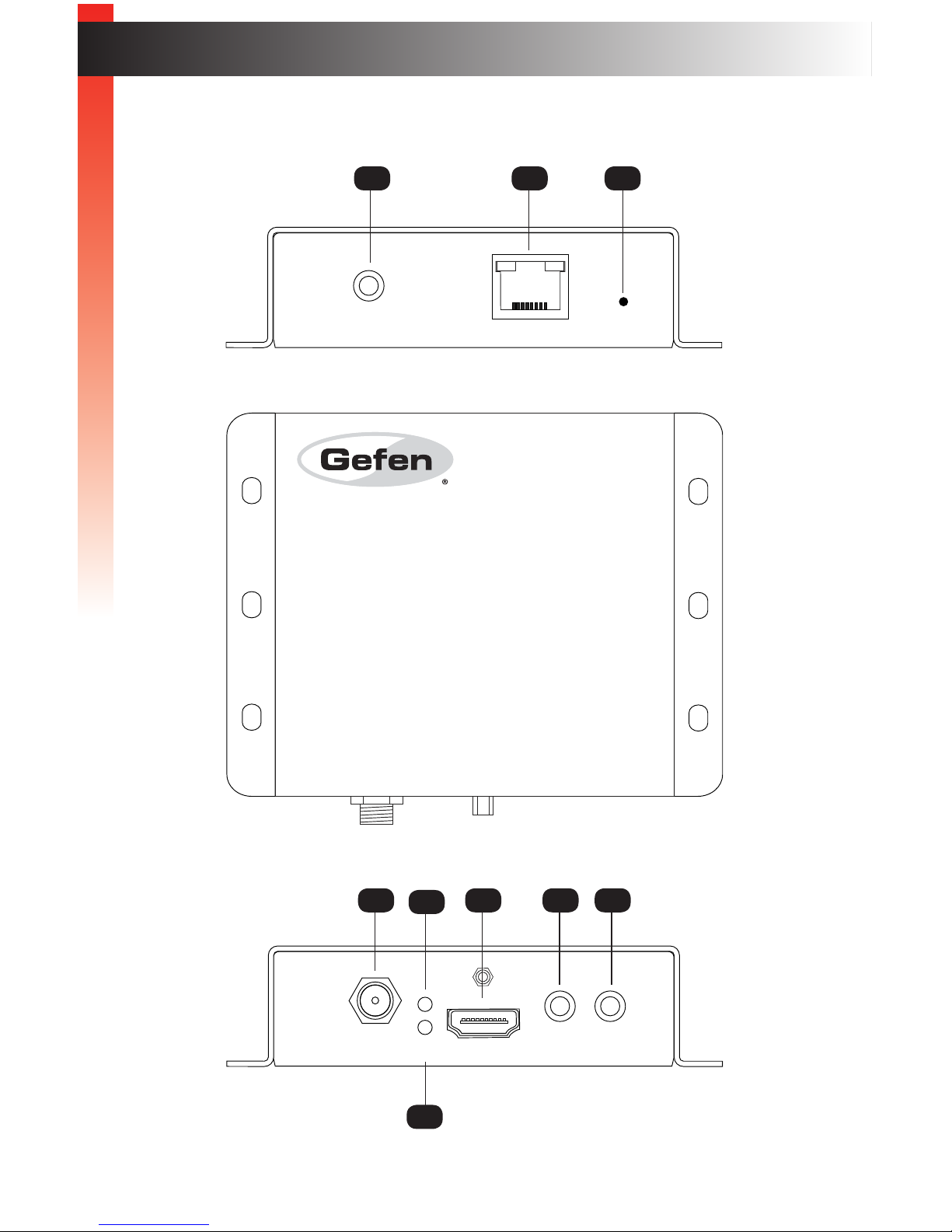
page | 4
Introduction
Receiver Unit
IR In/Ext
LAN Reset
EXT-HD2IRS-LANR
Gefen
Power
Link
5V DC HDMI Out
RS-232
IR
Out
HD over IP R
w/ RS-232 and 2-way IR
IR In/Ext
LAN Reset
EXT-HD2IRS-LANR
Gefen
HD over IP R
w/ RS-232 and 2-way IR
IR In/Ext
LAN Reset
EXT-HD2IRS-LANR
Gefen
7 84
5
6
9
2 31
Getting Started
Getting Started
Page 15
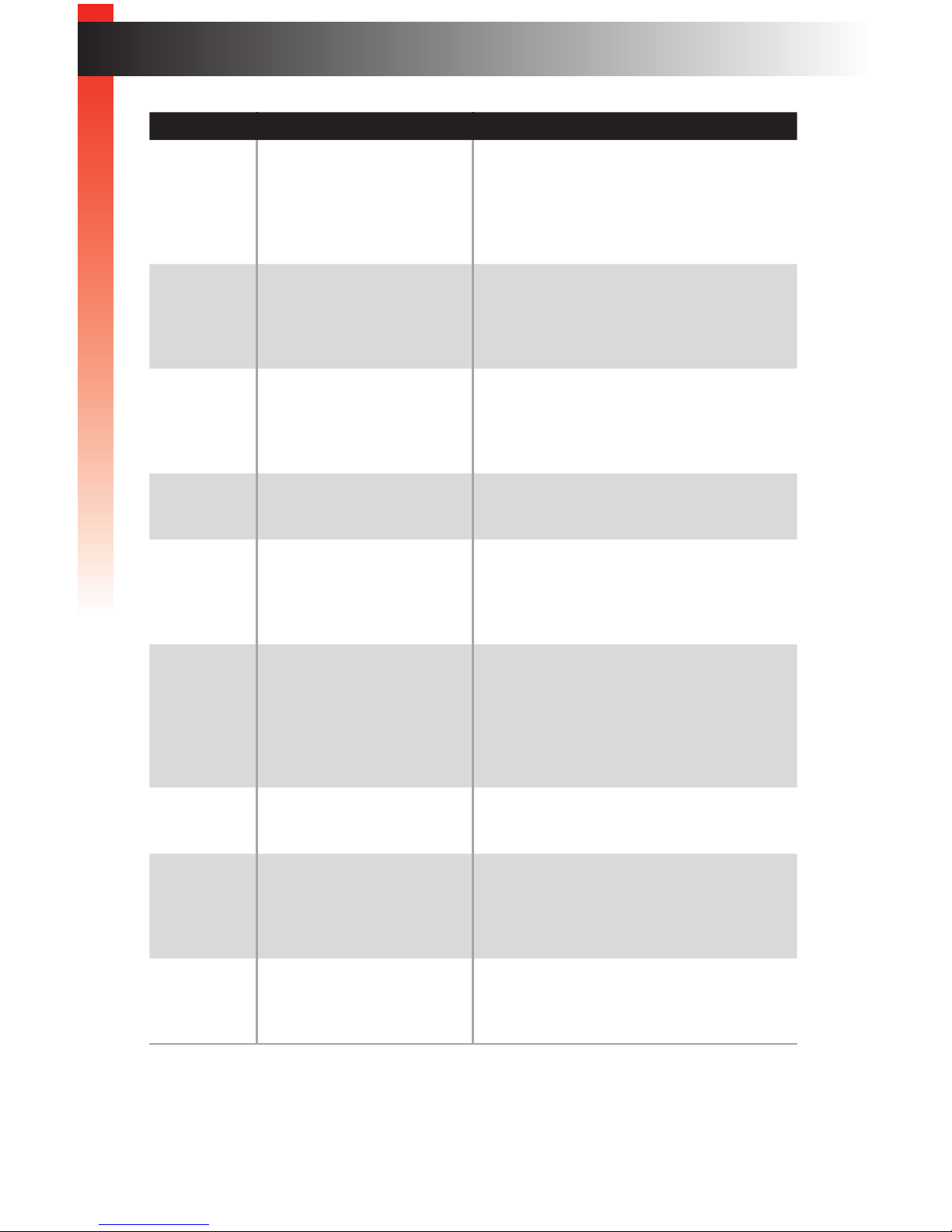
page | 5
Introduction
ID Name Description
1 IR In/Ext Connect the included IR Extender to this
port. Alternatively, connect a mini-mono
3.5mm cable from this port to the output of
an automation system with an electrical IR
output.
2 LAN Connects the Receiver unit to the network (or
directly to the LAN port on the Sender unit)
using an Ethernet cable. See the next page
for installation instructions.
3 Reset Press this button to reset the Receiver unit.
See Performing a Factory Reset (page 5) for
instructions on restoring the Receiver unit to
factory-default settings.
4 5V DC Connect the included 5V DC power supply to
this locking power receptacle.
5 Power This LED indicator will glow bright green
and will remain illuminated as long as the
power supply is connected to the Receiver
unit.
6 Link This LED indicator will glow bright amber
to indicate that the Receiver unit is
communicating with the Sender unit.
If this LED is not illuminated, inspect
the connection between the Sender and
Receiver unit.
7 HDMI Out Connect an HDMI cable between this ports
and an HDTV display.
8 RS-232 Connect the included 3.5mm mini-stereo-to-
DB-9 (male) adapter to this port. Connect an
RS-232 cable from the adapter to a display
or other RS-232 device.
9 IR Out Connect an infrared IR emitter (Gefen part
no. EXT-IREMIT) from this port to the IR
sensor window of the source.
Getting Started
Page 16
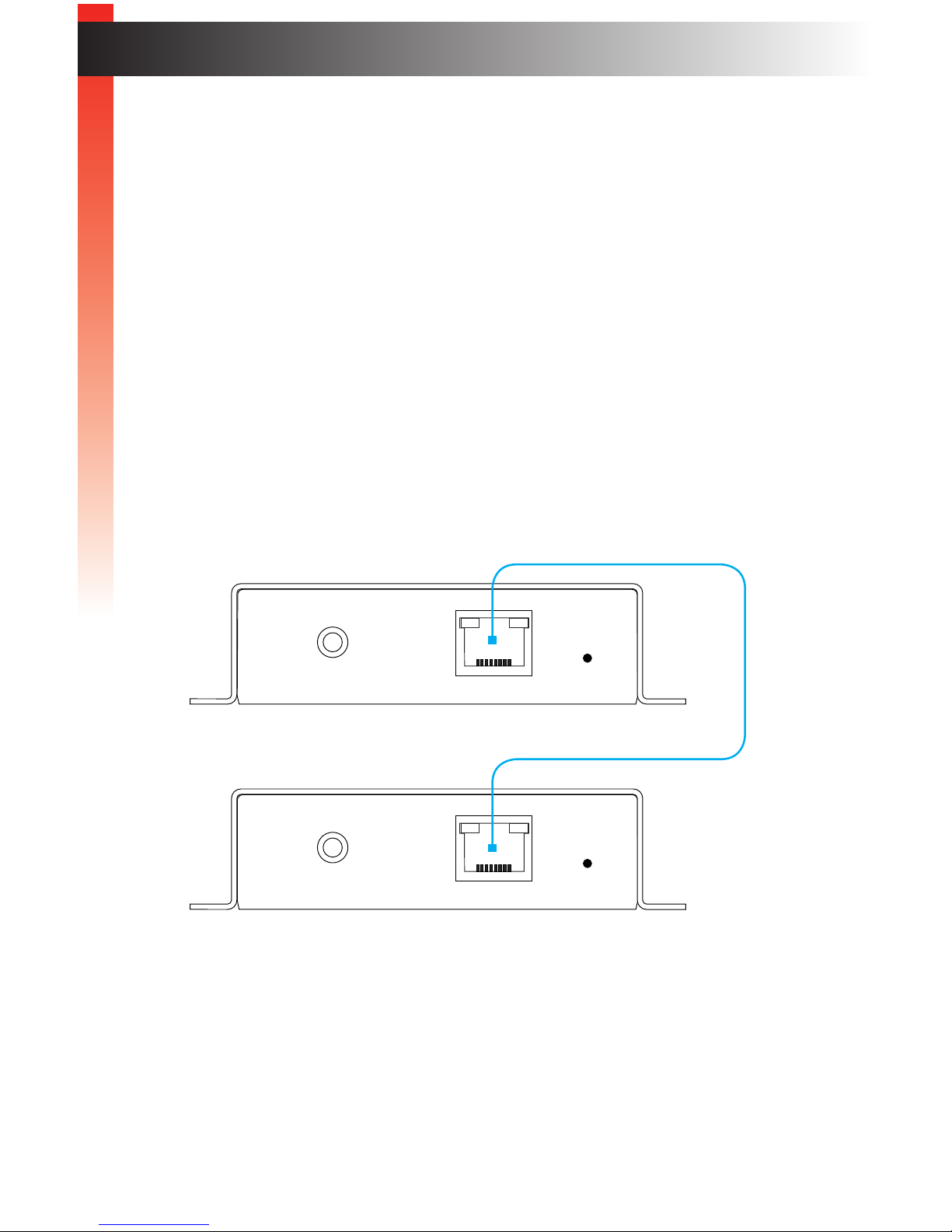
page | 6
The HD over IP w/ RS-232 and 2-way IR Sender and Receiver units can either be
connected over a Local Area Network (LAN) or they can be directly connected to one
another.
Using a Direct Connection
By default, Sender and Receiver units are shipped in Auto IP mode. In Auto IP mode,
each Sender and Receiver unit assigns itself a unique IP address within the range of
169.254.x.x. Auto IP mode is used only when Sender and Receiver units are directly
connected to one another. When connecting to a network, the Sender and Receiver units
must be set to either DHCP or Static IP mode. See Setting the IP Mode (page 22) for
more information .
1. Connect a CAT-5e (or better) cable from the LAN port on the Sender unit to the
LAN port on the Receiver unit. The cable should not exceed 330 feet (100 meters)
in length.
Figure 1.1 - Directly connecting the Sender and Receiver unit
2. Use the included HDMI cable to connect the Hi-Def source to the HDMI In port on the
Sender unit.
3. Connect an HDMI cable from the HDTV display to the HDMI Out port on the Receiver
unit.
4. See Additional Connections (page 8) to complete the installation process.
Installation
IR In/Ext
LAN Reset
EXT-HD2IRS-LANS
Gefen
IR In/Ext
LAN Reset
EXT-HD2IRS-LANR
Gefen
Sender unit
Receiver unit
Getting Started
Getting Started
Page 17
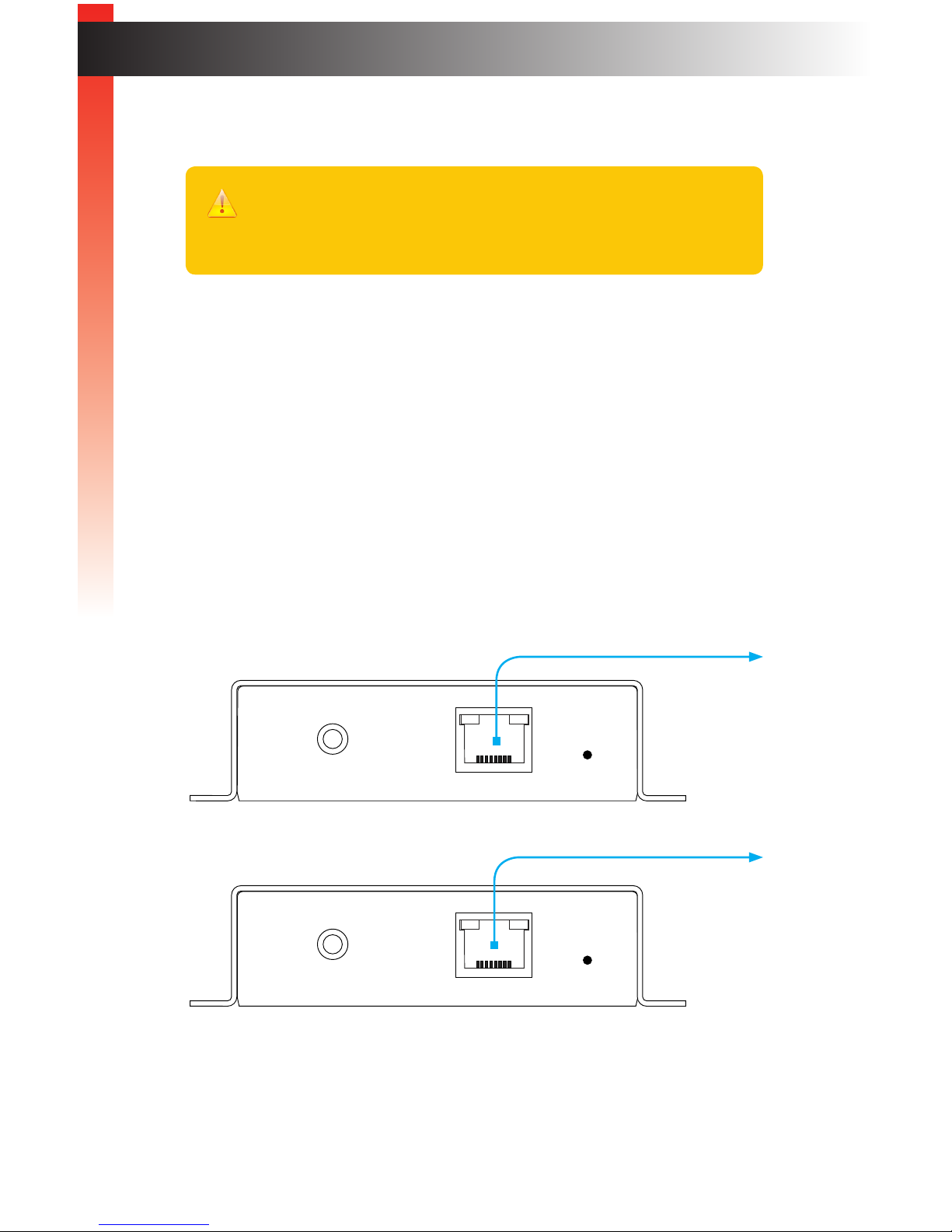
page | 7
Local Area Network (LAN) Connection
In order to connect the HD over IP w/ RS-232 and 2-way IR to a Local Area Network (LAN),
both the Sender and Receiver unit must rst be set to DHCP or static IP mode. DHCP
mode will use the DHCP server to automatically assign an IP address for each Sender and
Receiver unit that is connected to the network. Static IP mode will allow the IP address
for each Sender and Receiver unit to be congured manually. Contact your network
administrator if necessary.
1. Connect an Ethernet cable from the LAN port on both the Sender and Receiver unit
directly to the router. Each cable that is connected to the router should not exceed
330 feet (100 meters) in length.
2. Access the Web interface for the Sender unit by entering its IP address in the address
bar of the Web browser. If the IP address is not known, see Displaying the IP Address
(page 7).
(continued on next page)
IR In/Ext
LAN Reset
EXT-HD2IRS-LANS
Gefen
IR In/Ext
LAN Reset
EXT-HD2IRS-LANR
Gefen
Sender unit
Receiver unit
to router
to router
Important!
This product requires a Gigabit switch that supports 8k jumbo frames in order
for multicast mode to function correctly. If the LAN is not exclusively dedicated
to this product, then a managed switch is highly recommended.
Installation
Getting Started
Page 18
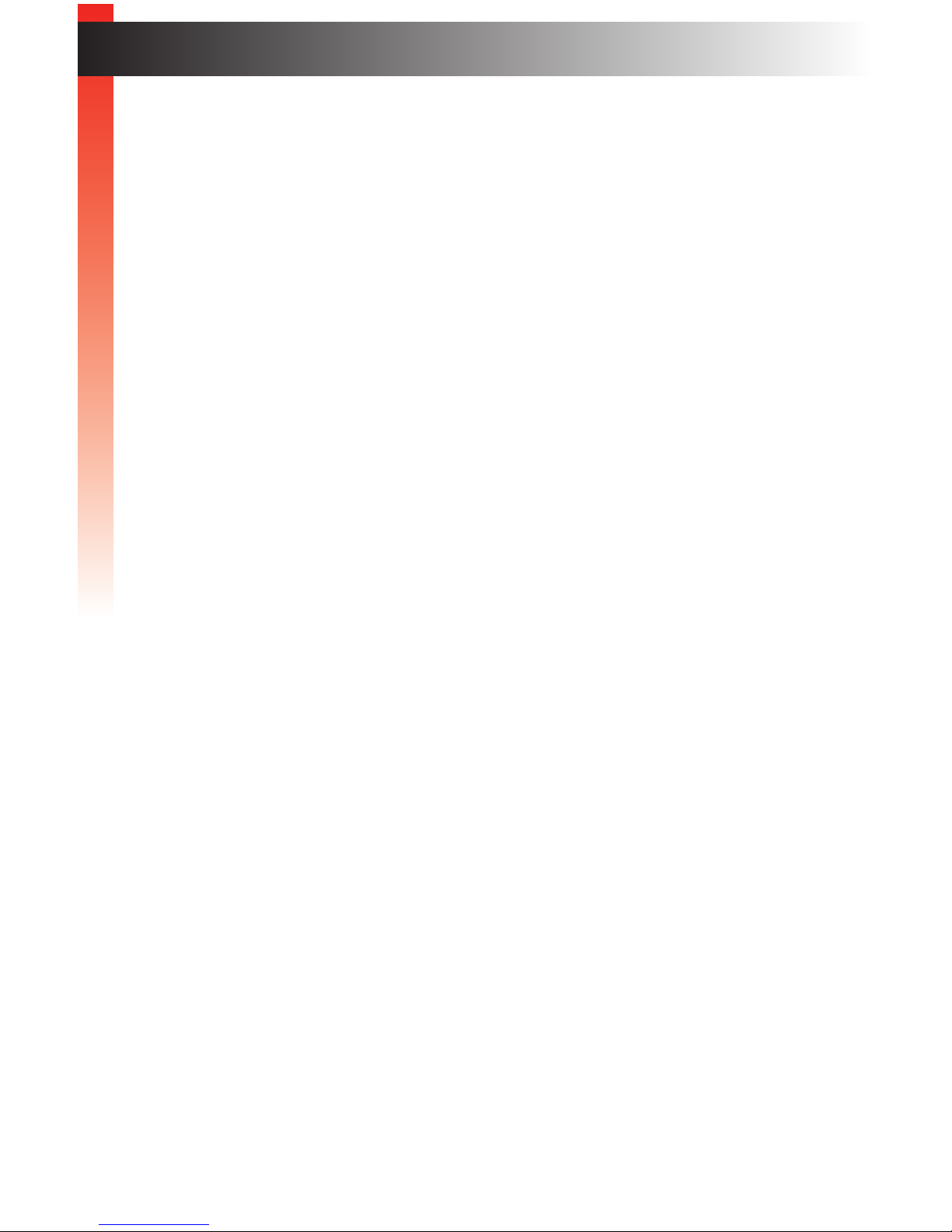
page | 8
3. Set the desired network mode (DHCP or static). Refer to Setting the IP Address (page
24) for instructions on setting the network mode.
4. Repeat steps 2 and 3 for the Receiver unit.
5. Once the IP addresses have been assigned, disconnect the Sender and Receiver
units from the router and connect them to the network.
6. Follow steps 2 - 4, under Using a Direct Connection (page 6). to complete the
installation process.
Additional Connections
► IR
1. Refer to the section entitled Bidirectional IR Control (page 12) for details on
connecting IR devices.
► RS-232
2. Connect the mini-stereo-to-DB-9 (female) cable adapter from the RS-232 port on
the Sender unit to a DB-9 cable. Connect the DB-9 cable to an automation system.
3. Connect the mini-stereo-to-DB-9 (male) cable adapter from the RS-232 port on
the Receiver unit to a DB-9 cable. Connect the DB-9 cable to a display or other
RS-232 device.
► Power
4. Connect the included 5V DC locking power supplies to the 5V DC receptacle on the
Sender unit and Receiver unit. Do not overtighten the locking connectors.
5. Connect the included AC power cords from the power supplies to available electrical
outlets.
Installation
Getting Started
Getting Started
Page 19
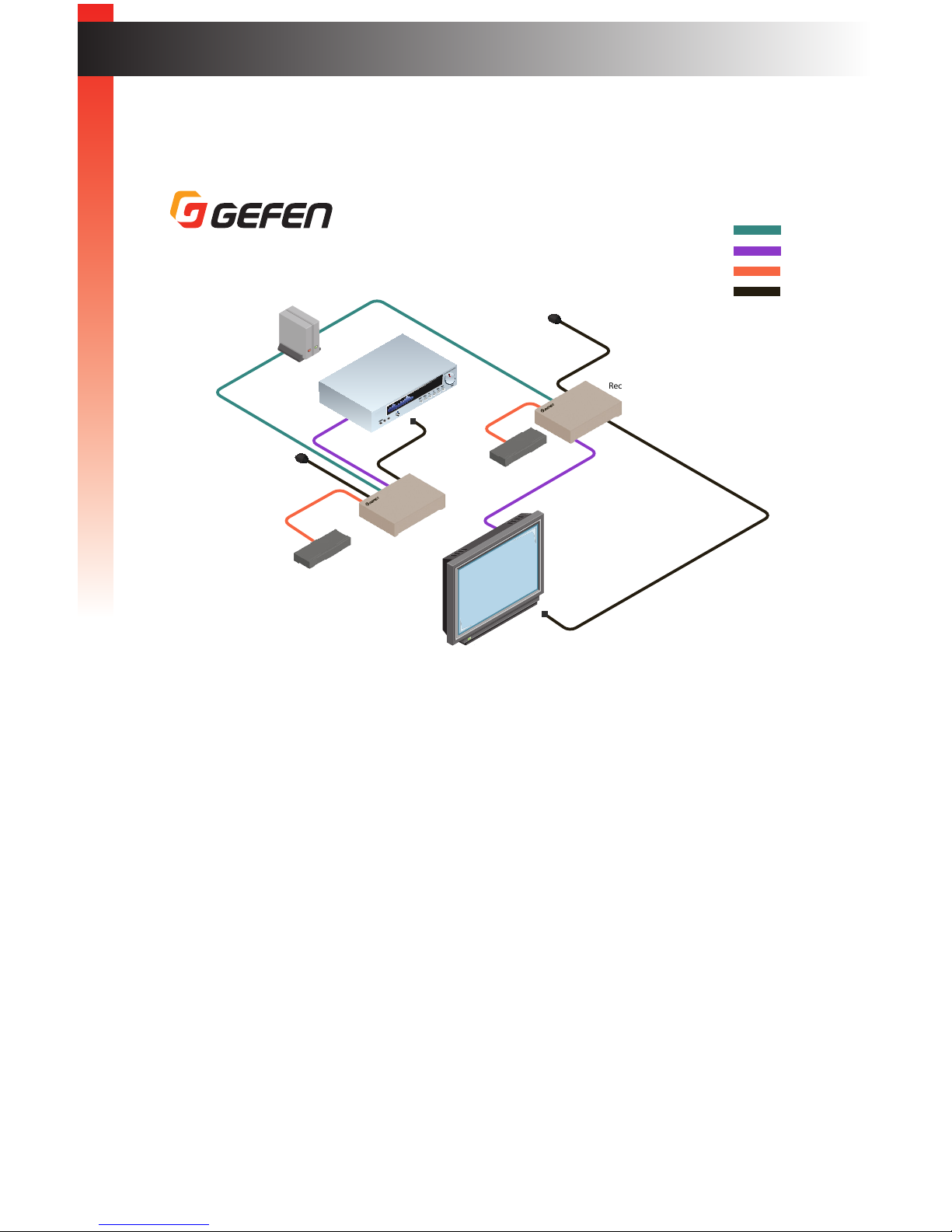
page | 9
Sample Wiring Diagram
IR Emitter
EXT-HD2IRS-LAN
CAT-5 CABLE
(Up to 330 ft)
HDMI CABLE
RS-232 CABLE
RS-232 Controlled
Device
Automation Device
IR Emitter
IR Extender
IR Extender
Receiver
Sender
Gigabit Switch
IR
HD Display
HD Source
Installation
Getting Started
Page 20
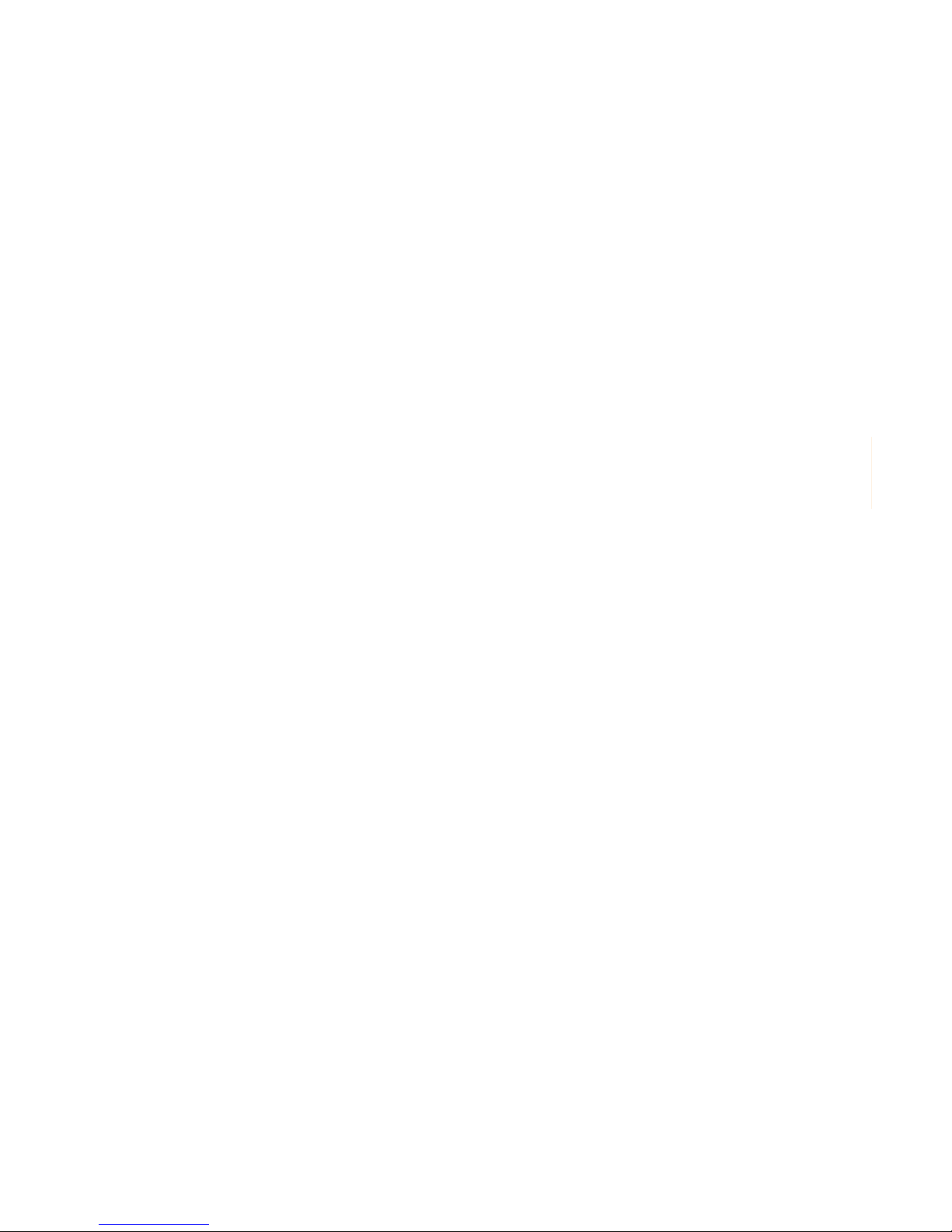
Page 21
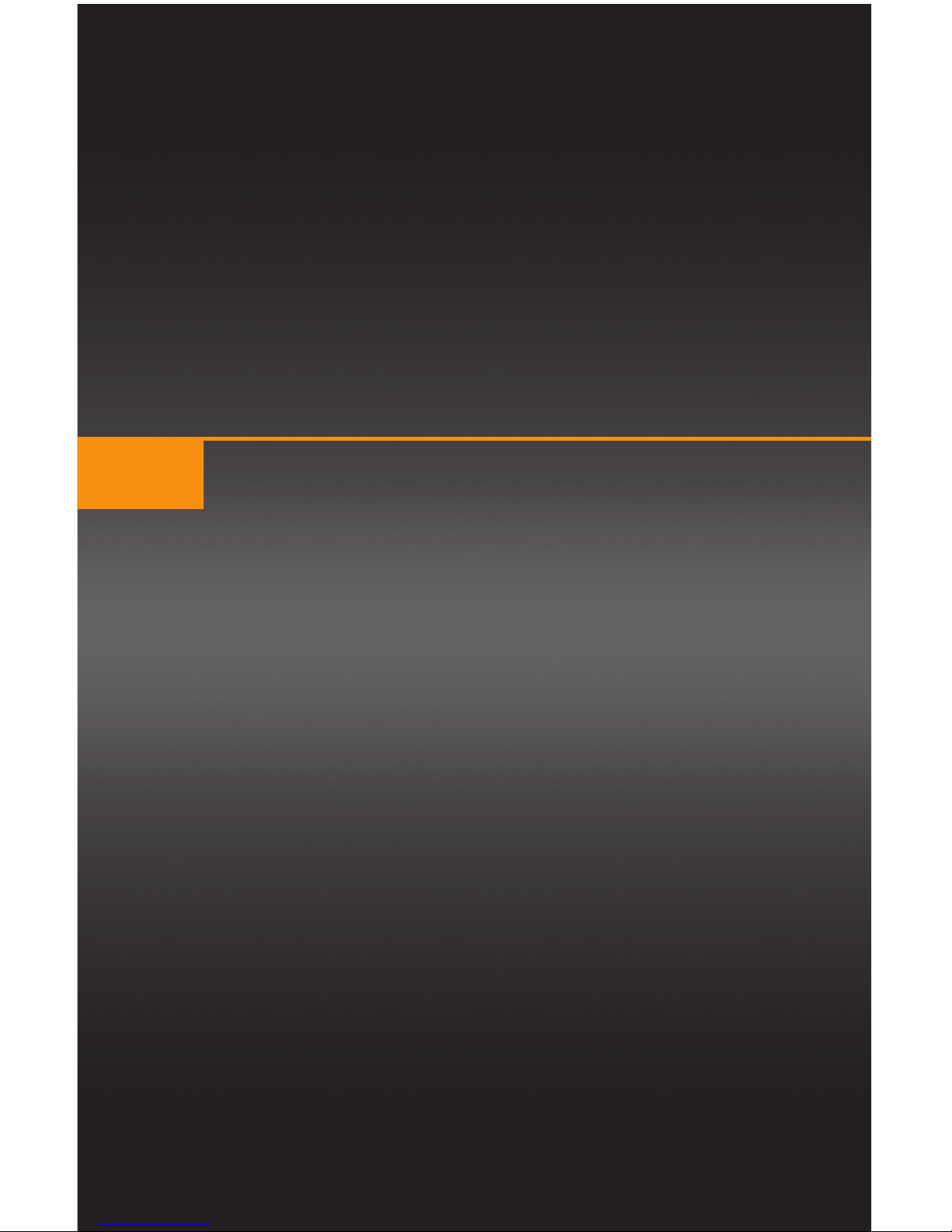
Page Title
HD over IP
w/ RS-232 and 2-way IR
2 Basic Operation
Bidirectional IR Control........................................................................................ 12
Controlling the Source from the Viewing Location ...................................... 12
Controlling the Display from the Source Location ....................................... 13
Controlling the Source / Display from Different Locations ........................... 14
Displaying the IP Address ................................................................................... 15
Web Interface ...................................................................................................... 16
Login Procedure .......................................................................................... 16
Viewing System Settings ............................................................................. 18
Setting the Password .................................................................................. 19
Setting the Video Channel .......................................................................... 20
Setting the IP Mode ..................................................................................... 22
Setting the IP Address ................................................................................ 24
Enabling or Disabling Video over IP ............................................................ 25
Enabling or Disabling HDCP ....................................................................... 26
Picture Quality Mode ................................................................................... 27
EDID Management .............................................................................................. 28
Using the Internal EDID .............................................................................. 28
Using the Downstream EDID ...................................................................... 29
Unicast and Multicast Modes .............................................................................. 30
Conguring Unicast Mode ........................................................................... 30
Switching between Sender units in Unicast mode ...................................... 32
Conguring Multicast Mode ......................................................................... 35
Using RS-232 ...................................................................................................... 37
RS-232 under Unicast Mode ....................................................................... 39
RS-232 under Multicast Mode ..................................................................... 39
Resetting a Unit ................................................................................................... 40
Page 22
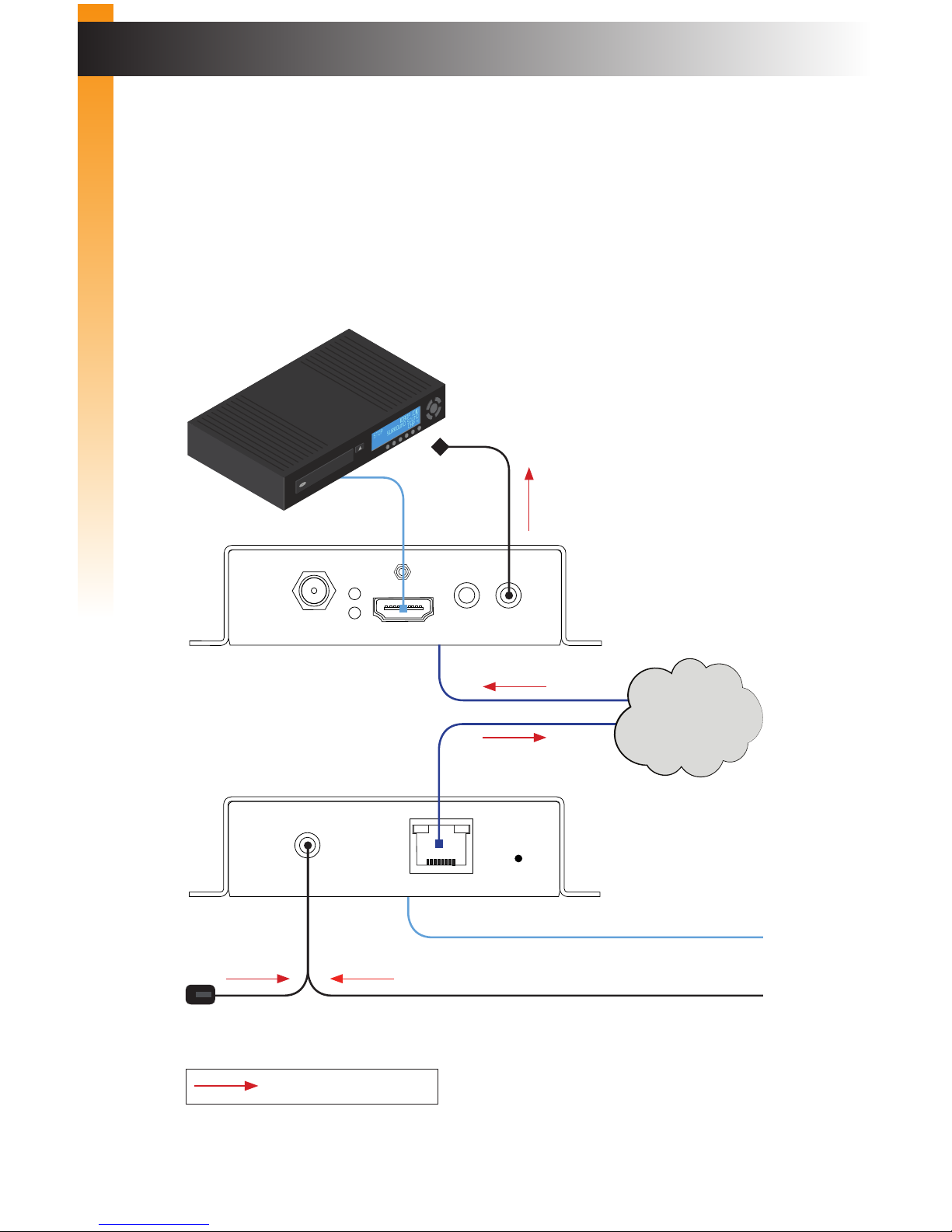
page | 12
Bidirectional IR Control
Controlling the Source from the Viewing Location
1. Connect the included IR extender to the IR In/Ext port on the Receiver unit. If using an
automation system, connect the 3.5mm mini-stereo connector from the IR In/Ext port on
the Receiver unit to the automation system.
2. Connect the included IR emitter from the IR Out port on the Sender unit to the
IR sensor window on the source device.
IR signals
IR In/Ext
LAN Reset
EXT-HD2IRS-LANR
Gefen
Power
Link
5V DC HDMI In
RS-232
IR
Out
HD over IP S
w/ RS-232 and 2-way IR
IR In/Ext
LAN Reset
EXT-HD2IRS-LANS
Gefen
to HD display
CAT-5e cable (or better)
up to 330 feet (100 meters)
to LAN port
to HDMI Out port
HDMI cable
HD source
IR emitter
Network
Sender unit
Receiver unit
IR extender
or
from Automation
System
Basic Operation
Basic Operation
Page 23

page | 13
Bidirectional IR Control
Controlling the Display from the Source Location
1. Connect an IR extender (Gefen part no. EXT-RMT-EXTIRN) to the IR In/Ext port on the
Sender unit. If using an automation system, connect the 3.5mm mini-stereo connector
from the IR In/Ext port on the Sender unit to the automation system.
2. Connect an IR emitter (Gefen part no. EXT-IREMIT) from the IR Out port on the Receiver
unit to the IR sensor on the display.
IR signals
IR In/Ext
LAN Reset
EXT-HD2IRS-LANS
Gefen
Power
Link
5V DC HDMI Out
RS-232
IR
Out
HD over IP R
w/ RS-232 and 2-way IR
IR In/Ext
LAN Reset
EXT-HD2IRS-LANR
Gefen
HDMI cable
IR emitter
HD display
from HD source
or
IR emitter
IR extender
from Automation
System
Network
Sender unit
Receiver unit
to HDMI In port
Basic Operation
Page 24

page | 14
Controlling the Source / Display from Different Locations
Using bidirectional IR, the HD over IP w/ RS-232 and 2-way IR allows the source and/or
display to be controlled from the viewing location or the source location. Refer to the
diagram, below, for connection details. The video cables have been removed for clarity.
Bidirectional IR Control
IR signals
Basic Operation
Basic Operation
IR emitter
IR In/Ext
LAN Reset
EXT-HD2IRS-LANR
Gefen
Power
Link
5V DC HDMI In
RS-232
IR
Out
HD over IP S
w/ RS-232 and 2-way IR
IR In/Ext
LAN Reset
EXT-HD2IRS-LANS
Gefen
Network
from Automation
System
from Automation
System
IR extender
or
or
IR emitter
IR Signals from
Sender unit
IR Signals from
Receiver unit
IR extender
Sender unit
Receiver unit
to LAN port
from IR Out port
to IR In/Ext port
Information
Additional IR extenders (Gefen part no. EXT-RMT-EXTIRN) and IR emitters
(Gefen part no. RMT-2IREMIT) will be required for this conguration.
Page 25

page | 15
Displaying the IP Address
The IP addresses of both the Sender and Receiver unit are briey displayed during the
initialization process, before an image is displayed. To retrieve the IP address of a Sender
and/or Receiver unit, at any time, use the following procedure.
1. Disconnect the HDMI cable from the HDMI In port on the Sender unit. Do not
disconnect the HDMI cable from the Receiver unit.
2. After a few moments, the screen will go blank and the IP address of both the Sender
and Receiver unit will be displayed in the lower-right corner of the screen.
3. To display the source image, once again, reconnect the HDMI cable to the HDMI In
port on the Sender unit .
Waiting for video source - standby
FW: V1.31HS-Nov-08 779c
Local IP: 169.254.9.180
Remote IP: 169.254.6.212
ID: 02D5DDAC21EC
Local IP = Receiver unit
Remote IP = Sender unit
Basic Operation
Page 26

page | 16
Web Interface
Login Procedure
Each Sender and Receiver uses a built-in Web interface which is used to assign settings
and control the features of each unit. The Web interface features a login screen which
provides two access types: Administrator login provides access to all features and settings.
Operator login limits access to channel switching and video modes.
1. Access the Web interface by entering the IP address of the Sender or Receiver unit
in the address bar of a Web browser. Refer to Displaying the IP Address (page 16) if
necessary.
2. The Login tab will be displayed in the Web interface.
3. Click the arrow next to the Username eld.
4. Two user names will be displayed: Administrator and User.
Basic Operation
Basic Operation
Page 27

page | 17
Web Interface
5. For this example, select the User name.
6. Enter the password in the Password eld. By default, the password for the User login
is user. The default password for the Administrator login is admin. Note that these
passwords are case-sensitive.
7. Click the Login button.
8. The Network tab will appear, just to the right of the Login tab.
If the Administrator login is used, additional tabs will be displayed:
Basic Operation
Page 28

page | 18
Web Interface
Viewing System Settings
The Login screen displays the current version of rmware, network mode, and IP
addresses.
1. Access the Web interface for the Sender or Receiver unit. The password must be set
for each Sender and Receiver unit.
2. The Login tab will be highlighted.
3. Locate the Firmware version and System settings sections, as shown below.
Information
The rmware version can also be found under the System tab, when logging
in as Administrator.
Basic Operation
Basic Operation
Page 29

page | 19
Web Interface
Setting the Password
Both the User and Administrator passwords can be changed. Each Sender and Receiver
unit can have a different password, if desired. To prevent unauthorized tampering of
conguration settings, it is highly recommended that the Administrator password be
changed as soon as each unit is congured. Passwords are case-sensitive.
The default password for Administrator is admin. The default password for User is user.
1. Access the Web interface for the Sender and Receiver unit. The password must be
set for each Sender and Receiver unit.
2. Log in as Administrator.
3. Click the System tab.
4. Enter the new password for the desired user name(s). In the example, below,
both the Administrator and User passwords are being changed.
5. Click the Change button under the appropriate user name.
6. The following message will be displayed, at the top of the page:
7. Return to the Login tab and login as with the new password. This step will
terminate the current session (using the old password), allowing the new password
to take effect.
Basic Operation
Page 30

Setting the Video Channel
In order for Sender and Receiver units to communicate with one another, they must both
be set to the same video channel. This is similar to changing the channel on a cable or
satellite box in order to view a different program. By default, all Sender and Receiver units
are set to channel 0.
1. Access the Web interface by entering the IP address of the desired Sender or
Receiver unit in the address bar of a Web browser. Refer to Displaying the IP Address
(page 20) if necessary.
2. Log in as Administrator or User.
3. Click the Network tab. The current channel is displayed within the Network Mode
window group.
4. Click the Channel Selection drop-down list and select the desired channel.
Channel numbers can range from 0 to 255.
5. Click the Save button on the right-hand side of Network Mode window group.
Web Interface
Information
When connecting Sender and Receiver units, it is highly recommend that the
video channel for each unit is set to a channel other than 0. This will allow
for the addition of future Sender and/or Receiver units without causing video
channel conicts.
page | 20
Basic Operation
Basic Operation
Page 31

6. The following message will be displayed, at the top of the page, indicating that the
casting mode has been applied to the Sender or Receiver unit.
7. Repeat steps 1 - 5 for each Sender and Receiver to be changed.
For example, in Figure 2.1, let’s say we are currently connected to the Web interface
of Receiver unit R1. The numbers in blue represent the video channel that has been
assigned to each Sender and Receiver unit. Receiver unit R1 is set to video channel 4.
Sender unit S2 is also set to video channel 4. Therefore, we are only able to view the
source that is connected to Sender unit S2.
If we wanted to view the source that is connected to Sender unit S3, then we would
change Receiver unit R1 from channel 4 to channel 3.
Figure 2.1 - Switching between Sender units (sources).
Web Interface
page | 21
LAN
Receiver unit
Receiver unit
HDMI Out
HDMI Out
Sender unit
Sender unit
Sender unit
HDMI In
HDMI In
HDMI In
R
1
S
2
S
1
R
2
S
3
2
4
1
4
3
Basic Operation
Page 32

Setting the IP Mode
The HD over IP w/ RS-232 and 2-way IR can be set to Auto IP, DHCP, or Static IP mode.
By default, Sender and Receiver units are shipped in Auto IP mode. Auto IP mode is used
to directly connect a Sender and Receiver unit. In order to use the Sender and Receiver
units in a LAN environment, they must be set to either DHCP or Static IP mode.
Web Interface
page | 22
Receiver unit
HDMI Out
Sender unit
HDMI In
Receiver unit
HDMI Out
Sender unit
HDMI In
Network
Figure 2.2 - Auto IP mode: A Sender and Receiver directly connected to one
another.
Figure 2.3 - DHCP or Static IP mode: A Sender and Receiver unit connected to a
network (LAN).
Basic Operation
Basic Operation
Page 33

page | 23
Web Interface
1. Access the Web interface by entering the IP address of the Sender unit in the
address bar of a Web browser. Refer to Displaying the IP Address (page 23),
if necessary.
2. Log in as Administrator.
3. Click the Network tab. The current IP Mode will be highlighted within the IP Setup
window group. In the illustration below, the (default) Auto IP button is highlighted.
4. Click the desired IP Mode button. The selected IP Mode button will turn blue.
If DHCP is selected, a DHCP server will automatically assign an IP address to each
Sender and Receiver unit.
If Static is selected, the IP Address, Subnet Mask, and Default Gateway elds must
entered manually. Refer to Setting the IP Address (page 24).
5. Click the Save button on the right-hand side of IP Setup window group.
6. Click the Reboot button near the bottom of the page.
7. Repeat steps 2 - 5 for each Sender and Receiver to be changed.
Basic Operation
Page 34

page | 24
Web Interface
Setting the IP Address
The HD over IP w/ RS-232 and 2-way IR can be set to Auto IP, DHCP, or Static IP mode.
By default, the Sender and Receiver units are shipped in Auto IP mode. In order to use a
specic IP address, the desired Sender and/or Receiver units must be placed in Static IP
mode. See Setting the IP Mode (page 22). Contact the system administrator to obtain
available IP addresses.
1. Access the Web interface by entering the IP address of the Sender unit in the
address bar of a Web browser. Refer to Displaying the IP Address (page 24),
if necessary.
2. Log in as Administrator.
3. Click the Network tab. The current IP Mode will be highlighted within the IP Setup
window group.
4. Click the Static button.
5. Enter the IP address, subnet mask, and default gateway for this unit.
6. Click the Save button on the right-hand side of IP Setup window group.
7. Repeat steps 1 - 6 for each Sender and Receiver to be changed.
Basic Operation
Basic Operation
Page 35

page | 25
Web Interface
Enabling or Disabling Video over IP
This feature is useful for masking video. Disabling the video on the Sender unit will mask
the video on all connected Receiver units (multicast mode only). To mask the video on
selected Receiver units, disable the video on the desired Receiver units. By default, the
Video over IP option is enabled.
1. Access the Web interface by entering the IP address of the Sender or Receiver unit
in a Web browser. Refer to Displaying the IP Address (page 25), if necessary.
2. Log in as Administrator.
3. Click the Functions tab.
4. By default, the Video over IP option is enabled. Click the Enable Video over IP
check box to remove the check mark and mask the video. Click the check box
again to add the check mark and enable the video.
5. Click the Save button within the Video over IP group.
6. Click the Reboot button at the bottom of the page.
7. Repeat steps 1 through 5 for each Sender and/or Receiver unit in the system.
Basic Operation
Page 36

page | 26
Web Interface
Enabling or Disabling HDCP
As a rule, an HDCP-compliant display must be used when displaying HDCP content from
a source device (e.g. Blu-ray). However, there may be instances where we simply want to
view the desktop of a computer. Normally, this isn’t a problem. Yet, some computers will
always transmit HDCP even though HDCP is not required. Disabling this feature will force
the computer to not transmit HDCP.
1. Access the Web interface by entering the IP address of the Sender unit in a Web
browser. Refer to Displaying the IP Address (page 26), if necessary.
2. Log in as Administrator.
3. Click the Functions tab.
4. By default, the HDCP content is passed through. To disable HDCP content from being
passed, click the HDCP Enable check box to remove the check mark. Click the check
box again to add the check mark and allow HDCP content to be passed.
5. Click the Save button within the Video over IP group.
6. Click the Reboot button at the bottom of the page.
7. Repeat steps 1 through 5 for each Sender and/or Receiver unit in the system.
Basic Operation
Basic Operation
Page 37

page | 27
Web Interface
Picture Quality Mode
The HD over IP w/ RS-232 and 2-way IR provides two video modes: Video Mode and
Graphic Mode. If the input signal is motion video, then use the Video Mode setting.
This will optimize the frame rate. If the input signal is a static image, then use the Graphic
Mode setting.
1. Access the Web interface for the Sender unit.
2. Log in as Administrator or User.
3. Click the Network tab.
4. Click the desired video mode button under the Picture Quality Mode window group.
The select button will turn blue.
5. The following message will be displayed, at the top of the page:
Basic Operation
Page 38

page | 28
The HD over IP w/ RS-232 and 2-way IR features EDID Management. Before the source
can send video (and/or audio) data, the source device (connected to each Sender unit)
reads the EDID (Extended Display Identication Data) from the displays which are
connected to each Receiver unit. The EDID contains information about what type of
audio/video data can be sent by each source.
By default, the (downstream) EDID from the display, connected to the Receiver unit,
is used. However, under certain circumstances, it may be desirable to use the internal
EDID which is stored in the Sender unit.
Using the Internal EDID
1. Access the Web interface for the Sender unit.
2. Login as Administrator.
3. Click the Functions tab.
4. Click the Load Internal EDID button.
5. After a few moments, the following message will appear at the top of the page,
indicating that the new Serial over IP options have been applied.
Clicking the Save or Reboot button is not required for the changes to take effect.
EDID Management
Basic Operation
Basic Operation
Page 39

page | 29
EDID Management
Using the Downstream EDID
By default, the (downstream) EDID from the display, connected to the Receiver unit,
is used. If the internal EDID is being used (see previous page), then use the following
procedure to use the downstream EDID.
1. Access the Web interface for the Receiver unit.
2. Login as Administrator.
3. Click the Functions tab.
4. Make sure that the Copy EDID of Connected Display box is checked. This is the
default setting. Click this box if it is not checked then click the Save button.
5. Click the Save button within the Video over IP group.
6. The following message will be displayed, at the top of the page:
7. After a few moments, the following message will be displayed:
8. Click the Reboot button at the bottom of the page.
9. The Sender unit will now use the EDID of the downstream sink device.
Warning!
Clicking the Load Internal EDID button, under the Sender unit, will override
the status of the Copy EDID of Connected Display check box.
Basic Operation
Page 40

page | 30
Configuring Unicast Mode
The term unicast is used to describe a conguration where information is sent from one
point to another point. It is possible to have multiple Sender and Receiver units connected
in a system. However, in unicast mode a Sender unit can communicate with only one
Receiver unit at a time. In unicast mode, the HD over IP w/ RS-232 and 2-way IR functions
similar to an HDMI switcher.
The illustration, below, shows 3 Sender units (S1, S2, and S3) and 2 Receiver units
(R1 and R2) on a network, operating in unicast mode. The video channels are notated
in blue. The red lines represent the video signal.
Figure 2.4 - Unicast mode: A Sender unit can communicate with only one Receiver
unit at a time.
1. Access the Web interface by entering the IP address of the Sender or Receiver unit
in a Web browser. Refer to Displaying the IP Address (page 30), if necessary.
In this example, we will start with Receiver unit R1.
2. Log in as Administrator.
3. Click the Network tab.
Tip
In unicast mode, the HD over IP w/ RS-232 and 2-way IR functions as a
Switcher.
LAN
Receiver unit
Receiver unit
HDMI Out
HDMI Out
Sender unit
Sender unit
Sender unit
HDMI In
HDMI In
HDMI In
R
1
R
2
S
2
S
1
S
3
2
1
5
1
2
Unicast and Multicast Modes
Information
The Sender and Receiver units are shipped from the factory in unicast mode.
Basic Operation
Basic Operation
Page 41

page | 31
4. Click the Unicast button under the Network Mode window group. When selected,
the Unicast button will be highlighted in blue.
5. Click the Save button in the lower-right corner of the Network Mode window group.
6. The following message will be displayed, at the top of the page, indicating that the
casting mode has been applied to the Sender or Receiver unit.
7. After a few seconds, the following message will appear at the top of the screen:
8. Click the Reboot button near the bottom portion of the page to apply the changes.
9. Repeat steps 1 - 7 to congure each Sender and Receiver unit to unicast mode.
Unicast and Multicast Modes
Important!
When switching between unicast and multicast modes, both Sender and
Receiver units need to be congured identically.
Basic Operation
Page 42

page | 32
Unicast and Multicast Modes
Switching between Sender units in Unicast mode
When multiple Sender and Receiver unit are used in unicast mode, the HD over IP
w/ RS-232 and 2-way IR behaves as a switcher. In unicast mode, a Sender unit can
communicate with only one Receiver unit at a time.
In the example below, we will switch Receiver unit R1 to receive the source on Sender
unit S1.
Figure 2.5 - Unicast mode: Sender S2 transmitting to Receiver unit R1.
1. Access the Web interface for Receiver unit R1.
2. Login as Administrator or User.
3. Click the Network tab and change the video channel. Refer to Setting the Video
Channel if necessary.
4. Click the Save button.
5. The following message will be displayed, at the top of the page, indicating that the
casting mode has been applied to the Sender or Receiver unit.
6. Receiver unit R1 is now receiving the source on Sender unit S1, as shown on the
next page.
LAN
Receiver unit
Receiver unit
HDMI Out
HDMI Out
Sender unit
Sender unit
Sender unit
HDMI In
HDMI In
HDMI In
R
1
S
1
S
2
R
2
S
3
2
1
5
1
2
Basic Operation
Basic Operation
Page 43

page | 33
Unicast and Multicast Modes
Figure 2.6 - Unicast mode: Sender unit S1 transmitting to Receiver unit R1
Note that each of the Sender units in Figure 2.6 is assigned a unique channel number.
However, if we were to change the video channel on Sender unit S2 to channel 5, this
would violate the unicast mode rule: A Sender unit can communicate with only one
Receiver unit at a time.
Figure 2.7 - Unicast mode violation: Two Sender units (S1 and S2) using the same
video channel.
LAN
Receiver unit
Receiver unit
HDMI Out
HDMI Out
Sender unit
Sender unit
Sender unit
HDMI In
HDMI In
HDMI In
R
1
S
1
S
2
S
3
R
2
2
5
5
1
2
LAN
Receiver unit
Receiver unit
HDMI Out
HDMI Out
Sender unit
Sender unit
Sender unit
HDMI In
HDMI In
HDMI In
R
1
S
1
S
2
S
3
R
2
2
5
5
5
2
Basic Operation
Page 44

page | 34
Unicast and Multicast Modes
In order to solve the problem, in Figure 2.7, we would need to make sure that each of
the Sender units is set to a unique channel number.
When using unicast mode, each of the Sender units must be assigned a unique
channel and should never be changed. Use the Receiver unit to switch (channels)
between Sender units.
The HD over IP w/ RS-232 and 2-way IR can be used with up to 256 Sender units to
provide switching capability between each Receiver unit. Up to 256 Receiver units are
supported. Each Receiver unit can be set to receive video data from any one of 256
Sender units.
Information
In unicast mode, if an additional Sender unit is introduced into a system with
the same channel as another Sender unit, then the Receiver unit will continue
to receive A/V data from the Sender unit which was connected rst.
Basic Operation
Basic Operation
Page 45

page | 35
Unicast and Multicast Modes
Configuring Multicast Mode
The term multicast is used to describe a conguration where information is sent from one or
more points to a set of other points. For example, a single Sender unit can transmit data to
multiple Receiver units. In addition, if multiple Sender units are used, each Sender unit can
transmit data to any Receiver that is not already receiving data from another Sender unit.
In multicast mode, the HD over IP w/ RS-232 and 2-way IR functions similar to an HDMI
matrix.
The following illustration shows three Sender units (S1, S2, and S3) and two Receiver units
(R1 and R2) on a network, operating in multicast mode. Sender unit S2 is transmitting the
video signal to Receiver units R1 and R2. The video channels are shown in blue. The
video signals are shown in red.
Figure 2.8 - Multicast mode: A Sender unit can communicate with multiple Receiver
units.
1. Access the Web interface for each Sender and Receiver unit that will be using
multicast mode. In this example, we will start with Receiver S2.
2. Login as Administrator.
3. Click the Network tab.
LAN
Receiver unit
Receiver unit
HDMI Out
HDMI Out
Sender unit
Sender unit
Sender unit
HDMI In
HDMI In
HDMI In
R
1
S
1
S
2
S
3
R
2
1
1
5
1
2
Tip
In multicast mode, the HD over IP w/ RS-232 and 2-way IR functions as a
matrix.
Basic Operation
Page 46

page | 36
4. Click the Multicast button under the Network Mode group. When selected,
the Multicast button will be highlighted in blue.
5. Click the Save button in the lower-right corner of the Network Mode group.
The following message will be displayed, at the top of the page, indicating that the
casting mode has been applied to the Sender or Receiver unit.
6. Click the Reboot button near the bottom portion of the page to apply the changes.
7. Repeat the steps above in order to congure the Sender unit to multicast mode.
Unicast and Multicast Modes
Important!
When switching between unicast and multicast modes, both Sender and
Receiver units need to be congured identically.
Basic Operation
Basic Operation
Page 47

page | 37
The HD over IP w/ RS-232 and 2-way IR supports RS-232 pass-through, allowing the
control of remote RS-232 devices. The Sender and Receiver unit which are being used to
pass-through the RS-232 data must be set to the same baud rate as the RS-232 host and
client.
In the example below, a display is connected to Receiver unit R1. This is the RS-232 client.
We want to control this product from Sender unit S3, using an automation device (host).
The channel numbers are listed in blue. The RS-232 data is shown in orange. The video
signals have been removed, from the diagram, for clarity.
Figure 2.9 - Basic RS-232 connection
1. Connect the RS-232 automation device to the desired Sender unit.
2. Connect the display (or other RS-232 device) to the desired Receiver unit.
3. Consult the User Manual for the client device for the proper RS-232 settings.
For example, our display device requires the following RS-232 settings:
Table 2.1: Setting for an example display (client) device.
Description Setting
Baud rate
19200
Data bits
8
Parity
None
Stop bits
1
Hardware ow control
None
(continued on next page)
LAN
Receiver unit
Receiver unit
Sender unit
Sender unit
Sender unit
Automation Device
Display
(or other RS-232 device)
R
1
S
1
S
2
S
3
R
2
12
12
02
05
09
Using RS-232
Basic Operation
Page 48

page | 38
1. Access the Web interface for both the Sender and Receiver unit.
2. Login as Administrator.
3. Click the Functions tab.
4. Locate the Serial over IP group and change the RS-232 settings to match the
settings of the RS-232 device that is being used. In this case, we need to use the
settings from Table 2.1:
5. Make sure that the Enable Serial over IP box is checked.
6. Click the Save button in the lower-right corner of the Serial over IP group.
7. The following message will be displayed, at the top of the page, indicating that the
new Serial over IP options have been applied.
8. Click the Reboot button near the bottom portion of the page to apply the changes.
If the unit is not rebooted within a certain period of time, the following message will be
displayed:
9. Repeat steps 1 - 7 for the Receiver unit.
Using RS-232
Basic Operation
Basic Operation
Page 49

page | 39
Using RS-232
RS-232 under Unicast Mode
In unicast mode, a Sender unit will be able to communicate with only one Receiver unit
at a time.
Figure 2.10 - In unicast mode, the host can talk to only one RS-232 device at a time.
RS-232 under Multicast Mode
In multicast mode, a Sender unit can communicate with multiple Receiver units
simultaneously.
Figure 2.11 - In multicast mode, the host can talk to multiple RS-232 devices.
LAN
Receiver unit
Receiver unit
Sender unit
Sender unit
Sender unit
Automation Device
Display
(or other RS-232 device)
R
1
S
1
S
2
S
3
R
2
12
12
02
05
09
LAN
Receiver unit
Receiver unit
Sender unit
Sender unit
Sender unit
Automation Device
Display
(or other RS-232 device)
Display
(or other RS-232 device)
R
1
S
1
S
2
S
3
R
2
12
12
12
05
09
Basic Operation
Page 50

Any Sender or Receiver unit can be reset to factory-default settings using the Web
interface. If the Web interface for a Sender or Receiver unit cannot be accessed,
then refer to Manual Reset Procedure (page 56).
1. Access the Web interface for the Sender and Receiver unit. The password must be
set for each Sender and Receiver unit.
2. Log in as Administrator.
3. Click the System tab.
4. Click the Reset button.
5. The following message will be displayed in the Web interface, as the unit is reset.
When the unit is reset, it will automatically reboot.
When a Sender or Receiver unit is reset, it will be set to Auto IP mode. The unit that
was reset will now have a different IP address. To display the new IP address, refer to
Displaying the IP Address (page 40).
6. The reset process is complete.
Resetting a Unit
page | 40
Warning!
The following procedure will reset a Sender or Receiver unit to factory-default
settings. All current conguration information will be lost.
Basic Operation
Page 51

Page 52

Page 53

Page Title
HD over IP
w/ RS-232 and 2-way IR
3 Appendix
Upgrading the Firmware ...................................................................................... 44
Web Interface Summary ...................................................................................... 47
Login tab ..................................................................................................... 47
Network tab ................................................................................................. 48
Functions tab ............................................................................................... 50
System tab - Version Information ................................................................ 52
System tab - Update Firmware ................................................................... 54
System tab - Command Mode .................................................................... 55
Manual Reset Procedure..................................................................................... 56
Surface Mounting Instructions ............................................................................. 57
Network Cable Diagram ...................................................................................... 58
Specications ...................................................................................................... 59
Index.................................................................................................................... 60
Page 54

page | 44
1. Download the latest rmware from the Gefen Web site.
2. Extract the contents of the .zip le to the desktop on your computer.
There will be two rmware les:
TX_host_webfwh_[version].bin (Sender unit)
RX_client_webfwc_[version].bin (Receiver unit)
3. Access the Web interface for the Sender and Receiver unit. Each unit must be
updated separately.
4. Log in as Administrator.
5. Click the System tab. The current rmware version will be displayed under
the Gefen logo.
6. Click the Update Firmware tab, near the bottom of the page.
Upgrading the Firmware
Appendix
Appendix
Page 55

page | 45
Upgrading the Firmware
7. Click the Browse... button and select the correct rmware le for the unit.
The order in which the Sender and Receiver units are updated is not important.
In this example, we are updating the rmware for the Receiver unit.
8. Click the Update button.
9. After a few moments, the Web interface will indicate that the rmware update process
has started. The current progress will be displayed.
Appendix
Page 56

page | 46
After the rmware has been updated, the unit will automatically reboot.
If the Sender or Receiver unit was in Auto IP mode, the IP address will be changed.
To get the new IP address, refer to Displaying the IP Address (page 46).
11. The rmware update process is complete.
12. Repeat steps 3 - 9 for each Sender and Receiver unit.
Upgrading the Firmware
Appendix
Appendix
Page 57

page | 47
Login tab
1 Username
Select the desired username from the drop-down list. See Login Procedure (page
16) for details.
2 Password
Enter the password for the selected username. The default password for
Administrator is admin. The default password for User is user. Passwords are
case-sensitive.
3 Login
Click this button to login once the with the selected username and password.
4 Firmware version
Displays the current rmware version of the Sender unit.
5 System settings
Displays the network mode, IP mode, IP address, subnet mask, and gateway IP
of the Sender unit.
Web Interface Summary
1
2
3
4
5
Appendix
Page 58

page | 48
Network tab
1 Channel Selection
Select the desired channel from the drop-down list. See Setting the Video Channel
(page 20) for more information.
2 Save
Click the Save button to save the channel selection.
3 Picture Quality Mode (Sender unit only)
Click the desired button to select the picture quality mode. See Picture Quality Mode
(page 27) for more information.
4 IP Mode
Click the desired button to select the IP mode. See Setting the IP Mode (page 22)
for more information.
(continued on next page)
2
1
3
4
Web Interface Summary
Appendix
Appendix
Page 59

page | 49
Web Interface Summary
5 Address elds
These elds must be completed when using Static IP mode, only. See Setting the IP
Mode (page 22) for details.
6 Save
Click the Save button to save the channel selection.
7 Network Mode
Click the desired button to select the network mode. Click the Save button to save
the network mode seleection. See Unicast and Multicast Modes (page 30) for more
information.
8 Save
Click the Save button to save the network mode setting.
9 Reboot
Click this button to reboot the unit.
7
8
9
6
5
Appendix
Page 60

page | 50
Functions tab
1 Load Internal EDID (Sender unit only)
Click this button to use the internal EDID. See EDID Management (page 28) for
details.
2 Copy EDID of Connected Display (Receiver unit only)
When enabled (checked), the Sender unit will use the downstream EDID. See EDID
Management (page 28) for details.
3 HDCP Enable (Sender unit only)
Controls the transmission of HDCP content from the source device. See Enabling or
Disabling HDCP (page 26) for details.
4 Enable Video over IP
Controls the video masking on the Receiver unit. See Enabling or Disabling Video
over IP (page 25) for details.
(continued on next page)
Web Interface Summary
1
4
3
5
6
7
2
Appendix
Appendix
Page 61

page | 51
Web Interface Summary
5 Save
Click this button to save the EDID Management settings.
6 Enable Serial over IP
Enables / disables RS-232 transmission. See Using RS-232 (page 37) for details.
7 Baudrate Settings
Use these drop-down boxes to select the serial port settings of the RS-232 client.
See Using RS-232 (page 37) for more information.
1
4
3
5
6
7
2
Appendix
Page 62

page | 52
System tab - Version Information
1 Reboot
Click this button to reboot the unit. Rebooting a unit may be required after applying
new settings.
2 Reset
Click this button to reset the current unit to factory-default settings. See Resetting a
Unit (page 40) for details.
3 Administrator
Type the new Administrator password in this eld. Passwords are case-sensitive.
Refer to Setting the Password (page 19) for details.
(continued on next page)
Web Interface Summary
1
2
3
4
6
5
Appendix
Appendix
Page 63

page | 53
4 Change
Click this button to accept the new Administrator password.
5 User
Type the new User password in this eld. Passwords are case-sensitive. Refer to
Setting the Password (page 19) for details.
6 Change
Click this button to accept the new User password.
1
2
3
4
6
5
Web Interface Summary
Appendix
Page 64

page | 54
System tab - Update Firmware
1 Browse...
Click this button to select the rmware le. See Upgrading the Firmware (page 44)
for details.
2 Update
Click this button to begin the rmware upgrade process.
1
2
Web Interface Summary
Appendix
Appendix
Page 65

page | 55
Web Interface Summary
System tab - Command Mode
This section of the Web interface is for Technical Support and/or engineering use, only.
Appendix
Page 66

page | 56
Manual Reset Procedure
1. Disconnect the power from the unit.
2. Press and hold the Reset button using the end of a paperclip or other sharp
pointed object.
3. While depressing the Reset button, reconnect the power.
4. The Power LED indicator will begin to ash.
5. Wait until both the Power and Link LED indicators begin to alternately ash.
6. Release the Reset button.
7. Disconnect the power once again, then reconnect the power.
8. The unit is now reset to factory-default settings.
9. Repeat the above process for each Sender / Receiver unit.
IR In/Ext
LAN Reset
EXT-HD2IRS-LANS
Gefen
Reset button
Power
Link
5V DC HDMI Out
RS-232
IR
Out
HD over IP R
w/ RS-232 and 2-way IR
IR In/Ext
LAN Reset
EXT-HD2IRS-LANR
Gefen
Power LED
Link LED
Warning!
The following procedure will reset a Sender or Receiver unit to factory-default
settings. All current conguration information will be lost.
Appendix
Appendix
Page 67

page | 57
The Sender and Receiver units can be mounted on any at surface, as shown below
(screws not included). There should be an inch or two of clearance between the edges of
the unit and any walls or vertical surfaces to allow for enough clearance for connection and
disconnection of the HDMI cables.
For installation on a drywall surface, use a #6 drywall screw. When installing, it is
recommended to use the center hole on a stud.
Surface Mounting Instructions
Appendix
Page 68

page | 58
Network Cable Diagram
Front of RJ-45 Connector
Gefen recommends the TIA/EIA-568-B wiring option. Use the following table when
terminating cables in the eld.
Pin Color Description
1 Orange / White TD+ (Transmit Data, positive differential signal)
2 Orange TD- (Transmit Data, negative differential signal)
3 Green / White RD+ (Receive Data, positive differential signal)
4 Blue Unused
5 Blue / White Unused
6 Green RD- (Receive Data, negative differential signal)
7 Brown / White Unused
8 Brown / White Unused
Shielded (STP) CAT-5 or CAT-6 is recommended. However, unshielded (UTP)
CAT-5 or CAT-6 is acceptable. CAT-5, CAT-5e, and CAT-6 cabling comes in stranded
and solid core types. Gefen recommends using solid core cabling. CAT-6 cable is also
recommended.
It is recommended to use one continuous run from one end to the other. Patch cable is
not recommended.
1 2 3 4 5 6 7 8
Appendix
Appendix
Page 69

page | 59
Supported Formats
Video • 1920 x 1200 (WUXGA)
• 1080p Full HD
• 2K
Audio • 7.1 Linear PCM
• Dolby® TrueHD
• DTS-HD Master Audio™
Connectors, Indicators, and Controls
HDMI In (Sender) • 1 x HDMI Type A, 19-pin, female
HDMI Out (Receiver) • 1 x HDMI Type A, 19-pin, female
Power (Sender / Receiver) • 1 x Locking-type
LAN (Sender / Receiver) • 1 x RJ-45, shielded, female
IR In/Ext (Sender / Receiver) • 1 x 3.5mm, female
IR Out (Sender / Receiver) • 1 x 3.5mm, female
RS-232 (Sender / Receiver) • 1 x 3.5mm, female
Power Indicator (Sender / Receiver) • 1 x LED, green
Link Indicator (Sender / Receiver) • 1 x LED, amber
Reset Button • 1 x Tact-type, recessed
Operational
Maximum Pixel Clock • 165 MHz
Maximum TMDS Clock • 225 MHz
Power Input • 5V DC
Power Consumption (Sender) • 6 Watts (max.)
Power Consumption (Receiver) • 4 Watts (max.)
Operating Temperature • +32 to +122 °F (0 to +50 °C)
Storage Temperature • -20 to +85 °F (-28 to 29 °C)
Operating Humidity (RH) • +10 to +90%, non-condensing
Storage Humidity (RH) • 0 to +95%, non-condensing
MTBF • 50000 Hours
Physical
Dimensions (W x H x D)
(Sender / Receiver)
• 4.3” x 1” x 3.2”
(110mm x 26mm x 80mm)
Unit Weight (Sender / Receiver) • 0.4 lb (0.2 kg)
Specications
Appendix
Page 70

page | 60
Index
A
Administrator
default password 17
login 16
Auto IP mode
address range 6
using 22
B
Bidirectional IR Control 12
C
Conguration
multicast mode 35
unicast mode 30
E
EDID Management
using the downstream EDID 29
using the internal EDID 28
F
Features vi
H
HDCP
disabling 26
enabling 26
I
IP Address
displaying 15
setting 24
IP Mode
setting 22
IR Control. See Bidirectional IR Control
M
Mounting Instructions 57
Multicast Mode
conguring 35
N
Network Cable Diagram 58
P
Packing List vii
Picture Quality Mode 27
R
Receiver Unit 4
Reset Procedure
manual 56
using the web interface 40
RS-232
multicast mode 39
unicast mode 39
using 37
S
Safety Instructions ii
Sender Unit 2
Specications 59
T
Table of Contents viii
Technical Support iv
U
Unicast Mode
conguring 30
switching between sender units
32
Upgrading the Firmware 44
User
default password 17
login 16
Using a Direct Connection 6
V
Video Channel
setting 20
Video over IP
enabling / disabling 25
Appendix
Appendix
Page 71

page | 61
Index
W
Warranty Information iii
Web Interface
enabling or disabling HDCP 26
enabling or disabling video over IP 25
functions tab 50
login procedure 16
login tab 47
network tab 48
picture quality mode 27
setting the IP address 24
setting the IP mode 22
setting the password 19
setting the video channel 20
system tab
command mode 55
update rmware 54
version information 52
viewing system settings 18
Wiring Diagram 8
Appendix
Page 72

20600 Nordhoff St., Chatsworth CA 91311
1-800-545-6900 818-772-9100 fax: 818-772-9120
www.gefen.com support@gefen.com
Stretch it. Switch it. Split it. Gefen’s got it. ®
20600 Nordhoff St., Chatsworth CA 91311
1-800-545-6900 818-772-9100 fax: 818-772-9120
www.gefen.com support@gefen.com
*Preferred
