Page 1
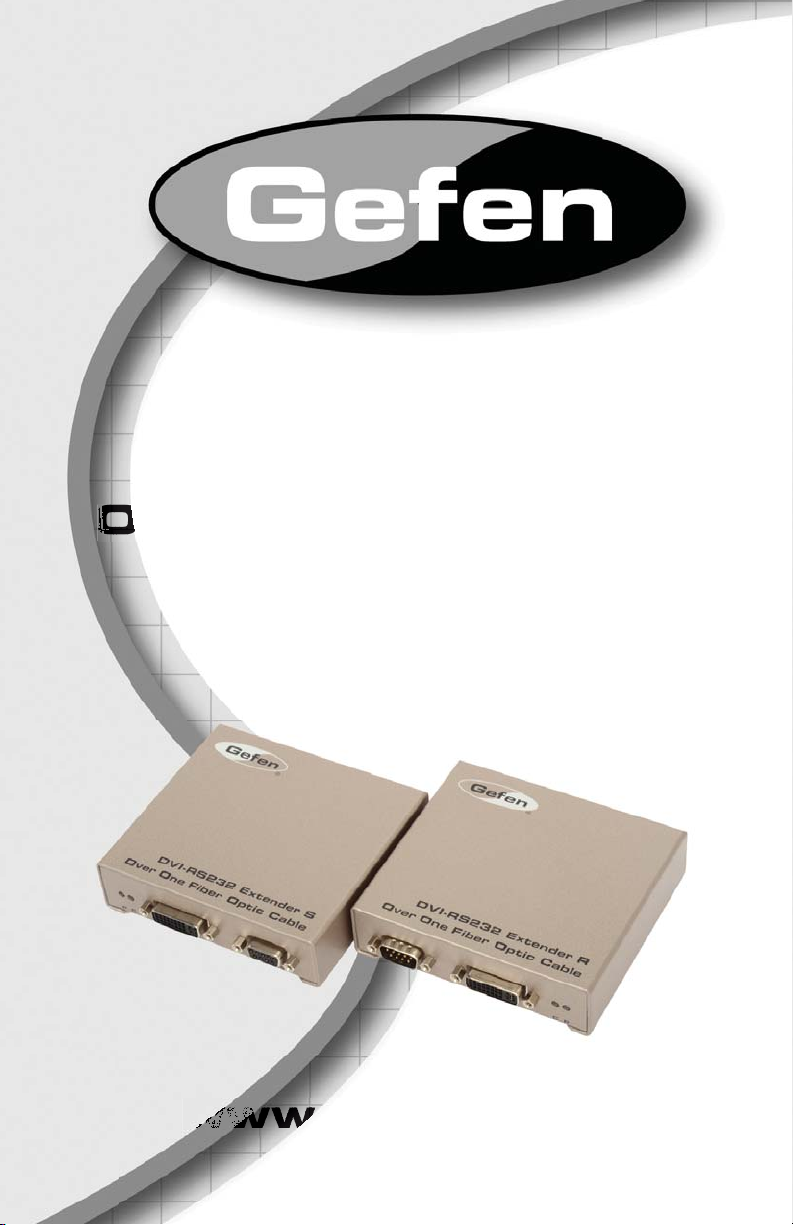
®
S23
e
O
w
ww
w
w
Extenderfor
DVI and R
v
r
ne Fiber Optic Cabl
XT-DVIRS232-1F
User Manual
.gefen.com
Page 2
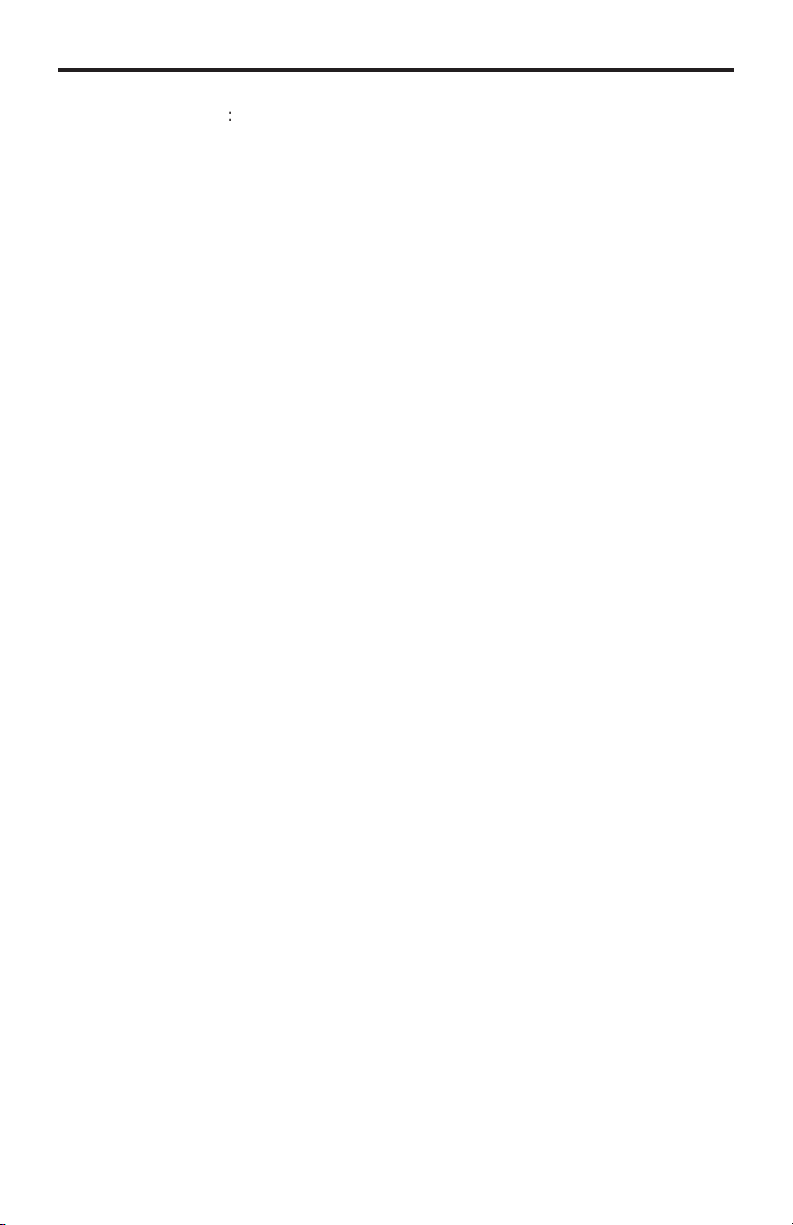
ASKING FOR ASSISTANC
E
t
0
0
0
:
e
:
C
e
0600
1
e
e
C
©
d
2
echnical Suppor
Telephone (818) 772-910
(800) 545-690
Fax (818) 772-912
echnical Support Hours
:00 AM to 5:00 PM Monday thru Friday Pacifi c Tim
Write To
efen, LL
o Customer Servic
2
Nordhoff St
hatsworth, CA 9131
www.gefen.com
upport@gefen.com
Notic
efen, LLC reserves the right to make changes in the hard ware, packaging and
any accompanying doc u men ta tion without prior written notice.
xtender for DVI and RS232 Over One Fiber Optic Cabl
is a trademark of Gefen, LL
2011 Gefen, LLC, All Rights Reserve
All trademarks are the property of their respective owners.
Rev A
Page 3
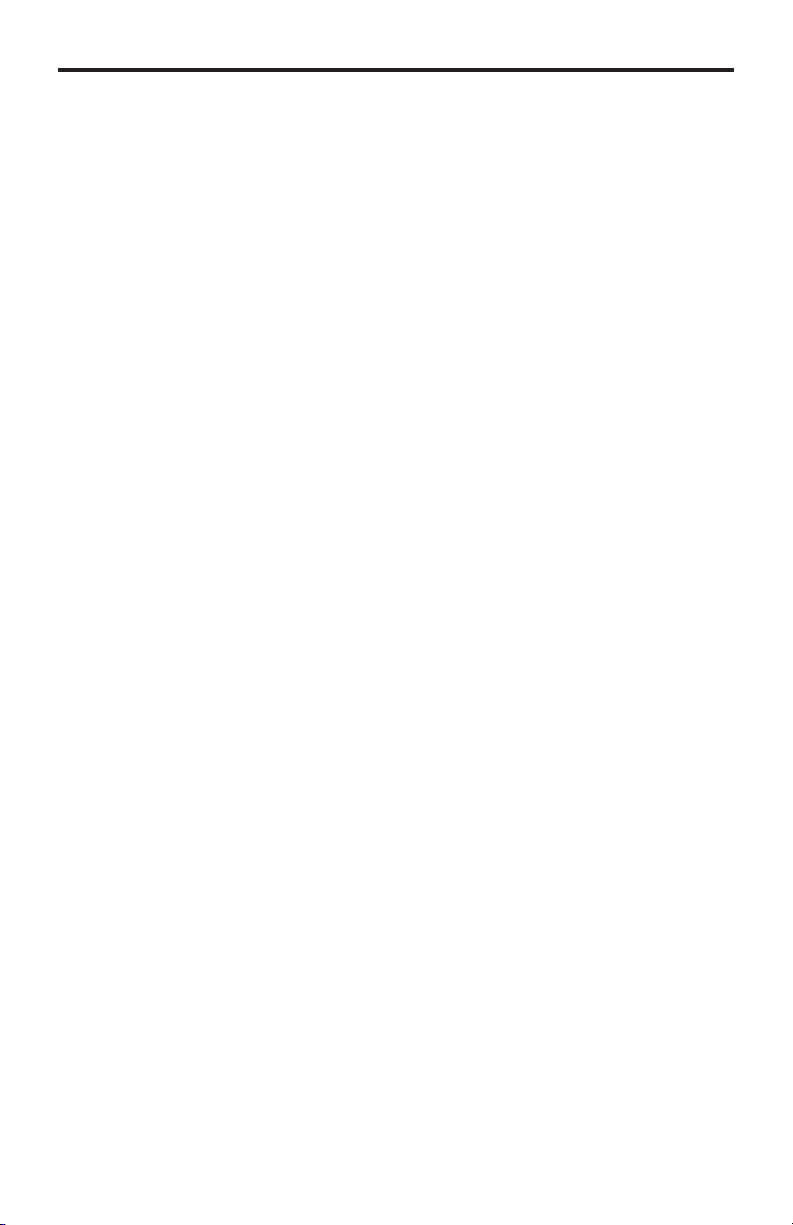
CONTENT
S
oduction
S
t
t
e
n
t
t
e
t
e
y
1 Intr
2 Operation Notes
Features
ender unit Layou
4
Sender unit Descriptions
Receiver unit Layou
7 Receiver unit Descriptions
Connecting the Extender for DVI and RS232 Over One Fiber Optic Cabl
Wiring Diagram
DIP Switch Confi guratio
Sender Uni
11 Receiver Uni
12 Calibration Procedur
12 Calibrating the Sender unit and Receiver uni
12 Troubleshooting Procedur
13 RS-232 Serial Control
14 Specifi cations
15 Warrant
Page 4
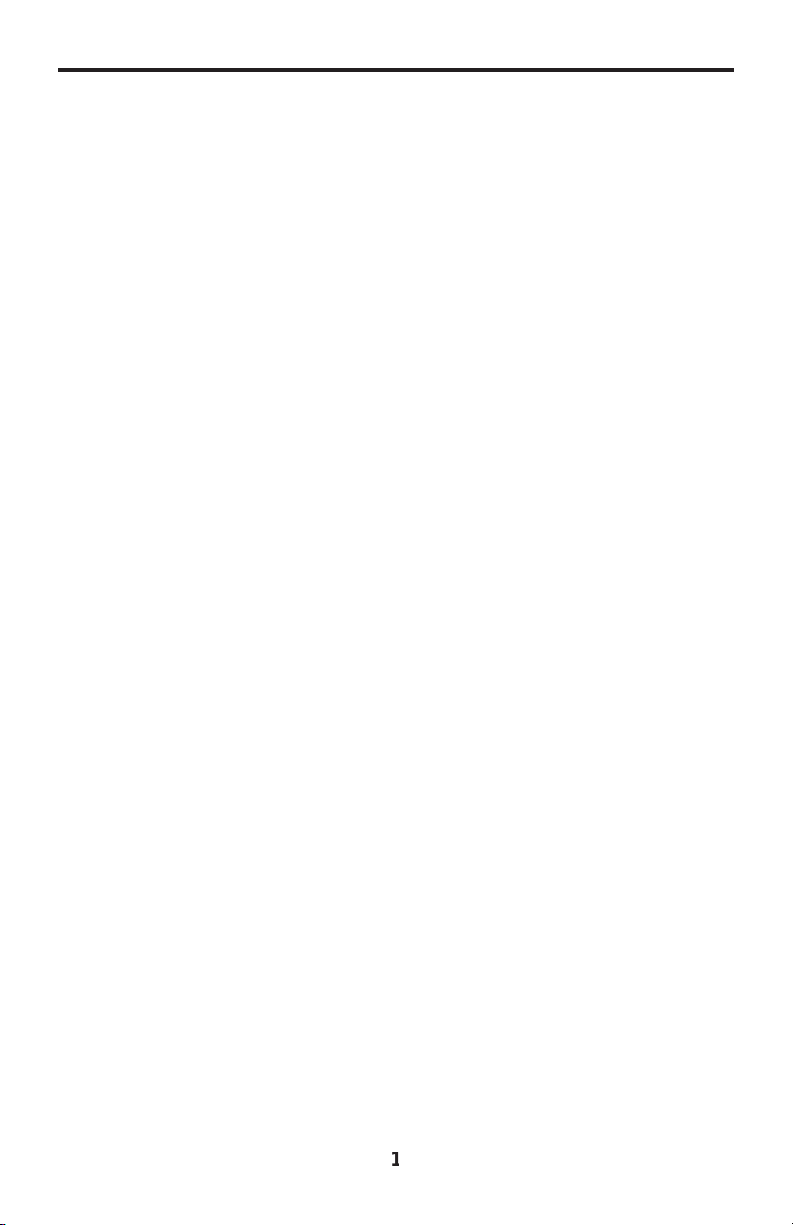
INTRODUCTIO
N
e
ongratulations on your purchase of the Extender for DVI and RS232 Over One
Fiber Optic Cable. Your complete satisfaction is very important to us.
efen
efen delivers innovative, progressive computer and electronics add-on solutions
that harness integration, extension, distribution and conversion technologies.
efen’s reliable, plug-and-play products supplement cross-platform computer
stems, professional audio/video environments and HDTV systems of all sizes
with hard-working solutions that are easy to implement and simple to operate.
he Gefen Extender for DVI and RS232 Over One Fiber Optic Cabl
The Extender for DVI and RS232 over One Fiber Optic cable is a complete
olution allowing DVI and RS-232 to be extended to a monitor, touch-screen
display, or other DVI device up to 1640 feet (500 meters) from the source.
A single strand SC fi ber optic cable is used for the long distance extension,
roviding excellent protection from background electromagnetic interference
EMI), preserving both DVI and RS-232 signal integrity. Locking DVI, RS-232,
and power connectors ensure secure connections.
How It Works
The Sender unit is placed near the DVI source and the Receiver unit near the
Display. Connect the supplied DVI cable between the Sender unit and the DVI
ource. Connect a second DVI cable between the Receiver unit and the display.
onnect the RS-232 cable from the RS-232 source to the Sender unit. Connect
the RS-232 cable between the Receiver unit and the RS-232 connection on the
display side. Connect a single strand of multi-mode SC-terminated fi ber optic
able between the Sender and Receiver unit. Connect the power supplies to both
the Sender and Reciever unit.
Page 5
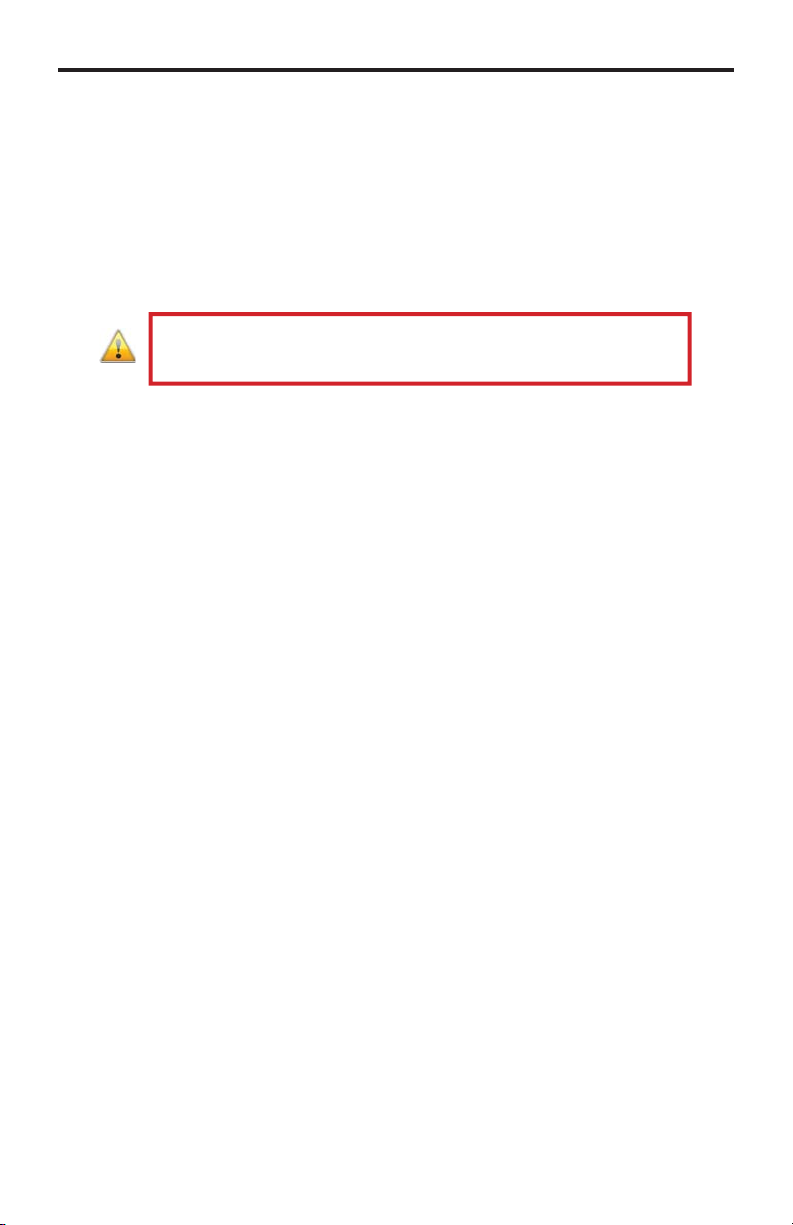
OPERATION NOTE
S
E
READ THESE NOTES BEFORE INSTALLING OR
OPERATING THEXTENDER FOR DVI AND RS232 OVER ONE FIBER
OPTIC CABL
• When HDCP content is passed-through, DVI can only be extended up to
1000 feet (300 meters).
•
-232 data is bi-directional for direct commands and echo function or
tatus information. See page 13 for information on RS-232 settings.
IMPORTANT: Before connecting the power supplies to the Sender unit
and the Receiver unit, see page 12 for information on calibrating the
Extender.
• When changing fi ber optic cables, the calibration procedure must be
epeated.
Page 6
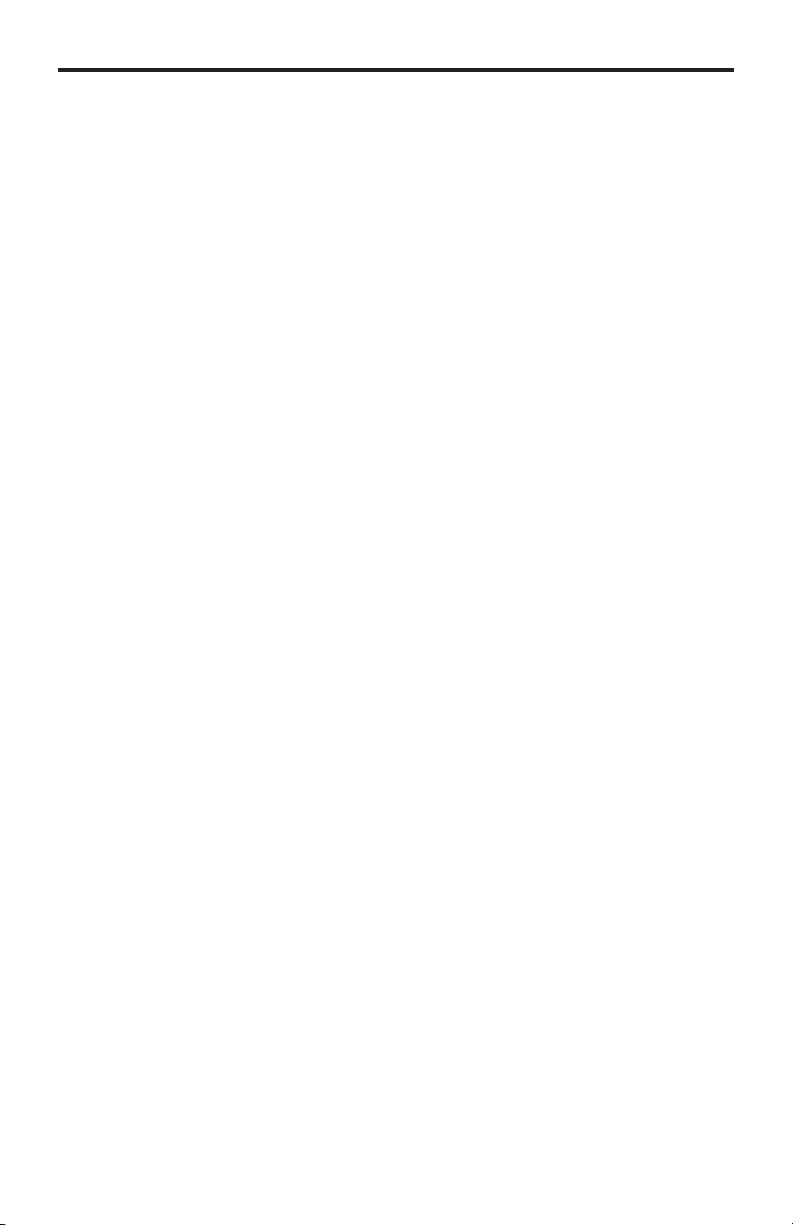
S
Features
f
)
0
n
OS)
)
)
)
)
e
FEATURE
• Extends DVI up to 1640
•
upports HD resolutions up to 1080p Full HD
•
upports VESA resolutions up to 1920 x 120
•
-232 port for automatio
• Locking power supplies
ackage Includes
1) Sender unit (EXT-DVIRS232-1F
1) Receiver unit (EXT-DVIRS232-1FOR
1) 6 ft. Dual Link DVI cable (CAB-DVIC-DL-06MM
1) 6 ft. RS-232 cable (CAB-DB9-6MF
2) 5V / 2A DC Locking Power Supplies (EXT-PS52AULP
1) Quick-Start Guid
eet (500 meters
Page 7

SENDER UNIT LAYOU
T
t
Fron
Back
5
Page 8

SENDER UNIT DESCRIPTION
S
)
y
S
)
r
C
(Power Indicator
This two-color LED will turn bright red once the included 5V DC locking power
upply has been properly connected to the unit and the locking power suppl
as been connected to an available wall outlet. This LED will turn bright green
once the
(Calibration Indicator
This LED will alternate from red to green during the calibration procedure. The
LED will turn solid green once the calibration procedure has been completed.
ee page 12 for more information on the calibration procedure.
DVI In
onnect a computer or other DVI source to this DVI port.
S-232
onnect an RS-232 cable from this port to the controlling device.
Fibe
This connector accepts a single strand of SC-terminated fi ber optic cable that
will link the Sender unit and Receiver unit together. The
and RS232 Over One Fiber Optic Cable will only accept multi-mode fi ber optic
5V D
onnect the included 5V DC Locking Power Supply to this receptacle.
ender unit and Receiver unit are communicating correctly.
efen Extender for DVI
les.
5
Page 9

RECEIVER UNIT LAYOU
T
t
4
Fron
Back
5
Page 10

RECEIVER UNIT DESCRIPTION
S
t
r
r
y
r
S-232
onnect an RS-232 cable from this port to the RS-232 device.
DVI Ou
onnect a DVI display to this DVI port.
alibration Indicato
This LED will alternate from red to green during the calibration procedure. The
LED will turn solid green once the calibration procedure has been completed.
ee page 12 for more information on the calibration procedure.
ower Indicato
This two-color LED will turn bright red once the included 5V DC locking power
upply has been properly connected to the unit and the locking power suppl
as been connected to an available wall outlet. This LED will turn bright green
once the Sender unit and Receiver unit are communicating correctly.
5V DC Locking Power Connecto
onnect the included 5V DC Locking Power Supply to this receptacle.
Fiber Optic Connector (SC-Type)
This connector accepts a single strand of SC-terminated fi ber optic cable that
will link the Sender unit and Receiver unit together. The
and RS232 Over One Fiber Optic Cable will only accept multi-mode fi ber optic
abling.
efen Extender for DVI
7
Page 11

e
g
e
e
CONNECTING THE EXTENDER FOR DVI AND RS232
E
socke
OVER ONE FIBER OPTIC CABL
How to Connect the
xtender for DVI and RS232 Over One Fiber Optic Cabl
1.
onnect the computer (or other DVI source) to the Sender unit using the
included Lockin
2.
onnect the DVI display to the Receiver unit using a Dual Link DVI cable.
.
onnect an SC-terminated fi ber optic cable to the Sender unit. Connect the
opposite end of the fi ber cable to the Receiver unit.
4.
PTIONAL: Connect an RS-232 cable from the RS-232 serial port on the
ontrolling device to the RS-232 port on the Sender unit. Connect another
-232 serial cable from the RS-232 port on the Receiver unit to the RS-232
ort of the RS-232 device.
IMPORTANT: Before connecting the power supplies to the Sender unit
and the Receiver unit, see page 12 for information on calibrating the
ender unit and Receiver unit.
xtender for DVI and RS232 Over One Fiber Optic Cabl
Dual Link DVI cable.
Wiring Diagram for th
FIBER OPTIC CABLE
RS-232 CABLE
Computer
Receiver
Sender
EXT-DVIRS232-1FO
ATTENTION: This product should always be connected to a grounded
lectrical
t.
(Up to 1640 ft)
DVI CABLE
DVI Display
Page 12

IP SWITCH CONFIGURATIO
N
y
g
s
t
e
g
y
f
IP Switches
n the bottom of the Sender unit and Receiver unit are a bank of four (4) DIP
witches. These DIP switches provide control over EDID, Deep Color, and unit
alibration.
It ma
be necessary to remove the strip of tape to expose the DIP switches.
To chan
FF position using a small pointed object. The DIP switches and their function
re shown below.
e the DIP switch settings, move the appropriate DIP switch to its ON or
Sender uni
IP 1 - EDID Mod
•
When Local EDID mode is used, the EDID will be assembled by copyin
all video and audio features of the connected device. Deep Color support
will be manually controlled: If Deep Color is supported by the display(s),
DIP 2 should be set to the ON position (see DIP 2 - Deep Color, below). B
default, the unit is shipped with DIP 1 in the OFF position.
•
Allows all video and audio
the source device without control over Deep Color.
FF - Local EDID
N - Pass-Through EDID
eatures of the connected devices to be passed to
Page 13

IP SWITCH CONFIGURATIO
N
)
e
for details
IP 2 - Deep Color
NOTE: DIP switch 2 is only functional when DIP switch 1 is set to the
FF position.
•
FF - Enables Deep Color support (12-bit color
Enables Deep Color support. In Pass-through EDID Mode, setting DIP 2 to
the OFF position has no effect since all EDID information is passed through.
•
N - Forces 8-bit Color
Disables Deep Color in the EDID. Deep Color management is only available
when Local EDID is being used.
IP 3 - Calibration Mod
•
FF - Enables Calibration Mode
Enables Calibration Mode. Make sure to set DIP switch 3 on both the
ender unit and Receiver unit when calibrating the Extenders. See page 12
.
•
N - Calibration Mode Lock
Locks the calibration settings. Set DIP switch 3 on both the Sender unit and
eceiver unit to the ON position after the calibration process has completed.
ee page 12 for details on the calibration process.
10
Page 14

1
IP SWITCH CONFIGURATIO
N
t
e
Receiver uni
IP 1 - Not Used
•
eserved for future expansion.
IP 2 - Not Used
eserved for future expansion.
•
IP 3 - Calibration Mod
•
FF - Enables Calibration Mode
Enables Calibration Mode. Make sure to set DIP switch 3 on both the
ender unit and Receiver unit when calibrating the Extenders.
•
N - Calibration Mode Lock
Locks the calibration settings. Set DIP switch 3 on both the Sender unit and
eceiver unit to the ON position after the calibration process has completed.
1
Page 15

CALIBRATION PROCEDUR
E
t
cable to
eceiver u
ON
g
f
d
Calibrating the Sender unit and Receiver uni
IMPORTANT: Before beginning the calibration process, make sure that
the Sender unit and Receiver are not powere
1.
ake sure DIP switch 3 on both the Sender unit and the Receiver unit are in
the OFF position (see pages 9 and 11).
2.
onnect one end of the fi ber cable to the Sender unit. Connect the other
nd of the fi ber
.
onnect the 5V DC Locking Power Supplies to the Sender unit and the
eceiver unit. Do not overtighten the locking connectors. Plug the power
rd into an available electrical outlet.
The LED indicators on both the Sender unit and Receiver unit will alternate from
ed to green during the calibration process. The calibration process can take up
to 120 seconds to complete.
After the calibration process has fi nished, the LED indicators on both the Sender
nit and the Receiver unit will turn solid green. Set DIP switch 3 to the
osition on both the Sender unit and the Receiver unit to lock the calibration set-
tings.
the R
nit.
NOTE: If the fi ber optic cable is changed, follow steps 1 - 3 to repeat the
alibration procedure.
roubleshootin
•If the Sender unit and Receiver unit did not complete the calibration process,
the indicator LEDs on both Sender unit and Receiver unit will be red. Check
the fi ber connections carefully and cycle the power on both the Sender unit
and the Receiver unit and repeat the calibration procedure.
• When the indicator LED at one unit is GREEN and the other is RED,
cle power on the unit with the RED indicator. It is also recommended to
cle power on both the Sender unit and the Receiver unit to perform a full
libration.
the calibration procedure continues to fail, contact Gefen Technical
•I
upport under the Asking For Assistance section at the beginning of this
nual.
12
Page 16

3
RS-232 SERIAL CONTROL
g
8
e
1
e
54321
9876
Only Pins 2 (RX), 3 (TX), and 5 (Ground) are used on the RS-232 serial interface
Bits per second ............................................................................................ 19200
Data bits ...............................................................................................................
Parity ............................................................................................................. Non
top bits ................................................................................................................
Flow Control .................................................................................................. Non
12345
6789
1
Page 17

4
SPECIFICATION
S
p
)
y)
C
)
C
H
aximum Pixel Clock................................................................................ 165 MHz
Input Video Signal................................................................................ 1.2 Volts p-
Input DDC Signal........................................................................... 5 volts p-p (TTL
DVI Input Connectors.................................... (1) DVI-I, 29-pin, female (digital onl
Link Connector............................................................................................ SC fi ber
Power Supply................................................................................................ 5V D
Power Consumption.......................................................... 10 Watts per unit (max.
perating Temp....................................................................................... 0° - 40°
Dimensions....................................................................... 3.4” D x 5.0” W x 1.25”
hipping Weight.............................................................................................. 4 lbs.
1
Page 18

efen warrants the equipment it manufactures to be free from defects in material
f
y
N
.
and workmanship.
I
equipment fails because of such defects and Gefen is notifi ed within two (2)
ears from the date of shipment, Gefen will, at its option, repair or replace the
quipment, provided that the equipment has not been subjected to mechanical,
lectrical, or other abuse or modifi cations. Equipment that fails under conditions
other than those covered will be repaired at the current price of parts and labor in
ect at the time of repair. Such repairs are warranted for ninety (90) days from
the day of reshipment to the Buyer.
This warranty is in lieu of all other warranties expressed or implied, including
without limitation, any implied warranty or merchantability or fi tness for any
articular purpose, all of which are expressly disclaimed.
1. Proof of sale may be required in order to claim warranty.
2.
ustomers outside the US are responsible for shipping charges to and from
efen.
.
opper cables are limited to a 30 day warranty and cables must be in their
original condition.
The information in this manual has been carefully checked and is believed to
be accurate. However, Gefen assumes no responsibility for any inaccuracies
that may be contained in this manual. In no event will Gefen be liable for
direct, indirect, special, incidental, or consequential damages resulting from
any defect or omission in this manual, even if advised of the possibility of such
damages. The technical information contained herein regarding the features and
pecifi cations is subject to change without notice.
For the latest warranty coverage information, refer to the Warranty and Return
Policy under the Support section of the Gefen Web site at www.gefen.com.
RODUCT REGISTRATIO
lease register your product online by visiting the Register Product page
nder the Support section of the Gefen Web site
15
Page 19

1
800
6900
20
m
Rev A
2
1-
This product uses UL listed power supplies.
-545-
Nordhoff St., Chatsworth CA 9131
818-772-9100 fax: 818-772-91
www.gefen.com support@gefen.co
Pb
