Page 1

www.gefen.com
www.gefen.com
www.gefen.com
n.co
m
®
ww.
g
4x4 DVI Matrix
EXT-DVI-444N
USER MANUAL
Page 2
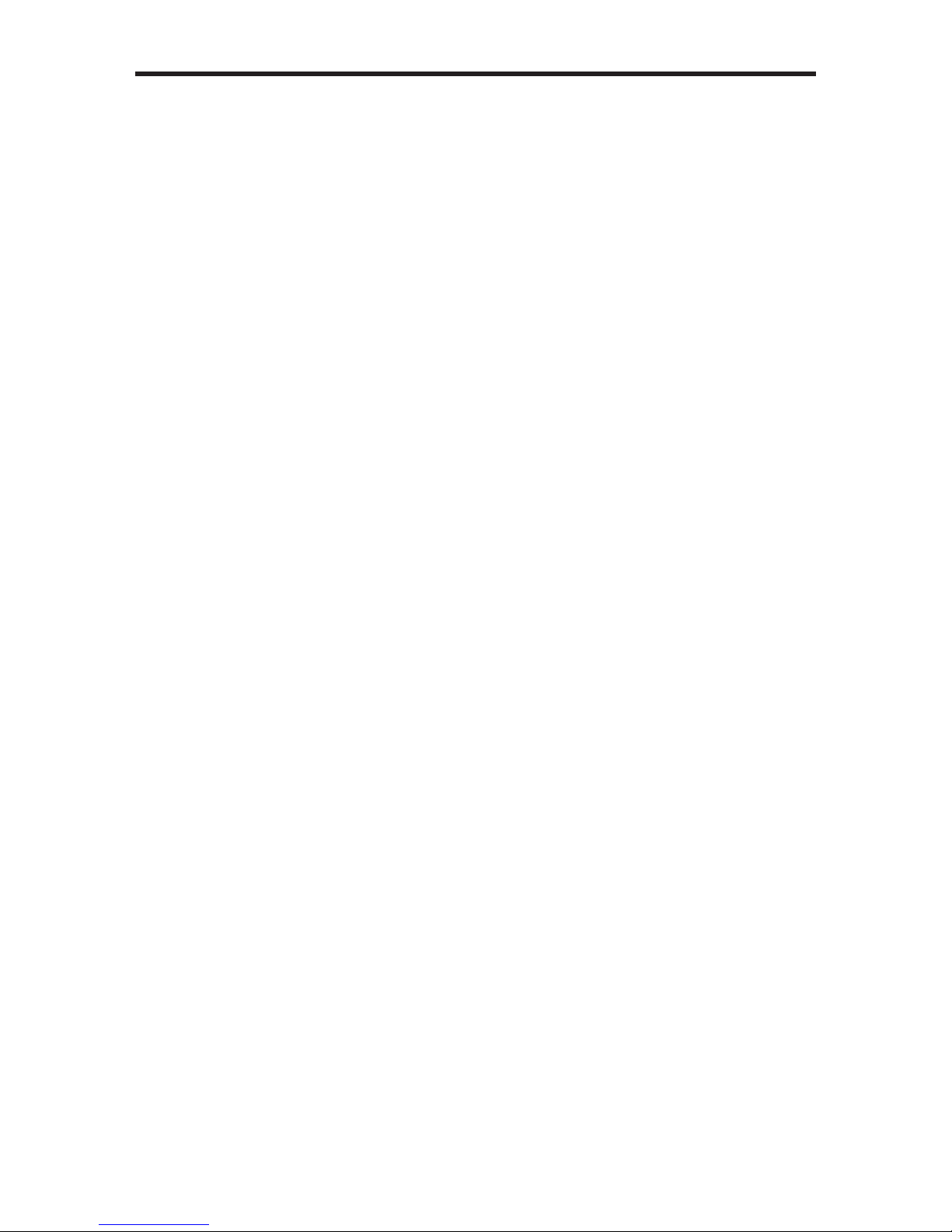
Technical Support:
Telephone (818) 772-9100
(800) 545-6900
Fax (818) 772-9120
Technical Support Hours:
8:00 AM to 5:00 PM Monday thru Friday PST (Pacifi c Standard Time)
Write To:
Gefen, Inc.
c/o Customer Service
20600 Nordhoff Street
Chatsworth, CA 91311
www.gefen.com
support@gefen.com
Notice
Gefen Inc. reserves the right to make changes in the hard ware, packaging
and any accompanying doc u men ta tion without prior written notice.
The 4x4 DVI Matrix is a trademark of Gefen Inc.
© 2009 Gefen Inc., All Rights Reserved
ASKING FOR ASSISTANCE
All trademarks are the property of their respective owners.
Rev X1
Page 3
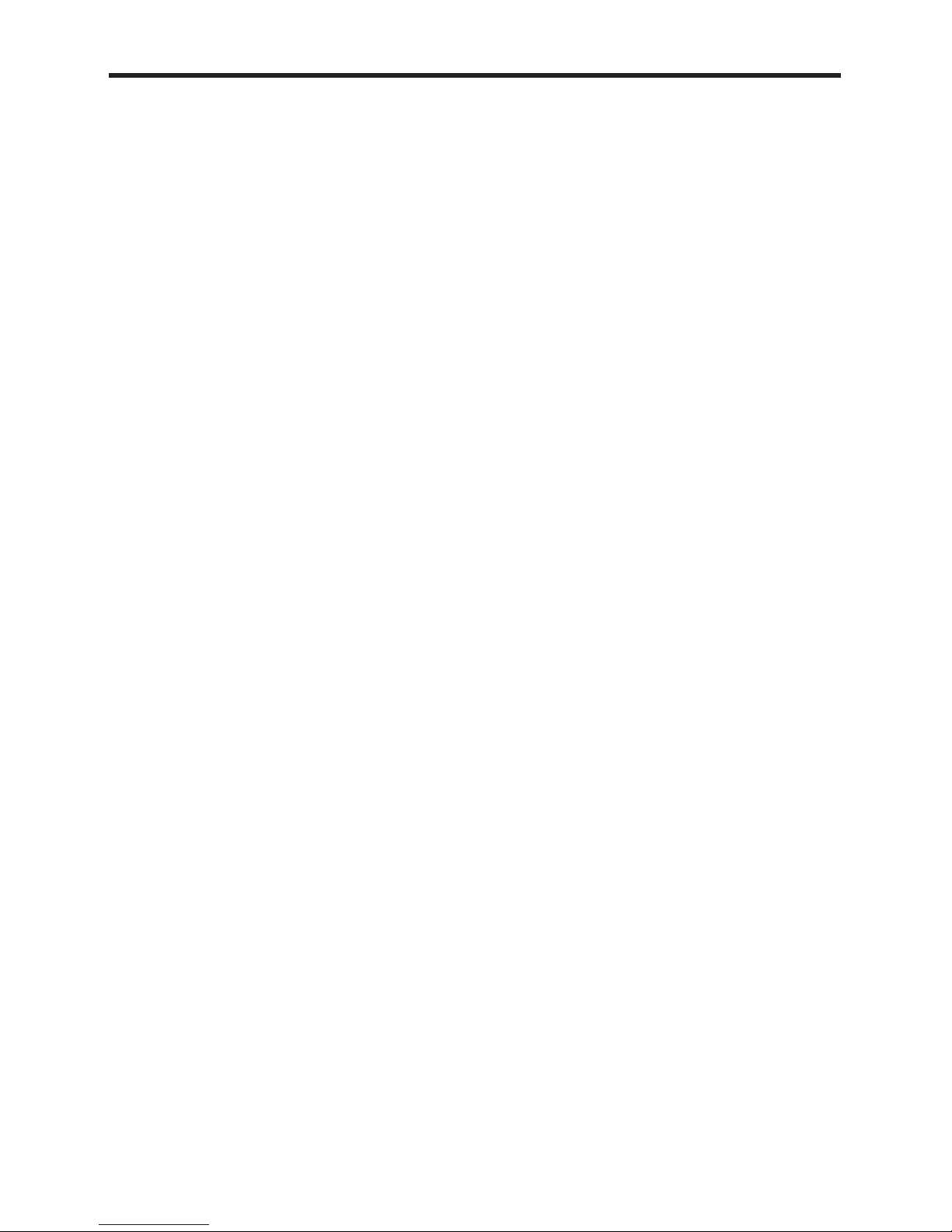
TABLE OF CONTENTS
Introduction / Operation Notes
Features
Panel Layout
Using the 4x4 DVI Matrix
RMT16-IR Installation
IR Codes
Dip Switch Guidelines
RS-232 Interface
4x4 DVI Matrix Rack Mount Diagram
Specifi cations
Terminology
Troubleshooting
Troubleshooting Diagram
Warranty
1
2
3
4
5
6
7
8
9
10
11
12
13
14
Page 4
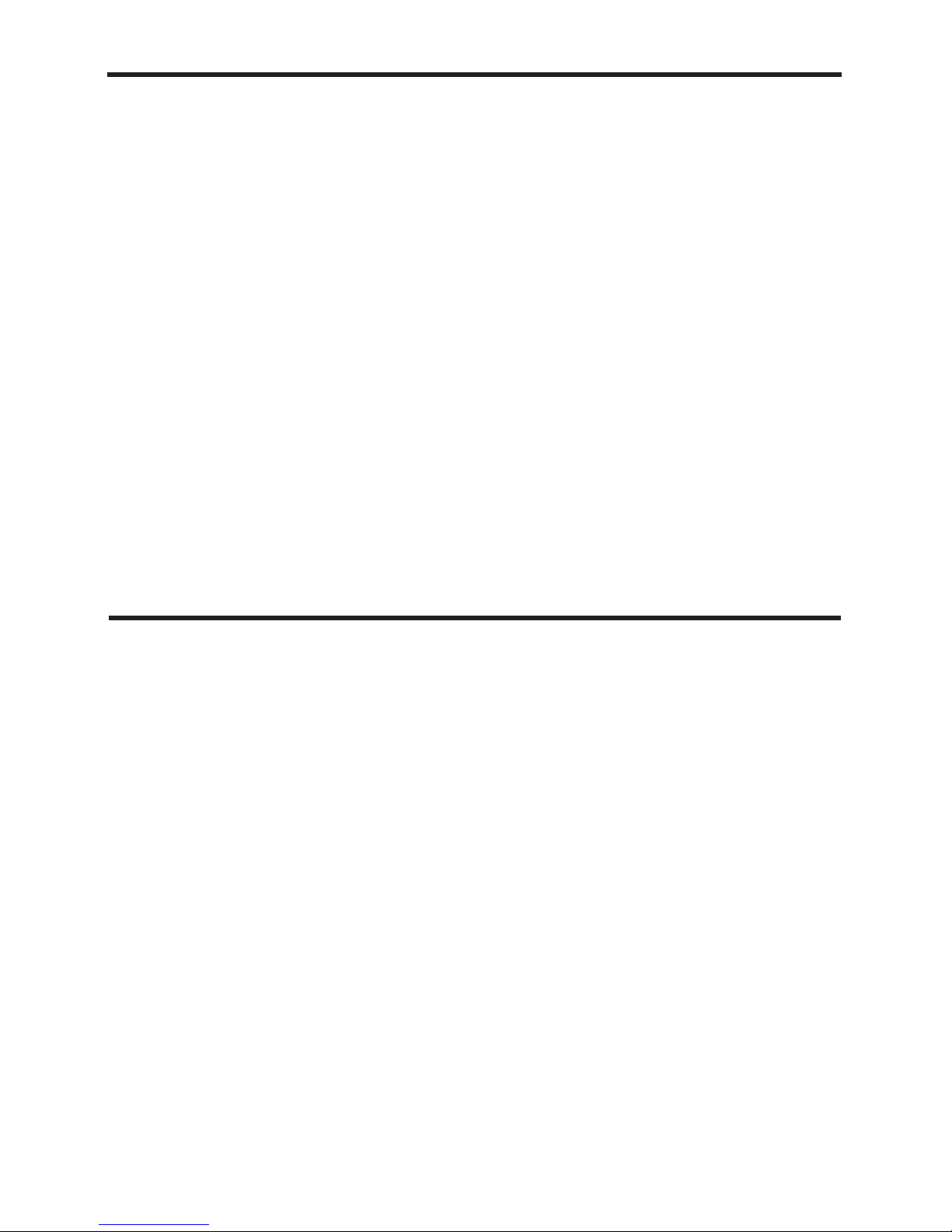
INTRODUCTION
Thank you for purchasing the 4x4 DVI Matrix.
The 4x4 DVI Matrix switches four DVI sources to any four DVI displays.
The 4x4 DVI Matrix switcher has four DVI inputs and four DVI outputs. Matrix
input #1 and the DVI port of DVI source #1 connects using a male to male DVI
cable. The DVI port of DVI source #2 connects to DVI input #2. The DVI port of
DVI source #3 connects to DVI input #3. The DVI port of DVI source #4 connects
to DVI input #4. There are four (4) DVI outputs connecting to four (4) different
displays.
Note: The switching is done by using either the RMT-16-IR remote control or
through the RS232 port. The 4x4 DVI Matrix is rack mountable.
1
OPERATION NOTES
READ THESE NOTES BEFORE IN STALL ING
OR OPERATING THE 4X4 DVI MATRIX
• The 4x4 DVI Matrix is housed in a metal box for better RF shielding.
• The 4x4 DVI Matrix works with all DVI and HDMI displays.
• The 4x4 DVI Matrix supports VIDEO signals only.
NOTE: The 4x4 DVI Matrix is not HDCP compliant.
Page 5

2
FEATURES
Features
• Allows any DVI display to view any source at any time
• Allows any source to be displayed on multiple displays at the same time
• Maintains resolutions up to 1080p, 2K, and 1920x1200
• Maintains highest DVI single link video resolution
• DVI or HDMI to DVI cables are used to connect the inputs and outputs of the
matrix
• Each display's inputs can be switched with the IR remote control or through
RS232
Includes:
(1) 4x4 DVI Matrix
(4) DVI 6ft Male to Male Cables
(1) 24VDC Locking Power Supply
(1) User Manual
(1) RMT-16IR Remote Control
(1) Rack Ears
Page 6
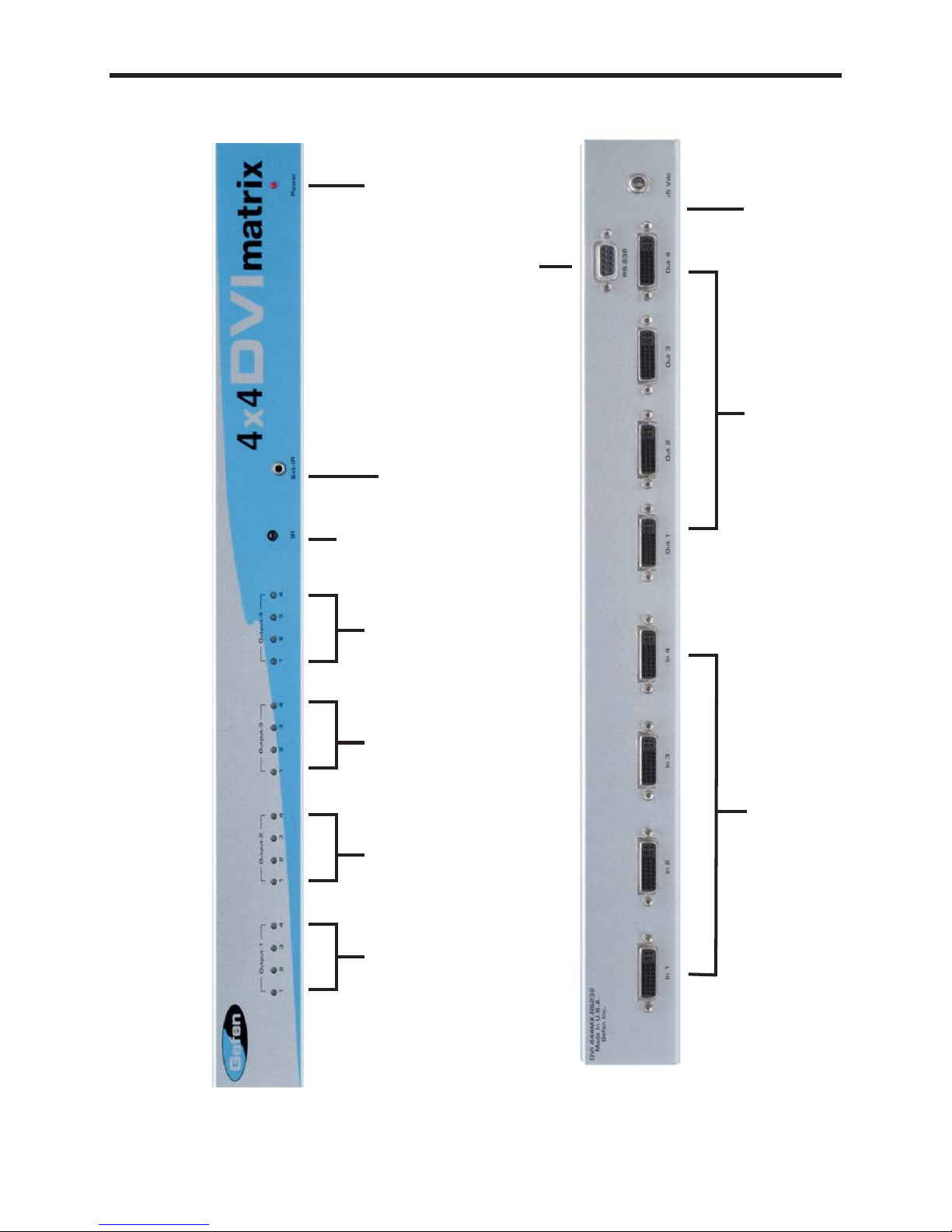
PANEL LAYOUT
3
Display 1 LED
Indicator
Front Panel
RS232 Controller Port
Display 2 LED
Indicator
Display 3 LED
Indicator
Display 4 LED
Indicator
IR Sensor
IR Extender Eye Port
Power Indicator
Back Panel
Connects to 5VDC
Power Supply
DVI Inputs
DVI Outputs
Page 7

1 Connect all the sources to the DVI inputs on the 4x4 DVI Matrix, using the
supplied cables.
2 Connect the HDMI/DVI displays to the outputs on the 4x4 DVI Matrix.
3 Connect the power supply to the 4x4 DVI Matrix. Be sure to screw in the
locking connector fi rmly .
4 Controlling the 4x4 DVI Matrix using the RMT16-IR:
Pressing Buttons... Switches...
1-4 Display 1 to view Source 1, 2, 3, or 4
5-8 Display 2 to view Source 1, 2, 3, or 4
9-12 Display 3 to view Source 1, 2, 3, or 4
13-16 Display 4 to view Source 1, 2, 3, or 4
*Note for computers connected to the DVI Matrix - When your computer
boots up, it looks for an EDID (extended display identifi cation data) from the
display to tell it what monitor is connected and what resolution to output. During boot up of the computer you should have ONLY one output selected to
one input at a time so that the computer gets the EDID of the display that is
selected. If you have multiple outputs selected to one computer, the computer
will read the EDID of the last output selected to it. If all your displays are the
same, or all displays are capable of running at the same resolution then this
step does not matter.
You can also use a DVI Detective to eliminate the need to have that matrix
selected to the computer during bootup.
USING THE 4X4 DVI MATRIX
4
Page 8

5
RMT16-IR Installation
1. Remove battery cover from the back of the RMT16-IR remote.
2. Verify that dip switches 1 & 2 are in the down (OFF) position.
3. Insert the battery, hold the battery so that you can see the positive side facing up. The side that is not marked must be facing down.
4. Test the RMT16-IR remote by pressing ONLY one button at a time. The
indicator light on the remote will fl ash once each time you press a button.
WARNING: Do not press multiple buttons simultaneously and do NOT press
buttons rapidly. These actions will cause the remote to reset and steps 1-4 will
have to be repeated.
Note: The RMT16-IR ships with two batteries. One battery is required for
operation, the second battery is complimentary.
Page 9

6
IR CODES
In the event of IR confl icts, please do the following:
1. Remove the battery cover from the back of the RMT16-IR remote.
2. Locate the Dip Switches above the batteries
3. Switch the Dip Switches on the RMT16-IR to any of the combinations pictured below.
4. Dip Switches 1 and 2 in the RMT16-IR correspond with Dip Switches 1 and
2 inside the 4x4 DVI Matrix respectively. Switch the switches inside the 4x4
DVI Matrix to match the same Remote Channel as the RMT16-IR. The 4x4
DVI Matrix is now set to a new IR Code.
1
2
Remote Channel 0:
1
2
Remote Channel 1:
1
2
Remote Channel 2:
1
2
Remote Channel 3:
Page 10

7
DIP SWITCH GUIDELINES
Remove Tape
Front
Bottom
IR Switches
1765443322
Dip Switch# Name Description
1 IR Code Dip Switch Corresponds to Dip Switch 1 on RMT-16-IR
2 IR Code Dip Switch Corresponds to Dip Switch 2 on RMT-16-IR
3 Unused Unused
4 Unused Unused
5 Unused Unused
6 Unused Unused
7 Unused Unused
8 Unused Unused
Underneath the 4x4 DVI Matrix are two banks of Dip Switches. Below is a
table describing their functions. By default, the Bank of 8 switches are set of
to the Off position and the other bank of 4 switches are set to ON. The bank of
4 dip switches are service switches and should not be changed from their ON
position.
8
Page 11

RS-232 INTERFACE
8
Binary Table
ASCII Corresponding
RMT16-IR
Button
Binary ASCII Corresponding
RMT16-IR
Button
Binary
1 1 0011 0001 9 9 0011 1001
2 2 0011 0010 a 10 0110 0001
3 3 0011 0011 b 11 0110 0010
4 4 0011 0100 c 12 0110 0011
5 5 0011 0101 d 13 0110 0100
6 6 0011 0110 e 14 0110 0101
7 7 0011 0111 f 15 0110 0110
8 8 0011 1000 g 16 0110 0111
RS232 Settings
Bits per second ....................................................................................... 19200
Data bits .......................................................................................................... 8
Parity ........................................................................................................ None
Stop bits ...........................................................................................................1
Flow Control ............................................................................................. None
Page 12

4x4 DVI MATRIX RACK MOUNT DIAGRAM
9
Page 13

Video Amplifi er Bandwidth .................................................................165 MHz
Input Video Signal ......................................................................... 1.2 volts p-p
Input DDC Signal .................................................................... 5 volts p-p (TTL)
DVI Connector..................................................DVI-I 29 pin female (digital only)
Single Link Range .............................................................1080p / 1920 x 1200
Remote Control Port ............................................ RS-232 Female, Mini-Stereo
Power Consumption .................................................................. 60 watts (max)
Power Supply ........................................................................................24V DC
Rackmountable: (rack ears included).........................................1U Rack Space
Dimensions ............................................................. 17” W x 1.75” H x 5.875” D
Shipping Weight ..................................................................................... 10 lbs.
SPECIFICATIONS
10
Page 14

DDC
Short form for Display Data Channel. It is a VESA standard for communication
between a monitor and a video adapter. Using DDC, a monitor can inform the video
card about its properties, such as maximum resolution and color depth. The video
card can then use this information to ensure that the user is presented with valid
options for confi guring the display.
DDWG
Digital Display Working Group DDWG are the creators of the DVI specifi cation.
DVI
Digital Visual Interface. Connection standard developed by Intel for connecting
computers to digital monitors such as fl at panels and DLP projectors. A consumer
electronics version, not necessarily compatible with the PC version, is used as a
connection standard for HDTV tuners and displays. Transmits an uncompressed
digital signal to the display . The latter version uses HDCP copy protection to prevent
unauthorized copying.
HDCP
High-Bandwidth Digital Content Protection. Created by Intel, HDCP is used with
HDTV signals over DVI and HDMI connections and on D-Theater D-VHS recordings
to prevent unauthorized duplication of copy written material.
HDMI
The High-Definition Multi-media Interface (HDMI) is an industry-supported,
uncompressed, all-digital audio/video interface. HDMI provides an interface between
any compatible digital audio/video source, such as a set-top box, DVD player, and
A/V receiver and a compatible digital audio and/or video monitor, such as a digital
television (DTV).
HDTV
High-Defi nition T elevision. The high-resolution subset of our DTV system. The A TSC
defi nes HDTV as a 16:9 image with twice the horizontal and vertical resolution of
our existing system, accompanied by 5.1 channels of Dolby Digital audio. The
CEA defi nes HDTV as an image with 720 progressive or 1080 interlaced active
(top to bottom) scan lines. 1280:720p and 1920:1080i are typically accepted as
high-defi nition scan rates.
RS-232
Recommended Standard 232. This is the de facto standard for communication
through PC serial ports. It can refer to cables and ports that support the RS232
standard.
VESA
Video Electronic Standards Association, a consortium of manufacturers formed to
establish and maintain industry wide standards for video cards and monitors. VESA
was instrumental in the introduction of the Super VGA and Extended VGA video
graphics standards with a refresh rate of 70 Hz, minimizing fl icker and helping to
reduce user eyestrain and fatigue.
TERMINOLOGY
11
Page 15

TROUBLESHOOTING
12
8 Dip Switch Bank (Pre-emphasis)
Dip Switch # Name Description
1 IR Code Dip Switch Corresponds to Dip Switch 1 on RMT16-IR
2 IR Code Dip Switch Corresponds to Dip Switch 2 on RMT16-IR
3 Unused Unused
4 Unused Unused
5 Output 4 pre-emphasis Output 4 pre-emphasis
6 Output 3 pre-emphasis Output 3 pre-emphasis
7 Output 2 pre-emphasis Output 2 pre-emphasis
8 Output 1 pre-emphasis Output 1 pre-emphasis
4 Dip Switch Bank (Auto-Equalization)
Dip Switch # Name Description
1 Auto EQ for Display 1 Auto/Manual Equalization for display 1
2 Auto EQ for Display 2 Auto/Manual Equalization for display 2
3 Auto EQ for Display 3 Auto/Manual Equalization for display 3
4 Auto EQ for Display 4 Auto/Manual Equalization for display 4
If there is any video noise that appears on your output displays, you can resolve them by
using the methods described in this section.
AUTO EQUALIZATION
Auto equalization is set to ON by default, but in some cases you may have to manually
equalize the incoming source signal to eliminate video noise that occurs. Since the
equalization is used only on the incoming source signal, manual adjustment of equalization
should only be used when the video noise is coming through on a particular incoming
source. This is easy to test, as all displays that access this source will exhibit the same type
of noise, while other sources will not. Typical video noise can be described as "snow" or
brightly colored pixels that are sometimes referred to as "sparkles".
To switch auto equalization off, look on the underside of the 4x4 Matrix and locate the 2
banks of dip switches. They will be covered by some metallic tape that normally conceals
their location. There is a bank of 8 dip switches with a bank of 4 dip switches right below
it. By default, the bank of 8 dip switches will all be set in the OFF position while the bank
of 4 dip switches, which are for auto equalization, will be set to ON. First, determine which
display output port is exhibiting the image issue and turn OFF the corresponding auto
equalization dip switch using the guide below. Then locate the corresponding equalization
trim pot (Located on the diagram on the next page) on the underside of the 4x4 Matrix and
turn it in small increments in either a clockwise or counter-clockwise motion until the image
clears and no longer exhibits any noise.
PRE-EMPHASIS
If your input source signals are displaying fi ne, whether it is using auto or manual
equalization, but you're experiencing issues with particular displays, your cable run may be
too long and a pre-emphasis can be added to account for the distance that the signal will
have to travel. To do this, fi rst determine which display output port is exhibiting this issue,
and using the dip switch guideline below, turn on pre-emphasis for that particular port.
Using both of these techniques, individually or in conjunction, will help you tune in your
signal to get the best possible image quality out of your Gefen 4x4 DVI KVM Matrix.
Page 16

TROUBLESHOOTING - DIAGRAM
13
ron
t
emove Tap
e
Bott
o
Auto Equalization
Switches
Pre-Emphasis
Switches
Equalization Trim Pot Display 1
Equalization Trim Pot Display 4
Equalization Trim Pot Display 3
Equalization Trim Pot Display 2
118
7
65443
32
2
Page 17

14
WARRANTY
efen warrants the equipment it manufactures to be free from defects in material
and workmanship.
I
f
equipment fails because of such defects and Gefen is notifi ed within two (2)
y
ears from the date of shipment, Gefen will, at its option, repair or replace the
e
quipment, provided that the equipment has not been subjected to mechanical,
e
lectrical, or other abuse or modifi cations. Equipment that fails under conditions
other than those covered will be repaired at the current price of parts and labor in
eff
ect at the time of repair. Such repairs are warranted for ninety (90) days from
the day of reshipment to the Buyer.
This warranty is in lieu of all other warranties expressed or implied, including
without limitation, any implied warranty or merchantability or fi tness for any
articular purpose, all of which are expressly disclaimed.
1. Proof of sale may be required in order to claim warranty.
2.
ustomers outside the US are responsible for shipping charges to and from
efen.
3
.
opper cables are limited to a 30 day warranty and cables must be in their
original condition.
The information in this manual has been carefully checked and is believed to
be accurate. However, Gefen assumes no responsibility for any inaccuracies
that may be contained in this manual. In no event will Gefen be liable for
direct, indirect, special, incidental, or consequential damages resulting from
any defect or omission in this manual, even if advised of the possibility of such
damages. The technical information contained herein regarding the features and
s
pecifi cations is subject to change without notice.
For the latest warranty coverage information, please visit Gefen’s Warranty web
age at http://www.gefen.com/kvm/aboutus/warranty.js
p
RODUCT REGISTRATIO
N
lease register your product online by visiting Gefen’s web site at
http://www.gefen.com/kvm/Registry/Registration.jsp
Page 18

*ma-DVI-444n*
Rev X1
20600 Nordhoff St., Chatsworth CA 91311
1-800-545-6900 818-772-9100 fax: 818-772-9120
www.gefen.com support@gefen.com
Pb
