Page 1
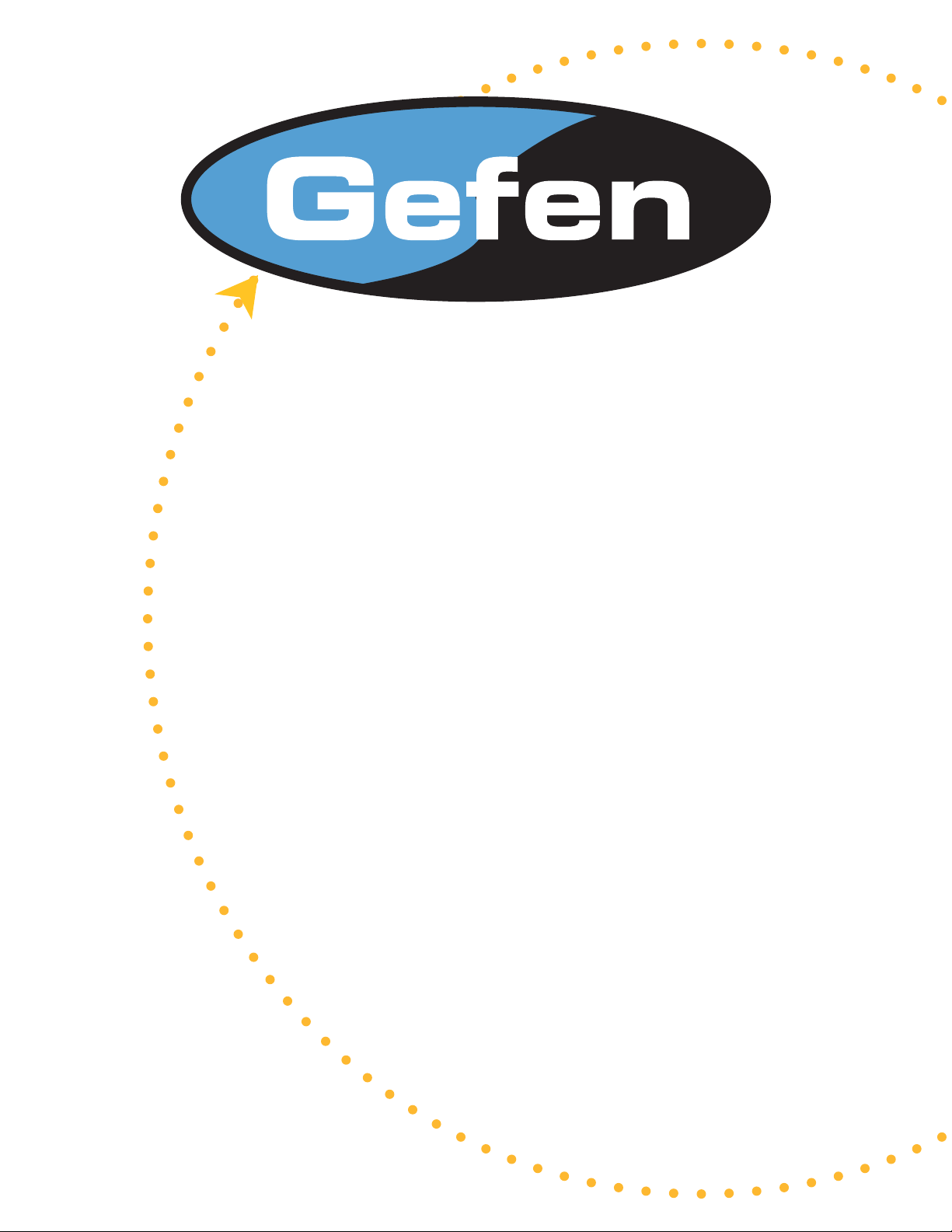
DVI to HD-SDI
Single Link
Scaler
USER MANUAL
www.gefen.com
Page 2
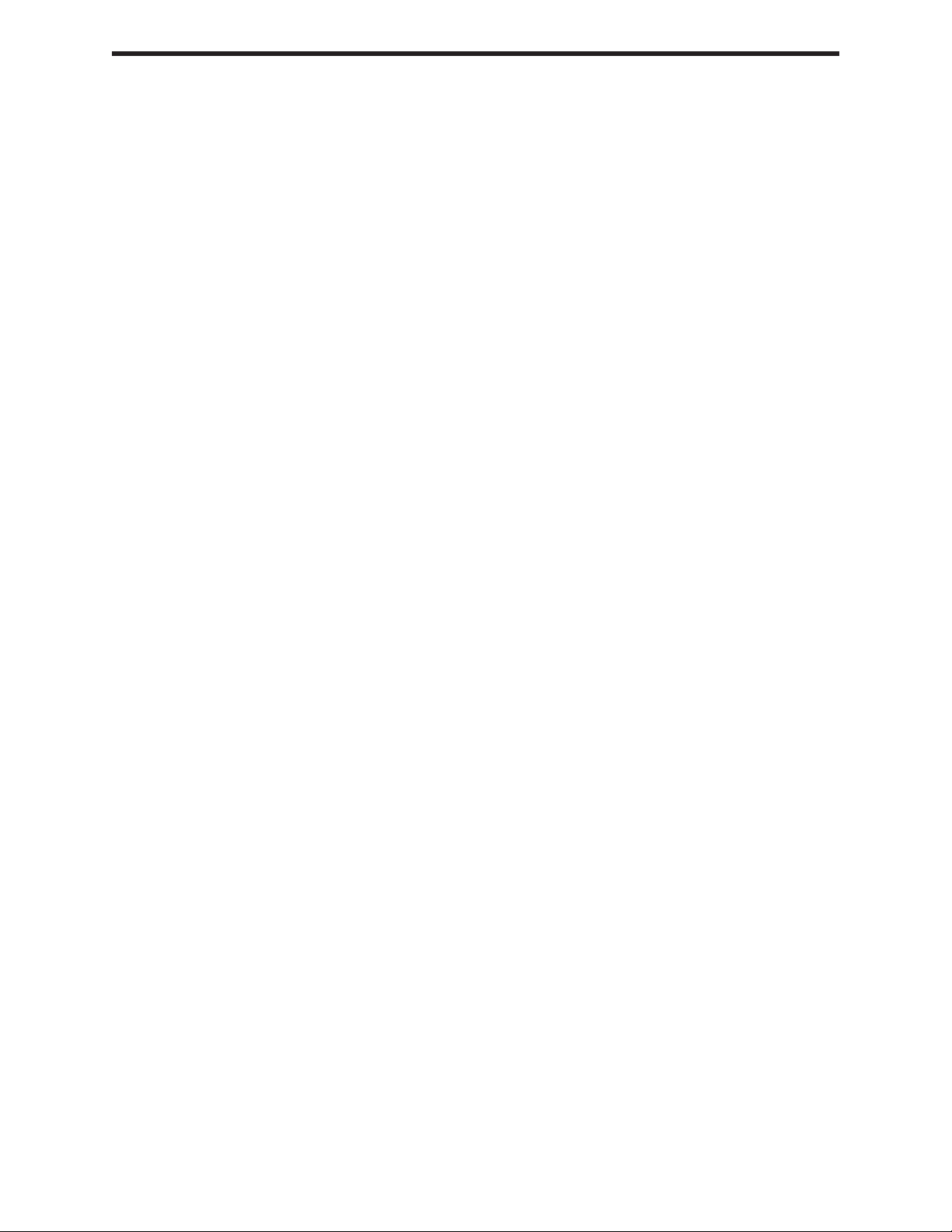
ASKING FOR ASSISTANCE
Technical Support:
Telephone (818) 884-6294
(800) 545-6900
Fax (818) 884-3108
Technical Support Hours:
8:00 AM to 5:00 PM Monday through Friday.
Write To:
Gefen Inc.
C/O Customer Service
6265 Variel Ave.
Woodland Hills, CA 91367-9897
Notice
Gefen Inc. reserves the right to make changes in the hard ware, packaging and any
accompanying doc u men ta tion without prior written notice.
The DVI to HD-SDI Single Scaler Scaler is a trademark of Gefen Inc.
© 2007 Gefen Inc., All Rights Reserved
Page 3
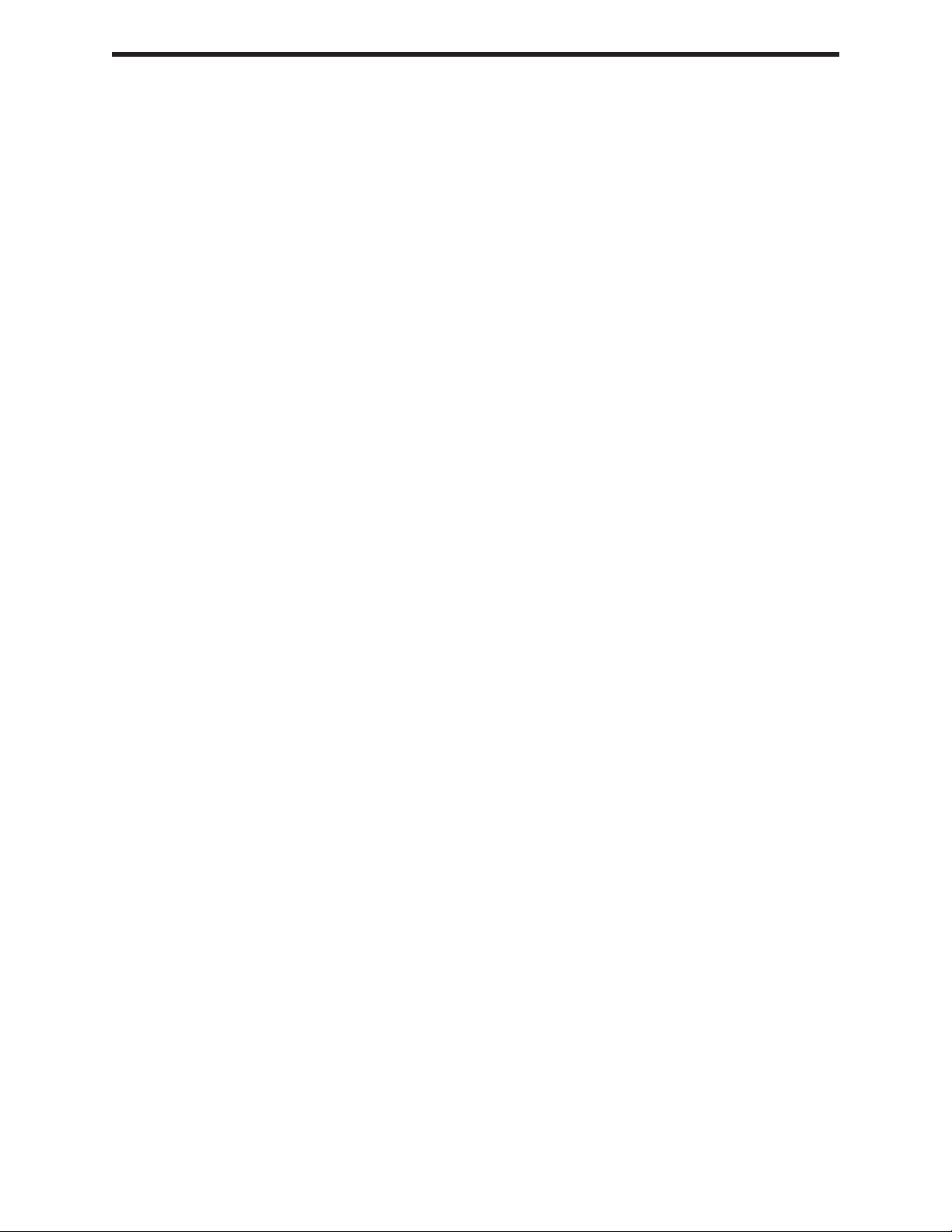
1
Introduction
2
Operation Notes
3
Panel Descriptions
4
Menu Functions
6
Supported Input/Output Resolutions
7
RMT-8HDS-IR Installation
8
Firmware Update Procedure
9
Specifi cations
10
Warranty
TABLE OF CONTENTS
Page 4
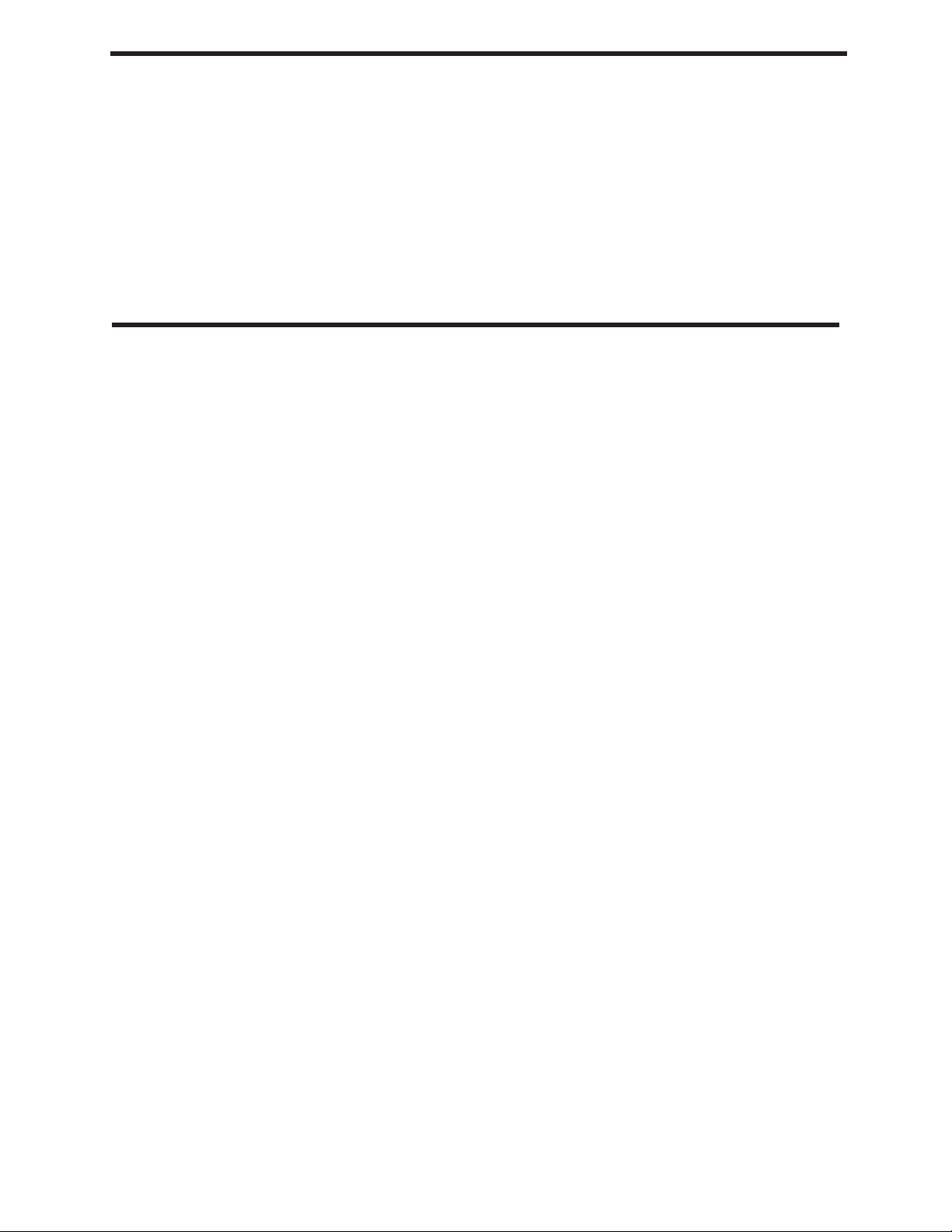
INTRODUCTION
Gefen's DVI to HD-SDI Single Link Scaler is the newest revision of our HDSDI
conversion line incorporating full single link DVI-D conversion scaled upto SD/HDSDI
single resolutions. Resolutions of up to 1080p are supported over the HDSDI link for
those that want true “High Defi nition”. Performance has been greatly enhanced due to
Gennum’s VXP Scaler onboard; allowing for new features such as: Color & Gamma
Correction, Noise Reduction, Detail Enhancement, Aspect Ratio Selection, Pattern
Generator Mode, & Multiple Language Menu Support. Bottom Line? -- More
performance, less cost.
HOW IT WORKS
DVI devices are connected to the DVI input and SDI devices are connected to the SDI
output. When the source, display and the Scaler are powered and connected, video
signals are converted to the proper format.
CONTENTS
The DVI to HD-SDI Scaler SL package consists of:
(1) DVI to HD-SDI SL Scaler
(1) 6 foot DVI Cable (m-m)
(1) RMT-8HDS-IR Remote Control
(1) 5V DC Power Supply
(1) User's Manual
1
Page 5
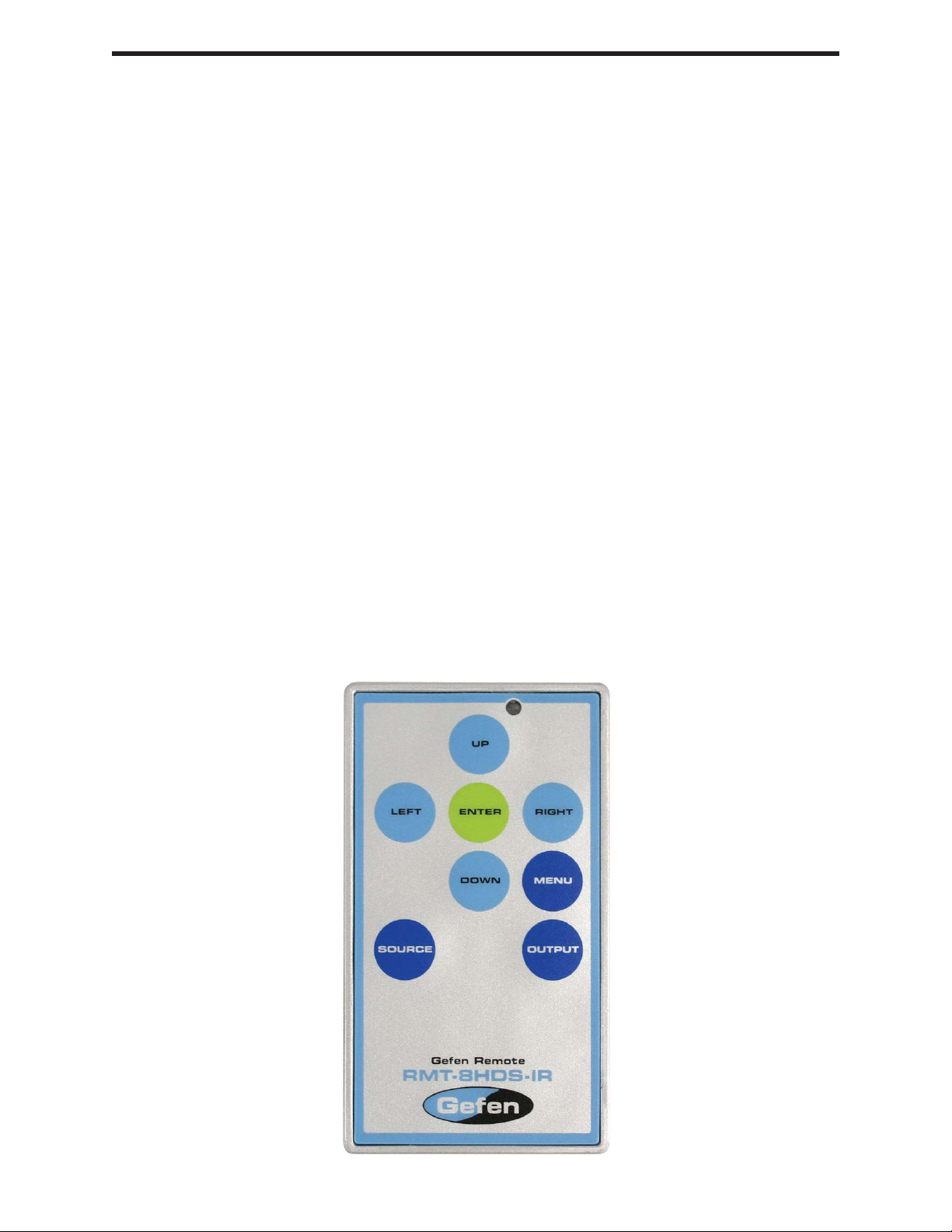
OPERATION NOTES
On power up, the DVI to HD-SDI Scaler will automatically detect the input format of the
input. The unit is controlled using the included remote.
The following are the buttons for the RMT-8HDS-IR:
- UP (Navigates cursor up)
- LEFT (Navigates cursor left)
- Enter (Accept Operation / Return to Menu)
- RIGHT (Navigates cursor right)
- DOWN (Navigates cursor down)
- MENU (Show / Hide Onscreen Display)
- OUTPUT (Change Output Format)
- SOURCE (Non operational)
To bring up the onscreen menu, press the MENU button. Navigation is done using But-
tons up, left, right, and down; Push the Enter button to accept the cursor focus.
Pressing the Output button cycles through the following output modes:
480i - 576i - 720p - 1080i
Other functions and output modes can be accessed through the onscreen menu.
To Restore I/O settings, simply recycle power on the Scaler
*Note: Both dip switches under the remote battery cover must initially be in the OFF
position to communicate with the Scaler.
2
Page 6

PANEL DESCRIPTIONS
Infrared Eye
5V Power
Connector
DVI-D Input
RS-232
Uplink Port
Power Indicator
Light
HD-SDI
Output
3
Page 7

Menu Functions
Aspect:
-Full Screen: Stretches input to fi ll the Monitor.
-Letter / Pillar Box: Sets the aspect ratio to fi t a letter or pillar box format.
-Panoramic: Panoramic Zoom feature
-Extract: Feature to magnify the signal.
-Extract Size: Adjusts signal magnifi cation.
-Horizontal / Vertical Position: Moves the magnifi ed signal Horizontally
and Vertically
-Through: Feature to crop the signal.
-Horizontal / Vertical Size: Horizontally and Vertically contracts or
expands the cropping viewport.
-Horizontal / Vertical Position: Move the signal Horizontally or Vertically
inside the cropping viewport.
Layout: Feature to Resize Image resolution.
-Size and Position:
-Horizontal / Vertical Size: Adjust Horizontal or Vertical resolution.
-Horizontal / Vertical Position: Move image Horizontally or Vertically.
Picture:
-Image Color:
-Contrast: Individually adjust the contrast for red, green and blue
-Brightness: Individually adjust the brightness for red, green and blue
-Black level: Adjust black levels between 0 (default) and 100
-Detail Enhancement:
-Detail Enhancement: Digitally enhance signal
-Noise Threshold: Adjusts noise allowed in detail enhancement
-Noise Reduction: Digitially reduce signal noise
-Motion Threshold
4
Page 8

Menu Functions (continued...)
Input:
-Input Video Format: Auto Detect by default. Signal can be forced to a specifi c
High-defi nition resolution. (Please see Supported Input/Output Resolutions for
more information).
-Input Graphic Format: Auto Detect by default. Signal can be forced to a
specifi c computer resolution. (Please see Supported Input/Output Resolutions
for more information).
-Clean Aperture:
-Horizontal and Vertical Size: Stretch image Horizontally or Vertically
-Horizontal and Vertical Position: Move image in view port Horizontally or
Vertically
-Remote Channel: Changes the IR code of the DVI to HDSDI Scaler to one of 4
different settings between 0 and 3. When the remote channel is changed, dip
switches in the remote must be changed to the corresponding code in
order to continue operating the DVI to HDSDI Scaler.
(Please see RMT-8HDS-IR Installation page for more information.)
Output:
-Output Format: Select the desired output resolution. (Please see Supported
Input/Output Resolutions for more information).
-Genlock Reference: Locks input clock in sync with output clock. (Note: feature
only works if input and output frequencies are multiples of each other)
-Language: Set menu to display English or French text.
-Gamma Correction:
-Default: Set for Default Gamma settings.
-sRGB
-Custom: Enables Gamma Coeffi cient menu item as the current Gamma
coeffi cient.
-Gamma Coeffi cient: (0.3 - 3.0); Default set at 1.0.
Patterns:
-Color Bars: Display color bar video pattern.
-Cross Hatch: Display cross hatch video pattern.
5
Page 9

SUPPORTED INPUT/OUTPUT RESOLUTIONS
Input Video Formats Supported:
480i 1080p/60 1280x854
480p 1080sf/23.98 1152x864/75
576i 1080sf/24 1280x768/60
576p 1080sf/25 1280x960/60
720p/25 1080sf/29.97 1280x960/85
720p/24 1080sf/30 1280x1024/60
720p/29.97 2K-p/23.98 1280x1024/75
720p/30 2K-p/24 1280x1024/85
720p/50 2K-sf/23.98 1360x768/60
720p/60 2K-sf/24 1366x768/60
720p/59.94 640x350/85 1366x923/50
1035i/59.94 640x400/85 1440x900/60
1035i/60 640x480/60 1440x1080/60
1080i/50 640x480/75 1600x1024
1080i/50M 640x480/85 1600x1200/60
1080i/59.94 800x600/60 1600x1200/65
1080i/60 800x600/75 1600x1200/70
1080p/23.98 800x600/85 1600x1200/75
1080p/24 1024x768/60 1680x1050/60
1080p/25 1024x768/75 1920x1200/60
1080p/29.97 1024x768/85 2048x1080
Output video formats supported:
480i 1035i/59.94 1080sf/24
483SDp/59.94 1035i/60 1080sf/25
576i 1080i/50 1080sf/29.97
576SDp/50 1080i/50M 1080sf/30
720p/23.97 1080i/59.94 2K-p/23.98
720p/24 1080i/60 2K-p/24
720p/25 1080p/23.98 2K-sf/23.98
720p/29.97 1080p/24 2K-sf/24
720p/30 1080p/25
720p/50 1080p/29.97
720p/59.94 1080p/30
720p/60 1080sf/23.98
6
Page 10

RMT-8HDS-IR Installation
1. Remove battery cover from the back of the RMT-8HDS-IR remote.
2. Verify that dip switches 1 & 2 are in the down (OFF) position.
3. Insert the battery, hold the battery so that you can see the positive side facing up. The
side that is not marked must be facing down.
4. Test the RMT-8HDS-IR remote by pressing ONLY one button at a time. The indicator light on the remote will fl ash once each time you press a button. WARNING: Do not
press multiple buttons simultaneously and do NOT press buttons rapidly. These actions
will cause the remote to reset and steps 1-4 will have to be repeated.
Note: The RMT-8HDS-IR ships with two batteries. One battery is required for operation,
the second battery is complimentary.
The following are the dip switch combinations that correspond to the Remote Code
menu option on the DVI to HDSDI Scaler (Please see Menu Functions section for more
information):
Remote Channel 0:
Remote Channel 2:
Remote Channel 1:
1
1
2
2
Remote Channel 3:
1
1
2
2
7
Page 11

FIRMWARE UPDATE PROCEDURE
Please check http:www.gefen.com/kvm/support/download.jsp for fi rmware updates and
procedures.
8
Page 12

SPECIFICATIONS
Input Video Bandwidth.......................................................................................1.65 Gbps
Output Video Bandwidth...................................................................................1.485 Gbps
Maximum Input Resolution...............................................................................2048x1080
Maximum Output Resolution.......................................................................2048x1080p24
DVI Connector.................................................................DVI-I 29 pin female (digital only)
SDI/HDSDI Connector.....................................................................................BNC female
Data Port......................................................................................................Serial RS-232
Power Supply...........................................................................................................5V DC
Power Consumption...................................................................................20 watts (Max.)
Dimensions.......................................................................................6.5”W x 1”H x 6.75”H
Shipping Weight.........................................................................................................5 lbs.
9
Page 13

WARRANTY
Gefen Inc. warrants the equipment it manufactures to be free from defects in material
and workmanship.
If equipment fails because of such defects and Gefen Inc. is notifi ed within
two (2) year from the date of shipment, Gefen Inc. will, at its option repair or replace
the equipment, provided that the equipment has not been subjected to mechanical,
electrical, or other abuse or modifi cations.
Equipment that fails under conditions other than those covered will be
repaired at the current price of parts and labor in effect at the time of repair. Such
repairs are warranted for ninety (90) days from the day of reshipment to the Buyer.
This warranty is in lieu of all other warranties expressed or implied,
including without limitation, any implied warranty or merchantability or fi tness for any
particular purpose, all of which are expressly disclaimed.
1. Proof of sale may be required in order to claim warranty.
2. Customers outside the US are responsible for shipping charges to and from
Gefen.
3. Copper cables are limited to a 30 day warranty and cable must be free from any
scratches, markings, and neatly coiled.
The information in this manual has been carefully checked and is believed
to be accurate. However, Gefen Inc. assumes no responsibility for any inaccuracies
that may be contained in this manual. In no event will Gefen Inc., be liable for direct,
indirect, special, incidental, or consequential damages resulting from any defect
or omission in this manual, even if advised of the possibility of such damages. The
technical information contained herein regarding EXT-DVI-2-HDSDISSL features and
specifi cations is subject to change without notice.
10
Page 14

*ma-DVI-2-HDSDIssl*
6265 Variel Avenue Woodland Hills, CA 91367
1-800-545-6900 818-884-6294 fax: 818-884-3108
www.gefen.com gsinfo@gefen.com
