Page 1
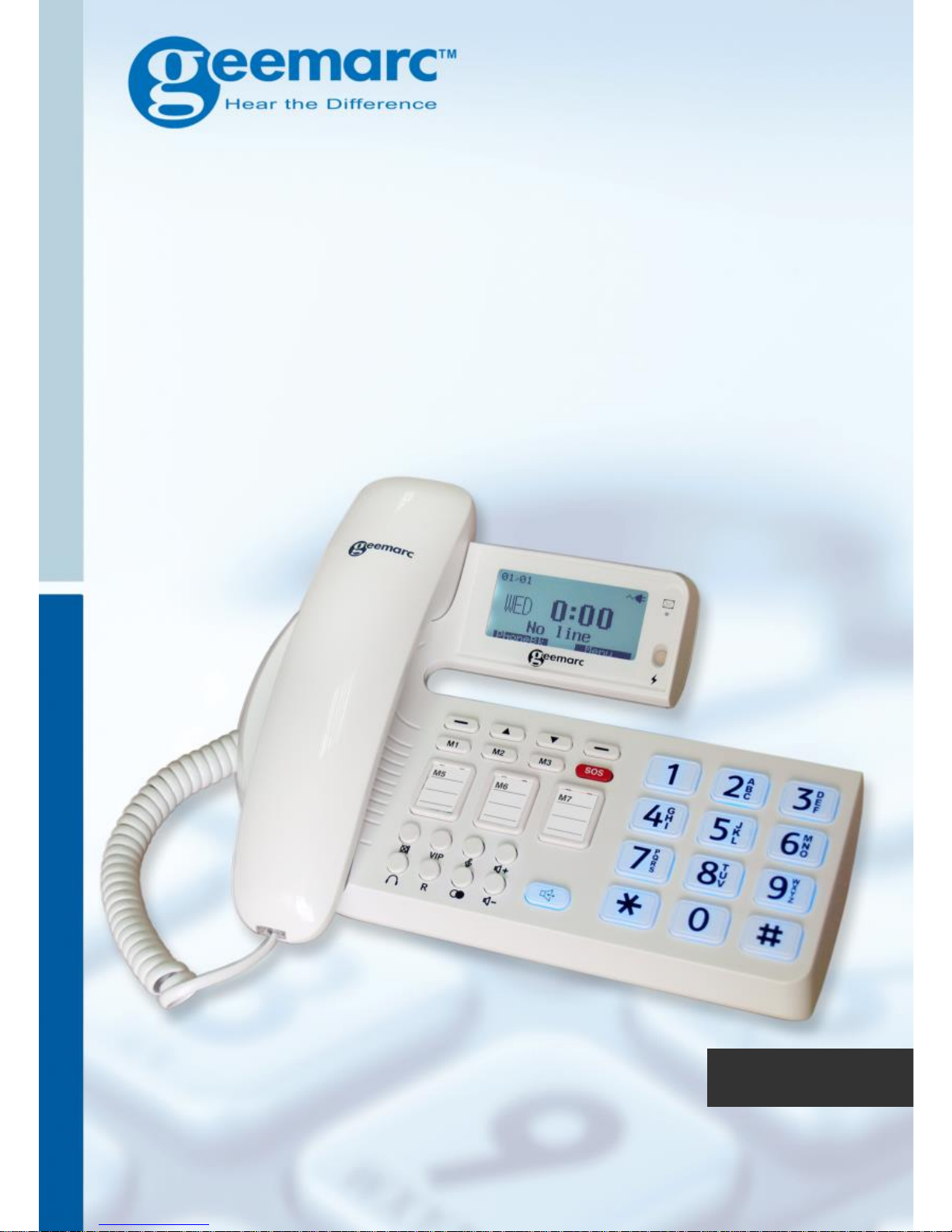
English
oCean400
Amplified Telephone with
Voice Prompt and
Emergency Call
Page 2
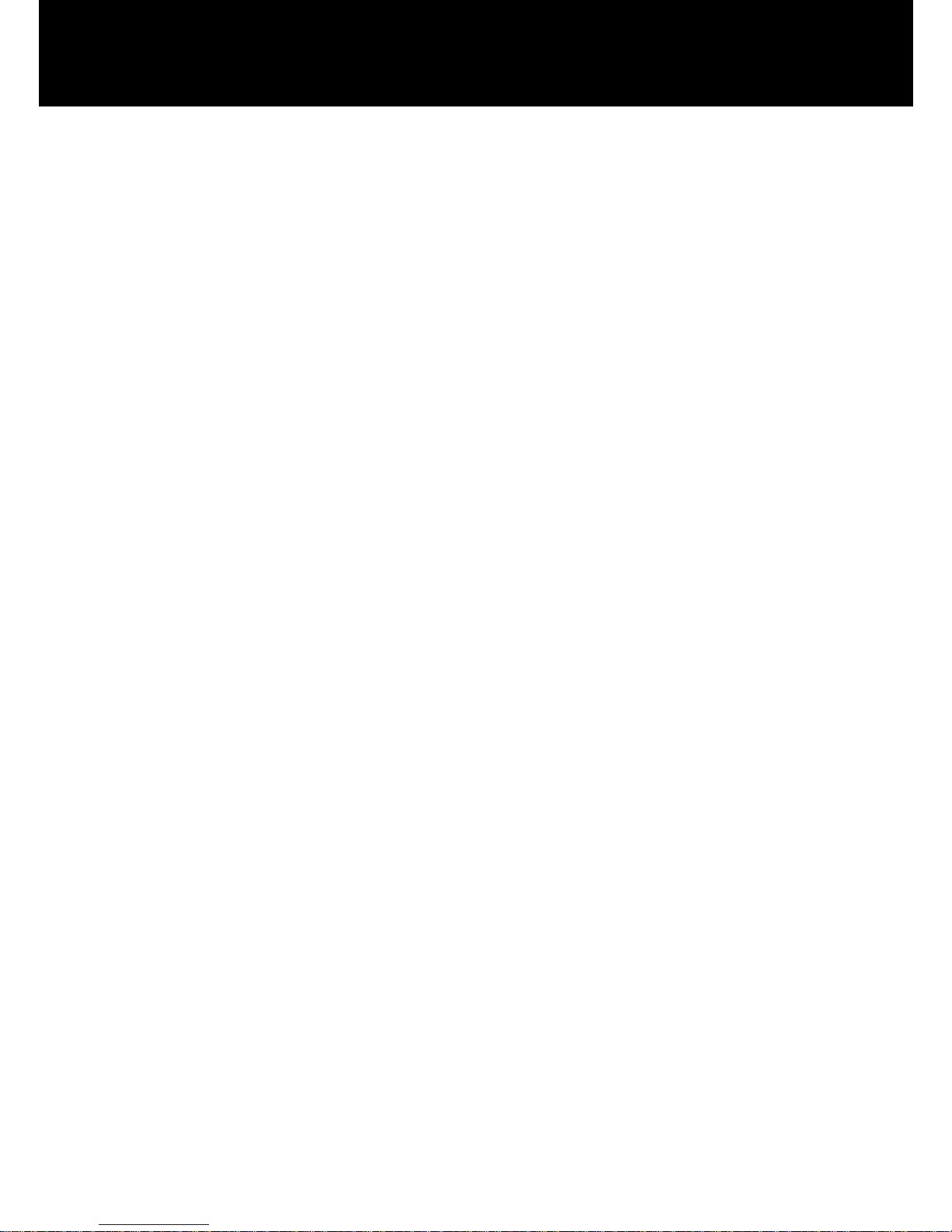
1
CONTENTS 1
INTRODUCTION 3
Unpacking the Telephone 4
DESCRIPTION 5
General Description 5
Location Of Controls 6
Keys Description 7
LCD Description 9
USING THE TELEPHONE 11
Making a Call 11
Receiving a Call 12
Muting the Microphone 13
Using the Amplification Function 13
Using your Phone with hearing aids 14
Headset Function 14
Hands-free 14
Hold Function 15
Ringer Setting 15
Speed Dial Setting 16
Flash Signal 20
CALLER ID 21
PHONE BOOK 22
CONTENTS
Page 3
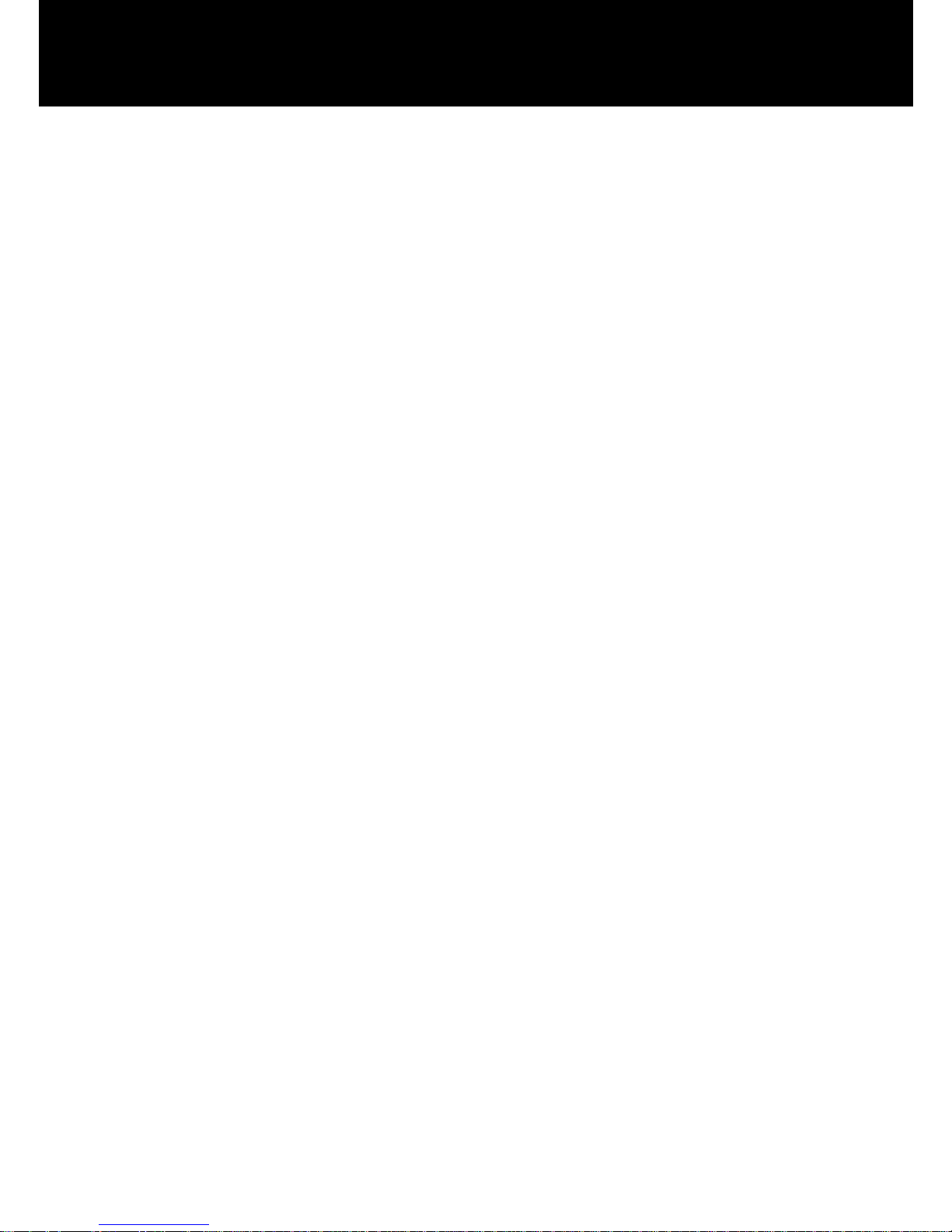
2
MENU FUNCTIONS 25
Menu Navigation 25
Menu Map 25
SETTINGS 27
Set Display 27
Set Phone 29
Setting Date & Time 31
Set Talk 32
SOS Setting 34
CALLER ID ON CALL WAITING 39
FEATURE LIST 40
TROUBLESHOOTING 41
SAFETY INFORMATION 42
GUARANTEE 43
RECYCLING DIRECTIVES 45
CONTENTS
Page 4
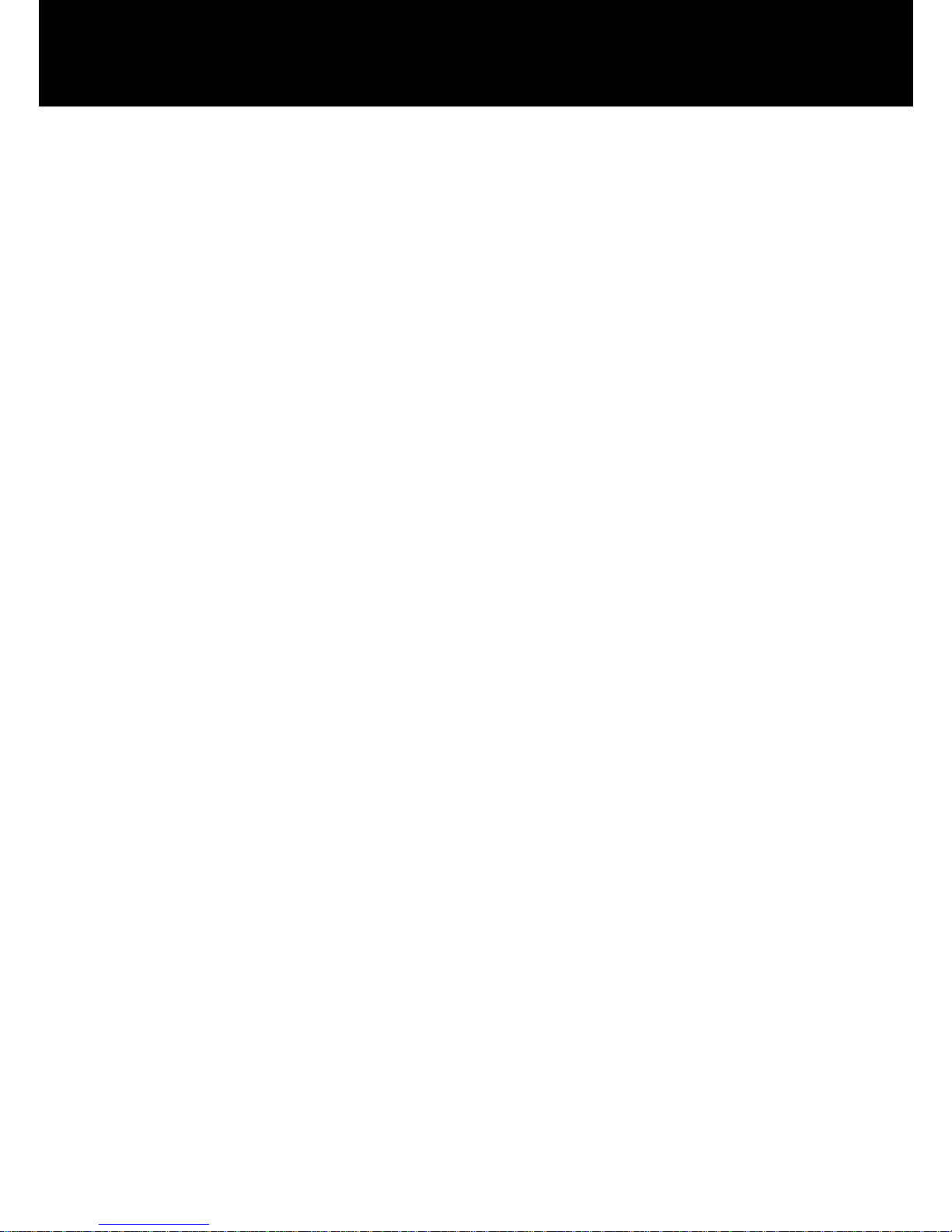
3
Congratulations on purchasing your Geemarc oCean400
telephone. This is a multifunction telephone which offers
features such as hands free use, caller ID*, caller
announce, dialling talking, a phone book and quick dial.
It offers amplification, helpful for those with hearing
difficulties. It has large buttons allowing easy use of the
keypad and to help stop any misdialling. This telephone
is compatible with hearing aids.
It is important that you read the instructions below in
order to use your Geemarc telephone to its full potential.
Keep this user guide in a safe place for future reference.
This guide explains how to use the following telephone:
oCean400
*To use the caller display facility, you must subscribe to your network
provider’s caller display service.
INTRODUCTION
Page 5
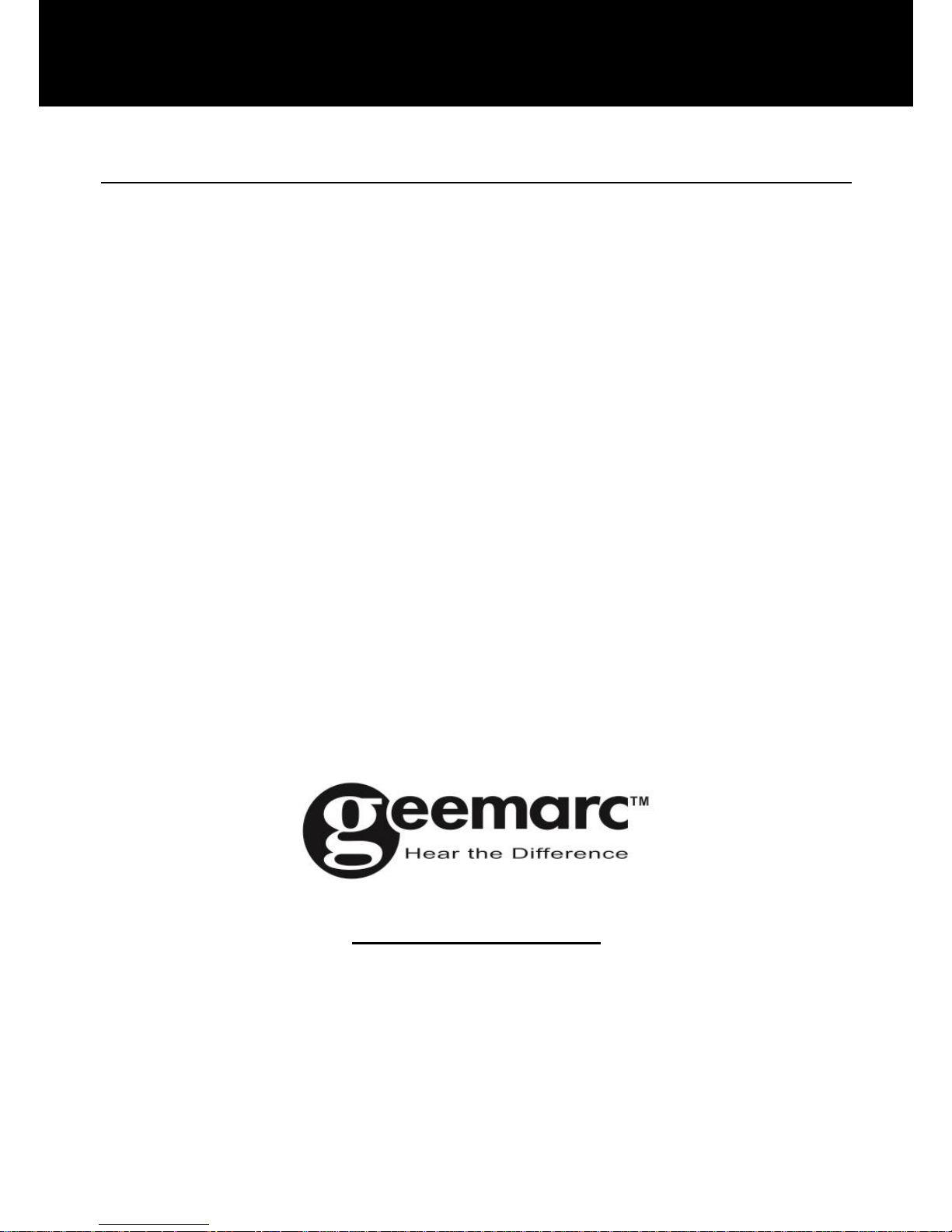
4
Unpacking the Telephone
When unpacking the telephone, you should find the
followings in the box:
1 oCean400 unit
1 oCean400 handset with curly cord
1 Telephone line cord
1 Mains power adaptor
1 User Guide
For product support and help visit our website at
www.geemarc.com
Telephone 01707 384438
Or fax 01707 832529
INTRODUCTION
Page 6
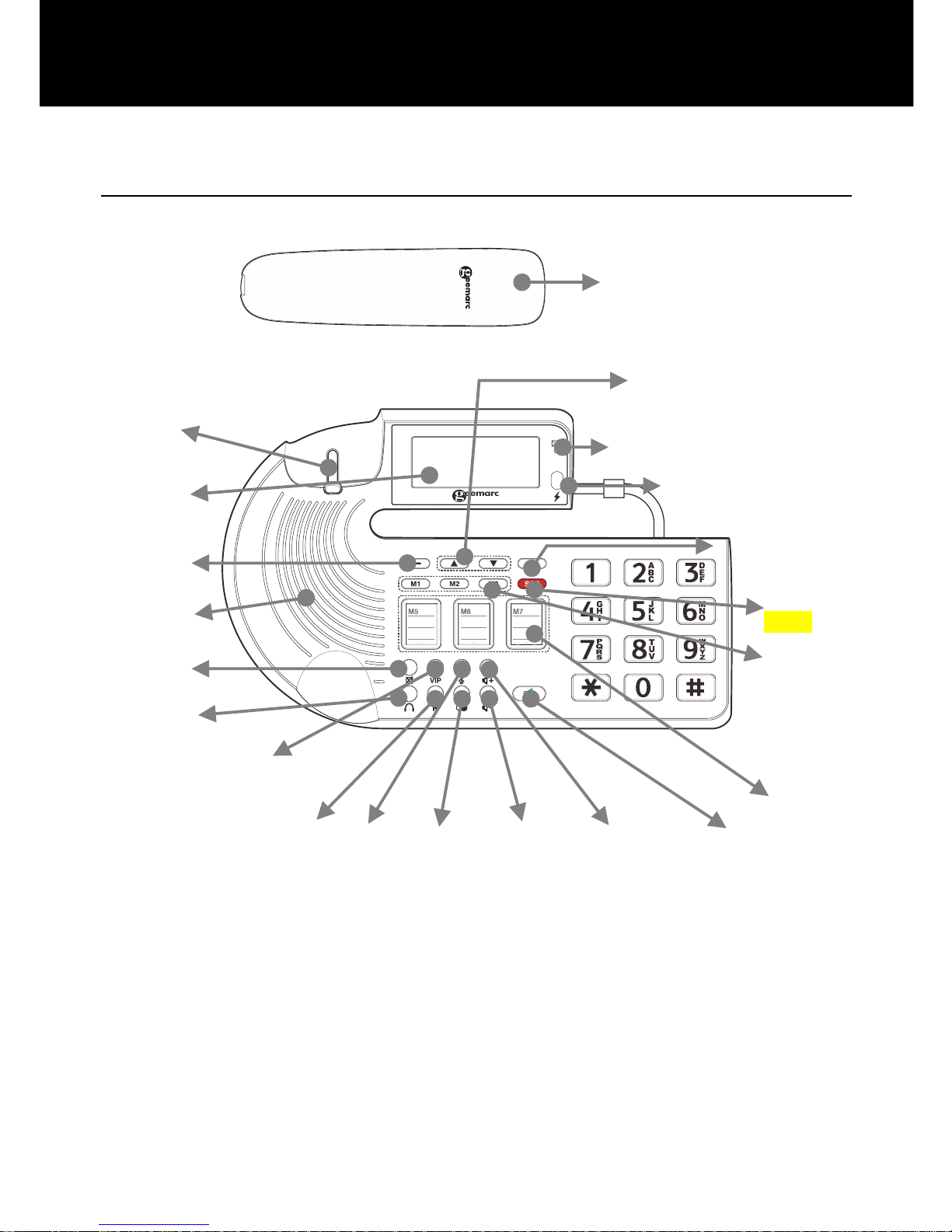
5
General Description
Handset
DESCRIPTION
Hook switch
New call indicator
Speaker
Key
Visual ring
indicator
Up/Down
Scroll
Right Soft
Key
Photo
memory
dial keys
(M5~M7)
Left Soft
Key
Speaker
MUTE
button
Headset
key
SOS Key
(M4)
Memory
buttons
(M1~M3)
VOL. +
Button
VOL.-
button
Redial/
Pause
button
TONE
button
FLASH
button
VIP button
LCD
display
Page 7
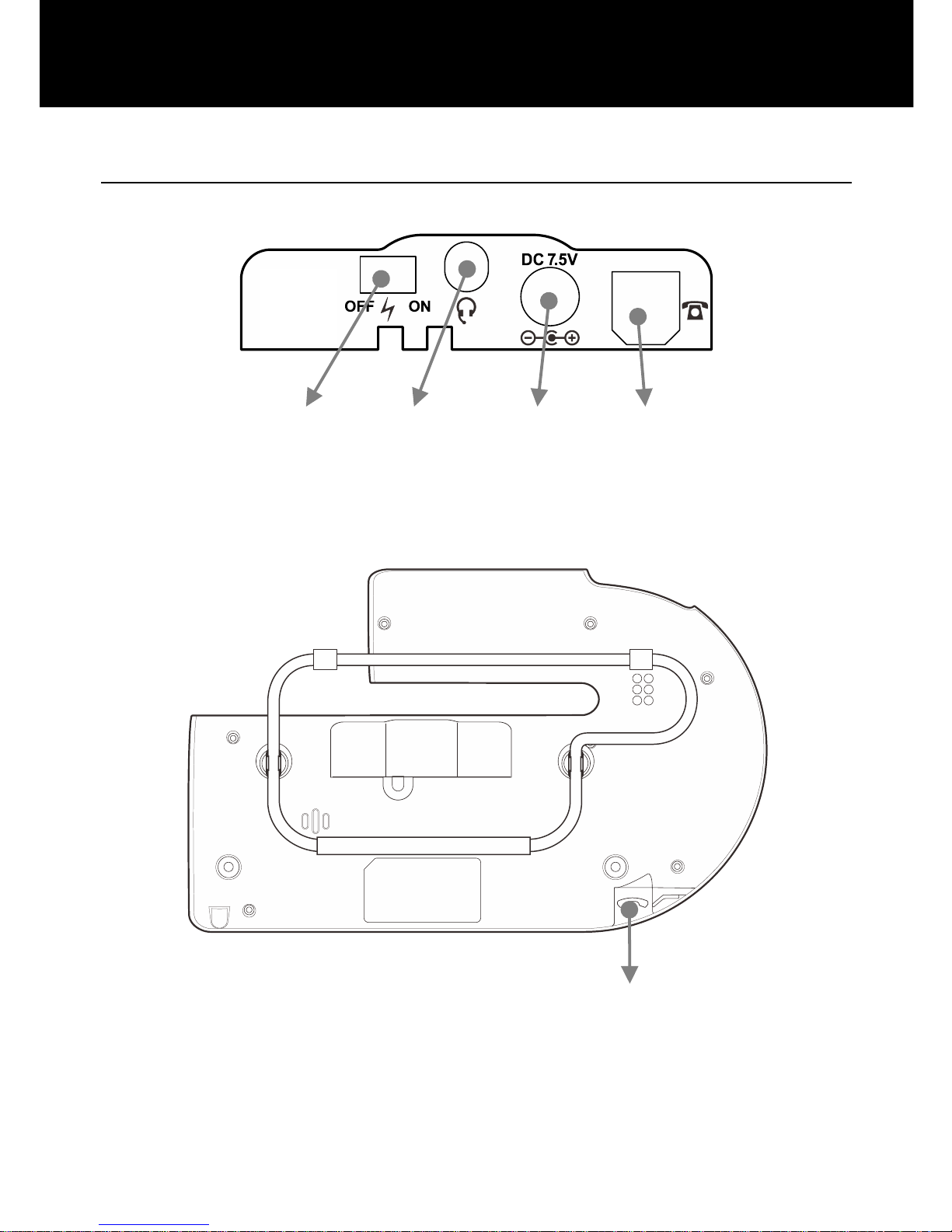
6
Location Of Controls
Flashlight
jack
Headset
jack
Power
jack
Phone
line cord
jack
Handset cord jack
DESCRIPTION
Page 8
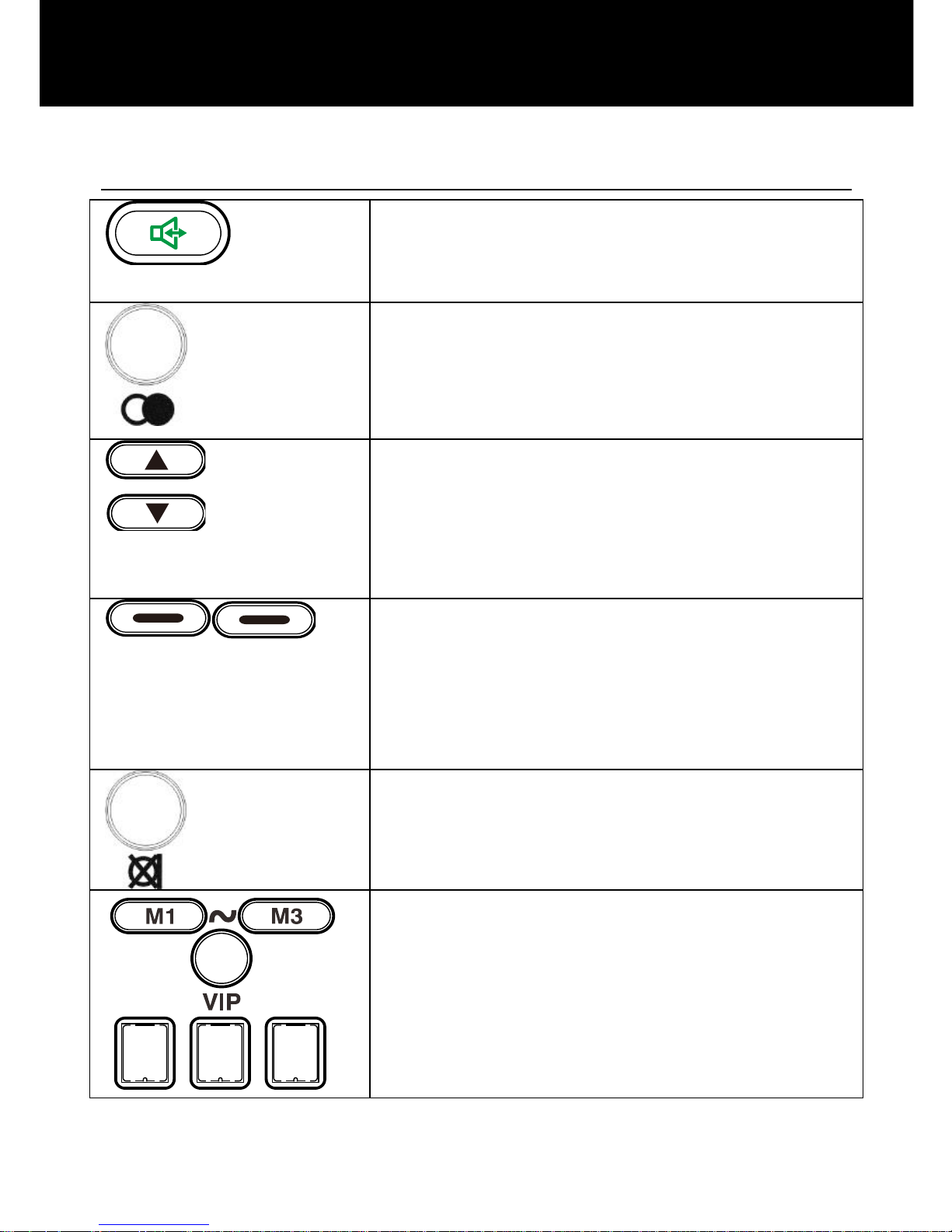
7
Keys Description
Make/Answer/End a call.
Activates the speakerphone during
a call, as described in page 14.
Last number redial, as described in
page 11.
Insert a pause when pre-dialing a
number.
Highlight or scroll through the menu
options.
Enter the CID list, as described in
page 21.
Perform the functions indicated by
the text immediately over it (on the
bottom line of the display) which
changes time by time dependant
on the screen being displayed.
Press this key during a call to mute
the microphone temporarily.
The seven keys are used as
one-touch speed dial keys.
DESCRIPTION
Page 9
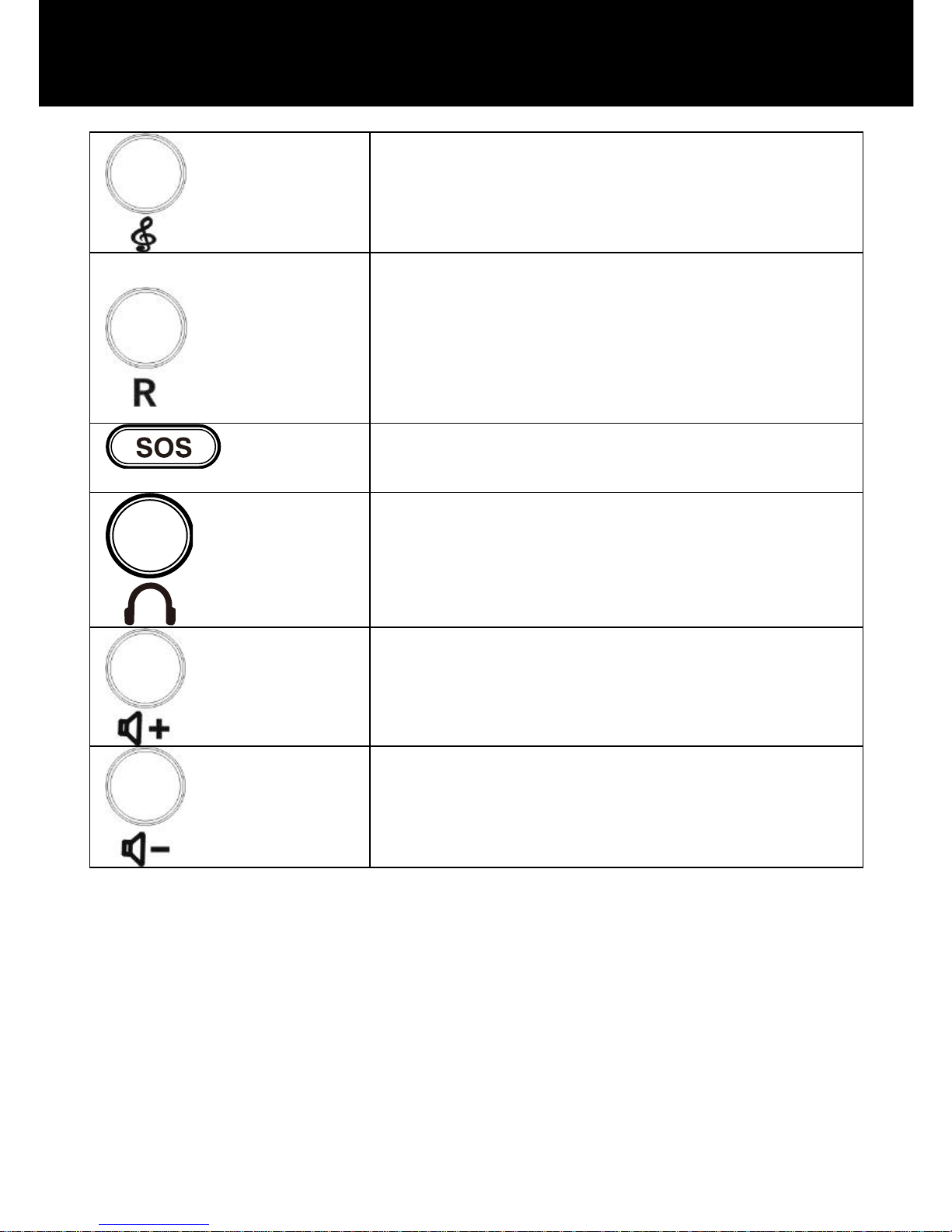
8
DESCRIPTION
This key is used to adjust the tone
level.
This key is used to disconnect a
call and re-establish dial tone or to
switch over to another caller if you
use custom calling services such
as call waiting.
This key is used for emergency
speed dialling.
Press this key to activate the
headset function.
This key is used to increase the
volume level.
This key is used to decrease the
volume level.
Page 10
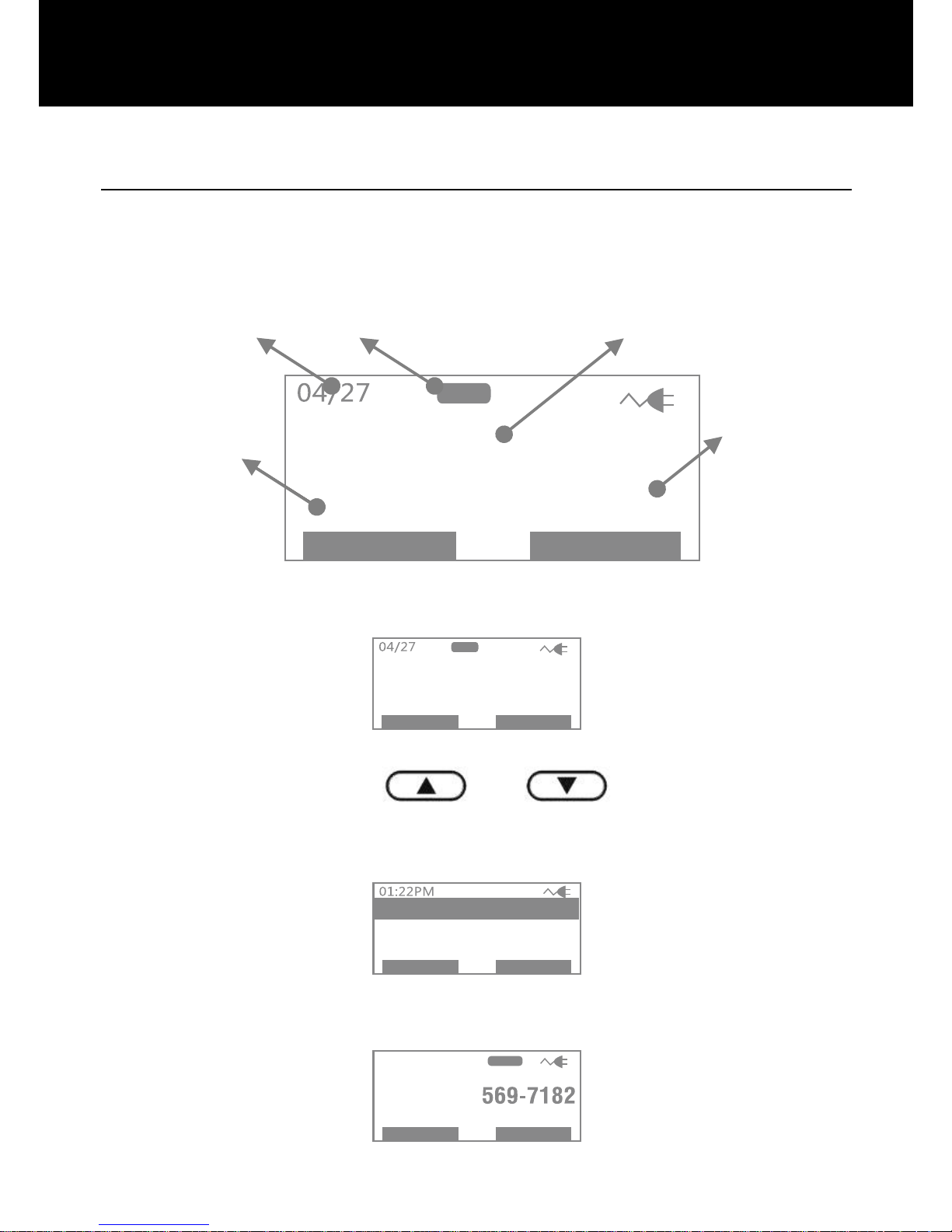
9
LCD Description
In standby mode, the large LCD display will be displayed
as below:
PhoneBk Menu
10:43 AMMON
TOTAL 16 NEW 12
OF FRing
If you forget to connect the phone line cord, "No line" will
show on the screen.
Pho neBk Menu
10:43AMMON
No line
O FFRing
When you press the Menu soft key, the display will show
the main menu. Use or key to scroll
through the menu and select the desired option, then
press Select soft key to confirm.
S e le ct B a c k
04/27
Set Phone
Date and Time
Set Dis play
When a new call comes in, the screen will display the
caller's phone number and/or name.
02:46P M 04/27 N EW
DESCRIPTION
Total calls
Date
Ringer Off
Time
New calls
Page 11
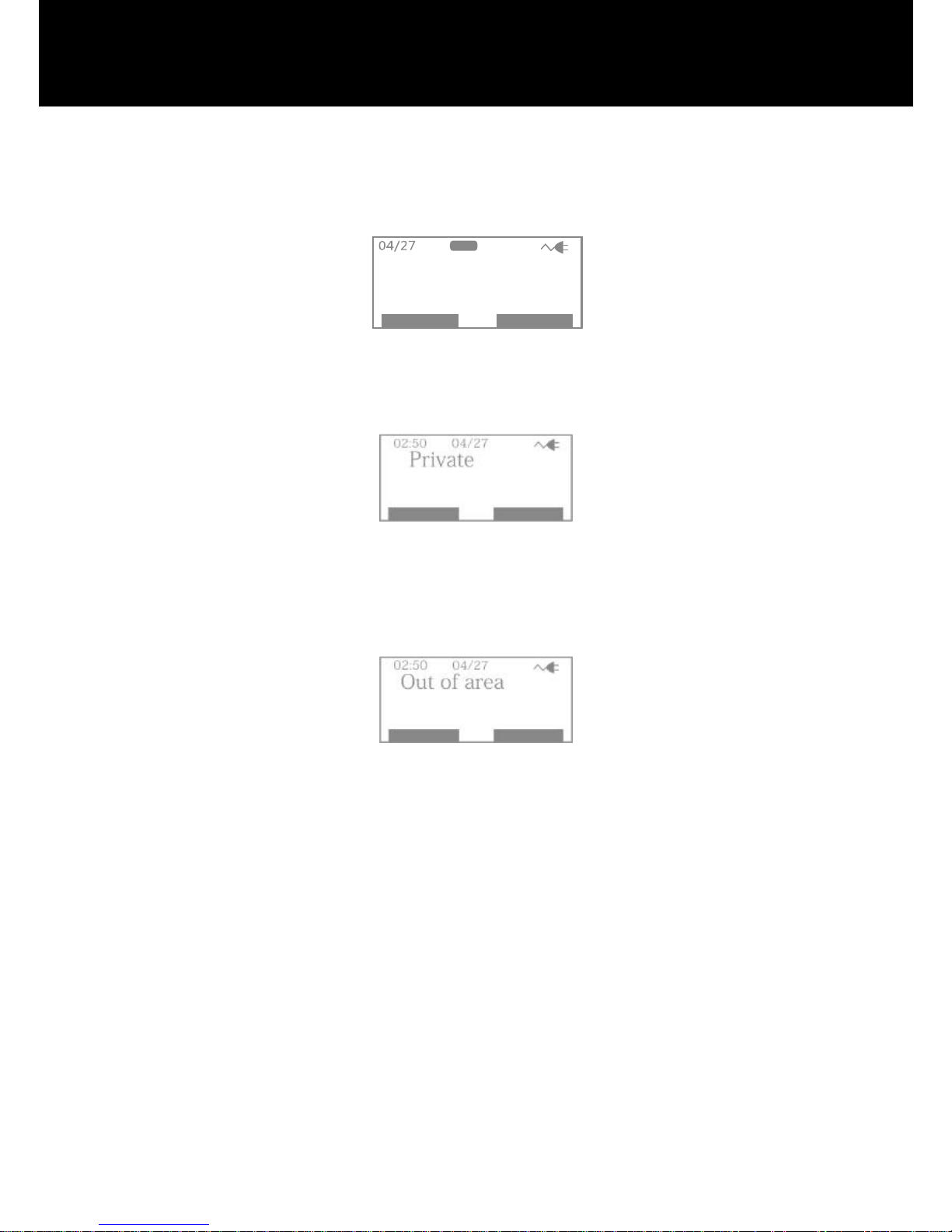
10
This shows you the total and new calls to be reviewed. In
this example, you have 16 calls in total which includes 12
new calls.
Pho neBk Menu
10:43AMMON
TOTAL 16 NEW 12
O FFRing
If the caller has exercised the option to prevent his name
and number from being sent, "Private" will be shown on
the display.
“Out of Area” will display when someone calls from an
area where the telephone company is not offering the
caller identification services or is not yet providing
number delivery to your area.
DESCRIPTION
Page 12
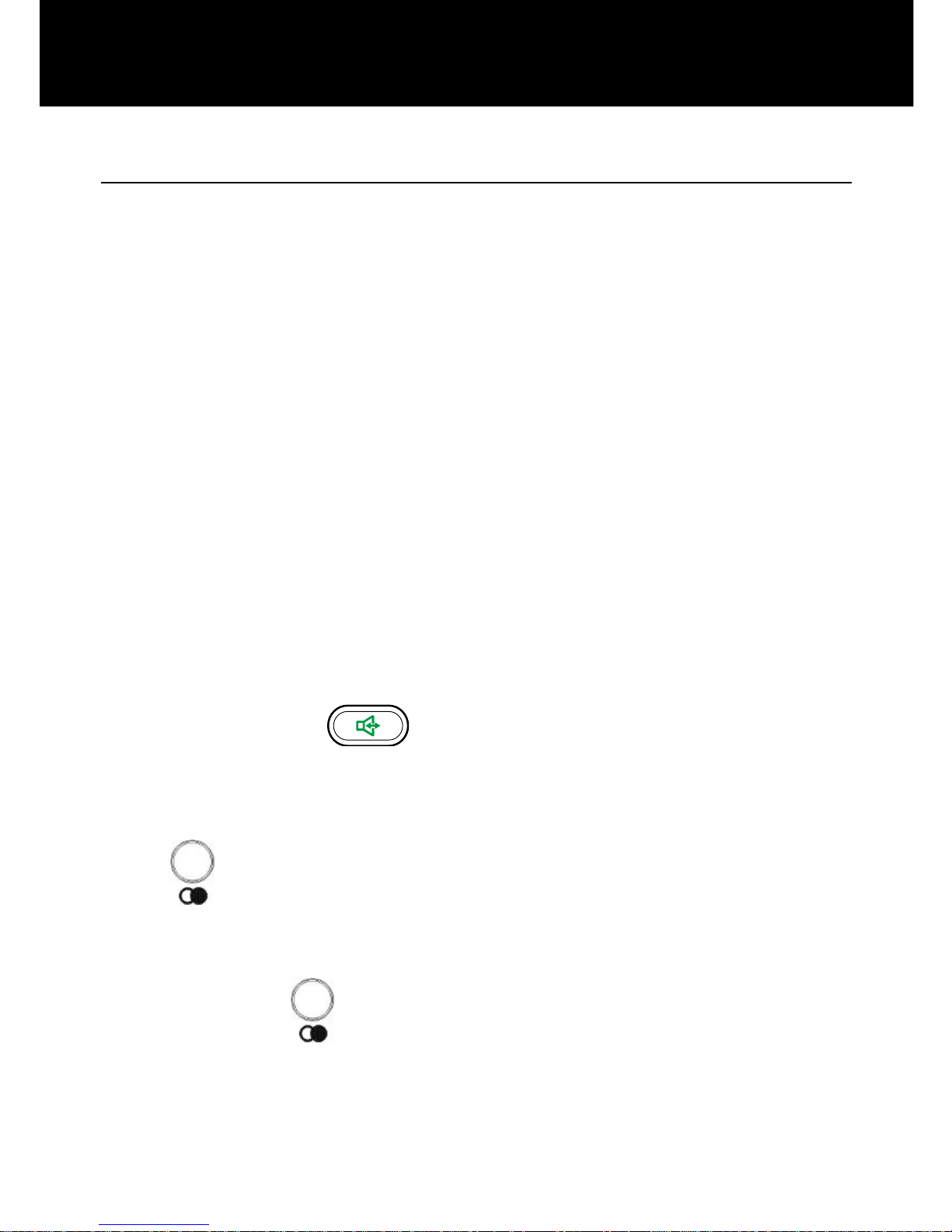
11
Making a Call
1. To make a call, lift the handset, listen for a dial tone.
Adjust your volume & tone settings if required (see
page 13).
2. You can dial a number using the keypad or press one
of the memory dial buttons. Please refer to page 16 for
memory calling.
3. To end the call, replace the handset on the base.
You can also enter the desired phone number in standby
mode, which allows you to make corrections before
dialling. Follow these steps:
1. Enter a telephone number (up to 32 digits). Check it.
If you make a mistake while entering a number, press
the Clear soft key to edit it.
2. When the number appears correctly, lift the handset
or press the key, the number will be dialled
automatically.
Last Number Redial
The key is used to quickly redial the last number you
dialled.
1. Lift the handset to get a dial tone.
2. Press the key. The phone will redial up to 17
digits automatically.
USING THE TELEPHONE
Page 13
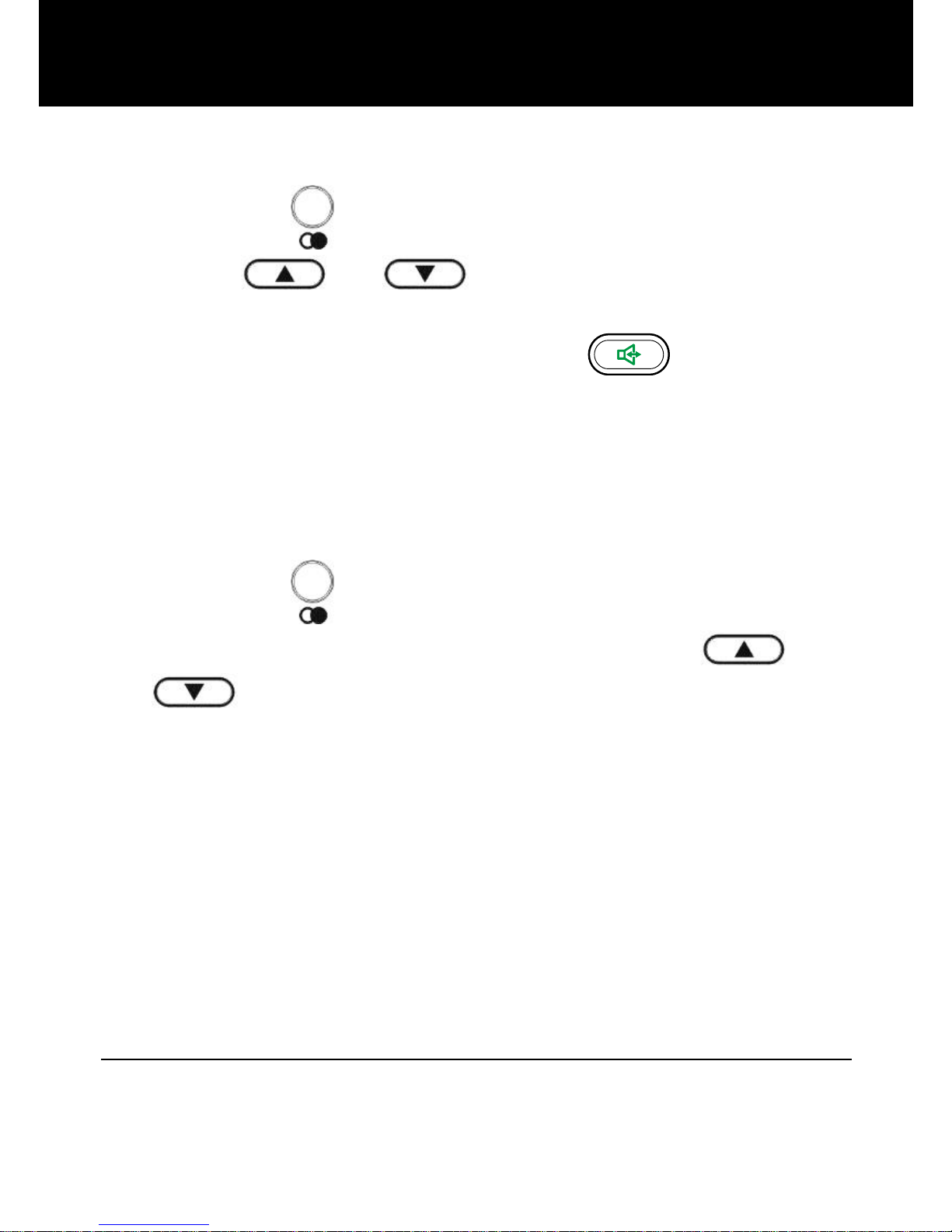
12
Dialing a Number from the Redial List
1. Press the key in standby mode.
2. Press or key repeatedly until you find
the number you want to dial.
3. Pick up the handset or press the key to dial
the number.
Use Redial Book options
Using the redial book options, you can add a number to
phone book or delete a number from the redial book.
1. Press the key in standby mode.
2. Scroll to the desired number by using the or
key.
3. When the number appears, press the Options soft
key to choose the desired option:
Erase: allows you to delete the selected number.
Erase all: allows you to delete the whole redial book.
Store: allows you to add the number to the phone
book. Enter a name you want to use with this number,
then press the Save soft key (See page 22)
4. To exit, press the Back soft key.
Receiving a Call
When a new call is received the phone will ring and the
Visual ring indicator will flash.
USING THE TELEPHONE
Page 14
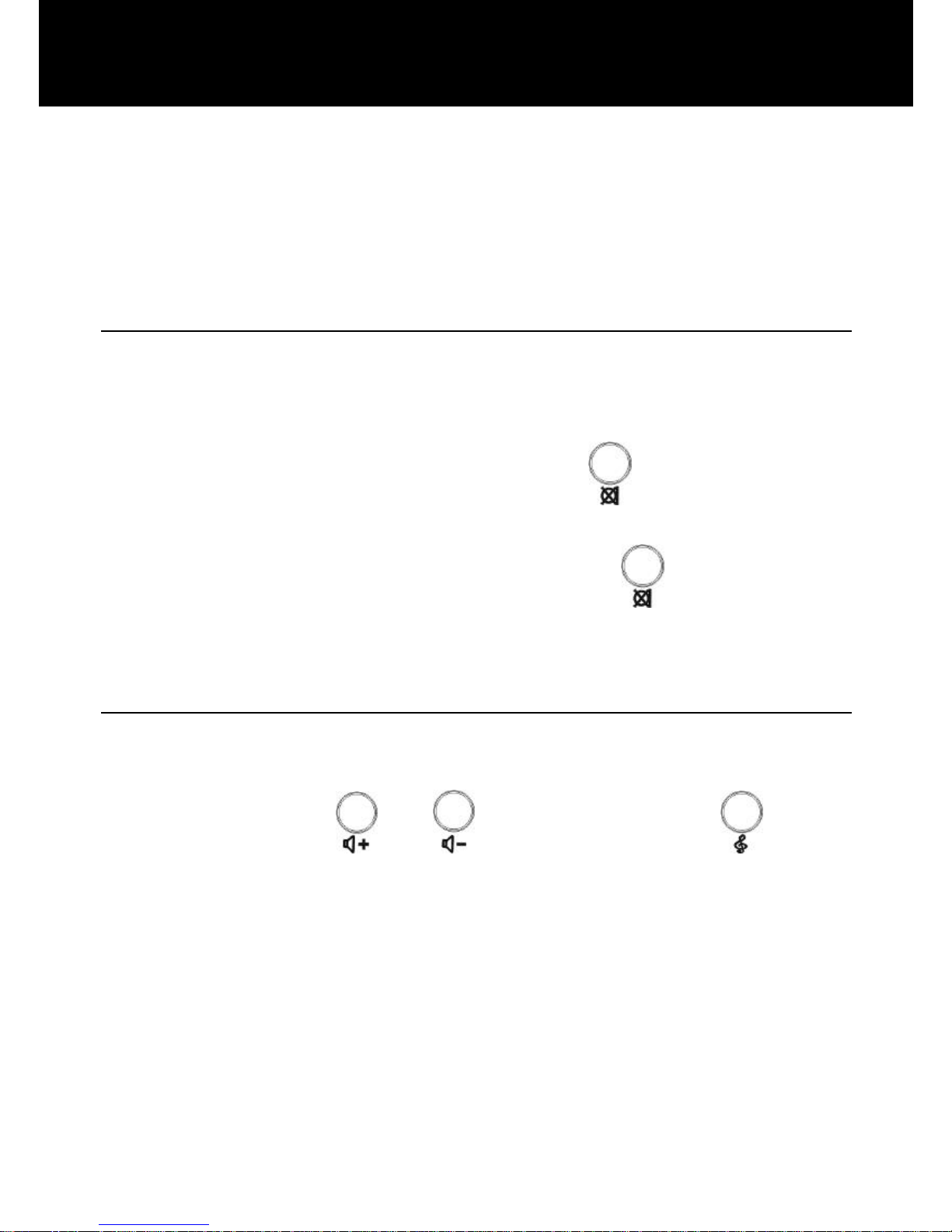
13
1. To answer a call, lift the handset and speak.
2. Adjust your volume & tone settings if required (see
page 13).
3. To end the call, replace the handset on the base.
Muting the Microphone
During a conversation, you can temporarily switch your
phone's microphone off so that the other party cannot
hear you speak.
To mute your microphone, press the key during the
conversation. "Mute" appears on the LCD.
To unmute your microphone, press the key. The
other party will be able to hear you once again.
Using the Amplification Function
Your phone is equipped with a specialized amplification
function. During a conversation you can adjust the
Volume Controls or and Tone control to
satisfy your hearing requirements.
The handset receiver volume adjustment is 0-30dB. The
TONE control allows you to either boost low or high
frequency range.
CAUTION: This telephone can produce very high (loud)
sound levels. Repeated incremental exposure to
amplification levels greater than 18 dB may be harmful to
USING THE TELEPHONE
Page 15
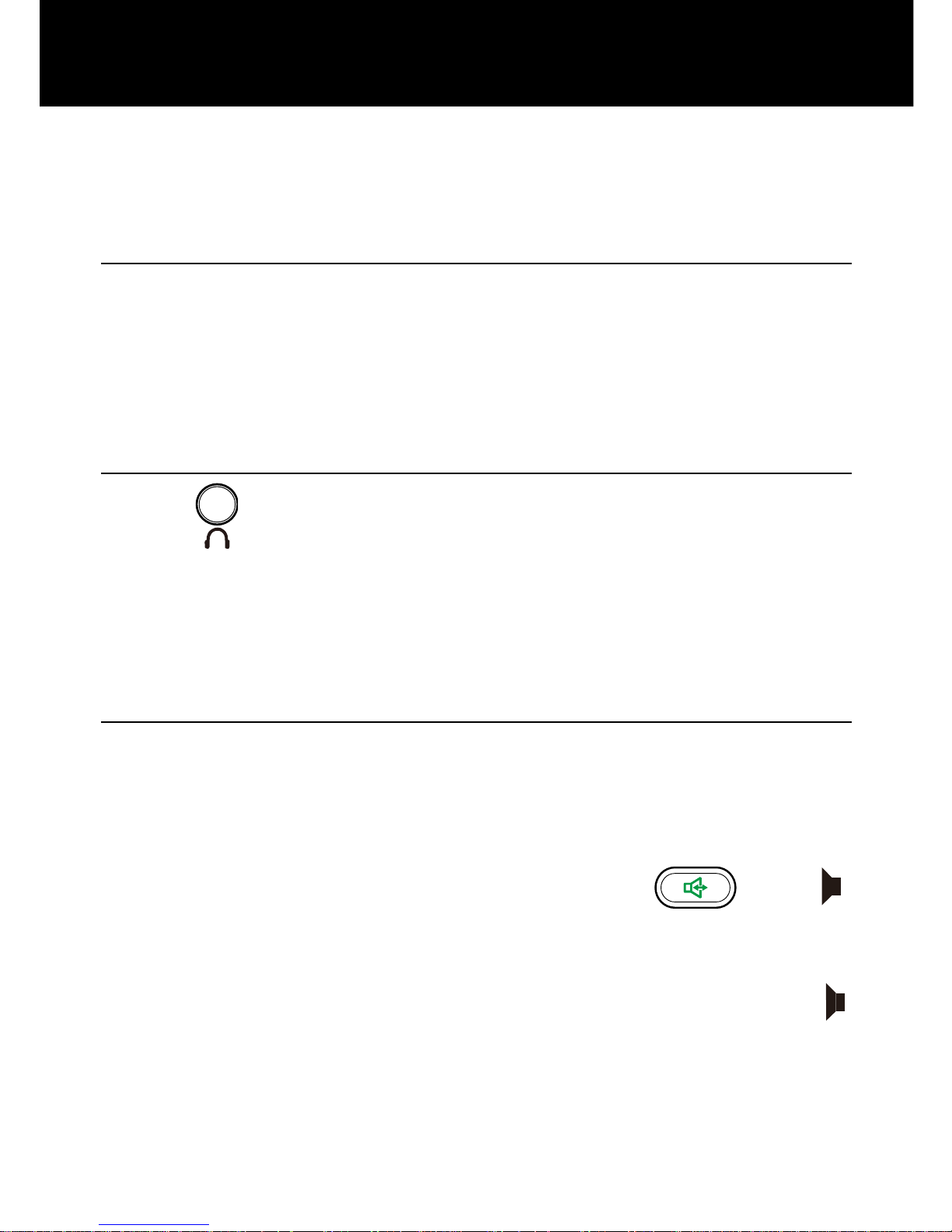
14
people without hearing loss. Always adjust the volume
control to the minimum setting after using the phone.
Using your Phone with hearing aids
Your phone can be used with hearing aids equipped with
a telecoil (T-coil). Adjust your hearing aid "T-switch" to the
"T" position. Make sure to hold the handset close to your
hearing aid.
Headset Function
Press to activate the headset function. Plug the
headset into the headset jack. The headset jack can be
found at the rear of the phone. If you use this jack you
can listen and speak through your headset.
Hands-free
During a call, you may turn on the speakerphone. Whilst
in this mode you can enjoy the comfort of a hands free
conversation.
To turn the feature on during a call, press until
icon appears, then replace the handset on the base.
To turn the feature off, and keep on talking in normal
mode(handset mode), simply pick up the handset. The
icon will disappear.
USING THE TELEPHONE
Page 16

15
Adjusting Speaker Volume
In speaker mode you can adjust the speaker volume by
using the Volume Controls or located on the
front panel of the phone.
Hold Function
During a call, you can press the Hold soft key to put a
call on hold and the LCD will display "Call on hold".
Hanging up the handset will not disconnect the call.
To continue the conversation, simply pick up the handset
or press the Unhold soft key.
Ringer Setting
You can select your own ringer tone and adjust the ringer
volume. You can also adjust the ringer volume to "Ringer
OFF" in order to turn off the ringer.
1. Press Menu soft key to display the main menu list.
2. Press the key to move to Set Phone and
then press Select soft key.
3. Press Select soft key to choose Set Ring. Press
Select soft key again to choose Ringer volume. You can
choose among volume 1~volume 5. Every time you
press the or key, the phone rings with
the selected volume level.
4. Press the Select soft key to confirm.
5. Press the key to set the Ringer tone, press
the Select soft key.
USING THE TELEPHONE
Page 17

16
6. Press the or key repeatedly to
select the desired ringer tone. Each time you press the
or key, the phone rings with the selected
ringer tone.
7. Press Select soft key to confirm and return to the
previous menu.
In standby mode You can also adjust the ringer volume
by using the Volume Controls or on the front
panel of the phone. The display will show the current
level. For example: volume 1.
WARNING: RING VOLUME IS VERY LOUD AND CAN
DAMAGE YOUR HEARING. NEVER PUT YOUR EAR
CLOSE TO THE RINGER.
Speed Dial Setting
One-touch Memory
Your phone allows you to program 7 frequently used
one-touch memory numbers [M1~M3 or 3 photo
memory dial keys (M5~M7) or SOS (M4) Key]. Each
memory key can store up to 24 digits.
Storing Memory Numbers
1. Use the keypad to enter the number you want to store.
You can use the Clear soft key to edit the number.
2. Press and hold one of the Memory dial keys [M1~M3
or 3 photo memory dial keys(M5~M7) or SOS (M4)
USING THE TELEPHONE
Page 18

17
Key], the display shows Number:. Edit it if necessary.
Press Save soft key.
3. The display shows Name:, enter the name you want
to use for this number. Use the Clear soft key to edit it
if required. Press the Save soft key (see page 22).
4. Press or key to select the ring you
would like to associate with the number, press the
Select key to confirm.
Note:
Entering a new number in the same location will
automatically erase the previous number.
Viewing and Dialling Memory Numbers
In standby mode press one of the Memory dial keys
[M1~M3 or 3 photo memory dial keys(M5~M7) or SOS
(M4) Key], the display will show the corresponding
number. Lift the handset or press the key to dial it
out.
Using the Options
1. In standby mode press one of the Memory dial keys
[M1~M3 or 3 photo memory dial keys (M5~M7) or
SOS (M4) Key].
2. Press Options soft key to choose the desired option:
Play Voice: allows you to play the voice prompt of
this entry. If you have recorded the name for this entry,
the system will announce the name, otherwise it can
only announce the number.
USING THE TELEPHONE
Page 19

18
Record Voice: allows you to record the name for the
selected entry.
Erase Voice: allows you to delete the name you have
recorded for the selected entry.
Edit: allows you to edit the selected entry.
Erase: allows you to delete the selected entry.
Note:
If you record a voice prompt for an entry, an icon will
appear before the name of this entry.
Two-touch Memory
Your phone allows you to program 10 frequently
two-touch memory numbers (0~9). Each memory key
can store up to 24 digits.
Storing Memory Numbers
1. Use the keypad to enter the number you want to
store. You can use the Clear soft key to edit the
number.
2. Press the key.
3. Press one of the numeric keys (0~9), the display
shows Number:. Edit it if necessary. Press Save soft
key.
4. The display shows Name:, enter the name your want
to use with the number. Use the Clear soft key to edit
it if necessary. Press the Save soft key. (See page
22).
USING THE TELEPHONE
Page 20

19
5. Press or key to select the ring you
like to associate with the number, press the Select
key to confirm.
Note:
Entering a new number in the same location will
automatically erase the previous number.
Viewing and Dialling Memory Numbers
In standby mode press and hold one of the numeric keys
(0~9), the display will show the corresponding number.
Lift the handset or press the key to dial it out.
Using the Options
1. In standby mode press and hold one of the numeric
keys (0~9).
2. Press Options soft key to choose the desired option:
Play Voice: allows you to play the voice prompt of
this entry. If you have recorded the name for this
entry, the system will announce the name, otherwise
it can only announce the number.
Record Voice: allows you to record the name for the
selected entry.
Erase Voice: allows you to delete the name you have
recorded for the selected entry.
Edit: allows you to edit the selected entry.
Erase: allows you to delete the selected entry.
Note:
USING THE TELEPHONE
Page 21

20
If you record a voice prompt for an entry, an icon
will appear before the name of this entry.
Flash Signal
When the line is engaged, pressing the key sends
the flash signal. This key is used in conjunction with
special services (e.g. call waiting) which might be
available for your phone network. For further details
please contact your telephone network company.
To use the said special services, just press the key
while the line is engaged.
Note:
This key only operates when your telephone has
been installed for Tone mode (Dialing Mode menu
must be set to Tone option).
USING THE TELEPHONE
Page 22

21
This telephone automatically displays an incoming
caller's number/name along with the date and time of the
call. It will record up to 20 calls of up to 16 digits and store
the data into memory.
IMPORTANT: You must subscribe to the Caller ID
Service from your local telephone company to utilize this
feature.
Viewing the Caller List
Use or key to scroll through entries.
Records will be listed in the order they were received.
Dialing a Number from the Caller List
Use or key to scroll to the desired
number. Then pick up the handset or press the
key to dial it out.
Using the Caller List Options
1. Use or key to locate the desired
record.
2. Press Options soft key to choose the desired option:
Erase: allows you to delete the selected entry.
Erase all: allows you to delete all the entries.
Store: allows you to add the entry to the phonebook.
Note:
If you select Erase all, a message "Erase all?" will
ask you to confirm or not. Press Yes to confirm or No
to cancel.
CALLER ID
Page 23

22
The phonebook built in to your phone allows you to store
frequently used numbers so that you can easily make a
call without having to remember or manually enter the
phone number.
Character Map
To enter a specific alphanumeric character, press the
relevant key one or more times key for the required
character according to the following table. Press once
for the first character, twice for the second and so on. E.g.
Press number 2 three times to enter “C”.
Key
Characters in the displayed order
0
0
1
(spc)
_ * , 1 2
Aa
Bb
Cc
( 2 3
Dd
Ee
Ff
) 3 4
Gg
Hh
Ii # 4 5 Jj
Kk
Ll / 5
6
Mm
Nn
Oo
‘
6
7
Pp
Qq
Rr
Ss 7 8
Tt
Uu
Vv
? 8 9
Ww
Xx
Yy
Zz
9
Notes:
If you want to shift the case between upper and lower,
while entering letters, press the * key.
When entering the same letter twice or a different
letter with the same key, wait for a few seconds for
PHONE BOOK
Page 24

23
the cursor to move automatically and then select the
next letter.
Adding the Phonebook Entries
1. Enter a phone number (up to 24 digits) while in
standby mode and then press Save soft key.
2. The display shows Number:. Edit it if necessary.
Press Save soft key.
3. The display shows Name:, enter the name you want
to use, then press Save soft key.
4. Press or key to select the ring you
would like to associate with the number, press the
Select key to confirm.
Notes:
If you make a mistake while entering a name or a
number, use the Clear soft key to correct it. Each
time you press this key, the last digit is deleted.
Viewing the Phonebook Entries
1. Press the PhoneBk soft key in standby mode to
enter the phonebook.
2. Press or key repeatedly until the
desired entry is displayed.
3. Lift the handset or press the key to dial out
this number.
Note:
If you have activated the Review Talking feature in
advance, every time you press or
PHONE BOOK
Page 25

24
key, the system will announce the number of the
entry that appears on the display.
Using the Phonebook Options
1. Press PhoneBk soft key to enter the phonebook.
2. Press or key repeatedly until the
desired entry appears.
3. Press Options soft key to choose the desired option:
Play Voice: allows you to play the voice prompt of
this entry. If you have recorded the name for this entry,
the system will announce the name, otherwise it can
only announce the number.
Record Voice: allows you to record the name for the
selected entry.
Erase Voice: allows you to delete the name you have
recorded for the selected entry.
Edit: allows you to edit the selected entry.
Erase: allows you to delete the selected entry.
Note:
If you record a voice prompt for an entry, an icon
will appear before the name of this entry.
PHONE BOOK
Page 26

25
Menu Navigation
To access a menu option:
To display menu list, press the Menu soft key.
To scroll through menu options, press or
key repeatedly.
To select a menu, press the Select soft key when the
desired menu appears on the display.
Repeat if necessary.
To exit from any menu:
If you press the Back soft key or the Exit soft key, the
phone returns to the previous screen.
Menu Map
Set Display
Set Language (see page 27)
Set Contrast (see page 27)
Dim: X--->x (see page 28)
Hour Format (see page 28)
Date Format (see page 28)
Set Phone
Set Ring (see page 15)
Set Keypad Tones (see page 29)
Call Waiting (see page 29)
Set Flash (see page 30)
Dialing Mode (see page 30)
AUTO ON HOOK (see page 31)
MENU FUNCTIONS
Page 27

26
New call LED (see page 31)
Date and Time (see page 31)
Set Talk
DIALING TALKING (see page 32)
CID TALKING (see page 33)
REVIEW TALKING (see page 33)
Voice Prompt (see page 34)
SET SOS
Storing SOS Numbers (see page 35)
Recording SOS Message (see page 35)
Playing SOS Message (see page 36)
SOS Emergency Dialling (see page 36)
Auto turn on (see page 37)
Security ID (see page 37)
MENU FUNCTIONS
Page 28

27
Set Display
Using this feature, you can customize the display settings,
according to your taste and needs (language, contrast,
hour format and date format).
Language Setting
The phone supports up to 3 predefined languages:
English, French, German. You can change the language
used to display the menu messages.
1. Press Menu soft key to display the main menu list.
2. Press Select soft key to access Set Display.
3. Press Select soft key to select Set Language.
4. Press or key repeatedly to scroll
through the options. Each language will be displayed
in its own native translation.
5. Press Select soft key to select the required
language.
LCD Contrast Setting
1. Press Menu soft key to display the main menu list.
2. Press Select soft key to access Set Display.
3. Press the or key to move to Set
Contrast, press Select soft key.
4. Press or key repeatedly to choose
among the 8 available contrast levels and then press
Select soft key.
SETTINGS
Page 29

28
Switch to smaller font
1. Press Menu soft key to display the main menu list.
2. Press Select soft key to access Set Display.
3. Press or key repeatedly to move to
Dim:X--->x, press Select soft key.
4. Press or key repeatedly to choose
ON or OFF and then press Select soft key.
Note:
If you select ON, when you pre-dial a number, if the
number exceeds 8 digits, the font will be switched to
smaller size automatically.
Hour Format Setting
1. Press Menu soft key to display the main menu list.
2. Press Select soft key to access Set Display.
3. Press or key repeatedly to move to
Hour Format, press Select soft key.
4. Press or key repeatedly to choose
12 hour clock or 24 hour clock and then press
Select soft key.
Note:
If you select 12 hour clock, AM/PM will appear on
the right of the time in standby mode.
Date Format Setting
1. Press Menu soft key to display the main menu list.
2. Press Select soft key to access Set Display.
SETTINGS
Page 30

29
3. Press or key repeatedly to move to
Date Format, press Select soft key.
4. Press or key repeatedly to choose
DD/MM or MM/DD and then press Select soft key.
Set Phone
Keypad Tones Setting
1. Press Menu soft key to display the main menu list.
2. Press the key to move to Set Phone and
then press Select soft key.
3. Press Select soft key to access Set Ring.
4. Press the or key to choose Keypad
Tones, then press Select soft key.
5. You can use or key to choose ON or
OFF to enable or disable the function.
6. Press the Select soft key.
Call Waiting
1. Press Menu soft key to display the main menu list.
2. Press the key to move to Set Phone and
then press Select soft key.
3. Press the key to move to Call Waiting and
then press Select soft key. The display shows the
current setting.
4. Use or key to select ON/OFF to
activate/deactivate the call waiting function, press
Select soft key to confirm.
SETTINGS
Page 31

30
Flash Time Setting
1. Press Menu soft key to display the main menu list.
2. Press the key to move to Set Phone and
then press Select soft key.
3. Press or key repeatedly to move to
Set Flash and then press Select soft key. The
display shows the current setting.
4. Press or key repeatedly to choose
among 100ms, 300ms and 600ms, press Select soft
key to confirm.
Dialing Mode Setting
1. Press Menu soft key to display the main menu list.
2. Press the key to move to Set Phone and
then press Select soft key.
3. Press or key repeatedly to move to
Dialing Mode and then press Select soft key. The
display shows the current setting.
4. Press or key repeatedly to choose
between Tone and Pulse, press Select soft key to
confirm.
Notes:
This menu is not used in countries where only Tone
dialing is available.
If you are not sure which dialing mode to select,
please contact your local service provider.
SETTINGS
Page 32

31
Auto On Hook
1. Press Menu soft key to display the main menu list.
2. Press the key to move to Set Phone and
then press Select soft key.
3. Press or key repeatedly to move to
AUTO ON HOOK and then press Select soft key.
The display shows the current setting.
4. Use or key to choose ON or OFF to
activate or deactivate the auto on hook feature.
5. Press the Select soft key to confirm.
NOTE: The Auto On Hook Feature as detailed on page
31 will in most cases not work in the UK. For this function
to operate the telephone Network that you are connected
with has to give a busy tone when the call is ended by the
other party. (tone signal: 425 Hz at 0.5s/0.5s)
New call LED
If you activate this feature, the new call LED will flash to
indicate that you have new call to be reviewed.
1. Press Menu soft key to display the main menu list.
2. Press the key to move to Set Phone and then
press Select soft key.
3. Press or key repeatedly to move to
New call LED. and then press Select soft key.
4. Use or key to choose ON, OFF to
activate or deactivate this feature.
5. Press the Select soft key to confirm.
SETTINGS
Page 33

32
Setting Date & Time
In standby mode, the phone displays the current date
and time to help you keep track of your appointments.
You need to set the date and time so that when you
receive calls they will appear with the correct date and
time.
1. Press Menu soft key to display the main menu list.
2. Press or key repeatedly to move to
Date and Time, press Select soft key. The current
settings are displayed.
3. Enter the current time using the numeric keypad,
press Save soft key.
4. Enter the current date using the numeric keypad,
press Save soft key.
5. Enter the current year using the numeric keypad,
press Save soft key.
Note:
You can select the hour format and date format.
Please refer to Hour Format Setting and Date
Format Setting on Pages 28 and 29.
Set Talk
Dialing Talking
This feature allows you to check the number you have
entered in standby mode without looking at the display.
1. Press Menu soft key to display the main menu list.
SETTINGS
Page 34

33
2. Press or key repeatedly to move to
Set Talk, press Select soft key.
3. Press Select soft key to access DIALING TALKING.
4. Use or key to select ON/OFF to
activate / deactivate the dialing talking function, press
Select soft key to confirm.
CID Talking
The talking CID can announce the number that comes in
unless the caller blocks the number. Note that if you
have stored a number in phone book and recorded the
corresponding name, when an incoming call with this
number comes in, the system will announce the name
associated with this number.
1. Press Menu soft key to display the main menu list.
2. Press or key repeatedly to move to
Set Talk, press Select soft key.
3. Press the t key to move to CID TALKING, press
Select soft key.
4. Use or key to select ON/OFF to
activate/deactivate the CID talking function, press
Select soft key to confirm.
Review Talking
The system can announce the number that is stored in
phone book when you are reviewing the phone book.
This feature allows you to check these numbers when
you use or key to scroll through the
phone book entries. Note that if you have recorded the
SETTINGS
Page 35

34
corresponding name, the system will announce the name
associated with this number instead of the number. To
activate this feature, take the following steps:
1. Press Menu soft key to display the main menu list.
2. Press or key repeatedly to move to
Set Talk, press Select soft key.
3. Press or key repeatedly to move to
REVIEW TALKING, press Select soft key.
4. Use or key to select ON/OFF to
activate/deactivate the CID talking function, press
Select soft key to confirm.
Voice Prompt
You are able to select the language used to play the
voice prompt messages.
1. Press Menu soft key to display the main menu list.
2. Press or key repeatedly to move to
Set Talk, press Select soft key.
3. Press or key repeatedly to move to
Voice Prompt, press Select soft key.
4. Use or key to scroll through the
options. Each language will be displayed in its own
native translation.
5. Press the Select soft key to choose the required
language.
SETTINGS
Page 36

35
SOS Setting
The SOS function allows you to ask for help with a
one-touch operation if you are in an emergency.
Note: You need to connect the adaptor for the SOS
function.
To ask for help by one-touch operation
To use the SOS function you need to record a message
that you want to tell the helper.
Storing SOS Numbers
1. Press Menu soft key.
2. Press or key repeatedly to move to
SET SOS, press Select soft key.
3. Press Select soft key to choose SOS NUMBER.
4. You can store 5 SOS numbers(1~5). Press
or key to select the number, press the
Select soft key.
5. Enter the telephone number by numeric keypad (24
digits maximum for each memory). If you make a
mistake you can press the Clear soft key to delete
the previous digit if necessary.
6. Press the Save soft key to store the number.
Recording SOS Message
You can use your phone to record SOS messages (up to
30 seconds).
SETTINGS
Page 37

36
1. Press Menu soft key.
2. Press or key repeatedly to move to
SET SOS, press Select soft key.
3. Press key to choose SOS SOUND, press
Select soft key.
4. Press the key to select RECORD SOUND
and press Select soft key to confirm. You can record a
message within 30 seconds.
Notes:
In the message, you should tell the helper to press
one of the special buttons (0~9,*,#) to confirm that
your SOS message has been received.
If you want to record a message for less than 30
seconds, you can press the End soft key to confirm
and exit.
Playing SOS Message
1. Press Menu soft key.
2. Press or key repeatedly to move to
SET SOS, press Select soft key.
3. Press key to choose SOS SOUND, press
Select soft key..
4. Press Select soft key to choose PLAY SOUND. You
can press the End soft key to stop during the playing.
SOS Emergency Dialing
SETTINGS
Page 38

37
After setting the SOS numbers and message, you can
use the SOS function. Press the SOS key on the base
phone to dial 5 SOS numbers one by one until someone
responds. The telephone will dial the first SOS number. If
there is no response in 30 seconds or the line is busy, the
telephone will dial the second SOS number. If there is still
no response in 30 seconds or the line is still busy, the
telephone will dial the next number in turn until all the
numbers you set are dialled three times. To cancel the
SOS calling, press and hold the SOS key on the base for
about 5 seconds.
After 5 minutes, you will hear a beeping tone, at this point
the helper must press one of the special buttons (0~9,*,#)
to continue the SOS call otherwise the conversation will
stop after one minute.
Auto Turn On
1. Press Menu soft key.
2. Press or key repeatedly to move to
SET SOS, press Select soft key.
3. Press the or key to choose Auto
turn on, press Select soft key.
4. Press or key to choose ON or OFF,
press Select soft key.
Security ID
1. Press Menu soft key.
2. Press or key repeatedly to move to
SET SOS, press Select soft key.
SETTINGS
Page 39

38
3. Press or key to choose Security ID,
press Select soft key.
4. The display shows the current security ID. Enter the
new one you want to use, press Save soft key.
After you have turned on " Auto turn on " and set the Pin
code, the following will happen:
If your phone rings 10 times without being answered, the
phone will set to auto off-hook (In this state, you can hear
the caller but cannot answer the call. Two "bip-bip"
tones will be generated to remind the caller to enter Pin
code (the default one is *0000) to enter full speaker state.
The caller enters the Pin code, and then starts the
conversation. Every 2 minutes later, the caller will hear a
prompt tone. The caller needs to press any button to
continue the conversation. Otherwise, the line will be
disconnected automatically.
NOTE: When the phone is auto off-hook, you can press
the key to enter full speaker state. In this way,
there is no need for caller to enter Pin code.
SETTINGS
Page 40

39
When you subscribe to Call Waiting service from your
local telephone company and activate the Call Waiting
function via menu, the telephone will display the name
and number of the second caller while you are having a
conversation.
Caller ID info displayed Caller two's information
is displayed
1. When you are on the line, the telephone will
automatically display the name and number of the
second caller.
2. Press the key to answer the second caller.
3. When you have finished, press the key to
continue your conversation with the first caller.
CALLER ID ON CALL WAITING
Page 41

40
FSK and DTMF dual system Caller ID
Extra Large Caller ID Screen
Caller ID list with up to 20 entries
Caller ID/Call Waiting
Phonebook with up to 30 entries
Amplification function
Amplified Headset jack
Hearing Aid compatible
Adjustable volume control
Adjustable extra-loud ringer
Big Keypad buttons
Multiple languages selectable
Real time clock with date & time
Flash, Mute, Hold
7 one-touch speed dial keys
10 two-touch speed dial keys
LCD contrast setting
Hour & Date format setting
Hands-free speakerphone
Dialing mode selection
Dialing talking & CID talking
SOS numbers auto-dialing
SOS message recording
FEATURE LIST
Page 42

41
No dial tone
Check that all phone cord connections are securely
plugged into the telephone & wall jack.
Check that the phone is in the correct dialing mode,
tone or pulse.
Plug another phone into the wall jack to make sure
your phone service is working properly.
No audible ringer
Make sure the ringer is not turned off.
Check the volume level of the ringer.
You may have too many extensions on your line. Try
unplugging a few devices.
Noise, Static, Interference while using the
handset
A filter may be required for homes with a DSL line or
near Radio towers.
Caller ID information does not show
Make sure you are subscribed to Caller ID through
your local company.
TROUBLESHOOTING
Page 43

42
General
Only use the power supply included with the product.
Do not open the unit. Contact the helpline for all repairs.
The phone is capable of amplifying sounds to a loud
volume. It is important to instruct all potential users of its
proper operation. It is advised to adjust the volume
control to its minimum level (Low) when not in use and
alert other users that hearing damage can potentially
result from misuse
Cleaning
Clean the telephone with a soft cloth. Never use
polishes or cleaning agents - they could damage the
finish or the electrics inside.
Environmental
Do not expose to direct sunlight.
Always ensure there is a free flow of air over the surfaces
of the telephone.
Do not place any part of your product in water and do not
use it in damp or humid conditions e.g. bathrooms.
Do not expose your product to fire or other hazardous
conditions.
Unplug your phone from the telephone socket during
thunderstorms because it could damage your telephone.
Your guarantee does not cover thunderstorm damage.
The telephone is designed for working within a
temperature range of 5C to 45C.
SAFETY INFORMATION
Page 44

43
From the moment your Geemarc product is purchased,
Geemarc guarantee it for the period of two years. During
this time, all repairs or replacements (at our discretion)
are free of charge. Should you experience a problem
then contact our help line or visit our website at
www.geemarc.com. The guarantee does not cover
accidents, negligence or breakages to any parts. The
product must not be tampered with or taken apart by
anyone who is not an authorized Geemarc
representative. The Geemarc guarantee in no way limits
your legal rights.
IMPORTANT: YOUR RECEIPT IS PART OF YOUR
GUARANTEE AND MUST BE RETAINED AND
PRODUCED IN THE EVENT OF A WARRANTY CLAIM.
DECLARATION: Geemarc Telecom SA hereby declares
that this product is in compliance with the essential
requirements and other relevant provisions of the Radio
and Telecommunications Terminal Equipment Directive
1999/5/EEC and in particular article 3 section 1a, 1b and
section 2. The telephone does not operate if the line
current is lower than 18 mA.
The declaration of conformity may be consulted at
www.geemarc.com
GUARANTEE
Please note: The guarantee applies to
the United Kingdom only
Page 45

44
Electrical connection: The apparatus is designed to
operate from a 230V 50Hz supply only. (Classified as
‘hazardous voltage’ according to EN60950 standard).
The apparatus does not incorporate an integral power
on/off switch. To disconnect the power, either switch off
supply at the mains power socket or unplug the AC
adaptor. When installing the apparatus, ensure that the
mains power socket is readily accessible.
Telephone connection: Voltages present on the
telecommunication network are classified TNV-3
(Telecommunication Network Voltage) according to the
EN60950 standard.
GUARANTEE
Page 46

45
The WEEE (Waste Electrical and Electronic Equipment)
has been put in place for the products at the end of their
useful life are recycled in the best way.
When this product is finished with, please do not put it in
your domestic waste bin.
Please use one of the following disposal options:
- Remove the batteries and deposit them in an
appropriate WEEE skip. Deposit the product in an
appropriate WEEE skip.
- Or, hand the old product to the retailer. If you purchase
a new one, they should accept it.
Thus if you respect these instructions you ensure human
health and environmental protection.
For product support and help visit our website at
www.geemarc.com
Telephone 01707 384438
Or fax 01707 832529
RECYCLING DIRECTIVES
Page 47

46
UGoCean400_En_v1.2
