Page 1

MyDECT
Large Buttons
Digital Cordless Telephone with
Page 2
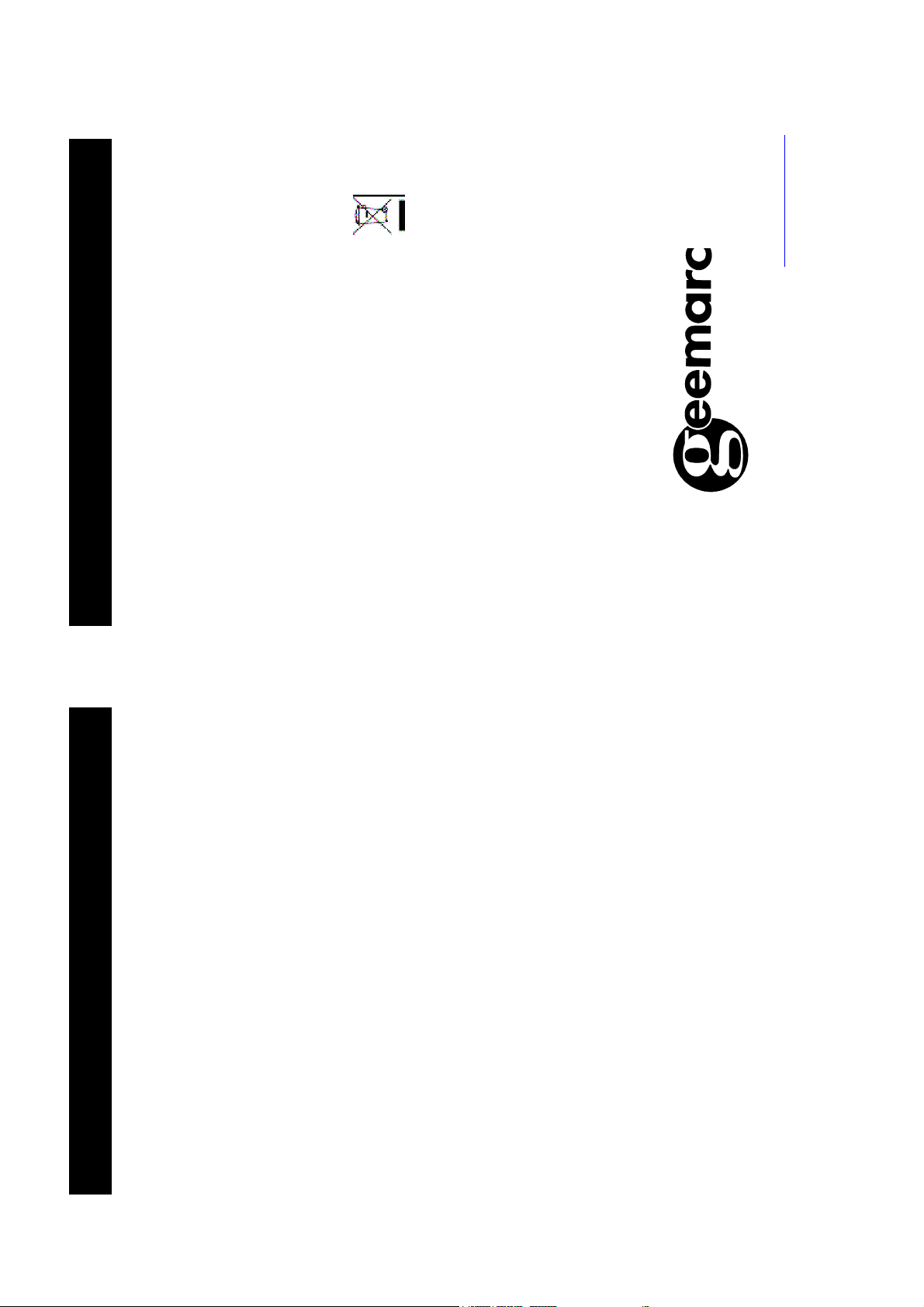
RECYCLING DIRECTIVES
Or fax 01707 372529
Telephone 01707 384438
CONTENTS
For product support and help visit our website at www.geemarc.com
The WEEE (Waste Electrical and Electronic Equipment) has been put in
place for the products at the end of their useful life are recycled in the best
way.
When this product is finished with, please do not put it in your domestic
waste bin.
Please use one of the following disposal options:
- Remove the batteries and deposit them in an appropriate WEEE skip.
Deposit the product in an appropriate WEEE skip.
- Or, hand the old product to the retailer. If you purchase a new one, they
should accept it.
Thus if you respect these instructions you ensure human health and
environmental protection.
1 5656
CONTENTS 1 INTRODUCTION 3
Unpacking the Telephone 4
DESCRIPTION 5
General Description 5
INSTALLATION 11
Location 11
Setting Up 12
Battery Use 12
Using the Belt Clip 13
HANDSET SETTINGS 14
On/Off Settings 14
Ringer Settings 15
Key Tone Settings 18
Dialling Mode (T/P) 19
Time Settings 20
Personal Identification Number Settings 21
Access Code Settings 22
Smart Dialling Settings 23
Caller Display Settings 24 USING THE TELEPHONE 25
Making a Call 25
Receiving a Call 26
Mute Function 26
Receiving Volume 27
Last Number Redial 27
Recalling Recent Numbers 27
Deleting Recent Numbers 28
Registered Recall 29
Tone Dialling Switchover 29
Paging the Handset 29
Call Timer 29
Key Lock 30
Smart Dialling 30
Page 3
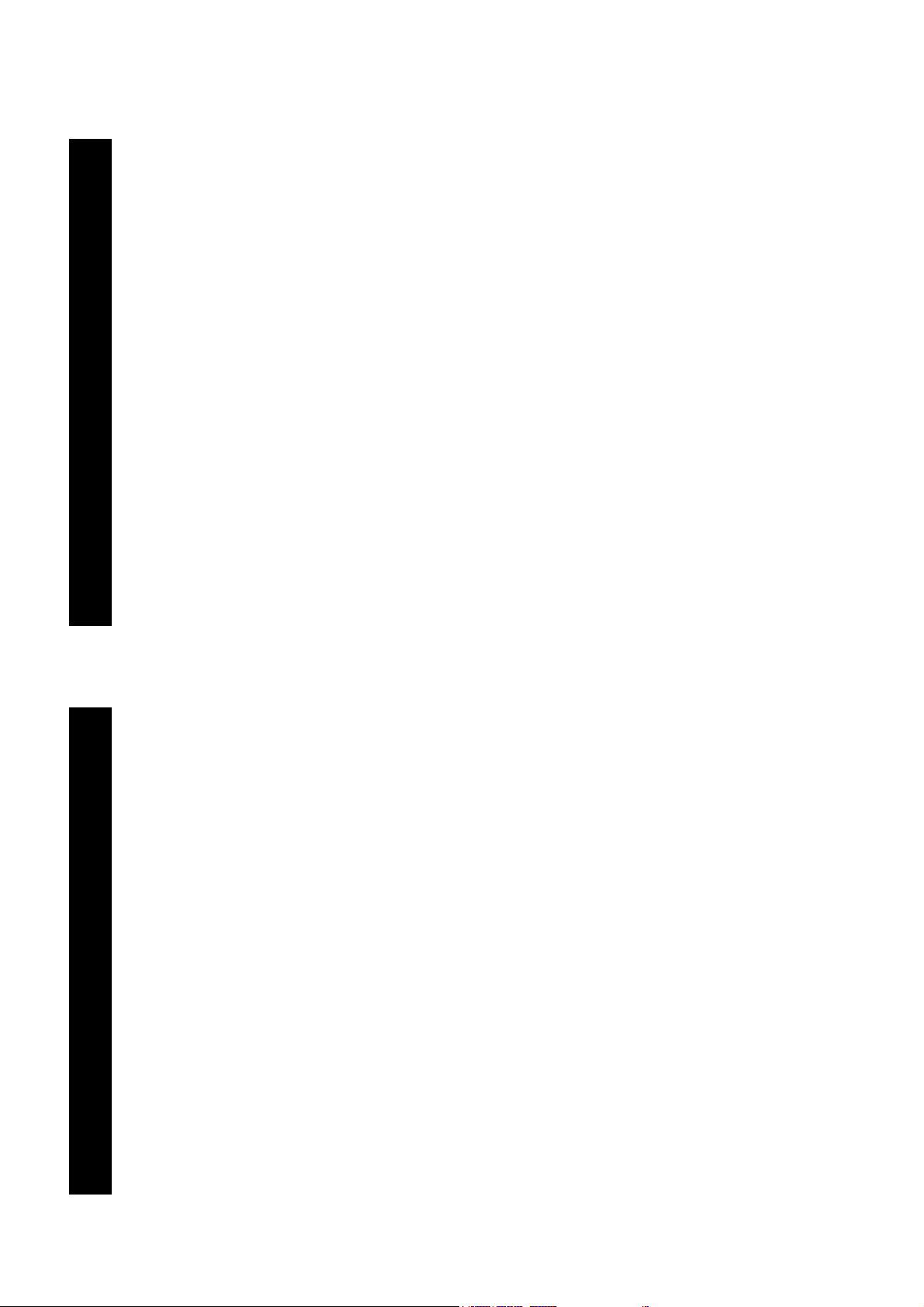
CONTENTS
Call Barring 31 CALLER DISPLAY 33
View Caller Display List 33
Dial a Number from the Caller Display List 34
Delete an Entry from the Caller Display List 35
Delete all Entries from the Caller Display List 35
PHONE BOOK 36
Create a Phone Book Entry 36
View Phone Book Entries 37
Dialing using the Phone Book 37
Modify a Phone Book Entry 38
Delete a Phone Book Entry 38 CALL BY CALL 39
Create a Call by Call Entry 39
Dialling using Call by Call 40
Modify a Call by Call Entry 41
Delete a Call by Call Entry 42 ADDITIONAL HANDSETS & BASES 43
Register a New Handset 44
Select a Base 45
Release a Handset 46
Internal Calls 47
Call Transfer between Handsets 48
Other Optional Accessories 49
RESTORE FACTORY SETTINGS 50 TROUBLESHOOTING 51 SAFETY INFORMATION 53 GUARANTEE 54 RECYCLING DIRECTIVES 56
55
GUARANTEE
Electrical connection: The apparatus is designed to operate from a 230V
50Hz supply only. (Classified as ‘hazardous voltage’ according to
EN60950 standard). The apparatus does not incorporate an integral
power on/off switch. To disconnect the power, either switch off supply at
the mains power socket or unplug the AC adaptor. When installing the
apparatus, ensure that the mains power socket is readily accessible. Telephone connection: Voltages present on the telecommunication
network are classified TNV-3 (Telecommunication Network Voltage)
according to the EN60950 standard.
Page 4
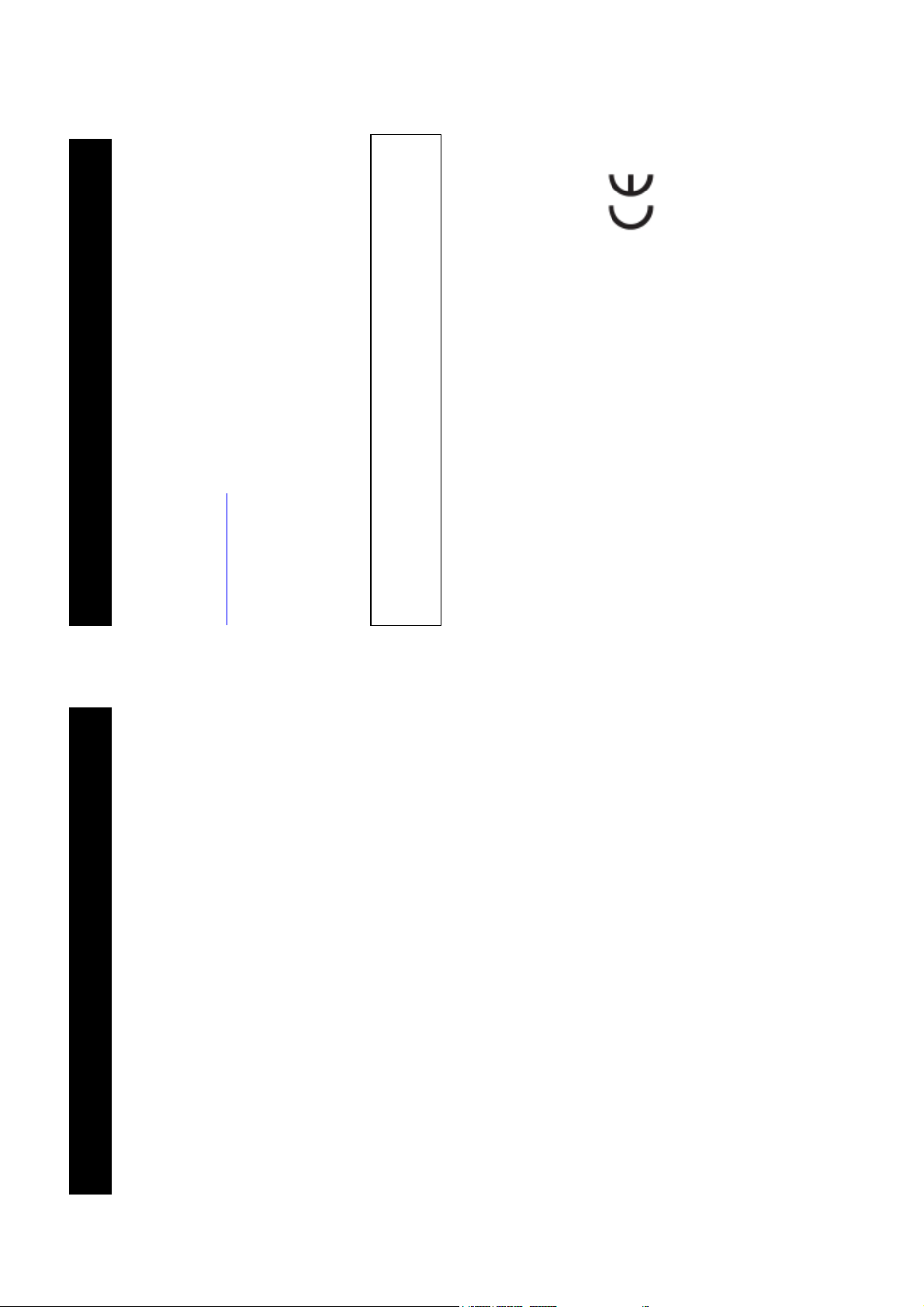
GUARANTEE
54
. The guarantee does not cover accidents, negligence
the United Kingdom only
Please note: The guarantee applies to
DECLARATION: Geemarc Telecom SA hereby declares that this
product is in compliance with the essential requirements and other
relevant provisions of the Radio and Telecommunications Terminal
Equipment Directive 1999/5/EEC and in particular article 3 section
1a, 1b and section 3. The telephone does not operate if the line
current is lower than 18 mA.
or breakages to any parts. The product must not be tampered with or
taken apart by anyone who is not an authorized Geemarc representative.
From the moment your Geemarc product is purchased, Geemarc
guarantee it for the period of one year. During this time, all repairs or
replacements (at our discretion) are free of charge. Should you experience
a problem then contact our help line or visit our website at
www.geemarc.com
The Geemarc guarantee in no way limits your legal rights. IMPORTANT: YOUR RECEIPT IS PART OF YOUR GUARANTEE AND
MUST BE RETAINED AND PRODUCED IN THE EVENT OF
AWARRANTY CLAIM.
INTRODUCTION
Congratulations on purchasing your Geemarc MyDECT telephone. This
telephone offers all the advantages of cordless technology (compliant with
Digitally Enhanced Cordless Telecommunications-DECT standard)
together with large buttons which are helpful if you are partially sighted.
This telephone is also hearing aid compatible.
Its is important that you read the instructions below in order to use your
Geemarc telephone to its full potential. Keep this user guide in a safe
place for future reference.
This guide explains how to use the following telephone:
MyDECT
This guide applies to single and multiple handset systems.
Page 5

INTRODUCTION
Unpacking the Telephone
Or fax 01707 372529
Telephone 01707 384438
Mains power adaptor
Telephone line cord
• ✑
• ✑Belt clip
• 3 x AAA rechargeable batteries
• 1 MyDECT handset
• 1 MyDECT base • ✑
When unpacking the telephone, you should find the following in the box:
• 1 Battery compartment cover
For product support and help visit our website at www.geemarc.com
SAFETY INFORMATION
General
Only use the power supply included with the product. Only use the approved rechargeable batteries supplied. Do not open the handset (except to replace the handset batteries) or base.
Contact the helpline for all repairs. Never dispose of batteries in a fire. There is a serious risk of explosion
53
and/ or the release of toxic chemicals.
Cleaning
Clean the telephone with a soft cloth. Keep the base and handset charging
contacts clean. Never use polishes or cleaning agents - they could
damage the finish or the electrics inside.
Environmental
Do not expose to direct sunlight.
Always ensure there is a free flow of air over the surfaces of the
telephone.
Do not place any part of your product in water and do not use it in damp or
humid conditions e.g. bathrooms.
Do not expose your product to fire or other hazardous conditions. Unplug your phone from the telephone socket during thunderstorms
because it could damage your telephone. Your guarantee does not cover
thunderstorm damage.
The telephone is designed for working within a temperature range of 5°C
to 45°C.
Page 6
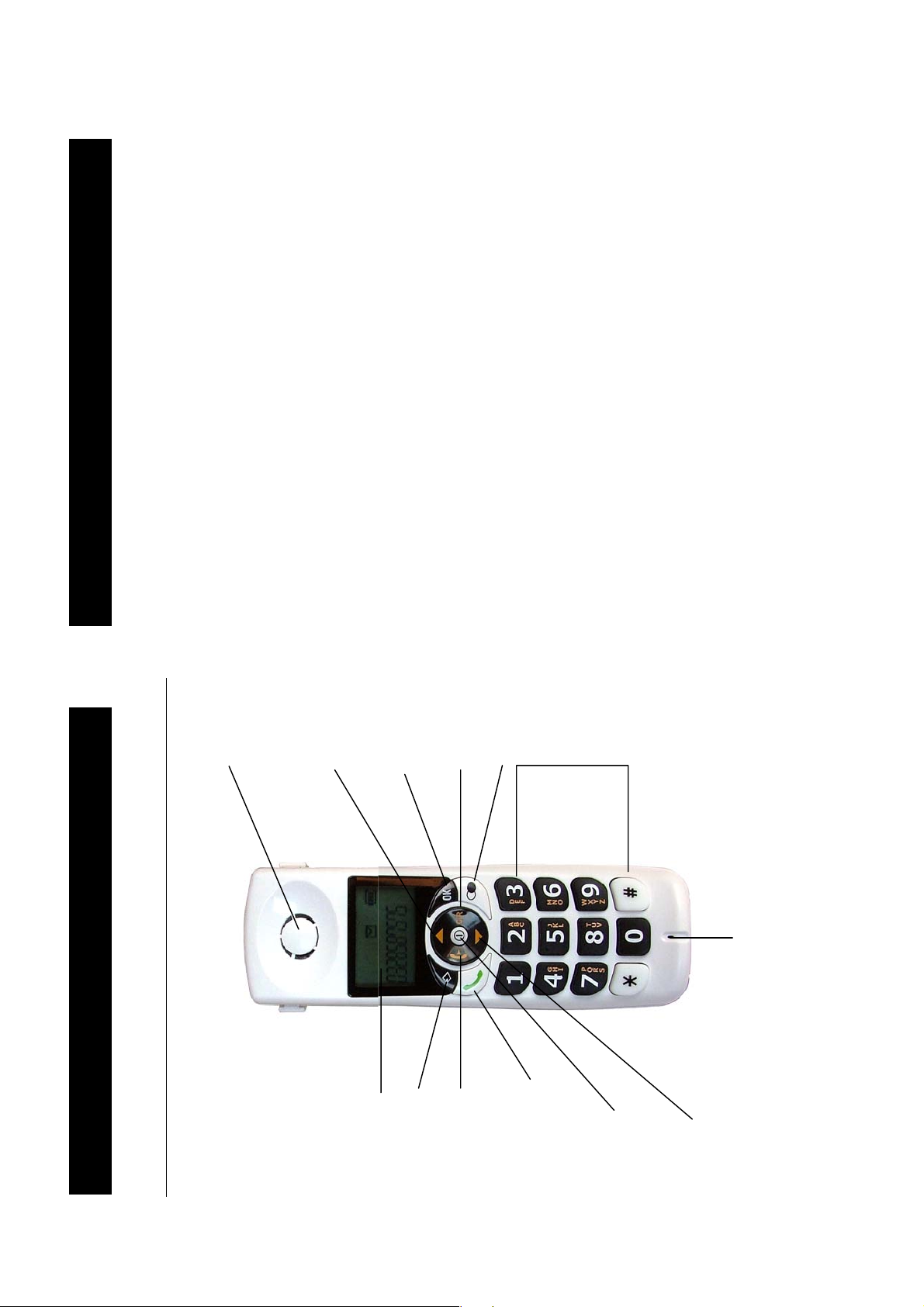
y
y
y
p
y
y
y
y
y
TROUBLESHOOTING
52
• Clean the charge contacts
• Replace the batteries
• Check the the keylock is switched off
DESCRIPTION
Consistently short battery life
Nothing happens when you press any button
Speaker
Scroll Ke
Confirm Ke
Cancel Ke
Redial Ke
Numerical
Keypad
Microphone
la
Call Key
Menu Ke
General Description
Handset Description
LCD Dis
Intercom Ke
Receive and End
On/Off Key
Scroll Ke
Page 7
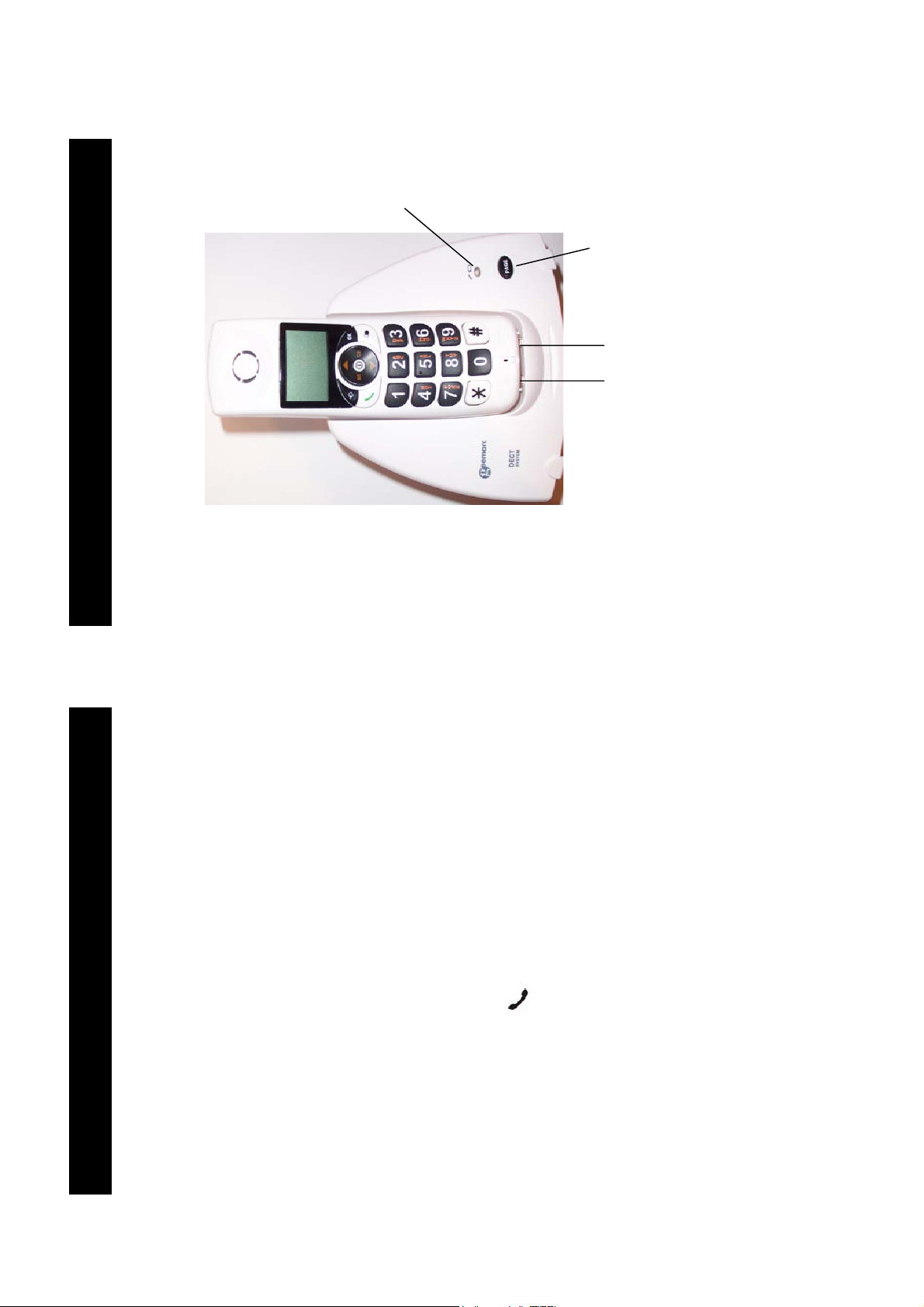
Incoming
Call/Charging
Indicator
Page Key
DESCRIPTION
Base Description
Charge Contacts
in Handset Cradle
6
51
TROUBLESHOOTING
this is not present you must register the handset (see Handset
plugged in and they are not damaged.
• Make sure that the telephone line cord and adaptor are correctly
• Make sure the batteries are inserted correctly.
General Checks
your telephone to another socket to track if the failure is coming
from your telephone or your PTT socket.
• Make sure that the batteries are fully charged.
• Connect another telephone to the telephone PTT socket or move
• Make sure the power adaptor is properly connected
Handset not registering
• See general checks.
• See general checks
• You may be out of range of the base. Move closer to the base
No display
No connection between handset and base
charging, the battery symbol should be shown filling up.
• Make sure the handset is placed properly on the base. When
Handset on the base does not charge
• See general checks
Handset does not ring
• See general checks.
No tone when you press
Registration section)
• Check for the handset number on the LCD display e.g. HS1. If
base in order to recharge.
• The batteries are empty. The handset needs to be replaced in the
• You are out of the base coverage area.
A warning tone is heard during a call:
display service.
does not want to show their number (private number), the display
will show ******.
• Please contact your telephone network provider to get the caller
• Even if you have subscribed to a caller display service, if the caller
No number is displayed when the telephone rings:
• Even if you have subscribed to a caller display service, try
properly if the telephone is connected to a PBX.
changing the Caller Display Settings (see page 24)
• It could be a call from a PBX. Caller display may not work
Page 8

Press to activate the menu
‘HS RESET’
50
RESTORE FACTORY SETTINGS
Use S and T to scroll through the menu to select
The factory settings can be restored to the telephone.
Use the keypad to type in your PIN (default 0000)
Press OK
Press OK
Press OK to confirm the reset
DESCRIPTION
*Power Adaptor Socket ** Line Socket
(*) Classified “hazardous voltage” according to EN60950 standard
(**) Classified TNV-3 according to EN60950 standard
Page 9
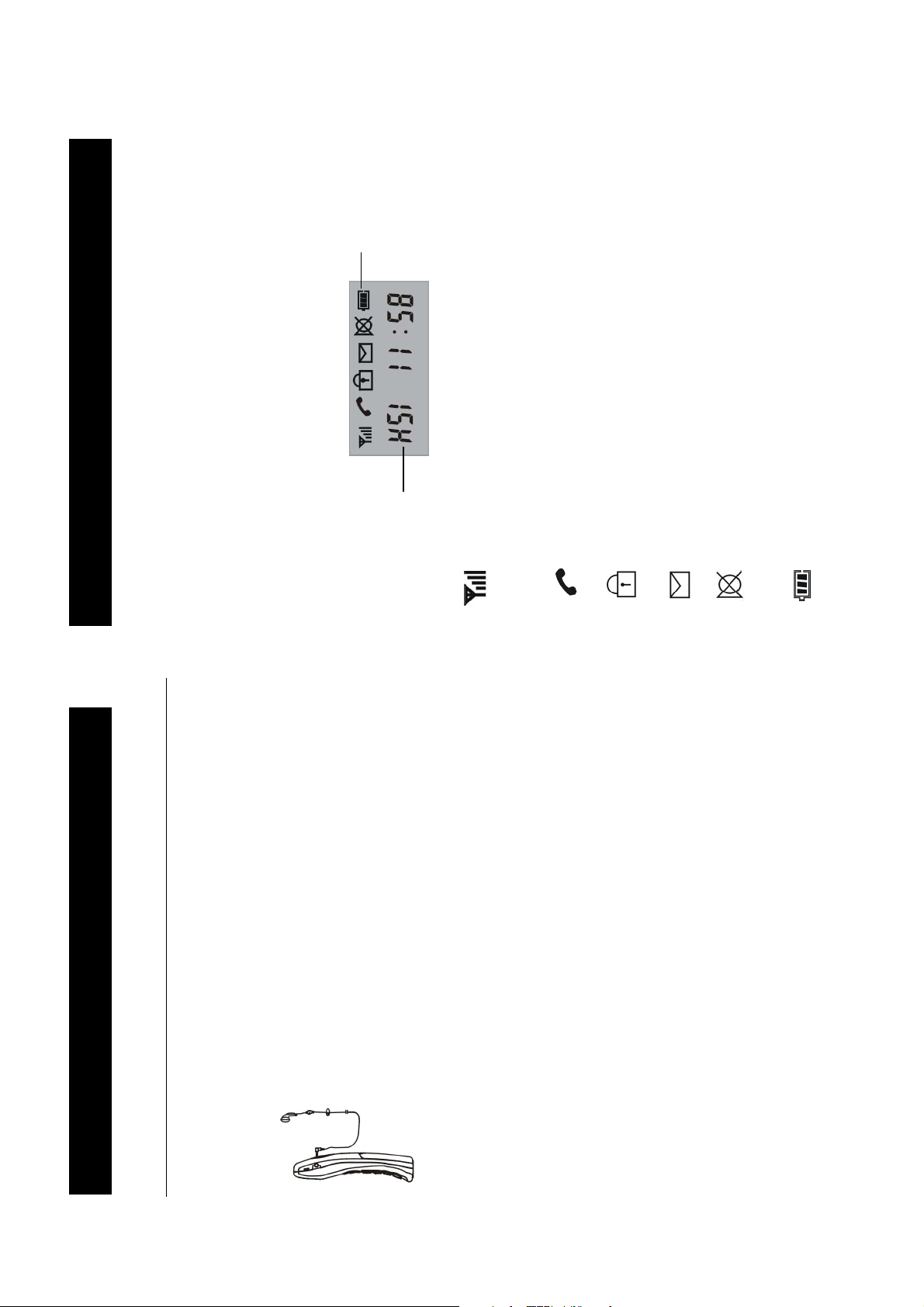
DESCRIPTION
Icon Area
8
Signal Strength icon
This is always displayed when your telephone is switched
on. It shows the current signal strength. More bars indicate
more signal strength
Line icon
This indicates that the line is engaged
Key Lock icon
This indicates the keys are locked
New Call icon
This indicates that there has been a new call
Mute icon
This indicates mute is activated. The microphone is turned
off temporarily
Battery Status icon
This is always displayed when your telephone is switched
on. It shows the level of battery charge. More bars indicate
more battery charge
Main Area
• number being dialled
• call display information
• phonebook
• menu information
• in standby mode, handset number and current time
LCD Screen Description
The LCD screen is split into two distinct areas:
The icon area. This is found at the top of the screen. This displays the
various system icons which help you to use the telephone.
The main area. This is found across the centre of the screen. It displays
the following:
49
DDITIONAL HANDSETS & BASES
Other Optional Accessories
The headset socket is located on the right side of the handset. It is a
standard 2.5mm plug. Simply plug the headset into the socket. The
headset will be activated whilst the microphone on the handset will be
deactivated.
Page 10

DDITIONAL HANDSETS & BASES
Call Transfer between Handsets
48
OR
dsiplayed on the LCD display
. Your external caller will be placed on hold
press
Enter the handset number you wish to transfer to (1-6)
During a telephone conversation, when you wish to transfer the call.
An externall call can be transferred from one handset to another.
To answer the paged handset, press any button
If required, you may now speak to the paged user.
The paged handset will ring. The calling handset number will be
To transfer the external call to the paged handset, press
To cancel the call transfer and talk to the exteranl caller again, press
Notes:
On transferring a call, you may hang up before the paged handset
answers. The connection between the external caller and the paged
handset is complete once you hang up.
If the paged handset does not answer a call within a predetermined time,
the call will be transferred back to your handset.
DESCRIPTION
9
C/R from any menu (except whilst in number input mode), the
S : move backward through the menu
T : move forward through the menu
S and T keys are used to scroll through the menu.
LCD Screen Navigation
The key is used to activate the menu. The key is also used to
deactivate the menu and return to standby mode from any menu.
The
OK key is used to confirm an action or choice on a screen.
If you press
The
The C/R key is used to cancel an action/entry.
mode), the telephone returns to standby mode.
The telephone will automatically return to standby mode from any menu if
no button is pressed for 30 seconds.
telephone returns to the previous screen.
If you press and hold C/R from any menu (except whilst in number input
Page 11

Ring Type
Ring Level
VIP Ring
Call Bar
Dial Mode
Time Set
Release
10
DESCRIPTION
Store Phone
Call Log
Call by Call
Key Beep
Ring
Menu Map
PIN Change
Smart Dial
Access Code
Register
HS Reset
Clr Redial
Clr Call Log
Select Base
Base Menu
or .
47
Press
DDITIONAL HANDSETS & BASES
Internal Calls
When using several handsets registered to the same base unit, you can
make internal calls and transfer external calls between handsets.
Make an Internal Call
To answer, press any button
dsiplayed on the LCD display
Enter the handset number you wish to page (1-6)
Notes:
If an incorrect handset number is entered i.e. one that does not exist, the
handset wil sound an error tone To cancel an internal call, press either
Receive an Internal Call
To end the call, press either or .
. The normal external call ring tone will be heard, press
The paged handset will ring. The calling handset number will be
Notes:
If there is an external call during the course of an internal call, low beeps
will be heard in the background. The internal call can be finished by
pressing
to answer the call.
Page 12

f
OK
DDITIONAL HANDSETS & BASES
Release a Handset
deregister
the LCD display
‘BASE MENU’
Press to activate the menu
Use S and T to scroll through the menu to select
A registered handset can be removed from a base if necessary.
Use the keypad to type in your PIN (default 0000)
Press OK
Press OK
Use S and T to scroll through the menu to select ‘RELEASE’
All handsets currently registered with the base will be displayed on
Press OK
Using the keypad, enter the number of the handset you wish to
display, press
When the selected handset number disappears from the LCD
46
11
INSTALLATION
range
flash when
This icon will
handset is out o
icon at the top left of the LCD displaywill flash and the signal strength
Location
Ensure you situate the telephone close enough to the power socket so that
the cable will reach safely without stretching. Also, the mains power needs
to be easily accessible in case you need to disconnect the power. Make sure the telephone is at least 1 metre away from other electrical
products e.g.TV, radio and monitors so as to avoid interference. Also,
avoid direct heat and sunlight.
We advise you to place the telephone on a table cloth or similar, as the
rubber feet on the base can mark some surfaces
Handset Range
The telephone has a range of 30-50 metres indoors and up to 300 metres
outdoors. The range will be reduced when there is no clear line of sight
between the base and handset. Place the base as high as practically
possible to ensure the best signal between the base and the handset. The
bars will disappear to warn you if you have moved out of range of the
base. You will need to move closer to the base station as the telephone
line might be disconnected and the handset will return to standby.
Page 13

INSTALLATION
will be
12
Setting Up
Plug the power cable into the power socket on the base. Plug the adaptor
into the mains supply and switch the supply on. (*) Connect the line cord plug to the line socket on the base. Connect the
When the battery is too weak for the telephone to operate, the handset will
automatically switch off. Place the handset on the base to charge the
handset battery. Under ideal conditions, the handset battery should give
about 8 hours talktime or 240 hours standby on a single charge.
displayed on the handset. Once the handset is fully charged, the display
will show a full battery symbol.
The telephone has an automatic charging control to avoid excessive
charging.
Before the handset can be used, the handset batteries must be
other end of the line cord to the PTT socket. (**)
Install the rechargeable batteries in the handset. The handset requires
three Nickel Metal Hydride (NiMH) AAA batteries. These are supplied with
your telephone. Check the battery polarity diagrams on the handset when
inserting the batteries. Fit the battery cover by sliding the cover on to the
back of the handset until it snaps shut (this can be found in the packaging
with the batteries). Place the handset on the base, a short beep will be heard. The
Power/Charging indicator lights up (green). The battery symbol
charged for a minimum of 15 hours on the MyDECT base.
Battery Use
The icon is continuously displayed at the top right corner of the LCD
display. The icon indicates the level of battery power. The more bars
displayed, the more power left.
(*) Classified “hazardous voltage” acc ording to EN60950 standard
(**) Classified TNV-3 according to EN60950 standard.
45
BASE’
base number you require.
Press to activate the menu
‘BEST BASE’, the handset will automatically find
DDITIONAL HANDSETS & BASES
the first available base if you lose contact whilst moving
Use S and T to scroll through the menu to select ‘SELECT
Select a Base
Your handset can be used with up to 4 bases.
Note: In order to use the handset with more than one base unit, the
handset must be registered with each base (see Register a New Handset
section).
Press OK
Use S and T to scroll through the available bases. Select the
If you select
Press OK and return to standby
Page 14

PAGE
44
Press OK
DDITIONAL HANDSETS & BASES
Register a new Handset
‘REGISTER’
Press to activate the menu
Use S and T to scroll through themenu to select
Use the keypad to type in your PIN (default 0000)
Press OK
the base number you require
Use S and T to scroll through the base number options. Select
Press OK
the LED lamp on the base starts to flash , release
Enter the telephone Authentication Code (AC). The AC is ‘0000’.
Press and hold PAGE on the base for more than 5 seconds. When
Press OK
Press OK
Registration has been successful if the the handset number is
returned to standby
displayed on the newly registered handset and you have been
13
INSTALLATION
Using the Belt Clip
The belt clip supplied allows you to conveniently carry the handset around.
Attach Belt Clip
Attach the belt clip to to the rear of the handset. Make sure the belt clip
locks into place.
Remove Belt Clip
Insert a screw driver along the edge of one of the belt clip arms and
release the clip. Lift the clip off the handset.
Page 15

HANDSET SETTINGS
until ‘GOOD BYE’ appears. The
. The LCD window will display the time and the
LCD display will then switch off.
On/Off Settings
When the handset is placed on the charger it automatically switches on.
Alternatively, press
handset number. The telephone is now in standby mode and is ready for
use.
To turn the handset off, squeeze
14
DDITIONAL HANDSETS & BASES
The handset that came with your base is already registered to the base
43
(factory setting). This is registered as handset 1. Each additional handset
you purchase must be registered to the base.
Up to 6 handsets can be registered to one base unit. This means you can
make internal calls between registered handsets, transfer an incoming call
between handsets and answer a call anywhere in the office or home at
any time as all the handsets will call at the same time.
You can also register up to 4 base units to each handset. This will
increase the phone range, allowing you to move between the telephone
coverage areas.
Page 16

display
42
CALL BY CALL
Press to activate the menu
Delete a Call by Call Entry
Use S and T to scroll through themenu to select
Press OK
until you find the entry to be deleted
Use S and T to scroll through the memory locations (1, 2 or 3)
Press and hold C/R until the number disappears from the LCD
longer be held in the phone book
Press OK and return to standby. The telephone number will no
‘CALL BY CALL’
HANDSET SETTINGS
Ringer Settings
tone.
15
‘RING’
you have selected
S and T , the handset demonstrates the ring
Press to activate the menu
There is a choice of six handset ringer tones to notify you of incoming
calls.
Ringer Tones
Use S and T to scroll through the menu to select
Press OK
Press OK to access ‘RING TYPE’
Use S and T to scroll through the menu to select desired ringer
Press OK
Each time you press
Press OK to save the ringer tone selection and return to standby
Page 17

16
HANDSET SETTINGS
Ringer Volume
There is a choice of three handset ringer volumes. The handset ringer can
also be turned off.
‘RING’
‘RING LEVEL’
Press to activate the menu
Use S and T to scroll through the menu to select
Use S and T to scroll through the menu to select
Press OK
Press OK
level or OFF.
S and T , the handset demonstrates the
volume you have selected
Use S and T to scroll through the menu to select desired volume
Each time you press
Press OK to save the volume selection and return to standby
C/R, then enter the correct
number.
41
‘CALL BY CALL’
CALL BY CALL
Modify a Call by Call Entry
Press to activate the menu
Use S and T to scroll through themenu to select
Press OK
until you find the entry to be modified
Use S and T to scroll through the memory locations (1, 2 or 3)
Use C/R to correct a mistake. C/R will clear the last digit entered.
To clear all digits, press and hold
Press OK to save the changes and return to standby
Page 18

Dialling using Call by Call
OR
Press
Use S and T to scroll through the
Call by call numbers until you find the required telephone number
In standby mode, press OK
Using the keypad, enter the telephone number you wish to call
Press OK
Press S and T to scroll through the
phone book until you find the required telephone number
Press OK
To end the call simply press or place the handset on the base
40
S and T, the handset
17
‘VIP RING’
Press to activate the menu
HANDSET SETTINGS CALL BY CALL
Use S and T to scroll through the menu to select
Use S and T to scroll through the menu to select ‘RING’
VIP Ringer Tones
This option enables you to instantly identify callers. The selected tone will
notify you that the incoming call is from a particular telephone number
stored in the telephone memory. This setting is only relevant if you have
subscribed to a Caller Display service. You can specify 2 VIP telephone
numbers. There is a choice of six handset ringer tones to notify you of
incoming calls from the VIP numbers.
Press OK
Press OK
number options.
‘VIP RING 1’ or ‘VIP RING’ 2’
Select either
Use and to scroll through the the two VIP telephone
Using the keypad, enter the desired number (up to 24 digits)
Press OK
Press OK
ringer tone. Each time you press
Use S and T to scroll through the menu to select desired VIP
demonstrates the ringer tone you have selected
Press OK to save the VIP ringer tone selection and return to standby
Page 19

C/R, then enter the correct number.
HANDSET SETTINGS
C/R to correct a mistake when entering the VIP telephone
Note: Use
‘KEY BEEP’
tone you have selected
S and T, the handset demonstrates the key
Press to activate the menu
C/R will clear the last digit entered.
Use S and T to scroll through the menu to select
To clear all digits, press and hold
Key Tone Settings
There are 3 options for the key tone each time a key is pressed:
Type 1 = Standard key tone
Type 2 = Two frequency tone
Off = No sound when a key is pressed
number.
Use S and T to scroll through the menu to select desired key tone.
Press OK
Each time you press
Press OK to save the key tone selection and return to standby
C/R, then enter the correct number.
39 18
‘CALL BY CALL’
CALL BY CALL
Sometimes special network service numbers are required to precede the
telephone number you are calling. Call by Call allows you to store the
special number and then recall it very easily. 3 call by call numbers can be stored.
Create a Call by Call Entry
Press to activate the menu
Use S and T to scroll through the menu to select
Press OK
2 or 3) until you find the required entry.
C/R to correct a mistake. C/R will clear the last digit entered.
Using the keypad, enter the desired number (up to 10 digits)
Use S and T to scroll through the call by call memory locations (1,
Press OK to save the number and return to standby
Note: Use
To clear all digits, press and hold
Insert Pause
until P appears in the LCD display.
Inserting a pause provides a delay of 3 seconds. This is necessary with
some telephone systems.
To insert a dialling pause between numbers when storing a number, press
Page 20

C/R, then enter the
PHONE BOOK
Press to activate the menu
Press OK to select ‘STORE PHONE’
Modify a Phone Book Entry
the entry to be modified
correct number (up to 24 digits)
Use S and T to scroll through the stored numbers until you find
Use C/R to modify the phone book entry. C/R will clear the last
digit entered. To clear all digits, press and hold
Press OK to save the modified number and return to standby
Delete a Phone Book Entry
Press to activate the menu
display
the entry to be deleted
longer be held in the phone book
Press OK to select ‘STORE PHONE’
Use S and T to scroll through the stored numbers until you find
Press and hold C/R until the number disappears from the LCD
Press OK and return to standby. The telephone number will no
38
HANDSET SETTINGS
19
‘Pulse’
‘BASE MENU’
not appear on the screen
Press to activate the menu
Use S and T to scroll through the menu to select
Dialling Mode (T/P)
In the UK, all telephone exchanges now use Tone dialling. The dial mode
setting is pre-set to Tone. If your telephone does not dial out, it is probably being used from an older
private switchboard (PBX). In this case, the dial mode must be changed to
Pulse.
Press OK
Use the keypad to type in your PIN (default 0000). The numbers will
Press OK
‘DIAL MODE’
Use S and T to scroll through themenu to select
Use S and T to scroll through the menu to select ‘Tone’ or
Press OK
Press OK to save the dial mode selection and return to standby
Page 21

20
HANDSET SETTINGS
‘BASE MENU’
Press to activate the menu
Time Setting
The time displayed on the handset can be changed. The time format is 24
hours.
Use S and T to scroll through the menu to select
Press OK
will not appear on the screen
Use the keypad to type in your PIN (default 0000). ). The numbers
Press OK
‘TIME SET’
between 00 and 23 (inclusive)
Use S and T to scroll through the menu to select
Press OK
Use the keypad to enter the correct time. Note: Valid hours are
the incorrect number. Enter the correct number
If you need to correct a digit use S and T to move the cursor to
Press OK to save the time and return to standby
Notes: If you subscribe to a Caller Display service, the time will be set
automatically.
PHONE BOOK
In standby mode, use S and T to scroll through the
View Phone Book Entries
O R
Press
will be dialled automatically.
phone book until you find the required telephone number
Dialling using a Phone Book Entry
phone book until you find the required telephone number
In standby mode, use and to scroll through the
In standby mode, press and hold the entry number required (0-9)
until the telephone number appears on the LCD display. The number
To end the call simply press or place the handset on the base
37
Page 22

36
C/R, then enter the correct number.
PHONE BOOK
Telephone numbers can be stored in the phone book.
The phone book can contain 10 entries. Each phone number can contain
up to 24 digits.
Create a Phone Book Entry
Press to activate the menu
Press OK to select ‘STORE PHONE’
locations (0-9) until you find the required entry
C/R to correct a mistake. C/R will clear the last digit entered.
Use S and T to scroll through the 10 phone book memory
Using the keypad, enter the desired number (up to 24 digits)
until P appears in the LCD display.
Press OK to save the number and return to standby
Note: Use
To clear all digits, press and hold
Insert Pause
Inserting a pause provides a delay of 3 seconds. This is necessary with
some telephone systems.
To insert a dialling pause between numbers when storing a number, press
HANDSET SETTINGS
21
purposes.
‘PIN CHANGE’
Press to activate the menu
Use S and T to scroll through the menu to select
• Registering a new handset
• Resetting a handset
• Changing settings found under the base menu
Personal Identification Number (PIN) Settings
The PIN is required for the following options:
The PIN is pre-set to ‘0000’. This can be changed – this is recommended
for confidentiality.
Press OK
PIN, the telephone returns to standby mode)
Use the keypad to type in the new PIN again for confirmation
Use the keypad to type in the current PIN (if you enter an incorrect
Use the keypad to type in the new PIN. The range is 0000 – 9999
Press OK
Press OK
Press OK to save the new PIN and return to standby
Page 23

Y
Press to activate the menu
3435
22
CODE’
HANDSET SETTINGS
Use S and T to scroll through the menu to select ‘ACCESS
Access Code Settings
Some telephone systems require an access code before dialling the
telephone number e.g. 9. The telephone can be set to automatically insert
a one digit access code and a preset pause when you use a telephone
number from the Caller Display list.
Use the keypad to type in the one digit access code
Press OK
Press OK to save the access code selection and return to standby
‘CALL LOG’
‘CLR CALL LOG’
Press to activate the menu
CALLER DISPLA
Delete an Entry from the Caller Display List
Use S and T to scroll through the menu to select
Press OK
the telephone number you wish to delete
Use S and T to scroll through the caller display list until you find
Press OK
Press OK to confirm and return to standby
Delete All Entries from the Caller Display List
Press to activate the menu
Use S and T to scroll through the menu to select
Use the keypad to type in your PIN (default 0000)
Press OK
Press OK
Press OK to confirm and return to standby
Page 24

Y
CALLER DISPLA
base
Press
‘CALL LOG’
Press to activate the menu
Dial a Number from the Caller Display List
Use S and T to scroll through the menu to select
Press OK
the telephone number you wish to dial
Use S and T to scroll through the caller display list until you find
To end the call simply press again or place the handset on the
34
HANDSET SETTINGS
Smart Dialling Settings
23
DIAL’
‘ON’ or ‘OFF’
Press to activate the menu
Use S and T to scroll through the menu to select ‘SMART
Your telephone can search for a complete number when you simply enter
the first digit(s) of the number. The telephone number can only be
displayed if this number is currently stored in the telephone memory (either
phonebook, received or dialled recently). The smart dialling feature will
only function if it has been enabled.
Press OK
Use S and T to scroll through the menu to select desired option
Press OK to save the smart dial selection and return to standby
Page 25

Y
Press to activate the menu
is displayed.
CLI d = DTMF
24
standby
CLI F = FSK
‘BASE MENU’
HANDSET SETTINGS
Caller Display Settings
• DTMF
• FSK
If you have subscribed to a Caller Display service yet telephone numbers
are not displayed when you receive incoming calls, change the caller
display type. There are two caller display types:
Use S and T to scroll through the menu to select
Use the keypad to type in your PIN (default 0000)
Press OK
Press OK to access ‘CALL BAR’
Press and hold for approximately 3 seconds. The current setting
Press once to change the caller display setting and return to
33
‘CALL LOG’
Press to activate the menu
CALLER DISPLA
The features described in this section are only available if you subscribe to
a Caller Display service from your network provider.
Caller Display means you can see who is calling on your handset display
(provided the number is not withheld, unavailable or is an international
PRIVATE ID for a witheld number.
symbol will be shown on the handset display if you receive a call
Whether you take a call or not, the caller’s details are stored in the Call list.
The call list stores the last 10 incoming calls. When the call list memory is
full, a new call will take the place of the oldest call. You can display, scroll
through and dial numbers in the list.
call).
The display shows
The
in your absence
View Caller Display List
Use S and T to scroll through the menu to select
Use S and T to scroll through the caler display list. The time the
call was received is also displayed alongside the telephone number
Press OK
Notes: If there are no caller ID telephone numbers in the call log,
EMPTY is displayed
Page 26

Press to activate the menu
USING THE TELEPHONE
‘BASE MENU’
Use S and T to scroll through the menu to select
Use the keypad to type in your PIN (default 0000)
Press OK to access ‘CALL BAR’
until you find the entry to be deleted
display
be held in the phone book
32
Press and hold C/R until the number disappears from the LCD
base
Press OK and return to standby. This call bar number will no longer
25
Use S and T to scroll through the 4 entries of barred numbers
To Deactivate a Call Barring Number
Press
Pick up handset.
Press OK
Press OK
base
USING THE TELEPHONE
Making a Call
When you hear dialing tone, dial the number on the keypad.
To end the call simply press again or place the handset on the
Pre-Dialling
Pick up handset. Dial the number on the keypad.
C/R to clear the last digit and then enter the correct number
C/R for more than one second to clear all digits entered
and return to standby mode.
• Press
• Press
number :
Press , the number is automatically dialled
To end the call simply press again or place the handset on the
Note: If you make an incorrect entry while pre-dialling the telephone
Page 27

USING THE TELEPHONE
Receiving a Call
When an incoming call is received the telephone rings and the icon will
flash on the LCD display. If the caller can be identified (due to
subscription to a Caller Display service), the caller’s telephone number will
Or
Flashing
During a call, press
Press any button to answer
If the handset is in the base , simply lift it up
number
Telephone
To end the call simply press or replace the handset on the base
be displayed.
Mute Function
If you wish, you can speak privately to someone else in the room without
your caller overhearing.
You will still be able to hear the caller but they cannot hear you during the
mute operation.
muted to the call and the caller cannot hear you speaking
The LCD display will show which indicates that your voice is
disappear from the LCD display
Press again to resume the coversation. The symbol will
26
USING THE TELEPHONE
Call Barring
Call barring lets you block outgoing calls to certain types of telephone
numbers. Telephone numbers beginning with the numbers you specify
can not be dialled if call barring is activated.
You can set up to 4 different restricted numbers containing up to 4 digits
BARRING is displayed in the LCD
each.
When activated, the message
31
‘BASE MENU’
Press to activate the menu
display when the restricted number is dialled.
To Activate a Call Barring Number
Press OK to access ‘CALL BAR’
Use S and T to scroll through the menu to select
Use the keypad to type in your PIN (default 0000)
Press OK
Press OK
4) until you find the required memory location
Using the keypad, enter the desired number (up to 4 digits)
Use S and T to scroll through the 4 call bar memory locations (1-
Press OK to save the number and return to standby
Page 28

number.
30
USING THE TELEPHONE
Key Lock
When this feature is turned on, all buttons except for will be locked and
will not function.
Incoming or intercom calls can be answered by using any buttons on the
telephone. However, when you complete the call and hang up, the
briefly. The icon will appear in the LCD
briefly. The icon will disappear from the LCD
In standby mode, enter the first digit(s) of the required telephone
display
Switch lock Off: Press
telephone returns to lock mode.
This feature is useful to avoid pressing buttons by mistake.
Switch lock On: Press
display
Note: Ensure you do not press for longer than 3 seconds otherwise the
handset will be switched off.
Smart Dialling
Your telephone can search for a complete number when you simply enter
the first digit(s) of the number. The telephone number can only be
displayed if this number is currently stored in the telephone memory (either
phonebook, received or dialled recently). The smart dialling feature will
only function if it has been enabled (see Smart Dialling Settings section).
matching number will be displayed.
order of outgoing calls, Phonebook, incoming calls). The first
A search for a matching telephone number will be carried out in the
see the correct number
Press to dial the number
If this is not the required number, enter the remaining digits until you
USING THE TELEPHONE
Receiving Volume
During a conversation, the or keys adjust the ear piece
volume level. The volume can be adjusted from level 1 to 3. The selected
EMPTY is displayed
in standby mode
Pick up handset.
Press
Press to dial the number
volume is displayed in the LCD display. The receiving volume range is
0dB to 12dB.
Last Number Redial
To redial the last number dialled:
Recalling Recent Numbers
You can call back any of the last 10 numbers dialled as follows:
in standby mode
Pick up handset.
Press
Use S and T to scroll through the
dialled numbers until you find the number you wish to call
Press to dial the number
dial a new number, the oldest number stored is automatically
erased and the redial memory is updated.
• If the redial memory is full i.e. 10 numbers stored, each time you
• When no numbers are found,
Notes:
• The displayed number can be modified before pressing by
27
C/R.
using
Page 29

Pick up handset.
in standby mode
28
‘CLR REDIAL’
Press
the number you wish to delete
Press to activate the menu
USING THE TELEPHONE
Deleting Recent Numbers
To delete a specific number in the redial memory
standby mode after clearing the telephone number from memory
Use S and T to scroll through the dialled numbers until you find
Press OK. You will be prompted to confirm the deletion.
(if key tone setting is switched on) and the telephone will return to
Press OK again to confirm, (C/R to Cancel). You will hear a beep
To delete all numbers in the redial memory
Use S and T to scroll through the menu to select
Use the keypad to type in your PIN (default 0000)
Press OK
seconds
to stop paging mode
Press OK. You will be prompted to confirm the deletion
(if key tone setting is switched on) and the telephone will return to
standby mode after clearing the telephone numbers from memory
Press OK again to confirm, (C/R to Cancel). You will hear a beep
29
USING THE TELEPHONE
Registered Recall
The C/R key can also be used with special services such as Call Waiting
* key whilst in pulse dial mode. The
C/R key during the call, the telephone will be
Press , located on the front of the base
telephone will be converted to tone dial mode temporarily. When you end
(if provided by your service provider) or transferring external calls to
another extension within a private switchboard.
Tone Dialling Switchover
If your network requires pulse dialling, yet you need to access services
such as voice mail or an interactive telephone system which require tone
dialling, the telephone can be set to tone dialling for a temporary period.
In order to do this, press the
call or you press the
Paging the Handset
If you wish to locate the handset simply follow the instructions below:
returned to the pulse dial mode.
Alternatively, press
All registered handsets will be paged and will ring for about 30
Press any button on the located handset to stop paging mode.
Call Timer
Your handset automatically times the duration of every external call. The
time is shown during the call and for a few seconds after the call has
ended.
