Page 1
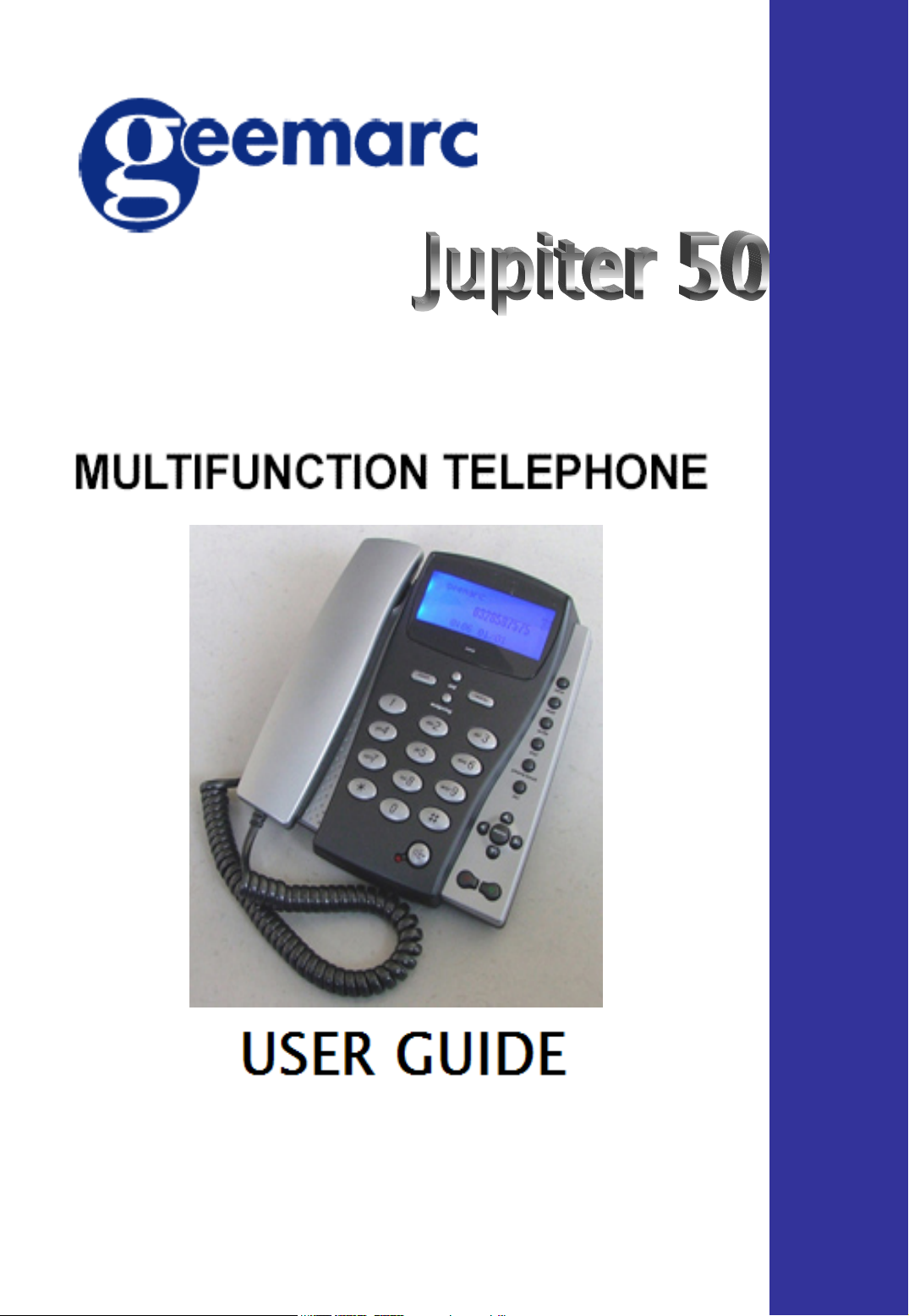
T e l e p h o n e
Page 2
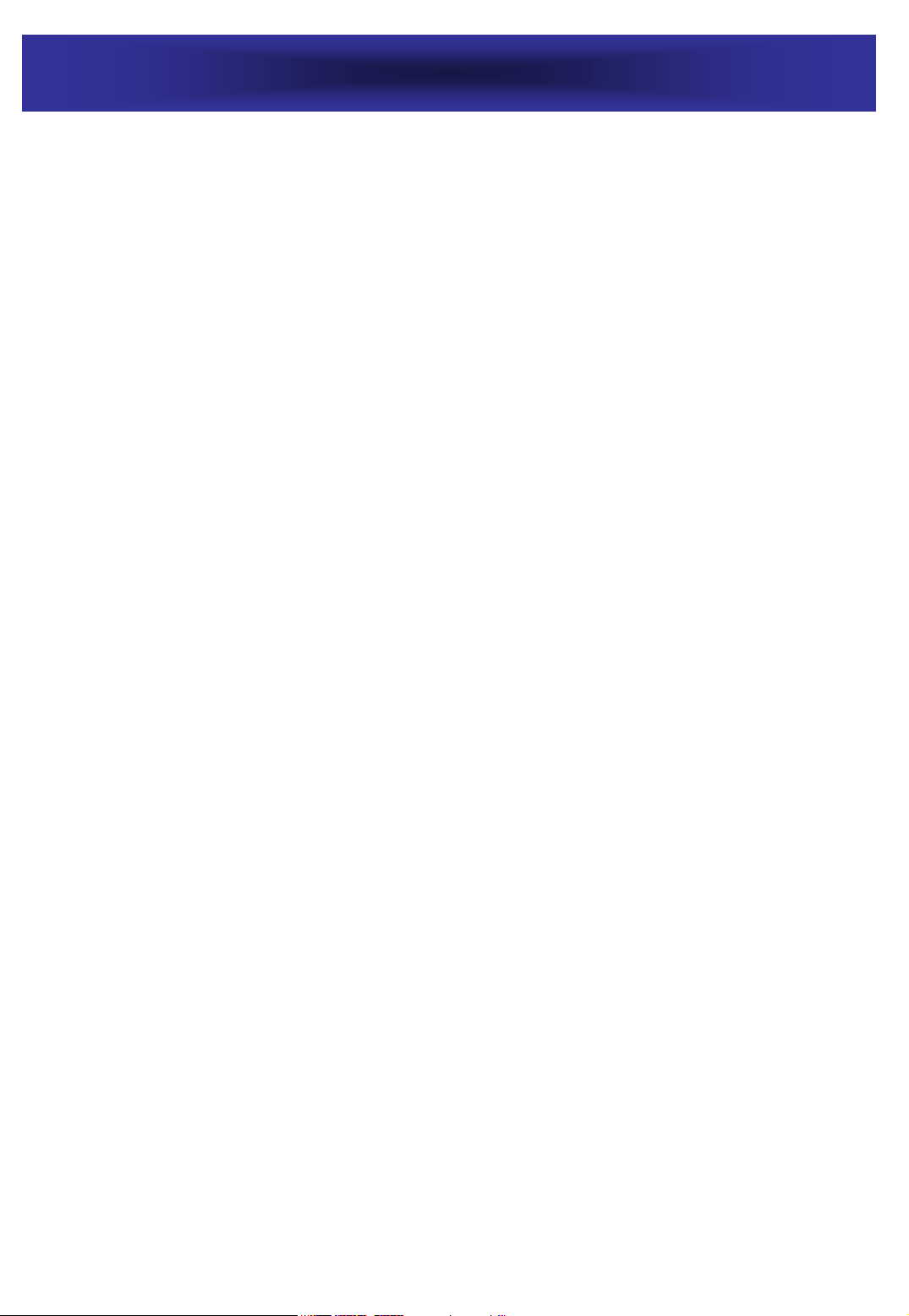
INDEX
INSTALLATION………………………………………………………….…….….3-4
CHECK THE CONTENTS OF THE BOX………………………...…....…….3
BATTERIES INSTALLATION……………………………………………….…3
CONNECTING LINE CORDS…………………………………………………3
CONNECTION THE ADAPTOR………………………………………………4
DESCRIPTION…………………………………………………………….…….. 5-7
GENERAL DESCRIPTION……………………………………………………..5
LCD SCREEN…………………………………………………………………..6
RECEIVING CALL RECORDS………………………………………………...6
LCD MESSAGES……………………………………………………………….7
SETTINGS……………………………………………………………………….8-10
LANGUAGE SELECT…………………………………………………………..8
TIME SETTING………………………………………………………………….8
AREA AND LONG DISTANCE CODE SETTING……………………………9
PHONE BOOK SETTING………………………………………………………9
REVIEWING PHONE BOOK NUMBER/NAME…………………………….10
DELETING AN ENTRY FROM THE PHONE BOOK.………………………10
SPEED DIAL FROM THE PHONE BOOK…………………………………..10
MODIFYING PHONE BOOK ENTRY………………………………………..10
COPYING CALLER’S NUMBER TO YOUR PHONE BOOK……………….10
USING THE TELEPHONE……………………………………………….….…11-12
RINGER LEVEL ADJUSTMENT…………………………………………...…11
SPEAKER VOLUME ADJUSTMENT………………………………………….11
ANSWERING A CALL……………………………………………….………..11
MAKING A CALL…………………………………………………….……….12
REDIAL MODE……………………………………………………….……….12
FUNCTIONS………………………………………………………………..….13-14
MUTE FUNCTION…………………………………………………….……...13
FLASH FUNCTION…………………………………………………….……..13
PAUSE FUNCTION…………………………………………………….…..…13
MESSAGE WAITING………………………………………………..….…….13
CALL BACK FUNCTION……………………………………………….…….14
MEMORY…………………………………………………………………….…15-16
STORING AND REVIEWING A NUMBER IN ONE-TOUCH MEMORY…15
STORING AND REVIEWING A NUMBER IN TWO-TOUCH MEMORY...15
COPYING THE NUMBERS TO ONE-TOUCH MEMORY…………………16
DIALING A NUMBER FROM MEMORY…………………………………... 16
CALLER ID SYSTEM OPERATION………………………………………..…17-19
CALLER ID SERVICE………………………………………………………….17
RECEIVING CALL RECORDS……………………………………….……….17
NEW CALL INDICATOR…………………………………………….……….17
REVIEWING CALL RECORDS……………………………………………….18
REMOVING RECORDS FROM CALL LIST………………………………….18
CALLER ID ON CALL WAITING…………………………………………….19
TROUBLESHOOTING………………………………………………………………20
GUARANTEE…………………………………………………………………………21
2
Page 3
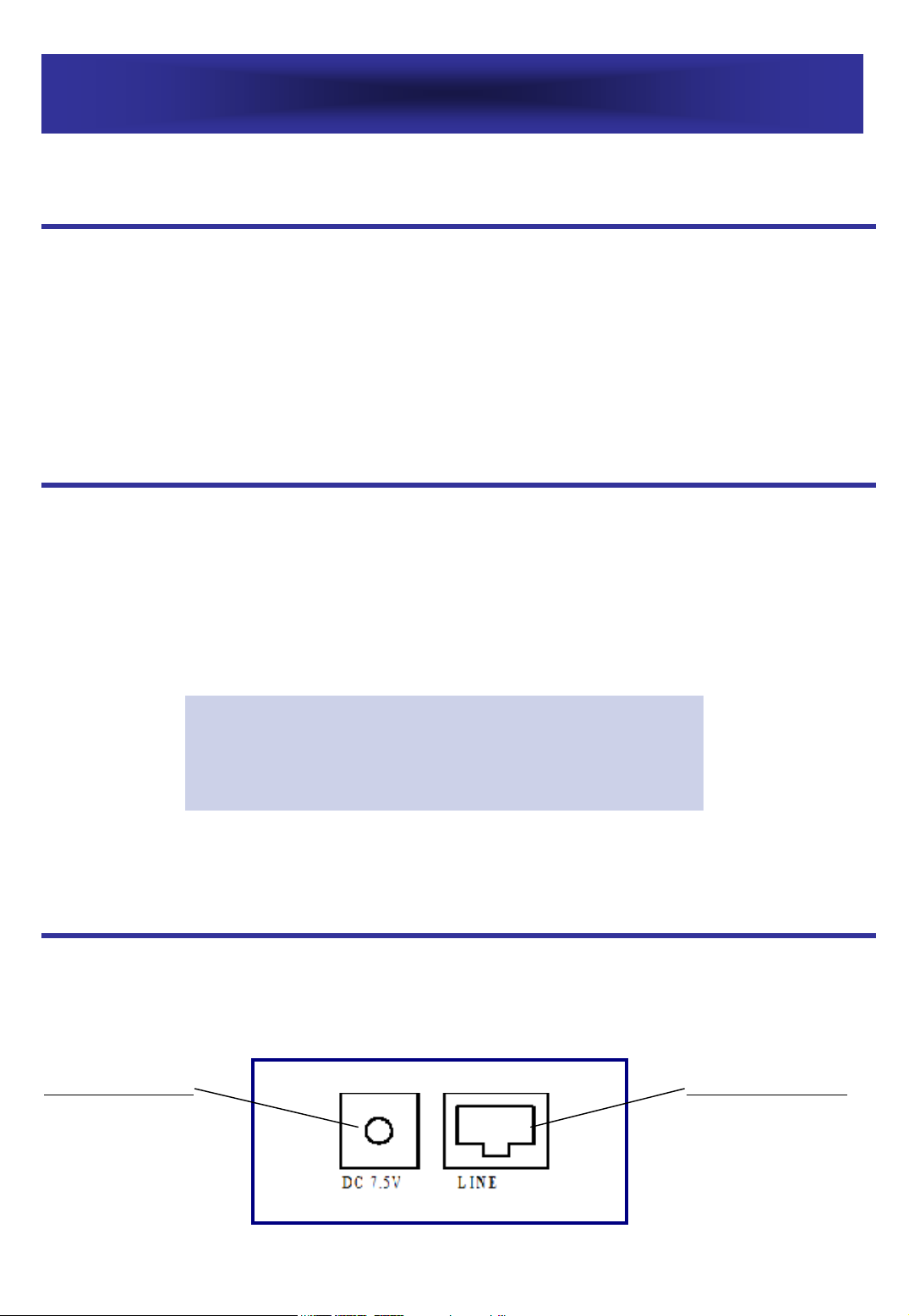
INSTALLATION
CHECK THE CONTENTS OF THE BOX
Your box contains:
• Jupiter50 unit
• Handset with curly cord
• Line cord
• User Guide
BATTERIES INSTALLATION
The caller ID phone requires four 1.5V AA size batteries for LCD
Display (batteries are not supplied).
• Remove the battery cover from the back of your Jupiter50 phone.
• Insert four 1.5V AA size batteries into the compartment.
• Replace battery compartment cover.
You can also insert adaptor for LCD display.
Note: Do not use rechargeable batteries,
do not dispose batteries in household
waste. Pay attention to your local battery
disposal regulations.
CONNECTING LINE CORDS
Plug one end of the supplied modular cord into the line socket marked
“LINE” at the back of the Jupiter50 (see the diagram below). Then plug
the other end into Telephone line jack.
Adaptor socket
classified
“hazardous voltage”
according to
EN60950 standard
Line cord socket
classified TNV-3
according to
EN60950 standard
3
Page 4
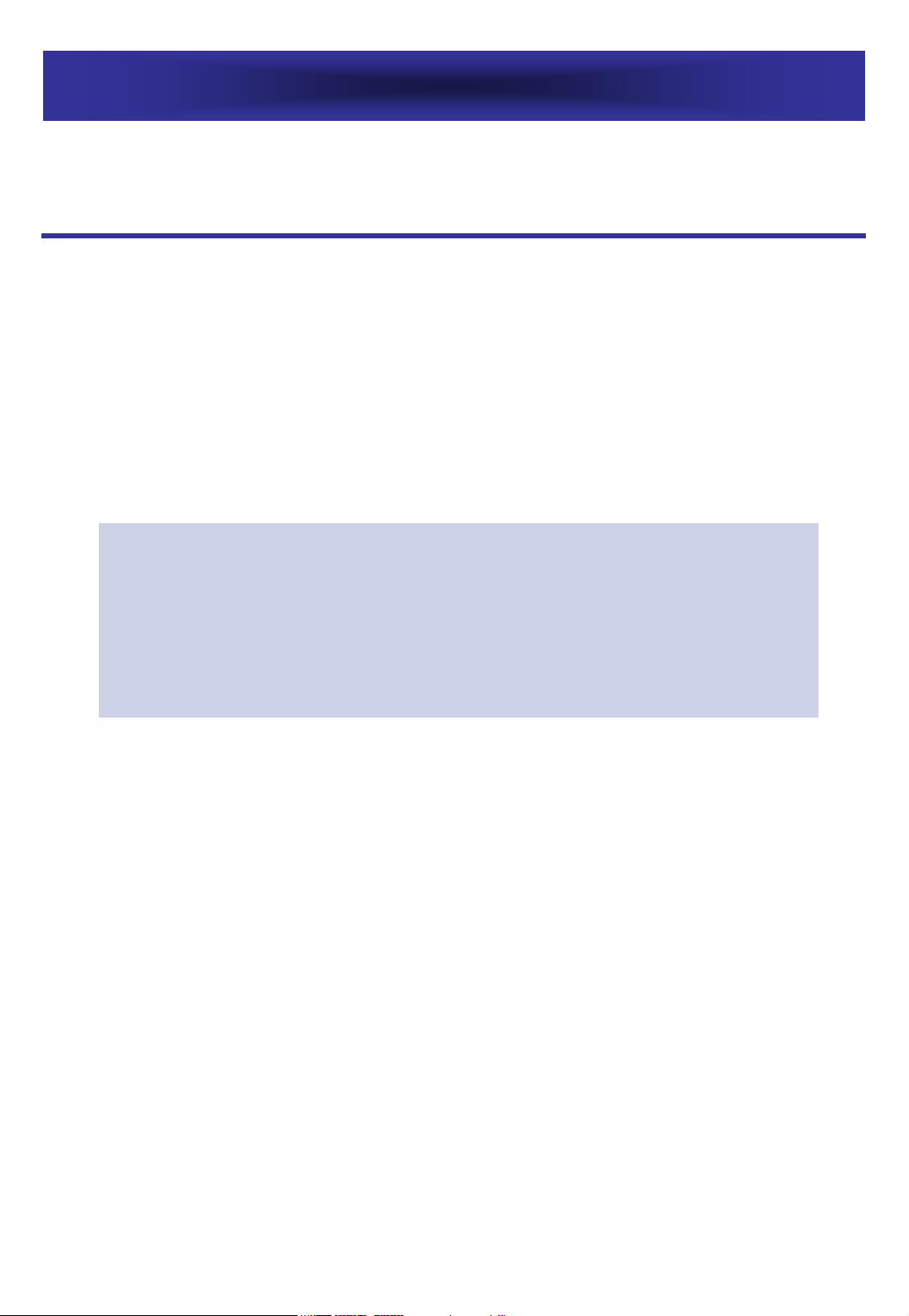
INSTALLATION
CONNECTING THE ADAPTOR
Connect the adaptor plug to the adaptor socket located on the back
of your Jupiter50 next to the line cord socket. Then connect the
adaptor to the wall socket (classified “hazardous voltage” according
to EN60950 standard). Please choose an adaptor wall socket near
your line plug to enable you to unplug the adaptor quickly in case
of a problem.
Note: The adaptor is required for the telephone to work
properly. Batteries are necessary in case of network power
failure. If the adaptor is accidentally unplugged (or in case
of power failure) and the batteries are empty or not in place,
restricted phone features only will work (make a call or
answer incoming call).
4
Page 5
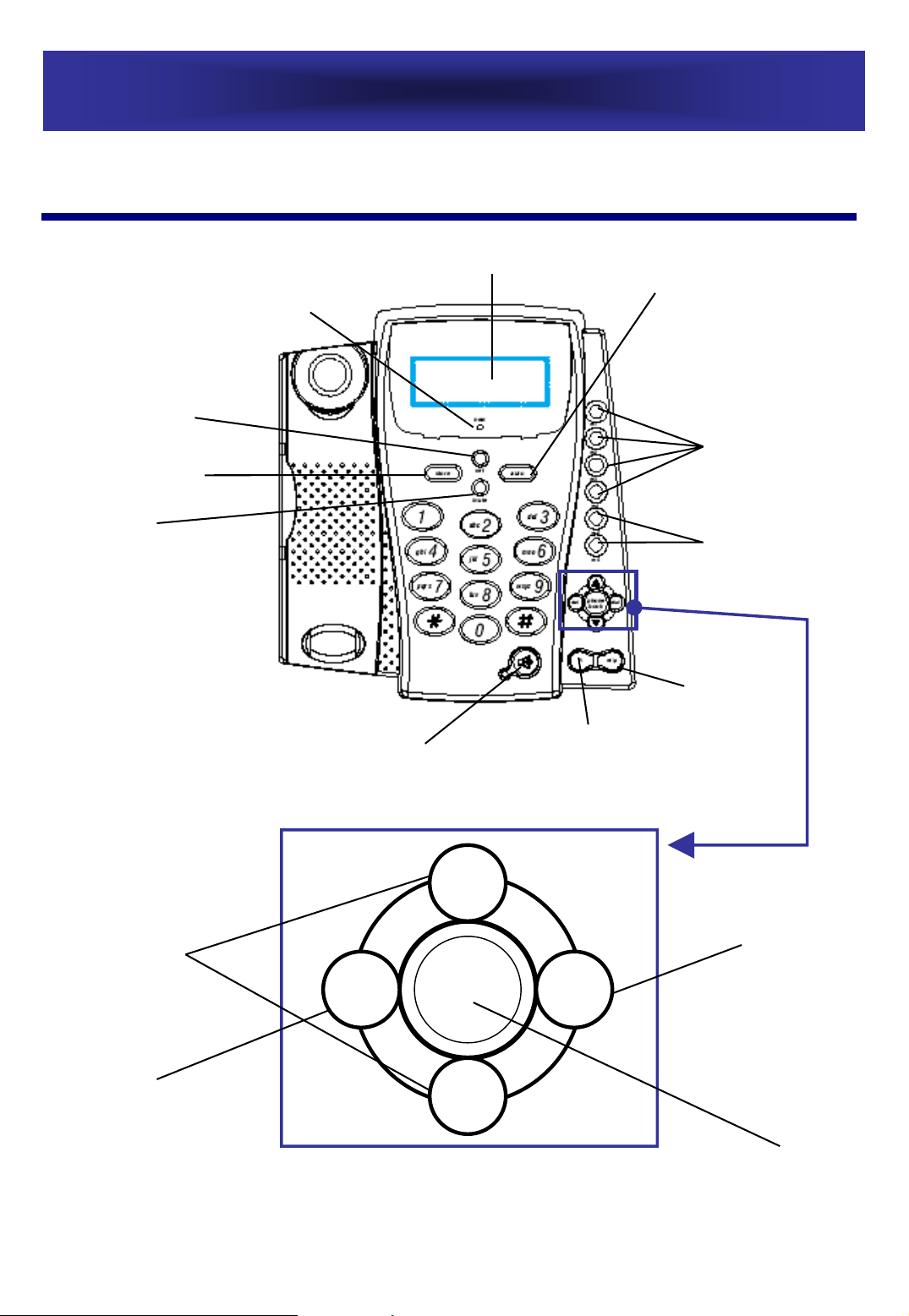
GENERAL DESCRIPTION
Flashing Incoming
Call Indicator
Time Set Key
Memory Set Key
DESCRIPTION
LCD Display
Memory
Selection key
Direct
Memory
Mute
Up/Down
Selection keys
Speaker - Hands Free
Dialing and Amplifier
´
X
S
S
Time Break
Recall Button
ok
OK
Volume Reception
Adjustment
Buttons
Last Number
Redial Key /
Pause
Validation
Key
Delete/Cancel/Exit
Key
T
T
Phone
Book
5
Page 6
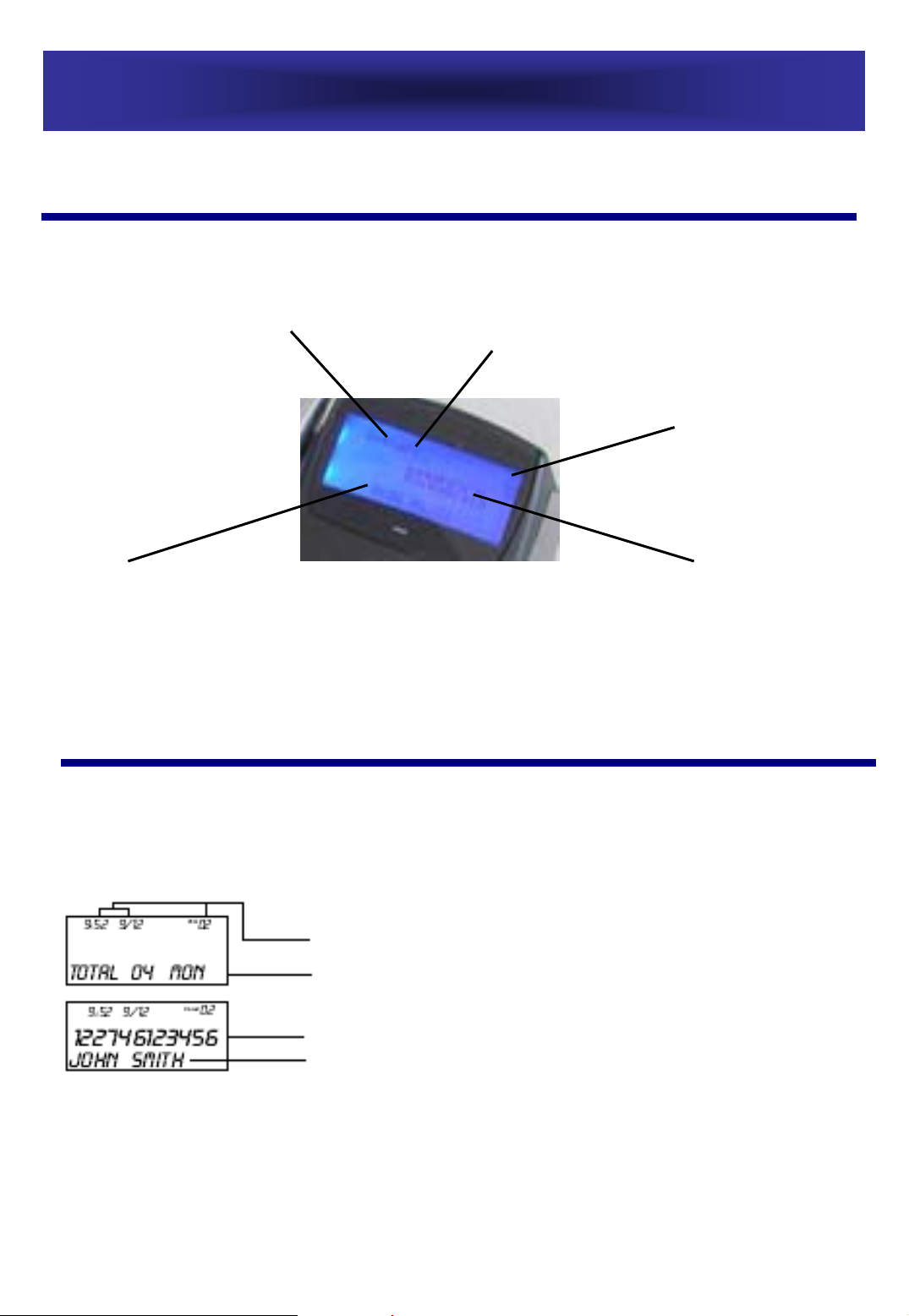
DESCRIPTION
LCD SCREEN
Screen example (incoming call position) :
time
caller’s name
RECEIVING CALL RECORDS
A caller ID record consists of the following information:
date
number of call
records received
caller’s number
Number of call records received, time
and date of the call
Total calls and current date
Caller’s number
Caller’s name
6
Page 7
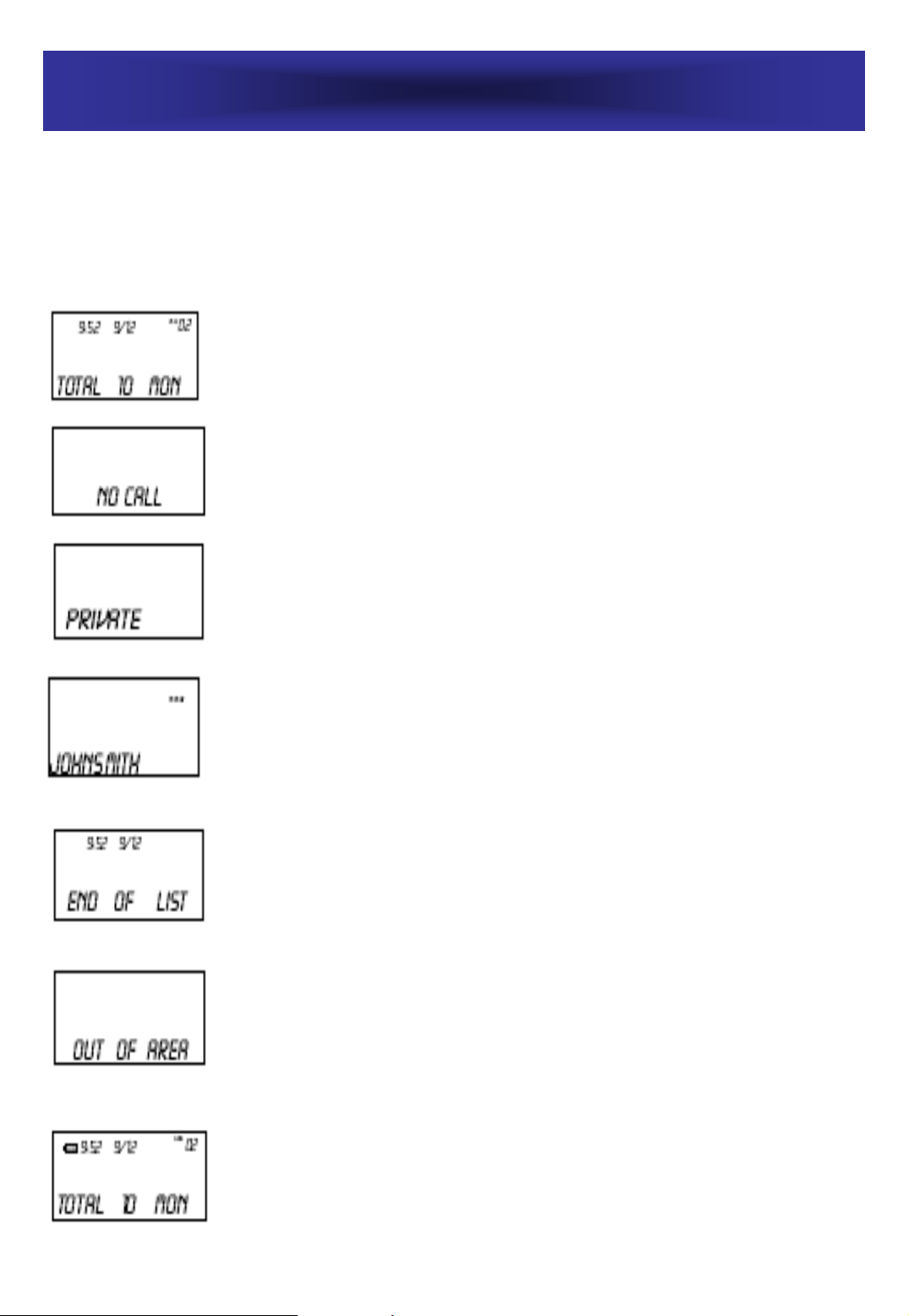
DESCRIPTION
Your Jupiter50 LCD screen displays different messages which help
you to use the telephone.
Examples of messages and their location on the screen:
TOTAL & NEW CALLS – this shows you the total number
of calls and the number of new calls to be reviewed. In
this example, you have a total of 10 calls which
includes 2 new and it is Monday.
NO CALLS – when all calls have been deleted, the
display will show NO CALLS.
PRIVATE – if the caller has exercised the option to
prevent his number from being displayed, PRIVATE will
be shown on the screen.
REPEAT CALLS – if a call comes repeatedly, the display
will show REPEAT icon in the upper right corner of the
LCD.
END OF LIST – this message is displayed when use of S
or T to reach the top (end) of the call history list. If
there is no call, then LCD shows NO CALL.
OUT OF AREA – will display when someone calls from
an area where the telephone company is not offering
the caller identification services or an area that is not
yet providing name and number delivery to your area
via the long distance network.
BATTERY LOW INDICATOR – if there is low battery, the
battery low icon will turn on and flash.
7
Page 8

SETTINGS
Your Jupiter50 contains the following special functions:
• Language select
•Time set
• Area & long distance code setting
•Phone book
LANGUAGE SELECT
Jupiter50 supports multi languages, including English1, Greek, Czech,
Slovak, Turkish, English2, Spanish, Nederland, French, German, Polish,
Swedish, Danish, Finnish and Norwegian.
To access language select perform the following steps when the handset
is in the cradle:
1. Whilst holding down the X and the OK buttons press the S key
once.
2. The unit of the Jupiter50 enters language setting.
3. Use S and T buttons to select the language.
4. Press OK button to confirm and exit.
TIME SETTING
Press and hold
buttons to select the correct number. Press OK button to confirm and
move to the next digit. The setting sequence is HOUR – MINUTE – MONTH
– DAY – YEAR – WEEK (day of the week, e.g. Sunday is 1, Monday is 2 etc.)
Press
X button to exit.
Notes:
1. When you receive a first call to this unit, time and date
will be automatically set if you have Caller ID Service.
2. The Year & Month should be selected correctly to
ensure proper Week display.
3. If you do not select any digit in the Week field, your
Jupiter50 will not show the week on the LCD in standby
mode, and will show TOTAL CALLS in the Week field.
key until the LCD displays “SET TIME”. Use TS
8
Page 9

SETTINGS
AREA & LONG DISTANCE CODE SETTING
Your telephone needs to distinguish between local and long distance
calls. First of all you have to program your area code:
• Press
2-3 seconds until the display shows “SET AREA CODE”. Use T
and S buttons to select the correct area code. Press OK button
to pass from one digit to another.
• When the area code setting has been completed, press OK
button once – the display will show “SET LDS CODE”. The unit
enters the long distance code.
• Press X button to exit the setting.
PHONE BOOK SETTING
• When the phone is ON-HOOK, press and hold
seconds to enter the number setting mode.
• Enter telephone number (maximum 18 digits). If the number is
longer than18 digits, the display will show “TOO LONG”
message. To correct wrong digit press X.
• After completing the number setting, press
enter the name setting mode. In the bottom left hand corner a
flashing line will appear. Enter the name corresponding to the
number according to character keys below. To enter continuous
letters on the same button press OK to pass to the next
character.
X button together with T button and hold them both for
key for 2-3
key again to
• When number and name setting is completed, press
once to store the desired entry in your phone book.
CharactersKeyCharactersKey
M N O 6 Ö ØÑ6. , ? – 11
P Q R S 77A B C 2 ? Ä Æ2
T U V 8 Ü8D E F 33
W X Y Z 99G H I 44
0 + : ;0J K L 55
9
Note: If you want to
exit during the
setting, use
Otherwise, the system
will exit the phone
book mode
automatically after 20
seconds of inactive
sate.
key
X button.
Page 10

SETTINGS
REVIEWING PHONE BOOK NUMBER/NAME
1. Press key once and the unit will show the last phone book
name and number. Use T and S to review the entries of your
phone book.
2. You can also quickly find the number by name by pressing the
first letter of the stored name.
3. To review the entries by their location in the phone book, with
the phone in the on-hook position press the location number
+ #, e.g. if you want to review the seventh entry located in
your phone book, just press 7# and the LCD will show the
seventh number and name.
DELETING AN ENTRY FROM THE PHONE BOOK
Select the number you wish to delete and press X. The unit will ask
you DEL? – confirm this by pressing X button again.
SPEED DIAL FROM THE PHONE BOOK
With the phone off hook, select the preset number (see number 3.
above), then press OK or Speaker button once and the number will be
dialed automatically.
MODIFYING PHONE BOOK ENTRY
1. Press key and find the number using TS keys or by
pressing the first letter of the name you require.
2. Press and hold key until the first letter of the name blinks.
3. Type the new name by using the keypad (as described in
section “Phone Book Setting”, p.8).
COPYING CALLER’S NUMBER TO YOUR PHONE BOOK
When the LCD shows Caller ID or last 10 dialed numbers, press and
hold key for about 3 seconds, this will add the number to the
Phone book, and the name first letter will flash to indicate possibility
to modify it – you can either do it using the keypad or leave it as it is.
Then press again the key to store and X to exit.
10
Page 11
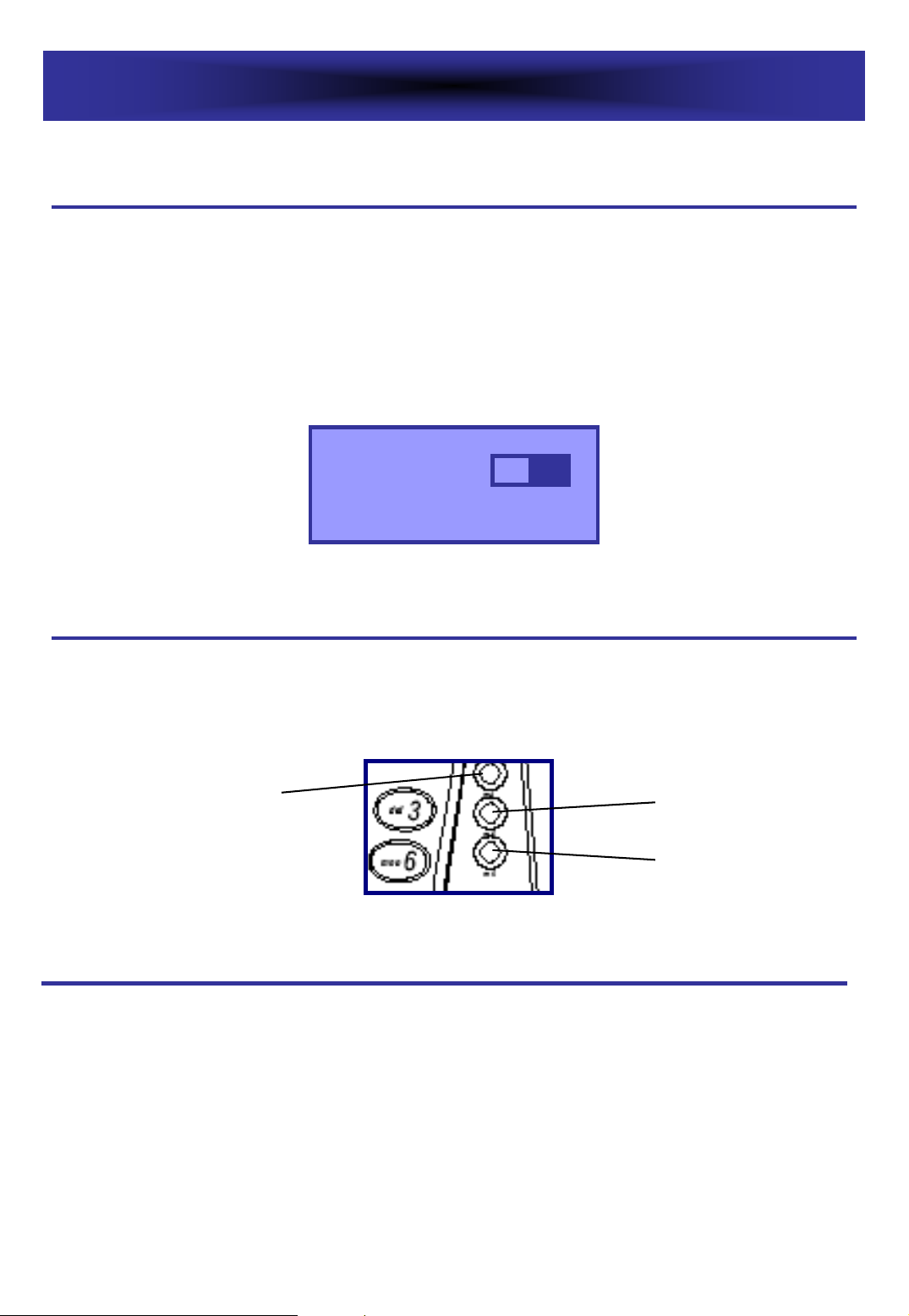
USING THE TELEPHONE
RINGER LEVEL ADJUSTMENT
You can change the ringer volume to the desired level. To have the
maximum ringer volume, move the ringer switch on the back of
your Jupiter50 to
ring, move the ringer switch to
SPEAKER VOLUME ADJUSTMENT
To adjust the speaker volume to desirable level, use the volume
reception adjustment buttons
(big bell icon) position. If you prefer a gentle
(small bell icon) position.
vol+
M4
and
vol-
vol+
vol-
ANSWERING A CALL
You can speak either by picking up the handset or hands free.
When the phone rings, the Name/Number of the caller will appear on
the screen, if you have subscribed to the CID service.
1. Lift the handset and speak, or press the
2. On completion of the call, carefully replace the handset in the cradle
to release the line, or press the
; again.
11
; to speak hands free.
Page 12

USING THE TELEPHONE
MAKING A CALL
1. Lift the handset
2. Await the dial tone and dial required number (it will be displayed
on the screen).
3. On completion of the call, carefully replace the handset in the
cradle to release the line.
OR
You can also use the HANDS FREE function to make a call.
1. Dial the required number in the on-hook position.
2. Press the
3. When the person answers you, speak with the phone in the hands
free mode. You can adjust the speaker volume to desirable level by
using the volume reception adjustment buttons
REDIAL MODE:
; key and the number will be automatically dialed.
vol+
Note: To deactivate the HANDS FREE
function during a call, lift the handset. To
activate the HANDS FREE function again
during the call, press and hold the ; key
and replace the handset on the cradle at
the same time.
and
vol-.
Lift the handset or press
redial the last telephone number you dialed.
; key, then press button to
12
Page 13

FUNCTIONS
MUTE FUNCTION
If you wish, you can speak privately to someone else in the room
without your caller overhearing. You will still be able to hear the caller
but the caller cannot hear you during the mute operation.
To switch on the mute mode during a call just press button
once. Your caller will not hear you anymore. Press key again to
resume the conversation with your caller.
RECALL FUNCTION
This function is related to CALL WAITING telephone service. If you
have this service, press R (time break Recall) button during a
conversation. This will institute a dialing tone for another call or,
otherwise, will allow you to get another call from CALL WAITING
service without disconnecting from your current conversation.
PAUSE FUNCTION
This function allows you to insert a pause in dialing sequence. E.g.
when you dial an international number, some telephone company
systems will not identify the entire number entry without a pause
between the prefix digits and the number itself. When you store, for
example, number 00-886-22-795-1234, you may have to dial 00,
then, then , then 886 and again, and then the
remaining digits. This allows adequate timing for the sequence of the
phone number to register with the telephone company system and
complete the dialing.
MESSAGE WAITING
If you have voicemail service provided by your telephone company, the
screen will display MESSAGE WAITING message when a message is left.
The icon MSG will also appear in the upper left corner of the screen. The
icon will remain until you access your voice mail and hear the message.
Note: This function should be supported by
your telephone company.
13
Page 14

FUNCTIONS
CALL BACK FUNCTION
1. This function allows you to CALL BACK a previously dialed number.
Your Jupiter50 unit can store up to 10 dialed numbers. To CALL
BACK your dialed numbers you should do the following:
a. In the ON-HOOK position press
OK button once, then use Tand
S buttons to select the number you wish to dial.
b. Pick up the handset or press
will be dialed automatically.
2. This function also allows you to dial the number of the person who
has called previously. To perform this you should do the following:
OPTION 1
a. Pick up the handset or press
b. Select the caller number you wish to call back by the use of
; button and the phone number
; button, wait for a dial tone.
Tand S buttons.
c. Press
on the LCD.
OPTION 2
OK to automatically dial caller’s phone number, displayed
a. In the ON-HOOK position press
you wish to call back.
b. Pick up the handset or press
will be dialed automatically.
Notes:
1. The call back feature will not dial the phone
number in case the selected call record is blocked
or not available.
2. This function is related to Caller ID Service.
Check with your local telephone company if you
have this service.
; button and the phone number
14
S or T to select the number
Page 15

MEMORY
STORING A NUMBER IN ONE-TOUCH MEMORY
OPTION 1:
In the ON-HOOK position either lift the handset or press
Then press button and the LCD will show -->. Enter the
telephone number you wish to store. Enter desired one-touch
memory location from M1 to M4 and the LCD will show SAVE OK.
This means that the number has been stored in one-touch
memory.
OPTION 2:
In the ON-HOOK position dial the number you want to store, then
press and hold one of memory location keys M1-M4 until the LCD
shows SAVE OK.
REVIEWING NUMBERS IN ONE-TOUCH MEMORY
When the phone is ON-HOOK, press one of one-touch location
numbers M1-M4 and the LCD will show the number stored in it.
; key.
STORING A NUMBER IN TWO-TOUCH MEMORY
In the ON-HOOK position either lift the handset or press
Then press button and the LCD will show -->. Enter the
telephone number you wish to store, press button again
and the LCD will show -->? , enter the desired location number
from 0 to 9 and the LCD will show SAVE OK.
REVIEWING NUMBERS IN TWO-TOUCH MEMORY
When the telephone is ON-HOOK press and hold location number
(0-9) you wish to review or press
location number. The LCD will show the number stored in the
memory under this location number.
MEM
15
button once and then the
; key.
Page 16

MEMORY
COPYING THE NUMBERS TO ONE-TOUCH MEMORY
You can copy CID or last 10 dialed numbers or phone book number
to one-touch memory. When the number is shown on the LCD,
press and hold one of one-touch memory keys M1-M4 until the LCD
shows SAVE OK. Now the number has been stored in M1-M4 onetouch memory.
DIALING A NUMBER FROM ONE-TOUCH MEMORY
In the on-hook position either lift the handset or press
press one of one-touch memory keys M1-M4 and the number
stored in it will be dialed automatically.
DIALING A NUMBER FROM TWO-TOUCH MEMORY
OPTION 1
With the phone in the ON-HOOK position press the location
number (0-9) and hold until the stored number is displayed on the
screen. Then either lift the handset or press
OPTION 2
Press
number stored under desirable location will appear on the screen.
MEM
button once and the location number (0-9). The
; key.
; key. Then
Then either lift the handset or press
16
; key.
Page 17

CALLER ID SYSTEM OPERATION
CALLER ID SERVICE
If you have been subscribed to Caller ID service at your local telephone
company, your Jupiter50 will show incoming call information on the
display screen. The information includes caller name and number.
Jupiter50 also provides Caller ID on CALL WAITING.
Notes:
1. Caller’s name function should be
supported by your Caller ID Service
provider.
2. Caller ID on CALL WAITING should be
supported by your Caller ID Service
provider.
RECEIVING CALL RECORDS
A Caller ID record consists of the following information:
Number of call records received, time
and date of the call
Total calls and current date
Caller’s name
Caller’s number
NEW CALL INDICATOR
The red incoming call indicator on the bottom of your LCD display will
flash when you have a NEW CALL. The indicator will continue to flash
until you review all the new calls displayed on the screen.
17
Page 18

CALLER ID SYSTEM OPERATION
REVIEWING CALL RECORDS
S and T buttons to browse your caller list. If the incoming
Use
number is more than 13 digits, an arrow sign will appear in the right
corner of the LCD, press
Press
record list the LCD will display END OF LIST message.
S and T buttons again to pass to next call. At the end of the call
Note: The storing capacity of your Jupiter50
unit is up to 66 Call Records. When the memory
gets full and a new call comes in, the oldest
record will automatically drop off to make room
for the New Call Record. In order to leave more
room in your storing memory for new incoming
call records, delete old or unnecessary records.
S or T button once to review the other digits.
REMOVING RECORDS FROM CALLER LIST
In the ON-HOOK position select the number you wish to remove using
S and T buttons, then press X button. The LCD will show: DEL? Press
X button again to validate your choice and the number will be removed
from your caller list. Press any other button to exit.
If you decide to remove all the records from the list, press and hold
button until the LCD shows ALL DEL? Press X button again and the LCD
will show NO CALL. Press any other button to exit.
18
X
Page 19

CALLER ID SYSTEM OPERATION
CALLER ID ON CALL WAITING
CALL WAITING function works as follows:
1. A new call comes in. Caller ID info is displayed on the LCD:
Caller 1
436-1234
2. Second incoming call is received. Waiting tone (beep) is heard and
the Second caller info is displayed on the LCD:
Caller 1
436-1234
3. Press the phone hook switch or
connect Caller 2. While you are speaking with Caller 2, Caller 1 will not
be disconnected. You may switch between callers as often as you like
by pressing the telephone hook switch or
Note: If you decide to ignore Caller 2 while
speaking to Caller 1, the Caller 2 record will
be registered in the automatic call log. When
your conversation with Caller 1 is completed
you will see the Caller 2 info on the screen
Caller 2
291-5678
R key to put Caller 1 on hold and
R key.
and may call him back using speed dial.
Remember: For CID to operate you must subscribe to this
service through your Service provider.
19
Page 20

TROUBLESHOOTING
If you are having problems with your Jupiter50, please check below for
possible solutions:
SOLUTIONPROBLEM
BLANK OR FAINT
SCREEN
CALLER ID
FUNCTION DOES
NOT WORK
PROPERLY
JUPITER50 DOES
NOT RING
•Check the power adapter is connected properly.
•Check the batteries are in place and fully
charged.
•Call your local telephone company to verify that
your Caller ID service is activated.
•Verify that the Line Cord is plugged in properly.
•You may have too many communication devices
hooked to a single line. Communication devices
can be another phone, modem or facsimile
machine. Contact your telephone company for
help in calculating the limit for your home or
business line
•Verify that the Line Cord connection is correct.NO DIAL TONE
NO RESPONSE
ON LCD DISPLAY
•If you have experienced a power failure the
batteries of memory backup could become weak. If
the power is restored and the display screen still
does not respond then you should replace the
batteries with new ones.
20
Page 21

GARANTEE
From the moment your Geemarc product is purchased, Geemarc
guarantee is for the period of one year. During this time, all repairs or
replacements (at our discretion) are free of charge. Should you
experience a problem then contact our helpline or visit our website at
www.geemarc.com
product due to abuse, mishandling, improper packaging by you,
alteration, accident, electrical current fluctuations or failure to follow
operating, maintenance or environmental instructions. Any cosmetic
damage and/or other damage that does not affect functionality are
not covered. The Geemarc guarantee does not affect your legal rights.
IMPORTANT: Your receipt is a part of your warranty and must be
retained and produced in the event of a warranty claim. Only
authorized TE technicians may perform service and support to TE
products. All services performed by unauthorized technicians will void
your TE warranty.
. The guarantee does not cover damage to the
PLEASE NOTE: The guarantee applies to the United Kingdom only.
DECLARATION: Geemarc Telecom SA hereby declares that this product
is in compliance with the essential requirements and other relevant
provisions of the Radio and Telecommunications Terminal Directive
1999/5/EEC and in particular Article 3 Section 1a, 1b and Section 3.
The telephone does not operate if the line current is lower than 18
mA.
ELECTRICAL CONNECTION: The apparatus is designed to operate from
a 230V 50Hz supply only (classified as “hazardous voltage” according
to EN60950 standard). The apparatus does not incorporate an integral
power on/off switch. To disconnect the power, either switch off
supply at the mains power socket or unplug the AC adaptor. When
installing the apparatus, ensure that the mains power socket is readily
accessible.
TELEPHONE CONNECTION: Voltages present on the
telecommunication network are classified TNV-3 (Telecommunication
Network Voltage) according to the EN60950 standard.
21
