Page 1
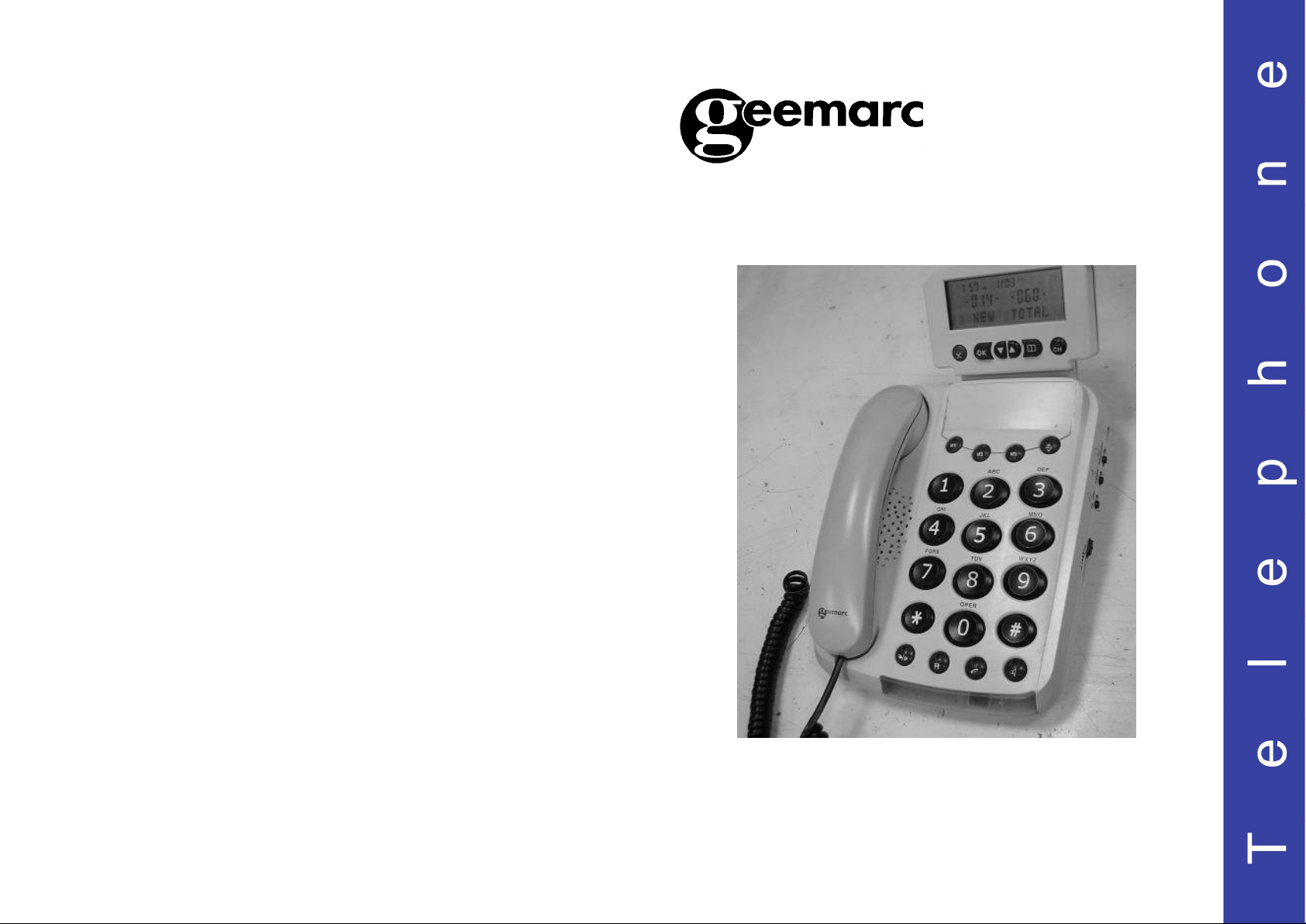
DALLAS 30
MULTIFUNCTION TELEPHONE
Page 2
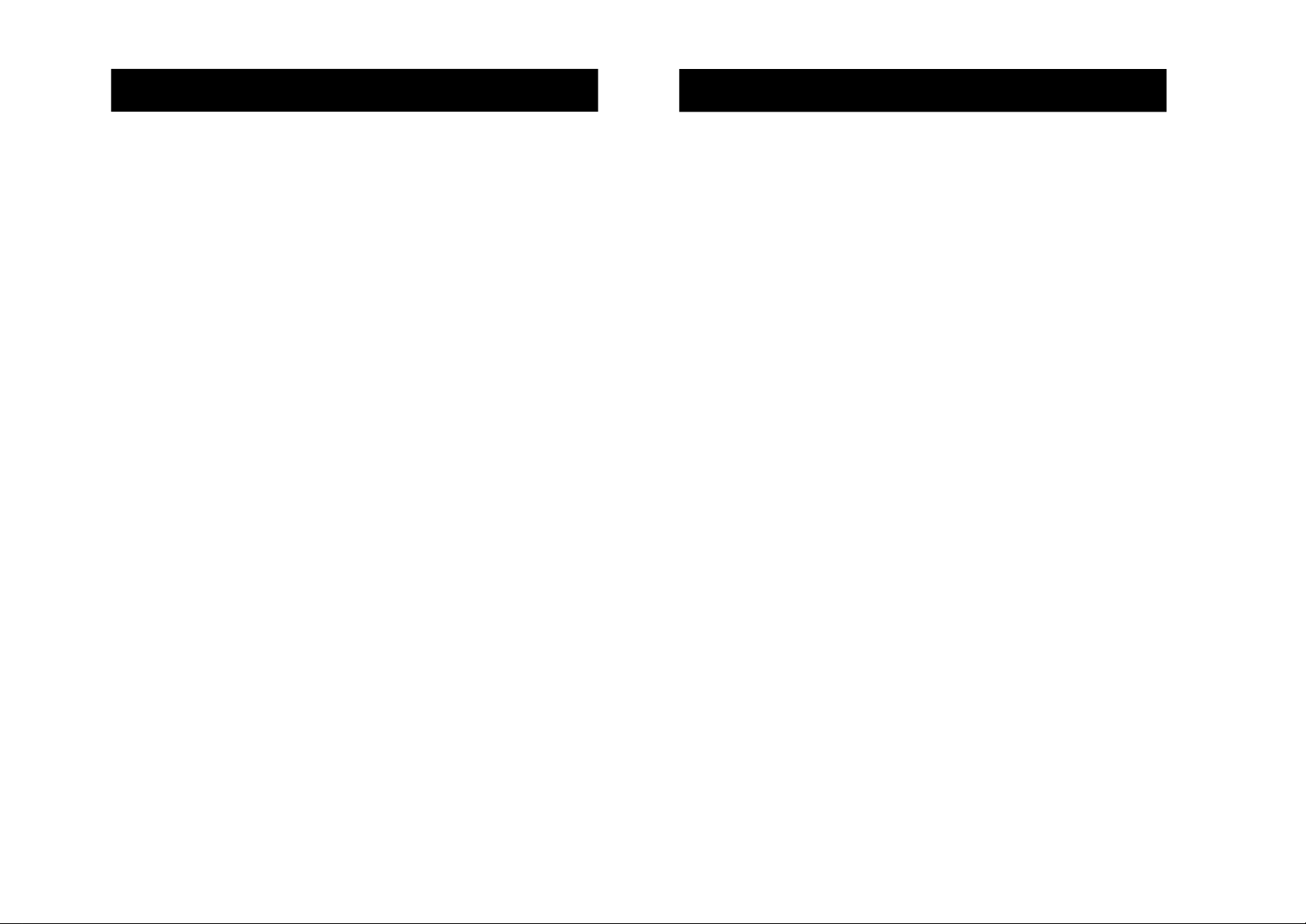
CONTENTS 1
CONTENTS
CONTENTS
1
2
INTRODUCTION 3
Unpacking the Telephone 4
DESCRIPTION 5
General Description 5
LCD Display Description 7
INSTALLATION 8
Setting Up 8
Wall Mounting 9
SETTINGS 10
Language Setting 10
Local Area Code Setting 11
PBX Dial Prefix Setting 12
Time Setting 13
Time Break Recall Setting 14
Screen Contrast Setting 15
Tone/Pulse Setting 16
Ringer Volume Setting 16
USING THE TELEPHONE 17
Making a Call 17
Receiving a Call 18
Last Number Redial 18
Recalling Recent Numbers 19
Music On Hold 19
Message Waiting Function 20
Call Timer 20
Battery Low 20
Send Level Volume Adjustment 20
Receive Level Volume Adjustment 20
CALLER DISPLAY 21
Call Counter 22
View Caller Display List 23
Dial a Number from the Caller Display List 23
Delete an Entry from the Caller Display List 24
Delete all Entries from the Caller Display List 24
PHONEBOOK 25
Create a Phonebook Entry 25
Copy an Entry from the Caller Display List to Phonebook 27
Copy an Entry from the Recent Numbers Dialled to Phonebook 27
View Phonebook Entries 28
Dialling using a Phonebook Entry 28
Modify a Phonebook Entry 29
Delete a Phonebook Entry 29
MEMORY 30
Storing a Number in One-Touch Memory 30
View One-Touch Memory Entries 30
Dialling a Number in One-Touch Memory 31
Editing a Number in One-Touch Memory 31
TROUBLESHOOTING 32
SAFETY INFORMATION 33
GUARANTEE 34
RECYCLING DIRECTIVES 36
Page 3
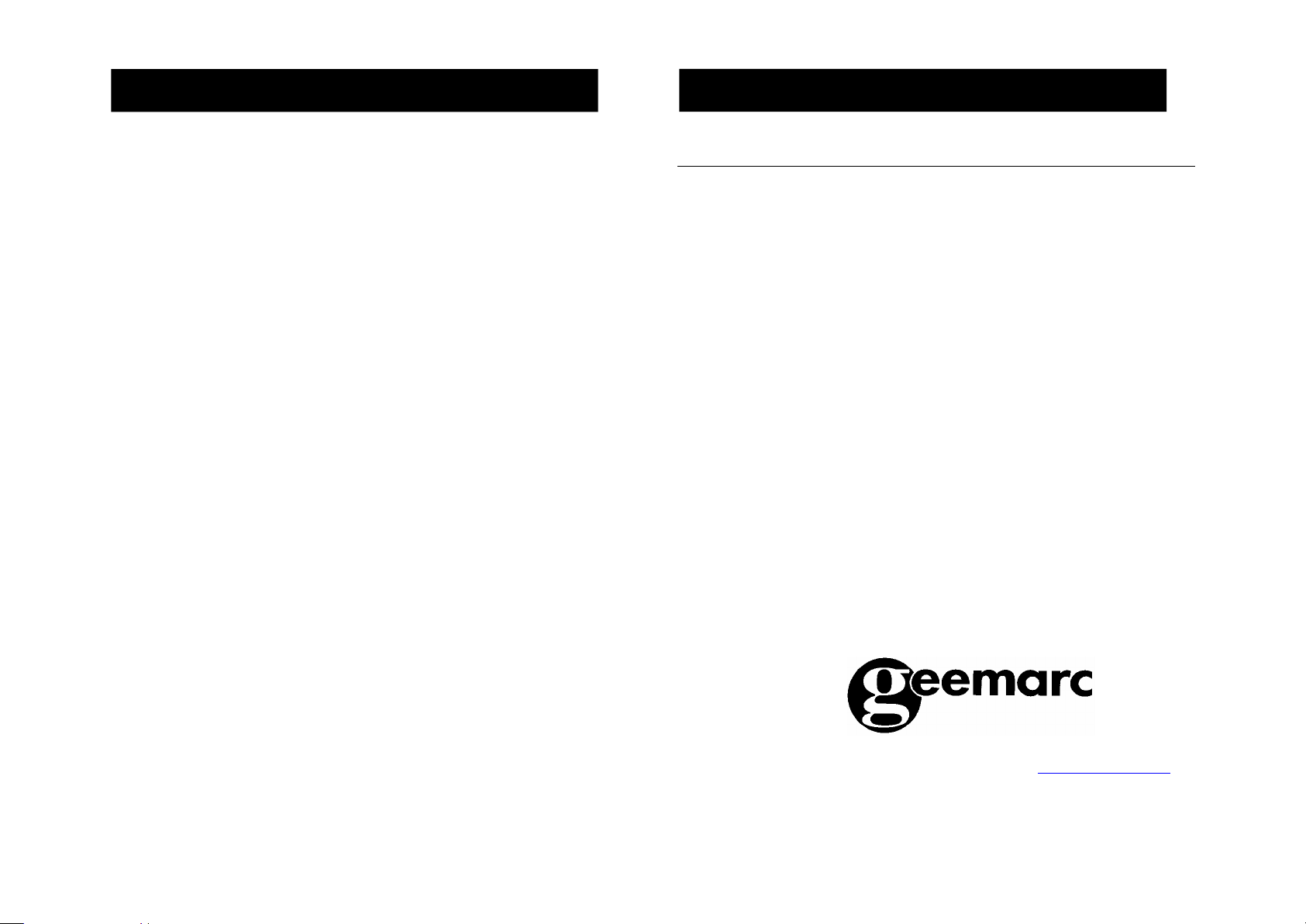
Congratulations on purchasing your Geemarc Dallas 30 telephone. This is
INTRODUCTION
INTRODUCTION
3
4
a multifunction telephone which offers features such as hands free use,
phonebook and caller display*. It also has the added benefits of send and
receive amplification and a hearing aid compatible receiver.
Its is important that you read the instructions below in order to use your
Geemarc telephone to its full potential. Keep this user guide in a safe
place for future reference.
This guide explains how to use the following telephone:
Dallas 30
*To use the caller display facility, you must subscribe to your network provider’s caller display
service.
Unpacking the Telephone
When unpacking the telephone, you should find the following in the box:
1 Dallas30 unit
1 Dallas 30 handset with curly cord
1Telephone line cord
1 User Guide
For product support and help visit our website at www.geemarc.com
Telephone 01707 384438
Or fax 01707 372529
Page 4
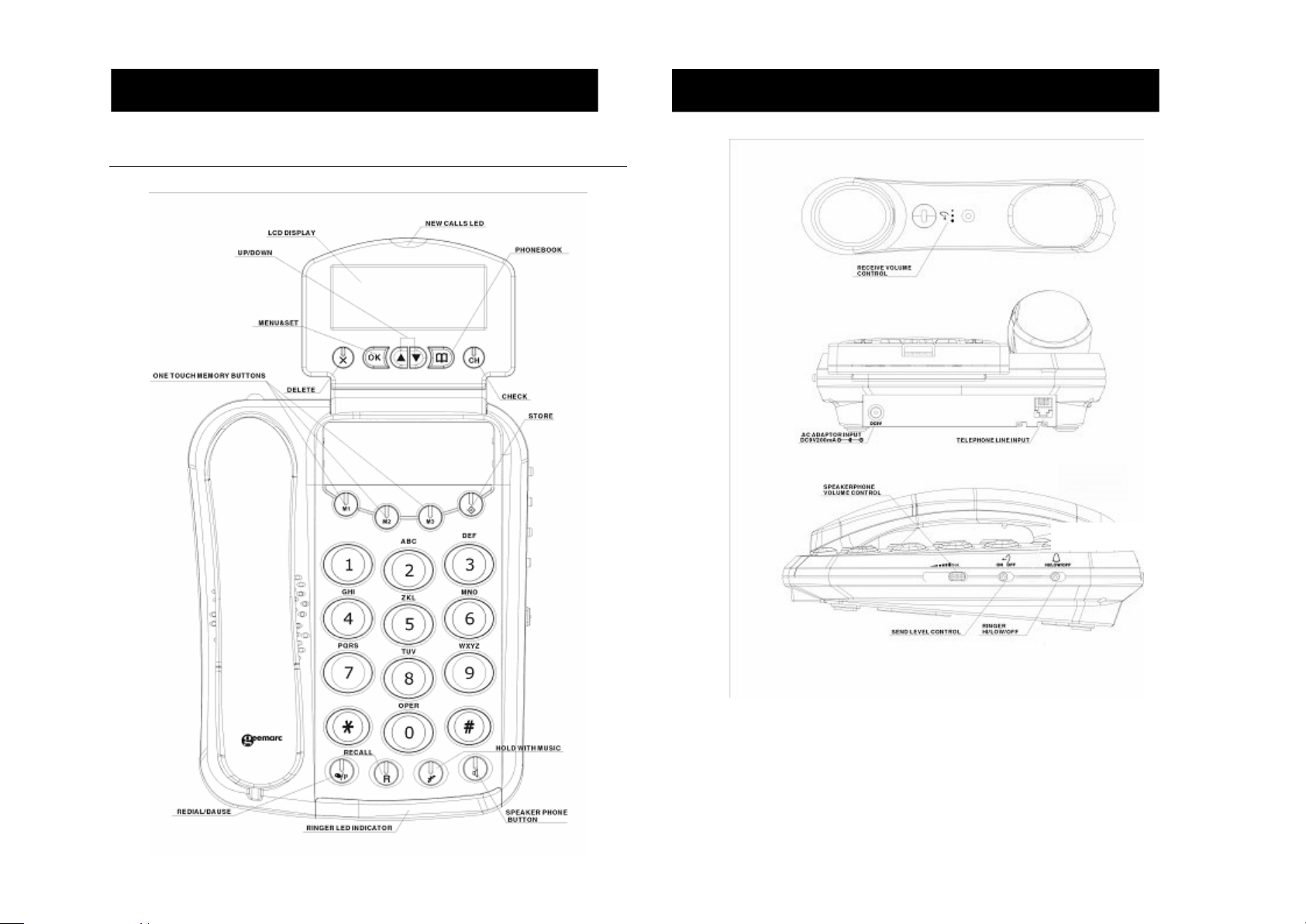
General Description
DESCRIPTION
DESCRIPTION
5
6
Page 5
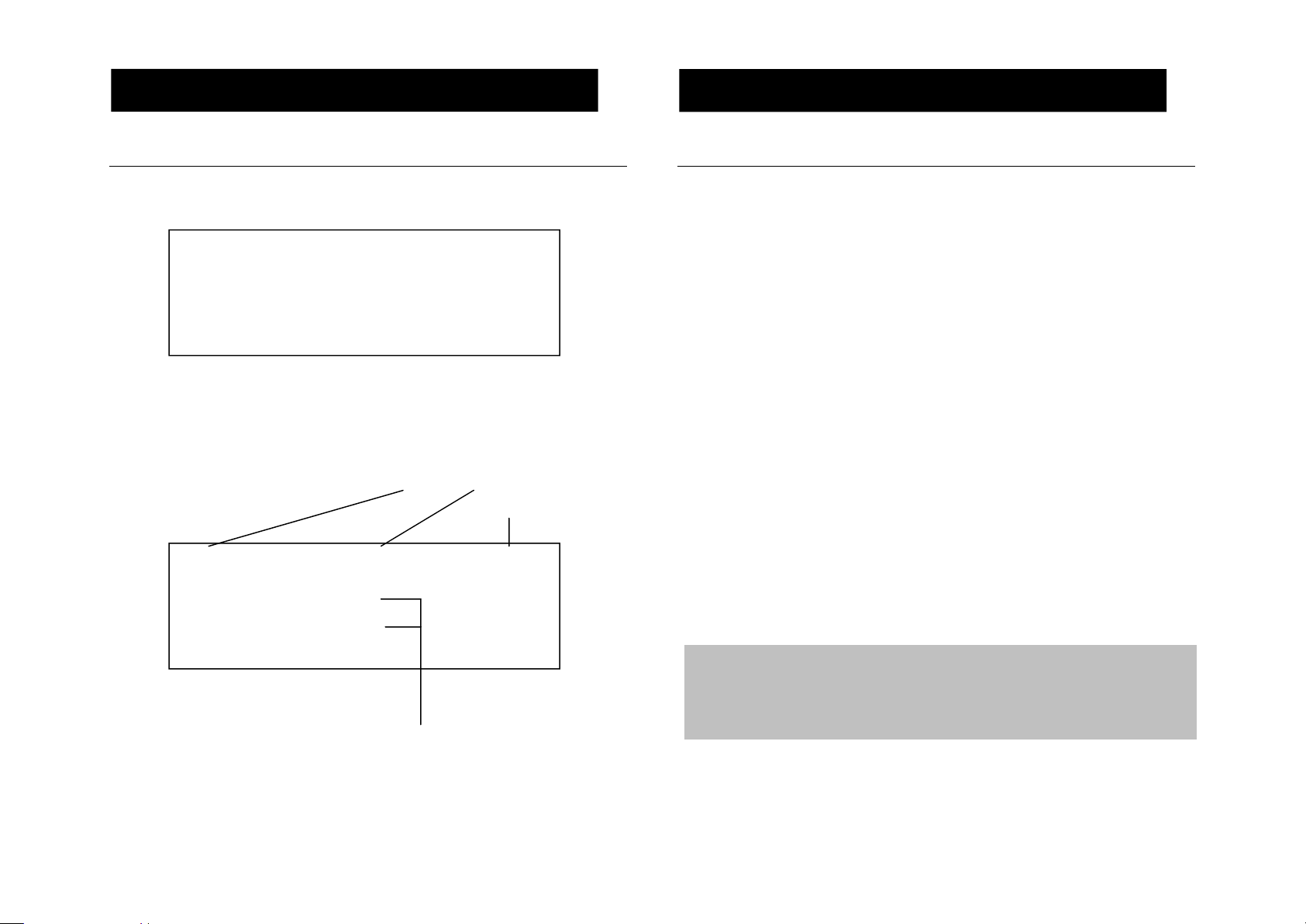
LCD Display Description
INSTALLATION
5
7
Note:
12:00 AM
1/01
11:23 AM
7/03
8
DESCRIPTION
Standby Display
Setting Up
Connect the handset. The connector at the end of the curly cord plugs
into the socket on the left hand side of the Dallas 30 unit.
-002- -004-
NEW TOTAL
This LCD display shows the total number of calls and the number of new
calls ready to be reviewed. In this example you have a total of 4 calls
which includes two new calls. The date and time are also displayed.
Caller Display Record *
01517222277
Time and Date of the Call
New Call
Record Number
Call 03
ROBERT JONES
Caller’s Number and Name
Open the battery compartment. Insert 3 good quality alkaline batteries
(AAA size, 1.5V type, not supplied) into the battery compartment located
on the base of the telephone. Replace the battery cover. If the batteries
are running low, the battery icon will be displayed on the LCD display.
Always ensure that the DALLAS 30 is not connected to the telephone line
and the AC Mains Adaptor (if in use) when installing or changing batteries.
Note : Do not use rechargeable batteries. Do not put batteries into the
household rubbish, pay attention to battery regulations regarding battery
disposal.
Connect the line cord to the socket located at rear of telephone then
connect the plug into the wall socket *.
There is an optionally available Geemarc AC adaptor. This can be used to
prolong the life of the batteries (or replace the need to use any batteries).
This adaptor must have a 9V DC output with a positive polarity centre pin.
Connect the power supply to the socket located at rear of the telephone
then plug into a 13amp wall socket. Please choose a socket near your
telephone socket to enable you to unplug the mains power quickly in case
of a problem.
Battery or mains power are required to power the Phonebook
and Caller Display functions of the telephone. Without battery or mains
power, the telephone can still be used to answer calls or to manually
dial out calls but all stored numbers will be lost.
This LCD display shows the information received and stored when you
receive an incoming call.
(*) Classified “hazardous voltage” according to EN60950 standard
(**) Classified TNV-3 according to EN60950 standard.
Page 6
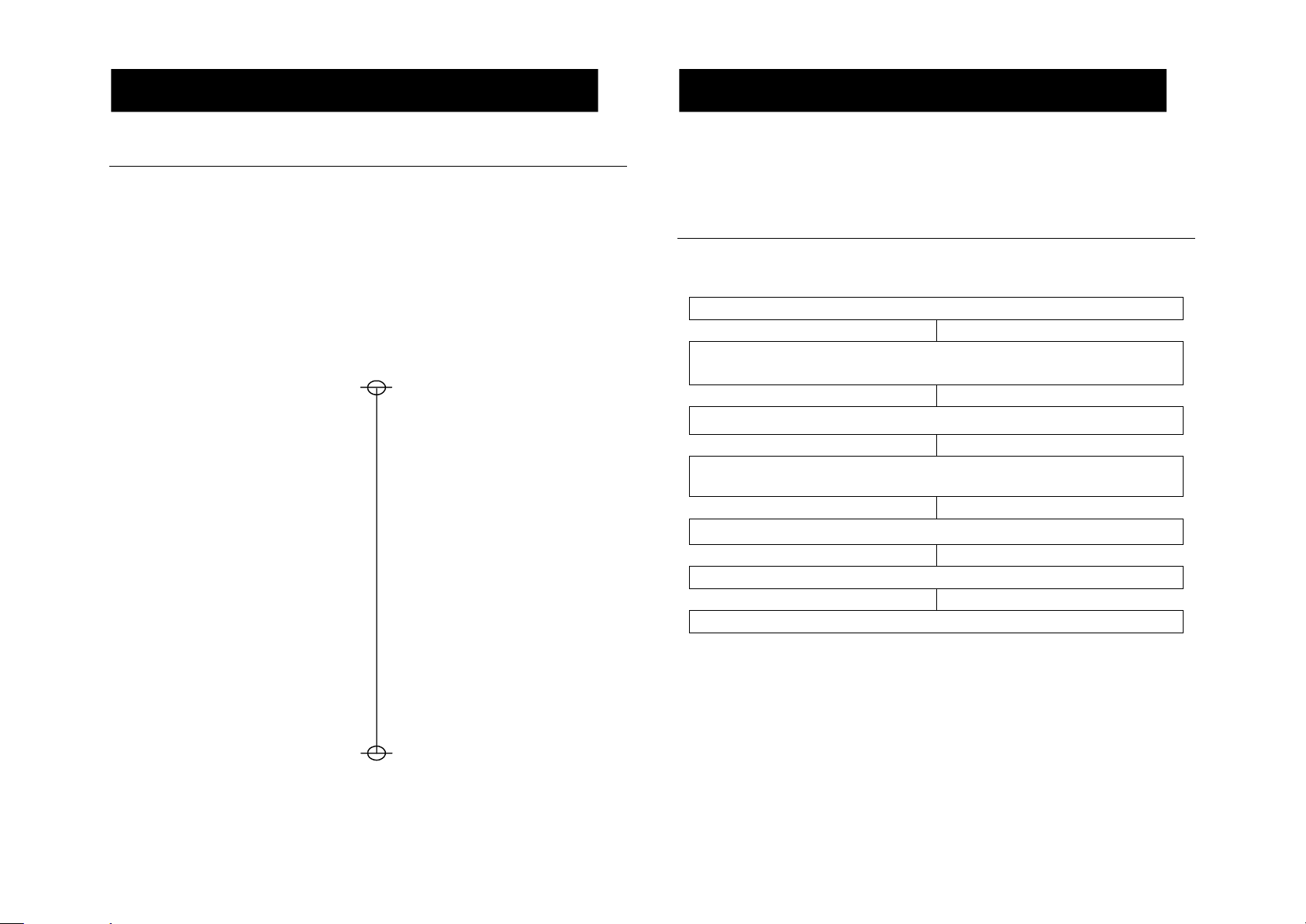
Wall Mounting
SETTINGS
10
13
INSTALLATION
9
Make 2 holes in the wall, 83mm apart (use the wall mount template), insert
the wall plugs and the wall mounting screws. The screws should protrude
from the wall by 6-7 mm. Place the phone onto the screw-heads and slide
down to secure.
Handset clip
To ensure that the handset stays firmly in position when the telephone is
wall mounted, turn the handset clip clockwise through 180
o
.
When using Setting functions, a pause of 5 seconds or more between
pressing buttons results in the telephone returning to standby and any
changes to settings will not be saved.
Language Setting
You can choose between 11 different languages including English and
French.
Press
OK for 3 seconds
The telephone enters the Settings mode
‘OPTIONS MENU’
Use or to select ‘SET LANGUAGE’
Press OK to enter the language menu. The current language used
will be displayed on the LCD display
If you do not wall mount the Dallas 30, it is recommended that the
telephone is placed on a tablecloth or similar as rubber feet can mark
some surfaces.
Wall Mounting
Template 83mm
Use or to select language
Press OK to confirm
Wait 5 seconds and the telephone will return to standby
Page 7

Local Area Code Code Setting
SETTINGS
12
SETTINGS
11
In order for Callback to function correctly, the local area code should be
set.
Press
OK for 3 seconds
The telephone enters the Settings mode
‘OPTIONS MENU’
PBX Dial Prefix Setting
This setting is not required if you are not using the Dallas 30 with a PBX.
Some telephone systems require an access code before dialling the
telephone number e.g. 9. The telephone can be set to automatically insert
a one digit access code and a preset pause when you use a telephone
number from the Caller Display list or memory.
Press
OK for 3 seconds
Use or to select ‘LOCAL AREA CODE’.
Press OK to enter the local area code menu. Five blank spaces or
the current local area code setting will be displayed. The first
space/digit will flash.
Use or to select the correct digit. Press OK to move from one
space to another
Press OK to confirm
Wait 5 seconds and the telephone will return to standby
Note: To leave area code blank/unchanged, simply press OK 5 times or
wait 5 seconds and the telephone will return to standby
The telephone enters the Settings mode
‘OPTIONS MENU’
Use or to select ‘PBX DIAL PREFIX’.
Press OK to enter the PBX dial prefix menu. Three blank spaces or
the current prefix will be displayed. The first space/digit will flash.
Use or to select the correct digit. Press OK to move from
one space to another
Press OK to confirm
Wait 5 seconds and the telephone will return to standby
Note: If the PBX requires a few seconds pause before getting the dial
tone, use
A 3 second pause will be inserted after the prefix has been dialled. If the
PBX requires an even longer pause, then you may insert one more pause
in the third space by repeating the procedure above.
Note: To leave prefix blank/unchanged, simply press OK 3 times or wait
5 seconds and the telephone will return to standby
or to select a pause (shown as ‘P’) followed by OK.
Page 8

Time Setting
13
14
SETTINGS
SETTINGS
If you subscribe to a Caller Display service, the date and time will be set
whenever you receive a call. However, if you do not subscribe to this
service, you will need to set the date and time manually.
Press
OK for 3 seconds
The telephone enters the Settings mode
‘OPTIONS MENU’
Use or to select ‘SET TIME/DATE’
Press OK
The HOUR digit will flash. Use or to select the correct hour
Press OK to confirm
The MINUTE digits will flash. Use or to select the correct
minute
Time Break Recall Setting ‘
Your telephone works with a time break recall for United Kingdom
(R=100ms)
Press
OK for 3 seconds
The telephone enters the Settings mode
‘OPTIONS MENU’
Use or to select ‘SET FLASH TIME’
Press OK
Use or to select the correct flash setting (R= 100ms for UK)
Press OK to confirm
Wait 5 seconds and the telephone will return to standby
Press OK to confirm
The MONTH digit will flash. Use or to select the correct
month
Press OK to confirm
The DAY digit will flash. Use or to select the correct day
Press OK to confirm
Wait 5 seconds and the telephone will return to standby
Page 9

Screen Contrast Settings
16
15
SETTINGS
SETTINGS
There are 6 levels of LCD contrast available. This will alter the contrast
between the text on screen against the backlighting.
Press
OK for 3 seconds
Tone/Pulse Setting
In the UK, all telephone exchanges now use Tone dialling. The Tone/Pulse
setting is pre-set to Tone on your telephone.
If your phone does not dial out, it is probably being used from an older
private switchboard (PBX). In this case, the Tone/Pulse setting must be
changed to Pulse.
The telephone enters the Settings mode
‘OPTIONS MENU’
Use or to select ‘LCD CONTRAST’
Press OK
Use or to select the required contrast setting (1-6)
Press OK to confirm
Wait 5 seconds and the telephone will return to standby
Press
OK for 3 seconds
The telephone enters the Settings mode
‘OPTIONS MENU’
Use or to select ‘SET TONE/PULSE’
Press OK
Use or to select the required setting (Tone or Pulse)
Press OK to confirm
Wait 5 seconds and the telephone will return to standby
Ringer Volume Setting
The switch located on the right side of the Dallas 30 unit allows the
ringer to be switched to LOW, HIGH or OFF.
Page 10

If you are using this telephone with a hearing aid, please set your hearing
USING THE TELEPHONE
USING THE TELEPHONE
171817
aid to the <<T>> position
Making a Call
Pick up handset.
When you hear dialing tone, dial the number on the keypad. The
number will be displayed in the middle of the LCD display. The
button can be used to correct an incorrect entry. The maximum
number of digits that can be dialled out is 32
X
Receiving a Call
When an incoming call is received the telephone rings and the ringer LED
indicator will flash. If the caller can be identified (due to subscription to a
Caller Display service), the caller’s telephone number and name (provided
that the number and name stored are in the phonebook) will be displayed.
The total calls counter increases by 1. If the telephone call is not
answered the new call counter increases by 1 and the new call LED starts
flashing.
Lift the handset and speak
To end the call simply replace the handset in the cradle
To end the call simply replace the handset in the cradle
Making a Call – Hands Free
Dial the number on the keypad in the on-hook position. The X
button can be used to correct an incorrect entry
Press and the number will be dialled automatically
When the third party answers the call, you may speak with the
telephone in the hands free mode ( handset in the cradle)
To end the call press
Note: To deactivate the Hands Free function during a call, lift the handset.
To activate the Hands Free function during the call, press and hold
replace the handset on the cradle at the same time.
and
Receiving a call – Hands Free
Press to speak hands free
To end the call press
Last Number Redial
Lift the handset or press for hands free use
Press /P to redial the last number dialled
Page 11

Recalling Recent Numbers
USING THE TELEPHONE
USING THE TELEPHONE
19
20
You can call back any of the last 8 numbers dialled.
Lift the handset or press
Press CH
Use or to scroll through the list of recently dialled numbers to
select the number you wish to dial
Press OK
for hands free use
Music On Hold
If you wish, you can speak privately to someone else in the room without
your caller overhearing. The Dallas 30 will transmit music down the
telephone line to your caller and
bottom right corner of the LCD display.
To switch on the music on hold mode during a call just press
Your caller will not be able to hear you anymore. If you are using the
handset, you can replace it when HOLD is in operation and the call will not
be disconnected. To release the HOLD function and resume the
conversation:
Pick up the handset or
Press again or
Press
‘HOLD’ will be displayed at the
once.
Message Waiting Function
If you have a voicemail service provided by your network provider, the
LCD display will display a flashing
message in your mailbox. In order to retrieve your messages, please
follow instructions provided by your network provider. After you have
retrieved your messages, the Dallas 30 will show
WAITING OFF’
switch off.
for a few seconds and the flashing icon will
icon when you have received a
‘MESSAGE
Call Timer
Your handset automatically times the duration of every external call. The
time is shown during the call and for a few seconds after the call has
ended at the bottom of the LCD display.
Battery Low
When the batteries are running low, the battery icon will appear on the top
right of the LCD display. Replace the batteries as soon as you see this
otherwise you may lose the details stored in the phonebook and one touch
memories.
Note: Always disconnect from the telephone line and the AC Mains
Adaptor (if in use) when installing batteries.
Send Level Volume Adjustment
If your voice is quiet or the called parties have difficulty hearing you, you
can increase the sending level volume (up to 3dB) with the
located on the right side of the Dallas 30. This needs to be switched on to
increase the sending level volume.
switch
Receive Level Volume Adjustment
If using the Speakerphone, you can adjust the volume by using the slide
control
When using the handset you can adjust the receive volume (up to 15 dB)
by using the
located on the right side of The Dallas 30.
switch located on the handset.
Page 12

The features described in this section are only available if you subscribe to
CALLER DISPLAY
21
22
11:23 AM
7/03
12:00 A
M
1/01
CALLER DISPLAY
a Caller Display service (either FSK orDTMF) from your network provider.
Caller Display means you can see who is calling on your LCD display
(provided the number is not withheld, unavailable or is an international
call).
Caller Display Record *
Time and Date of the Call
New Call
Record Number
RPT
Call 03
Whether you take a call or not, the caller’s details are stored in the Call list.
The Call list can store a maximum of 199 numbers (8 digits each) ranging
down to a minimum of 60 numbers (each with 15 digit number & 15
character name, date & time).
If the caller has exercised the option to prevent his number from being
displayed,
LCD display.
The red incoming call indicator found at the top of your LCD display will
flash when you have received a new call in your absence. The indicator
will continue to flash until you review all the new calls displayed on the
screen.
PRIVATE CALL or -----PPPP----- will be shown on the
01517222277
ROBERT JONES
Caller’s Number and Name
This LCD display shows the information received and stored when you
receive an incoming call.
Call Counter
-002- -004-
NEW TOTAL
The Call Counter displayed during standby records all the incoming
Callers display numbers. The TOTAL counter shows the number of Caller
Display calls received, the NEW counter shows the number of unanswered
calls in the Caller List ready to be reviewed. If the same number calls
twice or more, the Call Counter still records it as one call, however, when
you review the Caller Display numbers, the LCD display will show RPT
against “NEW” calls.
Page 13

View Caller Display List
CALLER DISPLAY
C
ALLER DISPLAY
23
24
Delete an Entry from the Caller Display List
Use or to scroll through the caller display list. The NEW call
counter will decrease by the number of unreviewed entries viewed
Notes: At the end of the caller display list the LCD display will display
END OF LIST. If there are no caller display telephone numbers in the
caller display list,
NO CALL is displayed
Dial a Number from the Caller Display List
Lift the handset or press to get a dial tone
Use or to scroll through the caller display list until you find the
telephone number you wish to dial
Press OK to automatically dial the telephone number
Or
In the on-hook position use or to scroll through the caller
display list until you find the telephone number you wish to dial
Lift the handset or press to automatically dial the telephone
number
Note: The Callback function cannot work correctly if you are using the
Dallas 30 with a PBX unless you have set the PBX dial prefix as described
in the PBX Dial Prefix section found in the Settings chapter.
Use or to scroll through the caller display list until you find the
telephone number you wish to delete
Press X
You will be prompted to confirm the deletion
‘DELETE CALL?’
Confirm by pressing X again. The TOTAL call counter will decrease
by 1. The NEW call counter may decrease by 1 if this was an
unreviewed entry
Note: If you do not confirm by pressing X again, the Dallas 30 will revert
to standby after 5 seconds
Delete All Entries from the Caller Display List
Use or to scroll through the caller display list until you find the
telephone number you wish to delete
Press X for a long period of time until ‘DEL ALL
CALLS?’
Confirm by pressing X again. The TOTAL and NEW call counter will
be reset to 0
Note: If you do not confirm by pressing X again, the Dallas 30 will revert
to standby after 5 seconds
is displayed
Page 14

Telephone numbers and names can be stored in the phonebook.
PHONEBOOK
PHONE BOOK
26
PHONEBOOK
25
The phonebook can contain 20 entries. Each phonebook memory can
store a 15-character name and a 20-digit number.
Create a Phonebook Entry
Lettering on the Numerical Keypad
Key Characters Key Characters
1 1 6 MNO6
2 ABC2 7 PQRS7
3 DEF3 8 TUV8
4 GHI4 9 XYZ9
5 JKL5 0 Space
In the on-hook position, press once to enter Phonebook mode
Press once to select ‘ADD’
Press again
A flashing line will appear in the bottom left hand side of the LCD
display, you may enter the name (up to 15 characters)
Select the desired letter by pressing the corresponding key (see table
below). After selecting a character wait for about 2 seconds for the
character to stop flashing and the flashing line to move to the next
space before selecting the next character
When the name is correct, press to confirm. The flashing line
will appear above the name. You may now enter the number
corresponding to the name
Using the keypad, enter the desired number (up to 20 digits)
When the number is correct, press to store the new entry in the
phonebook
Press each key the relevant number of times to get the letter you need
e..g. to get the letter J, press the 5 key once, to get the letter S, press the
7 key four times in quick succession.
To move on to the next letter, wait a few seconds and the flashing line will
appear after the last letter you entered. You may now enter the next letter.
To insert a space, press
Some telephone systems require a pause to be inserted when dialling a
number. To insert a dialling pause (of 3 seconds) between digits when
storing a telephone number, press
display.
Use
X to correct a mistake
The number at the right top corner of the LCD display is the memory
location reference and informs you where where the phonebook entry is
stored.
/P until P appears in the LCD
Wait 5 seconds and the telephone will return to standby
Page 15

Copy an Entry from the Caller Display List to
PHONEBOOK
28
PHONEBOOK
27
Phonebook
Use or to scroll through the caller display list until you find the
telephone number you wish to copy.
View Phonebook Entries
In the on-hook position, press once to enter Phonebook mode
Press again to select ‘SEARCH’
Press once
The flashing line will appear below the number. Use the keypad to
enter the name (as shown in Create a Phonebook Entry section)
Confirm by pressing twice in rapid succession
Copy an Entry from the Recent Numbers Dialled to
Phonebook
Press CH
Use and to scroll through the list of recently dialled numbers
to select the number you wish to copy
Press once
The flashing line will appear below the number. Use the keypad to
enter the name (as shown in Create a Phonebook Entry section)
The first phonebook name and number will be shown on the LCD
display
Use or to scroll through the phonebook entries
Or
Find the telephone number by pressing the first letter of the stored
name
Dialling using a Phonebook Entry
Locate the required telephone number as shown in one of the above
methods (see View Phonebook Entries)
Lift the handset and press OK or press . The number will be dialled
automatically
Confirm by pressing twice in rapid succession
Page 16

Modify a Phonebook Entry
MEMORY
21
PHONEBOOK
29
30
Locate the required telephone number as shown in one of the above
methods (see View Phonebook Entries)
Press . The first character of the name will start flashing
Use orto move to the required character. Press X to modify
the name and then insert the new characters
Storing a Number in One-Touch Memory
There are 3 one-touch memories for frequently used numbers. You can
store a 15 character name and a 22 digit number at each location.
Press
Input the phone number using the dial keypad
Select one of the desired memory keys, M1 to M3
Press . The last digit of the number will start flashing
Press X to modify the number and then insert the new digits
When the name and number are correct, press and the modified
name and number will be stored in the same location
Wait 5 seconds and the telephone will return to standby
Delete a Phonebook Entry
Locate the required telephone number as shown in one of the above
methods (see View Phonebook Entries)
Press X
You will be prompted to confirm the deletion
‘DELETE?’
Confirm by pressing X again
The flashing line on the LCD display will move to left of the bottom
row
Input the name using the dial keypad (as shown in Create a
Phonebook Entry section)
Press the corresponding Memory button (M1 to M3) again, and the
name and number will be stored into the memory location
View One-Touch Memory Entries
In the on-hook position press one of the memory keys, M1 to M3.
The LCD display will show the number stored
Wait 5 seconds and the telephone will return to standby
Page 17

Dialling a Number in One-Touch Memory
TROUBLESHOOTING
28
31
MEMORY
32
In the on-hook position either lift the handset or press to get a dial
tone
Select one of the desired memory keys, M1 to M3
The telephone number will be dialled automatically
To end the call simply replace the handset in the cradle or press
Editing a Number in One-Touch Memory
In the on-hook position press one of the memory keys, M1 to M3.
The name and number stored will be displayed on the LCD display
Press the same memory button once again for 3 seconds. The first
digit will start flashing
Use the button and the dial keypad to edit the number. or
can be used to move to a specific digit
Press the same memory button once again. The first character of the
name will start flashing.
Use the button and the dial keypad to edit the name. or
can be used to move to a specific character
Press the same memory button once again. The modified name and
number will be stored
No display
Make sure that the power adaptor is plugged in correctly and is not
damaged
Make sure the batteries are inserted correctly
Make sure that the batteries are fully charged
Dallas 30 does not ring
Make sure that the telephone line cord is plugged in correctly and
is not damaged
Connect another telephone to the telephone PTT socket or move
your telephone to another socket to track if the failure is coming
from your telephone or your PTT socket
There may be too many communication devices connected to a
single telephone line e.g. another telephone, modem or facsimile
machine. Contact your network provider for help in calculating the
limit for your home or business line
No dial tone
Make sure that the telephone line cord is plugged in correctly and
is not damaged
Connect another telephone to the telephone PTT socket or move
your telephone to another socket to track if the failure is coming
from your telephone or your PTT socket
There may be too many communication devices connected to a
single telephone line e.g. another telephone, modem or facsimile
machine. Contact your network provider for help in calculating the
limit for your home or business line
No number is displayed when the telephone rings:
Please contact your telephone network provider to obtain the
caller display service or ensure that it has been activated if you
have subscribed already
Even if you have subscribed to caller display, if the caller does not
want to show their number (private number), the display will show
PRIVATE CALL or -----PPPP-----
It could be a call from a PBX. Caller display may not work
properly if the telephone is connected to a PBX
No response on LCD display
If you have experienced a power failure the batteries may become
weak. If the power is restored and the LCD display still does not
respond then replace the batteries with new ones.
Page 18

General
SAFETY INFORMATION
GUARANTEE
30293433
Only use the power supply optionally provided with the product.
Do not open the unit (except to replace the batteries). Contact the helpline
for all repairs.
Never dispose of batteries in a fire. There is a serious risk of explosion
and/ or the release of toxic chemicals.
Cleaning
Clean the telephone with a soft cloth. Never use polishes or cleaning
agents - they could damage the finish or the electrics inside.
Environmental
Do not expose to direct sunlight.
From the moment your Geemarc product is purchased, Geemarc
guarantee it for the period of one year. During this time, all repairs or
replacements (at our discretion) are free of charge. Should you experience
a problem then contact our help line or visit our website at
www.geemarc.com
or breakages to any parts. The product must not be tampered with or
taken apart by anyone who is not an authorized Geemarc representative.
The Geemarc guarantee in no way limits your legal rights.
IMPORTANT: YOUR RECEIPT IS PART OF YOUR GUARANTEE AND
MUST BE RETAINED AND PRODUCED IN THE EVENT OF A
WARRANTY CLAIM.
. The guarantee does not cover accidents, negligence
Please note: The guarantee applies to
the United Kingdom only
Always ensure there is a free flow of air over the surfaces of the
telephone.
Do not place any part of your product in water and do not use it in damp or
humid conditions e.g. bathrooms.
Do not expose your product to fire or other hazardous conditions.
Unplug your phone from the telephone socket during thunderstorms
because it could damage your telephone. Your guarantee does not cover
thunderstorm damage.
The telephone is designed for working within a temperature range of 5
to 45
C.
DECLARATION: Geemarc Telecom SA hereby declares that this
product is in compliance with the essential requirements and other
relevant provisions of the Radio and Telecommunications Terminal
Equipment Directive 1999/5/EEC and in particular article 3 section
1a, 1b and section 3. The telephone does not operate if the line
current is lower than 18 mA.
C
Page 19

Electrical connection: The apparatus is designed to operate from a 230V
GUARANTEE
35
RECYCLING DIRECTIVES
36
50Hz supply only. (Classified as ‘hazardous voltage’ according to
EN60950 standard). The apparatus does not incorporate an integral
power on/off switch. To disconnect the power, either switch off supply at
the mains power socket or unplug the AC adaptor. When installing the
apparatus, ensure that the mains power socket is readily accessible.
Telephone connection: Voltages present on the telecommunication
network are classified TNV-3 (Telecommunication Network Voltage)
according to the EN60950 standard.
The WEEE (Waste Electrical and Electronic Equipment) has been put in
place for the products at the end of their useful life are recycled in the best
way.
When this product is finished with, please do not put it in your domestic
waste bin.
Please use one of the following disposal options:
- Remove the batteries and deposit them in an appropriate WEEE skip.
Deposit the product in an appropriate WEEE skip.
- Or, hand the old product to the retailer. If you purchase a new one, they
should accept it.
Thus if you respect these instructions you ensure human health and
environmental protection.
For product support and help visit our website at www.geemarc.com
Telephone 01707 384438
Or fax 01707 372529
UGDALLAS30_UK ED.01
