Page 1

Geeetech Prusa I3 pro W
User Manual
Page 2
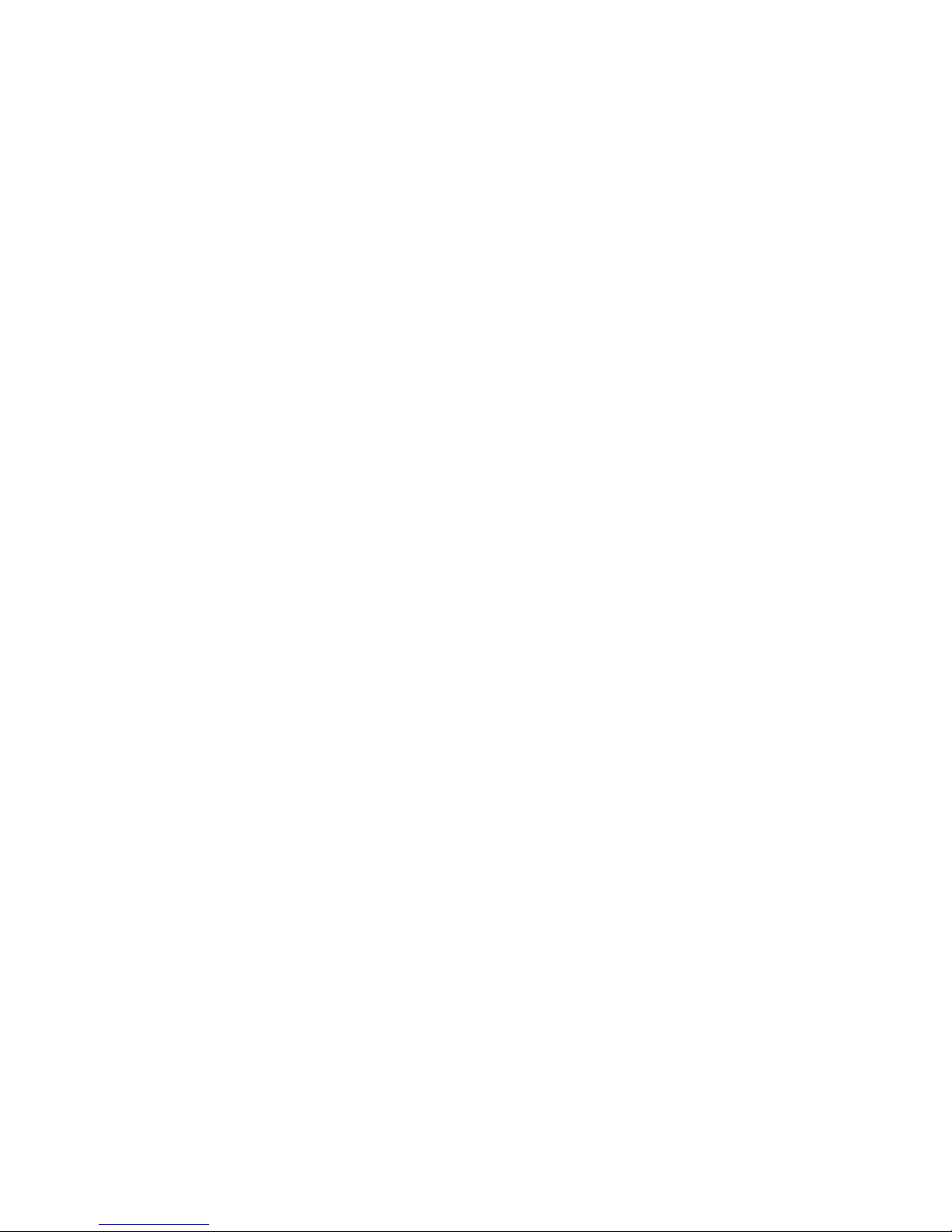
Safety Instructions
Building the printer will require a certain amount of physical dexterity, common sense and a
thorough understanding of what you are doing. We have provided this detailed instruction to help
you assemble it easily.
However ultimately we cannot be responsible for your health and safety whilst building or
operating the printer, with that in mind be sure you are confident with what you are doing prior to
commencing with building or buying. Read the entire manual to enable you to make an informed
decision.
Building and operating involves electricity, so all necessary precautions should be taken and
adhered to, the printer runs on 12V supplied by a certified power supply, so you shouldn’t ever have
to get involved with anything over 12V but bear in mind there can still be high currents involved
and even at 12V they shouldn’t be taken lightly.
High temperatures are involved with 3D Printing, the Extrusion nozzle of the hot end can run about
230°C, the heated bed runs 110°C and the molten plastic extruded will initially be at around 200°C,
so special care and attention should be made when handling these parts of the printer during
operation.
Check the power input of the power supply unit. You can choose either 110V or 220V according to
the Power regulation in your country.
Tear off the yellow sticky note to check it. You can use a hard stick to reach into the power box and
switch it. (依旧保留吗)
We wouldn’t recommend leaving your printer running unattended, or at least until you are confident
to do so. We cannot be held responsible for any loss, damage, threat, hurt or other negligent result
from either building or using the printer.
Page 3
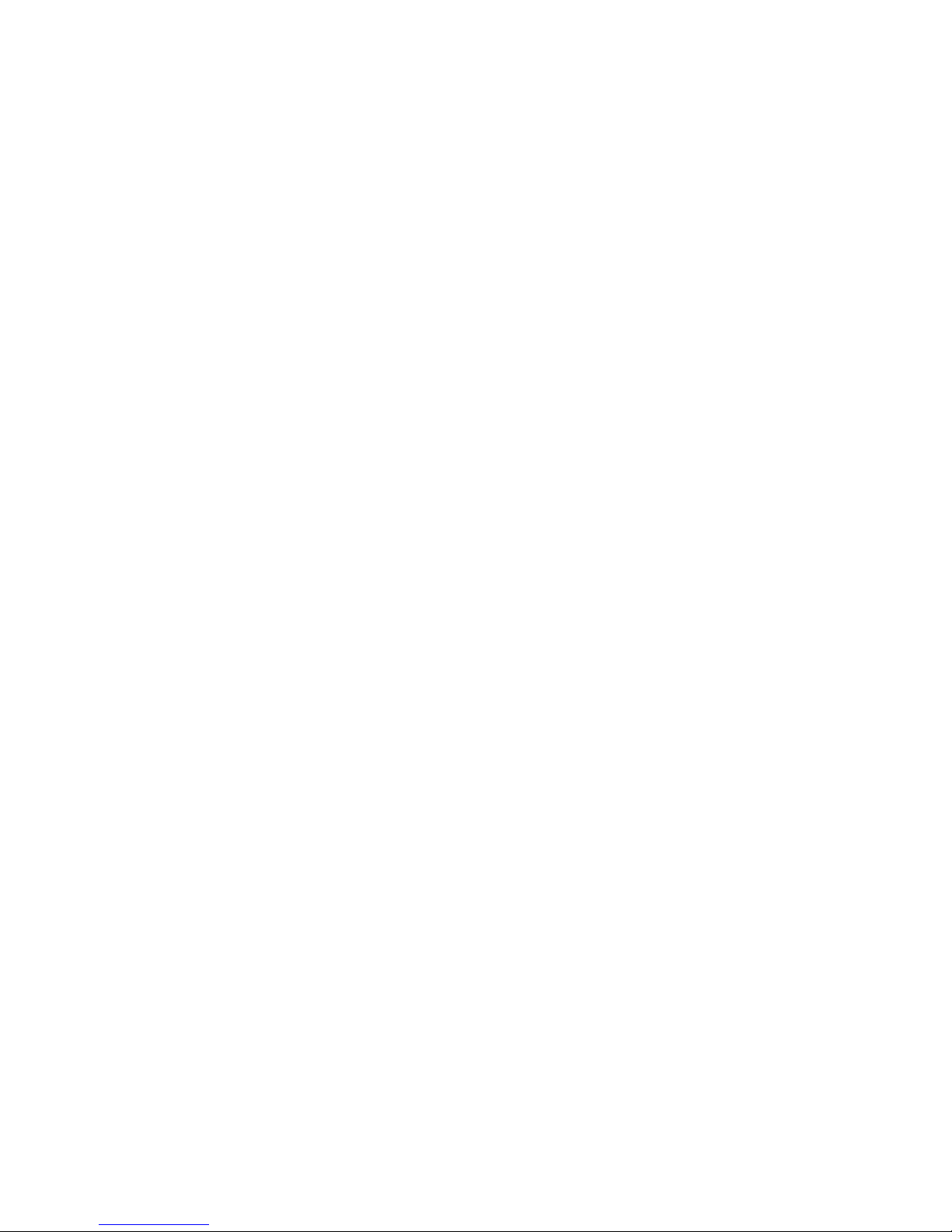
Content
1. Software Resources ..................................................................................................................... 1
1.1 Driver ................................................................................................................................. 1
1.2 Arduino IDE ....................................................Pogreška! Knjižna oznaka nije definirana.
1.3 EasyPrint 3D Installation and Configuration ....................................................................... 1
2. Hotbed Leveling .......................................................................................................................... 5
2.1Homing ............................................................................................................................... 5
2.2 Coarse Tuning of distance between the nozzle and the hotbed............................................. 6
2.3 Fine Tuning ........................................................................................................................ 7
3. Print Settings ............................................................................................................................... 8
3.1 Quick mode ........................................................................................................................ 8
3.2 Custom mode ..................................................................................................................... 9
3.2.1 Create a new configuration/setting ............................................................................ 9
3.2.2 Print settings ........................................................................................................... 10
4. Begin Printing ........................................................................................................................... 21
4.1 Load a Model File ............................................................................................................ 22
4.2 Print Setting...................................................................................................................... 22
4.3 Slicing .............................................................................................................................. 23
4.4 Stand-alone print with SD Card ........................................................................................ 24
4.4.1 Save Job ................................................................................................................. 24
4.4.2 Print ................................................................................................ ........................ 25
5. FAQ ........................................................................................................................................... 27
5.1 How to upgrade firmware? ............................................................................................... 27
5.2 How to change the motor direction in firmware? .............................................................. 30
5.3 User manual of Repetier Host ........................................................................................... 31
5.4 Possible causes for motor’s non-action ............................................................................. 31
5.5 Extruder does not work normally ................................................................ ...................... 31
5.6 The hotbed or extruder can not be heated .......................................................................... 31
5.7 LCD error: MAX/MIN TEMP error ................................................................ .................. 31
Page 4
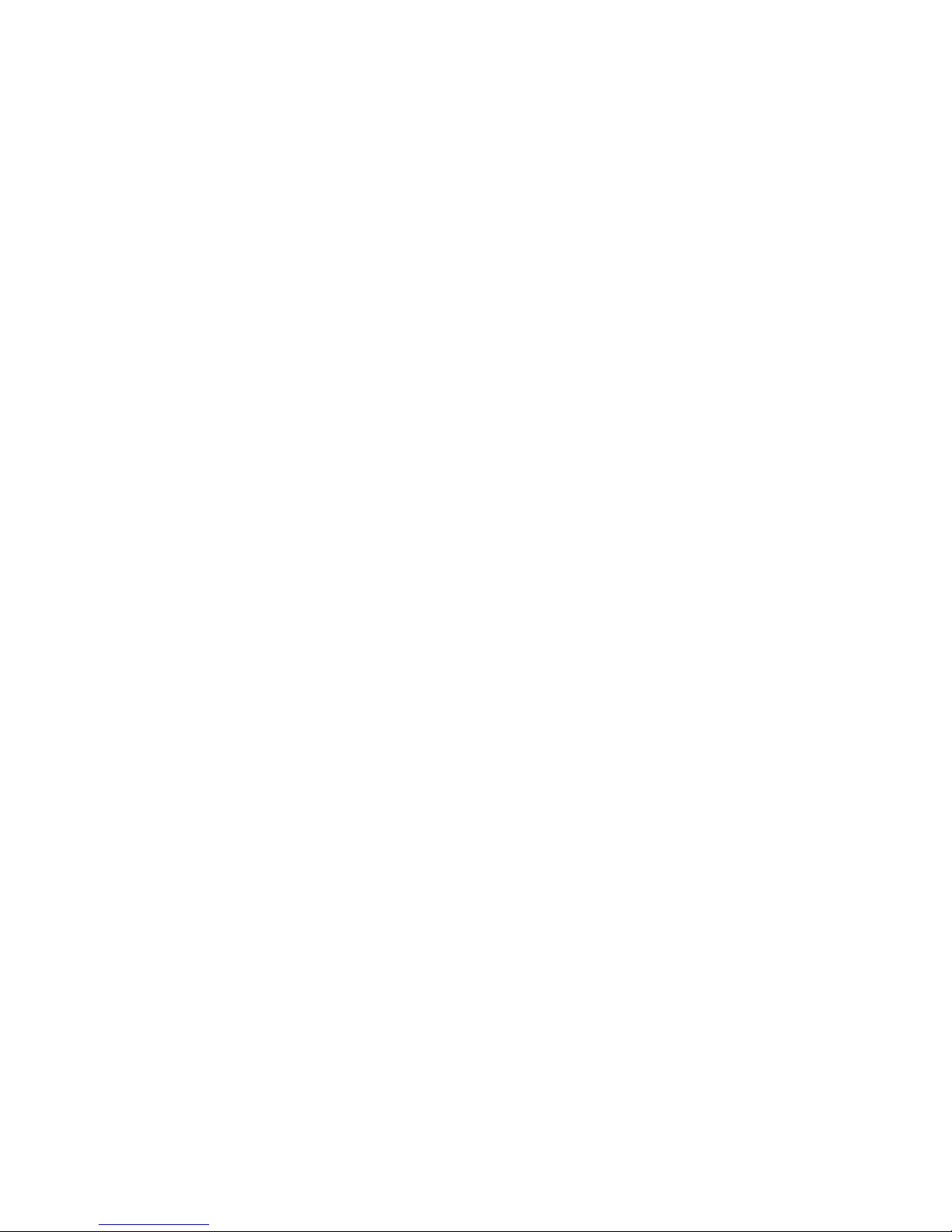
5.8 No information or displaying black square on LCD .......................................................... 31
5.9 Time.h/endstop hit or other abnormalities ......................................................................... 31
Page 5
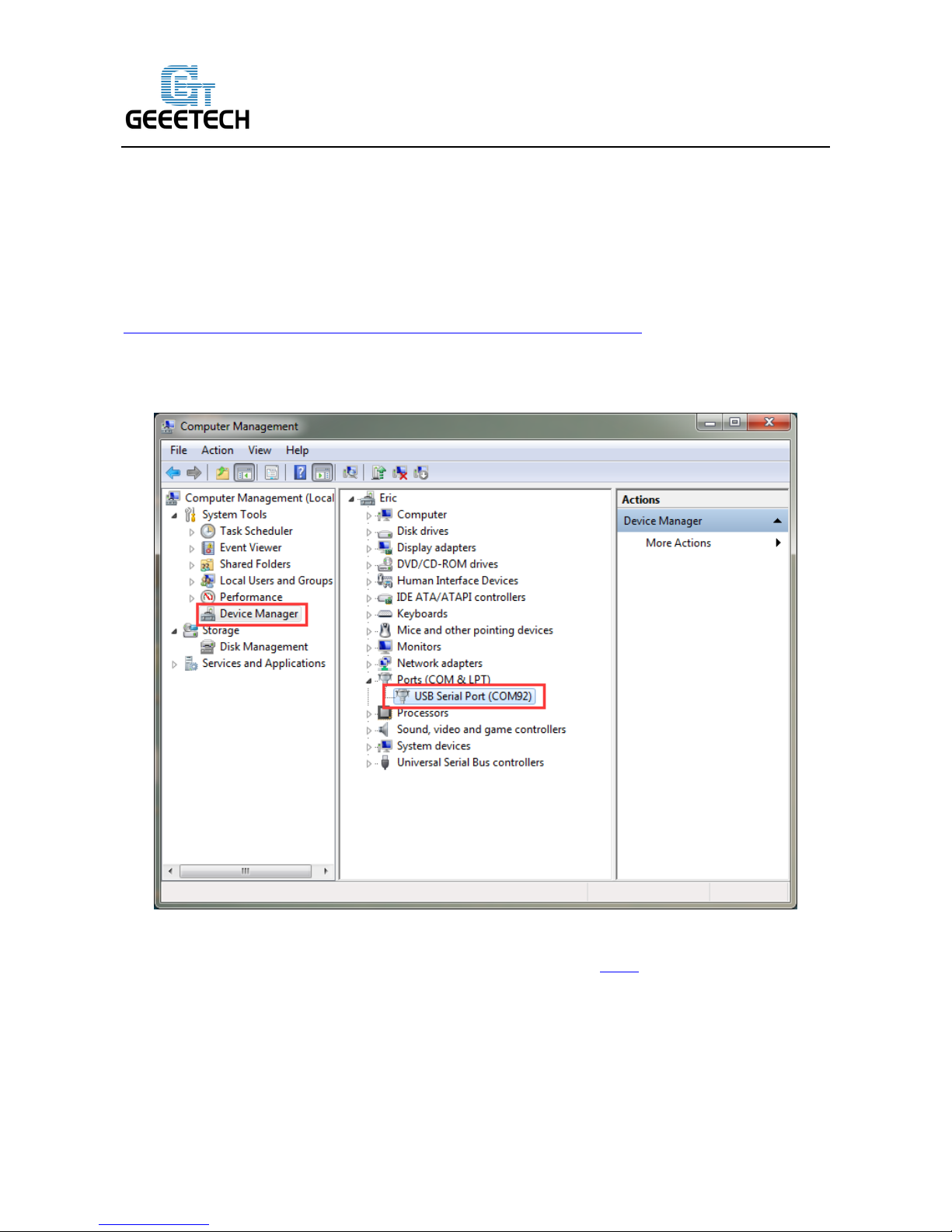
www.geeetech.com
ShenZhen GETECH
1
1. Software Resources
1.1 Driver
Connect the printer to computer with USB cable, the motherboard driver installer will automatically
appear. If not, you can download FT232RQ here, which is the driver of GT2560:
http://www.geeetech.com/wiki/index.php/Prusa_I3_X#Install_the_drivers
Download and install, you can find the corresponding serial port in the Windows "Device
Manager":
If the driver cannot be automatically installed, please download the FTDI or find it in the SD card
and then manually install it.
1.2 EasyPrint 3D Installation and Configuration
EasyPrint 3D is a piece of 3D printing software, engineered for Geeetech products. In addition, it is
Page 6
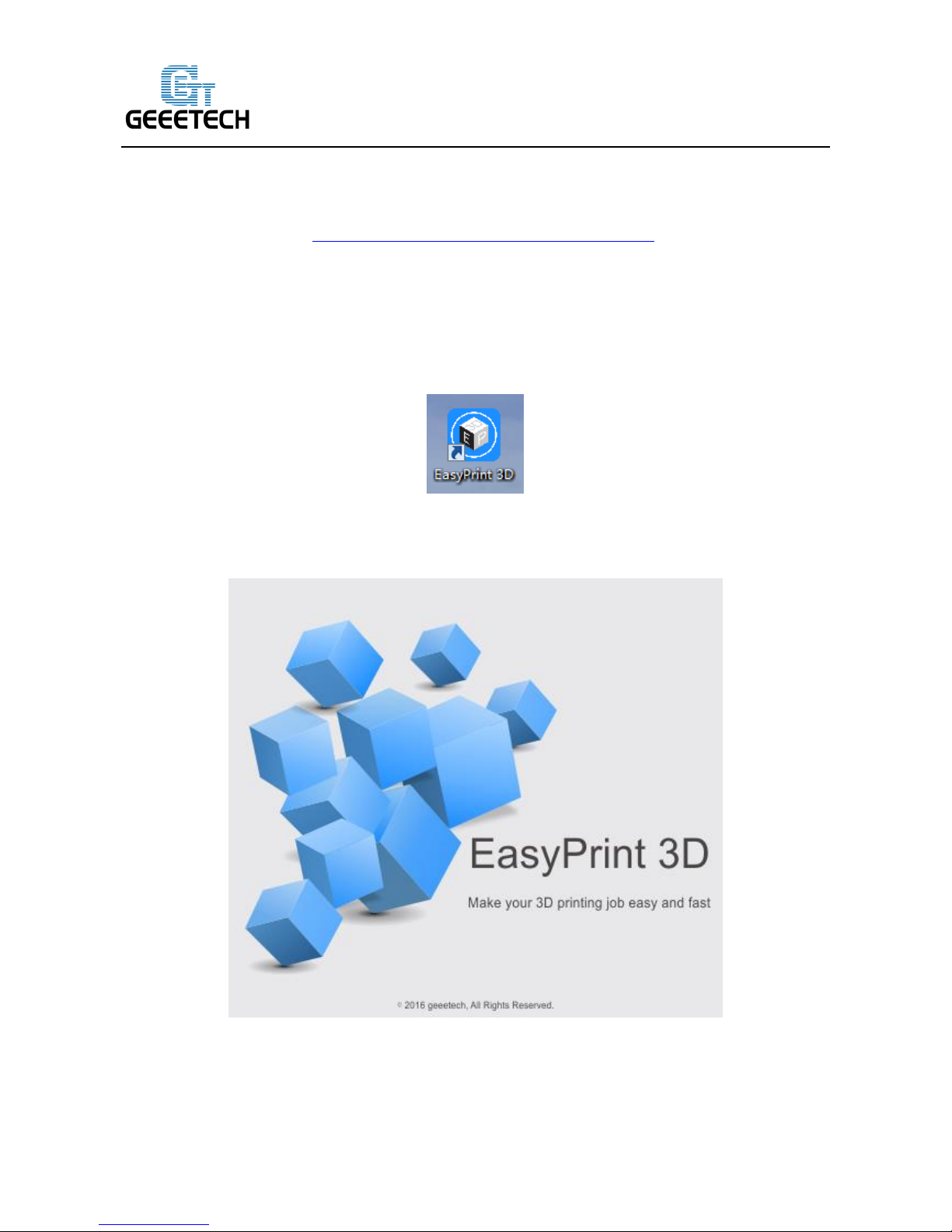
www.geeetech.com
ShenZhen GETECH
2
also compatible with other printers.
Step1. Install EasyPrint 3D.
You can download it here: http://www.geeetech.net/firmware/EasyPrint.msi
Step2. After the installing is finished, find the icon EasyPrint 3D. Double click it to start the
software.
Then you can choose English in Config>Language.
Page 7
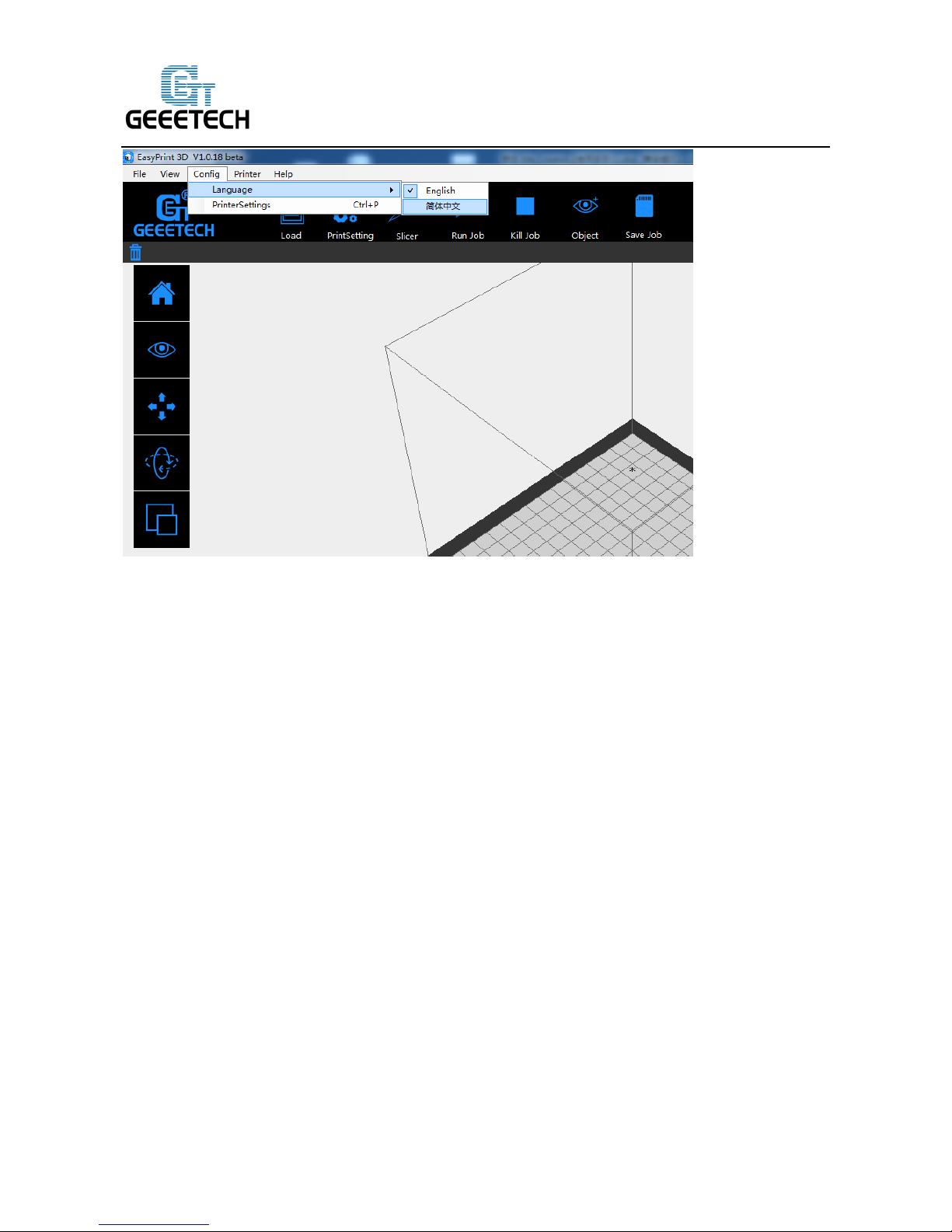
www.geeetech.com
ShenZhen GETECH
3
Step 4. Select the COM Port
Click the Printer menu, and then select the corresponding COM Port.
* The COM Port refers to the port that can be used for connecting the printer and your
computer, identical to the USB serial in the device manager.
In case you could not find the COM Port, make sure that the power switch of your printer is
turned on and the USB cable is well connected with the computer.
Page 8
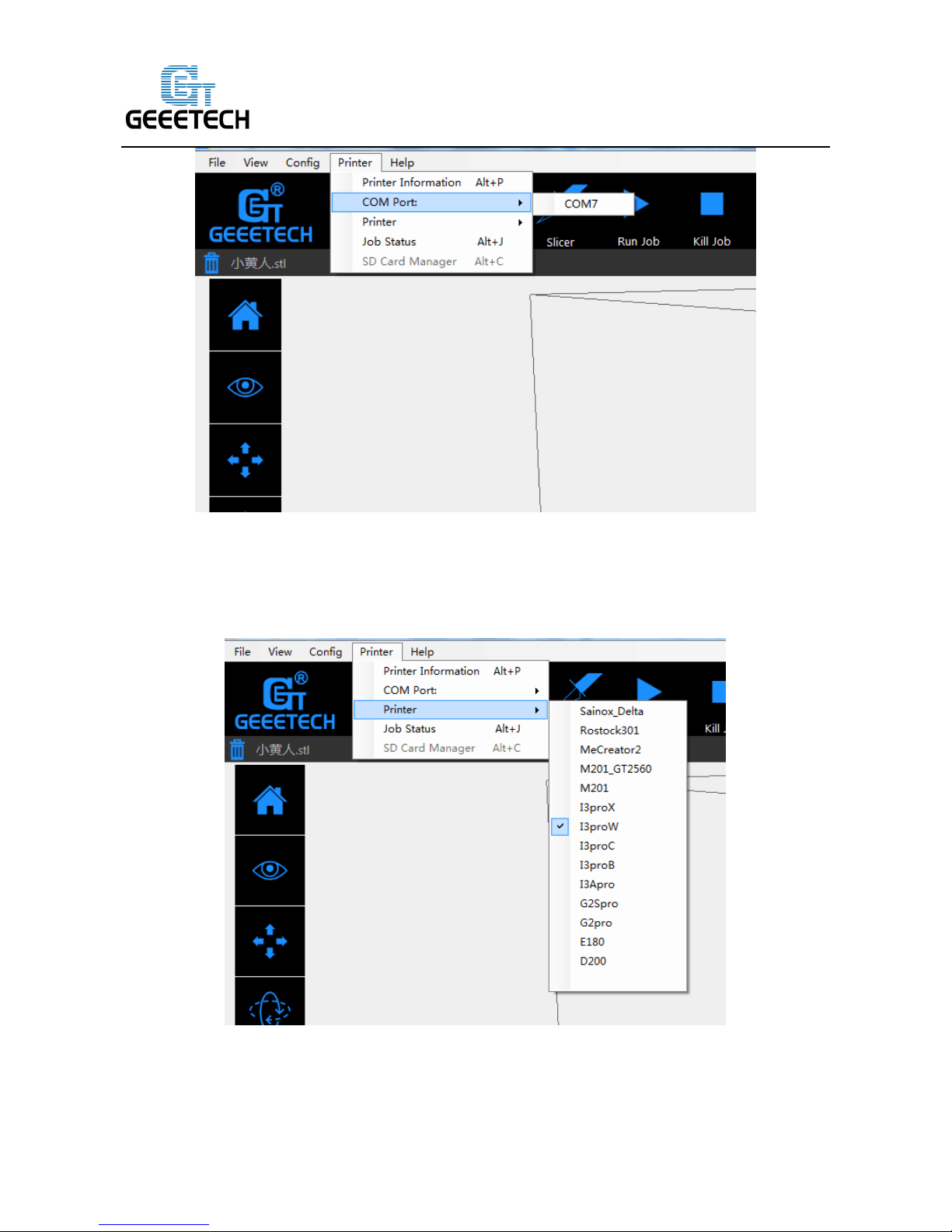
www.geeetech.com
ShenZhen GETECH
4
Step 5. Select the Printer
Click the Printer menu, and then choose the proper printer type: Pro W
Click the Connect button on the top right. You could observe the real-time status of the printer
on the bottom of the software interface.
Page 9
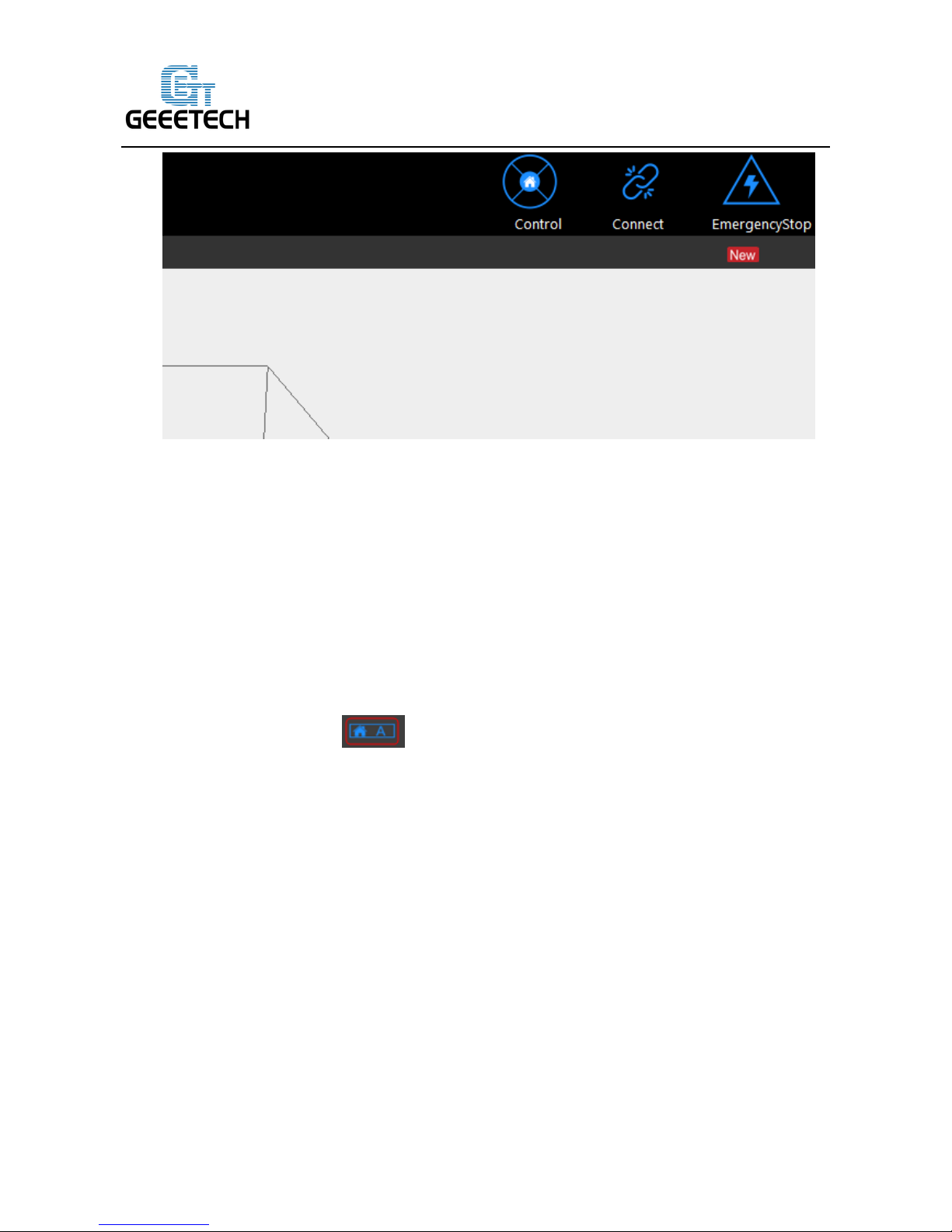
www.geeetech.com
ShenZhen GETECH
5
2. Hotbed Leveling
Before printing, we need to do hotbed leveling. Only after this step can the quality of printed parts
get improved. Otherwise the un-leveling gap between the hotbed and extrusion head will affect the
filament adhesion to the hotbed, which would cause poor print quality or even not printing.
2.1 Homing
Home the printer by clicking
Page 10
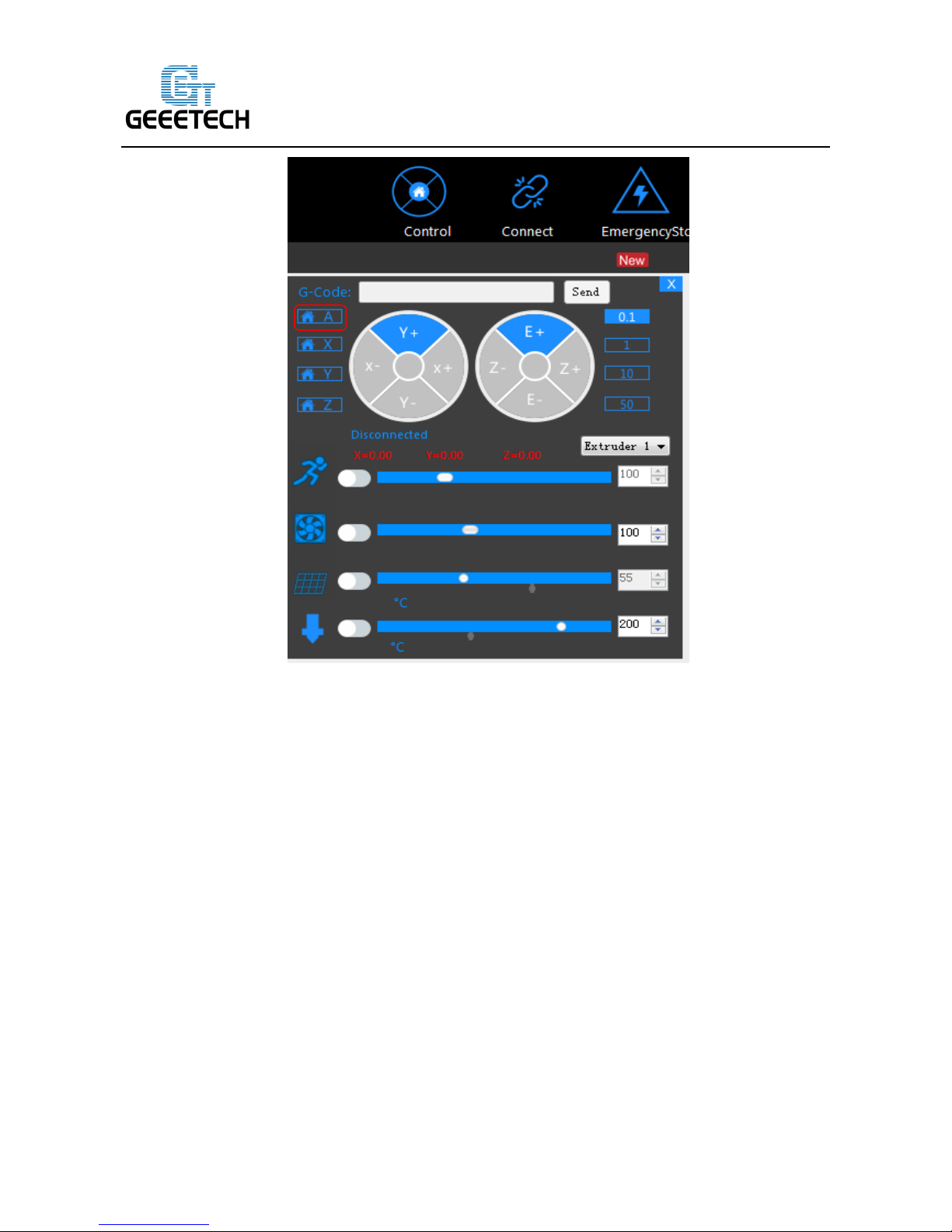
www.geeetech.com
ShenZhen GETECH
6
4.
2.2 Coarse Tuning of distance between the nozzle and the hotbed
*If the nozzle is far from the surface of hotbed, loosen the M3x35mm screw to decrease the
distance between the nozzle and the hotbed.
*If the nozzle is too close to the surface of hotbed, tighten the M3x35mm screw to increase the
distance between the nozzle and the hotbed.
You may need to calibrate for many times at this step.
The recommended distance between the nozzle and the hotbed is 0.5-1mm.
Page 11
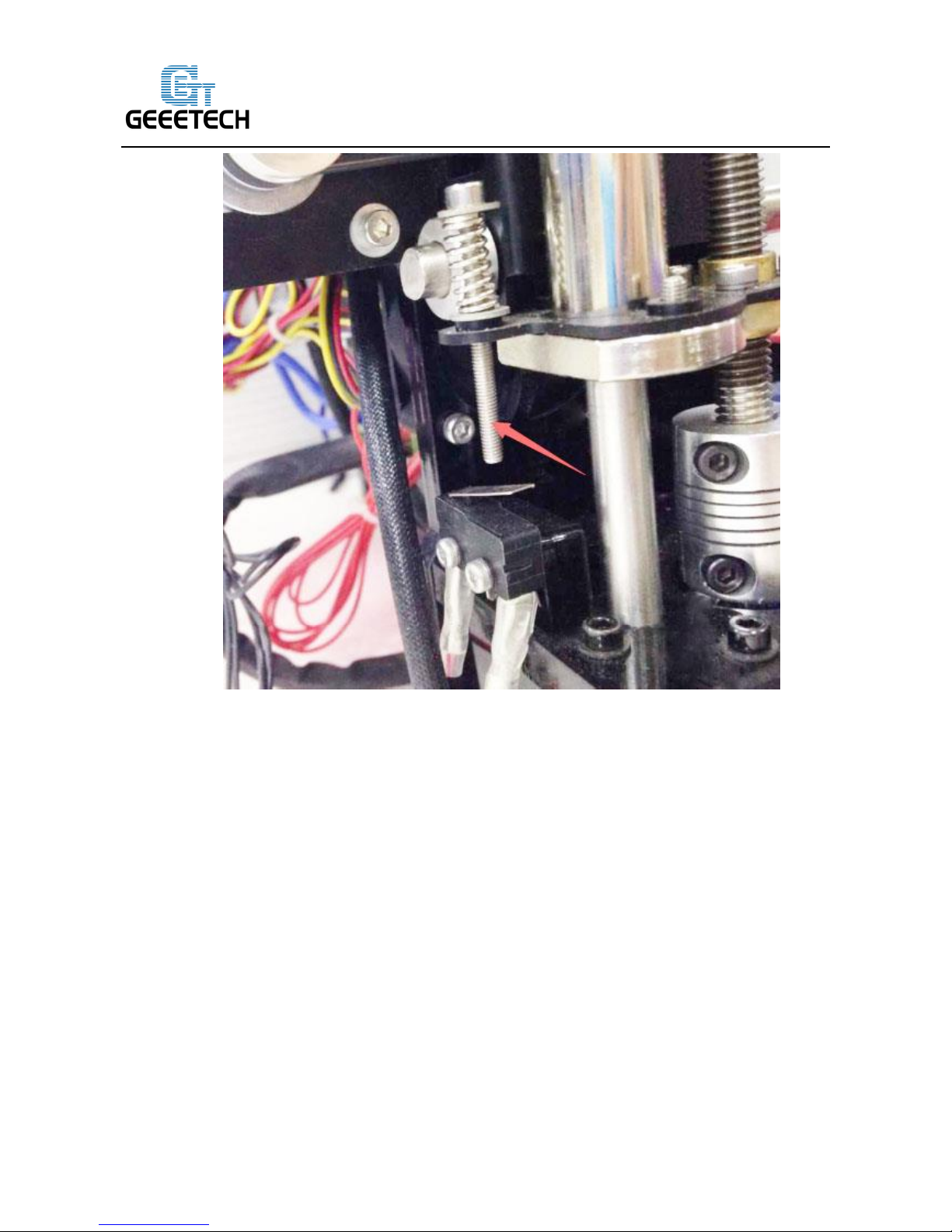
www.geeetech.com
ShenZhen GETECH
7
2.3 Fine Tuning
After the initial adjustment, home the printer. Disable the stepper motors via LCD control panel,
manually move the extruder to the four corners of the hot bed and fine-tune the wing nut at each
corner to level the distances between the extrusion head and four corners. During adjustment, you
can put a piece of A4 paper (half fold it) between the nozzle and hotbed. If you can feel a bit friction
pulling the paper back and forth, the distance is proper.
After finishing the adjustment of four corners, the entire leveling process is done. You can also
move the extruder to the center of hotbed to verify leveling outcome.
Page 12

www.geeetech.com
ShenZhen GETECH
8
3. Print Settings
EasyPrint 3D provides two print setting modes: quick mode and custom mode. The [quick] mode is
designed for entry-level users, while the [custom] mode is tailored for expert user with finer
printing parameters.
3.1 Quick mode
Choose [quick] tab. Here, we have prepared 3 printing quality settings for you.
Quality
Choose Low, Standard, or High quality to specify the surface quality of your 3D print.
• Objects sliced with the High quality profile will have finer layers and will print more
slowly.
• Objects sliced with the Standard quality profile will be printed using the default settings.
• Objects sliced using the Low quality profile will be printed with thicker layers and will
print faster.
Infill: The density of the infilling structure.
Page 13

www.geeetech.com
ShenZhen GETECH
9
Extruder temperature: Different filament requires different temperature for extruders; please
refer to the suggested temperature.
Layer height: the thickness of each layer. You can leave it as default.
Supports
Select this checkbox to have your object printed with support structures. EasyPrint 3D will
automatically generate supports for any overhanging sections of your object. Supports will be easily
removable once you remove your finished object from the build plate.
When you have finished the setting process, click [Apply]. The current settings will be used to slice
your model next time you print or export a print file.
3.2 Custom mode
For advanced users who want to exert more sophisticated control over the whole printing
process, EasyPrint 3D provides a series of parameters for you to engineer the printing configuration.
3.2.1 Create a new configuration/setting
To customize settings, you need to create a new setting first. Click the [create new conf.] tab
and enter the name of new configuration in the textbox. Click [Ok].
Page 14

www.geeetech.com
ShenZhen GETECH
10
3.2.2 Print settings
Choose the [custom] tab to enjoy the sophisticated print settings.
1) Accuracy:
a. Layer Height:
Page 15

www.geeetech.com
ShenZhen GETECH
11
The layer height is one of the most often adjusted settings. It is the thickness of one printed
layer (in mm). With a thinner layer height you will increase the quality of the print, leading to a
smoother surface and more detail visible in the Z-direction (height) of the model. On the other hand,
by using thicker layers you can decrease the print time substantially.
b. Nozzle diameter: showing the diameter of the current nozzle.
c. Solid layers: The loops needed to finish just one layer.
d. Perimeter: The loops needed to finish printing one layer to make the printout more solid and the
surface finish smoother.
2) Skirt:
A skirt is a line printed around the object on the first layer, but not connected to the object.
This helps prime the extrusion and can also be a good check for bed leveling before the print starts
and it can ensure that the material is flowing smoothly from the extruder before it starts on the
Page 16

www.geeetech.com
ShenZhen GETECH
12
model proper.
a. Loops: The number of skirt lines printed around the model. One loop is usually sufficient.
b. Distance from object: The distance between the object and the skirt. The default of 6mm is
usually sufficient.
c. Skirt height: The number of layers to lay down a skirt for. For ensuring the material is
flowing smoothly, one layer is sufficient, however the skirt function can also be used to build walls
around the object in case it should be protected from draughts.
3) Retraction:
Page 17

www.geeetech.com
ShenZhen GETECH
13
Retraction is used at the places in a print where the printer has to do a travel move between
two printed parts. Without retraction extruded material will hang between the parts. This means that
the filament is pulled back by the feeder, so that it doesn’t leak from the nozzle during the travel
moves. By using retraction, “stringing” (thin threads of plastic in between the printed parts) is
prevented, resulting in a much cleaner final model. You have to be careful with flexible materials or
models that require a lot of retractions, as that might lead to grinding of the filament.
a. Length: The number of millimeters to retract. Note that the measurement is taken from the
raw filament entering the extruder. A value of between 1 and 2mm is usually recommended.
Bowden extruders may need up to 4 or 5mm due to the hysteresis introduced by the tube.
b. Lift Z: Raises the entire extruder on the Z axis by that many millimeters during each travel.
This can be useful to ensure the nozzle will not catch on any already laid filament; however it is
usually not necessary and will slow the print speed. A value of 0.1mm is usually sufficient.
c. Speed: The speed at which the extruder motor will pull back the filament. The value should
be set to as quick as the extruder can handle without skipping steps, and it is worth experimenting
with this value to find the quickest retraction possible.
4) Infill:
Page 18

www.geeetech.com
ShenZhen GETECH
14
a. Fill Density: The infill density defines the amount of plastic used inside the print. A higher
infill density means that there is more plastic on the inside of your print, leading to a stronger object.
An infill density around 20% is used for models with a visual purpose; higher densities can be used
for end-use parts.
c. Fill angle: By default the infill pattern runs at 45° to the model to provide the best adhesion
to wall structures. Infill extrusions that run adjacent to perimeters are liable to delaminate under
stress. Some models may benefit from rotating the fill angle to ensure the optimal direction of the
extrusion.
d. Fill Pattern: It is the pattern of filling shape which effects printing duration.
EasyPrint 3D offers seven infill patterns, including four regular flavors, and three more exotic
Page 19

www.geeetech.com
ShenZhen GETECH
15
ones. The numbers on the right of each figure are a rough estimate of material used and time taken
for a simple 20mm cube model. Note that this is only indicative, as model complexity and other
factors will affect time and material.
1. Line :
350.57mm/5m: 23s
2. Rectilinear
344.51mm/5m: 20s
3. Concentric
344.51mm/5m: 20s
4. Hilbert Curve
Page 20

www.geeetech.com
ShenZhen GETECH
16
332.82mm /5m: 28s
5. Archimedean Chords
333.66mm /5m: 27 s
6. Octagram Spiral
318.63mm/5m: 15 s
7. Honeycomb
362.73mm /5m: 39s
Page 21

www.geeetech.com
ShenZhen GETECH
17
5) Filament:
a. Diameter:
In this field you can enter the diameter of the filament, so that EasyPrint 3D could calculate the
extrusion rate correctly. The most commonly used filament diameters are 1.75mm and 3mm, but it
might be necessary to change this setting when using filament from other suppliers.
b. Extrusion temperature:
This is the temperature of the nozzle that is used during printing. The extrusion temperature
can differ per material. PLA, for example, needs a printing temperature of approximately 180
-230 °C, while ABS needs a higher temperature of 210 - 250 °C to properly extrude the plastic.
c. Hotbed temperature
For printers with a heated bed, the temperature of the heated bed can also be set here. We
recommend using 60 °C for PLA and 90 °C for ABS to ensure that the plastic sticks well to the
build plate.
6) Speed:
Page 22

www.geeetech.com
ShenZhen GETECH
18
The print speed defines at which speed (in mm/s) the print head moves while printing. Based
on this setting, EasyPrint 3D will also calculate how fast the filament must be extruded. A higher
print speed will lead to a shorter print time. But keep in mind that increasing the print speed means
that you might have to increase the temperature as well, to ensure the plastic is properly melted.
Although you can choose one overall print speed for the complete print, it’s also possible to
use different print speeds for specific parts of the print:
a. Max/Min print speed: This parameter defines the max/min speed [60-100mm/s] at which
the printer runs.
b. Travel feed rate: This is the speed at which the print head moves when it’s not extruding,
that is, when the print head is moving from one point to another. A higher travel speed decreases the
chance of filament leaking from the nozzle, producing a cleaner object. On the other hand, a very
high speed means that the nozzle can hit an already printed part so fast that it might be damaged or
deformed by the hot nozzle. This can be prevented by using lift z when retracting though.
c. First layer speed: With this setting you can specifically change the speed for the first layer
of the print. By default a low speed is used for the bottom layer, so that the material sticks well to
the build plate on the first layer. As mentioned in the above section, the first layer is important to lay
down correctly, and a slower pace helps enormously. Setting a value of 50%, or even less can really
help.
Page 23

www.geeetech.com
ShenZhen GETECH
19
d. Perimeter feed rate: The speed at which the walls are printed. You can also set the speed for
the outer and inner wall separately. Printing the outer wall a bit slower usually results in a better
surface finish.
e. Perimeter feed rate: The speed of printing the wall. You can set the speed of printing the
exterior wall and the interior wall respectively. Usually, printing the exterior wall at a low speed
will bring smooth surface for your final product.
f. Infill feed rate: The speed at which the infill material is printed. Since (visual) quality of
the infill is not important, you could use a higher speed for the infill. But keep in mind that this
might affect the strength of your print.
g. Solid infill speed: The speed at which the top layers are printed. A lower speed increases
the reliability of closure of the top layers, especially on large area prints.
7) Support:
Page 24

www.geeetech.com
ShenZhen GETECH
20
Generally, most 3D models will print with overhanging parts by up to a certain degree. The
angle is determined by several factors, most notably layer height and extrusion width, and is usually
around 45°. For models with larger overhangs, a support structure may have to be printed below it.
This incurs the use of more material, longer print times, and post-printing clean-up.
support (the blue part)
a. Generate support material
Some models have overhanging parts, which means that parts of the model float mid-air when
you would print the model. In this case you must use a support structure under the model to prevent
the plastic from falling down. This can be achieved by generating support material. Select this
Page 25

www.geeetech.com
ShenZhen GETECH
21
checkbox to have your object printed with support structures.
b. Extruder
If you are printing with dual extruder, you can select one of them to print the support
material.
c. Pattern
There are different patterns available for printing support structures, resulting in sturdiness or
the easiness to remove the support. You can choose from the following patterns.
(1) Honeycomb (2) Rectilinear
d. Pattern Spacing
Pattern Spacing determines the distance between support lines, and is akin to infill density
apart from being defined only in mm. The adjustment of this attribute by taking into account the
width of the support extrusion and the amount of support material will adhere to the object.
Care should be taken to choose a support pattern which matches the model, where the support
material attaches perpendicularly to the wall of the object, rather than in parallel, so it will be easy
to remove. If the support structure does run along the length of a wall, the Pattern Angle option
allows the direction of the support lines to be rotated.
Now all the parameters are set. Click [Apply] and [OK].
4. Begin Printing
So far, all the preparatory work is completed. The next step is to import the model file for slicing
and printing. For 3D printer, the file format of the model is generally .stl file. We can download for
free and print those models which are shared online, and you can also design your own creative
Page 26

www.geeetech.com
ShenZhen GETECH
22
objects for printing. Here we print a simple plate.
4.1 Load a Model File
Click [load] to load a.stl file from your computer, or you can drag it to the 3D view window. Now
you would see your model at the center of a gray rectangle, the representation of your 3D printer’s
build plate. Then you can use the tools on the left to edit your model.
4.2 Print Setting
Making reference to the setting procedures in chapter 5, you can choose the simple [quick] mode or
the sophisticated [custom] mode to customize your printing quality.
Page 27

www.geeetech.com
ShenZhen GETECH
23
4.3 Slicing
After loading the model file and adjusting printing parameters, you can click the [slicer] icon to
slice. It will take a while; the slicing time depends on the size of the model.
Upon slicing, you get the sliced .gcod file.
Page 28

www.geeetech.com
ShenZhen GETECH
24
When you are ready to print your model, click [Run job] to embark on your printing journey.
4.4 Stand-alone print with SD Card
If you want to print stand-alone , you can save the .gcode file in SD card for printing.
Note: The printer only recognizes .gcode file in the SD card, and the file can not be placed in any
folder!
Steps are as follows:
4.4.1 Save Job
Click [Save job] for SD Print, and select the [save] button in the dialog box.
Page 29

www.geeetech.com
ShenZhen GETECH
25
4.4.2 Print
Insert the SD card into the SD card slot at the back of the LCD control panel, and choose the
corresponding .gcode to print.
Press the knob on LCD, rotate the knob to enter the main menu and choose Print from SD option.
Choose corresponding .gcode file to begin printing.
Page 30

www.geeetech.com
ShenZhen GETECH
26
Heating
When heating is completed, it begins printing automatically.
Page 31

www.geeetech.com
ShenZhen GETECH
27
5. FAQ
If you encounter any problems during use, you can come to our forum:
http://www.geeetech.com/forum/, and there are detailed solutions answer in the forum. Common
problems are as follows:
5.1 How to upgrade firmware?
EasyPrint 3D provides all the users with online service of upgrading firmware to guarantee
perfect printing performance.
The specific method is as follows:
1. Connect your GEEETECH 3D printer to the computer with the USB cable.
2. Turn the printer on.
3. In EasyPrint 3D, choose the COM port and the printer type.
4. Click ’help’> 'Update firmware'.
After clicking the [upgrade firmware] tab, a window will pop up with the information of
Page 32

www.geeetech.com
ShenZhen GETECH
28
printer type and port, the current firmware version installed, the available version and the update
summary of the latest firmware. Take the printer D200 as an example:
Click update and confirm updating, the progress bar will turn green, the firmware will be
updated automatically. This process may take some time.
When the upload is complete the message ‘update sucess’ will be displayed.
Page 33

www.geeetech.com
ShenZhen GETECH
29
Click ‘ok’ and ‘Close’ on the windows to complete the firmware upgrade.
OR you can upgrade firmware by the following ways:
The way of uploading firmware, please refer to:
http://www.geeetech.com/forum/viewtopic.php?f=13&t=17181
Firmware download address, please refer to:
http://www.geeetech.com/forum/viewtopic.php?f=10&t=17046
Page 34

www.geeetech.com
ShenZhen GETECH
30
Common parameters settings of firmware, please refer to:
http://www.geeetech.com/forum/viewtopic.php?f=13&t=17194
5.2 How to change the motor direction in firmware?
In the configuration.h tab of firmware, find the following codes. Change the true of corresponding
axis into false or false into true, and save the firmware and burn into the printer. ( Because you don’t
know the firmware which has been burned by mother board is true or false, it may be necessary to
burn both of the two parameters.)
#define INVERT_X_DIR true
#define INVERT_Y_DIR false
#define INVERT_Z_DIR true
#define INVERT_E0_DIR false
Page 35

www.geeetech.com
ShenZhen GETECH
31
5.3 User manual of Repetier Host
For detailed user manual of Repetier Host, please refer to Wiki:
http://www.geeetech.com/wiki/index.php/Repetier-Host
5.4 Possible causes for motor’s non-action
http://www.geeetech.com/forum/viewtopic.php?f=13&t=17038
5.5 Extruder does not work normally
http://www.geeetech.com/forum/viewtopic.php?f=13&t=17097
5.6 The hotbed or extruder can not be heated
http://www.geeetech.com/forum/viewtopic.php?f=13&t=17039
5.7 LCD error: MAX/MIN TEMP error
http://www.geeetech.com/forum/viewtopic.php?f=13&t=17030
5.8 No information or displaying black square on LCD
http://www.geeetech.com/forum/viewtopic.php?f=13&t=17040
5.9 Time.h/endstop hit or other abnormalities
http://www.geeetech.com/forum/viewtopic.php?f=13&t=17037
