Page 1

Geeetech Duplicator 5
User Manual
Page 2

2
Contents
Safety Instructions ..................................................................................................................................................... 4
1.Software Resources ............................................................................................................................................. 5
1.1 Repetier-Host ............................................................................................................................................... 5
1.2 Driver ........................................................................................................................................................... 5
1.3 Arduino IDE ................................................................................................................................................ 6
2.Connect the Printer .............................................................................................................................................. 6
3.Printer Setting ...................................................................................................................................................... 9
3.1 Printer Speed ................................................................................................................................................ 9
3.2 Number of Extruder and Nozzle Diameter ................................................................................................ 10
3.3 Printer Shape .............................................................................................................................................. 12
4. Printer Function Test .......................................................................................................................................... 13
4.1 Use Repetier-Host to Test .......................................................................................................................... 14
4.1.1 Motor Direction Test ....................................................................................................................... 14
4.1.2 Heating Test .................................................................................................................................... 20
4.1.3 Extruder Test ................................................................................................................................... 23
4.2 Use LCD Control Panel to Test ................................................................................................................. 27
4.2.1 LCD Menu Introduction ................................................................................................................. 27
4.2.2 Motor Direction Test ....................................................................................................................... 31
4.2.3 Heating Test .................................................................................................................................... 34
5. Hotbed Leveling .................................................................................................................................................. 36
6. Slice Settings ....................................................................................................................................................... 42
6.1 Printing Setting .......................................................................................................................................... 43
6.2 Filament Setting ......................................................................................................................................... 46
6.3 Printer Setting ............................................................................................................................................ 46
6.4 Other Settings ............................................................................................................................................ 50
7. Begin Printing ...................................................................................................................................................... 55
7.1 Print with one extruder .............................................................................................................................. 56
7.1.1 Load Print Model ............................................................................................................................ 56
Page 3

3
7.1.2 Slicing ............................................................................................................................................. 57
7.2 Print with Dual-extruder ............................................................................................................................ 64
7.3 Stand-alone printing with SD Card ............................................................................................................ 75
7.3.1 Save ................................................................................................................................................ 75
7.3.2 Print ................................................................................................................................................ 76
8.FAQ ................................................................................................................................................................... 78
8.1 How to upload firmware? .......................................................................................................................... 78
8.2 How to change the motor direction in firmware? ...................................................................................... 79
8.3 User manual of Repetier-Host ................................................................................................................... 80
8.4 Possible causes for motor’s non-action ...................................................................................................... 81
8.5 Extruder does not work normally .............................................................................................................. 81
8.6 The hotbed or extruder can not be heated .................................................................................................. 81
8.7 LCD error: MAX/MIN TEMP error ...................................................................................................... 81
8.8 No information or displaying black square on LCD .................................................................................. 81
8.9 Time.h/endstop hit or other abnormalities ................................................................................................. 81
Page 4

4
Safety Instructions
Building the printer will require a certain amount of physical dexterity, common sense and a
thorough understanding of what you are doing. We have provided this detailed instruction to help
you assemble it easily.
However, ultimately we cannot be responsible for your health and safety while you are building or
operating the printer. Therefore, be sure you are confident in what you are doing prior to
commencing with building or buying. Read the entire manual to enable you to make an informed
decision.
Building and operating involves electricity and all necessary precautions should be taken and
adhered to. The printer runs on 24V supplied by a certified power supply, so you shouldn’t ever
have to get involved with anything over 24V. Please bear in mind that there can still be high
currents involved and even at 24V they shouldn’t be taken lightly.
Check the power input of the power supply unit. You can choose either 110V or 220V according to
the power regulation in your country.
High temperatures are involved in 3D Printing. The extrusion nozzle of the hot end can run at about
230°C, the heated bed runs at 110°C and the molten plastic extruded will initially be at around
200°C. Therefore, special care and attention should be taken when you are handling these parts of
the printer during operation.
We wouldn’t suggest you to leave your printer running unattended, or at least until you are
confident to do so. We are not responsible for any loss, damage, threat, hurt or other negligent result
caused by either building or using the printer.
Page 5

www.geeetech.com
5
ShenZhen GETECH CO.,LTD
1.Software Resources
1.1 Repetier-Host
We use the latest Repetier-Host 2.0.1 as the control software for Duplicator 5. Here is the link for
downloading it:
https://www.repetier.com/download-now/
After downloading and installation, it can be used.
1.2 Driver
Connect the printer to computer with USB cable, the motherboard driver installer will automatically
appear. If not, you can download FT232RQ here, the driver of GT2560:
Page 6

www.geeetech.com
6
ShenZhen GETECH CO.,LTD
http://www.ftdichip.com/Drivers/VCP.htm
Download and install, you can find the corresponding serial port in the Windows "Device
Manager":
1.3 Arduino IDE
In the process of using the printer you may need to re-upload the firmware, and the software you
need to use is Arduino IDE. About how to upload firmware please refer to FAQ.
2.Connect the Printer
After the above software is installed, we can connect the printer to the computer. Plug the USB into
Page 7

www.geeetech.com
7
ShenZhen GETECH CO.,LTD
the computer, start Repetier-Host, click the icon in the top right corner, and the
dialog box of [printer settings] will appear.
First, enter “Duplicator 5” into the text box to name the printer. Then, select the corresponding
COM port for the printer and set the baud rate as 250,000 in the drop-down menu.
Click [Apply] after the setting.
The following pictures show the whole setting details.
Page 8

www.geeetech.com
8
ShenZhen GETECH CO.,LTD
After setting, click the button in the top left corner of Home Page. When the button turns
green and changes into , the printer connection is successful.
Page 9

www.geeetech.com
9
ShenZhen GETECH CO.,LTD
3.Printer Setting
3.1 Printer Speed
Set the running speed of printer as 1000 in the [printer settings] in order to avoid the collision
caused by high speed during the test. After the follow-up tests are completed, it can be changed
back to the original value. (Note: The speed of Z-axis should not be too high. 200 is OK.)
Travel feed rate: 1000mm/min
Z-Axis feed rate: 200mm/min
Page 10
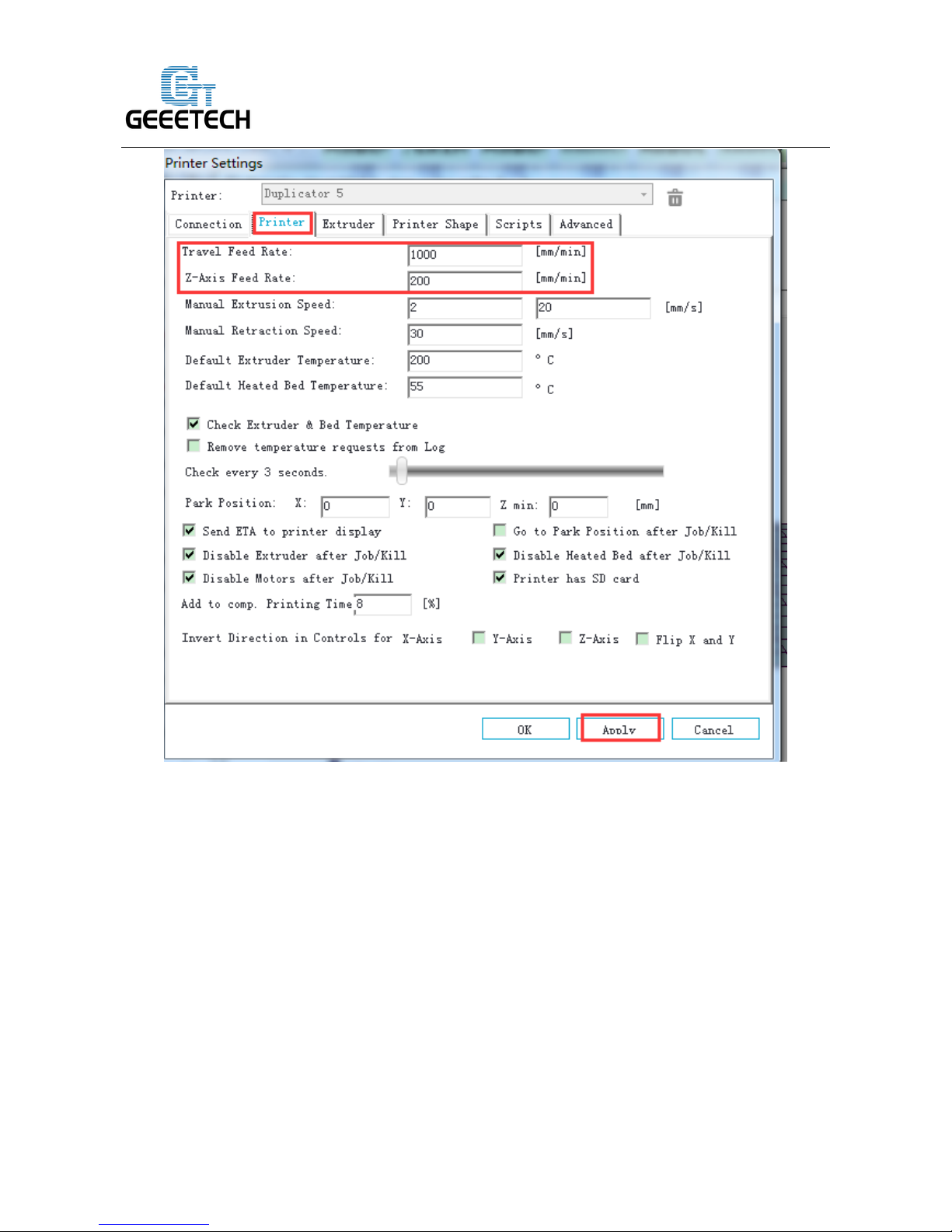
www.geeetech.com
10
ShenZhen GETECH CO.,LTD
3.2 Number of Extruder and Nozzle Diameter
The number of extruder is set as 2. The diameter of print head is set according to the actual size,
here is 0.4mm.
The distance between two extruders on X direction is 32mm, then set offset X -16 and 16mm. (You
can also set it, depending on actual measurement)
Page 11

www.geeetech.com
11
ShenZhen GETECH CO.,LTD
Page 12

www.geeetech.com
12
ShenZhen GETECH CO.,LTD
3.3 Printer Shape
Here the printer shape of Duplicator 5 is Classic Printer;
For home position, choose Min;
The printer's maximum printing volume 230 * 150 * 150 (length / width / height).
If the object which is being printed is not in the center of the hot bed, you can adjust the following
two values to compensate for the distance deviation of X / Y direction:
Bed Left
Page 13
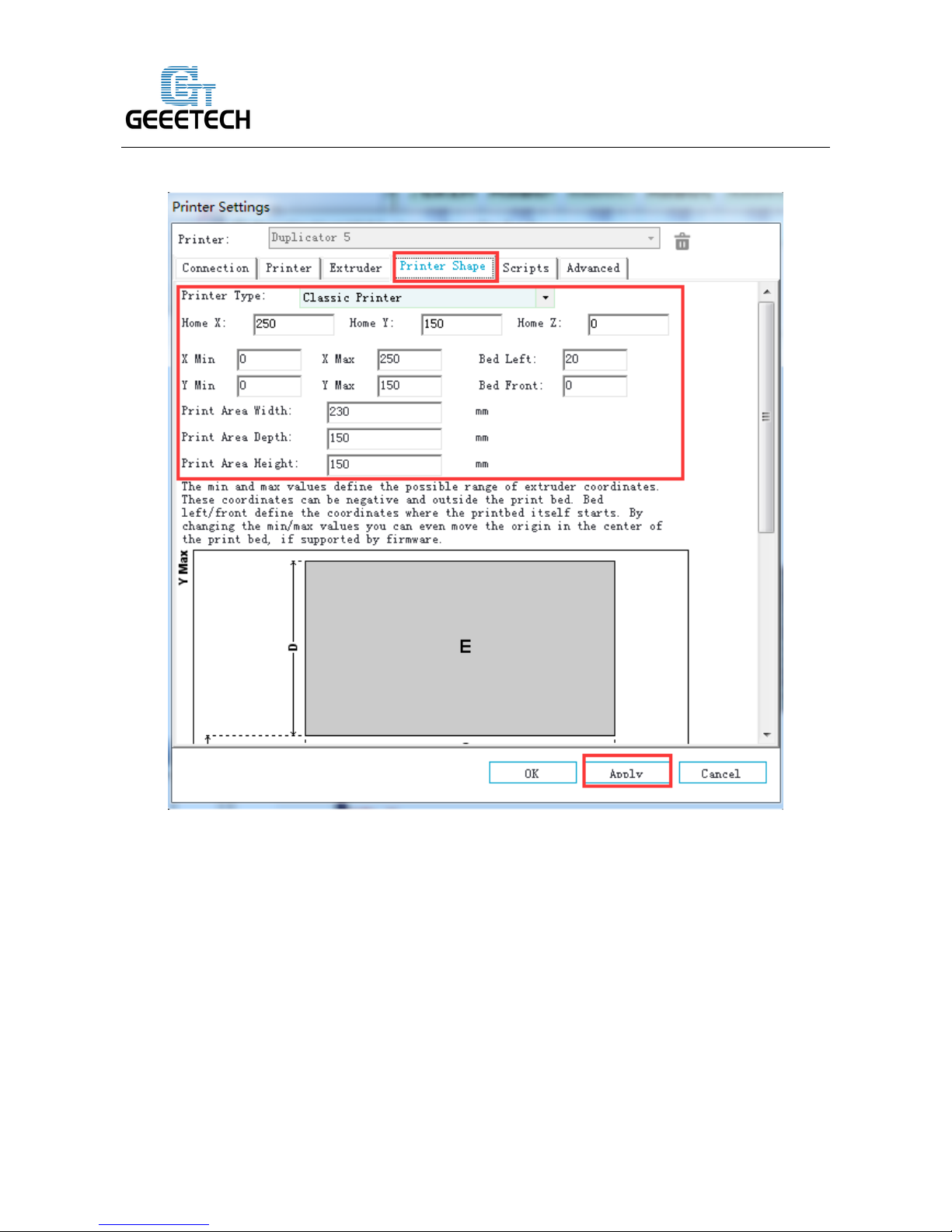
www.geeetech.com
13
ShenZhen GETECH CO.,LTD
Bed Right
After setting, click Apply>OK.
Now we have finished the relevant settings for Duplicator 5.
4. Printer Function Test
When we are testing Duplicator 5, we can test through LCD control panel or on the control software
--- Repetier-Host. The following parts display detailed testing procedures.
Page 14
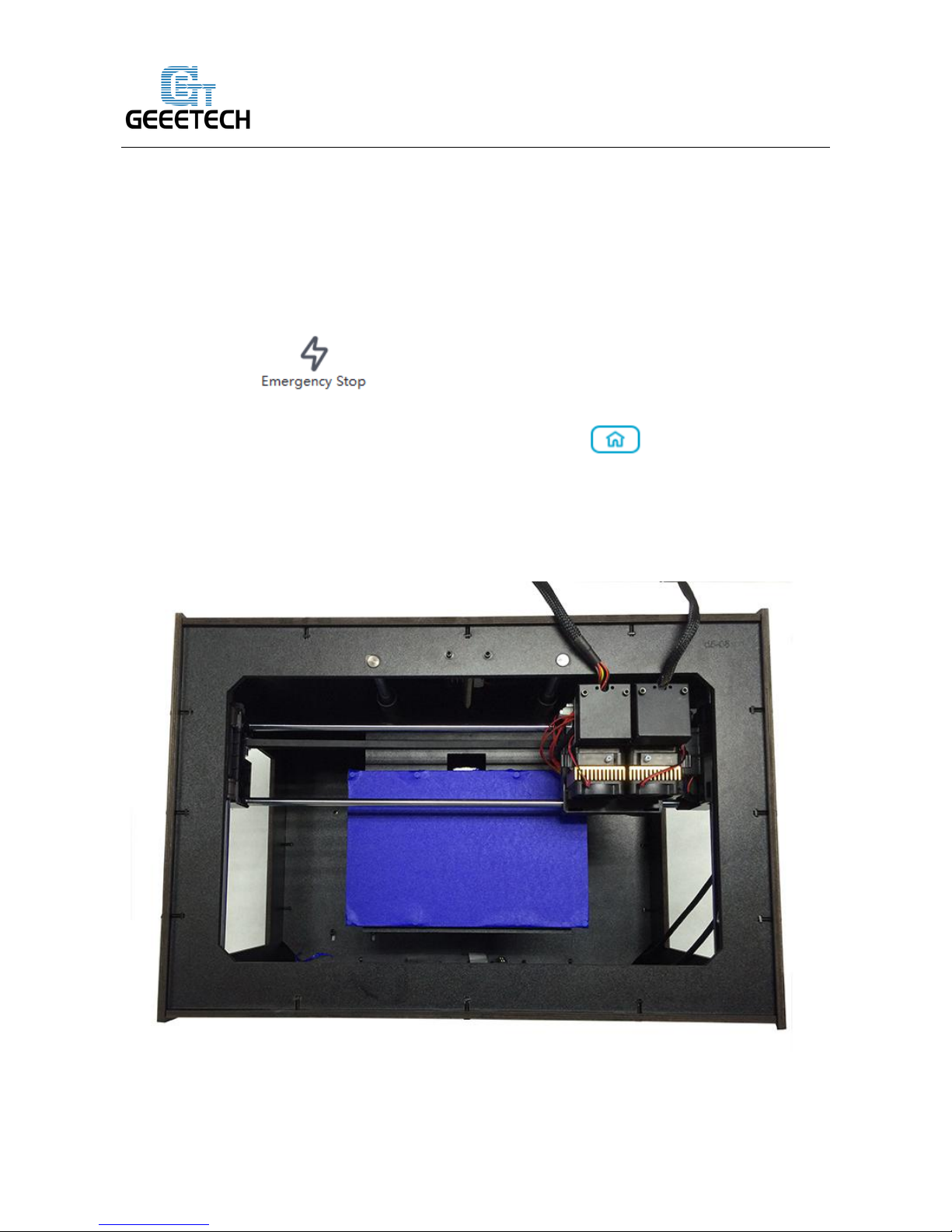
www.geeetech.com
14
ShenZhen GETECH CO.,LTD
4.1 Use Repetier-Host to Test
4.1.1 Motor Direction Test
Manually set the motors of X / Y / Z axis in the middle of each direction to avoid accidental
collision during the test. Always be prepared for emergency stop. There is emergency stop button at
the top right corner , or you can cut off the power.
Start Repetier-Host and connect the printer. Click Home button , then all three axes will
move towards the endstop. After hitting the endstop, they will move back for a short distance and
then stop the movement. The origin location should be in the right front corner of the printer
platform.
Page 15

www.geeetech.com
15
ShenZhen GETECH CO.,LTD
Note: The origin of the coordinates is at the front left corner of the building platform.
Therefore, when X/Y/Z axis is homed, there coordinates are X=230mm, Y=150mm,
Z=0mm.
In this way, the positive direction of X axis is from left to right, i.e. +1mm means the motor
moves toward the X axis endstop at 1mm.
The positive direction of Y axis is from outside to inside, i.e. +1mm means the motor moves
toward the Y axis endstop at 1mm.
The positive direction of Z axis is from up to down, i.e. +1mm means the motor moves
away from the Z axis endstop at 1mm ( move down).
Page 16

www.geeetech.com
16
ShenZhen GETECH CO.,LTD
If the moving direction is reversed, you can change the motor direction in the firmware. (please
refer to FAQ).
In them manual control mode, the number in the middle of the panel represents the moving
distance and direction every time. Click the button every one time, the motor moves at 0.1mm,
1mm, 10mm or 50mm.
Page 17

www.geeetech.com
17
ShenZhen GETECH CO.,LTD
Page 18

www.geeetech.com
18
ShenZhen GETECH CO.,LTD
Page 19

www.geeetech.com
19
ShenZhen GETECH CO.,LTD
Page 20
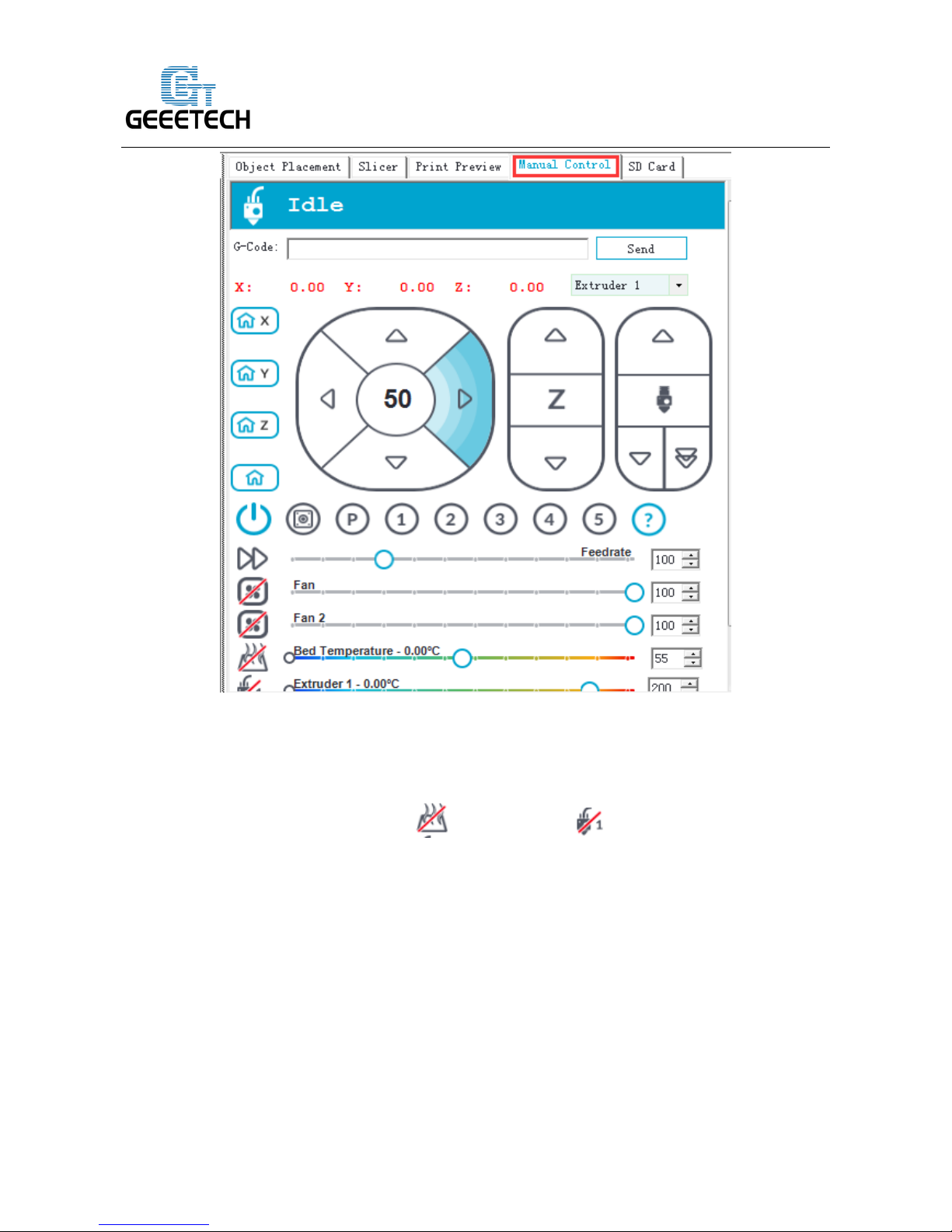
www.geeetech.com
20
ShenZhen GETECH CO.,LTD
In the printing, we recommend 1mm to avoid errors.
4.1.2 Heating Test
Click the heating button of the hot bed and the extruder . The slash will disappear and
you will see the temperature rising up.
Page 21

www.geeetech.com
21
ShenZhen GETECH CO.,LTD
Page 22

www.geeetech.com
22
ShenZhen GETECH CO.,LTD
Meanwhile, you can see the real-time temperature at the bottom of Repetier-Host.
If the hot bed or extruder can not be heated, please refer to FAQ。
Page 23

www.geeetech.com
23
ShenZhen GETECH CO.,LTD
4.1.3 Extruder Test
Please note: The extruder will not begin to work until the temperature reaches above 170 ℃.
Heat the extruder to 200 ℃, and then insert the filament into the hotend via push-in fitting. When
you are pushing the filament, press the handle with one hand and push the filament with the other
hand.
Please note that the filament must be in the slot of the idler wheel, otherwise feeding will not be
fluent.
After the homing operation, it is suggested to move the building platform down. Please click the
Page 24
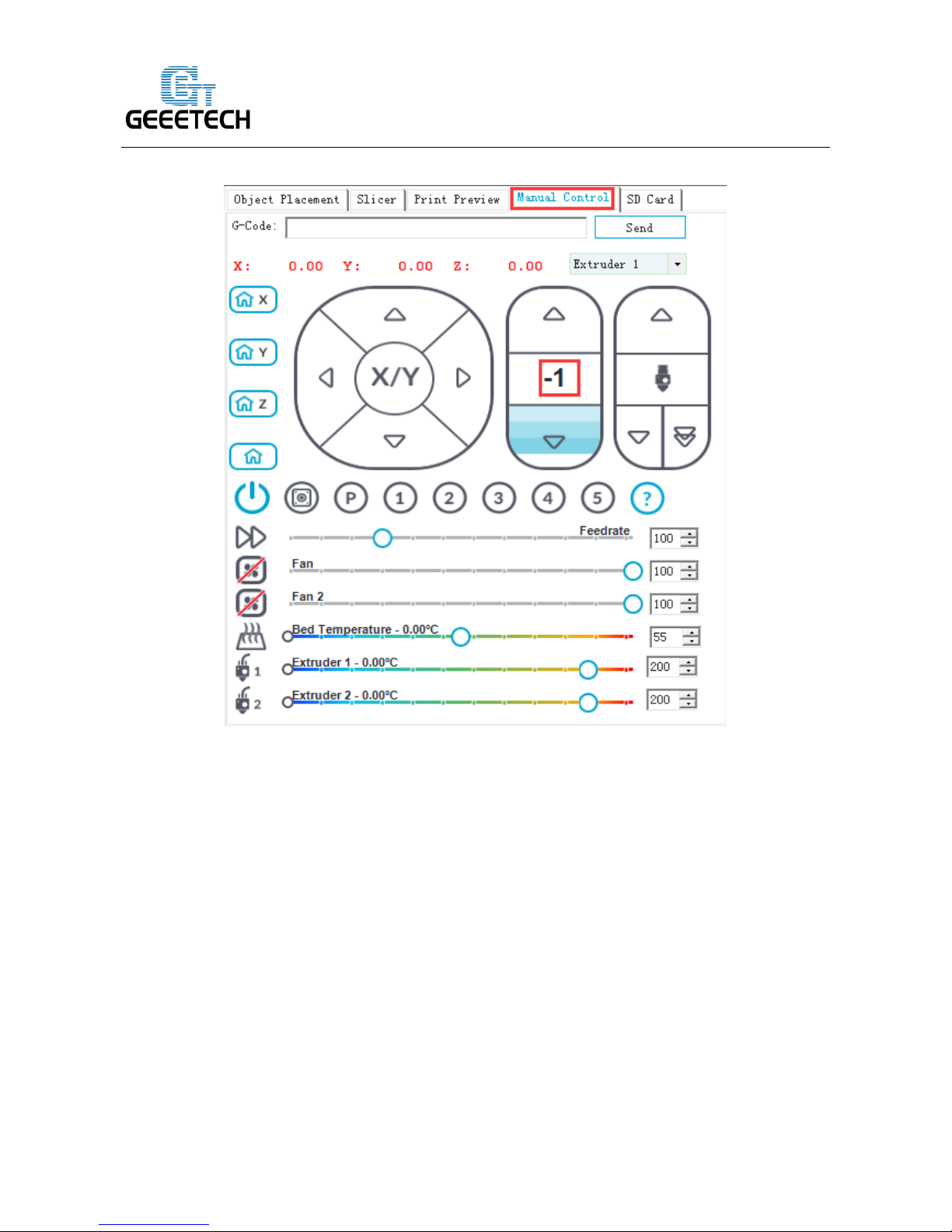
www.geeetech.com
24
ShenZhen GETECH CO.,LTD
button to modify the coordinate of Z axis.
Page 25

www.geeetech.com
25
ShenZhen GETECH CO.,LTD
Page 26

www.geeetech.com
26
ShenZhen GETECH CO.,LTD
After pushing the filament into the bottom of hotend, you can use the feeding button on
Repetier-Host (as shown in following picture) to do manual feeding. To avoid clogging, please
choose the feeding rate button at 1mm or 10mm (as shown in the following picture). The
right side button is used for rapid feeding, seldom used.
If the nozzle can extrude filament smoothly, the extruder is working well. If not, please refer to
FAQ.
Page 27

www.geeetech.com
27
ShenZhen GETECH CO.,LTD
Note: If the moving direction of the motor is reversed, which means you find the filament going
backwards when you click to feed downwards, please change the motor direction of the extruder in
the firmware to solve the problem. This method also applies to the abnormal cases for X/Y/Z axis
motor.
4.2 Use LCD Control Panel to Test
4.2.1 LCD Menu Introduction
Functions of LCD rotary knob:
1. Press the knob: confirm or enter sub-menu
2. Rotate the knob: roll to choose options or change parameters
LCD homepage:
Page 28

www.geeetech.com
28
ShenZhen GETECH CO.,LTD
1. Extruder temperature: current temperature/target temperature
2. Hotbed temperature: current temperature/target temperature
3. Current coordinates of X/Y/Z
4. Feed rate: current printing rate
5. Current rate of printing process
Note: Rotate the knob during printing will change the feedrate in real time.
Press the knob to enter the next level menu:
1. Prepare:Preparing work before printing
2. Control:Setting of temperature and motion parameters of the printer
3. Status display of SD card
Page 29

www.geeetech.com
29
ShenZhen GETECH CO.,LTD
Main functions of Prepare menu:
1. Disable steppers: unlock the motor so that you can move them freely.
2. Auto home: automatically homing of each axis
3. Preheat PLA: manually preheat the hotbed and the extruder before printing PLA
4. Preheat ABS: manually preheat the hotbed and the extruder before printing ABS
5. Move axis: manually move each axis and each extruder
Page 30

www.geeetech.com
30
ShenZhen GETECH CO.,LTD
Main functions of Control menu:
1. Temperature: You can change the temperature of the hotbed and the extruder in real time in
printing process. Meanwhile you can set the temperature of Preheat PLA and Preheat ABS.
2. Motion: setting of the motion parameters in the firmware. You need choose store memory to save
after altering the setting.
3. Store memory: to save the altered parameters.
Page 31

www.geeetech.com
31
ShenZhen GETECH CO.,LTD
For other detailed functions, please read the following introduction of function tests.
4.2.2 Motor Direction Test
After learning about the functions of the LCD control panel, press the knob to enter sub-menu and
choose [Prepare]:
Choose Auto home in menu to do home operation:
Page 32

www.geeetech.com
32
ShenZhen GETECH CO.,LTD
If you want to move the motor, choose Move axis:
Choose Move 1mm:
(Note: the extruder can support three options: Move 10mm, Move 1mm and Move 0.1mm. We
recommend you to choose “Move 1mm”.)
Page 33
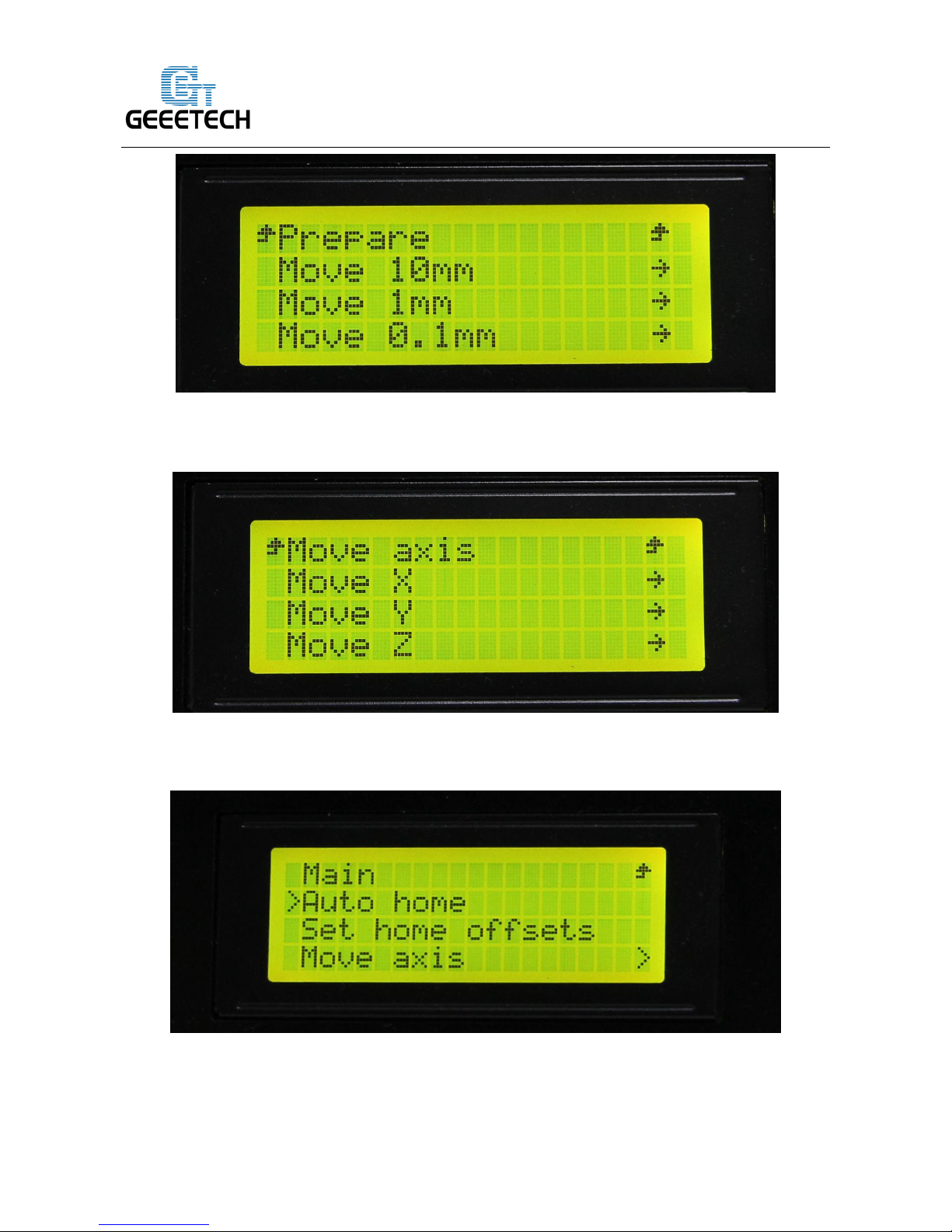
www.geeetech.com
33
ShenZhen GETECH CO.,LTD
Choose the axis that you want to move by using Move X/Y/Z options. Turning the knob can make
each axis move left and right or back and forth.
After testing each axis, you can choose Prepare>Auto home in the menu to make it back to home
position.
If you want to manually move the motor, you can unlock the motor. Unlocking method:
Page 34

www.geeetech.com
34
ShenZhen GETECH CO.,LTD
Prepare>Disable steppers:
After unlocking the motor, you could move the extruders manually.
4.2.3 Heating Test
In the Control menu, you can select temperature setting of hotbed and extruder.
Choose control:
Page 35

www.geeetech.com
35
ShenZhen GETECH CO.,LTD
Choose temperature:
Select the temperature you want to set:
After setting, you can choose Prepare> Preheat PLA to preheat the hot bed and extruder.
Page 36

www.geeetech.com
36
ShenZhen GETECH CO.,LTD
So far, functional tests of the printer are done.
5. Hotbed Leveling
Before printing, we need to do hotbed leveling. Only after this step can quality of printed parts get
improved. Otherwise the un-leveling gap between the hotbed and extrusion head will affect the
filament adhering to the hotbed thus cause poor print quality or even not printing.
(1) Initially, home the printer.
Page 37

www.geeetech.com
37
ShenZhen GETECH CO.,LTD
(2) Disable the stepper motors , manually move the extruder to the four corners of the hot bed
and fine-tune the wing nut at each corner to level the distances between the extrusion head and
four corners. During adjustment, you can put a piece of A4 paper (half fold it) between the
nozzle and hotbed. If you can feel a bit friction when you pull the paper back and forth, the
distance is proper.
Page 38

www.geeetech.com
38
ShenZhen GETECH CO.,LTD
Page 39

www.geeetech.com
39
ShenZhen GETECH CO.,LTD
Page 40

www.geeetech.com
40
ShenZhen GETECH CO.,LTD
Page 41

www.geeetech.com
41
ShenZhen GETECH CO.,LTD
If the friction is moderate, it means that the distance between the nozzle and building
platform is adequate.
If there is an obvious gap, it means the distance between the nozzle and the build platform
is too far. Under this condition, the extruded filament will not be closely attached to the
building platform. You need to rotate the wing nut at the leveling point anti-clockwise to
reduce the distance.
If you can’t see any gap, it means the distance between the nozzle and building platform is
too close. Under this condition, the filament can’t be extruded out or can even be jammed.
You need to rotate the wing nut at the leveling point clockwise to increase the distance.
(3) Dual-extruder leveling. Duplicator 5 uses MK8 dual-extruder, so you only need to adjust the
two set screws when leveling the extruder, as marked in following picture. You can take one
hotend as a reference when you are doing the adjustment. Loosen the corresponding set screw
Page 42
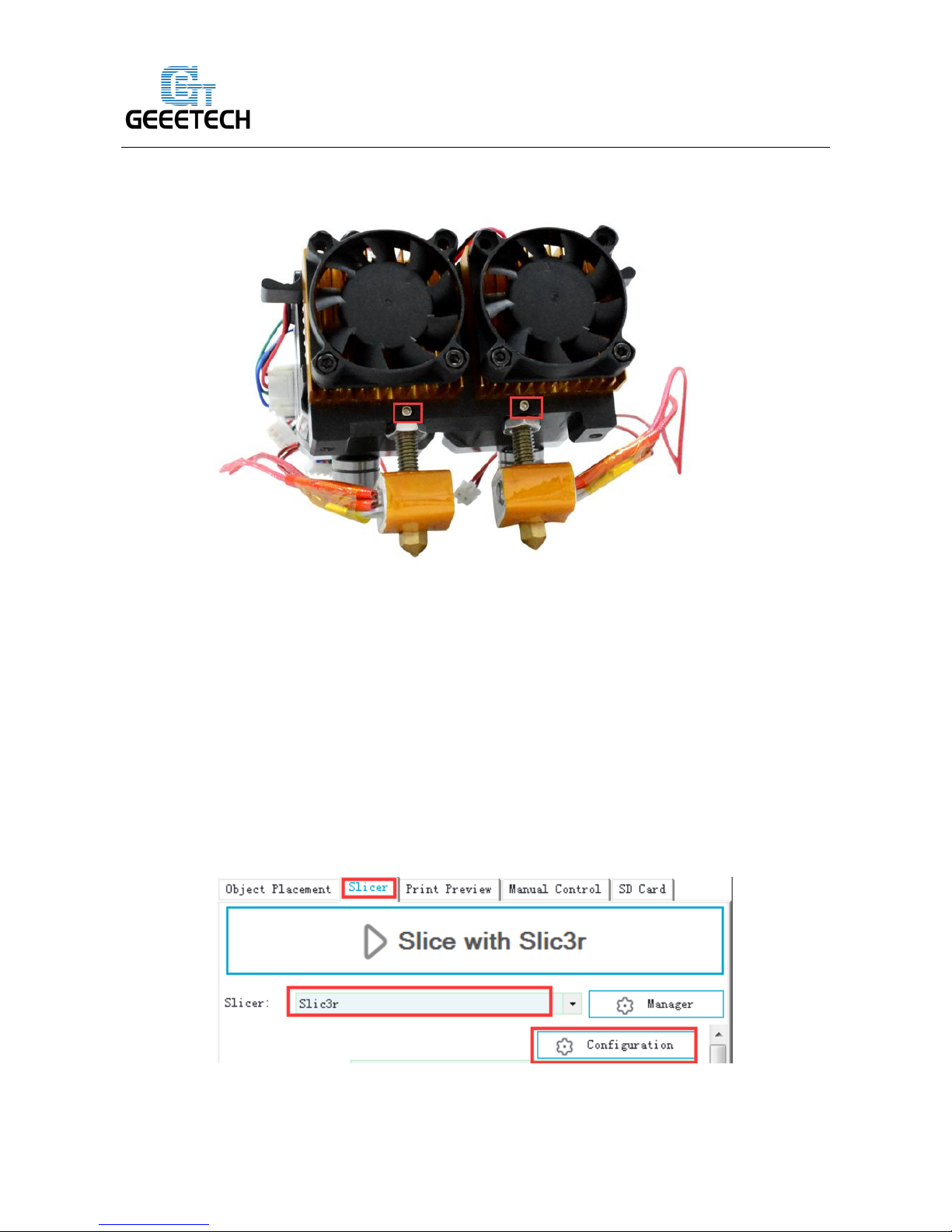
www.geeetech.com
42
ShenZhen GETECH CO.,LTD
clockwise to increase or decrease the height of the other hotend.
With the above three steps, we have finished the leveling job. It is suggested to move the nozzle to
the center of the building platform to test whether the building platform is level.
6. Slice Settings
With one more step, we can start printing. Set the slicing parameters such as filament diameter,
printing speed, layer height, etc. to achieve better print quality. Open slic3r, a piece of slicing
software built in Repetier-Host. The following picture shows the operation flow.
Page 43

www.geeetech.com
43
ShenZhen GETECH CO.,LTD
Click [configuration] and you will see the following interface:
6.1 Printing Setting
Set layer height and the first layer height in the Print setting tab. Generally speaking, layer height
can be set as 0.05 -0.3mm. Considering the printing accuracy and speed, 0.2mm is the most
appropriate layer height. The first layer height is set as 0.3mm.
Page 44

www.geeetech.com
44
ShenZhen GETECH CO.,LTD
It is convenient to set the printing speed according your need.
Page 45

www.geeetech.com
45
ShenZhen GETECH CO.,LTD
After modifying these parameters in [Print Settings], click the save button to name your setting.
Page 46
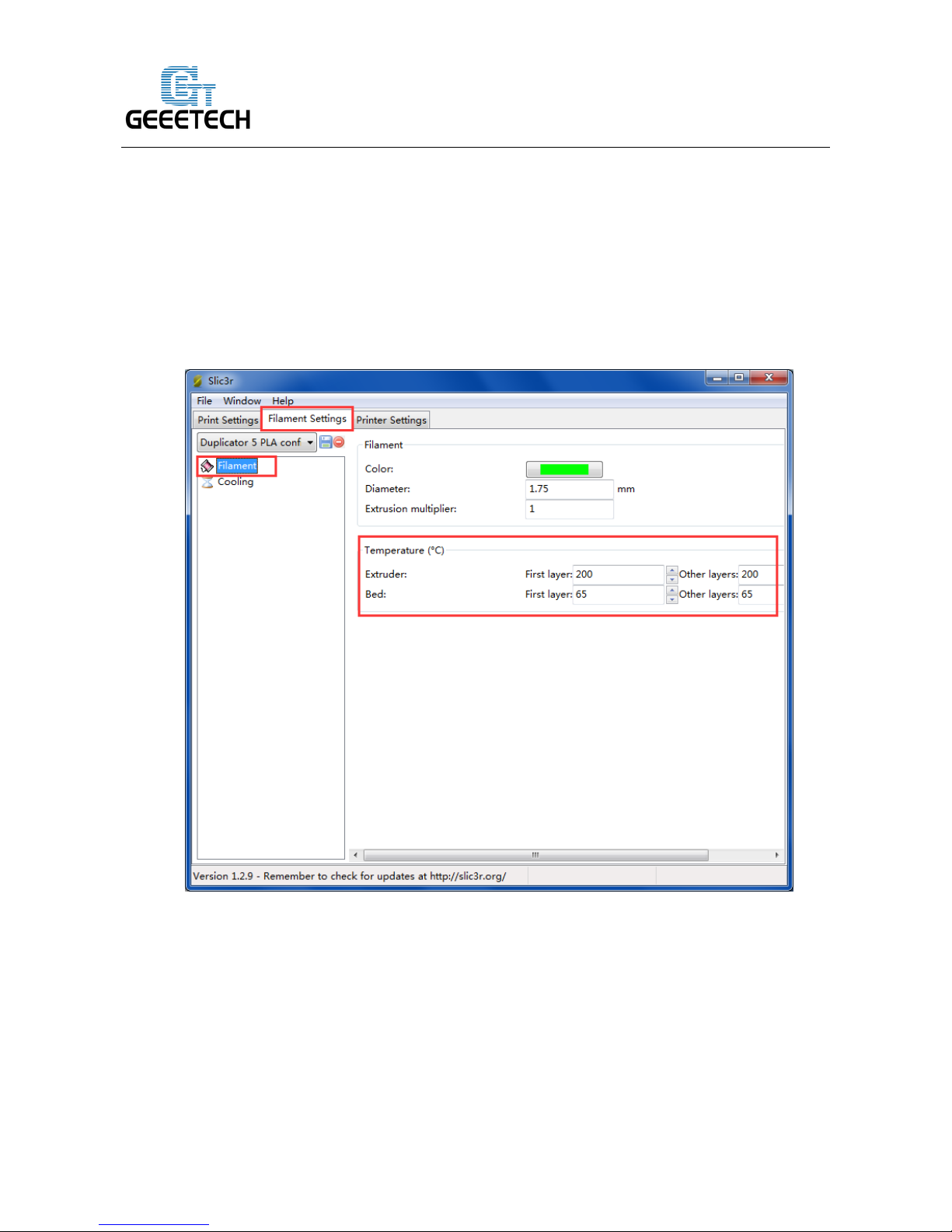
www.geeetech.com
46
ShenZhen GETECH CO.,LTD
Click [OK] to finish the setting.
6.2 Filament Setting
Set filament diameter and print temperature in the [Filament settings] tab. Filament we use here is
1.75mm PLA. Usually the temperature of the extrusion head is 195-210℃,and the temperature of
hotbed is 60-70℃. Here we set them as 200℃ and 65℃respectively.
6.3 Printer Setting
Set printer’s hardware parameters in the Printer setting> General tab.
Bed shape: Rectangular
Size: 230*150
Page 47

www.geeetech.com
47
ShenZhen GETECH CO.,LTD
Number of extruders: 2
Page 48

www.geeetech.com
48
ShenZhen GETECH CO.,LTD
Set the diameter of the nozzles as 0.4mm (you can set this value according your actual need).
Offset on X direction: Extruder 1: -16mm, Extruder 2: 16mm
Page 49

www.geeetech.com
49
ShenZhen GETECH CO.,LTD
Page 50

www.geeetech.com
50
ShenZhen GETECH CO.,LTD
Do remember to save your settings and rename them.
Click the save button and name your setting.
6.4 Other Settings
In addition to the above parameter settings, parameters like the speed of the printer are also very
important to print quality. It requires user’s long-term using experience and exploration. Here we’d
like to give you a setting for reference, click to download the config. Link
https://www.geeetech.com/wiki/images/0/02/Duplicator_5_PLA_config.zip.
You can import it into slic3r to view it through the following steps.
Page 51

www.geeetech.com
51
ShenZhen GETECH CO.,LTD
Open slic3r>File>Load Config:
Find “Duplicator 5 PLA config.ini” file in the dialog box and open it.
Page 52
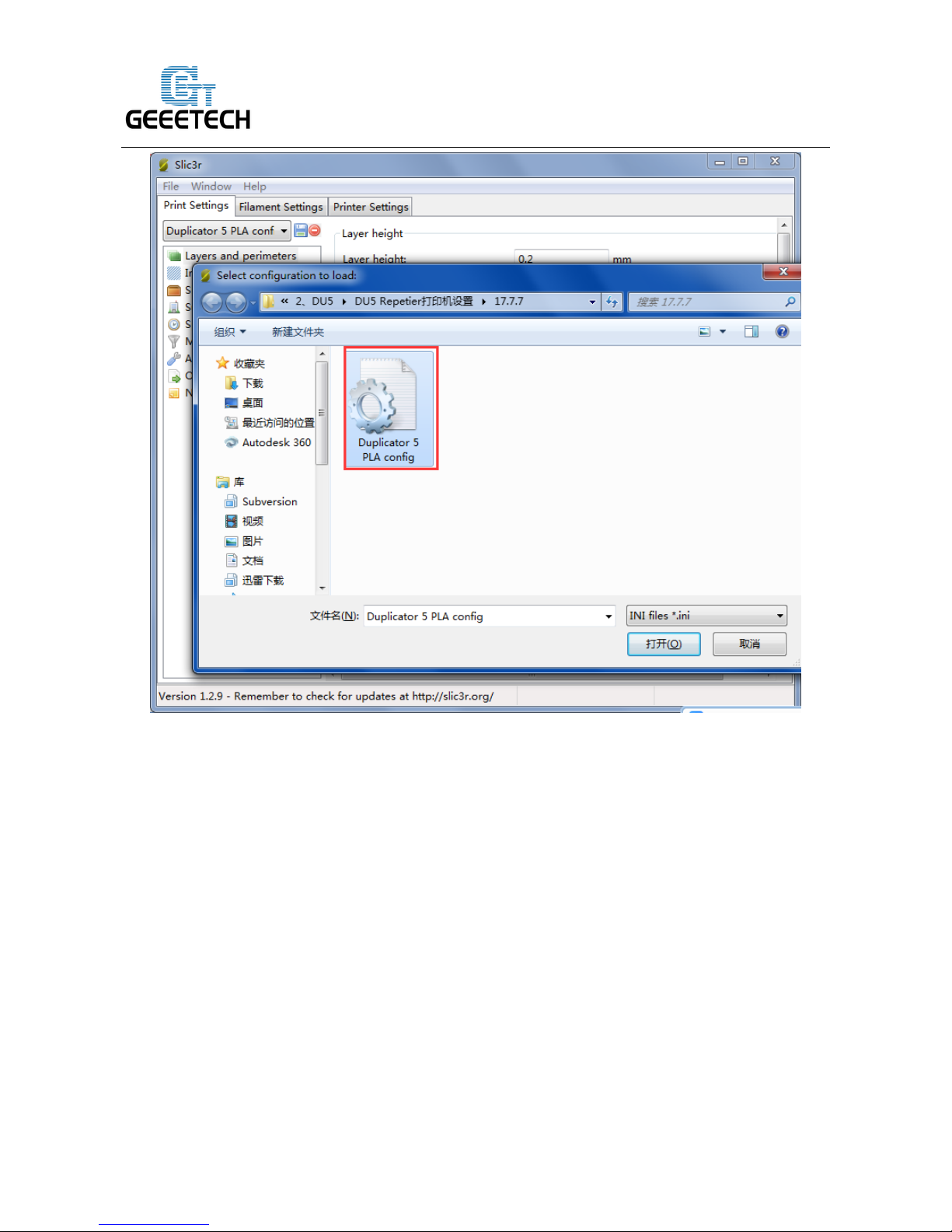
www.geeetech.com
52
ShenZhen GETECH CO.,LTD
Then you can successfully import the config.ini file. Click the Save button to rename it as
[Duplicator 5 PLA config] and save it.
Click the save button in [Print Settings].
Page 53

www.geeetech.com
53
ShenZhen GETECH CO.,LTD
Click the save button in [Filament Settings].
Page 54

www.geeetech.com
54
ShenZhen GETECH CO.,LTD
Click the save button in [Printer Settings].
Page 55

www.geeetech.com
55
ShenZhen GETECH CO.,LTD
7. Begin Printing
So far, all the preparatory work is completed. The next step is to import the model file for
slicing and printing. For 3D printer, the file format of the model is generally .stl file. You can
download 3D models for free and print those models which are shared online. Certainly you can
also design your own creative objects for printing.
Page 56

www.geeetech.com
56
ShenZhen GETECH CO.,LTD
7.1 Print with one extruder
If you are new to 3D printing, you can try to print with only one extruder first. After getting familiar
with the whole process, you can try to use dual-extruder. Here we print a simple plate. You can
download the model file here: plate.stl.
7.1.1 Load Print Model
In the main interface of Repetier-Host, click the Load button . Choose the file you download
and open it.
Page 57

www.geeetech.com
57
ShenZhen GETECH CO.,LTD
7.1.2 Slicing
After the file is loaded, you can use the following buttons to zoom in or zoom out the model, or
rotate it.
Page 58

www.geeetech.com
58
ShenZhen GETECH CO.,LTD
Page 59

www.geeetech.com
59
ShenZhen GETECH CO.,LTD
You can also use the [unlock] button to scale the object in different proportion.
Page 60

www.geeetech.com
60
ShenZhen GETECH CO.,LTD
Choose the extruder.
Page 61

www.geeetech.com
61
ShenZhen GETECH CO.,LTD
After scaling the model, you can choose the slicing parameters which have been imported
previously in the drop- down menu, and click Slice with slic3r.
Page 62

www.geeetech.com
62
ShenZhen GETECH CO.,LTD
In this way, .gcode file which can be recognized by the printer is generated. Besides, the estimated
printing time and filament needed are available.
Page 63

www.geeetech.com
63
ShenZhen GETECH CO.,LTD
Last step, click button or button to print.
Page 64

www.geeetech.com
64
ShenZhen GETECH CO.,LTD
7.2 Print with Dual-extruder
Actually, dual-extruder printing is to load two separate objects, and then separately print them with
the assigned extruder. Thus you can print objects with two colors. Click here to download .stl files
which can be used for dual-extruder printing: two_colour_cube.stl.
After you download the model, load it to Repetier-Host, as shown in the following picture:
Page 65

www.geeetech.com
65
ShenZhen GETECH CO.,LTD
Page 66

www.geeetech.com
66
ShenZhen GETECH CO.,LTD
The two models loaded are separate. At first, we adjust their locations to combine them together.
Click [Object Group 1], choose object 1, and then click centering button .
Page 67

www.geeetech.com
67
ShenZhen GETECH CO.,LTD
Page 68

www.geeetech.com
68
ShenZhen GETECH CO.,LTD
The object 1 is now in the middle of the hotbed. Put object 2 in the middle of hotbed in the same
way. See the final model in the following picture.
Page 69

www.geeetech.com
69
ShenZhen GETECH CO.,LTD
Page 70

www.geeetech.com
70
ShenZhen GETECH CO.,LTD
Remember to assign an extruder for each object:
Page 71

www.geeetech.com
71
ShenZhen GETECH CO.,LTD
You can choose the slicing parameters which have been imported previously in the drop- down
menu, and click Slice with slic3r.
Page 72

www.geeetech.com
72
ShenZhen GETECH CO.,LTD
If there is a warning, you can neglect it and choose [No].
Page 73

www.geeetech.com
73
ShenZhen GETECH CO.,LTD
Click or to begin printing.
Page 74

www.geeetech.com
74
ShenZhen GETECH CO.,LTD
The finished printout is shown as bellow:
Page 75

www.geeetech.com
75
ShenZhen GETECH CO.,LTD
7.3 Stand-alone printing with SD Card
If you want to print stand-alone, please save the .gcode file in SD card.
Note: The printer only recognizes .gcode file in the SD card, and the file can not be placed in any
folder!
The operation flows are as follows.
7.3.1 Save
Click [Save to File] or [Save for SD Print], and select the [save] button in the dialog box for SD
card printing.
Page 76

www.geeetech.com
76
ShenZhen GETECH CO.,LTD
7.3.2 Print
Insert the SD card into the SD card slot on the back of the LCD control panel. Choose the
corresponding .gcode file to print.
Press the knob on LCD control panel, rotate the knob to enter the main menu and choose [Print
from SD] option.
Page 77

www.geeetech.com
77
ShenZhen GETECH CO.,LTD
Choose the corresponding .gcode file for printing.
Heating.
Page 78

www.geeetech.com
78
ShenZhen GETECH CO.,LTD
When heating is completed, the printer starts to print automatically.
8.FAQ
If you encounter any problems during printing, you can visit our forum:
http://www.geeetech.com/forum/, and there are detailed solutions in the forum. Common problems
are as follows:
8.1 How to upload firmware?
The motherboard of the printer is already burned with firmware when it leaves the factory. If you
have firmware problem when using the product and need to upload firmware, please use the
Page 79

www.geeetech.com
79
ShenZhen GETECH CO.,LTD
Arduino IDE to burn a new firmware. Arduino1.0.1 is recommended. Here is the download link:
https://www.arduino.cc/en/Main/OldSoftwareReleases#1.0.x
The way of uploading firmware, please refer to:
http://www.geeetech.com/forum/viewtopic.php?f=13&t=17181
Firmware download address, please refer to:
http://www.geeetech.com/forum/viewtopic.php?f=10&t=17046
Common parameters settings of firmware, please refer to:
http://www.geeetech.com/forum/viewtopic.php?f=13&t=17194
8.2 How to change the motor direction in firmware?
In the configuration.h tab of firmware, find the following codes. Change the true of corresponding
Page 80

www.geeetech.com
80
ShenZhen GETECH CO.,LTD
axis into false or false into true, and save the firmware and burn into the printer. (Since you don’t
know the firmware which has been burned by mother board is true or false, it may be necessary to
burn both of the two parameters.)
#define INVERT_X_DIR true
#define INVERT_Y_DIR false
#define INVERT_Z_DIR true
#define INVERT_E0_DIR false
8.3 User manual of Repetier-Host
For detailed user manual of Repetier-Host, please refer to Wiki:
Page 81
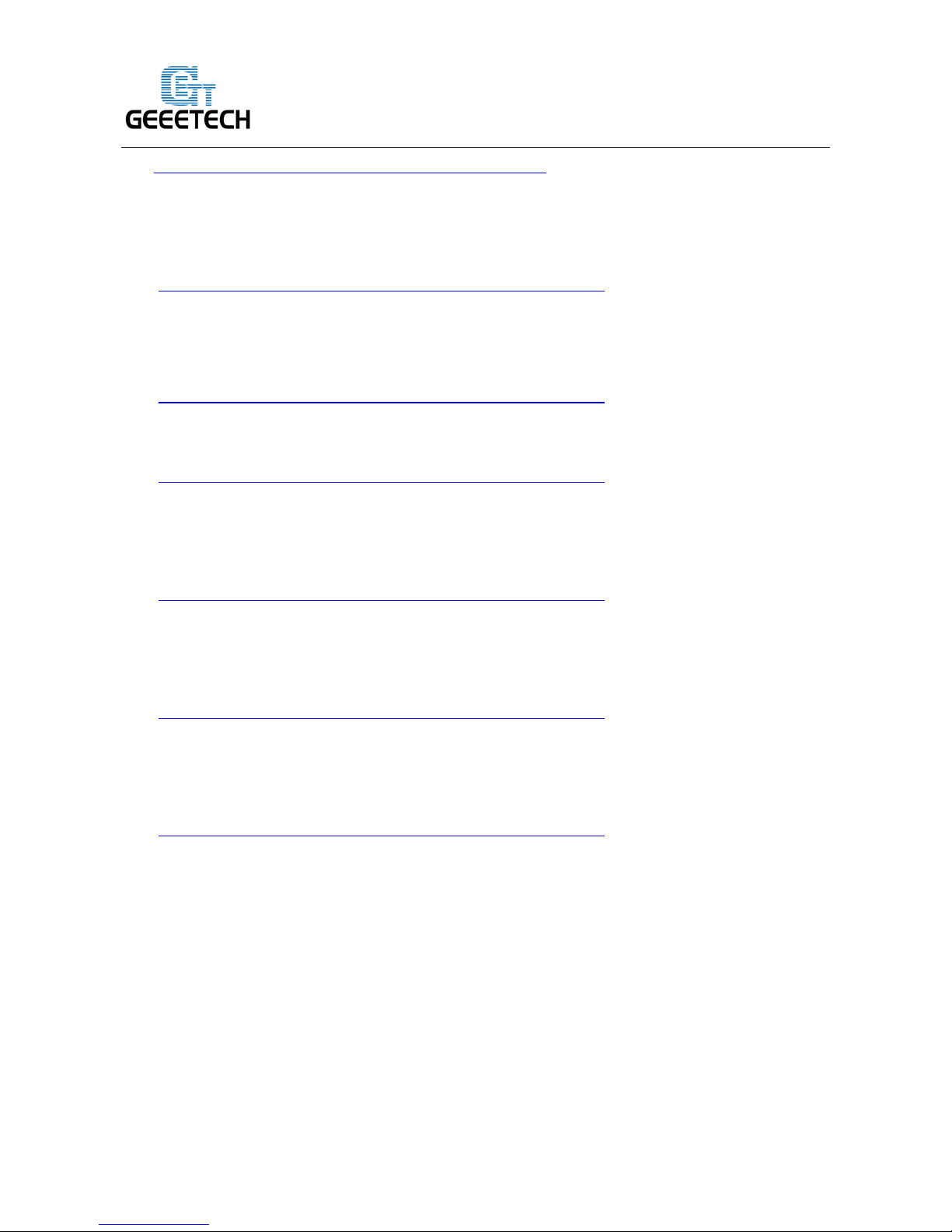
www.geeetech.com
81
ShenZhen GETECH CO.,LTD
http://www.geeetech.com/wiki/index.php/Repetier-Host
8.4 Possible causes for motor’s non-action
http://www.geeetech.com/forum/viewtopic.php?f=13&t=17038
8.5 Extruder does not work normally
http://www.geeetech.com/forum/viewtopic.php?f=13&t=17097
8.6 The hotbed or extruder can not be heated
http://www.geeetech.com/forum/viewtopic.php?f=13&t=17039
8.7 LCD error: MAX/MIN TEMP error
http://www.geeetech.com/forum/viewtopic.php?f=13&t=17030
8.8 No information or displaying black square on LCD
http://www.geeetech.com/forum/viewtopic.php?f=13&t=17040
8.9 Time.h/endstop hit or other abnormalities
http://www.geeetech.com/forum/viewtopic.php?f=13&t=17037
