Page 1

User Manual
GFK-2222AM
May 2020
PACSystems™ RX3i and RSTi-EP CPU Reference
Manual
Page 2
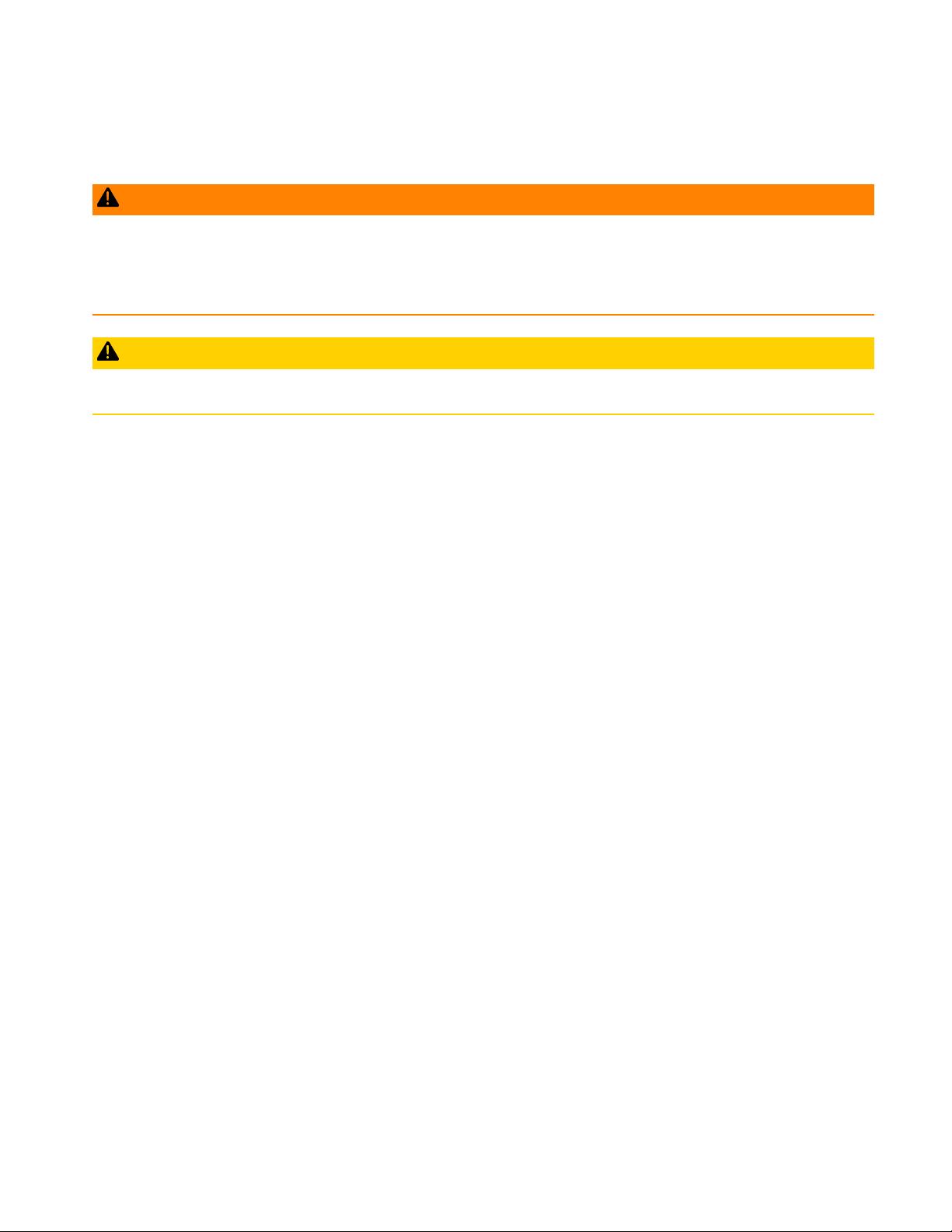
PACSystems™ RX3i and RSTi-EP CPU Reference Manual Warnings and Cautions
GFK-2222AM May 2020
Warnings and Cautions i
Warnings and Caution Notes as Used in this Publication
WARNING
Warning notices are used in this publication to emphasize that hazardous voltages, currents, temperatures, or other
conditions that could cause personal injury exist in this equipment or may be associated with its use.
In situations where inattention could cause either personal injury or damage to equipment, a Warning notice is used.
CAUTION
Caution notices are used where equipment might be damaged if care is not taken.
Note: Notes merely call attention to information that is especially significant to understanding and operating the equipment.
These instructions do not purport to cover all details or variations in equipment, nor to provide for every possible
contingency to be met during installation, operation, and maintenance. The information is supplied for informational
purposes only, and Emerson makes no warranty as to the accuracy of the information included herein. Changes,
modifications, and/or improvements to equipment and specifications are made periodically and these changes may or
may not be reflected herein. It is understood that Emerson may make changes, modifications, or improvements to the
equipment referenced herein or to the document itself at any time. This document is intended for trained personnel
familiar with the Emerson products referenced herein.
Emerson may have patents or pending patent applications covering subject matter in this document. The furnishing of
this document does not provide any license whatsoever to any of these patents.
Emerson provides the following document and the information included therein as-is and without warranty of any
kind, expressed or implied, including but not limited to any implied statutory warranty of merchantability or fitness for
particular purpose.
Page 3
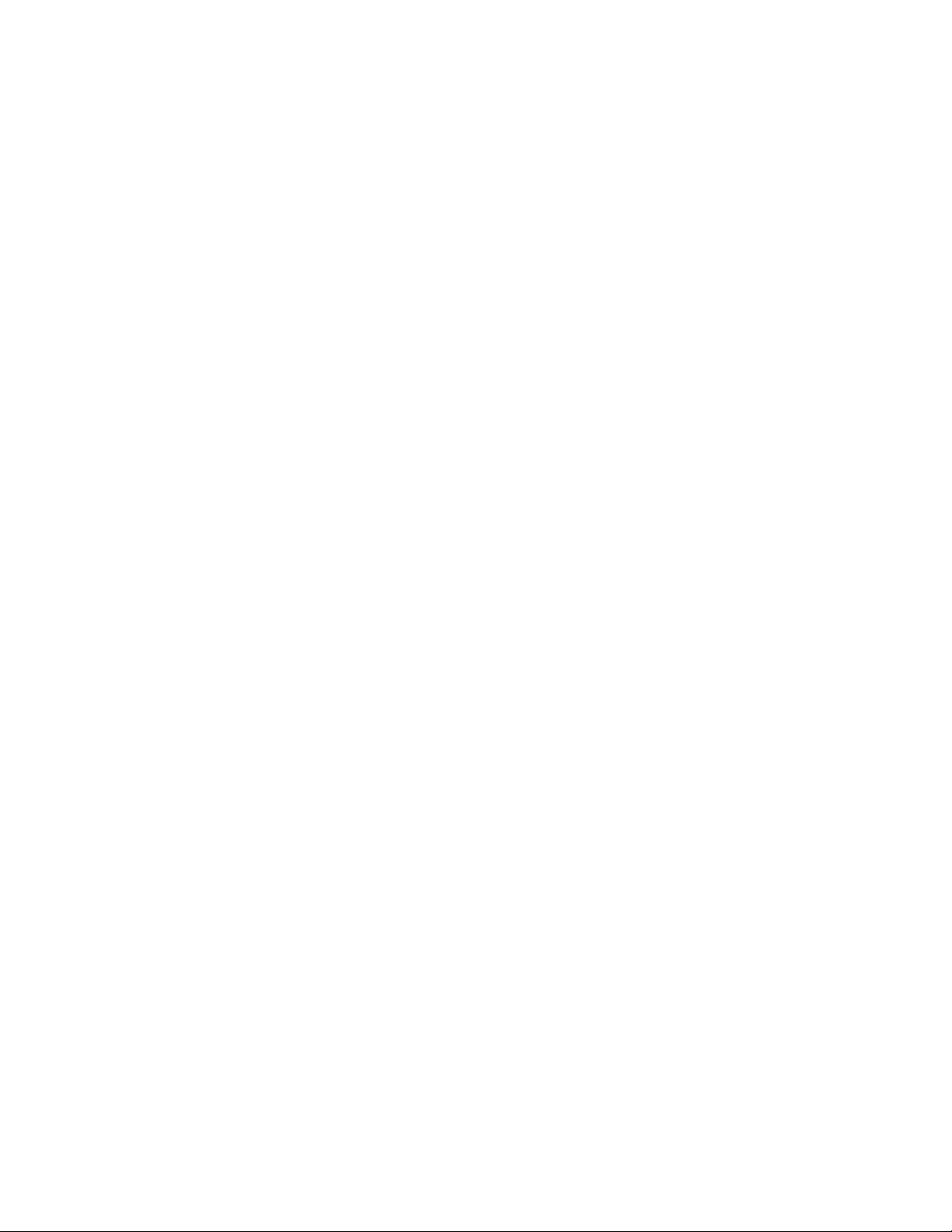
PACSystems™ RX3i and RSTi-EP CPU Reference Manual Contents
GFK-2222AM May 2020
Contents ii
Contents
Contents ................................................................................................................................................... ii
Table of Figures ....................................................................................................................................... vii
Section 1: Introduction .......................................................................................................................... 1
1.1 Revisions in this Manual ......................................................................................................... 2
1.2 PACSystems Control System Overview .................................................................................... 2
1.2.1 Programming and Configuration .......................................................................................... 5
1.2.2 Process Systems ................................................................................................................... 5
1.2.3 PACSystems CPU Models ...................................................................................................... 6
1.3 RX3i Overview ....................................................................................................................... 7
1.4 RSTi-EP Overview ................................................................................................................. 10
1.5 Migrating Series 90 Applications to PACSystems.................................................................... 11
1.6 Documentation ................................................................................................................... 11
1.6.1 PACSystems Manuals ......................................................................................................... 11
1.6.2 RX3i Manuals ..................................................................................................................... 11
1.6.3 Field Agent Manuals ........................................................................................................... 12
1.6.4 RSTi-EP Manuals ................................................................................................................. 12
1.6.5 Series 90 Manuals ............................................................................................................... 12
1.6.6 Distributed I/O Systems Manuals ........................................................................................ 12
Section 2: CPU Features & Specifications .............................................................................................. 13
Common CPU Features ........................................................................................................................... 13
2.1.1 Features Shared by Certain PACSystems CPU Models ......................................................... 14
2.1.2 Firmware Storage in Flash Memory ..................................................................................... 14
2.1.3 Operation, Protection, and Module Status .......................................................................... 15
2.1.4 Ethernet Global Data .......................................................................................................... 15
2.1.5 Embedded PROFINET Controller ......................................................................................... 15
2.1.6 OPC UA .............................................................................................................................. 17
2.1.7 Removable Data Storage Devices (RDSDs) ......................................................................... 17
2.1.8 Uploading a Project from the CPU to the RDSD ................................................................... 19
2.1.9 Downloading a Project from the RDSD to the CPU .............................................................. 20
2.1.10 CPU Over-Temperature Monitoring and Behavior .............................................................. 22
Page 4
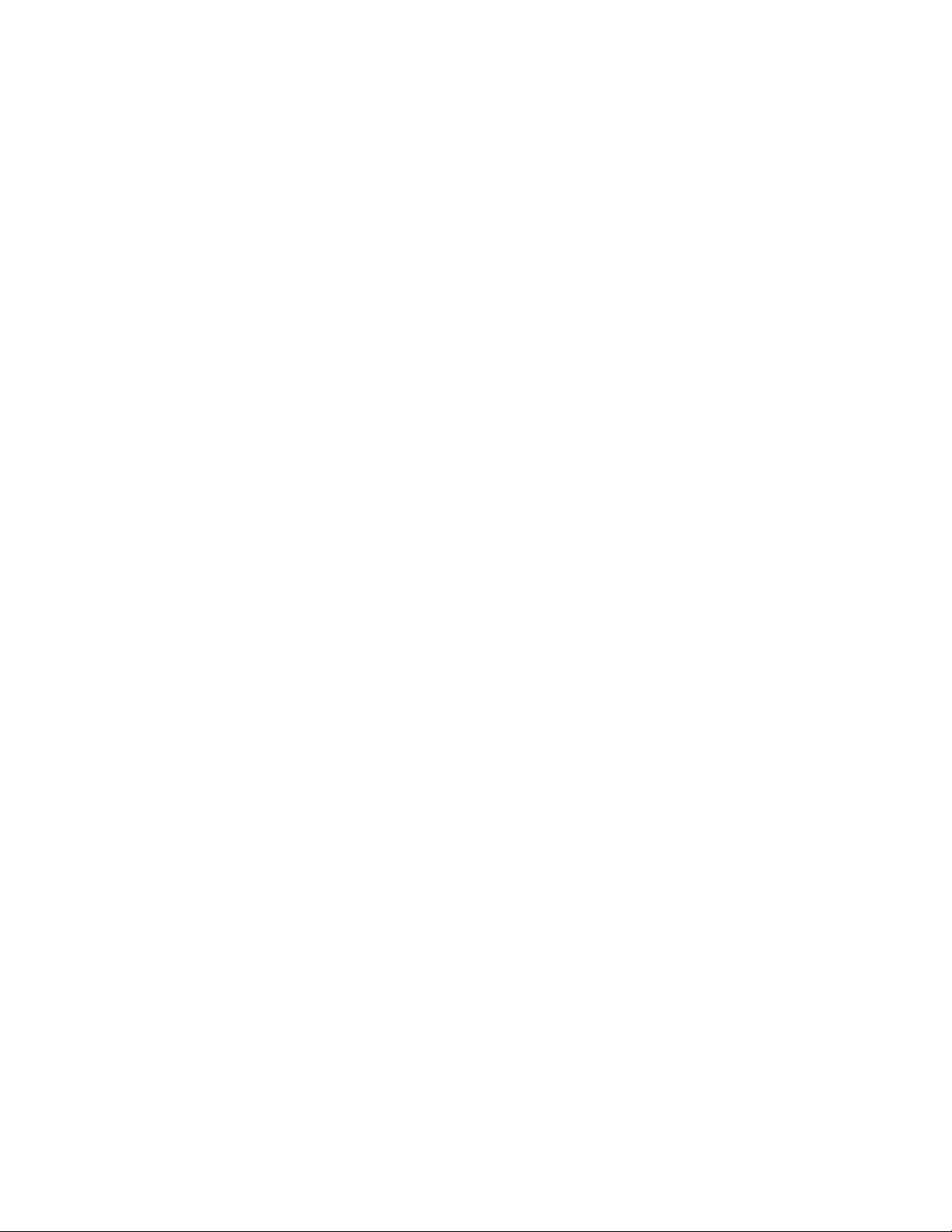
PACSystems™ RX3i and RSTi-EP CPU Reference Manual Contents
GFK-2222AM May 2020
Contents iii
2.2 RX3i CPU Features and Specifications .................................................................................... 23
2.2.1 CPL410............................................................................................................................... 29
2.2.2 CPE400 .............................................................................................................................. 43
2.2.3 CPE330 .............................................................................................................................. 68
2.2.4 CPE302, CPE305 and CPE310 ............................................................................................. 77
2.2.5 CPU315 and CPU320/CRU320 ............................................................................................ 86
2.2.6 CPU310 .............................................................................................................................. 88
2.3 RSTi-EP CPU Features and Specifications ............................................................................... 90
2.3.1 CPE100/CPE115 ................................................................................................................. 92
Section 3: CPU Configuration ............................................................................................................. 100
3.1 Configuring the CPU .......................................................................................................... 100
3.2 Configuration Parameters .................................................................................................. 101
3.2.1 Settings Parameters ......................................................................................................... 101
3.2.2 Modbus TCP Address Map ................................................................................................ 105
3.2.3 SNTP ................................................................................................................................ 105
3.2.4 Time ................................................................................................................................ 106
3.2.5 Scan Parameters .............................................................................................................. 108
3.2.6 Memory Parameters ......................................................................................................... 111
3.2.7 Fault Parameters .............................................................................................................. 114
3.2.8 Redundancy Parameters (Redundancy CPUs Only) ........................................................... 116
3.2.9 Transfer List...................................................................................................................... 116
3.2.10 COM1 and COM2 Parameters .......................................................................................... 116
3.2.11 Scan Sets Parameters ...................................................................................................... 120
3.2.12 Power Consumption Parameters ..................................................................................... 121
3.2.13 Access Control ................................................................................................................ 121
3.2.14 OPC UA Parameters ......................................................................................................... 124
3.3 Storing (Downloading) Hardware Configuration .................................................................. 124
3.4 Configuring the Embedded Ethernet Interface .................................................................... 124
3.4.1 Establishing Initial Ethernet Communications ................................................................... 125
3.4.2 Setting a Temporary IP Address ........................................................................................ 127
Section 4: CPU Operation .................................................................................................................. 129
4.1 CPU Sweep ........................................................................................................................ 129
4.1.1 Parts of the CPU Sweep .................................................................................................... 130
4.1.2 CPU Sweep Modes............................................................................................................ 135
Page 5

PACSystems™ RX3i and RSTi-EP CPU Reference Manual Contents
GFK-2222AM May 2020
Contents iv
4.2 Program Scheduling Modes ................................................................................................ 138
4.3 Window Modes ................................................................................................................. 138
4.4 Data Coherency in Communications Windows .................................................................... 139
4.5 Run/Stop Operations ......................................................................................................... 139
4.5.1 CPU STOP Modes.............................................................................................................. 140
4.5.2 STOP-to-RUN Mode Transition ......................................................................................... 144
4.6 Flash Memory Operation .................................................................................................... 144
4.6.1 RUN/STOP Switch Operation ............................................................................................ 145
4.7 Logic/Configuration Source and CPU Operating Mode at Power-Up ...................................... 145
4.7.1 ............................................................................................................................................. 146
4.7.2 CPU Mode when Memory Not Preserved/Power-up Source is Flash ................................... 148
4.7.3 CPU Mode when Memory Preserved ................................................................................. 149
4.8 Clocks and Timers .............................................................................................................. 150
4.8.1 Elapsed Time Clock .......................................................................................................... 150
4.8.2 Time-of-Day Clock ............................................................................................................ 150
4.8.3 Watchdog Timer .............................................................................................................. 151
4.9 System Security ................................................................................................................. 153
4.9.1 Passwords and Privilege Levels - Legacy Mode .................................................................. 153
4.9.2 OEM Protection – Legacy Mode ........................................................................................ 159
4.9.3 Enhanced Security for Passwords and OEM Protection ...................................................... 159
4.9.4 Legacy/Enhanced Security Comparison ............................................................................ 161
4.10 PACSystems I/O System ..................................................................................................... 162
4.10.1 I/O Configuration ............................................................................................................ 163
4.10.2 I/O System Diagnostic Data Collection ............................................................................ 165
4.10.3 Power-Up and Power-Down Sequences ........................................................................... 166
Section 5: Communications ............................................................................................................... 172
5.1 Ethernet Communications ................................................................................................. 172
5.1.1 Embedded Ethernet Interfaces ......................................................................................... 172
5.1.2 Ethernet Interface Modules .............................................................................................. 177
5.2 Serial Communications ...................................................................................................... 177
5.2.1 Serial Port Communications Capabilities .......................................................................... 178
5.2.2 Configurable STOP Mode Protocols .................................................................................. 179
5.2.3 Serial Port Pin Assignments .............................................................................................. 179
5.2.4 Serial Port Electrical Isolation ............................................................................................ 185
Page 6
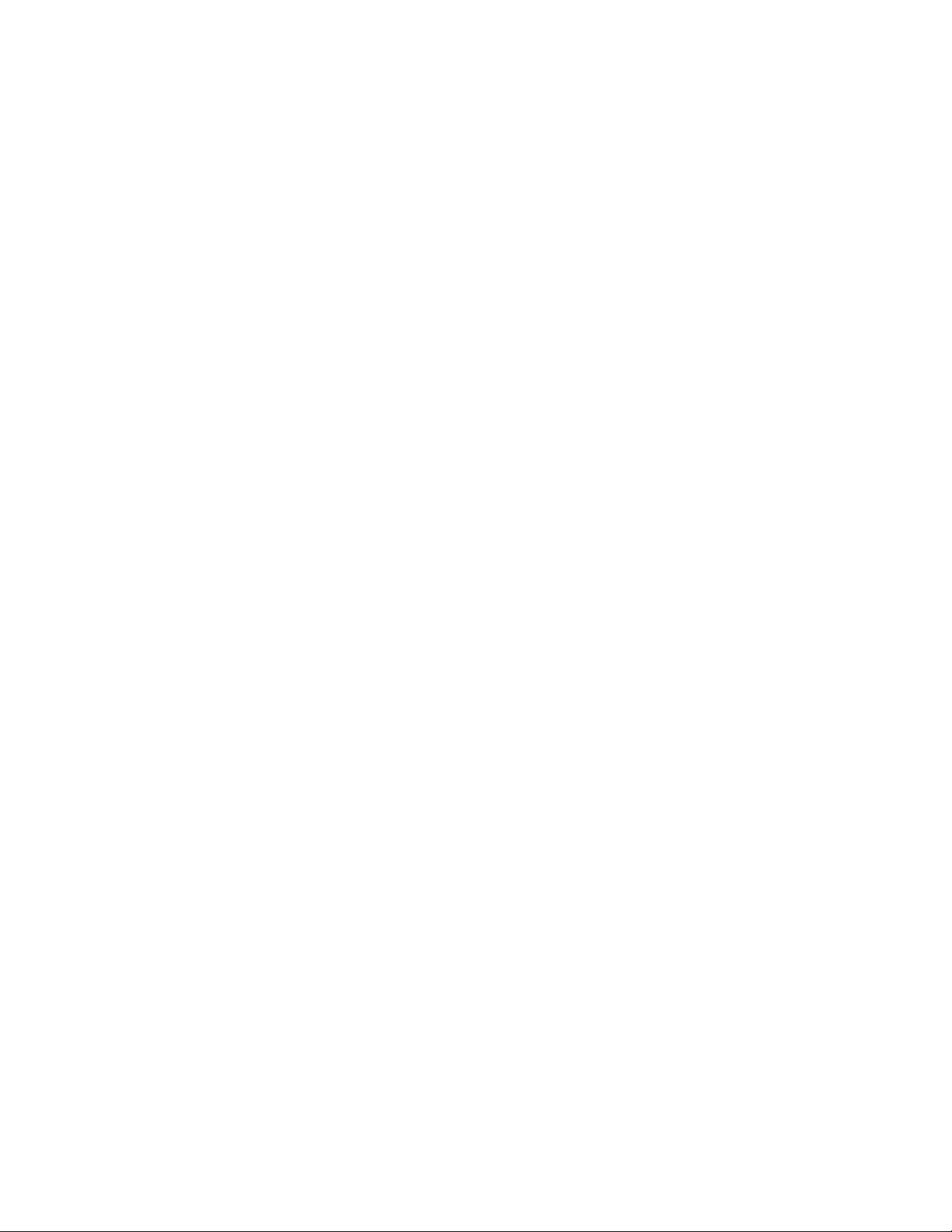
PACSystems™ RX3i and RSTi-EP CPU Reference Manual Contents
GFK-2222AM May 2020
Contents v
5.2.5 Serial Cable Lengths and Shielding ................................................................................... 186
5.2.6 Serial Port Baud Rates ....................................................................................................... 186
5.2.7 Communications Coprocessor Module (CMM) ................................................................. 186
5.2.8 Programmable Coprocessor Module (PCM) ...................................................................... 187
Section 6: Serial I/O, SNP & RTU Protocols ........................................................................................... 189
6.1 Configuring Serial Ports Using COMMREQ Function 65520 ................................................... 189
6.1.1 COMMREQ Function Example ........................................................................................... 189
6.1.2 Timing ............................................................................................................................. 190
6.1.3 Sending Another COMMREQ to the Same Port ................................................................. 190
6.1.4 Invalid Port Configuration Combinations .......................................................................... 190
6.1.5 COMMREQ Command Block Parameter Values ................................................................. 190
6.1.6 Example COMMREQ Command Blocks for Serial Port Setup function ................................ 192
6.1.7 Example COMMREQ Command Block for Configuring SNP Protocol ................................. 192
6.1.8 Example COMMREQ Data Block for Configuring RTU Protocol .......................................... 192
6.1.9 Example COMMREQ Data Block for Configuring Serial I/O Protocol ................................... 194
6.2 Serial I/O Protocol .............................................................................................................. 194
6.2.1 Calling Serial I/O COMMREQs from the CPU Sweep ........................................................... 195
6.2.2 Compatibility ................................................................................................................... 195
6.2.3 Status Word for Serial I/O COMMREQs .............................................................................. 196
6.2.4 Serial I/O COMMREQ Commands ..................................................................................... 198
6.2.5 Overlapping COMMREQs .................................................................................................. 198
6.2.6 Initialize Port Function (4300) .......................................................................................... 199
6.2.7 Set Up Input Buffer Function (4301) ................................................................................. 200
6.2.8 Flush Input Buffer Function (4302) ................................................................................... 200
6.2.9 Read Port Status Function (4303) ..................................................................................... 201
6.2.10 Write Port Control Function (4304) ................................................................................. 204
6.2.11 Cancel COMMREQ Function (4399) ................................................................................. 205
6.2.12 Autodial Function (4400)................................................................................................. 207
6.2.13 Write Bytes Function (4401) ............................................................................................ 208
6.2.14 Read Bytes Function (4402) ............................................................................................. 210
6.2.15 Read String Function (4403) ............................................................................................ 211
6.3 RTU Slave Protocol ............................................................................................................. 213
6.3.1 Message Format ............................................................................................................... 214
6.3.2 Cyclic Redundancy Check (CRC) ....................................................................................... 219
6.3.3 RTU Message Descriptions ............................................................................................... 224
6.3.4 RTU Scratch Pad ............................................................................................................... 241
6.3.5 Communication Errors ..................................................................................................... 241
6.3.6 RTU Slave/SNP Slave Operation with Programmer Attached ............................................. 244
Page 7
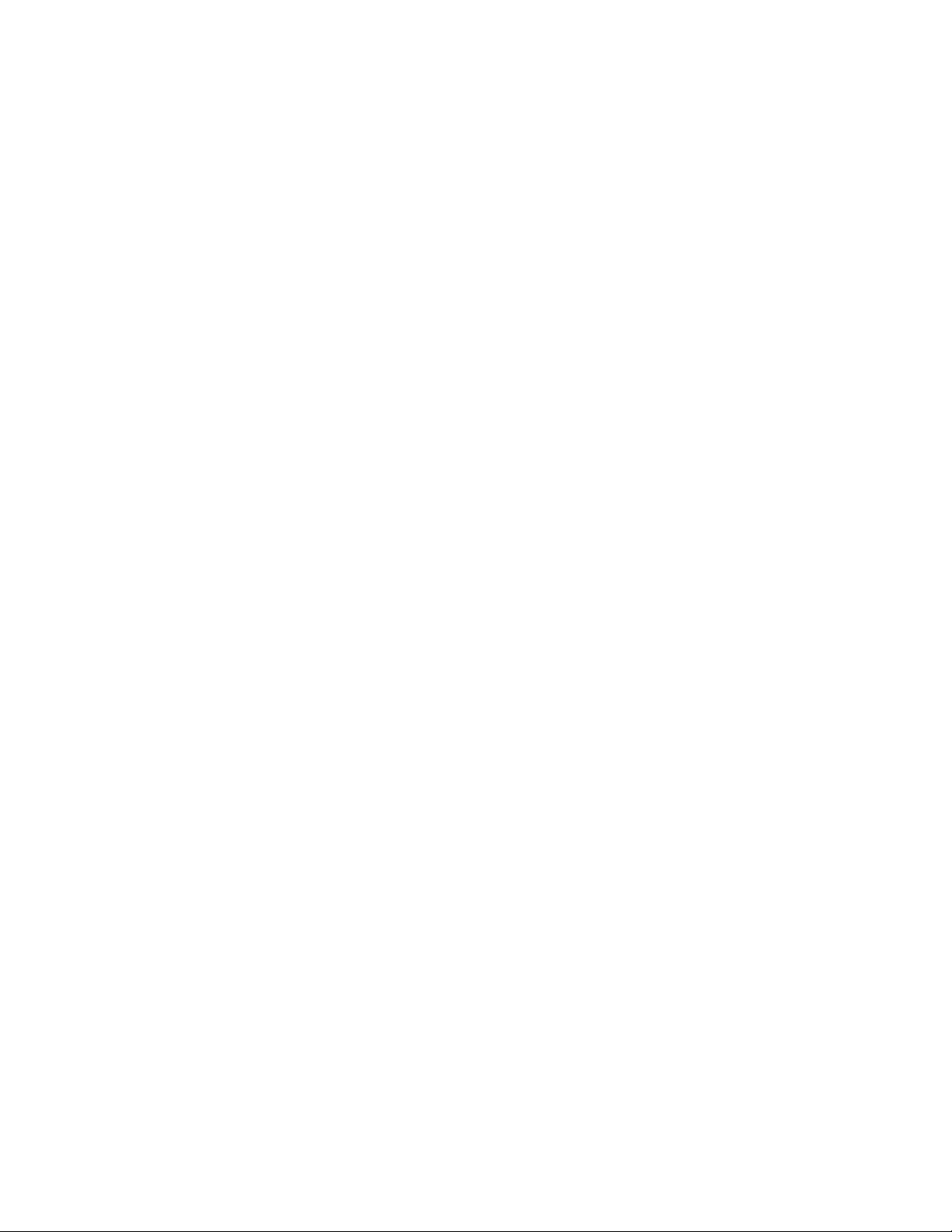
PACSystems™ RX3i and RSTi-EP CPU Reference Manual Contents
GFK-2222AM May 2020
Contents vi
6.4 SNP Slave Protocol ............................................................................................................. 245
6.4.1 Permanent Datagrams ..................................................................................................... 245
6.4.2 Communication Requests (COMMREQs) for SNP .............................................................. 246
Appendix.A: Performance Data ....................................................................................................... 247
A-1.1 Boolean Execution Measurements (ms per 1000 Boolean executions) .............................. 247
A-1.2 Instruction Timing ............................................................................................................ 248
A-1.3 Overview .......................................................................................................................... 248
A-1.4 RX3i & RSTi-EP Instruction Times ...................................................................................... 249
A-1.5 Overhead Sweep Impact Times ........................................................................................ 250
A-1.6 Base Sweep Times ............................................................................................................ 250
A-1.7 Base Sweep vs. Full Sweep Phases ..................................................................................... 252
A-1.8 What the Sweep Impact Tables Contain ........................................................................... 253
A-1.9 Programmer Sweep Impact Times .................................................................................... 253
A-1.10 I/O Scan and I/O Fault Sweep Impact ............................................................................... 254
A-1.11 Ethernet Global Data Sweep Impact ................................................................................ 259
A-1.12 EGD Sweep Impact for RX3i CPE330 and CPE400/CPL410 ............................................... 263
A-1.13 EGD Sweep Impact for RX3i CPE302/CPE305/CPE310 and RSTi-EP CPE100/CPE115 Embedded Ethernet
Interface 263
A-1.14 Example Calculation for EGD Utilization on RX3i CPE302/CPE305/CPE310 and RSTi-EP CPE100/CPE115
264
A-1.15 Normal Sweep – EGD on RX3i CPE302/CPE305/CPE310 and RSTi-EP CPE100/CPE115 Embedded
Ethernet Interface ...................................................................................................................................... 264
A-1.16 Constant Sweep - EGD on RX3i CPE302/CPE305/CPE310 and RSTi-EP CPE100/CPE115 Embedded
Ethernet Interface ...................................................................................................................................... 266
A-1.17 Sweep Impact of Intelligent Option Modules ................................................................... 266
A-1.18 I/O Interrupt Performance and Sweep Impact ................................................................. 269
A-1.19 Timed Interrupt Performance ......................................................................................... 271
A-1.20 User Memory Allocation .................................................................................................. 272
A-1.21 Items that Count Against User Memory ........................................................................... 272
A-1.22 User Program Memory Usage ......................................................................................... 273
A-1.23 %L and %P Program Memory ........................................................................................... 273
A-1.24 Program Logic and Overhead .......................................................................................... 274
General Contact Information................................................................................................................. 275
Technical Support ................................................................................................................................ 275
Page 8
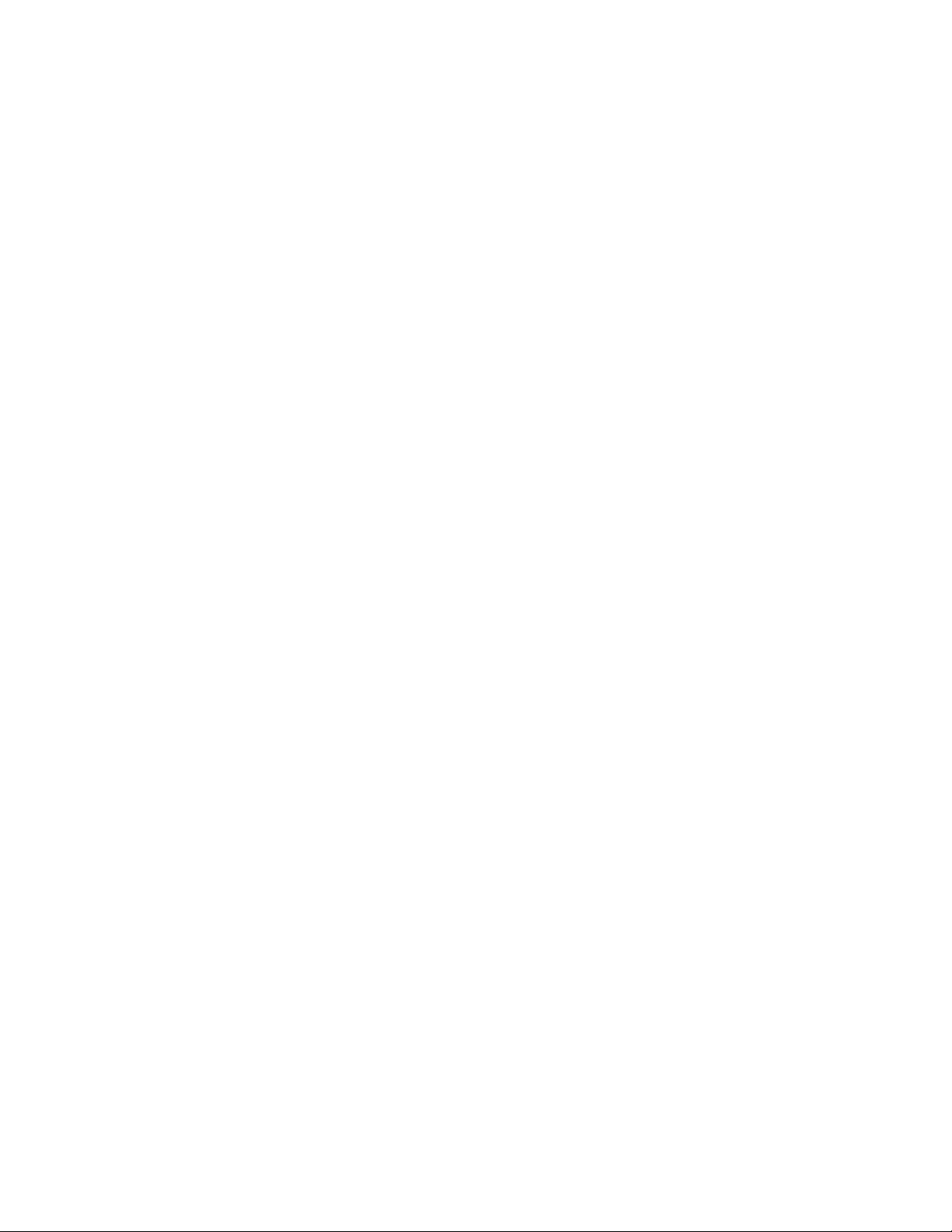
PACSystems™ RX3i and RSTi-EP CPU Reference Manual Contents
GFK-2222AM May 2020
Contents vii
Table of Figures
Figure 1: Configuring an Embedded PROFINET Controller _______________________________________________________ 16
Figure 2: CPL410 Front View and Features ___________________________________________________________________ 29
Figure 3: CPL410 Hardware/Software Separation ______________________________________________________________ 30
Figure 4: Underside Ports & Connectors _____________________________________________________________________ 38
Figure 5: Login from Remote System ________________________________________________________________________ 39
Figure 6: CPE400 Front View and Features ___________________________________________________________________ 43
Figure 7: CPE400 Underside Ports & Connectors _______________________________________________________________ 47
Figure 8: CPE400 Micro-SD & USB Pinouts ____________________________________________________________________ 49
Figure 9: Typical Field Agent Application _____________________________________________________________________ 53
Figure 10: Login to Predix _________________________________________________________________________________ 54
Figure 11: Predix Change Password _________________________________________________________________________ 55
Figure 12: Log Service Page _______________________________________________________________________________ 56
Figure 13: Technical Console, Network Configuration Page ______________________________________________________ 56
Figure 14: Enter Proxy Server Address _______________________________________________________________________ 57
Figure 15: Test Connection ________________________________________________________________________________ 57
Figure 16: Technician Console, Time Sync Configuration ________________________________________________________ 58
Figure 17: LAN3 Interconnects for Hot Standby Redundancy _____________________________________________________ 60
Figure 18: Disaply Port Connector __________________________________________________________________________ 63
Figure 19:Location of RTC Battery on CPE400 _________________________________________________________________ 64
Figure 20:Din Rail Mount Bracket Assembly CPE400 ____________________________________________________________ 67
Figure 21: Panel-Mount Bracket Assembly CPE400 _____________________________________________________________ 67
Figure 22: Front Display Port ______________________________________________________________________________ 68
Figure 23: CPE330 RUN/STOP Switch and RDSD Switches _______________________________________________________ 70
Figure 24: Location and Orientation of Real-Time Clock Battery in CPE330 __________________________________________ 73
Figure 25: IC695CPE302/CPE305 Front View __________________________________________________________________ 77
Figure 26: IC695CPE310 Front View _________________________________________________________________________ 77
Figure 27: External Features of CPE302/CPE305 _______________________________________________________________ 79
Figure 28: External Features of CPE310 ______________________________________________________________________ 79
Figure 29: Accessing Real-Time Clock Battery (CPE302, CPE305, and CPE310 ________________________________________ 82
Figure 30: Sample Tool for Battery Removal __________________________________________________________________ 83
Figure 31: IC695CPU320 Front View ________________________________________________________________________ 86
Figure 32: CPU310 Front View _____________________________________________________________________________ 88
Figure 33: CPE100, Front, Top, and Bottom Views and Features __________________________________________________ 93
Figure 34: CPE100/CPE115 Membrane Pushbutton and Module Status LEDs ________________________________________ 95
Figure 35: State Diagram for CPE100/CPE115 Run/Stop Operation ________________________________________________ 95
Figure 36: Typical Multi-Tier LAN Application (Star/Bus Topology) ________________________________________________ 98
Figure 37: Typical Multi-Tier LAN Application (Ring Topology) ____________________________________________________ 98
Figure 38: Embedded Ethernet Interface Configuration ________________________________________________________ 125
Figure 39: Set Temporary IP Address _______________________________________________________________________ 128
Figure 40: Major Phases of a Typical CPU Sweep _____________________________________________________________ 130
Figure 41: Typical Sweeps in Normal Sweep Mode ____________________________________________________________ 135
Figure 42: Typical Sweeps in Constant Sweep Mode ___________________________________________________________ 136
Figure 43: Typical Sweeps in Constant Window Mode _________________________________________________________ 137
Page 9
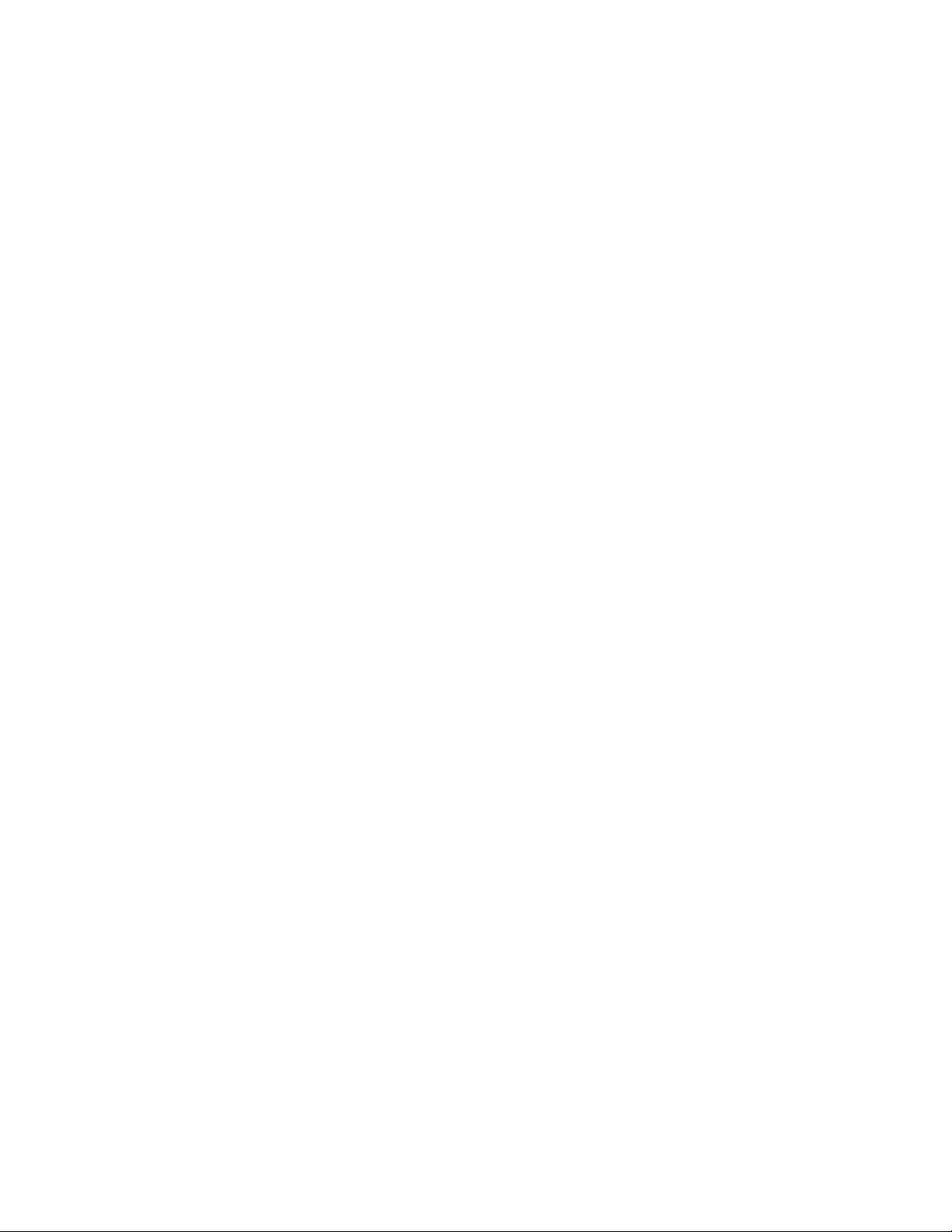
PACSystems™ RX3i and RSTi-EP CPU Reference Manual Contents
GFK-2222AM May 2020
Contents viii
Figure 44: CPU Sweep in Stop-I/O Disabled and Stop-I/O Enabled Modes __________________________________________ 141
Figure 45: CPE330 Overlapping Local IP Subnet Example _______________________________________________________ 173
Figure 46: Expected Response Path ________________________________________________________________________ 174
Figure 47: Actual Response Path __________________________________________________________________________ 174
Figure 48: COM1 Port CPE400/CPL410 _____________________________________________________________________ 181
Figure 49: COMMREQ Example ___________________________________________________________________________ 189
Figure 50: RTU Message Transactions ______________________________________________________________________ 214
Figure 51: RTU Read Output Table Example _________________________________________________________________ 217
Figure 52: CRC Register Operation _________________________________________________________________________ 219
Figure 53: RTU Read Output Table Message Format __________________________________________________________ 224
Figure 54: RTU Read Input Table Message Format ____________________________________________________________ 225
Figure 55: RTU Read Registers Message Format ______________________________________________________________ 226
Figure 56: RTU Read Analog Inputs Message Format __________________________________________________________ 227
Figure 57: RTU Force Single Output Message Format __________________________________________________________ 228
Figure 58: RTU Preset Single Register Message Format ________________________________________________________ 229
Figure 59: RTU Read Exception Status Message Format ________________________________________________________ 229
Figure 60: RTU Loopback/Maintenance Message Format ______________________________________________________ 231
Figure 61: RTU Force Multiple Outputs Message Format _______________________________________________________ 233
Figure 62: RTU Preset Multiple Registers Message Format _____________________________________________________ 234
Figure 63: RTU Report Device Type Message Format __________________________________________________________ 235
Figure 64: RTU Read Scratch Pad Memory Message Format ____________________________________________________ 240
Figure 65: RTU Error Response Format _____________________________________________________________________ 242
Figure 66: Interrupt Execution Considerations________________________________________________________________ 270
Page 10

PACSystems™ RX3i and RSTi-EP CPU Reference Manual Section 1
GFK-2222AM May 2020
Introduction 1
Section 1: Introduction
This manual contains general information about PACSystems CPU operation and product features.
Section 1 provides a general introduction to the PACSystems family of products, including new features, product
overviews, and a list of related documentation.
CPU Features & Specifications are provided in Section 2:.
Installation procedures for the different platforms are described in their respective manuals as given below:
1. PACSystems RX7i Installation Manual, GFK-2223.
2. PACSystems RX3i System Manual, GFK-2314.
3. RSTi-EP User Manual, GFK-2958.
CPU Programming is covered in PACSystems RX3i and RSTi-EP CPU Programmer’s Reference Manual, GFK-2950. It provides an
overview of program structure and describes the various languages which may be used, their syntax and operation, and
provides examples.
CPU Configuration is described in Section 3:. Configuration using the proprietary PAC Machine Edition™ (PME)
programming and configuration software package determines characteristics of CPU, System and module operation. It
also establishes the program references used by each module in the system. For details on configuration of RX3i Ethernet
Interface modules, refer to PACSystems RX3i and RSTi-EP TCP/IP Ethernet Communications User Manual, GFK-2224.
CPU Operation is described in Section 4:.
Ethernet Communications and Serial Communications are described in Section 5:.
Serial I/O, SNP & RTU Protocols are described in Section 6:.
Performance Data, including Instruction Timing, is provided in Appendix.A:.
User Memory Allocation is described in A-1.20.
Page 11

PACSystems™ RX3i and RSTi-EP CPU Reference Manual Section 1
GFK-2222AM May 2020
Introduction 2
1.1 Revisions in this Manual
Note: A given feature may not be implemented on all PACSystems CPUs. To determine whether a
feature is available on a given CPU model and firmware version, please refer to the Important Product
Information (IPI) document provided for the CPU version that you are using.
Rev
Date
Description
AM
May2020
▪ Updated CPE/CPL Features and Specifications in Section 2.2
▪ Updated Tables 4-3 and 4-4 in Section Privilege Level Request from PAC Machine Edition
AL
Feb2020
▪ Addition of DNP3 to CPE400
AK
Oct2019
▪ Updated to reflect updated capabilities of FW 9.90
▪ Following Emerson’s acquisition of this product, changes have been made to apply
appropriate branding and registration of the product with required certification agencies.
AJ
Jun2019
▪ Updated the Appendix A on Boolean Execution for clarity.
AH
Apr2019
▪ CPE400/CPL410 added ability to recover from STOP-Halt mode.
▪ CPE330 supports HSB CPU redundancy with Single RMX. This support includes CRU320
compatibly mode. Dual RMX configuration is no longer a requirement.1
AG
Nov2018
▪ CPE330/CPE400/CPL410 increased block count from 512 to 768 including _Main
AF
Aug2018
▪ SoE and other minor changes for CPE330
▪ European DST correction
AE
Jul2018
▪ Addition of IC695CPL410, CPU with Linux.
▪ Addition of IC695PNS101.
AD
Apr2018
▪ Added CPE115 module
AC
Feb2018
▪ Updated throughout for addition of CPE302 (initial firmware version 9.40).
▪ CPE400 Serial IO feature added
▪ New Authorized Firmware Update feature noted (part of RX3i firmware version 9.40).
1
Requires PME 9.50 SIM 14 or later and CPE330 firmware 9.75 or later.
Page 12

PACSystems™ RX3i and RSTi-EP CPU Reference Manual Section 1
GFK-2222AM May 2020
Introduction 3
Rev
Date
Description
AM
May2020
▪ Updated CPE/CPL Features and Specifications in Section 2.2
▪ Updated Tables 4-3 and 4-4 in Section Privilege Level Request from PAC Machine Edition
AB
Oct2017
▪ Added Redundancy features for CPE400
▪ Updated Field Agent information for CPE400.
▪ Updated Section 2.2 for new features of CPE400.
▪ Added Section 2.1.10 on CPU Over-Temperature behavior.
AA
Sep2017
▪ Addition of support for Media Redundancy Protocol (MRP) on CPE100.
Z
May2017
▪ Addition of RSTi-EP EPSCPE100 (new product) and updated other relevant sections.
▪ Addition of Simple Network Time Protocol (SNTP), Coordinated Universal Time (UTC), and
Daylight Savings Time (DST) features forCPE305, CPE310, CPE330, and CPE400.
Y
Dec2016
▪ Added section on CPE400 and incorporated into CPU comparison table (section 2.2). This
section also introduces Field Agent and documents how to set up Embedded Field Agent for
the CPE400 (section
▪ Added section 2.1.5, Embedded PROFINET Controller.
▪ Update of Energy Pack Section 4.10.3.3 to include ACC403 and compatibility matrix.
▪ Added compatibility mode information for CPE330 with CPU320 & CRU320
X
Feb2016
▪ Corrected Ethernet Indicators CPE305 & CPE310 table.
W
Aug2015
▪ Addition of support for Ethernet Global Data (Class 1) on CPE330
V
Jun2015
▪ Addition of RX3i CPE330 (new product) and related Ethernet considerations.
▪ Update of Energy Pack Section 4.10.3.3 to include ACC402 and compatibility matrix.
▪ Addition of HART® Pass Through feature (see page 9).
▪ Addition of CPU Comparison Charts
▪ Update of Communications Section (Section 5:). Removed original Sections 5-11 (Sections
dealing with CPU programming) and Section 14 (Diagnostics). These are now in PACSystems
RX3i CPU Programmer’s Reference Manual, GFK-2950 (Sections 2-8 and Section 9
respectively).
Page 13
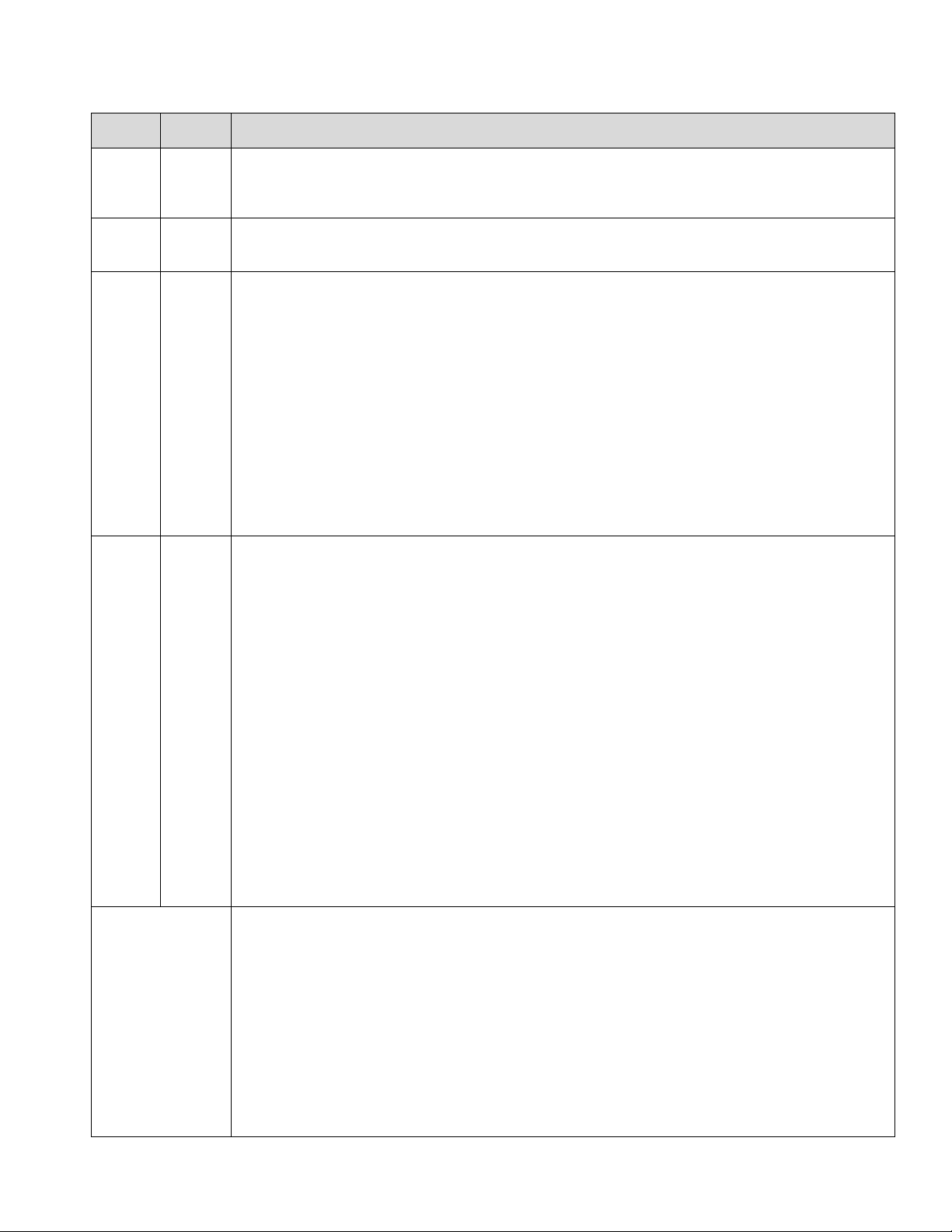
PACSystems™ RX3i and RSTi-EP CPU Reference Manual Section 1
GFK-2222AM May 2020
Introduction 4
Rev
Date
Description
AM
May2020
▪ Updated CPE/CPL Features and Specifications in Section 2.2
▪ Updated Tables 4-3 and 4-4 in Section Privilege Level Request from PAC Machine Edition
U
Nov2014
▪ New Section, 0 for EGD Sweep Impact for RX3i CPE302/CPE305/CPE310 and RSTi-EP
CPE100/CPE115 Embedded Ethernet Interface.
T
Oct2014
▪ Support for OPC UA using embedded Ethernet port in CPE305/CPE310 with CPU firmware
8.20.
▪ Support for Ethernet Global Data (EGD Class 1) using embedded Ethernet port in
CPE305/CPE310 with CPU firmware 8.30 Sweep impact of EGD on Embedded Ethernet
interface. Direct replacement for S90-30 IC693CPU374.
▪ New communications capabilities provided by:
o IC695PNS001 – PROFINET Scanner Module
o IC695GCG001 – Genius Communications Gateway via PROFINET
o IC695EDS001 – Ethernet based DNP3 Outstation
S
July2013
▪ Support for Modbus/TCP Server, SRTP channels and Modbus/TCP client channels on RX3i
CPE305/CPE310 embedded Ethernet interface – Section 2: & Section 5:
▪ Support for Access Control List – Section 3:
▪ Modbus TCP/IP mapping for CPE305/CPE310 – Section 3:0
▪ Enhanced Security Passwords and OEM Protection – Section 4:
▪ Serial I/O protocol enhancements (Data Set Ready, Ring Indicator, and Data Carrier Detect) –
Section 6:
▪ Diagnostics for PROFINET alarms and PROFINET network faults, including #PNIO_ALARM,
SA0030 – refer to PACSystems RX7i and RX3i CPU Programmer’s Reference Manual, GFK-2950
Section 3 & Section 9.
▪ Instruction executions times measured for RX3i CPU320/CRU320 – Appendix.A:
▪ Sweep impact times for new modules: IC694MDL758, IC694APU300-CA and later,
IC695PNS001, IC694ALG442, IC694ALG220, IC694MDL645 and IC694MDL740–Appendix.A:
earlier
▪ Added instructions for replacing the RX3i CPE305/CPE310 real-time clock battery: Section 2:.
▪ Corrected definitions of reverse acting and direct acting modes for PID functions: refer to
PACSystems RX7i and RX3i CPU Programmer’s Reference Manual, GFK-2950 Section 7.
▪ Expanded data for Boolean execution measurements – Appendix.A:
▪ Re-instated instruction times for RX7i CPE030/CRE030/CPE040 release 6.0 as published in
version Q of the manual (unintentionally omitted from version R) – Appendix.A:
▪ Compatibility information for volatile memory backup batteries has been consolidated in the
PACSystems Battery and Energy Pack Manual, GFK-2741 – throughout
Page 14
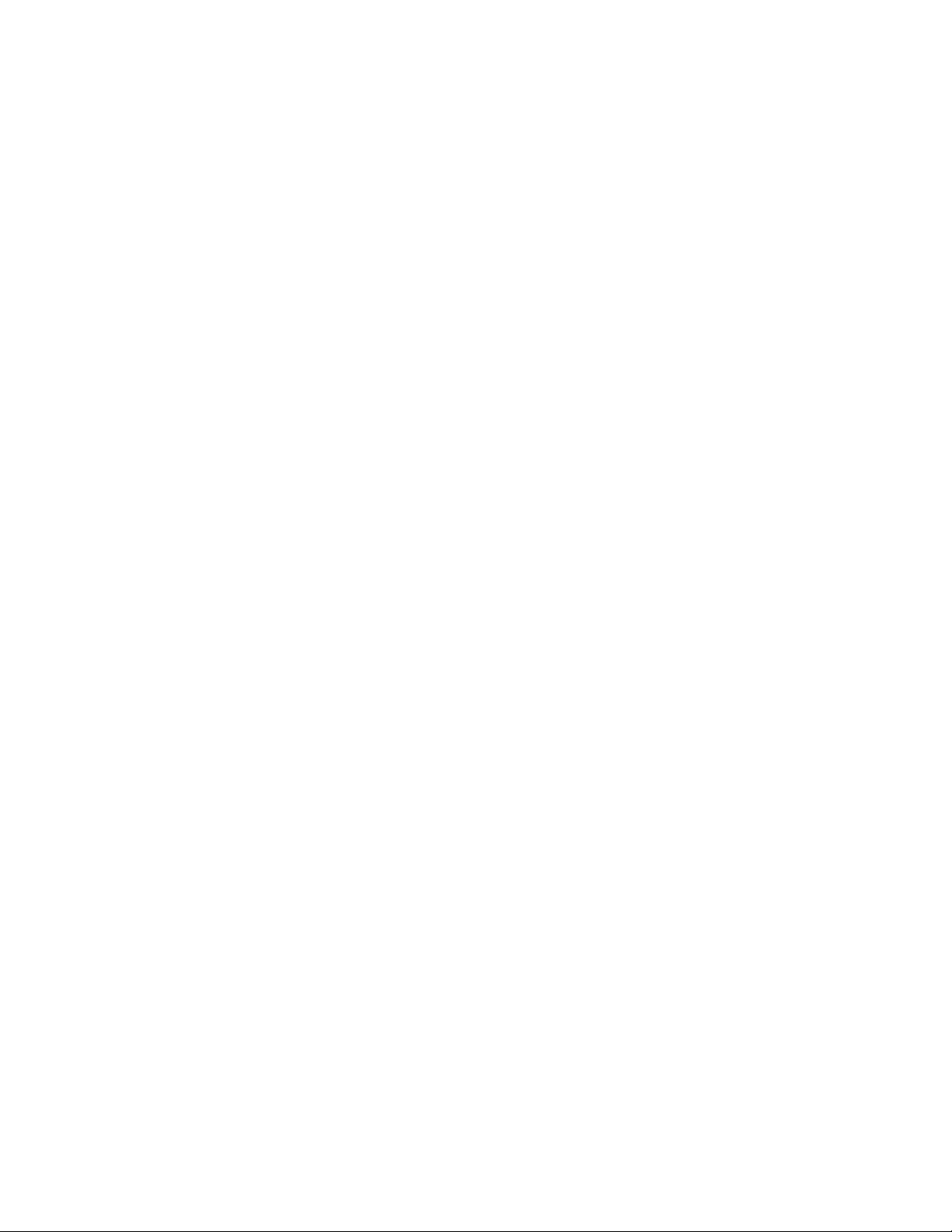
PACSystems™ RX3i and RSTi-EP CPU Reference Manual Section 1
GFK-2222AM May 2020
Introduction 5
1.2 PACSystems Control System Overview
The PACSystems controller environment combines performance, productivity, openness and
flexibility. The PACSystems control system integrates advanced technology with existing systems. The
result is seamless migration that protects your investment in I/O and application development.
1.2.1 Programming and Configuration
PAC Machine Edition programming software provides a universal engineering development
environment for all programming, configuration and diagnostics of PACSystems. A PACSystems CPU is
programmed and configured using the programming software to perform process and discrete
automation for various applications. The CPU communicates with I/O and smart option modules
through a rack-mounted backplane. It communicates with the programmer and/or HMI devices via
the Ethernet ports or via the serial ports COM1 and COM2 using Serial I/O, or Modbus RTU slave
protocols.
1.2.2 Process Systems
PACSystems CPUs with firmware version 5.0 and later support PAC Process Systems (PPS). PPS is a
complete, tightly integrated, seamless process control system using PACSystems, HMI/SCADA, and
PAC Production Management Software to provide control, optimization, and performance
management to manage and monitor batch or continuous manufacturing. It delivers the tools
required to design, implement, document, and maintain an automated process. For information
about purchasing PPS software, refer to the Support website.
Page 15
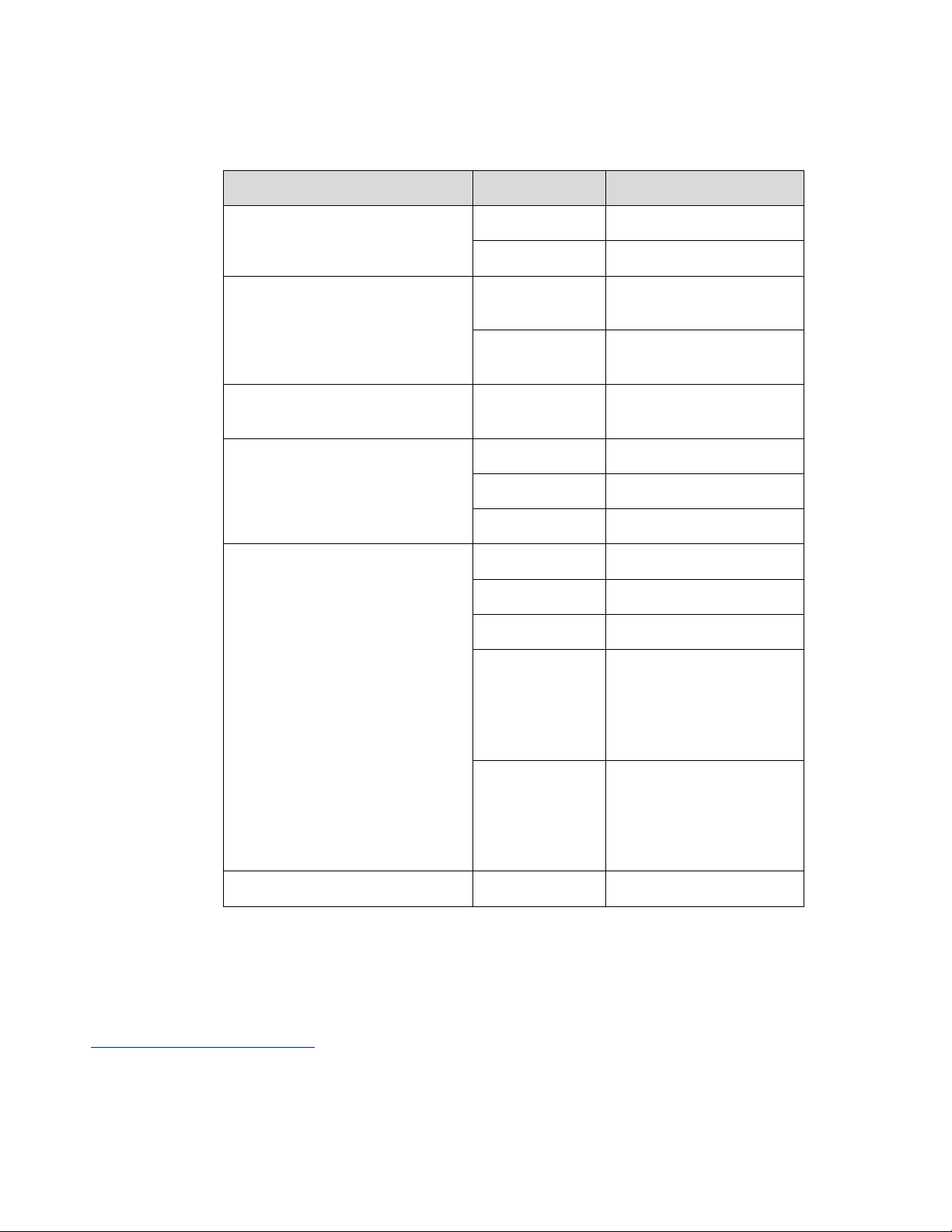
PACSystems™ RX3i and RSTi-EP CPU Reference Manual Section 1
GFK-2222AM May 2020
Introduction 6
1.2.3 PACSystems CPU Models
Family
Catalog #
Description
RSTi-EP Standalone CPUs
EPSCPE100
1 MB user memory
EPSCPE115
1.5 MB user memory
RX3i Standalone CPUs with
embedded Ethernet/PROFINET
Interface
IC695CPE400
64 MB user memory with
Field Agent
IC695CPL410
64 MB user memory with
Linux
RX3i CPUs with embedded
Ethernet/PROFINET Interface
IC695CPE330
64 MB user memory
RX3i CPUs with embedded
Ethernet Interface2
IC695CPE302
2 MB user memory
IC695CPE305
5 MB user memory
IC695CPE310
10 MB user memory
RX3i CPUs
IC695CPU310
10 MB user memory
IC695CPU315
20 MB user memory
IC695CPU320
64 MB user memory
IC695NIU001+
versions –AAAA
& later
For information, refer to
the PACSystems RX3i
Ethernet Network Interface
Unit User’s Manual,
GFK-2439
IC695NIU001
For information, refer to
the PACSystems RX3i
Ethernet Network Interface
Unit User’s Manual,
GFK-2439
RX3i Redundancy CPU
IC695CRU320
64 MB user memory
2
The RX3i CPE302/CPE305/CPE310 embedded Ethernet interface provides a maximum of two programmer connections. It does not support the full set of
Ethernet interface features described in this manual. For a summary of RX3i embedded Ethernet interface features, refer to PACSystems RX3i TCP/IP Ethernet
Communications User Manual, GFK-2224K or later.
Page 16
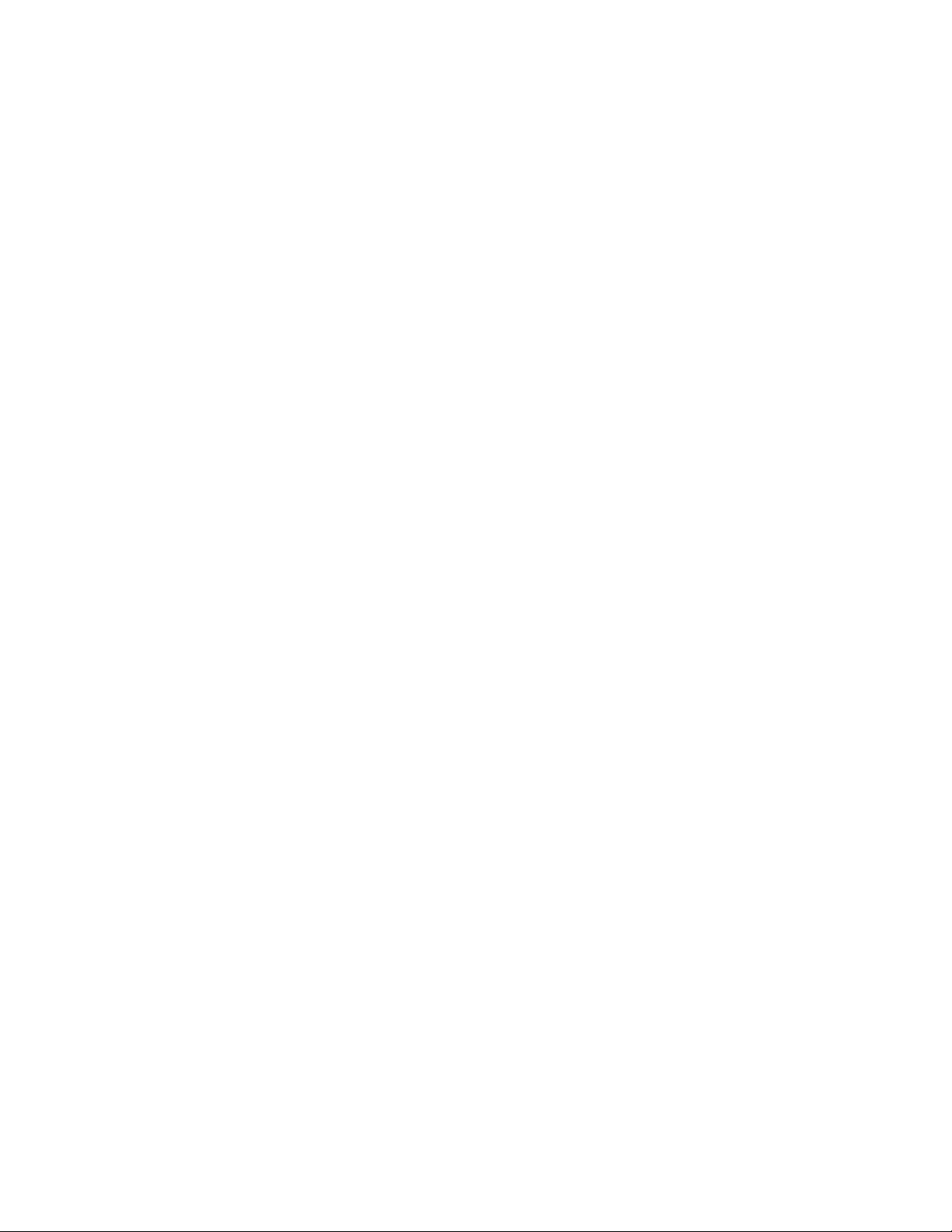
PACSystems™ RX3i and RSTi-EP CPU Reference Manual Section 1
GFK-2222AM May 2020
Introduction 7
1.3 RX3i Overview
The RX3i control system hardware consists of an RX3i universal backplane and up to seven
Series 90-30 expansion or remote racks. The CPU can be in any slot in the universal backplane except
the last slot, which is reserved for the serial bus transmitter, IC695LRE001.
The RX3i supports user defined Function Blocks (LD logic only) and Structured Text programming.
The RX3i universal backplane uses a dual bus that provides both:
▪ High-speed PCI for fast throughput of new advanced I/O.
▪ Serial backplane for easy migration of existing Series 90-30 I/O
The RX3i universal backplane and Series 90-30 expansion/remote racks support the Series 90-30
Genius Bus Controller and Motion Control modules, and most Series 90-30/RX3i discrete and analog
I/O with catalog prefixes IC693 and IC694. RX3i modules with catalog prefixes IC695, including the
Ethernet and other communications modules can only be installed in the universal backplane. See the
PACSystems RX3i System Manual, GFK-2314 for a list of supported modules.
RX3i supports hot standby (HSB) CPU redundancy, which allows a critical application or process to
continue operating if a failure occurs in any single component. A CPU redundancy system consists of
an active unit that actively controls the process and a backup unit that is synchronized with the active
unit and can take over the process if it becomes necessary. Each unit must have a redundancy CPU
(See section 2.2 for CPUs that support redundancy). For the backplane-based CPU redundancy, the
redundancy communication path is provided by IC695RMX128 Redundancy Memory Xchange (RMX)
modules set up as redundancy links. For the Ethernet-based CPU redundancy, the redundancy
communication path is provided by Ethernet connections between the redundant CPUs. For details on
the operation of PACSystems redundancy systems, refer to the PACSystems Hot Standby CPU
Redundancy User Manual, GFK-2308.
RX3i communications features include:
▪ Open communications support includes Ethernet, PROFIBUS, PROFINET, Modbus TCP,
Ethernet Global Data (EGD), DNP3 and serial protocols.
▪ On the CPL410, the Ethernet Port and Serial Port located on the underside and one of the
USB ports are controlled by the Linux Operating System; all front-panel ports are controlled by
the RX3i PLC, except for the one USB port mentioned above.
▪ On the CPE400, one of its embedded Ethernet ports is set up as a dedicated Field Agent
port.
▪ The CPE302, CPE30511, CPE310, and CPE330, CPE400 and CPL410 CPUs provide an
embedded Ethernet interface which is used to connect to the programmer (PAC Machine
Edition).
▪ Effective with RX3i CPE310/CPE305 firmware version 7.30, or CPE330 firmware version
8.50, the embedded Ethernet port on the CPU provides support for Service Request Transfer
Protocol (SRTP) channels and for Modbus TCP. This feature is available on all firmware versions of
CPE400 and CPL410.
▪ Effective with CPE310/CPE305 firmware version 8.20, or CPE330 firmware version 8.45,
the CPE embedded Ethernet port supports OPC UA Server. This feature is available on all firmware
versions of CPE400 and CPL410. Refer to PACSystems RX3i TCP/IP Ethernet Communications User
Manual, GFK-2224 version M or higher (Section 10).
Page 17
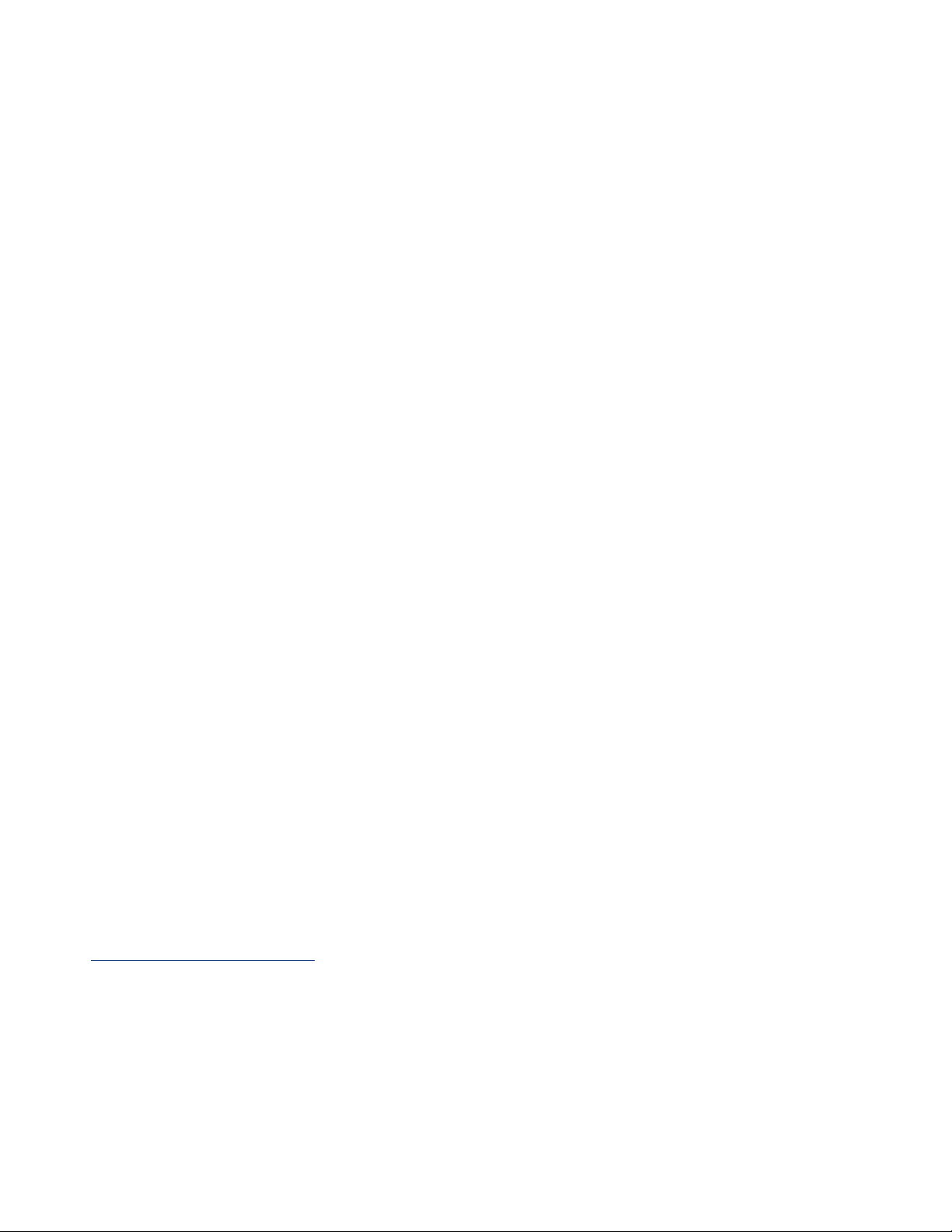
PACSystems™ RX3i and RSTi-EP CPU Reference Manual Section 1
GFK-2222AM May 2020
Introduction 8
▪ Effective with RX3i firmware version 8.303, the CPE310/CPE305 CPUs also support
Ethernet Global Data (EGD). Prior to that firmware version, EGD was only available in the RX3i via
the RX3i Ethernet Interface Module (IC695ETM001). With this upgrade, these CPUs are
positioned as a direct replacement for S90-30 IC693CPU374.
▪ Effective with RX3i firmware version 8.604, the CPE330 supports Ethernet Global Data
(EGD) Class 1. This feature is available on all firmware versions of CPE4005, CPL4106, CPE100,
CPE115 and CPE30211.
▪ The rack-based IC695ETM001 Ethernet Interface has dual RJ45 ports connected through
an auto-sensing switch. This eliminates the need for rack-to-rack switches or hubs. The ETM001
supports upload, download and online monitoring, and provides 32 SRTP channels with a
maximum of 48 simultaneous SRTP server connections. It also supports Modbus TCP. For details
on Ethernet Interface capabilities, refer to PACSystems RX3i TCP/IP Ethernet Communications User
Manual, GFK-2224.
▪ PROFIBUS communications via the PROFIBUS Master module, IC695PBM300. For details,
refer to the PACSystems RX3i PROFIBUS Modules User’s Manual, GFK-2301.
▪ PROFINET communications via any supported PROFINET Controller and any supported
PROFINET Scanner.
▪ Supported PROFINET Controllers include the embedded PROFINET Controller function
offered by IC695CPE400 and IC695CPE330, and the rack-mounted PROFINET Controller module
IC695PNC001.
▪ Supported PROFINET Scanners include the RX3i PROFINET Scanner modules
IC695PNS0017, IC695PNS101, the RX3i IC695CEP001, and the VersaMax PROFINET Scanner
modules IC200PNS001 and IC200PNS002.
▪ For details, refer to the PACSystems RX3i PROFINET IO-Controller Manual, GFK-2571F or
later and PACSystems RX3i PROFINET Scanner Manual, GFK-2737F or later.
▪ Effective with the release of IC695CEP001 and IC694CEE001, the RX3i may be configured
to control a remote drop consisting of one or two I/O modules. The RX3i interface to the remote
drop is managed by the PROFINET Controller, IC695PNC001.
▪ Effective with the release of IC695GCG001, the RX3i may be equipped to control a
Genius Bus. The RX3i interface to the Genius Gateway is managed by the PROFINET Controller,
IC695PNC001. Refer to PACSystems RX3i Genius Communications Gateway User Manual, GFK-2892.
▪ Effective with the release of IC695EDS001, the RX3i may be configured as a DNP3
Outstation. Refer to PACSystems RX3i DNP3 Outstation Module IC695EDS001User’s Manual, GFK-
2911.
3
PAC Machine Edition Release 8.50 SIM 7 is required for EGD Class 1 on Embedded Ethernet interface of CPE305/CPE310.
4
PAC Machine Edition Release 8.60 SIM 5 is required for EGD Class 1 on both LAN1 and LAN2 of CPE330. This PME version also supports Advanced Configuration
Parameters for EGD on CPE330. Alternately, PME Release 8.60 (not SIM 5) supports EGD on CPE330 LAN1 only, and does not support Advanced Configuration
Parameters for EGD.
5
PAC Machine Edition Release 9.00 SIM 8 or later is required for native configuration support of the CPE400.
6
PAC Machine Edition Release 9.50 SIM 10 or later is required for native configuration support of the CPL410.
7
IC695PNS001 firmware version 2.40 added support for a number of I/O modules not previously supported, as documented in PACSystems RX3i PROFINET
Scanner Important Product Information, GFK-2738L.
Page 18
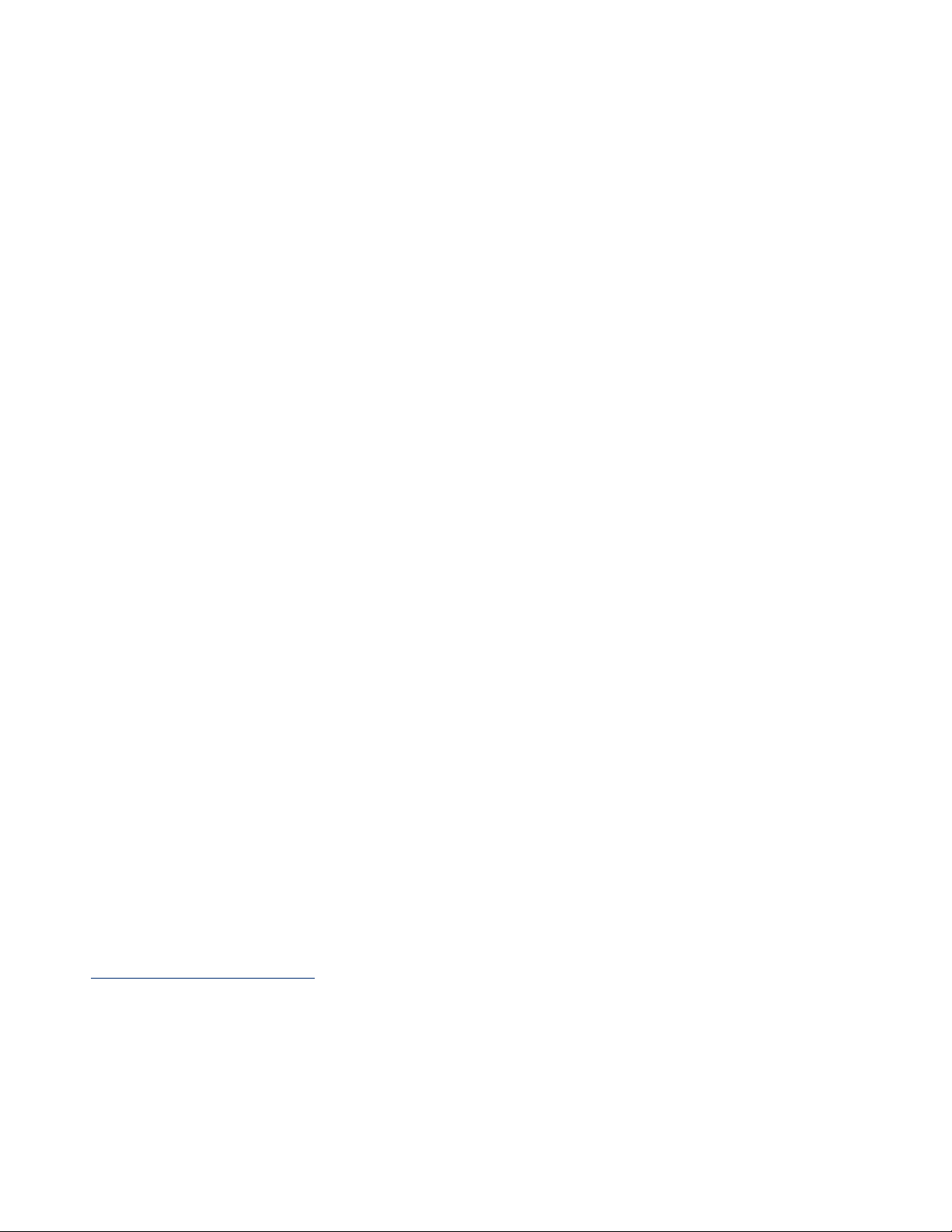
PACSystems™ RX3i and RSTi-EP CPU Reference Manual Section 1
GFK-2222AM May 2020
Introduction 9
▪ Effective with the release of IC695EIS001, the RX3i may be configured to act as an IEC
104 Server. Refer to PACSystems RX3i IEC 104 Server Module IC695EIS001 User’s Manual, GFK-2949.
▪ PROFINET Scanner User Manual, GFK-2883.
▪ HART Pass Through allows an RX3i CPU to communicate HART asset management data
between HART-capable I/O modules and PC-based asset management tools. This entails usage
of PC-based applications, RX3i Analog modules with HART functionality and (optionally)
supporting PROFINET products. HART Pass Through operation is described in the PACSystems
HART Pass Through User Manual, GFK-2929.
▪ The following RX3i CPUs support HART Pass Through: IC695CPE305, IC695CPE310,
IC695CPU315, IC695CPU320, IC695CRU320, IC695CPE330
8,9
(firmware version 8.50 or later). All
versions of IC695CPE30211 support this feature.
The following RX3i analog modules support HART:
IC695ALG626
IC695ALG628
IC695ALG728
If used for HART Pass Through, the supporting RX3i PROFINET Controller and PROFINET Scanner must
also contain HART-compatible firmware:
IC695PNC001-AK firmware version 2.20
IC695PNS001-ABAH firmware version 2.3010
IC695PNS101-AAAA firmware version 3.10
IC695CEP001-AAAD firmware version 2.30.
▪ IC695CMM002 and IC695CMM004 expand the serial communications capability of the
RX3i system. Refer to PACSystems RX3i Serial Communications Modules User’s Manual, GFK-2460.
▪ CPE310, CPU310, CPU315, CPU/CRU320 and NIU001 provide two serial ports, one
RS-232 and one RS-485.
▪ CPE400 (firmware version 9.40), CPL410, CPE302 and CPE305 each provides one RS-232
serial port.
▪ CPE330 provides no serial ports.
▪ Effective with CPE302 firmware version 9.4011, CPE305/CPE310/CPE40012 firmware
version 9.20, or CPE330 firmware version 9.21, the CPE embedded Ethernet interface supports
Simple Network Time Protocol (SNTP) Client, Coordinated Universal Time (UTC), and Daylight
Savings Time (DST). Refer to PACSystems RX3i and RSTi-EP TCP/IP Ethernet Communications User
Manual, GFK-2224 version Q or higher. CPL410 supports this feature in all firmware versions.
8
When used to support HART Pass Through, CPE330 must do so via a PNC001 and cannot employ its embedded PROFINET feature for this purpose.
9
IC695CPE330 firmware version 8.95 added support for the Remote Get HART Device Information COMMREQ.
10
IC695PNS001 firmware version 2.41 added support for the Remote Get HART Device Information COMMREQ not previously supported, as documented in
PACSystems RX3i PROFINET Scanner Important Product Information, GFK-2738L. The syntax and usage for this COMMREQ are described in the PACSystems
RX3i System Manual, GFK-2314M or later.
11
PAC Machine Edition Release 9.50 SIM 7 or later is required for CPE302 configuration.
12
PAC Machine Edition Release 9.00 SIM 10, or 9.50 SIM 2, or later is required for SNTP Client, UTC, and DST support.
Page 19
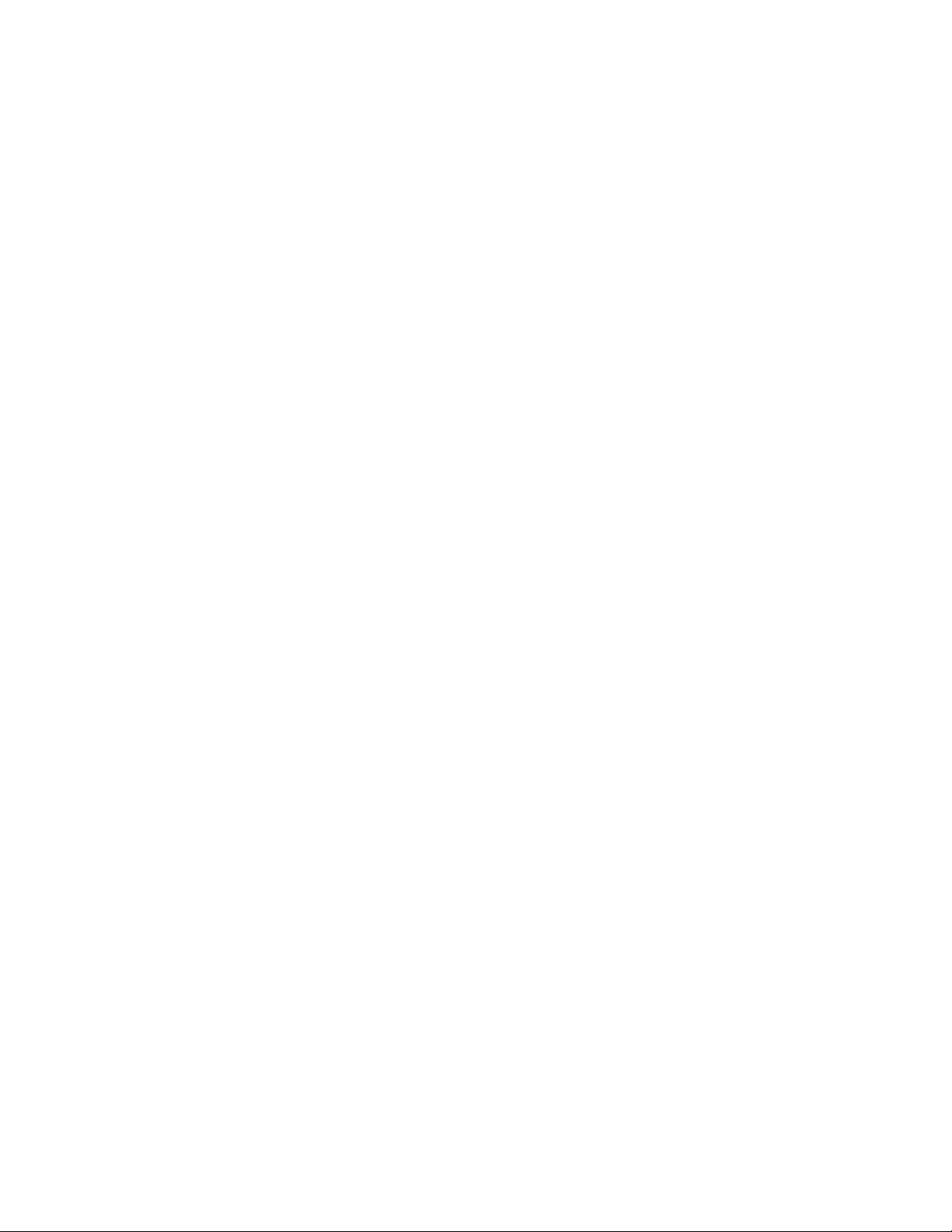
PACSystems™ RX3i and RSTi-EP CPU Reference Manual Section 1
GFK-2222AM May 2020
Introduction 10
▪ Effective with RX3i firmware version 9.40, the Authorized Firmware Update functionality
is available. Users may now authorize access to firmware updates using a custom password.
Details are included in the revised firmware update instructions.
▪ Effective with CPE330 firmware version 9.60, Sequence of Events functionality is
available. Refer to PACSystems RX3i Sequence of Events User Manual, GFK-3050.
▪ Effective with CPE330 firmware version 9.75, Hot Standby CPU redundancy is supported
with a single RMX per rack. Refer to the PACSystems Hot Standby CPE Redundancy User Manual,
GFK-2308.
▪ CPE400 and CPL410 firmware version 9.75 provide a mechanism to recover from STOPHalt mode using the OLED Display and without removing the Energy Pack.
1.4 RSTi-EP Overview
RSTi-EP CPUs make it possible to incorporate the entire PACSystems programming suite in standalone applications or as auxiliary control in larger process applications that use RX3i. They allow the
User to leverage the power and flexibility of PACSystems in smaller applications.
At a high level, CPE100/CPE115 supports real-time application status, remote diagnostics and:
▪ Dual LAN interfaces with four Ethernet ports
▪ Built-in RS-232, RS-485 serial port
▪ Support for a range of communications protocols, including PROFINET
▪ Up to 1 MB of non-volatile user memory.
▪ All in just 1.5” (38.1mm) of DIN rail space.
CPE100/CPE115 supports two independent 10/100 Ethernet LANs. LAN1 has only one port and is
dedicated to highspeed Ethernet and whereas LAN2 is comprised of three switched ports (labelled as
2, 3 & 4) configurable as either a second embedded Ethernet controller or an embedded PROFINET
controller. All four ports are located on the front panel of the CPU.
The Ethernet controller Interface of CPE100/CPE115 provides Transmission Control Protocol and
Internet Protocol (TCP/IP) communications with other control systems, host computers running the
Host Communications Toolkit or programmer software, and computers running the TCP/IP version of
the programming software. These communications use the Service Request Transport Protocol
(SRTP), Modbus TCP, and Ethernet Global Data (EGD) protocols over a four-layer TCP/IP (Internet)
stack.
The RSTi-EP CPE100/CPE115 also embeds an industry standard PROFINET controller that allows it to
connect to any type of PROFINET I/O solutions either from Emerson or any third party. It offers
enhanced productivity, flexibility and performance advantages for virtually any type of control
application in a range of industries. PROFINET supports a variety of I/O without compromising system
performance and can operate in high-noise environments.
The RSTi-EP CPE100/CPE115 is secure by design, incorporating technologies such as Trusted Platform
Modules (currently disabled) and verified boot. Centralized configuration allows encrypted firmware
updates to be executed from a secure central location.
Page 20
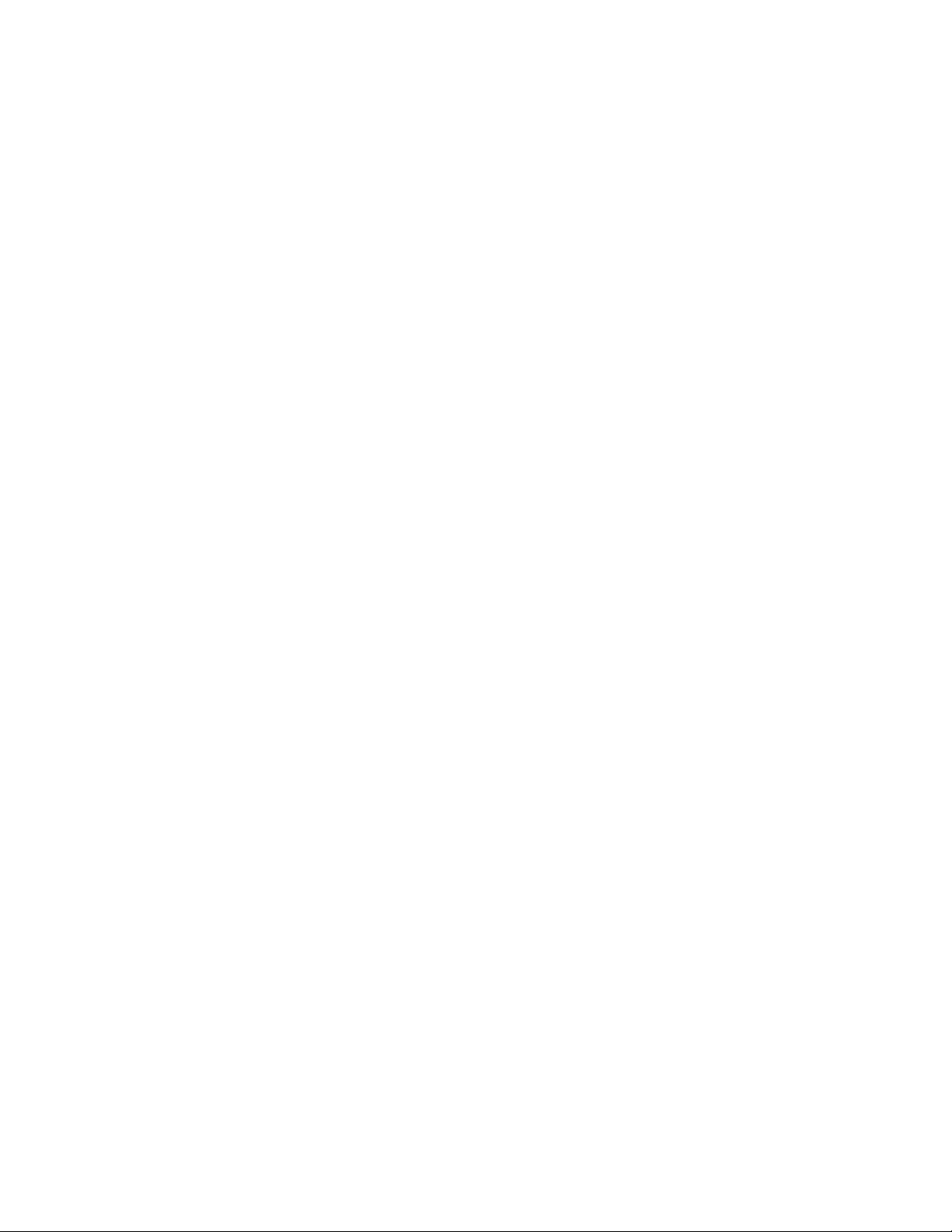
PACSystems™ RX3i and RSTi-EP CPU Reference Manual Section 1
GFK-2222AM May 2020
Introduction 11
1.5 Migrating Series 90 Applications to PACSystems
The PACSystems control system provides cost-effective expansion of existing systems. Support for
existing Series 90 modules, expansion racks and remote racks protects your hardware investment.
You can upgrade on your timetable without disturbing panel wiring.
▪ The RX3i supports most Series 90-30 modules, expansion racks, and remote racks. For a
list of supported I/O, Communications, Motion, and Intelligent modules, see the PACSystems RX3i
System Manual, GFK-2314.
▪ The supports most existing Series 90-70 modules, expansion racks and Genius networks.
For a list of supported I/O, Communications, and Intelligent modules, see the PACSystems
Installation Manual, GFK-2223.
▪ Conversion of Series 90-70 and Series 90-30 programs preserves existing development
effort.
▪ Conversion of VersaPro and Logicmaster applications to Machine Edition allows smooth
transition to PACSystems.
1.6 Documentation
1.6.1 PACSystems Manuals
PACSystems RX3i and RSTi-EP CPU Reference Manual
GFK-2222
PACSystems RX3i and RSTi-EP CPU Programmer’s Reference Manual
GFK-2950
PACSystems RX3i and RSTi-EP TCP/IP Ethernet Communications User Manual
GFK-2224
PACSystems TCP/IP Ethernet Communications Station Manager User Manual
GFK-2225
C Programmer’s Toolkit for PACSystems
GFK-2259
PACSystems Memory Xchange Modules User’s Manual
GFK-2300
PACSystems Hot Standby CPU Redundancy User Manual
GFK-2308
PACSystems Battery and Energy Pack Manual
GFK-2741
PAC Machine Edition Logic Developer Getting Started
GFK-1918
PAC Process Systems Getting Started Guide
GFK-2487
PACSystems RXi, RX3i Controller Secure Deployment Guide
GFK-2830
1.6.2 RX3i Manuals
PACSystems RX3i System Manual
GFK-2314
PACSystems RX3i IC695CPL410 1.2GHz 64MB Rackless CPU w/Linux QSG
GFK-3053
PACSystems RX3i IC695CPE400 1.2GHz 64MB Rackless CPU w/Field Agent QSG
GFK-3002
PACSystems RX3i IC695ACC403 Rackless Energy Pack Quick Start Guide
GFK-3000
PACSystems RX3i IC695CPE330 1GHz 64MB CPU w/Ethernet Quick Start Guide
GFK-2941
PACSystems RX3i Sequence of Events User Manual
GFK-3050
PACSystems RX3i IC695ACC402 Energy Pack Quick Start Guide
GFK-2939
PACSystems RX3i IC695ACC400 Energy Pack Data Sheet
GFK-2724
DSM324i Motion Controller for PACSystems RX3i and Series 90-30 User’s Manual
GFK-2347
PACSystems RX3i PROFIBUS Modules User’s Manual
GFK-2301
PACSystems RX3i Max-On Hot Standby Redundancy User’s Manual
GFK-2409
Page 21
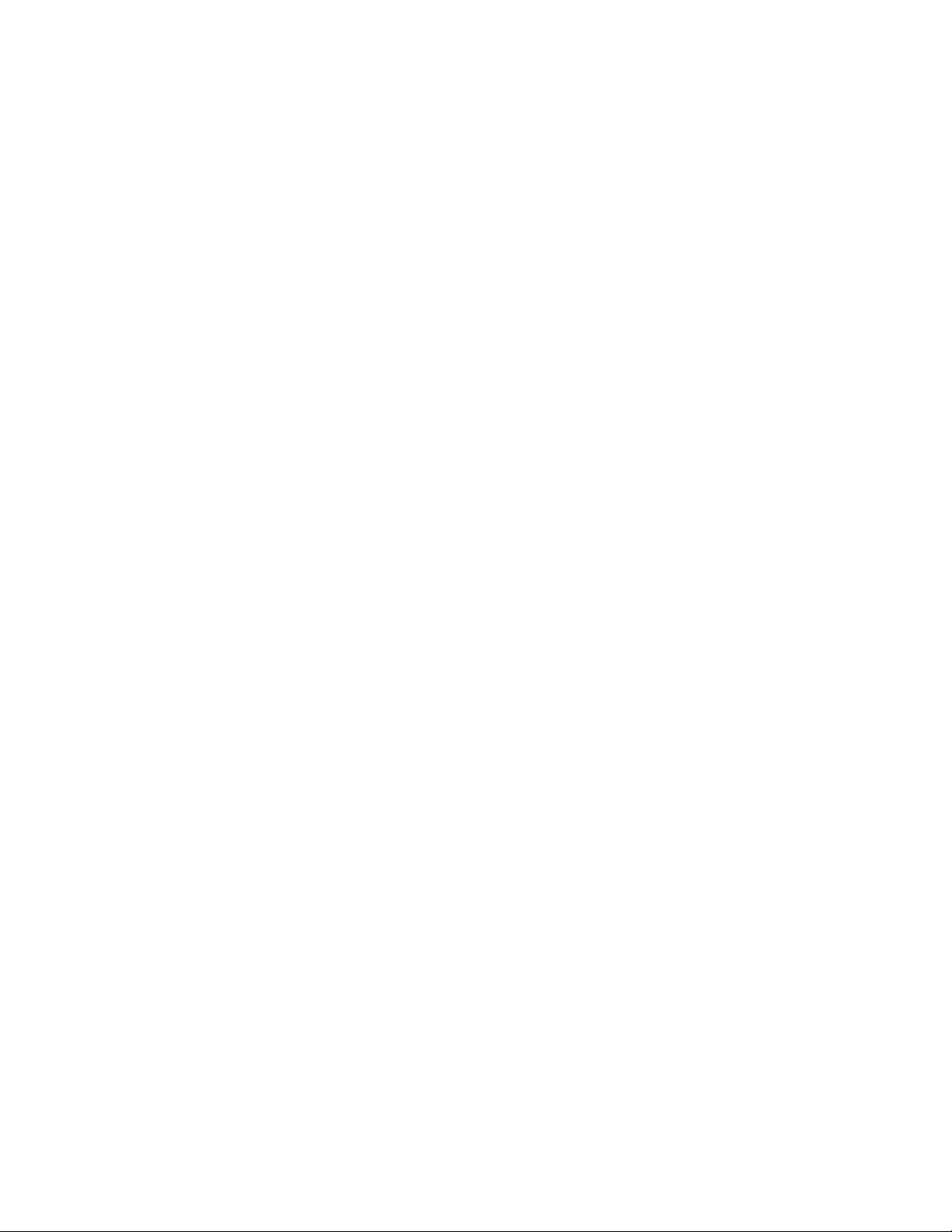
PACSystems™ RX3i and RSTi-EP CPU Reference Manual Section 1
GFK-2222AM May 2020
Introduction 12
PACSystems RX3i Ethernet Network Interface Unit User’s Manual
GFK-2439
PACMotion Multi-Axis Motion Controller User’s Manual
GFK-2448
PACSystems RX3i & RSTi-EP PROFINET IO-Controller Manual
GFK-2571
PACSystems RX3i PROFINET Scanner Manual
GFK-2737
PACSystems RX3i CEP PROFINET Scanner User Manual
GFK-2883
PACSystems RX3i Serial Communications Modules User’s Manual
GFK-2460
PACSystems RX3i Genius Communications Gateway User Manual
GFK-2892
PACSystems RX3i DNP3 Outstation Module IC695EDS001User’s Manual
GFK-2911
PACSystems RX3i IEC 104 Server Module IC695EIS001User’s Manual
GFK-2949
PACSystems HART Pass Through User Manual
GFK-2929
1.6.3 Field Agent Manuals
Field Agent User’s Guide
GFK-2993
1.6.4 RSTi-EP Manuals
RSTi-EP User’s Manual
GFK-2958
PACSystems DNP3 Outstation User Manual
GFK-3103
1.6.5 Series 90 Manuals
Series 90 Programmable Coprocessor Module and Support Software
GFK-0255
Series 90 PLC Serial Communications User’s Manual
GFK-0582
Series 90-70 DLAN/DLAN+ Interface Module User’s Manual
GFK-0729
Series 90-30 Genius Bus Controller User’s Manual
GFK-1034
1.6.6 Distributed I/O Systems Manuals
Genius I/O System User’s Manual
GEK-90486-1
Genius I/O Analog and Discrete Blocks User’s Manual
GEK-90486-2
In addition to these manuals, datasheets and product update documents describe individual modules
and product revisions. The most recent PACSystems documentation is available on Emerson’s support
website. (See link located at the end of this document.)
Page 22
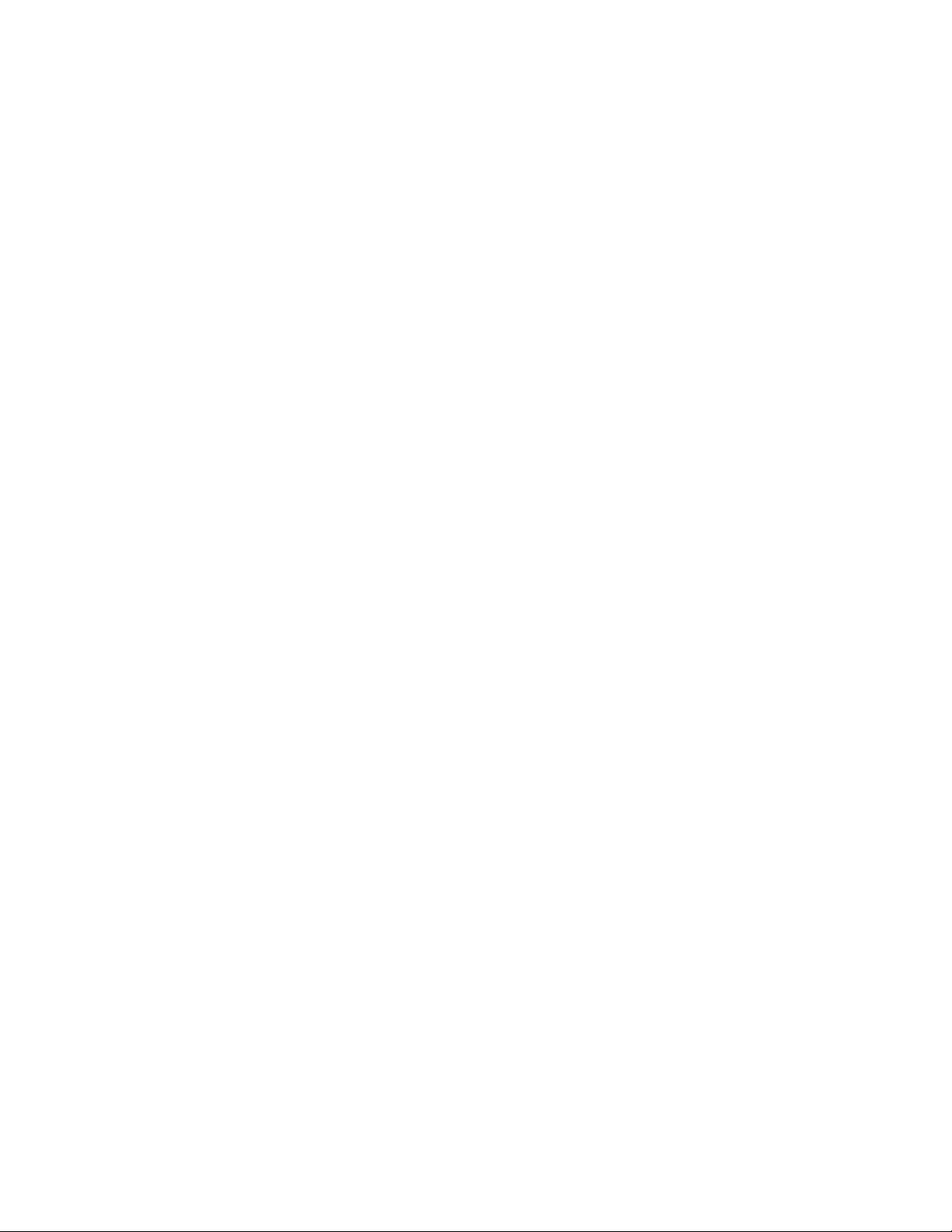
PACSystems™ RX3i and RSTi-EP CPU Reference Manual Section 2
GFK-2222AM May 2020
CPU Features & Specifications 13
Section 2: CPU Features & Specifications
This Section provides details on the hardware features of the PACSystems CPUs and their specifications.
▪ Common CPU Features
▪ RX3i CPU Features and Specifications
▪ RSTi-EP CPU Features and Specifications
Common CPU Features
▪ Features are shared by all PACSystems CPU models
▪ Programming in Ladder Diagram, Function Block Diagram, Structured Text and C
▪ Floating point (real) data functions
▪ Configurable data and program memory
▪ Non-volatile built-in flash memory for user data (program, configuration, register data,
and symbolic variable) storage. Use of this flash memory is optional.
▪ Configurable RUN/STOP Mode switch
▪ Embedded serial and/or Ethernet communications (refer to comparison charts in RX3i
CPU Features and Specifications and RSTi-EP CPU Features and Specifications)
▪ Up to 512 program blocks (Refer to Features Shared by Certain PACSystems CPU Models
▪ Regarding increased block count to 768 for certain CPU models). Maximum size for a
block is 128KB.
▪ Auto Located Symbolic Variables, which allows you to create a variable without
specifying a reference address.
▪ Bulk memory area accessed via reference table %W. The upper limit of this memory area
can be configured to the maximum available user RAM.
▪ Larger reference table sizes, compared to Series 90* CPUs: 32Kbits for discrete %I and
%Q and up to 32K words each for analog %AI and %AQ.
▪ Online Editing mode that allows you to easily test modifications to a running program.
(For details on using this feature, refer to the programming software online help and PACLogic
Developer Getting Started, GFK-1918.)
▪ Bit in word referencing that allows you to specify individual bits in a WORD reference in
retentive memory as inputs and outputs of Boolean expressions, function blocks, and calls that
accept bit parameters.
▪ In-system upgradeable firmware for CPU
▪ Indirect mechanism for upgrading firmware in backplane modules via the CPU.
Page 23
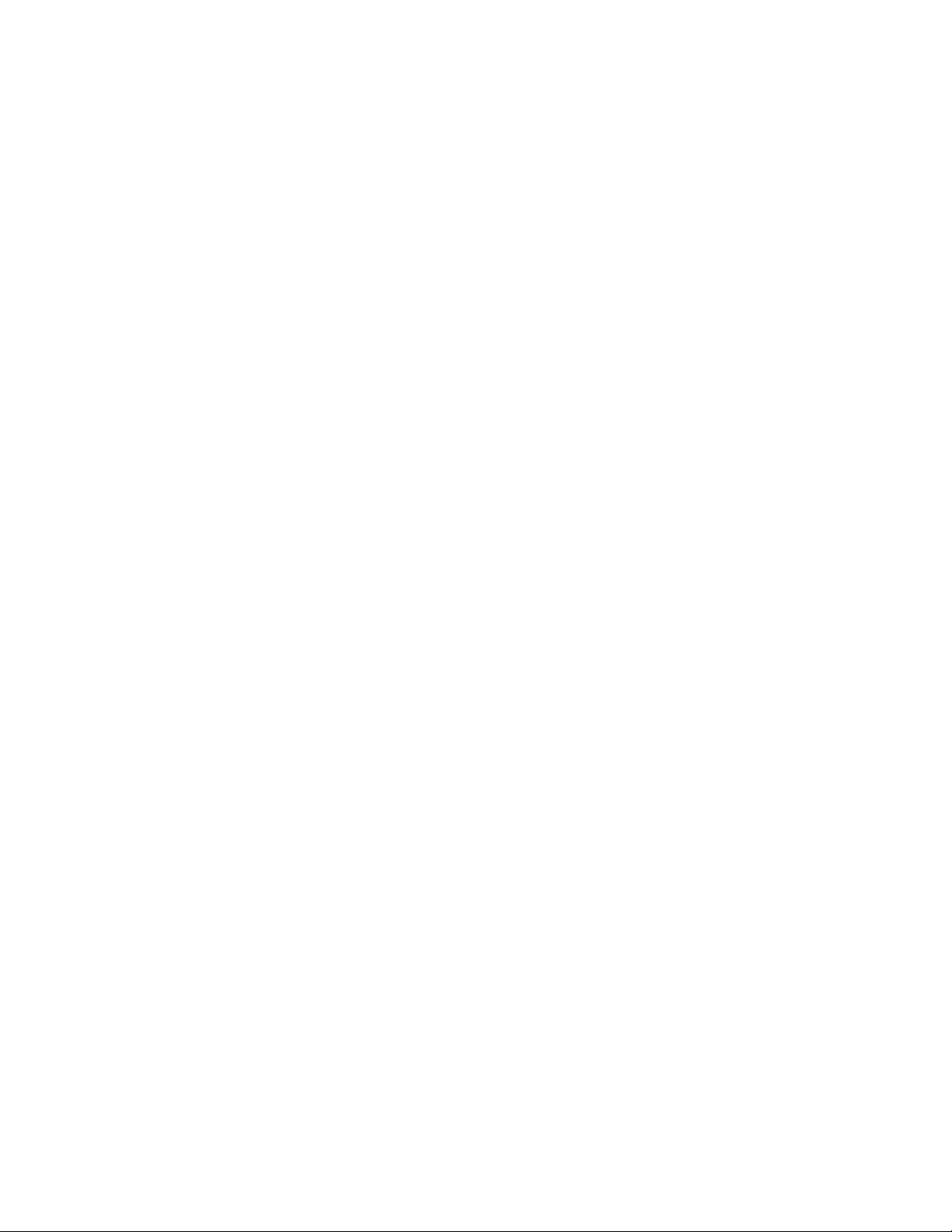
PACSystems™ RX3i and RSTi-EP CPU Reference Manual Section 2
GFK-2222AM May 2020
CPU Features & Specifications 14
2.1.1 Features Shared by Certain PACSystems CPU Models
▪ RX3i CPE302, CPE305, CPE310, CPE330, CPE400 and CPL410 offer battery-less
retention of user memory when each is connected to its compatible Energy Pack.
▪ RSTi-EP CPE100/CPE115 offers battery-less retention of user memory with the support
of internal super capacitors.
▪ All prior RX3i models have battery-backed RAM for user data (program, configuration,
register data, and symbolic variable) storage and clocks.
▪ RX3i CPE302, CPE305, CPE310, CPE330, CPE400, CPL410 and RSTi-EP CPE100/CPE115
models have coin battery backup for their real-time clocks (elapsed time clock)
▪ RX3i CPE302, CPE305, CPE310 and CPE330 models have the ability to upload and
download data from a Removable Data Storage Device (RDSD). This feature is not yet available
on RX3i CPE400, CPL410 and RSTi-EP CPE100/CPE115.
▪ RX3i CPE302, CPE305, CPE310, CPE330, CPE400, CPL410 and RSTi-EP CPE100/CPE115
models support OPC UA.
▪ RX3i CPE302, CPE305, CPE310, CPE330, CPE400, CPL410 and RSTi-EP CPE100/CPE115
models support Ethernet Global Data Class 1.
▪ RX3i CPE302, CPE305, CPE310, CPE330, CPE400 and CPL410, CPE115 from firmware
version 9.97 models support Simple Network Time Protocol (SNTP) Client, Coordinated
Universal Time (UTC), and Daylight Savings Time (DST).
▪ RX3i CPE330, CPE400, CPL410 and RSTi-EP CPE100/CPE115 permit LAN2 to be
configured as an Embedded PROFINET Controller. Refer to Section 2.1.5, Embedded PROFINET
Controller.
▪ RX3i CPE330, CPE400, CPL410 support up to 768 blocks including the _MAIN block
with firmware release 9.70 or later. Note that PME 9.50 SIM 13 or later is also required for
supporting a block count of up to 768.
▪ RX3i CPE302, CPE305, CPE310, CPE330, CPE400 and CPL410 models monitor the
internal temperature of the CPU hardware. CPU behavior under these conditions is documented
in Section 2.1.10.
For a comparative review of CPU features, refer to RX3i CPU Features and Specifications and RSTi-EP CPU Features and
Specifications. Note that each specific feature may require a corresponding firmware version of the CPU firmware.
2.1.2 Firmware Storage in Flash Memory
The CPU uses non-volatile flash memory for storing the operating system firmware. This allows firmware to be updated
without disassembling the module or replacing EPROMs. The operating system firmware is updated by connecting to the
CPU with a PC compatible computer and running the software included with the firmware upgrade kit.
Each upgrade kit contains specific instructions for performing the upgrade. Depending on the CPU Model and firmware
version, the method employed is one of the following:
a) Use a serial port and the WinLoader utility (applies to CPU310, CPU315 & CPU320 models and to
CPE305/CPE310 models containing firmware versions prior to v7.30)
Page 24

PACSystems™ RX3i and RSTi-EP CPU Reference Manual Section 2
GFK-2222AM May 2020
CPU Features & Specifications 15
b) Use a USB port and memory stick for CPE302 (with firmware version 9.40 and later) or for
CPE305/CPE310 models (with firmware version 7.30 and later)
c) Use an Ethernet port and a Web-based mechanism for RXi CPUs, RX3i CPE330, CPE400, CPL410
and RSTi-EP CPE100/CPE115.
2.1.3 Operation, Protection, and Module Status
Operation of the CPU can be controlled by the three-position RUN/STOP Switch or remotely by an attached programmer
and programming software. Program and configuration data can be locked through software passwords. The status of
the CPU is indicated by the CPU LEDs on the front of the module. For details, see Indicators for each PACSystems family.
Note: The RESET pushbutton is provided to support future features and has no effect on CPU operation in the current
version
2.1.4 Ethernet Global Data
Note: Effective with RX3i firmware version 8.303, the CPE310/CPE305 CPUs also support EGD Class 1. Prior to that
firmware version, EGD was only available in the RX3i via the RX3i Ethernet Interface Module (ETM001).
Effective with RX3i firmware version 8.604, CPE330 also supports EGD Class 1. This feature is available on all firmware
versions of RX3i CPE400, CPL410, CPE302 and RSTi-EP CPE100/CPE115.
Each PACSystems CPU supports up to 255 simultaneous EGD pages across all Ethernet interfaces in the Controller. EGD
pages must be configured in the programming software and stored into the CPU. The EGD configuration can also be
loaded from the CPU into the programming software. Both produced and consumed pages can be configured.
PACSystems CPUs support the use of only part of a consumed EGD page, and EGD page production and consumption to
the broadcast IP address of the local subnet.
The PACSystems CPU supports 2ms EGD page production and timeout resolution. EGD pages can be configured for a
production period of 0, indicating the page is to be produced every output scan. The minimum period for these “as fast as
possible” pages is 2 ms. Refer to the Section, 0 for EGD Sweep Impact for RX3i CPE302/CPE305/CPE310 and RSTi-EP
CPE100/CPE115 Embedded Ethernet Interface.
During EGD configuration, PACSystems Ethernet interfaces are identified by their Rack/Slot location.
2.1.5 Embedded PROFINET Controller
The following CPUs support a feature that permits an Ethernet LAN to be configured for use as a PROFINET Controller:
▪ RX3i CPL410
▪ RX3i CPE40013
▪ RX3i CPE33014
▪ RSTi-EP CPE100/CPE11515
If the Embedded PROFINET Controller feature is to be configured, it must be configured on LAN2 for the CPUs listed
above. In the case of RX3i CPE400, CPL410 and RSTi-EP CPE100/CPE115, which are Rackless CPU’s, this will be its only
13
CPE400 firmware version 9.00 or later is required for the embedded PROFINET Controller feature.
14
CPE330 firmware version 8.90 or later is required for the embedded PROFINET Controller feature.
15
PAC Machine Edition™ (PME) 9.50 SIM 4 or later is required in order to configure the MRP parameters for CPE100/CPE115.
Page 25

PACSystems™ RX3i and RSTi-EP CPU Reference Manual Section 2
GFK-2222AM May 2020
CPU Features & Specifications 16
PROFINET Controller. In the case of CPE330, the Embedded PROFINET Controller can co-exist with any rack-mounted
PROFINET Controllers (IC695PNC001) present in its CPU rack.
To enable the Embedded PROFINET Controller in a project in PAC Machine Edition16, select the RX3i CPE400, CPL410, or
CPE330, or RSTi-EP CPE100/CPE115 target in the PME Navigator (Figure 1) and open the Hardware Configuration. On the
Settings tab, change the designated LAN Mode of the selected port to PROFINET. The PROFINET Controller node description
then displays that a PROFINET node exists on the selected LAN.
For further details, refer to the PACSystems RX3i & RSTi-EP PROFINET IO-Controller User Manual, GFK-2571G or later.
Figure 1: Configuring an Embedded PROFINET Controller
A PROFINET configuration may be transferred between a PROFINET Controller module (IC695PNC001) and the target
Embedded PROFINET IO-Controller using the cut / copy / paste or equivalent drag and drop functions in PAC Machine
Edition.
Note: If the PME Project has PROFINET redundant devices, you must record any unique Secondary Target information
and disable Redundancy before cut / copy / paste functions on PROFINET Controller modules will work. Then, re-enable
Redundancy, mirror, and restore your unique Secondary Target information.
The Embedded PROFINET Controller may be configured as a Simplex PROFINET IO-Controller with support for up to 32
I/O devices. For update rates, loading and other considerations, refer to the PACSystems RX3i PROFINET IO Controller User
Manual, GFK-2571F or later.
The Embedded PROFINET Controller supports Media Redundancy Protocol (MRP) and may be used as either a Media
Redundancy Manager (MRM) or Media Redundancy Client (MRC) on a redundant media ring. For details concerning the
Media Redundancy Protocol, refer to the PACSystems RX3i PROFINET IO Controller User Manual, GFK-2571F or later.
The following CPUs support Hot Standby Redundancy with PROFINET IO, using the embedded PROFINET Controller
(LAN2):
▪ CPE330 with firmware version 9.40 or later. The PROFINET Controller may be the
embedded PROFINET Controller or a rack-mounted IC695PNC001.
16
PAC Machine Edition Logic Developer PLC 8.60 SIM 13 or 9.00 SIM 4 or later is required for configuration of the Embedded PROFINET Controller function.
Page 26
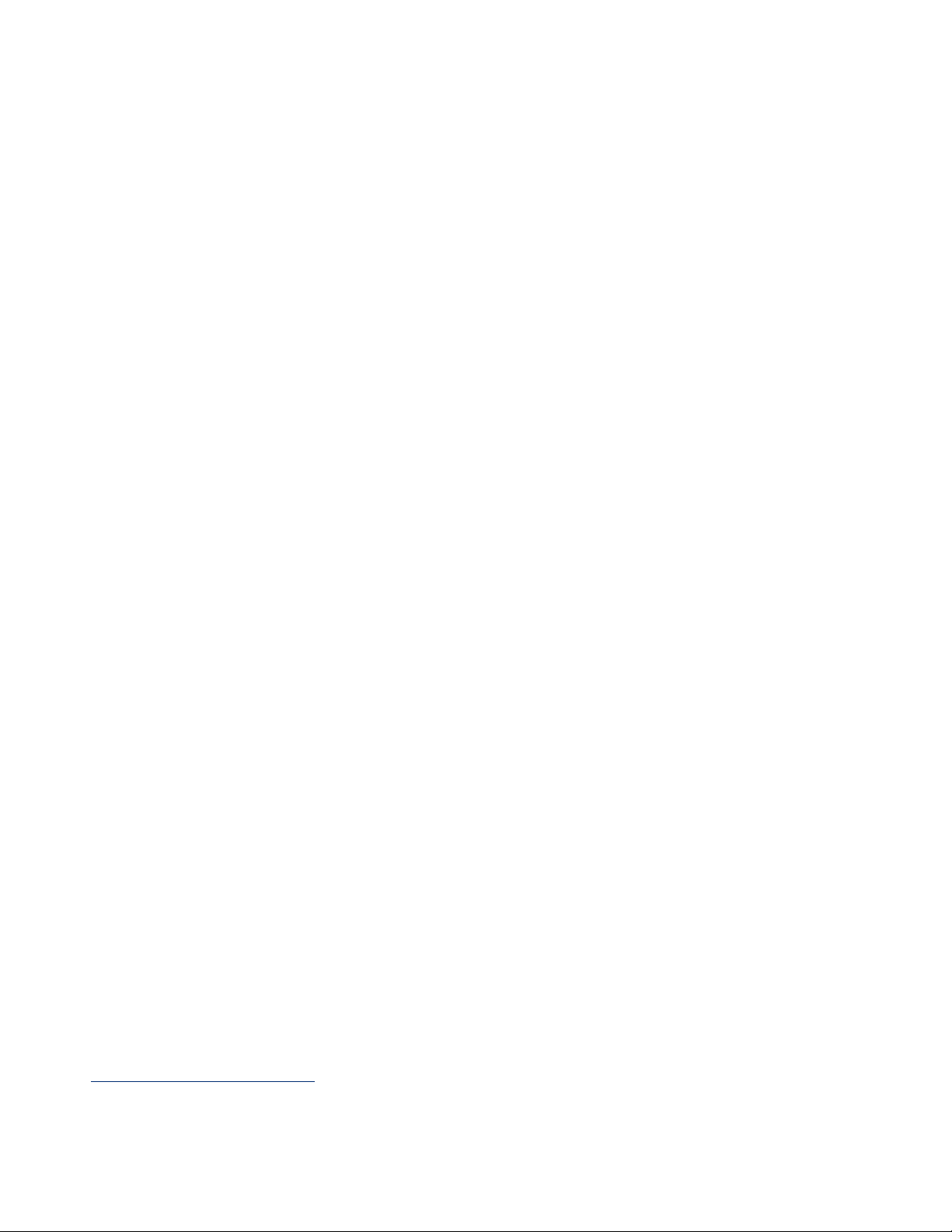
PACSystems™ RX3i and RSTi-EP CPU Reference Manual Section 2
GFK-2222AM May 2020
CPU Features & Specifications 17
▪ CPE400 with firmware version 9.30 or later. The PROFINET Controller is always the
embedded PROFINET Controller.
▪ CPL410: The PROFINET Controller is always the embedded PROFINET Controller.
For embedded PROFINET Controllers, this feature permits control of up to 32 devices, 20 of which may be redundant. For
rack-mounted IC695PNC001, this feature permits control of up to 128 devices, all of which may be redundant.
Note that the host PLC CPU can support up to 255 redundant devices, which may be allocated across 2, 3, or 4 PROFINET
Controllers (any combination of embedded PROFINET Controller and/or PNC001 modules).
2.1.6 OPC UA
Each PACSystems CPE302/CPE305/CPE310/CPE330/CPE400/CPL410/CPE100/CPE115 supports Open Productivity and
Connectivity Unified Architecture (OPC UA) Servercommunications on the embedded Ethernet port only.
Effective with CPE310/CPE305 firmware version 8.20, or CPE302 firmware version 9.40, the CPE embedded Ethernet port
supports OPC UA Server.
Effective with CPE310/CPE305 firmware version 9.20, or CPE330 firmware version 9.21, or CPE302 firmware version 9.40,
OPC UA Server is configurable through PAC Machine Edition17.
For more information on OPC UA support refer to PACSystems RX3i and RSTi-EP TCP/IP Ethernet Communications User
Manual, GFK-2224 version M or higher.
2.1.7 Removable Data Storage Devices (RDSDs)
The RX3i CPE302/CPE305/CPE310/CPE33018 provide the ability to transfer applications to and from Removable Data
Storage Devices (RDSD). Typically, these are USB-compatible devices, such as a memory stick, smart phone, digital
camera or an MP3 device. Once the data is copied to the RDSD, it can be written to other RX3i CPUs of the same type. In
order to copy using RDSD, no PME programming software is needed. The RDSD interface requires a user-supplied flash
memory device that complies with the USB 2.0 Specification.
The USB port must be enabled in the RX3i configuration in order to transfer data between the CPU and the RDSD. The
compatible CPUs are shipped with the RDSD (USB) port enabled.
The RDSD load and store operations can include the following data:
▪ An entire application, including logic and configuration, reference table data, and cam
files for Motion applications. (Motion files and local logic for DSM motion applications are
supported.) Configuration can include Ethernet Global Data and Advanced User Parameters for
the rack-based Ethernet interface. (Although a complete, unmodified application must be placed
on the RDSD, you can use an options.txt file to download selected components of the application
to the target CPU.)
▪ Passwords and OEM key, if any, are encrypted and written to the RDSD when the project
is loaded from the CPU. When the project is stored to a CPU that has no passwords or OEM key,
those are copied to the CPU.
17
PAC Machine Edition Logic Developer PLC 9.00 SIM 10, or 9.50 SIM 2, or later is required for OPC UA Server configuration.
18
Not yet available on RX3i CPE400 and RSTi-EP CPE100/CPE115
Page 27
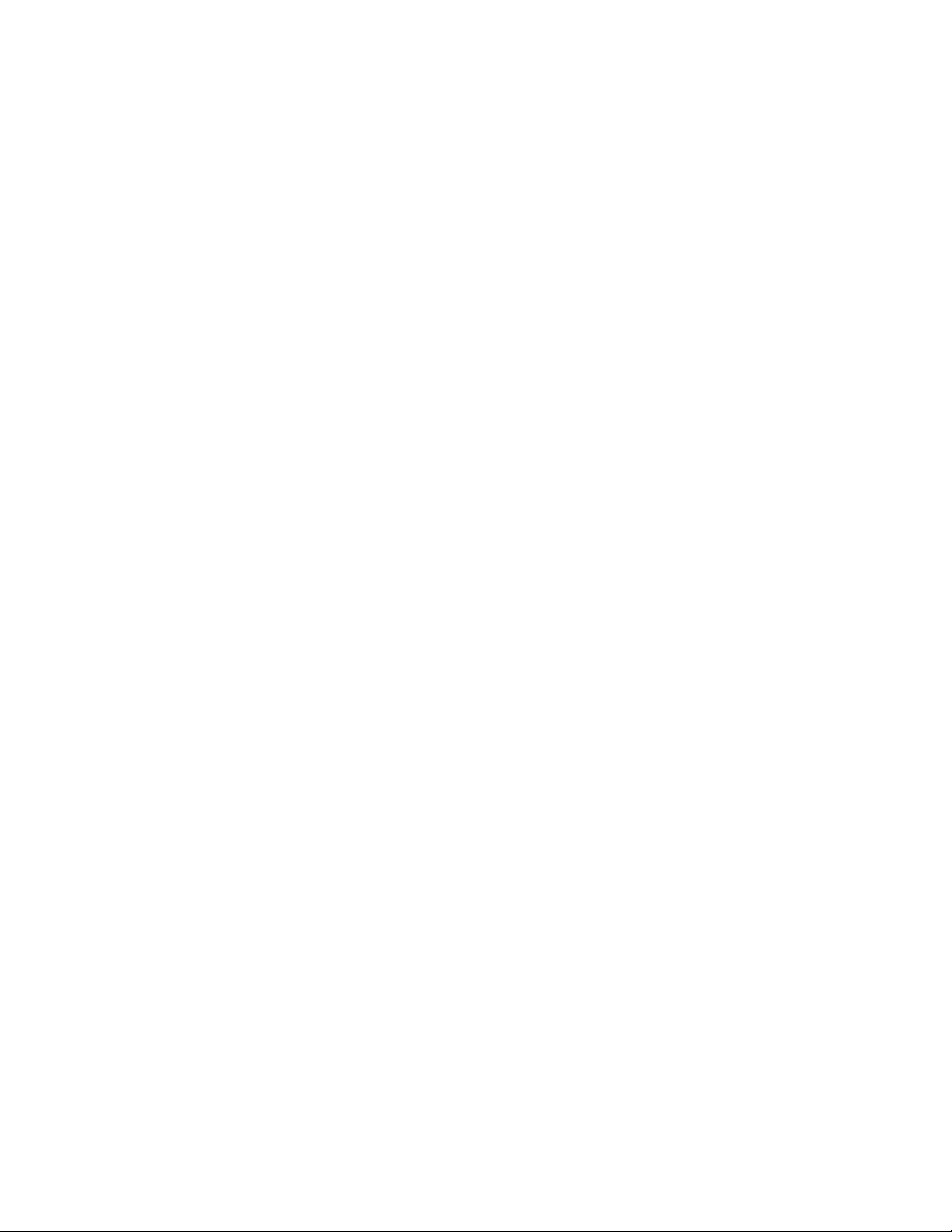
PACSystems™ RX3i and RSTi-EP CPU Reference Manual Section 2
GFK-2222AM May 2020
CPU Features & Specifications 18
With Legacy security, when the project is stored to a CPU that has passwords and/or OEM key, the passwords must match
or the store will fail.
▪ Fault tables are written to the RDSD before and after a load to or store from the RDSD.
▪ If a hardware configuration that disables the USB port is successfully stored to the CPU,
the fault tables will not be written to the RDSD at completion of the store operation.
Notes:
▪ With Enhanced Security enabled, the RDSD update will fail if the RDSD source controller
has Level 4 password protection and the destination controller is password protected, regardless
of whether the passwords match.
▪ The USB port is for transfer of application data only. It is not intended for permanent
connection. Do not leave RDSD devices connected during normal operation.
▪ When using RDSD, all programming software connections must be in the Offline state for
the RDSD to function properly.
▪ CPE330 does not support Cfast memory cards as RDSD devices.
▪ CPE400/CPL410 does not support any RDSD devices.
Page 28
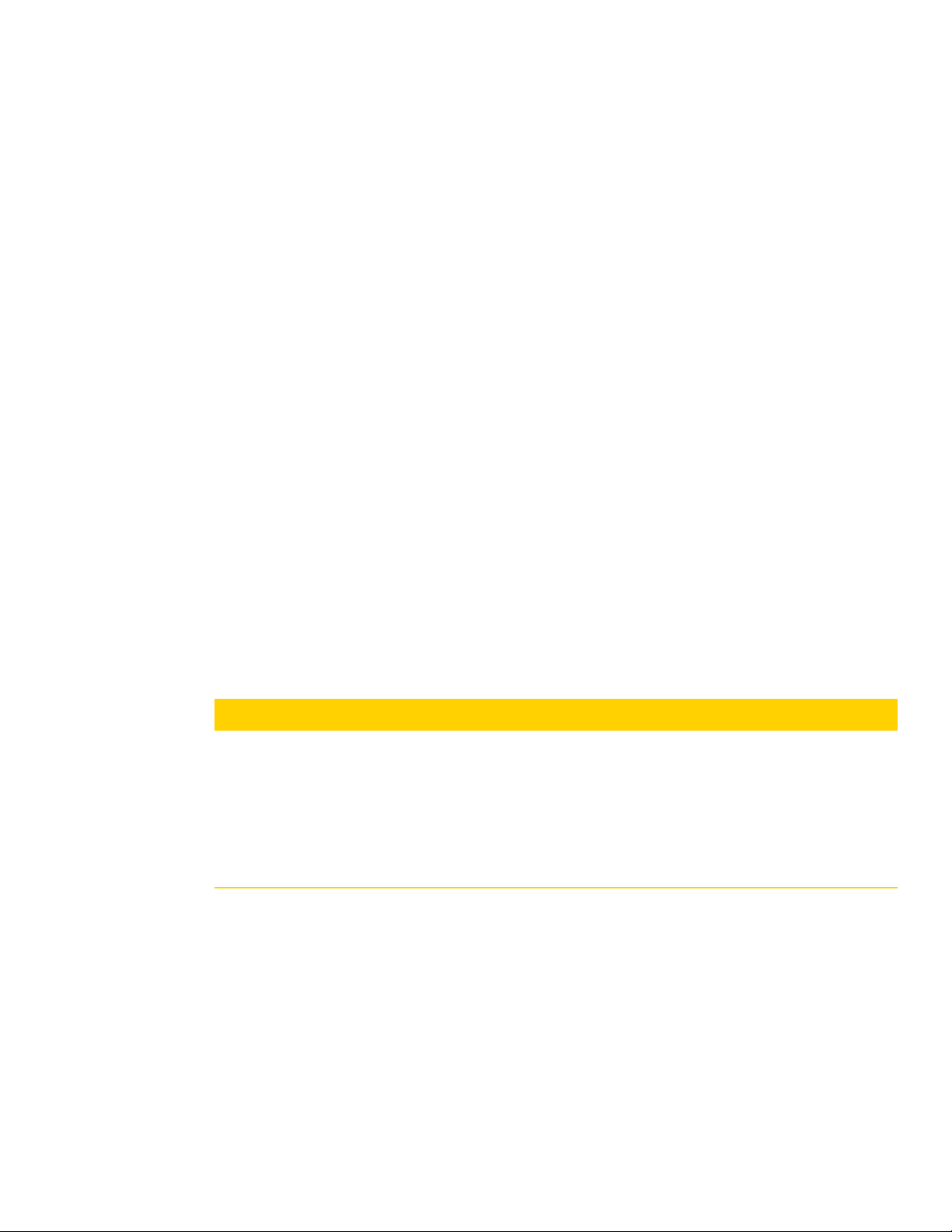
PACSystems™ RX3i and RSTi-EP CPU Reference Manual Section 2
GFK-2222AM May 2020
CPU Features & Specifications 19
2.1.8 Uploading a Project from the CPU to the RDSD
Flash devices write in whole memory blocks and memory block sizes vary among devices. The amount of space used by a
project may vary between RDSDs due to the differences in minimum block sizes and therefore the number of blocks used
by a project. The minimum amount of memory required will be the size of the entire project plus an additional block for
the options.txt file, if used.
1. Place the CPU that contains the project to be transferred in RUN Mode or STOP Mode.
2. If PME is online with the RX3i, either go Offline or select Monitor mode.
3. Insert the RDSD into the USB connector on the CPU. (After 1 – 2 seconds, the RDSD LED turns solid
green.)
4. For CPE302/CPE305/CPE310, push the RDSD direction switch to the left (UPLOAD), then
momentarily depress the START pushbutton. For CPE330, depress the RDSD UPLD pushbutton.
5. Do not remove the RDSD from the CPU during the transfer.
▪ The RDSD LED blinks green during the transfer. This can take from 10 – 150 seconds,
depending upon the size of the project data.
▪ The RDSD LED should turn solid green, indicating that the transfer completed
successfully.
▪ If the RDSD LED turns solid red, the transfer has failed. There will be a copy of the fault
tables as they existed at the end of the attempted transfer on the RDSD. Insert the RDSD into
a PC which has the PACS Analyzer software and select the plcfaultafter.dat file on the RDSD
for fault table analysis by the Analyzer. The PACS Analyzer software can be downloaded from
the support website.
▪ If the RDSD LED turns solid red, indicating an error, another RDSD operation cannot be
initiated until the device is disconnected then reconnected.
CAUTION
If the RDSD is removed during data transfer from the CPU, the integrity of the RDSD and the files on it cannot be
guaranteed. The RDSD status LED may indicate an RDSD fault, and the CPU will abort the data transfer and remain in its
current operating mode.
The project files, consisting of the entire contents of the PACS_Folder directory and all of its
subdirectories, loaded on the RDSD must not be modified. If they are modified, the files transferred to
the CPU will be invalid.
6. When the RDSD LED turns solid green, indicating the transfer has been successfully completed,
remove the RDSD from the CPU. The RDSD can now be used to transfer the application to other
RX3i controllers of the same model type.
You can copy the entire applications directory to another USB device and use that device as the
source for downloads to CPE302/CPE305/CPE310/CPE330 CPUs, provided none of the files in that
directory are changed in any way during the transfer.
Notes: Only one application project can be stored to the RDSD at a time. Before the RX3i writes the project to the RDSD,
any previous application is removed; if a directory named PACS_Folder exists on the RDSD at the start of the upload, it is
deleted with all of its contents.
Page 29
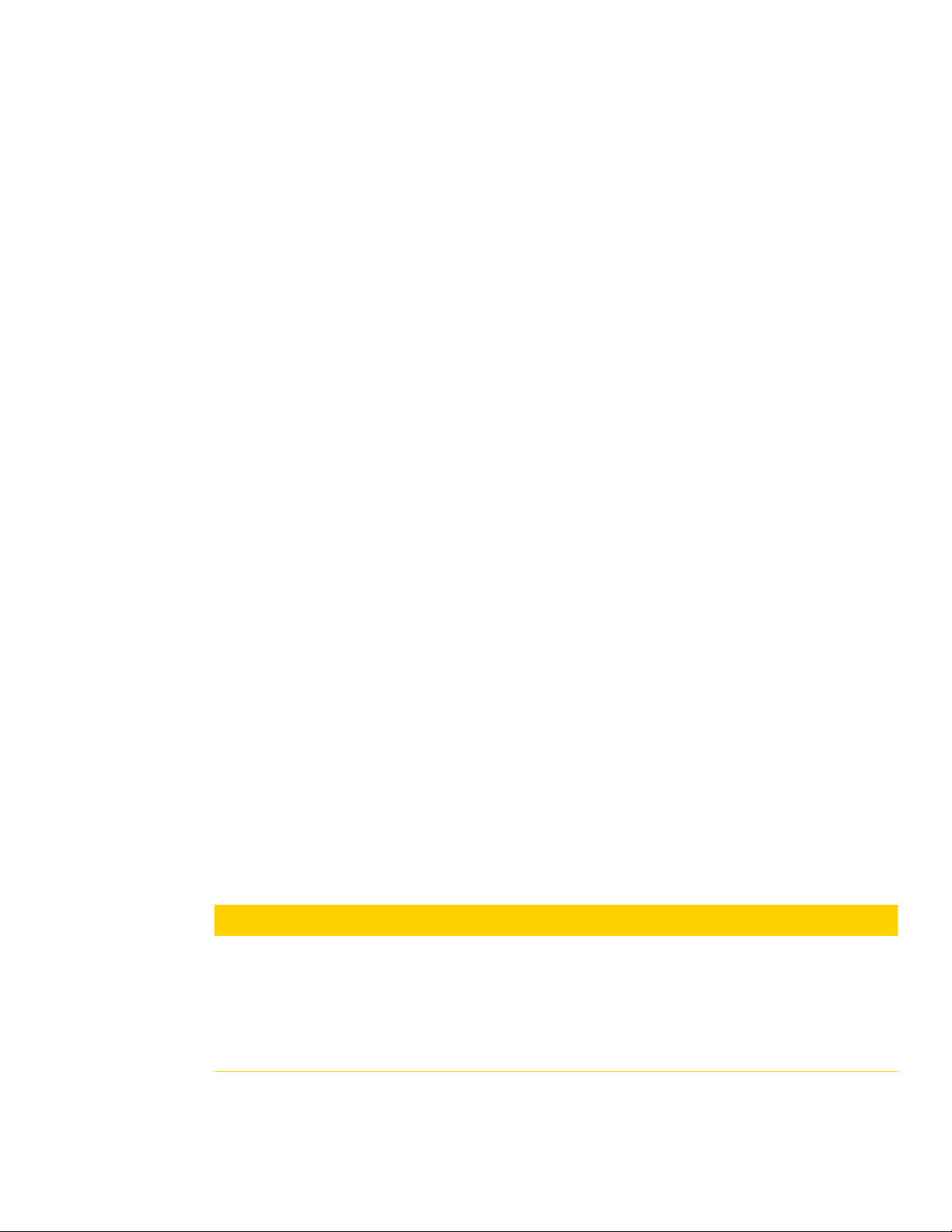
PACSystems™ RX3i and RSTi-EP CPU Reference Manual Section 2
GFK-2222AM May 2020
CPU Features & Specifications 20
2.1.9 Downloading a Project from the RDSD to the CPU
To download a project to the RX3i, the RDSD must contain a valid project, consisting of the hardware configuration,
application logic, and reference memory in a compiled format (originating from another RX3i controller). The project
files, consisting of the entire contents of the PACS_Folder directory and all of its subdirectories, loaded on the RDSD must
not be modified. If they are modified, the files transferred to the CPU will be invalid.
By default, all project components are stored to the CPU and are written to flash. You can change this operation by
placing an options.txt file on the RDSD as described below.
1. Ensure that the RX3i is in STOP Mode
2. If PAC Machine Edition is online with the RX3i, either go Offline or select Monitor mode.
3. Connect the RDSD to the USB connector on the CPU that will be receiving the files. The RDSD LED
turns solid green.
4. For CPE302/CPE305/CPE310, move the RDSD direction switch to the right (DOWNLOAD), then
momentarily depress the START pushbutton. For CPE330, depress the RDSD DNLD pushbutton.
5. Do not remove the RDSD from the CPU during the transfer.
▪ If the target name in the RDSD is different from the target name in the RX3i, the RDSD LED will
blink red. If this is expected or acceptable, momentarily depress the START pushbutton again.
▪ The RDSD LED blinks green during the transfer. This can take from 10 – 150 seconds, depending
upon the size of the project data.
▪ The RDSD LED should turn solid green, indicating that the transfer completed successfully.
Unless the RUN/STOP Switch has been disabled in the hardware configuration just stored, it can
be used to place the RX3i into RUN Mode after the transfer.
▪ If the RDSD LED turns solid red, the transfer has failed:
- The target memory area(s) in the CPU are cleared. For example, if only the Logic is being
download from the RDSD and the store fails (e.g. stick pulled, problem with transfer or
data), Logic memory is cleared following the failed RDSD download. If other memory
areas were also queued up for transfer, those memory areas are also cleared as a result of
the failure.
- There will be a copy of the fault tables as they existed at the end of the attempted transfer
on the RDSD. Insert the RDSD into a PC which has the PACS Analyzer software and select
the plcfaultafter.dat file on the RDSD for fault table analysis by the Analyzer.
- If the RDSD LED turns solid red, indicating an error, another RDSD operation cannot be
initiated until the device is disconnected then reconnected.
CAUTION
If the RDSD is removed during data transfer to the CPU, the RX3i controller will generate a fatal fault
(sequence store fault) and SYS FLT LED will turn red. You will need to clear the fault tables through a
programmer connection or by power cycling the CPU with the Energy Pack disconnected before
attempting to download again. Each type of data being downloaded (logic, config, and/or data) is
cleared within the target CPU.
6. When the RDSD LED turns solid green, indicating the transfer has been successfully completed,
remove the RDSD from the CPU.
Page 30
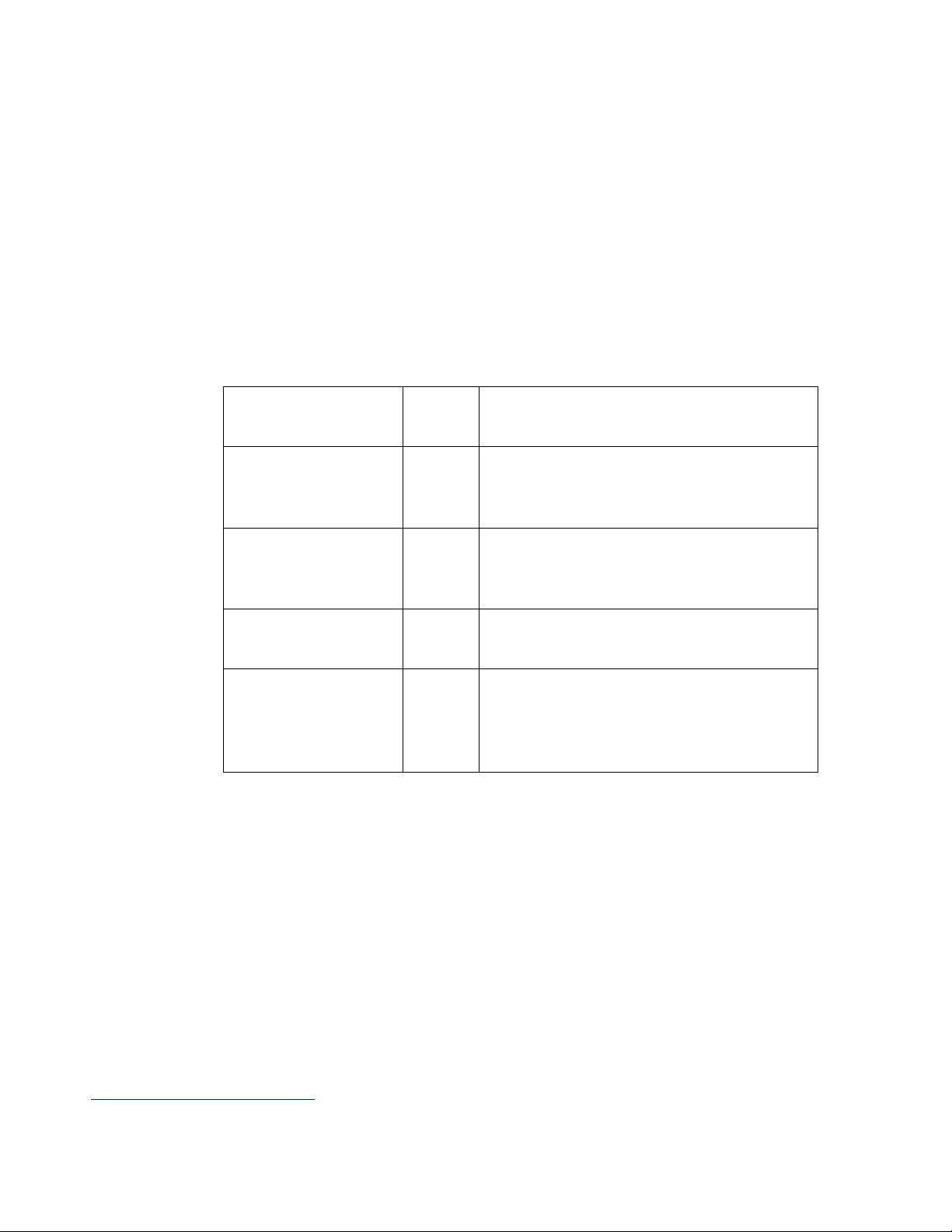
PACSystems™ RX3i and RSTi-EP CPU Reference Manual Section 2
GFK-2222AM May 2020
CPU Features & Specifications 21
The RUN/STOP Switch can be used to place the RX3i into RUN Mode after the transfer, unless it has
been disabled in the hardware configuration just stored. If the RUN/STOP Switch is disabled, you will
first need to connect with the programmer to place the RX3i in RUN Mode.
2.1.9.1 Using an Options.txt File to Modify Download Operation
An options.txt file can be used to modify the operation of the RDSD during a store to the RX3i. This is a plain-text file which
can contain some or all of the following statements, in any order. The format of each option line is the option keyword,
followed by a space, followed by either a capital Y or a capital N. The option keyword must be spelled exactly as indicated
below. If an option statement is omitted from the file, the default value will be used.
If you want to use all of the default operations, the options.txt file is not necessary.
2.1.9.1.1 Options.txt File Format
Option Keyword
Default
value
Description
Download_LogicAndCfg
Y (yes)
Logic and configuration are copied to the
CPE302/CPE305/CPE310/CPE330 (including
symbolic variables)
Download_Data
Y (yes)
Reference memory is copied to the
CPE302/CPE305/CPE310/CPE330 (excluding
symbolic variables)
Download_CamFiles
Y (yes)
CAM files are copied to the
CPE302/CPE305/CPE310/CPE330
Write_Flash
Y (yes)
The downloaded
CPE302/CPE305/CPE310/CPE330 contents (as
specified by the above keywords) by default will
be written to flash upon completion of the store
2.1.9.1.2 Sample options.txt File
If the following options.txt file is present on the RDSD, logic, configuration and reference data are copied to the CPU, and
files are written to flash. Cam files are not copied.
Download_LogicAndCfg Y
Download_Data Y
Download_CamFiles N
Write_Flash Y
2.1.9.2 Security
When the application is written to the RDSD from a controller that has passwords and/or an OEM key defined, the
passwords and OEM key are encrypted and stored on the RDSD. When the project is written from the RDSD to a
CPE302/CPE305/CPE310/CPE33019, the passwords and OEM key are copied to it.
19
Not implemented on CPE400 at time of publication.
Page 31

PACSystems™ RX3i and RSTi-EP CPU Reference Manual Section 2
GFK-2222AM May 2020
CPU Features & Specifications 22
If an OEM key is defined on the RDSD, when transfer is complete, the OEM protection will be enabled (locked). When an
application is being stored to a CPE302/CPE305 that already has passwords and/or an OEM key defined, the
passwords/key on the RDSD must match the passwords/key in the target CPE302/CPE305/CPE310/CPE330, or the
transfer will fail.
2.1.9.3 RDSD Error Reporting
Errors are indicated when the RDSD LED becomes solid red (not blinking). All errors are reported in the Controller fault
tables. If the Controller has faults in its fault tables before it receives a store, the fault tables are written to
plcfaultbefore.dat and iofaultbefore.dat on the RDSD. If the Controller has faults in its fault tables after it receives a store,
the fault tables are written to plcfaultafter.dat and iofaultafter.dat on the RDSD. Previous versions of these files are deleted
before the transfer. If either fault table is empty, the corresponding file is not written and will not be present.
To read any of the .dat files mentioned above, open PACS Analyzer. In settings, enable file analyze. Then click the file
analyze button on the main screen. Select as Input File the .dat file to be analyzed. Select as Output File the filename and
folder into which you wish to deposit the resulting text. The text will be in English.
If a hardware configuration that disables the USB port is stored to the CPU, the fault tables will not be written to the RDSD
at completion of the store operation because the USB port will be disabled at the end of the store process.
2.1.10 CPU Over-Temperature Monitoring and Behavior
RX3i CPE302, CPE305, CPE310, CPE330, CPE400 and CPL410 models monitor the internal temperature of the CPU.
▪ If the temperature rises to a near-critical level, these CPUs set the CPU Over Temperature
Fault (refer to section 3.2.7). The actual temperature varies from CPU to CPU, as each has a
different temperature specification.
▪ If the temperature continues to rise and reaches the specification limit, the CPU goes into
a firmware-controlled reset.
▪ Uniquely, the CPE400 and CPL410 turn on its TEMP LED, using amber.
▪ Following reset, the CPU continues to monitor the internal temperature.
▪ If the temperature falls sufficiently (i.e. by 10°C or 18°F), the CPU will automatically
attempt to restart.
▪ If the CPU is manually restarted before the temperature drops to the automatic restart
level, the CPU will attempt to restart, and will monitor its internal temperature as before.
▪ Upon successfully restarting, the Overtemp Fault will be recovered, providing the CPU
has been connected to an Energy Pack. If there is no Energy Pack connected, or if the Energy Pack
has discharged, the Overtemp Fault will be lost.
▪ The CPE400 and CPL410 always turns off its TEMP LED at power-up.
Page 32

PACSystems™ RX3i and RSTi-EP CPU Reference Manual Section 2
GFK-2222AM May 2020
Communications 23
2.2 RX3i CPU Features and Specifications
CPU310
CPU315
CPU320/
CRU32020
CPE30221/
CPE305
CPE310
CPE330
CPE400/
CPL410
Lifecycle Phase
Discontinued -
use CPE310
Discontinued -
use CPE310
or CPE330
Discontinued -
use CPE330
Active
Active
Active
Active
Operating System
VxWorks
VxWorks
VxWorks
VxWorks
VxWorks
VxWorks
VxWorks
#RX3i Slots Occupied
2 2 2 1 2 2 N/A
Backplane
<----------------------Supports High-Speed PCI IC695* and Serial IC694* Modules -------------------------->
Field Agent
(CPE400) /
Linux (CPL410)
Temperature Range
RX3i
0°C to 60°C
0°C to 60°C
0°C to 60°C
0°C to 60°C22
0°C to 60°C
15
0°C to 60°C
-40°C to 70°C23
Power Requirements
RX3i +3.3Vdc
1.25 A
1.0 A
1.0 A
1.0 A
1.0 A
0 A
N/A
RX3i +5 Vdc
1.0 A
1.2 A
1.2 A
1.0 A
(up to 1.5 A if
USB draws 0.5A)
1.0 A
(up to 1.5 A if
USB draws 0.5A)
0 A
N/A
RX3i +24Vdc Relay with Energy Pack
0.5 A at start-up;
0.1 A otherwise
0.5 A at start-up;
0.1 A otherwise
0.750 A
N/A
RX3i +24Vdc Relay w/o Energy Pack
0.625 A
N/A
Input Power (Max)
20 W
Input Voltage (Min)
18 Vdc
Input Voltage (Max)
30 Vdc
Memory Backup Mechanism24
Battery
see GFK-2741
Battery
see GFK-2741
Battery
see GFK-2741
Energy Pack:
IC695ACC400
Energy Pack:
IC695ACC400
Energy Pack:
IC695ACC402
Energy Pack:
IC695ACC403
Display
LEDs
LEDs
LEDs
LEDs
LEDs
LEDs
LEDs & OLED
20
For CRU-type CPUs, see Redundancy section at bottom of this table.
21
Where different, CPE302 value is shown in parentheses (). Also note that first Firmware Version of CPE302 was FW 9.40.
22
LT versions of the hardware are rated from -40°C to 60°C.
23
The maximum operating temperature varies according to installation altitude: 70C at 0m to 2000m, 65C at 2000m to 3000m, and 60C at 3000m to 4000m.
24
See Battery Compatibility and Memory Retention (Time in Days at 20°C) in GFK-2741
Page 33

PACSystems™ RX3i and RSTi-EP CPU Reference Manual Section 2
GFK-2222AM May 2020
Communications 24
CPU310
CPU315
CPU320/
CRU32020
CPE30221/
CPE305
CPE310
CPE330
CPE400/
CPL410
Firmware Upgrade25
CPU Firmware Upgrade Mechanism
<---------------WinLoader/Serial Port--------------->
v7.30 & later:
USB
earlier:
WinLoader/
Serial Port
v7.30 & later:
USB
earlier:
WinLoader/
Serial Port
Web Interface
Ethernet Port
Web Interface
Ethernet Port
Indirect Backplane Module Upgrade
<-----------------------------------WinLoader/Serial Port------------------------------------>
Web Interface
Ethernet Port
N/A
Program Portability
Direct Import (with limitations)26
CPU310,
CPU315
CPU315,
CPU320
N/A
RX3i PACSystems Applications using Family
Type Conversion
Y
Program Security
Secure Boot
N
Y
Trusted Platform Module (TPM)
Y
Y
Program Storage
Battery-backed RAM
10 Mbytes27
20 Mbytes27
64 Mbytes27
(2)/5 Mbytes28
10 Mbytes28
64 Mbytes28
64 Mbytes28
Non-Volatile Flash
10 Mbytes
20 Mbytes
64 Mbytes
(2)/5 Mbytes
10 Mbytes
64 Mbytes
64 Mbytes
Battery Life Expectancy, RAM Backup24
see GFK-2741
see GFK-2741
see GFK-2741
N/A
Life Expectancy, Energy Pack Capacitors
5 years
5 years
5 years
5 years
Auxiliary Storage
CFast
Inactive
N/A
Remote Data Storage Device (RDSD)
Y - USB
Y - USB
Y - USB
N
Micro SD
N/A
25
Effective with RX3i firmware version 9.40, the Authorized Firmware Update feature was added: with it, user can set/change his own password.
26
See corresponding IPI for target CPU.
27
Battery-backed RAM.
28
RAM backup with compatible Energy Pack attached.
Page 34

PACSystems™ RX3i and RSTi-EP CPU Reference Manual Section 2
GFK-2222AM May 2020
Communications 25
CPU310
CPU315
CPU320/
CRU32020
CPE30221/
CPE305
CPE310
CPE330
CPE400/
CPL410
Programming Capabilities
Max Number of Program Blocks29
512
512
512
512
512
768
768
Program Block Max Size
128 KB
128 KB
128 KB
128 KB
128 KB
128 KB
128 KB
Discrete Reference Memory (%I, %Q)30
32 Kbits
32 Kbits
32 Kbits
(16)/32 Kbits
32 Kbits
32 Kbits
32 Kbits
Analog Reference Memory (%AI, %AQ)
21
32 Kwords
32 Kwords
32 Kwords
32 Kwords
32 Kwords
32 Kwords
32 Kwords
Bulk Reference Memory (%W)
21
up to max user
RAM
up to max user
RAM
up to max user
RAM
up to max user
RAM
up to max user
RAM
up to max user
RAM
up to max user
RAM
Managed Memory (Symbolic + I/O
Variables)
21,31
up to 10 Mbytes
up to 20 Mbytes
up to 64 Mbytes
up to (2)/5
Mbytes
up to 10 Mbytes
up to 64 Mbytes
up to 64 Mbytes
Floating Point
y y y y y y y
Ladder Diagram (LD)
y y y y y y y
Function Block Diagram (FBD)
y y y y y y y
Structured Text (ST)
y y y y y y y
PID Built-In Function Block
y y y y y y y
"C" Language External Blocks
y y y y y y y
29
Support for up to 768 blocks requires firmware release 9.70 or later and PME 9.50 SIM 13 or later.
30
Note: Whenever the size of any reference memory is changed, the content of the corresponding reference memory is automatically cleared.
31
For discussion of memory types and how they are managed, refer to PACSystems RX3i CPU Programmer’s Reference Manual, GFK-2950 Section 3.
Page 35

PACSystems™ RX3i and RSTi-EP CPU Reference Manual Section 2
GFK-2222AM May 2020
Communications 26
CPU310
CPU315
CPU320/
CRU32020
CPE30221/
CPE305
CPE310
CPE330
CPE400/
CPL410
Communications
Ethernet Non-Switched RJ45
(dedicated NIC)
10/100/1000 x1
10/100/1000 x1
Embedded Field Agent Ethernet RJ45
(dedicated NIC)
10/100/1000 x1
Ethernet Switched RJ45 (shared NIC)
10/100/1000 x2
10/100/1000 x4
(2 pairs)
10BaseT/100BaseT RJ45
10/100 x1
10/100 x1
N
Ethernet Communications Platform
ETM001 only
ETM001 only
ETM001 only
Built-in and
/or ETM001
Built-in and
/or ETM001
Built-in and
/or ETM001
Built-in
Advanced User Parameters (AUP file)
N/A
N/A
N/A
Y32
Y23
N33
N24
RS-232
9-pin D x1
9-pin D x1
9-pin D x1
RJ-25 x1
9-pin D x1
N/A
RJ-45 x1
RS-485
15-pin D x1
15-pin D x1
15-pin D x1
15-pin D x1
N/A
N/A
USB
USB-A 2.0 x1
USB-A 2.0 x1
USB-A 2.0 or
USB-A 1.1 x1
USB 3.0 x 2
(inactive)
Time-of-Day Clock
Time-of-Day Clock Accuracy (@60°C)
±2 secs/day
±2 secs/day
±2 secs/day
±2 secs/day
±2 secs/day
±2 secs/day
±2 secs/day
Elapsed Time Clock (internal timing)
accuracy
±0.01% max
±0.01% max
±0.01% max
±0.01% max
±0.01% max
±0.01% max
±0.01% max
Simple Network Time Protocol (SNTP)
accuracy to timestamp34
±2 ms using
ETM001
±2 ms using
ETM001
±2 ms using
ETM001
±2 ms using
ETM001
±2 ms using
ETM001
±2 ms using
ETM001 or
embedded
±2 ms
embedded only
RTC Battery Backup
Y Y Y
Y
RTC Battery Life expectancy
5 years
5 years
5 years
5 years
32
Refer to PACSystems RX3i TCP/IP Ethernet Communications User Manual, GFK-2224M or later for supported AUPs.
33
The Advanced User Parameters (AUP) feature has been incorporated into PME Hardware Configuration (HWC) effective with PME release 8.60 SIM5.
34
Effective with CPE302/CPE305/CPE310/CPE400 firmware version 9.20, or CPE330 firmware version 9.21, SNTP is supported by the embedded CPU Ethernet interfaces. PAC Machine Edition Release 9.00 SIM 10, or
9.50 SIM 2, or later is required for SNTP Client, UTC, and DST support.
Page 36

PACSystems™ RX3i and RSTi-EP CPU Reference Manual Section 2
GFK-2222AM May 2020
Communications 27
CPU310
CPU315
CPU320/
CRU32020
CPE30221/
CPE305
CPE310
CPE330
CPE400/
CPL410
Protocols
Modbus RTU Slave
Y Y Y Y Y
N/A
N/A
SNP Slave
Y Y Y Y Y
N/A
N/A
Serial I/O
Y Y Y Y Y
N/A
Y35
SRTP (# simultaneous server conns)
up to 32
up to 32
up to 48
up to 48
Modbus TCP
(# simultaneous server connections)
up to 1636
up to 1636
up to 1636
up to 1636
SRTP Channel or Modbus TCP Client
(# simultaneous)
up to 1636
up to 1636
up to 3236
up to 3236
Ethernet Global Data (EGD)
FW 8.30
21,37
FW 8.3037
FW 8.6037
Y
Number of EGD Exchanges (max)38
255
255
255
255
Selective Consumption of EGD
Y Y Y Y
PROFINET39
N
N
FW 8.90
Y
OPC UA Server40
FW 8.20
21,41
FW 8.2041
Y41
Y41
Remote Station Manager over UDP
Y
Y
Y - limited
Y - limited
Station Manager over Serial Comm Port
via ETM001
via ETM001
via ETM001
via ETM001
via ETM001
via ETM001
N/A
DNP3 Outstation master/client support
(# simultaneous)
Up to 8
35
CPE400 Serial IO requires firmware version 9.40 or later.
36
Sixteen clients are permitted: each may be SRTP or Modbus/TCP.
37
EGD Class 1 only: supports up to 255 simultaneous Class 1 EGD exchanges.
38
Limit is per target, so all producers and consumers in the CPU system are counted towards this limit.
39
CPE400 and CPE330 (firmware version 8.90 or later) provide PROFINET support via an embedded PROFINET Controller: no external hardware is required. All other CPUs that support PROFINET require a rack-mounted
PROFINET Controller (IC695PNC001). CPE330 may also host IC695PNC001 modules in the CPU rack. Refer to the PACSystems RX3i PROFINET IO-Controller Manual, GFK-2571F or later.
40
For a discussion of OPC UA, refer to PACSystems RX3i TCP/IP Ethernet Communications User Manual, GFK-2224M Section 10.
41
Supports up to 5 concurrent sessions with up to 10 concurrent variable subscriptions and up to 12,500 Variables.
Page 37

PACSystems™ RX3i and RSTi-EP CPU Reference Manual Section 2
GFK-2222AM May 2020
Communications 28
CPU310
CPU315
CPU320/
CRU32020
CPE30221/
CPE305
CPE310
CPE330
CPE400/
CPL410
Redundancy Features
Model CRU320
only
Configurable in
CPE330
Configurable in
CPE400/
CPL410
Memory Error Checking and Correction
(ECC)
Single bit
correcting &
Multiple bit
checking
Single bit
correcting &
Multiple bit
checking
Single bit
correcting &
Multiple bit
checking
Switchover Time (max)42
1 logic scan
1 logic scan
1 logic scan
Switchover Time (min)
31
3.133 ms
3.133ms
10ms
Max data in redundancy transfer list43
2 Mbytes
2 Mbytes
2 Mbytes
Redundant Synchronized Links Supported
RMX128 x2 max
RMX228 x2 max
RMX128 x2 max
RMX228 x2 max
LAN3
42
Switchover time is defined as the time from failure detection until backup CPU is active in a redundancy system.
43
Symbolic variable and Reference data can be exchanged between redundancy controllers, up to the stipulated limit.
Page 38

PACSystems™ RX3i and RSTi-EP CPU Reference Manual Section 2
GFK-2222AM May 2020
Communications 29
2.2.1 CPL410
2.2.1.1 Introduction
The IC695CPL410 is a Rackless RX3i CPU, similar to CPE400. All prior RX3i CPUs slotted into an RX3i
backplane. The CPL410 does not.
There are two mounting options:
1. As shipped, it mounts onto a DIN rail using a DIN-rail adaptor plate, YAVD-I2C2-01-A.
2. Alternately, it mounts directly in a cabinet, using a panel-mount adaptor plate, YA-l2-C2.04-A.
The mounting instructions and power requirements are documented in the RX3i IC695CPL410 1.2GHz
64MB Rackless CPU w/Linux Quick Start Guide, GFK-3053, and are not replicated here.
Figure 2: CPL410 Front View and Features
The PACSystems RX3i CPL410 is a controller with integrated Linux. It augments real-time deterministic
control with an Ubuntu 16.04 Server Linux, open to modifications and enhancements. With this
product, customers can implement custom data processing like Edge- or Cloud-based analytics, Cloud
storage, WEB visualization and many more. Full Linux root access is granted, allowing the user to
enhance CPL410 in a virtually limitless manner, thereby achieving outcomes that today’s businesses
require. Use cloud services which best fit your application; install freely-available data visualization
tools and analytics programs, or use professional software to turn GE´s CPL410 into your custom
controller. CPL410 can be programmed to dynamically influence business outcomes, generate new
forms of revenue, and improve profitability.
Figure 3 illustrates the principle of hardware and software separation on CPL410 (only major HW
components shown).
Page 39

PACSystems™ RX3i and RSTi-EP CPU Reference Manual Section 2
GFK-2222AM May 2020
Communications 30
Figure 3: CPL410 Hardware/Software Separation
2.2.1.2 Features
• The stand-alone CPL410 uses a 1.2GHz quad-core microprocessor and real-time hypervisor
technology to run real time deterministic control applications concurrently with an Ubuntu
Server Linux 16.04 LTS. Hypervisor technology ensures the separation of the real-time and
Linux world security; performance-wise, each is independent of the other. OPC-UA industry
standard protocol allows data exchange between the controls and the Linux application.
• A built-in RX3i PLC:
o User may program in Ladder Diagram, Structured Text, Function Block Diagram, or C.
o Contains 64Mbytes of configurable data and program memory.
o Supports auto-located Symbolic Variables that can use any amount of user memory.
o Reference table sizes include 32k bits for discrete %I and %Q and up to 32k words
each for analog %AI and %AQ. Bulk memory (%W) also supported for data exchanges.
o Supports up to 768 program blocks44. Maximum size for a block is 128KB.
44
Support for up to 768 blocks requires firmware release 9.70 or later and PME 9.50 SIM 13 or later.
Page 40

PACSystems™ RX3i and RSTi-EP CPU Reference Manual Section 2
GFK-2222AM May 2020
Communications 31
• A built in Ubuntu 16.04 Server LTS:
o Ubuntu is a free, open source operating system. It is very well known and in
widespread use. For CPL410 the Ubuntu Server variant has been selected as it
includes multiple network utilities and protocols and has a smaller footprint than the
Desktop version. In contrast to the latter, the Server version offers a purely text based
user interface, unlike the graphical desktop. LTS (Long Term Support) indicates
availability of updates till 2021. Running Ubuntu Server concurrently with the realtime control applications allows the CPL410 to rapidly leverage external data.
External monitoring may be used to analyze and optimize entire business operations.
The analysis can then be used to dynamically adjust real-time industrial controls to
align with changing business objectives in today’s Industrial Internet age.
o Supports four independent 10/100/1000 Ethernet LANs. The three Ethernet ports
located on the front panel, as shown in Figure 2, are exclusively assigned to the RX3i
PLC: LAN1 attaches via the upper, dedicated RJ 45 connector. LAN2 and LAN3 each
attach via a pair of internally-switched RJ 45 connectors.
The fourth LAN, labeled ETH, is located on the underside and is exclusively used for
Linux connectivity.
o The embedded communications interface has dedicated processing capability, which
permits the CPU to independently support LAN1 and LAN2 with:
• up to 48 simultaneous SRTP Server connections;
• up to 16 simultaneous Modbus/TCP Server connections;
• 32 Clients are permitted; each may be SRTP or Modbus/TCP.
• OPC UA Server with support for up to 5 concurrent sessions with up to 10 concurrent variable
subscriptions and up to 12,500 variables;
• up to 255 simultaneous Class 1 Ethernet Global Data (EGD) exchanges.
• The embedded PLC may use one or both Ethernet LAN2 ports to support the embedded
PROFINET I/O Controller. PROFINET supports up to 32 I/O devices with update rates of 1 –
512ms. I/O device update rates of 8ms and faster are possible with 16 or fewer devices.
Update rates of 16ms and higher result whenever more than 16 devices are configured.
• Media Redundancy Protocol (MRP) allows the CPL410 RX3i PLC to participate in a PROFINET
I/O network with MRP ring technology. This eliminates the I/O network as a single point of
failure. The RX3i PLC may be used as either a Media Redundancy Manager or Media
Redundancy Client.
• The CPL410 RX3i PLC supports Hot Standby Redundancy with PROFINET IO. In this
configuration, LAN3 is used as a high-speed data synchronization link between the two
redundant CPUs. Only the Primary and Secondary CPUs may be attached to LAN3. Two OLED
menu items support Redundancy operation: RDN Info and RDN Command. The RACT and
RBOK LEDs reflect the status of the Redundant CPUs.
• The CPL410 RX3i PLC supports two independent Redundant IP addresses, one for LAN1 and
one for LAN2. LAN2 Redundant IP is supported when configured for Ethernet mode only.
Redundant IP is supported by the SRTP Server, Modbus TCP Server, and EGD protocols. It is
not possible to use Redundant IP with the OPC UA Server or with the Ethernet firmware
update web page.
• The real-time part of CPL410 is secure by design, incorporating technologies such as Trusted
Platform Modules, secure boot, and encrypted firmware updates. It is neither accessible or
modifiable by customers nor intruders, thus guaranteeing the integrity of the controller.
As the Linux part of the CPL410 is open for modifications, this security can´t be provided for
Page 41

PACSystems™ RX3i and RSTi-EP CPU Reference Manual Section 2
GFK-2222AM May 2020
Communications 32
Linux. Customer must take care about sealing Linux to the degree necessary for the actual use
case. Emerson provides a Secure Deployment Guide to support customers in this task.
• Optional Energy Pack, IC695ACC403, allows the RX3i PLC of CPL410 to instantly save user
memory to non-volatile storage in the event of loss of power.
• OPC UA Sweep Mode & Sweep Time: The RX3i PLC’s sweep mode and sweep time are
available through the OPC UA server. The Sweep Mode variable reports the controller’s
current mode: Stop Disabled, Run Enabled, Stop Enabled, Run Disabled, Stop Faulted, and
Stop Halted. The Sweep Time variable reports the sweep time in seconds. These variables are
located under Emerson Device Information -> PACSystems RX3i -> Controller.
• An OLED display that provides access to basic CPL410 status and control information
including each LAN’s configured IP Address.
• Operating temperature range -40C to 70C (-40F to 158F).
• Alternate panel-mount adaptor plate included.
2.2.1.3 Switches
All user-accessible switches are provided as pushbuttons on the front panel as described below.
Pushbutton
Function
DISP
Permits user to navigate menus in the OLED display.
SEL
Permits user to select the menu item on the OLED display.
RUN
Activates OLED Menu to select RUN/Enabled or RUN/Disabled Mode for the
embedded PLC.
STOP
Activates OLED Menu to select STOP/Enabled or STOP/Disabled Mode for the
embedded PLC.
PHY PRES
Not functional.
PWR
Hold down for brief period to induce CPU Reset.
Note that this does not turn unit power off, but only holds unit in Reset
Page 42

PACSystems™ RX3i and RSTi-EP CPU Reference Manual Section 2
GFK-2222AM May 2020
Communications 33
2.2.1.4 Displays and Indicators (LEDs)
2.2.1.4.1 OLED Display
The monochrome organic light-emitting diode (OLED) display is used to display CPL410 system
menus. It interacts with the DISP pushbutton, which jogs the cursor from one menu item to the next,
and with the SEL pushbutton, which activates the currently indicated menu item for further action.
The OLED display permits the user to:
• Display Ethernet LAN Settings: IPv4 address.
• Display the PLC firmware revision.
• Set/view PLC mode and view sweep time.
• Set the PLC mode to RUN/STOP with I/O Enabled/Disabled via the display.
Note: the RUN and STOP pushbuttons activate the PLC Mode menu items per Section 2.2.1.3.
• View whether all, some, or none of the PROFINET I/O devices are connected.
• Display Linux Settings: IPv4 address, subnet mask, gateway, MAC address, IPv6 address.
• Issue Linux Commands: Perform factory reset, Reset Linux.
• View Linux Status: Off, Starting, Connecting, Connected, Connected-ACT.
• View HSB Redundancy Mode and State.
• Command an HSB Redundancy Role Switch.
2.2.1.4.2 Status Indicators (LEDs)
LED
LED State
Operating State
PLC
MODE45
On Green
PLC is in RUN mode.
Off
PLC is in STOP mode.
RUN
Blinking in
unison
CPU is updating an internal
programmable hardware device.
OE
PHY PRES
On Green
TPM Physical Presence (not
functional).
Off
SSD
On Green
Activity detected on Solid State
Disk.
Off
No activity detected on Solid
State Disk.
TEMP
On Red
CPU Overtemperature condition
detected.
Off
Overtemperature condition not
detected.
45
This LED is located between the RUN and STOP pushbuttons. It indicates the PLC Mode.
Page 43

PACSystems™ RX3i and RSTi-EP CPU Reference Manual Section 2
GFK-2222AM May 2020
Communications 34
LED
LED State
Operating State
OK
On Green
CPU has passed its power-up
diagnostics and is functioning
properly. (Following initialization
sequence.)
Off
Power is not applied or CPU has a
problem.
Blinking;
All other LEDs
off
PLC in STOP/Halt state; possible
watchdog timer fault. If the
programmer cannot connect,
cycle power with charged Energy
Pack attached and refer to fault
tables.
OK
Blinking
alternately
CPU encountered a Secure Boot
Error.
OE
OE
On Green
Output scan is enabled.
Off
Output scan is disabled.
FRC
On Yellow
One or more Overrides active in
I/O Reference Table(s).
Off
No Overrides active in any I/O
Reference Table.
FLT
On Red
PLC is in STOP/Faulted mode: a
fatal fault has occurred.
Off
No fatal faults detected.
IO
On Green
PROFINET Connection Status =
OK.
Off
PROFINET Connection Status not
OK.
RACT
On Green
Local Redundant CPU is Ready &
Active.
Off
Local Redundant CPU is not
Ready.
RBOK
On Green
Remote Redundant CPU is Ready.
Off
Remote Redundant CPU is not
Ready.
GPOK
Blinking Green
Blink at 1 Hz: Linux Running.
Off
Linux not running.
PWR
On Green
CPU running.
Blinking Green
Booting up – diagnostics in
progress.
On Red
Off Off
Reset / Power not detected.
Page 44

PACSystems™ RX3i and RSTi-EP CPU Reference Manual Section 2
GFK-2222AM May 2020
Communications 35
2.2.1.4.3 Front Ethernet Indicators (LAN1, LAN2, LAN3 RJ45 Built-in LEDs)
LED
LED State
Operating State
Link Status
(upper)
On
Green
The corresponding link has been established.
Blinkin
g
Green
Traffic is detected at the corresponding port.
Off
No connection established at corresponding port.
Link Speed
(lower)
On
Green
Corresponding data speed is 1 Gbps or 100 Mbps.
Off
Corresponding network data speed is 10 Mbps
Page 45

PACSystems™ RX3i and RSTi-EP CPU Reference Manual Section 2
GFK-2222AM May 2020
Communications 36
2.2.1.4.4 Bottom Ethernet Indicators (ETH RJ45 Built-in LED)
LED
LED State
Operating State
Link Status
(upper)
On Green
The corresponding link has been
established.
Blinking Green
Traffic is detected at the
corresponding port.
Off
No connection established at
corresponding port.
Link Speed
(lower)
On Green
Corresponding network data speed is
1 Gbps.
On Yellow
GPOS port only: network data
speed is 100 Mbps
Off
Corresponding network data speed is
10 Mbps
2.2.1.5 USB Ports
On the front panel CPL410 features two USB 3.0 ports, labeled USB1 and USB2.
• USB1 is assigned to Linux and can be used for keyboards, memory sticks or other memory
devices. For other USB devices an appropriate Linux driver will need to be installed.
• USB2 is reserved for the Controller run time PACS.
• For USB port pinouts, refer to Section 2.2.2.5.
Note: In the first release, both USB ports are accessible by Linux. Do not implement Linux use cases
relying on the availability of both USB ports, since USB2 will be assigned to the PLC/PACS in the future.
Page 46

PACSystems™ RX3i and RSTi-EP CPU Reference Manual Section 2
GFK-2222AM May 2020
Communications 37
2.2.1.6 Front-Panel Ethernet Ports
All front panel Ethernet ports are exclusively assigned to the PLC component of the CPL410 and cannot
be used by Linux.
LAN1 connects to the uppermost RJ45 connector. It is not switched.
LAN2 connects to the middle two RJ45 connectors. These two ports are switched internally.
LAN3 connects to the two lower RJ45 connectors. These two ports are switched internally. LAN3 may
only be used to supply a high-speed synchronization link between the Primary and Secondary CPUs in
Hot Standby Redundancy. Both ports are typically used, as described in the PACSystems Hot Standby
CPU Redundancy User Manual, GFK-2308 (revision L or later).
Each of the embedded Ethernet interfaces automatically senses the data rate (10 Mbps or 100 Mbps or
1 Gbps), communications mode (half-duplex or full-duplex), and cabling arrangement (straightthrough or crossover) of the attached link. LEDs embedded in each RJ45 connector provide indications
per the table above.
LAN1 or LAN2 may be used to communicate with the PME programming software using the Service
Request Transport Protocol (SRTP).
To establish Ethernet communications between the PME programming and configuration software
and the CPU, you first need to know the target IP address. Use the OLED menu function to check the IP
Address. The factory-shipped default settings are:
CPL410 LAN1
CPL410 LAN2
CPL410 LAN3
IP Address:
192.168.0.100
10.10.0.100
N/A
Subnet Mask:
255.255.255.0
255.255.255.0
N/A
Gateway:
0.0.0.0
0.0.0.0
N/A
Page 47

PACSystems™ RX3i and RSTi-EP CPU Reference Manual Section 2
GFK-2222AM May 2020
Communications 38
2.2.1.7 Serial COM Port
The RJ45 port, marked Serial COM, is located on
the underside of the CPL410, as shown in Figure
4Error! Reference source not found.. The serial
port is exclusively assigned to the PLC and is not
accessible by Linux. This port supports Serial IO
protocol.
2.2.1.8 Video Display Port
The Display Port is located on the underside of
the CPL410, as shown in Figure 4. It provides
signals for connecting either a suitable monitor
or video adapter to the unit. This port is not
currently supported.
2.2.1.9 Linux Port
The RJ45 port, marked ETH, is located on the
underside of the CPL410, as shown in Figure 4.
This Ethernet port is exclusively assigned to
Linux. By default, this port is configured to use
the DHCP protocol to receive a valid IP Address.
Therefore, a DHCP server is needed to make first
use of this port and to access Linux.
Figure 4: Underside Ports &
Connectors
The GPOK LED, located on the front panel, indicates the status (refer to Section 0) of the Linux
interface. Green blinking indicates Linux running and ready for login.
2.2.1.10 Energy Pack Connector
The CPL410 compatible Energy Pack, IC695ACC403, is supplied with a purpose-built cable,
IC695CBL003, which installs in the 24Vdc In and Energy Pack Control & Status connectors. Use of the
Energy Pack is optional. When used, it allows the RX3i PLC to save its current state upon loss of power.
Refer to the PACSystems RX3i Rackless Energy Pack IC695ACC403 Quick Start Guide, GFK-3000, for
complete wiring and grounding instructions.
Currently there is no event to inform the Linux part of the CPL410 about a power loss. Therefore, Linux
currently cannot take advantage of the Energy Pack.
2.2.1.11 Input Power Connector
Refer the RX3i IC695CPL410 1.2GHz 64MB Rackless CPU w/Linux Quick Start Guide, GFK-3053,
Section 2.4.
2.2.1.12 Linux
Ubuntu 16.04 Server LTS Linux is preinstalled on CPL410. Please note that the Server variant of Ubuntu
does not offer a graphical desktop like GNOME or KDE, but only alphanumerical user interfaces
(terminals). Additionally, the usage of graphic drivers is prevented by Kernel parameter to avoid
unpredictable side effects (like CPU slow down due to overheating).
Refer to PACSystems RX3i IC695CPL410 1.2GHz 64MB Rackless CPU w/Linux QSG (GFK-3053) for
detailed information.
Page 48

PACSystems™ RX3i and RSTi-EP CPU Reference Manual Section 2
GFK-2222AM May 2020
Communications 39
2.2.1.12.1 Start Linux
After providing the CPL410 with power, Linux will begin to boot. The GPOK LED will start blinking to
indicate when Linux has booted and is ready for user logins. (This may take about two minutes.)
2.2.1.12.2 Remote Login
CPL410 is running a SSH service (daemon) which allows secure login from remote systems via the
Ethernet network.
2.2.1.12.3 Log in via SSH over Ethernet Network
1. Connect the ETH port of the CPL410 (underside Ethernet port) to a network that has a DHCP
server (see next section).
2. After CPL410 receives its IP Address from the DHCP server, the user can determine the active
network parameters (incl. IP Address) via the display menu:
GP Settings ->Network Config
3. On the remote system (e.g. a desktop PC or Laptop) the user will need a SSH client like Putty
(https://putty.org/) or Kitty (http://www.9bis.net/kitty/).
4. After the connection has been established, the CPL410 login prompt appears:
Figure 5: Login from Remote System
Default user on CPL410 is admin with password admin. When logging in for the first time, you will be
asked to provide a new password. Be sure to remember your new password, as there is no other way
to access Linux without it.
• Default User Name: admin
• Default Password: admin
Page 49

PACSystems™ RX3i and RSTi-EP CPU Reference Manual Section 2
GFK-2222AM May 2020
Communications 40
2.2.1.12.4 Network Configuration
2.2.1.12.5 DHCP
CPL410 Linux is configured by default to receive its IP Address via DHCP over the ETH Ethernet port
(underside Ethernet connector - Figure 4Error! Reference source not found.). After receiving the n
etwork parameters, the active IP Address, together with other network information, can be
determined via the OLED display menu GP Settings -> Network config, or by issuing the command
ifconfig when logged in.
Note: A DHCP server is essential for the first remote login over SSH. Once logged in, the user can
change the configuration to disable use of DHCP (see next section).
2.2.1.12.6 Configure a Network Proxy
If a network HTTP/HTTPS proxy server is used to route traffic from the intranet to the Internet, the
environment variables http_proxy, https_proxy, ftp_proxy need to be set accordingly. To create these
variables permanently and for all users edit the file /etc/environment file.
2.2.1.12.7 Proxy Settings for APT Package Management
The APT package management (apt, apt-get commands) uses a different configuration file for proxy
settings: /etc/apt/apt.conf.
2.2.1.12.8 Install or Update Packages
CPL410 Linux is open to software individually installed by customers. Standard Debian (Ubuntu is
Debian based) package tools may be used to add, delete or update software packages.
Note: Please keep in mind, that preinstalled Ubuntu is a server variant, not offering a graphical
desktop like KDE or GNOME. Therefore, installing graphical programs like Web browsers only makes
sense if additionally installing a X11 windowing system (or similar) and forwarding the output to a
remote device (the CPL410 Display Port can´t be used for graphical output).
On the command line apt (Advanced Packaging Tool) or apt-get command is used to install, update or
delete a software packages. Both commands are privileged commands, therefore, sudo needs to be
prepended if not logged in as root.
For more details see Ubuntu help page about Package Management:
https://help.ubuntu.com/16.04/serverguide/package-management.html.en
2.2.1.12.9 CPL410 File Exchange
The ssh service, mentioned earlier regarding remote login, can also be used to copy files from a
remote computer to the CPL410 Linux and vice versa. There are several Windows tools freely available
to make use of this service from a Windows PC, like WinSCP (https://winscp.net) or FileZilla
(https://filezilla-project.org/). Please configure either the SCP or the SFTP protocol when connecting
with this tools to the SSH service of CPL410.
In Linux, the command line program scp can be used to copy a file from one CPL410 to another or to
another SSH server.
Please pay attention to the CPL410 Secure Deployment Guide (GFK3055) regarding SSH key exchange
and key generation.
Page 50

PACSystems™ RX3i and RSTi-EP CPU Reference Manual Section 2
GFK-2222AM May 2020
Communications 41
2.2.1.12.10 Factory Reset
It might happen that a user locks him/herself out from Linux, or Linux fails to start following a
misconfiguration. In such cases, Linux can be restored to its original manufacturer settings:
• Factory Reset can be triggered via the OLED-Display Menu:
GP Settings->Commands->Factory Reset.
• This reset reboots the CPL410 system (including runtime), subsequently formats the Linux
root (/dev/sda8) and boot (/dev/sda9) partitions and installs the original factory software.
Note: All data, all user modifications, all updates etc. on these partitions are deleted and are unrecoverable
following factory reset. Therefore, consider making frequent backups of all changes applied to Linux.
o The original factory software load is extracted from archives.
o The home partition (folder /home and below), where the customer data is expected to be stored, is not
impacted.
2.2.1.12.11 SQLite Demonstration Database
Only used for demonstration purposes. Not to be used in production environment.
2.2.1.13 Removable Data Storage Device
The CPL410 is equipped with a micro-SD card slot and two USB ports Figure 2. The micro-SD card slot
is not supported. The left USB port is assigned to Linux. The right USB port is reserved for future use.
2.2.1.14 PROFINET Controller
An Embedded PROFINET Controller may be configured on LAN2. For additional details, refer to Section
2.1.6, Embedded PROFINET Controller.
2.2.1.15 Hot Standby Redundancy
Same as for CPE400. Refer to Section 2.2.2.9.11.
2.2.1.16 Redundant IP Addresses
Same as for CPE400. Refer to Section 0.
2.2.1.17 Error Checking and Correction
Same as for CPE400. Refer to Section 2.2.2.9.13.
Page 51

PACSystems™ RX3i and RSTi-EP CPU Reference Manual Section 2
GFK-2222AM May 2020
Communications 42
2.2.1.18 Backwards Compatibility of CPL410
Similar to CPE400. Refer to Section 2.2.2.9.18.
2.2.1.19 Replacement of Real-Time Clock Battery on CPL410
Same as for CPE400. Refer to Section 0.
2.2.1.19.1 Setting the Real-Time Clock on CPL410
The Real-Time Clock (RTC) may be set by both the PACSystems Runtime and Linux:
• The RTC may be set from PACSystems using utilities in Proficy Machine Edition.
• The RTC may be set from Linux.
• Regardless of whether the RTC is set from the PACSystems Runtime or from Linux, the CPL410
must be rebooted after the clock is set so that the time change is applied across both
applications.
2.2.1.20 Replacement of CPL410 Mounting Bracket
Refer to Section 2.2.2.9.21.
Page 52

PACSystems™ RX3i and RSTi-EP CPU Reference Manual Section 2
GFK-2222AM May 2020
Communications 43
2.2.2 CPE400
Introduction
The IC695CPE400 is the first RX3i Standalone (Rackless) CPU. All prior RX3i CPUs slotted into an RX3i
backplane. The CPE400 does not.
There are two mounting options:
1. As shipped, it mounts onto a DIN rail using a DIN-rail adaptor plate, YAVD-I2C2-01-A.
2. Alternately, it mounts directly in a cabinet, using a panel-mount adaptor plate, YA-l2-C2.04-A.
The mounting instructions and power requirements are documented in the RX3i IC695CPE400 1.2GHz
64MB Rackless CPU w/Field Agent Quick Start Guide, GFK-3002, and are not replicated here.
The physical features of the CPE400 are shown in Figure 6 and Figure 7
Figure 6: CPE400 Front View and Features
The PACSystems RX3i CPE400 is the industry’s first outcome optimizing controller. It augments realtime deterministic control with Field Agent technology, delivering near real time advice through
market analysis, fleet and enterprise data, or asset/process knowledge to optimize the outcomes that
today’s businesses require. The Predix™ enabled CPE400 provides reliable, secure communication and
analytics using either cloud-based or edge-based outcome optimizing apps. Controls can now be
programmed to dynamically influence business outcomes, generate new forms of revenue, and
improve profitability.
• The stand-alone CPE400 uses a 1.2GHz quad-core microprocessor and real-time hypervisor
technology to run real time deterministic control applications concurrently with Field Agent
technology without any adverse impact of one over the other.
• A built-in RX3i PLC:
o User may program in Ladder Diagram, Structured Text, Function Block Diagram, or C.
o Contains 64Mbytes of configurable data and program memory.
Page 53

PACSystems™ RX3i and RSTi-EP CPU Reference Manual Section 2
GFK-2222AM May 2020
Communications 44
o Supports auto-located Symbolic Variables that can use any amount of user memory.
o Reference table sizes include 32k bits for discrete %I and %Q and up to 32k words
each for analog %AI and %AQ. Bulk memory (%W) also supported for data exchanges.
• Supports up to 768 program blocks46. Maximum size for a block is 128KB.
• Field Agent technology is a platform for securely applying Predix applications and secure
connectivity to the Predix Cloud as well as running edge apps. Running the Field Agent
concurrently with the real-time control applications allows the CPE400 to rapidly leverage
external data. External monitoring may be used to analyze and optimize entire business
operations. The analysis can then be used to dynamically adjust real-time industrial controls
to align with changing business objectives in today’s Industrial Internet age.
• Supports four independent 10/100/1000 Ethernet LANs. Three are located on the front panel,
as shown in Figure 1. LAN1 attaches via the upper, dedicated RJ 45 connector. LAN2 and LAN3
each attach via a pair of internally-switched RJ 45 connectors. The fourth LAN, labeled EFA
(Embedded Field Agent), is located on the underside Figure 7, and is specifically used for Field
Agent connectivity (see Field Agent bullet just above).
• The embedded communications interface has dedicated processing capability, which permits
the CPU to independently support LAN1 and LAN2 with:
o up to 48 simultaneous SRTP Server connections;
o up to 16 simultaneous Modbus/TCP Server connections;
o 32 Clients are permitted; each may be SRTP or Modbus/TCP;
o OPC UA Server with support for up to 5 concurrent sessions with up to 10 concurrent
variable subscriptions and up to 12,500 variables;
o up to 255 simultaneous Class 1 Ethernet Global Data (EGD) exchanges.
• The embedded PLC may use one or both of the Ethernet LAN2 ports to support the embedded
Simplex PROFINET I/O Controller. PROFINET supports up to 32 I/O devices with update rates
of 1 – 512ms. I/O device update rates of 8ms and faster are possible with 16 or fewer devices.
Update rates of 16ms and higher result whenever more than 16 devices are configured.
• Media Redundancy Protocol (MRP) allows the CPE400 to participate in a PROFINET I/O
network with MRP ring technology. This eliminates the I/O network as a single point of failure.
The CPE400 may be used as either a Media Redundancy Manager or Media Redundancy
Client.
• Effective with firmware version 9.30, the CPE400 supports Hot Standby Redundancy with
PROFINET IO. In this configuration, LAN3 is used as a high-speed data synchronization link
between the two redundant CPUs. Only the Primary and Secondary CPUs may be attached to
LAN3. Two OLED menu items support Redundancy operation: RDN Info and RDN Command.
The RACT and RBOK LEDs reflect the status of the Redundant CPUs. Refer to the PACSystems
Hot Standby CPU Redundancy User Manual, GFK-2308 for details and restrictions.
• Effective with firmware version 9.30, the CPE400 supports two independent Redundant IP
addresses, one for LAN1 and one for LAN2. LAN2 Redundant IP is supported when configured
for Ethernet mode only. Redundant IP is supported by the SRTP Server, Modbus TCP Server,
and EGD protocols. It is not possible to use Redundant IP with the OPC UA Server or with the
Ethernet firmware update web page.
46
Support for up to 768 blocks requires firmware release 9.70 or later and PME 9.50 SIM 13 or later.
Page 54

PACSystems™ RX3i and RSTi-EP CPU Reference Manual Section 2
GFK-2222AM May 2020
Communications 45
• Effective with firmware version 9.40, the CPE400 Serial Port (COM1) is supported. Refer to
Section 0.
• The CPE400 is secure by design, incorporating technologies such as Trusted Platform
Modules, secure boot, and encrypted firmware updates.
• Optional Energy Pack, IC695ACC403, allows CPE400 to instantly save user memory to nonvolatile storage in the event of loss of power. Upon restoration of power, with the ACC403
connected, the CPE400 PLC function is able to resume operations from the state saved at
power-down.
• OPC UA Sweep Mode & Sweep Time: The CPE400’s sweep mode and sweep time are available
through the OPC UA server. The Sweep Mode variable reports the controller’s current mode:
Stop Disabled, Run Enabled, Stop Enabled, Run Disabled, Stop Faulted, and Stop Halted. The
Sweep Time variable reports the sweep time in seconds. These variables are located under
Emerson Device Information -> PACSystems RX3i -> Controller.
• An OLED display that provides access to basic CPE400 status and control information
including each LAN’s configured IP Address.
• Alternate panel-mount adaptor plate included.
• Achilles Level 2 Communications Certification47
• Ability to display serial number and date code in PME Device Information Details.
• Coordinated Universal Time (UTC) and Daylight Savings Time (DST) support.
• Operating temperature range -40C to 70C. (-40F to 158F) The maximum operating
temperature varies according to installation altitude: 70C at 0m to 2000m, 65C at 2000m to
3000m, and 60C at 3000m to 4000m.
47
The CPE400’s PACSystems Runtime is Achilles Level 2 certified in Release 9.20. Embedded Field Agent (EFA) certification is planned for a future release.
Page 55

PACSystems™ RX3i and RSTi-EP CPU Reference Manual Section 2
GFK-2222AM May 2020
Communications 46
2.2.2.1 Switches CPE400
All user-accessible switches are provided as pushbuttons on the front panel, as described in the
following table.
Pushbutton
Function
DISP
Permits user to navigate menus in the OLED display.
SEL
Permits user to select the menu item on the OLED display.
RUN
Activates OLED Menu to select RUN/Enabled or RUN/Disabled Mode for the
embedded PLC.
STOP
Activates OLED Menu to select STOP/Enabled or STOP/Disabled Mode for the
embedded PLC.
PHY PRES
Not functional.
PWR
Hold down for brief period to induce CPU Reset.
2.2.2.2 OLED Display
The monochrome organic light-emitting diode (OLED) display (Figure 2) is used to display operating
system menus. It measures 34.5 x 23 cm and displays 128 dots horizontally and 64 dots vertically. It
interacts with the DISP pushbutton, which jogs the cursor from one menu item to the next, and with
the SEL pushbutton, which activates the currently indicated menu item for further action.
The OLED display permits the user to:
• Display Ethernet LAN Settings: IPv4 address.
• Display the PLC firmware revision.
• Set/view PLC mode and view sweep time.
• Set the PLC mode to RUN/STOP with I/O Enabled/Disabled via the display.
Note: the RUN and STOP pushbuttons activate the PLC Mode menu items per Section 0 above.
• View whether all, some, or none of the PROFINET I/O devices are connected.
• Display EFA Settings: IPv4 address, subnet mask, gateway, MAC address, IPv6 address.
• Issue Field Agent Commands:
o Enter/Exit Configuration mode,
o Clear Configuration,
o Perform factory reset.
• View Field Agent Status:
o Off,
o Starting,
o Connecting,
o Connected,
Page 56

PACSystems™ RX3i and RSTi-EP CPU Reference Manual Section 2
GFK-2222AM May 2020
Communications 47
o Connected-ACT.
• Display Redundancy Status (RND Info)
• Permits operator to perform a Hot Standby Redundancy Role Switch (RDN Command).
Figure 7: CPE400 Underside Ports & Connectors
2.2.2.3 Status Indicator LEDs
LED
LED State
Operating State
RUN48
On Green
PLC is in RUN mode.
Off
PLC is in STOP mode.
RUN
Blinking in unison
CPU is updating an internal programmable hardware device.
OE
PHY PRES
On Green
TPM Physical Presence (not functional).
Off
SSD
On Green
Activity detected on Solid State Disk.
Off
No activity detected on Solid State Disk.
TEMP
On Amber
Controlled shutdown due to CPU Overtemperature condition.
Off
Overtemperature condition not detected.
48
This LED is located between the RUN and STOP pushbuttons. It indicates the PLC Mode.
Page 57

PACSystems™ RX3i and RSTi-EP CPU Reference Manual Section 2
GFK-2222AM May 2020
Communications 48
LED
LED State
Operating State
OK
On Green
CPU has passed its power-up diagnostics and is functioning properly. (Following initialization
sequence.)
Off
Power is not applied or CPU has a problem.
Blinking;
All other LEDs off
PLC in STOP/Halt state; possible watchdog timer fault. If the programmer cannot connect,
cycle power with charged Energy Pack attached and refer to fault tables.
OK
Blinking alternately
CPU encountered a Secure Boot Error.
OE
OE
On Green
Output scan is enabled.
Off
Output scan is disabled.
FRC
On Yellow
One or more Overrides active in I/O Reference Tables.
Off
No Overrides active in any I/O Reference Table.
FLT
On Red
PLC is in STOP/Faulted mode: a fatal fault has occurred.
Off
No fatal faults detected.
IO
On Green
PROFINET Connection Status = OK.
Off
PROFINET Connection Status not OK.
RACT
On Green
Local Redundant CPU is Ready & Active.
Off
Local Redundant CPU is not Ready.
RBOK
On Green
Remote Redundant CPU is Ready.
Off
Remote Redundant CPU is not Ready.
FAOK
On Green
Field Agent Running and Connected to Cloud.
Blinking Green
Blink at 0.5 Hz: Field Agent Starting.
Blink at 1 Hz: Field Agent Running.
Off
Field Agent Off.
PWR
On Green
CPU running.
Blinking Green
Booting up – diagnostics in progress.
On Red
Off Off
Reset / Power not detected.
2.2.2.4 Micro-SD Card Interface
The Micro SD Card slot is located on the right-hand side of the equipment (Figure 6), level with the
OLED display. This port is not functional at time of publication. Once functional, it will support the
Removable Data Storage Device features discussed in Section 2.1.7.
The interface supports SD, SDHC and SDXC µSD-Cards up to Version 3.0.
Insert the card into to slot, oriented as described below. Apply pressure it until you feel some
resistance. The card will latch into place and can then be read by the equipment. Apply pressure again
to remove the card from the slot.
Page 58

PACSystems™ RX3i and RSTi-EP CPU Reference Manual Section 2
GFK-2222AM May 2020
Communications 49
Figure 8: CPE400 Micro-SD & USB Pinouts
o Note that the µSD-Card needs to be inserted in the slot with the correct orientation. The pins
of the card need to face towards the front of the equipment (Figure 8).
o A cover and screw are provided. To minimize CPE400 susceptibility to electrical noise
interference, keep the cover in place during normal operation.
2.2.2.5 USB 3.0 Interface
The USB ports are not functional at time of publication. Once functional, they will support the
Removable Data Storage Device features discussed in Section 2.1.7.
Two USB ports, using standard USB Type A connectors (Figure 6), are located on the faceplate below
the OLED display.
This pair of ports is protected with a 1.5A fuse. For normal operation, do not exceed 0.9 A per
connector. The USB overcurrent detection does not identify which port created the situation: it could
be either one. Remove the root cause of the overcurrent in order to permit normal operation.
Pinouts for the USB ports (Figure 8) are:
Page 59

PACSystems™ RX3i and RSTi-EP CPU Reference Manual Section 2
GFK-2222AM May 2020
Communications 50
Pin#
Signal Name
1 USB_VCC
49
2 USB- 3
USB+
4 GND
5 SSRX-
6 SSRX+
7 GND 8
SSTX-
9 SSTX+
The maximum cable length for USB 3.0 cables is 3m (=118”) for Port 1 and 15cm (=6”) for Port 2.
2.2.2.6 Ethernet Ports CPE400
CPE400 supports a total of four independent 10/100/1000 Ethernet Local Area Networks (LANs).
• LAN1 connects to the uppermost faceplate RJ45 connector (Figure 6). It is not switched.
• LAN2 connects to the next two lower faceplate RJ45 connectors (Figure 6). These two
connectors are switched internally. If desired, one or both of these ports may be configured as
the Embedded PROFINET port.
• LAN3 connects to the two lowest faceplate RJ45 connectors (Figure 6). These two connectors
are also switched internally. LAN3 may only be used in Redundancy applications. See Section
2.2.2.9.11, Hot Standby Redundancy.
• The fourth LAN is marked EFA (Embedded Field Agent) and is located on the underside of the
equipment (Figure 6). It supports the Field Agent function and may not be used as a standard
Ethernet port. Refer to Section 0,
49
USB_VCC is limited to 1500mA by an electronic fuse shared by the two USB ports. For normal operation, do not exceed 900mA at this pin for
either port.
Page 60

PACSystems™ RX3i and RSTi-EP CPU Reference Manual Section 2
GFK-2222AM May 2020
Communications 51
• Field Agent, below.
Each of the embedded Ethernet interfaces automatically senses the data rate (10 Mbps or 100 Mbps or
1 Gbps), communications mode (half-duplex or full-duplex), and cabling arrangement (straightthrough or crossover) of the attached link.
For improved performance, the LAN1, LAN2 and LAN3 are serviced by a dedicated microprocessor
core. In this way, the servicing of the Ethernet ports is independent of the controller logic, I/O
scanning and Field Agent activities. The EFA port is independently serviced by two of the four
microprocessor cores. This superior level of servicing is required at the higher communications rates.
LAN1 and LAN2 may be used to communicate with the PME programming software using the Service
Request Transport Protocol (SRTP). The EFA port cannot be used for this purpose.
LAN2 may be configured as an embedded PROFINET Controller, as discussed in Section 2.1.5. While
configured as a PROFINET Controller, LAN2 may concurrently be used for Ethernet protocols. This
topic is discussed in the PACSystems RX3i PROFINET IO Controller User Manual, GFK-2571F or later.
LAN2 and LAN3 each support a pair of RJ45 connectors. In this way, network devices on the same LAN,
but operating at different data rates may be connected to a suitably configured port.
To establish Ethernet communications between the PME programming and configuration software
and the CPU, you first need to know the target IP address. Use the OLED menu function to check
the IP Address. For default IP Address and other details, refer to Establishing Initial Ethernet
Communications, Section 3.4.1.
CAT 5 cables (or superior) are required for proper operation with 100/1000BaseT LANs. The pin
arrangements are:
Pin
Name 10/100BASE-T
Name 1000BASE-T
1 TxD+
LP_DA+ 2
TxD-
LP_DA- 3
RxD+
LP_DB+
4 NC
LP_DC+ 5
NC
LP_DC-
6 RxD-
LP_DB- 7
NC
LP_DD+
8 NC
LP_DD-
Two LEDs are integrated into each RJ45 connector. These LEDs indicate the link status and link speed,
as follows:
Ethernet Indicators (LAN1, LAN2, LAN3 RJ45 Built-in LEDs)
LED
LED State
Operating State
Link Status
(upper)
On Green
The corresponding link has been established.
Blinking Green
Traffic is detected at the corresponding port.
Off
No connection established at corresponding port.
Link Speed
(lower)
On Green
Corresponding data speed is 1 Gbps or 100 Mbps.
Off
Corresponding network data speed is 10 Mbps
Page 61

PACSystems™ RX3i and RSTi-EP CPU Reference Manual Section 2
GFK-2222AM May 2020
Communications 52
2.2.2.7 PROFINET Controller
An Embedded PROFINET Controller may be configured on LAN2. For additional details, refer to Section
2.1.5, Embedded PROFINET Controller.
Page 62

PACSystems™ RX3i and RSTi-EP CPU Reference Manual Section 2
GFK-2222AM May 2020
Communications 53
2.2.2.8 Field Agent
The Embedded Field Agent (EFA) port on the underside of CPE400 (Figure 7) is an Ethernet port
dedicated to the Field Agent functionality.
Figure 9: Typical Field Agent Application
Figure 9 shows a typical Field Agent application, in which the role of the CPE400 Embedded Field
Agent (EFA) is to gather data locally, then securely transfer selected data to the Predix Cloud via the
EFA port. The PACSystems RX3i maintains control over the remaining Ethernet ports on the CPE400,
as well as its serial port. Data from the local environment, obtained via any of these ports, can be
manipulated by the RX3i PLC and tagged for use in the Field Control application.
The remote user with an acceptable security profile can then access data in the cloud from multiple
installations, aggregate selected data and make decisions based on the bigger picture. For instance,
the CPE400 could be installed in a control system monitoring a single wind turbine. The remote user
might be monitoring several hundred such turbines. With a suitable dashboard-style application on his
computer, the remote user could identify turbines that need to come offline for maintenance, or
turbines whose power generation output could be enhanced or retarded to fit demand.
2.2.2.9 Field Agent Configuration
2.2.2.9.1 Start the Embedded Field Agent (EFA)
After providing the CPE400 with power, the Embedded Field Agent (EFA) application will begin to
boot. The FAOK LED will start blinking to indicate when the EFA has booted and is ready for user logins.
(This may take about two minutes.)
2.2.2.9.2 Log into the Web Console
To log into the Web Console:
1. Connect a computer to the EFA’s IICS Cloud Port or EFA Port.
2. Configure the computer’s network adapter to be an address on the Field Agent network.
Page 63

PACSystems™ RX3i and RSTi-EP CPU Reference Manual Section 2
GFK-2222AM May 2020
Communications 54
▪ The EFA’s default IICS Cloud Port or EFA Port is assigned 172.31.0.100 with subnet mask
255.255.0.0. Set your computer’s network adapter to any other IP address on the 172.31.x.x
network. For example, 172.31.0.101 with subnet mask 255.255.0.0.
3. Use the OLED Menu to enable Configuration Mode as follows:
▪ From the Main Menu, select the “FA Settings” menu item.
▪ From the FA Settings Menus, select the “Commands” menu item.
▪ From the Commands Menus, select the “Config Mode” menu item.
▪ Confirm entering Config Mode.
▪ Configuration Mode will remain active for one hour or until the above steps are repeated to
disable Configuration Mode.
Note: Browsing to the Web Console too soon may result in seeing an Authentication Required or
similar drop-down/pop-up dialog. Entering a user name and password into this dialog will not permit a
log-in to the Web Console. Wait for the Field Agent to fully boot as indicated by the FAOK LED and reattempt to browse to the Web Console. Closing the current browser tab or window may also be
required.
4. Using Google Chrome (recommended), browse to the Field Agent’s Web Console at
https://172.31.0.100:8443/system/console.
5. Since the Web Console uses a self-signed certificate, the browser will warn that the
connection is not private. When prompted, accept the connection.
6. Login using the default credentials.
Figure 10: Login to Predix
▪ Default User Name: predix
▪ Default Password: predix2machine
7. A prompt to change the default password displays. Complete the form to change the default
password.
Page 64

PACSystems™ RX3i and RSTi-EP CPU Reference Manual Section 2
GFK-2222AM May 2020
Communications 55
Figure 11: Predix Change Password
8. The password complexity requirements display if the chosen password is not sufficiently
complex. After changing the password, log in using the new password.
9. Verify that the Log Service page displays, which indicates a successful login.
Page 65

PACSystems™ RX3i and RSTi-EP CPU Reference Manual Section 2
GFK-2222AM May 2020
Communications 56
Figure 12: Log Service Page
Note: After some idle time, the Web Console will time out. If this occurs, the user will need to return to
the main page to log back into the console. Session timeout does not automatically redirect the
console back to the login page.
2.2.2.9.3 Configure the Network
2.2.2.9.4 EFA IP Addresses
By default, the Embedded Field Agent’s WAN interface is set to a static address of 172.31.0.100 with a
subnet mask of 255.255.0.0.
To change the WAN IP address
1. Verify that the WAN Ethernet cable is connected to the IICS Cloud port / EFA Port. If a network
proxy is needed to connect the field agent to the WAN, refer to the section Configure a
Network Proxy.
2. From the Web Console, navigate to the Technician Console, Network Configuration page.
Figure 13: Technical Console, Network Configuration Page
1. Set the WAN interface settings appropriately for the Field Agent’s network. DHCP can be used for
networks where a DHCP server is available, and a static IP address for networks where each device
is manually assigned an address. Click the Save button to accept the changes.
Note: The DNS servers can also be configured to be obtained automatically or specified statically.
When using a static IP address, DNS servers must also be specified statically.
Page 66

PACSystems™ RX3i and RSTi-EP CPU Reference Manual Section 2
GFK-2222AM May 2020
Communications 57
2.2.2.9.5 Configure a Network Proxy
A Network Proxy is only required when your network architecture is configured to restrict access
directly to the Internet. Contact your network administrator for the Network Proxy information.
If a network HTTP/HTTPS proxy server is used to route traffic from the intranet to the Internet, the
network proxy must be configured in the Web Console under Technician Console, Network
Configuration. To add or update a network proxy server, check the “Enable HTTP/HTTPS Proxy” check
box, enter the proxy server’s address and port in the form “proxy:port” into the Proxy Settings text
box, and press the Save button.
Figure 14: Enter Proxy Server Address
To verify the Field Agent can successfully use the newly configured network proxy to reach the
Internet, use the Test Connection feature of the Field Agent Updater page in the Web Console under
Technician Console, Field Agent Updater. Internet reachability can be tested by using either the default
Update URL or any other desired URL and pressing the Test Connection button.
Figure 15: Test Connection
If the URL is reachable, a Test Connection Succeeded message is displayed below the Test Connection
button after the button is pressed. Otherwise, a message will appear indicating that the Test
Connection attempt failed.
2.2.2.9.6 Configure Time Synchronization
In order for industrial data time-stamping and Field Agent diagnostic information to operate reliably, it
is important for the Field Agent to have an accurate time source. The Field Agent has two methods of
synchronizing time – either by using a Network Time Protocol (NTP) server or by pulling time from a
web page hosted by an HTTPS web server with its own reliable time source. Either method can be
configured in the Web Console under Technician Console, Time Sync Configuration.
Page 67

PACSystems™ RX3i and RSTi-EP CPU Reference Manual Section 2
GFK-2222AM May 2020
Communications 58
Figure 16: Technician Console, Time Sync Configuration
2.2.2.9.7 Using NTP Time Synchronization
By default, time synchronization is configured to use the time.windows.com NTP Server. If a valid
network path to the Internet exists, time will be synchronized when the Field Agent boots and
continuously while running. The current date and time on the Field Agent is displayed above the Save
button on the Time Sync Configuration page when the page loads, and can be updated by pressing the
Save button or reloading the page.
To change the NTP server to use for time synchronization enter the new NTP server URL in the NTP
Server textbox and press the Save button. If the new server was successfully configured, a success
statement will be displayed and the updated time will be displayed. If the time and date was more
than 20 minutes out of date prior to time synchronization occurring after pressing the Save button,
the Web Console session may end and an error message may be presented indicating that the
session’s timeout had been reached. Log back into the Web Console to verify the time was updated as
expected.
2.2.2.9.8 Using HTTPS Time Synchronization
Time synchronization can also be configured to use an HTTPS web server's time by pulling it from the
header of the web page it serves. To configure HTTPS time synchronization, select the HTTPS Server
radio button on the Time Sync Configuration page, enter a valid HTTPS URL, and press the Save
button. If a network proxy is in use, this time synchronization method will only work with HTTPS URLs
that do not require a network proxy in order to reach them.
If the new HTTPS URL was successfully configured after pressing the Save button, a success statement
will be displayed and the updated time will be displayed. If the time and date was more than 20
minutes out of date prior to time synchronization occurring after pressing the Save button, the Web
Console session may end and an error message may be presented indicating that the session’s
timeout had been reached. Log back into the Web Console to verify the time was updated as
expected.
2.2.2.9.9 Wrap-up
1. For security, toggle Configuration Mode to disable access to the Predix Machine Web Console.
2. Disconnect the local computer once enrollment has been completed.
3. Configure and Manage the activities on the EFA using Predix EdgeManager. This involves
selecting tags in the CPE400’s OPC-UA server and configuring these as read, write or
read/write. In this way, the system is set up to allow data to pass securely from the CPE400 to
Page 68

PACSystems™ RX3i and RSTi-EP CPU Reference Manual Section 2
GFK-2222AM May 2020
Communications 59
the Predix Cloud, where that data may be used by external cloud applications. Detailed steps
are as follows:
Using a computer, download the default EFA configuration from:
https://emerson-mas.force.com/communities/en_US/Download/IC695CPE400-Embedded-Field-Agent-EFAApplication-Templates
a. Configure the OPC UA Data Source to opc.tcp://localControllerHost:4840
b. Configure the OPC UA tags and subscriptions in the OPCUA Machine Adaptor xml file.
c. Configure the data destination in the WebSocket River configuration.
d. Leave the Store and Forward service enabled.
e. Zip up the configuration and upload it to the Edge Manager repository.
f. Deploy the configuration to the Field Agent using Edge Manager.
Note that data will now be transferring from the Field Agent to the Predix Time Series Database.
Note that communications between the CPE400 and the Predix Cloud is secured using authentication
and encryption.
Note that the Field Agent firmware within the CPE400 may need to be updated from time to time.
Emerson recommends that all such firmware be kept up-to-date. The Technician has the ability to
configure the Field Agent for scheduled automatic updates or manual updates. Refer to the chapter
on Updating the Field Agent in the Field Agent User’s Guide, GFK-2993.
2.2.2.9.10 Ethernet Indicators (EFA RJ45 Built-in LEDs)
Two LEDs are integrated into the EFA RJ45 connector. These LEDs indicate the link status and link
speed, as follows:
LED
LED State
Operating State
Link Status
(upper)
On Green
The corresponding link has been established.
Blinking Green
Traffic is detected at the corresponding port.
Off
No connection established at corresponding port.
Link Speed
(lower)
On Green
Corresponding network data speed is 1 Gbps.
On Yellow
EFA port only: Corresponding network data speed is 100 Mbps
Off
Corresponding network data speed is 10 Mbps
2.2.2.9.11 Hot Standby Redundancy
With firmware version 9.30 or later, it is possible to configure the CPE400 as a Hot Standby
Redundancy CPU with PROFINET IO. The two ports on LAN3 are used exclusively for this purpose: they
provide a high-speed data synchronization link between the two CPUs. Connect the upper LAN3 port
Page 69

PACSystems™ RX3i and RSTi-EP CPU Reference Manual Section 2
GFK-2222AM May 2020
Communications 60
of the Primary CPU to the upper LAN3 port of the Secondary CPU and connect the lower LAN3 port of
the Primary to the lower LAN3 port of the Secondary, as shown in Figure 17. Note that no additional
hardware, other than the two redundant CPUs, may be connected to LAN3.
Figure 17: LAN3 Interconnects for Hot Standby Redundancy
To enable redundancy in a CPE400 project, select the CPE400 target in the PME Navigator and use the
Property Inspector to change the Enable Redundancy target property to True.
Important: Set the Background Window Timer to a minimum of 5ms in both the Primary and Backup
CPE400 hardware configurations. The Background Window Timer setting may be found on the Scan Tab
in the CPE400’s hardware configuration.
Once configured for HSB Redundancy, the RACT and RBOK LEDs (Figure 6) become functional.
▪ RACT indicates the Local CPU is Ready & Active;
▪ RBOK indicates the Remote CPU is Ready.
These two LEDs are also reflected in the Status Data of the CPU and are presented as OPC UA Variables.
The OLED display includes two menu items used in conjunction with Redundancy:
RDN Info provides status information via the OLED display.
RDN Command permits the operator to perform a Role Switch.
To support Hot Standby operations, LAN2 is configured as a PROFINET IO Controller. For additional
details, refer to Section 2.1.5, Embedded PROFINET Controller.
For further details, refer to the PACSystems Hot Standby CPU Redundancy User Manual, GFK-2308 (rev L
or later).
Page 70

PACSystems™ RX3i and RSTi-EP CPU Reference Manual Section 2
GFK-2222AM May 2020
Communications 61
2.2.2.9.12 Redundant IP Addresses
Effective with firmware version 9.30, the CPE400 supports two independent Redundant IP addresses,
one for LAN1 and one for LAN2. LAN2 Redundant IP is supported when configured for Ethernet mode
only.
Redundant IP is supported by the SRTP Server, Modbus TCP Server, and EGD protocols. It is not
possible to use Redundant IP with the OPC UA Server or with the Ethernet firmware update web page.
For further details, refer to the PACSystems Hot Standby CPU Redundancy User Manual, GFK-2308 (rev L
or later).
2.2.2.9.13 Error Checking and Correction
RX3i Redundancy CPUs provide error checking and correction (ECC), which results in slightly slower
system performance, primarily during power-up, because it uses an extra 8 bits that must be
initialized.
For details on ECC, refer to the PACSystems Hot Standby CPU Redundancy User Manual, GFK-2308.
Note: Multiple Recoverable Memory Error faults may be generated when a single-bit ECC error is
detected. When a single-bit ECC error is detected, the value presented to the microprocessor is
corrected. However, the value stored in RAM is not corrected until the next time the microprocessor
writes to that RAM location.
Page 71

PACSystems™ RX3i and RSTi-EP CPU Reference Manual Section 2
GFK-2222AM May 2020
Communications 62
2.2.2.9.14 Serial Port CPE400
Effective with firmware version 9.40, the CPE400 Serial Port (COM1) is supported. Note that it only
supports the Serial IO protocol at this time.
CPE400 is equipped with an RJ45 serial port. It is marked COM and is located on the underside of the
equipment (Figure 7). Its default settings are RS-232C, 115kBaud, 8 data bits, no parity and 1 stop bit.
For pinout, refer to Section 5.2.3.5. For more general information on serial port usage, refer to Section
5:.
Note that CPE400 does not support PME connection via the serial port; use an Ethernet port,
2.2.2.9.15 Display Port
The Display port is not functional at time of publication.
The Display Port is a DP++ video port located on the underside of the CPE440 (Figure 7Error! Reference s
ource not found.). It provides signals for connecting a suitable monitor or video adapter. Pinouts for
the Display Port (Figure 18) are:
Pins
Signal Name
1/3
TxD0+/-
4/6
TxD1+/-
7/9
TxD2+/-
10/12
TxD3+/-
13
AUXSEL
15
CLK/AUX+
17
DAT/AUX-
18
HTPLG
14
NC
20
DP_VCC50
2, 5, 8, 11, 16, 19
GND
50
DP_VCC is limited to 720mA by an electronic fuse. However, for normal operation do not exceed 500mA at this pin.
Page 72

PACSystems™ RX3i and RSTi-EP CPU Reference Manual Section 2
GFK-2222AM May 2020
Communications 63
Figure 18: Disaply Port Connector
2.2.2.9.16 Energy Pack Connector
The CPE400 compatible Energy Pack, IC695ACC403, is supplied with a purpose-built cable which
installs in the connector shown in Figure 7.
Use of the Energy Pack is optional. Once charged up, the ACC403 allows the CPE400 to instantly save
user memory to non-volatile storage in the event of loss of power. Upon restoration of power, with the
ACC403 connected, the CPE400 PLC function is able to resume operations from the state saved at
power-down.
Refer to the PACSystems RX3i Rackless Energy Pack IC695ACC403 Quick Start Guide, GFK-3000, for
complete wiring and grounding instructions.
Note that the connector shown in Figure 7 is not supplied with the CPE400.
2.2.2.9.17 Input Power Connector
If no Energy Pack is to be connected, refer to Section 2.4 of the RX3i IC695CPE400 1.2GHz 64MB
Rackless CPU w/Field Agent Quick Start Guide, GFK-3002. Otherwise, refer to the PACSystems RX3i
Rackless Energy Pack IC695ACC403 Quick Start Guide, GFK-3000,
2.2.2.9.18 Backwards Compatibility of CPE400
In Proficy Machine Edition, the CPE400 is identified as a PLC within the PACSystems RX3i Rackless
family. To convert an existing project which uses any other PLC, use the Family Conversion feature in
PME. Be aware of the constraints involved. For instance, the first PROFINET Controller in an RX3i
CPU320 application will be assigned to the Embedded PROFINET Controller feature (refer to Section
2.1.5) of the CPE400.
Page 73

PACSystems™ RX3i and RSTi-EP CPU Reference Manual Section 2
GFK-2222AM May 2020
Communications 64
2.2.2.9.19 Replacement of Real-Time Clock Battery on CPE400
Figure 19:Location of RTC Battery on CPE400
The CPE400 is shipped with a real-time clock (RTC) battery installed on an internal circuit board (Figure
19). This battery will need to be replaced periodically by a qualified service technician. Typically, no
action is required during initial installation.
Should the RTC battery fail, the CPU date and time will be reset to 12:00 AM, 01-10-2000 at start-up.
The CPU operates normally with a failed or missing RTC battery; however, the initial CPU time-of-day
(TOD) clock information will be incorrect.
There are no diagnostics or indicators to monitor RTC battery status. The RTC battery has an
estimated life of 5 years and must be replaced every 5 years on a preventative maintenance schedule.
To replace a depleted battery:
1. Power down the CPE400.
2. Disconnect the external cables attached to the CPE400, labelling each for later reconnection.
3. Remove the CPE400 from its installed location.
4. Take the CPE400 to a clean environment.
5. Remove the DIN-rail or panel-mount adaptor plate, as applicable.
6. Place the CPE400 on a workbench so that the heat-sink adjacent to the Emerson logo on the
front panel is facing up.
7. With ESD protection in place, remove the four screws holding the upper side heat sink in
place.
8. Remove the heat sink. This exposes the circuit board, connectors and coin battery shown in
Figure 19.
9. Take care to collect any thermal pads that may have been dislodged. These will be needed
during reassembly.
Page 74

PACSystems™ RX3i and RSTi-EP CPU Reference Manual Section 2
GFK-2222AM May 2020
Communications 65
10. While removing, or replacing the battery, take care not to damage the nearby ribbon cable
(not shown).
11. Using a non-conductive pliers, grip the battery and simultaneously hold back the retaining clip
so it is clear of the battery.
12. Remove the depleted battery and dispose of it by an approved method.
13. Install the replacement battery so that the inscribed positive face is up.
14. Check that the retaining clip has engaged the edge of the newly installed battery.
15. Apply any dislodged thermal pads to the surface of the corresponding components on the
circuit board.
16. Replace the heat sink.
17. Tighten all four retaining screws to 0.6 Nm.
18. Reattach the adaptor plate removed in step 5.
19. Restore the CPE400 module to its original location and secure it in place.
20. Reconnect all cables to their original connectors.
21. Turn power back on.
22. If needed, set the current date and time via Proficy Machine Edition.
The replacement battery must be IC690ACC001 from Emerson, or an equivalent, such as Rayovac™
Lithium BR2032 Coin Cell 3V 190mAh -40°C to +85°C.
WARNING
Use of a different type of battery than that specified here may present a risk of fire or explosion.
Battery may explode if mistreated. Do not recharge, disassemble, heat above 100°C (212°F), or
incinerate.
CAUTION
• To avoid damage from electrostatic discharge, use proper precautions when performing
these procedures:
• Wear a properly functioning antistatic strap and be sure that you are fully grounded. Never
touch the printed circuit board, or components on the board, unless you are wearing an
antistatic strap.
• Any surface upon which you place the unprotected circuit board should be static-safe,
facilitated by antistatic mats if possible.
•
Extra caution should be taken in cold, dry weather, when static charges can easily build up.
Page 75

PACSystems™ RX3i and RSTi-EP CPU Reference Manual Section 2
GFK-2222AM May 2020
Communications 66
2.2.2.9.20 Setting the Real-Time Clock on CPE400
The Real-Time Clock (RTRC) on the CPE400 may be set by both the PACSystems Runtime and the Field
Agent:
▪ The clock may be set from PACSystems using utilities in Proficy Machine Edition.
▪ The clock may be set from the Field Agent using the Technician Console or a network time server.
▪ Regardless of whether the clock is set from the PACSystems Runtime or the Field Agent, the
CPE400 must be rebooted after the clock is set so that the time change is applied across both
applications.
▪ The CPE400’s clock must be set to UTC time when using the Field Agent to publish data to the
Predix Cloud.
2.2.2.9.21 Replacement of CPE400 Mounting Bracket
When shipped, the CPE400 is attached to the DIN-rail mounting bracket. The panel-mount bracket is
supplied in the shipping carton, unattached. If the application requires panel-mounting rather than
DIN-Rail mounting, exchange the mounting brackets, as follows.
1. Using a T10 TORX screwdriver, remove the four machine screws (Figure 20) that secure the
DIN-Rail Mounting Bracket to the CPE400 chassis.
2. Keep the DIN-Rail Mounting Bracket and its four screws together in case of future need;
otherwise discard.
3. Install the panel-mount bracket as shown in Figure 21, using the four machine screws
supplied with that bracket. Note that the closed eyelet is towards the top of the chassis.
4. Using a T10 TORX screwdriver, torque these four machine screws to 0.6Nm (0.44 ft-lbs) in
order to securely attach the bracket to the CPE400 chassis.
5. If reversing the bracket switch, note that each bracket requires its own set of machine screws.
Torque requirements are the same.
Page 76

PACSystems™ RX3i and RSTi-EP CPU Reference Manual Section 2
GFK-2222AM May 2020
Communications 67
Figure 20:Din Rail Mount Bracket
Assembly CPE400
Figure 21: Panel-Mount Bracket
Assembly CPE400
Page 77

PACSystems™ RX3i and RSTi-EP CPU Reference Manual Section 2
GFK-2222AM May 2020
Communications 68
2.2.3 CPE330
Figure 22: Front Display Port
Page 78

PACSystems™ RX3i and RSTi-EP CPU Reference Manual Section 2
GFK-2222AM May 2020
Communications 69
2.2.3.1 Serial Ports CPE330
CPE330 is not equipped with a serial port. Use the embedded Ethernet ports for all communications
with the CPU; use IC695CMM002 or IC695CMM004 modules for serial communications.
2.2.3.2 Ethernet Ports CPE330
CPE330 supports two independent 10/100/1000 Ethernet Local Area Networks (LANs).
▪ LAN1 connects to the uppermost RJ45 connector (Figure 22). It is not switched.
▪ LAN2 connects to the two lower RJ45 connectors. They are switched internally.
Space is provided beside each connector (Figure 22) to record the IP address used on each LAN.
Each of the embedded Ethernet interfaces automatically senses the data rate (10 Mbps or 100 Mbps or
1 Gbps), communications mode (half-duplex or full-duplex), and cabling arrangement (straightthrough or crossover) of the attached link.
Any of the embedded Ethernet ports may be used to communicate with the Proficy Machine Edition
(PME) programming and configuration software using the Service Request Transport Protocol (SRTP).
For default IP Address and other details, refer to Establishing Initial Ethernet Communications, Section
3.4.1.
2.2.3.3 Ethernet Network Configuration CPE330
The user must be careful when assigning IP Addresses and Subnet Masks for CPE330:
▪ Each LAN supports a unique IP Address
▪ LAN1 and LAN2 interfaces should not be configured for the same network.
By default, PME prohibits configuring both LAN interfaces on an overlapping IP subnet.
Care must also be taken when assigning IP Addresses and subnet masks to each LAN so that each
network does not overlap any remote subnets in the network infrastructure:
▪ Subnets overlap with one another when the subnet portions of the IP Addresses are not
completely unique
▪ Overlapping subnets may result in intermittent Ethernet communications, or none at all. This
would be due to packets being routed to the wrong LAN.
▪ Duplicate IP Addresses may also result in intermittent Ethernet communications, or none at all.
This is due to collisions on the LAN induced by two devices with the same IP Addresses
communicating at the same time.
2.2.3.4 Ethernet Gateway Operation CPE330
The CPE330 allows configuration of an Ethernet gateway on both LAN1 and LAN2. Since the CPE330
contains two LAN interfaces, each one supporting a unique IP Address, only one gateway is active at a
time.
▪ Whenever a gateway is configured on only one of the two LAN interfaces and the other is not
configured (0.0.0.0), the single gateway is shared by both interfaces;
▪ Whenever a gateway is configured on both LAN interfaces, the LAN1 gateway is given priority over the LAN2
gateway as long as LAN1 is functional. For example, in the event the LAN1 cable is disconnected, the CPE330 will
use the LAN2 gateway as a backup.
Page 79

PACSystems™ RX3i and RSTi-EP CPU Reference Manual Section 2
GFK-2222AM May 2020
Communications 70
2.2.3.5 PROFINET Controller
An Embedded PROFINET Controller may be configured on LAN2. For additional details, refer to Section
2.1.5, Embedded PROFINET Controller.
2.2.3.6 Sequence of Events
The CPE330 in combination with the IC695PNS101, IC694MDL660, and IC695HSC304/308 support a
dedicated Sequence of Events monitoring system. Refer to PACSystems RX3i SoE User Manual,
GFK-3050 for additional information.
2.2.3.7 Switches CPE330
Figure 23: CPE330
RUN/STOP Switch and
RDSD Switches
The RDSD and RUN/STOP Switches are located behind the
protective door, as shown in Figure 23.
Refer to RUN/STOP Switch Operation in Section 4:.
The Reset pushbutton, located just above these switches, is
currently not used.
2.2.3.7.1 RDSD Switch Operation CPE330
RDSD Pushbuttons
Function
RDSD UPLD
Loads user program or data from CPU to RDSD.
RDSD DNLD
Stores user program or data from RDSD to CPU.
Refer to Removable Data Storage Devices (RDSDs) for full description of RDSD functionality.
Page 80

PACSystems™ RX3i and RSTi-EP CPU Reference Manual Section 2
GFK-2222AM May 2020
Communications 71
2.2.3.8 Indicators CPE330
2.2.3.8.1 CPU Status Indicators
On
Blinking
Off
CPE330 LED
LED State
Operating State
CPU OK
On Green
CPU has passed its power-up diagnostics and is functioning properly.
(After initialization sequence is complete.)
Off
Power is not applied or CPU has a problem, which may be indicated by
blink pattern.
Blinking
Other LEDs off
CPU in STOP-Halt state; possible watchdog timer fault. If PME cannot
connect, cycle power with charged Energy Pack attached and refer to
fault tables.
On Amber
Whenever CPU OK and FORCE are both amber, CPU is indicating
CPU320/CRU320 compatibility status. 51
RUN
Blinking in unison
CPU is updating an internal programmable hardware device.
OUT EN
RUN
On Green
CPU is in RUN Mode.
Off
CPU is in STOP Mode.
OUT EN
On Green
Output scan is enabled.
Off
Output scan is disabled.
FORCE
On Amber
Override is active on a bit reference.
Note: CPU OK is not simultaneously amber.51
Off
No Overrides active in I/O Reference Tables.
RDSD
On Green
USB or Cfast Device detected (No Activity)
Blinking Green
Port activity detected on USB or Cfast Interface
Off
No port activity detected on USB or Cfast Interface
On Red
RDSD Failure
Blinking Red
Target name mismatch: Press same RDSD pushbutton again to
dismiss.
51
Refer to Backwards Compatibility of CPE330 with CPU320, CRU320, or CPU315.
Page 81

PACSystems™ RX3i and RSTi-EP CPU Reference Manual Section 2
GFK-2222AM May 2020
Communications 72
CPE330 LED
LED State
Operating State
SYS FLT
On Red
CPU is in Stop/Faulted mode: a fatal fault has occurred.
Off
No fatal faults detected.
2.2.3.8.2 Ethernet Indicators CPE330 (embedded in RJ45 connectors)
On
Blinking
Off
LED
LED State
Operating State
LINK (upper)
On Green
The corresponding link is physically connected.
Blinking Green
Traffic is detected at the corresponding port.
Off
No connection detected at the corresponding port.
1Gbps (lower)
On Amber (LAN1) or
Corresponding network data speed is 1 Gbps.
On Green (LAN2)
Off
Corresponding network data speed is 100 Mbps or 10 Mbps.
2.2.3.9 Error Checking and Correction
RX3i Redundancy CPUs provide error checking and correction (ECC), which results in slightly slower
system performance, primarily during power-up, because it uses an extra 8 bits that must be
initialized.
For details on ECC, refer to the PACSystems Hot Standby CPU Redundancy User Manual, GFK-2308.
Note: Multiple Recoverable Memory Error faults may be generated when a single-bit ECC error is
detected. When a single-bit ECC error is detected, the value presented to the microprocessor is
corrected. However, the value stored in RAM is not corrected until the next time the microprocessor
writes to that RAM location.
Page 82

PACSystems™ RX3i and RSTi-EP CPU Reference Manual Section 2
GFK-2222AM May 2020
Communications 73
2.2.3.10 Replacement of Real-Time Clock Battery on CPE330
The CPE330 is shipped with a real-time clock (RTC) battery installed (see
Figure 24). There is no isolation barrier between the battery and the
circuit. This battery will need to be replaced periodically. Typically, no
action is required during initial installation.
Should the RTC battery fail, the CPU date and time will be reset to 12:00
AM, 01-10-2000 at start-up. The CPU operates normally with a failed or
missing RTC battery; however, the initial CPU time-of-day (TOD) clock
information will be incorrect.
There are no diagnostics or indicators to monitor RTC battery status.
The RTC battery has an estimated life of 5 years and must be replaced
every 5 years on a preventative maintenance schedule.
To replace a depleted battery,
1. Power down the RX3i rack.
2. Disconnect cables attached to the CPE330 module, labeling
each for later reconnection.
3. Remove the CPE330 module.
4. Take the CPE330 module to a clean environment.
5. Place the module on a workbench with the heat-sink side down.
6. With ESD protection in place, remove the four screws holding
the upper side sheet metal in place.
7. Remove the sheet metal. This exposes the circuit board,
connectors and coin battery shown in Figure 24.
8. Using a non-conductive pliers, grip the battery and
simultaneously hold back the retaining clip so it is clear of the
battery.
9. Remove the depleted battery and dispose of it by an approved
method.
Figure 24: Location and
Orientation of Real-Time Clock
Battery in CPE330
10. Install the replacement battery so that the inscribed positive face is towards the green connector
(i.e. downwards as shown in Figure 24).
11. Check that the retaining clip has engaged the edge of the newly installed battery.
12. Replace the sheet metal cover.
13. Tighten all four retaining screws to 0.9Nm (8 in-lbs).
14. Restore the CPE330 module to its original location and secure it in place.
15. Reconnect all cables to their original connectors.
16. Turn power on to the RX3i rack.
17. If needed, set the current date and time via PME or using SVC_REQ 7 (refer to PACSystems RX7i and
RX3i CPU Programmer’s Reference Manual, GFK-2950 Chapter 6).
Note: Battery replacement on CPE302/CPE305 & CPE310 is different: see Figure 29.
Page 83

PACSystems™ RX3i and RSTi-EP CPU Reference Manual Section 2
GFK-2222AM May 2020
Communications 74
2.2.3.10.1 Replacement Real-Time Clock Battery
The replacement battery must be IC690ACC001 from Emerson, or an equivalent, such as Rayovac™
Lithium BR2032 Coin Cell 3V 190mAh -40°C to +85°C.
WARNING
Use of a different type of battery than that specified here may present a risk of fire or explosion.
Battery may explode if mistreated. Do not recharge, disassemble, heat above 100°C (212°F), or
incinerate.
CAUTION
• To avoid damage from electrostatic discharge, use proper precautions when performing
these procedures:
• Wear a properly functioning antistatic strap and be sure that you are fully grounded. Never
touch the printed circuit board, or components on the board, unless you are wearing an
antistatic strap.
• Any surface upon which you place the unprotected circuit board should be static-safe,
facilitated by antistatic mats if possible.
•
Extra caution should be taken in cold, dry weather, when static charges can easily build up.
2.2.3.11 Backwards Compatibility of CPE330 with CPU320, CRU320, or CPU315
The CPE330 may be interchanged with a corresponding CPU320/CRU320 with no upgrade to Proficy
Machine Edition (PME) software. Logic and configuration equality in PME are maintained when storing
the same project to either a CPU320/CRU320 or a CPE330.
An Extra Option Module fault is logged in the Controller Fault Table on the CPE330’s slot location after
downloading a CPU320/CRU320 configuration to a CPE330. This indicates that the Embedded
Ethernet interface did not receive a configuration. This fault is expected and does not interfere with
normal controller operation.
Migration of CPU315 applications to the CPE330 is possible with no upgrade to PME by converting
them to a CPU320 application and storing the project to the CPE330.
Versions of PME with native CPE330 support allow either a CPU320/CRU320 or a CPE330 configuration
to be stored to the CPE330. When a CPE330 is configured as a CPU320/CRU320, Ethernet properties
cannot be configured. However, the embedded Ethernet ports may be used with their previously
configured IP Addresses or their default IP Addresses if the default IP Addresses were never changed.
Since CPE330 has no serial ports, any serial port activity associated with the previous CPU320/CRU320
application needs to be migrated to a suitable rack-based module (IC695CMM002 or IC695CMM004).
To download projects intended for the CPU320/CRU320 to a CPE330 with versions of PME that do not
support the CPE330, you must change the CPE330’s compatibility setting. To change the
compatibility setting, perform the following operations:
Page 84

PACSystems™ RX3i and RSTi-EP CPU Reference Manual Section 2
GFK-2222AM May 2020
Communications 75
1. Remove any USB stick that might be attached to the USB connector on the CPE330.
2. Place the RUN/STOP switch on the CPE330 in the STOP position.
3. Hold down the RDSD UPLD button and turn power on to the CPE330. Continue to depress the
RDSD UPLD button until the CPE330 powers up and displays one of the following patterns on
the LEDs.
2.2.3.11.1 CPU Status Indicators
On
Blinking
Off
CPE330 LED
LED State
Operating State
CPU OK
On Amber
On Amber
CPU320 Compatibility mode.
FORCE
RUN
Off
RDSD
On Red
OUT EN
Off
SYS FLT
On Red
CPU OK
On Amber
CRU320 Compatibility mode.
FORCE
On Amber
RUN
On Red
RDSD
Off
OUT EN
Off
SYS FLT
On Red
1. To toggle the compatibility setting, press the RDSD DNLD button. The compatibility indication will
toggle between the CPU320 compatibility and CRU320 compatibility patterns each time the
RDSD DNLD button is pressed.
2. When the desired compatibility setting is displayed, press the RDSD UPLD button to save the
setting and allow the CPE330 to continue its normal startup procedures with the new setting. The
setting is maintained over a power cycle and firmware upgrade.
Note that with versions of PME that do not have native CPE330 support, only CPU320 projects can be
stored to a CPE330 that is in CPU320 compatibility mode. Similarly, only CRU320 projects can be
stored to a CPE330 that is in CRU320 compatibility mode.
Page 85

PACSystems™ RX3i and RSTi-EP CPU Reference Manual Section 2
GFK-2222AM May 2020
Communications 76
Users of a CPE330 with PME versions 8.60 SIM8 or later do not need to change this compatibility
setting. PME versions 8.60 SIM8 or later allow for storing a CPU320 or CRU320 project without the
need to change this setting. By factory default, the CPE330 identifies as a CPU320.
Note that CPE330s with firmware versions 8.45 through 8.60 support compatibility with the CPU320
and CPU315 only. The compatibility setting using the RDSD buttons (described above) is not
supported for these firmware versions. Beginning with firmware version 8.70, CPE330s support
compatibility with the CPU320, CPU315, and CRU320 using the RDSD buttons to set the compatibility
setting.
Page 86

PACSystems™ RX3i and RSTi-EP CPU Reference Manual Section 2
GFK-2222AM May 2020
Communications 77
2.2.4 CPE302, CPE305 and CPE310
Figure 25: IC695CPE302/CPE305 Front
View
Figure 26: IC695CPE310 Front View
2.2.4.1 Serial Ports
These ports provide serial interfaces to external devices and can be used for firmware upgrades.
For serial port pin assignments, electrical isolation, and details on serial communications, refer to
Section 5:.
CPE302/CPE305: one RS-232 port (using RJ-25 connector).
CPE310: one RS-232 port (COM1) and one RS-485 port (COM2).
The RS-232 port does not supply the 5Vdc power offered by other RX3i and Series 90-30 CPUs.
Use cable IC693CBL316 to connect to the serial RJ-25 port on the CPE302/CPE305. This 3m shielded
cable provides a 9-pin D-connector on the other end.
Page 87

PACSystems™ RX3i and RSTi-EP CPU Reference Manual Section 2
GFK-2222AM May 2020
Communications 78
2.2.4.2 Ethernet Port
The embedded Ethernet interface connects via one RJ45 Ethernet port that automatically senses the
data rate (10 Mbps or 100 Mbps), communication mode (half-duplex or full-duplex), and cabling
arrangement (straight-through or crossover) of the attached link.
The embedded Ethernet interface supports communications with the Proficy Machine Edition (PME)
programming and configuration software using the proprietary SRTP protocol. The CPE302/CPE305
/CPE310 CPUs provide two SRTP-server connections.
Refer to Establishing Initial Ethernet Communications, Section 3.4.1.
2.2.4.3 Switches CPE302/CPE305 & CPE310
The RDSD and RUN/STOP Switches are located behind the protective door, as shown in Figure 27 and
Figure 28. Refer to RUN/STOP Switch Operation in Section 4:. The Reset pushbutton is not used.
Page 88

PACSystems™ RX3i and RSTi-EP CPU Reference Manual Section 2
GFK-2222AM May 2020
Communications 79
Figure 27: External Features of
CPE302/CPE305
Figure 28: External Features of
CPE310
2.2.4.3.1 RDSD Switch Operation CPE302/CPE305 & CPE310
RDSD Switches
Function
Start pushbutton
Pressing this switch initiates RDSD data transfer. (The three-position switch must have
previously been set to Upload or Download.)
See Removable Data Storage Devices (RDSDs) for full description of RDSD functionality.
Three-position switch
Enables/disables RDSD data transfer and selects the direction of data transfer.
Upload
Loads application from CPU to RDSD.
Off
Disables RDSD data transfer.
Download
Stores application from RDSD to CPU.
Page 89

PACSystems™ RX3i and RSTi-EP CPU Reference Manual Section 2
GFK-2222AM May 2020
Communications 80
2.2.4.4 Indicators CPE302/CPE305 & CPE310
2.2.4.4.1 CPU Indicators
On
Blinking
Off
CPE302/ CPE305
LED
CPE310 LED
LED State
CPU Operating State
OK
CPU OK
On Green
CPU has passed its power-up diagnostics and is functioning
properly. (After initialization sequence is complete.)
Off
CPU problem. RUN and OUTPUTS ENABLED LEDs may be
blinking in an error code pattern, which can be used by technical
support for troubleshooting. This condition and any error codes
should be reported to your technical support representative.
Blinking
Other LEDs off
CPU in STOP-Halt state; possible watchdog timer fault. Refer to
the fault tables. If PME cannot connect, cycle power with a
charged Energy Pack attached and refer to fault tables.
OK
CPU OK
Blinking in unison
CPU is in boot mode and is waiting for a firmware update
through a serial port.
EN
OUTPUTS
ENABLED
RN
RUN
On Green
CPU is in RUN Mode.
Off
CPU is in STOP Mode.
EN
OUTPUTS
ENABLED
On Green
Output scan is enabled.
Off
Output scan is disabled.
I/O FORCE
I/O FORCE
On Yellow
Override is active on a bit reference.
STATUS
STATUS
Blinking Green
Energy Pack charging; not yet charged above the minimum
operating voltage.
On Red
Energy Pack circuit fault.
Blinking Red
Energy Pack near its end-of-life and should be replaced soon.
On Green
Energy Pack is charged above its minimum operating voltage.
Off
Energy Pack not connected.
SYS FLT
(System Fault)
SYS FLT
On Red
CPU is in Stop/Faulted mode because a fatal fault has occurred.
CM
COM1
Blinking Green
Signals activity on serial port COM1.
Off
No activity on serial port COM1.
Page 90

PACSystems™ RX3i and RSTi-EP CPU Reference Manual Section 2
GFK-2222AM May 2020
Communications 81
CPE302/ CPE305
LED
CPE310 LED
LED State
CPU Operating State
N/A
RDSD / COM2
Blinking Green
Signals activity on serial port COM2.
Off
No activity on serial port COM2.
(RDSD not attached)
2.2.4.4.2 RDSD Indicators CPE302/CPE305 & CPE310
On
Blinking
Off
CPE302/
CPE305 LED
CPE310 LED
LED State
RDSD Operating State
SYS FLT
On Red
The RDSD has been removed during a store. The CPU
must be power cycled to resume RDSD operations.
RDSD / COM2
Off or
Blinking
Green
RDSD52
RDSD52/COM2
On Green
Valid RDSD connected or data transfer complete.
Blinking Green
Data transfer in progress.
On Red
RDSD fault. Check for and correct the following
conditions:
• CPU type mismatch with project on RDSD.
• Data transfer error.
• Corrupted or invalid USB file system.
• Insufficient space on RDSD.
Blinking Red
RDSD-Controller project name mismatch.
Off
RDSD not attached or USB port is disabled.
2.2.4.4.3 Ethernet Indicators CPE302/CPE305 & CPE310
On
Blinking
Off
LED
LED State
CPU Operating State
100
On Green
Network data speed is 100 Mbps.
Off
Network data speed is 10 Mbps.
LINK
On Amber
The link is physically connected.
Blinking Amber
Traffic is detected at the corresponding port.
Off
No connection detected.
52
RDSD active: RDSD attached to USB-A RDSD port.
Page 91

PACSystems™ RX3i and RSTi-EP CPU Reference Manual Section 2
GFK-2222AM May 2020
Communications 82
2.2.4.5 Error Checking and Correction
CPE302, CPE305 and CPE310 do not support error checking and correction (ECC).
2.2.4.6 Real-Time Clock Battery CPE302/CPE305 & CPE310
The CPE302, CPE305 and CPE310 are shipped with a
real-time clock (RTC) battery (IC690ACC001) installed
(Figure 29), and with an isolation barrier on the battery.
Remove the isolation barrier via its pull-tab before
installing the CPE302, CPE305 or CPE310 module;
otherwise the battery will not function.
There are no diagnostics or indicators to monitor RTC
battery status.
The RTC battery has an estimated life of 5 years and
must be replaced every 5 years on a preventative
maintenance schedule.
If the RTC battery fails, the CPU date and time is reset to
12:00 AM, 01-10-2000 at startup. The CPU operates
normally with a failed or missing RTC battery; only the
initial CPU TOD clock information will be incorrect.
Note: Battery replacement on CPE330 is different.
Refer to Figure 24.
Figure 29: Accessing RealTime Clock Battery
(CPE302, CPE305, and
CPE310
Page 92

PACSystems™ RX3i and RSTi-EP CPU Reference Manual Section 2
GFK-2222AM May 2020
Communications 83
2.2.4.6.1 Replacing the Real-Time Clock Battery in CPE302/CPE305/CPE310
WARNING
The replacement battery must be IC690ACC001 from Emerson, or an equivalent, such as Use of a
different type of battery than that specified here may present a risk of fire or explosion.
Battery may explode if mistreated. Do not recharge, disassemble, heat above 100°C (212°F), or
incinerate.
CAUTION
• To avoid damage from electrostatic discharge, use proper precautions when performing
these procedures:
• Wear a properly functioning antistatic strap and be sure that you are fully grounded. Never
touch the printed circuit board, or components on the board, unless you are wearing an
antistatic strap.
• Any surface upon which you place the unprotected circuit board should be static-safe,
facilitated by antistatic mats if possible.
•
Extra caution should be taken in cold, dry weather, when static charges can easily build up.
2.2.4.6.2 Battery Removal Method 1
1. Power down the rack and remove the CPU from the backplane.
2. Using a curved probe with a non-conducting surface, for example a non-metallic dental pick,
reach in from the back of the module and pull the battery out of its retaining clip. (You can use
needle-nose pliers to grasp the battery and pull it the rest of the way out.)
2.2.4.6.3 Sample Tool for Battery Removal
Figure 30: Sample Tool for Battery Removal
2.2.4.6.4 Battery Removal Method 2
1. Power down the rack and remove the CPU from the backplane.
2. Squeeze both sides of the module and remove the front section of the plastic housing.
1. Lift the two clips on the side of the plastic housing to release the circuit board and pull the
board out of the housing.
2. Pull the battery out of its retaining clip.
Page 93

PACSystems™ RX3i and RSTi-EP CPU Reference Manual Section 2
GFK-2222AM May 2020
Communications 84
2.2.4.6.5 Installing a New RTC Battery
Install the battery with the positive (+) side up. That is, with the + side away from the board and
toward the housing plastic.
2.2.4.6.6 Backwards Compatibility of CPE310 with CPU310
The CPE310 may be swapped with a CPU310 with no upgrade to the Proficy Machine Edition Logic
Developer-PLC programming software. Logic and configuration equality in the programming software
is maintained when storing the same project to either a CPU310 or a CPE310. Proficy Machine Edition
versions that recognize the CPE310 (7.0 SIM3 and newer), allow either a CPU310 configuration or a
CPE310 configuration to be stored to the CPE310. For all programming software versions (both
current and legacy) a CPU310 device can accept only a CPU310 configuration.
2.2.4.6.7 Legacy CPU310 Projects
The CPE310 supports CPU310 projects. Proficy Machine Edition versions earlier than 7.10 SIM 3
interpret the CPE310 as a CPU310. The CPE310 can be configured as a CPU310 using Proficy Machine
Edition versions as old as 5.5, Service Pack 1.
2.2.4.6.8 RDSD Port
If a CPU310 configuration is stored to a CPE310, the RDSD port is enabled to allow you to transfer
CPU310 projects to CPE310 models without using Proficy Machine Edition.
2.2.4.6.9 Fault Behavior
Faults related to the embedded CPE310 Ethernet interface may be generated on power-up, as detailed
in the following section.
2.2.4.6.10 Replacing a CPU310 with a CPE310
• A CPE310 that is configured as a CPU310 logs the following faults in the Controller fault table:
o A LAN Transceiver Fault is generated because the RX3i system detects that the
embedded Ethernet module does not have a network connection.
o An Extra Option Module fault is generated because the embedded Ethernet module is
detected as an unconfigured module.
o If the Energy Pack capacitor pack is disconnected or fails, the legacy faults for a
missing or failed battery are logged.
• When a CPE310 is configured as a CPU310, Ethernet properties cannot be configured and
there should be no cable connected to the Ethernet port.
• When a CPE310 is configured as a CPU310, the Show Status dialog box in Proficy Machine
Edition displays CPU310A.
Page 94

PACSystems™ RX3i and RSTi-EP CPU Reference Manual Section 2
GFK-2222AM May 2020
Communications 85
2.2.4.7 CPE310 versus CPU310 Performance Differences
The following differences should be considered when converting legacy applications or developing
new applications.
• Some exceptionally lengthy CPE backplane operations, such as MC_CamTableSelect, Data
Log and Read Event Queue functions, will take longer to complete compared to other RX3i
CPU models, and may delay backplane operations to IC695 modules.
• For example, when an MC_CamTableSelect function block is executed on the PMM335
module, the CPU’s acknowledgement of the PMM355 module interrupt may be delayed. In
this situation, you may see the following fault in the I/O Fault Table, even when the interrupt
has not been dropped: Error initiating an interrupt to the CPU.
• Performance specifications for many features, such as power-up time, function block
execution times and I/O module sweep times have changed. For details, refer to Appendix.A:.
• The RS-232 port on the CPE310 does not provide 5Vdc power on pin 5.
2.2.4.8 CPU305 Performance Differences vs. CPE310 and Legacy RX3i CPUs
The CPE302/CPE305 exhibits the same performance differences as listed above for the CPE310.
The CPE305 supports legacy CPU310 projects that fit within 5 Mbytes of user memory. The CPE302
supports legacy CPU310 projects that fit within 2 Mbytes of user memory. The project configuration
must be changed to support any such conversion.
Because the CPE302/CPE305 has less user memory than the other RX3i CPUs, operations that involve
transferring large files could fail.
For example, depending on the number and sizes of Data Log files already stored, the Get_DL (Get
Data Log) command could fail with a C10 hex (file transfer failure occurred while sending the data log
file to the CPU) error. To correct this error
1. Upload the data logs to Machine Edition and delete the logs from the CPU.
2. Take steps to reduce the size of the log file, such as reducing the number of samples, the
sample rate, or the number of parameters logged.
Page 95

PACSystems™ RX3i and RSTi-EP CPU Reference Manual Section 2
GFK-2222AM May 2020
Communications 86
2.2.5 CPU315 and CPU320/CRU320
Figure 31: IC695CPU320 Front View
2.2.5.1 Serial Ports CPU315, CPU320 & CRU320
Each CPU has two independent, on-board serial ports, accessed by connectors on the front of the
module. COM1 and COM2 provide serial interfaces to external devices. Either port can be used for
firmware upgrades. For serial port pin assignments, electrical isolation, and details on serial
communications, refer to Section 5:.
Page 96

PACSystems™ RX3i and RSTi-EP CPU Reference Manual Section 2
GFK-2222AM May 2020
Communications 87
2.2.5.2 Indicators CPU315, CPU320 & CRU320
Eight CPU LEDs indicate the operating status of various CPU functions.
Two Comm LEDs indicate activity on COM1 and COM2.
LED State
On
Blinking
Off
CPU Operating State
CPU OK
On Green
CPU has passed its power-up diagnostics and is functioning
properly. 53
Off
CPU problem. RUN and OUTPUTS ENABLED LEDs may be
blinking in an error code pattern, which can be used by
technical support for troubleshooting. This condition and any
error codes should be reported to your technical support
representative.
Blinking Green
Other LEDs off
CPU in Stop/Halt state; possible watchdog timer fault. Refer to
the fault tables. If PME cannot connect, cycle power with
battery attached and refer to fault tables.
CPU OK
Blinking in unison
CPU is in boot mode and is waiting for a firmware update
through a serial port.
RUN
OUTPUS ENABLED
RUN
On Green
CPU is in RUN Mode.
Off
CPU is in STOP Mode.
OUTPUTS ENABLED
On Green
Output scan is enabled.
Off
Output scan is disabled.
I/O FORCE
On Yellow
Override is active on a bit reference.
BATTERY
Off
Normal battery54
Blinking Red
Battery low54
On Red
Battery has failed or is not attached3
SYSTEM FAULT
On Red
CPU is in Stop/Faulted mode because a fatal fault has
occurred.
COM1
Blinking Green
Signals activity on corresponding serial port.
53
After initialization sequence is complete.
54
Low battery detection requires hardware revision –Fx or later and a smart battery. For details, refer to the PACSystems Battery and Energy Pack Manual, GFK-
2741.
Page 97

PACSystems™ RX3i and RSTi-EP CPU Reference Manual Section 2
GFK-2222AM May 2020
Communications 88
LED State
On
Blinking
Off
CPU Operating State
COM2
2.2.5.3 Error Checking and Correction, IC695CRU320
RX3i Redundancy CPUs provide error checking and correction (ECC), which results in slightly slower
system performance, primarily during power-up, because it uses an extra 8 bits that must be
initialized.
For details on ECC, refer to the PACSystems Hot Standby CPU Redundancy User Manual, GFK-2308.
Note: Multiple Recoverable Memory Error faults may be generated when a single-bit ECC error is
detected. When a single-bit ECC error is detected, the value presented to the microprocessor is
corrected. However, the value stored in RAM is not corrected until the next time the microprocessor
writes to that RAM location.
2.2.5.4 CPU310
Figure 32: CPU310 Front View
2.2.5.5 Serial PortsCPU310
The CPU has two independent, on-board serial ports, accessed by connectors on the front of the
module. COM1 and COM2 provide serial interfaces to external devices. Either port can be used for
Page 98

PACSystems™ RX3i and RSTi-EP CPU Reference Manual Section 2
GFK-2222AM May 2020
Communications 89
firmware upgrades. For serial port pin assignments and other details on serial communications, refer
to Section 5:.
The eight CPU LEDs indicate the operating status of various CPU functions.
The two Comm LEDs indicate activity on COM1 and COM2.
LED State
On
Blinking
Off
CPU Operating State
CPU OK
On Green
CPU has passed its power-up diagnostics
and is functioning properly.55
Off
CPU problem. RUN and OUTPUTS
ENABLED LEDs may be blinking in an error
code pattern, which can be used by
technical support for troubleshooting.
This condition and any error codes should
be reported to your technical support
representative.
Blinking Green
Other LEDs off
CPU in Stop/Halt state; possible watchdog
timer fault. Refer to the fault tables. If PME
cannot connect, cycle power with battery
attached and refer to fault tables.
CPU OK
Blinking in unison
CPU is in boot mode and is waiting for a
firmware update through a serial port.
RUN
OUTPUTS ENABLED
RUN
On Green
CPU is in RUN Mode.
Off
CPU is in STOP Mode.
OUTPUTS ENABLED
On Green
Output scan is enabled.
Off
Output scan is disabled.
I/O FORCE
On Yellow
Override is active on a bit reference.
BATTERY
Off
Normal battery56
Blinking Red
Battery low56
On Red
Battery has failed or is not attached56
SYSTEM FAULT
On Red
CPU is in Stop/Faulted mode because a
fatal fault has occurred.
COM1
Blinking Green
Signals activity on corresponding serial
port.
COM2
55
After initialization sequence is complete.
56
Low battery detection requires a smart battery. For details, refer to PACSystems Battery and Energy Pack Manual, GFK-2741.
Page 99

PACSystems™ RX3i and RSTi-EP CPU Reference Manual Section 2
GFK-2222AM May 2020
Communications 90
2.3 RSTi-EP CPU Features and Specifications
CPE100/CPE115
Lifecycle Phase
Active
Operating System
VxWorks
#RX3i Slots Occupied
N/A
Backplane
Standalone
Temperature Range
RSTi-EP
-40°C to 70°C
Power Requirements
RSTi-EP +3.3Vdc
N/A
RSTi-EP +5 Vdc
N/A
RSTi-EP +24Vdc Relay with Energy Pack
N/A
RSTi-EP +24Vdc Relay w/o Energy Pack
N/A
Input Power (Max)
6 W (250mA@ 24Vdc)
Input Voltage (Min)
9Vdc
Input Voltage (Max)
30Vdc
Memory Backup Mechanism57
Internal super capacitor
Display
LEDs
Firmware Upgrade
CPU Firmware Upgrade Mechanism
Web Interface
Ethernet Port
Indirect Backplane Module Upgrade
N/A
Program Portability
Direct Import (with limitations)58
N/A
RX3i PACSystems Applications using Family
Type Conversion
Y
Program Security
Secure Boot
Y
Trusted Platform Module (TPM)
Y (Disabled)
Program Storage
Battery-backed RAM
1 Mbytes59
Non-Volatile Flash
512 Mbytes
Battery Life Expectancy, RAM Backup57
N/A
Life Expectancy, Energy Pack Capacitors
15 Years if ambient temp is 40°C
57
See Battery Compatibility and Memory Retention (Time in Days at 20°C) in GFK-2741
58
See corresponding IPI for target CPU.
59
Battery-backed RAM.
Page 100

PACSystems™ RX3i and RSTi-EP CPU Reference Manual Section 2
GFK-2222AM May 2020
Communications 91
CPE100/CPE115
Auxiliary Storage
CFast
N/A
Remote Data Storage Device (RDSD)
N/A
Micro SD
x 1 (Disabled)
Programming Capabilities
Max Number of Program Blocks
512
Program Block Max Size
128 KB
Discrete Reference Memory (%I, %Q)60
2K Bits
Analog Reference Memory (%AI, %AQ)60
32K Words
Bulk Reference Memory (%W)60
up to max user RAM
Managed Memory (Symbolic + I/O
Variables)
60,61
up to 1 Mbytes
Floating Point
Y
Ladder Diagram (LD)
Y
Function Block Diagram (FBD)
Y
Structured Text (ST)
Y
PID Built-In Function Block
Y
"C" Language External Blocks
Y
Communications
Ethernet Non-Switched RJ45
(dedicated NIC)
10/100 x1
Ethernet Switched RJ45 (shared NIC)
10/100 x3
10BaseT/100BaseT RJ45
Y
Ethernet Communications Platform
Built-in
Advanced User Parameters (AUP file)
N62
RS-232
x 1
RS-485
x 1
USB
USB 2.0 x 1 (Disabled)
Time-of-Day Clock
Time-of-Day Clock Accuracy (@60°C)
±2 secs/day
Elapsed Time Clock (internal timing)
accuracy
±0.01% max
Simple Network Time Protocol (SNTP)
accuracy to timestamp
Y(CPE115 Only)
RTC Battery Backup
Y
RTC Battery Life expectancy
5 years
60
Note: Whenever the size of any reference memory is changed, the content of the corresponding reference memory is automatically cleared.
61
For discussion of memory types and how they are managed, refer to PACSystems RX3i and RSTi-EP CPU Programmer’s Reference Manual, GFK-2950 Section 3.
62
The Advanced User Parameters (AUP) feature has been incorporated into PME Hardware Configuration (HWC) effective with PME release 8.60 SIM5.
