GeChic 1502I User manual
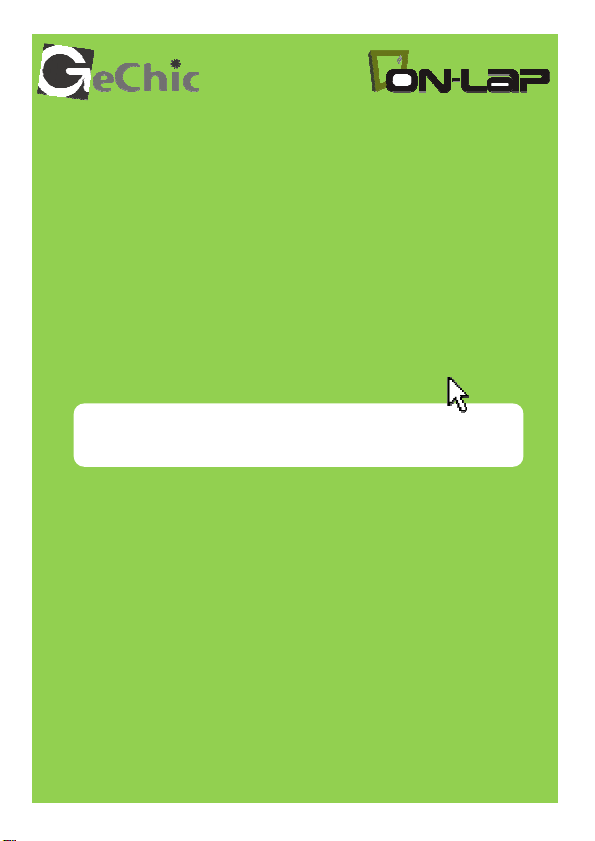
Read Me Before Usage!
Manual of 1502
Manual of 1502
Manual of 1502Manual of 1502
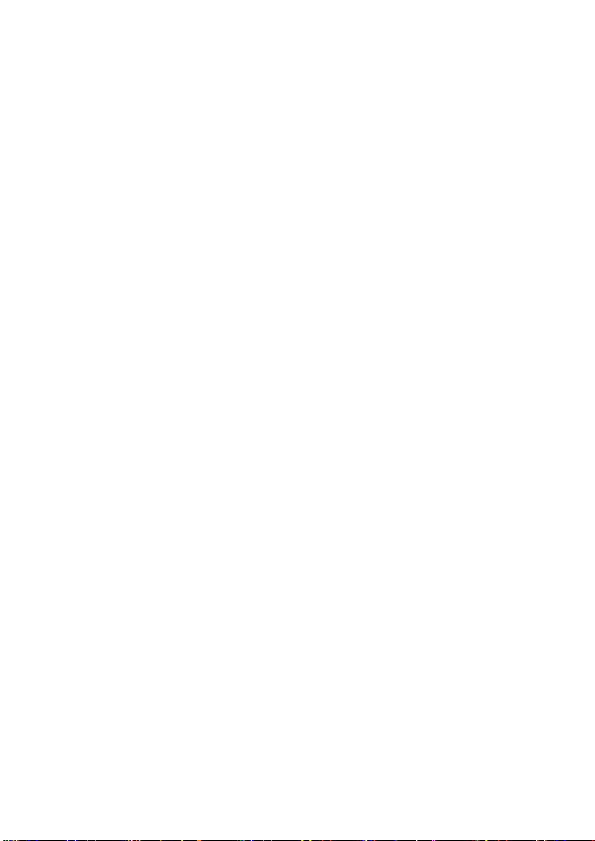
Table of Contents
Chapter 1 Content Description
Section 1 On-Lap Monitor and Accessories —1
Section 2 Notices of Touch Screen Monitor —2
Section 3 Safety Precautions —3
Section 4 Safety Instructions —3
Section 5 Product Maintenance —3
Section 6 LCD Pixel Statement —3
Section 7 Disposal of Electronic Equipment —4
Chapter 2 Installation Instructions
Section 1 Install Stand 4 —4
Section 2 Connect the Video Cable and USB Touch Output and Power
Cable
Section 3 Connect the 5V 2A Charger (Optional) —6
Section 4 Install the VESA 100 Mount (Optional) —6
Chapter 3 Power On and Off the On-Lap Monitor
Section 1
Section 2 Monitor Display Setting —7
Section 3
Power On and Off the On-Lap Monitor
Windows 8 Touch Gesture Description —8
Chapter 4 Hot Keys, LED lights and OSD Instructions
Section 1 Hot Keys & LED lights Description —8
Section 2 OSD Description —9
Section 3 Low Power Protection Warning —11
Chapter 5 Specification
Section 1 Plug and Play —11
Section 2 Pin Assignment and Standard Default Modes —11
Section 3 Specification —12
Section 4 Troubleshooting —13
—1
—4
—4
—7
—7
—8
—11
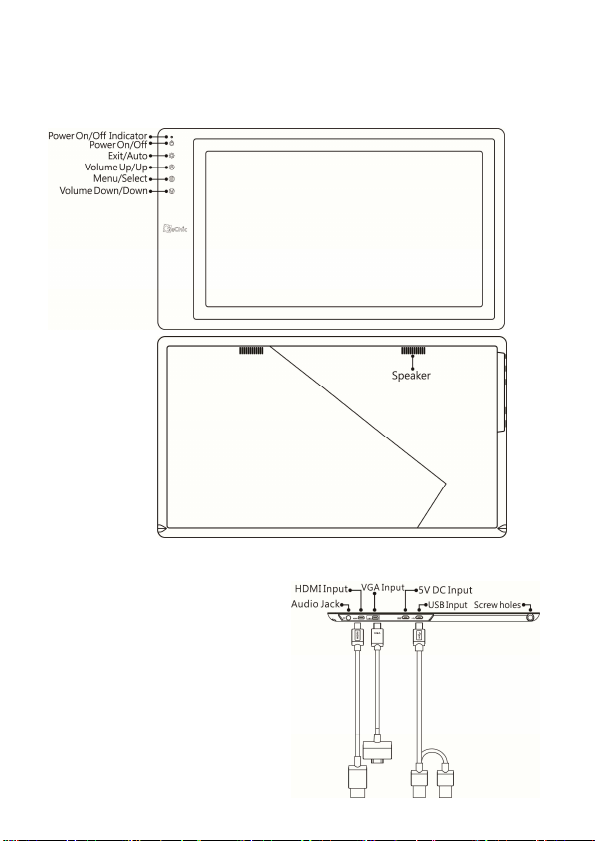
Chapter 1 Content Description
Section 1 On-Lap Monitor and Accessories
1. Parts Description
Magnetic Holder Mount
Fig.: 1502 parts, buttons and LED light Description
1
Fig.: On-Lap 1502 input/
output ports
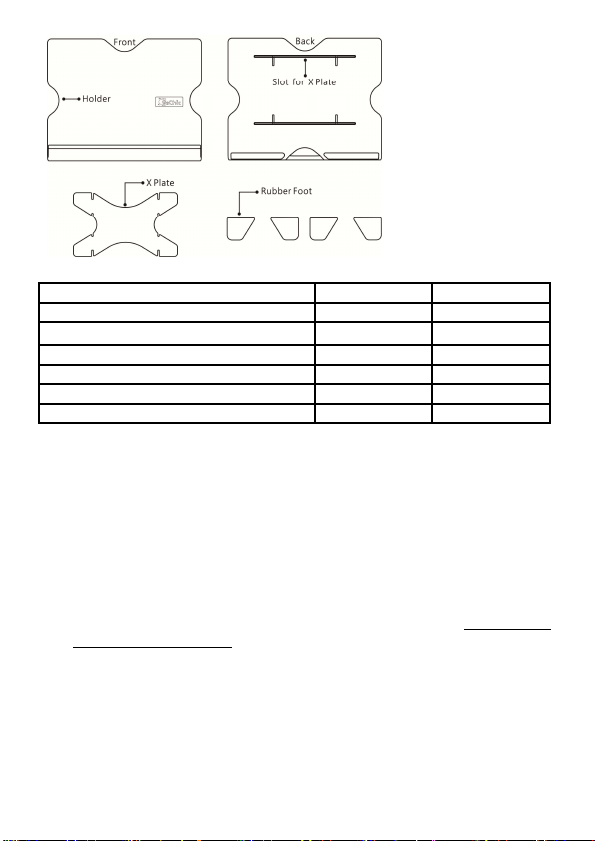
2
Fig.: Part description
of Stand 4
2. Package & Accessories
Accessories 1502 T 1502 I
Micro HDMI Video Cable x1 Yes Yes
VGA Video Cable x1
Micro USB to USB Touch Power Cable Yes x 1 Yes x 2
Charger (5V,Max.2A) x1 No (Optional) Yes
Stand 4 Yes Yes
User Manual x1 Yes Yes
Section 2 Notice of On-Lap Monitor
1. Please do not use sharp objects to touch the screen. Gently use the finger
to touch or swipe on the screen.
2. Please do not press the arm or other item to the screen or apply heavy
pressure onto the screen.
3. Please keep fingers clean and dry when performing touch. If the finger
has water drops it may result in the touch screen unable to determine
touch location. Use finger to touch the screen, do not use fingertip to
perform touch.
4. Touch signal needs to communicate through USB cable to Windows 8 or
Windows 7 installed computer. Need to first make sure the Micro USB to
USB Touch Power Cable is inserted into the correct port in order to have
touch function capability.
5. Unstable power input will interfere with touch signal, resulting in inaccurate or failed touch function. It is suggested to use the USB port on laptop or manufacturer’s 5V 2A Charger.
6. Disconnect power source before cleaning. Please use soft cloth to clean
touch screen monitor. When difficult to clean, wet the cloth then perform cleaning again. Please do not use chlorine, alcohol, ammonia, detergent or other corroding solvents. These solvents may cause damage
to the touch screen monitor or leave unremovable residue.
No (Optional) No (Optional)
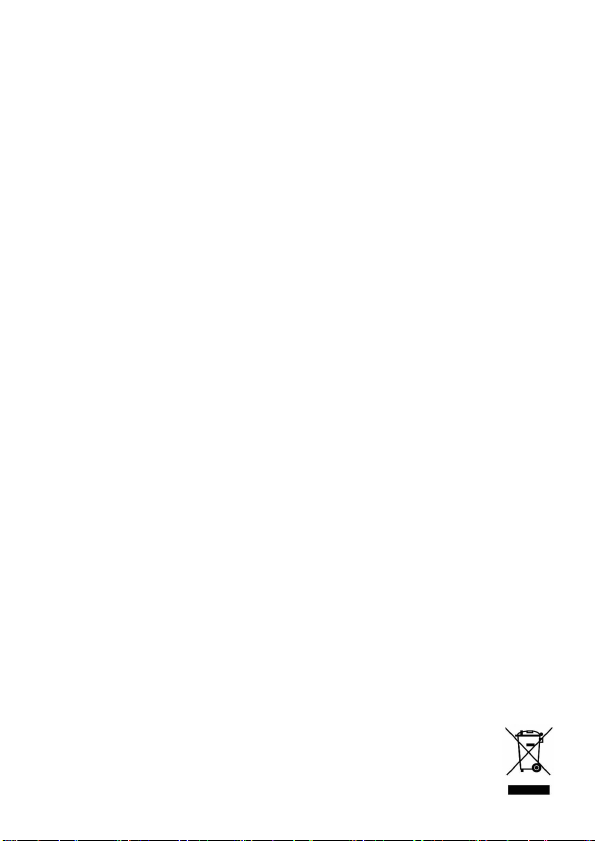
7. Avoid LCD monitor become exposed to direct sunlight for a long period
of time, which may result in damage. When monitor displays different
images, image brightness may become slightly uneven.
8. Monitor may be broken when heavy pressure or sharp object is applied
to it. Please properly cover the monitor and make sure the monitor glass
will not be pressed if need to carry it outdoors. Placing touch screen
monitor inside carrying bag may result in monitor glass damaged by
pressing, dropping or colliding with laptop and other items.
Section 3 Safety Precautions
1. The Product may be severely damaged from overturning or falling.
Please do not place on a shaky or unstable table, cupboard or trolley. Do
not use the On-Lap Monitor on a moving vehicle.
2. Do not place the items on a vibrating surface, vibration may cause damage to the internal components.
3. The product is not waterproof. Do not use the Product at or near a place
with water.
4. Do not insert any object into the Product’s slots or gaps.
5. Loudness warning! Avoid volume levels that may be harmful to your
hearing. Please check the volume setting before you use the Audio Jack.
Section 4 Safety Instructions
Please read this Manual carefully and observe the operation instructions and
precautionary notes. Do retain this document for future reference.
Section 5 Product Maintenance
Do not attempt to repair the Product yourself. Should any of the following
conditions occur, please contact our maintenance personnel for service:
1) Unable to operate the Product after following the instructions in the
Manual.
2) The Product falls and the outer casing is damaged.
3) Power cable or video cables is damaged.
4) Liquid infiltrated into the Product.
Any normal wear and misuse, including but not limited to product failure due to normal
usage, is not covered under warranty. Accident, damage, software or hardware changes,
force majeure, or become in contact with liquid that result in product malfunction is not
covered under warranty.
Section 6 LCD Pixel Statement
The On-Lap Monitor uses a high quality LCD panel. Nevertheless, there might
be instances where defective pixels may occur; however, this will not affect
the normal functioning of the Product.
Section 7 Disposal of Electronic Equipment
The electronic equipment and batteries should not be disposed of
with household waste but should be left at an appropriate collection
point for recycling.
3
