GE Wine Vault User Manual

Monogram Wine Vault
Monogram
®
Owner’s Manual
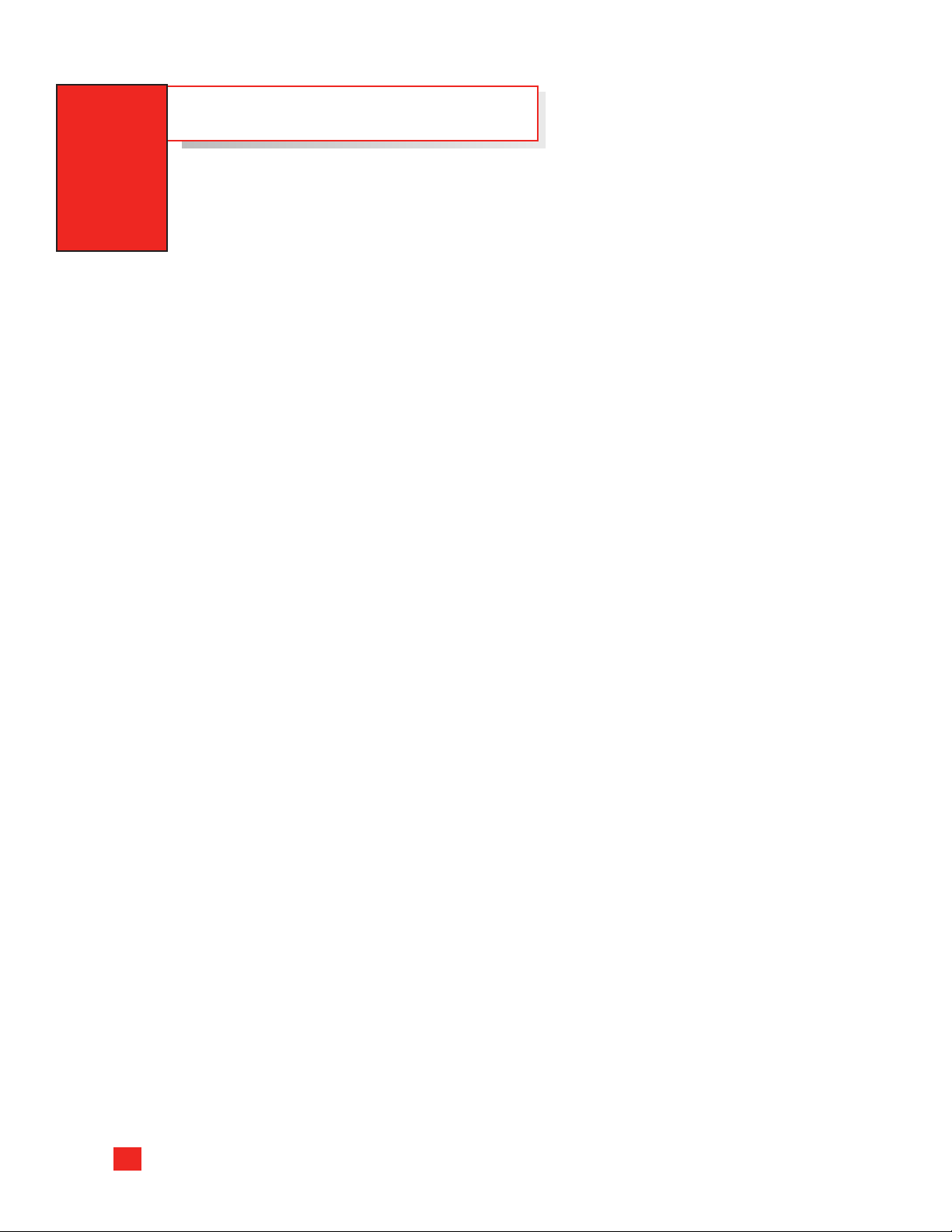
TABLE OF CONTENTS
Important Safety Information . . . . . . . . . . . . . . . . . . .4, 5
A Quick Tour of Your Wine Vault . . . . . . . . . . . . . . . .6, 7
The Cellar Management System . . . . . . . . . . . . . . .8–11
Key Parts and Controls . . . . . . . . . . . . . . . . . . . . . . . . . . . . . . . . . .9
Key Areas of the Cellar Management System . . . . . . . . . . .10
Tips for Stocking Your Cellar the First Time . . . . . . . . . . . . . .11
The Cooling System . . . . . . . . . . . . . . . . . . . . . . . . . .12–17
Lockable Entry Door . . . . . . . . . . . . . . . . . . . . . . . . . . . . .18
Redwood Wine Racks . . . . . . . . . . . . . . . . . . . . . . . .19–21
Interior Lighting System . . . . . . . . . . . . . . . . . . . . . .22, 23
e and Cleaning . . . . . . . . . . . . . . . . . . . . . . . . . . .24–27
Car
oubleshooting . . . . . . . . . . . . . . . . . . . . . . . . . . . . .
Tr
28–31
Consumer Services . . . . . . . . . . . . . . . . . . . . . . . . . . . . . .32
Warranty . . . . . . . . . . . . . . . . . . . . . . . . . . . . . . . . . . . .33–35
Appendix . . . . . . . . . . . . . . . . . . . . . . . . . . . . . . . . . . . .
Common Wine Terms . . . . . . . . . . . . . . . . . . . . . . . . . . . . . .36, 37
The Perfect Serve . . . . . . . . . . . . . . . . . . . . . . . . . . . . . . . . . .38, 39
36–39
Acquaint Yourself With Your New Wine Vault
Read this manual car
vault properly and enjoy the many unique features that your wine vault offers.
eep it handy for answ
K
more help, there is a list of toll-free consumer service numbers included in the back section
of this manual.
efully. It is intended to help you operate and maintain your new wine
s to your questions. If you don’t under
er
stand something or need
Save Time and Money
equesting service, please refer to the Troubleshooting section in this manual.
e r
Befor
It lists solutions to common questions and problems that you can correct yourself.
Write Down the Model and Serial Numbers
Model number
Serial number
Use these numbers in any correspondence
or service calls concerning your wine vault.
ault
er plate
, to the
ou will find them on the access cov
Y
on the inside w
bottom right of the door.
2
all of the wine v
________________________
________________________
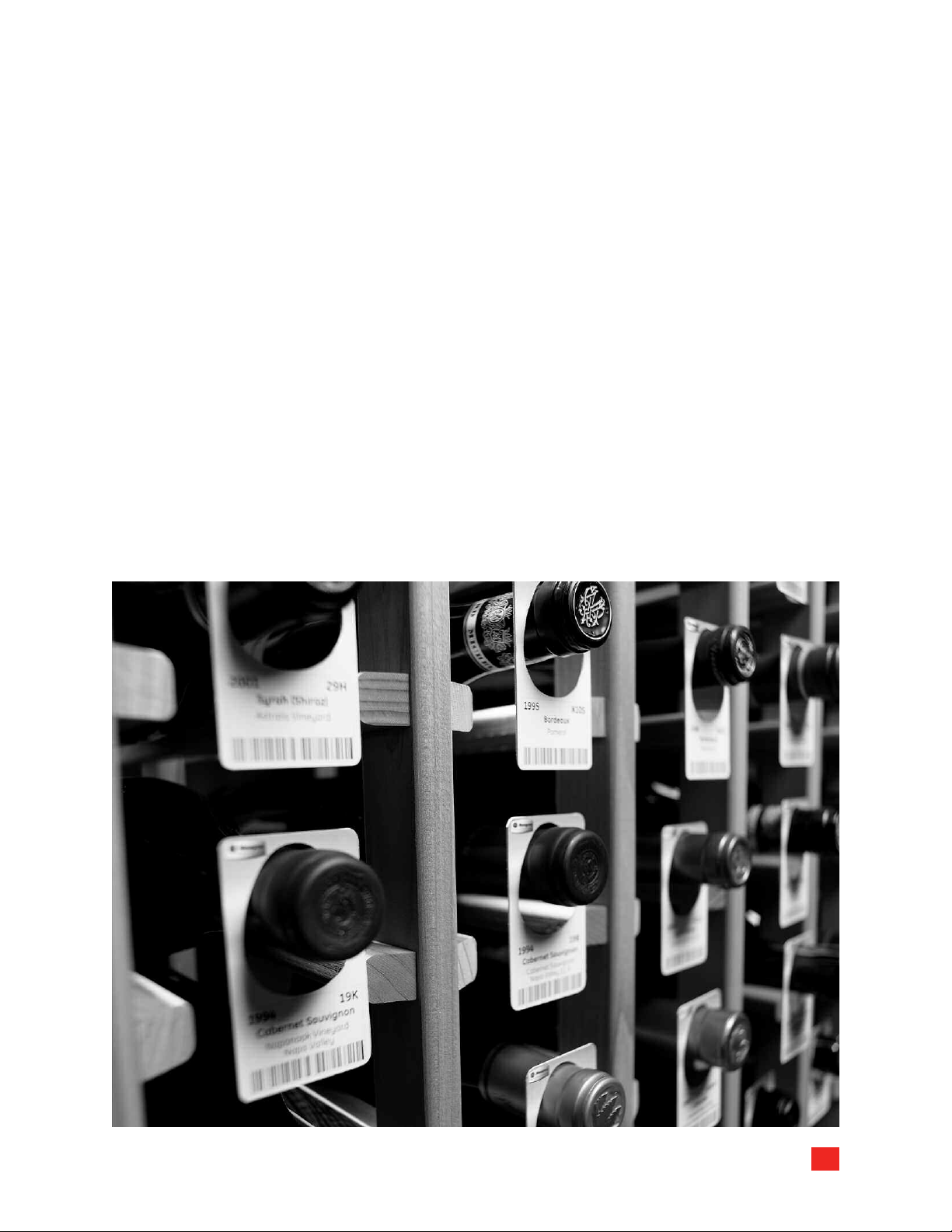
Well done!
Superb wines deserve superb care. You’ve wisely chosen the
Monogram®Wine Vault to protect and showcase your collection.
This spacious, self-contained storage unit is designed to help you
protect your precious wine collection as it matures. From consistent
temperatures to total inventory control, the Monogram Wine Vault
manages your collection as if it were your personal sommelier. The
Monogram Wine Vault’s elegant design cradles and showcases your
precious inventory and creates a focal point for the enjoyment of
your wine collection.
3
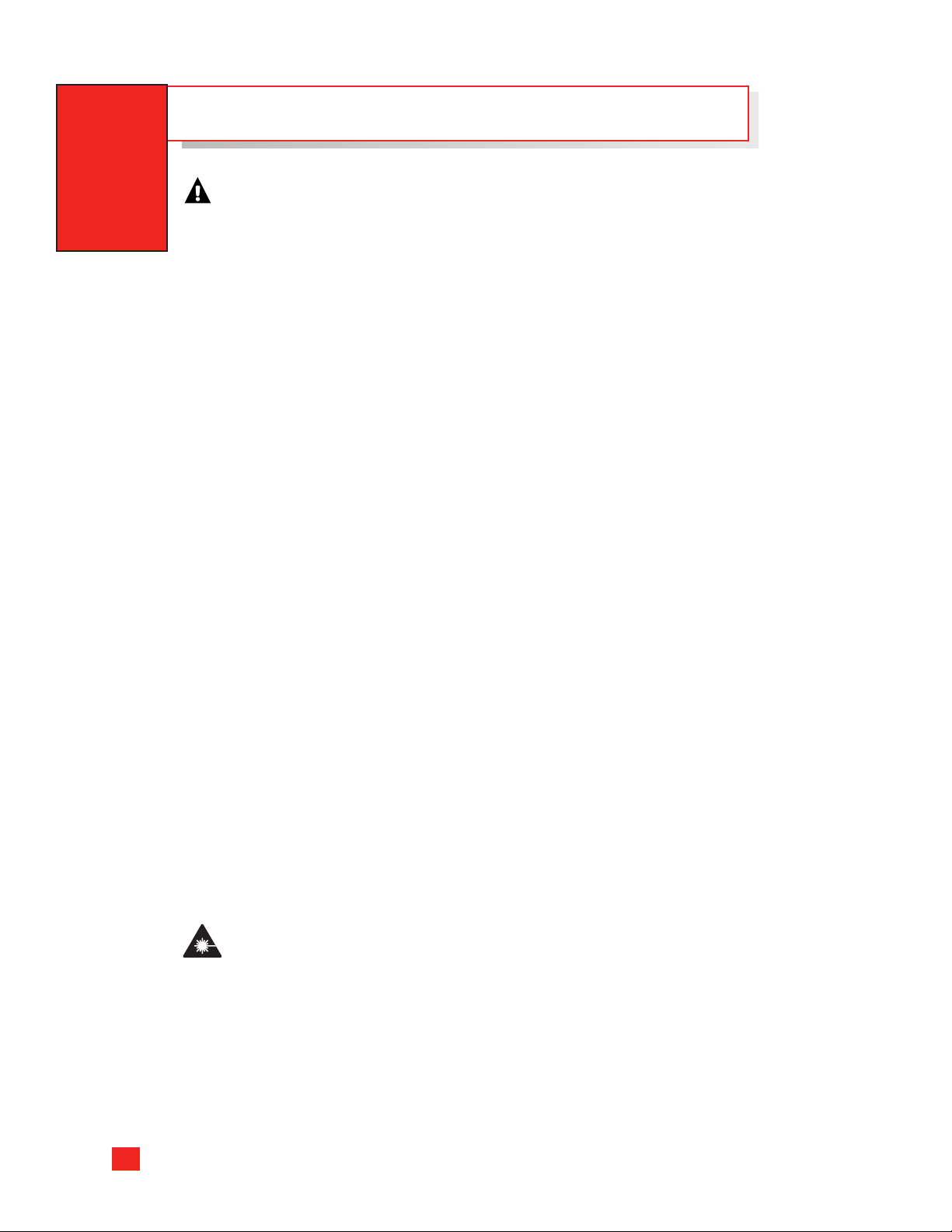
IMPORTANT SAFETY INFORMATION
WARNING!
When using electrical appliances, basic safety precautions should be followed,
including the following:
■ Use this wine vault for its intended purpose as described in the Owner’s Manual.
■
■ This wine vault must be properly installed in accordance with the Installation
■
Instructions before it is used.
■ Do not install the wine vault outdoors or expose it to outdoor conditions.
■
■ ATTENTION CONSUMER! This unit is designed for storing and cooling wine. Do not
■
store perishable foods in this unit.
■ This wine vault is not a storm shelter. Do not seek shelter in the wine vault during
■
inclement weather or during seismic activity.
■ Allow 4 feet clearance in fr
■
circulation.
■ Do not allow children to climb, stand or hang on the racks in the wine vault. They could
■
seriously injure themselv
■ Do not store or use gasoline or other flammable v
■
this or any other appliance.
■ Keep fingers out of "pinch point" areas around the door. Be careful closing the door
■
when children are in the ar
■ A qualified individual must perform any service to the wine vault. The warranty may
■
be voided if a non-qualified individual services the wine v
■ Do not put anything near or in front of the door that could block the door to the wine
■
vault and possibly trap one inside.
■ If standing w
■
approaching the wine vault.
■ Do not walk or store items on the roof of the wine vault. It is not designed to carry
■
additional w
■ Before replacing a burned-out light bulb, turn the motion sensor to off. See the Interior
■
Lighting System
ater is apparent, turn off the power at the main breaker before
eight.
section.
ont of the wine vault cooling unit to allow for proper air
es and damage the wine vault.
apors and liquids in the vicinity of
ea.
ault.
CAUTION: Light bulbs may be hot. (A burned-out light bulb may break when
being replaced.)
CAUTION: The scanner contains a Class II laser. Avoid long term viewing of
direct laser light. Looking directly into laser for extended periods of time may cause
eye damage.
4
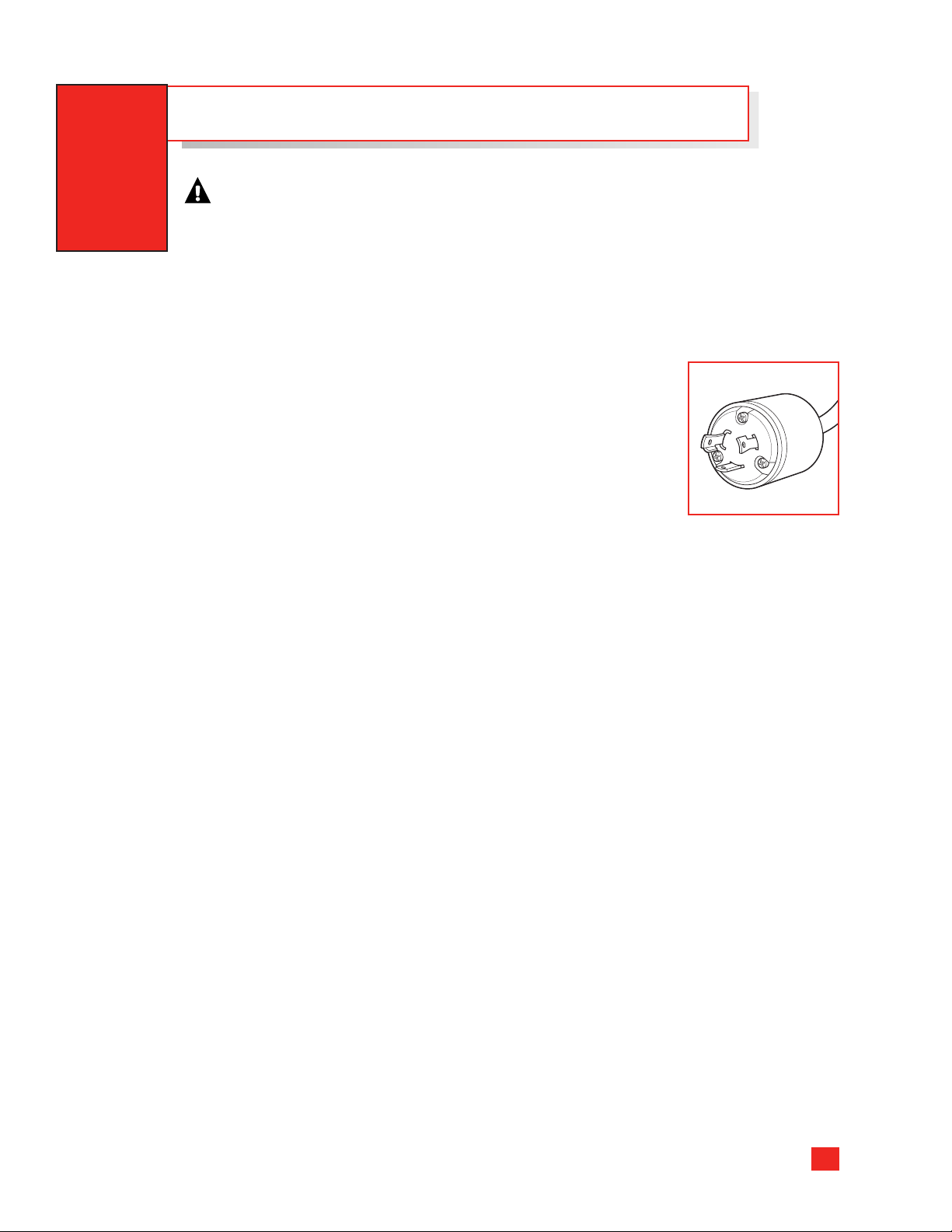
IMPORTANT SAFETY INFORMATION
WARNING!
When using electrical appliances, basic safety precautions should be followed,
including the following:
HOW TO CONNECT ELECTRICITY
Do not, under any circumstances, cut or remove the third (ground) prong from the
power cord. For personal safety, this appliance must be properly grounded.
The power cord of this appliance is equipped with a twist-lock
3-prong (grounding) plug which mates with a specialized 3-prong
(grounding) wall outlet to minimize the possibility of electric shock
hazard from this appliance.
Have the wall outlet and circuit checked by a qualified electrician to
make sure the outlet is properly grounded.
Where a standard 2-prong wall outlet is encountered, it is your
personal responsibility and obligation to have it replaced with a
properly grounded 3-prong twist-lock wall outlet.
Do not use a GFI (Ground Fault Interruptor) for the wine vault outlet.
This unit must be plugged into a dedicated
DO NOT USE A PLUG DESIGNED FOR A 15-AMP or 20-AMP CIRCUIT.
DO NOT USE AN ADAPTER PLUG TO CONNECT THE COOLING UNIT TO
A 2-PRONG OUTLET.
DO NOT USE AN EXTENSION CORD WITH THIS APPLIANCE.
NOT BLOCK ACCESS TO THE ELECTRICAL OUTLET.
DO
Never unplug an appliance by pulling on the power cord. Always grip the plug firmly, turn
counterclockwise to unlock, and then pull straight out from the outlet.
Immediately r
damaged. Do not use a cord that shows cracks or abrasion damage along its length or
at either end.
epair or replace all power cords that have become frayed or otherwise
30-Amp, 120 VAC circuit.
READ AND FOLLOW THIS SAFETY
INFORMATION CAREFULLY.
SAVE THESE INSTRUCTIONS
5
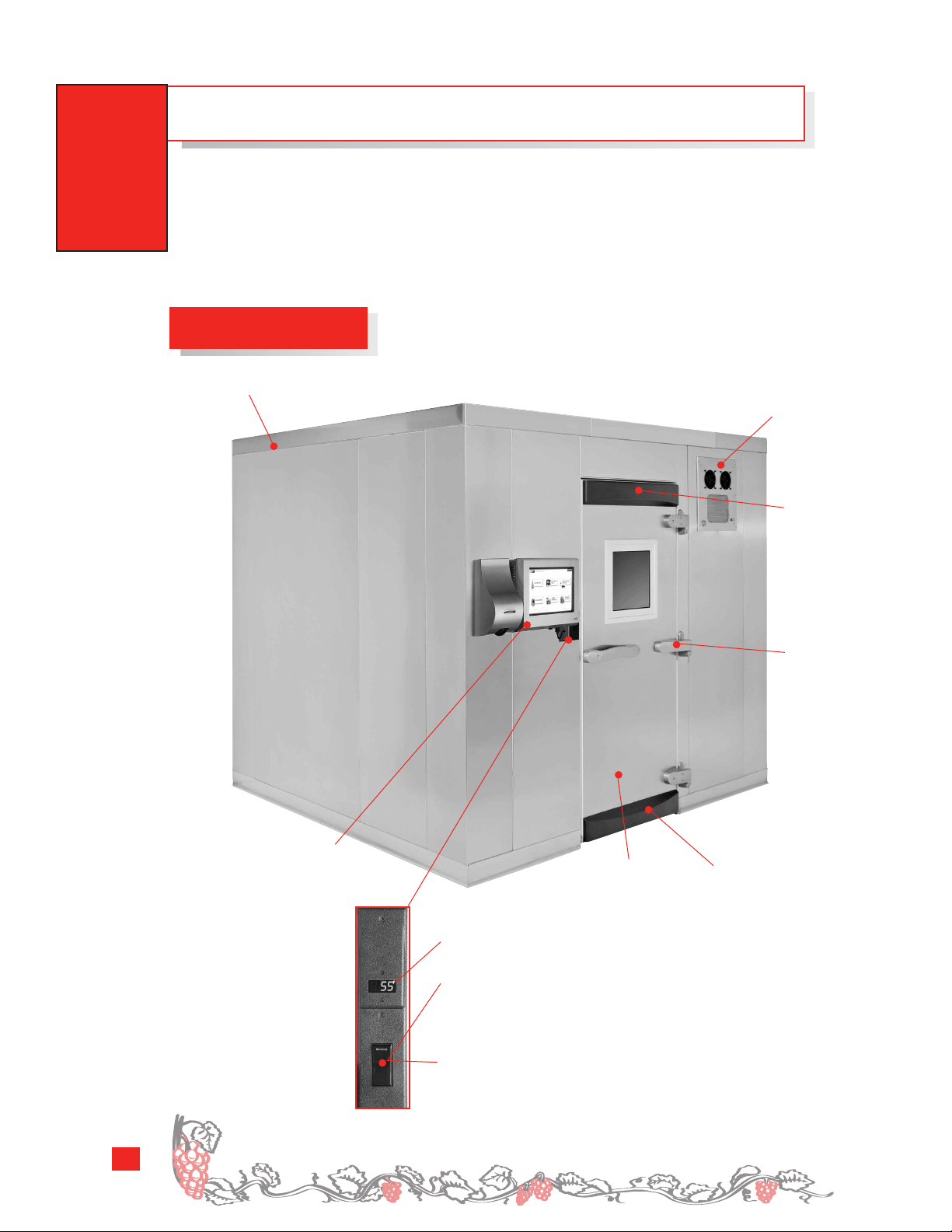
A QUICK TOUR OF YOUR WINE VAULT
The illustrations below highlight many of the most important components of
your Monogram Wine Vault. Please take time to familiarize yourself with these
components; they will be referenced throughout this manual.
Exterior Features
Stainless steel
exterior panels
Cooling unit
Door
stop
Cellar
Management
System
Hydraulic
hinge
Appearance
y.
ar
may v
ockable
L
access door
Digital Temperature Display – Displays the current air
temperature within the wine vault.
Lighting Control – Switches the wine vault ceiling lighting on
and off. Switches the interior rope display lighting on or off
(in the ZWVT1000SR model only).
OR
Internal Outlet Control – This switch controls the internal outlet
that is located to the side of the door jamb
Door
stop
.
Blanc de noir means white wine made from red grapes, such as a sparkling wine
6
made fr
om Pinot Noir
.
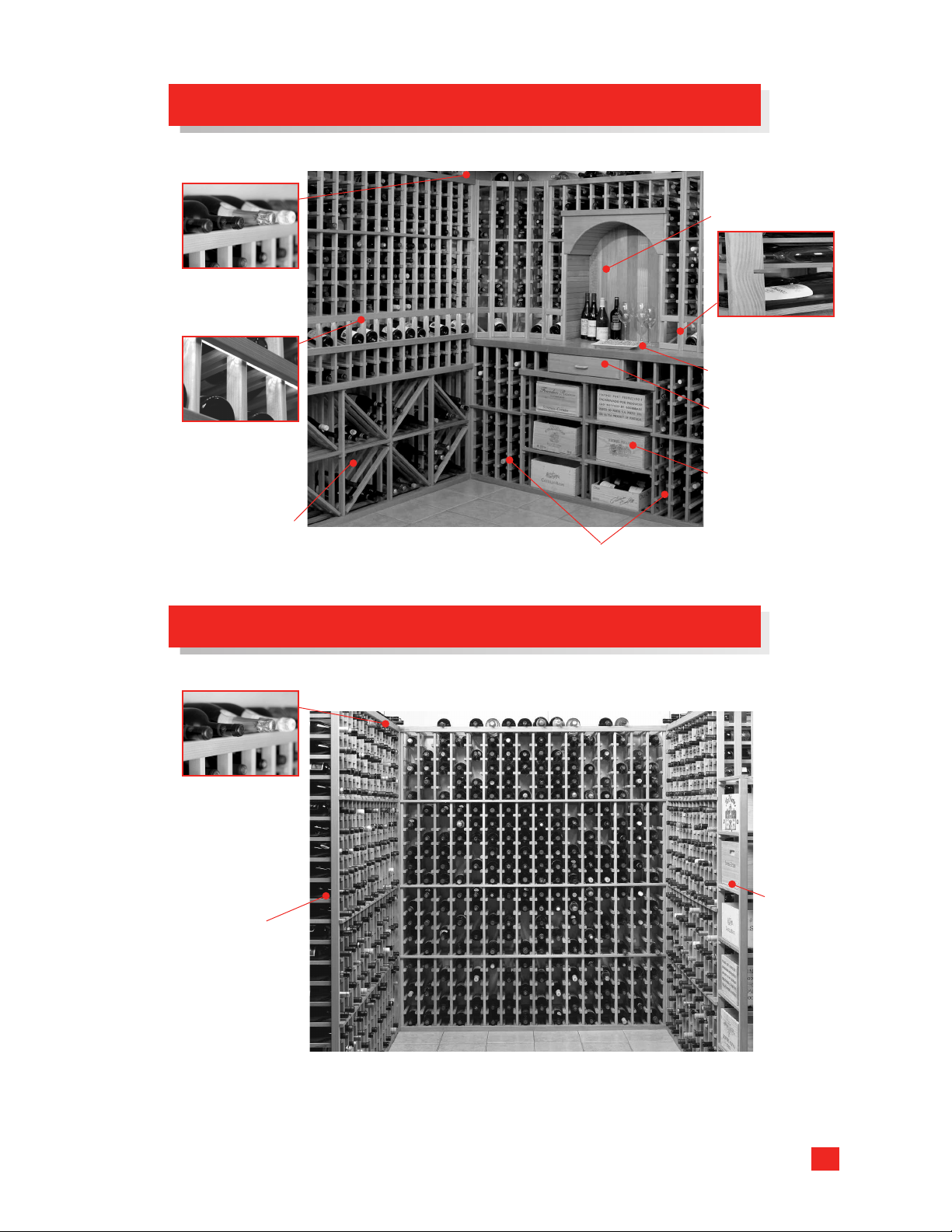
Interior Features – Tasting Racking System (model ZWVT1000SR)
Taster’s alcove
Storage for
magnum bottles
Inlaid cork countertop
Drawer for storage
Rope lighting
em shows
syst
off your wine
collection
of corkscrews and
other utensils
Storage shelves
for cases
Angled bottle
display racks
Diamond bins
Redwood storage racks hold a
variety of bottle sizes and cases
Double-deep
storage bins
Interior Features – Storage Racking System (model ZWVS1000SR)
Storage for
magnum bottles
ood
edw
R
storage racks
Case
storage
7
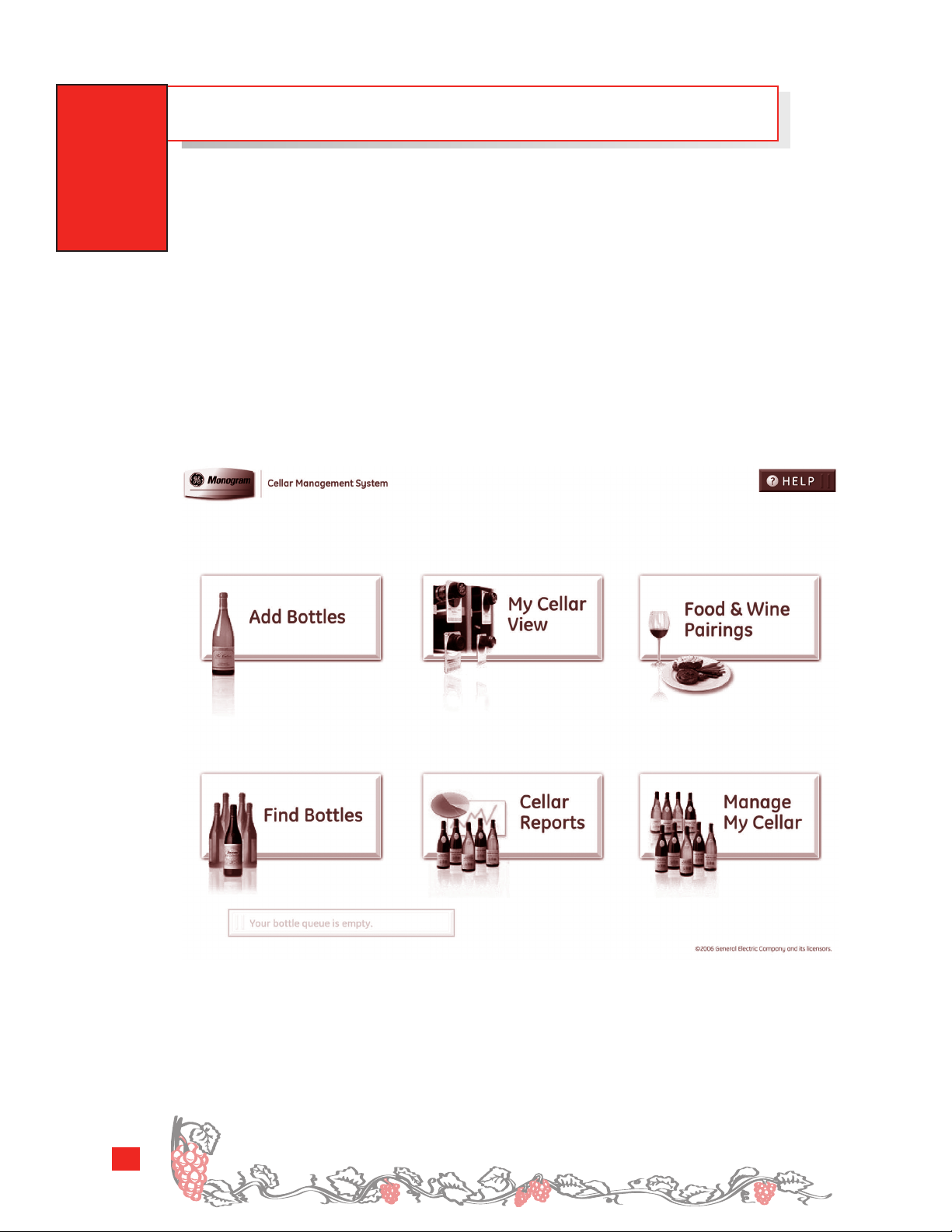
THE CELLAR MANAGEMENT SYSTEM
The GE Monogram®Cellar Management System is like your own personal wine expert,
always available to help you keep your wine collection in peak form and choose the
perfect wine for your enjoyment.
The system comes preprogrammed with information about thousands of wines.
It allows you to track individual bottles by country, appellation, producer, varietal,
designation, vintage, price and maturity. You can easily enter information about wines
that have not been preprogrammed into the system, such as local favorites. And, the
Cellar Management System will track wines that have reached maturity and are ready
to be enjoyed. The following section provides you with a brief overview of the many
functions of the Cellar Management System. For detailed information and instructions,
refer to the Cellar Management System Setup and Operation Guide.
8
Grapes were first planted in California in 1769 at Mission San Diego.
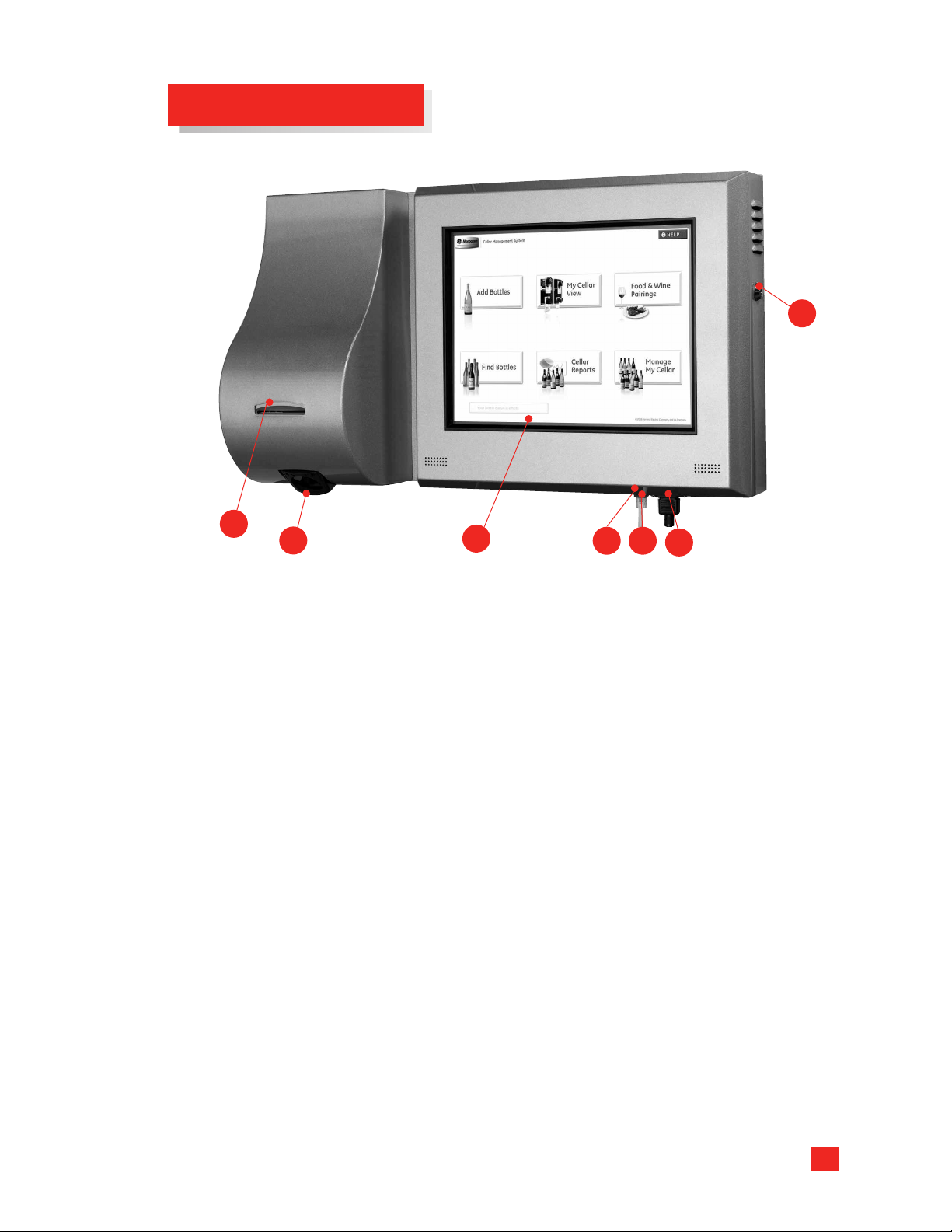
Key Parts and Controls
7
2
3
1 Color Touch Screen Console – Shows Cellar Management System data on
an easy-to-read color screen. Touch screen function simplifies interaction
with the system.
2 Thermal Label Printer – Thermal printer prints barcoded inventory labels with
tant information for each bottle to allow easy tracking.
impor
3 Scanner – Scan bottles as they are remov
4 Power Cord – Connects to the wine vault power system.
5 Ethernet Network Port – Connects to your home computer netw
6 External USB Port – Used for backup purposes.
7 Cellar Management System Certified Service Technician Lock – Do not attempt to
open this lock or ser
(877.234.9463) for service.
vice this computer
1
ed to take them out of inventory.
; it will void the warranty. Call 1.877.234.WINE
6 5
Appearance may vary.
4
ork.
9
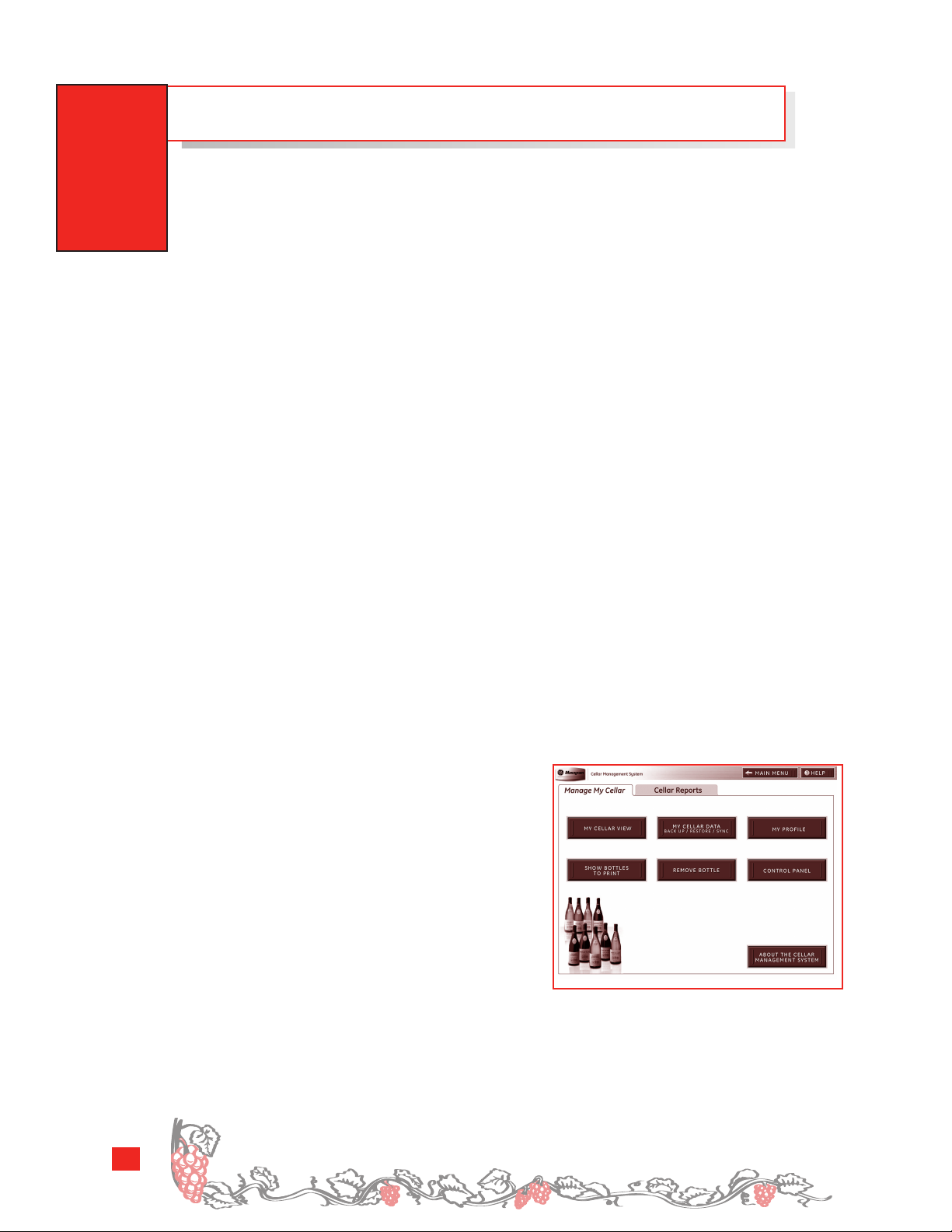
THE CELLAR MANAGEMENT SYSTEM
Note: The touch screen features a screen saver mode to conserve power and
maximize system life. The touch screen screen saver activates after six minutes
of no activity. When the screen saver is on, the scanner will be deactivated.
To activate the touch screen and scanner, touch the touch screen; they will
activate within 5 seconds.
Be sure to familiarize yourself with key areas of your Cellar
Management System.
Taking time to review the key functions and components of the Cellar Management
System before you begin will help you make use of many time-saving functions.
Add Bottles
■ The Bottle Lookup in the Add Bottles area is the easiest way to add a bottle. Enter any
■
information from the wine label to see all possible matches from a list of 20,000 wines.
Your selection is entered into the Add Bottles fields for you.
■ The Recent Bottles list displays the last 30 bottles entered into your system. Select a
■
bottle from the list to copy the information to the
Add Bottles fields.
■ Enter the countr
■
the
Add Bottles screen.
y and appellation first and your system will narrow your choices on
Find Bottles
■ The Bottle Lookup tool in Find Bottles is the quickest way to locate a bottle. Enter any
■
information from the wine label to see all of the possible matches in your inventory.
* Also, sear
ch by keyword or wine details to find bottles in your cellar with ease.
Remove Bottles
■ Remove bottles from your cellar in seconds by using the bottle scanner.
■
Manage My Cellar
My Cellar View
■ View color
■
bottles by color and maturity.
Back Up Y
■ Back up your wine data each week in the
■
Manage My Cellar area of your software. By
backing up this information, you ensure that
you alw
of your wine data.
eminder
R
access at your cellar and r
also save a copy of your wine data weekly to the GE central server.
-coded cellar diagrams indicating
our W
ine Data
ays hav
e an additional, curr
:
If you hav
e high-speed Internet
egister your wine v
ent copy
ault at www
.monogram.com.wine, GE will
10
In vino veritas [In wine is truth]. — Proverb
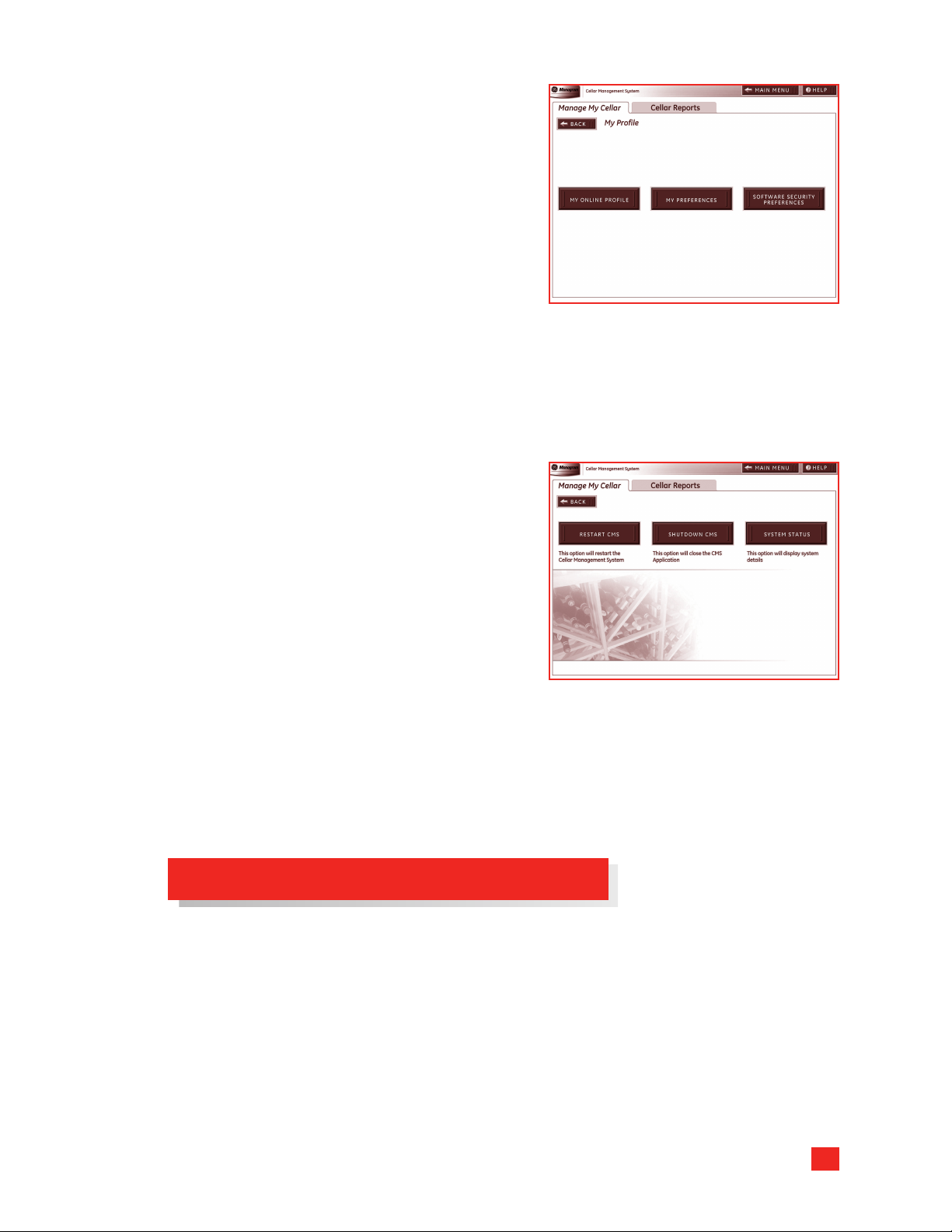
My Profile
■ View your profile information, including
■
confirmation of online access.
My Preferences
■ Change the style of your printed bottle label or
■
software preferences by going to the
My Cellar
Software Security Preference
■ The Software Security button located under
■
My Profile in the Manage My Cellar section
allows you to password-protect your software according to your preferences.
area of your software.
Manage
Control Panel
■ The Control Panel button located on the Manage My Cellar screen leads to the Restart,
■
Shutdown and System Status options.
Turning Off Your Machine
To Shut Down Your Machine
If you need to unplug or turn off your Cellar
Management System, use the
option to safely shut down the software.
Shutdown CMS
1. Select the Shutdown CMS button located in the
Control Panel area of Manage My Cellar. Your
software will automatically shut down. Next,
unplug your Cellar Management System.
To turn the CMS on again, plug it in.
Restart Instructions
If the touch screen does not r
seconds, the system may need to be restarted.
To Restart:
1. Select the Restart CMS button located in the Contr
The
Restart CMS function resets your software in the event of an error or data
oblems (bottles not displaying in the cellar view). Y
pr
shut down and restart upon your selecting this option.
espond after 45–60
ol Panelarea of
e will automatically
our softw
ar
Manage My Cellar.
Tips for Stocking Your Cellar the First Time
After becoming familiar with your cellar system, you’ll want to focus on stocking your
e some tips t
cellar as efficiently as possible. Her
bottle information into your system and place bottles into your cellar.
e ar
o help you sav
e time as you input
Plan Ahead Before Stocking or Inventorying Your Cellar
ganize like bottles before adding them to your cellar. Enter the bottle information
■ Or
■
once, and indicate the number of bottles on the
■ Arrange your work area to make bottles, bottle tags and empty boxes easily
■
accessible. Eliminate multiple trips to the cellar by placing tagged bottles in a bo
for transfer.
Add Bottles screen.
x
11
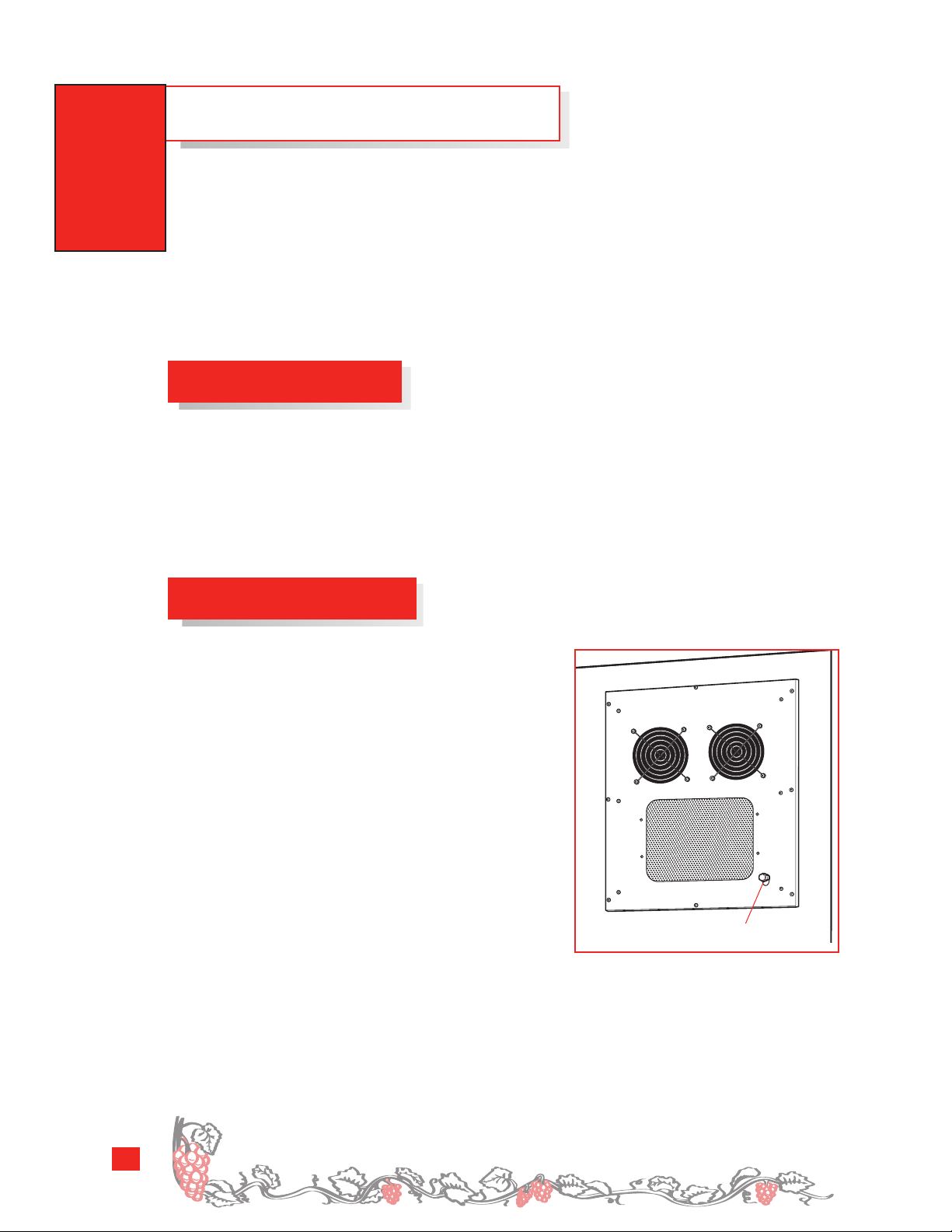
THE COOLING SYSTEM
The cooling unit system is designed to maintain the set temperature under average
ambient conditions. Most wines will be stored in conditions of 50% to 70% humidity.
The unit will not remove excess humidity from the wine vault. In a humid climate, you
may need to find a means to remove humidity, such as a dehumidifier. In a dry climate,
you may need to find a means to add humidity, such as a fountain. The cooling system
gently cools the wine rather than quick chilling. Allow 48–120 hours for temperatures to
stabilize. This time may vary depending on starting temperature and quantity of wine
bottles added initially.
Temperature Setting
The unit can be set at any temperature within the acceptable wine-aging range of
50°F to 70°F ambient temperature. It is designed to cool 30°F cooler than the ambient
temperature of the exterior room, which should stay within the range of 45°F to 85°F.
Drain Line Connection
All units are equipped with a drain port for
additional removal of excess condensation in
high humidity areas. A drain line may need to
be attached to allow the condensation to drain.
A means to catch the condensation will need to
be placed below the drain line.
ed by calling the
A drain line may be or
Monogram Wine Vault Line, 877.234.WINE
(877.234.9463). Or
der
der part # WR02X12181.
Drain line port
12
The 17th-century Benedictine monk, Dom Perignon, is credited with discovering cork as a
means t
o seal wine and champagne bottle.
