Page 1
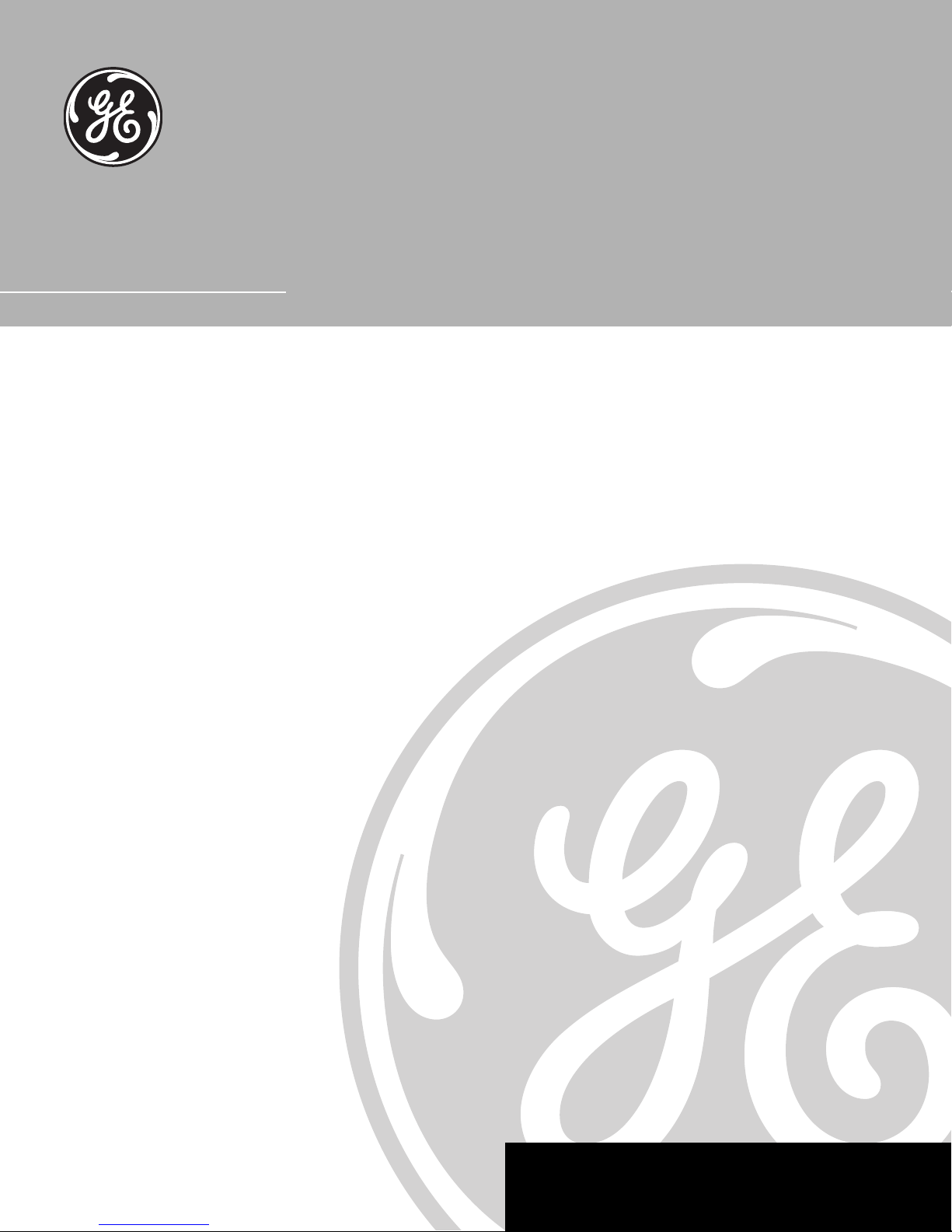
VCR User’s Guide
VG4045
We bring good things to life.
Page 2

Important Information
WARNING
To reduce the risk of fire or
electric shock, do not expose this
product to rain or moisture.
CAUTION
RISK OF ELECTRIC
SHOCK. DO NOT OPEN.
This symbol indicates
"dangerous voltage" inside
the product that presents a
risk of electric shock or
personal injury.
Caution: To prevent electric shock, match wide blade of plug
to wide slot, fully insert.
Attention: Pour éviter les chocs électriques, introduire la
lame la plus large de la fiche dans la borne correspondante
de la prise et pousser jusqú au fond.
Refer to the identification/rating label located on the back panel of your
product for its proper operating voltage.
FCC Regulations state that unauthorized changes or modifications to this
equipment may void the user’s authority to operate it.
Cable TV Installer: This reminder is provided to call your attention to
Article 820-40 of the National Electrical Code (Section 54 of the Canadian
Electrical Code, Part 1) which provides guidelines for proper grounding
and, in particular, specifies that the cable ground shall be connected to
the grounding system of the building as close to the point of cable entry
as practical.
To reduce the risk of electric shock, do not remove
cover (or back). No user serviceable parts inside.
Refer servicing to qualified service personnel.
This symbol indicates
important instructions
accompanying the product.
Product Registration
Please fill out the product registration card and return it immediately. Returning the card allows us to contact you if
needed.
Keep your sales receipt to obtain warranty parts and service and for proof of purchase. Attach it here and record
the serial and model numbers in case you need them. The numbers are located on the back of the television.
Model No. _______________________________________________________________________________________
Serial No. _______________________________________________________________________________________
Purchase Date: ___________________________________________________________________________________
Dealer/Address/Phone: ___________________________________________________________________________
i
VG4045
Page 3

ON•OFF
TV
VCR
REVERSE PLAY FORWARD
STOP
RECORD
A
N
H
C
INFO
L
O
V
MUTE
C
H
N
A
CLEAR MENU SPEED
123
456
789
U
P
T
N
I
0
TRACKING
Introduction
Introduction
Key Features Overview
Your VCR is equipped with features that will add to your recording experience.
The following information summarizes a few of these features. Chapter 3
provides more information about the rest of the VCR’s features and how to use
them.
PAUSE
SEARCH
V
O
L
GO BACK
V
•
C
V
R
T
F.ADV
Unified Remote Control
Description: The VCR’s remote control can operate most RCA, GE, and Proscan
TVs with no additional steps and can control most other remote-controllable
devices with just a few programming steps.
Requirements: Point the remote at the active device to see if it can be operated.
Program the remote if necessary following the steps in this manual.
Front Audio/Video Input Jacks
Description: The VCR has Audio/Video (A/V) input jacks on both the front
and rear of the unit (there are output jacks on the rear panel only). The front
A/V jacks make it easy to plug in an external A/V device, such as a camcorder.
VCR
TIMER
Requirements: Open the front door covering the front A/V jacks. Make sure
that all A/V connections are snug. To see a connected device’s image, turn the
VCR to its Video Line Input by pressing the remote control’s INPUT button.
ShowSaver™ Memory Protection
Description: Set timer programs are stored indefinitely using the VCR’s
permanent memory so you’ll never have to worry about losing your programs
due to an extended power outage.
Requirements: Store a daily or weekly timer program in the VCR’s memory.
Pro-Tect Plus™ Locking
Description: Guards preprogrammed VCRs to help avoid frustrating recording
accidents or interruptions from children.
Requirements: Set the VCR to Lock by pressing and holding the ON•OFF
button on the remote control for six seconds. SAFE will appear on the front
panel. The VCR unlocks by pressing and holding the ON•OFF button on the
remote control, again for six seconds.
1
Page 4
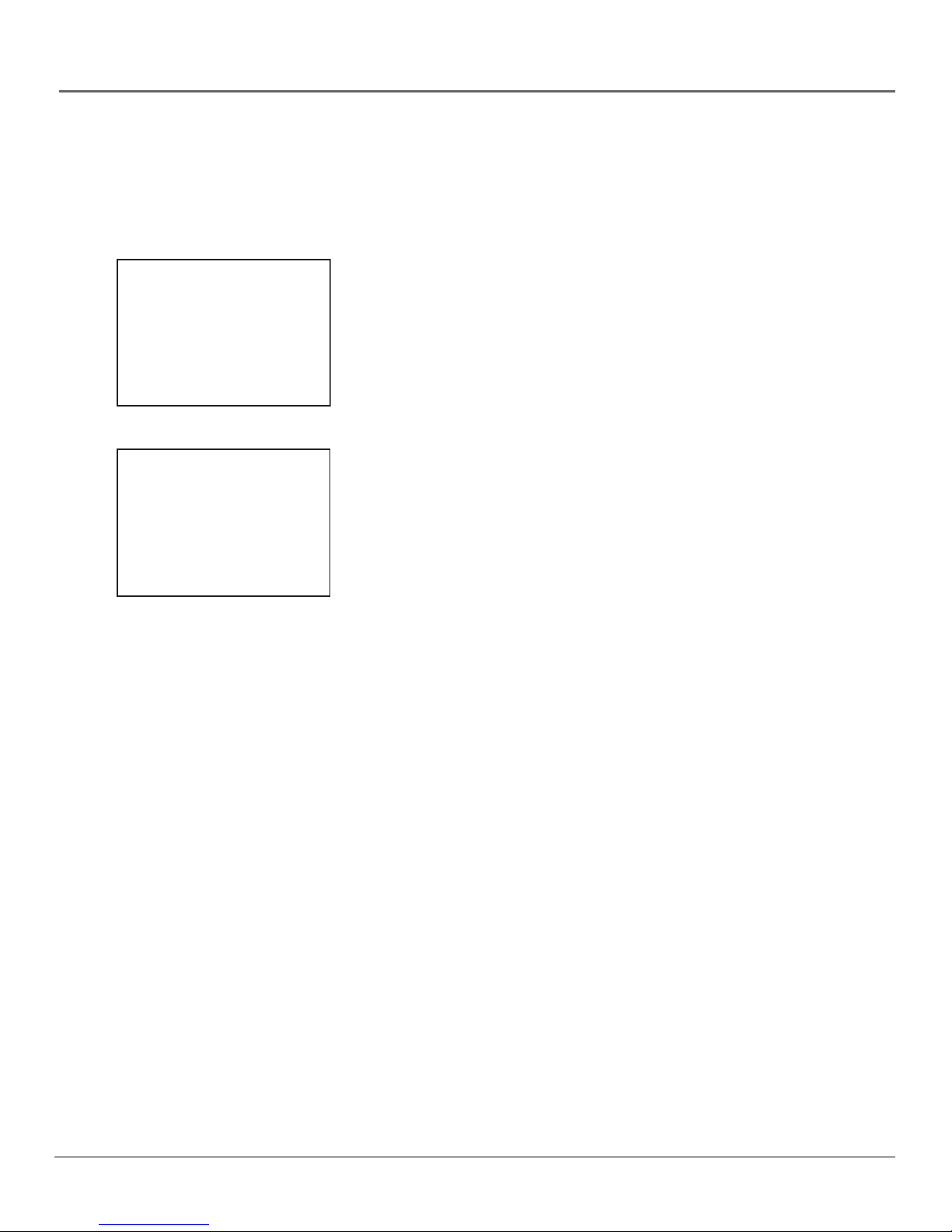
Introduction
EnergySaver
Description: Set the VCR to turn off automatically after one, two, or three hours
of inactivity.
Requirements: Set the EnergySaver preferences.
Rec Ch 36
Record Length 1:30
Press REC to set length
INDEX SEARCH
Press REV or FWD
to begin scanning
OR
enter a specific
index number
_ _
Press SEARCH to exit
Express Recording (XPR)
Description: Allows the VCR to record for a preset amount of time without
having to set up a timer recording. You can quickly record the end of a program
that is running long or a live sporting event that has gone into overtime using
this feature
Requirements: Set the amount of time for the VCR to record using the remote
control’s RECORD button. The VCR must have a recordable tape inserted.
Index Search
Description: Index marks are recorded every time a recording is started. Index
mars make it easy to search to the beginning of a recorded program. During
playback, you can scan forward on the tape by entering any number of index
marks, or by simply scanning.
Requirements: Activate the Index Search mode using the remote control’s
SEARCH button.
Commercial Scan
Description: The purpose of Commercial Scan is to assist you in searching
forward on a tape through a block of commercials.
Requirements: A Commercial Scan is performed in 30-second units. Each press
of the remote control’s SEARCH button adds an additional 30-seconds, up to a
maximum of 5 minutes (10 total presses of the SEARCH button). If you press
the SEARCH button and the timer is within the 4:30-5:00 range, then the timer
will be set to 5:00.
2
Page 5

Table of Contents
Product Registration
Introduction
Key Features Overview ............................................................................................. 1
Connections & Setup
Things to Consider Before Connecting Components ............................................. 6
Cable Considerations ................................................................................................ 6
Choose Your Connection ...........................................................................................7
Turn on the TV and VCR .......................................................................................... 11
Tune the TV .............................................................................................................. 11
Using the Remote Control to Navigate On-Screen Menus .................................. 12
Complete the QuickSet Guide ..........................................................................12
Accessing Menus .............................................................................................. 12
VCR Basics ................................................................................................................12
Playing a Tape .................................................................................................... 13
Automatic Rewind ............................................................................................. 13
Tape Eject ...........................................................................................................13
Recording ................................................................................................................. 13
Check the Safety Tab ......................................................................................... 13
Using the VCR’s Menu System
Using On-Screen Menus to Set Up Features ........................................................ 16
Language ........................................................................................................... 16
Cable Box Setup ................................................................................................16
VCR Channels List ............................................................................................. 17
Time and Date .................................................................................................... 19
Additional Set Up Features in the Preferences Menu .......................................... 20
Remote VCR1/VCR2 Option ..............................................................................21
Auto Play ............................................................................................................ 21
Auto TV/VCR ...................................................................................................... 21
EnergySaver ...................................................................................................... 22
Front Panel Brightness (VCR Display) ............................................................. 22
Tape Speed ........................................................................................................ 22
Set Auto Repeat ................................................................................................. 23
................................................................................................................. 1
Auto Channel Searching ............................................................................ 17
Changing the Signal Type .......................................................................... 18
Adding or Removing Channels.................................................................. 18
Auto Clock Set Feature ...............................................................................19
To Turn Auto Clock Set ON ..................................................................19
Setting the Time Zone .......................................................................... 19
Setting Daylight-Saving Time .............................................................. 20
Setting Time and Date Manually ............................................................... 20
................................................................................................ i
.............................................................................................. 5
......................................................................... 15
3
Page 6

Table of Contents
Using the Remote Control
Using the Remote Control ...................................................................................... 26
Buttons of the Remote Control ........................................................................ 26
Using the INPUT Button .............................................................................27
Using the VCR’s Features
Recording Features ..................................................................................................30
Express Recording (XPR) .................................................................................. 30
Timer Recording ................................................................................................ 31
Stopping a Timer Recording ...................................................................... 31
Reviewing and Clearing Programs ............................................................ 31
Copying and Editing Tapes Using Two VCRs .................................................. 32
Picture Search Options ............................................................................................32
Forward and Reverse Search ........................................................................... 32
Commercial Scan .............................................................................................. 33
Slow Motion ...................................................................................................... 33
Frame Advance .................................................................................................. 33
Index Search ......................................................................................................33
Zero Search ........................................................................................................ 34
Pro-Tect Plus™ Locking Feature ............................................................................. 35
Tracking .................................................................................................................... 35
Time Counter ............................................................................................................ 35
On-Screen Displays ................................................................................................. 36
Other Information
Troubleshooting ....................................................................................................... 38
General Problems .............................................................................................. 38
Playback Problems ............................................................................................39
Recording Problems .......................................................................................... 41
Front Panel ............................................................................................................... 42
Display Panel ............................................................................................................43
Back Panel ................................................................................................................ 44
Specifications ........................................................................................................... 45
Cleaning the VCR ..................................................................................................... 45
GE VCR WARRANTY................................................................................................ 46
How to Find Your TV’s Video Input Channel .......................................................... 47
Advanced Connection ............................................................................................. 48
TV + VCR + Satellite Receiver ........................................................................... 48
Glossary ....................................................................................................................49
Index ......................................................................................................................... 50
................................................................................................... 37
.................................................................................. 25
.................................................................................... 29
4
Page 7
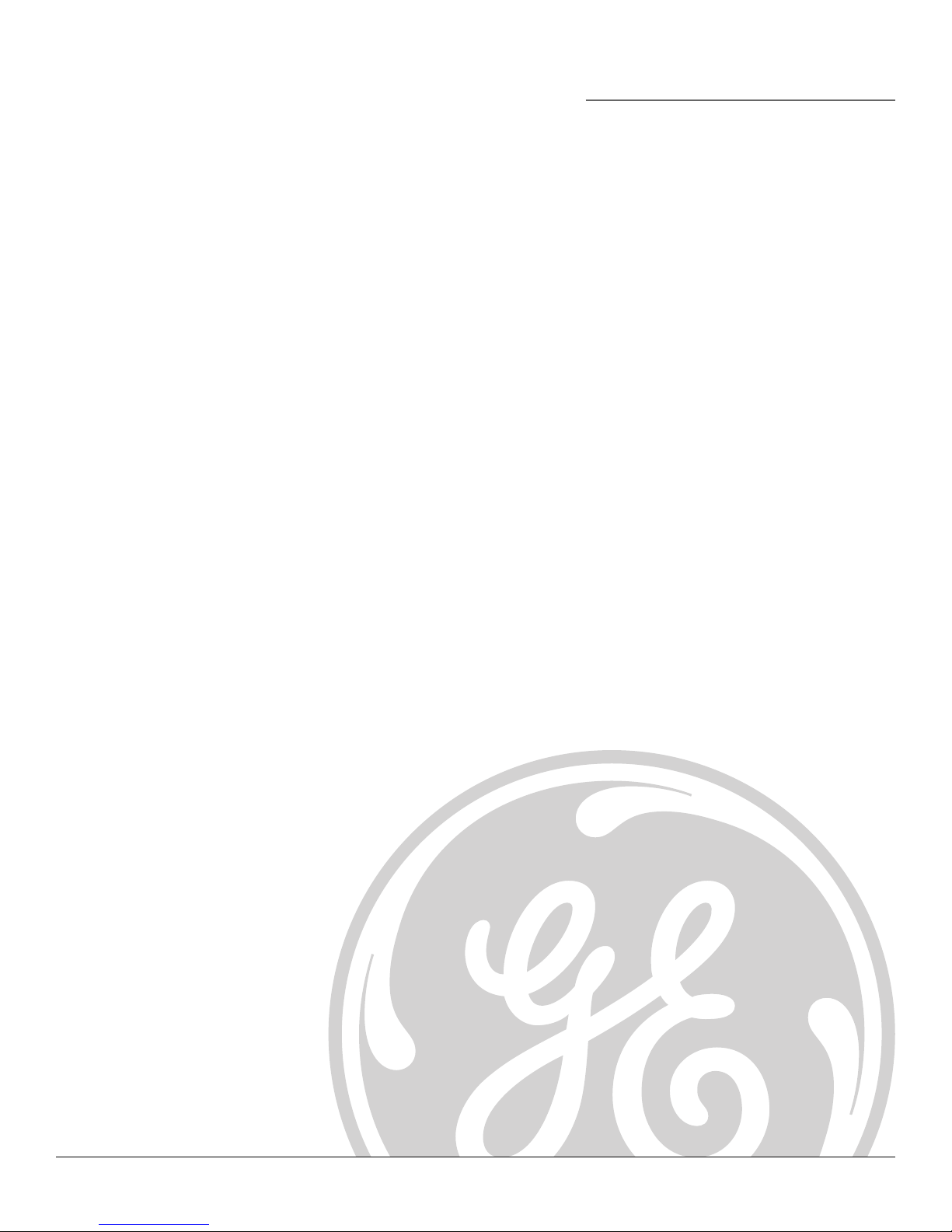
Connections &
Setup
Chapter Overview:
• Things to Consider Before Connecting
• Choosing Your Connection
• Making Connections
Chapter 1
• Why You Should Connect with Audio/Video Jacks
• Navigating On-Screen Menus
• Completing the QuickSet™ Guide
• Basic Recording
5
Page 8

Connections and Setup
Things to Consider Before Connecting
Components
Protect Components From Power Surges
• Connect all components before plugging any power cords into the wall outlet.
• Always turn off the TV and other components before you connect or disconnect any cables.
Position Cables to Avoid Audio Hum or Interference
• Insert all cable plugs firmly into their jacks.
• Place any Audio/Video (A/V) cables to the side(s) of the TV’s back panel instead of
straight down the back after connecting components.
• Try not to coil any twin-lead cables and keep them away from all A/V cables as much as
possible.
• Make sure all antennas and cables are properly grounded. Refer to the Safety Tips sheet
packed with your unit for detailed information.
Protect Components From Overheating
• Never block ventilation slots in any component. Arrange the components so that air can
circulate freely.
• Do not stack components.
• Allow adequate ventilation when placing components in a stand.
• Place an amplifier or satellite receiver on the top shelf of a stand so heated air rising from it
will not flow around other components.
Cable Considerations
The RF coaxial cable supplied with your VCR carries both sound and picture information. This
is the cable used in all connection diagrams illustrated in this chapter.
If your TV has A/V input jacks, you should use A/V cables (not supplied) to connect the VCR
to the TV. A/V cables provide better picture and sound quality than an RF coaxial cable. If you
would like to hook up your VCR using A/V cables, refer to the Advanced Connection information
on page 48 in the Other Information chapter of the manual.
6 Chapter 1
Page 9

Connections and Setup
Using the RF Coaxial Cable to Connect the
VCR to a TV
This graphic shows the RF coaxial cable supplied with your VCR. This will be
the cable used for the basic connections represented in this chapter.
RF Coaxial Cable
Choose Your Connection
There are several ways to hook up your VCR depending on the components connected. Please
use the following chart to determine which connection is best for you and proceed to the
appropriate page.
Notes: Using A/V jacks and cables (cables not included) provide a superior image
and sound quality to RF Coaxial Cable. For details about using an advanced
setup, see the instructions on page 48.
Using A/V jacks to connect the VCR to the TV requires tuning to the TV’s Video
Line Input to see the VCR’s picture. For more information about finding your TV’s
Video Line Input, see page 47.
Components
Connection Go To
Title
TV + VCR page 8
R
C
V
T
V
TV + VCR +
Satellite Receiver page 9
V
T
VCR
Satellite
TV + VCR +
Cable Box page 10
x
o
B
e
V
T
VCR
Chapter 1 7
l
b
a
C
Page 10

Connections and Setup
TV (back panel)
VIDEO
V
T
VCR
R
C
V
AUDIO
L / MONO
R
L
IN
OUT
S-VIDEO
AUDIO
CABLE/
ANTENNA
ANT. IN
1
OUT IN
VIDEO
CH
3 4
RF OUT
2
TV + VCR
Note: Your television back panel may not look exactly like the model shown here.
1. Connect the VCR to the TV
Connect one end of the supplied RF coaxial cable to the RF OUT jack on
the back of the VCR and the other end to the TV’s Antenna IN jack.
2. Connect the antenna/cable feed to the VCR
Connect the cable or antenna RF coaxial cable to the ANT. IN jack on your
VCR.
Note: Flip the CH 3/4 switch on the back of the VCR to the channel that is not
used in your area. This will be the channel that the TV must be tuned to in order
to see the VCR’s picture.
From Cable
or Antenna
8 Chapter 1
Go To Page 11
Page 11

V
T
R
C
V
Satellite
TV
VCR
SATELLITE
RECEIVER
VIDEO
VIDEO
OUT
Connections and Setup
AUDIO
L / MONO
R
IN
L
OUT
S-VIDEO
AUDIO
OUT IN
VIDEO
CH
3 4
CABLE/
ANTENNA
ANT. IN
RF OUT
1
2
IN FROM ANT
R
L
OUT TO TV
S-VIDEO
SATELLITE
3
From Cable
or TV Antenna
CH3
CH4
IN
4
From
Satellite
TV + VCR + Satellite Receiver
Note: Your television and/or satellite receiver back panels may not look exactly like
the models shown here.
1. Connect the VCR to the TV
Connect one end of the supplied RF coaxial cable to the VCR’s RF OUT
jack and the other end to the TV’s antenna input jack.
2. Connect satellite receiver to the VCR
Connect an RF coaxial cable to the RF OUT jack on the cable box and to
the CABLE/ANTENNA input jack on the TV.
3. Connect the antenna to your satellite receiver
If necessary, connect an antenna or cable box RF coaxial cable (not
included) to the antenna input jack on the satellite receiver.
4. Connect the satellite feed to the satellite receiver
Connect the satellite receiver’s RF coaxial cable feed (not included) to the
satellite input jack on the satellite receiver.
Go To Page 11
Chapter 1 9
Page 12
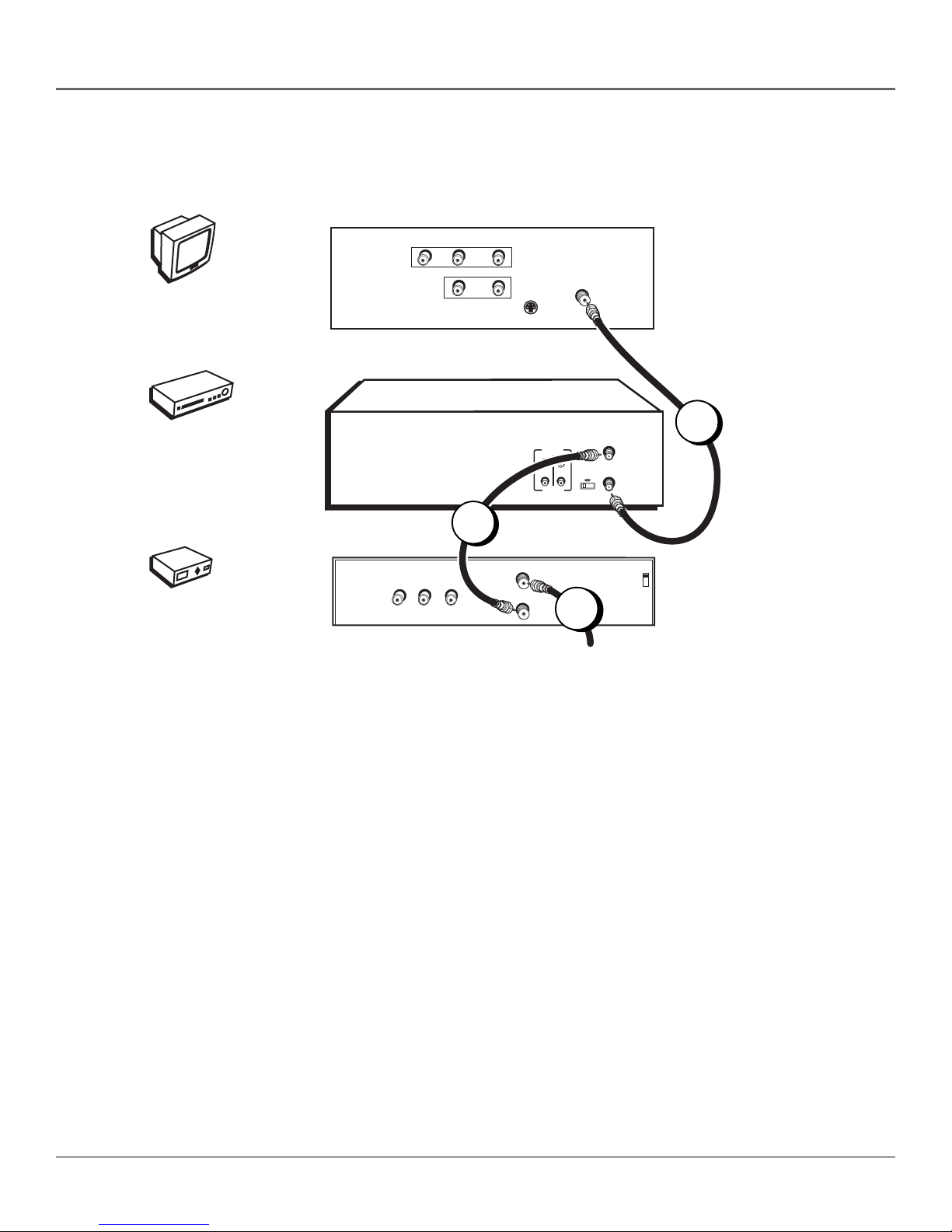
Connections and Setup
TV
VIDEO
V
T
VCR
R
C
V
AUDIO
L / MONO
R
L
IN
OUT
S-VIDEO
AUDIO
OUT IN
VIDEO
CH
3 4
CABLE/
ANTENNA
ANT. IN
RF OUT
1
2
CABLE BOX
IN FROM ANT
VIDEO
OUT
R
L
OUT TO TV
3
From Cable Feed
x
o
B
e
l
b
a
C
TV + VCR + Cable Box
Note: Your television and/or cable box back panels may not look exactly like the
models shown here.
1. Connect the VCR to the TV
Connect one end of the supplied RF coaxial cable to the RF OUT jack on
the back of the VCR and the other end to the TV’s Antenna IN jack.
2. Connect the cable box to the VCR
Connect one end of a second RF coaxial cable (not included) to the cable
box’s TV output jack and the other end to the antenna input jack on the
TV.
CH3
CH4
3. Connect the cable feed to your cable box
Connect the RF coaxial cable feed (not included) to the antenna input jack
on the cable box.
10 Chapter 1
Go To Page 11
Page 13

Connections and Setup
Set the VCR’s CH 3/4 Switch
The CH 3/4 switch on back of the VCR determines what channel the TV must be tuned to see
the VCR’s image. Choose whichever channel is not used locally in your area.
Note: If you connected components using A/V jacks and cables, the VCR’s signal must be viewed
using the TV’s Video Line Input. To find the Video Line Input, refer to the manual that came with
the TV or see How to Find Your TV’s Video Line Input on page 52 in 47 Other Information section
of this manual.
Plug in the VCR
Your VCR’s power cord has a plastic band strung through the blades. Remove the plastic band
before plugging the cord into the power outlet. To remove the band, cut with a pair of scissors
and pull it free of the blades. Once the plastic is removed, match the wide blade of the power
cord to the wide slot in the AC outlet. Be sure to insert the plug completely.
Put Batteries in the Remote Control
1. Remove the battery compartment cover on the remote control.
2. Insert new batteries matching the polarities (+ and –) on the batteries with
the diagram in the battery compartment.
3. Put the battery compartment cover back on the remote.
Turn on the TV and VCR
Turn on the TV and press the VCR button on the remote control to turn it on.
Note: If you have an RCA, GE, or Proscan TV, your VCR’s remote control may be
able to operate it without being programmed. Press the TV button on the remote
control and then the ON•OFF button. If neither one turns on the TV, see Using
the Remote Control starting on page 25 for details about programming the remote
control to operate other brands of TVs.
Tune the TV
Tune the TV to the VCR viewing channel. The VCR viewing channel is channel
3, 4, or the TV’s video line input.
• If you connect your VCR using RF coaxial cable only, turn the TV to
channel 3 or 4 (whichever was set on the CH 3/4 switch).
Chapter 1 11
• If you connected the VCR using A/V jacks and cables, select the TV’s video
line input. For more information see How to Find the TV’s Video Line Input on
page 52 in the Other Information section of this manual.
Page 14

Connections and Setup
Using the Remote Control to
Navigate On-Screen Menus
The technical term is “Navigation” – how you move through the on-screen menus. The theory is
the same for all the menu screens; use the corresponding number button on the remote control
select the on-screen menu choice.
Note: Selecting a menu item can take you to another menu, activate a choice, or activate a data entry
field (such as the hour field in the Set Time menu).
Complete the QuickSet Guide
The menu system in your VCR allows you to customize your preferences as well
as use all the VCR’s features. To help you use the VCR as quickly as possible,
there is an initial QuickSet Guide that walks you through several important
setup steps at one time.
The first time you turn on the VCR, you will be able to set up available
Select a language.
Seleccione un idioma.
Choisissez une langue.
1 English
2 Español
3 Français
channels, time and date information, and more. The first menu you will see
asks which language you prefer to have the on-screen menus appear in.
Note: With numbered menu choices, press the corresponding number button on the
remote control to select it. In the case of the language menu, press 1 for English, 2
for Español (Spanish), or 3 for Français (French).
The remaining menus throughout the setup will appear in the language chosen.
Just follow the step-by-step procedures until the QuickSet Guide is complete.
VCR MAIN MENU
1 Timer Recordings
2 Time
3 Channels
4 Setup
5 Preferences
6 Language
0 Exit
All of the VCR’s menus are
accessed through the Main
Menu. Press the remote
control’s MENU button to start.
Accessing Menus
The series of preferences that are set in the QuickSet Guide can also be
handled individually using the VCR’s on-screen menu system. There are other
settings not covered in the initial setup that are also handled using the onscreen menus.
For example, if you decide to run the QuickSet Guide again, you can access the
Setup menu by pressing the remote control’s MENU button. Once the Main
Menu is displayed, press the 4 button to choose Setup. From there, you can start
the QuickSet Guide from the beginning.
All on-screen menus are accessed the same way, starting in the Main Menu
which is displayed by pressing the remote control’s MENU button.
Note: See Chapter Two, Using On-Screen Menus, for details about changing the
VCR’s individual settings.
VCR Basics
Once your initial settings are complete, you can begin using your VCR. In order
to begin, you must first understand some basic concepts.
12 Chapter 1
Page 15

Automatic Tracking
The VCR has automatic tracking
which adjusts the picture when
playing back a tape recorded on
another VCR. To adjust tracking
manually, use the TRACKING -/+
buttons on the remote control.
Connections and Setup
Playing a Tape
1. Tune the TV to your VCR viewing channel (03, 04, or the video line input).
2. Insert a tape in the VCR.
If the Auto Play feature is set to ON, the tape automatically begins playback
(if the safety tab on the tape is removed).
• Press FWD or REV (FORWARD or REVERSE on the remote control) to
cue the tape at the desired starting position.
• Press PLAY (if necessary) to begin tape play.
• Press PAUSE for stop action.
• Press TRACKING up or down (TRACKING + or – on the remote
control) to remove any streaks from the picture, if necessary.
• Press STOP to stop playback.
Automatic Rewind
The VCR automatically rewinds the tape if it reaches the end of the tape during
playback. While rewinding, you can press the ON•OFF button and the VCR will
turn off after finishing. If the tape has no safety tab, it will be ejected.
Tape Eject
Press the EJECT button on the VCR when stopped to eject the tape. You can
also press and hold the remote control’s STOP button for three seconds.
Recording
To Capture Programming with Basic Recording Methods:
1. Set the tape speed by pressing the SPEED button on the remote control
(see Tape Speed on page 22 for information about recording speeds).
2. Press the RECORD button to begin recording.
3. Press the STOP button to halt recording.
If you just want to pause the recording for a short time (like during a
commercial), press PAUSE instead of STOP.
Check the Safety Tab
No matter which recording option you use, make sure there is a tape in the
VCR with its safety tab in place. You cannot record on a tape with its safety tab
removed. If the safety tab is removed and you want to record, simply cover the
hole with adhesive tape.
Safety Tab
Chapter 1 13
Page 16

This page left blank intentionally
Page 17
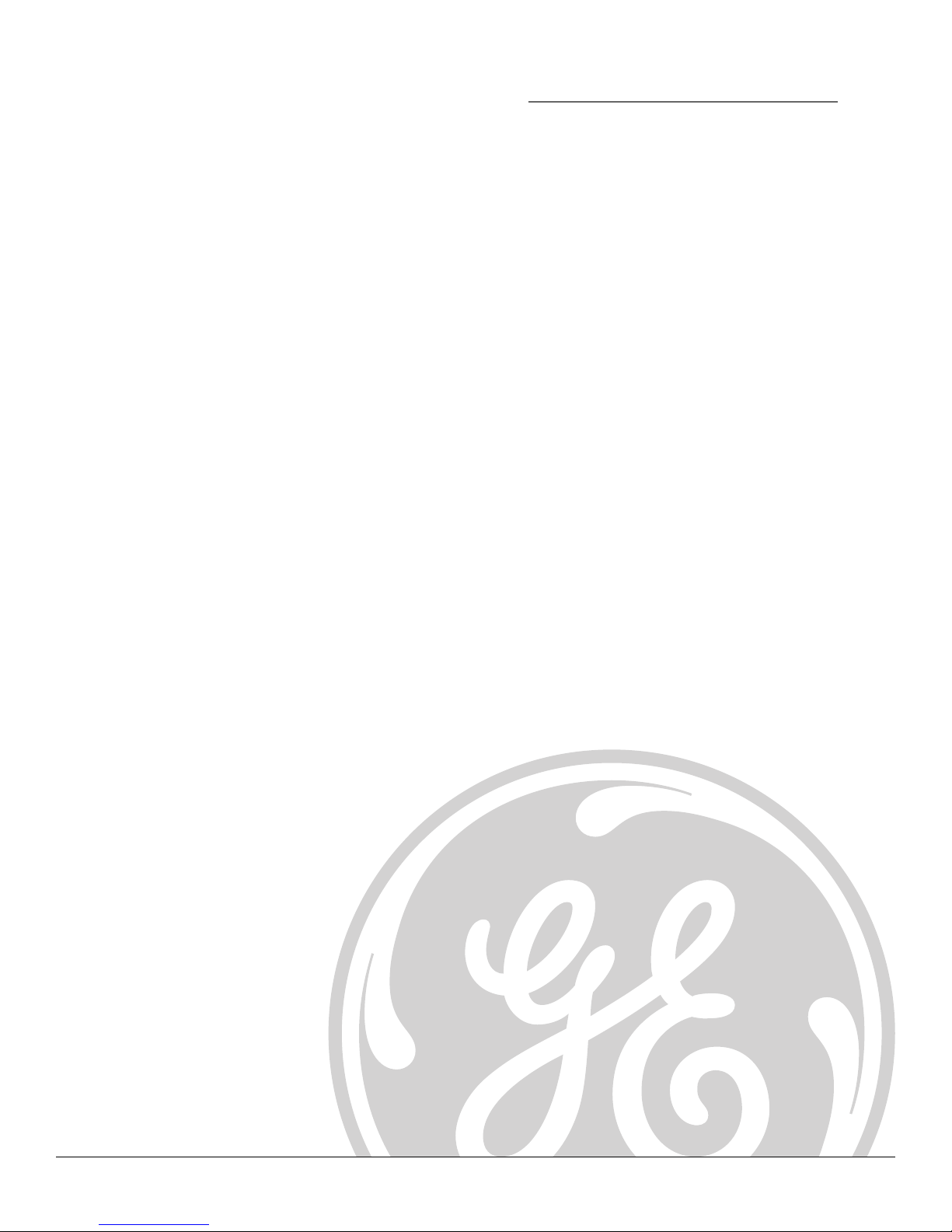
Using the VCR’s
Menu System
Chapter Overview:
• Setting Up the VCR’s Preferences
• Using On-Screen Menus
Chapter 2
• Cable Box Setup
• Setting Time and Date
• Setting VCR Preferences
15
Page 18

Using On-Screen Menus
Using On-Screen Menus to Set Up Features
You set up many of the VCR’s features by using the menu system as discussed in the previous
section. Each feature that appears in the QuickSet Guide is explained in this section as well as a
few other features you should set up to get the most out of your VCR.
Note: Not all the VCR screens are shown in this manual when explaining the features.
Language
Selecting your preferred language determines how the on-screen displays will
appear. To change the language:
1. Press MENU to display the VCR MAIN MENU.
2. Press the 6 button to select LANGUAGE.
LANGUAGE
Select a language.
1 English
2 Español
3 Français
Press MENU to continue
Is Something Missing?
These instructions will not show
all of the step-by-step on-screen
menus. Make sure to follow the
instructions completely to get to
the menus being discussed.
3. Select English, Spanish (Español), or French (Français).
Cable Box Setup
This set up applies only when all channels are received through a cable box. In
this case, the VCR will automatically enter the channel used to view cable box
programming. Your VCR will use this channel for all future timer recordings.
1. Press MENU to display the VCR MAIN MENU.
CHANNELS
1 Auto Channel Search
2 Add/Remove Channels
3 Signal Type: CABLE
4 Cable Box Setup
0 Exit
16 Chapter 2
2. Press 3 to display the CHANNELS menu.
3. Press 4 to display the CABLE BOX SETUP menu.
Page 19

Using On-Screen Menus
CABLE BOX SETUP
Do you use your cable
box to receive ALL
channels or only SOME
channels?
1 ALL channels
2 Only SOME channels
3 Cancel setup
CABLE BOX SETUP
On what channel does
the VCR receive signals
from the cable box?
(usually 3, 4, or Video)
--
Enter 01-13 or INPUT
Press MENU to cancel
4. Select one of the three choices. If “ALL Channels” is selected, enter the
output channel of the cable box (usually 03 or 04), or if A/V jacks connect
the VCR to the TV, press the INPUT button on the VCR’s remote control.
5. Once you complete the setup, the VCR confirms that it will now receive all
signals on the designated channel.
VCR Channels List
Your VCR may come with a list of channels preset at the factory. Even though it
may come with such a list, you may want to add or delete certain channels.
Note: If you use a cable box to view all channels, this step is not necessary.
AUTO CHANNEL SEARCH
What type of signal
are you using?
1 Cable TV
2 Antenna
3 Detect Automatically
0 Cancel
Auto Channel Searching
Note: Use Auto Channel Search to place all available channels in memory.
If you ever change cable or antenna signals, you may need to run the Auto
Channel Search feature again.
1. Press the MENU button to display the VCR MAIN MENU.
2. Press 3 to select CHANNELS.
3. Press 1 to select AUTO CHANNEL SEARCH.
4. Select one of the three options:
Cable TV searches for cable stations.
Antenna searches for local broadcast stations.
Detect Automatically decides which input to use for you.
Notes: With Detect Automatically, a strong cable or antenna signal in your area
may cause channels to be detected inaccurately. If this should happen, manually
select the input signal for the system you have.
The VCR begins scanning for channels available in the area (taking about
one-to-two minutes). When scanning is complete, the VCR tunes to the
lowest channel available. After completing Auto Channel Search, pressing
the remote control’s CHAN + or - buttons should only select active
channels.
Chapter 2 17
Page 20

Using On-Screen Menus
Changing the Signal Type
This feature is useful if your cable signal goes out; it allows you to switch to a
regular antenna for alternate television reception.
1. Press the MENU button to display the VCR MAIN MENU.
2. Press the 3 button to choose CHANNELS.
CHANNELS
1 Auto Channel Search
2 Add/Remove Channels
3 Signal Type: CABLE
4 Cable Box Setup
0 Exit
ADD/REMOVE CHANNELS
Channel 115
is presently ADDED
3. Press 3 to choose between Signal Type: Cable or Antenna. When finished,
press 0 to exit back to the Main Menu and 0 again to exit to normal viewing.
Adding or Removing Channels
You might want to add or remove channels after using Auto Channel Search,
especially if there are weak signals or channels with content you don’t care for.
1. Press the MENU button to display the VCR MAIN MENU.
2. Press 3 to choose CHANNELS.
3. Press 2 to choose ADD/REMOVE CHANNELS. To go to the channel you want
to add or remove, use the remote control’s CHANNEL + or – buttons or
enter a specific channel number using the number buttons.
Once the desired channel is displayed, the on-screen menu will tell you if
the channel is currently in the VCR’s viewing list. Press the CLEAR button
to remove a channel from the available channels list or press the INFO
button to add it.
Press CLEAR to remove
Press MENU to exit
4. Once finished adding/deleting channels, press the MENU button to exit
out of the menus.
Note: To view active channels, use the remote control’s CHANNEL + and -
buttons. You can also access channels not available in the active channel list by
using the remote control’s number buttons to enter the specific channel number.
18 Chapter 2
Page 21

Using On-Screen Menus
Time and Date
Your VCR gives you two ways to set the time and date; manually or by using the Auto Clock Set
feature. Using Auto Clock Set enables the time to be updated each time the VCR is turned off
by using time and date information carried in certain broadcast signals.
Auto Clock Set Feature
The Auto Clock Set feature is set to ON by default at the factory. In the ON setting, the VCR
looks for a channel carrying time data and updates the clock automatically. In order for Auto
Clock Set to work properly though, certain steps must first be completed such as Auto Channel
Search, setting the time zone, and setting the Daylight-Saving feature.
Notes: Auto Clock Set is available only in limited areas.
You must set available channels, time zone, and Daylight-Saving settings for Auto Clock Set to work.
When using Auto Clock Set with a cable box, the VCR will not reset the clock after a power outage
unless the cable box is tuned to the channel carrying time data.
If the time does not automatically set after trying for ten minutes, manually set the time and date
information using the TIME menu (see the next page for information on manually setting time and
date information).
TIME
1 Set Time and Date
2 Auto Clock Set: ON
3 Set Time Zone
4 Set Daylight Saving
Time Data was found
on channel 20.
0 Exit
SET TIME ZONE
What is your Time Zone?
1 Eastern
2 Central
3 Mountain
4 Pacific
5 Alaska
6 Hawaii
7 Automatic
Press MENU to continue
To Turn Auto Clock Set ON
Note: make sure that available channels, time zone, and Daylight-Saving features
are set before turning on Auto Clock Set.
1. Press MENU to display the VCR MAIN MENU.
2. Press 2 to choose TIME.
3. Press the 2 button repeatedly to toggle between Auto Clock Set ON and OFF.
Setting the Time Zone
1. Press MENU to display the VCR MAIN MENU.
2. Press 2 to choose TIME.
3. Press 3 to chose SET TIME ZONE.
4. Select your time zone by pressing the corresponding number button.
If you select Automatic for your time zone, the VCR sets the clock using the
first time information it finds. If the time set is not correct, select another
time zone or set the time and date through the menu system.
Chapter 2 19
Page 22

Using On-Screen Menus
Setting Daylight-Saving Time
1. Press MENU to display the VCR MAIN MENU.
2. Press 2 to choose TIME.
3. Press 4 to choose SET DAYLIGHT SAVING.
SET DAYLIGHT SAVING
Does your area observe
Daylight Saving Time
from April to October?
1 Yes, DST is observed
2 No
3>Automatic
Press MENU to continue
Displaying Time and
Date
Pressing the INFO button on the
remote control or VCR displays the
time and date on screen
temporarily.
SET TIME AND DATE
Time --:- (hh:mm)
Date --/--/--
4. Select the appropriate option.
Notes: DST stands for Daylight–Saving Time.
If you choose Automatic for the time zone, the VCR sets the clock using any DST
information broadcast in the channel’s signal.
Setting Time and Date Manually
If Auto Clock Set was unsuccessful, set the time and date manually in the TIME
menu. Auto Clock Set is automatically turned off when time and date
information is set this way.
1. Press MENU to display the VCR MAIN MENU.
2. Press 2 to choose TIME.
3. Press 1 to choose SET TIME AND DATE.
4. Enter the data using the number buttons. Press 0 before single-digit
numbers and follow the on-screen directions to exit the menus.
Press MENU to cancel
PREFERENCES
1 Remote Control: VCR1
2 Auto Play: ON
3 Auto TV/VCR: ON
4 EnergySaver: 2:00
5 Front Panel: BRIGHT
6 Tape Speed: SLP
7 Set Auto Repeat
0 Exit
The PREFERENCES menu
allows changes to be made to
a variety of different VCR
features.
Additional Set Up Features in the
Preferences Menu
Note: The features described on the following pages are all accessed through the
PREFERENCES menu.
To Access the PREFERENCES Menu:
1. Press MENU to display the VCR MAIN MENU.
2. Press 5 to select PREFERENCES.
You are now ready to select an item from the PREFERENCES menu to set up.
20 Chapter 2
Page 23

Using On-Screen Menus
Remote VCR1/VCR2 Option
Some universal remote controls have buttons labeled VCR1 and VCR2. These remotes can
operate up to two VCRs. If you have a universal remote control with this ability, your VCR can be
controlled with either the VCR1 or VCR2 button. See the documentation that came with your
universal remote control for details about programming it to control your VCR.
In the Preferences menu, press 1 to select the Remote Control feature. Then press the VCR2
button on your universal remote control to change the setting.
The VCR will only respond to the universal remote control’s VCR2 button. To change the remote
control setting back to VCR1, display the PREFERENCES menu, press 1, and then press the VCR1
button on the universal remote control.
Note: Remember you must press VCR1 or VCR2 on a universal remote control (not included) —
whichever is selected in the menu—before the remote will operate the VCR.
Auto Play
With Auto Play turned ON (the factory default setting), the VCR automatically starts playback
when you insert a tape with its safety tab removed.
To Access Auto Play:
1. In the PREFERENCES menu, press 2 repeatedly to switch between Auto Play: ON and OFF.
• Select ON if you want a tape with its safety tab removed to start playing automatically when
inserted.
• Select OFF if you do not want a tape with its safety tab removed to start playing automatically.
Auto TV/VCR
To control whether the VCR’s TV/VCR setting changes automatically to VCR-viewing mode
when turned on, use the Auto TV/VCR setting.
To Access Auto TV/VCR:
In the PREFERENCES menu, press 3 to repeatedly to toggle between Auto TV/VCR: ON and OFF.
Note: Pressing the TV•VCR button on the remote control will switch between VCR and TV-viewing
modes. When in VCR-viewing mode, VCR is displayed on the front panel. The VCR indicator turns
off when in TV-viewing mode.
• Select ON to switch VCR-viewing mode on automatically when the power is turned on. The
VCR must be connected to the TV using the supplied RF coaxial cable.
• Select OFF to remain in the TV-viewing mode when the VCR is initially turned on. Leaving
Auto TV/VCR off is useful if you use A/V cables to connect the VCR to the TV and you
watch the VCR’s picture using the TV’s video line input. This way, the antenna/cable signal
will not be interrupted by the VCR.
Chapter 2 21
Page 24

Using On-Screen Menus
PREFERENCES
1 Remote Control: VCR1
2 Auto Play: ON
3 Auto TV/VCR: ON
4 EnergySaver: 2:00
5 Front Panel: BRIGHT
6 Tape Speed: SLP
7 Set Auto Repeat
0 Exit
Access the PREFERENCES
menu by pressing MENU on
the remote control, then press
the 5 button.
EnergySaver
By default, the VCR automatically turns off after two hours of inactivity. This can
be changed in the PREFERENCES menu by pressing the 4 button repeatedly to
change the time delay or to disable the feature altogether.
• Select OFF and the VCR will stay on until you shut it off.
• Select 1:00, 2:00, or 3:00 and the VCR will turn off after one, two, or three
hours of inactivity.
Thirty seconds before automatically shutting off, the VCR displays an on-screen
message reading, The VCR will turn off in 30 seconds. Press any key to cancel.
Pressing any remote control or VCR front panel button will halt the countdown.
If you use the VCR’s tuner instead of your TV to view channels, you may want to
turn off this feature.
Front Panel Brightness (VCR Display)
You can change the brightness level of the VCR’s front panel display. In the
PREFERENCES menu, press the 5 button repeatedly to toggle between options:
• AUTO means the display brightens when the VCR is on and dims when the
VCR is off.
• BRIGHT keeps the display bright whether the VCR is on or off.
Recording Speeds
SP (Standard Play)
Gives the best quality recording, but
fewer programs can be recorded on
the tape.
SLP (Super Long Play)
Gives three times the recording time
of tapes recorded in SP mode.
Recording Times
Cassette SP SLP
T-120 2 Hr 6 Hr
T-160 2 Hr/40 Min 8 Hr
• DIM keeps the display at a low brightness level whether the VCR is on or off.
Tape Speed
You can choose a preferred tape speed for recording; either Standard Play (SP)
or Super Long Play (SLP). The speed selected appears in the VCR’s display
panel and in timer and VCR Plus+ recording menus.
To Select a Preferred Tape Speed:
• In the PREFERENCES menu, press the 6 button repeatedly to switch between
SP and SLP settings.
Note: For an explanation of recording speeds, see the note to the left.
To Override the Preferred Tape Speed:
• Press the SPEED button on the remote control.
• Set the tape speed in the timer or VCR Plus+ recording menu.
When you turn off the VCR, the tape speed reverts to the one you have selected
as the default.
22 Chapter 2
Page 25

Using On-Screen Menus
AUTO REPEAT
Set the length of time
you want the tape to
play in a repeating loop
Loop from 0:00 to
(h:mm)
Press CLEAR to turn off
Press MENU to exit
-:--
Set Auto Repeat
A tape can be set to play the same segment over and over in a repeating loop
with the Set Auto Repeat feature. Set Auto Repeat uses the VCR’s memory
counter to determine the duration of the loop.
In the PREFERENCES menu, press the 7 button to choose Set Auto Repeat. The Set
Auto Repeat menu will ask for a loop end time to be specified:
• The CLEAR button will erase all three numbers entered and move the
cursor back to the first position (hours).
• The Press CLEAR to turn off message will appear only after the first number
has been entered into the end time.
• Auto Repeat is set back to -:-- by resetting the dialog box, ejecting a tape,
powering off the VCR, power interruption, or by recording start.
When a duration time has been set:
• The VCR will automatically switch to rewind if the counter meets or goes
past the set Auto Repeat duration.
• The VCR will automatically switch to playback during rewind if the counter
equals or is less than 0:00.
• The Auto Repeat may be adjusted by setting the counter to 00:00. This can
be done by pressing the CLEAR button while the tape counter is on screen
or on the front panel display.
• The counter will not reset while rewinding in an Auto Repeat loop.
Chapter 2 23
Page 26

This page left blank intentionally
Page 27

Chapter 3
Using the
Remote Control
Chapter Overview:
• Buttons on the Remote Control
• Programming the Remote to Operate Other Components
• How To Use the Remote After You’ve Programmed It
25
Page 28

Using the Remote Control
Using the Remote Control
Your VCR’s remote control is capable of controlling more than just your VCR. If
you have compatible RCA, GE, or Proscan TV, you may be able to control it
without any additional steps.
In order for the VCR’s remote control to operate a compatible RCA, GE, or
ON•OFF
REVERSE PLAY FORWARD
RECORD
INFO
TV
TV
STOP
C
VCR
VCR
PAUSE
A
N
H
SEARCH
Proscan TV, you must first press the TV button on the remote control. For
example, if you wanted to change the TV’s channel, you would need to hit the
TV button first to put the remote control in TV-controlling mode, and then
press the CHAN up or down button. To rewind a tape in the VCR, you would
first press the VCR button on the remote control to put it into VCR-controlling
mode, and then press the REVERSE button.
V
L
O
V
MUTE
CLEAR MENU SPEED
123
456
78 9
N
I
U
P
T
TRACKING
C
H
A
0
O
L
GO BACK
N
V
C
•
R
V
T
F.ADV
Buttons of the Remote Control
0-9 (Number buttons) Enter channel numbers and time settings directly
through the remote control.
To enter a two-digit channel, press the two digits. To enter a three-digit channel,
press and hold the first digit for two seconds until two dashes appear to the right
of the number, then add the second two. Example: to tune to channel 123, press
and hold 1 for two seconds, then, when the dashes appear (--) press 2, then
press 3.
CHAN (up and down) buttons Scan up or down through the VCR’s stored
channels. Press once to change the channel up or down; press and hold to
continue changing channels.
CLEAR Removes any menu or display from the screen and returns the display
to the normal signal.
FORWARD Advances the tape in the VCR. If in PLAY mode, the FORWARD
button starts fast-motion scan. If the tape in STOP mode, the FORWARD button
starts fast forwarding.
F. ADV (Frame Advance) Advances the tape one frame at a time during playpause mode.
GO BACK Depending on which component the remote control is set to
operate, this button returns the TV or VCR to the previously viewed channel.
26 Chapter 3
INFO Shows the VCR’s status displays on the TV screen. Press the INFO
button once to display the day, date, time, and tape counter information. Press
the INFO button a second time to display just the tape counter. Press the INFO
button a third time to clear all displays.
INPUT Selects between the Video Line Inputs and the VCR’s tuner. Video
Line Input refers to the signal coming from another component connected to
the A/V input jacks on the VCR (L1 designates the rear A/V jacks and L2
denotes the front jacks).
MENU Displays the VCR’s Main Menu. This is the first step when accessing
any on-screen menu such as Language, Preferences, Timer Recordings, etc.
Page 29

Using the Remote Control
MUTE Lowers the TV volume to its minimum level. Press the MUTE button again to restore
the TV’s volume to it previous level.
ON•OFF Turns the power of the active device (either the TV or VCR) on or off.
PAUSE Pauses playback in VCR mode.
PLAY Starts playback when in VCR mode. Pressing PLAY while in Pause mode will also start
playback.
RECORD Starts recording when in VCR mode.
REVERSE If you’re operating a VCR with the remote control, press REVERSE to go backwards
on a videotape. While in playback mode, pressing and holding REVERSE starts reverse
playback.
SEARCH Displays INDEX and GO-TO Search menus on TV screen when VCR is stopped. The
Commercial Scan feature advances the tape 30 seconds of recorded material during playback.
Each press advances the tape an additional 30 seconds up to five minutes.
SPEED Overrides the set recording speed (either SP or SLP).
STOP Stops the active function of the VCR including tape playback, rewinding, and fast-
forwarding. Pressing the STOP button for several seconds also ejects an inserted tape.
TRACKING up and down Allows the manual reduction of streaks which may appear on the
picture during regular or slow-motion playback. Reduces picture “jitter” during stop-action
(paused) playback.
TV Puts the remote control in TV mode. This button will automatically turn on most RCA,
GE, and Proscan TVs.
TV/VCR Toggles the VCR between TV and VCR signals.
VCR Puts the remote control in VCR mode.
VOL (up and down) buttons Decrease or increase the TV volume.
Using the INPUT Button
Use the INPUT button to toggle through the available Video Line Input sources (toggles
between line input(s) and regular broadcasting) and to view the connected component’s image
(like a camcorder’s playback picture) through the VCR.
1. Press the remote control’s VCR button to place the remote control in VCR mode. Make
sure that the VCR is turned ON.
2. Press the remote control’s INPUT button to tune to its Video Line Input source which
allows you to see the component’s image.
3. Press the INPUT button again to tune back to the broadcast image you were previously
watching through the VCR.
Chapter 3 27
Page 30

This page left blank intentionally
Page 31

Using the VCR’s
Features
Chapter Overview:
• Recording
• Express Recording (XPR)
Chapter 4
• Timer Recordings
• Audio Only Recording
• Copying and Editing Tapes
29
Page 32

VCR Features
Recording Features
Your VCR provides many ways to capture programming:
1. Recording lets you press one button to record a program.
2. Express Recording (XPR) allows recording to start while a program is being watched. This
feature automatically stops recording after a designated period of time.
3. Timer Recording program the VCR for a daily, weekly, or one-time recording which will
automatically start and stop at the times you set.
Express Recording (XPR)
Use XPR to quickly record the remaining portion of a program being watched. XPR is a great
way to capture the end of a sporting event that has run into overtime or a live broadcast that
runs long.
XPR works in 30-minute increments. You can capture the last 30, 60, 90, etc. minutes of
programming (providing on tape length), up to four hours total.
Rec Ch 36
Record Length 0:00
Rec Ch 36
Record Length 1:30
Press REC to set length
Press REC to set length
To Activate XPR:
1. If necessary, turn on the VCR and tune it to the channel with the desired
programming.
2. If necessary, insert a tape with its safety tab in place into the VCR. Make
sure it is cued to record at the proper starting point.
Note: To override the preferred tape speed setting, press the SPEED button on the
remote control repeatedly to toggle between SP and SLP choices.
3. Press the RECORD button on the remote control or VCR front panel to
start recording.
4. Repeatedly press the RECORD button to set up the recording duration.
• Each press of the RECORD button adds 30 minutes of recording time.
• The VCR automatically turns off after recording for the set time.
• To stop an XPR recording, press and hold the STOP button on the
remote control or VCR front panel for several seconds until STOP
appears on the VCR on-screen display.
30 Chapter 4
Page 33

VCR Features
Timer Recording
You can program up to eight different broadcasts to be recorded.
TIMER RECORDINGS
1 Create a New Program
2 Review Existing Progs.
How often should this
program record?
0 Exit
1 One time
2 Daily (every day)
3 Weekdays (M-F)
4 Weekly (once per week)
Program 1 has been saved
0 Cancel
Remember to insert a
recordable tape and
turn the VCR off before
the program start time.
Remember to leave your
cable box on and tuned
to the desired channel.
Notes– In order for a timer recording to work:
• The VCR’s clock must be set correctly.
• Insert a tape with its safety tab in place and enough tape to record
the program.
• If you’ve set up the VCR for a cable box for all channels, the output of your
cable box appears in the channel item of the Timer Recording menu.
• PROGRAMS OVERLAP appears if two programs whose times overlap are
entered.
• TIMER appears in the display when you turn off the VCR and a timer
recording has been set. TIMER flashes if there is no tape in the VCR when a
timer recording has been set and the unit is turned off.
• For a cable box or satellite receiver, turn it on and tune it to the channel you
want to record before the recording is to begin.
To Set Up to as Many as Eight Timer Recording Programs:
1. Press the MENU button to display the VCR MAIN MENU.
2. Press the 1 button to choose TIMER RECORDINGS.
3. Press the 1 button to select Create a New Program.
4. Select how often you want the program to record.
5. Enter the data for the program with the number buttons.
Program 1 (One time)
Channel 104 Cable
Start Time 12:00 AM
End Time 01:30 AM
Start Date 11/16/01 Fri
Tape Speed SLP
Press CLEAR to erase
Press MENU for next prog
The data includes the channel number (press INPUT to select the video
line input if using A/V jacks to connect the VCR to the TV), and start and
end times (including AM or PM). The start date is automatically entered
based on the VCR clock. Both the recording date and speed can be
changed.
6. Review the information to make sure it is correct.
7. Press the MENU button to save.
Stopping a Timer Recording
To stop or cancel a timer recording in progress (even an Express Recording):
Press and hold the STOP button for several seconds until STOP appears on
screen.
Reviewing and Clearing Programs
To review programs that you have already set up:
1. Press the remote control’s MENU button to display the VCR MAIN MENU
2. Press the 1 button to select TIMER RECORDINGS.
3. Press the 2 button to choose Review Existing Progs.
4. Press CLEAR to erase or MENU to see the next saved timer recording
program.
Chapter 4 31
Page 34

VCR Features
Copying and Editing Tapes Using Two VCRs
Caution:
The unauthorized recording of satellite
broadcasts, television programs, or
other copyrighted materials may
infringe the rights of others.
CABLE BOX or ANTENNA
IN
OUT
PLAYBACK
VCR
AUDIO
OUT
VIDEO
RECORDING
VCR
AUDIO
OUT
VIDEO
ANT. IN
IN
RF OUT
CH
3 4
ANT. IN
IN
RF OUT
CH
3 4
TO TV
Use one VCR as the playback VCR and the other as the recording VCR.
1. Turn on the TV and VCRs.
2. Tune the TV to the VCR viewing channel (either 03, 04, or the video line
input).
3. If you connected the VCR using the RF coaxial cable jacks, tune the
recording VCR to channel 03 or 04 (whichever is selected on the playback
VCR’s CH. 3/4 switch on the back panel).
If you have connected your VCR using the A/V jacks, press the INPUT
button on the recording VCR’s remote control to select the video line input.
Select L1 for the jacks on the back of the VCR or L2 if using the jacks on
the front.
4. Insert the tape you want to copy into the playback VCR. Insert a blank tape
with its safety tab in place into the recording VCR.
5. Press PLAY on the playback VCR to begin playback. When you reach the
point on the tape or program where you want to begin copying, press
PAUSE. You may need to adjust the tracking.
6. Press the RECORD button, then press PAUSE on the recording VCR.
7. Press the PAUSE buttons on both VCRs at the same time to begin copying
the tape.
8. To edit segments that you do not want to copy:
• Press the PAUSE button on the recording VCR to pause copying.
• Locate the next segment you want to copy on the playback VCR by using
the FWD, REV, and PLAY buttons, and then cue using the PAUSE
button.
• Press the PAUSE button on both VCRs at the same time to resume
copying.
9. Press the STOP button on both VCRs when finished.
Insert Tape:
Don’t forget to insert a recorded tape
when using the search features.
Picture Search Options
The most basic way to search during playback is using the FORWARD or
REVERSE buttons (FWD and REV on the VCR). This section contains several
other options available for searching a tape.
Forward and Reverse Search
You can search a tape during playback. Sound is turned off during picture
search.
1. Press the FORWARD button (FWD on the VCR) to search forward or the
REVERSE button (REV on the VCR) to search backward.
2. Press the FORWARD (FWD), REVERSE (REV), or PLAY button to return to
normal playback.
32 Chapter 4
Page 35

VCR Features
Commercial Scan
This is useful for skipping commercials or short program segments.
1. Press SEARCH once during playback to advance the tape approximately 30 seconds of
recorded material.
2. Each press of the SEARCH button adds an additional 30 seconds up to five minutes.
Slow Motion
You can view a tape during play or play-pause mode using slow motion.
1. In pause mode, press the FORWARD or REVERSE button to start slow-motion playback.
2. Press the FORWARD button to increase search speed or the REVERSE button to decrease
search speed.
3. Use the TRACKING + or – buttons to remove any streaks from the picture.
4. Press the PLAY button to return to normal playback.
The VCR switches automatically from slow-motion playback to stop after a few minutes.
Frame Advance
Frame Advance lets you view stop-action one frame after another during playback.
To Start Frame Advance:
1. Press the PAUSE button on the remote (PLAY/PAUSE on the VCR) to freeze the action.
2. Press F. ADV on the remote control each time you want to view the next frame of the scene.
3. Press the PAUSE or PLAY button on the remote control (PLAY/PAUSE on the VCR) to
return to normal playback.
Index Search
The VCR has a “VHS Index Search System” that automatically records an index mark on the
tape every time you start a recording. During playback you can locate the program you want to
play by the number of index marks or by scanning. The VCR will search forward or reverse from
the location you are on the tape.
To Search:
1. Press STOP.
INDEX SEARCH
Press REV or FWD
to begin scanning
OR
enter a specific
index number
_ _
Press SEARCH to exit
2. Press SEARCH on the remote to display the INDEX SEARCH screen on the
TV screen.
Chapter 4 33
Continues on Next Page
Page 36

VCR Features
INDEX SEARCH
Searching for
index number 12...
Press STOP to cancel
INDEX SEARCH
Searching for
index marks...
Press STOP to cancel
3. If you want to search through a certain number of index marks, press two
number buttons to enter the number of marks you want to search. Press
CLEAR on the remote to correct an entry.
4. Press FORWARD (FWD) to search forward or REVERSE (REV) to search in
reverse. The VCR will locate your index mark and begin playback. If you
did not enter a specific index number, the VCR will locate the next index
mark and begin playback.
5. Press STOP to stop index searching.
Notes: Certain index marks may be missed by the VCR including:
• Marks too close to the current location of the tape.
• Marks at the beginning of a recording lasting five minutes or less.
• Index marks that start at the beginning of the tape.
ZERO SEARCH
Current tape counter is
2:17:25
Press REV to go to
0:00:00
Press SEARCH to exit
Zero Search
The Zero Search feature enables the VCR to quickly return to the 0:00:00
counter reading from anywhere on the tape. This is a convenient way to play a
segment of the tape several times.
1. Cue a tape to the spot you wish to return to.
2. Press the CLEAR button twice to reset the counter to 0:00:00.
3. Continue playing the tape.
4. Press the STOP button.
5. Press the SEARCH button repeatedly until the ZERO SEARCH menu
appears on screen.
6. Press the REVERSE button (REV on the VCR) to return to 0:00:00 on the
tape.
7. Repeat as necessary.
34 Chapter 4
Page 37

VCR Features
VCR
TIMER
AM
Pro-Tect Plus™ Locking Feature
To disable VCR usage or to protect set timer recordings, the unit can be locked
so that the buttons on the VCR or remote control don’t work.
• To Lock: Press and hold either the remote control’s ON•OFF or VCR
button until SAFE appears in the display to indicate Pro-Tect Plus is active.
SAFE also appears if the VCR is turned on while the feature is activated.
• To Unlock: Press and hold either the remote control’s ON•OFF or VCR
button until SAFE disappears from the front panel display. Unlocking is the
only way to use the VCR.
Tracking
Your VCR has automatic tracking which removes streaks and “noise” from the
picture. Automatic tracking is activated when you insert a tape or turn on the
VCR. Occasionally you may need to manually adjust tracking, especially if the
tape was recorded on a different VCR. Use the TRACKING –/+ buttons to
remove streaks and noise. You can also use tracking when pausing a tape to
reduce the noise of the stilled picture.
When manually adjusting the picture, automatic tracking is turned off. To turn
automatic tracking back on, eject the tape and reinsert it.
Hours
0:30:00
Minutes
Seconds
Tracking has no effect when recording– only during playback.
Time Counter
The time counter shows the actual time used in recording or playing back a
tape. The time counter helps locate the beginning or end of recorded events. It
resets to 0:00:00 whenever a tape is ejected from the VCR.
For example, if you record a 30–minute program at the beginning of a tape,
rewind it, and then want to go to the end of the first program to start another
recording:
1. Press the INFO button twice to display only the time counter.
2. Press the CLEAR button to reset the time counter to 0:00:00.
3. Press the FORWARD button (FWD on the VCR) to advance a tape until the
time counter reads 0:30:00.
4. Press STOP. This is the approximate end of a 30-minute program (you may
want to press PLAY to verify). When the tape is cued correctly, you can
begin recording.
5. Press the INFO button to remove the time counter from the screen and
return to the normal display mode.
Chapter 4 35
Page 38

VCR Features
1
Stop Ch 05 0:30:00
11/18/01 Sun 01:30PM SLP
On-screen display (times out)
2
0:30:00
Time counter only (does not
time out)
On-Screen Displays
The INFO button displays the status of the VCR (Stop, Play Record, etc.) as well
as the channel number, time counter position, date, time, and tape speed on
the TV screen.
Note: The date and time must be set before they can be displayed.
1. Press the INFO button to show the on-screen displays. The current time is
displayed in the VCR’s front panel.
2. Press INFO again to have only the time counter remain on the screen. The
time counter is also displayed in the VCR’s front panel.
3. Press INFO again to have no displays appear on the TV screen.
4. Press INFO again to return to the normal display. The current time is
displayed in the VCR’s display panel.
Note: Turning off the VCR also resets the displays.
3
No displays will appear
(useful for dubbing)
36 Chapter 4
Page 39

Chapter 5
Other Information
Chapter Overview:
• Troubleshooting
• Front, Rear, and Display Panel Diagram
• Specifications
• Care and Cleaning
• Warranty Information
• Finding the TV’s Video Line Input
• Advanced Connection Diagram
• Glossary
• Index
37
Page 40

Other Information
Troubleshooting
Most problems with your VCR are addressed in this Troubleshooting section. If you ever have any
problems with the VCR’s general, playback, or recording abilities, refer to this section first.
General Problems
No power
• Check to make sure the VCR is plugged into a working outlet.
• Check to make sure connections between devices are correct and snug.
The VCR does not respond to the remote control
• To put the remote control in VCR-operating mode, press the VCR button first. The remote
control should then operate the VCR.
• Make sure there are no objects between the VCR and the remote control.
• The remote control’s batteries may need changing.
• Remove the remote control’s batteries for at least one minute, then replace. This resets the
factory default settings, which may require reprogramming to operate other components.
The remote control no longer operates an RCA, GE, or Proscan TV
• Press the TV button to put remote control in TV-controlling mode. The remote control
should then operate the TV.
There’s poor quality or no picture for normal TV viewing
• If using RF coaxial cables to connect the VCR to the TV, make sure the VCR indicator is not
displayed on the VCR’s front panel (press the remote control’s TV•VCR button to toggle
between VCR and TV-viewing modes).
If using A/V jacks and cables to connect the VCR to the TV, press the remote control’s INPUT
button when in TV-controlling mode to access the TV’s Video Line Input).
• Tune the TV to an active channel.
• All cables should be securely inserted and connected to the proper jacks.
Cannot select channels over 69
• Cable channels over 69 can only be selected if Signal Type: CABLE/ANTENNA feature is set
to CABLE in the CHANNELS menu.
TIMER
• The clock is not set.
• Check to make sure there is a tape in the VCR when a timer recording is set.
flashes on the VCR front panel
Rewind does not operate
• Check the tape to insure it is not already rewound.
• Check the tape to insure it is not damaged or broken.
38 Chapter 5
Page 41

Other Information
The incorrect time or date is shown
• A power interruption may have occurred and Automatic Clock Set was not turned on or did
not work properly. Check the time zone and Daylight-Saving settings in the TIME menu.
• Make sure the VCR or cable box is tuned to the time data channel (check with your service
provider for information about time data).
• Auto Clock Set is not supported in all areas or by digital satellite receivers. Set the time and
date manually using the TIME menu.
The time did not adjust for Daylight-Saving Time
• Make sure the Daylight-Saving Time feature is set correctly in the TIME menu.
The VCR makes noise when it is stopped
• This is normal. The VCR removes the tape from the playheads when stopping. The cylinders
inside the VCR will continue to rotate for a few minutes after stopping.
The VCR will not find active channels correctly using the Auto Channel Search feature
• Make sure all cable connections are secure and correct.
• Make sure that Signal Type: CABLE/ANTENNA, is set correctly in the CHANNELS menu.
• If Detect Automatically was selected for the Signal Type in the AUTO CHANNEL SEARCH menu,
try using either CABLE TV or ANTENNA instead.
• Auto Channel Search may not be necessary if using a cable box to view all channels. Contact
your local cable company for more information.
On-screen menus appear in a foreign language
• Check the LANGUAGE menu to choose a preferred on-screen language.
Playback Problems
Snowy or no picture during playback
• Press the TV•VCR button on the remote control or VCR front panel to go into VCR-viewing
mode (VCR appears on the VCR’s display panel LCD when in VCR-viewing mode).
• Check that the TV channel selected (either 03 or 04) matches the channel set with CH. 3/4
switch on the VCR’s back panel.
• Make sure the TV’s fine tuning is correct for the channel selected.
• All cables should be securely connected to the proper jacks.
• If using A/V jacks and cables to connect components, make sure the TV is tuned to its Video
Line Input to see the VCR’s signal.
• Try another tape.
• Picture noise is normal during search, stop action, frame advance, and slow-motion playback.
Streaks appear in the picture during normal playback
• Press one of the remote control’s TRACKING buttons to adjust for the best picture.
• Make sure the tape used is in good condition and not worn out.
Chapter 5 39
Page 42

Other Information
Tapes play back in slow motion
• Press the PLAY button to return to normal playback mode.
A tape with its safety tab removed doesn’t start to play automatically
• Make sure the Auto Play feature is set to ON in the PREFERENCES menu.
The time counter is not working or it is not working in search modes
• The time counter does not advance during unrecorded portions of tape. When an
unrecorded segment of tape is encountered, the time counter will hold its count until
recorded material is detected again.
• A minus sign (–) appears in front of the displayed time if you rewind a tape back further than
a counter reading of 0:00:00.
The VCR will not play
• Make sure there is a tape in the VCR.
• Try ejecting, then reinserting the tape.
• Check to make sure the tape is not damaged or broken.
• Make sure the VCR is not in Pause mode. Press the remote control’s PAUSE or PLAY button
to return to normal playback.
• Make sure the Pro-Tect Plus feature is not activated (press and hold the STOP button on the
remote control or VCR front panel for several seconds until the front panel display flashes to
activate/deactivate this feature).
• If unable to record, make sure the safety tab on the tape is in place.
The time counter disappears during picture search
• This is normal.
40 Chapter 5
Page 43

Other Information
Recording Problems
The VCR will not record
• Make sure there is a tape in the VCR.
• Try ejecting, then reinserting the tape.
• Check to make sure the tape is not damaged or broken.
• Make sure the VCR is not in Pause mode. Press the remote control’s PAUSE or PLAY button to
return to normal playback.
• Make sure the Pro-Tect Plus feature is not activated (press and hold the STOP button on the
remote control or VCR front panel for several seconds until the front panel display flashes to
activate/deactivate this feature).
• If unable to record, make sure the safety tab on the tape is in place.
A timer recording didn’t record or the wrong program recorded
• Make sure any connected cable box or satellite receiver was turned on when the recording
time began.
• Make sure the program information was entered correctly (i.e. channel number and start/
stop times).
• A power interruption may have occurred. Reset the time and date and try again.
• Time (including AM or PM) and date information may be incorrect.
• Make sure the timer program did not exceed the tape’s length and that the tape was cued
correctly.
• Make sure the VCR was turned off when recording started.
• Make sure there was a tape in the VCR and that its safety tab was in place.
• The VCR ejects a tape when its end is reached during a timer recording.
Chapter 5 41
Page 44

Other Information
Front Panel
Front A/V Jacks Receives signals from another component like a VCR or camcorder when it is
connected to these jacks. Use INPUT to select L2 to see a signal using these jacks.
CHANNEL TRACKING Up ( )/Down ( ) Selects next higher or lower channel in the VCR’s
channel memory. Adjusts tracking when a tape is playing. Used for program express and moving
through menu system.
FWD Forwards the tape when the VCR is in stop mode. Searches the picture forward during
playback mode.
PLAY•PAUSE Plays a tape. Pauses action for viewing during playback. Pauses recording to
prevent recording of unwanted scenes.
POWER Turns the VCR on and off.
RECORD Starts VCR recording. Press repeatedly for setting Express Recording time duration.
REV Rewinds the tape when the VCR is stopped. Searches the picture in reverse during playback
mode.
STOP•EJECT A single press of this button stops normal VCR functions (record, playback,
rewind, fast-forward, or pause). If pressed a second time, this button ejects an inserted tape.
TV•VCR Switches the picture so that it either comes from the VCR or the TV’s signal.
42 Chapter 5
Page 45

Other Information
TIMER
VCR
Display Panel
Clock/Counter Displays current time, time counter, tape speed, or channel numbers when
switching channels.
FUNCTION DISPLAYS:
BYE The VCR is turned off.
EJEC A tape is being ejected.
FF A tape is fast-forwarding.
HI The VCR is turned on.
PLAY A tape is in playback mode.
PLAY (Flashing) Playback is paused; a still-frame image is displayed.
REC The VCR is recording. Also denotes a timer recording in progress.
REC (Flashing) A recording is paused.
REW A tape is rewinding.
SAFE The Pro-Tect Plus™ locking feature is active.
SRCH The VCR is searching forward.
–SRCH The VCR is searching in reverse.
SLOW A tape is playing back in slow motion.
STOP A tape is in stop mode.
0:00, 0:30, 1:00, etc. An Express Recording is in progress.
Tape In indicator ( ) Displays when the VCR has a tape inserted.
TIMER Displayed when an Express Recording (XPR) or timer recording is under way or when
the VCR is set for a timer recording and the power is turned OFF. TIMER flashes on the VCR front
panel when a timer recording is set and no tape is inserted in the VCR.
VCR indicator Indicates that the VCR is in VCR-display mode. Press the TV•VCR button to
toggle between VCR and TV viewing modes.
• VCR indicator is ON when the picture displayed is from the VCR’s tuner.
• VCR indicator is OFF when the picture displayed is from the TV’s tuner.
Chapter 5 43
Page 46

Other Information
CH
3 4
ANT. IN
RF OUT
AUDIO
OUT
VIDEO
IN
Back Panel
ANT. IN jack Receives an antenna or cable system signal when the VCR is attached using RF
coaxial cables.
AUDIO and VIDEO IN jacks Receives signals from another component (such as a VCR or
camcorder) when connected to these jacks. Use the INPUT button on the VCR or remote control
to select the video line input (L1) and record from these jacks.
AUDIO and VIDEO OUT jacks Sends signals from the VCR to another component (like a TV or
VCR), when connected to these jacks.
CH. 3/4 switch Determines the channel which the TV must be tuned to in order to see the
VCR’s picture. Not used when connecting the VCR to the TV using Audio/Video cables.
RF OUT jack Passes the VCR’s signal to the TV using the supplied RF coaxial cable.
44 Chapter 5
Page 47

Specifications
Format: VHS
Record/Playback Video: 4-head
System: Audio: VHS record/playback system
Video Signal System: EIA standard: NTSC color
Antenna: 75-ohm external VHF/UHF combined
antenna terminal
Tuner: USA: 181 channels capability*
(125 cable channels)
Canada: 178 channels capability*
(122 cable channels)
Type: AutoProgramming frequency synthesis
Power Requirement: 120V AC, 60 Hz
Power Consumption: 16 watts (standby < 3 watts)
Dimensions: 3.58 inches high (91 mm)
14.17 inches wide (360 mm)
9.56 inches deep (239 mm)
Other Information
Weight: 5.72 pounds (2.6 kg)
Other: Automatic head cleaner
Storage Temperature - 22˚F to +149˚F
Range: (-30˚C to +65˚C)
Operating +41˚F to +104˚F
Temperature Range: (+5˚C to +40˚C)
*Check your cable company‘s compatibility requirements.
Cleaning the VCR
Use a soft cloth or dusting attachment of your vacuum cleaner to dust your VCR. Remove dust
from the ventilation holes on the top, back, sides, and bottom of the VCR and all connected
components.
Plastic surfaces are easily scratched and can be marred by alcohol and various solvents. Avoid
excessive use of oil-based furniture polishes since the materials used in the cabinet will accumulate
more dust. We recommend using a nonabrasive, antistatic cleaner and polisher.
Chapter 5 45
Page 48

Other Information
GE VCR WARRANTY
What your warranty covers:
• Any defect in materials or workmanship.
For how long after your purchase:
• 90 days for labor charges.
• One year for parts.
The warranty period for rental units begins with the first rental or 45 days from date of shipment to the rental firm,
whichever comes first.
What we will do:
• Pay any Authorized GE VCR Service Center the labor charges to repair your VCR.
• Pay any Authorized GE VCR Service Center for the new or, at our option, refurbished replacement parts required
to repair your VCR.
How you get service:
• Take your VCR to any Authorized GE VCR Service Center. To identify your nearest Authorized GE VCR Service
Center, ask your dealer, look in the Yellow Pages, or call 1-800-447-1700.
• Show the Authorized Service Center Representative your evidence of purchase date or first rental.
• Pick up your VCR when repairs are completed.
What your warranty does not cover:
• Customer instruction. (Your Owner’s Manual clearly describes how to install, adjust, and operate your VCR. Any
additional information should be obtained from your dealer.)
• Installation and related adjustments.
• Signal reception problems not caused by your VCR.
• Damage from misuse or neglect.
• Cleaning of video/audio heads.
• Batteries.
• A VCR that has been modified or incorporated into other products or is used for institutional or other commercial
purposes.
• A VCR purchased or serviced outside the U.S.A.
• Acts of nature, such as but not limited to lightning damage.
Product Registration:
• Please complete and mail the Product Registration Card packed with your VCR. It will make it easier to contact you
should it ever be necessary. The return of the card is not required for warranty coverage.
How State Law relates to this warranty:
• This warranty gives you specific legal rights and you also may have other rights that vary from state to state.
If you purchased your VCR unit outside the United States:
• This warranty does not apply. Contact your dealer for warranty information.
Service calls which do not involve defective materials or workmanship are not covered by this warranty. Costs of such
service calls are the sole responsibility of the purchaser.
46 Chapter 5
Page 49

Other Information
How to Find Your TV’s
TV Button
ON•OFF
REVERSE PLAY FORWARD
RECORD
INFO
L
O
V
MUTE
CLEAR MENU SPEED
123
TV
TV
STOP
H
C
C
H
VCR
VCR
PAUSE
A
N
A
SEARCH
V
O
L
GO BACK
N
Video Input Channel
You need to tune your TV to the video line input if you are using the
VCR’s Audio/Video (A/V) OUT jacks to connect to the TV’s A/V input
jacks. You must select the TV’s video line input before you can see the
VCR’s menus, the cable/antenna reception, and the content that’s on a
tape.
The video line input for TVs varies by brand and model. Below are some
steps to try to find your TV’s video line input:
• If your TV brand is RCA, GE, or Proscan, press the TV button on the
VCR’s remote control, then press the INPUT button.
If those options do not work, try the following ideas. You might access
the video line input by:
• Pressing a button on the TV’s remote control (see the table below).
• Selecting a specific channel from the TV’s on-screen menu system
(see the table below).
• Tuning directly to the video line input by selecting a specific channel
number (see the table below)
• Going through all available channels by pressing the channel up or
down buttons on the TV or its remote control.
INPUT
Button
456
78 9
V
U
P
T
N
I
0
TRACKING
•
V
T
F.ADV
C
R
Common Video Line Input scenarios:
Video Input Channel Variations
Button/Switch Button on the Channel
on the TV TV Remote Number
VIDEO VID 1 00
SIGNAL LINE 90
VID 1 VID 91
VID 2 VIDEO 92
S-VID S-VID 93
S-VIDEO INPUT VID 1
S-VIDEO VID 2
SOURCE
AUX
Chapter 5 47
Page 50

Other Information
Advanced Connection
TV + VCR + Satellite Receiver
• Cables: A/V and RF Coaxial
Note: Your satellite receiver and television back panels may not look exactly like the models
shown here. This connection can also be used for a cable box.
1. Connect the VCR to the TV
A. Connect one end of the supplied RF
coaxial cable to the RF OUT jack on
the back of the VCR and the other end
to the TV’s antenna input jack.
B. Connect the A/V cables. Connect an
audio cable to the VCR’s Audio OUT
jack and the other end to the TV’s
corresponding audio input jack (if your
TV has more than one audio input
jack, use the L channel jack to make
the connection). Connect one end of
the video cable to the VCR’s VIDEO
OUT jack, and the other end to the
TV’s video input jack.
2. Connect the satellite receiver to the VCR
A. Connect one end of a second RF
coaxial cable (not included) to the
VCR’s ANT. IN jack. Connect the other
end to the satellite receiver’s antenna
output jack.
B. Connect the A/V cables. Connect an
audio cable to the VCR’s Audio IN jack
and the other end to the satellite
receiver’s audio output jack (if your
satellite receiver has more than one
audio out jack, use the L channel jack
to make the connection). Connect one
end of the video cable to the VCR’s
VIDEO IN jack, and the other end to
the receiver’s video output jack.
V
T
R
C
V
Satellite
TV
VCR
SATELLITE
RECEIVER
VIDEO
VIDEO
OUT
L
R
1B
R
AUDIO
2B
S-VIDEO
L / MONO
L
OUT
IN FROM ANT
OUT TO TV
IN
OUT
AUDIO
VIDEO
S-VIDEO
IN
CABLE/
ANTENNA
ANT. IN
RF OUT
CH
3 4
2A
SATELLITE
IN
3
From Cable
or TV Antenna
1A
CH3
CH4
4
From
Satellite
3. Connect a TV antenna or cable feed to the satellite receiver
If you have cable or a standard TV antenna, connect its RF coaxial cable (not included) to the
antenna input jack on the satellite receiver.
4. Connect the satellite antenna’s cable to the satellite receiver
Connect the satellite antenna’s RF coaxial cable feed (not included) to the receiver’s satellite
input jack.
48 Chapter 5
Page 51

Glossary
A/V Jacks & Cables Commonly called RCA-type cables. Improves
picture and sound quality over RF Coaxial cables.
EnergySaver Automatically turns the VCR off after a user-defined
period of inactivity.
Express Recording (XPR) A method of timer recording which tapes for
a set period of time using 30-minute increments.
Pro-Tect Plus™ Allows the VCR to be disabled so that the front panel
and remote control buttons don’t work. Useful for protecting timer
recordings.
QuickSet Guide An first-time use, interactive, menu-based system that
walks you through several setup steps in a series of questions. The
QuickSet Guide is also available in the VCR’s Main Menu.
VCR Channels List The active list of channels available to the VCR
using the CHANNEL +/- buttons.
XPR See Express Recording above.
Other Information
Chapter 5 49
Page 52

Index
Index
A
ADD/REMOVE CHANNELS screen
18
Arrow buttons 42
AUDIO IN jacks 48
Audio/Video (A/V) jacks 17, 44
Auto channel search 17
Auto clock feature 19
Auto play feature 13, 21
Auto TV/VCR feature 21
Automatic rewind 13
Automatic tracking 13, 35
B
Back panel jacks 44
Basic recording 13
Batteries (remote control) 11
BYE display 43
C
D
Date and time setting 19
Design specifications 45
Display panel 43
Displays, on screen 36
E
EJECT button 13
EnergySaver feature 22
Express Recording (XPR) 30
F
F. ADV button 33
FF display 43
FORWARD button
13, 26, 32, 34, 35
Frame advance 33
Front panel controls 42
FWD button 32, 34, 35, 42
L
L1 indicator 32
L2 indicator 32
LANGUAGE menu 16
Locking feature 35
M
MENU button 16, 31
MUTE button 27
N
Number buttons 20, 26
O
ON•OFF button 35, 42
On-screen displays 36
Overheating 6
Cable box setup 16
Cables
positioning 6
CH + button 26
CH - button 26
CHANNEL buttons 17, 42
Channels, adding/removing 18
CHANNELS menu 16, 18
CLEAR button 26, 34, 35
Clock display 43
Commercial Scan 2, 27, 33
Connections 8
Controls
back panel 44
front panel 42
Copying and editing tapes 32
G
Glossary 49
GO BACK button 26
H
HI display 43
I
Index search 33
Indicators (display panel) 43
INFO button 35
INPUT button 31, 32, 47
P
PAUSE button 13, 27, 32, 33
Picture search options 32
PLAY button 13, 27, 32
PLAY display 43
PLAY/PAUSE button 33
POWER button 13
Power surges 6
PREFERENCES menu 20
Pro-Tect Plus 35
Q
QuickSet guide 16
50 Chapter 5
Page 53

Index
R
REC display 43
RECORD button 13, 30, 42
Recording
basic 13
copying and editing tapes 32
Express (XPR) 30
speeds 22
timer 31
Remote, batteries 11
Removing/adding channels 18
REV button 32, 42
REVERSE button 13, 27, 32, 34
Reviewing timer programs 31
REW display 43
Rewind, automatic 13
S
SAFE display 1, 35
Safety tab 13, 21
Search
forward 32
reverse 32
SEARCH button 33
searching tapes
Commercial Scan 33
Set up
auto play feature 21
auto TV/VCR feature 21
cable box 16
Daylight-saving 20
front panel 22
language feature 16
PREFERENCES menu 20
tape speed feature 22
time and date 19
time zone 19
using menu system 16
Signal type
changing 18
selecting 18
SLOW display 43
Slow motion 33
Specifications 45
Speed
SLP 22
SP 22
SPEED button 13, 22, 30
Speeds, recording 22
SRCH displays 43
STOP button 13, 27, 30, 32, 34, 42
STOP display 43
T
Tab, safety 13
Tape eject 13
Tape speeds 22
Time and date 19
Time counter 35
TIME menu 19
Time setting
Daylight-saving 20
set time zone 19
Timer programs
clearing 31
reviewing 31
Timer recording 31
stopping 31
Tracking 35
TRACKING buttons 13, 27, 33, 35
Troubleshooting 38
TV button 27, 47
TV•VCR button 21
V
VCR
connecting 8
VCR indicator 43
VCR MAIN MENU 16, 19, 31
VCR viewing channel 11, 13
Video Input Channel 47
VOL+ button 27
VOL- button 27
Z
Zero search 34
Chapter 5 51
Page 54

This page intentionally left blank
Page 55

This page intentionally left blank
Page 56

Please do not send any products to the
Indianapolis address listed in this manual or
on the carton. This will only add delays in
service for your product.
Thomson multimedia, Inc.
10330 North Meridian Street
Indianapolis, IN 46290
©2001 Thomson multimedia Inc.
Trademark(s)® Registered
Marca(s) Registrada(s)
Printed in Indonesia
TOCOM 1570821B
