Page 1
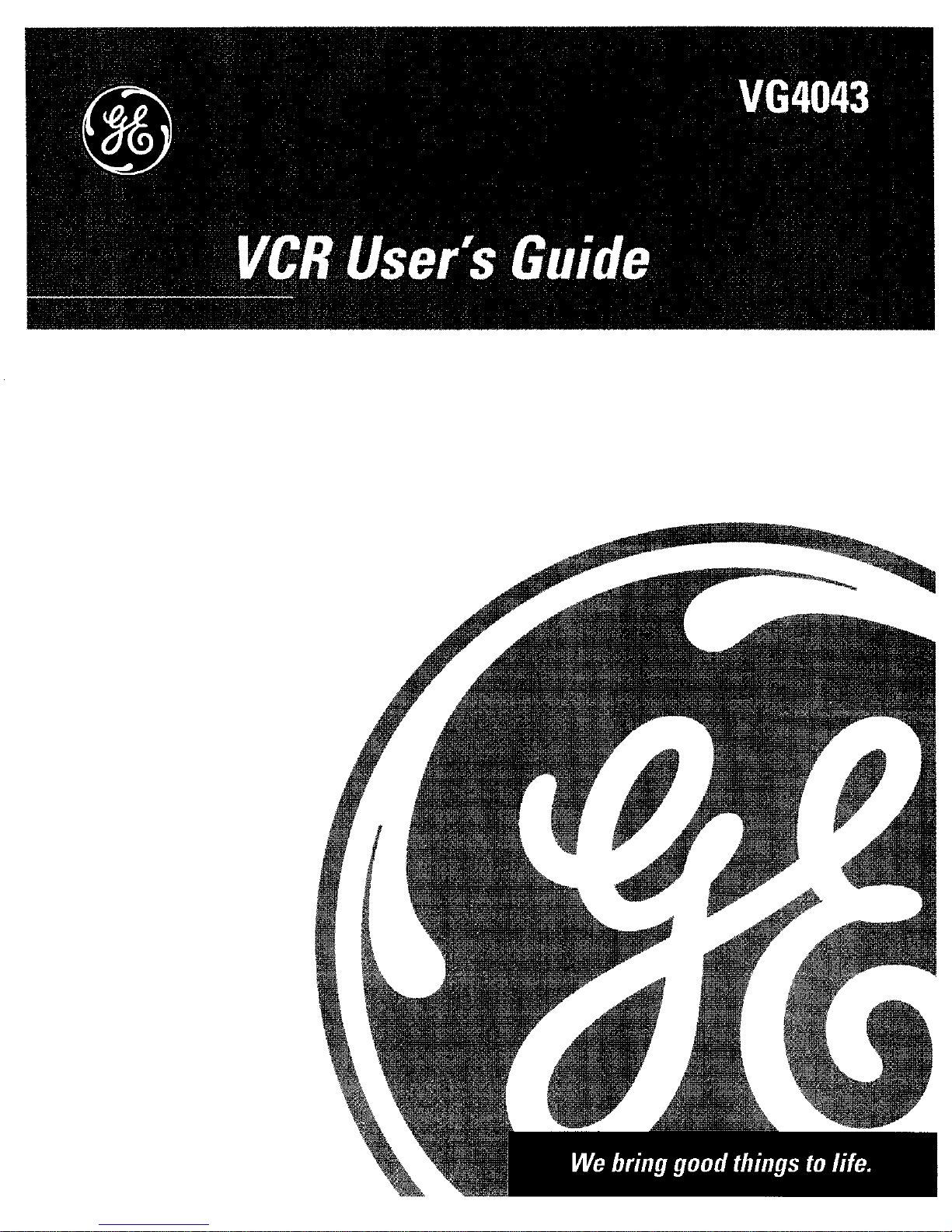
Page 2

To reduce the risk of electric shock, do not
remove cover (or back). No user serviceable
RISK OFELECTRICSHOCK parts inside. Refer servicing to qualified
DO NOT OPEN service personnel.
This symbol indicates _ This symbol indicates
"dangerous voltage" _, important instructions
inside the product that accompanying the
presents a risk of electric product.
shock or personal injury.
Caution: To reduce the risk of electric shock, match
wide blade of plug to wide slot, fully insert.
Attention: Pour 6viter les chocs 61ectriques,
introduire la lame la plus large de la fiche dans la
borne correspondante de la prise et pousser jusq5 au
fond.
Refer to the identification/rating label located on the back panel of your
product for its proper operating voltage.
FCC Regulations state that unauthorized changes or modifications to this
equipment may void the user's authority to operate it.
Cable TV Installer: This reminder is provided to call your attention to
Article 820-40 of the National Electrical Code (Section 54 of the Canadian
Electrical Code, Part 1) which provides guidelines for proper grounding
and, in particular, specifies that the cable ground shall be connected to
the grounding system of the building as close to the point of cable entry
as practical.
WARNING
To reduce the risk of fire or
shock hazard, do not expose
this product to rain or moisture.
Product Registration
Please fill out the product registration card and return it immediately.
Returning this card allows us to contact you if needed.
Keep your sales receipt to obtain warranty parts and service and for
proof of purchase. Attach it here and record the serial and model
numbers in case you need them. The numbers are located on the back
of the product.
Model No. VG4043
Serial No.
Purchase Date:
Dealer/Address/Phone:
Page 3

First Things First .................................................. 3
Setting Up the VCR .............................................. 7
Using the Menu to Set Up Features ....................................... 8
Language ................................................................................. 8
Cable Box Setup ...................................................................... 8
VCR Channels List ................................................................. 10
To Auto Channel Search .................................................. 10
To Change the SignalType ............................................. 11
To Add or Remove Channels ......................................... 11
Time and Date ....................................................................... 12
Set Daylight-SavingTime ................................................ 12
Set theTime and Date ..................................................... 13
Additional Set-up Features in the PREFERENCES Menu ... 14
Remote VCR1/VCR2 Option ............................................. 14
Auto Play .......................................................................... 15
Auto TV/VC R ..................................................................... 15
EnergySaver ..................................................................... 16
Front Panel (VCR Display) ............................................... 16
Tape Speed ....................................................................... 16
VCR Basics ........................................................ 17
Remote Buttons ..................................................................... 18
Component Buttons ........................................................ 18
VCR Function Buttons ..................................................... 18
TV Function Buttons ........................................................ 19
Playing aTape ........................................................................ 20
Automatic Rewind ........................................................... 21
Tape Eject ......................................................................... 21
Recording ............................................................................... 21
Check the SafetyTab ........................................................ 21
Recording .......................................................... 23
Recording Features ............................................................... 24
Express Recording ................................................................ 24
Timer Recording .................................................................... 25
Stopping aTimer Recording ........................................... 26
Review and Clearing Programs ...................................... 26
Using Two VCRs for Copying and EditingTapes .................. 27
Page 4

Program the Remote .......................................... 29
About Programming the Remote ......................................... 30
Programming the Remote to Control a TV .......................... 30
Operate the Cable Box or Digital Satellite Receiver ........... 32
Other Features ................................................... 33
Picture Search Options ......................................................... 34
Forward and Reverse Search .......................................... 34
Slow Motion .................................................................... 34
Commercial Scan (Search Button) ................................. 34
Frame Advance ................................................................ 35
Index Search .......................................................................... 35
Zero Search ............................................................................ 36
Pro-Tect Plus TM Locking Feature ........................................... 36
Time Counter ......................................................................... 37
On-Screen Displays ............................................................... 37
Tracking .................................................................................. 38
Connections ....................................................... 39
Connecting Your VCR ............................................................. 40
Jacks and Cables ................................................................... 40
RF Jacks and Antenna Cables (F-type) ........................... 40
Audio/Video Jacks and Cables (RCA-type) .................... 40
Choosing a VCR Connection ................................................ 41
Advantages of Audio/Video Cable Connections ........... 41
Don't Forget About the AutoTV/VCR Feature ................ 41
TVWith RF Jack Only ............................................................ 42
TV With Audio/Video Jacks ................................................... 43
TVWith Audio/Video Jacks and Cable Box
to Unscramble Pay Channels Only ................................. 44
Reference .......................................................... 45
Front Panel ............................................................................. 46
Display Panel ......................................................................... 46
Back Panel .............................................................................. 47
Troubleshooting Tips ............................................................. 48
Specifications ........................................................................ 51
Cleaning the VCR ................................................................... 51
Limited Warranty ................................................................... 52
Index ....................................................................................... 53
2
Page 5
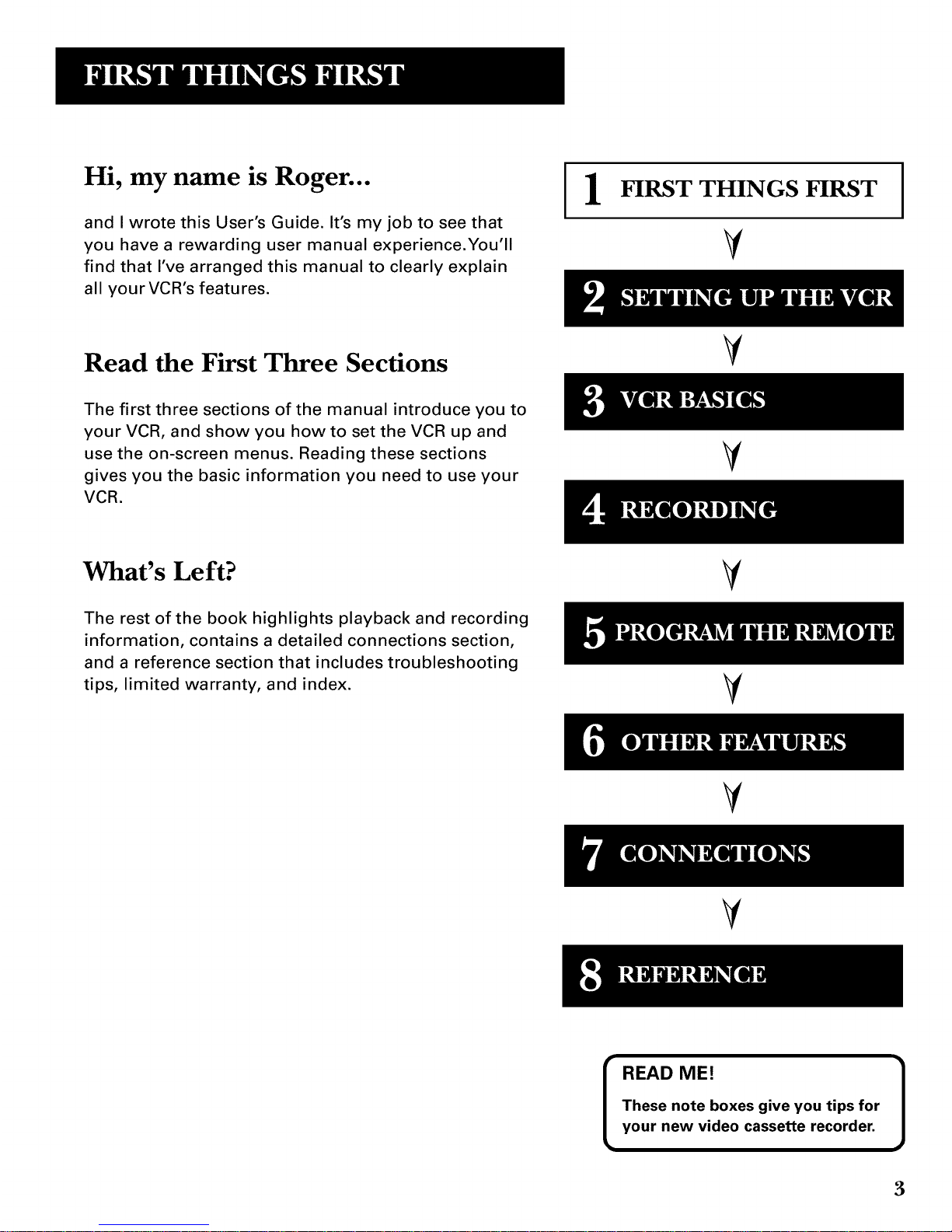
Hi, my name is Roger...
and I wrote this User's Guide. It's my job to see that
you have a rewarding user manual experience.You'll
find that I've arranged this manual to clearly explain
all your VCR's features.
I 1
FIRST THINGS FIRST
V
I
Read the First Three Sections
V
The first three sections of the manual introduce you to
your VCR, and show you how to set the VCR up and
use the on-screen menus. Reading these sections
gives you the basic information you need to use your
VCR.
V
What's Left?
The rest of the book highlights playback and recording
information, contains a detailed connections section,
and a reference section that includes troubleshooting
tips, limited warranty, and index.
V
V
V
V
[
READ ME!
These note boxes give you tips for
your new video cassette recorder.
3
Page 6
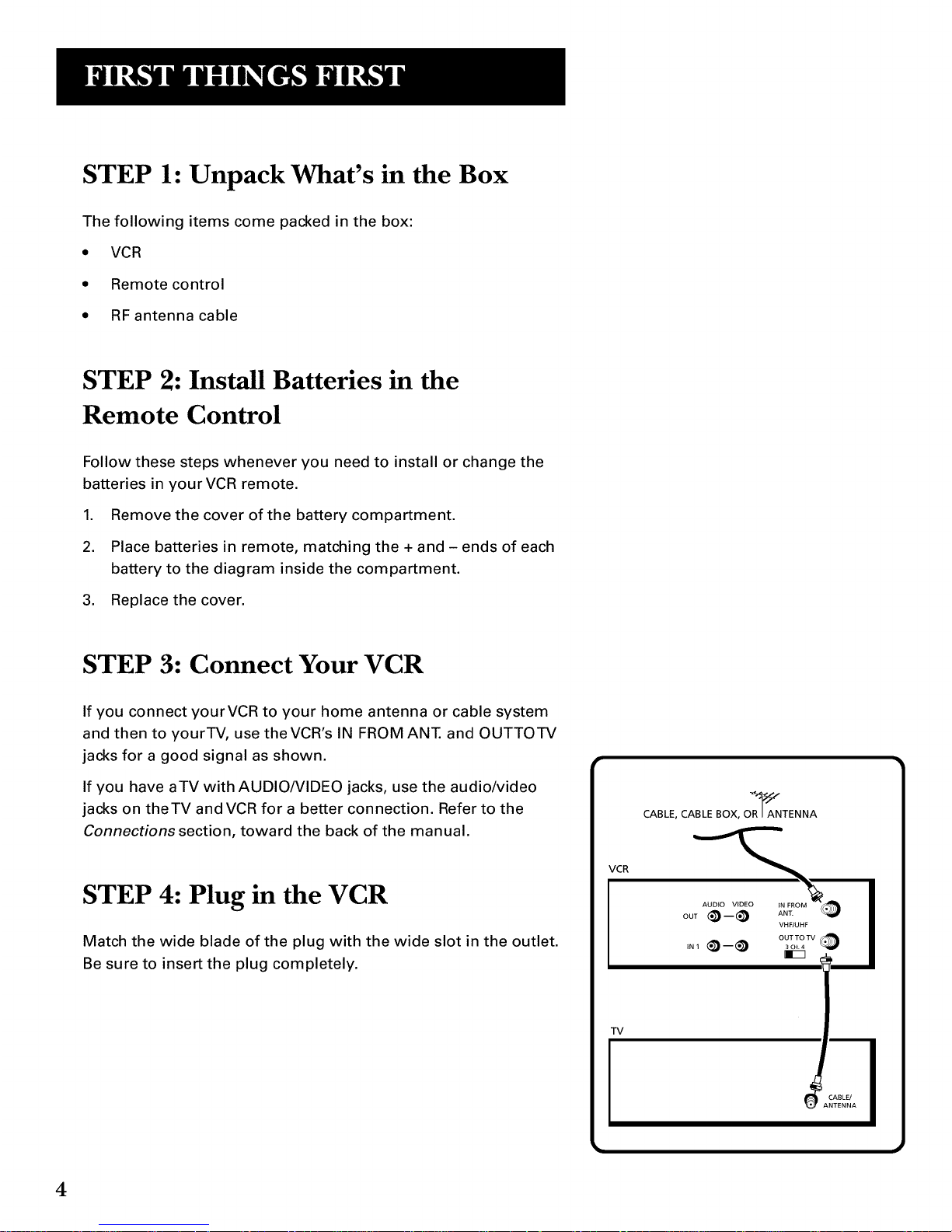
STEP l: Unpack What's in the Box
The following items come packed in the box:
• VCR
• Remote control
• RF antenna cable
STEP 2: Install Batteries in the
Remote Control
Follow these steps whenever you need to install or change the
batteries in yourVCR remote.
1. Remove the cover of the battery compartment.
2. Place batteries in remote, matching the + and - ends of each
battery to the diagram inside the compartment.
3. Replace the cover.
STEP 3: Connect Your VCR
If you connect yourVCR to your home antenna or cable system
and then to yourTV, use theVCR's IN FROM ANT. and OUTTOTV
jacks for a good signal as shown.
If you have aTV with AUDIO/VIDEO jacks, use the audio/video
jacks on theTV and VCR for a better connection. Refer to the
Connections section, toward the back of the manual.
STEP 4: Plug in the VCR
Match the wide blade of the plug with the wide slot in the outlet.
Be sure to insert the plug completely.
VCR
CABLE, CABLE BOX, OR_ANTENNA
iii2-2 I
TV
J
4
Page 7
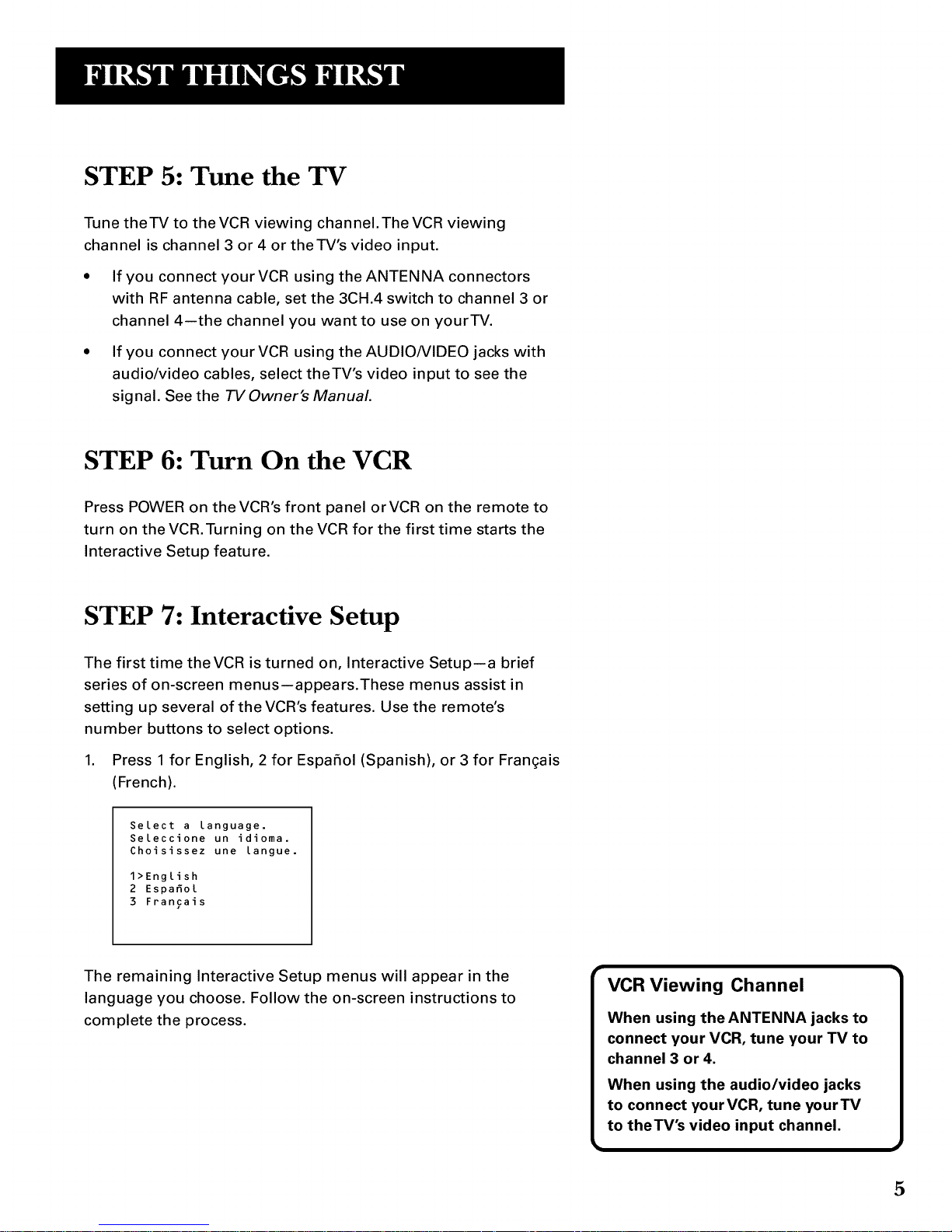
STEP 5: Tune the TV
Tune theTV to the VCR viewing channel. The VCR viewing
channel is channel 3 or 4 or theTV's video input.
• If you connect your VCR using the ANTENNA connectors
with RF antenna cable, set the 3CH.4 switch to channel 3 or
channel 4--the channel you want to use on yourTV.
• If you connect your VCR using the AUDIO/VIDEO jacks with
audio/video cables, select theTV's video input to see the
signal. See the TV Owner's Manual.
STEP 6: Turn On the VCR
Press POWER on the VCR's front panel orVCR on the remote to
turn on the VCR.Turning on the VCR for the first time starts the
Interactive Setup feature.
STEP 7: Interactive Setup
The first time theVCR is turned on, Interactive Setup--a brief
series of on-screen menus--appears.These menus assist in
setting up several of the VCR's features. Use the remote's
number buttons to select options.
1. Press 1 for English, 2 for Espafiol (Spanish), or 3 for Fran(;ais
(French).
Select a language.
Seleccione un idioma.
Choisissez une [angue.
1>English
2 Espafio[
3 Francais
The remaining Interactive Setup menus will appear in the
language you choose. Follow the on-screen instructions to
complete the process.
VCR Viewing Channel
When using the ANTENNA jacks to
connect your VCR, tune your TV to
channel 3 or 4.
When using the audio/video jacks
to connect yourVCR, tune yourTV
to theTV's video input channel.
5
Page 8

STEP 8: Access the Menus
When you've completed Interactive Setup, try out the VCR's
regular on-screen menus.The MENU and number buttons let
you access, select, and change menu items. For example, to
change the Auto Play setting, you would do the following:
1. Press MENU to bring up theVCR MAIN MENU.
VCR MAIN MENU
1 Timer Recordings
2 Time
3 Channels
4 Preferences
5 Language
0 Exit
2. Press 4 to display the PREFERENCES menu.
PREFERENCES
1 Remote Control: VCR1
2 Auto Play: ON
3 Auto TV/VCR: ON
4 EnergySaver: 2:00
5 Front Panel: AUTO
6 Tape Speed: SLP
0 Exit
3. Press 2 to switch Auto Play to ON or OFE
PREFERENCES
1 Remote Control: VCR1
2 Auto Play: OFF
3 Auto TV/VCR: ON
4 EnergySaver: 2:00
5 Front Panel: AUTO
6 Tape Speed: SLP
0 Exit
See Setting Up the VCRfor detailed information about the
Auto Play feature. Once you understand how to use the
menus, move on to the next section.
6
Page 9

Set-up Features
Below is a list of set-up features that you may want to
set up before you begin using yourVCR for the first
time:
• Select a language
• Set for use with a cable box
• Set upVCR channel list (Auto Channel Search)
• Set automatic daylight-saving time
• Set the time and date
2
V
SETTING UP THE VCR
V
V
• Set the RemoteVCR1/VCR2 feature
• Set theAuto Play feature
• Set theAutoTV/VCR feature
V
• Set the EnergySaver feature
• Set the Front Panel feature
• Set the preferredTape Speed
V
V
V
7
Page 10

Using the Menu to Set Up Features
You can set up features by using the menu system. Each feature
is explained in this section.
Language
Select your preferred language, and the on-screen displays will
appear in that language.
1. Press MENU to display theVCR MAIN MENU.
VCR MAIN MENU
1 Timer Recordings
2 Time
3 Channels
4 Preferences
5 Language
0 Exit
,
Press 5 to display the LANGUAGE menu.
LANGUAGE
Select a language.
1>English
2 Espanol
3 Francais
Press MENU to continue
3. Press 1 for English, 2 for Espafiol (Spanish), or 3 for
Fran£ais (French).
Cable Box Setup
This setup applies only when all channels are received through
the cable box. The VCR will automatically enter the output
channel of the cable box when programming your VCR for timer
recordings.
8
Page 11
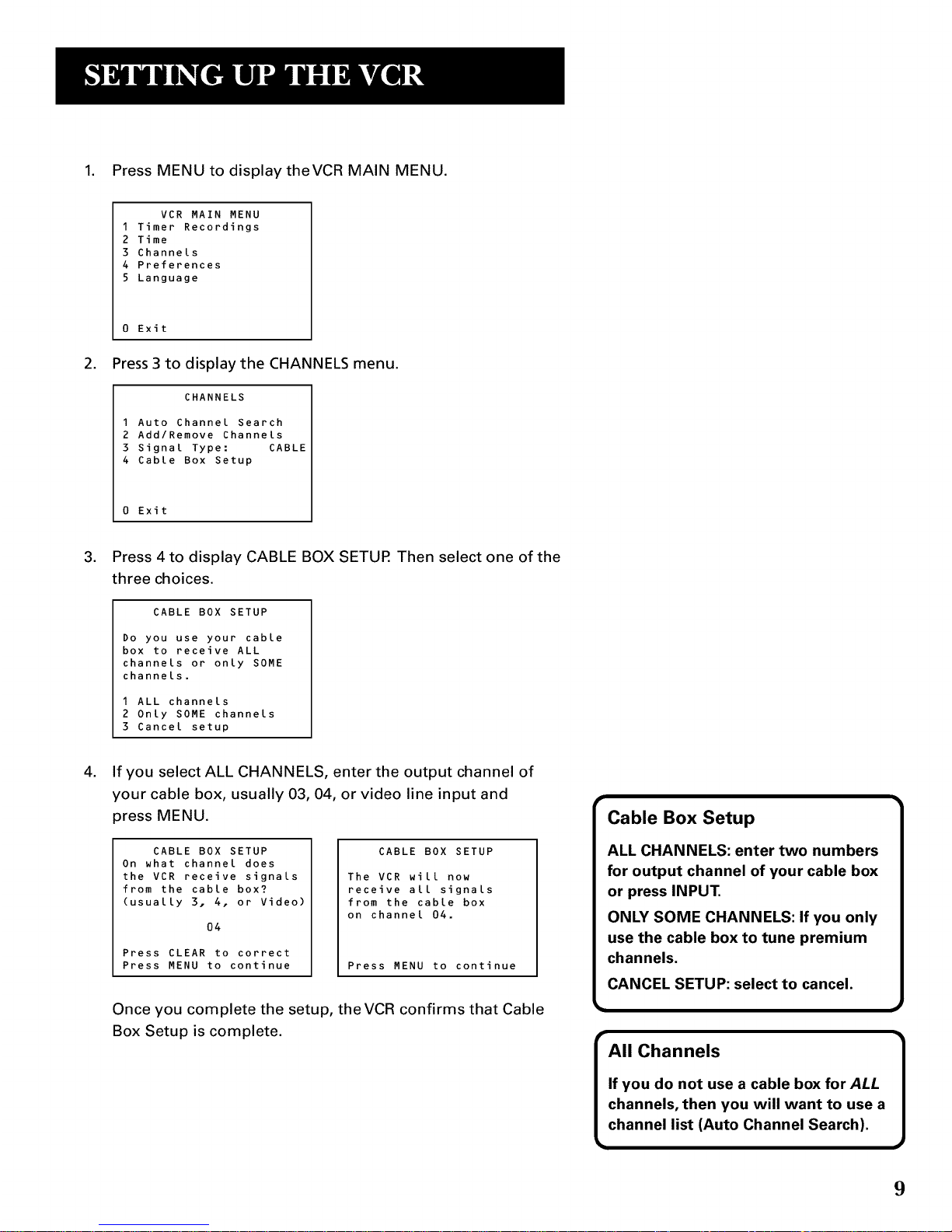
1. Press MENU to displaytheVCR MAIN MENU.
VCR MAIN MENU
1 Timer Recordings
2 Time
3 Channels
4 Preferences
5 Language
0 Exit
2. Press 3 to display the CHANNELS menu.
CHANNELS
1 Auto Channel Search
2 Add/Remove Channels
3 Signal Type: CABLE
4 Cable Box Setup
0 Exit
.
Press 4 to display CABLE BOX SETUR Then select one of the
three choices.
CABLE BOX SETUP
DO you use your cable
box to receive ALL
channels or only SOME
channels.
1 ALL channels
2 Only SOME channels
3 Cancel setup
.
If you select ALL CHANNELS, enter the output channel of
your cable box, usually 03, 04, or video line input and
press MENU.
CABLE BOX SETUP
On what channel does
the VCR receive signals
from the cable box?
(usually 3. 4. or Video)
04
Press CLEAR to correct
Press MENU to continue
CABLE BOX SETUP
The VCR will now
receive all signals
from the cable box
on channel 04.
Press MENU to continue
Once you complete the setup, theVCR confirms that Cable
Box Setup is complete.
All Channels
If you do not use a cable box for ALL
channels, then you will want to use a
channel list (Auto Channel Search).
9
Page 12
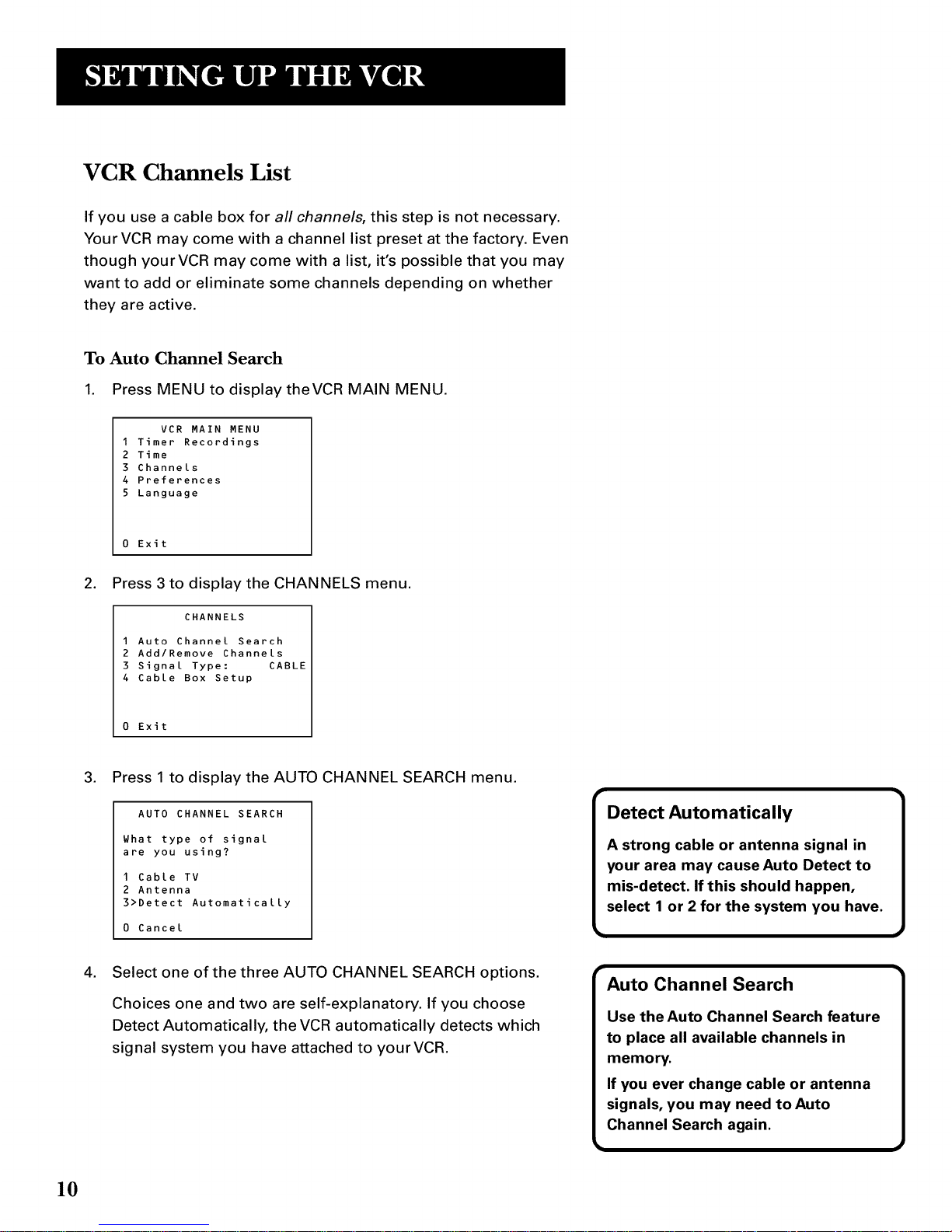
VCR Channels List
If you use a cable box for all channels, this step is not necessary.
YourVCR may come with a channel list preset at the factory. Even
though yourVCR may come with a list, it's possible that you may
want to add or eliminate some channels depending on whether
they are active.
To Auto Channel Search
1. Press MENU to displaytheVCR MAIN MENU.
VCR MAIN MENU
1 Timer Recordings
2 Time
3 Channels
4 Preferences
5 Language
0 Exit
2. Press 3to display the CHANNELS menu.
CHANNELS
1 Auto Channel Search
2 Add/Remove Channels
3 Signal Type: CABLE
4 Cable Box Setup
0 Exit
3. Press 1 to display the AUTO CHANNEL SEARCH menu.
AUTO CHANNEL SEARCH
What type of signal
are you using?
1 Cable TV
2 Antenna
3>Detect Automatically
0 Cancel
4. Select one of the three AUTO CHANNEL SEARCH options.
Choices one and two are self-explanatory. If you choose
Detect Automatically, the VCR automatically detects which
signal system you have attached to yourVCR.
Detect Automatically
A strong cable or antenna signal in
your area may cause Auto Detect to
mis-detect. If this should happen,
select 1 or 2 for the system you have.
Auto Channel Search
Use the Auto Channel Search feature
to place all available channels in
memory.
If you ever change cable or antenna
signals, you may need to Auto
Channel Search again.
10
Page 13

AUTO CHANNEL SEARCH
Now scanning channel 14
Press any key to cancel
TheVCR begins scanning for the available channels--this
takes about one to two minutes.The lowest channel is tuned
once the search is completed. Pressing CHANNEL up or
down now selects the active channels.
To Change the Signal Type
1. Press MENU to displaytheVCR MAIN MENU.
2. Press 3to display the CHANNELS menu.
3. Press 3 to change the SignalType between CABLE and
ANTENNA.
CHANNELS
1 Auto Channel Search
2 Add/Remove Channels
3 Signal Type: CABLE
4 Cable Box Setup
0 Exit
To Add or Remove Channels
You may want to add or delete channels after you Auto Channel
Search, especially if some of the channels have weak signals or
you don't want to watch them.
.
2.
3.
Press MENU to display theVCR MAIN MENU.
Press 3 to display CHANNELS menu.
Press 2 to display the ADD/REMOVE CHANNELS menu. Use
the CHANNEL up or down, or number buttons, to go to the
channels you want to delete or add.
ADD/REMOVE CHANNELS
Channel 115
is presently ADDED
Press CLEAR to remove
Press MENU to exit
ADD/REMOVE CHANNELS
Channel 115
is presently REMOVED
Press INFO to add
Press MENU to exit
r
Selecting Channels
The CHANNEL up and down buttons
access those channels active in your
VCR channel list.
You can still access channels not in
the channel list by using the number
buttons on the remote control.
11
Page 14
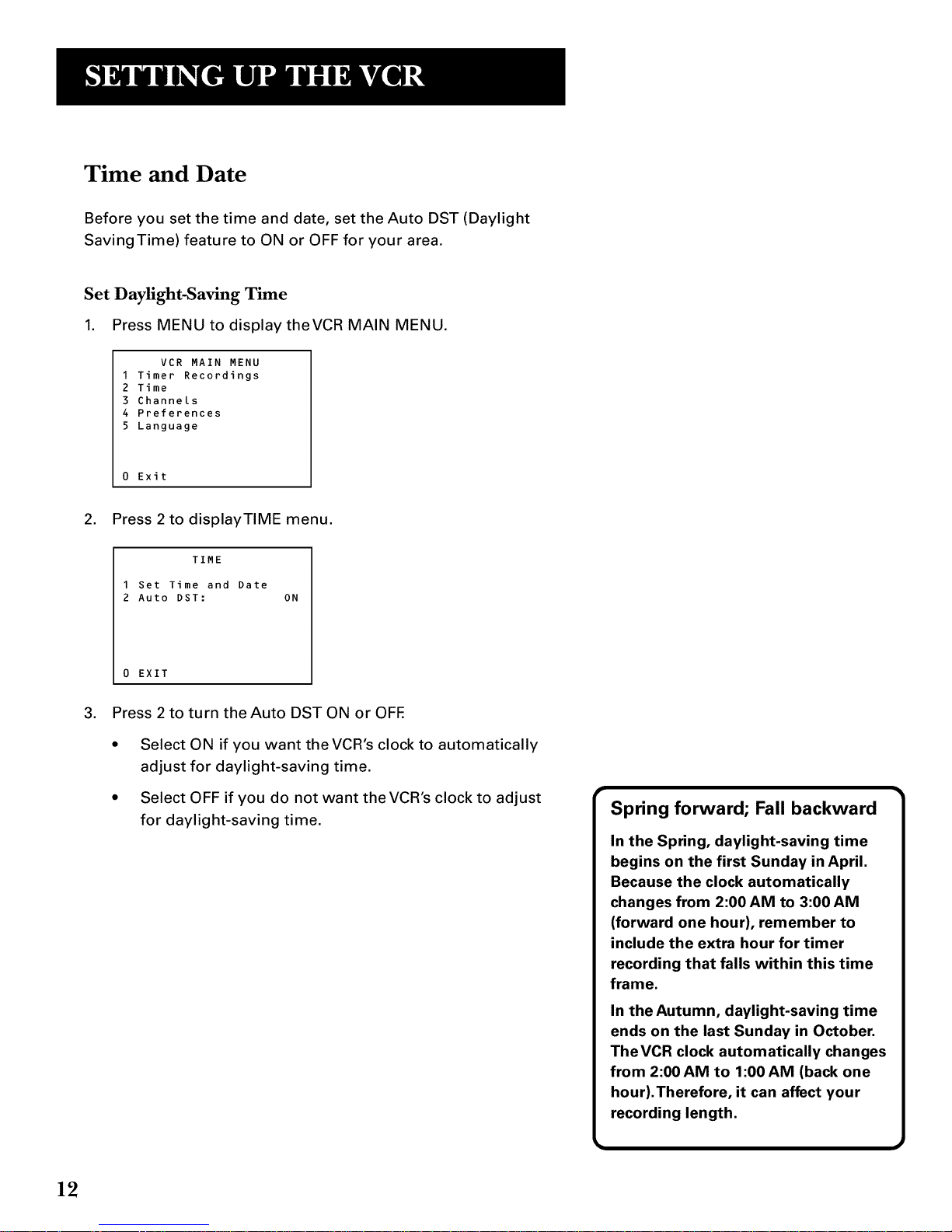
Time and Date
Before you set the time and date, set the Auto DST (Daylight
SavingTime) feature to ON or OFF for your area.
Set Daylight-Saving Time
1. Press MENU to displaytheVCR MAIN MENU.
VCR MAIN MENU
1 Timer Recordings
2 Time
3 Channels
4 Preferences
5 Language
0 Exit
,
Press 2 to displayTIME menu.
TIME
1 Set Time and Date
2 Auto DST: ON
0 EXIT
3. Press 2 to turn the Auto DST ON or OFE
Select ON if you want the VCR's clock to automatically
adjust for daylight-saving time.
Select OFF if you do not want the VCR's clock to adjust
for daylight-saving time.
Spring forward; Fall backward
In the Spring, daylight-saving time
begins on the first Sunday in April.
Because the clock automatically
changes from 2:00 AM to 3:00 AM
(forward one hour), remember to
include the extra hour for timer
recording that falls within this time
frame.
In the Autumn, daylight-saving time
ends on the last Sunday in October.
TheVCR clock automatically changes
from 2:00 AM to 1:00 AM (back one
hour).Therefore, it can affect your
recording length.
12
Page 15

Set the Time and Date
1. Press MENU to display theVCR MAIN MENU.
VCR MAIN MENU
1 Timer Recordings
2 Time
3 Channels
4 Preferences
5 Language
0 Exit
.
Press 2 to displayTIME menu.
TIME
1 Set Time and Date
2 Auto DST: ON
0 EXIT
.
Press 1 to display the SETTIME AND DATE screen.
SET TIME AND DATE
Time --:--
(hh:mm)
Date --/--/--
Press MENU to cancel
4. Enter the data using the number buttons. Press 0 before
single-digit numbers and follow the on-screen directions.
SET TIME AND DATE
Time 12:34 PM
Date 10/24/97 Friday
Press CLEAR to correct
Press MENU to set
I
I
Time and Date
The time and date must be set
before a timer recording can be
programmed.
Time/Date Display
Pressing INFO on the remote
displays the time and date on the
TV screen.
1
1
13
Page 16

Additional Set-up Features in the
PREFERENCES Menu
The features in this section are all accessed through the
PREFERENCES menu.
1. Press MENU to displaytheVCR MAIN MENU.
VCR MAIN MENU
1 Timer Recordings
2 Time
3 Channels
4 Preferences
5 Language
0 Exit
2. Press 4to display PREFERENCES menu.
PREFERENCES
1 Remote Control: VCR1
2 Auto Play: ON
3 Auto TV/VCR: ON
4 EnergySaver: 2:00
5 Front Panel: AUTO
6 Tape Speed: SLP
0 Exit
Now you are ready to select an item from the menu to set up.
Remote VCR1/VCR2 Option
If you own a compatible GE, RCA or ProScan remote that has a
VCR2, VCR2oLD, or DVDoVCR2 button, this feature allows you to
set thisVCR to respond to that button.
Press 1 to select the Remote Control item in the menu.Then
press the VCR2, VCR2oLD, or DVDoVCR2 button to change.
PREFERENCES
1 Remote Control: VCR1
2 Auto Play: ON
3 Auto TV/VCR: ON
4 EnergySaver: 2:00
5 Front Panel: AUTO
6 Tape Speed: SLP
Exit
PREFERENCES
(PRESS VCR2 TO CHANGE)
2 Auto Play: ON
3 Auto TV/VCR: ON
4 EnergySaver: 2:00
5 Front Panel: AUTO
6 Tape Speed: SLP
0 Exit
Remote Control Option 1
Changing the Remote Control
option to VCR2 disables the remote
that came with your VCR.
14
Page 17

TheVCR will only respond to the compatible remote's VCR2,
VCR2.LD, or DVD.VCR2 button. If you change the remote setting
to VCR2, the remote that came with your VCR will no longer
control the VCR.
Use the compatible remote to change the remote setting back to
VCR1. Display the PREFERENCES menu, press 1, and then press
VCR1.Then the remote that came with the VCR will be able to
control it again.
Auto Play
This feature allows theVCR to automatically start playing when
you insert a tape with the safety tab removed. Press 2 to switch
between ON or OFE
Select ON if you want a tape with its safety tab removed to
start playing automatically when the tape is inserted.
Select OFF if you do notwant a tape with its safety tab
removed to start playing automatically.
Auto TV/VCR
This feature controls whether theTV/VCR switch changes
automatically to the VCR mode when the VCR is turned on. Press
3 to switch between ON and OFE
Select ON if you want the VCR to switch to the VCR mode
when the VCR is turned on or a cassette is inserted. This
only applies if you connect the IN FROM ANT. and OUTTO TV
jacks of your VCR andTV and watch yourVCR on channel 3 or
4 ofyourTV.
Select OFF if you want the VCR to remain in theTV mode.
This is useful if you watch your VCR on theTV's video input
and you don't want your antenna/cable signal interrupted by
the VCR.
15
Page 18

EnergySaver
By default, this VCR automatically turns off after two hours of
inactivity. Press 4 to change the time delay, or to disable the
feature.
OFF: The VCR will remain turned on until you shut it off.
1:00, 2:00, or 3:00:The VCR turns off after one, two, or three
hours of inactivity.
Thirty seconds before shutting off, the VCR will warn you with a
screen reading, "The VCR will turn off in 30 seconds. Press any
key to cancel"
If you use the VCR's tuner instead of yourTV to tune channels,
you may want to turn this feature off.
Front Panel (VCR Display)
You can change the brightness level of the fluorescent display
panel on the front of the VCR. Press 5 to switch between the
options.
• AUTO brightens the display when the VCR is on and dims
the display when theVCR is off.
• BRIGHT keeps the display bright.
• DIM keeps the display at a low brightness level.
Tape Speed
You can select a preferred tape speed for recording.The speed
you select appears in the timer recording menu.The default
factory setting is SLP. Press 6 to switch between SP and SLP.
When making a recording, you can override the preferred tape
speed.
• Press the SPEED button on the remote.
• Set the tape speed in the timer.
Each time you turn on the VCR, the tape speed reverts to the one
you have selected.
Tape Speeds
SP (Standard Play)
Gives the best quality recording, but
fewer programs can be recorded on
the tape. Special effects such as
pause, slow motion, picture search,
and frame advance work well when
you play back tapes recorded in this
speed.
LP (Long Play)
YourVCR is capable of playing back
tapes recorded in LR You cannot
record in the LP speed.
SLP (Super Long Play)
Gives three times the recording time
of tapes recorded in SR Special
effects such as pause, slow motion,
picture search, and frame advance
work well when you play back tapes
recorded in this speed.
Cassette
T-120
T-160
Recording Time
SP SLP
2Hr 6Hr
2Hr 8Hr
40Min
16
Page 19

Learn the Basics to Get You
Started
TheseVCR basics should be enough for you to
begin enjoying yourVCR. Learning the remote
control functions, playing a recorded tape, and
recording a program should do just that.
However, there are other features that enhance the
enjoyment of yourVCR, but they aren't necessary
to get you started. If you want to learn more about
your VCR, just keep reading.
13
V
V
VCR BASICS
V
I
V
V
V
V
[
VCR Basics tells you what you
need to know in order to watch a
movie or tape your favorite show.
J
17
Page 20

Remote Buttons
The remote control is capable of controlling more than just
yourVCR, and if you have compatible GE, RCA, or ProScan
components, you may be able to control them without even
having to program the remote.
Component Buttons
POWER Turns offVCR when remote is set to control the VCR.
Also turns some compatible components on and off.
SAT CABLE Turns on a compatible GE, RCA, or ProScan digital
satellite receiver and sets the remote to control the receiver. Can
be programmed to control different brands of digital satellite
receivers. Used with the POWER button to turn on a compatible
cable box (if programmed) and sets the remote to control the
cable box.
TV Turns on a compatible GE, RCA, or ProScanTV and sets the
remote to control theTV. Also used with the POWER button to
turn on a different brand of TV (if programmed) and sets the
remote to control theTV.
VCR Turns on a compatible GE, RCA, or ProScan VCR and sets
the remote to control the VCR.
VCR Function Buttons
CHAR Up or Down Selects next higher or lower channel in
the VCR's channel memory.
CLEAR Resets time counter to 0:00:00. Allows you to change
entries when setting the clock or a timer recording.
F.ADV Lets you view one frame with each press of the button
when tape is in pause.
FIND Fast forwards the tape when the VCR is stopped. Searches
forward through a tape during playback. Starts slow motion
during play-pause and increases slow-motion speed.
GO BACK Switches between two channels. Select one channel
and then select another using the number buttons. Press GO
BACK to switch between the two channels. In menu mode, press
to go back to previous menu.
INFO Shows the status displays on theTV screen.
POWER
O SAT
VCR CABLE TV
©©©
PAUSE PLAY RECORD
0@©
o@o
F.ADV STOP SEARCH
CHAR
'o o °o O-
0'0 °0 0 ÷
MUTE VOL
°0 © O_
INPUT TV,VCR INFO MENU CLEAR
©oooo
GO BACK SPEED
© ©
SLOW TRACKING
-O O* -O O-
18
Page 21

INPUT Selects between the line input and theVCR's tuner. Line
input refers to the signal coming from the component connected
to the AUDIO/VIDEO IN jacks on the back of the VCR.
MENU Brings upVCR MAIN MENU on theTV screen.
Numbers (O through 9) Select a channel up to 99 by pressing
two numbers. Select a cable channel over 99 by pressing and
holding 1 until 1 -- appears on the screen.Then press the other
two numbers.
PAUSE Pauses playback or recording. Press PAUSE again to
return to playback or recording.
PLAY Plays a tape.
POWER Turns the VCR off.
RECORD StartsVCR recording. Also used for express
recording.
REV Rewinds the tape when the VCR is stopped. Searches
backward through a tape during playback. Starts slow motion
during play-pause and decreases slow-motion speed.
SEARCH Displays Index, Zero, and Blank Search menus onTV
screen.
SLOW + and - Used for slow-motion playback. Press + to
increase the speed or - to decrease the speed.
SPEED Selects a recording speed (SP or SLP).
STOP Stops the currentVCR function such as record, playback,
rewind, or fast forward.
TRACKING Up or Down Lets you manually reduce the
streaks that may appear on the picture during play, slow motion,
or pause. Reduces picture "jitter" during stop-action playback.
TV*VCR Switches the picture signal so that it either comes
from the VCR or cable/antenna system.
TV Function Buttons
CHAN Up or Down Selects next higher or lower channel in
theTV's channel memory.
CLEAR Removes menus or status displays from the screen.
GO BACK Switches between two channels. Select one channel
and then select another using the number buttons. Press GO
BACK to switch between the two channels. In menu mode, press
to go back to previous menu.
TV Function Buttons
TheTV buttons may not control all
features of all models of GE, RCA,
and ProScan TVs.
19
Page 22

INFO Shows theTV's status displays on theTV screen.
MUTE Reduces volume to minimum level.
Numbers (O through 9) Select a channel up to 99 by pressing
two numbers. Select a cable channel over 99 by pressing and
holding 1 until 1 -- appears on the screen.Then press the other
two numbers.
POWER Turns theTV on and off.
SLOW + and - Used with someTV menus to select and adjust
features.
VOL Up and Down Raises and lowers sound of TV.
Playing a Tape
.
.
Tune theTV to yourVCR viewing channel
(3, 4, orTV's video input).
Insert a tape in the VCR.
If the Auto Play feature is set to ON, the tape automatically
begins playback (if the safety tab on the cassette is
removed).
• Press FWD or REV to position the tape.
• Press PLAY (if necessary) to begin tape play.
• Press PAUSE for stop action.
• PressTRACKING up or down to remove any streaks from the
picture, if necessary.
• Press STOP to stop playback.
Pause
If you pause, the VCR automatically
switches from pause to stop after a
few minutes to reduce tape wear.
AutomaticTracking
The VCR has automatic tracking
which adjusts the picture when
playing back a tape recorded on
another VCR. Automatic tracking is
turned on whenever a tape is
inserted or theVCR's power is
turned on.
2O
Page 23

Automatic Rewind
TheVCR automatically rewinds the tape if it reaches the end of
the tape during playback. While rewinding, you can press
POWER and the VCR will turn off after rewinding.
Tape Eject
Press EJECT on the VCR when it is stopped to eject the tape.
Recording
If you want to record something that you're watching, you can
use basic recording.
1. Press the SPEED button on the remote if you want to
override the preferredTape Speed setting.
2. Press the RECORD button to begin recording.
3. Press STOP to stop recording.
If you just want to pause the recording for a short time
(like during a commercial), press PAUSE instead of STOR
Check the Safety Tab
No matter which recording option you use, you need to make
sure there is a tape in theVCR, and that the tape's safety tab is in
place.You cannot record on a tape with the safety tab removed.
\
SafetyTab
If the safety tab is removed and you want to record over it,
simply cover the hole with vinyl tape.
21
Page 24

22
Page 25

Several Recording Options
Now that you've gone through the necessary steps to
operate your VCR, I'll explain the different recording
features that are available to suit your needs.
Recording features:
• Recording (explained in VCR Basics section)
• Express Recording
• Timer Recording
• Copying and Editing Tapes
D
D
i4
V
V
V
RECORDING
V
I
V
i D
V
V
23
Page 26

Recording Features
There are three methods for recording programs:
• Recording lets you press one button to start recording a
program. (See VCR Basics section.)
• Express Recording lets you start recording a program you
are watching, and then set the VCR to automatically stop
recording after a designated period of time.
• Timer Recording lets you program theVCR to
automatically start and stop recording at a predetermined
time.
Express Recording
Use express recording when you want to quickly record the
remaining portion of the program you are watching.
1. Press the SPEED button on the remote if you want to
override the preferredTape Speed setting.
2. Press the RECORD button to begin recording.
3. Repeatedly press the RECORD button to set up the recording
duration.
Rec Ch 36
Record Length 0:00
Press REC to set length
Rec Ch 36
Record Length 1:30
Press REC to set length
Each press of the RECORD button increases the recording time
(up to 4 hours).
The VCR continues to record for the amount of time you
indicate, and then automatically turns off.
To stop an express recording, press and hold the STOP button
on the remote (STOP.EJECT button on theVCR) for a few
seconds, or press STOP (STOP.EJECT) three times within 5
seconds.
Express Recording
Express recording is a great way to
tape the last quarter of the game, or
the last part of a movie when you
have to leave.
24
Page 27

Timer Recording
You can set up as many as eight timer recording programs.
1. Press MENU to displaytheVCR MAIN MENU.
VCR MAIN MENU
1 Timer Recordings
2 Time
3 Channels
4 Preferences
5 Language
0 Exit
.
Press 1 to display the TIMER RECORDINGS menu.
TIMER RECORDINGS
1 Create a New Progam
2 Review Existing Progs.
0 Exit
3. Select 1 to CREATE A NEW PROGRAM.
How often should this
program record?
1 One time
2 Daily (every day)
3 Weekdays (M-F)
4 Weekly (once per week)
0 Cancel
4. Select how often you want the program to record.
Program 1 (One time)
Channel --
Start Time --:--
End Time --:--
Start Date --/--/--
Tape Speed SLP
Press MENU to cancel
.
Enter the data for the program with the number buttons.
The data includes the channel number (press INPUT to
select the line input), start time including AM or PM, end
time. The start date is automatically entered based on the
VCR clock. Both the date and speed can be changed.
Timer Recording Information
Clock must be set correctly.
Insert a tape with the safety tab in
place and enough tape to record the
program.
PROGRAMS OVERLAP appears if you
have entered two programs where
the times overlap.
The output of your cable box appears
in the "channel" item of the timer
recording if you're set up for a
cable box.
For cable box, turn on the cable box
and tune it to the channel you want
to record before the recording is
to begin.
Tape Speed
The speed of your timer recording
cannot be changed once the timer
recording is saved.You must clear the
timer and reprogram it.
Changing your preferred tape speed
does not affect those timer
recordings already programmed.
The factory setting for the VCR speed
is SLR
VCR playback is not affected by the
preferred tape speed.
25
Page 28

.
Review the information to make sure it is correct, and then
press MENU to save.
Program 1 (One time)
Channel 03 Cable
Start Time 08:00 PM
End Time 09:30 PM
Start Date 10/24/97 Fri
Tape Speed SLP
I=SP 2=SLP
Press CLEAR to correct
Press MENU to save
Program I has been saved
Remember to insert a
recordable tape and
turn the VCR off before
the program start time.
Press MENU to continue
Stopping a Timer Recording
To stop or cancel a timer recording in progress (even an express
recording):
• Press and hold the STOP button on the remote (STOP•EJECT
button on the VCR) for a few seconds, or press STOP
(STOP•EJECT) three times within 5 seconds.
Review and Clearing Programs
To review programs that you have already set up:
1. Press MENU to display the VCR MAIN MENU.
2. Press 1 to display the TIMER RECORDINGS menu.
TIMER RECORDINGS
I Create a New Progam
2 Review Existing Progs.
0 Exit
3. Press 2 to display the REVIEW PROGRAMS screen.
Program 1 (One time)
Channel 104 Cable
Start Time 12:00 AM
End Time 01:30 AM
Start Date 10/24/97 Fri
Tape Speed SLP
Press CLEAR to erase
Press MENU for next prog.
4. Press CLEAR to erase or MENU to see the next program.
26
Page 29

Using Two VCRs for Copying and
Editing Tapes
Use one VCR as the playback VCR and the other as the
recording VCR.
.
2.
Turn on the TV and VCRs.
Tune theTV to the VCR viewing channel (either 3, 4, orTV's
video input).
3. If you connected your VCR using the ANTENNA jacks, tune
recording VCRto channel 3 or 4--the one selected on the
back of the playback VCR.
If you connected your VCR using the audio/video jacks, press
INPUT on the recording VCR's remote to select the line
input.
4. Insert the tape you want to copy into the playback VCR.
Insert a blank tape with safety tab in place into the
recording VCR.
5. When you reach the point on the tape or program where you
want to begin copying, press PLAYoPAUSE and then
PLAYoPAUSE again on the playback VCR.You may need to
adjust the tracking.
6. Press the RECORD button, then press PLAYoPAUSE, on the
recording VCR.
7. Press the PLAYoPAUSE buttons on both VCRs at the same
time to begin copying the tape.
8. To edit segments that you do not want to copy:
• Press PLAY•PAUSE on recording VCRto stop copying.
• Locate the next segment you want to copy on playback
VCR by using FWD, REV, and PLAY•PAUSE, and then
press PLAY•PAUSE.
• Press PLAY•PAUSE on both VCRs at the same time to
resume copying.
9. Press STOP•EJECT on both VCRs when you are finished.
Caution:
The unauthorized recording of
television programs or other
materials may infringe on the
rights of others.
Two VCR Connection
_ OR_ANTENNA
PLAYBACK VCR !_,_
AUDIO VIDEO
OOT_--__
i OR
REcoR_vcR
OUT A_:. _J ,_A NFR OM (_q
2_JJ V:u::: I
TO TV TO TV
ii
27
Page 30

28
Page 31

Control Your Other Components...
The remote can be programmed to control a television
and satellite receiver or cable box.
It is initially programmed to control a GE, RCA,
or ProScanTV and satellite receiver. Other
manufacturers' brands need to be programmed.
V
V
V
I
V
5 PROGRAM THE REMOTE I
l
V
V
V
29
Page 32

About Programming the Remote
The remote can be programmed to control other brands or
remote controllable TVs, digital satellite receivers, and cable
boxes. It is already programmed to operate most GE, RCA,
and ProScan televisions and digital satellite receivers.
Programming the Remote to Control a TV
If theTV does not turn on when you press theTV button, the
remote needs to be programmed.
Follow these steps to program the remote to control your
particularTV:
1. Turn on theTV.
2. Find yourTV brand and code number(s) on the code list on
the next page.
3. Press and hold theTV button on the remote.
4. Enter the three-digit code from the code list.
5. ReleaseTV, and then press CHAN up or down. If theTV
responds to the remote commands, the remote is
programmed.
6. If theTV does not respond, repeat these steps using the next
code listed for yourTV's brand
Operate the TV
After you set up the remote, see which buttons operate yourTV.
.
Point the remote at theTV, and press theTV button.
If theTV does not turn on, press theTV button and then press
the PWR button.
2. You may want to experiment to see which buttons operate
yourTV.Try pressing buttons, such asVOL and MUTE. See
"TV Function Buttons" in the VCR Basics Section for details.
This remote may not operate all
models of the brands that are
shown.
Note the difference between theTV
and VCR on-screen displays to see
which one the remote is operating.
3O
Page 33

TV Codes
Akai .................................. 03
AOC ............................. 06,12
Candle .............................. 06
Citizen .............................. 06
Colortyme ........................ 06
Concerto ........................... 06
Curtis Mathes .............. 01,06
Daewoo ....................... 06,12
Daytron ............................ 06
Electrohome ................ 06,12
Emerson ............................ 06
Envision ....................... 05,06
Fisher ........................... 05,08
GE ...................... 00,01,06,11
Goldsta r ....................... 06,12
Hallmark ........................... 06
Hitachi ......................... 06,14
Infinity .............................. 04
J C Penney .... 00,01,06,09,12
JBL..................................... 04
Jensen ............................... 06
JVC ............................... 10,11
Kawasho ...................... 03,06
Ken wood ..................... 06,12
Loewe ............................... 04
Luxman ............................. 06
LXl ........................... 04,05,07
Magnavox .............. 04,06,12
Marantz ....................... 04,06
MGA ............................ 06,12
Mitsubishi .................... 06,12
MTC .................................. 06
NAD .................................. 07
NEC ................................... 06
Panasonic ............... 04,08,11
Philco ...................... 04,06,12
Philips ................ 03,04,06,12
Pioneer ............................. 06
Portland ....................... 06,12
ProScan ............................. 01
Proton ............................... 06
Quasar .............................. 11
Radio Shack ............ 01,05,13
RCA ......................... 01,06,12
Realistic ............................ 05
Sampo ............................... 06
Samsung ................. 06,09,12
Sanyo ........................... 05,08
Sears ................. 01,05,06,07,
08,10,12
Sharp ........................... 06,13
Sony .................................. 03
Soundesign ....................... 06
Sylvania .................. 04,06,12
Technics ............................ 11
Techwood ......................... 06
Teknika ............................. 06
TMK .................................. 06
Toshiba .............. 05,07,08,09
Universal .......................... 00
Victor ................................ 10
Wards ...... 00,01,04,06,12,13
Yamaha ............................ 12
Zenith ............................... 02
31
Page 34

32
Programming the Remote to Control a
Digital Satellite Receiver or Cable Box
The remote is programmed to control an GE, RCA, or ProScan
digital satellite receiver.
If you have another brand of cable box or digital satellite
receiver with its own remote, you may be able to use the VCR's
remote to operate it.
.
2.
.
4.
5.
.
Turn on the cable box or digital satellite receiver.
Look up your brand and its code number(s) in the code list
on the right.
Press and hold the SAT.CABLE button on the remote.
Enter the three-digit code from the code list.
Release the SAT.CABLE button and press POWER or CHAN
up or down to see if the cable box or receiver responds to
the remote commands.
Repeat these steps using the next code listed for your brand
until the cable box responds to the remote commands.
Operate the Cable Box or Digital Satellite
Receiver
After you have set up your remote, see which buttons will
operate your cable box or digital satellite receiver.
1. Point the remote at the box or receiver, and press
SAT.CABLE. If it does not turn on, press SAT.CABLE and
then POWER.
2. You may want to experiment to see which buttons will
operate your cable box or digital satellite receiver.Try
pressing buttons, such as CHAN up or down.
Cable Box Codes
ABC ......................................... 22,46,53,54
Anvision ........................................... 07,08
Cablestar .......................................... 07,08
Diamond ............................................... 56
Eagle ................................................ 07,08
Eastern International ........................... 02
General Instrument ....................... 04,05,
................................. 15,23,24,25,30,36,46
Hamlin .................................... 12,13,34,48
Hitachi ......................................... 37,43,46
Jerrold ................................... 04,05,15,23,
................................. 24,25,30,36,45,46,47
Macom ............................................. 37,43
Magnavox ............................. 07,08,19,21,
................................. 26,28,29,32,33,40,41
NSC........................................................ 09
Oak .............................................. 01,16,38
Oak Sigma ............................................. 16
Panasonic .................................... 03,27,39
Philips .......................... 07,08,19,21,26,28,
........................................... 29,32,33,40,41
Pioneer ........................................ 18,20,44
Randtek ............................................ 07,08
RCA.............................................. 00,27,60
Regal ................................................ 12,13
Regency ............................................ 02,33
Samsung ................................................ 44
Scientific Atlanta ........................ 03,22,35
Signature .............................................. 46
Sprucer .................................................. 27
Starcom ................................................. 46
Stargate 2000 ....................................... 58
Sylvania ............................................ 11,59
Teknika .................................................. 06
Texscan ........................................ 10,11,59
Tocom ................................ 17,21,49,50,55
Unika ........................................... 31,32,41
Viewsta r ........................... 07,08,19,21,26,
...................................... 28,29,32,33,40,41
Warner Amex ....................................... 44
Zenith .......................................... 14,42,57
Satellite Receiver Codes
GE..........................................................00
Panasonic..............................................97
ProScan.................................................00
RCA........................................................00
Toshiba ..................................................96
Sony.......................................................95
This remote may not operate all
models of the brands that are shown.
Page 35

Features to Enhance VCR Operation
• Picture Search Options
• Pro-Tect Plus TMLOcking Feature
• Time Counter
• On-Screen Displays
• Tracking
V
V
V
V
6
V
OTHER FEATURES
V
V
33
Page 36

Picture Search Options
The most basic way to search during playback is using the
forward and reverse functions.This section contains several
other options available for searching a tape.
Forward and Reverse Search
You can view a tape during play or play-pause. Sound is turned
off during picture search. Search works best for tapes recorded
at the SP or SLP speed.
1. Press FWD to search forward or REV to search in reverse.
2. Press FWD or REV again or press PLAY on the remote
(PLAYoPAUSE on the VCR) to return to normal playback.
Slow Motion
You can view a tape during play or play-pause using slow
motion. Slow motion works best for tapes recorded at the
SP or SLP speed.
1. Press SLOW+ or SLOW- on the remote to begin slow motion
playback.
2. UseTRACK up or down to remove any streaks from the
picture.
3. Use SLOW+ or SLOW- on the remote, or FWD and REV on
the VCR to speed up or slow down slow motion playback.
4. Press PLAY on the remote (PLAYoPAUSE on theVCR) to
return to normal playback.
The VCR switches automatically from slow-motion playback
to stop after a few minutes.
Commercial Scan (Search Button)
This is useful for skipping commercials or short program
segments.
• Press SEARCH once during playback to advance the tape
approximately 30 seconds of recorded material.
• Each press of the SEARCH button adds an additional 30
seconds up to 5 minutes.
Insert Tape 1
Remember to insert a recorded tape
when using the search features.
34
Page 37

Frame Advance
Frame advance lets you view one-stop action frame after
another. Frame advance works best for tapes recorded at the
SP or SLP speed.
1. Press PAUSE or EADV on the remote (PLAY, PAUSE on the
VCR) to freeze the action.
2. Press EADV each time you want to view the next frame of
the scene.
3. Press PAUSE or PLAY on the remote (PLAY, PAUSE on the
VCR) to return to normal playback.
Index Search
The VCR has a "VHS Index Search System" that automatically
records an index mark on the tape every time you start
recording. During playback you can locate the program you
want to play by the number of index marks or by scanning. The
VCR will search forward or reverse from the location you are on
the tape.
To Search:
1. Stop the tape and press SEARCH on the remote to display
the INDEX SEARCH menu on theTV screen.
2. If you want to search through a certain number of index
marks, press two number buttons to enter the number of
marks you want to search. Press CLEAR on the remote to
correct an entry.
3. Press FWD to search forward or REV to search in reverse.
The VCR will locate your index mark and begin playback. If
you did not enter a specific index number, theVCR will
locate the next index mark and begin playback.
4. Press STOP to stop index searching.
Some index marks may be missed by the VCR:
• A mark too close to your location on the tape.
• The mark at the beginning of a recorded segment of five
minutes or less.
• The first index mark on the tape when you start at the
beginning of the tape.
INDEX SEARCH
Press REV or FWD
to begin scanning
OR
enter a specific
index number
Press SEARCH to exit
INDEX SEARCH
Press REV or FWD
to begin search
Index number
12
Press SEARCH to exit
INDEX SEARCH
Searching for
index number 12...
Press STOP to cancel
35
Page 38

Zero Search
The zero search feature enables theVCR to quickly return to a
counter reading of 0:00:00 anywhere on the tape. This is
especially convenient when you want to repeat a segment of the
tape several times.
1. Go to the beginning of the program you wish to return to.
2. Press INFO twice to display the timer counter on the TV
screen
3. Press CLEAR to reset the counter to 0:00:00.
4. Continue playing the tape.
5. Press STOE
6. Press SEARCH on the remote twice to display the ZERO
SEARCH menu.
7. Press REV to return to 0:00:00 on the tape.
ZERO SEARCH
Current tape counter
2:17:25
Press REV to go to
0:00:00
Press SEARCH to exit
ZERO SEARCH
Searching for
0:00:00
Press STOP to cancel
is
Pro-Tect Plus TM Locking Feature
To disable the usage of theVCR, or to protect your timer
recordings, you can lock theVCR so that the buttons on the VCR
or remote won't work.
To Lock: Press and hold either the remote's POWER or OFF
button. SAFE appears in the display when the feature is
activated. SAFE will flash if you attempt to turn on the VCR
while the feature is on.
• To unlock the feature and turn on theVCR: Press and hold
either the remote's POWER orVCR button.
36
Page 39

Time Counter
The time counter shows the actual time it takes to record a
program or play back a segment of a recorded tape. It helps
locate the beginning or end of programs you taped.The time
counter resets to 0:00:00 whenever the tape is ejected from
the VCR.
For example, if you record a 30-minute program at the
beginning of the tape and you want to go to the end of that
program to begin another recording, you would:
1. Press INFO twice to display the time counter.
2. Press CLEAR to reset the time counter to 0:00:00.
3. Press FWD to forward the tape until the time counter reads
0:30:00.
.
.
Press STORThis is the approximate end of the program.
(You may want to press PLAY to verify.) Now, you can begin
recording at this spot.
Press INFO to remove the time counter from the screen and
return to the normal display mode.
On-Screen Displays
The INFO button shows the status of theVCR (STOP, PLAY,
RECORD, etc.), channel number, time counter, date, time, and
tape speed on theTV screen.The date and time must be set
before they can be displayed.
.
2.
.
Press INFO to see the on-screen displays.
Press INFO again to have only the time counter remain on
the screen.
Press INFO again to return to the normal display.
No displays appear on the screen.
Turning off the VCR also resets the displays.
Hours
Minutes
0:30:00
I
Seconds
1
2
Stop Ch 05 0:30:00
11/17/97 Mon 01:30PM SLP
On-screen display (times out)
0:30:00
Timer counter only
(does not time out)
3
Normal display
37
Page 40

Tracking
YourVCR has automatic tracking which removes the streaks or
snow from the picture. Automatic tracking is activated when you
insert a tape or turn on theVCR. Occasionally you may need to
manually adjust tracking, especially if the tape was recorded on
a differentVCR. Just use theTRACKING buttons to remove the
streaks or snow.You can also use tracking when you PAUSE a
tape to reduce jittering of the picture.
When you manually adjust the picture, automatic tracking is
turned off.To turn automatic tracking back on, press both
TRACKING buttons on the front of theVCR at the same time, or
eject the tape and re-insert it.
Tracking has no effect during recording--only playback.
38
Page 41

Things to Know Before Connecting
Components
Protect Your Components from Power Surges
• Connect all components before plugging any
power cords into the wall outlet.
• Always turn off the TV and other components before
you connect or disconnect any cables.
Position Cables Correctly to Avoid Audio Hum
or Interference
Y
Y
Y
Insert all cable plugs firmly into their jacks.
Place the audio/video cables to the sides of theTV's
back panel instead of straight down the middle
after you connect your components.
Try not to coil any twin-lead cables and keep them
away from the audio/video cables as much as
possible.
Make sure all antennas and cables are properly
grounded. Refer to the SafetyTips sheet packed
with your unit.
Protect Your Components from Overheating
Do not block ventilation holes in any of the
components. Arrange the components so that air
can circulate freely.
• Do not stack components.
• Allow adequate ventilation when placing your
components in a stand.
Place an amplifier or satellite receiver on the top
shelf of the stand so heated air rising from it will not
flow around other components.
17
Y
Y
Y
CONNECTIONS
Y
I
39
Page 42

Connecting Your VCR
Refer to these pages to help you connect your VCR.
Jacks and Cables
RFJacks and Antenna Cables (F-type)
The RF jacks provide good picture and mono sound, and must
be used if audio/video connections are not available for your
TV.
These jacks are required for antenna or cable-TV connections.
The RF jacks on theVCR are labeled IN FROM ANT. and OUT
TOTV.The antenna cable supplied with yourVCR is used to
connect the VCR's OUTTOTV jack and your TV's antenna
input.
O
RFJack
Audio/Video Jacks and Cables (RCA-type)
The audio/video jacks provide very good picture and sound
and can be used if your TV has audio/video input jacks.
These jacks are used for most audio/video connections. The
VCR audio/video jacks are color coded (yellow for video and
white for left audio). If your TV has two inputs for audio
(stereo), connect the one labeled mono. If one is not labeled
mono, you may need aY-adapter.
O
AudiolVideo Jack
4O
Page 43

Choosing a VCR Connection
There are several different ways to hook up your VCR, depending
on whether or not you have cable, and if you have cable,
whether you have a cable box, and if some of the channels are
scrambled and...well, you get the picture.
Three connections are described in this section and one of them
should provide you with a VCR hookup that works.
TV with RF jack only
TV with audio/video jacks
TV with audio/video jacks and cable box to unscramble pay
channels only
If you need to hook up additional components not shown in the
diagrams here (and are unsure of how to connect them), refer to
the instruction manual that came with that particular component.
Advantages of Audio/Video Cable
Connections
Using a simple antenna cable connection gives you good picture
quality. If your television has A/V jacks, I highly recommend
using them to get even better picture and sound when recording
and playing back videotapes.These connections give you more
convenient operation by not sharing the signal from the RF cable.
Don't Forget About the Auto TV/VCR
Feature
TheTV/VCR switch controls whether the picture signal is coming
from the VCR or theTV. TheTV/VCR feature automatically
switches theVCR to the VCR model when the VCR is turned on or
you press the PLAY button.You can change the setting manually
by using theTV.VCR button on the remote.
41
Page 44

TV With RF Jack Only
This connection assumes:
• You are connecting antenna, cable, or cable box system.
• Your television has only an RF input jack.
This connection provides:
• Mono sound playback from VCR.
• Record one channel while watching another (except
when using a cable box for all channels).
To use this connection, you must have:
• (1) antenna cable for cable or antenna connection; (2) for
cable box
To connect:
1. Connect cables as shown.
2. Return to First Things First, then follow the steps.
Using This Connection
Tune yourTV to channel 3 or 4 whichever one you selected
with the switch on the back of the VCR. Use the TVoVCR
button to watch the VCR.
Auto TV/VCR Setting:
• Set the AutoTV/VCR feature to ON.
To play a tape:
1. Insert atape.
2. If necessary, press PLAY.
To record one program and watch another:
1. Begin recording a program using one of the recording
options.
2. Press the TV.VCR button and select a different channel
on the TV.
VCR
%
CABLE, CABLE BOX, OR TENNA
TV
42
Page 45

TV With Audio/Video Jacks
This connection assumes:
• You are connecting an antenna, cable, or cable box system.
• Your television has audio/video jacks.
This connection provides:
• Mono sound playback from VCR.
• Record one channel while watching another (except when
using a cable box for all channels).
To use this connection, you must have:
• (1) antenna cable for cable/antenna connection; (2) for cable
box
• (2) audio/video cables
To connect:
1. Connect cables as shown.
2. Return to First Things First, then follow the steps.
Using This Connection
Tune yourYV to its video input channel.
Auto TV/VCR Setting:
• Set the AutoTV/VCR feature to OFE
To play a tape:
1. Insert a tape
2. If necessary, press PLAY.
To record one program and watch another:
1. Begin recording a program using one of the recording
options.
2. Select a different channel on theTV.
CABLE, CABLEBOX, OR'_ANTENNA
VCR
AUDIO VIDEO IN FROM
OUT_--_ ANT.
VHFiUHF
OUT TO TV _
iN 1 3CH4
TV
CABLE/
ANTENNA
43
Page 46

TV With Audio/Video Jacks and Cable Box
to Unscramble Pay Channels Only
This connection assumes:
• You are using a cable box onlyto unscramble premium
channels.
• YourTV has audio/video input jacks.
This connection provides:
• Mono sound playback from VCR.
• Recording a scrambled or unscrambled channel through the
cable box while watching an unscrambled channel.
To use this connection, you must have:
• (3) antenna cables
• (2) audio/video cables
• (1) splitter
To connect:
1. Connect cables as shown.
2. Return to First Things First, then follow the steps.
Using This Connection
Tune yourYV to its video input channel.
Auto TV/VCR Setting:
* Set the AutoTV/VCR feature to OFE
To play a tape:
1. Insert a tape
2. If necessary, press PLAY.
To record a scrambled or mlscrambled program and watch another
mlscrambled:
1. Begin recording a scrambled program through the cable box
using one of the recording options.
2. Select an unscrambled channel on theTV.
Ahllscrambled channels must be viewed1
rough the VCR.
CABLE
CABLE BOX
VCR
AUDIO VIDEO
OUT@-@
IN1
TV
O CASL_
ANTENNA
44
Page 47

This section gives you some additional information about
theVCR, including a description of the unit's controls and
display.
You also will find aTroubleshootingTips section in this
Appendix, which might help to resolve some of those
simple problems.
Finally, this section contains your warranty information.
V
V
V
V
V
V
V
REFERENCE
I
45
Page 48

Front Panel
\
RemoteSensor
CHANNEL,TRACKING Up or Down Selects next higher or lower channel in theVCR's channel
memory. Adjusts tracking when a tape is playing.
FWD Forwards the tape when theVCR is stopped. Searches the picture forward during playback.
PLAY,PAUSE Plays a tape. Pauses action for viewing during playback. Pauses recording to prevent
recording of unwanted scenes.
POWER Turns theVCR on or off.
RECORD Starts VCR recording. Used for express recording.
Remote Sensor Receives signals from the remote control. Aim the remote at this sensor.
REV Rewinds the tape when theVCR is stopped. Searches the picture in reverse during playback.
STOP,EJECT Stops the normal functions such as record, playback, rewind, fast-forward, or pause.
Ejects the tape when the VCR is stopped.
TV.VCR Switches the picture signal so that it either comes from theVCR or theTV.
DISPLAY PANEL
f13.3!3A
II, J" _!l,J e
illAl=_
I VCR
Power Indicator
Power Indicator Lights when theVCR is turned on.
Time, Channel Number, Line Input Indicator (L), or Status Displays
Time The current time appears. Only an AM indicator appears with the time. There is no indicator for
PM.
Channel Number or Line Input Indicator The channel number appears when theVCR istuned to
a channel.The line indicator (L) appears when the line input is selected.
46
Page 49

Status Indicators Show what theVCR is doing.
• BYE Power off
• EJEC Tape eject
• FF Fast forward
• HI Power on
• PLAY Playback; flashes during play-pause, and search features
• REC Record
• REW Rewind
• SAFE Pro-Tect Plus turned on
• SCH Forward search
• SCH- Reverse search
• STOP A tape is stopped
TIMER Lights during express recording and when VCR is turned off and set for timer recording.
Flashes when timer recording is set and there is no cassette in theVCR or when the clock is not set.
VCR Indicator (Applies only if theVCR viewing channel is 3
or 4). Press theTV•VCR button to turn on or off.
• VCR indicator on: Picture fromVCR.
• VCR indicator off: Picture fromTV channel.
Back Panel
Auo,owoEo ,NERoM
ooT ANT.
VHF/UHF
OUT TO TV
,N1 (_--@ 3CH,4
3 CH, 4 Switch Selects the channel to which you will tune theTV to see theVCR picture if you connect the
VCR using the ANT.IN and RF OUT jacks.
AUDIO and VIDEO IN Jacks Receives signals from another component, like a VCR or camcorder, when it
is connected to these jacks. Use INPUT on the remote to select.
AUDIO and VIDEO OUT Jacks Sends signals from VCR to another component, like aTV orVCR, when it
is connected to these jacks.
IN FROM ANT. Jack Receives a signal from an antenna or cable system when attached.
OUTTOTV Jack Passes signal toTV using the cable supplied.
47
Page 50

Troubleshooting Tips
No power
* Check to make sure it is plugged into an operating outlet.
* Check to make sure your connections are correct.
VCR does not respond to remote
* Check to make sure there are no objects between the VCR and remote.
* The batteries may need changing.
* Make sure the Remote VCR1/VCR2 setting is set to VCR1 so the remote that came packed with yourVCR
can operate it.
* Remove batteries and hold number button 1 for at least 60 seconds to drain the microprocessor inside
the remote. Release number 1 and replace the batteries.
Poor or no picture for normal TV viewing
* Check to make sure the VCR indicator is off.
* Check to make sure theTV is switched to an active channel.
* Check to make sure the antenna connections are secure and correct.
Snowy or no picture during playback
* PressTV*VCR to turn VCR indicator on.
* CheckTV channel selected (3 or 4) to make sure it matches the channel selected with 3 CH. 4 switch on
back of VCR.
* Check to make sure theTV's fine tuning is correct for the channel you have selected.
* Check video cable connections between VCR andTV monitor.
* Check to make sure theTV monitor is set to video input channel.
* Try another tape.
* Some snow/streaks are normal during search, stop action, frame advance, and slow-motion playback.
Streaks in picture during normal playback
• Press one of theTRACKING buttons to move streaks up or down for the best picture.
• Check to make sure the tape is of good quality and not worn out.
Time counter not working or time counter not working in search modes
• The time counter does not advance during unrecorded portions of tape. When an unrecorded segment
of tape is encountered, the time counter will hold its count until recorded material is detected again.
• A minus (-) will appear in front of the time if you rewind the tape farther back than a counter reading of
0:00:00.
• The time counter disappears during search; this is normal.
48
Page 51

Will not record or play
• Check to make sure there is a tape in the VCR.
• Try ejecting and reinserting the cassette.
• Check to make sure the tape is not broken.
• Check to make sure the VCR is not in pause mode. Press PAUSE or PLAY on the remote
(PLAY*PAUSE on theVCR) to return to normal playback.
Will not record
* Check to make sure the safety tab is intact.
* Check to make sure the VCR is not in the line mode. Press INPUT on the remote.
Rewind does not operate
• Checkto make sure the tape is not already rewound.
Timer recording not made or wrong program recorded
* Check to make sure the cable box was turned on when recording was to begin.
* Check to make sure the program was entered correctly (wrong channel or times).
* Power interruption. Reset the clock.
* Check to see if time and date are correct--including AM/PM.
* Check to make sure the program did not exceed the tape's length or the tape was not rewound
beforehand.
* Check to make sure the VCR was turned off at the time recording was to start.
* Check to make sure there was a tape in the VCR and the cassette's safety tab was intact.
* VCR ejects cassette when the end of the tape is reached during a timer recording.
Internal clock shows incorrect time or date
* Power interruption.
* Check to make sure the clock is set accurately (check AM/PM and date).
* Check Auto DST setting. The clock may have adjusted for daylight-saving time.
Time did not adjust for daylight-saving time
* Check to make sure Auto DSTfeature is turned on.
VCR makes noise when stopped
* VCR is removing tape from heads.This is normal.The head cylinder inside the VCR will continue to
rotate for a few minutes after you put theVCR in the stop mode.
49
Page 52

Will not Auto Channel Search active channels correctly
* Check to make sure the antenna connections are secure and correct.
* Check to make sure the SignalType: CABLE/ANTENNA feature is set correctly.
* If Detect Automatically was selected for the SignalType in the Auto Channel Search menu, try using either CABLETV or
ANTENNA instead.
* May not need to auto channel search if using a cable box. Refer to the VCR Channel List or contact your cable
company for more information.
Cannot add or remove channels
* Channels must be placed in memory using the AUTO CHANNEL SEARCH feature before channels can be added or
removed from channel memory.
Tape plays back in slow motion
o Press PLAY to return to normal playback.
Cannot select channels over 69
* Cable channels over 69 can only be selected if SignalType: CABLE/ANTENNA feature is set to CABLE.
Cassette with safety tab removed does not start to play automatically
o Check to make sure the Auto Play ON/OFF feature is set to ON.
TIMER indicator flashes
. Check to make sure there is a cassette in the VCR when a timer recording is set.
* Check that the clock has been set.
On-screen menus appear in an incorrect language.
o Use the Language feature to change the on-screen display language.
5O
Page 53

Specifications
Format:
Record/Playback
System:
VHS
Video: 4-Head
Audio: Mono record/playback
Video Signal System:
Antenna:
Tuner:
Type:
Power Requirement:
Power Consumption:
Dimensions:
Weight:
StorageTemperature
Range:
Operating
Temperature Range:
EIA standard: NTSC color
75-ohm external VHF/UHF combined
antenna terminal
USA: 181 channels capability*
(125 cable channels)
Canada: 178 channels capability*
(122 cable channels)
AutoProgramming frequency synthesis
120V AC, 60 Hz
18 watts (standby < 4 watts)
3.7 inches high (93 mm)
14.2 inches wide (360 mm)
12 inches deep (300 mm)
6.9 pounds (3.2 kg)
- 22°F to +149°F
(-30°C to +65°C)
+41°F to +104°F
(+5°C to +40°C)
*Check your cable company's compatibility requirements.
Cleaning the VCR
Use a soft cloth or dusting attachment of your vacuum cleaner
to dust yourVCR. Remove dust from the ventilation holes on
the top, back, sides, and bottom of the cabinet.
Plastic surfaces are easily scratched and can be marred by
alcohol and various solvents. Avoid excessive use of oil-based
furniture polishes since the materials used in the cabinet will
accumulate more dust. We recommend using a nonabrasive,
antistatic cleaner and polisher.
Specifications are subject to change. )
51
Page 54

Limited Warranty
What your warranty covers:
* Any defect in materials or workmanship.
For how long after your purchase:
o 90 days for labor charges.
* One year for parts.
The warranty period for rental units begins with the first rental or 45 days from date of shipment to the
rental firm, whichever comes first.
What we will do:
During the initial 90 days
* Pay any Authorized GE VCR Service Center the labor charges to repair your VCR.
* Pay any Authorized GE VCR Service Center for the new or, at our option, refurbished replacement parts
required to repair yourVCR.
How you get service:
• Take your VCR to any Authorized GE VCR Service Center.To identify your nearest Authorized GE VCR
Service Center, ask your dealer, look in theYellow Pages, or call 1-800-447-1700.
• Show the Authorized Service Center Representative your evidence of purchase date or first rental.
• Pick up yourVCR when repairs are completed.
What your warranty does not cover:
• Customer instruction. (Your Owner's Manual clearly describes how to install, adjust, and operate your
VCR. Any additional information should be obtained from your Dealer.)
• Installation and related adjustments.
• Signal reception problems not caused by yourVCR.
• Damage from misuse or neglect.
• Cleaning of video/audio heads.
• Batteries.
• AVCR that has been modified or incorporated into other products or is used for institutional or other
commercial purposes.
• AVCR purchased or serviced outside the USA.
• Acts of God, such as but not limited to lightning damage.
Product Registration:
• Please complete and mail the Product Registration Card packed with yourVCR. It will make it easier to
contact you should it ever be necessary.The return of the card is not required for warranty coverage.
How state law relates to this warranty:
• This warranty gives you specific legal rights, and you also may have other rights that vary from state to
state.
If you purchased your VCR outside the United States:
• This warranty does not apply. Contact your dealer for warranty information.
52
Page 55

A
Accessing menus 5
Auto play feature 20
AutoTV/VCR feature 41
Automatic tracking 20
B
Batteries 4
C
Cable box setup 8
Cables 40
Channel number indicator 46
Channel, viewing 5
CHANNELS menu 9
Choosing a VCR connection 41, 44
Cleaning theVCR 51
Clearing programs 26
Commercial scan feature 34
Component buttons 18
Connections 39
Audio/video cable 41
choosing 41, 44
TV with audiofideo jacks 43
TV with audioNideo jacks and
cable box 44
TV with RF jack only 42
F,
Eject, tape 21
EnergySaver 16
Express recording 24
F
Front panel controls 46
Index search feature 35
Interactive Setup 5
J
Jacks, types of 40
L
Limited warranty 52
Line input indicator (L), 46
LPtape speed 16
M
Menus, accessing 5
1N
Number buttons 19, 20
O
On-screen displays 37
P
Picture search options 34
Playing aTape 20
Problem solving 48
Programming the remote 29
to operate a cable box 32
to operate a satellite receiver 32
to operateTVs 30
PROGRAMS OVERLAP message 25
R
Recording
express 24
speeds 16
timer 25
Remote
buttons 18
TV function buttons 19
Remote control
installing batteries 4
Remote sensor 46
Review programs screen 26
Reviewing programs 26
Rewind, automatic 21
S
Safety tab 21
Satellite receiver codes 32
Search
commercial scan 34
forward 34
index 35
reverse 34
slow motion 34
zero 36
Set up
cable box 8
SLPtape speed 16
Solving problems 48
SPtape speed 16
Specifications 51
Speed
LP 16
SLP 16
SP 16
Speeds, recording 16
Status Indicators 47
T
Tape eject 21
Tape, playing a 20
Tape speeds 16
Time counter 36
Time display 46
TIMER indicator 47
Timer recording 25
stopping 26
Troubleshooting tips 48
TV codes 31
TV function buttons 19
TV, programming the remote to
control 30
¥
VCR
cleaning 51
VCR function Buttons 18
VCR MAIN MENU 9, 25
Viewing channel 5
W
Warranty, limited 52
Z
ZERO search feature 36
53
Page 56

If your VCR needs service, please contact your dealer or the
nearest Service Center from the yellow pages. Please do not
send any products to the Indianapolis address listed in this
manual or on the carton.This will only add delays in service
for your product.
THOMSON CONSUMER ELECTRONICS
10330 North Meridian Street
Indianapolis, IN 46290
@1998 Thomson Consumer Electronics, Inc.
Trademark(s)® Registered
Marca(s) Registrada(s)
Printed in Japan
TOCOM 15336660
VQTS3424 (A)
As an ENERGY STAR ® Partner, Thomson Consumer
Electronics has determined that this product or
product model meets the ENERGY STAR ® guidelines
for energy efficiency.
