Page 1

GE
Intelligent Platforms
Hardware Reference
V7768/V7769*
Intel® Core™ Duo Processor VME Single Board
Computer
THE V7768/V7769 IS DESIGNED TO MEET THE EUROPEAN UNION (EU) RESTRICTIONS OF
HAZARDOUS SUBSTANCE (ROHS) DIRECTIVE (2002/95/EC) CURRENT REVISION.
Publication No: 500-9300007768-000 Rev. E
Page 2

Document History
Hardware Reference Document Number: 500-9300007768-000 Rev. E
January 4, 2012
Waste Electrical and Electronic Equipment (WEEE) Returns
GE is registered with an approved Producer Compliance Scheme (PCS) and, subject to suitable
contractual arrangements being in place, will ensure WEEE is processed in accordance with
the requirements of the WEEE Directive.
GE will evaluate requests to take back products purchased by our customers before
August 13, 2005 on a case by case basis. A WEEE management fee may apply.
Page 3
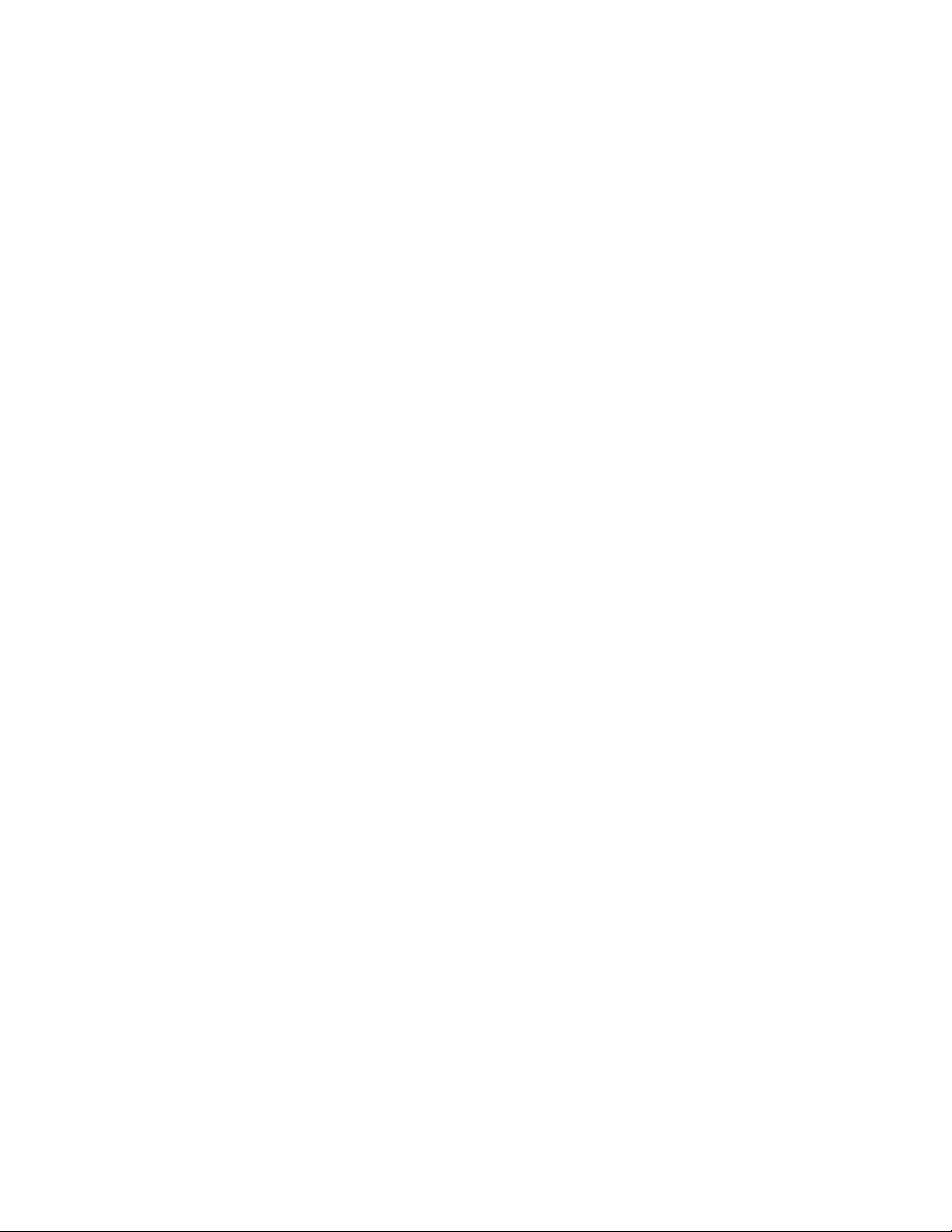
Table of Contents
List of Figures . . . . . . . . . . . . . . . . . . . . . . . . . . . . . . . . . . . . . . . . . . . . . . . . . . . . . . . . . . . . . . . . . . . . . . . . . . . . . . . . . 5
List of Tables. . . . . . . . . . . . . . . . . . . . . . . . . . . . . . . . . . . . . . . . . . . . . . . . . . . . . . . . . . . . . . . . . . . . . . . . . . . . . . . . . . . 6
Overview . . . . . . . . . . . . . . . . . . . . . . . . . . . . . . . . . . . . . . . . . . . . . . . . . . . . . . . . . . . . . . . . . . . . . . . . . . . . . . . . . . . . . . 8
1 • Installation and Setup . . . . . . . . . . . . . . . . . . . . . . . . . . . . . . . . . . . . . . . . . . . . . . . . . . . . . . . . . . . . . . . . . . . . . . 20
1.1 Unpacking Procedures. . . . . . . . . . . . . . . . . . . . . . . . . . . . . . . . . . . . . . . . . . . . . . . . . . . . . . . . . . . . . . . . . . . . . . . . . .20
1.2 Hardware Setup. . . . . . . . . . . . . . . . . . . . . . . . . . . . . . . . . . . . . . . . . . . . . . . . . . . . . . . . . . . . . . . . . . . . . . . . . . . . . . . .20
1.2.1 V7768 Board Layout Information . . . . . . . . . . . . . . . . . . . . . . . . . . . . . . . . . . . . . . . . . . . . . . . . . . . . . . . . . . . 21
1.2.2 Mezzanine Board Layout Information (V7769) . . . . . . . . . . . . . . . . . . . . . . . . . . . . . . . . . . . . . . . . . . . . . . . 25
1.3 Installation. . . . . . . . . . . . . . . . . . . . . . . . . . . . . . . . . . . . . . . . . . . . . . . . . . . . . . . . . . . . . . . . . . . . . . . . . . . . . . . . . . . . .27
1.3.1 BIOS Setup . . . . . . . . . . . . . . . . . . . . . . . . . . . . . . . . . . . . . . . . . . . . . . . . . . . . . . . . . . . . . . . . . . . . . . . . . . . . . . . . 27
1.4 Front/Rear Panel Connectors. . . . . . . . . . . . . . . . . . . . . . . . . . . . . . . . . . . . . . . . . . . . . . . . . . . . . . . . . . . . . . . . . . . .31
1.5 Front Panel Layouts. . . . . . . . . . . . . . . . . . . . . . . . . . . . . . . . . . . . . . . . . . . . . . . . . . . . . . . . . . . . . . . . . . . . . . . . . . . . .32
2 • Standard Features . . . . . . . . . . . . . . . . . . . . . . . . . . . . . . . . . . . . . . . . . . . . . . . . . . . . . . . . . . . . . . . . . . . . . . . . . 34
2.1 BGA CPU. . . . . . . . . . . . . . . . . . . . . . . . . . . . . . . . . . . . . . . . . . . . . . . . . . . . . . . . . . . . . . . . . . . . . . . . . . . . . . . . . . . . . . .34
2.2 Physical Memory. . . . . . . . . . . . . . . . . . . . . . . . . . . . . . . . . . . . . . . . . . . . . . . . . . . . . . . . . . . . . . . . . . . . . . . . . . . . . . . .34
2.3 Memory Map. . . . . . . . . . . . . . . . . . . . . . . . . . . . . . . . . . . . . . . . . . . . . . . . . . . . . . . . . . . . . . . . . . . . . . . . . . . . . . . . . . .35
2.4 I/O Port Map. . . . . . . . . . . . . . . . . . . . . . . . . . . . . . . . . . . . . . . . . . . . . . . . . . . . . . . . . . . . . . . . . . . . . . . . . . . . . . . . . . . .35
2.5 Interrupts. . . . . . . . . . . . . . . . . . . . . . . . . . . . . . . . . . . . . . . . . . . . . . . . . . . . . . . . . . . . . . . . . . . . . . . . . . . . . . . . . . . . . . .37
2.5.1 Legacy PIC System Interrupts . . . . . . . . . . . . . . . . . . . . . . . . . . . . . . . . . . . . . . . . . . . . . . . . . . . . . . . . . . . . . . 37
2.5.2 PCI Interrupts . . . . . . . . . . . . . . . . . . . . . . . . . . . . . . . . . . . . . . . . . . . . . . . . . . . . . . . . . . . . . . . . . . . . . . . . . . . . .40
2.6 Integrated Peripherals. . . . . . . . . . . . . . . . . . . . . . . . . . . . . . . . . . . . . . . . . . . . . . . . . . . . . . . . . . . . . . . . . . . . . . . . . .42
2.7 Ethernet Controller. . . . . . . . . . . . . . . . . . . . . . . . . . . . . . . . . . . . . . . . . . . . . . . . . . . . . . . . . . . . . . . . . . . . . . . . . . . . . .43
2.8 Video Graphics Adapter. . . . . . . . . . . . . . . . . . . . . . . . . . . . . . . . . . . . . . . . . . . . . . . . . . . . . . . . . . . . . . . . . . . . . . . . .44
3 • Embedded PC/RTOS Features. . . . . . . . . . . . . . . . . . . . . . . . . . . . . . . . . . . . . . . . . . . . . . . . . . . . . . . . . . . . . . .45
3.1 VME Bridge. . . . . . . . . . . . . . . . . . . . . . . . . . . . . . . . . . . . . . . . . . . . . . . . . . . . . . . . . . . . . . . . . . . . . . . . . . . . . . . . . . . . .45
3.1.1 Features . . . . . . . . . . . . . . . . . . . . . . . . . . . . . . . . . . . . . . . . . . . . . . . . . . . . . . . . . . . . . . . . . . . . . . . . . . . . . . . . . .45
3.1.2 I2C/SMBus Temperature Sensor . . . . . . . . . . . . . . . . . . . . . . . . . . . . . . . . . . . . . . . . . . . . . . . . . . . . . . . . . . . .46
3.2 Embedded PCI Functions. . . . . . . . . . . . . . . . . . . . . . . . . . . . . . . . . . . . . . . . . . . . . . . . . . . . . . . . . . . . . . . . . . . . . . . .46
3.3 Timers. . . . . . . . . . . . . . . . . . . . . . . . . . . . . . . . . . . . . . . . . . . . . . . . . . . . . . . . . . . . . . . . . . . . . . . . . . . . . . . . . . . . . . . . . .47
3.3.1 Timer Control Status Register 1 (TCSR1) . . . . . . . . . . . . . . . . . . . . . . . . . . . . . . . . . . . . . . . . . . . . . . . . . . . . .47
3.3.2 Timer Control Status Register 2 (TCSR2) . . . . . . . . . . . . . . . . . . . . . . . . . . . . . . . . . . . . . . . . . . . . . . . . . . . . .48
3.3.3 Timer 1 & 2 Load Count Register (TMRLCR12) . . . . . . . . . . . . . . . . . . . . . . . . . . . . . . . . . . . . . . . . . . . . . . . .48
3.3.4 Timer 3 Load Count Register (TMRLCR3) . . . . . . . . . . . . . . . . . . . . . . . . . . . . . . . . . . . . . . . . . . . . . . . . . . . .49
3.3.5 Timer 4 Load Count Register (TMRLCR4) . . . . . . . . . . . . . . . . . . . . . . . . . . . . . . . . . . . . . . . . . . . . . . . . . . . .49
3.3.6 Timer 1 & 2 Current Count Register (TMRCCR12) . . . . . . . . . . . . . . . . . . . . . . . . . . . . . . . . . . . . . . . . . . . . .49
3.3.7 Timer 3 Current Count Register (TMRCCR3) . . . . . . . . . . . . . . . . . . . . . . . . . . . . . . . . . . . . . . . . . . . . . . . . . .50
3.3.8 Timer 4 Current Count Register (TMRCCR4) . . . . . . . . . . . . . . . . . . . . . . . . . . . . . . . . . . . . . . . . . . . . . . . . . .50
3.3.9 Timer 1 IRQ Clear (T1IC) . . . . . . . . . . . . . . . . . . . . . . . . . . . . . . . . . . . . . . . . . . . . . . . . . . . . . . . . . . . . . . . . . . . . 50
3.3.10 Timer 2 IRQ Clear (T2IC) . . . . . . . . . . . . . . . . . . . . . . . . . . . . . . . . . . . . . . . . . . . . . . . . . . . . . . . . . . . . . . . . . . .50
3.3.11 Timer 3 IRQ Clear (T3IC) . . . . . . . . . . . . . . . . . . . . . . . . . . . . . . . . . . . . . . . . . . . . . . . . . . . . . . . . . . . . . . . . . . .51
3.3.12 Timer 4 IRQ Clear (T4IC) . . . . . . . . . . . . . . . . . . . . . . . . . . . . . . . . . . . . . . . . . . . . . . . . . . . . . . . . . . . . . . . . . . .51
Table of Contents 3
.
Page 4
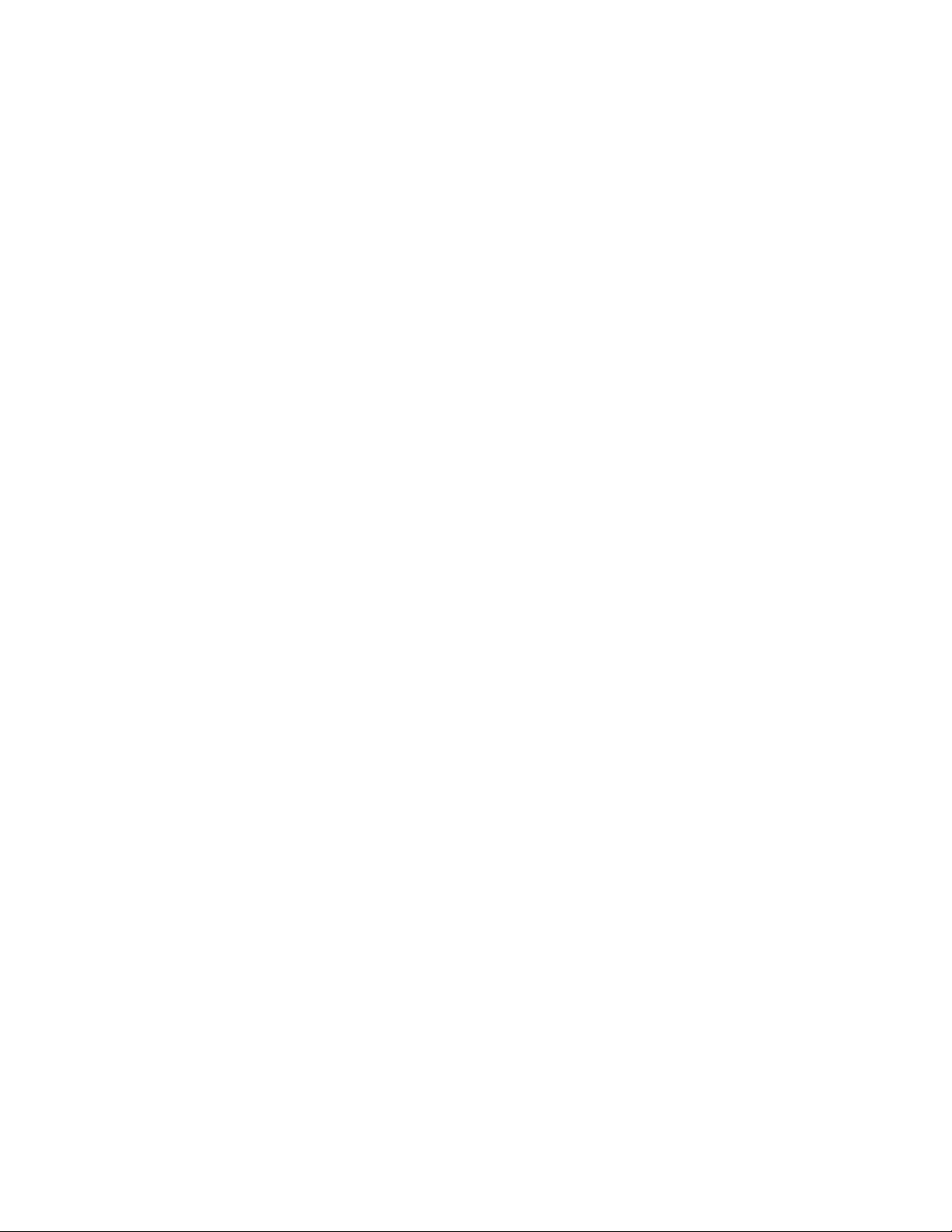
3.4 Watchdog Timer. . . . . . . . . . . . . . . . . . . . . . . . . . . . . . . . . . . . . . . . . . . . . . . . . . . . . . . . . . . . . . . . . . . . . . . . . . . . . . . .51
3.4.1 WDT Control Status Register (WCSR) . . . . . . . . . . . . . . . . . . . . . . . . . . . . . . . . . . . . . . . . . . . . . . . . . . . . . . . .51
3.4.2 WDT Keepalive Register (WKPA) . . . . . . . . . . . . . . . . . . . . . . . . . . . . . . . . . . . . . . . . . . . . . . . . . . . . . . . . . . . . 52
3.5 NVRAM. . . . . . . . . . . . . . . . . . . . . . . . . . . . . . . . . . . . . . . . . . . . . . . . . . . . . . . . . . . . . . . . . . . . . . . . . . . . . . . . . . . . . . . . .52
3.6 VME Control. . . . . . . . . . . . . . . . . . . . . . . . . . . . . . . . . . . . . . . . . . . . . . . . . . . . . . . . . . . . . . . . . . . . . . . . . . . . . . . . . . . .53
3.7 CompactFlash Disk (V7768 Only). . . . . . . . . . . . . . . . . . . . . . . . . . . . . . . . . . . . . . . . . . . . . . . . . . . . . . . . . . . . . . . . .53
3.7.1 Configuration . . . . . . . . . . . . . . . . . . . . . . . . . . . . . . . . . . . . . . . . . . . . . . . . . . . . . . . . . . . . . . . . . . . . . . . . . . . . .53
3.8 Remote Ethernet Booting. . . . . . . . . . . . . . . . . . . . . . . . . . . . . . . . . . . . . . . . . . . . . . . . . . . . . . . . . . . . . . . . . . . . . . . .54
3.8.1 Boot BIOS Features . . . . . . . . . . . . . . . . . . . . . . . . . . . . . . . . . . . . . . . . . . . . . . . . . . . . . . . . . . . . . . . . . . . . . . . . 54
Maintenance. . . . . . . . . . . . . . . . . . . . . . . . . . . . . . . . . . . . . . . . . . . . . . . . . . . . . . . . . . . . . . . . . . . . . . . . . . . . . . . . . . 55
A • Appendix A: Connector Pinouts . . . . . . . . . . . . . . . . . . . . . . . . . . . . . . . . . . . . . . . . . . . . . . . . . . . . . . . . . . . . 58
A.1 V7768 VME Connectors and Pinouts (P1 and P2) . . . . . . . . . . . . . . . . . . . . . . . . . . . . . . . . . . . . . . . . . . . . . . . . . 60
A.2 V7768 PCI-X PMC Connectors . . . . . . . . . . . . . . . . . . . . . . . . . . . . . . . . . . . . . . . . . . . . . . . . . . . . . . . . . . . . . . . . . . .62
A.2.1 V7768 PCI-X PMC Site Connector and Pinout (J11) . . . . . . . . . . . . . . . . . . . . . . . . . . . . . . . . . . . . . . . . . . .62
A.2.2 V7768 PCI-X PMC Site Connector and Pinout (J12) . . . . . . . . . . . . . . . . . . . . . . . . . . . . . . . . . . . . . . . . . . .63
A.2.3 V7768 PCI-X PMC Site Connector and Pinout (J13) . . . . . . . . . . . . . . . . . . . . . . . . . . . . . . . . . . . . . . . . . . .64
A.2.4 Mezzanine PCI-X PMC Site Connector and Pinout (J14) . . . . . . . . . . . . . . . . . . . . . . . . . . . . . . . . . . . . . .65
A.3 V7769 Mezzanine Backplane Connectors (P1 and P2) . . . . . . . . . . . . . . . . . . . . . . . . . . . . . . . . . . . . . . . . . . . . .66
A.4 V7769 Mezzanine PCI-X PMC Site 1 Connectors . . . . . . . . . . . . . . . . . . . . . . . . . . . . . . . . . . . . . . . . . . . . . . . . . .67
A.4.1 Mezzanine PCI-X PMC Site 1 Connector and Pinout (J11) . . . . . . . . . . . . . . . . . . . . . . . . . . . . . . . . . . . . .67
A.4.2 Mezzanine PCI-X PMC Site 1 Connector and Pinout (J12) . . . . . . . . . . . . . . . . . . . . . . . . . . . . . . . . . . . . .68
A.4.3 Mezzanine PCI-X PMC Site 1 Connector and Pinout (J13) . . . . . . . . . . . . . . . . . . . . . . . . . . . . . . . . . . . . .69
A.5 V7769 Mezzanine PCI-X PMC Site 2 Connectors . . . . . . . . . . . . . . . . . . . . . . . . . . . . . . . . . . . . . . . . . . . . . . . . . .70
A.5.1 Mezzanine PCI-X PMC Site 2 Connector and Pinout (J21) . . . . . . . . . . . . . . . . . . . . . . . . . . . . . . . . . . . . .70
A.5.2 Mezzanine PCI-X PMC Site 2 Connector and Pinout (J22) . . . . . . . . . . . . . . . . . . . . . . . . . . . . . . . . . . . . .71
A.5.3 Mezzanine PCI-X PMC Site 2 Connector and Pinout (J23) . . . . . . . . . . . . . . . . . . . . . . . . . . . . . . . . . . . . .72
A.5.4 Mezzanine PCI-X PMC Site 2 Connector and Pinout (J24) . . . . . . . . . . . . . . . . . . . . . . . . . . . . . . . . . . . . .73
A.6 USB Connectors and Pinout (J29 and J30) . . . . . . . . . . . . . . . . . . . . . . . . . . . . . . . . . . . . . . . . . . . . . . . . . . . . . . . 74
A.7 Gigabit Ethernet Connectors and Pinouts (J15 and J18) . . . . . . . . . . . . . . . . . . . . . . . . . . . . . . . . . . . . . . . . . .75
A.8 Video Graphics Adapter and Pinout (J28) . . . . . . . . . . . . . . . . . . . . . . . . . . . . . . . . . . . . . . . . . . . . . . . . . . . . . . . .76
A.9 Serial Connector and Pinout (J35) . . . . . . . . . . . . . . . . . . . . . . . . . . . . . . . . . . . . . . . . . . . . . . . . . . . . . . . . . . . . . . .77
A.10 Mouse/Keyboard Connector and Pinout (J38) . . . . . . . . . . . . . . . . . . . . . . . . . . . . . . . . . . . . . . . . . . . . . . . . . . . 78
A.11 V7769 Mezzanine SAS Connector and Pinout (J28) . . . . . . . . . . . . . . . . . . . . . . . . . . . . . . . . . . . . . . . . . . . . . . 80
B • Appendix B: AMI BIOS Setup Utility . . . . . . . . . . . . . . . . . . . . . . . . . . . . . . . . . . . . . . . . . . . . . . . . . . . . . . . . . 81
B.1 First Boot Menu . . . . . . . . . . . . . . . . . . . . . . . . . . . . . . . . . . . . . . . . . . . . . . . . . . . . . . . . . . . . . . . . . . . . . . . . . . . . . . . .81
B.2 Main Menu . . . . . . . . . . . . . . . . . . . . . . . . . . . . . . . . . . . . . . . . . . . . . . . . . . . . . . . . . . . . . . . . . . . . . . . . . . . . . . . . . . . . . 82
B.3 Advanced BIOS Setup Menu . . . . . . . . . . . . . . . . . . . . . . . . . . . . . . . . . . . . . . . . . . . . . . . . . . . . . . . . . . . . . . . . . . . . 83
B.4 PCI/PnP Setup Menu . . . . . . . . . . . . . . . . . . . . . . . . . . . . . . . . . . . . . . . . . . . . . . . . . . . . . . . . . . . . . . . . . . . . . . . . . . . . 84
B.5 Boot Setup Menu . . . . . . . . . . . . . . . . . . . . . . . . . . . . . . . . . . . . . . . . . . . . . . . . . . . . . . . . . . . . . . . . . . . . . . . . . . . . . . .85
B.6 Security Setup Menu . . . . . . . . . . . . . . . . . . . . . . . . . . . . . . . . . . . . . . . . . . . . . . . . . . . . . . . . . . . . . . . . . . . . . . . . . . . . 86
B.7 Chipset Setup Menu . . . . . . . . . . . . . . . . . . . . . . . . . . . . . . . . . . . . . . . . . . . . . . . . . . . . . . . . . . . . . . . . . . . . . . . . . . . . 87
B.8 Exit Menu . . . . . . . . . . . . . . . . . . . . . . . . . . . . . . . . . . . . . . . . . . . . . . . . . . . . . . . . . . . . . . . . . . . . . . . . . . . . . . . . . . . . . . 88
C • Appendix C: Remote Booting . . . . . . . . . . . . . . . . . . . . . . . . . . . . . . . . . . . . . . . . . . . . . . . . . . . . . . . . . . . . . . 89
C.1 Enabling the Front Panel (FP) LAN . . . . . . . . . . . . . . . . . . . . . . . . . . . . . . . . . . . . . . . . . . . . . . . . . . . . . . . . . . . . . . .89
C.2 Boot Menus . . . . . . . . . . . . . . . . . . . . . . . . . . . . . . . . . . . . . . . . . . . . . . . . . . . . . . . . . . . . . . . . . . . . . . . . . . . . . . . . . . . . 90
C.2.1 First Boot Menu . . . . . . . . . . . . . . . . . . . . . . . . . . . . . . . . . . . . . . . . . . . . . . . . . . . . . . . . . . . . . . . . . . . . . . . . . . .90
C.2.2 Boot Menu . . . . . . . . . . . . . . . . . . . . . . . . . . . . . . . . . . . . . . . . . . . . . . . . . . . . . . . . . . . . . . . . . . . . . . . . . . . . . . . .91
C.3 BIOS Features Setup . . . . . . . . . . . . . . . . . . . . . . . . . . . . . . . . . . . . . . . . . . . . . . . . . . . . . . . . . . . . . . . . . . . . . . . . . . . .91
4 V7768/V7769 Hardware Reference Manual
Page 5

List of Figures
Figure 1 V7768 Block Diagram . . . . . . . . . . . . . . . . . . . . . . . . . . . . . . . . . . . . . . . . . . . . . . . . . . . . . . . . . . . . . . . . . . . . . . . . . 12
Figure 2 Illustration of V7768 . . . . . . . . . . . . . . . . . . . . . . . . . . . . . . . . . . . . . . . . . . . . . . . . . . . . . . . . . . . . . . . . . . . . . . . . . . . 13
Figure 3 V7769 Block Diagram . . . . . . . . . . . . . . . . . . . . . . . . . . . . . . . . . . . . . . . . . . . . . . . . . . . . . . . . . . . . . . . . . . . . . . . . . .14
Figure 4 Illustration of V7769 . . . . . . . . . . . . . . . . . . . . . . . . . . . . . . . . . . . . . . . . . . . . . . . . . . . . . . . . . . . . . . . . . . . . . . . . . . . 15
Figure 1-1 V7768 Connector Locations . . . . . . . . . . . . . . . . . . . . . . . . . . . . . . . . . . . . . . . . . . . . . . . . . . . . . . . . . . . . . . . . . . 21
Figure 1-2 COM1 Termination Headers (E13, E14, E17) . . . . . . . . . . . . . . . . . . . . . . . . . . . . . . . . . . . . . . . . . . . . . . . . . . . . 24
Figure 1-3 Mezzanine Board Connector Locations . . . . . . . . . . . . . . . . . . . . . . . . . . . . . . . . . . . . . . . . . . . . . . . . . . . . . . .25
Figure 1-4 Installing the PMC Card on the V7768/V7769 . . . . . . . . . . . . . . . . . . . . . . . . . . . . . . . . . . . . . . . . . . . . . . . . . .28
Figure 1-5 Backside Mounting for the PMC Card . . . . . . . . . . . . . . . . . . . . . . . . . . . . . . . . . . . . . . . . . . . . . . . . . . . . . . . . . 29
Figure 1-6 Installation of Mezzanine Board onto the Main Board . . . . . . . . . . . . . . . . . . . . . . . . . . . . . . . . . . . . . . . . . . 30
Figure 1-7 V7768 Front Panel Layout . . . . . . . . . . . . . . . . . . . . . . . . . . . . . . . . . . . . . . . . . . . . . . . . . . . . . . . . . . . . . . . . . . . . 32
Figure 1-8 Mezzanine Front Panel Layout (for V7769) . . . . . . . . . . . . . . . . . . . . . . . . . . . . . . . . . . . . . . . . . . . . . . . . . . . . .33
Figure 2-1 Connections for the PC Interrupt Logic Controller . . . . . . . . . . . . . . . . . . . . . . . . . . . . . . . . . . . . . . . . . . . . . 42
Figure A-1 V7768 Connector Layout . . . . . . . . . . . . . . . . . . . . . . . . . . . . . . . . . . . . . . . . . . . . . . . . . . . . . . . . . . . . . . . . . . . . 58
Figure A-2 V7769 Connector Pinout . . . . . . . . . . . . . . . . . . . . . . . . . . . . . . . . . . . . . . . . . . . . . . . . . . . . . . . . . . . . . . . . . . . . .59
Figure A-3 VME Connectors (P1/P2) . . . . . . . . . . . . . . . . . . . . . . . . . . . . . . . . . . . . . . . . . . . . . . . . . . . . . . . . . . . . . . . . . . . . . .60
Figure A-4 V7768 PCI-X PMC Site Connector (J11) . . . . . . . . . . . . . . . . . . . . . . . . . . . . . . . . . . . . . . . . . . . . . . . . . . . . . . . .62
Figure A-5 V7768 PCI-X PMC Site Connector (J12) . . . . . . . . . . . . . . . . . . . . . . . . . . . . . . . . . . . . . . . . . . . . . . . . . . . . . . . .63
Figure A-6 V7768 PCI-X PMC Site Connector (J13) . . . . . . . . . . . . . . . . . . . . . . . . . . . . . . . . . . . . . . . . . . . . . . . . . . . . . . . .64
Figure A-7 Mezzanine PCI-X PMC Site Connector (J14 ) . . . . . . . . . . . . . . . . . . . . . . . . . . . . . . . . . . . . . . . . . . . . . . . . . . . 65
Figure A-8 V7769 Backplane Connectors (P1 and P2) . . . . . . . . . . . . . . . . . . . . . . . . . . . . . . . . . . . . . . . . . . . . . . . . . . . . .66
Figure A-9 Mezzanine PCI-X PMC Site Connector (J11) . . . . . . . . . . . . . . . . . . . . . . . . . . . . . . . . . . . . . . . . . . . . . . . . . . . .67
Figure A-10 Mezzanine PCI-X PMC Site Connector (J12) . . . . . . . . . . . . . . . . . . . . . . . . . . . . . . . . . . . . . . . . . . . . . . . . . . .68
Figure A-11 Mezzanine PCI-X PMC Site Connector (J13 ) . . . . . . . . . . . . . . . . . . . . . . . . . . . . . . . . . . . . . . . . . . . . . . . . . . 69
Figure A-12 Mezzanine PCI-X PMC Site Connector (J21) . . . . . . . . . . . . . . . . . . . . . . . . . . . . . . . . . . . . . . . . . . . . . . . . . . .70
Figure A-13 Mezzanine PCI-X PMC Site Connector (J22) . . . . . . . . . . . . . . . . . . . . . . . . . . . . . . . . . . . . . . . . . . . . . . . . . . .71
Figure A-14 Mezzanine PCI-X PMC Site Connector (J23) . . . . . . . . . . . . . . . . . . . . . . . . . . . . . . . . . . . . . . . . . . . . . . . . . . .72
Figure A-15 Mezzanine PCI-X PMC Site Connector (J24) . . . . . . . . . . . . . . . . . . . . . . . . . . . . . . . . . . . . . . . . . . . . . . . . . . .73
Figure A-16 USB Connector (J29 and J30) . . . . . . . . . . . . . . . . . . . . . . . . . . . . . . . . . . . . . . . . . . . . . . . . . . . . . . . . . . . . . . . . 74
Figure A-17 Gigabit Ethernet Connector (J18) . . . . . . . . . . . . . . . . . . . . . . . . . . . . . . . . . . . . . . . . . . . . . . . . . . . . . . . . . . . .75
Figure A-18 SVGA Connector (J28) . . . . . . . . . . . . . . . . . . . . . . . . . . . . . . . . . . . . . . . . . . . . . . . . . . . . . . . . . . . . . . . . . . . . . . .76
Figure A-19 Serial Connector (J35) . . . . . . . . . . . . . . . . . . . . . . . . . . . . . . . . . . . . . . . . . . . . . . . . . . . . . . . . . . . . . . . . . . . . . . . 77
Figure A-20 Mouse/Keyboard Connector (J38) . . . . . . . . . . . . . . . . . . . . . . . . . . . . . . . . . . . . . . . . . . . . . . . . . . . . . . . . . . .78
Figure A-21 Mouse/Keyboard Splitter Cable . . . . . . . . . . . . . . . . . . . . . . . . . . . . . . . . . . . . . . . . . . . . . . . . . . . . . . . . . . . . .79
Figure A-22 Mezzanine Connector (J28) . . . . . . . . . . . . . . . . . . . . . . . . . . . . . . . . . . . . . . . . . . . . . . . . . . . . . . . . . . . . . . . . . 80
List of Figures 5
.
Page 6
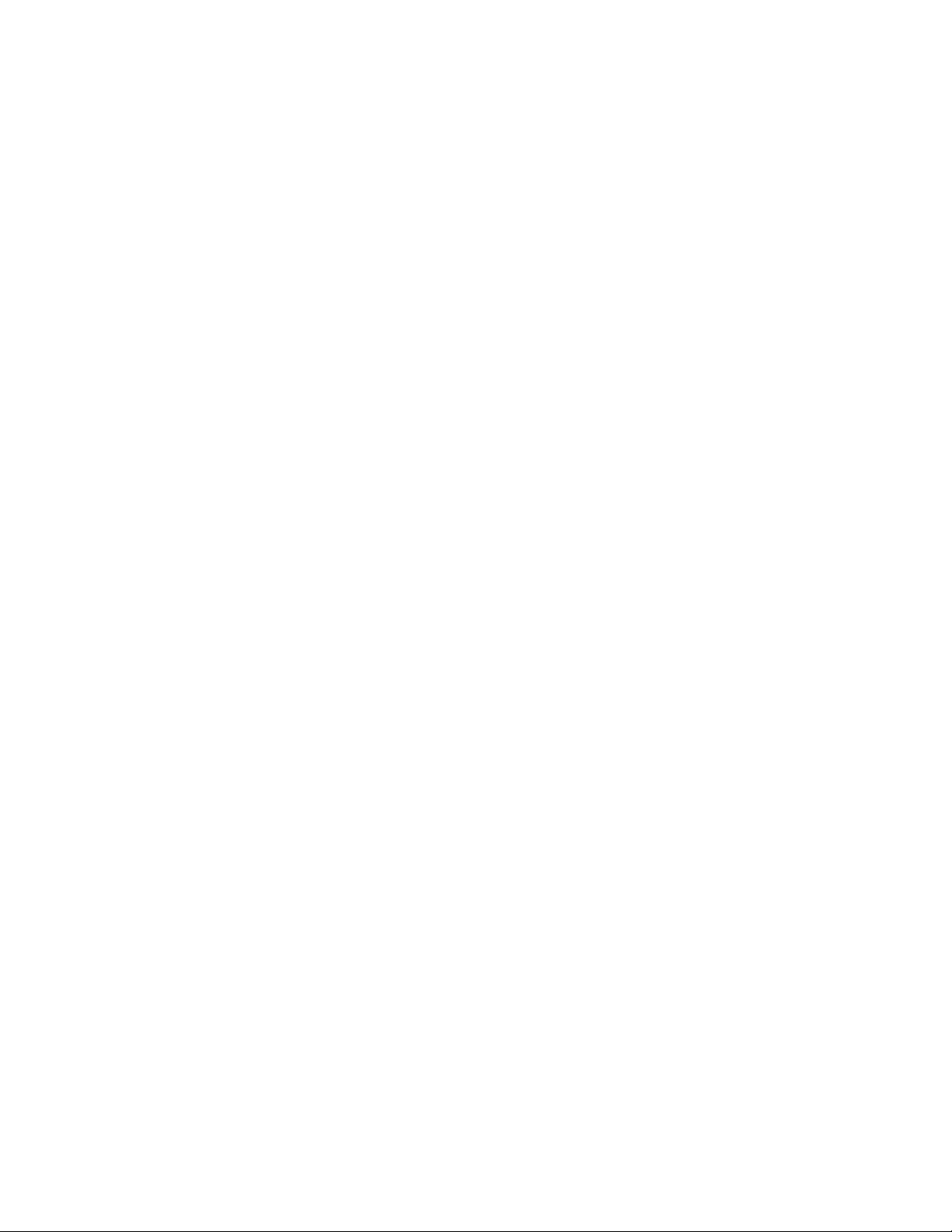
List of Tables
Table 1-1 V7768 Connectors and Switches . . . . . . . . . . . . . . . . . . . . . . . . . . . . . . . . . . . . . . . . . . . . . . . . . . . . . . . . . . . . . . .22
Table 1-2 Universe IID Mapping/SYSFAIL Generation - Switch (S6) . . . . . . . . . . . . . . . . . . . . . . . . . . . . . . . . . . . . . . . . .22
Table 1-3 VME Strapping - Switch (S7) . . . . . . . . . . . . . . . . . . . . . . . . . . . . . . . . . . . . . . . . . . . . . . . . . . . . . . . . . . . . . . . . . . .22
Table 1-4 VME System Controller - Switch (S10) . . . . . . . . . . . . . . . . . . . . . . . . . . . . . . . . . . . . . . . . . . . . . . . . . . . . . . . . . .23
Table 1-5 Battery Enable - Switch (S11) . . . . . . . . . . . . . . . . . . . . . . . . . . . . . . . . . . . . . . . . . . . . . . . . . . . . . . . . . . . . . . . . .23
Table 1-6 Password Clear/BIOS Boot Mode - Switch (S12) . . . . . . . . . . . . . . . . . . . . . . . . . . . . . . . . . . . . . . . . . . . . . . . . .23
Table 1-7 COM1 Configuration (RS232/RS422 Select) - Header (E13, E14, E17) . . . . . . . . . . . . . . . . . . . . . . . . . . . . .24
Table 1-8 Mezzanine Connectors and Switches . . . . . . . . . . . . . . . . . . . . . . . . . . . . . . . . . . . . . . . . . . . . . . . . . . . . . . . . . .26
Table 1-9 Switch (S2) Settings . . . . . . . . . . . . . . . . . . . . . . . . . . . . . . . . . . . . . . . . . . . . . . . . . . . . . . . . . . . . . . . . . . . . . . . . . . .26
Table 2-1 Memory Map . . . . . . . . . . . . . . . . . . . . . . . . . . . . . . . . . . . . . . . . . . . . . . . . . . . . . . . . . . . . . . . . . . . . . . . . . . . . . . . . .35
Table 2-2 V7768/V7769 I/O Address Map . . . . . . . . . . . . . . . . . . . . . . . . . . . . . . . . . . . . . . . . . . . . . . . . . . . . . . . . . . . . . . . .36
Table 2-3 Interrupt Line Assignments . . . . . . . . . . . . . . . . . . . . . . . . . . . . . . . . . . . . . . . . . . . . . . . . . . . . . . . . . . . . . . . . . . . .37
Table 2-4 Interrupt Vector Table . . . . . . . . . . . . . . . . . . . . . . . . . . . . . . . . . . . . . . . . . . . . . . . . . . . . . . . . . . . . . . . . . . . . . . . .38
Table 2-5 PCI Device Interrupt Mapping by the BIOS . . . . . . . . . . . . . . . . . . . . . . . . . . . . . . . . . . . . . . . . . . . . . . . . . . . . . .41
Table 2-6 Supported Graphics Video Resolutions for Windows XP (Analog) . . . . . . . . . . . . . . . . . . . . . . . . . . . . . . . .44
Table 3-1 PCI Configuration Space Registers . . . . . . . . . . . . . . . . . . . . . . . . . . . . . . . . . . . . . . . . . . . . . . . . . . . . . . . . . . . . . 46
Table 3-2 TCSR1 Bit Mapping . . . . . . . . . . . . . . . . . . . . . . . . . . . . . . . . . . . . . . . . . . . . . . . . . . . . . . . . . . . . . . . . . . . . . . . . . . .47
Table 3-3 Selectable Clock Source for Timers . . . . . . . . . . . . . . . . . . . . . . . . . . . . . . . . . . . . . . . . . . . . . . . . . . . . . . . . . . . .47
Table 3-4 TCSR2 Bit Mapping . . . . . . . . . . . . . . . . . . . . . . . . . . . . . . . . . . . . . . . . . . . . . . . . . . . . . . . . . . . . . . . . . . . . . . . . . . .48
Table 3-5 TMRLCR12 Bit Mapping . . . . . . . . . . . . . . . . . . . . . . . . . . . . . . . . . . . . . . . . . . . . . . . . . . . . . . . . . . . . . . . . . . . . . . .49
Table 3-6 TMRLCR3 Bit Mapping . . . . . . . . . . . . . . . . . . . . . . . . . . . . . . . . . . . . . . . . . . . . . . . . . . . . . . . . . . . . . . . . . . . . . . . .49
Table 3-7 TMRLCR4 Bit Mapping . . . . . . . . . . . . . . . . . . . . . . . . . . . . . . . . . . . . . . . . . . . . . . . . . . . . . . . . . . . . . . . . . . . . . . . .49
Table 3-8 TMRCCR12 Bit Mapping . . . . . . . . . . . . . . . . . . . . . . . . . . . . . . . . . . . . . . . . . . . . . . . . . . . . . . . . . . . . . . . . . . . . . . .50
Table 3-9 TMRCCR3 Bit Mapping . . . . . . . . . . . . . . . . . . . . . . . . . . . . . . . . . . . . . . . . . . . . . . . . . . . . . . . . . . . . . . . . . . . . . . . .50
Table 3-10 TMRCCR4 Bit Mapping . . . . . . . . . . . . . . . . . . . . . . . . . . . . . . . . . . . . . . . . . . . . . . . . . . . . . . . . . . . . . . . . . . . . . . .50
Table 3-11 WCSR Bit Mapping . . . . . . . . . . . . . . . . . . . . . . . . . . . . . . . . . . . . . . . . . . . . . . . . . . . . . . . . . . . . . . . . . . . . . . . . . .51
Table 3-12 Selecting Timeout Value of the WDT . . . . . . . . . . . . . . . . . . . . . . . . . . . . . . . . . . . . . . . . . . . . . . . . . . . . . . . . . .51
Table 3-13 Register Definitions Offset from BAR0 . . . . . . . . . . . . . . . . . . . . . . . . . . . . . . . . . . . . . . . . . . . . . . . . . . . . . . . .53
Table A-1 V7768 VME Connector Pinout (P1) . . . . . . . . . . . . . . . . . . . . . . . . . . . . . . . . . . . . . . . . . . . . . . . . . . . . . . . . . . . . . .60
Table A-2 V7768 VME Connector Pinout (P2) . . . . . . . . . . . . . . . . . . . . . . . . . . . . . . . . . . . . . . . . . . . . . . . . . . . . . . . . . . . . .61
Table A-3 V7768 PCI-X PMC Site Connector Pinout (J11) . . . . . . . . . . . . . . . . . . . . . . . . . . . . . . . . . . . . . . . . . . . . . . . . . .62
Table A-4 V7768 PCI-X PMC Site Connector Pinout (J12) . . . . . . . . . . . . . . . . . . . . . . . . . . . . . . . . . . . . . . . . . . . . . . . . . .63
Table A-5 V7768 PCI-X PMC Site Connector Pinout (J13) . . . . . . . . . . . . . . . . . . . . . . . . . . . . . . . . . . . . . . . . . . . . . . . . . .64
Table A-6 Mezzanine PCI-X PMC Site Connector Pinout (J14 ) . . . . . . . . . . . . . . . . . . . . . . . . . . . . . . . . . . . . . . . . . . . . .65
Table A-7 V7769 Backplane Connector Pinouts (P1 and P2) . . . . . . . . . . . . . . . . . . . . . . . . . . . . . . . . . . . . . . . . . . . . . . .66
Table A-8 Mezzanine PMC Site Connector Pinout (J11) . . . . . . . . . . . . . . . . . . . . . . . . . . . . . . . . . . . . . . . . . . . . . . . . . . . .67
Table A-9 Mezzanine PCI-X PMC Site Connector Pinout (J12) . . . . . . . . . . . . . . . . . . . . . . . . . . . . . . . . . . . . . . . . . . . . .68
Table A-10 Mezzanine PCI-X PMC Site Connector Pinout (J13 ) . . . . . . . . . . . . . . . . . . . . . . . . . . . . . . . . . . . . . . . . . . . .69
Table A-11 Mezzanine PMC Site Connector Pinout (J21) . . . . . . . . . . . . . . . . . . . . . . . . . . . . . . . . . . . . . . . . . . . . . . . . . . .70
Table A-12 Mezzanine PCI-X PMC Site Connector Pinout (J22) . . . . . . . . . . . . . . . . . . . . . . . . . . . . . . . . . . . . . . . . . . . .71
6 V7768/V7769 Hardware Reference Manual
Page 7

Table A-13 Mezzanine PCI-X PMC Site Connector Pinout (J23) . . . . . . . . . . . . . . . . . . . . . . . . . . . . . . . . . . . . . . . . . . . . .72
Table A-14 Mezzanine PCI-X PMC Site Connector Pinout (J24) . . . . . . . . . . . . . . . . . . . . . . . . . . . . . . . . . . . . . . . . . . . . .73
Table A-15 USB Connector Pinout (J29 and J30) . . . . . . . . . . . . . . . . . . . . . . . . . . . . . . . . . . . . . . . . . . . . . . . . . . . . . . . . . .74
Table A-16 Gigabit Ethernet Connector Pinout (J18) . . . . . . . . . . . . . . . . . . . . . . . . . . . . . . . . . . . . . . . . . . . . . . . . . . . . . .75
Table A-17 SVGA Connector Pinout (J28) . . . . . . . . . . . . . . . . . . . . . . . . . . . . . . . . . . . . . . . . . . . . . . . . . . . . . . . . . . . . . . . . .76
Table A-18 Serial Connector Pinout (J35) . . . . . . . . . . . . . . . . . . . . . . . . . . . . . . . . . . . . . . . . . . . . . . . . . . . . . . . . . . . . . . . . .77
Table A-19 Mouse/Keyboard Connector Pinout (J38) . . . . . . . . . . . . . . . . . . . . . . . . . . . . . . . . . . . . . . . . . . . . . . . . . . . . .78
Table A-20 Mouse/Keyboard Splitter Cable Pinout . . . . . . . . . . . . . . . . . . . . . . . . . . . . . . . . . . . . . . . . . . . . . . . . . . . . . . .79
Table A-21 Mezzanine SAS Connector Pinout (J28) . . . . . . . . . . . . . . . . . . . . . . . . . . . . . . . . . . . . . . . . . . . . . . . . . . . . . . . 80
Table B-1 AMI BIOS First Boot Menu. . . . . . . . . . . . . . . . . . . . . . . . . . . . . . . . . . . . . . . . . . . . . . . . . . . . . . . . . . . . . . . . . . . . . . 81
Table B-2 AMI BIOS Main Menu . . . . . . . . . . . . . . . . . . . . . . . . . . . . . . . . . . . . . . . . . . . . . . . . . . . . . . . . . . . . . . . . . . . . . . . . . .82
Table B-3 AMI BIOS Advanced Menu . . . . . . . . . . . . . . . . . . . . . . . . . . . . . . . . . . . . . . . . . . . . . . . . . . . . . . . . . . . . . . . . . . . . .83
Table B-4 AMI BIOS PCI/PnP Menu . . . . . . . . . . . . . . . . . . . . . . . . . . . . . . . . . . . . . . . . . . . . . . . . . . . . . . . . . . . . . . . . . . . . . . .84
Table B-5 AMI BIOS Boot Menu . . . . . . . . . . . . . . . . . . . . . . . . . . . . . . . . . . . . . . . . . . . . . . . . . . . . . . . . . . . . . . . . . . . . . . . . . .85
Table B-6 AMI BIOS Security Menu . . . . . . . . . . . . . . . . . . . . . . . . . . . . . . . . . . . . . . . . . . . . . . . . . . . . . . . . . . . . . . . . . . . . . .86
Table B-7 AMI BIOS Chipset Menu . . . . . . . . . . . . . . . . . . . . . . . . . . . . . . . . . . . . . . . . . . . . . . . . . . . . . . . . . . . . . . . . . . . . . . .87
Table B-8 AMI BIOS Exit Menu . . . . . . . . . . . . . . . . . . . . . . . . . . . . . . . . . . . . . . . . . . . . . . . . . . . . . . . . . . . . . . . . . . . . . . . . . . .88
Table C-1 Enable the Front Panel LAN for Remote Booting . . . . . . . . . . . . . . . . . . . . . . . . . . . . . . . . . . . . . . . . . . . . . . . . 89
Table C-2 Boot-from-LAN BIOS First Boot Menu . . . . . . . . . . . . . . . . . . . . . . . . . . . . . . . . . . . . . . . . . . . . . . . . . . . . . . . . . .90
Table C-3 Boot-from-LAN BIOS Boot Menu . . . . . . . . . . . . . . . . . . . . . . . . . . . . . . . . . . . . . . . . . . . . . . . . . . . . . . . . . . . . . . .91
List of Tables 7
.
Page 8

Overview
GE’s V7768/V7769* are single board computers (SBCs) in a dual-slot, passively
cooled, VME Eurocard form factor.
®
The V7768* is a full featured Intel
the V7769* is a full featured Intel Core 2 Duo-based SBC. The V7768/V7769 utilize
the advanced technology of Intel’s 945GM chipset and the ICH7-M I/O Controller
Hub. The 945GM chipset runs on a 533 MHz front-side bus with the Celeron M
processor and a 667 MHz front-side bus with the Core 2 Duo processor.
The V7768/V7769 are compliant with the VMEbus Specification VITA 1-1994 and
feature a transparent PCI-to-VME bridge, allowing your board to function as a
system controller or peripheral CPU in multi-CPU systems.
The V7768 is a single-slot board, and the V7769 is a dual-slot board. The V7769
has the same functionality as the V7768 and also connects to the ACC-0623*
(which will be referred to as the mezzanine board throughout this manual),
making it a dual-slot board. Because the functionality is so similar, this manual
will refer to both boards (V7768/V7769) throughout unless the material is
referring to the V7768 or V7769 only.
CoreTM 2 Duo or Celeron® M-based SBC, and
8 V7768/V7769 Hardware Reference Manual
Page 9

Desktop Features of the V7768/V7769
• Up to 2.0 GByte DDR2 SDRAM (One SODIMM)
• SVGA port (front I/O)
• Dual Gigabit Ethernet (GbE) (front I/O)
• One RS232/422 COM port (front I/O)
• One RS232/422 COM support (rear I/O)
• Two USB 2.0 ports (front I/O)
• Four USB 2.0 support (rear I/O)
• Supports two SATA connections (rear I/O)
• One 2.5-in. SATA hard drive (optional for V7769 only)
• Dual SAS connector (front I/O on V7769 only)
• Real-Time clock/calendar
• Front panel reset switch
• PS/2 Keyboard/Mouse connection (front I/O)
• Onboard parallel connector
The 945GM chipset allows the V7768/V7769 to be capable of executing many of
today’s desktop operating systems such as Microsoft
®
Vista
V7768/V7769 are described in Chapter 2: Standard Features of this manual.
, Linux® 2.6.x, and VxWorks® 6.x. The standard desktop features of the
®
’s W in do w s® XP, Windows
Overview 9
Page 10

Embedded Features of the V7768/V7769
• Remote booting out the front panel only
• Up to 8 GByte of bootable CompactFlash (optional)
• PCI-X capable PMC site with VITA 35 P2 I/O (factory populated on V7768
and main board of V7769)
• VITA 1-1994 with byte swap
• 32 KByte NVRAM
• Software-selectable Watchdog Timer with reset
• PMC expansion site Chapter 3: Embedded PC/RTOS Features
The embedded features of the V7768/V7769 are described in Chapter 3 of this
manual.
The V7768/V7769 are suitable for use in a variety of applications, such as:
telecommunications, simulation, instrumentation, industrial control, process
control and monitoring, factory automation, automated test systems, data
acquisition systems and anywhere that the highest performance processing
power for VME in a single or dual slot is desired.
10 V7768/V7769 Hardware Reference Manual
Page 11
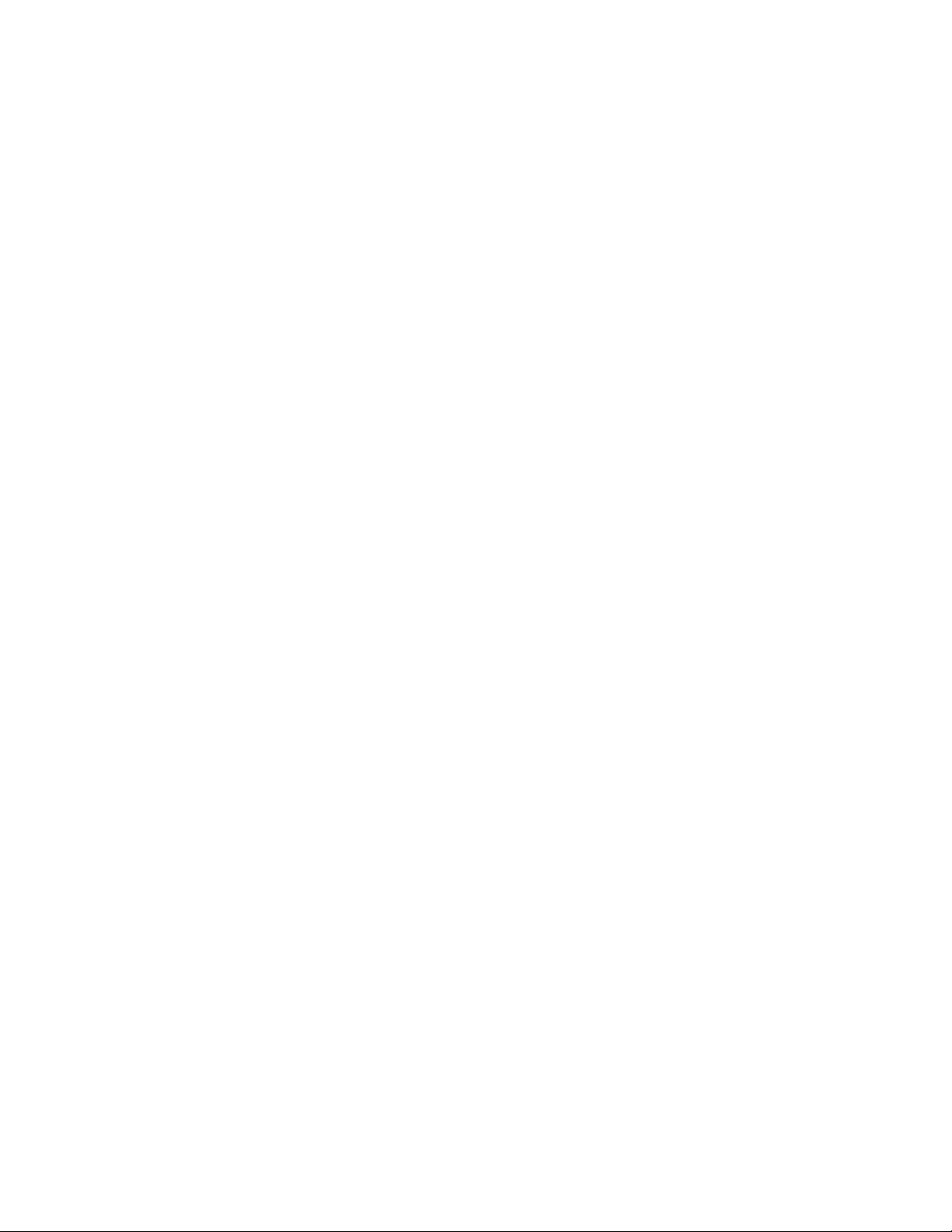
Intel 945GM Chipset
The V7768/V7769 incorporate the latest Intel chipset technology, the 945GM. The
Intel 945GM chipset is an optimized integrated graphics solution with up to a
667 MHz system bus. The chipset has a low power design, advanced power
management, supporting up to 2 GByte of DDR2 system memory. The 945GM is a
Memory Controller Hub (MCH) component, providing the processor interface,
system memory interface (DDR2 SDRAM) and SVGA port.
Key features for the 945GM:
• 533 MHz Processor system bus controller for the Celeron M
• 667 MHz Processor system bus controller for the Intel Core 2 Duo
• Up to 2 GByte DDR2 Memory via SODIMM
• High-speed DMI architecture interface for communication with the ICH7-M
The 945GM supports the Intel ICH7-M I/O controller hub. The ICH7-M supports
most of the high speed I/O interfaces of the V7768/V7769.
Key features for the ICH7-M:
• USB 2.0
(I/O controller)
• SATA
• IDE (Primary only)
• PCI
• PCI Express (PCIe)
Overview 11
Page 12

Figure 1 V7768 Block Diagram
Intel
Core 2 Duo
or
Celeron M
Processor
LEDs
Reset
USB
USB
SVGA
RJ45
RJ45
RJ45
Mouse/
Keyboard
DDR2
Memory
Up to 2 GByte
SODIMM
LAN1
LAN2
COM 1 (RS232/RS422)
DDR2
Intel 82571
Dual
Gigabit
Ethernet
Up to 8 GByte
CompactFlash
USB 2.0 x2
PCIe x1
FWH
PATA
667MHz
FSB
Intel
945GM
Express
DMI
x 4
Intel
82801GMB
I/O Controller
(ICH7-M)
L
P
C
Super I/O
P
C
I
33
M
H
z
32
b
i
t
PCIe x4
PCIe x8
P
C
I
33
M
H
z
32
b
i
t
Tundra
Universe IID
VME
FPGA
PEX8114
PCIe-PCIX
Bridge
PCIX
133MHz
64-bit
PCIX
PMC
Site
NVRAM
M
e
a
z
z
a
n
i
n
e
C
o
n
n
PMC I/O (VITA-35)
Byte Swap Logic
P1
VME
VME
P2
USB 2.0 x 4
SATA x 2
12 V7768/V7769 Hardware Reference Manual
COM2 (RS232/RS422)
Page 13

Figure 2 Illustration of V7768
Overview 13
Page 14

Figure 3 V7769 Block Diagram
SAS
Connector
2.5 in.SATA Drive
2 x SAS
SATA
SATA to IDE
Converter
SATA
LSI1064
SAS/SATA
Controller
PCIE x4
PEX8518
PCIE Switch
M
e
a
z
z
a
n
i
n
e
C
o
n
n
PCIE x8
PCI-X 64, 100
PCI-X
PMC
Site 1
P1
IDE
Up to 4 GByte
CompactFlash
14 V7768/V7769 Hardware Reference Manual
PCIE x4
PEX8114
PCIE-PCIX
Bridge
PCI-X
PMC
Site 2
P2
Vita 35
Page 15
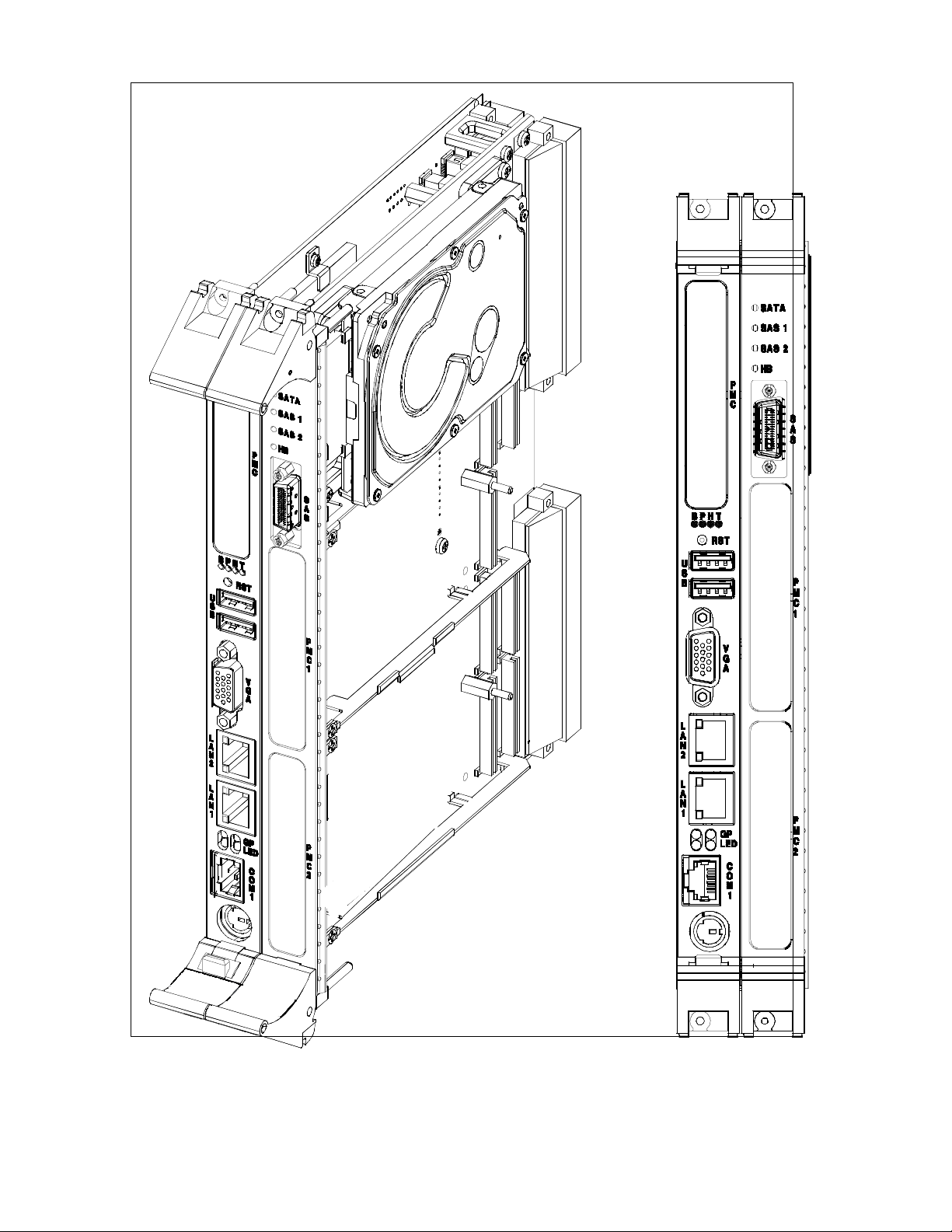
Figure 4 Illustration of V7769
Overview 15
Page 16
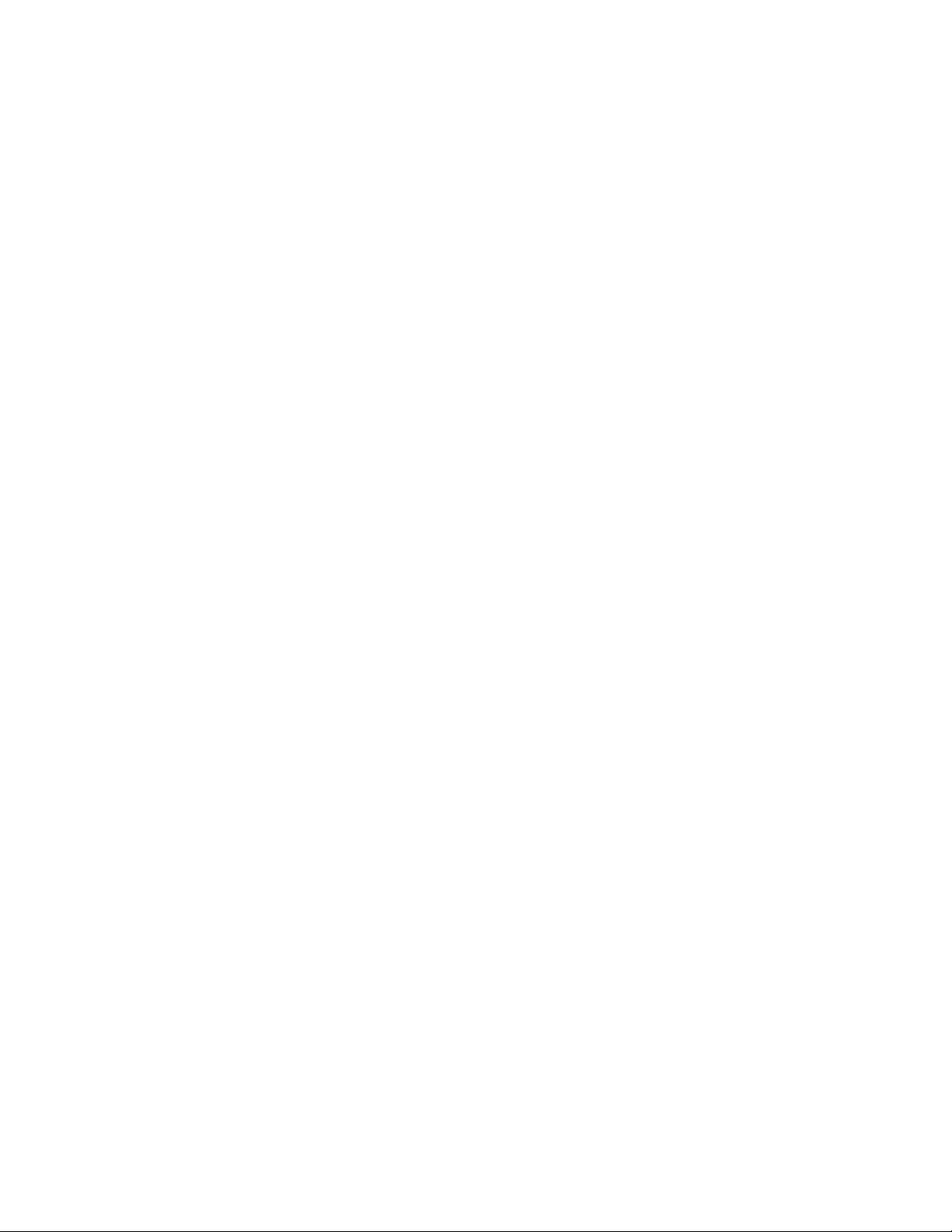
Organization
This manual is composed of the following chapters and appendices:
Chapter 1 - Installation and Setup describes unpacking, inspection, hardware
jumper settings, connector definitions, installation, system setup and operation of
the V7768/V7769.
Chapter 2 - Standard Features describes the unit design in terms of the standard
PC memory and I/O maps, along with the standard interrupt architecture.
Chapter 3 - Embedded PC/RTOS Features describes the unit features that are
beyond standard functions.
Maintenance provides information relative to the care and maintenance of the
unit.
Appendix A - Connector Pinouts illustrates and defines the connectors included
in the unit’s I/O ports.
Appendix B - AMI BIOS Setup Utility describes the menus and options
.
associated with the American Megatrends, Inc
(system) BIOS.
Appendix C - Remote Booting describes the menus and selections necessary to
boot from the SBC remotely.
16 V7768/V7769 Hardware Reference Manual
Page 17

References
Intel Celeron M Processor on 65 nm Processor
January 2007, Order Number 312726-004
Intel Core 2 Duo Processor for Intel Centrino® Duo Processor Technology
Process Datasheet
September 2007, Revision 004, Order Number 314078-004
Mobile Intel 945 Express Chipset Family
November 2006, Order Number 309219-003
Intel I/O Controller Hub 7 (ICH 7) Family Datasheet
January 2006, Order Number 307013-002
Intel 82571EB/82572EI Gigabit Ethernet Controller Product Datasheet
December 2006, Revision 2.0
PCI Local Bus Specification, Rev. 2.2
PCI Special Interest Group
P.O. Box 14070
Portland, OR 97214
(800) 433-5177 (U.S.)
(503) 797-4207 (International)
(503) 234-6762 (FAX)
LPC47M107 100-Pin Enhanced Super I/O with LPC Interface for Consumer
Applications
Standard Microsystems Corp.
80 Askay Dr.
Hauppauge, NY 11788-8847
www.smsc.com
CMC Specification, 1386 from:
IEEE Standards Department
Copyrights and Permissions
445 Hoes Lanes, P.O. Box 1331
Piscataway, NJ 08855-1331
PMC Specification, 1386.1 from:
IEEE Standards Department
Copyrights and Permissions
445 Hoes Lanes, P.O. Box 1331
Piscataway, NJ 08855-1331, USA
Overview 17
Page 18

Safety Summary
The following general safety precautions must be observed during all phases of
the operation, service and repair of this product. Failure to comply with these
precautions or with specific warnings elsewhere in this manual violates safety
standards of design, manufacture and intended use of this product.
GE assumes no liability for the customer's failure to comply with these
requirements.
Ground the
System
Do Not Operate in
an Explosive
Atmosphere
Keep Away from
Live Circuits
Do Not Service or
Adjust Alone
Do Not Substitute
Parts or Modify
System
Dangerous
Procedure
Warnings
To minimize shock hazard, the chassis and system cabinet must be connected to
an electrical ground. A three-conductor AC power cable should be used. The
power cable must either be plugged into an approved three-contact electrical
outlet or used with a three-contact to two-contact adapter with the grounding
wire (green) firmly connected to an electrical ground (safety ground) at the power
outlet.
Do not operate the system in the presence of flammable gases or fumes. Operation
of any electrical system in such an environment constitutes a definite safety
hazard.
Operating personnel must not remove product covers. Component replacement
and internal adjustments must be made by qualified maintenance personnel. Do
not replace components with power cable connected. Under certain conditions,
dangerous voltages may exist even with the power cable removed. To avoid
injuries, always disconnect power and discharge circuits before touching them.
Do not attempt internal service or adjustment unless another person capable of
rendering first aid and resuscitation is present.
Because of the danger of introducing additional hazards, do not install substitute
parts or perform any unauthorized modification to the product. Return the
product to GE for service and repair to ensure that safety features are maintained.
Warnings, such as the example below, precede only potentially dangerous
procedures throughout this manual. Instructions contained in the warnings must
be followed.
WARNING
Dangerous voltages, capable of causing death, are present in this system.
Use extreme caution when handling, testing and adjusting.
18 V7768/V7769 Hardware Reference Manual
Page 19
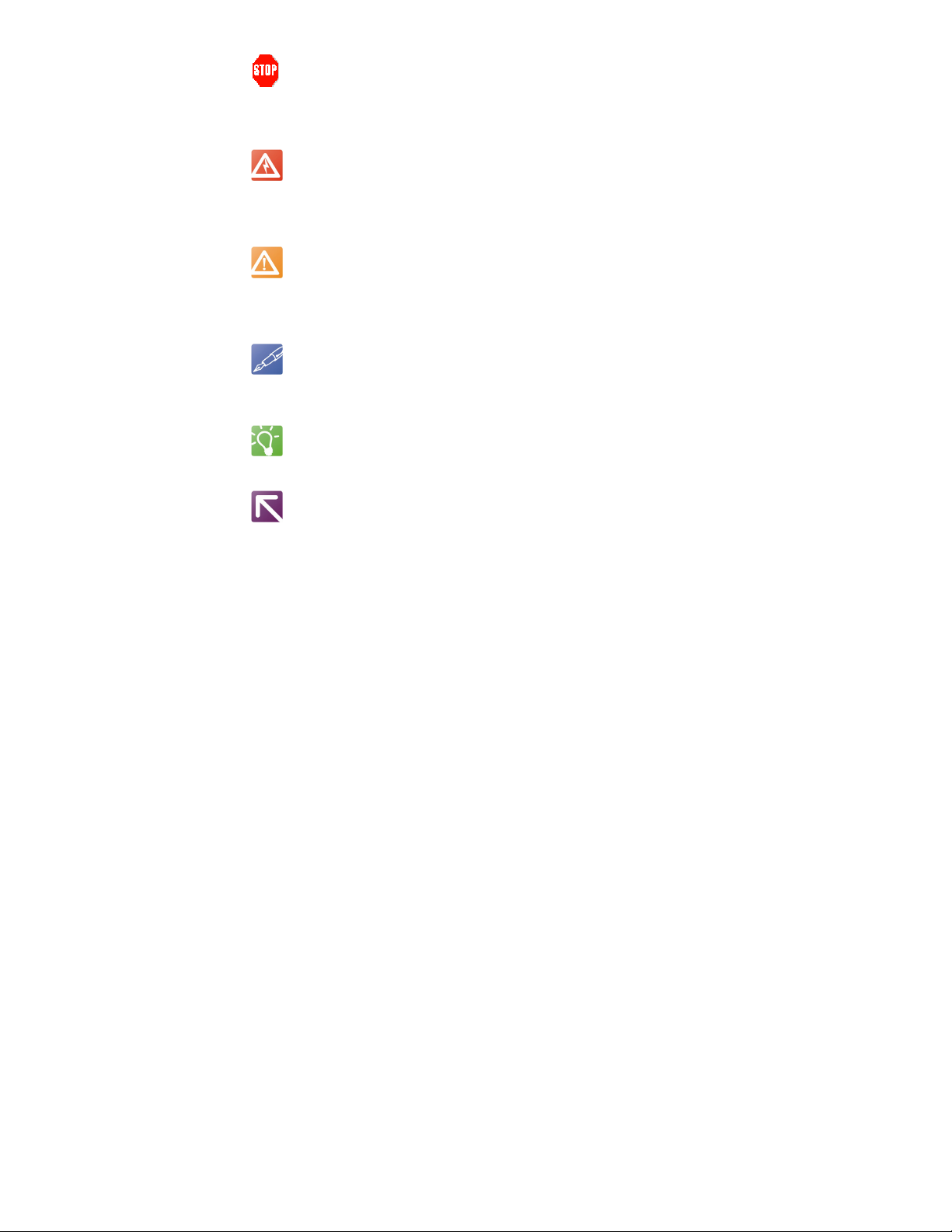
Warnings,
Cautions
and Notes
STOP
Informs the operator that a practice or procedure should not be performed. Actions could result in
injury or death to personnel, or could result in damage to or destruction of part or all of the
system.
WARNING
WARNING denotes a hazard. It calls attention to a procedure, practice, or
condition, which, if not correctly performed or adhered to, could result in
injury or death to personnel.
CAUTION
CAUTION denotes a hazard. It calls attention to an operating procedure,
practice, or condition, which, if not correctly performed or adhered to, could
result in damage to or destruction of part or all of the system.
NOTE
NOTE denotes important information. It calls attention to a procedure, practice, or condition which
is essential to highlight.
TIP
Tip denotes a bit of expert information.
LINK
This is link text.
Overview 19
Page 20
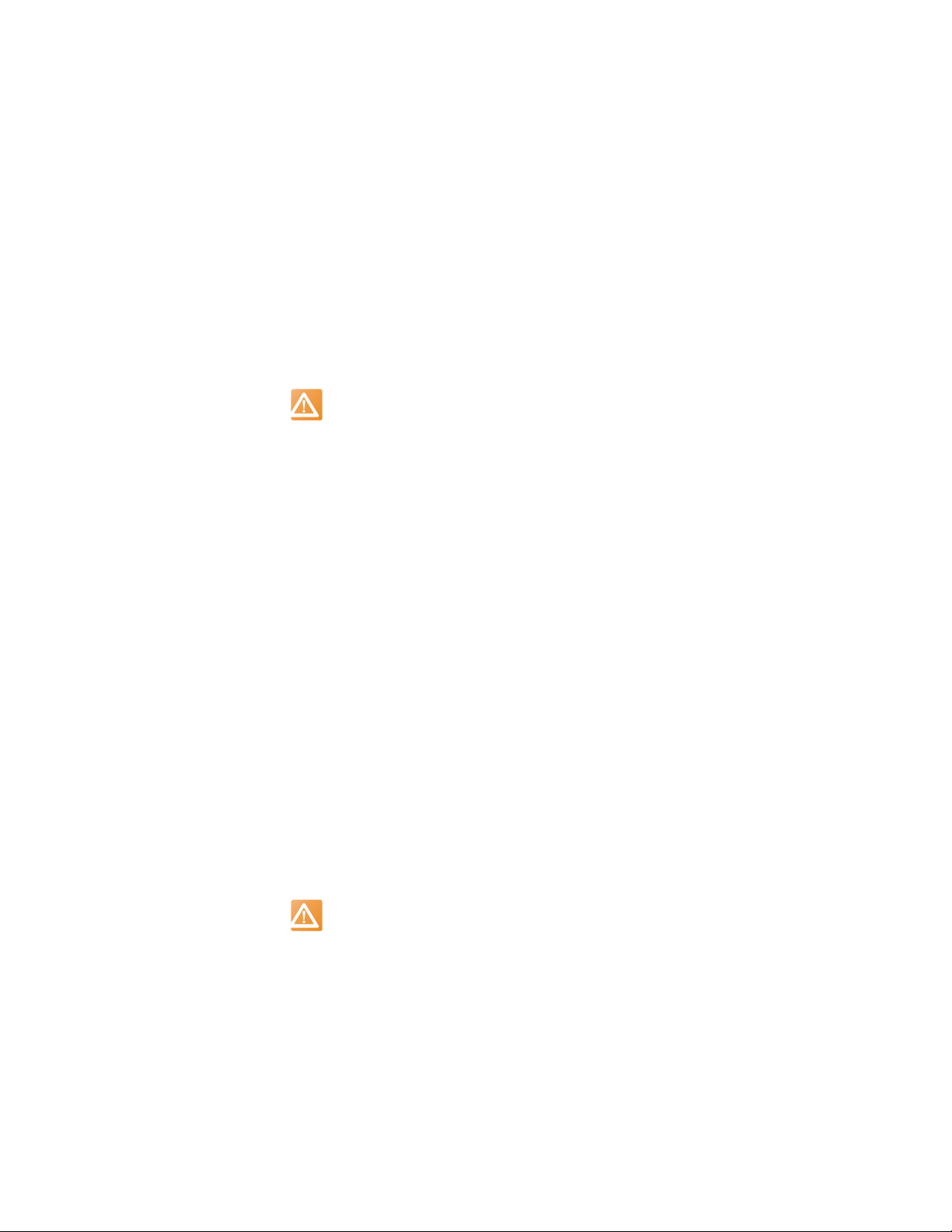
1 • Installation and Setup
This chapter describes the hardware jumper settings, connector descriptions,
installation, system setup and operation of the V7768/V7769.
1.1 Unpacking Procedures
Any precautions found in the shipping container should be observed. All items
should be carefully unpacked and thoroughly inspected for damage that might
have occurred during shipment. The board(s) should be checked for broken
components, damaged printed circuit board(s), heat damage and other visible
contamination. All claims arising from shipping damage should be filed with the
carrier and a complete report sent to GE Customer Care along with a request for
advice concerning the disposition of the damaged item(s).
CAUTION
Some of the components assembled on GE products may be
sensitive to electrostatic discharge and damage may occur on
boards that are subjected to a high energy electrostatic field. When
the board is placed on a bench for configuring, etc., it is suggested
that conductive material be inserted under the board to provide a
conductive shunt. Unused boards should be stored in the same
protective boxes in which they were shipped.
1.2 Hardware Setup
The V7768/V7769 are factory populated with user-specified options as part of the
V7768/V7769 ordering information. Contact Sales for ordering information at
1-800-322-3616. For option upgrades or for any type of repairs, contact customer
care to receive a Return Material Authorization (RMA).
GE Customer Care is available at:
(1-800-433-2682), 1-780-401-7700.
Or, visit our website www.ge-ip.com.
The V7768/V7769 are tested for system operation and shipped with factoryinstalled header jumpers. The physical locations of the headers and connectors for
the SBC with the PMC option are illustrated in Figure 1-1 on page 21 and
Figure 1-1 on page 21. The definitions of the connectors, headers and switches are
included in Table 1-1 on page 22.
CAUTION
All jumpers marked User Configured in the following tables may be
changed or modified by the user. All jumpers marked Factory
Configured should not be modified by the user.
Care must be taken when making jumper modifications to ensure
against improper settings or connections. Improper settings may
result in damage to the unit.
Modifying any jumper not marked User Configured will void the
Warranty and may damage the unit.
20 V7768/V7769 Hardware Reference Manual
Page 21
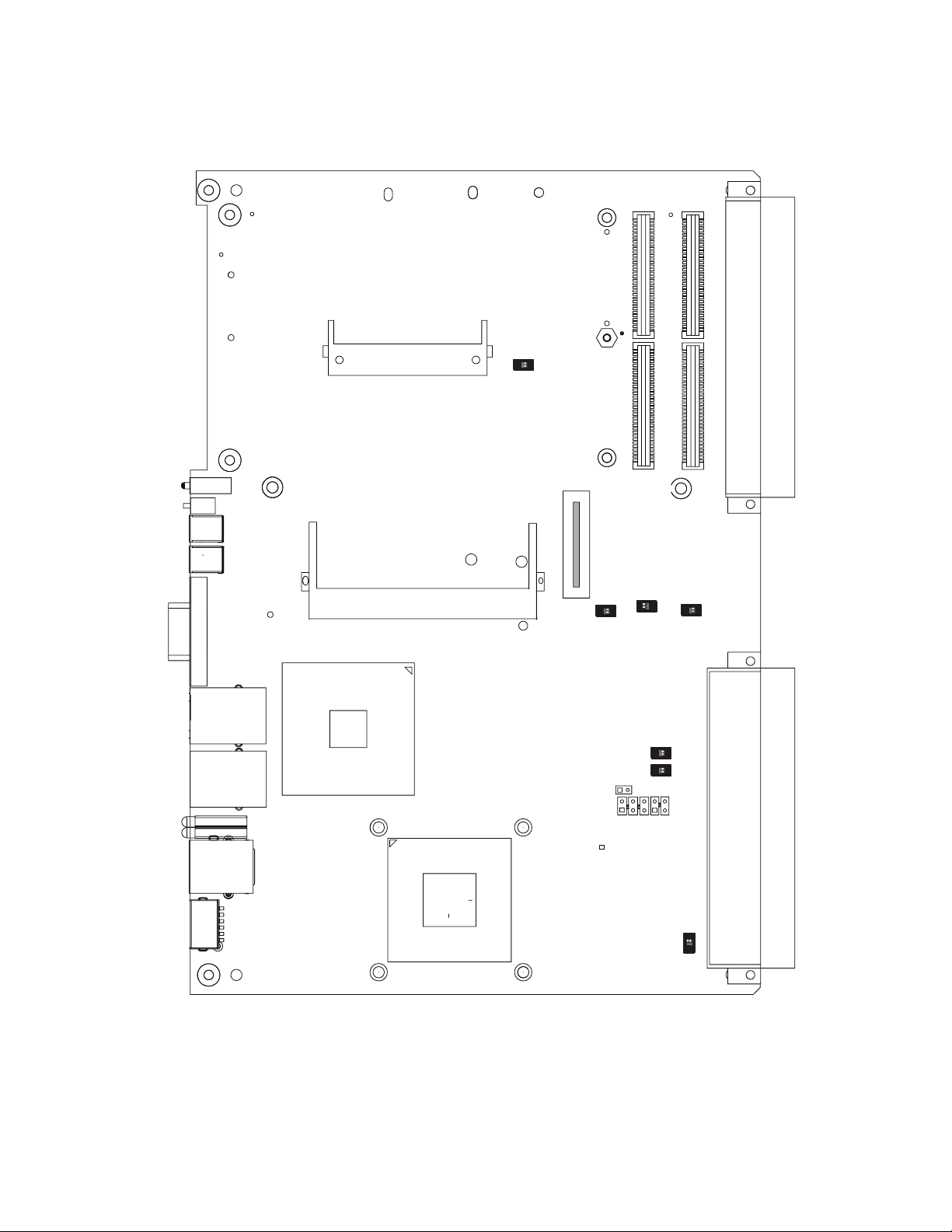
1.2.1 V7768 Board Layout Information
Figure 1-1 V7768 Connector Locations
J11
J12
J30
J29
USB
USB
SVGA
J28
GbE
GbE
J33
J32
CompactFlash
P7
SODIMM
J34
P1
ON
1 2
S7
J13
J14
J37
(used for V7769 version)
1 2
ON
ON
1 2
S12
S8
E13
E14
13
5
1 2
1 2
E17
13
ON
1 2
S6
ON
S10
ON
S11
P2
M/K
COM1
J38
INDICATES PIN 1
J35
ON
1 2
S9
Installation and Setup 21
.
Page 22

Table 1-1 V7768 Connectors and Switches
Connector Function
P1 VME interface connector
P2 USB 2.0, Serial ATA, digital video, COM3 and COM4, Gigabit Ethernet
P7 CompactFlash socket
J34 SODIMM socket
J29 and J30 USB ports
J38 Mouse/Keyboard PS/2 Type connector
J15 and J18 Gigabit Ethernet connectors
J11, J12, J13 and J14 PMC Site connectors
J35 Serial port connector (COM1)
J28 SVGA connector
J37 Board to Board connector for V7769
Header Function
E13 COM1 Configuration
E14 COM1 Configuration
E17 COM1 (RS422 Termination)
Switches Function
S6 Mapping/Sysfail generation
S7 VME SYSRESET
S8 Factory Conf igurable
S9 Factory Conf igurable
S10 System Controller
S11 Battery enable
S12 RTC Reset and Boot Pause
Table 1-2 Universe IID Mapping/SYSFAIL Generation - Switch (S6)
Position State Function
1-4 On Enable SYSFAIL Generation
1-4 Off NO SYSFAIL after reset
2-3 On Map UNIV2 to Memory Space
2-3 Off Map UNIV2 to I/O Space
Table 1-3 VME Strapping - Switch (S7)
Position State Function
1-4 On Enable VME SYSRESET Driver
2-3 On Enable SYSRESET Receiver
22 V7768/V7769 Hardware Reference Manual
Page 23
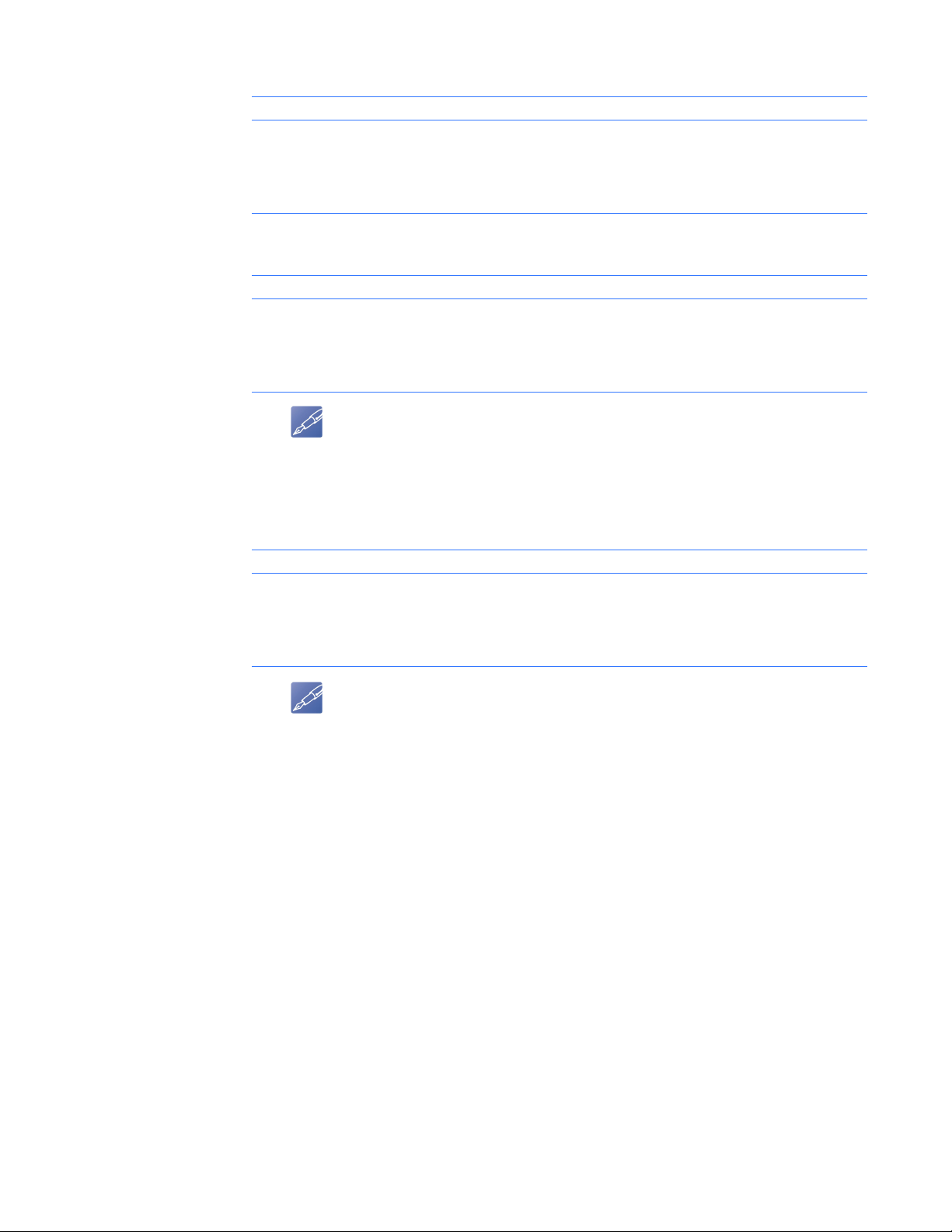
CMOS Password
Table 1-4 VME System Controller - Switch (S10)
Position State Function
1-4 On Force VME controller based on 2-3 state
1-4 Off Enable auto system controller
2-3 On Force system controller (any slot)
2-3 Off Force non-system controller (any slot)
Table 1-5 Battery Enable - Switch (S11)
Position State Function
1-4 On Enable Battery
1-4 Off Disable Battery
2-3 On Factory Use Only
2-3 Off Factory Use Only
NOTE
The BIOS has the capability of password protecting casual access to
the unit’s CMOS setup screens. The CMOS Clear jumper allows the
user to clear the password in the case of a forgotten password.
Table 1-6 Password Clear/BIOS Boot Mode - Switch (S12)
Position State Function
1-4 Off Normal
1-4 On Clear CMOS/Password
2-3 On Boot with Post Errors
2-3 Off Boot Halt on Post Errors
NOTE
The default settings in the tables are in bold.
To clear the CMOS password:
1. Turn off power to the unit.
2. Move switch S12 position 1 to On.
3. Wait approximately 5 seconds.
4. Move switch S12 position 1 to Off.
5. Power up the unit.
When power is reapplied to the unit, the CMOS password will be cleared, and the
CMOS will be set to its defaults.
Installation and Setup 23
.
Page 24

Table 1-7 COM1 Configuration (RS232/RS422 Select) - Header (E13, E14, E17)
Select E13 Position E14 Position E17 Position
RS232 In 3-5, 4-6 Both Out
RS422 w/Termination Out 1-3, 2-4 1-2, 3-4
RS422 w/o Termination Out 1-3, 2-4 Both Out
Figure 1-2 COM1 Termination Headers (E13, E14, E17)
E13
5
E17
13
E14
13
RS232 RS422 w/Termination RS422 w/o Termination
E13
E14
13
5
E17
13
E13
E14
13
5
E17
13
24 V7768/V7769 Hardware Reference Manual
Page 25

1.2.2 Mezzanine Board Layout Information (V7769)
Figure 1-3 Mezzanine Board Connector Locations
J28
J27
P5
J11
J13
ON
1 2
ON
1 2
S1
S2
P1
E10
E9
J12
E6
J21
J23
J22
P2
J24
Installation and Setup 25
.
Page 26
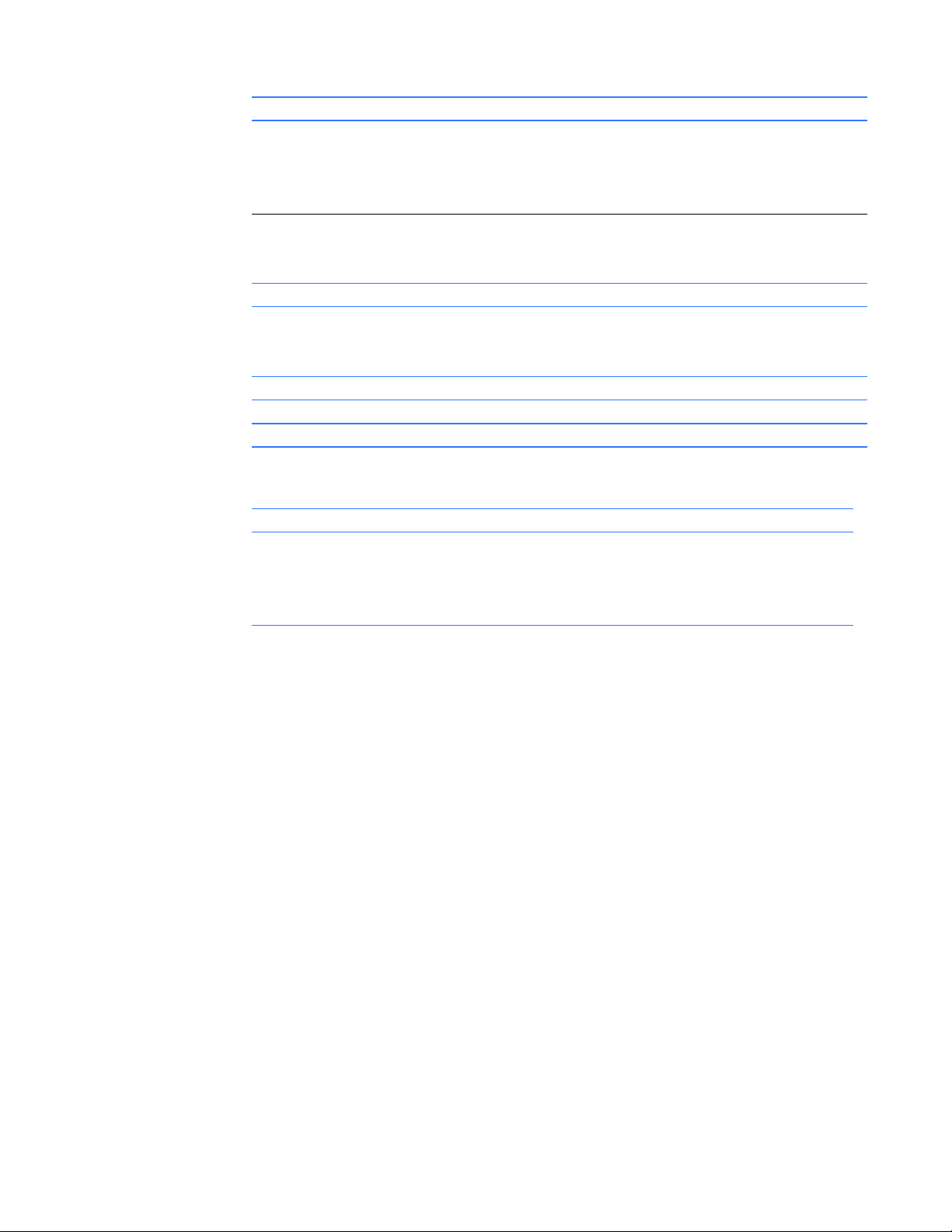
Table 1-8 Mezzanine Connectors and Switches
Connector Function
P1 VME interface connector
P2 Vita 35 PCI-X PMC connector
P5 Board to Board connector
J11, J12, and J13 PCI-X PMC Site 1 connectors
J21, J22, J23 and J24 PCI-X PMC Site 2 connectors
J27 2.5 in. SATA drive connector
J28 SAS connector
Header Function
E6 SMBus debug header
E9 Not Used
E10 Not Used
Switches Function
S1 Reserved
S2 Enable/Disable JTAG
Table 1-9 Switch (S2) Settings
Position State Function
1-4 Off Disable JTAG
1-4 On Enable JTAG
2-3 Off Not Used
2-3 On Not Used
26 V7768/V7769 Hardware Reference Manual
Page 27

1.3 Installation
The V7768/V7769 conform to the VME physical specification for a 6U board. The
V7768/V7769 can be used for the system controller or as a peripheral board. It can
be plugged directly into any standard chassis accepting either type of board.
The following steps describe the GE-recommended method for installation and
powerup of the V7768/V7769:
1. If a PMC module is to be used, connect it to the V7768/V7769 prior to board
installation (as shown in Figure 1-4 on page 28). Refer to the Product Manual for the PMC module for configuration and setup.
NOTE
Air flow as measured at the output side of the heatsink is to be
greater than 450 LFM.
2. Insert the V7768/V7769 into a VME chassis system controller or peripheral
slot. While ensuring that the board is properly aligned and oriented in the
supporting board guides, slide the board smoothly forward against the mat
ing connector. Use the ejector handles to firmly seat the board.
3. All needed peripherals can be accessed from the front panel or the rear I/O.
Each connector is clearly labeled, and detailed pinouts are in
Connector Pinouts.
Appendix A:
-
4. Connect a keyboard and mouse if the system has not been previously configured.
5. The V7768 features an optional CompactFlash Disk resident on the board.
Refer to
6. If an external drive module is installed, the BIOS Setup program must be
used to configure the drive types. See
to properly configure the system.
7. If a drive module is present, install the operating system according to the
manufacturer’s instructions.
Chapter 3: Embedded PC/RTOS Features for setup details.
Appendix B: AMI BIOS Setup Utility
1.3.1 BIOS Setup
The V7768/V7769 has an onboard BIOS Setup program that controls many
configuration options. These options are saved in a special non-volatile, batterybacked memory chip and are collectively referred to as the board’s CMOS
Configuration. The CMOS configuration controls many details concerning the
behavior of the hardware from the moment power is applied.
Details of the V7768/V7769 BIOS setup program are included in
Appendix B: AMI BIOS Setup Utility.
Installation and Setup 27
.
Page 28
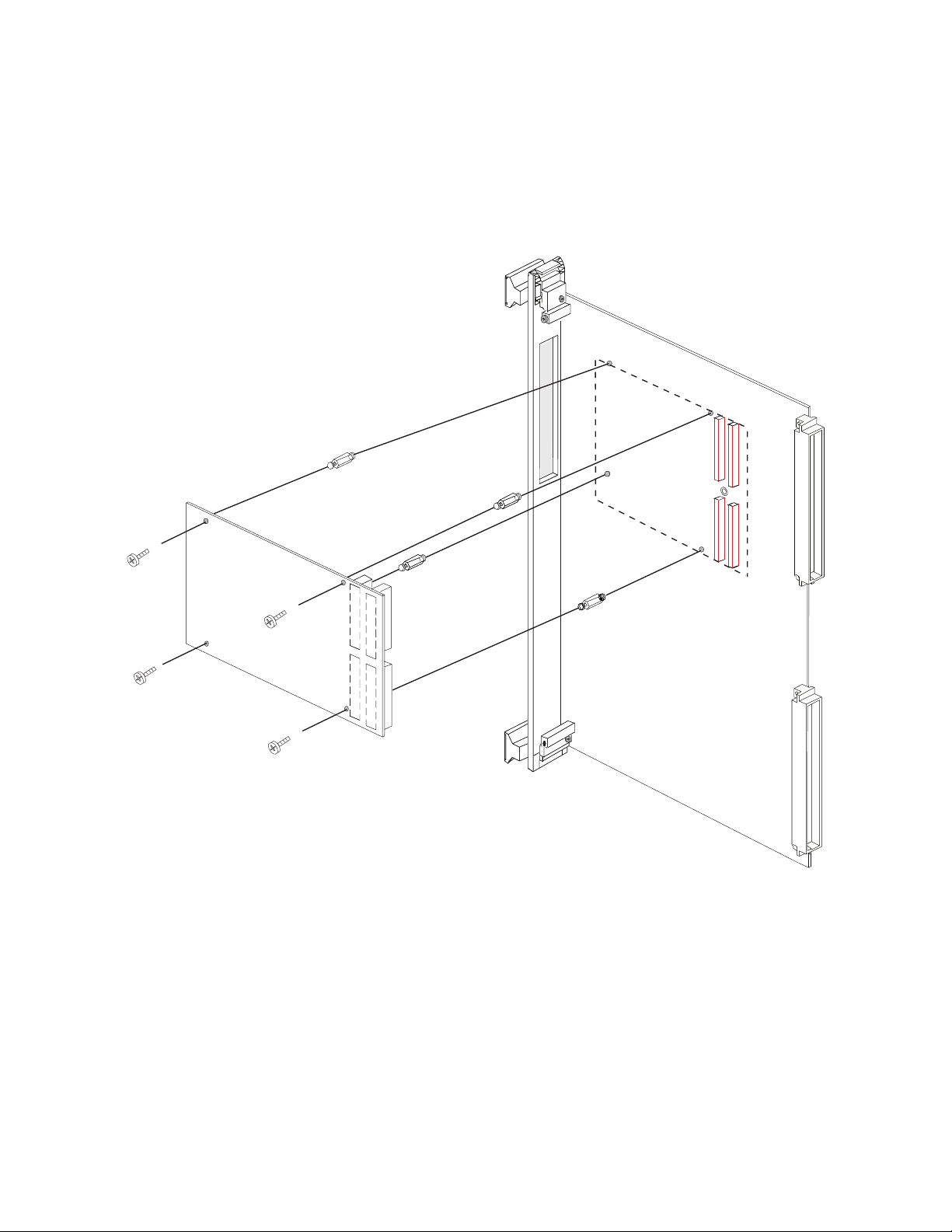
Figure 1-4 Installing the PMC Card on the V7768/V7769
28 V7768/V7769 Hardware Reference Manual
Page 29

Figure 1-5 Backside Mounting for the PMC Card
Back of V7768 SBC
(Solder Side)
Installation and Setup 29
.
Page 30

Figure 1-6 Installation of Mezzanine Board onto the Main Board
See Figure 4 on page 15 for the image of the fully installed V7769.
30 V7768/V7769 Hardware Reference Manual
Page 31

1.4 Front/Rear Panel Connectors
The V7768/V7769 provide front panel access for the PMC expansion site, an
optional Gigabit Ethernet port, one 10/100 RJ45 connector, one serial port, SVGA,
keyboard/mouse, the manual reset switch and the status LEDs. A drawing of the
V7768/V7769 front panels are shown in Figure 1-7 and Figure 1-8. The front panel
connectors and indicators are labeled as follows:
V7768 • USB Dual USB 2.0 Ports
• LAN1 10/100/1000 Mbit Ethernet connector for port 1
• LAN2 10/100/1000 Mbit Ethernet connector for port 2
• M/K Mouse/keyboard connector
• COM1 Serial Port
• RST Manual reset switch
• BPHT Status LEDs
• VGA Analog Video connector
• A L Activity and Link Status LEDs for rear GbE
V7769 • SATA Serial ATA Activity LED
• SAS1 SAS Lane 1
• SAS2 SAS Lane 2
• HB Heartbeat LED for SAS/SATA controller
The V7768/V7769 provide rear I/O support for the following: digital video, two
SATA ports, one Serial and four USB ports. The V7768/V7769 are compatible with
GE’s Rear Transition Modules ACC-0602RC and
ACC-0603RC.
The front panel connectors, including connector pinouts and orientation, for the
V7768/V7769 are defined in Appendix A: Connector Pinouts.
Installation and Setup 31
.
Page 32

1.5 Front Panel Layouts
Figure 1-7 V7768 Front Panel Layout
Status LEDs (from left to right)
Boot Done (B) Booting - Indicates BIOS
Boot is in progress. When
LED is Off, CPU has
finished POST and is ready
(Red LED).
PWR (P) Power - Indicates when
power is applied to the
board, (Green LED).
IDE (H) Activity Indicator - Flashes
when IDE activity is
occurring, (Yellow LED).
Sysfail (T) VME failure - Lights during
VME SYSFAIL condition,
(Red LED).
RST Switch
Reset Allows the system to be
reset from the front panel.
Activity
Link
Activity
Link
LAN1 and LAN2 LEDs
Activity Indicates the Ethernet is
active, (Yellow LED).
Link 10Base-T (LED Off)
100Base-TX (Yellow LED) or
1000Base-T (Green LED)
GP LED (User Configurable, general
purpose LEDs)
Controlled by accessing I/O port 0xA4B bits 7-4.
The LEDs are turned off by
setting the associated bit and
turned on by clearing the
associated bit.
Upper/Right LED - Bit 7
Upper/Left LED - Bit 6
Lower/Right LED - Bit 5
Lower/Left LED - Bit 4
32 V7768/V7769 Hardware Reference Manual
Page 33

Figure 1-8 Mezzanine Front Panel Layout (for V7769)
Status LEDs (from top to bottom)
A fault is being indicated when any of the
LEDs on the mezzanine board for the
V7769 are red.
SATA SerialATA Activity - LED will
flash to indicate activity on
the SATA drive,
(Green LED).
SAS1 SCSI Activity - LED will
flash to indicate activity on
the first SAS Lane,
(Green LED).
SAS2 SCSI Activity - LED will
flash to indicate activity on
the second SAS Lane,
(Green LED).
HB Heartbeat Activity - LED will
flash to indicate activity on
the secondary SCSI drive,
(Green LED).
Installation and Setup 33
.
Page 34

2 • Standard Features
The V7768/V7769 are single board computers loaded with either an Intel Core 2
Duo or Celeron M processor and compatible with modern industry standard
desktop systems. The V7768/V7769 therefore retain industry standard memory
and I/O maps along with a standard interrupt architecture. The integrated
peripherals described in this section (such as serial ports, USB ports,
CompactFlash drive, video controller and Ethernet controller) are all memory
mapped the same as similarly equipped desktop systems, ensuring compatibility
with modern operating systems.
The following sections describe the standard features of the V7768/V7769.
2.1 BGA CPU
The V7768 is factory populated with either an Intel Core 2 Duo or Celeron M
processor. The V7769 is factory populated with an Intel Core 2 Duo processor.
To change the memory size or CompactFlash size contact Customer Care to
receive a Return Material Authorization (RMA).
GE Customer Care is available at:
(1-800-433-2682), 1-780-401-7700.
Or, visit our website www.ge-ip.com.
2.2 Physical Memory
The V7768/V7769 provide DDR2 Synchronous DRAM (SDRAM) as system
memory. Memory can be accessed as bytes, words or longwords.
The SDRAM is accessible to the VME bus through the PCI-to-VME bridge and is
addressable by the local processor.
The V7768/V7769 have a maximum memory configuration of 2 GByte of DDR2
SDRAM memory. This configuration calls for a single 2 GByte SODIMM (one
200-pin SODIMM DDR2 module). The SDRAM is dual-ported to the VME
through the PCI-to-VME bridge and is addressable by the local processor, as well
as the VME slave interface by another VME master. Caution must be used when
sharing memory between the local processor and the VME to prevent a VME
deadlock and to prevent a VME master from overwriting the local processor ’s
operating system.
NOTE
When using the Configure utility of GE’s IOWorks Access to configure RAM, do not request more
than 25 percent of the physical RAM. Exceeding the 25 percent limit may result in known bugs that
causes unpredictable behavior during the boot sequence, and requires the use of an emergency
repair disk to restore the computer. It is recommended that an emergency repair disk be kept upto-date and easily accessible.
34 V7768/V7769 Hardware Reference Manual
Page 35

The V7768/V7769 include 32 KByte of non-volatile SRAM which can be accessed
by the CPU at any time, and is used to store system data that must not be lost
during power-off conditions.
NOTE
Memory capacity may be extended as parts become available.
2.3 Memory Map
Table 2-1 Memory Map
Mode Memory Address Range Size Description
Protected Mode $FFFF 0000 - $FFFF FFFF 64 KByte ROM BIOS Image
$C000 0000 - $FFFE FFFF 0.9 GByte Unused*
$0010 0000 - $BFFF FFFF 3 GByte Reserved for **
Real Mode $E0000 - $FFFFF 128 KByte
$C0000 - $DFFFF 128 KByte
$A0000 - $BFFFF 128 KByte
$00000 - $9FFFF 640 KByte
* This space can be used to set up protected mode PCI-to-VME windows (also referred to as PCI slave images). BIOS will also
map onboard PCI based NVRAM, Timers and Watchdog Timers in this area.
** This space can be allocated as shared memory (for example, between the BGA CPU and VME Master). Note that if a PMC
board is loaded, the expansion BIOS may be placed in this area.
Onboard Extended Memory
(not filled on all systems)
2.4 I/O Port Map
Like a desktop system, the V7768/V7769 include special input/output instructions
that access I/O peripherals residing in I/O addressing space (separate and distinct
from memory addressing space). Locations in I/O address space are referred to as
ports. When the CPU decodes and executes an I/O instruction, it produces a 16-bit
I/O address on lines A00 to A15 and identifies the I/O cycle with the M/I/O control
line. Thus, the CPU includes an independent 64 KByte I/O address space, which is
accessible as bytes, words or longwords.
Standard hardware circuitry reserves only 1,024 byte of I/O addressing space
from I/O $000 to $3FF for peripherals. All standard PC I/O peripherals, such as
serial and parallel ports, hard and floppy drive controllers, video system, realtime clock, system timers and interrupt controllers are addressed in this region of
I/O space. The BIOS initializes and configures all these registers properly;
adjusting these I/O ports directly is not normally necessary.
Standard Features 35
Page 36

The assigned and user-available I/O addresses are summarized in the I/O Address
Map, Table 2-2.
Table 2-2 V7768/V7769 I/O Address Map
I/O Address Range
$000 - $00F 16 DMA Controller 1
$010 - $01F 16 Reserved
$020 - $021 2 Master Interrupt Controller
$022 - $03F 30 Reserved
$040 - $043 4 Programmable Timer
$044 - $05F 30 Reserved
$060 - $064 5 Keyboard, Speaker, System Configuration
$065 - $06F 11 Reserved
$070 - $071 2 Real-Time Clock
$072 - $07F 14 Reserved
$080 - $08F 16 DMA Page Registers
$090 - $091 2 Reserved
$092 1 Alt. Gate A20/Fast Reset Register
$093 - $09F 11 Reserved
$0A0 - $0A1 2 Slave Interrupt Controller
$0A2 - $0BF 30 Reserved
$0C0 - $0DF 32 DMA Controller 2
$0E0 - $16F 142 Reserved
$170 - $177 8 ICH7-M Secondary Hard Disk Controller
$178 - $1EF 120 User I/O
$1F0 - $1F7 8 ICH7-M Primary Hard Disk Controller
$1F8 - $277 128 User I/O
$278 - $27F 8 I/O Chip Reserved
$280 - $2E7 104 Reserved
$2E8 - $2EE 7 UART* COM4 Serial I/O*
$2EF - $2F7 9 User I/O
$2F8 - $2FE 7 Super I/O Chip COM2 Serial I/O (16550 Compatible)
$2FF - $36F 113 Reserved
$370 - $377 8 Super I/O Chip* Secondary Floppy Disk Controller*
$378 - $37F 8 Super I/O Chip Reserved
$380 - $3E7 108 Reserved
$3E8 - $3EE 7 UART* COM3 Serial I/O*
$3F0 - $3F7 8 Super I/O Chip* Primary Floppy Disk Controller*
$3F8 - $3FE 7 Super I/O Chip COM1 Serial I/O (16550 Compatible)
$3FF - $4FF 256 Reserved
$500 - $CFF 2048 Reserved
*While these I/O ports are reserved for the listed functions, they are not implemented on the V7768/
V7769. They are listed here to make the user aware of the standard PC usage of these ports.
Size in
Bytes
HW Device PC/AT Function
36 V7768/V7769 Hardware Reference Manual
Page 37

2.5 Interrupts
2.5.1 Legacy PIC System Interrupts
In addition to an I/O port address, an I/O device has a separate hardware
interrupt line assignment. Assigned to each interrupt line is a corresponding
interrupt vector in the 256-vector interrupt table at $00000 to $003FF in memory.
The 16 maskable interrupts and the single Non-Maskable Interrupt (NMI) are
listed in Table 2-3 along with their functions. Table 2-4 on page 38 details the
vectors in the interrupt vector table. The interrupt number in HEX and decimal
are also defined for real and protected mode in Table 2-4 on page 38.
The interrupt hardware implementation on the V7768/V7769 is standard for
computers built around the PC architecture, which evolved from the IBM PC/XT.
In the IBM PC/XT computers, only eight interrupt request lines exist, numbered
from IRQ0 to IRQ7 at the Programmable Interrupt Controller (PIC). The IBM PC/
AT computer added eight more IRQx lines, numbered IRQ8 to IRQ15, by
cascading a second slave PIC into the original master PIC. IRQ2 at the master PIC
was committed as the cascade input from the slave PIC. This architecture is
represented in Figure 2-1 on page 42.
To maintain backward compatibility with PC/XT systems, IBM chose to use the
new IRQ9 input on the slave PIC to operate as the old IRQ2 interrupt line on the
PC/XT Expansion Bus. Thus, in AT systems, the IRQ9 interrupt line connects to
the old IRQ2 pin (pin B4) on the AT Expansion Bus (or ISA bus).
Table 2-3 Interrupt Line Assignments
IRQ AT Function Comments
NMI Parity Errors
(Must be enabled in BIOS Setup)
0 System Timer Set by BIOS Setup
1 Keyboard Set by BIOS Setup
2Duplexed to IRQ9
3COM2
4COM1
5Unused
6 Floppy Controller
7Unused
8Real-Time Clock
9 Old IRQ2 SVGA or Network I/O
10 Not Assigned Determined by BIOS
11 Not Assigned Determined by BIOS
12 Mouse
13 Math Coprocessor
14 AT Hard Drive
15 Flash Drive
Used by V7768/V7769 PCI bus Interface
Standard Features 37
Page 38

Table 2-4 Interrupt Vector Table
Interrupt No.
HEX DEC
00 0 Divide Error Same as Real Mode
01 1 Debug Single Step Same as Real Mode
02 2 NMI Memory Parity Error,
03 3 Debug Breakpoint Same as Real Mode
04 4 ALU Overflow Same as Real Mode
05 5 Print Screen Array Bounds Check
06 6 Invalid OpCode
07 7 Device Not Available
08 8 IRQ0 Timer Tick Double Exception Detected
09 9 IRQ1 Keyboard Input Coprocessor Segment Overrun
0A 10 IRQ2 BIOS Reserved Invalid Task State Segment
0B 11 IRQ3 COM2 Serial I/O Segment Not Present
0C 12 IRQ4 COM1 Serial I/O Stack Segment Overrun
0D 13 IRQ5 Unassigned Not Assigned
0E 14 IRQ6 Floppy Disk Controller Page Fault
0F 15 IRQ7 Not Assigned Not Assigned
10 16 BIOS Video I/O Coprocessor Error
11 17 System Configuration Check Same as Real Mode
12 18 Memory Size Check Same as Real Mode
13 19 XT Floppy/Hard Drive Same as Real Mode
14 20 BIOS Comm I/O Same as Real Mode
15 21 BIOS Cassette Tape I/O Same as Real Mode
16 22 BIOS Keyboard I/O Same as Real Mode
17 23 BIOS Printer I/O Same as Real Mode
18 24 ROM BASIC Entry Point Same as Real Mode
19 25 Bootstrap Loader Same as Real Mode
1A 26 Time of Day Same as Real Mode
1B 27 Control/Break Handler Same as Real Mode
1C 28 Timer Control Same as Real Mode
1D 29 Video Parameter Table Pntr Same as Real Mode
1E 30 Floppy Parm Table Pntr Same as Real Mode
1F 31 Video Graphics Table Pntr Same as Real Mode
20 32 DOS Terminate Program Same as Real Mode
21 33 DOS Function Entry Point Same as Real Mode
22 34 DOS Terminate Handler Same as Real Mode
23 35 DOS Control/Break Handler Same as Real Mode
24 36 DOS Critical Error Handler Same as Real Mode
25 37 DOS Absolute Disk Read Same as Real Mode
26 38 DOS Absolute Disk Write Same as Real Mode
27 39 DOS Program Terminate,
28 40 DOS Keyboard Idle Loop Same as Real Mode
IRQ Line Real Mode Protected Mode
VME Interrupts
Stay Resident
Same as Real Mode
(Must be enabled in BIOS Setup)
Same as Real Mode
38 V7768/V7769 Hardware Reference Manual
Page 39

Table 2-4 Interrupt Vector Table (Continued)
Interrupt No.
HEX DEC
29 41 DOS CON Dev. Raw Output Same as Real Mode
2A 42 DOS 3.x+ Network Comm Same as Real Mode
2B 43 DOS Internal Use Same as Real Mode
2C 44 DOS Internal Use Same as Real Mode
2D 45 DOS Internal Use Same as Real Mode
2E 46 DOS Internal Use Same as Real Mode
2F 47 DOS Print Spooler Driver Same as Real Mode
30-60 48-96 Reserved by DOS Same as Real Mode
61-66 97-102 User Available Same as Real Mode
67-6F 103-111 Reserved by DOS Same as Real Mode
70 112 IRQ8 Real-Time Clock
71 113 IRQ9 Redirect to IRQ2
72 114 IRQ10 Not Assigned
73 115 IRQ11 Not Assigned
74 116 IRQ12 Mouse
75 117 IRQ13 Math Coprocessor
76 118 IRQ14 AT Hard Drive
77 119 IRQ15 Flash Drive
78-7F 120-127 Reserved by DOS Same as Real Mode
80-F0 128-240 Reserved for BASIC Same as Real Mode
F1-FF 241-255 Reserved by DOS Same as Real Mode
IRQ Line Real Mode Protected Mode
Standard Features 39
Page 40

2.5.2 PCI Interrupts
The PMC PCI-X sites of the V7769 connect Standard PCI Interrupt Lines to the
PCI-E to PCI-X bridge as shown in Figure 2-1 on page 42. The PCI-E bridge (PLX
PEX8114) converts the PCI INTx interrupts into virtual PCI Express interrupts
that are signaled back to the chipset over the PCI Express Interface.
Interrupts on Peripheral Component Interconnect (PCI) Local Bus are defined as
“level sensitive,” asserted low (negative true), using open drain output drivers.
The assertion and de-assertion of an interrupt line, INTx#, is asynchronous. A
device asserts its INTx# line when requesting attention from its device driver.
Once the INTx# signal is asserted, it remains asserted until the device driver clears
the pending request. When the request is cleared, the device de-asserts its INTx#
signal.
PCI defines one interrupt line for a single function device and up to four interrupt
lines for a multifunction device or connector. For a single function device, only
INTA# may be used while the other three interrupt lines have no meaning.
Figure 2-1 on page 42 depicts the V7768/V7769 interrupt logic pertaining to FPGA
timer operations and the PCI expansion site.
Any function on a multifunction device can be connected to any of the INTx#
lines. The Interrupt Pin register defines which INTx# line the function uses to
request an interrupt. If a device implements a single INTx# line, it is called INTA#;
if it implements two lines, they are called INTA# and INTB#; and so forth. For a
multifunction device, all functions may use the same INTx# line, or each may
have its own (up to a maximum of four functions), or any combination thereof. A
single function can never generate an interrupt request on more than one INTx#
line.
The PIC accepts the PCI interrupts through lines that are defined by the BIOS.
40 V7768/V7769 Hardware Reference Manual
Page 41

PCI Device
Interrupt Map
The PCI bus-based external devices include the PMC sites, Ethernet controller
and the PCI-to-VME bridge. The default BIOS maps these external devices to the
PCI Interrupt Request (PIRQx) lines of the ICH. This mapping is illustrated in
Figure 2-1 on page 42 and is defined in Table 2-5.
Table 2-5 PCI Device Interrupt Mapping by the BIOS
Device Component Vendor ID Device ID ID Select PCI IRQ
PCI-to-VME Bridge Tundra Universe IID 0x10E3 0x0000 AD27 INTD REQ1
Timer/SRAM FPGA GE Proprietary 0x114A 0x0004 AD26 INTC N/A
PMC N/A N/A N/A AD24 INTA, B, C, D REQ0
Ethernet Controller Intel 82571EB 0x8086 0x105E N/A N/A N/A
PCI Host Bridge GMCH 0x8086 0x27A0 N/A N/A N/A
VGA Controller GMCH 0x8086 0x27A2 N/A N/A N/A
Integrated Graphics GMCH 0x8086 0x27A6 N/A N/A N/A
PCI-LPC Bridge ICH7-M 0x8086 0x27BD N/A N/A N/A
USB UHCI Controller ICH7-M 0x8086 0x27C8
USB EHCI ICH7-M 0x8086 0x27CC N/A N/A N/A
SMBus Controller ICH7-M 0x8086 0x27DA N/A N/A N/A
PCI-E Controller ICH7-M 0x8086 0x27D0 N/A N/A N/A
PCI-E Controller ICH7-M 0x8086 0x27E0 N/A N/A N/A
DMI-PCI Bridge ICH7-M 0x8086 0x2448 N/A N/A N/A
PCI-E Switch* PLX 8518 0x10B5 0x8518 N/A N/A N/A
PCI-E to PCI-X
Bridge*
LSI SAS Controller* LSI1064E 0x1000 0x0056 AD16 N/A N/A
PCI-E Graphics Port GMCH 0x8086 27A1 N/A N/A N/A
SATA Controller ICH7-M 0x8086 27C4 N/A N/A N/A
* Only available on V7769.
PLX 8114 0x10B5 0x8114 N/A N/A N/A
0x27C9
0x27CA
0x27CB
N/A N/A N/A
Arbitration
Request Line
Standard Features 41
Page 42

Figure 2-1 Connections for the PC Interrupt Logic Controller
I/O CONTROLLER
HUB ICH7-M
PMC237
PIC Master/Slave
IRQ0 - IRQ15
MAPPED BY BIOS
CONNECTIONS
MAPPED BY BIOS
PCI INTERRUPT
MAPPER PIRQA - PIRQH
Timers/NVRAM
FPGA
Universe IID
PCI-E
PCI-E
Front Panel
82571
Ethernet
PCI-E to PCI-X
PCI-X
PMC
PCI-X
INTA - INTD
2.6 Integrated Peripherals
The V7768/V7769 incorporate an SMSC Super I/O (SIO) chip. The SIO provides
the V7768/V7769 with two 16550 UART-compatible serial ports, keyboard and
mouse ports, and general purpose I/O for system functions, available via the VME
backplane connectors.
The SATA interface is provided by the Intel I/O Controller Hub chip (ICH7-M). It
is routed out of the VME backplane P2 connector. The SATA interface supports
two channels known as the primary and secondary channels.
Selection of drive type, along with detailed SATA selections, are available in the
CMOS Advanced BIOS Setup Menu.
42 V7768/V7769 Hardware Reference Manual
Page 43

2.7 Ethernet Controller
The network capability is provided by the Intel 82571 Dual Ethernet Controller for
Gigabit Ethernet. This Ethernet controller is PCI-E bus based and is software
configurable. The V7768/V7769 support 10Base-T, 100Base-TX and 1000Base-T
Ethernet.
10Base-T A network based on the 10Base-T standard uses unshielded twisted-pair cables,
providing an economical solution to networking by allowing the use of existing
telephone wiring and connectors. The RJ45 connector is used with the 10Base-T
standard. 10Base-T has a maximum length of 100 meters.
100Base-TX The V7768/V7769 also support the 100Base-TX Ethernet. A network based on a
100Base-TX standard uses unshielded twisted-pair cables. 100Base-TX has a
maximum length of 100 meters.
1000Base-T The V7768/V7769 support 1000Base-T Ethernet using the Intel 82571 dual
Ethernet controller. The interface uses shielded cables with four pairs of
conductors, along with an RJ45 connector on the front panel.
NOTE
Ethernet activity is noted on the front panel LEDs by a blinking
yellow LED. The yellow LED will be on continuously when the
Ethernet port is linked but with no activity.
Standard Features 43
Page 44

2.8 Video Graphics Adapter
The SVGA port on the V7768/V7769 is controlled by the Intel 945GM Graphic and
Memory Controller Hub (GMCH). The GMCH is hardware and BIOS compatible
with the industry SVGA and digital video standards supporting both VESA highresolution and extended video modes. Table 2-6 shows the graphics video modes
supported by the GMCH video controller for analog monitors.
Table 2-6 Supported Graphics Video Resolutions for Windows XP (Analog)
Screen Resolution Maximum Colors Maximum Refresh Rates (Hz)
640 x 480 High and True are supported at all
800 x 600 85
1024 x 768 85
1080 x 1280 75
1600 x 1200 60
Not all SVGA monitors support resolutions and refresh rates beyond 640 x 480 at
85 Hz. Do not attempt to drive a monitor to a resolution or refresh rate beyond its
capability.
resolutions.
85
44 V7768/V7769 Hardware Reference Manual
Page 45

3 • Embedded PC/RTOS Features
GE’s V7768/V7769 feature additional capabilities beyond those of a typical
desktop computer system. The units provide four software-controlled, generalpurpose timers along with a programmable Watchdog Timer for synchronizing
and controlling multiple events in embedded applications. The V7768 provides a
bootable CompactFlash Disk system and 32 KByte of non-volatile RAM. Also, the
V7768/V7769 support an embedded intelligent VME bridge to allow compatibility
with the most demanding VME applications. These features make the unit ideal
for embedded applications, particularly where standard hard drives and floppy
disk drives cannot be used.
3.1 VME Bridge
3.1.1 Features
• Complete six-line Address Modifier (AM-Code) programmability
• VME data interface with separate hardware byte/word swapping for master
and slave accesses
• Support for VME64 multiplexed MBLT 64-bit VME block transfers
• User-configured interrupter
• User-configured interrupt handler
• System Controller mode with programmable VME arbiter
(PRI, SGL and RRS modes are supported)
• VME BERR bus error timer (software programmable)
• Slave access from the VME to local RAM and mailbox registers
• Full-featured programmable VME requester
(ROR, RWD and BCAP modes are supported)
• System Controller auto detection
• Complete VME master access through five separate Protected-mode
memory windows
The V7768/V7769 support High Throughput DMA transfers of bytes, words and
longwords in both Master and Slave configurations.
If Endian conversion is not needed, GE offers a special “Bypass” mode that can be
used to further enhance throughput (not available for byte transfers).
The V7768/V7769 VME interface is provided by the PCI-to-VME bridge built
around the Tundra Semiconductor Corporation Universe IID VME interface chip.
The Universe IID provides a reliable high-performance 64-bit VME-to-PCI
interface in one design. The functions and programming of the Universe-based
VME interface are addressed in detail in a companion manual titled: GE’s Tundra
Universe II Based VME Interface Product Manual
(500-000211-000).
Embedded PC/RTOS Features 45
.
Page 46

3.1.2 I2C/SMBus Temperature Sensor
The MAX6659MEE can be monitored and controlled on the SMBus at address
0x98 for the V7768/V7769. This will allow the user to monitor and set up the
alarm (OVERT2).
For more information on the Maxim MAX6659MEE contact them directly at:
1-888-629-4642, or visit Maxim’s website at www.maxim-ic.com.
3.2 Embedded PCI Functions
The V7768/V7769 provide non-volatile RAM (NVRAM), timers and a Watchdog
Timer via the PCI bus FPGA. These functions are required for embedded and real
time applications. The PCI configuration space of these embedded functions is
shown in Table 3-1.
Table 3-1 PCI Configuration Space Registers
31 16 15 0 Register Address
Device ID 0004 Vendor ID 114A 00h
Status Command 04h
BIST Header Type Latency T imer Cache Line Size 0Ch
PCI Base Address 0 for Memory-Mapped VME Control registers (BAR0) 10h
PCI Base Address 1 for Memory-Mapped 32 KByte NVRAM (BAR1) 14h
PCI Base Address 2 for Memory Mapped Watchdog and other timers (BAR2) 18h
Subsystem ID 7768 Subsystem Vendor ID 114A 2Ch
Max_Lat Min_gnt Interrupt Pin Interrupt Line 3Ch
Class Code Revision ID 08h
Reserved 1Ch
Reserved 20h
Reserved 24h
Reserved 28h
Reserved 30h
Reserved 34h
Reserved 38h
The “Device ID” field indicates that the device is for VME products (00) and
indicates the supported embedded feature set.
The “Vendor ID” and “Subsystem Vendor ID” fields indicate GE’s PICMG
assigned Vendor ID (114A).
The “Subsystem ID” field indicates the model number of the product (7768).
46 V7768/V7769 Hardware Reference Manual
®
Page 47

3.3 Timers
The V7768/V7769 provide four user-programmable timers (two 16-bit and two
32-bit) which are completely dedicated to user applications and are not required
for any standard system function. Each timer is clocked by independent
generators with selectable rates of 2 MHz, 1 MHz, 500 kHz and 250 kHz. Each
timer may be independently enabled and each is capable of generating a system
interrupt on timeout.
Events can be timed by either polling the timers or enabling the interrupt
capability of the timer. A status register allows for application software to
determine which timer is the cause of any interrupt.
3.3.1 Timer Control Status Register 1 (TCSR1)
The timers are controlled and monitored via the Timer Control Status Register 1
(TCSR1) located at offset 0x00 from the address in BAR2. The mapping of the bits
in this register are shown in Table 3-2.
Table 3-2 TCSR1 Bit Mapping
Field Bits Read or Write
Timer 1 Caused IRQ TCSR1[0] R/W
Timer 1 Enable TCSR1[1] R/W
Timer 1 IRQ Enable TCSR1[2] R/W
Timer 1 Clock Select TCSR1[4..3] R/W
Timer 2 Caused IRQ TCSR1[8] R/W
Timer 2 Enable TCSR1[9] R/W
Timer 2 IRQ Enable TCSR1[10] R/W
Timer 2 Clock Select TCSR1[12..11] R/W
Timer 3 Caused IRQ TCSR1[16] R/W
Timer 3 Enable TCSR1[17] R/W
Timer 3 IRQ Enable TCSR1[18] R/W
Timer 3 Clock Select TCSR1[20..19] R/W
Timer 4 Caused IRQ TCSR1[24] R/W
Timer 4 Enable TCSR1[25] R/W
Timer 4 IRQ Enable TCSR1[26] R/W
Timer 4 Clock Select TCSR1[28..27] R/W
Reserved All Other Bits R/W
All of these bits default to “0” after system reset.
Each timer has an independently selectable clock source which is selected by the
bit pattern in the “Timer x Clock Select” field as shown in Table 3-3.
Table 3-3 Selectable Clock Source for Timers
Clock Ratio MSb LSb
2 MHz 0 0
1 MHz 0 1
500 kHz 1 0
250 kHz 1 1
Embedded PC/RTOS Features 47
.
Page 48

Each timer can be independently enabled by writing a “1” to the appropriate
“Timer x Enable” field. Similarly, the generation of interrupts by each timer can be
independently enabled by writing a “1” to the appropriate “Timer x IRQ Enable”
field.
If an interrupt is generated by a timer, the source of the interrupt may be
determined by reading the “Timer x Caused IRQ” fields. If the field is set to “1”,
then the respective timer caused the interrupt. Note that multiple timers can
cause a single interrupt. Therefore, the status of all timers must be read to ensure
that all interrupt sources are recognized.
A particular timer interrupt can be cleared by writing a “0” to the appropriate
“Timer x Caused IRQ” field. Alternately, a write to the appropriate Timer x IRQ
Clear (TxIC) register will also clear the interrupt. When clearing the interrupt
using the “Timer x Caused IRQ” fields, note that it is very important to ensure
that a proper bit mask is used so that other register settings are not affected. The
preferred method for clearing interrupts is to use the “Timer x IRQ Clear”
registers described on page 50.
3.3.2 Timer Control Status Register 2 (TCSR2)
The timers are also controlled by bits in the Timer Control Status Register 2
(TCSR2) located at offset 0x04 from the address in BAR2. The mapping of the bits
in this register is shown in Table 3-4.
Table 3-4 TCSR2 Bit Mapping
Field Bits Read or Write
Read Latch Select TCSR2[0] R/W
Reserved All Other Bits R/W
All of these bits default to “0” after system reset.
The “Read Latch Select” bit is used to select the latching mode of the
programmable timers. If this bit is set to “0”, then each timer output is latched
upon a read of any one of its address. For example, a read to the TMRCCR12
register latches the count of timers 1 and 2. A read to the TMRCCR3 register
latches the count of timer 3. This continues for every read to any one of these
registers. As a result, it is not possible to capture the values of all four timers at a
given instance in time. However, by setting this bit to “1”, all four timer outputs
will be latched only on reads to the Timer 1 & 2 Current Count Register
(TMRCCR12). Therefore, to capture the current count of all four timers at the
same time, perform a read to the TMRCCR12 first (with a 32-bit read), followed
by a read to TMRCCR3 and TMRCCR4. The first read (to the TMRCCR12 register)
causes all four timer values to be latched at the same time. The subsequent reads
to the TMRCCR3 and TMRCCR4 registers do not latch new count values,
allowing the count of all timers at the same instance in time to be obtained.
3.3.3 Timer 1 & 2 Load Count Register (TMRLCR12)
Timers 1 & 2 are 16-bits wide and obtain their load count from the Timer 1 & 2
Load Count Register (TMRLCR12), located at offset 0x10 from the address in
BAR2. The mapping of bits in this register is shown in Table 3-5.
48 V7768/V7769 Hardware Reference Manual
Page 49

Table 3-5 TMRLCR12 Bit Mapping
Field Bits Read or Write
Timer 2 Load Count TMRLCR12[31..16] R/W
Timer 1 Load Count TMRLCR12[15..0] R/W
When either of these fields are written (either by a single 32-bit write or separate
16-bit writes), the respective timer is loaded with the written value on the next
rising edge of the timer clock, regardless of whether the timer is enabled or
disabled. The value stored in this register is also automatically reloaded on
terminal count (or timeout) of the timer.
3.3.4 Timer 3 Load Count Register (TMRLCR3)
Timer 3 is 32-bits wide and obtains its load count from the Timer 3 Load Count
Register (TMRLCR3), located at offset 0x14 from the address in BAR2. The
mapping of bits in this register is shown in Table 3-6.
Table 3-6 TMRLCR3 Bit Mapping
Field Bits Read or Write
Timer 3 Load Count TMRLCR3[31..0] R/W
When this field is written, Timer 3 is loaded with the written value on the next
rising edge of the timer clock, regardless of whether the timer is enabled or
disabled. The value stored in this register is also automatically reloaded on
terminal count (or timeout) of the timer.
3.3.5 Timer 4 Load Count Register (TMRLCR4)
Timer 4 is 32-bits wide and obtains its load count from the Timer 4 Load Count
Register (TMRLCR4), located at offset 0x18 from the address in BAR2. The
mapping of bits in this register is shown in Table 3-7.
Table 3-7 TMRLCR4 Bit Mapping
Field Bits Read or Write
Timer 4 Load Count TMRLCR4[31..0] R/W
When this field is written, Timer 4 is loaded with the written value on the next
rising edge of the timer clock, regardless of whether the timer is enabled or
disabled. The value stored in this register is also automatically reloaded on
terminal count (or timeout) of the timer.
3.3.6 Timer 1 & 2 Current Count Register (TMRCCR12)
The current count of timers 1 & 2 may be read via the Timer 1 & 2 Current Count
Register (TMRCCR12), located at offset 0x20 from the address in BAR2. The
mapping of bits in this register is shown in Table 3-8.
Embedded PC/RTOS Features 49
.
Page 50

Table 3-8 TMRCCR12 Bit Mapping
Field Bits Read or Write
Timer 2 Count TMRCCR12[31..16] Read Only
Timer 1 Count TMRCCR12[15..0] Read Only
When either field is read, the current count value is latched and returned. There
are two modes that determine how the count is latched depending on the setting
of the “Read Latch Select” bit in the Control Status Register (TCSR2). See the
TCSR2 register description for more information on these two modes.
3.3.7 Timer 3 Current Count Register (TMRCCR3)
The current count of Timer 3 may be read via the Timer 3 Current Count Register
(TMRCCR3), located at offset 0x24 from the address in BAR2. The mapping of bits
in this register is shown in Table 3-9.
Table 3-9 TMRCCR3 Bit Mapping
Field Bits Read or Write
Timer 3 Count TMRCCR3[31..0] Read Only
When this field is read, the current count value is latched and returned. There are
two modes that determine how the count is latched depending on the setting of
the “Read Latch Select” bit in the Control Status Register (TCSR2). See the TCSR2
register description for more information on these two modes.
3.3.8 Timer 4 Current Count Register (TMRCCR4)
The current count of Timer 4 may be read via the Timer 4 Current Count Register
(TMRCCR4), located at offset 0x28 from the address in BAR2. The mapping of bits
in this register is shown in Table 3-10.
Table 3-10 TMRCCR4 Bit Mapping
Field Bits Read or Write
Timer 4 Count TMRCCR4[31..0] Read Only
When this field is read, the current count value is latched and returned. There are
two modes that determine how the count is latched depending on the setting of
the “Read Latch Select” bit in the Control Status Register (TCSR2). See the TCSR2
register description for more information on these two modes.
3.3.9 Timer 1 IRQ Clear (T1IC)
The Timer 1 IRQ Clear (T1IC) register is used to clear an interrupt caused by
Timer 1. Writing to this register, located at offset 0x30 from the address in BAR2,
causes the interrupt from Timer 1 to be cleared. This can also be done by writing a
“0” to the appropriate “Timer x Caused IRQ” field of the timer Control Status
Register (TCSR1). This register is write only and the data written is irrelevant.
3.3.10 Timer 2 IRQ Clear (T2IC)
The Timer 2 IRQ Clear (T2IC) register is used to clear an interrupt caused by
Timer 2. Writing to this register, located at offset 0x34 from the address in BAR2,
causes the interrupt from Timer 2 to be cleared. This can also be done by writing a
50 V7768/V7769 Hardware Reference Manual
Page 51

“0” to the appropriate “Timer x Caused IRQ” field of the timer Control Status
Register (TCSR1). This register is write only and the data written is irrelevant.
3.3.11 Timer 3 IRQ Clear (T3IC)
The Timer 3 IRQ Clear (T3IC) register is used to clear an interrupt caused by
Timer 3. Writing to this register, located at offset 0x38 from the address in BAR2,
causes the interrupt from Timer 3 to be cleared. This can also be done by writing a
“0” to the appropriate “Timer x Caused IRQ” field of the timer Control Status
Register (TCSR1). This register is write only and the data written is irrelevant.
3.3.12 Timer 4 IRQ Clear (T4IC)
The Timer 4 IRQ Clear (T4IC) register is used to clear an interrupt caused by
Timer 4. Writing to this register, located at offset 0x3C from the address in BAR2,
causes the interrupt from Timer 4 to be cleared. This can also be done by writing a
“0” to the appropriate “Timer x Caused IRQ” field of the timer Control Status
Register (TCSR1). This register is write only and the data written is irrelevant.
3.4 Watchdog Timer
The V7768/V7769 provide a programmable Watchdog Timer (WDT) which can be
used to reset the system if software integrity fails.
3.4.1 WDT Control Status Register (WCSR)
The WDT is controlled and monitored by the WDT Control Status Register
(WCSR) which is located at offset 0x08 from the address in BAR2. The mapping of
the bits in this register is shown in Table 3-11.
Table 3-11 WCSR Bit Mapping
Field Bits Read or Write
SERR/RST Select WCSR[16] R/W
WDT Timeout Select WCSR[10..8] R/W
WDT Enable WCSR[0] R/W
All of these bits default to “0” after system reset. All other bits are reserved.
The “WDT Timeout Select” field is used to select the timeout value of the WDT as
shown in Table 3-12.
Table 3-12 Selecting Timeout Value of the WDT
Timeout WCSR[10] WCSR[9] WCSR[8]
135 s 0 0 0
33.6 s 0 0 1
2.1 s 0 1 0
524 ms 0 1 1
262 ms 1 0 0
131 ms 1 0 1
32.768 ms 1 1 0
2.048 ms 1 1 1
Embedded PC/RTOS Features 51
.
Page 52

3.5 NVRAM
The “SERR/RST Select” bit is used to select whether the WDT generates an SERR#
on the local PCI bus or a system reset. If this bit is set to “0”, the WDT will
generate a system reset. Otherwise, the WDT will make the local PCI bus SERR#
signal active.
The “WDT Enable” bit is used to enable the Watchdog Timer function. This bit
must be set to “1” in order for the Watchdog Timer to function. Note that since all
registers default to zero after reset, the Watchdog Timer is always disabled after a
reset. The Watchdog Timer must be re-enabled by the application software after
reset in order for the Watchdog Timer to continue to operate. Once the Watchdog
Timer is enabled, the application software must refresh the Watchdog Timer
within the selected timeout period to prevent a reset or SERR# from being
generated. The Watchdog Timer is refreshed by performing a write to the WDT
Keepalive register (WKPA). The data written is irrelevant.
3.4.2 WDT Keepalive Register (WKPA)
When enabled, the Watchdog Timer is prevented from resetting the system by
writing to the WDT Keepalive Register (WKPA) located at offset 0x0C from the
address in BAR2 within the selected timeout period. The data written to this
location is irrelevant.
The V7768/V7769 provide 32 KByte of non-volatile RAM. This memory is mapped
in 32K of address space starting at the address in BAR1. This memory is available
at any time and supports byte, short word and long word accesses from the PCI
bus. The contents of this memory are retained when the power to the board is
removed.
52 V7768/V7769 Hardware Reference Manual
Page 53

3.6 VME Control
Table 3-13 shows the register definitions for the V7768/V7769 (offset from BAR0).
Table 3-13 Register Definitions Offset from BAR0
Register and Offset Bit Name Bit Definition
VMECOMM
Offset 0x00
VBAM
0x04
VBAR
0x08
MEC_SEL 0 Master Big-Endian Enable bit
1=Big Endian, 0=Little Endian
SEC_SEL 1 Slave Big-Endian Enable bit
1=Big Endian, 0=Little Endian
ABLE 2 Auxiliary BERR Logic Enable bit
1=Aux. BERR Enabled, 0=Aux. BERR Disabled
BTO 3 Bus Error T imer Enabled
1=Enable, 0=Disabled
BTOV [1:0] 5:4 Timeout Value
00 - 16 μs
01 - 64 μs
10 - 256 μs
11 - 1.00 ms
BERRI 6 BERR Interrupt Enable
1=Interrupt Enabled, 0=Interrupt Disabled
BERRST 7 BERR Status Read/Clear bit R/WC
1=Clear BERR status, 0=Do nothing
SFENA 8 Enables generation of VME SYSFAIL upon WDT
timeout
1=Enable SYSFAIL generation, 0=Disable
Unused 9 Not Used
BPENA 10 Endian Conversion Bypass bit
1=bypass, 0=Not bypassed
VBENA 11 VME Enable bit (VBENA)
1=Enabled, 0=Disabled
Unused 21:12 Not Used
VME_ADD 5:0 Latched VME Address Modifier
Unused 31:6 Not Used
SEC_SEL 0x001
VME_ADDR All Latched VME Address
Please refer to Table 3-1, “PCI Configuration Space Registers,” on page 46 for
more information concerning BAR0.
3.7 CompactFlash Disk (V7768 Only)
The V7768 features an optional onboard CompactFlash mass storage system with
a capacity of up to 8 GByte. This CompactFlash Disk appears to the user as an
intelligent ATA (IDE) disk drive with the same functionality and capabilities as a
“rotating media” IDE hard drive. The V7768 BIOS includes an option to allow the
board to boot from the CompactFlash with user-provided operating system.
3.7.1 Configuration
The CompactFlash Disk resides on the V7768 as the secondary IDE bus master
device (the secondary IDE bus slave device is not assignable).
Embedded PC/RTOS Features 53
.
Page 54

3.8 Remote Ethernet Booting
The V7768/V7769 is capable of booting from a server using Gigabit Ethernet over
a network utilizing the Boot ROM BIOS. The BIOS gives you the ability to
remotely boot the V7768/V7769 using a PXE network protocol. The Ethernet must
be connected through the GbE front panel (RJ45) connector to boot remotely. This
feature allows users to create systems without the worry of disk drive reliability
or the extra cost of adding CompactFlash drives.
3.8.1 Boot BIOS Features
• PXE boot support
• Detailed boot configuration screens
• Optional disabling of local boots
• Dual-boot option lets users select network or local booting
54 V7768/V7769 Hardware Reference Manual
Page 55

Maintenance
If a GE product malfunctions, please verify the following:
1. Software version resident on the product
2. System configuration
3. Electrical connections
4. Jumper or configuration options
5. Boards are fully inserted into their proper connector location
6. Connector pins are clean and free from contamination
7. No components or adjacent boards were disturbed when inserting or removing the board from the chassis
8. Quality of cables and I/O connections
If products must be returned, contact GE for a Return Material Authorization
(RMA) Number. This RMA Number must be obtained prior to any return from
Customer Care.
GE Customer Care is available at: 1-800-433-2682 in North America,
or +1-780-401-7700 for international calls. Or, visit our website at:
www.ge-ip.com
Maintenance Prints
User level repairs are not recommended. The drawings and diagrams in this
manual are for reference purposes only.
Maintenance 55
Page 56

Compliance
This chapter provides the applicable information regarding regulatory
compliance for the V7768/V7769.
GE’s V7768/V7769 have been evaluated and has met the requirements for
compliance to the following standards:
International Compliance
• EN55022:1998/CISPR 22:1997
• IEC61000-4-2
• IEC61000-4-3
• IEC61000-4-4
• IEC61000-4-5
• IEC61000-4-6
European Union (CE Mark)
• BS EN55024 (1998 w A1:01 & A2:03)
• BS EN55022 (Class A)
United States
• FCC Part 15, Subpart B, Section 109, Class A
Australia/New Zealand
• AS/NZS CISPR 22 (2002) Class A
Canada
• ICES-003 Class A
56 V7768/V7769 Hardware Reference Manual
Page 57

FCC Part 15
This device complies with Part 15 of the FCC Rules. Operation is subject to the
following two conditions: (1) this device may not cause harmful interference, and
(2) this device must accept any interference received, including interference that
may cause undesired operation.
FCC Class A
NOTE
This equipment has been tested and found to comply with the limits for a Class A digital device,
pursuant to Part 15 of the FCC Rules. These limits are designed to provide reasonable protection
against harmful interference when the equipment is operated in a commercial environment. This
equipment generates, uses, and can radiate radio frequency energy and, if not installed and used
in accordance with the instruction manual, may cause harmful interference to radio
communications. Operation of this equipment in a residential area is likely to cause harmful
interference in which case the user will be required to correct the interference at his own expense.
NOTE
Changes or modifications not expressly approved by the party responsible for compliance could
void the user's authority to operate the equipment.
Canadian Regulations
The V7768/V7769 Class A digital apparatus comply with Canadian ICES-003.
NOTE
Any equipment tested and found compliant with FCC Part 15 for unintentional radiators or
EN55022 (previously CISPR 22) satisfies ICES-003.
Compliance 57.
Page 58

A • Appendix A: Connector Pinouts
The V7768/V7769 have several connectors for their I/O ports. Wherever possible,
the V7768/V7769 use connectors and pinouts typical for any desktop PC. This
ensures maximum compatibility with a variety of systems.
Figure A-1 shows the layout of the connectors on the V7768.
Figure A-1 V7768 Connector Layout
J11
J12
J29
J30
USB
USB
SVGA
J28
GbE
GbE
J15
J18
CompactFlash
P7
SODIMM
J34
P1
ON
1 2
S7
J13
J14
J37
(used for V7769 version)
1 2
ON
ON
1 2
S12
S8
E13
E14
13
5
1 2
1 2
E17
13
ON
1 2
S6
ON
S10
ON
S11
P2
COM1
J35
M/K
J38
58 V7768/V7769 Hardware Reference Manual
.
INDICATES PIN 1
ON
1 2
S9
Page 59

Figure A-2 V7769 Connector Pinout
J28
J27
P5
J11
J13
ON
1 2
ON
1 2
S1
S2
E10
E9
J12
P1
E6
J21
J22
P2
J23
J24
Appendix A: Connector Pinouts 59
Page 60

A.1 V7768 VME Connectors and Pinouts (P1 and P2)
Figure A-3 shows the orientation of the P1 and P2 connectors on the V7768.
Table A-1 shows the pinout for the VME P1 and P2 connectors.
Figure A-3 VME Connectors (P1/P2)
Z1
D32
Z1
A
B
C
P2P1
D32
Table A-1 V7768 VME Connector Pinout (P1)
Pin
No.
1 D00 BBSY# D08 +5 V N/C
2 D01 BCLR# D09 GND GND
3 D02 ACFAIL# D10 N/C N/C
4D03 BG0IN# D11 N/C# GND
5 D04 BG0OUT# D12 N/C N/C
6D05 BG1IN# D13 N/C GND
7 D06 BG1OUT# D14 N/C N/C
8D07 BG2IN# D15 N/C GND
9 GND BG2OUT# GND VME_GA[5]# N/C
10 SYSCLK BG3IN# SYSFAIL# VME_GA[0]# GND
11 GND BG3OUT# BERR# VME_GA[1]# N/C
12 DS1# BR0# SYSRESET# N/C GND
13 DS0# BR1# LWORD# VME_GA[2]# N/C
14 WRITE# BR2# AM5 N/C GND
15 GND BR3# A23 VME_GA[3]# N/C
16 DTACK# AM0 A22 N/C GND
17 GND AM1 A21 VME_GA[4]# N/C
18 AS# AM2 A20 N/C GND
19 GND AM3 A19 N/C N/C
20 IACK# GND A18 N/C GND
21 IACKIN# N/C A17 N/C N/C
22 IACKOUT# N/C A16 N/C GND
23 AM4 GND A15 N/C N/C
24 A07 IRQ7# A14 N/C GND
25 A06 IRQ6# A13 N/C N/C
26 A05 IRQ5# A12 N/C GND
27 A04 IRQ4# A11 N/C N/C
28 A03 IRQ3# A10 N/C GND
29 A02 IRQ2# A09 N/C N/C
30 A01 IRQ1# A08 N/C GND
31 -12 V N/C +12 v GND N/C
32 +5 V +5 V +5 V +5 V GND
N/C indicates No Connection
Row A Row B Row C Row D Row Z
60 V7768/V7769 Hardware Reference Manual
.
Page 61

Table A-2 V7768 VME Connector Pinout (P2)
Pin No. Row A Row B Row C Row D Row Z
1 GND +5V SP1_TX CONN[1] CONN[2]
2 USB_P5N GND SP1_RTS# CONN[3] GND
3 USB_P5P N/C SP1_DTR# CONN[4] CONN[5]
4 USB_OC5# A24 SP1_RX CONN[6] GND
5GND A25 SP1_DCD# CONN[7] CONN[8]
6 USB_P4N A26 SP1_CTS# CONN[9] GND
7 USB_P4P A27 SP1_DSR# CONN[10] CONN[11]
8 USB_OC4# A28 SP1_RI# CONN[12] GND
9 GND A29 RTM_SCONF_GP CONN[13] CONN[14]
10 USB_P3P A30 VCC_5.0 CONN[15] GND
11 USB_P3N A31 -12 V CONN[16] CONN[17]
12 USB_OC3# GND GND CONN[18] GND
13 GND +5 V SATA1_RXN CONN[19] CONN[20]
14 USB_P2N D16 SATA1_RXP CONN[21] GND
15 USB_P2P D17 GND CONN[22] CONN[23]
16 USB_OC2# D18 SATA1_TXN CONN[24] GND
17 GND D19 SATA1_TXP CONN[25] CONN[26]
18 +5 V D20 GND CONN[27] GND
19 +12 V D21 GND CONN[28] CONN[29]
20 GND D22 SATA2_RXN CONN[30] GND
21 N/C D23 SATA2_RXP CONN[31] CONN[32]
22 N/C GND GND CONN[33] GND
23 GND D24 SATA2_TXN CONN[34] CONN[35]
24 N/C D25 SATA2_TXP CONN[36] GND
25 N/C D26 GND CONN[37] CONN[38]
26 GND D27 GND CONN[39] GND
27 N/C D28 GND CONN[40] CONN[41]
28 N/C D29 GND CONN[42] GND
29 GND D30 N/C CONN[43] CONN[44]
30 N/C D31 N/C CONN[45] GND
31 N/C GND N/C GND CONN[46]
32 GND +5 V N/C +5 V GND
N/C indicates No Connection
Appendix A: Connector Pinouts 61
Page 62

A.2 V7768 PCI-X PMC Connectors
A.2.1 V7768 PCI-X PMC Site Connector and Pinout (J11)
The PCI Mezzanine Card (PMC) carries the same signals as the PCI standard;
however, the PMC standard uses a completely different form factor. Tables A-3
through A-5 show the pinouts for the PMC site connectors.
Figure A-4 V7768 PCI-X PMC Site Connector (J11)
Table A-3 V7768 PCI-X PMC Site Connector Pinout (J11)
PMC Connector (J11) PMC Connector (J11)
Left Side Right Side Left Side Right Side
Pin Name Pin Name Pin Name Pin Name
1 JTAG_TCK_22 VCC_-12 33FRAME# 34GND
3GND 4INTA# 35GND 36RDY#
5INTB# 6INTC# 37DEVSEL# 38VCC_5.0
7BMODE1#8VCC_5.0 39PCIXCAP 40LOCK#
9 INTD# 10 N/C 41 SDONE# 42 PMC_SB0#
11GND 12N/C 43PAR 44GND
13 CLK 14 GND 45 VCC_3.3 46 AD[15]
15 GND 16 GNT0# 47 AD[12] 48 AD[11]
17REQ0# 18VCC_5.0 49AD[9] 50VCC_5.0
19 VCC_3.3 20 AD[31] 51 GND 52 CBE[0]#
21 AD[28] 22 AD[27] 53 AD[6] 54 AD[5]
23 AD[25] 24 GND 55 AD[4] 56 GND
25 GND 26 CBE[3]# 57 VCC_3.3 58 AD[3]
27 AD[22] 28 AD[21] 59 AD[2] 60 AD[1]
29 AD[19] 30 VCC_5.0 61 AD[0] 62 VCC_5.0
31 VCC_3.3 32 AD[17] 63 GND 64 REQ64#
N/C indicates No Connection
62 V7768/V7769 Hardware Reference Manual
.
Page 63

A.2.2 V7768 PCI-X PMC Site Connector and Pinout (J12)
Figure A-5 V7768 PCI-X PMC Site Connector (J12)
Table A-4 V7768 PCI-X PMC Site Connector Pinout (J12)
PMC Connector (J12) PMC Connector (J12)
Left Side Right Side Left Side Right Side
Pin Name Pin Name Pin Name Pin Name
1 VCC_12.0 2 JTAG_TRST# 33 GND 34 N/C
3 JTAG_TMS_2 4 JTAG_TDO 35 TRDY# 36 VCC_3.3
5 JTAG_TDI 6 GND 37 GND 38 STOP#
7GND 8N/C 39PERR# 40GND
9 N/C 10 N/C 41 VCC_3.3 42 SERR#
11 BMODE2# 12 VCC_3.3 43 CBE[1]# 44 GND
13 PCIB_RESET# 14 BMODE3# 45 AD[14] 46 AD[13]
15 VCC_3.3 16 BMODE4# 47 M66EN 48 AD[10]
17 N/C 18 GND 49 AD[8] 50 VCC_3.3
19 AD[30] 20 AD[29] 51 AD[7] 52 N/C
21GND 22AD[26] 53VCC_3.3 54N/C
23 AD[24] 24 VCC_3.3 55 N/C 56 GND
25 PMC_IDSEL 26 AD[23] 57 N/C 58 N/C
27 VCC_3.3 28 AD[20] 59 GND 60 N/C
29 AD[18] 30 GND 61 ACK64# 62 VCC_3.3
31 AD16] 32 CBE[2]# 63 GND 64 N/C
N/C indicates No Connection
Appendix A: Connector Pinouts 63
Page 64

A.2.3 V7768 PCI-X PMC Site Connector and Pinout (J13)
Figure A-6 V7768 PCI-X PMC Site Connector (J13)
Table A-5 V7768 PCI-X PMC Site Connector Pinout (J13)
PMC Connector (J13) PMC Connector (J13)
Left Side Right Side Left Side Right Side
Pin Name Pin Name Pin Name Pin Name
1N/C 2GND 33GND 34AD[48]
3 GND 4 CBE[7]# 35 AD[47] 36 AD[46]
5 CBE[6]# 6 CBE[5]# 37 AD[45] 38 GND
7CBE[4]# 8GND 39VCC_3.3 40AD[44]
9 VCC_3.3 10PAR64 41AD[43] 42AD[42]
11 AD[63] 12 AD[62] 43 AD[41] 44 GND
13 AD[61] 14 GND 45 GND 46 AD[40]
15 GND 16 AD[60] 47 AD[39] 48 AD[38]
17 AD[59] 18 AD[58] 49 AD[37] 50 GND
19 AD[57] 20 GND 51 GND 52 AD[36]
21 VCC_3.3 22 AD[56] 53 AD[35] 54 AD[34]
23 AD[55] 24 AD[54] 55 AD[33] 56 GND
25 AD[53] 26 GND 57 VCC_3.3 58 AD[32]
27 GND 28 AD[52] 59 N/C 60 N/C
29 AD[51] 30 AD[50] 61 N/C 62 GND
31 AD[49] 32 GND 63 GND 64 N/C
N/C indicates No Connection
64 V7768/V7769 Hardware Reference Manual
.
Page 65

A.2.4 Mezzanine PCI-X PMC Site Connector and Pinout (J14)
Figure A-7 Mezzanine PCI-X PMC Site Connector (J14 )
Table A-6 Mezzanine PCI-X PMC Site Connector Pinout (J14 )
PMC Connector (J14) PMC Connector (J14)
Left Side Right Side Left Side Right Side
Pin Name Pin Name Pin Name Pin Name
1 CONN(1) 2 CONN(2) 33 CONN(33) 34 CONN(34)
3 CONN(3) 4 CONN(4) 35 CONN(35) 36 CONN(36)
5 CONN(5) 6 CONN(6) 37 CONN(37) 38 CONN(38)
7 CONN(7) 8 CONN(8) 39 CONN(39) 40 CONN(40)
9 CONN(9) 10 CONN(10) 41 CONN(41) 42 CONN(42)
11 CONN(11) 12 CONN(12) 43 CONN(43) 44 CONN(44)
13 CONN(13) 14 CONN(14) 45 CONN(45) 46 CONN(46)
15 CONN(15) 16 CONN(16) 47 N/C 48 N/C
17 CONN(17) 18 CONN(18) 49 N/C 50 N/C
19 CONN(19) 20 CONN(20) 51 N/C 52 N/C
21 CONN(21) 22 CONN(22) 53 N/C 54 N/C
23 CONN(23) 24 CONN(24) 55 N/C 56 N/C
25 CONN(25) 26 CONN(26) 57 N/C 58 N/C
27 CONN(27) 28 CONN(28) 59 N/C 60 N/C
29 CONN(29) 30 CONN(30) 61 N/C 62 N/C
31 CONN(31) 32 CONN(32) 63 N/C 64 N/C
N/C indicates No Connection
Appendix A: Connector Pinouts 65
Page 66

A.3 V7769 Mezzanine Backplane Connectors (P1 and P2)
Figure A-8 V7769 Backplane Connectors (P1 and P2)
1
32
Table A-7 V7769 Backplane Connector Pinouts (P1 and P2)
Pin No.
1 N/C N/C N/C N/C +5 V N/C
2 N/C N/C N/C N/C GND N/C
3 N/C N/C N/C N/C N/C N/C
4 N/C BG0IN# N/C N/C N/C N/C
5 N/C BG0OUT# N/C N/C N/C N/C
6 N/C BG1IN# N/C N/C N/C N/C
7 N/C BG1OUT# N/C N/C N/C N/C
8 N/C BG2IN# N/C N/C N/C N/C
9 GND BG2OUT# GND N/C N/C N/C
10 N/C BG3IN# N/C N/C N/C N/C
11 GND BG3OUT# N/C N/C N/C N/C
12 N/C N/C N/C N/C GND N/C
13 N/C N/C N/C N/C +5 V N/C
14 N/C N/C N/C N/C N/C N/C
15 GND N/C N/C N/C N/C N/C
16 N/C N/C N/C N/C N/C N/C
17 GND N/C N/C N/C N/C N/C
18 N/C N/C N/C N/C N/C N/C
19 GND N/C N/C N/C N/C N/C
20 N/C GND N/C N/C N/C N/C
21 IACKIN# N/C N/C N/C N/C N/C
22 IACKOUT# N/C N/C N/C GND N/C
23 N/C GND N/C N/C N/C N/C
24 N/C N/C N/C N/C N/C N/C
25 N/C N/C N/C N/C N/C N/C
26 N/C N/C N/C N/C N/C N/C
27 N/C N/C N/C N/C N/C N/C
28 N/C N/C N/C N/C N/C N/C
29 N/C N/C N/C N/C N/C N/C
30 N/C N/C N/C N/C N/C N/C
31 -12 V N/C +12 V N/C GND N/C
32 +5 V +5 V +5 V N/C +5 V N/C
N/C indicates No Connection
P1 Row A
Signal
P1 Row B
Signal
P1 Row C
A
B
C
Signal
1
P2 Row A
Signal
P2P1
P2 Row B
Signal
32
P2 Row C
Signal
66 V7768/V7769 Hardware Reference Manual
.
Page 67

A.4 V7769 Mezzanine PCI-X PMC Site 1 Connectors
A.4.1 Mezzanine PCI-X PMC Site 1 Connector and Pinout (J11)
The PMC carries the same signals as the PCI standard; however, the PMC
standard uses a completely different form factor. Tables A-8 through A-10 show
the pinouts for the PMC site connectors.
Figure A-9 Mezzanine PCI-X PMC Site Connector (J11)
Table A-8 Mezzanine PMC Site Connector Pinout (J11)
PMC Connector (J11) PMC Connector (J11)
Left Side Right Side Left Side Right Side
Pin Name Pin Name Pin Name Pin Name
1 JTAG_TCK_22 VCC_-12 33FRAME# 34GND
3GND 4INTA# 35GND 36RDY#
5INTB# 6INTC# 37DEVSEL# 38VCC_5.0
7BMODE1#8VCC_5.0 39PCIXCAP 40LOCK#
9 INTD# 10 N/C 41 SDONE# 42 PMC_SB0#
11GND 12N/C 43PAR 44GND
13 CLK 14 GND 45 VCC_3.3 46 AD[15]
15 GND 16 GNT0# 47 AD[12] 48 AD[11]
17REQ0# 18VCC_5.0 49AD[9] 50VCC_5.0
19 VCC_3.3 20 AD[31] 51 GND 52 CBE[0]#
21 AD[28] 22 AD[27] 53 AD[6] 54 AD[5]
23 AD[25] 24 GND 55 AD[4] 56 GND
25 GND 26 CBE[3]# 57 VCC_3.3 58 AD[3]
27 AD[22] 28 AD[21] 59 AD[2] 60 AD[1]
29 AD[19] 30 VCC_5.0 61 AD[0] 62 VCC_5.0
31 VCC_3.3 32 AD[17] 63 GND 64 REQ64#
N/C indicates No Connection
Appendix A: Connector Pinouts 67
Page 68

A.4.2 Mezzanine PCI-X PMC Site 1 Connector and Pinout (J12)
Figure A-10 Mezzanine PCI-X PMC Site Connector (J12)
Table A-9 Mezzanine PCI-X PMC Site Connector Pinout (J12)
PMC Connector (J12) PMC Connector (J12)
Left Side Right Side Left Side Right Side
Pin Name Pin Name Pin Name Pin Name
1 VCC_12.0 2 JTAG_TRST# 33 GND 34 N/C
3 JTAG_TMS_2 4 JTAG_TDO 35 TRDY# 36 VCC_3.3
5 JTAG_TDI 6 GND 37 GND 38 STOP#
7GND 8N/C 39PERR# 40GND
9 N/C 10 N/C 41 VCC_3.3 42 SERR#
11 BMODE2# 12 VCC_3.3 43 CBE[1]# 44 GND
13 PCIB_RESET# 14 BMODE3# 45 AD[14] 46 AD[13]
15 VCC_3.3 16 BMODE4# 47 M66EN 48 AD[10]
17 N/C 18 GND 49 AD[8] 50 VCC_3.3
19 AD[30] 20 AD[29] 51 AD[7] 52 N/C
21GND 22AD[26] 53VCC_3.3 54N/C
23 AD[24] 24 VCC_3.3 55 N/C 56 GND
25 PMC_IDSEL 26 AD[23] 57 N/C 58 N/C
27 VCC_3.3 28 AD[20] 59 GND 60 N/C
29 AD[18] 30 GND 61 ACK64# 62 VCC_3.3
31 AD16] 32 CBE[2]# 63 GND 64 N/C
N/C indicates No Connection
68 V7768/V7769 Hardware Reference Manual
.
Page 69

A.4.3 Mezzanine PCI-X PMC Site 1 Connector and Pinout (J13)
Figure A-11 Mezzanine PCI-X PMC Site Connector (J13 )
Table A-10 Mezzanine PCI-X PMC Site Connector Pinout (J13 )
PMC Connector (J13) PMC Connector (J13)
Left Side Right Side Left Side Right Side
Pin Name Pin Name Pin Name Pin Name
1N/C 2GND 33GND 34AD[48]
3 GND 4 CBE[7]# 35 AD[47] 36 AD[46]
5 CBE[6]# 6 CBE[5]# 37 AD[45] 38 GND
7CBE[4]# 8GND 39VCC_3.3 40AD[44]
9 VCC_3.3 10PAR64 41AD[43] 42AD[42]
11 AD[63] 12 AD[62] 43 AD[41] 44 GND
13 AD[61] 14 GND 45 GND 46 AD[40]
15 GND 16 AD[60] 47 AD[39] 48 AD[38]
17 AD[59] 18 AD[58] 49 AD[37] 50 GND
19 AD[57] 20 GND 51 GND 52 AD[36]
21 VCC_3.3 22 AD[56] 53 AD[35] 54 AD[34]
23 AD[55] 24 AD[54] 55 AD[33] 56 GND
25 AD[53] 26 GND 57 VCC_3.3 58 AD[32]
27 GND 28 AD[52] 59 N/C 60 N/C
29 AD[51] 30 AD[50] 61 N/C 62 GND
31 AD[49] 32 GND 63 GND 64 N/C
N/C indicates No Connection
Appendix A: Connector Pinouts 69
Page 70

A.5 V7769 Mezzanine PCI-X PMC Site 2 Connectors
A.5.1 Mezzanine PCI-X PMC Site 2 Connector and Pinout (J21)
The PMC carries the same signals as the PCI standard; however, the PMC
standard uses a completely different form factor. Tables A-11 through A-14 show
the pinouts for the PMC site connectors.
Figure A-12 Mezzanine PCI-X PMC Site Connector (J21)
Table A-11 Mezzanine PMC Site Connector Pinout (J21)
PMC Connector (J21) PMC Connector (J21)
Left Side Right Side Left Side Right Side
Pin Name Pin Name Pin Name Pin Name
1 JTAG_TCK_22 VCC_-12 33FRAME# 34GND
3GND 4INTA# 35GND 36RDY#
5INTB# 6INTC# 37DEVSEL# 38VCC_5.0
7BMODE1#8VCC_5.0 39PCIXCAP 40LOCK#
9 INTD# 10 N/C 41 SDONE# 42 PMC_SB0#
11GND 12N/C 43PAR 44GND
13 CLK 14 GND 45 VCC_3.3 46 AD[15]
15 GND 16 GNT0# 47 AD[12] 48 AD[11]
17REQ0# 18VCC_5.0 49AD[9] 50VCC_5.0
19 VCC_3.3 20 AD[31] 51 GND 52 CBE[0]#
21 AD[28] 22 AD[27] 53 AD[6] 54 AD[5]
23 AD[25] 24 GND 55 AD[4] 56 GND
25 GND 26 CBE[3]# 57 VCC_3.3 58 AD[3]
27 AD[22] 28 AD[21] 59 AD[2] 60 AD[1]
29 AD[19] 30 VCC_5.0 61 AD[0] 62 VCC_5.0
31 VCC_3.3 32 AD[17] 63 GND 64 REQ64#
N/C indicates No Connection
70 V7768/V7769 Hardware Reference Manual
.
Page 71

A.5.2 Mezzanine PCI-X PMC Site 2 Connector and Pinout (J22)
Figure A-13 Mezzanine PCI-X PMC Site Connector (J22)
Table A-12 Mezzanine PCI-X PMC Site Connector Pinout (J22)
PMC Connector (J22) PMC Connector (J22)
Left Side Right Side Left Side Right Side
Pin Name Pin Name Pin Name Pin Name
1 VCC_12.0 2 JTAG_TRST# 33 GND 34 N/C
3 JTAG_TMS_2 4 JTAG_TDO 35 TRDY# 36 VCC_3.3
5 JTAG_TDI 6 GND 37 GND 38 STOP#
7GND 8N/C 39PERR# 40GND
9 N/C 10 N/C 41 VCC_3.3 42 SERR#
11 BMODE2# 12 VCC_3.3 43 CBE[1]# 44 GND
13 PCIB_RESET# 14 BMODE3# 45 AD[14] 46 AD[13]
15 VCC_3.3 16 BMODE4# 47 M66EN 48 AD[10]
17 N/C 18 GND 49 AD[8] 50 VCC_3.3
19 AD[30] 20 AD[29] 51 AD[7] 52 N/C
21GND 22AD[26] 53VCC_3.3 54N/C
23 AD[24] 24 VCC_3.3 55 N/C 56 GND
25 PMC_IDSEL 26 AD[23] 57 N/C 58 N/C
27 VCC_3.3 28 AD[20] 59 GND 60 N/C
29 AD[18] 30 GND 61 ACK64# 62 VCC_3.3
31 AD16] 32 CBE[2]# 63 GND 64 N/C
N/C indicates No Connection
Appendix A: Connector Pinouts 71
Page 72

A.5.3 Mezzanine PCI-X PMC Site 2 Connector and Pinout (J23)
Figure A-14 Mezzanine PCI-X PMC Site Connector (J23)
Table A-13 Mezzanine PCI-X PMC Site Connector Pinout (J23)
PMC Connector (J23) PMC Connector (J23)
Left Side Right Side Left Side Right Side
Pin Name Pin Name Pin Name Pin Name
1N/C 2GND 33GND 34AD[48]
3 GND 4 CBE[7]# 35 AD[47] 36 AD[46]
5 CBE[6]# 6 CBE[5]# 37 AD[45] 38 GND
7CBE[4]# 8GND 39VCC_3.3 40AD[44]
9 VCC_3.3 10PAR64 41AD[43] 42AD[42]
11 AD[63] 12 AD[62] 43 AD[41] 44 GND
13 AD[61] 14 GND 45 GND 46 AD[40]
15 GND 16 AD[60] 47 AD[39] 48 AD[38]
17 AD[59] 18 AD[58] 49 AD[37] 50 GND
19 AD[57] 20 GND 51 GND 52 AD[36]
21 VCC_3.3 22 AD[56] 53 AD[35] 54 AD[34]
23 AD[55] 24 AD[54] 55 AD[33] 56 GND
25 AD[53] 26 GND 57 VCC_3.3 58 AD[32]
27 GND 28 AD[52] 59 N/C 60 N/C
29 AD[51] 30 AD[50] 61 N/C 62 GND
31 AD[49] 32 GND 63 GND 64 N/C
N/C indicates No Connection
72 V7768/V7769 Hardware Reference Manual
.
Page 73

A.5.4 Mezzanine PCI-X PMC Site 2 Connector and Pinout (J24)
Figure A-15 Mezzanine PCI-X PMC Site Connector (J24)
Table A-14 Mezzanine PCI-X PMC Site Connector Pinout (J24)
PMC Connector (J24) PMC Connector (J24)
Left Side Right Side Left Side Right Side
Pin Name Pin Name Pin Name Pin Name
1 CONN[1] 2 CONN[2] 33 CONN[33] 34 CONN[34]
3 CONN[3] 4 CONN[4] 35 CONN[35] 36 CONN[36]
5 CONN[5] 6 CONN[6] 37 CONN[37] 38 CONN[38]
7 CONN[7] 8 CONN[8] 39 CONN[39] 40 CONN[40]
9 CONN[9] 10 CONN[10] 41 CONN[41] 42 CONN[42]
11 CONN[11] 12 CONN[12] 43 CONN[43] 44 CONN[44]
13 CONN[13] 14 CONN[14] 45 CONN[45] 46 CONN[46]
15 CONN[15] 16 CONN[16] 47 N/C 48 N/C
17 CONN[17] 18 CONN[18] 49 N/C 50 N/C
19 CONN[19] 20 CONN[20] 51 N/C 52 N/C
21 CONN[21] 22 CONN[22] 53 N/C 54 N/C
23 CONN[23] 24 CONN[24] 55 N/C 56 N/C
25 CONN[25] 26 CONN[26] 57 N/C 58 N/C
27 CONN[27] 28 CONN[28] 59 N/C 60 N/C
29 CONN[29] 30 CONN[30] 61 N/C 62 N/C
31 CONN[31] 32 CONN[32] 63 N/C 64 N/C
N/C indicates No Connection
Appendix A: Connector Pinouts 73
Page 74

A.6 USB Connectors and Pinout (J29 and J30)
The two USB ports are industry standard 4-position shielded connectors.
Figure A-16 shows a representation of the connectors, and Table A-15 shows the
pinout (same for each).
Figure A-16 USB Connector (J29 and J30)
Table A-15 USB Connector Pinout (J29 and J30)
Pin Signal Function
1USB_VCC USB Power
2 USB- USB Data -
3 USB+ USB Data +
4 USBG USB Ground
74 V7768/V7769 Hardware Reference Manual
.
Page 75

A.7 Gigabit Ethernet Connectors and Pinouts (J15 and J18)
The pinout diagram for the Gigabit Ethernet connector and pinout are shown in
Figure A-17 and Table A-16.
Figure A-17 Gigabit Ethernet Connector (J18)
Pin #1
Top View
Table A-16 Gigabit Ethernet Connector Pinout (J18)
Pin Signal Function
1 TD+ Transmit Data
2 TD- Transmit Data
3RD+ Receive Data
4 TX_CT_OUT Transmit Center Tap Out
5 TX_CT_OUT Transmit Center Tap Out
6RD- Receive Data
7 RX_CT_OUT Receive Center Tap Out
8 RX_CT_OUT Receive Center Tap Out
Connector Opening
Appendix A: Connector Pinouts 75
Page 76

A.8 Video Graphics Adapter and Pinout (J28)
The video port uses a standard high-density DB15 SVGA connector. Figure A-18
illustrates the pinout and Table A-17 gives a description.
Figure A-18 SVGA Connector (J28)
SVGA
10
15
5
11
6
Table A-17 SVGA Connector Pinout (J28)
Pin Signal
1VGA_Video1_Red
2 VGA_Video1_Green
3VGA_Video1_Blue
4N/C
5GND
6GND
7GND
8GND
9VCC_5.0
10 GND
11 N/C
12 VGA_DDC_Data
13 VGA_HSYNC
14 VGA_VSYNC
15 VGA_DDC_CLK
N/C indicates No Connection
1
76 V7768/V7769 Hardware Reference Manual
.
Page 77

A.9 Serial Connector and Pinout (J35)
COM 1 serial port connector is a standard RJ45 connector as shown in Figure A-19
and its pinout in Table A-18.
Figure A-19 Serial Connector (J35)
Table A-18 Serial Connector Pinout (J35)
Pin RS232 Signal RS422 Signal
1DCD RXD-
2RTS RTS+
3GND TXD-
4TXD TXD
5RXD RXD
6GND GND
7CTS CTS
8DTR DTR
Appendix A: Connector Pinouts 77
Page 78

A.10 Mouse/Keyboard Connector and Pinout (J38)
The mouse/keyboard connector is a standard 6-pin female mini-DIN PS/2
connector as shown in Figure A-20. The mouse/keyboard connector uses a “Y”
splitter cable to separate the mouse and keyboard signals. The “Y” splitter cable is
shown in Figure A-21, the pinout is shown in Table A-19.
Figure A-20 Mouse/Keyboard Connector (J38)
4
6
2
1
5
3
Table A-19 Mouse/Keyboard Connector Pinout (J38)
Pin Direction Function
1In/OutMouse Data
In/Out Keyboard Data
3
4
5Out Mouse Clock
6 Out Keyboard Clock
Shield
An adapter cable is included with the V7768/V7769 to separate the
keyboard and mouse connectors.
Ground
+5 V
Chassis Ground
78 V7768/V7769 Hardware Reference Manual
.
Page 79

Figure A-21 Mouse/Keyboard Splitter Cable
Table A-20 Mouse/Keyboard Splitter Cable Pinout
Keyboard Mouse
Pin Direction Function Pin Direction Function
1 In/Out Keyboard Data 1 In/Out Mouse Data
2 Unused 2 Unused
3 Ground 3 Ground
4+5 V4+5 V
5 Out Keyboard Clock 5 Out Mouse Clock
6 Unused 6 Unused
Shield Chassis Ground Shield Chassis Ground
NOTE
The mouse/keyboard pinout shown in Table A-20 has pins 2 (Keyboard Data) and 6 (Keyboard
Clock) signals on the Mouse cable. This may not work with some keyboard and mouse devices. We
recommend that you contact Customer Service for more information.
Appendix A: Connector Pinouts 79
Page 80

A.11 V7769 Mezzanine SAS Connector and Pinout (J28)
Figure A-22 Mezzanine Connector (J28)
Table A-21 Mezzanine SAS Connector Pinout (J28)
Pin Direction
S1 RX[0]+
S2 RX[0]-
S3 RX[1]+
S4 RX[1]-
S13 TX[1]-
S14 TX[1]+
S15 TX[0]-
S16 TX[0]+
G1-G9 GND
All pins not listed are not connected.
80 V7768/V7769 Hardware Reference Manual
.
Page 81

B • Appendix B: AMI BIOS Setup Utility
This appendix gives a brief description of the setup options in the system BIOS.
Due to the custom nature of GE’s SBCs, your BIOS options may vary from the
options discussed in this appendix.
AMI refers to their BIOS setup screens as ezPORT. For a complete description of
all the options available with the AMI BIOS, please visit www.ami.com and
download their ezPORT PDF file. The options listed on AMI’s web site may not be
available on your system.
To Access the First Boot pop up screen press the
To access the ezPORT setup screens, press the
B.1 First Boot Menu
The V7768/V7769 have a First Boot pop up menu enabling the user to, on a one time
basis, select a drive device to boot from. This feature is useful when installing from
a bootable disk. For example, when installing an operating system from a CD,
enter the First Boot menu and use the arrows keys to highlight ATAPI CD-ROM
Drive. Press
ENTER
to continue with system boot.
F11
key at the beginning of boot.
DEL
key at the beginning of boot.
F11
This feature is accessed by pressing the
key at the very beginning of the boot
cycle. The selection made from this screen applies to the current boot only, and
will not be used during the next boot-up of the system. If you have trouble
accessing this feature, disable the QuickBoot Mode in the Main BIOS setup screen.
Exit, saving changes and retry accessing the First Boot menu.
Table B-1 AMI BIOS First Boot Menu
Boot Menu
1. + Removable Devices
2. + Hard Drive
3. ATAPI CD-ROM Drive
4. MBA UNDI (Bus 1 Slot 6) LAN 1
Appendix B: AMI BIOS Setup Utility 81
Page 82

B.2 Main Menu
The Main BIOS setup menu screen has two main areas. The left frame displays all
the options that can be configured. “Grayed-out” options cannot be configured.
Options in blue can be configured. The right frame displays the key legend.
Above the key legend is an area reserved for a text message. When an option is
selected in the left frame, it is highlighted in white and a text message in the right
frame gives a brief description of the option.
The Main menu reports the BIOS revision, processor type and clock speed, and
allows the user to set the system’s clock and calendar. Use the left and right arrow
keys to select other screens.
Below is a sample of the Main screen. The information displayed on your screen
will reflect your actual system.
Table B-2 AMI BIOS Main Menu
BIOS SETUP UTILITY
Main Advanced PCIPnP Boot Security Chipset Exit
System Overview Use [Enter], [TAB]
AMIBIOS
Version : 08.00.10
Build Date : 03/02/04
ID : 07807_16
Processor
Type : Intel(R) Pentium (R) M processor 1600MH
Speed : 1600MHz
System Memory
Size : 1016MB
System Time [11:39:40]
System Date [Tue 03/04/2004]
002.53 (C) Copyright 1985-2002, American Megatrends, Inc.
Or [SHIFT-TAB] to
Select a field.
Use [+] or [-] to
Configure system
Time.
←→ Select Screen
↑↓ Select Item
+- Change Field
Tab Select Field
F1 General Help
F10 Save and Exit
ESC Exit
82 V7768/V7769 Hardware Reference Manual
Page 83

B.3 Advanced BIOS Setup Menu
The Advanced BIOS Setup menu allows the user to configure some CPU settings,
the IDE bus, other external devices and internal drives.
Select the Advanced tab from the ezPORT setup screen to enter the Advanced BIOS
Setup screen. You can select the items in the left frame of the screen, such as Super
I/O Configuration, to go to the sub menu for that item. You can display an
Advanced BIOS Setup option by highlighting it using the <Arrow> keys. A
sample of the Advanced BIOS Setup screen is shown below.
NOTE
Changes in this screen can cause the system to malfunction. If
problems are noted after changes have been made, reboot the
system and access the BIOS. From the Exit menu select ‘
Failsafe Defaults
prevents access to the BIOS screens, refer to
and Setup” for instructions on clearing the CMOS.
Table B-3 AMI BIOS Advanced Menu
Main Advanced PCIPnP Boot Security Chipset Exit
Advanced Settings Configure CPU.
WARNING: Setting wrong values in below sections
may cause system to malfunction.
CPU Configuration
IDE Configuration
Floppy Configuration
SuperIO Configuration
Remote Access Configuration
USB Configuration
Load
’ and reboot the system. If the system failure
Chapter 1 “Installation
BIOS SETUP UTILITY
←→ Select Screen
↑↓ Select Item
Enter Go to Sub Screen
F1 General Help
F10 Save and Exit
ESC Exit
002.53 (C) Copyright 1985-2002, American Megatrends, Inc.
Options shown may not be available on your system.
Appendix B: AMI BIOS Setup Utility 83
Page 84

B.4 PCI/PnP Setup Menu
Included in this screen is the control of internal peripheral cards, as well as
various interrupts. From this menu, the user can also determine if the system’s
plug-and-play is enabled or disabled.
NOTE
Changes in this screen can cause the system to malfunction. If
problems are noted after changes have been made, reboot the
system and access the BIOS. From the Exit menu select ‘
Failsafe Defaults
prevents access to the BIOS screens, refer to
and Setup” for instructions on clearing the CMOS.
Below is a sample screen of the PCI/PnP menu; options in your system may be
different from those shown.
Table B-4 AMI BIOS PCI/PnP Menu
Main Advanced PCIPnP Boot Security Chipset Exit
Advanced PCI/PnP Settings NO: lets the BIOS
WARNING: Setting wrong values in below sections
Plug & Play O/S [Yes]
PCI Latency Timer [64]
Allocate IRQ to PCI VGA [Yes]
Palette Snooping [Disabled]
PCI IDE BusMaster [Disabled]
OffBoard PCI/ISA IDE Card [Auto]
’ and reboot the system. If the system failure
BIOS SETUP UTILITY
may cause system to malfunction.
Load
Chapter 1 “Installation
configure all the
devices in the system.
YES: lets the
operating system
configure Plug and
Play (PnP) devices not
required for boot if
your system has a Plug
and Play operating
system.
IRQ3 [Available]
IRQ4 [Available]
IRQ5 [Available]
IRQ7 [Available]
IRQ9 [Available]
IRQ10 [Available]
IRQ11 [Available]
IRQ14 [Available]
002.53 (C) Copyright 1985-2002, American Megatrends, Inc.
←→ Select Screen
↑↓ Select Item
+- Change Option
F1 General Help
F10 Save and Exit
ESC Exit
84 V7768/V7769 Hardware Reference Manual
Page 85

B.5 Boot Setup Menu
Use the Boot Setup menu to set the priority of the boot devices, including booting
from a remote network. The devices shown in this menu are the bootable devices
detected during POST. If a drive is installed that does not appear, verify the
hardware installation. Also available in this screen are ‘Boot Settings’ which
allow the user to set how the basic system will act, for example, support for PS/2
mouse and whether to use ‘Quick Boot’ or not.
Table B-5 AMI BIOS Boot Menu
Main Advanced PCIPnP Boot Security Chipset Exit
BIOS SETUP UTILITY
Boot Settings Configure Settings
Boot Settings Configuration
Boot Device Priority
Removable Drives
002.53 (C) Copyright 1985-2002, American Megatrends, Inc.
During System Boot.
←→ Select Screen
↑↓ Select Item
Enter Go to Sub Screen
F1 General Help
F10 Save and Exit
ESC Exit
Appendix B: AMI BIOS Setup Utility 85
Page 86

B.6 Security Setup Menu
The ezPORT setup provides both a Supervisor and a User password. If you use
both passwords, the Supervisor password must be set first.
The system can be configured so that all users must enter a password every time
the system boots or when ezPORT setup is executed, using either the Supervisor
password or User password.
Table B-6 AMI BIOS Security Menu
Main Advanced PCIPnP Boot Security Chipset Exit
BIOS SETUP UTILITY
Security Settings Install or Change the
Supervisor Password : Not Installed
User Password : Not Installed
Change Supervisor Password
Change User Password
Clear User Password
Boot Sector Virus Protection [Disabled]
002.53 (C) Copyright 1985-2002, American Megatrends, Inc.
password.
←→ Select Screen
↑↓ Select Item
Enter Change
F1 General Help
F10 Save and Exit
ESC Exit
To reset the security in the case of a forgotten password you must clear the
NVRAM and reconfigure.
Refer to Chapter 1 “Installation and Setup” for how to clear the CMOS password.
86 V7768/V7769 Hardware Reference Manual
Page 87

B.7 Chipset Setup Menu
Select the various options for chipsets located in the system (for example, the CPU
configuration and configurations for the North and South Bridge). The settings
for the chipsets are processor dependent and care must be used when changing
settings from the defaults set at the factory. Below is a sample of the Chipset Setup
screen; the actual options on your system may vary.
NOTE
Changes in this screen can cause the system to malfunction. If
problems are noted after changes have been made, reboot the
system and access the BIOS. From the Exit menu select ‘
Failsafe Defaults
prevents access to the BIOS screens, refer to Chapter 1 “Installation
and Setup” for instructions on clearing the CMOS.
Table B-7 AMI BIOS Chipset Menu
Main Advanced PCIPnP Boot Security Chipset Exit
Advanced Chipset Settings Intel Montara GML
WARNING: Setting wrong values in below section
Intel Montara NorthBridge Configuration
Hance Rapids SouthBridge Configuration
CPCI (HINT HB6) Bridge Configuration
Lan (8254EB) Port Routing Options
’ and reboot the system. If the system failure
Load
BIOS SETUP UTILITY
NorthBridge chipset
Configuration options.
may cause system to malfunction.
←→ Select Screen
↑↓ Select Item
Enter Go to Sub Screen
F1 General Help
F10 Save and Exit
ESC Exit
002.53 (C) Copyright 1985-2002, American Megatrends, Inc.
Appendix B: AMI BIOS Setup Utility 87
Page 88

B.8 Exit Menu
Select the Exit tab from the ezPORT setup screen to enter the Exit BIOS Setup
screen. You can display an Exit BIOS Setup option by highlighting it using the
<Arrow> keys. The Exit BIOS Setup screen is shown below.
Table B-8 AMI BIOS Exit Menu
BIOS SETUP UTILITY
Main Advanced PCIPnP Boot Security Chipset Exit
Exit Options Exit system setup
Save Changes and Exit
Discard Changes and Exit
Discard Changes
Load Optimal Defaults
Load Failsafe Defaults
002.53 (C) Copyright 1985-2002, American Megatrends, Inc.
after saving the
changes.
F10 key can be used
For this operation
←→ Select Screen
↑↓ Select Item
Enter Go to Sub
Screen
F1 General Help
F10 Save and Exit
ESC Exit
If changes have previously been made in the BIOS and the system malfunctions,
reboot the system and access this screen. Select ‘Load Failsafe Defaults’ and
continue the reboot.
88 V7768/V7769 Hardware Reference Manual
Page 89

C • Appendix C: Remote Booting
The V7768/V7769 include a Boot-from-LAN BIOS option which allows the SBCs
to be booted from a network. This appendix describes the procedures to enable
this option and to select a LAN connection as the boot device.
NOTE
The options listed in this appendix may not be available on your system.
C.1 Enabling the Front Panel (FP) LAN
The LAN must be enabled in the Boot Setup Utility in order to perform a remote
boot. The board will only remotely boot from the front panel LAN connection.
The Chipset menu of the BIOS Setup Utility allows the LAN to be enabled.
Table C-1 shows the Chipset Menu. Use the arrow keys to highlight the Onboard
Devices Configuration. Select Onboard FP LAN and enter <+> until the option is set
to Enabled. Press
LAN to be a boot device.
Table C-1 Enable the Front Panel LAN for Remote Booting
F10
to Save and Exit the BIOS Setup Utility. This will allow the
BIOS SETUP UTILITY
Main Advanced PCIPnP Boot Security Chipset Exit
Advanced Chipset Settings Intel Montara GML
WARNING: Setting wrong values in below section
NorthBridge Configuration
SouthBridge Configuration
Onboard Devices Configuration
may cause system to malfunction.
NorthBridge chipset
Configuration options.
←→ Select Screen
↑↓ Select Item
Enter Go to Sub Screen
F1 General Help
F10 Save and Exit
ESC Exit
Appendix C: Remote Booting 89
Page 90

C.2 Boot Menus
There are two methods of selecting the LAN as a boot device. The first method is
the First Boot menu. The second is the Boot menu from the BIOS Setup Utility.
NOTE
The Front Panel (FP) LAN must be enabled in the BIOS Setup Utility
before either method will work.
C.2.1 First Boot Menu
Press
F11
at the very beginning of the boot cycle, which will access the First Boot
menu. Selecting Network:IBA GE Slot to boot from the LAN in this screen applies
to the current boot only. At the next reboot the V7768/V7769 will revert back to the
setting in the Boot menu.
Table C-2 Boot-from-LAN BIOS First Boot Menu
Please select boot device:
(Hard drive)
(Hard Drive)
Network:IBA GE Slot
Network:IBA GE Slot
↑ and ↓ to move selection
Enter to select boot device
ESC to boot using defaults
Using the arrow keys, highlight Network:IBA GE Slot, and press
continue with the system boot.
ENTER
key to
90 V7768/V7769 Hardware Reference Manual
.
Page 91

C.2.2 Boot Menu
The second method of selecting the Boot-from-LAN BIOS option is to press the
DEL
key during system boot. This will access the BIOS Setup Utility. Select the Boot
menu, and then select the Boot Device Priority sub-menu. Use the arrow keys to
highlight the Network:IBA GE Slot option. Repeat entering <+> until the desired
network port is at the top of the list.
ENTER
Advance to the Exit menu, select Exit Saving Changes and press
system prompts for confirmation, press Yes . The computer will then restart the
system bootup. The system will boot from this connection until it is changed in
the BIOS Setup Utility.
Table C-3 Boot-from-LAN BIOS Boot Menu
BIOS SETUP UTILITY
Boot
Boot Device Priority Specifies the boot
1st Boot Device
2nd Boot Device
3rd Boot Device
[MBA UNDI (Bus2 Slot5)]
[1st Floppy Drive]
[Hard Drive]
sequence from the
available devices.
←→ Select Screen
↑↓ Select Item
+- Go to Sub Screen
F1 General Help
F10 Save and Exit
ESC Exit
. When the
C.3 BIOS Features Setup
After the Intel Boot Agent has been enabled, the following information will
appear at the top of the screen.
Initializing Intel (R) Boot Agent GE v1.2.40
PXE 2.1 Build 085 (WfM2.0)
Press Ctrl+S to enter Setup Menu...
Once you press CTRL-S, the Boot Agent setup menu will appear. PXE is the boot
option available on the V7768/V7769. You can change the settings for the Setup
Prompt and Setup Menu Wait Time. You can either enable or disable the prompt,
and you can set the amount of wait time for the setup menu.
Network Boot Protocol PXE (Preboot eXecution Environment)
Boot Order Use BIOS Setup Boot Order
Show Setup Prompt Enabled
Setup Menu Wait Timer 2 Seconds
Once the configuration is set, the SBC will begin to establish the new link.
Initializing Intel (R) Boot Agent GE v1.2.40
Copyright (C) 1997-2006, Intel Corporation
Initializing and establishing link...
Appendix C: Remote Booting 91
Page 92

© 2012 GE Intelligent Platforms Embedded
Systems, Inc. All rights reserved.
* indicates a trademark of GE Intelligent
Platforms, Inc. and/or its affiliates. All other
trademarks are the property of their respective
owners.
Confidential Information - This document
contains Confidential/Proprietary Information
of GE Intelligent Platforms, Inc. and/or its
suppliers or vendors. Distribution or
reproduction prohibited without permission.
THIS DOCUMENT AND ITS CONTENTS ARE
PROVIDED "AS IS", WITH NO REPRESENTATIONS
OR WARRANTIES OF ANY KIND, WHETHER
EXPRESS OR IMPLIED, INCLUDING BUT NOT
LIMITED TO WARRANTIES OF DESIGN,
MERCHANTABILITY, OR FITNESS FOR A
PARTICULAR PURPOSE. ALL OTHER LIABILITY
ARISING FROM RELIANCE UPON ANY
INFORMATION CONTAINED HEREIN IS
EXPRESSLY DISCLAIMED.
GE Intelligent Platforms
Information Centers
Americas:
1 800 322 3616 or 1 256 880 0444
Asia Pacific:
86 10 6561 1561
Europe, Middle East and Africa:
Germany +49 821 5034-0
UK +44 1327 359444
Additional Resources
For more information, please visit
the GE Intelligent Platforms Embedded
Systems web site at:
www.ge-ip.com
500-9300007768-000 Rev. E
