Page 1

g
ISO9001:2000
Title Page
GE Industrial Systems
F60 Feeder Protection System
UR Series Instruction Manual
F60 Revision: 5.4x
Manual P/N: 1601-0093-R1 (GEK-113345)
Copyright © 2007 GE Multilin
GE Multilin
215 Anderson Avenue, Markham, Ontario
Canada L6E 1B3
Tel: (905) 294-6222 Fax: (905) 201-2098
Internet: http://www.GEmultilin.com
*1601-0093-R1*
832762A2.CDR
T
E
S
I
R
E
G
D
E
R
G
E
GE Multilin's Quality Management
System is registered to
ISO9001:2000
QMI # 005094
UL # A3775
N
I
M
L
I
U
T
L
Page 2
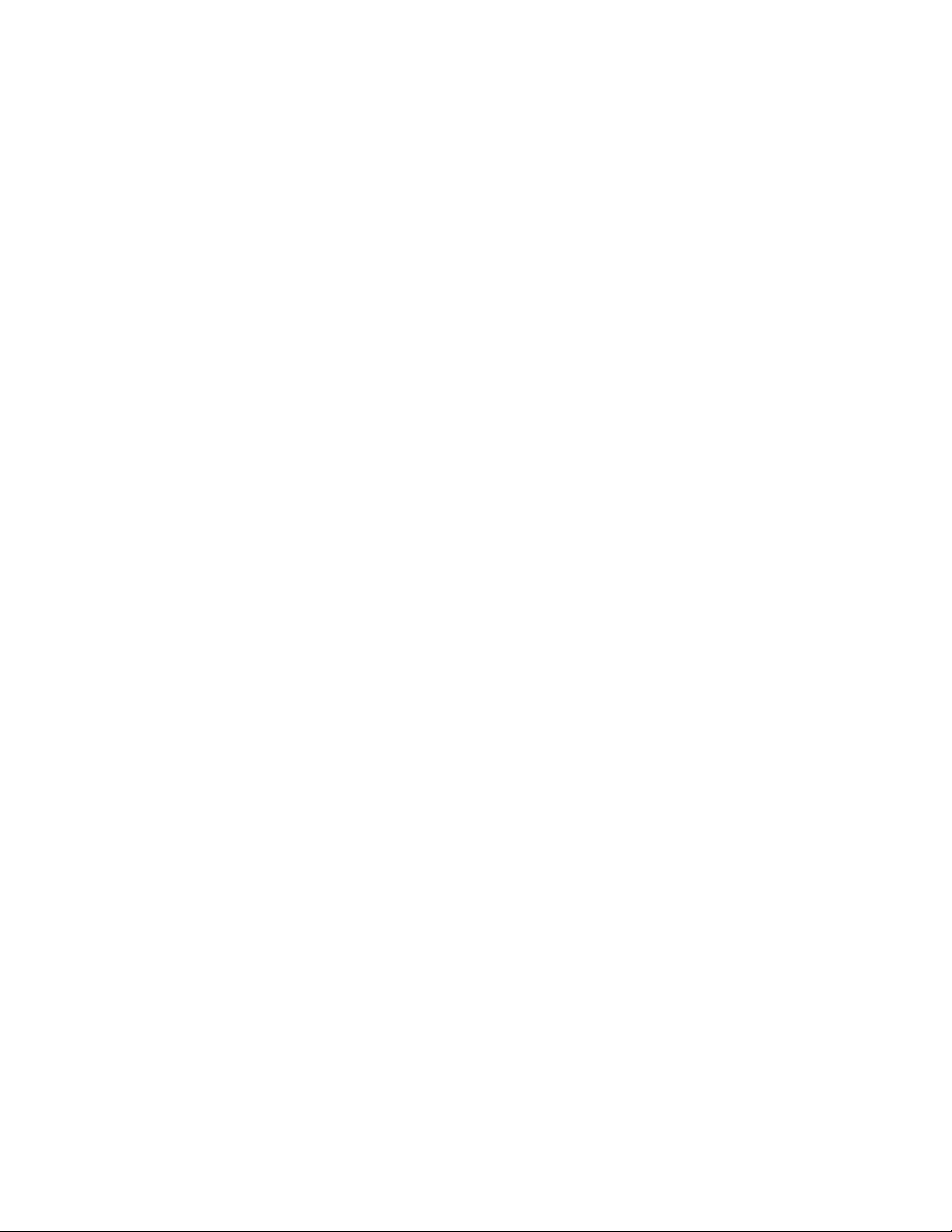
Page 3
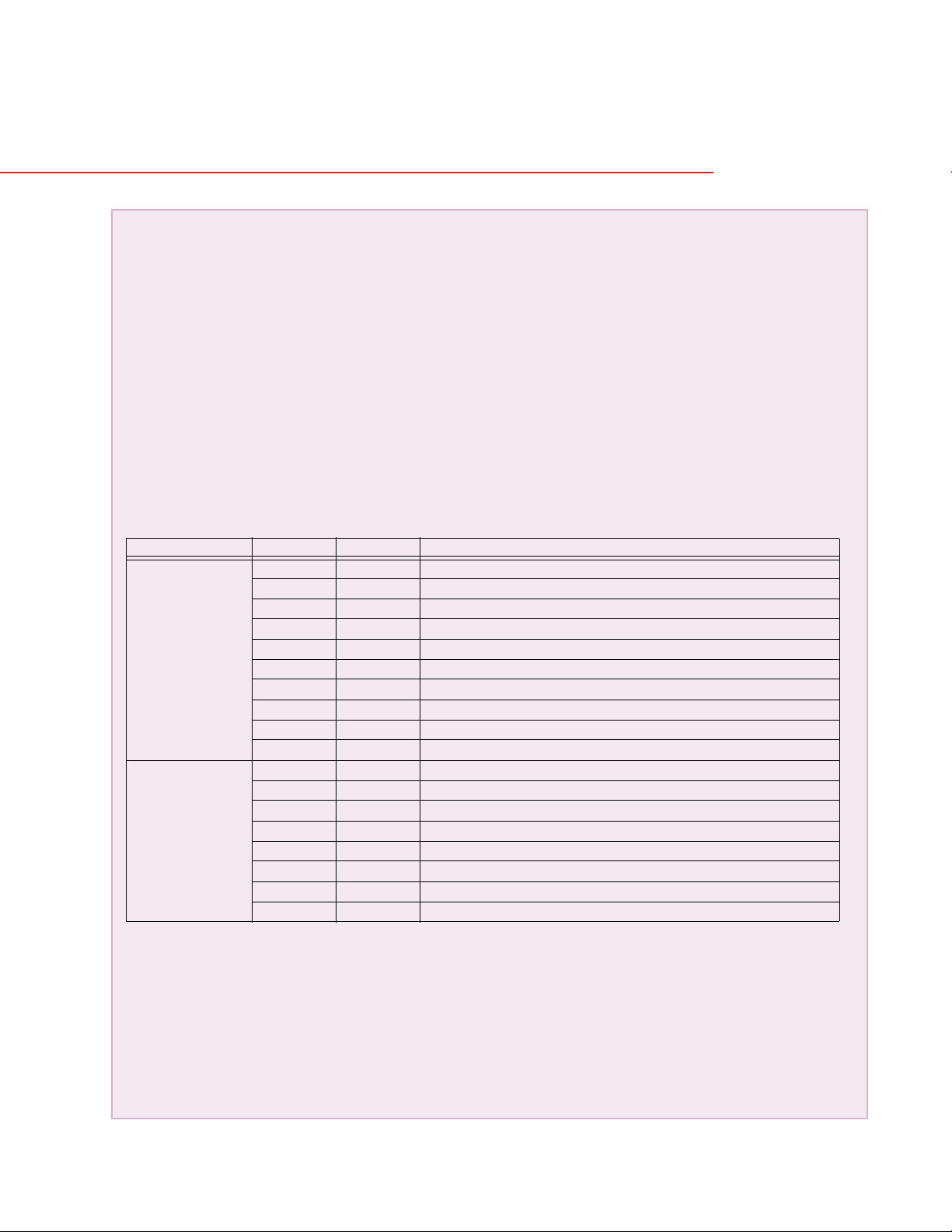
g
Addendum
GE Industrial Systems
ADDENDUM
This addendum contains information that relates to the F60 Feeder Protection System, version 5.4x. This addendum
lists a number of information items that appear in the instruction manual GEK-113345 (revision R1) but are not included
in the current F60 operations.
The following functions/items are not yet available with the current version of the F60 relay:
• Signal Sources SRC 5 and SRC 6
Version 4.0x and higher releases of the F60 relay includes new hardware (CPU and CT/VT modules).
• The new CPU modules are specified with the following order codes: 9E, 9G, 9H, 9J, 9K, 9L, 9M, 9N, 9P, and 9R.
• The new CT/VT modules are specified with the following order codes: 8F, 8G, 8H, 8J 8L, 8M, 8N, 8R.
The following table maps the relationship between the old CPU and CT/VT modules to the newer versions:
MODULE OLD NEW DESCRIPTION
CPU 9A 9E RS485 and RS485 (Modbus RTU, DNP)
9C 9G RS485 and 10Base-F (Ethernet, Modbus TCP/IP, DNP)
9D 9H RS485 and redundant 10Base-F (Ethernet, Modbus TCP/IP, DNP)
-- 9J RS485 and multi-mode ST 100Base-FX
-- 9K RS485 and multi-mode ST redundant 100Base-FX
-- 9L RS485 and single mode SC 100Base-FX
-- 9M RS485 and single mode SC redundant 100Base-FX
-- 9N RS485 and 10/100Base-T
-- 9P RS485 and single mode ST 100Base-FX
-- 9R RS485 and single mode ST redundant 100Base-FX
CT/VT 8A 8F Standard 4CT/4VT
8B 8G Sensitive Ground 4CT/4VT
8C 8H Standard 8CT
8D 8J Sensitive Ground 8CT/8VT
-- 8L Standard 4CT/4VT with enhanced diagnostics
-- 8M Sensitive Ground 4CT/4VT with enhanced diagnostics
-- 8N Standard 8CT with enhanced diagnostics
-- 8R Sensitive Ground 8CT/8VT with enhanced diagnostics
The new CT/VT modules can only be used with the new CPUs (9E, 9G, 9H, 9J, 9K, 9L, 9M, 9N, 9P, 9R), and the old CT/
VT modules can only be used with the old CPU modules (9A, 9C, 9D). To prevent any hardware mismatches, the new
CPU and CT/VT modules have blue labels and a warning sticker stating “Attn.: Ensure CPU and DSP module label
colors are the same!”. In the event that there is a mismatch between the CPU and CT/VT module, the relay will not
function and a
All other input/output modules are compatible with the new hardware.
With respect to the firmware, firmware versions 4.0x and higher are only compatible with the new CPU and CT/VT modules. Previous versions of the firmware (3.4x and earlier) are only compatible with the older CPU and CT/VT modules.
DSP ERROR or HARDWARE MISMATCH error will be displayed.
Page 4

Page 5

Table of Contents
TABLE OF CONTENTS
1. GETTING STARTED 1.1 IMPORTANT PROCEDURES
1.1.1 CAUTIONS AND WARNINGS ........................................................................... 1-1
1.1.2 INSPECTION CHECKLIST ................................................................................ 1-1
1.2 UR OVERVIEW
1.2.1 INTRODUCTION TO THE UR ........................................................................... 1-2
1.2.2 HARDWARE ARCHITECTURE......................................................................... 1-3
1.2.3 SOFTWARE ARCHITECTURE.......................................................................... 1-4
1.2.4 IMPORTANT CONCEPTS ................................................................................. 1-4
1.3 ENERVISTA UR SETUP SOFTWARE
1.3.1 PC REQUIREMENTS ........................................................................................ 1-5
1.3.2 INSTALLATION.................................................................................................. 1-5
1.3.3 CONFIGURING THE F60 FOR SOFTWARE ACCESS .................................... 1-7
1.3.4 USING THE QUICK CONNECT FEATURE....................................................... 1-9
1.3.5 CONNECTING TO THE F60 RELAY............................................................... 1-15
1.4 UR HARDWARE
1.4.1 MOUNTING AND WIRING............................................................................... 1-17
1.4.2 COMMUNICATIONS........................................................................................ 1-17
1.4.3 FACEPLATE DISPLAY.................................................................................... 1-17
1.5 USING THE RELAY
1.5.1 FACEPLATE KEYPAD..................................................................................... 1-18
1.5.2 MENU NAVIGATION ....................................................................................... 1-18
1.5.3 MENU HIERARCHY ........................................................................................ 1-18
1.5.4 RELAY ACTIVATION....................................................................................... 1-18
1.5.5 RELAY PASSWORDS..................................................................................... 1-19
1.5.6 FLEXLOGIC™ CUSTOMIZATION................................................................... 1-19
1.5.7 COMMISSIONING ........................................................................................... 1-20
2. PRODUCT DESCRIPTION 2.1 INTRODUCTION
2.1.1 OVERVIEW........................................................................................................ 2-1
2.1.2 ORDERING........................................................................................................ 2-2
2.1.3 REPLACEMENT MODULES ............................................................................. 2-4
2.2 SPECIFICATIONS
2.2.1 PROTECTION ELEMENTS ............................................................................... 2-7
2.2.2 USER-PROGRAMMABLE ELEMENTS........................................................... 2-10
2.2.3 MONITORING.................................................................................................. 2-11
2.2.4 METERING ...................................................................................................... 2-11
2.2.5 INPUTS ............................................................................................................2-12
2.2.6 POWER SUPPLY ............................................................................................ 2-13
2.2.7 OUTPUTS ........................................................................................................2-13
2.2.8 COMMUNICATIONS........................................................................................ 2-15
2.2.9 INTER-RELAY COMMUNICATIONS............................................................... 2-15
2.2.10 ENVIRONMENTAL .......................................................................................... 2-16
2.2.11 TYPE TESTS ................................................................................................... 2-17
2.2.12 PRODUCTION TESTS .................................................................................... 2-17
2.2.13 APPROVALS ................................................................................................... 2-17
2.2.14 MAINTENANCE ............................................................................................... 2-17
3. HARDWARE 3.1 DESCRIPTION
3.1.1 PANEL CUTOUT ............................................................................................... 3-1
3.1.2 MODULE WITHDRAWAL AND INSERTION ..................................................... 3-5
3.1.3 REAR TERMINAL LAYOUT............................................................................... 3-7
3.2 WIRING
3.2.1 TYPICAL WIRING.............................................................................................. 3-9
3.2.2 DIELECTRIC STRENGTH ............................................................................... 3-11
3.2.3 CONTROL POWER ......................................................................................... 3-11
3.2.4 CT/VT MODULES ............................................................................................ 3-12
3.2.5 CONTACT INPUTS/OUTPUTS ....................................................................... 3-14
3.2.6 TRANSDUCER INPUTS/OUTPUTS................................................................3-22
GE Multilin F60 Feeder Protection System v
Page 6
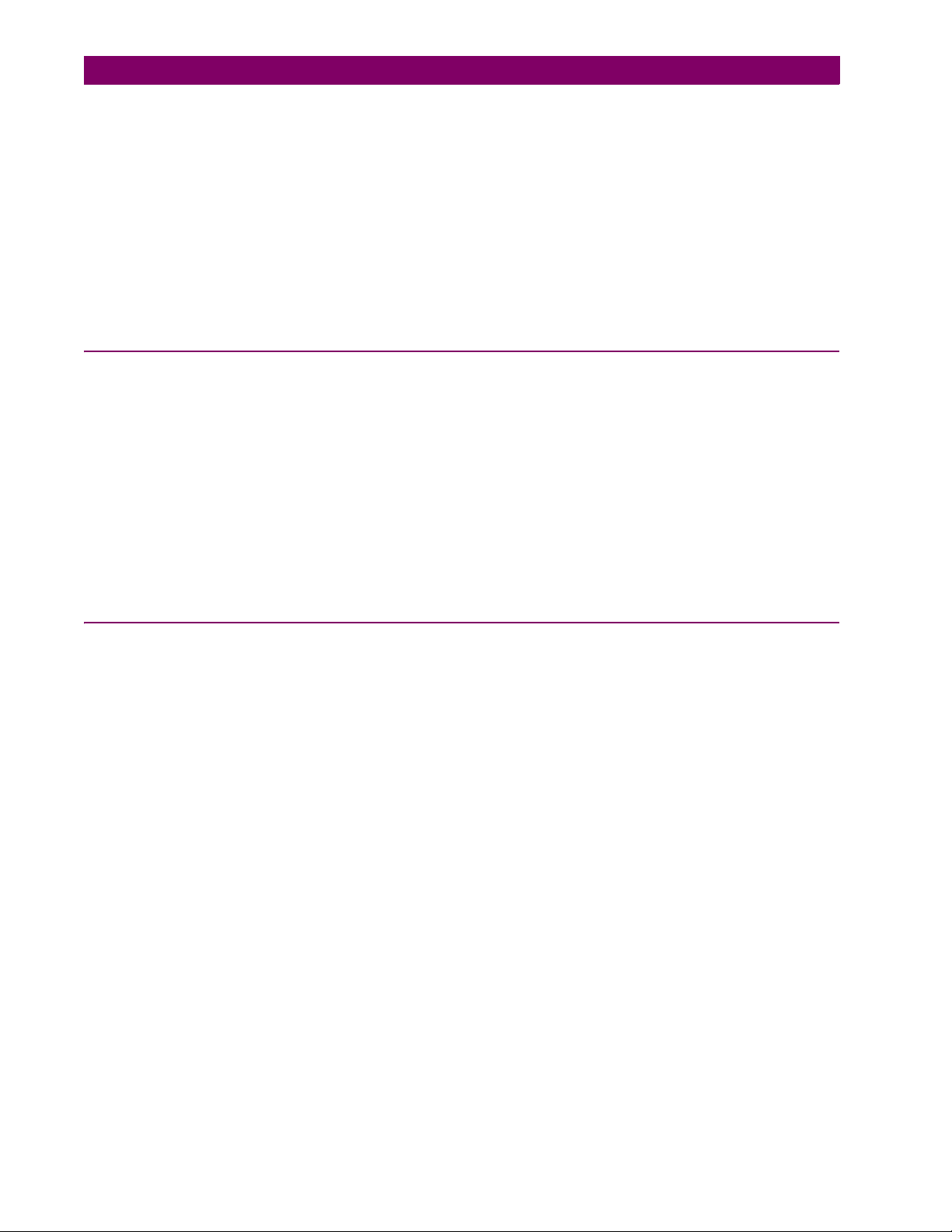
TABLE OF CONTENTS
3.2.7 RS232 FACEPLATE PORT..............................................................................3-23
3.2.8 CPU COMMUNICATION PORTS.....................................................................3-23
3.2.9 IRIG-B...............................................................................................................3-26
3.3 DIRECT INPUT/OUTPUT COMMUNICATIONS
3.3.1 DESCRIPTION .................................................................................................3-27
3.3.2 FIBER: LED AND ELED TRANSMITTERS ......................................................3-29
3.3.3 FIBER-LASER TRANSMITTERS .....................................................................3-29
3.3.4 G.703 INTERFACE...........................................................................................3-30
3.3.5 RS422 INTERFACE .........................................................................................3-33
3.3.6 RS422 AND FIBER INTERFACE .....................................................................3-35
3.3.7 G.703 AND FIBER INTERFACE ......................................................................3-35
3.3.8 IEEE C37.94 INTERFACE................................................................................3-36
3.3.9 C37.94SM INTERFACE ...................................................................................3-38
4. HUMAN INTERFACES 4.1 ENERVISTA UR SETUP SOFTWARE INTERFACE
4.1.1 INTRODUCTION ................................................................................................4-1
4.1.2 CREATING A SITE LIST ....................................................................................4-1
4.1.3 ENERVISTA UR SETUP OVERVIEW................................................................4-1
4.1.4 ENERVISTA UR SETUP MAIN WINDOW..........................................................4-3
4.2 FACEPLATE INTERFACE
4.2.1 FACEPLATE.......................................................................................................4-4
4.2.2 LED INDICATORS..............................................................................................4-5
4.2.3 CUSTOM LABELING OF LEDS .........................................................................4-8
4.2.4 DISPLAY...........................................................................................................4-17
4.2.5 BREAKER CONTROL ......................................................................................4-17
4.2.6 KEYPAD ...........................................................................................................4-18
4.2.7 MENUS.............................................................................................................4-18
4.2.8 CHANGING SETTINGS ...................................................................................4-20
5. SETTINGS 5.1 OVERVIEW
5.1.1 SETTINGS MAIN MENU ....................................................................................5-1
5.1.2 INTRODUCTION TO ELEMENTS......................................................................5-4
5.1.3 INTRODUCTION TO AC SOURCES..................................................................5-5
5.2 PRODUCT SETUP
5.2.1 PASSWORD SECURITY....................................................................................5-8
5.2.2 DISPLAY PROPERTIES ..................................................................................5-10
5.2.3 CLEAR RELAY RECORDS ..............................................................................5-12
5.2.4 COMMUNICATIONS ........................................................................................5-13
5.2.5 MODBUS USER MAP ......................................................................................5-31
5.2.6 REAL TIME CLOCK .........................................................................................5-32
5.2.7 FAULT REPORTS ............................................................................................5-33
5.2.8 OSCILLOGRAPHY ...........................................................................................5-35
5.2.9 DATA LOGGER................................................................................................5-37
5.2.10 DEMAND ..........................................................................................................5-38
5.2.11 USER-PROGRAMMABLE LEDS .....................................................................5-39
5.2.12 USER-PROGRAMMABLE SELF-TESTS .........................................................5-43
5.2.13 CONTROL PUSHBUTTONS ............................................................................5-44
5.2.14 USER-PROGRAMMABLE PUSHBUTTONS....................................................5-45
5.2.15 FLEX STATE PARAMETERS ..........................................................................5-49
5.2.16 USER-DEFINABLE DISPLAYS ........................................................................5-50
5.2.17 DIRECT INPUTS/OUTPUTS ............................................................................5-52
5.2.18 TELEPROTECTION .........................................................................................5-59
5.2.19 INSTALLATION ................................................................................................5-59
5.3 SYSTEM SETUP
5.3.1 AC INPUTS.......................................................................................................5-61
5.3.2 POWER SYSTEM ............................................................................................5-62
5.3.3 SIGNAL SOURCES..........................................................................................5-63
5.3.4 BREAKERS ......................................................................................................5-65
5.3.5 FLEXCURVES™ ..............................................................................................5-68
vi F60 Feeder Protection System GE Multilin
Page 7
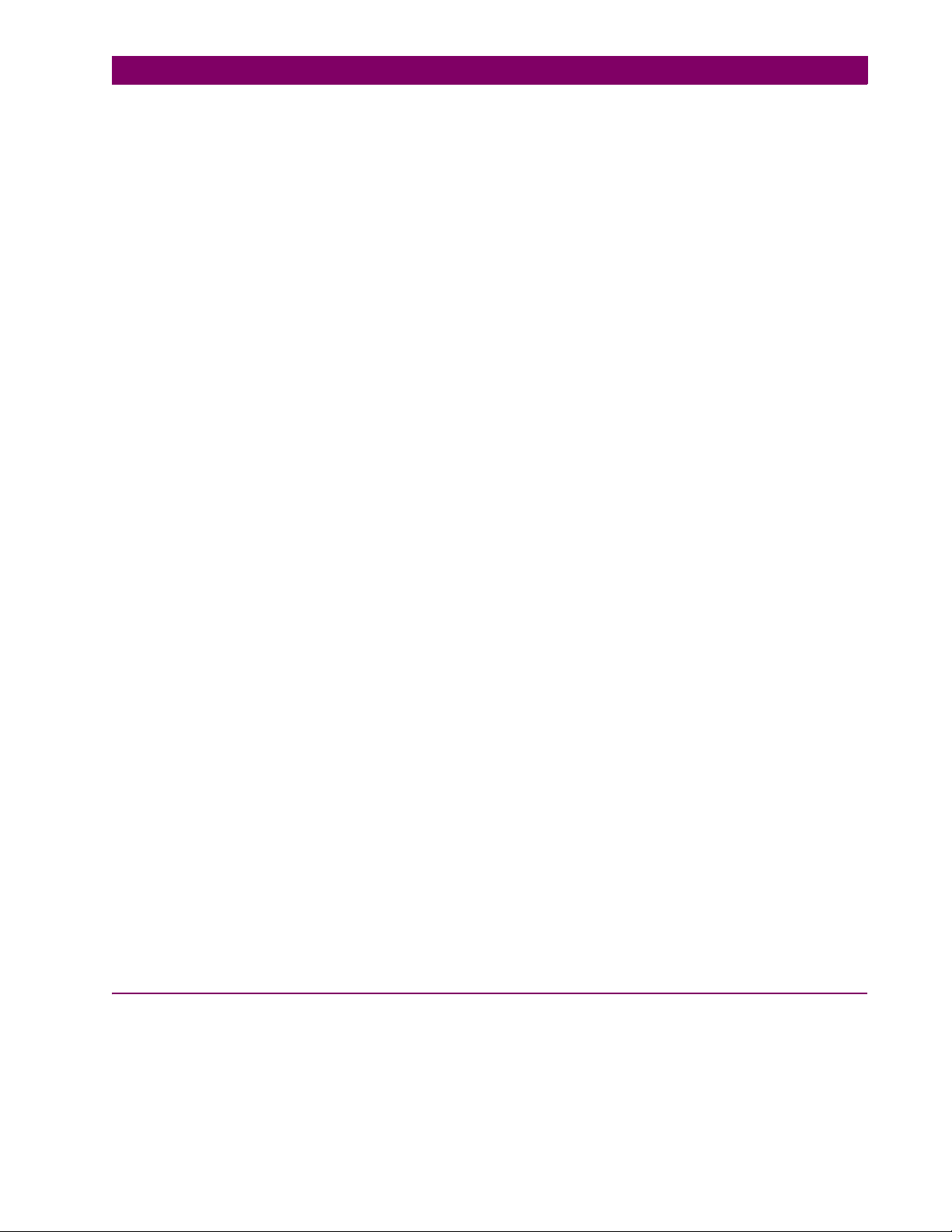
TABLE OF CONTENTS
5.4 FLEXLOGIC™
5.4.1 INTRODUCTION TO FLEXLOGIC™............................................................... 5-75
5.4.2 FLEXLOGIC™ RULES .................................................................................... 5-84
5.4.3 FLEXLOGIC™ EVALUATION.......................................................................... 5-84
5.4.4 FLEXLOGIC™ EXAMPLE ............................................................................... 5-85
5.4.5 FLEXLOGIC™ EQUATION EDITOR ............................................................... 5-89
5.4.6 FLEXLOGIC™ TIMERS................................................................................... 5-89
5.4.7 FLEXELEMENTS™ ......................................................................................... 5-90
5.4.8 NON-VOLATILE LATCHES ............................................................................. 5-94
5.5 GROUPED ELEMENTS
5.5.1 OVERVIEW...................................................................................................... 5-95
5.5.2 SETTING GROUP ........................................................................................... 5-95
5.5.3 LOAD ENCROACHMENT................................................................................ 5-96
5.5.4 PHASE CURRENT .......................................................................................... 5-98
5.5.5 NEUTRAL CURRENT.................................................................................... 5-108
5.5.6 WATTMETRIC GROUND FAULT .................................................................. 5-116
5.5.7 GROUND CURRENT..................................................................................... 5-119
5.5.8 NEGATIVE-SEQUENCE CURRENT ............................................................. 5-121
5.5.9 BREAKER FAILURE...................................................................................... 5-127
5.5.10 VOLTAGE ELEMENTS .................................................................................. 5-136
5.5.11 SENSITIVE DIRECTIONAL POWER............................................................. 5-144
5.6 CONTROL ELEMENTS
5.6.1 OVERVIEW.................................................................................................... 5-147
5.6.2 SETTING GROUPS ....................................................................................... 5-147
5.6.3 SELECTOR SWITCH..................................................................................... 5-148
5.6.4 UNDERFREQUENCY.................................................................................... 5-154
5.6.5 OVERFREQUENCY ......................................................................................5-155
5.6.6 FREQUENCY RATE OF CHANGE................................................................ 5-157
5.6.7 SYNCHROCHECK......................................................................................... 5-159
5.6.8 AUTORECLOSE ............................................................................................ 5-163
5.6.9 DIGITAL ELEMENTS..................................................................................... 5-169
5.6.10 DIGITAL COUNTERS .................................................................................... 5-172
5.6.11 MONITORING ELEMENTS ........................................................................... 5-174
5.6.12 COLD LOAD PICKUP .................................................................................... 5-186
5.6.13 TRIP BUS....................................................................................................... 5-188
5.7 INPUTS/OUTPUTS
5.7.1 CONTACT INPUTS........................................................................................ 5-190
5.7.2 VIRTUAL INPUTS.......................................................................................... 5-192
5.7.3 CONTACT OUTPUTS.................................................................................... 5-193
5.7.4 VIRTUAL OUTPUTS...................................................................................... 5-195
5.7.5 REMOTE DEVICES....................................................................................... 5-196
5.7.6 REMOTE INPUTS.......................................................................................... 5-197
5.7.7 REMOTE OUTPUTS...................................................................................... 5-198
5.7.8 RESETTING...................................................................................................5-199
5.7.9 DIRECT INPUTS/OUTPUTS ......................................................................... 5-199
5.7.10 TELEPROTECTION INPUTS/OUTPUTS ...................................................... 5-203
5.8 TRANSDUCER INPUTS/OUTPUTS
5.8.1 DCMA INPUTS .............................................................................................. 5-205
5.8.2 RTD INPUTS.................................................................................................. 5-206
5.8.3 DCMA OUTPUTS .......................................................................................... 5-207
5.9 TESTING
5.9.1 TEST MODE .................................................................................................. 5-211
5.9.2 FORCE CONTACT INPUTS .......................................................................... 5-211
5.9.3 FORCE CONTACT OUTPUTS ...................................................................... 5-212
6. ACTUAL VALUES 6.1 OVERVIEW
6.1.1 ACTUAL VALUES MAIN MENU ........................................................................ 6-1
6.2 STATUS
6.2.1 CONTACT INPUTS............................................................................................ 6-3
6.2.2 VIRTUAL INPUTS.............................................................................................. 6-3
6.2.3 REMOTE INPUTS.............................................................................................. 6-3
GE Multilin F60 Feeder Protection System vii
Page 8
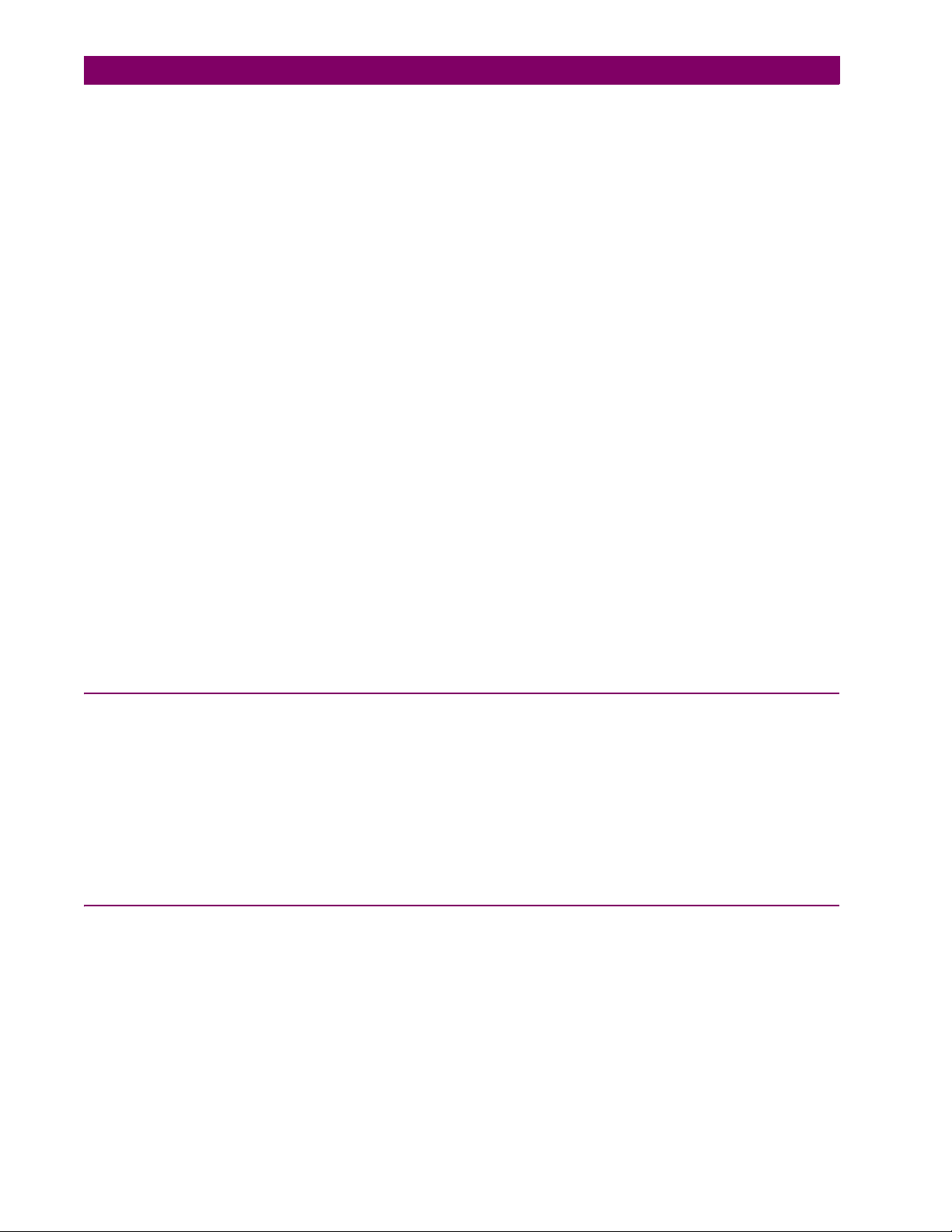
TABLE OF CONTENTS
6.2.4 TELEPROTECTION INPUTS .............................................................................6-4
6.2.5 CONTACT OUTPUTS ........................................................................................6-4
6.2.6 VIRTUAL OUTPUTS ..........................................................................................6-4
6.2.7 AUTORECLOSE.................................................................................................6-5
6.2.8 REMOTE DEVICES............................................................................................6-5
6.2.9 DIGITAL COUNTERS.........................................................................................6-6
6.2.10 SELECTOR SWITCHES ....................................................................................6-6
6.2.11 FLEX STATES ....................................................................................................6-6
6.2.12 ETHERNET ........................................................................................................6-6
6.2.13 HI-Z STATUS......................................................................................................6-7
6.2.14 DIRECT INPUTS ................................................................................................6-7
6.2.15 DIRECT DEVICES STATUS ..............................................................................6-8
6.2.16 EGD PROTOCOL STATUS................................................................................6-8
6.2.17 TELEPROTECTION CHANNEL TESTS.............................................................6-9
6.3 METERING
6.3.1 METERING CONVENTIONS ...........................................................................6-10
6.3.2 SOURCES ........................................................................................................6-13
6.3.3 SENSITIVE DIRECTIONAL POWER ...............................................................6-19
6.3.4 SYNCHROCHECK ...........................................................................................6-19
6.3.5 TRACKING FREQUENCY................................................................................6-19
6.3.6 FREQUENCY RATE OF CHANGE ..................................................................6-20
6.3.7 FLEXELEMENTS™..........................................................................................6-20
6.3.8 IEC 61580 GOOSE ANALOG VALUES ...........................................................6-21
6.3.9 WATTMETRIC GROUND FAULT.....................................................................6-21
6.3.10 TRANSDUCER INPUTS/OUTPUTS.................................................................6-21
6.4 RECORDS
6.4.1 FAULT REPORTS ............................................................................................6-22
6.4.2 EVENT RECORDS...........................................................................................6-22
6.4.3 OSCILLOGRAPHY ...........................................................................................6-23
6.4.4 DATA LOGGER................................................................................................6-23
6.4.5 BREAKER MAINTENANCE .............................................................................6-24
6.4.6 HI-Z RECORDS................................................................................................6-24
6.5 PRODUCT INFORMATION
6.5.1 MODEL INFORMATION...................................................................................6-25
6.5.2 FIRMWARE REVISIONS..................................................................................6-25
7. COMMANDS AND
TARGETS
7.1 COMMANDS
7.1.1 COMMANDS MENU...........................................................................................7-1
7.1.2 VIRTUAL INPUTS ..............................................................................................7-1
7.1.3 CLEAR RECORDS.............................................................................................7-1
7.1.4 SET DATE AND TIME ........................................................................................7-2
7.1.5 RELAY MAINTENANCE.....................................................................................7-2
7.2 TARGETS
7.2.1 TARGETS MENU ...............................................................................................7-3
7.2.2 TARGET MESSAGES ........................................................................................7-3
7.2.3 RELAY SELF-TESTS .........................................................................................7-3
8. THEORY OF OPERATION 8.1 HIGH-IMPEDANCE (HI-Z) FAULT DETECTION
8.1.1 DESCRIPTION ...................................................................................................8-1
8.1.2 ENERGY ALGORITHM ......................................................................................8-1
8.1.3 RANDOMNESS ALGORITHM............................................................................8-2
8.1.4 EXPERT ARC DETECTOR ALGORITHM..........................................................8-2
8.1.5 SPECTRAL ANALYSIS ALGORITHM................................................................8-2
8.1.6 LOAD EVENT DETECTOR ALGORITHM..........................................................8-2
8.1.7 LOAD ANALYSIS ALGORITHM .........................................................................8-3
8.1.8 LOAD EXTRACTION ALGORITHM....................................................................8-3
8.1.9 ARC BURST PATTERN ANALYSIS ALGORITHM ............................................8-3
8.1.10 ARCING SUSPECTED ALGORITHM.................................................................8-3
8.1.11 OVERCURRENT DISTURBANCE MONITORING.............................................8-3
8.1.12 HI-Z EVEN HARMONIC RESTRAINT ALGORITHM ..........................................8-3
viii F60 Feeder Protection System GE Multilin
Page 9

TABLE OF CONTENTS
8.1.13 HI-Z VOLTAGE SUPERVISION ALGORITHM .................................................. 8-4
8.2 FAULT LOCATOR
8.2.1 FAULT TYPE DETERMINATION....................................................................... 8-5
9. COMMISSIONING 9.1 TESTING
9.1.1 TESTING UNDERFREQUENCY AND OVERFREQUENCY ELEMENTS......... 9-1
A. FLEXANALOG
PARAMETERS
B. MODBUS
COMMUNICATIONS
C. IEC 61850
COMMUNICATIONS
A.1 PARAMETER LIST
A.1.1 FLEXANALOG LIST...........................................................................................A-1
B.1 MODBUS RTU PROTOCOL
B.1.1 INTRODUCTION................................................................................................B-1
B.1.2 PHYSICAL LAYER.............................................................................................B-1
B.1.3 DATA LINK LAYER............................................................................................B-1
B.1.4 CRC-16 ALGORITHM........................................................................................B-2
B.2 MODBUS FUNCTION CODES
B.2.1 SUPPORTED FUNCTION CODES ...................................................................B-3
B.2.2 READ ACTUAL VALUES OR SETTINGS (FUNCTION CODE 03/04H) ...........B-3
B.2.3 EXECUTE OPERATION (FUNCTION CODE 05H) ...........................................B-4
B.2.4 STORE SINGLE SETTING (FUNCTION CODE 06H).......................................B-4
B.2.5 STORE MULTIPLE SETTINGS (FUNCTION CODE 10H) ................................B-5
B.2.6 EXCEPTION RESPONSES...............................................................................B-5
B.3 FILE TRANSFERS
B.3.1 OBTAINING RELAY FILES VIA MODBUS........................................................B-6
B.3.2 MODBUS PASSWORD OPERATION ...............................................................B-8
B.4 MEMORY MAPPING
B.4.1 MODBUS MEMORY MAP .................................................................................B-9
B.4.2 DATA FORMATS .............................................................................................B-59
C.1 OVERVIEW
C.1.1 INTRODUCTION................................................................................................C-1
C.1.2 COMMUNICATION PROFILES .........................................................................C-1
C.2 SERVER DATA ORGANIZATION
C.2.1 OVERVIEW........................................................................................................C-2
C.2.2 GGIO1: DIGITAL STATUS VALUES .................................................................C-2
C.2.3 GGIO2: DIGITAL CONTROL VALUES..............................................................C-2
C.2.4 GGIO3: DIGITAL STATUS AND ANALOG VALUES FROM RECEIVED GOOSE
DATAC-2
C.2.5 GGIO4: GENERIC ANALOG MEASURED VALUES .........................................C-2
C.2.6 MMXU: ANALOG MEASURED VALUES...........................................................C-3
C.2.7 PROTECTION AND OTHER LOGICAL NODES...............................................C-3
C.3 SERVER FEATURES AND CONFIGURATION
C.3.1 BUFFERED/UNBUFFERED REPORTING........................................................C-5
C.3.2 FILE TRANSFER ...............................................................................................C-5
C.3.3 TIMESTAMPS AND SCANNING .......................................................................C-5
C.3.4 LOGICAL DEVICE NAME ..................................................................................C-5
C.3.5 LOCATION.........................................................................................................C-5
C.3.6 LOGICAL NODE NAME PREFIXES ..................................................................C-6
C.3.7 CONNECTION TIMING .....................................................................................C-6
C.3.8 NON-IEC 61850 DATA ......................................................................................C-6
C.3.9 COMMUNICATION SOFTWARE UTILITIES .....................................................C-6
C.4 GENERIC SUBSTATION EVENT SERVICES: GSSE AND GOOSE
GE Multilin F60 Feeder Protection System ix
Page 10
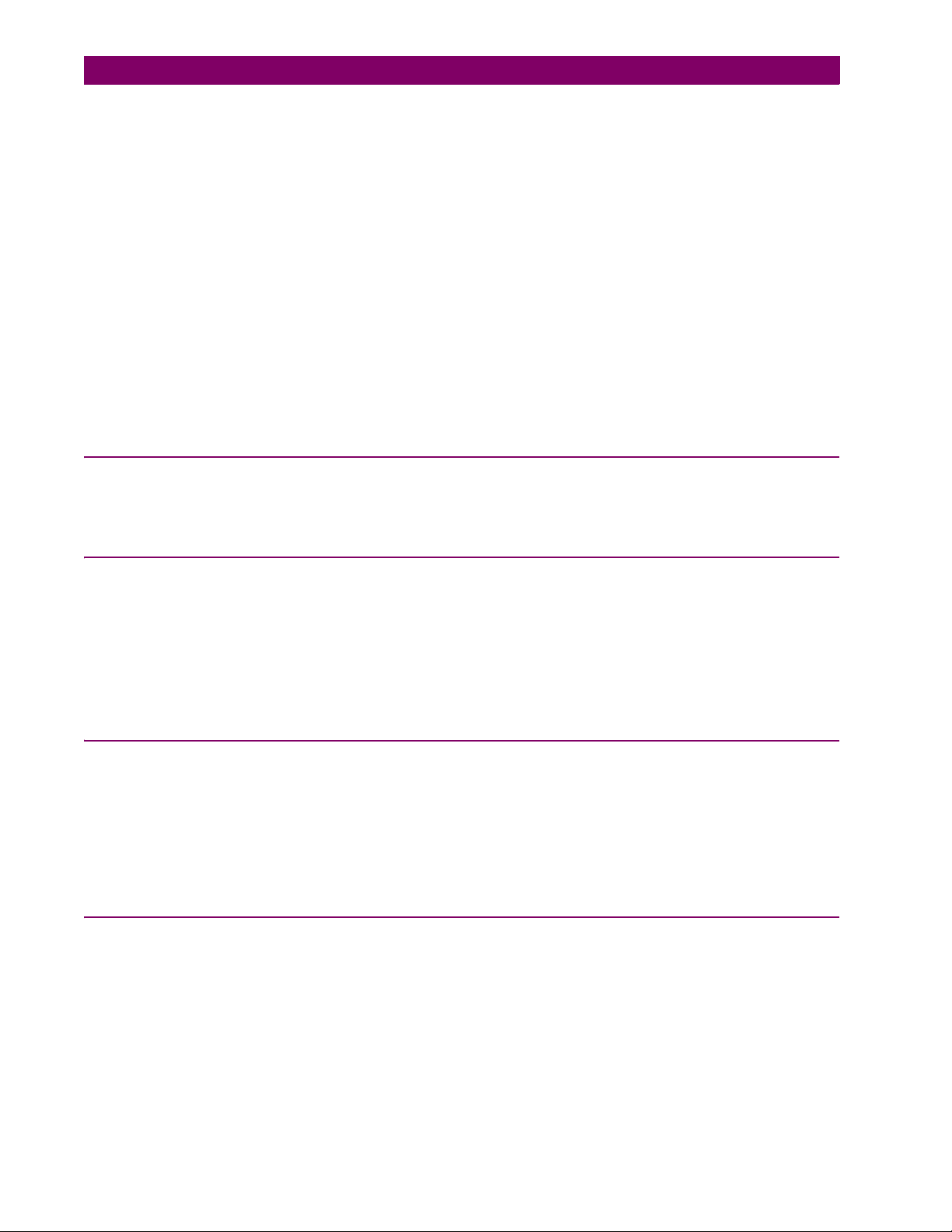
TABLE OF CONTENTS
C.4.1 OVERVIEW .......................................................................................................C-7
C.4.2 GSSE CONFIGURATION..................................................................................C-7
C.4.3 FIXED GOOSE.................................................................................................. C-7
C.4.4 CONFIGURABLE GOOSE ................................................................................ C-7
C.4.5 ETHERNET MAC ADDRESS FOR GSSE/GOOSE ..........................................C-9
C.4.6 GSSE ID AND GOOSE ID SETTINGS............................................................C-10
C.5 IEC 61850 IMPLEMENTATION VIA ENERVISTA UR SETUP
C.5.1 OVERVIEW .....................................................................................................C-11
C.5.2 CONFIGURING IEC 61850 SETTINGS .......................................................... C-12
C.5.3 ABOUT ICD FILES ..........................................................................................C-13
C.5.4 CREATING AN ICD FILE WITH ENERVISTA UR SETUP.............................. C-17
C.5.5 ABOUT SCD FILES.........................................................................................C-17
C.5.6 IMPORTING AN SCD FILE WITH ENERVISTA UR SETUP........................... C-20
C.6 ACSI CONFORMANCE
C.6.1 ACSI BASIC CONFORMANCE STATEMENT ................................................ C-22
C.6.2 ACSI MODELS CONFORMANCE STATEMENT............................................C-22
C.6.3 ACSI SERVICES CONFORMANCE STATEMENT .........................................C-23
C.7 LOGICAL NODES
C.7.1 LOGICAL NODES TABLE............................................................................... C-26
D. IEC 60870-5-104
COMMUNICATIONS
D.1 IEC 60870-5-104
D.1.1 INTEROPERABILITY DOCUMENT...................................................................D-1
D.1.2 IEC 60870-5-104 POINT LIST ........................................................................... D-9
E. DNP COMMUNICATIONS E.1 DEVICE PROFILE DOCUMENT
E.1.1 DNP V3.00 DEVICE PROFILE .......................................................................... E-1
E.1.2 IMPLEMENTATION TABLE .............................................................................. E-4
E.2 DNP POINT LISTS
E.2.1 BINARY INPUT POINTS ................................................................................... E-8
E.2.2 BINARY AND CONTROL RELAY OUTPUT...................................................... E-9
E.2.3 COUNTERS..................................................................................................... E-10
E.2.4 ANALOG INPUTS............................................................................................ E-11
F. MISCELLANEOUS F.1 CHANGE NOTES
F.1.1 REVISION HISTORY......................................................................................... F-1
F.1.2 CHANGES TO THE F60 MANUAL.................................................................... F-2
F.2 ABBREVIATIONS
F.2.1 STANDARD ABBREVIATIONS ......................................................................... F-4
F.3 WARRANTY
F.3.1 GE MULTILIN WARRANTY............................................................................... F-6
INDEX
x F60 Feeder Protection System GE Multilin
Page 11
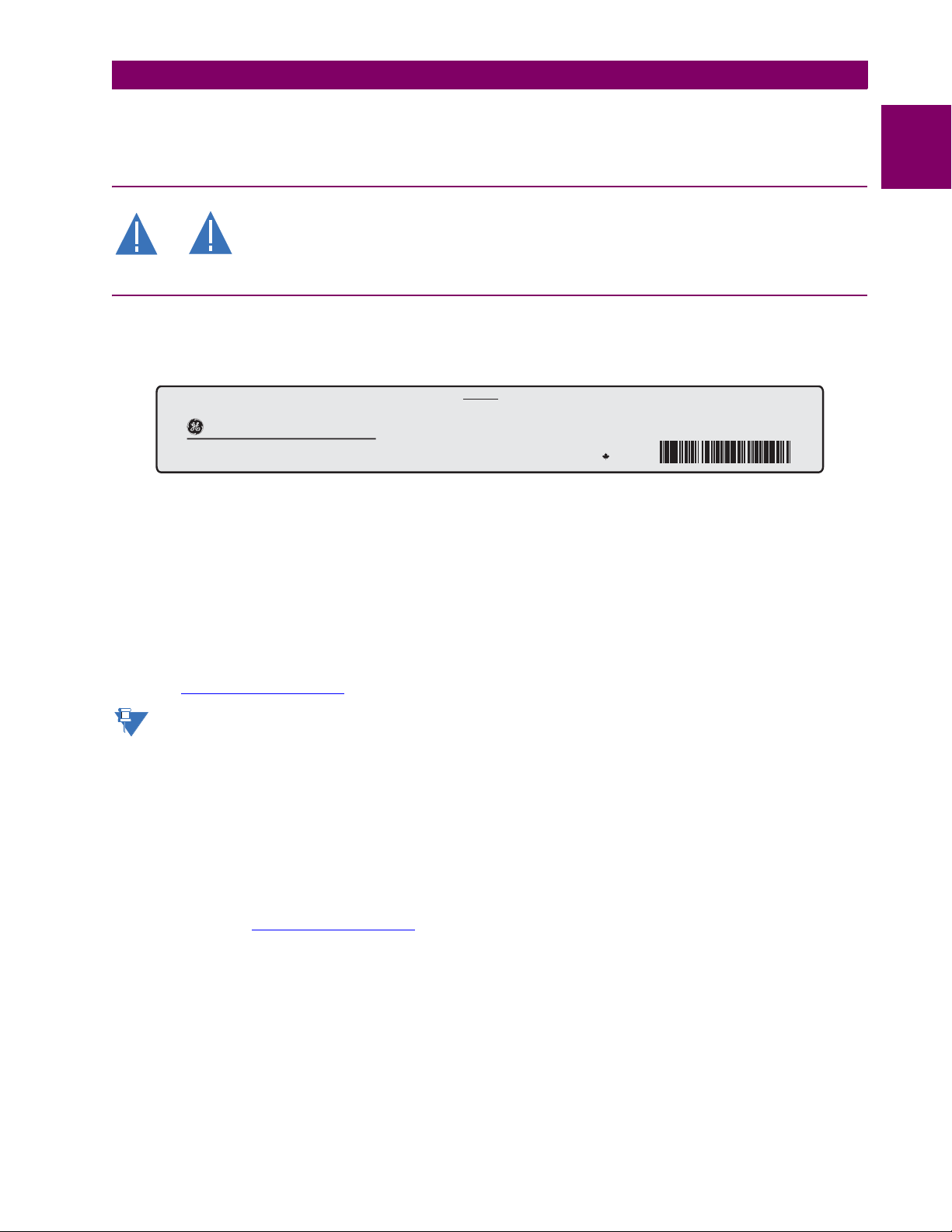
1 GETTING STARTED 1.1 IMPORTANT PROCEDURES
1 GETTING STARTED 1.1IMPORTANT PROCEDURES
Please read this chapter to help guide you through the initial setup of your new relay.
1.1.1 CAUTIONS AND WARNINGS
Before attempting to install or use the relay, it is imperative that all WARNINGS and CAUTIONS
in this manual are reviewed to help prevent personal injury, equipment damage, and/or down-
WARNING
CAUTION
time.
1.1.2 INSPECTION CHECKLIST
• Open the relay packaging and inspect the unit for physical damage.
• View the rear nameplate and verify that the correct model has been ordered.
1
F60
Technical Support:
Tel: (905) 294-6222
Fax: (905) 201-2098
Feeder Management Relay
GE Multilin
http://www.GEmultilin.com
®
RATINGS:
Control Power:
Contact Inputs:
Contact Outputs:
®
®
88-300V DC @ 35W / 77-265V AC @ 35VA
300V DC Max 10mA
Standard Pilot Duty / 250V AC 7.5A
360V A Resistive / 125V DC Break
4A @ L/R = 40mS / 300W
Made in
Canada
Model:
Mods:
Wiring Diagram:
Inst. Manual:
Serial Number:
Firmware:
Mfg. Date:
- M A A B 9 7 0 0 0 0 9 9 -
F60E00HCHF8AH6AM6BP8BX7A
000
832769A3
GEK-113272
MAZB98000029
D
2005/01/05
832773A1.CDR
Figure 1–1: REAR NAMEPLATE (EXAMPLE)
• Ensure that the following items are included:
• Instruction manual
• GE EnerVista CD (includes the EnerVista UR Setup software and manuals in PDF format)
• mounting screws
• registration card (attached as the last page of the manual)
• Fill out the registration form and return to GE Multilin (include the serial number located on the rear nameplate).
• For product information, instruction manual updates, and the latest software updates, please visit the GE Multilin website at http://www.GEmultilin.com
.
If there is any noticeable physical damage, or any of the contents listed are missing, please contact GE
Multilin immediately.
NOTE
GE MULTILIN CONTACT INFORMATION AND CALL CENTER FOR PRODUCT SUPPORT:
GE Multilin
215 Anderson Avenue
Markham, Ontario
Canada L6E 1B3
TELEPHONE: (905) 294-6222, 1-800-547-8629 (North America only)
FAX: (905) 201-2098
E-MAIL: gemultilin@ge.com
HOME PAGE: http://www.GEmultilin.com
GE Multilin F60 Feeder Protection System 1-1
Page 12
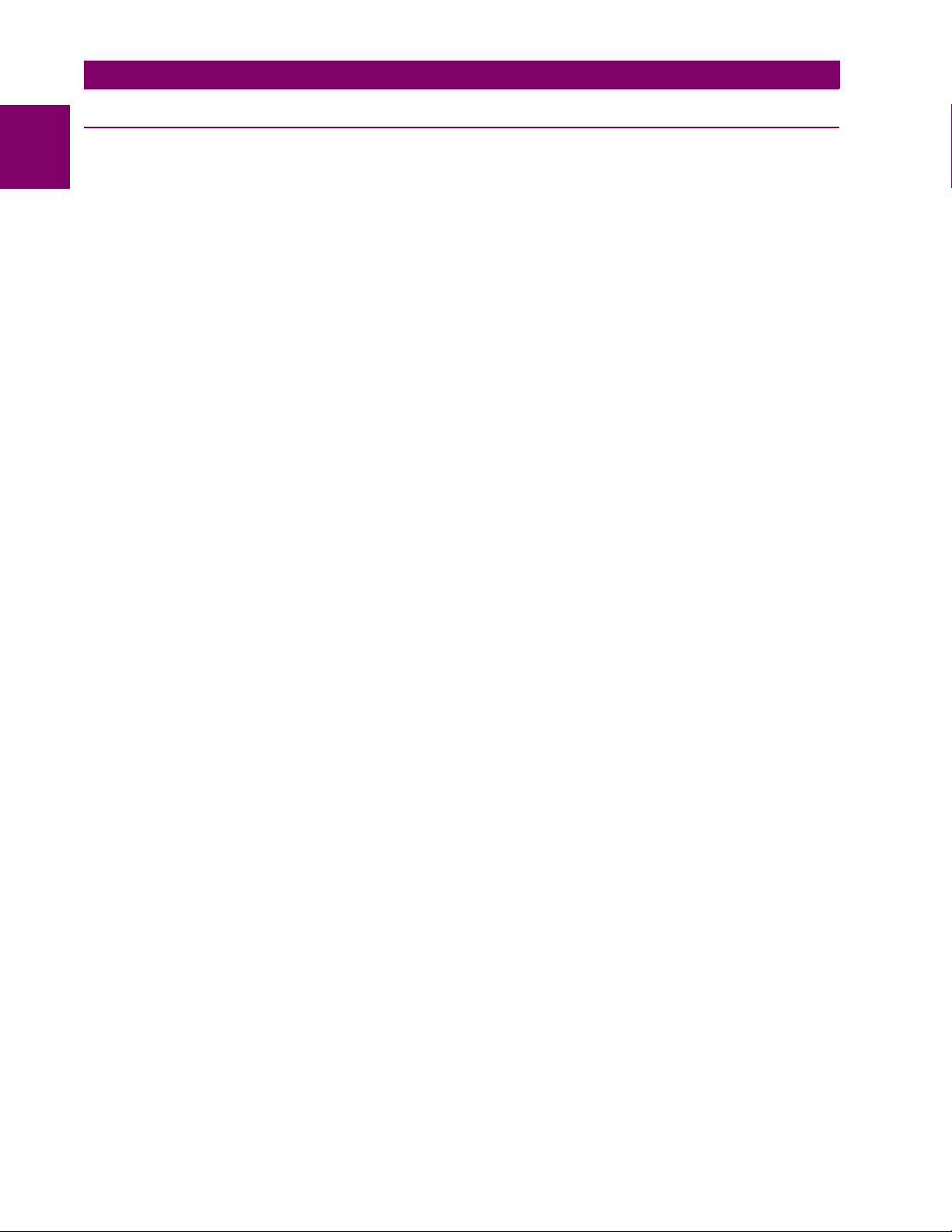
1.2 UR OVERVIEW 1 GETTING STARTED
1.2UR OVERVIEW 1.2.1 INTRODUCTION TO THE UR
1
Historically, substation protection, control, and metering functions were performed with electromechanical equipment. This
first generation of equipment was gradually replaced by analog electronic equipment, most of which emulated the singlefunction approach of their electromechanical precursors. Both of these technologies required expensive cabling and auxiliary equipment to produce functioning systems.
Recently, digital electronic equipment has begun to provide protection, control, and metering functions. Initially, this equipment was either single function or had very limited multi-function capability, and did not significantly reduce the cabling and
auxiliary equipment required. However, recent digital relays have become quite multi-functional, reducing cabling and auxiliaries significantly. These devices also transfer data to central control facilities and Human Machine Interfaces using electronic communications. The functions performed by these products have become so broad that many users now prefer the
term IED (Intelligent Electronic Device).
It is obvious to station designers that the amount of cabling and auxiliary equipment installed in stations can be even further
reduced, to 20% to 70% of the levels common in 1990, to achieve large cost reductions. This requires placing even more
functions within the IEDs.
Users of power equipment are also interested in reducing cost by improving power quality and personnel productivity, and
as always, in increasing system reliability and efficiency. These objectives are realized through software which is used to
perform functions at both the station and supervisory levels. The use of these systems is growing rapidly.
High speed communications are required to meet the data transfer rates required by modern automatic control and monitoring systems. In the near future, very high speed communications will be required to perform protection signaling with a
performance target response time for a command signal between two IEDs, from transmission to reception, of less than 3
milliseconds. This has been established by the IEC 61850 standard.
IEDs with the capabilities outlined above will also provide significantly more power system data than is presently available,
enhance operations and maintenance, and permit the use of adaptive system configuration for protection and control systems. This new generation of equipment must also be easily incorporated into automation systems, at both the station and
enterprise levels. The GE Multilin Universal Relay (UR) has been developed to meet these goals.
1-2 F60 Feeder Protection System GE Multilin
Page 13
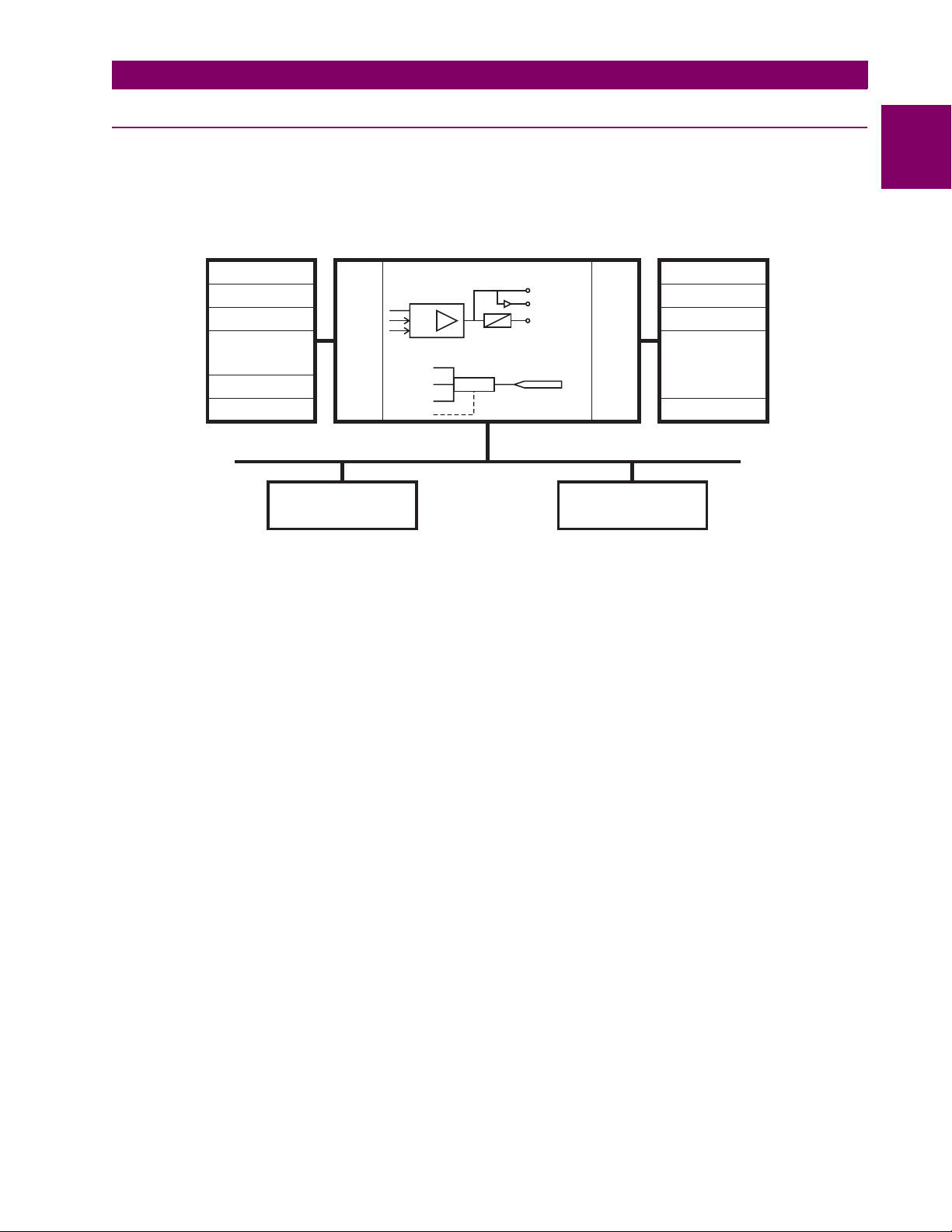
1 GETTING STARTED 1.2 UR OVERVIEW
1.2.2 HARDWARE ARCHITECTURE
a) UR BASIC DESIGN
The UR is a digital-based device containing a central processing unit (CPU) that handles multiple types of input and output
signals. The UR can communicate over a local area network (LAN) with an operator interface, a programming device, or
another UR device.
Input Elements
Contact Inputs Contact Outputs
Virtual Inputs
Analog Inputs
CT Inputs
VT Inputs
Remote Inputs
Direct Inputs
Input
Status
Table
Protective Elements
CPU Module Output Elements
Logic Gates
Pickup
Dropout
Operate
Output
Status
Table
Virtual Outputs
Analog Outputs
Remote Outputs
-DNA
-USER
Direct Outputs
LAN
Programming
Device
Figure 1–2: UR CONCEPT BLOCK DIAGRAM
The CPU module contains firmware that provides protection elements in the form of logic algorithms, as well as programmable logic gates, timers, and latches for control features.
Input elements accept a variety of analog or digital signals from the field. The UR isolates and converts these signals into
logic signals used by the relay.
Output elements convert and isolate the logic signals generated by the relay into digital or analog signals that can be used
to control field devices.
Operator
Interface
827822A2.CDR
1
b) UR SIGNAL TYPES
The contact inputs and outputs are digital signals associated with connections to hard-wired contacts. Both ‘wet’ and ‘dry’
contacts are supported.
The virtual inputs and outputs are digital signals associated with UR-series internal logic signals. Virtual inputs include
signals generated by the local user interface. The virtual outputs are outputs of FlexLogic™ equations used to customize
the device. Virtual outputs can also serve as virtual inputs to FlexLogic™ equations.
The analog inputs and outputs are signals that are associated with transducers, such as Resistance Temperature Detec-
tors (RTDs).
The CT and VT inputs refer to analog current transformer and voltage transformer signals used to monitor AC power lines.
The UR-series relays support 1 A and 5 A CTs.
The remote inputs and outputs provide a means of sharing digital point state information between remote UR-series
devices. The remote outputs interface to the remote inputs of other UR-series devices. Remote outputs are FlexLogic™
operands inserted into IEC 61850 GSSE and GOOSE messages.
The direct inputs and outputs provide a means of sharing digital point states between a number of UR-series IEDs over a
dedicated fiber (single or multimode), RS422, or G.703 interface. No switching equipment is required as the IEDs are connected directly in a ring or redundant (dual) ring configuration. This feature is optimized for speed and intended for pilotaided schemes, distributed logic applications, or the extension of the input/output capabilities of a single relay chassis.
GE Multilin F60 Feeder Protection System 1-3
Page 14
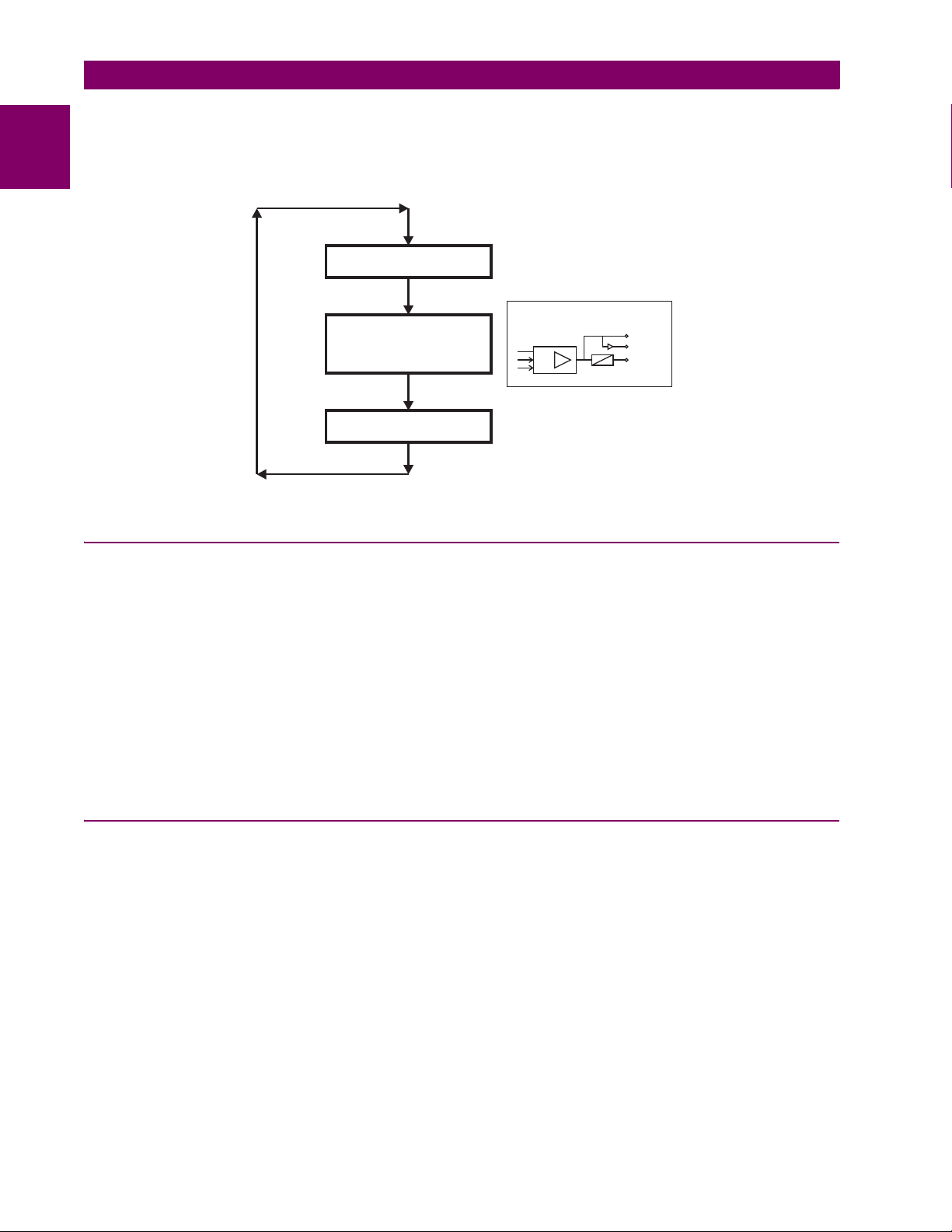
1.2 UR OVERVIEW 1 GETTING STARTED
c) UR SCAN OPERATION
The UR-series devices operate in a cyclic scan fashion. The device reads the inputs into an input status table, solves the
1
logic program (FlexLogic™ equation), and then sets each output to the appropriate state in an output status table. Any
resulting task execution is priority interrupt-driven.
Read Inputs
Protection elements
serviced by sub-scan
Protective Elements
Solve Logic
PKP
DPO
OP
Set Outputs
827823A1.CDR
Figure 1–3: UR-SERIES SCAN OPERATION
1.2.3 SOFTWARE ARCHITECTURE
The firmware (software embedded in the relay) is designed in functional modules which can be installed in any relay as
required. This is achieved with Object-Oriented Design and Programming (OOD/OOP) techniques.
Object-Oriented techniques involve the use of ‘objects’ and ‘classes’. An ‘object’ is defined as “a logical entity that contains
both data and code that manipulates that data”. A ‘class’ is the generalized form of similar objects. By using this concept,
one can create a Protection Class with the Protection Elements as objects of the class such as Time Overcurrent, Instantaneous Overcurrent, Current Differential, Undervoltage, Overvoltage, Underfrequency, and Distance. These objects represent completely self-contained software modules. The same object-class concept can be used for Metering, Input/Output
Control, HMI, Communications, or any functional entity in the system.
Employing OOD/OOP in the software architecture of the Universal Relay achieves the same features as the hardware
architecture: modularity, scalability, and flexibility. The application software for any Universal Relay (e.g. Feeder Protection,
Transformer Protection, Distance Protection) is constructed by combining objects from the various functionality classes.
This results in a ’common look and feel’ across the entire family of UR-series platform-based applications.
1.2.4 IMPORTANT CONCEPTS
As described above, the architecture of the UR-series relays differ from previous devices. To achieve a general understanding of this device, some sections of Chapter 5 are quite helpful. The most important functions of the relay are contained in
“elements”. A description of the UR-series elements can be found in the Introduction to Elements section in Chapter 5. An
example of a simple element, and some of the organization of this manual, can be found in the Digital Elements section. An
explanation of the use of inputs from CTs and VTs is in the Introduction to AC Sources section in Chapter 5. A description of
how digital signals are used and routed within the relay is contained in the Introduction to FlexLogic™ section in Chapter 5.
1-4 F60 Feeder Protection System GE Multilin
Page 15
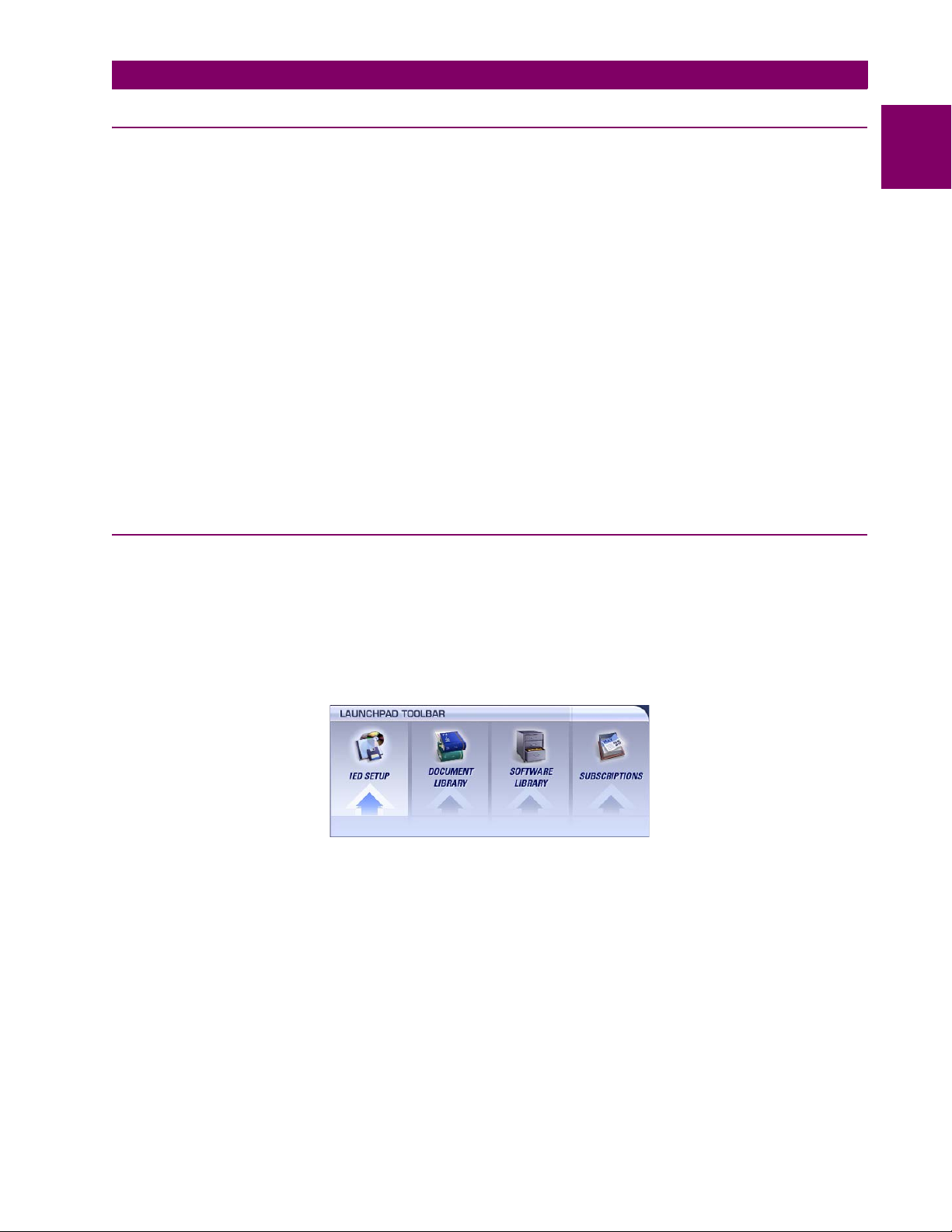
1 GETTING STARTED 1.3 ENERVISTA UR SETUP SOFTWARE
1.3ENERVISTA UR SETUP SOFTWARE 1.3.1 PC REQUIREMENTS
The faceplate keypad and display or the EnerVista UR Setup software interface can be used to communicate with the relay.
The EnerVista UR Setup software interface is the preferred method to edit settings and view actual values because the PC
monitor can display more information in a simple comprehensible format.
The following minimum requirements must be met for the EnerVista UR Setup software to properly operate on a PC.
• Pentium class or higher processor (Pentium II 300 MHz or higher recommended)
• Windows 95, 98, 98SE, ME, NT 4.0 (Service Pack 4 or higher), 2000, XP
• Internet Explorer 4.0 or higher
• 128 MB of RAM (256 MB recommended)
• 200 MB of available space on system drive and 200 MB of available space on installation drive
• Video capable of displaying 800 x 600 or higher in high-color mode (16-bit color)
• RS232 and/or Ethernet port for communications to the relay
The following qualified modems have been tested to be compliant with the F60 and the EnerVista UR Setup software.
• US Robotics external 56K FaxModem 5686
• US Robotics external Sportster 56K X2
• PCTEL 2304WT V.92 MDC internal modem
1.3.2 INSTALLATION
After ensuring the minimum requirements for using EnerVista UR Setup are met (see previous section), use the following
procedure to install the EnerVista UR Setup from the enclosed GE EnerVista CD.
1. Insert the GE EnerVista CD into your CD-ROM drive.
2. Click the Install Now button and follow the installation instructions to install the no-charge EnerVista software.
3. When installation is complete, start the EnerVista Launchpad application.
4. Click the IED Setup section of the Launch Pad window.
1
GE Multilin F60 Feeder Protection System 1-5
Page 16

1.3 ENERVISTA UR SETUP SOFTWARE 1 GETTING STARTED
5. In the EnerVista Launch Pad window, click the Add Product button and select the “F60 Feeder Protection System”
1
from the Install Software window as shown below. Select the “Web” option to ensure the most recent software release,
or select “CD” if you do not have a web connection, then click the Add Now button to list software items for the F60.
6. EnerVista Launchpad will obtain the software from the Web or CD and automatically start the installation program.
7. Select the complete path, including the new directory name, where the EnerVista UR Setup will be installed.
8. Click on Next to begin the installation. The files will be installed in the directory indicated and the installation program
will automatically create icons and add EnerVista UR Setup to the Windows start menu.
9. Click Finish to end the installation. The UR-series device will be added to the list of installed IEDs in the EnerVista
Launchpad window, as shown below.
1-6 F60 Feeder Protection System GE Multilin
Page 17
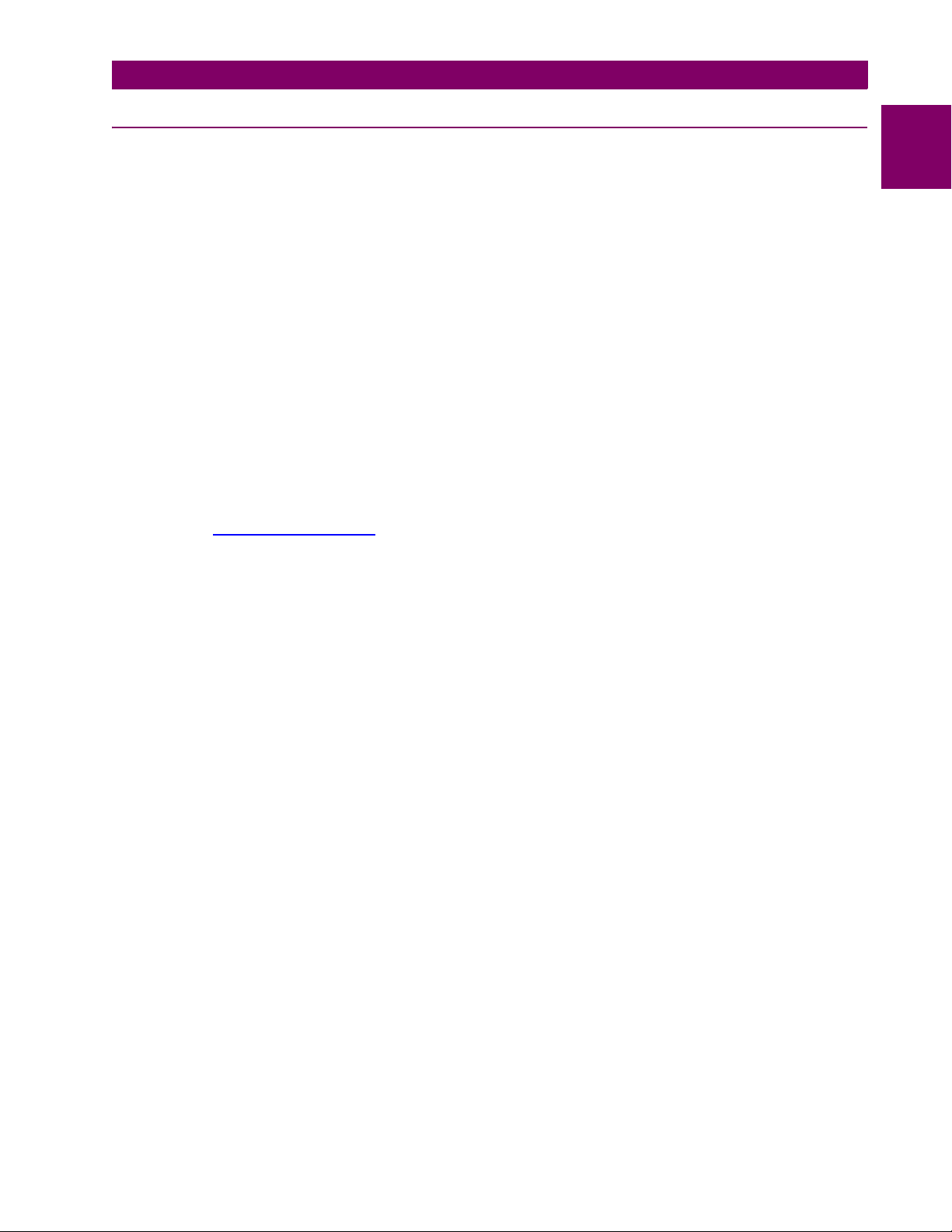
1 GETTING STARTED 1.3 ENERVISTA UR SETUP SOFTWARE
1.3.3 CONFIGURING THE F60 FOR SOFTWARE ACCESS
a) OVERVIEW
The user can connect remotely to the F60 through the rear RS485 port or the rear Ethernet port with a PC running the
EnerVista UR Setup software. The F60 can also be accessed locally with a laptop computer through the front panel RS232
port or the rear Ethernet port using the Quick Connect feature.
• To configure the F60 for remote access via the rear RS485 port(s), refer to the Configuring Serial Communications
section.
• To configure the F60 for remote access via the rear Ethernet port, refer to the Configuring Ethernet Communications
section. An Ethernet module must be specified at the time of ordering.
• To configure the F60 for local access with a laptop through either the front RS232 port or rear Ethernet port, refer to the
Using the Quick Connect Feature section. An Ethernet module must be specified at the time of ordering for Ethernet
communications.
b) CONFIGURING SERIAL COMMUNICATIONS
Before starting, verify that the serial cable is properly connected to the RS485 terminals on the back of the device. The
faceplate RS232 port is intended for local use and is not described in this section; see the Using the Quick Connect Feature
section for details on configuring the RS232 port.
A GE Multilin F485 converter (or compatible RS232-to-RS485 converter) is will be required. Refer to the F485 instruction
manual for additional details.
1. Verify that the latest version of the EnerVista UR Setup software is installed (available from the GE EnerVista CD or
online from http://www.GEmultilin.com
2. Select the “UR” device from the EnerVista Launchpad to start EnerVista UR Setup.
3. Click the Device Setup button to open the Device Setup window and click the Add Site button to define a new site.
4. Enter the desired site name in the “Site Name” field. If desired, a short description of site can also be entered along
with the display order of devices defined for the site. In this example, we will use “Location 1” as the site name. Click
the OK button when complete.
5. The new site will appear in the upper-left list in the EnerVista UR Setup window. Click the Device Setup button then
select the new site to re-open the Device Setup window.
6. Click the Add Device button to define the new device.
7. Enter the desired name in the “Device Name” field and a description (optional) of the site.
). See the Software Installation section for installation details.
1
GE Multilin F60 Feeder Protection System 1-7
Page 18
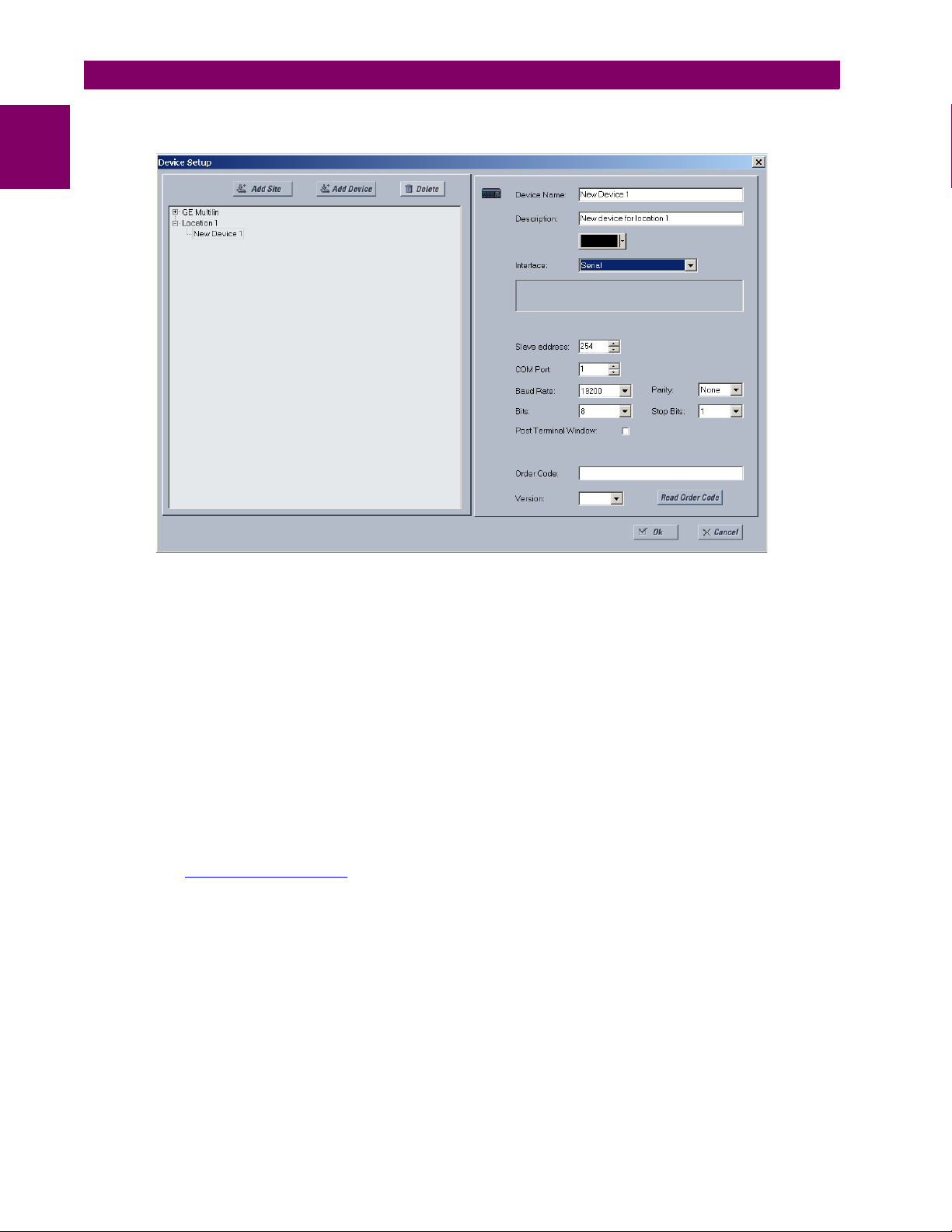
1.3 ENERVISTA UR SETUP SOFTWARE 1 GETTING STARTED
8. Select “Serial” from the Interface drop-down list. This will display a number of interface parameters that must be
entered for proper serial communications.
1
Figure 1–4: CONFIGURING SERIAL COMMUNICATIONS
9. Enter the relay slave address, COM port, baud rate, and parity settings from the
MUNICATIONS ÖØ SERIAL PORTS menu in their respective fields.
10. Click the Read Order Code button to connect to the F60 device and upload the order code. If an communications error
occurs, ensure that the EnerVista UR Setup serial communications values entered in the previous step correspond to
the relay setting values.
11. Click “OK” when the relay order code has been received. The new device will be added to the Site List window (or
Online window) located in the top left corner of the main EnerVista UR Setup window.
The Site Device has now been configured for RS232 communications. Proceed to the Connecting to the F60 section to
begin communications.
c) CONFIGURING ETHERNET COMMUNICATIONS
Before starting, verify that the Ethernet network cable is properly connected to the Ethernet port on the back of the relay. To
setup the relay for Ethernet communications, it will be necessary to define a Site, then add the relay as a Device at that site.
1. Verify that the latest version of the EnerVista UR Setup software is installed (available from the GE EnerVista CD or
online from http://www.GEmultilin.com
2. Select the “UR” device from the EnerVista Launchpad to start EnerVista UR Setup.
3. Click the Device Setup button to open the Device Setup window, then click the Add Site button to define a new site.
4. Enter the desired site name in the “Site Name” field. If desired, a short description of site can also be entered along
with the display order of devices defined for the site. In this example, we will use “Location 2” as the site name. Click
the OK button when complete.
5. The new site will appear in the upper-left list in the EnerVista UR Setup window. Click the Device Setup button then
select the new site to re-open the Device Setup window.
6. Click the Add Device button to define the new device.
7. Enter the desired name in the “Device Name” field and a description (optional) of the site.
). See the Software Installation section for installation details.
SETTINGS Ö PRODUCT SETUP ÖØ COM-
1-8 F60 Feeder Protection System GE Multilin
Page 19
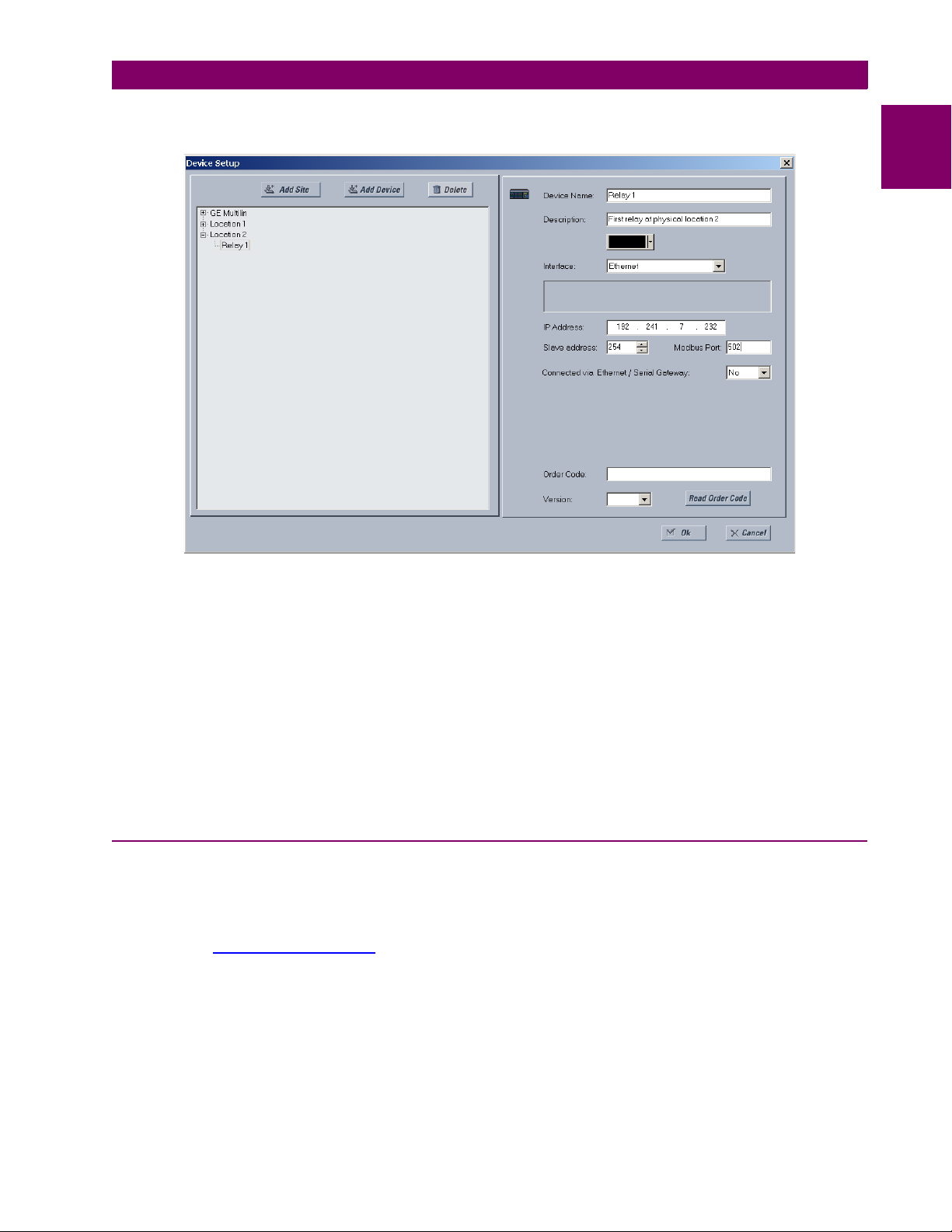
1 GETTING STARTED 1.3 ENERVISTA UR SETUP SOFTWARE
8. Select “Ethernet” from the Interface drop-down list. This will display a number of interface parameters that must be
entered for proper Ethernet functionality.
1
Figure 1–5: CONFIGURING ETHERNET COMMUNICATIONS
9. Enter the relay IP address specified in the
ADDRESS) in the “IP Address” field.
10. Enter the relay slave address and Modbus port address values from the respective settings in the SETTINGS Ö PROD-
UCT SETUP ÖØ COMMUNICATIONS ÖØ MODBUS PROTOCOL menu.
11. Click the Read Order Code button to connect to the F60 device and upload the order code. If an communications error
occurs, ensure that the three EnerVista UR Setup values entered in the previous steps correspond to the relay setting
values.
12. Click OK when the relay order code has been received. The new device will be added to the Site List window (or
Online window) located in the top left corner of the main EnerVista UR Setup window.
The Site Device has now been configured for Ethernet communications. Proceed to the Connecting to the F60 section to
begin communications.
a) USING QUICK CONNECT VIA THE FRONT PANEL RS232 PORT
Before starting, verify that the serial cable is properly connected from the laptop computer to the front panel RS232 port
with a straight-through 9-pin to 9-pin RS232 cable.
1. Verify that the latest version of the EnerVista UR Setup software is installed (available from the GE EnerVista CD or
online from http://www.GEmultilin.com
2. Select the “UR” device from the EnerVista Launchpad to start EnerVista UR Setup.
SETTINGS Ö PRODUCT SETUP ÖØ COMMUNICATIONS ÖØ NETWORK Ö IP
1.3.4 USING THE QUICK CONNECT FEATURE
). See the Software Installation section for installation details.
GE Multilin F60 Feeder Protection System 1-9
Page 20

1.3 ENERVISTA UR SETUP SOFTWARE 1 GETTING STARTED
3. Click the Quick Connect button to open the Quick Connect dialog box.
1
4. Select the Serial interface and the correct COM Port, then click Connect.
5. The EnerVista UR Setup software will create a site named “Quick Connect” with a corresponding device also named
“Quick Connect” and display them on the upper-left corner of the screen. Expand the sections to view data directly
from the F60 device.
Each time the EnerVista UR Setup software is initialized, click the Quick Connect button to establish direct communications to the F60. This ensures that configuration of the EnerVista UR Setup software matches the F60 model number.
b) USING QUICK CONNECT VIA THE REAR ETHERNET PORTS
To use the Quick Connect feature to access the F60 from a laptop through Ethernet, first assign an IP address to the relay
from the front panel keyboard.
1. Press the MENU key until the SETTINGS menu is displayed.
2. Navigate to the
3. Enter an IP address of “1.1.1.1” and select the ENTER key to save the value.
4. In the same menu, select the
5. Enter a subnet IP address of “255.0.0.0” and press the ENTER key to save the value.
Next, use an Ethernet cross-over cable to connect the laptop to the rear Ethernet port. The pinout for an Ethernet crossover cable is shown below.
Now, assign the laptop computer an IP address compatible with the relay’s IP address.
SETTINGS Ö PRODUCT SETUP ÖØ COMMUNICATIONS ÖØ NETWORK Ö IP ADDRESS setting.
SUBNET IP MASK setting.
5
4
3
2
1
6
7
8
END 1 END 2
Pin Wire color Diagram Pin Wire color Diagram
1 White/orange 1 White/green
2 Orange 2 Green
3 White/green 3 White/orange
4 Blue 4 Blue
5 White/blue 5 White/blue
6 Green 6 Orange
7 White/brown 7 White/brown
8 Brown 8 Brown
Figure 1–6: ETHERNET CROSS-OVER CABLE PIN LAYOUT
842799A1.CDR
1-10 F60 Feeder Protection System GE Multilin
Page 21

1 GETTING STARTED 1.3 ENERVISTA UR SETUP SOFTWARE
1. From the Windows desktop, right-click the My Network Places icon and select Properties to open the network con-
nections window.
2. Right-click the Local Area Connection icon and select Properties.
1
3. Select the Internet Protocol (TCP/IP) item from the list provided and click the Properties button.
4. Click on the “Use the following IP address” box.
GE Multilin F60 Feeder Protection System 1-11
Page 22

1.3 ENERVISTA UR SETUP SOFTWARE 1 GETTING STARTED
5. Enter an IP address with the first three numbers the same as the IP address of the F60 relay and the last number different (in this example, 1.1.1.2).
1
6. Enter a subnet mask equal to the one set in the F60 (in this example, 255.0.0.0).
7. Click OK to save the values.
Before continuing, it will be necessary to test the Ethernet connection.
1. Open a Windows console window by selecting Start > Run from the Windows Start menu and typing “cmd”.
2. Type the following command:
C:\WINNT>ping 1.1.1.1
3. If the connection is successful, the system will return four replies as follows:
Pinging 1.1.1.1 with 32 bytes of data:
Reply from 1.1.1.1: bytes=32 time<10ms TTL=255
Reply from 1.1.1.1: bytes=32 time<10ms TTL=255
Reply from 1.1.1.1: bytes=32 time<10ms TTL=255
Reply from 1.1.1.1: bytes=32 time<10ms TTL=255
Ping statistics for 1.1.1.1:
Packets: Sent = 4, Received = 4, Lost = 0 (0% loss),
Approximate round trip time in milli-seconds:
Minimum = 0ms, Maximum = 0ms, Average = 0 ms
4. Note that the values for time and TTL will vary depending on local network configuration.
If the following sequence of messages appears when entering the C:\WINNT>ping 1.1.1.1 command:
Pinging 1.1.1.1 with 32 bytes of data:
Request timed out.
Request timed out.
Request timed out.
Request timed out.
Ping statistics for 1.1.1.1:
Packets: Sent = 4, Received = 0, Lost = 4 (100% loss),
Approximate round trip time in milli-seconds:
Minimum = 0ms, Maximum = 0ms, Average = 0 ms
Pinging 1.1.1.1 with 32 bytes of data:
Verify the physical connection between the F60 and the laptop computer, and double-check the programmed IP address in
the PRODUCT SETUP ÖØ COMMUNICATIONS ÖØ NETWORK Ö IP ADDRESS setting, then repeat step 2 in the above procedure.
If the following sequence of messages appears when entering the C:\WINNT>ping 1.1.1.1 command:
Pinging 1.1.1.1 with 32 bytes of data:
Hardware error.
Hardware error.
Hardware error.
Hardware error.
Ping statistics for 1.1.1.1:
Packets: Sent = 4, Received = 0, Lost = 4 (100% loss),
Approximate round trip time in milli-seconds:
Minimum = 0ms, Maximum = 0ms, Average = 0 ms
Pinging 1.1.1.1 with 32 bytes of data:
Verify the physical connection between the F60 and the laptop computer, and double-check the programmed IP address in
PRODUCT SETUP ÖØ COMMUNICATIONS ÖØ NETWORK Ö IP ADDRESS setting, then repeat step 2 in the above procedure.
the
If the following sequence of messages appears when entering the
C:\WINNT>ping 1.1.1.1 command:
1-12 F60 Feeder Protection System GE Multilin
Page 23

1 GETTING STARTED 1.3 ENERVISTA UR SETUP SOFTWARE
Pinging 1.1.1.1 with 32 bytes of data:
Destination host unreachable.
Destination host unreachable.
Destination host unreachable.
Destination host unreachable.
Ping statistics for 1.1.1.1:
Packets: Sent = 4, Received = 0, Lost = 4 (100% loss),
Approximate round trip time in milli-seconds:
Minimum = 0ms, Maximum = 0ms, Average = 0 ms
Pinging 1.1.1.1 with 32 bytes of data:
Verify the IP address is programmed in the local PC by entering the ipconfig command in the command window.
C:\WINNT>ipconfig
Windows 2000 IP Configuration
Ethernet adapter <F4FE223E-5EB6-4BFB-9E34-1BD7BE7F59FF>:
Connection-specific DNS suffix. . :
IP Address. . . . . . . . . . . . : 0.0.0.0
Subnet Mask . . . . . . . . . . . : 0.0.0.0
Default Gateway . . . . . . . . . :
Ethernet adapter Local Area Connection:
Connection-specific DNS suffix . :
IP Address. . . . . . . . . . . . : 1.1.1.2
Subnet Mask . . . . . . . . . . . : 255.0.0.0
Default Gateway . . . . . . . . . :
C:\WINNT>
It may be necessary to restart the laptop for the change in IP address to take effect (Windows 98 or NT).
Before using the Quick Connect feature through the Ethernet port, it is necessary to disable any configured proxy settings
in Internet Explorer.
1. Start the Internet Explorer software.
2. Select the Tools > Internet Options menu item and click on Connections tab.
3. Click on the LAN Settings button to open the following window.
1
4. Ensure that the “Use a proxy server for your LAN” box is not checked.
If this computer is used to connect to the Internet, re-enable any proxy server settings after the laptop has been disconnected from the F60 relay.
1. Verify that the latest version of the EnerVista UR Setup software is installed (available from the GE enerVista CD or
online from http://www.GEmultilin.com). See the Software Installation section for installation details.
2. Start the Internet Explorer software.
GE Multilin F60 Feeder Protection System 1-13
Page 24

1.3 ENERVISTA UR SETUP SOFTWARE 1 GETTING STARTED
3. Select the “UR” device from the EnerVista Launchpad to start EnerVista UR Setup.
4. Click the Quick Connect button to open the Quick Connect dialog box.
1
5. Select the Ethernet interface and enter the IP address assigned to the F60, then click Connect.
6. The EnerVista UR Setup software will create a site named “Quick Connect” with a corresponding device also named
“Quick Connect” and display them on the upper-left corner of the screen. Expand the sections to view data directly
from the F60 device.
Each time the EnerVista UR Setup software is initialized, click the Quick Connect button to establish direct communications to the F60. This ensures that configuration of the EnerVista UR Setup software matches the F60 model number.
When direct communications with the F60 via Ethernet is complete, make the following changes:
1. From the Windows desktop, right-click the My Network Places icon and select Properties to open the network connections window.
2. Right-click the Local Area Connection icon and select the Properties item.
3. Select the Internet Protocol (TCP/IP) item from the list provided and click the Properties button.
4. Set the computer to “Obtain a relay address automatically” as shown below.
If this computer is used to connect to the Internet, re-enable any proxy server settings after the laptop has been disconnected from the F60 relay.
AUTOMATIC DISCOVERY OF ETHERNET DEVICES
The UR Setup Software now has the ability to automatically discover and communicate to all of the URs that are located on
an Ethernet Network.
Using the Quick Connect Feature, a single click of the mouse will trigger the software to automatically detect any UR relays
located on the Ethernet network. The Setup Software will then proceed to configure all settings and order code options in
the Device Setup menu, for the purpose of communicating to multiple relays. Using this feature will allow you to identify
and interrogate in seconds, all UR devices found in a particular location.
1-14 F60 Feeder Protection System GE Multilin
Page 25

1 GETTING STARTED 1.3 ENERVISTA UR SETUP SOFTWARE
1.3.5 CONNECTING TO THE F60 RELAY
1. Open the Display Properties window through the Site List tree as shown below:
Quick Action Hot Links
Expand the Site List by doubleclicking or selecting the +/- box
1
Communications Status Indicator
Green LED = OK, Red LED = No Communications
UR Icon = report open
842743A2.CDR
2. The Display Properties window will open with a status indicator on the lower left of the EnerVista UR Setup window.
3. If the status indicator is red, verify that the Ethernet network cable is properly connected to the Ethernet port on the
back of the relay and that the relay has been properly setup for communications (steps A and B earlier).
If a relay icon appears in place of the status indicator, than a report (such as an oscillography or event record) is open.
Close the report to re-display the green status indicator.
4. The Display Properties settings can now be edited, printed, or changed according to user specifications.
Refer to Chapter 4 in this manual and the EnerVista UR Setup Help File for more information about the
using the EnerVista UR Setup software interface.
NOTE
QUICK ACTION HOT LINKS
The UR Setup Software has several new Quick Action buttons that provide users with instant access to several functions
that are often performed when using UR relays. In the Online Window, users can select which relay they wish to interrogate from a pull-down window, then click on the button for the action they wish to perform. The Quick Action functions
available are:
• View device’s Event Record
• View device’s last recorded Oscillography Record
• View status of all device Inputs and Outputs
• View all of the device Metering values
GE Multilin F60 Feeder Protection System 1-15
Page 26
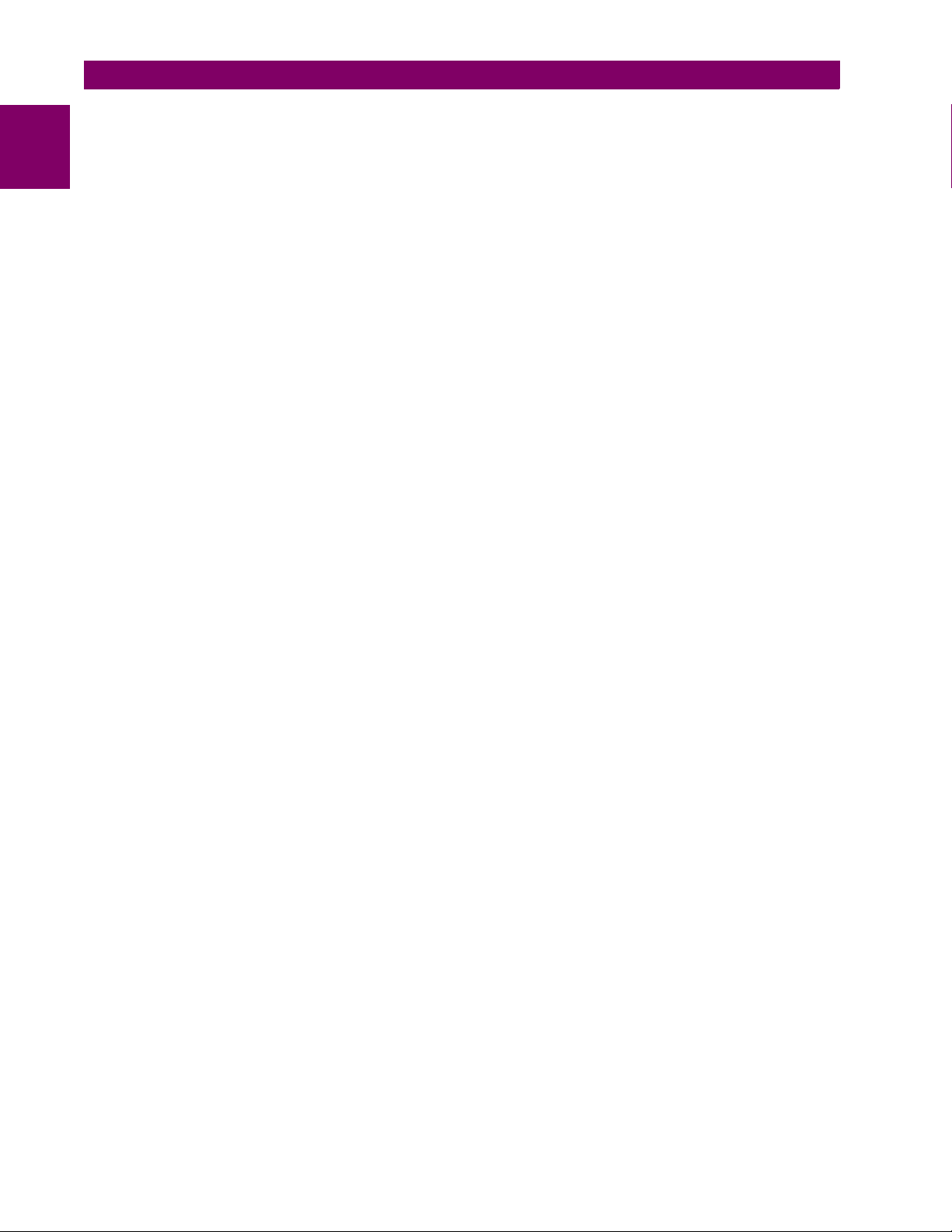
1
1.3 ENERVISTA UR SETUP SOFTWARE 1 GETTING STARTED
• View the device’s Protection Summary
1-16 F60 Feeder Protection System GE Multilin
Page 27
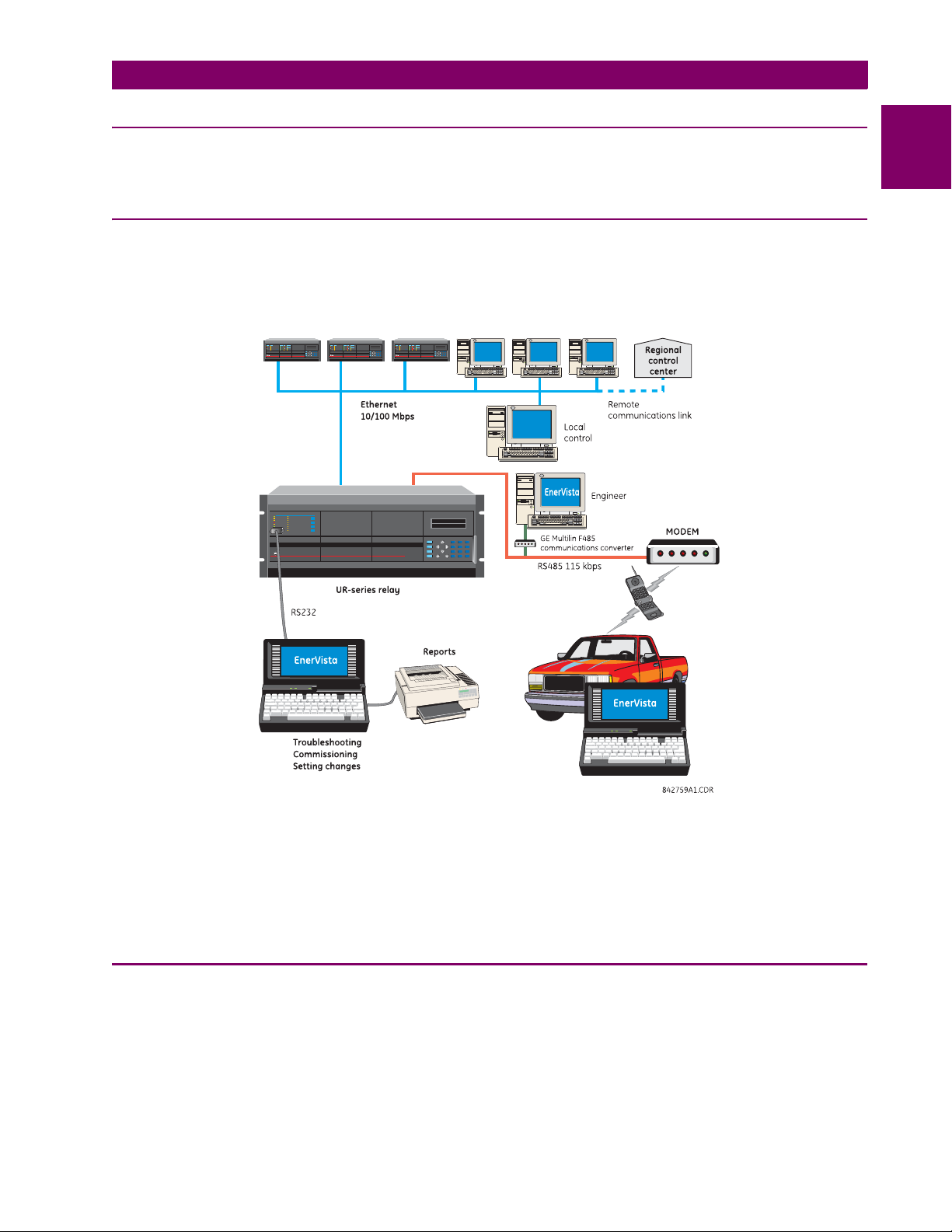
1 GETTING STARTED 1.4 UR HARDWARE
1.4UR HARDWARE 1.4.1 MOUNTING AND WIRING
Please refer to Chapter 3: Hardware for detailed mounting and wiring instructions. Review all WARNINGS and CAUTIONS
carefully.
1.4.2 COMMUNICATIONS
The EnerVista UR Setup software communicates to the relay via the faceplate RS232 port or the rear panel RS485 / Ethernet ports. To communicate via the faceplate RS232 port, a standard “straight-through” serial cable is used. The DB-9 male
end is connected to the relay and the DB-9 or DB-25 female end is connected to the PC COM1 or COM2 port as described
in the CPU Communications Ports section of Chapter 3.
1
Figure 1–7: RELAY COMMUNICATIONS OPTIONS
To communicate through the F60 rear RS485 port from a PC RS232 port, the GE Multilin RS232/RS485 converter box is
required. This device (catalog number F485) connects to the computer using a “straight-through” serial cable. A shielded
twisted-pair (20, 22, or 24 AWG) connects the F485 converter to the F60 rear communications port. The converter terminals (+, –, GND) are connected to the F60 communication module (+, –, COM) terminals. Refer to the CPU Communica-
tions Ports section in chapter 3 for option details. The line should be terminated with an R-C network (i.e. 120 Ω, 1 nF) as
described in the chapter 3.
1.4.3 FACEPLATE DISPLAY
All messages are displayed on a 2 × 20 backlit liquid crystal display (LCD) to make them visible under poor lighting conditions. Messages are descriptive and should not require the aid of an instruction manual for deciphering. While the keypad
and display are not actively being used, the display will default to user-defined messages. Any high priority event driven
message will automatically override the default message and appear on the display.
GE Multilin F60 Feeder Protection System 1-17
Page 28
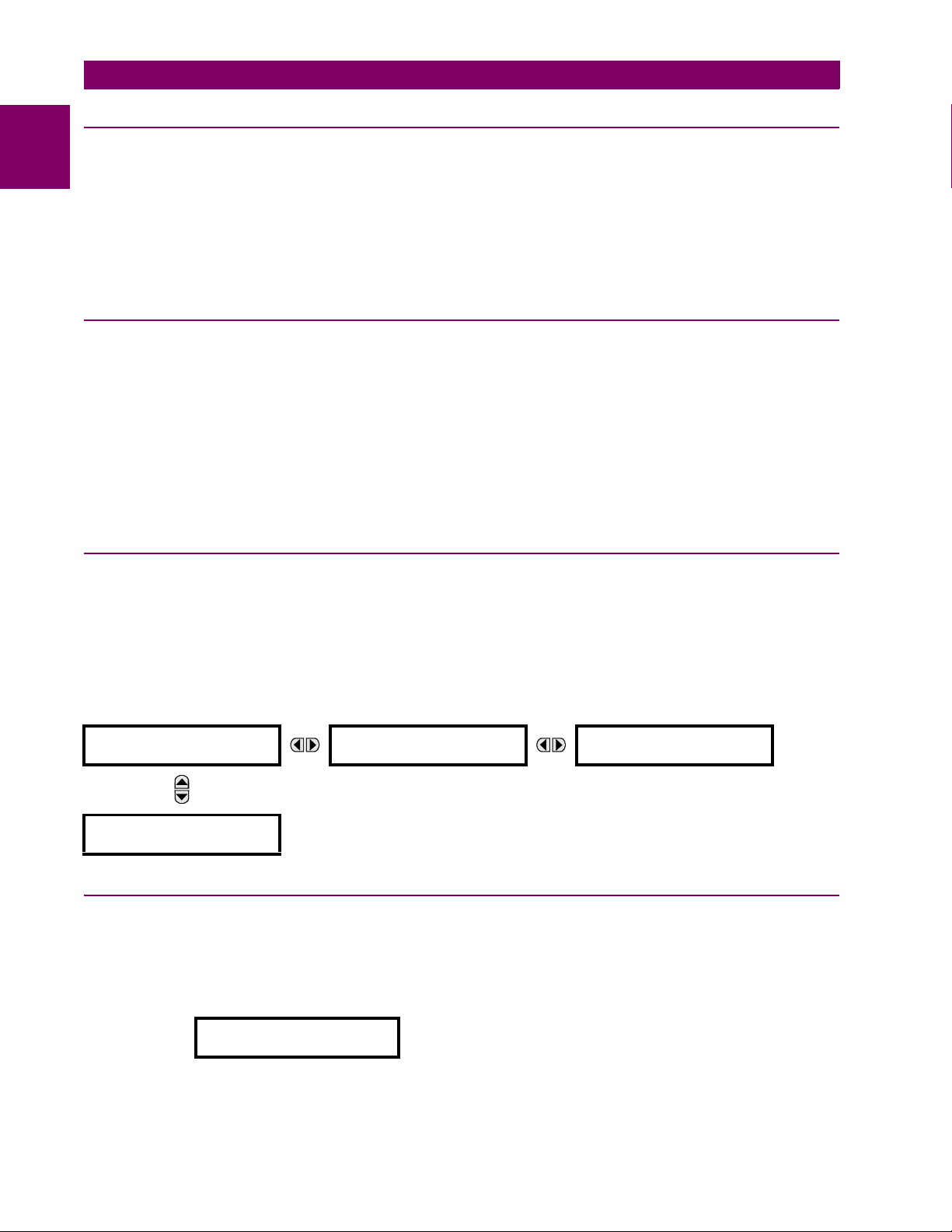
1.5 USING THE RELAY 1 GETTING STARTED
1.5USING THE RELAY 1.5.1 FACEPLATE KEYPAD
1
Display messages are organized into ‘pages’ under the following headings: Actual Values, Settings, Commands, and Targets. The MENU key navigates through these pages. Each heading page is broken down further into logical subgroups.
The MESSAGE keys navigate through the subgroups. The VALUE keys scroll increment or decrement numerical setting
values when in programming mode. These keys also scroll through alphanumeric values in the text edit mode. Alternatively, values may also be entered with the numeric keypad.
The decimal key initiates and advance to the next character in text edit mode or enters a decimal point. The HELP key may
be pressed at any time for context sensitive help messages. The ENTER key stores altered setting values.
1.5.2 MENU NAVIGATION
Press the MENU key to select the desired header display page (top-level menu). The header title appears momentarily followed by a header display page menu item. Each press of the MENU key advances through the following main heading
pages:
• Actual values
• Settings
• Commands
• Targets
• User displays (when enabled)
1.5.3 MENU HIERARCHY
The setting and actual value messages are arranged hierarchically. The header display pages are indicated by double
scroll bar characters (), while sub-header pages are indicated by single scroll bar characters (). The header display
pages represent the highest level of the hierarchy and the sub-header display pages fall below this level. The MESSAGE
UP and DOWN keys move within a group of headers, sub-headers, setting values, or actual values. Continually pressing
the MESSAGE RIGHT key from a header display displays specific information for the header category. Conversely, continually pressing the MESSAGE LEFT key from a setting value or actual value display returns to the header display.
HIGHEST LEVEL LOWEST LEVEL (SETTING VALUE)
SETTINGS
PRODUCT SETUP
SETTINGS
SYSTEM SETUP
The relay is defaulted to the “Not Programmed” state when it leaves the factory. This safeguards against the installation of
a relay whose settings have not been entered. When powered up successfully, the Trouble LED will be on and the In Service LED off. The relay in the “Not Programmed” state will block signaling of any output relay. These conditions will remain
until the relay is explicitly put in the “Programmed” state.
Select the menu message
RELAY SETTINGS:
Not Programmed
SETTINGS Ö PRODUCT SETUP ÖØ INSTALLATION Ö RELAY SETTINGS
PASSWORD
SECURITY
ACCESS LEVEL:
Restricted
1.5.4 RELAY ACTIVATION
1-18 F60 Feeder Protection System GE Multilin
Page 29
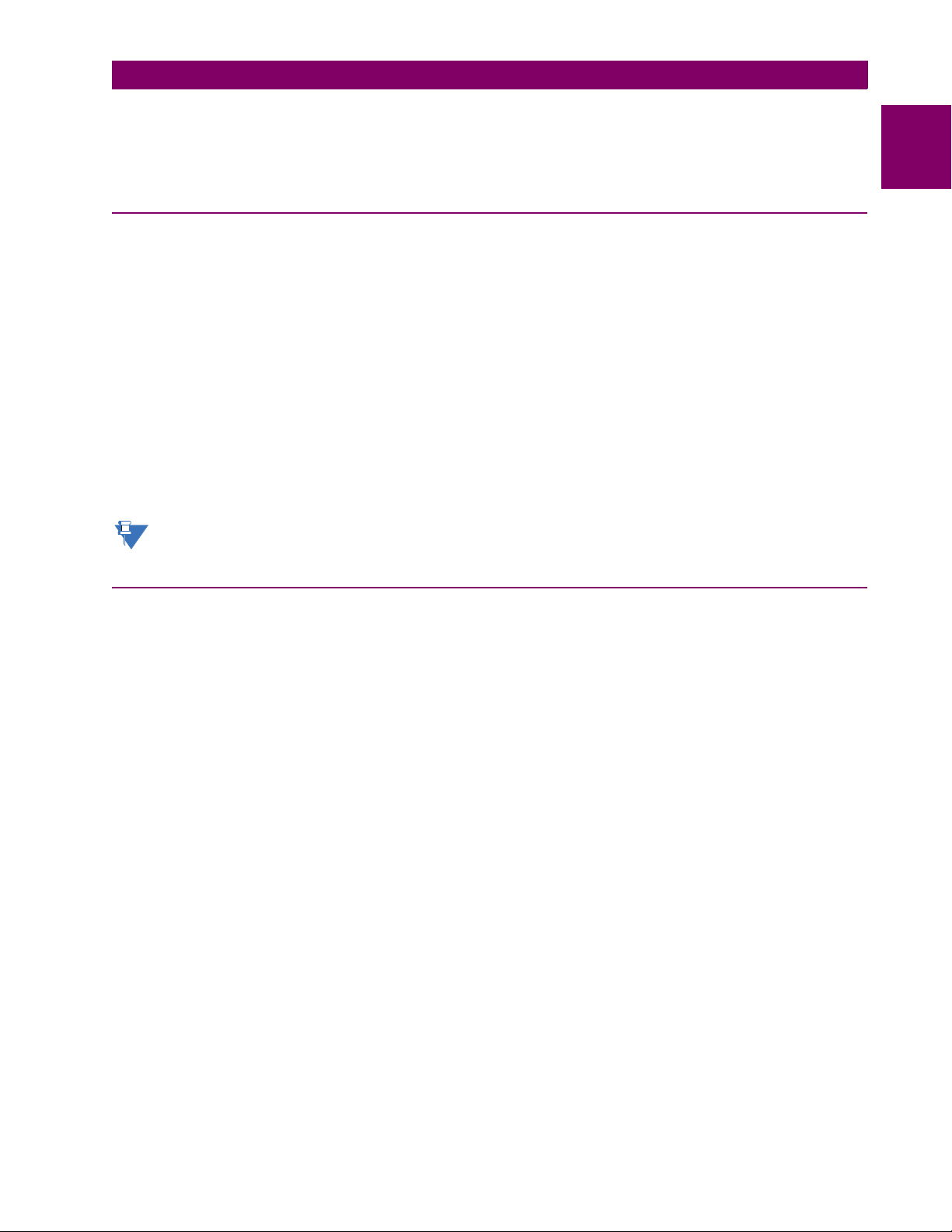
1 GETTING STARTED 1.5 USING THE RELAY
To put the relay in the “Programmed” state, press either of the VALUE keys once and then press ENTER. The faceplate
Trouble LED will turn off and the In Service LED will turn on. The settings for the relay can be programmed manually (refer
to Chapter 5) via the faceplate keypad or remotely (refer to the EnerVista UR Setup help file) via the EnerVista UR Setup
software interface.
1.5.5 RELAY PASSWORDS
It is recommended that passwords be set up for each security level and assigned to specific personnel. There are two user
password security access levels, COMMAND and SETTING:
1. COMMAND
The COMMAND access level restricts the user from making any settings changes, but allows the user to perform the following operations:
• operate breakers via faceplate keypad
• change state of virtual inputs
• clear event records
• clear oscillography records
• operate user-programmable pushbuttons
2. SETTING
The SETTING access level allows the user to make any changes to any of the setting values.
Refer to the Changing Settings section in Chapter 4 for complete instructions on setting up security level
passwords.
NOTE
1.5.6 FLEXLOGIC™ CUSTOMIZATION
1
FlexLogic™ equation editing is required for setting up user-defined logic for customizing the relay operations. See the FlexLogic™ section in Chapter 5 for additional details.
GE Multilin F60 Feeder Protection System 1-19
Page 30
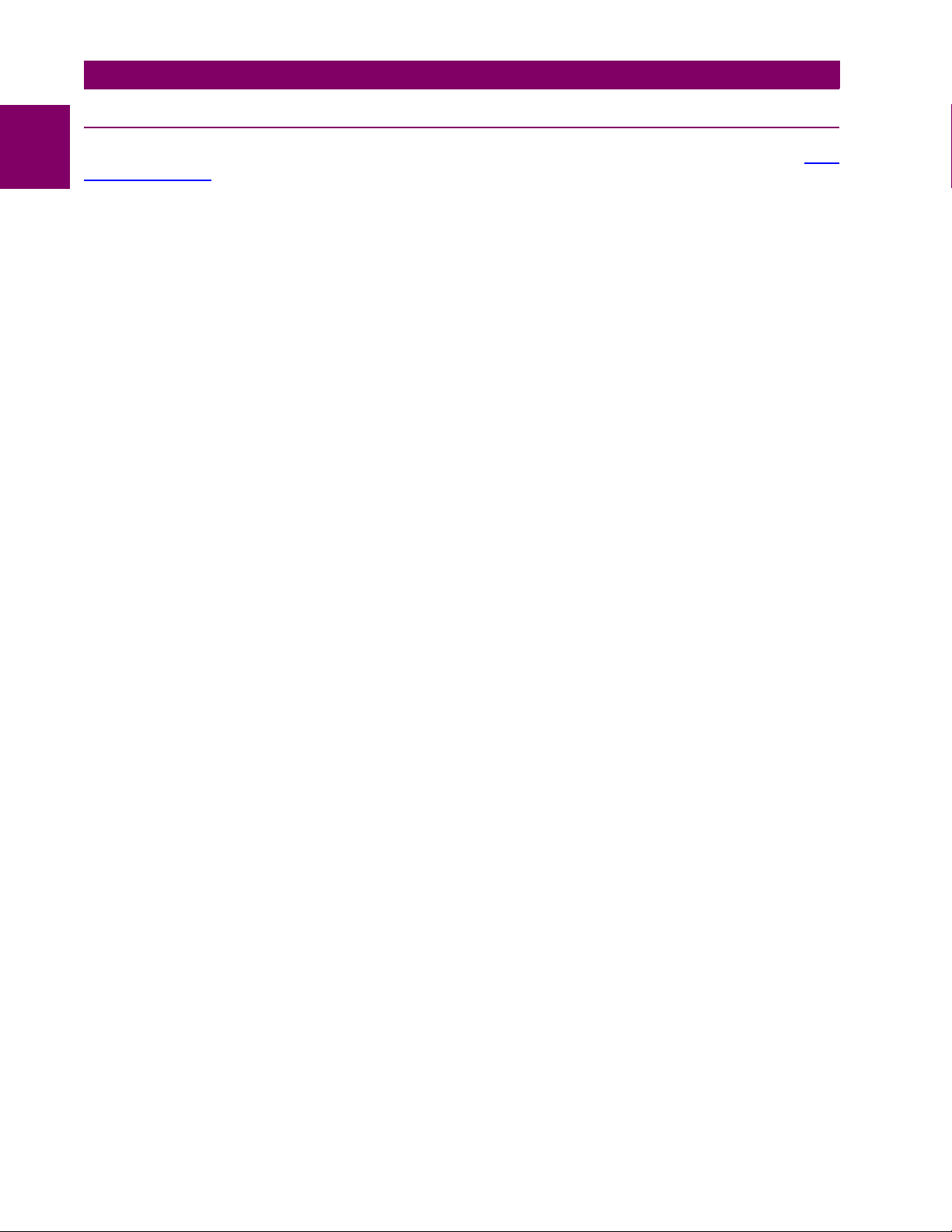
1.5 USING THE RELAY 1 GETTING STARTED
1.5.7 COMMISSIONING
1
Tables for recording settings before entering them via the keypad are available from the GE Multilin website at http://
www.GEmultilin.com.
The F60 requires a minimum amount of maintenance when it is commissioned into service. Since the F60 is a microprocessor-based relay, its characteristics do not change over time. As such, no further functional tests are required.
Furthermore, the F60 performs a number of continual self-tests and takes the necessary action in case of any major errors
(see the Relay Self-Test section in Chapter 7 for details). However, it is recommended that F60 maintenance be scheduled
with other system maintenance. This maintenance may involve the in-service, out-of-service, or unscheduled maintenance.
In-service maintenance:
1. Visual verification of the analog values integrity such as voltage and current (in comparison to other devices on the corresponding system).
2. Visual verification of active alarms, relay display messages, and LED indications.
3. LED test.
4. Visual inspection for any damage, corrosion, dust, or loose wires.
5. Event recorder file download with further events analysis.
Out-of-service maintenance:
1. Check wiring connections for firmness.
2. Analog values (currents, voltages, RTDs, analog inputs) injection test and metering accuracy verification. Calibrated
test equipment is required.
3. Protection elements setting verification (analog values injection or visual verification of setting file entries against relay
settings schedule).
4. Contact inputs and outputs verification. This test can be conducted by direct change of state forcing or as part of the
system functional testing.
5. Visual inspection for any damage, corrosion, or dust.
6. Event recorder file download with further events analysis.
7. LED Test and pushbutton continuity check.
Unscheduled maintenance such as during a disturbance causing system interruption:
1. View the event recorder and oscillography or fault report for correct operation of inputs, outputs, and elements.
If it is concluded that the relay or one of its modules is of concern, contact GE Multilin for prompt service.
1-20 F60 Feeder Protection System GE Multilin
Page 31

2 PRODUCT DESCRIPTION 2.1 INTRODUCTION
2 PRODUCT DESCRIPTION 2.1INTRODUCTION 2.1.1 OVERVIEW
The F60 Feeder Protection System is a microprocessor based relay designed for feeder protection.
Overvoltage and undervoltage protection, overfrequency and underfrequency protection, breaker failure protection, directional current supervision, fault diagnostics, RTU, and programmable logic functions are provided. This relay also provides
phase, neutral, ground and negative sequence, instantaneous and time overcurrent protection. The time overcurrent function provides multiple curve shapes or FlexCurves™ for optimum co-ordination. Automatic reclosing, synchrocheck, and
line fault locator features are also provided. When equipped with a type 8Z CT/VT module, an element for detecting high
impedance faults is provided.
Voltage, current, and power metering is built into the relay as a standard feature. Current parameters are available as total
waveform RMS magnitude, or as fundamental frequency only RMS magnitude and angle (phasor).
Diagnostic features include a sequence of records capable of storing 1024 time-tagged events. The internal clock used for
time-tagging can be synchronized with an IRIG-B signal or via the SNTP protocol over the Ethernet port. This precise time
stamping allows the sequence of events to be determined throughout the system. Events can also be programmed (via
FlexLogic™ equations) to trigger oscillography data capture which may be set to record the measured parameters before
and after the event for viewing on a personal computer (PC). These tools significantly reduce troubleshooting time and simplify report generation in the event of a system fault.
A faceplate RS232 port may be used to connect to a PC for the programming of settings and the monitoring of actual values. A variety of communications modules are available. Two rear RS485 ports allow independent access by operating and
engineering staff. All serial ports use the Modbus
®
RTU protocol. The RS485 ports may be connected to system computers
with baud rates up to 115.2 kbps. The RS232 port has a fixed baud rate of 19.2 kbps. Optional communications modules
include a 10Base-F Ethernet interface which can be used to provide fast, reliable communications in noisy environments.
Another option provides two 10Base-F fiber optic ports for redundancy. The Ethernet port supports IEC 61850, Modbus
TCP, and TFTP protocols, and allows access to the relay via any standard web browser (F60 web pages). The IEC 608705-104 protocol is supported on the Ethernet port. DNP 3.0 and IEC 60870-5-104 cannot be enabled at the same time.
The F60 IEDs use flash memory technology which allows field upgrading as new features are added. The following single
line diagram illustrates the relay functionality using ANSI (American National Standards Institute) device numbers.
2
®
/
Table 2–1: ANSI DEVICE NUMBERS AND FUNCTIONS
DEVICE
NUMBER
25 (2) Synchrocheck 51P Phase time overcurrent
27P (2) Phase undervoltage 51_2 Negative-sequence time overcurrent
27X Auxiliary undervoltage 52 AC circuit breaker
32 Sensitive directional power 59N Neutral overvoltage
32N Wattmetric zero-sequence directional 59P Phase overvoltage
50BF/50NBF Breaker failure 59X Auxiliary overvoltage
50DD Disturbance detector 59_2 Negative-sequence overvoltage
50G Ground instantaneous overcurrent 67N Neutral directional overcurrent
50N Neutral instantaneous overcurrent 67P Phase directional
50P Phase instantaneous overcurrent 67_2 Negative-sequence directional overcurrent
50_2 Negative-sequence instantaneous overcurrent 79 Automatic recloser
51G Ground time overcurrent 81O Overfrequency
51N Neutral time overcurrent 81U Underfrequency
FUNCTION DEVICE
NUMBER
FUNCTION
GE Multilin F60 Feeder Protection System 2-1
Page 32

2.1 INTRODUCTION 2 PRODUCT DESCRIPTION
R
52
79
CLOSE TRIP
Monitoring
2
50_2
50P
22 222 22222
F60 Feeder Management Relay
Table 2–2: OTHER DEVICE FUNCTIONS
FUNCTION FUNCTION FUNCTION
Breaker Arcing Current (I
Breaker Control (2) Fault Locator Setting Groups (6)
Cold Load Pickup (2) FlexElements™ (8) Time Synchronization over SNTP
Contact Inputs (up to 96) FlexLogic™ Equations Transducer Inputs/Outputs
Contact Outputs (up to 64) High Impedance Fault Detection (Hi-Z) User Definable Displays
Control Pushbuttons IEC 61850 Communications (optional) User Programmable LEDs
Data Logger Load Encroachment User Programmable Pushbuttons
Demand Metering: Current, Voltage, Power, PF,
Digital Counters (8) Virtual Inputs (64)
Digital Elements (48) Modbus User Map Virtual Outputs (96)
Direct Inputs/Outputs (32) Non-Volatile Latches VT Fuse Failure
Event Recorder Non-Volatile Selector Switch
2
t) Fault Detector and Fault Report Oscillography
51_2
50BF
51P/V
67P
67_2
FlexElement
50G
2
32 50N 51N
TM
51G
Figure 2–1: SINGLE LINE DIAGRAM
Energy, Frequency, Harmonics, THD
81U
6
50NBF
32N
67N/G
22
METERING
2
Transducer
Inputs
27X
59X
2
81O
4
27P
2
59P
1
59N
1
59_2
1
25
2
832727AD.CDR
User Programmable Self-Tests
2.1.2 ORDERING
The F60 is available as a 19-inch rack horizontal mount unit or a reduced size (¾) vertical mount unit, and consists of the
following modules: CPU, faceplate, power supply, CPU, CT/VT, digital input/outputs, and inter-relay communications. Each
of these modules can be supplied in a number of configurations specified at the time of ordering. The information required
to completely specify the relay is provided in the following tables (see chapter 3 for full details of relay modules).
Order codes are subject to change without notice. Refer to the GE Multilin ordering page at
http://www.GEindustrial.com/multilin/order.htm
NOTE
for the latest details concerning F60 ordering options.
The order codes for the horizontal mount units are shown below.
2-2 F60 Feeder Protection System GE Multilin
Page 33

2 PRODUCT DESCRIPTION 2.1 INTRODUCTION
Table 2–3: F60 ORDER CODES (HORIZONTAL UNITS)
BASE UNIT F60 | | | | | | | | | | | Base Unit
CPU E | | | | | | | | | | RS485 and RS485
SOFTWARE 00 | | | | | | | | | No Software Options
MOUNT/COATING H | | | | | | | | Horizontal (19” rack)
FACEPLATE/ DISPLAY C | | | | | | | English display
POWER SUPPLY
(redundant supply must
be same type as main supply)
CT/VT MODULES 8F | | | | | Standard 4CT/4VT
DIGITAL INPUTS/OUTPUTS XX XX XX XX XX No Module
TRANSDUCER
INPUTS/OUTPUTS
(select a maximum of 3 per unit)
INTER-RELAY
COMMUNICATIONS
(select a maximum of 1 per unit)
F60 - * ** - * * * - F ** - H ** - M ** - P ** - U ** - W/X ** Full Size Horizontal Mount
G | | | | | | | | | | RS485 and multi-mode ST 10Base-F
H | | | | | | | | | | RS485 and multi-mode ST r edundant 10Base-F
J | | | | | | | | | | RS485 and multi-mode ST 100Base-FX
K | | | | | | | | | | RS485 and multi-mode ST redundant 100Base-FX
L | | | | | | | | | | RS485 and single mode SC 100Base-FX
M | | | | | | | | | | RS485 and single mode SC redundant 100Base-FX
N | | | | | | | | | | RS485 and 10/100Ba se-T
P | | | | | | | | | | RS485 and single mode ST 100Base-FX
R | | | | | | | | | | RS485 and single mode S T redundant 100Base-FX
01 | | | | | | | | | Ethernet Global Data (EGD); not available for Type E CPUs
03 | | | | | | | | | IEC 61850; not available for Type E CPUs
04 | | | | | | | | | Ethernet Global Data (EGD) and IEC 61850; not available for Type E CPUs
A | | | | | | | | Horizontal (19” rack) with harsh environmental coating
D | | | | | | | French display
R | | | | | | | Russian display
A | | | | | | | Chinese display
P | | | | | | | English display with 4 small and 12 large programmable pushbut tons
G | | | | | | | French display with 4 small and 12 large programmable pushbuttons
S | | | | | | | Russian display with 4 small and 12 large programmable pushbuttons
B | | | | | | | Chinese display with 4 small and 12 large programmable pushbuttons
K | | | | | | | Enhanced front panel with English display
M | | | | | | | Enhanced front panel with French display
Q | | | | | | | Enhanced front panel with Russian display
U | | | | | | | Enhanced front panel with Chinese display
L | | | | | | | Enhanced front panel with English display and user-programmable pushbuttons
N | | | | | | | Enhanced front panel with French display and user-programmable pushbuttons
T | | | | | | | Enhanced front panel with Russian display and user-programmable pushbuttons
V | | | | | | | Enhanced front panel with Chinese display and user-programmable pushbuttons
H | | | | | | 125 / 250 V AC/DC power supply
H | | | | | RH 125 / 250 V AC/DC with redundant 125 / 250 V AC/DC power supply
L | | | | | | 24 to 48 V (DC only) power supply
L | | | | | RL 24 to 48 V (DC only) with redundant 24 to 48 V DC power supply
8G | | | | | Sensitive Ground 4CT/4VT
8H | | | | | Standard 8CT
8J | | | | | Sensitive Ground 8CT
8L | | | | | Standard 4CT/4VT with enhanced diagnostics
8M | | | | | Sensitive Ground 4CT/4VT with enhanced diagnostics
8N | | | | | Standard 8CT with enhanced diagnostics
8R | | | | | Sensitive Ground 8CT with enhanced diagnostics
| 8Z | | | Hi-Z 4CT (required for high-impedance fault detection element)
4A 4A 4A 4A 4A 4 Solid-State (no monitoring) MOSFET outputs
4B 4B 4B 4B 4B 4 Solid-State (voltage with optional current) MOSFET outputs
4C 4C 4C 4C 4C 4 Solid-State (current with optional voltage) MOSFET outputs
4D 4D 4D 4D 4D 16 digital inputs with Auto-Burnishing
4L 4L 4L 4L 4L 14 Form-A (no monitoring) Latching outputs
67 67 67 67 67 8 Form-A (no monitoring) outputs
6A 6A 6A 6A 6A 2 Form-A (voltage with optional current) and 2 Form- C outputs, 8 digital inputs
6B 6B 6B 6B 6B 2 Form-A (voltage with optional current) and 4 Form- C outputs, 4 digital inputs
6C 6C 6C 6C 6C 8 Form-C outputs
6D 6D 6D 6D 6D 16 digital inputs
6E 6E 6E 6E 6E 4 Form-C outputs, 8 digital inputs
6F 6F 6F 6F 6F 8 Fast Form-C out puts
6G 6G 6G 6G 6G 4 Form-A (voltage with optional current) outputs, 8 digital inputs
6H 6H 6H 6H 6H 6 Form-A (voltage with optional current) outputs, 4 digital inputs
6K 6K 6K 6K 6K 4 Form-C and 4 Fast Form-C outputs
6L 6L 6L 6L 6L 2 Form-A (current with optional voltage) and 2 Form-C outputs, 8 digital inputs
6M 6M 6M 6M 6M 2 Form-A (current with optional voltage) and 4 Form-C outputs, 4 digital inputs
6N 6N 6N 6N 6N 4 Form-A (current with optional voltage) outputs, 8 digital inputs
6P 6P 6P 6P 6P 6 Form-A (current with optional voltage) outputs, 4 digital inputs
6R 6R 6R 6R 6R 2 Form-A (no monitoring) and 2 Form-C outputs, 8 digital inputs
6S 6S 6S 6S 6S 2 Form-A (no monitoring) and 4 Form-C outputs, 4 digital inputs
6T 6T 6T 6T 6T 4 Form-A (no monitoring) outputs, 8 digital inputs
6U 6U 6U 6U 6U 6 Form-A (no monitoring) outputs, 4 digital inputs
5A 5A 5A 5A 5A 4 dcmA inputs, 4 dcmA outputs (only one 5A module is allowed)
5C 5C 5C 5C 5C 8 RTD inputs
5D 5D 5D 5D 5D 4 RTD inputs, 4 dcmA outputs (only one 5D module is allowed)
5E 5E 5E 5E 5E 4 RTD inputs, 4 dcmA inputs
5F 5F 5F 5F 5F 8 dcmA inputs
2A 2A C37.94SM, 1300nm single-mode, ELED, 1 channel single-mode
2B 2B C37.94SM, 1300nm single-mode, ELED, 2 channel single-mode
2E 2E Bi-phase, single channel
2F 2F Bi-phase, dual channel
72 72 1550 nm, single-mode, LASER, 1 Channel
73 73 1550 nm, single-mode, LASER, 2 Channel
74 74 Channel 1 - RS422; Channel 2 - 1550 nm, single-mode, LASER
75 75 Channel 1 - G.703; Channel 2 - 1550 nm, Single-mode LASER
76 76 IEE E C37.94, 820 nm, multimode, LED, 1 Channel
77 77 IEE E C37.94, 820 nm, multimode, LED, 2 Channels
7A 7A 820 nm, multi-mode, LED, 1 Channel
7B 7B 1300 nm, multi-mode, LED, 1 Channel
7C 7C 1300 nm, single-mode, ELED, 1 C hannel
7D 7D 1300 nm, single-mode, LASER, 1 Channel
7E 7E Channel 1 - G.703; Channel 2 - 820 nm, multi-mode
7F 7F Channel 1 - G.703; Channel 2 - 1300 nm, multi-mode
7G 7G Channel 1 - G.703; Channel 2 - 1300 nm, single-mode ELED
7H 7H 820 nm, multi-mode, LED, 2 Channels
7I 7I 1300 nm, multi-mode, LED, 2 Channels
7J 7J 1300 nm, single-mode, ELED, 2 Channels
7K 7K 1300 nm, single-mode, LASER, 2 Channels
7L 7L Channel 1 - RS422; Channel 2 - 820 nm, multi-mode, LED
7M 7M Channel 1 - RS422; Channel 2 - 1300 nm, multi-mode, LED
7P 7P Channel 1 - RS422; Channel 2 - 1300 nm, single-mode, LASER
7Q 7Q Channel 1 - G.703; Channel 2 - 1300 nm, single-mode LASER
7R 7R G.703, 1 Channel
7S 7S G.703, 2 Channels
7T 7T RS422, 1 Channel
7W 7W RS422, 2 Channels
2
GE Multilin F60 Feeder Protection System 2-3
Page 34

2.1 INTRODUCTION 2 PRODUCT DESCRIPTION
The order codes for the reduced size vertical mount units are shown below.
Table 2–4: F60 ORDER CODES (REDUCED SIZE VERTICAL UNITS)
BASE UNIT F60 | | | | | | | | | Base U nit
CPU E | | | | | | | | RS485 and RS485
2
SOFTWARE 00 | | | | | | | No Software Options
MOUNT/COATING V | | | | | | Vertical (3/4 rack)
FACEPLATE/ DISPLAY F | | | | | English display
POWER SUPPLY H | | | | 125 / 250 V AC/DC power supply
CT/VT MODULES 8F | | | Standard 4CT/4VT
DIGITAL INPUTS/OUTPUTS XX XX XX No Module
TRANSDUCER
INPUTS/OUTPUTS
(select a maximum of 3 per unit)
INTER-RELAY
COMMUNICATIONS
(select a maximum of 1 per unit)
F60 - * ** - * * * - F ** - H ** - M ** - P/R ** Reduced Size Vertical Mount (see note regarding P/R slot below)
G | | | | | | | | RS485 and multi-mode ST 10Base-F
H | | | | | | | | RS485 and multi-mode ST redundant 10Base-F
J | | | | | | | | RS485 and multi-mode ST 100Base-FX
K | | | | | | | | RS485 and multi-mode ST redundant 100Base-FX
L | | | | | | | | RS485 and single mode SC 100Base-FX
M | | | | | | | | RS485 and single mode SC redundant 100Base-FX
N | | | | | | | | RS485 and 10/100Base-T
P | | | | | | | | RS485 and single mode S T 100Base-FX
R | | | | | | | | RS485 and single mode ST redundant 100Base- FX
01 | | | | | | | Ethernet Global Data (EGD); not available for Type E CPUs
03 | | | | | | | IEC 61850; not available for Type E CPUs
04 | | | | | | | Ethernet Global Da ta (EGD) and IEC 61850; not available for Type E CPUs
B | | | | | | Vertical (3/4 rack) with harsh environmental coating
D | | | | | French display
R | | | | | Russian display
K | | | | | Chinese display
L | | | | 24 to 48 V (DC only) power supply
8G | | | Sensiti ve Ground 4CT/4VT
8H | | | Standard 8CT
8J | | | Sensitive Ground 8CT
8L | | | Standard 4CT/4VT with enhanced diagnostics
8M | | | Sensitive Ground 4CT/4VT w ith enhanced diagnostics
8N | | | Standard 8CT with enhanced diagnostics
8R | | | Sensitive Ground 8CT with enhanced diagnostics
| 8Z | Hi-Z 4CT (required for high-impedance fault detection element)
4A 4A 4A 4 Solid-State (no monitoring) MOSFET outputs
4B 4B 4B 4 Solid-State (voltage with optional current) MOSFET outputs
4C 4C 4C 4 Solid-State (current with optional voltage) MOSFET outputs
4D 4D 4D 16 digital inputs with Auto-Burnishing
4L 4L 4L 14 Form-A (no monitoring) Latching outputs
67 67 67 8 Form-A (no monitoring) outputs
6A 6A 6A 2 Form-A (voltage with optional current) and 2 Form-C outputs, 8 digital inputs
6B 6B 6B 2 Form-A (voltage with optional current) and 4 Form-C outputs, 4 digital inputs
6C 6C 6C 8 Form-C outputs
6D 6D 6D 16 digital inputs
6E 6E 6E 4 Form-C outputs, 8 digital inputs
6F 6F 6F 8 Fast Form-C outputs
6G 6G 6G 4 Form-A (voltage with optional current) outputs, 8 digital inputs
6H 6H 6H 6 Form-A (voltage with optional current) outp uts, 4 digital inputs
6K 6K 6K 4 Form-C and 4 Fast Form-C outputs
6L 6L 6L 2 Form-A (current with optional voltage) and 2 Form-C outputs, 8 digital inputs
6M 6M 6M 2 Form-A (current with optional voltage) and 4 Form-C outputs, 4 digital inputs
6N 6N 6N 4 Form-A (current with optional voltage) outp uts, 8 digital inputs
6P 6P 6P 6 Form-A (current with optional voltage) outputs, 4 digital inputs
6R 6R 6R 2 Form-A (no monitoring) and 2 Form-C outputs, 8 digi tal inputs
6S 6S 6S 2 Form-A (no monitoring) and 4 Form-C outputs, 4 digital inputs
6T 6T 6T 4 For m-A (no monitoring) outputs, 8 digital inputs
6U 6U 6U 6 Form-A (no monitoring) outputs, 4 digital inputs
5A 5A 5A 4 dcmA inputs, 4 dcmA outputs (only one 5A module is allowed)
5C 5C 5C 8 RTD inputs
5D 5D 5D 4 RTD inputs, 4 dcmA outputs (only one 5D module is allowed)
5E 5E 5E 4 RTD inputs, 4 dcmA inputs
For the last module, slot P is used for digital and transducer
input/output modules; slot R is used for inter-relay
communications modules.
5F 5F 5F 8 dcmA i nputs
2A C37.94SM, 1300nm single-mode, ELED, 1 channel single-mode
2B C37.94SM, 1300nm single-mode, ELED, 2 channel single-mode
2E Bi-phase, single channel
2F Bi-phase, dual channel
72 1550 nm, single-mode, LASER, 1 Channel
73 1550 nm, single-mode, LASER, 2 Channel
74 Channel 1 - RS422; Channel 2 - 1550 n m, single-mode, LASER
75 Channel 1 - G.703; Channel 2 - 1550 nm, Single-mode LASER
76 IEEE C37.94, 820 nm, multimode, LED, 1 Channel
77 IEEE C37.94, 820 nm, multimode, LED, 2 Channels
7A 820 nm, multi-mode, LED, 1 Channel
7B 1300 nm, multi-mode, LED, 1 Channel
7C 1300 nm, single-mode, ELED, 1 Channel
7D 1300 nm, single-mode, LASER, 1 Channel
7E Channel 1 - G.703; Channel 2 - 820 nm, multi-mode
7F Channel 1 - G.703; Channel 2 - 1300 nm, multi-mode
7G Channel 1 - G.703; Channel 2 - 1300 nm, single-mode ELED
7H 820 nm, multi-mode, LED, 2 Channels
7I 1300 nm, multi-mode, LED, 2 Channels
7J 1300 nm, single-mode, ELED, 2 Channels
7K 1300 nm, single-mode, LASER, 2 Channels
7L Channel 1 - RS422; Channel 2 - 820 nm, multi- mode, LED
7M Channel 1 - RS422; Channel 2 - 1300 nm, multi-mode, LED
7P Channel 1 - RS422; Channel 2 - 1300 nm, single-mode, LASER
7Q Channel 1 - G.703; Channel 2 - 1300 nm, single-mode LASER
7R G.703, 1 Channel
7S G.703, 2 Channels
7T RS422, 1 Channel
7W RS422, 2 Channels
2.1.3 REPLACEMENT MODULES
Replacement modules can be ordered separately as shown below. When ordering a replacement CPU module or faceplate, please provide the serial number of your existing unit.
Not all replacement modules may be applicable to the F60 relay. Only the modules specified in the order codes are
available as replacement modules.
NOTE
Replacement module codes are subject to change without notice. Refer to the GE Multilin ordering page at http://
www.GEindustrial.com/multilin/order.htm for the latest details concerning F60 ordering options.
NOTE
2-4 F60 Feeder Protection System GE Multilin
Page 35

2 PRODUCT DESCRIPTION 2.1 INTRODUCTION
The replacement module order codes for the horizontal mount units are shown below.
Table 2–5: ORDER CODES FOR REPLACEMENT MODULES, HORIZONTAL UNITS
POWER SUPPLY
(redundant supply only
available in horizontal units; must
be same type as main supply)
CPU | 9E | RS485 and RS485 (Modbus RTU, DNP 3.0)
FACEPLATE/DISPLAY | 3C | Horizontal faceplate with keypad and English display
DIGITAL INPUTS AND OUTPUTS | 4A | 4 Solid-State (no monitoring) MOSFET outputs
CT/VT
MODULES
(NOT AVAILABLE FOR THE C30)
INTER-RELAY COMMUNICATIONS | 2A | C37.94SM, 1300nm single-mode, ELED, 1 channel single-mode
TRANSDUCER
INPUTS/OUTPUTS
UR - ** - *
| 1H | 125 / 250 V AC/DC
| 1L | 24 to 48 V (DC only)
| RH | redundant 125 / 25 0 V AC/DC
| RH | redundant 24 to 48 V (DC only)
| 9G | RS485 and 10Base-F (Ethernet, Modbus TCP/IP, DNP 3.0)
| 9H | RS485 and Redundant 10Base-F (Ethernet, Modbus TCP/IP, DNP 3.0)
| 9J | RS485 and multi-mode ST 100Base-FX (Ethernet, Modbus TCP/IP, DNP 3.0)
| 9K | RS485 and multi-mode ST redundant 100Base-FX (Ethernet, Modbus TCP/IP, DNP 3.0)
| 9L | RS485 and single mode SC 100Base-FX (Ethernet, Modbus TCP/IP, DNP 3.0)
| 9M | RS485 and single mode SC redundant 100Base-FX (Ethernet, Modbus TCP/IP, DNP 3.0)
| 9N | RS485 and 10/100Base-T (Et hernet, Modbus TCP/IP, DNP 3.0)
| 9P | RS485 and single mode ST 100Base-FX (Ethernet, Modbus TCP/IP, DNP 3.0)
| 9R | RS485 and single mode ST redundant 100Base-FX (Ethernet, Modbus TCP/IP, DNP 3.0)
| 3D | Horizontal faceplate with keypad and French display
| 3R | Horizontal faceplate with keypad and Russian display
| 3A | Horizontal faceplate with keypad and Chinese display
| 3P | Horizontal faceplate with keypad, user-p rogrammable pushbuttons, and English display
| 3G | Horizontal faceplate with keypad, user-programmable pushbuttons, and French display
| 3S | Horizontal faceplate with keypad, user-programmable pushbuttons, and Russian display
| 3B | Horizontal faceplate with keypad, user-p rogrammable pushbuttons, and Chinese display
| 3K | Enhanced front panel wit h English display
| 3M | Enhanced front panel wit h French display
| 3Q | Enhanced front panel with Russian display
| 3U | Enhanced front panel with Chinese display
| 3L | Enhanced front panel with English display and user-progr ammable pushbuttons
| 3N | Enhanced front panel with French display and user-programmable pushbuttons
| 3T | Enhanced front panel with Russian display and user-programmable pushbuttons
| 3V | Enhanced front panel with C hinese display and user-programmable pushbuttons
| 4B | 4 Solid-State (voltage with optional current) MOSFET outputs
| 4C | 4 Solid-State (current with optional voltage) MOSFET outputs
| 4D | 16 digital inputs with Auto-Burnishi ng
| 4L | 14 Form-A (no monitoring) Latching outputs
| 67 | 8 Form-A (no moni toring) outputs
| 6A | 2 Form-A (voltage with optional current) and 2 Form-C outputs, 8 digital inputs
| 6B | 2 Form-A (voltage with optional current) and 4 Form-C outputs, 4 digital inputs
| 6C | 8 Form-C outputs
| 6D | 16 digital inputs
| 6E | 4 Form-C outputs, 8 digital inputs
| 6F | 8 Fast Form-C outputs
| 6G | 4 Form-A (voltage with optional current) outputs, 8 digital inputs
| 6H | 6 Form-A (voltage with opt ional current) outputs, 4 digital inputs
| 6K | 4 Form-C and 4 Fast Form-C outputs
| 6L | 2 Form-A (curr ent with optional voltage) and 2 Form-C outputs, 8 digital inputs
| 6M | 2 Form-A (current with optional voltage) and 4 Form-C outputs, 4 digital inputs
| 6N | 4 Form-A (current with optional voltage) outputs, 8 digital inputs
| 6P | 6 Form-A (current with optional voltage) outputs, 4 digital inputs
| 6R | 2 Form-A (no monitoring ) and 2 Form-C outputs, 8 digital inputs
| 6S | 2 Form-A (no monitoring) and 4 Form-C outputs, 4 digital inputs
| 6T | 4 Form-A (no monitoring) outputs, 8 digital inputs
| 6U | 6 Form-A (no monitoring ) outputs, 4 digital inputs
| 8F | Standard 4CT/4VT
| 8G | Sensitive Ground 4CT/4VT
| 8H | Standard 8CT
| 8J | Sensitive Ground 8CT
| 8L | Standard 4CT/4VT with enhanced diagnostics
| 8M | Sensitive Ground 4CT/4VT with enhanced diagnostics
| 8N | Standard 8CT with enhanced diagnostics
| 8R | Sensitive Ground 8CT with enhanced diagnostics
| 8Z | HI-Z 4CT
| 2B | C37.94SM, 1300nm single-mode, ELED, 2 channel single-mode
| 2E | Bi-phase, single channel
| 2F | Bi-phase, dual channel
| 72 | 1550 nm, single-mode, LA SER, 1 Channel
| 73 | 1550 nm, single-mode, LA SER, 2 Channel
| 74 | Channel 1 - RS422; Channel 2 - 1550 nm, single-mode, LASER
| 75 | Channel 1 - G.703; Channel 2 - 1550 nm, Single-mode LASER
| 76 | IEEE C37.94, 820 nm, multimode, LED, 1 Channel
| 77 | IEEE C37.94, 820 nm, multimode, LED, 2 Channels
| 7A | 820 nm, multi-mode, LED, 1 Channel
| 7B | 1300 nm, multi-mode, LED, 1 Channel
| 7C | 1300 nm, single-mode, ELED, 1 Channel
| 7D | 1300 nm, single-mode, LASER , 1 Channel
| 7E | Channel 1 - G.703; Channel 2 - 820 nm, multi-mode
| 7F | Channel 1 - G.703; Channel 2 - 1300 nm, multi-mode
| 7G | Channel 1 - G.703; Channel 2 - 1300 nm, single-mode ELED
| 7H | 820 nm, multi-mode, LED, 2 Cha nnels
| 7I | 1300 nm, multi-mode, LED, 2 Channels
| 7J | 1300 nm, single-mode, ELED, 2 Channels
| 7K | 1300 nm, single-mode, LASER, 2 Channels
| 7L | Channel 1 - RS422; Channel 2 - 820 nm, multi-mode, LED
| 7M | Channel 1 - RS422; Channel 2 - 1300 nm, multi-mode, LED
| 7P | Channel 1 - RS422; Channel 2 - 1300 nm, single-mode, LASER
| 7Q | Channel 1 - G.703; Channel 2 - 1300 nm, single-mode LASER
| 7R | G.703, 1 Channel
| 7S | G.703, 2 Channels
| 7T | RS422, 1 Channel
| 7V | RS422, 2 Channels, 2 Clock Inputs
| 7W | RS422, 2 Channels
| 5A | 4 dcmA inputs, 4 dcmA outputs (only one 5A modul e is allowed)
| 5C | 8 RTD inputs
| 5D | 4 RTD inputs, 4 dcmA outputs (only one 5D module is allowed)
| 5E | 4 dcmA inputs, 4 RTD inputs
| 5F | 8 dcmA inputs
2
GE Multilin F60 Feeder Protection System 2-5
Page 36

2.1 INTRODUCTION 2 PRODUCT DESCRIPTION
The replacement module order codes for the reduced-size vertical mount units are shown below.
Table 2–6: ORDER CODES FOR REPLACEMENT MODULES, VERTICAL UNITS
POWER SUPPLY | 1H | 125 / 250 V AC/DC
CPU | 9E | RS485 and RS485 (Modbus RTU, DNP 3.0)
2
FACEPLATE/DISPLAY | 3F | Vertical faceplate with keypad and English display
DIGITAL
INPUTS/OUTPUTS
CT/VT
MODULES
(NOT AVAILABLE FOR THE C30)
INTER-RELAY COMMUNICATIONS | 2A | C37.94SM, 1300nm single-mode, ELED, 1 channel single-mode
TRANSDUCER
INPUTS/OUTPUTS
UR - ** - *
| 1L | 24 to 48 V (DC only)
| 9G | RS485 and 10Base-F (Ethernet, Modbus TCP/IP, DNP 3.0)
| 9H | RS485 and Redundant 10Base-F (Ethernet, Modbus TCP/IP, DNP 3.0)
| 9J | RS485 and multi-mode ST 100Base-FX (Ethernet, Modbus TCP/IP, DNP 3.0)
| 9K | RS485 and multi-mode ST redundant 100Base-FX (Ethernet, Modbus TCP/IP, DNP 3.0)
| 9L | RS485 and single mode SC 100Base-FX (Ethernet, Modbus TCP/IP, DNP 3.0)
| 9M | RS485 and single mode SC redundant 100Base-FX (Ethernet, Modbus TCP/IP, DNP 3.0)
| 9N | RS485 and 10/100Base-T (Et hernet, Modbus TCP/IP, DNP 3.0)
| 9P | RS485 and single mode ST 100Base-FX (Ethernet, Modbus TCP/IP, DNP 3.0)
| 9R | RS485 and single mode ST redundant 100Base-FX (Ethernet, Modbus TCP/IP, DNP 3.0)
| 3D | Vertical faceplate with keypad and French display
| 3R | Vertical faceplate with keypad and Russian display
| 3K | Vertical faceplate with keypad and Chinese display
| 4A | 4 Solid-State (no monitoring) MOSFET outputs
| 4B | 4 Solid-State (voltage with optional current) MOSFET outputs
| 4C | 4 Solid-State (current with optional voltage) MOSFET outputs
| 4D | 16 digital inputs with Auto-Burnishi ng
| 4L | 14 Form-A (no monitoring) Latching outputs
| 67 | 8 Form-A (no moni toring) outputs
| 6A | 2 Form-A (voltage with optional current) and 2 Form-C outputs, 8 digital inputs
| 6B | 2 Form-A (voltage with optional current) and 4 Form-C outputs, 4 digital inputs
| 6C | 8 Form-C outputs
| 6D | 16 digital inputs
| 6E | 4 Form-C outputs, 8 digital inputs
| 6F | 8 Fast Form-C outputs
| 6G | 4 Form-A (voltage with optional current) outputs, 8 digital inputs
| 6H | 6 Form-A (voltage with opt ional current) outputs, 4 digital inputs
| 6K | 4 Form-C and 4 Fast Form-C outputs
| 6L | 2 Form-A (curr ent with optional voltage) and 2 Form-C outputs, 8 digital inputs
| 6M | 2 Form-A (current with optional voltage) and 4 Form-C outputs, 4 digital inputs
| 6N | 4 Form-A (current with optional voltage) outputs, 8 digital inputs
| 6P | 6 Form-A (current with optional voltage) outputs, 4 digital inputs
| 6R | 2 Form-A (no monitoring ) and 2 Form-C outputs, 8 digital inputs
| 6S | 2 Form-A (no monitoring) and 4 Form-C outputs, 4 digital inputs
| 6T | 4 Form-A (no monitoring) outputs, 8 digital inputs
| 6U | 6 Form-A (no monitoring ) outputs, 4 digital inputs
| 8F | Standard 4CT/4VT
| 8G | Sensitive Ground 4CT/4VT
| 8H | Standard 8CT
| 8J | Sensitive Ground 8CT
| 8L | Standard 4CT/4VT with enhanced diagnostics
| 8M | Sensitive Ground 4CT/4VT with enhanced diagnostics
| 8N | Standard 8CT with enhanced diagnostics
| 8R | Sensitive Ground 8CT with enhanced diagnostics
| 8Z | HI-Z 4CT
| 2B | C37.94SM, 1300nm single-mode, ELED, 2 channel single-mode
| 2E | Bi-phase, single channel
| 2F | Bi-phase, dual channel
| 72 | 1550 nm, single-mode, LA SER, 1 Channel
| 73 | 1550 nm, single-mode, LA SER, 2 Channel
| 74 | Channel 1 - RS422; Channel 2 - 1550 nm, single-mode, LASER
| 75 | Channel 1 - G.703; Channel 2 - 1550 nm, Single-mode LASER
| 76 | IEEE C37.94, 820 nm, multimode, LED, 1 Channel
| 77 | IEEE C37.94, 820 nm, multimode, LED, 2 Channels
| 7A | 820 nm, multi-mode, LED, 1 Channel
| 7B | 1300 nm, multi-mode, LED, 1 Channel
| 7C | 1300 nm, single-mode, ELED, 1 Channel
| 7D | 1300 nm, single-mode, LASER , 1 Channel
| 7E | Channel 1 - G.703; Channel 2 - 820 nm, multi-mode
| 7F | Channel 1 - G.703; Channel 2 - 1300 nm, multi-mode
| 7G | Channel 1 - G.703; Channel 2 - 1300 nm, single-mode ELED
| 7H | 820 nm, multi-mode, LED, 2 Cha nnels
| 7I | 1300 nm, multi-mode, LED, 2 Channels
| 7J | 1300 nm, single-mode, ELED, 2 Channels
| 7K | 1300 nm, single-mode, LASER, 2 Channels
| 7L | Channel 1 - RS422; Channel 2 - 820 nm, multi-mode, LED
| 7M | Channel 1 - RS422; Channel 2 - 1300 nm, multi-mode, LED
| 7P | Channel 1 - RS422; Channel 2 - 1300 nm, single-mode, LASER
| 7Q | Channel 1 - G.703; Channel 2 - 1300 nm, single-mode LASER
| 7R | G.703, 1 Channel
| 7S | G.703, 2 Channels
| 7T | RS422, 1 Channel
| 7V | RS422, 2 Channels, 2 Clock Inputs
| 7W | RS422, 2 Channels
| 5A | 4 dcmA inputs, 4 dcmA outputs (only one 5A modul e is allowed)
| 5C | 8 RTD inputs
| 5D | 4 RTD inputs, 4 dcmA outputs (only one 5D module is allowed)
| 5E | 4 dcmA inputs, 4 RTD inputs
| 5F | 8 dcmA inputs
2-6 F60 Feeder Protection System GE Multilin
Page 37

2 PRODUCT DESCRIPTION 2.2 SPECIFICATIONS
2.2SPECIFICATIONSSPECIFICATIONS ARE SUBJECT TO CHANGE WITHOUT NOTICE
2.2.1 PROTECTION ELEMENTS
The operating times below include the activation time of a trip rated form-A output contact unless otherwise indicated. FlexLogic™ operands of a given element are 4 ms faster. This should be taken into account when using
NOTE
FlexLogic™ to interconnect with other protection or control elements of the relay, building FlexLogic™ equations, or
interfacing with other IEDs or power system devices via communications or different output contacts.
PHASE/NEUTRAL/GROUND TOC
Current: Phasor or RMS
Pickup level: 0.000 to 30.000 pu in steps of 0.001
Dropout level: 97% to 98% of pickup
Level accuracy:
for 0.1 to 2.0 × CT: ±0.5% of reading or ±0.4% of rated
for > 2.0 × CT: ±1.5% of reading > 2.0 × CT rating
Curve shapes: IEEE Moderately/Very/Extremely
Curve multiplier: Time Dial = 0.00 to 600.00 in steps of
Reset type: Instantaneous/Timed (per IEEE)
Timing accuracy: Operate at > 1.03 × actual pickup
(whichever is greater)
Inverse; IEC (and BS) A/B/C and Short
Inverse; GE IAC Inverse, Short/Very/
Extremely Inverse; I
(programmable); Definite Time (0.01 s
base curve)
0.01
±3.5% of operate time or ±½ cycle
(whichever is greater)
2
t; FlexCurves™
PHASE/NEUTRAL/GROUND IOC
Pickup level: 0.000 to 30.000 pu in steps of 0.001
Dropout level: 97 to 98% of pickup
Level accuracy:
0.1 to 2.0 × CT rating: ±0.5% of reading or ±0.4% of rated
(whichever is greater)
> 2.0 × CT rating ±1.5% of reading
Overreach: <2%
Pickup delay: 0.00 to 600.00 s in steps of 0.01
Reset delay: 0.00 to 600.00 s in steps of 0.01
Operate time: <16 ms at 3 × pickup at 60 Hz
(Phase/Ground IOC)
<20 ms at 3 × pickup at 60 Hz
(Neutral IOC)
Timing accuracy: Operate at 1.5 × pickup
±3% or ±4 ms (whichever is greater)
NEGATIVE SEQUENCE TOC
Pickup level: 0.000 to 30.000 pu in steps of 0.001
Dropout level: 97% to 98% of pickup
Level accuracy: ±0.5% of reading or ±0.4% of rated
Curve shapes: IEEE Moderately/Very/Extremely
Curve multiplier (Time dial): 0.00 to 600.00 in steps of 0.01
Reset type: Instantaneous/Timed (per IEEE) and Lin-
Timing accuracy: Operate at > 1.03 × actual pickup
(whichever is greater)
from 0.1 to 2.0 x CT rating
±1.5% of reading > 2.0 x CT rating
Inverse; IEC (and BS) A/B/C and Short
Inverse; GE IAC Inverse, Short/Very/
Extremely Inverse; I
(programmable); Definite Time (0.01 s
base curve)
ear
±3.5% of operate time or ±½ cycle
(whichever is greater)
2
t; FlexCurves™
NEGATIVE SEQUENCE IOC
Pickup level: 0.000 to 30.000 pu in steps of 0.001
Dropout level: 97 to 98% of pickup
Level accuracy:
Overreach: < 2%
Pickup delay: 0.00 to 600.00 s in steps of 0.01
Reset delay: 0.00 to 600.00 s in steps of 0.01
Operate time: < 20 ms at 3 × pickup at 60 Hz
Timing accuracy: Operate at 1.5 × pickup
0.1 to 2.0 × CT rating: ±0.5% of read-
ing or ±0.4% of rated
(whichever is greater)
> 2.0 × CT rating: ±1.5% of reading
±3% or ±4 ms (whichever is greater)
PHASE DIRECTIONAL OVERCURRENT
Relay connection: 90° (quadrature)
Quadrature voltage:
ABC phase seq.: phase A (V
B (V
), phase C (VAB)
CA
ACB phase seq.: phase A (V
B (V
), phase C (VBA)
AC
Polarizing voltage threshold: 0.000 to 3.000 pu in steps of 0.001
Current sensitivity threshold: 0.05 pu
Characteristic angle: 0 to 359
Angle accuracy: ±2°
Operation time (FlexLogic™ operands):
° in steps of 1
Tripping (reverse load, forward fault):<
12 ms, typically
Blocking (forward load, reverse fault):<
8 ms, typically
BC
CB
2
), phase
), phase
GE Multilin F60 Feeder Protection System 2-7
Page 38

2.2 SPECIFICATIONS 2 PRODUCT DESCRIPTION
NEUTRAL DIRECTIONAL OVERCURRENT
Directionality: Co-existing forward and reverse
Polarizing: Voltage, Current, Dual
Polarizing voltage: V_0 or VX
Polarizing current: IG
Operating current: I_0
Level sensing: 3 × (|I_0| – K × |I_1|), IG
Restraint, K: 0.000 to 0.500 in steps of 0.001
2
Characteristic angle: –90 to 90° in steps of 1
Limit angle: 40 to 90° in steps of 1, independent for
forward and reverse
Angle accuracy: ±2°
Offset impedance: 0.00 to 250.00 Ω in steps of 0.01
Pickup level: 0.002 to 30.000 pu in steps of 0.01
Dropout level: 97 to 98%
Operation time: < 16 ms at 3 × pickup at 60 Hz
NEGATIVE SEQUENCE DIRECTIONAL OC
Directionality: Co-existing forward and reverse
Polarizing: Voltage
Polarizing voltage: V_2
Operating current: I_2
Level sensing:
Zero-sequence:|I_0| – K × |I_1|
Negative-sequence:|I_2| – K × |I_1|
Restraint, K: 0.000 to 0.500 in steps of 0.001
Characteristic angle: 0 to 90° in steps of 1
Limit angle: 40 to 90° in steps of 1, independent for
Angle accuracy: ±2°
Offset impedance: 0.00 to 250.00 Ω in steps of 0.01
Pickup level: 0.05 to 30.00 pu in steps of 0.01
Dropout level: 97 to 98%
Operation time: < 16 ms at 3 × pickup at 60 Hz
forward and reverse
WATTMETRIC ZERO-SEQUENCE DIRECTIONAL
Measured power: zero-sequence
Number of elements: 2
Characteristic angle: 0 to 360° in steps of 1
Minimum power: 0.001 to 1.200 pu in steps of 0.001
Pickup level accuracy: ±1% or ±0.0025 pu, whichever is greater
Hysteresis: 3% or 0.001 pu, whichever is greater
Pickup delay: definite time (0 to 600.00 s in steps of
Inverse time multiplier: 0.01 to 2.00 s in steps of 0.01
Time accuracy: ±3% or ±20 ms, whichever is greater
Operate time: <30 ms at 60 Hz
0.01), inverse time, or FlexCurve
SENSITIVE DIRECTIONAL POWER
Measured power: 3-phase, true RMS
Number of stages: 2
Characteristic angle: 0 to 359° in steps of 1
Calibration angle: 0.00 to 0.95° in steps of 0.05
Minimum power: –1.200 to 1.200 pu in steps of 0.001
Pickup level accuracy: ±1% or ±0.001 pu, whichever is greater
Hysteresis: 2% or 0.001 pu, whichever is greater
Pickup delay: 0 to 600.00 s in steps of 0.01
Time accuracy: ±3% or ±4 ms, whichever is greater
Operate time: 50 ms
PHASE UNDERVOLTAGE
Voltage: Phasor only
Pickup level: 0.000 to 3.000 pu in steps of 0.001
Dropout level: 102 to 103% of pickup
Level accuracy: ±0.5% of reading from 10 to 208 V
Curve shapes: GE IAV Inverse;
Definite Time (0.1s base curve)
Curve multiplier: Time dial = 0.00 to 600.00 in steps of
0.01
Timing accuracy: Operate at < 0.90 × pickup
±3.5% of operate time or ±4 ms (whichever is greater)
AUXILIARY UNDERVOLTAGE
Pickup level: 0.000 to 3.000 pu in steps of 0.001
Dropout level: 102 to 103% of pickup
Level accuracy: ±0.5% of reading from 10 to 208 V
Curve shapes: GE IAV Inverse, Definite Time
Curve multiplier: Time Dial = 0 to 600.00 in steps of 0.01
Timing accuracy: ±3% of operate time or ±4 ms
(whichever is greater)
PHASE OVERVOLTAGE
Voltage: Phasor only
Pickup level: 0.000 to 3.000 pu in steps of 0.001
Dropout level: 97 to 98% of pickup
Level accuracy: ±0.5% of reading from 10 to 208 V
Pickup delay: 0.00 to 600.00 in steps of 0.01 s
Operate time: < 30 ms at 1.10 × pickup at 60 Hz
Timing accuracy: ±3% or ±4 ms (whichever is greater)
NEUTRAL OVERVOLTAGE
Pickup level: 0.000 to 3.000 pu in steps of 0.001
Dropout level: 97 to 98% of pickup
Level accuracy: ±0.5% of reading from 10 to 208 V
Pickup delay: 0.00 to 600.00 s in steps of 0.01 (definite
time) or user-defined curve
Reset delay: 0.00 to 600.00 s in steps of 0.01
Timing accuracy: ±3% or ±20 ms (whichever is greater)
Operate time: < 30 ms at 1.10 × pickup at 60 Hz
2-8 F60 Feeder Protection System GE Multilin
Page 39

2 PRODUCT DESCRIPTION 2.2 SPECIFICATIONS
AUXILIARY OVERVOLTAGE
Pickup level: 0.000 to 3.000 pu in steps of 0.001
Dropout level: 97 to 98% of pickup
Level accuracy: ±0.5% of reading from 10 to 208 V
Pickup delay: 0 to 600.00 s in steps of 0.01
Reset delay: 0 to 600.00 s in steps of 0.01
Timing accuracy: ±3% of operate time or ±4 ms
(whichever is greater)
Operate time: < 30 ms at 1.10 × pickup at 60 Hz
NEGATIVE SEQUENCE OVERVOLTAGE
Pickup level: 0.000 to 1.250 pu in steps of 0.001
Dropout level: 97 to 98% of pickup
Level accuracy: ±0.5% of reading from 10 to 208 V
Pickup delay: 0 to 600.00 s in steps of 0.01
Reset delay: 0 to 600.00 s in steps of 0.01
Time accuracy: ±3% or ±20 ms, whichever is greater
Operate time: < 30 ms at 1.10 × pickup at 60 Hz
UNDERFREQUENCY
Minimum signal: 0.10 to 1.25 pu in steps of 0.01
Pickup level: 20.00 to 65.00 Hz in steps of 0.01
Dropout level: pickup + 0.03 Hz
Level accuracy: ±0.001 Hz
Time delay: 0 to 65.535 s in steps of 0.001
Timer accuracy: ±3% or 4 ms, whichever is greater
Operate time: typically 4 cycles at 0.1 Hz/s change
typically 3.5 cycles at 0.3 Hz/s change
typically 3 cycles at 0.5 Hz/s change
OVERFREQUENCY
Pickup level: 20.00 to 65.00 Hz in steps of 0.01
Dropout level: pickup – 0.03 Hz
Level accuracy: ±0.001 Hz
Time delay: 0 to 65.535 s in steps of 0.001
Timer accuracy: ±3% or 4 ms, whichever is greater
Operate time: typically 4 cycles at 0.1 Hz/s change
typically 3.5 cycles at 0.3 Hz/s change
typically 3 cycles at 0.5 Hz/s change
RATE OF CHANGE OF FREQUENCY
df/dt trend: increasing, decreasing, bi-directional
df/dt pickup level: 0.10 to 15.00 Hz/s in steps of 0.01
df/dt dropout level: 96% of pickup
df/dt level accuracy: 30 mHz/s or 3.5%, whichever is greater
Overvoltage supv.: 0.100 to 3.000 pu in steps of 0.001
Overcurrent supv.: 0.000 to 30.000 pu in steps of 0.001
Pickup delay: 0 to 65.535 s in steps of 0.001
Reset delay: 0 to 65.535 s in steps of 0.001
Time accuracy: ±3% or ±4 ms, whichever is greater
95% settling time for df/dt: < 24 cycles
Operate time: typically 6.5 cycles at 2 × pickup
typically 5.5 cycles at 3 × pickup
typically 4.5 cycles at 5 × pickup
BREAKER FAILURE
Mode: 1-pole, 3-pole
Current supervision: phase, neutral current
Current supv. pickup: 0.001 to 30.000 pu in steps of 0.001
Current supv. dropout: 97 to 98% of pickup
Current supv. accuracy:
0.1 to 2.0 × CT rating: ±0.75% of reading or ±2% of rated
(whichever is greater)
above 2 × CT rating: ±2.5% of reading
BREAKER ARCING CURRENT
Principle: accumulates breaker duty (I2t) and mea-
sures fault duration
Initiation: programmable per phase from any Flex-
Compensation for auxiliary relays: 0 to 65.535 s in steps of 0.001
Alarm threshold: 0 to 50000 kA2-cycle in steps of 1
Fault duration accuracy: 0.25 of a power cycle
Availability: 1 per CT bank with a minimum of 2
Logic™ operand
BREAKER FLASHOVER
Operating quantity: phase current, voltage and voltage differ-
Pickup level voltage: 0 to 1.500 pu in steps of 0.001
Dropout level voltage: 97 to 98% of pickup
Pickup level current: 0 to 1.500 pu in steps of 0.001
Dropout level current: 97 to 98% of pickup
Level accuracy: ±0.5% or ±0.1% of rated, whichever is
Pickup delay: 0 to 65.535 s in steps of 0.001
Time accuracy: ±3% or ±42 ms, whichever is greater
Operate time: <42 ms at 1.10 × pickup at 60 Hz
ence
greater
SYNCHROCHECK
Max voltage difference: 0 to 400000 V in steps of 1
Max angle difference: 0 to 100
Max freq. difference: 0.00 to 2.00 Hz in steps of 0.01
Hysteresis for max. freq. diff.: 0.00 to 0.10 Hz in steps of 0.01
Dead source function: None, LV1 & DV2, DV1 & LV2, DV1 or
° in steps of 1
DV2, DV1 xor DV2, DV1 & DV2
(L = Live, D = Dead)
AUTORECLOSURE
Single breaker applications, 3-pole tripping schemes
Up to 4 reclose attempts before lockout
Independent dead time setting before each shot
Possibility of changing protection settings after each shot with
FlexLogic™
2
GE Multilin F60 Feeder Protection System 2-9
Page 40

2.2 SPECIFICATIONS 2 PRODUCT DESCRIPTION
LOAD ENCROACHMENT
Responds to: Positive-sequence quantities
Minimum voltage: 0.000 to 3.000 pu in steps of 0.001
Reach (sec. Ω): 0.02 to 250.00 Ω in steps of 0.01
Impedance accuracy: ±5%
Angle: 5 to 50° in steps of 1
Angle accuracy: ±2°
Pickup delay: 0 to 65.535 s in steps of 0.001
2
Reset delay: 0 to 65.535 s in steps of 0.001
Time accuracy: ±3% or ±4 ms, whichever is greater
Operate time: < 30 ms at 60 Hz
FLEXLOGIC™
Programming language: Reverse Polish Notation with graphical
Lines of code: 512
Internal variables: 64
Supported operations: NOT, XOR, OR (2 to 16 inputs), AND (2
Inputs: any logical variable, contact, or virtual
Number of timers: 32
Pickup delay: 0 to 60000 (ms, sec., min.) in steps of 1
Dropout delay: 0 to 60000 (ms, sec., min.) in steps of 1
visualization (keypad programmable)
to 16 inputs), NOR (2 to 16 inputs),
NAND (2 to 16 inputs), latch (reset-dominant), edge detectors, timers
input
FLEXCURVES™
Number: 4 (A through D)
Reset points: 40 (0 through 1 of pickup)
Operate points: 80 (1 through 20 of pickup)
Time delay: 0 to 65535 ms in steps of 1
FLEX STATES
Number: up to 256 logical variables grouped
under 16 Modbus addresses
Programmability: any logical variable, contact, or virtual
input
FLEXELEMENTS™
Number of elements: 8
Operating signal: any analog actual value, or two values in
Operating signal mode: signed or absolute value
Operating mode: level, delta
Comparator direction: over, under
Pickup Level: –90.000 to 90.000 pu in steps of 0.001
Hysteresis: 0.1 to 50.0% in steps of 0.1
Delta dt: 20 ms to 60 days
Pickup & dropout delay: 0.000 to 65.535 s in steps of 0.001
differential mode
NON-VOLATILE LATCHES
Type: set-dominant or reset-dominant
Number: 16 (individually programmed)
Output: stored in non-volatile memory
Execution sequence: as input prior to protection, control, and
FlexLogic™
TRIP BUS (TRIP WITHOUT FLEXLOGIC™)
Number of elements: 6
Number of inputs: 16
Operate time: <2 ms at 60 Hz
Time accuracy: ±3% or 10 ms, whichever is greater
2.2.2 USER-PROGRAMMABLE ELEMENTS
USER-PROGRAMMABLE LEDs
Number: 48 plus trip and alarm
Programmability: from any logical variable, contact, or vir-
tual input
Reset mode: self-reset or latched
LED TEST
Initiation: from any digital input or user-program-
mable condition
Number of tests: 3, interruptible at any time
Duration of full test: approximately 3 minutes
Test sequence 1: all LEDs on
Test sequence 2: all LEDs off, one LED at a time on for 1 s
Test sequence 3: all LEDs on, one LED at a time off for 1 s
USER-DEFINABLE DISPLAYS
Number of displays: 16
Lines of display: 2 × 20 alphanumeric characters
Parameters: up to 5, any Modbus register addresses
Invoking and scrolling: keypad, or any user-programmable con-
dition, including pushbuttons
CONTROL PUSHBUTTONS
Number of pushbuttons: 7
Operation: drive FlexLogic™ operands
USER-PROGRAMMABLE PUSHBUTTONS (OPTIONAL)
Number of pushbuttons: 12 (standard faceplate);
16 (enhanced faceplate)
Mode: self-reset, latched
Display message: 2 lines of 20 characters each
Drop-out timer: 0.00 to 60.00 s in steps of 0.05
Autoreset timer: 0.00 to 600.0 s in steps of 0.1
SELECTOR SWITCH
Number of elements: 2
Upper position limit: 1 to 7 in steps of 1
Selecting mode: time-out or acknowledge
Time-out timer: 3.0 to 60.0 s in steps of 0.1
Control inputs: step-up and 3-bit
Power-up mode: restore from non-volatile memory or syn-
chronize to a 3-bit control input or synch/
restore mode
2-10 F60 Feeder Protection System GE Multilin
Page 41

2 PRODUCT DESCRIPTION 2.2 SPECIFICATIONS
2.2.3 MONITORING
OSCILLOGRAPHY
Maximum records: 64
Sampling rate: 64 samples per power cycle
Triggers: Any element pickup, dropout or operate
Digital input change of state
Digital output change of state
FlexLogic™ equation
Data: AC input channels
Element state
Digital input state
Digital output state
Data storage: In non-volatile memory
EVENT RECORDER
Capacity: 1024 events
Time-tag: to 1 microsecond
Triggers: Any element pickup, dropout or operate
Digital input change of state
Digital output change of state
Self-test events
Data storage: In non-volatile memory
DATA LOGGER
Number of channels: 1 to 16
Parameters: Any available analog actual value
Sampling rate: 15 to 3600000 ms in steps of 1
Trigger: any FlexLogic™ operand
Mode: continuous or triggered
Storage capacity: (NN is dependent on memory)
1-second rate:
01 channel for NN days
16 channels for NN days
↓
60-minute rate:
01 channel for NN days
16 channels for NN days
FAULT LOCATOR
Method: single-ended
Voltage source: wye-connected VTs, delta-connected
VTs and neutral voltage, delta-connected
VTs and zero-sequence current (approximation)
Maximum accuracy if: fault resistance is zero or fault currents
Relay accuracy: ±1.5% (V > 10 V, I > 0.1 pu)
Worst-case accuracy:
+ (user data)
VT
%error
+ (user data)
CT
%error
Z
Line%error
METHOD
RELAY ACCURACY
+ (user data)
+ (see chapter 6)
%error
from all line terminals are in phase
+ (1.5%)
%error
HI-Z
Detections: Arc Suspected, Arc Detected, Downed
Conductor, Phase Identification
2
2.2.4 METERING
RMS CURRENT: PHASE, NEUTRAL, AND GROUND
Accuracy at
0.1 to 2.0 × CT rating: ±0.25% of reading or ±0.1% of rated
(whichever is greater)
> 2.0 × CT rating: ±1.0% of reading
RMS VOLTAGE
Accuracy: ±0.5% of reading from 10 to 208 V
REAL POWER (WATTS)
Accuracy: ±1.0% of reading at
–0.8 < PF ≤ –1.0 and 0.8 < PF ≤ 1.0
REACTIVE POWER (VARS)
Accuracy: ±1.0% of reading at –0.2 ≤ PF ≤ 0.2
APPARENT POWER (VA)
Accuracy: ±1.0% of reading
WATT-HOURS (POSITIVE AND NEGATIVE)
Accuracy: ±2.0% of reading
Range: ±0 to 2 × 10
Parameters: 3-phase only
Update rate: 50 ms
9
MWh
VAR-HOURS (POSITIVE AND NEGATIVE)
Accuracy: ±2.0% of reading
Range: ±0 to 2 × 10
Parameters: 3-phase only
Update rate: 50 ms
9
Mvarh
GE Multilin F60 Feeder Protection System 2-11
Page 42

2.2 SPECIFICATIONS 2 PRODUCT DESCRIPTION
CURRENT HARMONICS
Harmonics: 2nd to 25th harmonic: per phase, dis-
2
played as a % of f
quency phasor)
THD: per phase, displayed as a % of f
Accuracy:
HARMONICS: 1. f
THD: 1. f1 > 0.4pu: (0.25% + 0.035% /
> 0.4pu: (0.20% + 0.035% /
1
harmonic) of reading or 0.15% of 100%,
whichever is greater
2. f
< 0.4pu: as above plus %error of f
1
harmonic) of reading or 0.20% of 100%,
whichever is greater
2. f
< 0.4pu: as above plus %error of f
1
(fundamental fre-
1
VOLTAGE HARMONICS
Harmonics: 2nd to 25th harmonic: per phase, dis-
played as a % of f
quency phasor)
1
Accuracy:
HARMONICS: 1. f
1
THD: 1. f1 > 0.4pu: (0.25% + 0.035% /
1
THD: per phase, displayed as a % of f
> 0.4pu: (0.20% + 0.035% /
1
harmonic) of reading or 0.15% of 100%,
whichever is greater
2. f
< 0.4pu: as above plus %error of f
1
harmonic) of reading or 0.20% of 100%,
whichever is greater
2. f
< 0.4pu: as above plus %error of f
1
(fundamental fre-
1
FREQUENCY
Accuracy at
V = 0.8 to 1.2 pu: ±0.001 Hz (when voltage signal is used
for frequency measurement)
I = 0.1 to 0.25 pu: ±0.05 Hz
I > 0.25 pu: ±0.001 Hz (when current signal is used
for frequency measurement)
DEMAND
Measurements: Phases A, B, and C present and maxi-
mum measured currents
3-Phase Power (P, Q, and S) present
and maximum measured currents
Accuracy: ±2.0%
1
1
1
AC CURRENT
CT rated primary: 1 to 50000 A
CT rated secondary: 1 A or 5 A by connection
Nominal frequency: 20 to 65 Hz
Relay burden: < 0.2 VA at rated secondary
Conversion range:
Standard CT: 0.02 to 46 × CT rating RMS symmetrical
Sensitive Ground CT module:
0.002 to 4.6 × CT rating RMS symmetrical
HI-Z CT module: 0.002 to 4.6 × CT rating RMS symmetri-
cal
Current withstand: 20 ms at 250 times rated
1 sec. at 100 times rated
continuous at 3 times rated
AC VOLTAGE
VT rated secondary: 50.0 to 240.0 V
VT ratio: 1.00 to 24000.00
Nominal frequency: 20 to 65 Hz
Relay burden: < 0.25 VA at 120 V
Conversion range: 1 to 275 V
Voltage withstand: continuous at 260 V to neutral
1 min./hr at 420 V to neutral
2.2.5 INPUTS
CONTACT INPUTS
Dry contacts: 1000 Ω maximum
Wet contacts: 300 V DC maximum
Selectable thresholds: 17 V, 33 V, 84 V, 166 V
Tolerance: ±10%
Contacts per common return: 4
Recognition time: < 1 ms
Debounce time: 0.0 to 16.0 ms in steps of 0.5
Continuous current draw:3 mA (when energized)
CONTACT INPUTS WITH AUTO-BURNISHING
Dry contacts: 1000 Ω maximum
Wet contacts: 300 V DC maximum
Selectable thresholds: 17 V, 33 V, 84 V, 166 V
Tolerance: ±10%
Contacts per common return: 2
Recognition time: < 1 ms
Debounce time: 0.0 to 16.0 ms in steps of 0.5
Continuous current draw:3 mA (when energized)
Auto-burnish impulse current: 50 to 70 mA
Duration of auto-burnish impulse: 25 to 50 ms
2-12 F60 Feeder Protection System GE Multilin
Page 43

2 PRODUCT DESCRIPTION 2.2 SPECIFICATIONS
DCMA INPUTS
Current input (mA DC): 0 to –1, 0 to +1, –1 to +1, 0 to 5, 0 to 10,
0 to 20, 4 to 20 (programmable)
Input impedance: 379 Ω ±10%
Conversion range: –1 to + 20 mA DC
Accuracy: ±0.2% of full scale
Type: Passive
RTD INPUTS
Types (3-wire): 100 Ω Platinum, 100 & 120 Ω Nickel, 10
Ω Copper
Sensing current: 5 mA
Range: –50 to +250°C
Accuracy: ±2°C
Isolation: 36 V pk-pk
IRIG-B INPUT
Amplitude modulation: 1 to 10 V pk-pk
DC shift: TTL
Input impedance: 22 kΩ
Isolation: 2 kV
REMOTE INPUTS (IEC 61850 GSSE/GOOSE)
Number of input points: 32, configured from 64 incoming bit pairs
Number of remote devices:16
Default states on loss of comms.: On, Off, Latest/Off, Latest/On
DIRECT INPUTS
Number of input points: 32
No. of remote devices: 16
Default states on loss of comms.: On, Off, Latest/Off, Latest/On
Ring configuration: Yes, No
Data rate: 64 or 128 kbps
CRC: 32-bit
CRC alarm:
Responding to: Rate of messages failing the CRC
Monitoring message count: 10 to 10000 in steps of 1
Alarm threshold: 1 to 1000 in steps of 1
Unreturned message alarm:
Responding to: Rate of unreturned messages in the ring
configuration
Monitoring message count: 10 to 10000 in steps of 1
Alarm threshold: 1 to 1000 in steps of 1
TELEPROTECTION
Number of input points: 16
No. of remote devices: 3
Default states on loss of comms.: On, Off, Latest/Off, Latest/On
Ring configuration: No
Data rate: 64 or 128 kbps
CRC: 32-bit
2.2.6 POWER SUPPLY
2
LOW RANGE
Nominal DC voltage: 24 to 48 V
Min/max DC voltage: 20 / 60 V
Voltage loss hold-up: 20 ms duration at nominal
NOTE: Low range is DC only.
HIGH RANGE
Nominal DC voltage: 125 to 250 V
Min/max DC voltage: 88 / 300 V
Nominal AC voltage: 100 to 240 V at 50/60 Hz
Min/max AC voltage: 88 / 265 V at 25 to 100 Hz
Voltage loss hold-up: 200 ms duration at nominal
FORM-A RELAY
Make and carry for 0.2 s: 30 A as per ANSI C37.90
Carry continuous: 6 A
Break (DC inductive, L/R = 40 ms):
VOLTAGE CURRENT
24 V 1 A
48 V 0.5 A
125 V 0.3 A
250 V 0.2 A
Operate time: < 4 ms
Contact material: silver alloy
ALL RANGES
Volt withstand: 2 × Highest Nominal Voltage for 10 ms
Power consumption: typical = 15 to 20 W/VA
maximum = 50 W/VA
contact factory for exact order code con-
sumption
INTERNAL FUSE
RATINGS
Low range power supply: 8 A / 250 V
High range power supply: 4 A / 250 V
INTERRUPTING CAPACITY
AC: 100 000 A RMS symmetrical
DC: 10 000 A
2.2.7 OUTPUTS
LATCHING RELAY
Make and carry for 0.2 s: 30 A as per ANSI C37.90
Carry continuous: 6 A
Break at L/R of 40 ms: 0.25 A DC max.
Operate time: < 4 ms
Contact material: silver alloy
Control: separate operate and reset inputs
Control mode: operate-dominant or reset-dominant
FORM-A VOLTAGE MONITOR
Applicable voltage: approx. 15 to 250 V DC
Trickle current: approx. 1 to 2.5 mA
GE Multilin F60 Feeder Protection System 2-13
Page 44

2.2 SPECIFICATIONS 2 PRODUCT DESCRIPTION
FORM-A CURRENT MONITOR
Threshold current: approx. 80 to 100 mA
FORM-C AND CRITICAL FAILURE RELAY
Make and carry for 0.2 s: 30 A as per ANSI C37.90
Carry continuous: 8 A
Break (DC inductive, L/R = 40 ms):
VOLTAGE CURRENT
2
24 V 1 A
48 V 0.5 A
125 V 0.3 A
250 V 0.2 A
Operate time: < 8 ms
Contact material: silver alloy
FAST FORM-C RELAY
Make and carry: 0.1 A max. (resistive load)
Minimum load impedance:
INPUT
VOLTAGE
250 V DC 20 KΩ 50 KΩ
120 V DC 5 KΩ 2 KΩ
48 V DC 2 KΩ 2 KΩ
24 V DC 2 KΩ 2 KΩ
Note: values for 24 V and 48 V are the same due to a
required 95% voltage drop across the load impedance.
2 W RESISTOR 1 W RESISTOR
IMPEDANCE
Operate time: < 0.6 ms
Internal Limiting Resistor: 100 Ω, 2 W
SOLID-STATE OUTPUT RELAY
Operate and release time: <100 μs
Maximum voltage: 265 V DC
Maximum continuous current: 5 A at 45°C; 4 A at 65°C
Make and carry:
for 0.2 s: 30 A as per ANSI C37.90
for 0.03 s 300 A
Breaking capacity:
UL508 Utility
Operations/
interval
Break
capability
(0 to 250 V
DC)
5000 ops /
1s-On, 9s-Off
1000 ops /
0.5 s-On, 0.5 s-Off
3.2 A
L/R = 10 ms
1.6 A
L/R = 20 ms
0.8 A
L/R = 40 ms
application
(autoreclose
scheme)
5ops/
0.2 s-On,
0.2 s-Off
within 1
minute
10 A
L/R = 40 ms
Industrial
application
10000 ops /
0.2 s-On,
30 s-Off
10 A
L/R = 40 ms
IRIG-B OUTPUT
Amplitude: 10 V peak-peak RS485 level
Maximum load: 100 ohms
Time delay: 1 ms for AM input
40 μs for DC-shift input
Isolation: 2 kV
CONTROL POWER EXTERNAL OUTPUT
(FOR DRY CONTACT INPUT)
Capacity: 100 mA DC at 48 V DC
Isolation: ±300 Vpk
REMOTE OUTPUTS (IEC 61850 GSSE/GOOSE)
Standard output points: 32
User output points: 32
DIRECT OUTPUTS
Output points: 32
DCMA OUTPUTS
Range: –1 to 1 mA, 0 to 1 mA, 4 to 20 mA
Max. load resistance: 12 kΩ for –1 to 1 mA range
12 kΩ for 0 to 1 mA range
600 Ω for 4 to 20 mA range
Accuracy: ±0.75% of full-scale for 0 to 1 mA range
±0.5% of full-scale for –1 to 1 mA range
±0.75% of full-scale for 0 to 20 mA range
99% Settling time to a step change: 100 ms
Isolation: 1.5 kV
Driving signal: any FlexAnalog quantity
Upper and lower limit for the driving signal: –90 to 90 pu in steps of
0.001
2-14 F60 Feeder Protection System GE Multilin
Page 45

2 PRODUCT DESCRIPTION 2.2 SPECIFICATIONS
2.2.8 COMMUNICATIONS
RS232
Front port: 19.2 kbps, Modbus® RTU
RS485
1 or 2 rear ports: Up to 115 kbps, Modbus® RTU, isolated
Typical distance: 1200 m
Isolation: 2 kV
together at 36 Vpk
SHIELDED TWISTED-PAIR INTERFACE OPTIONS
INTERFACE TYPE TYPICAL DISTANCE
RS422 1200 m
G.703 100 m
RS422 distance is based on transmitter power
NOTE
and does not take into consideration the clock
source provided by the user.
LINK POWER BUDGET
EMITTER,
FIBER TYPE
820 nm LED,
Multimode
1300 nm LED,
Multimode
1300 nm ELED,
Singlemode
1300 nm Laser,
Singlemode
1550 nm Laser,
Singlemode
TRANSMIT
POWER
–20 dBm –30 dBm 10 dB
–21 dBm –30 dBm 9 dB
–23 dBm –30 dBm 9 dB
–1 dBm –30 dBm 29 dB
+5 dBm –30 dBm 35 dB
RECEIVED
SENSITIVITY
POWER
BUDGET
ETHERNET (FIBER)
PARAMETER FIBER TYPE
10MB MULTI-
MODE
Wavelength 820 nm 1310 nm 1310 nm
Connector ST ST SC
Transmit power –20 dBm –20 dBm –15 dBm
Receiver sensitivity –30 dBm –30 dBm –30 dBm
Power budget 10 dB 10 dB 15 dB
Maximum input
power
Typical distance 1.65 km 2 km 15 km
Duplex full/half full/half full/half
Redundancy yes yes yes
–7.6 dBm –14 dBm –7 dBm
100MB MULTI-
MODE
100MB SINGLE-
MODE
ETHERNET (COPPER)
Modes: 10 MB, 10/100 MB (auto-detect)
Connector: RJ45
SNTP clock synchronization error: <10 ms (typical)
2.2.9 INTER-RELAY COMMUNICATIONS
MAXIMUM OPTICAL INPUT POWER
EMITTER, FIBER TYPE MAX. OPTICAL
820 nm LED, Multimode –7.6 dBm
1300 nm LED, Multimode –11 dBm
1300 nm ELED, Singlemode –14 dBm
1300 nm Laser, Singlemode –14 dBm
1550 nm Laser, Singlemode –14 dBm
INPUT POWER
2
These Power Budgets are calculated from the
NOTE
manufacturer’s worst-case transmitter power
and worst case receiver sensitivity.
GE Multilin F60 Feeder Protection System 2-15
Page 46

2.2 SPECIFICATIONS 2 PRODUCT DESCRIPTION
TYPICAL LINK DISTANCE
EMITTER TYPE FIBER TYPE CONNECTOR
820 nm LED Multimode ST 1.65 km
1300 nm LED Multimode ST 3.8 km
1300 nm ELED Singlemode ST 11.4 km
1300 nm Laser Singlemode ST 64 km
2
1550 nm Laser Singlemode ST 105 km
Typical distances listed are based on the following assumptions for system loss. As
NOTE
actual losses will vary from one installation to
another, the distance covered by your system
may vary.
CONNECTOR LOSSES (TOTAL OF BOTH ENDS)
ST connector 2 dB
FIBER LOSSES
820 nm multimode 3 dB/km
1300 nm multimode 1 dB/km
1300 nm singlemode 0.35 dB/km
1550 nm singlemode 0.25 dB/km
Splice losses: One splice every 2 km,
SYSTEM MARGIN
3 dB additional loss added to calculations to compensate for
all other losses.
TYPE
at 0.05 dB loss per splice.
TYPICAL
DISTANCE
Compensated difference in transmitting and receiving (channel
asymmetry) channel delays using GPS satellite clock: 10 ms
AMBIENT TEMPERATURES
Storage: –40 to 80°C
OPERATING TEMPERATURES
Cold: IEC 60068-2-1, 16 h at –40°C
Dry Heat: IEC 60068-2-2, 16 h at +85°C
The LCD contrast may be impaired at temperatures less
than –20°C.
NOTE
2.2.10 ENVIRONMENTAL
OTHER
Humidity (non-condensing): IEC 60068-2-30, 95%, Variant 1, 6
days
Altitude: Up to 2000 m
Installation Category: II
2-16 F60 Feeder Protection System GE Multilin
Page 47

2 PRODUCT DESCRIPTION 2.2 SPECIFICATIONS
2.2.11 TYPE TESTS
Electrical fast transient: ANSI/IEEE C37.90.1
IEC 61000-4-4
IEC 60255-22-4
Oscillatory transient: ANSI/IEEE C37.90.1
IEC 61000-4-12
Insulation resistance: IEC 60255-5
Dielectric strength: IEC 60255-6
ANSI/IEEE C37.90
Electrostatic discharge: EN 61000-4-2
Surge immunity: EN 61000-4-5
RFI susceptibility: ANSI/IEEE C37.90.2
IEC 61000-4-3
IEC 60255-22-3
Ontario Hydro C-5047-77
THERMAL
Products go through an environmental test based upon an
Accepted Quality Level (AQL) sampling
process.
Conducted RFI: IEC 61000-4-6
Voltage dips/interruptions/variations:
IEC 61000-4-11
IEC 60255-11
Power frequency magnetic field immunity:
IEC 61000-4-8
Pulse magnetic field immunity: IEC 61000-4-9
Vibration test (sinusoidal): IEC 60255-21-1
Shock and bump: IEC 60255-21-2
Seismic: IEC 60255-21-3
IEEE C37.98
Cold: IEC 60028-2-1, 16 h at –40°C
Dry heat: IEC 60028-2-2, 16 h at 85°C
Type test report available upon request.
NOTE
2.2.12 PRODUCTION TESTS
2.2.13 APPROVALS
2
APPROVALS
UL Listed for the USA and Canada
CE:
LVD 73/23/EEC: IEC 1010-1
EMC 81/336/EEC: EN 50081-2, EN 50082-2
MOUNTING
Attach mounting brackets using 20 inch-pounds (±2 inch-pounds)
of torque.
2.2.14 MAINTENANCE
CLEANING
Normally, cleaning is not required; but for situations where dust
has accumulated on the faceplate display, a dry cloth can be used.
Units that are stored in a de-energized state should be
powered up once per year, for one hour continuously, to
NOTE
avoid deterioration of electrolytic capacitors.
GE Multilin F60 Feeder Protection System 2-17
Page 48

2
2.2 SPECIFICATIONS 2 PRODUCT DESCRIPTION
2-18 F60 Feeder Protection System GE Multilin
Page 49

3 HARDWARE 3.1 DESCRIPTION
3 HARDWARE 3.1DESCRIPTION 3.1.1 PANEL CUTOUT
a) HORIZONTAL UNITS
The F60 Feeder Protection System is available as a 19-inch rack horizontal mount unit with a removable faceplate. The
faceplate can be specified as either standard or enhanced at the time of ordering. The enhanced faceplate contains additional user-programmable pushbuttons and LED indicators.
The modular design allows the relay to be easily upgraded or repaired by a qualified service person. The faceplate is
hinged to allow easy access to the removable modules, and is itself removable to allow mounting on doors with limited rear
depth. There is also a removable dust cover that fits over the faceplate, which must be removed when attempting to access
the keypad or RS232 communications port.
The case dimensions are shown below, along with panel cutout details for panel mounting. When planning the location of
your panel cutout, ensure that provision is made for the faceplate to swing open without interference to or from adjacent
equipment.
The relay must be mounted such that the faceplate sits semi-flush with the panel or switchgear door, allowing the operator
access to the keypad and the RS232 communications port. The relay is secured to the panel with the use of four screws
supplied with the relay.
11.016”
[279,81 mm]
9.687”
[246,05 mm]
3
6.995”
[177,67 mm]
17.56”
[446,02 mm]
19.040”
[483,62 mm]
Figure 3–1: F60 HORIZONTAL DIMENSIONS (ENHANCED PANEL)
[189,48 mm]
6.960”
[176,78 mm]
842807A1.CDR
7.460”
GE Multilin F60 Feeder Protection System 3-1
Page 50

3
3.1 DESCRIPTION 3 HARDWARE
18.370”
[466,60 mm]
0.280”
[7,11 mm]
4.000”
[101,60 mm]
842808A1.CDR
Typ.x4
CUT-OUT
17.750”
[450,85 mm]
Figure 3–2: F60 HORIZONTAL MOUNTING (ENHANCED PANEL)
Figure 3–3: F60 HORIZONTAL MOUNTING AND DIMENSIONS (STANDARD PANEL)
b) VERTICAL UNITS
The F60 Feeder Protection System is available as a reduced size (¾) vertical mount unit, with a removable faceplate. The
modular design allows the relay to be easily upgraded or repaired by a qualified service person. The faceplate is hinged to
allow easy access to the removable modules, and is itself removable to allow mounting on doors with limited rear depth.
There is also a removable dust cover that fits over the faceplate, which must be removed when attempting to access the
keypad or RS232 communications port.
The case dimensions are shown below, along with panel cutout details for panel mounting. When planning the location of
your panel cutout, ensure that provision is made for the faceplate to swing open without interference to or from adjacent
equipment.
The relay must be mounted such that the faceplate sits semi-flush with the panel or switchgear door, allowing the operator
access to the keypad and the RS232 communications port. The relay is secured to the panel with the use of four screws
supplied with the relay.
3-2 F60 Feeder Protection System GE Multilin
Page 51

3 HARDWARE 3.1 DESCRIPTION
e
URSERIES
URSERIES
3
Figure 3–4: F60 VERTICAL MOUNTING AND DIMENSIONS
GE Multilin F60 Feeder Protection System 3-3
Page 52

3
3.1 DESCRIPTION 3 HARDWARE
Figure 3–5: F60 VERTICAL SIDE MOUNTING INSTALLATION
3-4 F60 Feeder Protection System GE Multilin
Page 53

3 HARDWARE 3.1 DESCRIPTION
3
Figure 3–6: F60 VERTICAL SIDE MOUNTING REAR DIMENSIONS
3.1.2 MODULE WITHDRAWAL AND INSERTION
Module withdrawal and insertion may only be performed when control power has been removed from the
WARNING
WARNING
The relay, being modular in design, allows for the withdrawal and insertion of modules. Modules must only be replaced with
like modules in their original factory configured slots.
The enhanced faceplate can be opened to the left, once thumb screw has been removed, as shown below. This allows for
easy accessibility of the modules for withdrawal. The new wide-angle hinge assembly in the enhanced front panel opens
completely and allows easy access to all modules in the F60.
unit. Inserting an incorrect module type into a slot may result in personal injury, damage to the unit or connected equipment, or undesired operation!
Proper electrostatic discharge protection (for example, a static strap) must be used when coming in contact with modules while the relay is energized!
GE Multilin F60 Feeder Protection System 3-5
Page 54

3.1 DESCRIPTION 3 HARDWARE
3
Figure 3–7: UR MODULE WITHDRAWAL AND INSERTION (ENHANCED FACEPLATE)
The standard faceplate can be opened to the left, once the sliding latch on the right side has been pushed up, as shown
below. This allows for easy accessibility of the modules for withdrawal.
Figure 3–8: UR MODULE WITHDRAWAL AND INSERTION (STANDARD FACEPLATE)
To properly remove a module, the ejector/inserter clips, located at the top and bottom of each module, must be pulled
simultaneously. Before performing this action, control power must be removed from the relay. Record the original location of the module to ensure that the same or replacement module is inserted into the correct slot. Modules with current
input provide automatic shorting of external CT circuits.
To properly insert a module, ensure that the correct module type is inserted into the correct slot position. The ejector/
inserter clips located at the top and at the bottom of each module must be in the disengaged position as the module is
smoothly inserted into the slot. Once the clips have cleared the raised edge of the chassis, engage the clips simultaneously.
When the clips have locked into position, the module will be fully inserted.
All CPU modules except the 9E are equipped with 10Base-T or 10Base-F Ethernet connectors. These connectors
must be individually disconnected from the module before it can be removed from the chassis.
3-6 F60 Feeder Protection System GE Multilin
Page 55

3 HARDWARE 3.1 DESCRIPTION
The 4.0x release of the F60 relay includes new hardware modules.The new CPU modules are specified with codes
9E and higher. The new CT/VT modules are specified with the codes 8F and higher.
NOTE
The new CT/VT modules can only be used with new CPUs; similarly, old CT/VT modules can only be used with old
CPUs. To prevent hardware mismatches, the new modules have blue labels and a warning sticker stating “Attn.:
Ensure CPU and DSP module label colors are the same!”. In the event that there is a mismatch between the
CPU and CT/VT module, the relay will not function and a
DSP ERROR or HARDWARE MISMATCH error will be dis-
played.
All other input/output modules are compatible with the new hardware. Firmware versions 4.0x and higher are only
compatible with the new hardware modules. Previous versions of the firmware (3.4x and earlier) are only compatible with the older hardware modules.
3.1.3 REAR TERMINAL LAYOUT
3
832768A1.CDR
Figure 3–9: REAR TERMINAL VIEW
Do not touch any rear terminals while the relay is energized!
WARNING
The relay follows a convention with respect to terminal number assignments which are three characters long assigned in
order by module slot position, row number, and column letter. Two-slot wide modules take their slot designation from the
first slot position (nearest to CPU module) which is indicated by an arrow marker on the terminal block. See the following
figure for an example of rear terminal assignments.
GE Multilin F60 Feeder Protection System 3-7
Page 56

3
3.1 DESCRIPTION 3 HARDWARE
Figure 3–10: EXAMPLE OF MODULES IN F AND H SLOTS
3-8 F60 Feeder Protection System GE Multilin
Page 57

3 HARDWARE 3.2 WIRING
52
I
V
I
V
3.2WIRING 3.2.1 TYPICAL WIRING
TYPICAL CONFIGURATION
THE AC SIGNAL PATHIS CONFIGURABLE
This diagram is based on the following order code:
F60-E00-HCH-F8F-H6B-M6K-P6C-U6D-W6A
This diagram provides an example of how the device
is wired, not specifically how to wire the device. Please
refer to the Instruction Manual for additional details on
wiring based on various configurations.
A
C
B
OPEN DELTA
VT CONNECTION (ABC)
POSITIVE WATTS
8a
6c
6c
7c
6a
5a
F
VA
7a
5c
F
F
F
F
F
VC
VB
VA
VC
VB
6a
5a
5c
F
F
F
F
VB
VA
VB
VA
8c
7c
7a
F
F
F
F
VX
VC
VX
VC
(5 Amp CT)
CONNECTION
AS REQUIRED
4a
1c
2c
3a
2b
1b
2a
1a
F
F
F
F
F
F
F
IB
IA
IA1
IA5
IB5
IB1
IC5
4b
3c
3b
F
IC
4c
F
F
F
F
IG
IG5
IG1
IC1
VOLTAGE AND
CURRENT SUPERVISION
3
Ground at
Remote
Device
Co-axial * - For IRIG-B Input
only use one
terminal as input
( DC ONLY)
AC or DC
DC
Shielded
twisted pairs
Co-axial *
Co-axial
Co-axial
VOLTAGE INPUTS
No. 10AWG
Minimum
MODULES MUST BE
GROUNDED IF
TERMINAL IS
PROVIDED
H7a
H7c
H8a
H8c
H7b
H8b
W5a
W5c
W6a
W6c
W5b
W7a
W7c
W8a
W8c
W7b
W8b
U1a
U1c
U2a
U2c
U1b
U3a
U3c
U4a
U4c
U3b
U5a
U5c
U6a
U6c
U5b
U7a
U7c
U8a
U8c
U7b
U8b
B1b
B1a
B2b
B3a
B3b
B5b
B6b
B6a
B8a
B8b
D1b
D2b
D3b
D1a
D2a
D3a
D4b
D4a
GROUND BUS
VOLTAGE INPUTS
CONTACTINPUT H7a
CONTACTINPUT H7c
CONTACTINPUT H8a
CONTACTINPUT H8c
COMMON H7b
SURGE
GE Consumer & Industrial
Multilin
FEEDER MANAGEMENT RELAY
F60
CONTACTINPUT W5a
CONTACTINPUT W5c
CONTACTINPUT W6a
CONTACTINPUT W6c
COMMON W5b
CONTACTINPUT W7a
CONTACTINPUT W7c
CONTACTINPUT W8a
CONTACTINPUT W8c
COMMON W7b
SURGE
CONTACTINPUT U1a
CONTACTINPUT U1c
CONTACTINPUT U2a
CONTACTINPUT U2c
COMMON U1b
CONTACTINPUT U3a
CONTACTINPUT U3c
CONTACTINPUT U4a
CONTACTINPUT U4c
COMMON U3b
CONTACTINPUT U5a
CONTACTINPUT U5c
CONTACTINPUT U6a
CONTACTINPUT U6c
COMMON U5b
CONTACTINPUT U7a
CONTACTINPUT U7c
CONTACTINPUT U8a
CONTACTINPUT U8c
COMMON U7b
SURGE
CRITICAL
FAILURE
48 VDC
OUTPUT
HI
CONTROL
LO
POWER
SURGE
FILTER
RS485
COM 1
COM
RS485
COM 2
COM
IRIG-B
Input
BNC
IRIG-B
BNC
Output
6
6
Inputs/
Inputs/
outputs
outputs
*
*
* Optional
CURRENT INPUTS
8F/8G
DIGITALINPUTS/OUTPUTS
DIGITALINPUTS/OUTPUTS
6D
DIGITALINPUTS/OUTPUTS
1
CONTACTSSHOWN
WITH NO
CONTROL POWER
POWER SUPPLY
9E
CPU
MODULE ARRANGEMENT
N
MXLWKVBHTD
6
6
Inputs/
Inputs/
outputs
outputs
*
*
(Rear view)
RS-232
DB-9
(front)
Inputs/
outputs
JU
6
6B
H1
H2
H3
H4
H5
H6
6A
W1
W2
W3
W4
6C
P1
P2
P3
P4
P5
P6
P7
P8
DIGITALINPUTS/OUTPUTS
6K
M1
M2
M3
M4
M5
M6
M7
M8
DIGITALINPUTS/OUTPUTS
832769A4.CDR
GSP FR
8
CPU
CT/VT
H1a
H1b
H1c
H2a
H2b
H2c
H3a
H3b
H3c
H4a
H4b
H4c
H5a
H5b
H5c
H6a
H6b
H6c
I
W1a
W1b
V
W1c
I
W2a
W2b
V
W2c
W3a
W3b
W3c
W4a
W4b
W4c
P1a
P1b
P1c
P2a
P2b
P2c
P3a
P3b
P3c
P4a
P4b
P4c
P5a
P5b
P5c
P6a
P6b
P6c
P7a
P7b
P7c
P8a
P8b
P8c
M1a
M1b
M1c
M2a
M2b
M2c
M3a
M3b
M3c
M4a
M4b
M4c
M5a
M5b
M5c
M6a
M6b
M6c
M7a
M7b
M7c
M8a
M8b
M8c
1
9
Power
Supply
TC
1
VOLTAGE SUPERVISION
TC
2
UR COMPUTER
8
1
1
3
22
TXD RXD
33
RXD TXD
SGND SGND
CONNECTOR
2
20
44
55
7
6
66
77
4
5
88
99
22
9PIN
25 PIN
CONNECTOR
Figure 3–11: TYPICAL WIRING DIAGRAM
GE Multilin F60 Feeder Protection System 3-9
Page 58

3.2 WIRING 3 HARDWARE
52
TYPICAL CONFIGURATION
THE AC SIGNAL PATH IS CONFIGURABLE
This diagram is based on the following order code:
3
F60-H00-HCH-F8F-H6B-M8Z-P6C-UXX-WXX
This diagram provides an example of how the device
is wired, not specifically how to wire the device. Please
refer to the Instruction Manual for additional details on
wiring based on various configurations.
AS REQUIRED
CONNECTION
(5 Amp CT)
POSITIVE WATTS
OPEN DELTA
C
B
VT CONNECTION (ABC)
6C
M8c
M8b
M8a
M7c
GE Consumer & Industrial
Multilin
FEEDER MANAGEMENT RELAY
F60
P4
M7b
M7a
M6c
M6b
M6a
M5c
M5b
M5a
M4c
M4b
M4a
M3c
M3b
M3a
M2c
M2b
M2a
M1c
M1b
M1a
F4c
F4b
F4a
F3c
F3b
F3a
F2c
F2b
F2a
F1c
F1b
F1a
F8c
F8a
F7c
F7a
F6c
F6a
F5c
F5a
F7c
F7a
F6c
F6a
F5c
F5a
8Z
IG1
IG
IG5
IC1
IC
IC5
IB1
CURRENT INPUTS NOT USED
IB
IB5
IA1
IA
IA5
IG1
IG
IG5
IC1
IC
IC5
IB1
CURRENT INPUTS
IB
IB5
IA1
8F/8G
IA
IA5
VX
VX
VC
VC
VB
VOLTAGE INPUTS
VB
VA
VA
VC
VC
VB
VB
VOLTAGE INPUTS
VA
VA
Digital
inputs/
outputs
* Optional
8
6
Digital
inputs/
outputs
CONTACTSSHOWN
WITH NO
CONTROL POWER
MODULE ARRANGEMENT
6
Digital
inputs/
outputs
RS-232
DB-9
(front)
JU
N
MXLWKVBHTD
8
6
Digital
inputs/
CT
outputs
(Rear view)
6B
DIGITALINPUTS/OUTPUTS
GSP FR
8
CT/VT
DIGITALINPUTS/OUTPUTS
H1
H2
H3
H4
H5
H6
CONTACTINPUT H7a
CONTACTINPUT H7c
CONTACTINPUT H8a
CONTACTINPUT H8c
COMMON H7b
SURGE
1
CRITICAL
FAILURE
OUTPUT
CONTROL
POWER
POWER SUPPLY
NORMAL
9H
COM
ALTERNATE
1
RS485
COM 2
IRIG-B
Input
IRIG-B
Output
CPU
832770A3.CDR
9
CPU
P1
P2
P3
P5
P6
P7
P8
48 VDC
SURGE
FILTER
V
V
Power
Supply
P1a
P1b
P1c
P2a
P2b
P2c
P3a
P3b
P3c
P4a
P4b
P4c
P5a
P5b
UR COMPUTER
P5c
P6a
TXD RXD
P6b
RXD TXD
P6c
P7a
SGND SGND
P7b
P7c
P8a
P8b
P8c
CONNECTOR
I
H1a
H1b
H1c
I
H2a
H2b
H2c
H3a
H3b
H3c
H4a
H4b
H4c
H5a
H5b
H5c
H6a
H6b
H6c
H7a
H7c
H8a
H8c
H7b
H8b
B1b
B1a
B2b
B3a
B3b
HI
B5b
LO
B6b
B6a
B8a
B8b
10BaseFL
Tx1
Rx1
10BaseFL
Tx2
Rx2
10BaseT
D1a
D2a
com
D3a
D4b
D4a
BNC
BNC
No. 10AWG
minimum
1
MODULES MUST BE
GROUNDED IF
TERMINAL IS
PROVIDED
8
1
1
3
22
33
2
20
44
55
7
6
66
77
4
5
88
99
22
9PIN
DC
AC or DC
Shielded
twisted pairs
Co-axial *
Co-axial
Co-axial
GROUND BUS
25 PIN
CONNECTOR
( DC ONLY)
Co-axial * - For IRIG-B Input
only use one
terminal as input
*
Ground at
Remote
Device
Fibre
Optic
A
Figure 3–12: TYPICAL WIRING DIAGRAM WITH HIGH-IMPEDANCE DETECTION
3-10 F60 Feeder Protection System GE Multilin
Page 59

3 HARDWARE 3.2 WIRING
3.2.2 DIELECTRIC STRENGTH
The dielectric strength of the UR-series module hardware is shown in the following table:
Table 3–1: DIELECTRIC STRENGTH OF UR-SERIES MODULE HARDWARE
MODULE
TYPE
1 Power supply High (+); Low (+); (–) Chassis 2000 V AC for 1 minute
1 Power supply 48 V DC (+) and (–) Chassis 2000 V AC for 1 minute
1 Power supply Relay terminals Chassis 2000 V AC for 1 minute
2 Reserved N/A N/A N/A
3 Reserved N/A N/A N/A
4 Reserved N/A N/A N/A
5 Analog inputs/outputs All except 8b Chassis < 50 V DC
6 Digital inputs/outputs All Chassis 2000 V AC for 1 minute
7
8 CT/VT All Chassis 2000 V AC for 1 minute
9 CPU All Chassis 2000 V AC for 1 minute
MODULE FUNCTION TERMINALS DIELECTRIC STRENGTH
FROM TO
G.703 All except 2b, 3a, 7b, 8a Chassis 2000 V AC for 1 minute
RS422 All except 6a, 7b, 8a Chassis < 50 V DC
(AC)
Filter networks and transient protection clamps are used in the hardware to prevent damage caused by high peak voltage
transients, radio frequency interference (RFI), and electromagnetic interference (EMI). These protective components can
be damaged by application of the ANSI/IEEE C37.90 specified test voltage for a period longer than the specified one
minute.
3
3.2.3 CONTROL POWER
CONTROL POWER SUPPLIED TO THE RELAY MUST BE CONNECTED TO THE MATCHING POWER SUPPLY
RANGE OF THE RELAY. IF THE VOLTAGE IS APPLIED TO THE WRONG TERMINALS, DAMAGE MAY
CAUTION
OCCUR!
The F60 relay, like almost all electronic relays, contains electrolytic capacitors. These capacitors are well
known to be subject to deterioration over time if voltage is not applied periodically. Deterioration can be
NOTE
avoided by powering the relays up once a year.
The power supply module can be ordered for two possible voltage ranges, with or without a redundant power option. Each
range has a dedicated input connection for proper operation. The ranges are as shown below (see the Technical Specifica-
tions section of chapter 2 for additional details):
LO range: 24 to 48 V (DC only) nominal
HI range: 125 to 250 V nominal
The power supply module provides power to the relay and supplies power for dry contact input connections.
The power supply module provides 48 V DC power for dry contact input connections and a critical failure relay (see the
Typical Wiring Diagram earlier). The critical failure relay is a form-C that will be energized once control power is applied and
the relay has successfully booted up with no critical self-test failures. If on-going self-test diagnostic checks detect a critical
failure (see the Self-Test Errors table in chapter 7) or control power is lost, the relay will de-energize.
For high reliability systems, the F60 has a redundant option in which two F60 power supplies are placed in parallel on the
bus. If one of the power supplies become faulted, the second power supply will assume the full load of the relay without any
interruptions. Each power supply has a green LED on the front of the module to indicate it is functional. The critical fail relay
of the module will also indicate a faulted power supply.
An LED on the front of the module shows the status of the power supply:
LED INDICATION POWER SUPPLY
ON OK
ON / OFF CYCLING Failure
OFF Failure
GE Multilin F60 Feeder Protection System 3-11
Page 60

3
3.2 WIRING 3 HARDWARE
Figure 3–13: CONTROL POWER CONNECTION
3.2.4 CT/VT MODULES
A CT/VT module may have voltage inputs on channels 1 through 4 inclusive, or channels 5 through 8 inclusive. Channels 1
and 5 are intended for connection to phase A, and are labeled as such in the relay. Likewise, channels 2 and 6 are intended
for connection to phase B, and channels 3 and 7 are intended for connection to phase C.
Channels 4 and 8 are intended for connection to a single-phase source. For voltage inputs, these channel are labelled as
auxiliary voltage (VX). For current inputs, these channels are intended for connection to a CT between system neutral and
ground, and are labelled as ground current (IG).
Verify that the connection made to the relay nominal current of 1 A or 5 A matches the secondary rating of
CAUTION
CT/VT modules may be ordered with a standard ground current input that is the same as the phase current input. Each AC
current input has an isolating transformer and an automatic shorting mechanism that shorts the input when the module is
withdrawn from the chassis. There are no internal ground connections on the current inputs. Current transformers with 1 to
50000 A primaries and 1 A or 5 A secondaries may be used.
CT/VT modules with a sensitive ground input are also available. These modules are ten times more sensitive than the standard CT/VT modules. Refer to the Technical specifications section for additional details.
The above modules are available with enhanced diagnostics. These modules can automatically detect CT/VT hardware
failure and take the relay out of service.
CT connections for both ABC and ACB phase rotations are identical as shown in the Typical wiring diagram.
The exact placement of a zero-sequence core balance CT to detect ground fault current is shown below. Twisted-pair
cabling on the zero-sequence CT is recommended.
the connected CTs. Unmatched CTs may result in equipment damage or inadequate protection.
3-12 F60 Feeder Protection System GE Multilin
Page 61

3 HARDWARE 3.2 WIRING
UNSHIELDED CABLE
Source
ABCN G
LOAD
Ground connection to neutral
must be on the source side
Ground
outside CT
SHIELDED CABLE
Source
AB C
LOAD
Stress cone
shields
To ground;
must be on
load side
996630A5
Figure 3–14: ZERO-SEQUENCE CORE BALANCE CT INSTALLATION
The phase voltage channels are used for most metering and protection purposes. The auxiliary voltage channel is used as
input for the synchrocheck and volts-per-hertz features.
Substitute the tilde “~” symbol with the slot position of the module in the following figure.
3
1a
1b
1c
2a
2b
2c
~
~
~
IA5
1c
1b
1a
~
~
~
IA
IA1
IA5
1a
1b
1c
~
~
~
IA
IA1
IA5
~
IA
IA1
IB5
2c
2b
2a
~
~
~
IB
IB1
IB5
2a
2b
2c
~
~
~
IB
IB1
IB5
Current inputs Not used
3a
~
~
~
IB
IB1
IC5
Current inputs
8F and 8G modules (4 CTs and 4 VTs)
3c
3b
3a
~
~
~
IC
IC1
IC5
3a
3b
3c
~
~
~
IC
IC1
IC5
8Z module (used for high-impedance fault det ection)
4a
3b
~
IC
4a
~
IG5
8H and 8J modules (8 CTs)
4a
~
IG5
4b
3c
~
~
~
IG
IC1
IG5
4c
4b
5a
~
~
~
IG
IG1
IA5
Current inputs
4b
4c
~
~
IG
IG1
4c
~
IG1
5b
~
IA
5a
~
VA
5c
~
IA1
6a
5c
~
~
VA
VB
Voltage inputs
6b
6a
~
~
IB
IB5
7a
6c
~
VB
6c
~
IB1
8a
7c
~
VC
7a
~
IC5
8c
~
~
~
VX
VC
VX
8b
8a
~
~
IG
IG5
842769A1.CDR
8c
~
IG1
7c
7b
~
~
IC
IC1
Figure 3–15: CT MODULE WIRING
GE Multilin F60 Feeder Protection System 3-13
Page 62

3.2 WIRING 3 HARDWARE
52
A relay configured for high impedance fault detection element includes two CT/VT modules: one type 8F, 8G, 8H, or 8J
module and one type 8Z module. For correct operation of the high impedance fault detection element, the ground current
terminals of the two CT modules must be connected to a ground current source, either a zero-sequence CT (see the Ty pi-
cal Wiring Diagram with Hi-Z earlier in this chapter) or, if a zero-sequence CT is not available, to the neutral conductor of
the phase CTs (see diagram below).
POSITIVE WATTS
(5 Amp CT)
A
B
C
3
MMMMMMMMMMMMMMMMMMMMMMM
F
FFFFFFFFFFF
5a5c6a
VA
VA
7a
6c
VB
VC
VB
VOLTAGE INPUTS
8c
8a
7c
1a
IA5
VX
VX
VC
1b
IA
8F / 8G
1c
2a
IB5
IA1
FFFFFFF
2b
2c
IB1
IB
CURRENT INPUTS
4a
3c
3b
3a
IG5
IC5
IC1
IC
4b
IG
Figure 3–16: TYPICAL 8Z MODULE WIRING WITH PHASE CTS
Every digital input/output module has 24 terminal connections. They are arranged as three terminals per row, with eight
rows in total. A given row of three terminals may be used for the outputs of one relay. For example, for form-C relay outputs,
the terminals connect to the normally open (NO), normally closed (NC), and common contacts of the relay. For a form-A
output, there are options of using current or voltage detection for feature supervision, depending on the module ordered.
The terminal configuration for contact inputs is different for the two applications.
The digital inputs are grouped with a common return. The F60 has two versions of grouping: four inputs per common return
and two inputs per common return. When a digital input/output module is ordered, four inputs per common is used. The four
inputs per common allows for high-density inputs in combination with outputs, with a compromise of four inputs sharing one
common. If the inputs must be isolated per row, then two inputs per common return should be selected (4D module).
The tables and diagrams on the following pages illustrate the module types (6A, etc.) and contact arrangements that may
be ordered for the relay. Since an entire row is used for a single contact output, the name is assigned using the module slot
position and row number. However, since there are two contact inputs per row, these names are assigned by module slot
position, row number, and column position.
Some form-A / solid-state relay outputs include circuits to monitor the DC voltage across the output contact when it is open,
and the DC current through the output contact when it is closed. Each of the monitors contains a level detector whose output is set to logic “On = 1” when the current in the circuit is above the threshold setting. The voltage monitor is set to “On =
1” when the current is above about 1 to 2.5 mA, and the current monitor is set to “On = 1” when the current exceeds about
80 to 100 mA. The voltage monitor is intended to check the health of the overall trip circuit, and the current monitor can be
used to seal-in the output contact until an external contact has interrupted current flow.
Block diagrams are shown below for form-A and form-A / solid-state relay outputs with optional voltage monitor, optional
current monitor, and with no monitoring
M
F
4c
IG1
1b
1a
1c
IA5
2a
IB5
IA1
IA
CURRENT INPUTS NOT USED
3b
3a
2b
2c
IC5
IB1
IB
4b
4a
3c
IG5
IC1
IG
IC
5b
6b
6a
5a
5c
4c
IG1
8Z
7a
6c
832752A3.CDR
3.2.5 CONTACT INPUTS/OUTPUTS
7b
8b
7c
8c
8a
3-14 F60 Feeder Protection System GE Multilin
Page 63

3 HARDWARE 3.2 WIRING
If Idc 80mA, Cont Op xxx Ion
³
a) Voltage with optional
current monitoring
b) Current with optional
voltage monitoring
otherwise Cont Op xxx Ioff
~#a
I
V
If Idc 1mA, Cont Op xxx Von
~#b
otherwise Cont Op xxx Voff
~#c
³
+
Load
-
Voltage monitoring only
~#a
V
~#b
I
~#c
³
If Idc 80mA, Cont Op xxx Ion
otherwise Cont Op xxx Ioff
+
Load
-
V
Current monitoring only Both voltage and current monitoring
~#a
~#a
I
V
If Idc 1mA, Cont Op xxx Von
otherwise Cont Op xxx Voff
~#b
~#c
Both voltage and current monitoring
If Idc 80mA, Cont Op xxx Ion
otherwise Cont Op xxx Ioff
~#a
If Idc 1mA, Cont Op xxx Von
otherwise Cont Op xxx Voff
~#b
I
~#c
(external jumper a-b is required)
³
³
³
+
Load
-
+
Load
-
3
c) No monitoring
a) Voltage with optional
current monitoring
V
b) Current with optional
voltage monitoring
~#b
~#c
+
Load
-
827821A6.CDR
Figure 3–17: FORM-A CONTACT FUNCTIONS
If Idc 80mA ,
³ Cont Op ## Ion
otherwise
~#a
I
V
~#b
~#c
If Idc 1mA ,
³ Cont Op ## Von
otherwise
Cont Op ## Voff
-
Load
+
Voltage monitoring only
~#a
If Idc 80mA ,
~#b
I
~#c
³ Cont Op ## Ion
otherwise
Cont Op ## Ioff
-
Load
+
V
Current monitoring only Both voltage and current monitoring
~#a
~#a
I
~#b
V
~#c
Both voltage and current monitoring
~#a
~#b
I
~#c
(external jumper a-b is required)
Cont Op ## Ioff
If Idc 1mA ,
³ Cont Op ## Von
otherwise
Cont Op ## Voff
If Idc 80mA ,
³ Cont Op ## Ion
otherwise
Cont Op ## Ioff
If Idc 1mA ,
³ Cont Op ## Von
otherwise
Cont Op ## Voff
-
Load
+
-
Load
+
827862A2.CDR
c) No monitoring
~#b
~#c
-
Load
+
Figure 3–18: FORM-A / SOLID STATE CONTACT FUNCTIONS
GE Multilin F60 Feeder Protection System 3-15
Page 64

3.2 WIRING 3 HARDWARE
The operation of voltage and current monitors is reflected with the corresponding FlexLogic™ operands (Cont Op # Von, Cont
Op # Voff
, Cont Op # Ion, and Cont Op # Ioff) which can be used in protection, control and alarm logic. The typical application of
the voltage monitor is breaker trip circuit integrity monitoring; a typical application of the current monitor is seal-in of the
control command. Refer to the Digital elements section of chapter 5 for an example of how Form-A/SSR contacts can be
applied for breaker trip circuit integrity monitoring.
Relay contacts must be considered unsafe to touch when the unit is energized! If the relay contacts need to
be used for low voltage accessible applications, it is the customer’s responsibility to ensure proper insula-
WARNING
tion levels!
USE OF FORM-A/SSR OUTPUTS IN HIGH IMPEDANCE CIRCUITS
For Form-A/SSR output contacts internally equipped with a voltage measuring cIrcuit across the contact, the circuit
NOTE
has an impedance that can cause a problem when used in conjunction with external high input impedance monitoring equipment such as modern relay test set trigger circuits. These monitoring circuits may continue to read the
3
Form-A contact as being closed after it has closed and subsequently opened, when measured as an impedance.
The solution to this problem is to use the voltage measuring trigger input of the relay test set, and connect the
Form-A contact through a voltage-dropping resistor to a DC voltage source. If the 48 V DC output of the power supply is used as a source, a 500 Ω, 10 W resistor is appropriate. In this configuration, the voltage across either the
Form-A contact or the resistor can be used to monitor the state of the output.
Wherever a tilde “~” symbol appears, substitute with the slot position of the module; wherever a number
sign "#" appears, substitute the contact number
NOTE
When current monitoring is used to seal-in the Form-A/SSR contact outputs, the FlexLogic™ operand driving the contact output should be given a reset delay of 10 ms to prevent damage of the output contact (in
NOTE
situations when the element initiating the contact output is bouncing, at values in the region of the pickup
value).
Table 3–2: DIGITAL INPUT/OUTPUT MODULE ASSIGNMENTS
~6A MODULE ~6B MODULE ~6C MODULE ~6D MODULE
TERMINAL
ASSIGNMENT
~1 Form-A ~1 Form-A ~1 Form-C ~1a, ~1c 2 Inputs
~2 Form-A ~2 Form-A ~2 Form-C ~2a, ~2c 2 Inputs
~3 Form-C ~3 Form-C ~3 Form-C ~3a, ~3c 2 Inputs
~4 Form-C ~4 Form-C ~4 Form-C ~4a, ~4c 2 Inputs
~5a, ~5c 2 Inputs ~5 Form-C ~5 Form-C ~5a, ~5c 2 Inputs
~6a, ~6c 2 Inputs ~6 Form-C ~6 Form-C ~6a, ~6c 2 Inputs
~7a, ~7c 2 Inputs ~7a, ~7c 2 Inputs ~7 Form-C ~7a, ~7c 2 Inputs
~8a, ~8c 2 Inputs ~8a, ~8c 2 Inputs ~8 Form-C ~8a, ~8c 2 Inputs
TERMINAL
ASSIGNMENT
~1Form-C ~1 Fast Form-C ~1Form-A ~1Form-A
~2Form-C ~2 Fast Form-C ~2Form-A ~2Form-A
~3Form-C ~3 Fast Form-C ~3Form-A ~3Form-A
~4Form-C ~4 Fast Form-C ~4Form-A ~4Form-A
~5a, ~5c 2 Inputs ~5 Fast Form-C ~5a, ~5c 2 Inputs ~5 Form-A
~6a, ~6c 2 Inputs ~6 Fast Form-C ~6a, ~6c 2 Inputs ~6 Form-A
~7a, ~7c 2 Inputs ~7 Fast Form-C ~7a, ~7c 2 Inputs ~7a, ~7c 2 Inputs
~8a, ~8c 2 Inputs ~8 Fast Form-C ~8a, ~8c 2 Inputs ~8a, ~8c 2 Inputs
OUTPUT OR
INPUT
~6E MODULE ~6F MODULE ~6G MODULE ~6H MODULE
OUTPUT OR
INPUT
TER MINA L
ASSIGNMENT
TER MINA L
ASSIGNMENT
OUTPUT OR
INPUT
OUTPUT TERMINAL
TERMINAL
ASSIGNMENT
ASSIGNMENT
OUTPUT TERMINAL
OUTPUT OR
INPUT
ASSIGNMENT
TER MINA L
ASSIGNMENT
OUTPUT
OUTPUT OR
INPUT
3-16 F60 Feeder Protection System GE Multilin
Page 65

3 HARDWARE 3.2 WIRING
~6K MODULE ~6L MODULE ~6M MODULE ~6N MODULE
TERMINAL
ASSIGNMENT
~1 Form-C ~1Form-A ~1Form-A ~1Form-A
~2 Form-C ~2Form-A ~2Form-A ~2Form-A
~3 Form-C ~3Form-C ~3Form-C ~3Form-A
~4 Form-C ~4Form-C ~4Form-C ~4Form-A
~5 Fast Form-C ~5a, ~5c 2 Inputs ~5Form-C ~5a, ~5c 2 Inputs
~6 Fast Form-C ~6a, ~6c 2 Inputs ~6Form-C ~6a, ~6c 2 Inputs
~7 Fast Form-C ~7a, ~7c 2 Inputs ~7a, ~7c 2 Inputs ~7a, ~7c 2 Inputs
~8 Fast Form-C ~8a, ~8c 2 Inputs ~8a, ~8c 2 Inputs ~8a, ~8c 2 Inputs
~6P MODULE ~6R MODULE ~6S MODULE ~6T MODULE
TERMINAL
ASSIGNMENT
~1 Form-A ~1Form-A ~1Form-A ~1Form-A
~2 Form-A ~2Form-A ~2Form-A ~2Form-A
~3 Form-A ~3Form-C ~3Form-C ~3Form-A
~4 Form-A ~4Form-C ~4Form-C ~4Form-A
~5 Form-A ~5a, ~5c 2 Inputs ~5Form-C ~5a, ~5c 2 Inputs
~6 Form-A ~6a, ~6c 2 Inputs ~6Form-C ~6a, ~6c 2 Inputs
~7a, ~7c 2 Inputs ~7a, ~7c 2 Inputs ~7a, ~7c 2 Inputs ~7a, ~7c 2 Inputs
~8a, ~8c 2 Inputs ~8a, ~8c 2 Inputs ~8a, ~8c 2 Inputs ~8a, ~8c 2 Inputs
OUTPUT TERMINAL
OUTPUT OR
INPUT
ASSIGNMENT
TER MINA L
ASSIGNMENT
OUTPUT OR
INPUT
OUTPUT OR
INPUT
TERMINAL
ASSIGNMENT
TERMINAL
ASSIGNMENT
OUTPUT OR
INPUT
OUTPUT OR
INPUT
TER MINA L
ASSIGNMENT
TER MINA L
ASSIGNMENT
OUTPUT OR
INPUT
OUTPUT OR
INPUT
3
~6U MODULE ~67 MODULE ~4A MODULE ~4B MODULE
TERMINAL
ASSIGNMENT
~1 Form-A ~1Form-A ~1Not Used ~1Not Used
~2 Form-A ~2Form-A ~2 Solid-State ~2 Solid-State
~3 Form-A ~3Form-A ~3Not Used ~3Not Used
~4 Form-A ~4Form-A ~4 Solid-State ~4 Solid-State
~5 Form-A ~5Form-A ~5Not Used ~5Not Used
~6 Form-A ~6Form-A ~6 Solid-State ~6 Solid-State
~7a, ~7c 2 Inputs ~7Form-A ~7Not Used ~7Not Used
~8a, ~8c 2 Inputs ~8Form-A ~8 Solid-State ~8 Solid-State
TERMINAL
ASSIGNMENT
~1 Not Used ~1a, ~1c 2 Inputs ~1 2 Outputs
~2 Solid-State ~2a, ~2c 2 Inputs ~2 2 Outputs
~3 Not Used ~3a, ~3c 2 Inputs ~3 2 Outputs
~4 Solid-State ~4a, ~4c 2 Inputs ~4 2 Outputs
~5 Not Used ~5a, ~5c 2 Inputs ~5 2 Outputs
~6 Solid-State ~6a, ~6c 2 Inputs ~6 2 Outputs
~7 Not Used ~7a, ~7c 2 Inputs ~7 2 Outputs
~8 Solid-State ~8a, ~8c 2 Inputs ~8Not Used
OUTPUT OR
INPUT
~4C MODULE ~4D MODULE ~4L MODULE
OUTPUT TERMINAL
TER MINA L
ASSIGNMENT
ASSIGNMENT
OUTPUT TERMINAL
OUTPUT TERMINAL
ASSIGNMENT
ASSIGNMENT
OUTPUT TERMINAL
OUTPUT
ASSIGNMENT
OUTPUT
GE Multilin F60 Feeder Protection System 3-17
Page 66

3
3.2 WIRING 3 HARDWARE
Figure 3–19: DIGITAL INPUT/OUTPUT MODULE WIRING (1 of 2)
3-18 F60 Feeder Protection System GE Multilin
Page 67

3 HARDWARE 3.2 WIRING
3
Figure 3–20: DIGITAL INPUT/OUTPUT MODULE WIRING (2 of 2)
CORRECT POLARITY MUST BE OBSERVED FOR ALL CONTACT INPUT AND SOLID STATE OUTPUT CON-
CAUTION
GE Multilin F60 Feeder Protection System 3-19
NECTIONS FOR PROPER FUNCTIONALITY.
Page 68

3.2 WIRING 3 HARDWARE
CONTACT INPUTS:
A dry contact has one side connected to terminal B3b. This is the positive 48 V DC voltage rail supplied by the power supply module. The other side of the dry contact is connected to the required contact input terminal. Each contact input group
has its own common (negative) terminal which must be connected to the DC negative terminal (B3a) of the power supply
module. When a dry contact closes, a current of 1 to 3 mA will flow through the associated circuit.
A wet contact has one side connected to the positive terminal of an external DC power supply. The other side of this contact
is connected to the required contact input terminal. If a wet contact is used, then the negative side of the external source
must be connected to the relay common (negative) terminal of each contact group. The maximum external source voltage
for this arrangement is 300 V DC.
The voltage threshold at which each group of four contact inputs will detect a closed contact input is programmable as
17 V DC for 24 V sources, 33 V DC for 48 V sources, 84 V DC for 110 to 125 V sources, and 166 V DC for 250 V sources.
3
DIGITAL I/O 6B
7a
~
~7c
~
8a
~
8c
~
7b
~
8b
1bB
1a
B
2b
B
3a -
B
3b +
B
5b HI+
B
6b LO+
B
6a
B
8a
B
8b
B
+
CONTACT IN 7a
+
CONTACT IN 7c
+
CONTACT IN 8a
+
CONTACT IN 8c
-
COMMON 7b
CRITICAL
FAILURE
OUTPUT
CONTROL
-
SURGE
48 VDC
POWER
SURGE
FILTER
~
~
~
~
~
24-250V
POWER SUPPLY 1
(Wet)(Dry)
DIGITAL I/O 6B
~
7a
~
7c
~
8a
~
8c
~
7b
~
8b
+
CONTACT IN 7a
+
CONTACT IN 7c
+
CONTACT IN 8a
+
CONTACT IN 8c
-
COMMON 7b
SURGE
827741A4.CDR
~
~
~
~
~
Figure 3–21: DRY AND WET CONTACT INPUT CONNECTIONS
Wherever a tilde “~” symbol appears, substitute with the Slot Position of the module.
CONTACT OUTPUTS:
Contact outputs may be ordered as Form-A or Form-C. The Form A contacts may be connected for external circuit supervision. These contacts are provided with voltage and current monitoring circuits used to detect the loss of DC voltage in the
circuit, and the presence of DC current flowing through the contacts when the Form-A contact closes. If enabled, the current monitoring can be used as a seal-in signal to ensure that the Form-A contact does not attempt to break the energized
inductive coil circuit and weld the output contacts.
There is no provision in the relay to detect a DC ground fault on 48 V DC control power external output. We
recommend using an external DC supply.
3-20 F60 Feeder Protection System GE Multilin
Page 69

3 HARDWARE 3.2 WIRING
USE OF CONTACT INPUTS WITH AUTO-BURNISHING:
The contact inputs sense a change of the state of the external device contact based on the measured current. When external devices are located in a harsh industrial environment (either outdoor or indoor), their contacts can be exposed to various types of contamination. Normally, there is a thin film of insulating sulfidation, oxidation, or contaminates on the surface
of the contacts, sometimes making it difficult or impossible to detect a change of the state. This film must be removed to
establish circuit continuity – an impulse of higher than normal current can accomplish this.
The contact inputs with auto-burnish create a high current impulse when the threshold is reached to burn off this oxidation
layer as a maintenance to the contacts. Afterwards the contact input current is reduced to a steady-state current. The
impulse will have a 5 second delay after a contact input changes state.
current
50 to 70 mA
3 mA
time
3
25 to 50 ms
842749A1.CDR
Figure 3–22: CURRENT THROUGH CONTACT INPUTS WITH AUTO-BURNISHING
Regular contact inputs limit current to less than 3 mA to reduce station battery burden. In contrast, contact inputs with autoburnishing allow currents up to 50 to 70 mA at the first instance when the change of state was sensed. Then, within 25 to
50 ms, this current is slowly reduced to 3 mA as indicated above. The 50 to 70 mA peak current burns any film on the contacts, allowing for proper sensing of state changes. If the external device contact is bouncing, the auto-burnishing starts
when external device contact bouncing is over.
Another important difference between the auto-burnishing input module and the regular input modules is that only two contact inputs have common ground, as opposed to four contact inputs sharing one common ground (refer to the Digital Input/
Output Module Wiring diagrams). This is beneficial when connecting contact inputs to separate voltage sources. Consequently, the threshold voltage setting is also defined per group of two contact inputs.
The auto-burnish feature can be disabled or enabled using the DIP switches found on each daughter card. There is a DIP
switch for each contact, for a total of 16 inputs.
CONTACT INPUT 1 AUTO-BURNISH = OFF
CONTACT INPUT 1 AUTO-BURNISH
CONTACT INPUT 2 AUTO-BURNISH
CONTACT INPUT 1 AUTO-BURNISH
CONTACT INPUT 2 AUTO-BURNISH
= OFFCONTACT INPUT 2 AUTO-BURNISH
= ON
= OFF
= OFF
= ON
CONTACT INPUT 1 AUTO-BURNISH
CONTACT INPUT 2 AUTO-BURNISH
842751A1.CDR
= ON
= ON
Figure 3–23: AUTO-BURNISH DIP SWITCHES
The auto-burnish circuitry has an internal fuse for safety purposes. During regular maintenance, the auto-burnish
functionality can be checked using an oscilloscope.
GE Multilin F60 Feeder Protection System 3-21
Page 70

3.2 WIRING 3 HARDWARE
NOT
3.2.6 TRANSDUCER INPUTS/OUTPUTS
Transducer input modules can receive input signals from external dcmA output transducers (dcmA In) or resistance temperature detectors (RTD). Hardware and software is provided to receive signals from these external transducers and convert these signals into a digital format for use as required.
Transducer output modules provide DC current outputs in several standard dcmA ranges. Software is provided to configure
virtually any analog quantity used in the relay to drive the analog outputs.
Every transducer input/output module has a total of 24 terminal connections. These connections are arranged as three terminals per row with a total of eight rows. A given row may be used for either inputs or outputs, with terminals in column "a"
having positive polarity and terminals in column "c" having negative polarity. Since an entire row is used for a single input/
output channel, the name of the channel is assigned using the module slot position and row number.
Each module also requires that a connection from an external ground bus be made to Terminal 8b. The current outputs
require a twisted-pair shielded cable, where the shield is grounded at one end only. The figure below illustrates the trans-
3
ducer module types (5A, 5C, 5D, 5E, and 5F) and channel arrangements that may be ordered for the relay.
Wherever a tilde “~” symbol appears, substitute with the Slot Position of the module.
E
Figure 3–24: TRANSDUCER INPUT/OUTPUT MODULE WIRING
3-22 F60 Feeder Protection System GE Multilin
Page 71

3 HARDWARE 3.2 WIRING
3.2.7 RS232 FACEPLATE PORT
A 9-pin RS232C serial port is located on the relay’s faceplate for programming with a portable (personal) computer. All that
is required to use this interface is a personal computer running the EnerVista UR Setup software provided with the relay.
Cabling for the RS232 port is shown in the following figure for both 9 pin and 25 pin connectors.
The baud rate for this port is fixed at 19200 bps.
NOTE
3
Figure 3–25: RS232 FACEPLATE PORT CONNECTION
3.2.8 CPU COMMUNICATION PORTS
a) OPTIONS
In addition to the RS232 port on the faceplate, the relay provides the user with two additional communication port(s)
depending on the CPU module installed.
The CPU modules do not require a surge ground connection.
NOTE
CPU TYPE COM1 COM2
9E RS485 RS485
9G 10Base-F and 10Base-T RS485
9H Redundant 10Base-F RS485
9J 100Base-FX RS485
9K Redundant 100Base-FX RS485
9L 100Base-FX RS485
9M Redundant 100Base-FX RS485
9N 10/100Base-T RS485
9P 100Base-FX RS485
9R Redundant 100Base-FX RS485
GE Multilin F60 Feeder Protection System 3-23
Page 72

3
UCT
UCT
3.2 WIRING 3 HARDWARE
842765A2.CDR
Figure 3–26: CPU MODULE COMMUNICATIONS WIRING
b) RS485 PORTS
RS485 data transmission and reception are accomplished over a single twisted pair with transmit and receive data alternating over the same two wires. Through the use of these port(s), continuous monitoring and control from a remote computer,
SCADA system or PLC is possible.
To minimize errors from noise, the use of shielded twisted pair wire is recommended. Correct polarity must also be
observed. For instance, the relays must be connected with all RS485 “+” terminals connected together, and all RS485 “–”
terminals connected together. The COM terminal should be connected to the common wire inside the shield, when provided. To avoid loop currents, the shield should be grounded at one point only. Each relay should also be daisy chained to
the next one in the link. A maximum of 32 relays can be connected in this manner without exceeding driver capability. For
larger systems, additional serial channels must be added. It is also possible to use commercially available repeaters to
increase the number of relays on a single channel to more than 32. Star or stub connections should be avoided entirely.
Lightning strikes and ground surge currents can cause large momentary voltage differences between remote ends of the
communication link. For this reason, surge protection devices are internally provided at both communication ports. An isolated power supply with an optocoupled data interface also acts to reduce noise coupling. To ensure maximum reliability, all
equipment should have similar transient protection devices installed.
Both ends of the RS485 circuit should also be terminated with an impedance as shown below.
3-24 F60 Feeder Protection System GE Multilin
Page 73

3 HARDWARE 3.2 WIRING
3
Figure 3–27: RS485 SERIAL CONNECTION
c) 10BASE-FL AND 100BASE-FX FIBER OPTIC PORTS
ENSURE THE DUST COVERS ARE INSTALLED WHEN THE FIBER IS NOT IN USE. DIRTY OR SCRATCHED
CAUTION
CAUTION
The fiber optic communication ports allow for fast and efficient communications between relays at 10 or 100Mbps. Optical
fiber may be connected to the relay supporting a wavelength of 820 nm in multi-mode or 1310 nm in multi-mode and singlemode. The 10 Mbps rate is available for CPU modules 9G and 9H; 100Mbps is available for modules 9J, 9K, 9L, and 9M.
The 9H, 9K and 9M modules have a second pair of identical optical fiber transmitter and receiver for redundancy.
The optical fiber sizes supported include 50/125 µm, 62.5/125 µm and 100/140 µm for 10 Mbps. The fiber optic port is
designed such that the response times will not vary for any core that is 100 µm or less in diameter, 62.5 µm for 100 Mbps.
For optical power budgeting, splices are required every 1 km for the transmitter/receiver pair. When splicing optical fibers,
the diameter and numerical aperture of each fiber must be the same. In order to engage or disengage the ST type connector, only a quarter turn of the coupling is required.
CONNECTORS CAN LEAD TO HIGH LOSSES ON A FIBER LINK.
OBSERVING ANY FIBER TRANSMITTER OUTPUT MAY CAUSE INJURY TO THE EYE.
GE Multilin F60 Feeder Protection System 3-25
Page 74

3.2 WIRING 3 HARDWARE
3.2.9 IRIG-B
IRIG-B is a standard time code format that allows stamping of events to be synchronized among connected devices within
1 millisecond. The IRIG time code formats are serial, width-modulated codes which can be either DC level shifted or amplitude modulated (AM). Third party equipment is available for generating the IRIG-B signal; this equipment may use a GPS
satellite system to obtain the time reference so that devices at different geographic locations can also be synchronized.
GPS SATELLITE SYSTEM
RG58/59 COAXIAL CABLE
+
-
TO OTHER DEVICES
(DC-SHIFT ONLY)
RELAY
4B
4A
IRIG-B(+)
IRIG-B(-)
BNC (IN)
BNC (OUT)
3
GPS CONNECTION
OPTIONAL
GENERATOR
(DC SHIFT OR
AMPLITUDE MODULATED
SIGNAL CAN BE USED)
IRIG-B
TIME CODE
Figure 3–28: IRIG-B CONNECTION
The IRIG-B repeater provides an amplified DC-shift IRIG-B signal to other equipment. By using one IRIG-B serial connection, several UR-series relays can be synchronized. The IRIG-B repeater has a bypass function to maintain the time signal
even when a relay in the series is powered down.
RECEIVER
REPEATER
827756A5.CDR
Figure 3–29: IRIG-B REPEATER
Using an amplitude modulated receiver will cause errors in event time-stamping.
NOTE
3-26 F60 Feeder Protection System GE Multilin
Page 75

3 HARDWARE 3.3 DIRECT INPUT/OUTPUT COMMUNICATIONS
3.3DIRECT INPUT/OUTPUT COMMUNICATIONS 3.3.1 DESCRIPTION
The F60 direct inputs/outputs feature makes use of the type 7 series of communications modules. These modules are also
used by the L90 Line Differential Relay for inter-relay communications. The direct input/output feature uses the communications channel(s) provided by these modules to exchange digital state information between relays. This feature is available
on all UR-series relay models except for the L90 Line Differential relay.
The communications channels are normally connected in a ring configuration as shown below. The transmitter of one module is connected to the receiver of the next module. The transmitter of this second module is then connected to the receiver
of the next module in the ring. This is continued to form a communications ring. The figure below illustrates a ring of four
UR-series relays with the following connections: UR1-Tx to UR2-Rx, UR2-Tx to UR3-Rx, UR3-Tx to UR4-Rx, and UR4-Tx
to UR1-Rx. A maximum of sixteen (16) UR-series relays can be connected in a single ring
UR #1
UR #2
UR #3
UR #4
Tx
Rx
Tx
Rx
Tx
Rx
Tx
Rx
842006A1.CDR
Figure 3–30: DIRECT INPUT/OUTPUT SINGLE CHANNEL CONNECTION
The interconnection for dual-channel Type 7 communications modules is shown below. Two channel modules allow for a
redundant ring configuration. That is, two rings can be created to provide an additional independent data path. The required
connections are: UR1-Tx1 to UR2-Rx1, UR2-Tx1 to UR3-Rx1, UR3-Tx1 to UR4-Rx1, and UR4-Tx1 to UR1-Rx1 for the first
ring; and UR1-Tx2 to UR4-Rx2, UR4-Tx2 to UR3-Rx2, UR3-Tx2 to UR2-Rx2, and UR2-Tx2 to UR1-Rx2 for the second
ring.
Tx1
UR #1
UR #2
Rx1
Tx2
Rx2
Tx1
Rx1
Tx2
Rx2
3
Tx1
UR #3
UR #4
Rx1
Tx2
Rx2
Tx1
Rx1
Tx2
Rx2
842007A1.CDR
Figure 3–31: DIRECT INPUT/OUTPUT DUAL CHANNEL CONNECTION
The following diagram shows the connection for three UR-series relays using two independent communication channels.
UR1 and UR3 have single Type 7 communication modules; UR2 has a dual-channel module. The two communication
channels can be of different types, depending on the Type 7 modules used. To allow the direct input/output data to ‘crossover’ from Channel 1 to Channel 2 on UR2, the
DIRECT I/O CHANNEL CROSSOVER setting should be “Enabled” on UR2. This
forces UR2 to forward messages received on Rx1 out Tx2, and messages received on Rx2 out Tx1.
GE Multilin F60 Feeder Protection System 3-27
Page 76

3.3 DIRECT INPUT/OUTPUT COMMUNICATIONS 3 HARDWARE
Tx
UR #1
Rx
Channel #1
Tx1
Rx1
UR #2
Tx2
Rx2
Channel #2
Tx
3
UR #3
Rx
842013A1.CDR
Figure 3–32: DIRECT INPUT/OUTPUT SINGLE/DUAL CHANNEL COMBINATION CONNECTION
The interconnection requirements are described in further detail in this section for each specific variation of Type 7 communications module. These modules are listed in the following table. All fiber modules use ST type connectors.
Table 3–3: CHANNEL COMMUNICATION OPTIONS
MODULE SPECIFICATION
2A C37.94SM, 1300 nm, single-mode, ELED, 1 channel single-mode
2B C37.94SM, 1300 nm, single-mode, ELED, 2 channel single-mode
7A 820 nm, multi-mode, LED, 1 channel
7B 1300 nm, multi-mode, LED, 1 channel
7C 1300 nm, single-mode, ELED, 1 channel
7D 1300 nm, single-mode, LASER, 1 channel
7E Channel 1: G.703, Channel 2: 820 nm, multi-mode
7F Channel 1: G.703, Channel 2: 1300 nm, multi-mode
7G Channel 1: G.703, Channel 2: 1300 nm, single-mode ELED
7H 820 nm, multi-mode, LED, 2 channels
7I 1300 nm, multi-mode, LED, 2 channels
7J 1300 nm, single-mode, ELED, 2 channels
7K 1300 nm, single-mode, LASER, 2 channels
7L Channel 1: RS422, Channel 2: 820 nm, multi-mode, LED
7M Channel 1: RS422, Channel 2: 1300 nm, multi-mode, LED
7N Channel 1: RS422, Channel 2: 1300 nm, single-mode, ELED
7P Channel 1: RS422, Channel 2: 1300 nm, single-mode, LASER
7Q Channel 1: G.703, Channel 2: 1300 nm, single-mode, LASER
7R G.703, 1 channel
7S G.703, 2 channels
7T RS422, 1 channel
7V RS422, 2 channels, 2 clock inputs
7W RS422, 2 channels
72 1550 nm, single-mode, LASER, 1 channel
73 1550 nm, single-mode, LASER, 2 channels
74 Channel 1 - RS422; Channel 2 - 1550 nm, single-mode, LASER
75 Channel 1 - G.703; Channel 2 - 1550 nm, single-mode, LASER
76 IEEE C37.94, 820 nm, multi-mode, LED, 1 channel
77 IEEE C37.94, 820 nm, multi-mode, LED, 2 channels
OBSERVING ANY FIBER TRANSMITTER OUTPUT MAY CAUSE INJURY TO THE EYE.
CAUTION
3-28 F60 Feeder Protection System GE Multilin
Page 77

3 HARDWARE 3.3 DIRECT INPUT/OUTPUT COMMUNICATIONS
3.3.2 FIBER: LED AND ELED TRANSMITTERS
The following figure shows the configuration for the 7A, 7B, 7C, 7H, 7I, and 7J fiber-only modules.
Module: 7A / 7B / 7C 7H / 7I / 7J
Connection Location: Slot X Slot X
RX1 RX1
TX1 TX1
RX2
TX2
1 Channel 2 Channels
831719A2.CDR
Figure 3–33: LED AND ELED FIBER MODULES
3.3.3 FIBER-LASER TRANSMITTERS
3
The following figure shows the configuration for the 72, 73, 7D, and 7K fiber-laser module.
Module:
Connection Location:
72/ 7D
Slot X
TX1 TX1
RX1 RX1
1 Channel 2 Channels
73/ 7K
Slot X
TX2
RX2
831720A3.CDR
Figure 3–34: LASER FIBER MODULES
When using a LASER Interface, attenuators may be necessary to ensure that you do not
WARNING
Optical Input Power to the receiver.
exceed Maximum
GE Multilin F60 Feeder Protection System 3-29
Page 78

3.3 DIRECT INPUT/OUTPUT COMMUNICATIONS 3 HARDWARE
3.3.4 G.703 INTERFACE
a) DESCRIPTION
The following figure shows the 64K ITU G.703 co-directional interface configuration.
The G.703 module is fixed at 64 kbps. The
SETTINGS Ö PRODUCT SETUP ÖØ DIRECT I/O ÖØ DIRECT I/O DATA RATE
setting is not applicable to this module.
AWG 24 twisted shielded pair is recommended for external connections, with the shield grounded only at one end. Connecting the shield to pin X1a or X6a grounds the shield since these pins are internally connected to ground. Thus, if pin X1a
or X6a is used, do not ground at the other end. This interface module is protected by surge suppression devices.
3
7R
G.703
channel 1
Surge
G.703
channel 2
Inter-relay communications
Surge
Shield
Tx –
Rx –
Tx +
Rx +
Shield
Tx –
Rx –
Tx +
Rx +
1a
X
1b
X
2a
X
2b
X
3a
X
3b
X
6a
X
6b
X
7a
X
7b
X
8a
X
8b
X
842773A1.CDR
Figure 3–35: G.703 INTERFACE CONFIGURATION
The following figure shows the typical pin interconnection between two G.703 interfaces. For the actual physical arrangement of these pins, see the Rear terminal assignments section earlier in this chapter. All pin interconnections are to be
maintained for a connection to a multiplexer.
7R
G.703
CHANNEL 1
SURGE
G.703
CHANNEL 2
COMM.
SURGE
Shld.
Tx -
Rx -
Tx +
Rx +
Shld.
Tx -
Rx -
Tx +
Rx +
1a
X
1b
X
2a
X
2b
X
3a
X
3b
X
6a
X
6b
X
7a
X
7b
X
8a
X
8b
X
Shld.
1a
X
Tx -
1b
X
2a
X
2b
X
3a
X
3b
X
Shld.
6a
X
6b
X
7a
X
7b
X
8a
X
8b
X
Rx -
Tx +
Rx +
Tx -
Rx -
Tx +
Rx +
G.703
CHANNEL 1
SURGE
G.703
CHANNEL 2
SURGE
831727A2.CDR
7R
COMM.
Figure 3–36: TYPICAL PIN INTERCONNECTION BETWEEN TWO G.703 INTERFACES
Pin nomenclature may differ from one manufacturer to another. Therefore, it is not uncommon to see
pinouts numbered TxA, TxB, RxA and RxB. In such cases, it can be assumed that “A” is equivalent to “+”
NOTE
and “B” is equivalent to “–”.
b) G.703 SELECTION SWITCH PROCEDURES
1. Remove the G.703 module (7R or 7S). The ejector/inserter clips located at the top and at the bottom of each module,
must be pulled simultaneously in order to release the module for removal. Before performing this action, control
power must be removed from the relay. The original location of the module should be recorded to help ensure that
the same or replacement module is inserted into the correct slot.
2. Remove the module cover screw.
3. Remove the top cover by sliding it towards the rear and then lift it upwards.
4. Set the timing selection switches (channel 1, channel 2) to the desired timing modes.
5. Replace the top cover and the cover screw.
3-30 F60 Feeder Protection System GE Multilin
Page 79

3 HARDWARE 3.3 DIRECT INPUT/OUTPUT COMMUNICATIONS
6. Re-insert the G.703 module. Take care to ensure that the correct module type is inserted into the correct slot position.
The ejector/inserter clips located at the top and at the bottom of each module must be in the disengaged position as
the module is smoothly inserted into the slot. Once the clips have cleared the raised edge of the chassis, engage the
clips simultaneously. When the clips have locked into position, the module will be fully inserted.
3
Figure 3–37: G.703 TIMING SELECTION SWITCH SETTING
Table 3–4: G.703 TIMING SELECTIONS
SWITCHES FUNCTION
S1 OFF → octet timing disabled
S5 and S6 S5 = OFF and S6 = OFF → loop timing mode
c) G.703 OCTET TIMING
If octet timing is enabled (on), this 8 kHz signal will be asserted during the violation of bit 8 (LSB) necessary for connecting
to higher order systems. When F60s are connected back to back, octet timing should be disabled (off).
d) G.703 TIMING MODES
There are two timing modes for the G.703 module: internal timing mode and loop timing mode (default).
• Internal Timing Mode: The system clock is generated internally. Therefore, the G.703 timing selection should be in
the internal timing mode for back-to-back (UR-to-UR) connections. For back-to-back connections, set for octet timing
(S1 = OFF) and timing mode to internal timing (S5 = ON and S6 = OFF).
• Loop Timing Mode: The system clock is derived from the received line signal. Therefore, the G.703 timing selection
should be in loop timing mode for connections to higher order systems. For connection to a higher order system (URto-multiplexer, factory defaults), set to octet timing (S1 = ON) and set timing mode to loop timing (S5 = OFF and S6 =
OFF).
ON → octet timing 8 kHz
S5 = ON and S6 = OFF → internal timing mode
S5 = OFF and S6 = ON → minimum remote loopback mode
S5 = ON and S6 = ON → dual loopback mode
GE Multilin F60 Feeder Protection System 3-31
Page 80

3.3 DIRECT INPUT/OUTPUT COMMUNICATIONS 3 HARDWARE
The switch settings for the internal and loop timing modes are shown below:
842752A1.CDR
e) G.703 TEST MODES
In minimum remote loopback mode, the multiplexer is enabled to return the data from the external interface without any
3
processing to assist in diagnosing G.703 line-side problems irrespective of clock rate. Data enters from the G.703 inputs,
passes through the data stabilization latch which also restores the proper signal polarity, passes through the multiplexer
and then returns to the transmitter. The differential received data is processed and passed to the G.703 transmitter module
after which point the data is discarded. The G.703 receiver module is fully functional and continues to process data and
passes it to the differential Manchester transmitter module. Since timing is returned as it is received, the timing source is
expected to be from the G.703 line side of the interface.
DMR
DMX
G7X
G7R
DMR = Differential Manchester Receiver
DMX = Differential Manchester Transmitter
G7X = G.703 Transmitter
G7R = G.703 Receiver
842774A1.CDR
Figure 3–38: G.703 MINIMUM REMOTE LOOPBACK MODE
In dual loopback mode, the multiplexers are active and the functions of the circuit are divided into two with each receiver/
transmitter pair linked together to deconstruct and then reconstruct their respective signals. Differential Manchester data
enters the Differential Manchester receiver module and then is returned to the differential Manchester transmitter module.
Likewise, G.703 data enters the G.703 receiver module and is passed through to the G.703 transmitter module to be
returned as G.703 data. Because of the complete split in the communications path and because, in each case, the clocks
are extracted and reconstructed with the outgoing data, in this mode there must be two independent sources of timing. One
source lies on the G.703 line side of the interface while the other lies on the differential Manchester side of the interface.
DMR
G7X
DMR = Differential Manchester Receiver
DMX = Differential Manchester Transmitter
G7X = G.703 Transmitter
G7R = G.703 Receiver
DMX
G7R
842775A1.CDR
Figure 3–39: G.703 DUAL LOOPBACK MODE
3-32 F60 Feeder Protection System GE Multilin
Page 81

3 HARDWARE 3.3 DIRECT INPUT/OUTPUT COMMUNICATIONS
3.3.5 RS422 INTERFACE
a) DESCRIPTION
There are two RS422 inter-relay communications modules available: single-channel RS422 (module 7T) and dual-channel
RS422 (module 7W). The modules can be configured to run at 64 or 128 kbps. AWG 24 twisted shielded pair cable is recommended for external connections. These modules are protected by optically-isolated surge suppression devices.
The shield pins (6a and 7b) are internally connected to the ground pin (8a). Proper shield termination is as follows:
• Site 1: Terminate shield to pins 6a and/or 7b.
• Site 2: Terminate shield to COM pin 2b.
The clock terminating impedance should match the impedance of the line.
Single-channel RS422 module
Tx –
3b
~
Rx –
3a
~
Tx +
2a
~
Rx +
4b
~
Shield
6a
~
7a
~
8b
~
COM
2b
~
8a
~
~ indicates the slot position
RS422
Clock
Surge
Dual-channel RS422 module
3b
~
3a
~
2a
~
4b
~
6a
~
5b
~
5a
~
4a
Inter-relay comms. 7T
~
6b
~
7b
~
7a
~
8b
~
2b
~
8a
~
Tx –
Rx –
Tx +
Rx +
Shield
Tx –
Rx –
Tx +
Rx +
Shield
COM
RS422
channel 1
RS422
channel 2
Clock
Surge
Inter-relay communications 7W
842776A3.CDR
Figure 3–40: RS422 INTERFACE CONNECTIONS
The following figure shows the typical pin interconnection between two single-channel RS422 interfaces installed in slot W.
All pin interconnections are to be maintained for a connection to a multiplexer.
3
Figure 3–41: TYPICAL PIN INTERCONNECTION BETWEEN TWO RS422 INTERFACES
b) TWO-CHANNEL APPLICATION VIA MULTIPLEXERS
The RS422 interface may be used for single or two channel applications over SONET/SDH and/or multiplexed systems.
When used in single-channel applications, the RS422 interface links to higher order systems in a typical fashion observing
transmit (Tx), receive (Rx), and send timing (ST) connections. However, when used in two-channel applications, certain criteria must be followed since there is one clock input for the two RS422 channels. The system will function correctly if the
following connections are observed and your data module has a terminal timing feature. Terminal timing is a common feature to most synchronous data units that allows the module to accept timing from an external source. Using the terminal
timing feature, two channel applications can be achieved if these connections are followed: The send timing outputs from
the multiplexer (data module 1), will connect to the clock inputs of the UR–RS422 interface in the usual fashion. In addition,
the send timing outputs of data module 1 will also be paralleled to the terminal timing inputs of data module 2. By using this
configuration, the timing for both data modules and both UR–RS422 channels will be derived from a single clock source. As
a result, data sampling for both of the UR–RS422 channels will be synchronized via the send timing leads on data module
1 as shown below. If the terminal timing feature is not available or this type of connection is not desired, the G.703 interface
is a viable option that does not impose timing restrictions.
GE Multilin F60 Feeder Protection System 3-33
Page 82

3.3 DIRECT INPUT/OUTPUT COMMUNICATIONS 3 HARDWARE
Data module 1
Signal name
SD(A) - Send data
SD(B) - Send data
RD(A) - Received data
RD(B) - Received data
RS(A) - Request to send (RTS)
RS(B) - Request to send (RTS)
RT(A) - Receive timing
RT(B) - Receive timing
CS(A) - Clear To send
CS(B) - Clear To send
Local loopback
Remote loopback
Signal ground
ST(A) - Send timing
ST(B) - Send timing
Data module 2
Signal name
TT(A) - Terminal timing
TT(B) - Terminal timing
SD(A) - Send data
SD(B) - Send data
RD(A) - Received data
RD(B) - Received data
RS(A) - Request to send (RTS)
RS(B) - Request to send (RTS)
CS(A) - Clear To send
CS(B) - Clear To send
Local loopback
Remote loopback
Signal ground
ST(A) - Send timing
ST(B) - Send timing
831022A3.CDR
3
7W
INTER-RELAY COMMUNICATIONS
RS422
CHANNEL 1
CLOCK
RS422
CHANNEL 2
SURGE
Tx1(+)
Tx1(-)
Rx1(+)
Rx1(-)
Shld.
Tx2(+)
Tx2(-)
Rx2(+)
Rx2(-)
Shld.
com
2a
W
W
3b
W
4b
W
3a
W
6a
+
7a
W
–
8b
W
W
4a
W
5b
W
6b
W
5a
7b
W
2b
W
8a
W
Figure 3–42: TIMING CONFIGURATION FOR RS422 TWO-CHANNEL, 3-TERMINAL APPLICATION
Data module 1 provides timing to the F60 RS422 interface via the ST(A) and ST(B) outputs. Data module 1 also provides
timing to data module 2 TT(A) and TT(B) inputs via the ST(A) and AT(B) outputs. The data module pin numbers have been
omitted in the figure above since they may vary depending on the manufacturer.
c) TRANSMIT TIMING
The RS422 interface accepts one clock input for transmit timing. It is important that the rising edge of the 64 kHz transmit
timing clock of the multiplexer interface is sampling the data in the center of the transmit data window. Therefore, it is important to confirm clock and data transitions to ensure proper system operation. For example, the following figure shows the
positive edge of the Tx clock in the center of the Tx data bit.
Tx Clock
Tx Data
Figure 3–43: CLOCK AND DATA TRANSITIONS
d) RECEIVE TIMING
The RS422 interface utilizes NRZI-MARK modulation code and; therefore, does not rely on an Rx clock to recapture data.
NRZI-MARK is an edge-type, invertible, self-clocking code.
3-34 F60 Feeder Protection System GE Multilin
Page 83

3 HARDWARE 3.3 DIRECT INPUT/OUTPUT COMMUNICATIONS
To recover the Rx clock from the data-stream, an integrated DPLL (digital phase lock loop) circuit is utilized. The DPLL is
driven by an internal clock, which is 16-times over-sampled, and uses this clock along with the data-stream to generate a
data clock that can be used as the SCC (serial communication controller) receive clock.
3.3.6 RS422 AND FIBER INTERFACE
The following figure shows the combined RS422 plus Fiber interface configuration at 64K baud. The 7L, 7M, 7N, 7P, and 74
modules are used in two-terminal with a redundant channel or three-terminal configurations where channel 1 is employed
via the RS422 interface (possibly with a multiplexer) and channel 2 via direct fiber.
AWG 24 twisted shielded pair is recommended for external RS422 connections and the shield should be grounded only at
one end. For the direct fiber channel, power budget issues should be addressed properly.
When using a LASER Interface, attenuators may be necessary to ensure that you do not exceed maximum
optical input power to the receiver.
WARNING
1a
~
~
~
~
~
~
~
~
~
1b
2b
2a
3a
3b
4b
6a
Tx2
8a
COM
Tx1 +
Rx1 –
Tx1 –
Rx1 +
Shield
Rx2
Clock
(channel 1)
RS422
channel 1
Fiber
channel 2
Surge
Inter-relay comms. 7L, 7M, 7N, 7P, 74
842777A1.CDR
Figure 3–44: RS422 AND FIBER INTERFACE CONNECTION
Connections shown above are for multiplexers configured as DCE (data communications equipment) units.
3
3.3.7 G.703 AND FIBER INTERFACE
The figure below shows the combined G.703 plus Fiber interface configuration at 64K baud. The 7E, 7F, 7G, 7Q, and 75
modules are used in configurations where Channel 1 is employed via the G.703 interface (possibly with a multiplexer) and
Channel 2 via direct fiber. AWG 24 twisted shielded pair is recommended for external G.703 connections connecting the
shield to Pin 1A at one end only. For the direct fiber channel, power budget issues should be addressed properly. See previous sections for more details on the G.703 and Fiber interfaces.
When using a LASER Interface, attenuators may be necessary to ensure that you do not
exceed Maximum
Optical Input Power to the receiver.
WARNING
Shield
1a
~
Tx –
1b
~
~
~
~
~
2a
2b
3a
3b
Tx2
Rx –
Tx +
Rx +
Rx2
G.703
channel 1
Surge
Fiber
channel 2
842778A1.CDR
7Q,75
7E, 7F, 7G,
Inter-relay
communications
Figure 3–45: G.703 AND FIBER INTERFACE CONNECTION
GE Multilin F60 Feeder Protection System 3-35
Page 84

3.3 DIRECT INPUT/OUTPUT COMMUNICATIONS 3 HARDWARE
3.3.8 IEEE C37.94 INTERFACE
The UR-series IEEE C37.94 communication modules (76 and 77) are designed to interface with IEEE C37.94 compliant
digital multiplexers and/or an IEEE C37.94 compliant interface converter for use with direct input/output applications for
firmware revisions 3.30 and higher. The IEEE C37.94 standard defines a point-to-point optical link for synchronous data
between a multiplexer and a teleprotection device. This data is typically 64 kbps, but the standard provides for speeds up to
64n kbps, where n = 1, 2,…, 12. The UR-series C37.94 communication module is 64 kbps only with n fixed at 1. The frame
is a valid International Telecommunications Union (ITU-T) recommended G.704 pattern from the standpoint of framing and
data rate. The frame is 256 bits and is repeated at a frame rate of 8000 Hz, with a resultant bit rate of 2048 kbps.
The specifications for the module are as follows:
IEEE standard: C37.94 for 1 × 64 kbps optical fiber interface
Fiber optic cable type: 50 mm or 62.5 mm core diameter optical fiber
3
Fiber optic mode: multi-mode
Fiber optic cable length: up to 2 km
Fiber optic connector: type ST
Wavelength: 830 ±40 nm
Connection: as per all fiber optic connections, a Tx to Rx connection is required.
The UR-series C37.94 communication module can be connected directly to any compliant digital multiplexer that supports
the IEEE C37.94 standard as shown below.
The UR-series C37.94 communication module can be connected to the electrical interface (G.703, RS422, or X.21) of a
non-compliant digital multiplexer via an optical-to-electrical interface converter that supports the IEEE C37.94 standard, as
shown below.
The UR-series C37.94 communication module has six (6) switches that are used to set the clock configuration. The functions of these control switches is shown below.
842753A1.CDR
For the Internal Timing Mode, the system clock is generated internally. Therefore, the timing switch selection should be
Internal Timing for Relay 1 and Loop Timed for Relay 2. There must be only one timing source configured.
For the Looped Timing Mode, the system clock is derived from the received line signal. Therefore, the timing selection
should be in Loop Timing Mode for connections to higher order systems.
The C37.94 communications module cover removal procedure is as follows:
3-36 F60 Feeder Protection System GE Multilin
Page 85

3 HARDWARE 3.3 DIRECT INPUT/OUTPUT COMMUNICATIONS
1. Remove the C37.94 module (76 or 77):
The ejector/inserter clips located at the top and at the bottom of each module, must be pulled simultaneously in order
to release the module for removal. Before performing this action, control power must be removed from the relay.
The original location of the module should be recorded to help ensure that the same or replacement module is inserted
into the correct slot.
2. Remove the module cover screw.
3. Remove the top cover by sliding it towards the rear and then lift it upwards.
4. Set the Timing Selection Switches (Channel 1, Channel 2) to the desired timing modes (see description above).
5. Replace the top cover and the cover screw.
6. Re-insert the C37.94 module Take care to ensure that the correct module type is inserted into the correct slot position. The ejector/inserter clips located at the top and at the bottom of each module must be in the disengaged position
as the module is smoothly inserted into the slot. Once the clips have cleared the raised edge of the chassis, engage
the clips simultaneously. When the clips have locked into position, the module will be fully inserted.
3
Figure 3–46: IEEE C37.94 TIMING SELECTION SWITCH SETTING
GE Multilin F60 Feeder Protection System 3-37
Page 86

3.3 DIRECT INPUT/OUTPUT COMMUNICATIONS 3 HARDWARE
3.3.9 C37.94SM INTERFACE
The UR-series C37.94SM communication modules (2A and 2B) are designed to interface with modified IEEE C37.94 compliant digital multiplexers and/or IEEE C37.94 compliant interface converters that have been converted from 820 nm multimode fiber optics to 1300 nm ELED single-mode fiber optics. The IEEE C37.94 standard defines a point-to-point optical link
for synchronous data between a multiplexer and a teleprotection device. This data is typically 64 kbps, but the standard
provides for speeds up to 64n kbps, where n = 1, 2,…, 12. The UR-series C37.94SM communication module is 64 kbps
only with n fixed at 1. The frame is a valid International Telecommunications Union (ITU-T) recommended G.704 pattern
from the standpoint of framing and data rate. The frame is 256 bits and is repeated at a frame rate of 8000 Hz, with a resultant bit rate of 2048 kbps.
The specifications for the module are as follows:
Emulated IEEE standard: emulates C37.94 for 1 × 64 kbps optical fiber interface (modules set to n = 1 or 64 kbps)
3
Fiber optic cable type: 9/125 μm core diameter optical fiber
Fiber optic mode: single-mode, ELED compatible with HP HFBR-1315T transmitter and HP HFBR-2316T receiver
Fiber optic cable length: up to 10 km
Fiber optic connector: type ST
Wavelength: 1300 ±40 nm
Connection: as per all fiber optic connections, a Tx to Rx connection is required.
The UR-series C37.94SM communication module can be connected directly to any compliant digital multiplexer that supports C37.94SM as shown below.
It can also can be connected directly to any other UR-series relay with a C37.94SM module as shown below.
The UR-series C37.94SM communication module has six (6) switches that are used to set the clock configuration. The
functions of these control switches is shown below.
842753A1.CDR
For the Internal Timing Mode, the system clock is generated internally. Therefore, the timing switch selection should be
Internal Timing for Relay 1 and Loop Timed for Relay 2. There must be only one timing source configured.
For the Looped Timing Mode, the system clock is derived from the received line signal. Therefore, the timing selection
should be in Loop Timing Mode for connections to higher order systems.
The C37.94SM communications module cover removal procedure is as follows:
3-38 F60 Feeder Protection System GE Multilin
Page 87

3 HARDWARE 3.3 DIRECT INPUT/OUTPUT COMMUNICATIONS
1. Remove the C37.94SM module (modules 2A or 2B):
The ejector/inserter clips located at the top and at the bottom of each module, must be pulled simultaneously in order
to release the module for removal. Before performing this action, control power must be removed from the relay.
The original location of the module should be recorded to help ensure that the same or replacement module is inserted
into the correct slot.
2. Remove the module cover screw.
3. Remove the top cover by sliding it towards the rear and then lift it upwards.
4. Set the Timing Selection Switches (Channel 1, Channel 2) to the desired timing modes (see description above).
5. Replace the top cover and the cover screw.
6. Re-insert the C37.94SM module. Take care to ensure that the correct module type is inserted into the correct slot
position. The ejector/inserter clips located at the top and at the bottom of each module must be in the disengaged position as the module is smoothly inserted into the slot. Once the clips have cleared the raised edge of the chassis,
engage the clips simultaneously. When the clips have locked into position, the module will be fully inserted.
3
Figure 3–47: C37.94SM TIMING SELECTION SWITCH SETTING
GE Multilin F60 Feeder Protection System 3-39
Page 88

3
3.3 DIRECT INPUT/OUTPUT COMMUNICATIONS 3 HARDWARE
3-40 F60 Feeder Protection System GE Multilin
Page 89

4 HUMAN INTERFACES 4.1 ENERVISTA UR SETUP SOFTWARE INTERFACE
4 HUMAN INTERFACES 4.1ENERVISTA UR SETUP SOFTWARE INTERFACE 4.1.1 INTRODUCTION
The EnerVista UR Setup software provides a graphical user interface (GUI) as one of two human interfaces to a UR device.
The alternate human interface is implemented via the device’s faceplate keypad and display (refer to the Faceplate inter-
face section in this chapter).
The EnerVista UR Setup software provides a single facility to configure, monitor, maintain, and trouble-shoot the operation
of relay functions, connected over local or wide area communication networks. It can be used while disconnected (off-line)
or connected ( on-line) to a UR device. In off-line mode, settings files can be created for eventual downloading to the
device. In on-line mode, you can communicate with the device in real-time.
The EnerVista UR Setup software, provided with every F60 relay, can be run from any computer supporting Microsoft
®
95, 98, NT, 2000, ME, and XP. This chapter provides a summary of the basic EnerVista UR Setup software interface
dows
features. The EnerVista UR Setup Help File provides details for getting started and using the EnerVista UR Setup software
interface.
4.1.2 CREATING A SITE LIST
To start using the EnerVista UR Setup software, a site definition and device definition must first be created. See the EnerVista UR Setup Help File or refer to the Connecting EnerVista UR Setup with the F60 section in Chapter 1 for details.
4.1.3 ENERVISTA UR SETUP OVERVIEW
a) ENGAGING A DEVICE
The EnerVista UR Setup software may be used in on-line mode (relay connected) to directly communicate with the F60
relay. Communicating relays are organized and grouped by communication interfaces and into sites. Sites may contain any
number of relays selected from the UR-series of relays.
Win-
4
b) USING SETTINGS FILES
The EnerVista UR Setup software interface supports three ways of handling changes to relay settings:
• In off-line mode (relay disconnected) to create or edit relay settings files for later download to communicating relays.
• While connected to a communicating relay to directly modify any relay settings via relay data view windows, and then
save the settings to the relay.
• You can create/edit settings files and then write them to the relay while the interface is connected to the relay.
Settings files are organized on the basis of file names assigned by the user. A settings file contains data pertaining to the
following types of relay settings:
• Device definition
• Product setup
• System setup
• FlexLogic™
• Grouped elements
• Control elements
• Inputs/outputs
• Testing
Factory default values are supplied and can be restored after any changes.
c) CREATING AND EDITING FLEXLOGIC™
You can create or edit a FlexLogic™ equation in order to customize the relay. You can subsequently view the automatically
generated logic diagram.
GE Multilin F60 Feeder Protection System 4-1
Page 90

4.1 ENERVISTA UR SETUP SOFTWARE INTERFACE 4 HUMAN INTERFACES
d) VIEWING ACTUAL VALUES
You can view real-time relay data such as input/output status and measured parameters.
e) VIEWING TRIGGERED EVENTS
While the interface is in either on-line or off-line mode, you can view and analyze data generated by triggered specified
parameters, via one of the following:
• Event Recorder facility: The event recorder captures contextual data associated with the last 1024 events, listed in
chronological order from most recent to oldest.
• Oscillography facility: The oscillography waveform traces and digital states are used to provide a visual display of
power system and relay operation data captured during specific triggered events.
f) FILE SUPPORT
• Execution: Any EnerVista UR Setup file which is double clicked or opened will launch the application, or provide focus
to the already opened application. If the file was a settings file (has a URS extension) which had been removed from
the Settings List tree menu, it will be added back to the Settings List tree menu.
• Drag and Drop: The Site List and Settings List control bar windows are each mutually a drag source and a drop target
for device-order-code-compatible files or individual menu items. Also, the Settings List control bar window and any
4
Windows Explorer directory folder are each mutually a file drag source and drop target.
New files which are dropped into the Settings List window are added to the tree which is automatically sorted alphabetically with respect to settings file names. Files or individual menu items which are dropped in the selected device menu
in the Site List window will automatically be sent to the on-line communicating device.
g) FIRMWARE UPGRADES
The firmware of a F60 device can be upgraded, locally or remotely, via the EnerVista UR Setup software. The corresponding instructions are provided by the EnerVista UR Setup Help file under the topic “Upgrading Firmware”.
Modbus addresses assigned to firmware modules, features, settings, and corresponding data items (i.e. default
values, minimum/maximum values, data type, and item size) may change slightly from version to version of firm-
NOTE
ware. The addresses are rearranged when new features are added or existing features are enhanced or modified.
EEPROM DATA ERROR message displayed after upgrading/downgrading the firmware is a resettable, self-test
The
message intended to inform users that the Modbus addresses have changed with the upgraded firmware. This
message does not signal any problems when appearing after firmware upgrades.
4-2 F60 Feeder Protection System GE Multilin
Page 91

4 HUMAN INTERFACES 4.1 ENERVISTA UR SETUP SOFTWARE INTERFACE
4.1.4 ENERVISTA UR SETUP MAIN WINDOW
The EnerVista UR Setup software main window supports the following primary display components:
1. Title bar which shows the pathname of the active data view.
2. Main window menu bar.
3. Main window tool bar.
4. Site list control bar window.
5. Settings list control bar window.
6. Device data view windows, with common tool bar.
7. Settings file data view windows, with common tool bar.
8. Workspace area with data view tabs.
9. Status bar.
10. Quick Action Hot Links
10
2
1
6
7
4
3
4
5
9
Figure 4–1: ENERVISTA UR SETUP SOFTWARE MAIN WINDOW
GE Multilin F60 Feeder Protection System 4-3
8
842786A2.CDR
Page 92

4.2 FACEPLATE INTERFACE 4 HUMAN INTERFACES
4.2FACEPLATE INTERFACE 4.2.1 FACEPLATE
a) ENHANCED FACEPLATE
The front panel interface is one of two supported interfaces, the other interface being EnerVista UR Setup software. The
front panel interface consists of LED panels, an RS232 port, keypad, LCD display, control pushbuttons, and optional userprogrammable pushbuttons.
The faceplate is hinged to allow easy access to the removable modules.
Five column LED indicator panel
Display
Keypad
4
Front panel
RS232 port
User-programmable pushbuttons 1 to 16
842810A1.CDR
Figure 4–2: UR-SERIES ENHANCED FACEPLATE
b) STANDARD FACEPLATE
The front panel interface is one of two supported interfaces, the other interface being EnerVista UR Setup software. The
front panel interface consists of LED panels, an RS232 port, keypad, LCD display, control pushbuttons, and optional userprogrammable pushbuttons.
The faceplate is hinged to allow easy access to the removable modules. There is also a removable dust cover that fits over
the faceplate which must be removed in order to access the keypad panel. The following figure shows the horizontal
arrangement of the faceplate panels.
LED panel 1 LED panel 2
Front panel
RS232 port
LED panel 3
Display
Small user-programmable
(control) pushbuttons 1 to 7
User-programmable
pushbuttons 1 to 12
Keypad
827801A7.CDR
Figure 4–3: UR-SERIES STANDARD HORIZONTAL FACEPLATE PANELS
4-4 F60 Feeder Protection System GE Multilin
Page 93

4 HUMAN INTERFACES 4.2 FACEPLATE INTERFACE
The following figure shows the vertical arrangement of the faceplate panels for relays ordered with the vertical option.
DISPLAY
MENU
HELP
ESCAPE
ENTER
7
8
MESSAGE
VALUE
9
4
5
6
3
1
2
.
+/-
0
KEYPAD
LED PANEL 3
LED PANEL 2
STATUS
EVENT CAUSE
IN SERVICE
VOLTAGE
827830A1.CDR
TROUBLE
TEST MODE
TRIP
ALARM
PICKUP
CURRENT
FREQUENCY
OTHER
PHASE A
PHASE B
PHASE C
NEUTRAL/GROUND
RESET
USER 1
USER 2
USER 3
LED PANEL 1
Figure 4–4: UR-SERIES STANDARD VERTICAL FACEPLATE PANELS
4.2.2 LED INDICATORS
a) ENHANCED FACEPLATE
The enhanced front panel display provides five columns of LED indicators. The first column contains 14 status and event
cause LEDs, and the next four columns contain the 48 user-programmable LEDs.
The RESET key is used to reset any latched LED indicator or target message, once the condition has been cleared (these
latched conditions can also be reset via the
SETTINGS ÖØ INPUT/OUTPUTS ÖØ RESETTING menu). The USER keys are used
by the Breaker Control feature. The RS232 port is intended for connection to a portable PC.
4
842811A1.CDR
Figure 4–5: TYPICAL LED INDICATOR PANEL FOR ENHANCED FACEPLATE
The status indicators in the first column are described below.
• IN SERVICE: This LED indicates that control power is applied, all monitored inputs, outputs, and internal systems are
OK, and that the device has been programmed.
• TROUBLE: This LED indicates that the relay has detected an internal problem.
GE Multilin F60 Feeder Protection System 4-5
Page 94

4.2 FACEPLATE INTERFACE 4 HUMAN INTERFACES
• TEST MODE: This LED indicates that the relay is in test mode.
• TRIP: This LED indicates that the FlexLogic™ operand serving as a trip switch has operated. This indicator always
latches; as such, a reset command must be initiated to allow the latch to be reset.
• ALARM: This LED indicates that the FlexLogic™ operand serving as an alarm switch has operated. This indicator is
never latched.
• PICKUP: This LED indicates that an element is picked up. This indicator is never latched.
The event cause indicators in the first column are described below. These indicate the input type that was involved in a condition detected by an element that is operated or has a latched flag waiting to be reset.
• VOLTAGE: This LED indicates voltage was involved.
• CURRENT: This LED indicates current was involved.
• FREQUENCY: This LED indicates frequency was involved.
• OTHER: This LED indicates a composite function was involved.
• PHASE A: This LED indicates phase A was involved.
• PHASE B: This LED indicates phase B was involved.
• PHASE C: This LED indicates phase C was involved.
4
• NEUTRAL/GROUND: This LED indicates that neutral or ground was involved.
The user-programmable LEDs consist of 48 amber LED indicators in four columns. The operation of these LEDs is userdefined. Support for applying a customized label beside every LED is provided. The F60 is shipped with the default label for
several user-programmable pushbuttons. However, the LEDs are not pre-programmed to reflect these labels. To match the
pre-printed label, the LED settings must be programmed as described in the User-programmable LEDs section of chapter
5. The default labels can be replaced by user-printed labels.
User customization of LED operation is of maximum benefit in installations where languages other than English are used to
communicate with operators. Refer to the User-programmable LEDs section in chapter 5 for the settings used to program
the operation of the LEDs on these panels.
b) STANDARD FACEPLATE
The standar faceplate consists of three panels with LED indicators, keys, and a communications port. The RESET key is
used to reset any latched LED indicator or target message, once the condition has been cleared (these latched conditions
can also be reset via the
SETTINGS ÖØ INPUT/OUTPUTS ÖØ RESETTING menu). The USER keys are used by the Breaker
Control feature. The RS232 port is intended for connection to a portable PC.
STATUS
IN SERVICE
TROUBLE
TEST MODE
TRIP
ALARM
PICKUP
EVENT CAUSE
VOLTAGE
CURRENT
FREQUENCY
OTHER
PHASE A
PHASE B
PHASE C
NEUTRAL/GROUND
RESET
USER 1
USER 2
USER 3
842781A1.CDR
Figure 4–6: LED PANEL 1
STATUS INDICATORS:
• IN SERVICE: Indicates that control power is applied; all monitored inputs/outputs and internal systems are OK; the
relay has been programmed.
• TROUBLE: Indicates that the relay has detected an internal problem.
• TEST MODE: Indicates that the relay is in test mode.
4-6 F60 Feeder Protection System GE Multilin
Page 95

4 HUMAN INTERFACES 4.2 FACEPLATE INTERFACE
• TRIP: Indicates that the selected FlexLogic™ operand serving as a Trip switch has operated. This indicator always
latches; the RESET command must be initiated to allow the latch to be reset.
• ALARM: Indicates that the selected FlexLogic™ operand serving as an Alarm switch has operated. This indicator is
never latched.
• PICKUP: Indicates that an element is picked up. This indicator is never latched.
EVENT CAUSE INDICATORS:
These indicate the input type that was involved in a condition detected by an element that is operated or has a latched flag
waiting to be reset.
• VOLTAGE: Indicates voltage was involved.
• CURRENT: Indicates current was involved.
• FREQUENCY: Indicates frequency was involved.
• OTHER: Indicates a composite function was involved.
• PHASE A: Indicates phase A was involved.
• PHASE B: Indicates phase B was involved.
• PHASE C: Indicates phase C was involved.
• NEUTRAL/GROUND: Indicates that neutral or ground was involved.
USER-PROGRAMMABLE INDICATORS:
The second and third provide 48 amber LED indicators whose operation is controlled by the user. Support for applying a
customized label beside every LED is provided.
User customization of LED operation is of maximum benefit in installations where languages other than English are used to
communicate with operators. Refer to the User-programmable LEDs section in chapter 5 for the settings used to program
the operation of the LEDs on these panels.
4
USER-PROGRAMMABLE LEDS USER-PROGRAMMABLE LEDS
Figure 4–7: LED PANELS 2 AND 3 (INDEX TEMPLATE)
DEFAULT LABELS FOR LED PANEL 2:
The default labels are intended to represent:
• GROUP 1...6: The illuminated GROUP is the active settings group.
• BREAKER 1(2) OPEN: The breaker is open.
• BREAKER 1(2) CLOSED: The breaker is closed.
• BREAKER 1(2) TROUBLE: A problem related to the breaker has been detected.
• SYNCHROCHECK NO1(2) IN-SYNCH: Voltages have satisfied the synchrocheck element.
• RECLOSE ENABLED: The recloser is operational.
• RECLOSE DISABLED: The recloser is not operational.
• RECLOSE IN PROGRESS: A reclose operation is in progress.
• RECLOSE LOCKED OUT: The recloser is not operational and requires a reset.
842782A1.CDR
GE Multilin F60 Feeder Protection System 4-7
Page 96

4.2 FACEPLATE INTERFACE 4 HUMAN INTERFACES
Firmware revisions 2.9x and earlier support eight user setting groups; revisions 3.0x and higher support
six setting groups. For convenience of users using earlier firmware revisions, the relay panel shows eight
NOTE
setting groups. Please note that the LEDs, despite their default labels, are fully user-programmable.
The relay is shipped with the default label for the LED panel 2. The LEDs, however, are not pre-programmed. To match the
pre-printed label, the LED settings must be entered as shown in the User-Programmable LEDs section of Chapter 5. The
LEDs are fully user-programmable. The default labels can be replaced by user-printed labels for both panels as explained
in the following section.
842784A1.CDR
4
a) ENHANCED FACEPLATE
The following procedure requires the pre-requisites listed below.
• EnerVista UR Setup software is installed and operational.
• The F60 settings have been saved to a settings file.
• The F60 front panel label cutout sheet (GE Multilin part number 1006-0047) has been downloaded from http://
www.GEindustrial.com/multilin/support/ur and printed.
• Small-bladed knife.
This procedure describes how to create custom LED labels for the enhance front panel display.
1. Start the EnerVista UR Setup software.
Figure 4–8: LED PANEL 2 (DEFAULT LABELS)
4.2.3 CUSTOM LABELING OF LEDS
4-8 F60 Feeder Protection System GE Multilin
Page 97

4 HUMAN INTERFACES 4.2 FACEPLATE INTERFACE
2. Select the Front Panel Report item at the bottom of the menu tree for the settings file. The front panel report window
will be displayed.
4
Figure 4–9: FRONT PANEL REPORT WINDOW
3. Enter the text to appear next to each LED and above each user-programmable pushbuttons in the fields provided.
4. Feed the F60 front panel label cutout sheet into a printer and press the Print button in the front panel report window.
5. When printing is complete, fold the sheet along the perforated lines and punch out the labels.
6. Remove the F60 label insert tool from the package and bend the tabs as follows.
– Bend the two tabs towards centre of the tool upwards (towards you when looking from the printed side) - see fig-
ure 4-10 below.
– Bend the two tabs towards centre of the tool downwards (away from you when looking from the printed side) - see
figure 4-11below.
– Bend the tab at the centre of the tool tail, inward (toward you when looking at the printed side) - see figure 4-12
below.
These tabs will be used for insertion and removal of the default and custom LED labels.
It is important that the tool be adjusted and used, EXACTLY as shown below, with the printed side
containing the GE part number, facing UPWARDS.
NOTE
GE Multilin F60 Feeder Protection System 4-9
Page 98

4.2 FACEPLATE INTERFACE 4 HUMAN INTERFACES
SETTING UP THE LABEL TOOL:
4
Figure 4–10: LABEL TOOL
Figure 4–11: LABEL TOOL
- BENDING THE UPPER TABS UPWARD
- BENDING THE LOWER TABS DOWNWARD
4-10 F60 Feeder Protection System GE Multilin
Page 99

4 HUMAN INTERFACES 4.2 FACEPLATE INTERFACE
Figure 4–12: LABEL TOOL - BENDING THE TAB AT THE CENTRE OF THE TOOL TAIL
INSERTION AND REMOVAL OF LED LABELS:
4
Figure 4–13: STEP 1
SURE THE BENDED UPPER TABS ARE POINTING OUTWARDS ( IE - AWAY FROM YOU).
GE Multilin F60 Feeder Protection System 4-11
- USE KNIFE TO LIFT THE LED LABEL AND SLIDE THE LABEL TOOL UNDERNEATH. MAKE
Page 100

4
4.2 FACEPLATE INTERFACE 4 HUMAN INTERFACES
Figure 4–14: STEP 2 - SLIDE THE TOOL IN UNTIL THE TABS SNAP OUT AS SHOWN
Figure 4–15: STEP 3
4-12 F60 Feeder Protection System GE Multilin
- PULL THE TOOL OUT ALONG WITH THE LED LABEL
