Page 1
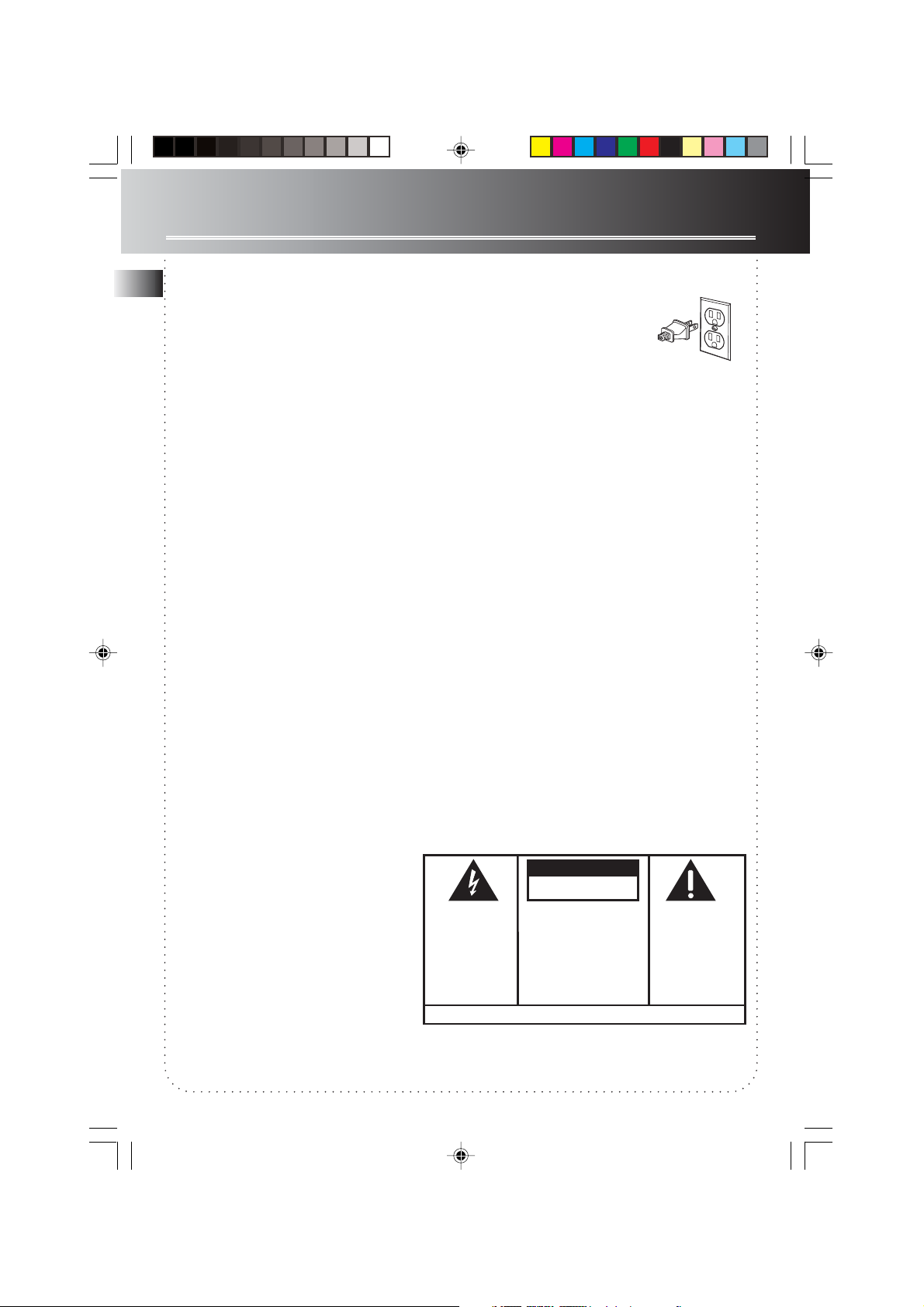
FCC Information
This device complies with Part 15 of the FCC Rules.
EN
Operation is subject to the following two
conditions: (1) This device may not cause harmful
interference, and (2) this device must accept any
interference received, including interference that
may cause undesired operation.
In accordance with FCC requirements, changes or
modifications not expressly approved by Thomson
Inc. could void the user’s authority to operate this
product.
This device generates and uses radio frequency (RF)
energy, and if not installed and used properly, this
equipment may cause interference to radio and
television reception.
If this equipment does cause interference to radio
or television reception (which you can determine
by turning the equipment off and on), try to
correct the interference by one or more of the
following measures:
• Reorient the receiving antenna (that is, the
antenna for the radio or television that is
"receiving" the interference).
• Move the unit away from the equipment that is
receiving interference.
• Plug the unit into a different wall outlet so that
the unit and the equipment receiving interference
are on different branch circuits.
If these measures do not eliminate the
interference, please consult your dealer or an
experienced radio/television technician for
additional suggestions.
Also, the Federal Communications Commission has
prepared a helpful booklet, "How To Identify and
Resolve Radio TV Interference Problems." This
booklet is available from the U.S. Government
Printing Office, Washington, DC 20402. Please
specify stock number 004-000-00345-4 when
ordering copies.
For Your Safety
The AC power plug is polarized
(one blade is wider than the
other) and only fits into AC
power outlets one way. If the
plug will not go into the outlet
completely, turn the plug over
and try to insert it the other way. If it still will not
fit, contact a qualified electrician to change the
outlet, or use a different one.
Do not attempt to bypass this safety feature.
CAUTION: TO PREVENT ELECTRIC SHOCK,
MATCH WIDE BLADE OF PLUG TO WIDE SLOT,
FULLY INSERT.
Technical Specification
Product: Spacemaker
Brand: GE
Model: 7-5295
Electrical Consumption
Power Supply: 120V~60Hz
Power Consumption: 72 Watts
IMPORTER
Comercializadora Thomson de México, S.A. de C.V.
Miguel de Cervantes Saavedra 57
Col. Ampliación Granada
C.P. 11529 Mexico D.F.
Telefono: (55)25 81 53 20
RFC: CTM-980723-KS5
CAUTION
RISK OF ELECTRIC SHOCK
DO NOT OPEN
THE LIGHTNING
FLASH AND ARROWHEAD WITHIN THE
TRIANGLE IS A
WARNING SIGN
ALERTING YOU OF
"DANGEROUS
VOLTAGE" INSIDE
THE PRODUCT.
SEE MARKING ON BOTTOM / BACK OF PRODUCT
CAUTION: TO REDUCE THE
RISK OF ELECTRIC SHOCK,
DO NOT REMOVE COVER
(OR BACK). NO USERSERVICEABLE PARTS INSIDE. REFER SERVICING
TO QUALIFIED SERVICE
PERSONNEL.
THE EXCLAMATION
POINT WITHIN THE
TRIANGLE IS A
WARNING SIGN
ALERTING YOU OF
IMPORTANT
INSTRUCTIONS
ACCOMPANYING
THE PRODUCT.
Untitled-1 2/7/03, 10:08 AM1
WARNING:
SHOCK HAZARD,
TO PREVENT FIRE
DO NOT EXPOSE THIS PRODUCT
TO RAIN OR MOISTURE.
OR ELECTRICAL
Page 2
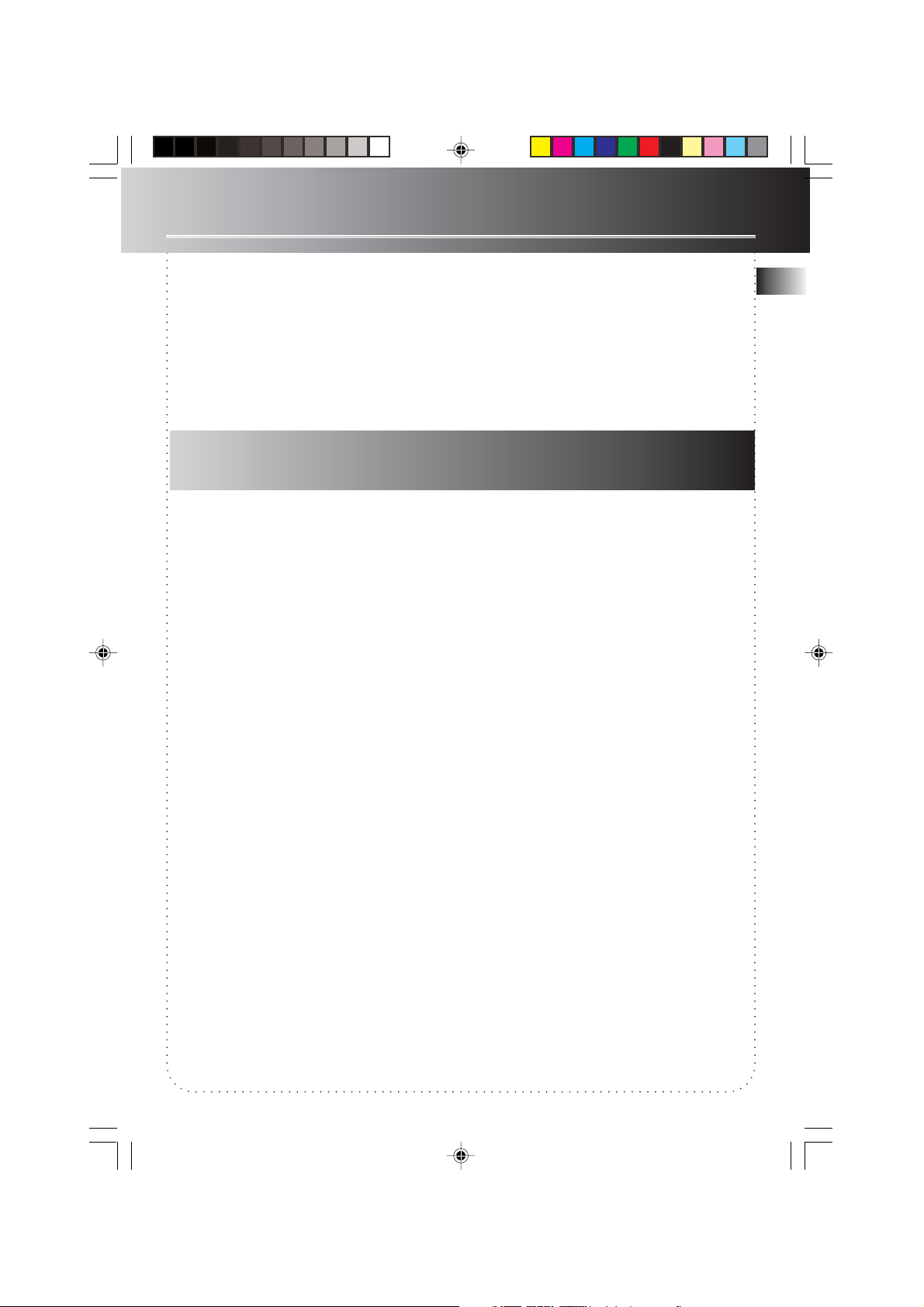
FCC Information
Service Information
This product should be serviced only by those
specially trained in appropriate servicing
techniques. For instructions on how to obtain
service, refer to the warranty at the end of the
User’s Manuel.
For Your Records
In the event that service should be required,
you may need both the model number and the
serial number. In the space below, record the
date and place of purchase, and the serial
number:
Model No.:
Date of Purchase:
Place of Purchase:
Serial No.:
Table of Content
FCC Information
First Things First .......................... 1
Tools Required ................................... 1
Parts Packed with Your Unit ............ 1
Before Mounting ............................... 1
Mounting Procedure .........................2
Before Plug-In .............................. 4
Automatic Time Set ........................... 4
Daylight Saving Time (DST) ..............4
U.S. Time Zone (Figure 1) .................4
Canadian Time Zone (Figure 2) ........ 5
Battery Backup Operation .......... 5
Installing Backup Battery .................. 5
General Controls ......................... 6
Main Unit ...........................................6
Side Views ..........................................6
In Battery Compartment ................... 6
The Remote Control .......................... 7
Display .......................................... 7
Using the Countertop
Light ............................................. 8
Replacing the Bulb ............................8
Setting Clock ............................... 8
Setting the Time ................................ 8
Setting the Countdown Timer ......... 8
Using the Radio ........................... 9
Turning On the Radio ....................... 9
Turning Off the Radio ....................... 9
Adjusting Volume ..............................9
Selecting Radio Band ........................ 9
Tuning to a Station ........................... 9
Automatic Station Search ................. 9
Radio Frequency Memory ................. 9
Memory Recall ...................................9
Using the CD Player .................. 10
Selecting CD Player ......................... 10
Loading CD Disc ............................... 10
Play and Pause Playback ................. 10
Skip and Search Tracks.................... 10
End Playback .................................... 10
Repeat and Random Playback ........ 10
Bass Sound ....................................... 10
Care and Maintenance .............. 11
Troubleshooting Tips for the
Remote Control ............................... 11
Precaution ........................................ 11
U.S. Warranty ............................. 12
Canadian Warranty ................... 14
EN
Untitled-1 2/7/03, 10:08 AM2
Page 3
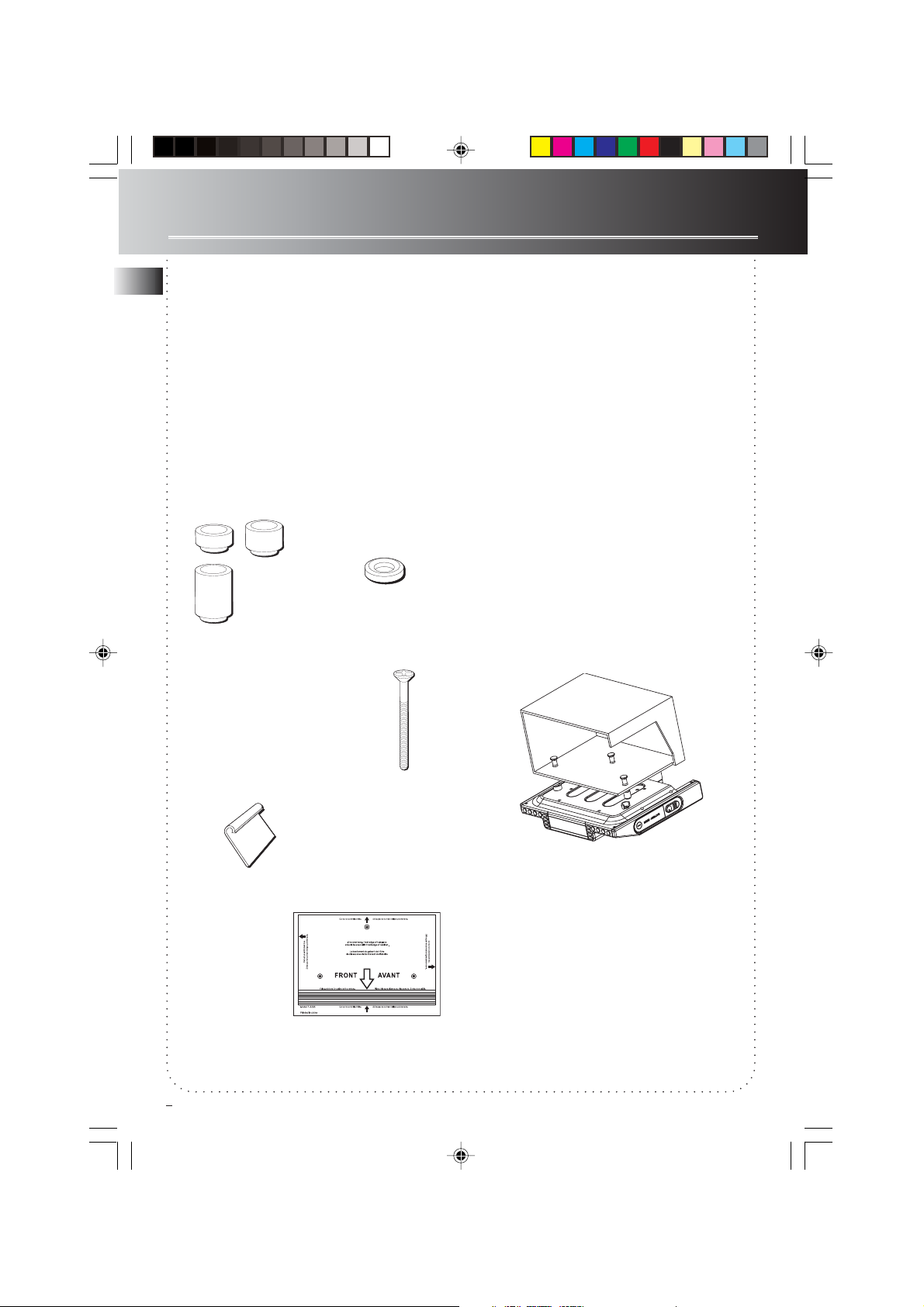
First Things First
Under Cabinet Mounting
EN
Instructions
Tools Required
• Drill and 1/4" Drill Bit
• Ruler or Tape Measure
• Nail or Awl
• Scissors
• Screwdriver - Phillips
• Countersink (Optional)
• Masking Tape
• Safety Glasses
Parts Packed with your Unit
Spacers
3 — 1/4"
3 — 1/2"
3 — 1"
3 — 2 3/4" Phillips head screws
3 — 1 5/8" Phillips head screws
USE:
or
3 — Washers
Before Mounting
Empty contents of the selected cabinet under
which the unit will be mounted and thoroughly
clean the underside of the cabinet to remove
any grease residue which might be present.
We recommend the unit be mounted at the
front edge of the cabinet.
Important: For secure mounting, the screws
must go into the radio to a depth of at least
3
/8". If the overall length from the bottom of
the cabinet shelf to the bottom of the overhang is more than 1 3/4", then a wood shim will
be necessary. A shim can be made from a sheet
of plywood, using the Template to locate the
central lines for drilling the 1/4" mounting holes.
The shim can be located between the cabinet
shelf bottom and spacers. Make sure the wood
is at least as thick as the excess over 1 3/4" If a
shim is necessary, longer screws are required.
Longer screws (Type #10-32) are available at
most local hardware stores.
Cut out the Template on the line indicated. The
Template size and screw hole positions are
identical to the top of the clock radio.
2 — Cord hooks
1 — Mounting
template
1
Untitled-1 2/7/03, 10:08 AM3
Page 4
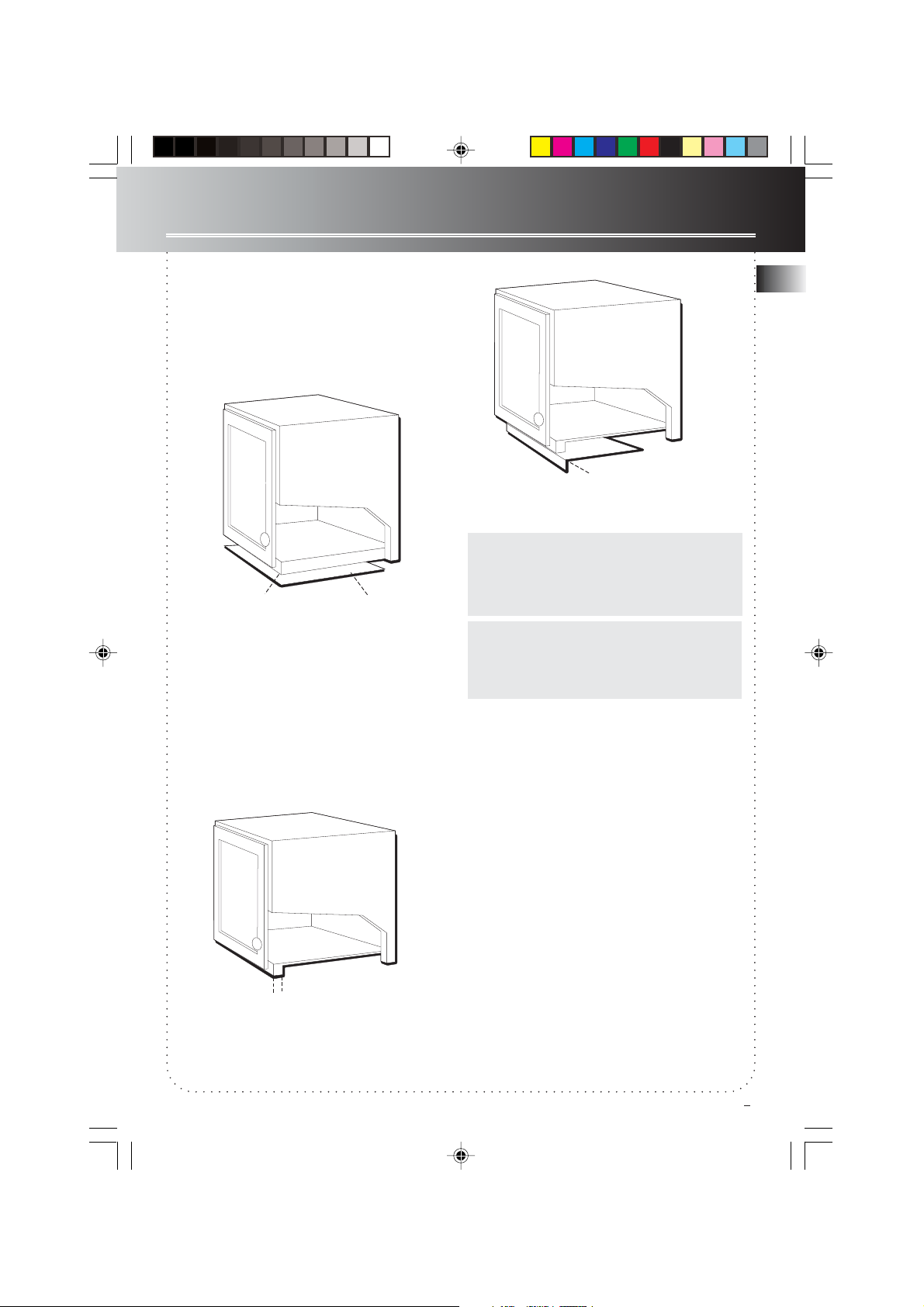
First Things First
Mounting Procedure
1. If your cabinet does not have an
overhang:
(a) Position Template in desired location on
underside of cabinet, flush with front edge.
(b) Then tape Template in place, and go to Step 2
(Read “Caution”).
FRONT EDGE
OF CABINET
If your cabinet has an overhang:
(a) Measure the thickness of the overhang.
(b) Fold front of Template downward along the
printed guideline that is closest to the
thickness of your cabinet.
(c) Tape fold-down portion to backside of
overhang, Tape Template to cabinet underside.
MOUNTING
TEMPLATE
FOLD TEMPLATE ON
DOTTED LINE
NOTE: NOTE:
NOTE: If your cabinet has glue blocks or
NOTE: NOTE:
other obstructions, cut out corresponding
areas on the Template to clear them. Do
not cut out or cut through the screw holes
indicated on the Template.
CAUTION:CAUTION:
CAUTION: It is recommended that
CAUTION:CAUTION:
safety glasses be worn while drilling screw
holes to prevent the possibility of eye
injury.
2. Drill 1/4 -inch diameter holes through the
underside of the cabinet bottom shelf using
the three points marked on the Template.
EN
MEASURE THICKNESS OF
CABINET OVERHANG
Untitled-1 2/7/03, 10:08 AM4
Helpful Hints:
On wooden cabinets you may want to mark
and start the drill holes with a nail or an awl.
Be sure to hold the drill very firmly against the
cabinet to reduce “walking” of the drill bit
from the markings.
Use masking tape above the hole locations on
inside of wooden cabinet shelf to help reduce
splintering.
If installing the unit under a wood cabinet, you
may wish to countersink the drilled hole from
the INSIDE of the cabinet if a countersink
attachment for your drill is available. This will
eliminate the use of washers and allow the
screw heads to be flush with the floor of your
cabinet. If you cannot countersink the holes,
use the supplied washers.
2
Page 5
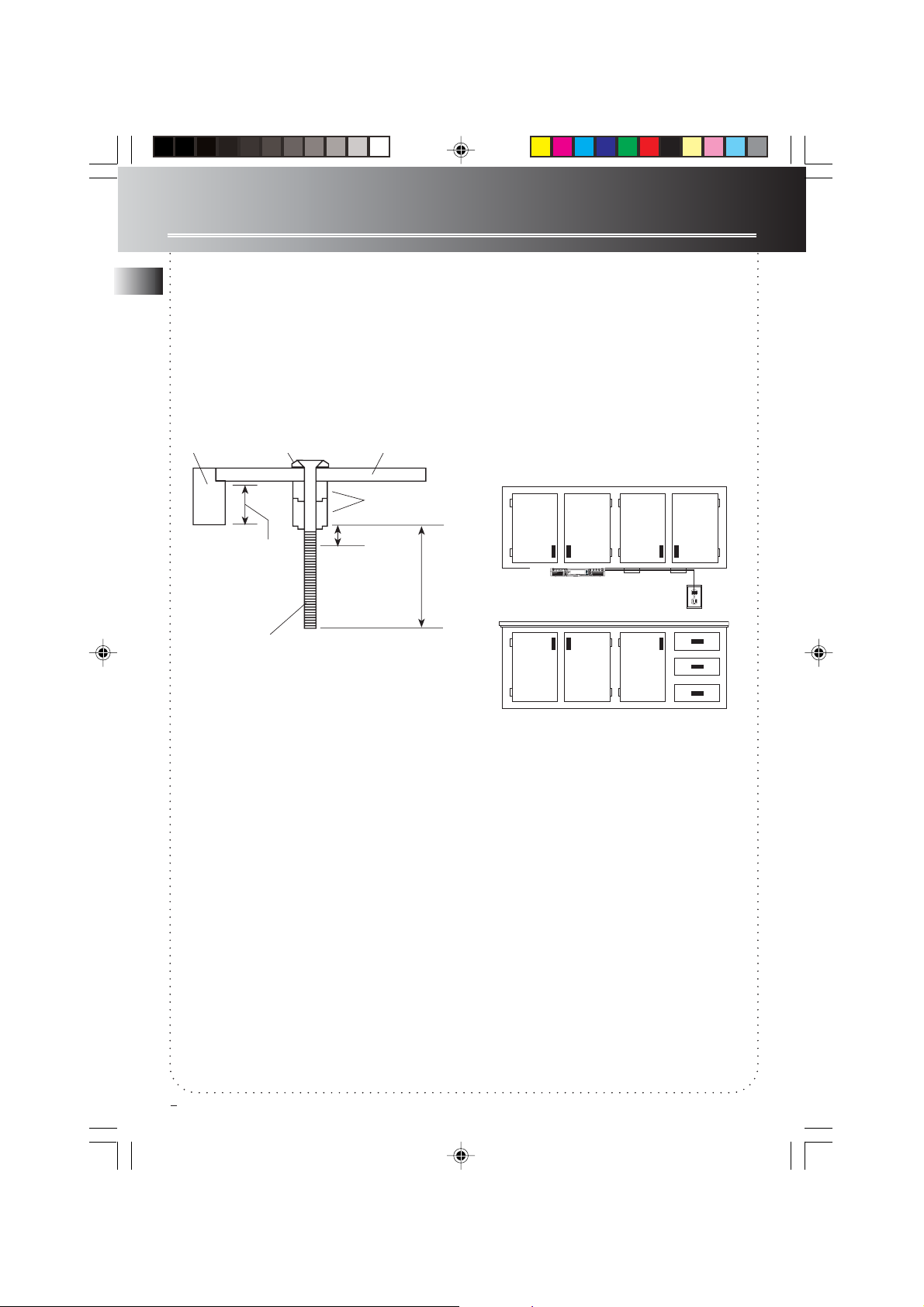
First Things First
3. Remove Template and clean drill shavings from
EN
inside and underside of cabinet.
4. If your cabinet does not have an
overhang, go to Step 5.
If your cabinet has an overhang, select the
spacer or combination of spacers that is equal
to or longer than the cabinet overhang.
CABINET
OVERHANG
WASHER
3
/8" MINIMUM
EQUAL TO OR
LONGER THAN
CABINET
3
/4" MAXIMUM
OVERHANG
SELECTED SCREWS WHICH MEET MINIMUM,
BUT DO NOT EXCEED MAXIMUM LENGHT.
5. Insert screws FROM INSIDE THE CABINET. The
washers must be used on metal cabinets, and
on wood cabinets if you did not countersink
the drilled holes. Position washers, flat side
down, and place screws into the holes.
If your cabinet does not have an
overhang, go to Step 7.
6. Hold screw heads down while you push the
selected spacers onto the screws under the
cabinet. Be sure to push up spacers until they
are firmly against the cabinet bottom and/or
fully nested (if more than one is used).
7. Align radio under the screws. Hold the screw
holes in the top of the clock radio against the
mounting screws and partially tighten the
screws.
Do not fully tighten until all 3 screws have
been started. (The top front edge of the clock
radio should clear the overhang.)
CABINET
BOTTOM
SPACERS
8. Extend cord towards electrical outlet and
secure by using the Cord Hooks to hold cord
out of the way. For most attractive appearance,
place Cord Hooks at back edge of cabinet (on
or next to wall) directly over outlet to be used.
To attach Cord Hooks, peel off adhesive back
and attach to a clean, dry surface on underside
of cabinet or back wall. Plug Cord into 120-volt
AC electrical outlet.
We recommend that the line cord be fully
extended for best FM reception.
COMPACT DISC PLAYER
S
U
A
P
/
Y
A
L
P
C
L
O
C
K
/
T
I
M
E
R
D
I
S
P
L
A
Y
O
T
S
RADI
C
OF
A
F
O
T
E
S
/
N
O
R
E
M
I
T
C
A
R
T
C
R
A
E
S
STERE
Spacemaker
L
F
F
U
H
S
A
E
P
E
R
High Performance Sub-wooferAM/FM StereoCompact DIsc Player
E
S
T
U
N
I
M
U
O
H
85
F
9
2
9
6
1
00
10
4
1
08
M
H
A
5
3
0
6
5
0
8
0
0
1
0
0
0
1
3
0
0
1
7
0
0
k
H
z
3
Untitled-1 2/7/03, 10:08 AM5
Page 6

Before Plug-In
Automatic Time Set
Selecting Time Zone
The Time Zone switch is located in the battery
compartment on the side of the unit.
Open the compartment door by rotating the lock
in the direction of the arrow .
TIME ZONE - Slide the switch to select time zone.
Refer to Figure 1 for U.S. Time Zone
details.
Refer to Figure 2 for Canadian Time Zone
details.
U.S. Time Zone (Figure 1)
Select 1 for Eastern Daylight Time
Select 2 for Central Daylight Time
Select 3 for Mountain Daylight Time
Select 4 for Pacific Daylight Time
Daylight Saving Time (DST)
After selecting time zone and plugging in your
unit, daylight saving time must be activated for
those areas observing such change.
Press and hold DAYLIGHT SAVING until the
icon lights on the display.
To disable daylight saving time, press and hold
again until the icon no longer lights.
WARNING:WARNING:
WARNING: Please avoid playing with
WARNING:WARNING:
these buttons after entering the Clock
set mode.
EN
Untitled-1 2/7/03, 10:08 AM6
4
Page 7

Before Plug-In
Canadian Time Zone
EN
(Figure 2)
Battery Backup Operation
This clock radio is equipped with a memory
holding system that can be powered with 2
“AAA” batteries (included). The power failure
protection circuit will not operate unless battery
is installed.
When normal household power is interrupted, or
AC line cord is unplugged, the batteries will
power the Spacemaker to keep track of time and
timer setting programmed into memory. When
the battery backup functions, the digital display
will not light. Normal operation will resume
after AC power is restored so you will not have
to reset the time.
Power Failure Indicator
The display blinks when AC power is interrupted
for more than 2 seconds. You need to reset the
clock time to stop the display from blink.
5
Untitled-1 2/7/03, 10:08 AM7
Installing Back up Battery:
1. The compartment door is located at the side
of the Spacemaker.
Rotate the lock in the direction of the
arrow until it is released. Remove the
compartment door.
2. Before inserting the batteries, observe the
polarities (that is, + and -) of the batteries,
then relate the polarities to the engraved
diagram inside the battery compartment.
Now insert the batteries.
3. Replace the battery compartment door. Lock
the door in place by pushing down on the
lock and rotating it in the opposite direction
(clock wise).
Note: Note:
Note: It is advised that the batteries
Note: Note:
be replaced every 3 years.
Page 8

General Controls
The Main Unit
CD Drawer
BAND RADIO ON - Turns on radio mode, selects
radio bands.
OFF - Turns the unit off.
VOL / - Adjusts volume.
- Turns on/ off BASS sound.
MEMO SET - Sets radio preset stations.
MEMO RECALL - Recalls preset radio stations.
TIMER ON/OFF - Turns on/ off timer.
DAYLIGHT SAVING - Enable and disable
Daylight Saving Time in areas observing/not
observing such time change.
Side View
EN
Remote sensor
Speaker
TRK (SEARCH•TUNE) - Tunes down radio
frequency, selects previous CD disc tracks, searches
backwards through a track.
TRK (SEARCH•TUNE) - Tunes up radio
frequency, selects next CD disc tracks, searches
forward through a track.
SET - Sets the clock time.
PLAY PAUSE - Turns on CD mode, starts CD
playback, pauses CD disc playback
STOP - Stops CD disc playback.
REPEAT / - Selects repeat or random playback.
OPEN CLOSE - Opens/Closes CD disc tray.
In Battery Compartment
/ - Opens battery compartment.
LIGHT (HI / LO / OFF) - Slide the switch to OFF to
switch off countertop light, slide to LO for
dimmer light, and slide to HI for brighter light.
Untitled-1 2/7/03, 10:08 AM8
TIME ZONE - Slide the switch to select time zone.
(Refer to the back of the battery compartment
door for selection details.)
Select 1 for Eastern Daylight Time
Select 2 for Central Daylight Time
Select 3 for Mountain Daylight Time
Select 4 for Pacific Daylight Time
Refer to Figure 1 and Figure 2 on page 4 and 5
for time zone information in the United States
and Canada.
6
Page 9

General Controls
The Remote Control
EN
BAND RADIO ON - Turns on the radio, selects radio bands (AM/FM)
MEMO RECALL - Recalls preset radio stations.
OFF - Turns off the unit.
MUTES - Mutes sound.
VOL / - Adjusts volume
PLAY/PAUSE - Starts and Pauses disc playback.
STOP - Stops disc playback.
TRK (SEARCH•TUNE) - Tunes down radio frequency, selects previous CD disc
tracks, searches backwards through a track.
TRK (SEARCH•TUNE) - Tunes up radio frequency, selects next CD disc tracks,
searches forward through a track.
Inserting Batteries into Remote Control
The remote control must be inserted with 2 “AAA” batteries prior use. Follow the
steps below to ensure correct installation.
1. Slide the battery compartment lid open by pushing it in the direction shown by
the arrow on the back of the remote control.
2. Before inserting the batteries, observe the polarities (that is, + and -) of the
batteries, then relate the polarities to the engraved diagram inside the battery
compartment. Now insert the batteries.
3. After installation of the batteries, replace and fit the lid to cover the batteries.
You should hear a small “CLICK” sound when the lid is locked in place.
Display
Playback modes:
Shuffle, repeat track,
repeat disc
In CD mode, shows
track number;
In tuner mode,
shows memory
location.
Radio band
7
Untitled-1 2/7/03, 10:08 AM9
Bass
indicator
AM/PM time
indicator
Time/ countdown time /
radio frequency
Daylight Saving
Time indicator
Volume indicator
Volu me
Countdown time
indicator
Radio frequency
unit
In clock setting mode
indicator
Page 10

Using the Countertop Light
The countertop light switch is located on the side
of the unit, and has three settings: HI, LO, and
OFF.
• For dimmer light, move the light switch to the
LO position.
• For more illumination, switch to HI.
• To turn the light off, place Light switch to OFF.
Replacing the Bulb
1. Unplug the unit cord from the AC power
outlet.
2. Unlatch the cover to open it.
3. Unscrew and remove the bulb.
4. Install the replacement bulb.
5. Swing the cover up and snap it in place.
6. Plug the cord into the AC outlet, and reset the
clock.
Setting Clock
Setting the Time
The time display has a 12-hour format with AM
and PM indicator. To set the time:
1. Press SET to enter time setting mode.
The red Clock icon will appear on the
display.
2. To set clock time, use the
TRK (SEARCH•TUNE) / buttons to
select the correct time.
Press and hold to fast forward or fast reverse
clock time.
3. Press SET again to save clock time. The red
Clock icon will turn off.
SC PLAYER
PLAY/PAUSE
STOP
RADIO
CD
OFF
OFF
TIMER ON/SET
TRACK
SEARCH
SHUFFLE
REPEAT
SET
MINUTE
HOUR
z
z
CAUTION:CAUTION:
CAUTION: Use only appliance-type bulb
CAUTION:CAUTION:
with a maximum of 40-watt or equivalent
for replacement. To prevent hazard, do
not operate light without the cover.
Setting the Countdown
Timer
1. Press TIMER ON/OFF to enter timer setting
mode.
The red TIMER icon will flash on the display.
2. To select countdown time, use the
TRK (SEARCH•TUNE) / buttons to
select the correct time.
Press and hold to fast forward or fast reverse
countdown time.
3. Press TIMER ON/OFF again to activate the
timer. The unit will beep twice to indicate
countdown has started.
The red TIMER icon will remain lit during
countdown.
4. Press TIMER ON/OFF to turn timer off at any
time or after it has sounded.
EN
Untitled-1 2/7/03, 10:08 AM10
NOTE: NOTE:
NOTE: The radio or CD player is muted
NOTE: NOTE:
when alarm turns on.
8
Page 11

Using the Radio
Turning on the Radio
EN
Press BAND RADIO ON to turn on the radio.
Turning off the unit
Press OFF to turn off the radio.
Adjusting Volume
Press VOL to decrease volume level.
Press VOL to increase volume level.
Selecting Radio Band
Press BAND RADIO ON to select between FM and
AM band.
Tuning to a station
Press TRK (SEARCH•TUNE) to tune down
radio frequency.
Press TRK (SEARCH•TUNE) to tune up radio
frequency.
NOTE: NOTE:
NOTE: The display will return to the clock
NOTE: NOTE:
time after displaying the station fequency
for a few seconds. To view the current
station frequency, press
TRK (SEARCH•TUNE) or .
Radio Frequency Memory
1. Follow steps in “Selecting Radio Band” and
“Tuning to a Station” to tune to the station
you want to store into memory.
2. Press MEMO SET to assign the next available
memory location to the selected station.
P will flash with the next available memory
location light on the display
If you wish to assign another memory location
or overwrite a previously set memory, press
MEMO RECALL repeatedly to select the
memory location.
3. Press MEMO SET again to confirm selection.
Tip:Tip:
Tip: A Maximum of 10 preset memory
Tip:Tip:
locations are available.
Memory Recall
Press MEMO RECALL repeatedly to recall preset
stations.
Automatic Station Search
Press and hold TRK (SEARCH•TUNE) or
for more than 1 second and release to start
automatic station search in the direction selected.
Search will stop once a station is found.
Tip: Tip:
Tip: Press any key to quite automatic
Tip: Tip:
station Search.
9
Untitled-1 2/7/03, 10:08 AM11
Page 12

Using the CD Player
Selecting CD Player
Press PLAY PAUSE to select CD player.
Loading CD Disc
1. Press the OPEN CLOSE button to open the
disc tray.
2. Insert CD disc with label side facing up.
3. Press OPEN CLOSE again to close the disc
tray.
Play and Pause Playback
Press PLAY PAUSE to start playback.
Press again to pause. The track number will flash
when in pause mode.
Press again to resume.
Note:Note:
Note: If no disc is in the disc
Note:Note:
compartment nd will show on the display.
Skip and Search Tracks
Press TRK (SEARCH•TUNE) to go to the
previous track.
Press and hold to quick search backwards through
a track.
Press TRK (SEARCH•TUNE) to go to the next
track.
Press and hold to quick search forward through a
track.
Repeat and Random Playback
Press REPEAT / repeatedly to select among
playback modes.
- Repeat track
- Repeat disc
- Random playback
- Repeating all tracks on the disc in
random order
Bass Sound
Press for bass to toggle on/off sound.
EN
End Playback
Press STOP to end playback.
Untitled-1 2/7/03, 10:08 AM12
10
Page 13

Care and Maintenance
Troubleshooting Tips for
EN
the Remote Control
• Is the unit plugged into a working AC outlet?
Try plugging it into one that you know will
work.
• Is the unit on?
Press BAND RADIO ON / PLAY PAUSE
to turn the unit on.
• Have you selected the correct function when
pressing on the buttons?
For example, if the unit is in CD mode and you
try tuning to a particular radio frequency, the
remote control is not going to look like it’s
working. In such cases, press BAND RADIO ON
to select radio or PLAY PAUSE to select
CD function first, then press on the buttons.
• Are the batteries weak?
Try replacing old batteries with some fresh ones.
• Are you pointing the remote control directly at
the unit while pressing the buttons?
You should be, because the remote control
sensor at the unit is right at the center of the
display.
• Are you too far from the unit when using the
remote control?
The remote control sensor can only sense signals
(from the remote control) within a limited
distance. So move closer towards the unit.
• Are there any obstacles between the remote
control and the unit?
If there are, move all objects standing in the
way between the remote control and the unit.
Precautions
• Never open the cabinet under any
circumstances. Any repairs or internal
adjustments should be made only by a trained
technician.
•Warning: Never operate this product with the
cabinet removed.
• The CD player of this unit uses a laser to read
the music on the disc. The laser mechanism
corresponds to the cartridge and stylus of a
record player. Although this product
incorporates a laser pick-up lens, it is completely
safe when operated according to directions.
• Discs rotate at high speed inside the player. Do
not use damaged, warped or cracked discs.
• Do not touch the pick-up lens which is located
inside the disc compartment. Also, to keep dust
from collecting on the pick-up lens, do not
leave the compartment door open for an
extended period of time.
11
Cleaning the Exterior
Prior to cleaning the exterior, be sure to unplug
the power cord from the AC power outlet. Wipe
the exterior with a soft, clean, and slightly waterdampened cloth.
Handling Compact Discs
• Do not touch the signal surfaces. Hold by the
edges, or by one edge and the hole.
• Do not affix labels or adhesive tape to the label
surfaces. Also, do not scratch or damage the
label.
• Discs rotate at high speeds inside the player. Do
not use damaged (cracked or warped) discs.
Cleaning Compact Discs
• Dirty discs can cause poor sound quality. Always
keep discs clean by wiping them gently with a
soft cloth from the inner edge toward the outer
perimeter.
• If a disc becomes dirty, wet a soft cloth in water,
wring it out well, wipe the dirt away gently, and
then remove any water drops with a dry cloth.
• Do not use record cleaning sprays or anti-static
agents on discs. Also, never clean discs with
benzene, thinner, or other volatile solvents
which may cause damage to the disc surface.
CD Lens Care
When your CD lens gets dirty it can also cause the
unit to output poor sound quality. To clean the lens
you will need to purchase a CD lens cleaner which
can maintain the output sound quality. For
instructions on cleaning the CD lens, refer to the
ones accompanying the lens care.
The descriptions and characteristics in this owner’s manual are
for the purpose of general reference only and not as a
guarantee. In order to provide you with the highest quality
product, we may make changes or modifications without
prior notice. The English version serves as the final reference
on all product and operational details should any
discrepancies arise in other languages.
Untitled-1 2/7/03, 10:08 AM13
Page 14

U.S. Warranty
What your warranty covers:
• Defects in materials or workmanship.
For how long after your purchase:
• One year from date of purchase.
The warranty period for rental units begins with the first rental or 45 days from date of shipment to
the rental firm, whichever comes first.
What we will do:
• Provide you with a new, or at our option, a refurbished unit. The exchange unit is under warranty
for the remainder of the original product’s warranty period.
• Proof of purchase in the form of a bill of sale or receipted invoice which is evidence that the product
is within the warranty period must be presented to obtain warranty service. For rental firms, proof of
first rental is also required.
How to make a warranty claim:
• Properly pack your unit. Include any cables, etc., which were originally provided with the product.
We recommend using the original carton and packing materials.
• Include evidence of purchase date such as the bill of sale. Also print your name and address and a
description of the defect. Send via standard UPS or its equivalent to:
Thomson Inc.
Product Exchange Center
11721 B Alameda Avenue
Socorro, Texas 79927
• Insure your shipment for of loss or damage. Thomson accepts no liability in case of damage or loss
en route to Thomson.
• Pay any charges billed to you by the Exchange Center for service not covered by the warranty.
• A new or refurbished unit will be shipped to you freight prepaid.
EN
What your warranty does not cover:
• Customer instruction. (Your Owner’s Manual provides information regarding operating Instructions
and user controls. For additional information, ask your dealer.)
• Installation and set-up service adjustments.
• Batteries.
• Damage from misuse or neglect.
• Products which have been modified or incorporated into other products.
• Products purchased or serviced outside the USA.
• Acts of nature, such as but not limited to lightning damage.
Product Registration:
• Please complete and mail the Product registration Card packed with your unit. It will make it easier
to contact you should it ever be necessary. The return of the card is not required for warranty
coverage.
Untitled-1 2/7/03, 10:08 AM14
12
Page 15

U.S. Warranty
EN
Limitation of Warranty:
• THE WARRANTY STATED ABOVE IS THE ONLY WARRANTY APPLICABLE TO THIS PRODUCT.
ALL OTHER WARRANTIES, EXPRESS OR IMPLIED (INCLUDING ALL IMPLIED WARRANTIES OF
MERCHANTABILITY OR FITNESS FOR A PARTICULAR PURPOSE) ARE HEREBY DISCLAIMED. NO
VERBAL OR WRITTEN INFORMATION GIVEN BY THOMSON INC., ITS AGENTS OR EMPLOYEES
SHALL CREATE A GUARANTY OR IN ANY WAY INCREASE THE SCOPE OF THIS WARRANTY.
• REPAIR OR REPLACEMENT AS PROVIDED UNDER THIS WARRANTY IS THE EXCLUSIVE
REMEDY OF THE CONSUMER. THOMSON INC. SHALL NOT BE LIABLE FOR INCIDENTAL OR
CONSEQUENTIAL DAMAGES RESULTING FROM THE USE OF THIS PRODUCT OR ARISING OUT OF
ANY BREACH OF ANY EXPRESS OR IMPLIED WARRANTY ON THIS PRODUCT. THIS DISCLAIMER
OF WARRANTIES AND LIMITED WARRANTY ARE GOVERNED BY THE LAWS OF THE STATE OF
INDIANA. EXCEPT TO THE EXTENT PROHIBITED BY APPLICABLE LAW, ANY IMPLIED
WARRANTY OF MERCHANTABILITY OR FITNESS FOR A PARTICULAR PURPOSE ON THIS
PRODUCT IS LIMITED TO THE APPLICABLE WARRANTY PERIOD SET FORTH ABOVE.
How state law relates to this warranty:
• Some states do not allow the exclusion nor limitation of incidental or consequential damages, or
limitations on how long an implied warranty lasts, so the above limitations or exclusions may not
apply to you.
• This warranty gives you specific legal rights, and you also may have other rights that vary from
state to state.
If you purchased your product outside the USA:
• This warranty does not apply. Contact your dealer for warranty information.
13
Untitled-1 2/7/03, 10:08 AM15
Page 16

Canadian Warranty
Thomson multimedia Ltd. warrants to the purchaser or gift recipient that if any manufacturing defect
becomes apparent in this product within 1 year from the original date of purchase, it will be
replaced free of charge, including return transportation.
This warranty does not include damage to the product resulting from accidents, misuse or leaking
batteries.
Should your product not perform properly during the warranty period, either:
1. Return it to the selling dealer with proof of purchase for replacement,
OR
2. Remove the batteries (where applicable), and pack product complete with accessories in the
original carton (or equivalent). Mail prepaid (with proof of purchase) and insured to:
Thomson multimedia Ltd.
6200 Edwards Blvd.,
Mississauga, Ontario,
L5T 2V7
Canada
The provisions of this written warranty are in addition to and not a modification of or subtraction
from the statutory warranties and other rights and remedies contained in any applicable legislation,
and to the extent that any such provisions purport to disclaim, exclude or limit any such statutory
warranties and other rights and remedies, such provisions shall be deemed to be amended to the
extent necessary to comply therewith.
If you are unable to find a qualified servicer for out of warranty service, you may write to:
Thomson Inc.
P.O. Box 0944
Indianapolis, Indiana, U.S.A., 46206-0944
EN
Attach your sales receipt to this booklet for future reference. This information is required if service is
needed during the warranty period.
PURCHASE DATE
NAME OF STORE
Untitled-1 2/7/03, 10:08 AM16
14
