Page 1

94926 Revised Size 2/25/02 4:13 PM Page 1
RM94926
Universal
Remote Control
GLOW CONTROL
INSTRUCTION
MANUAL
Page 2

94926 Revised Size 2/25/02 4:13 PM Page 2
Thank you for purchasing the GE Universal Remote
Control. This product is designed to provide years of
service operating a wide variety of video and audio
equipment.
Please retain this guide for future reference.
Table of Contents
Install the Batteries . . . . . . . . . . . . . . . . . . . . . . . . . . . . .1
Button Description . . . . . . . . . . . . . . . . . . . . . . . . . . .2-4
Programming for TV . . . . . . . . . . . . . . . . . . . . . . . . . . .5
Programming for VCR . . . . . . . . . . . . . . . . . . . . . . . . . .6
Programming For DVD . . . . . . . . . . . . . . . . . . . . . . . . .7
Programming For DBS System . . . . . . . . . . . . . . . . . . .8
Programming For Cable . . . . . . . . . . . . . . . . . . . . . . . . 9
Programming For Audio . . . . . . . . . . . . . . . . . . . . . . .10
Programming For AUX . . . . . . . . . . . . . . . . . . . . . . . .11
Operating Audio Function . . . . . . . . . . . . . . . . . . .12-13
Sleep Functions . . . . . . . . . . . . . . . . . . . . . . . . . . . . . .14
Menu Functions . . . . . . . . . . . . . . . . . . . . . . . . . . .14-15
Programming With Code Search . . . . . . . . . . . . . . . .16
Identifying Codes For Your Remote . . . . . . . . . . .16-17
Trouble Shooting . . . . . . . . . . . . . . . . . . . . . . . . . . . . .18
Device Codes . . . . . . . . . . . . . . . . . . . . . . . . . . . . . .39-43
This Universal Remote Control is already programmed
for most GE, RCA and ProScan TVs, VCRs, DBS
Systems, DVD Players, and Audio/Video Receivers.
NOTE: For users of GE, RCA and ProScan DBS
Products, older DBS models require that the DISPLAY
Button on this remote be used to make program selections. Use the SELECT Button for making program
selections on newer GE, RCAand ProScan DBS models.
Battery Installation
Your Universal Remote Control requires 2 AAA alkaline batteries.
To install the batteries:
1. Turn the remote over and push down on the cover
and slide it off.
2. Insert the batteries, matching the batteries to the (+)
mark inside the battery case.
3. Slide the battery cover back into place.
NOTE: Programmed codes will remain in memory for
a short period of time allowing for battery replacement.
If batteries have been dead for a prolonged period of
time, reprogramming may be required.
1
Page 3
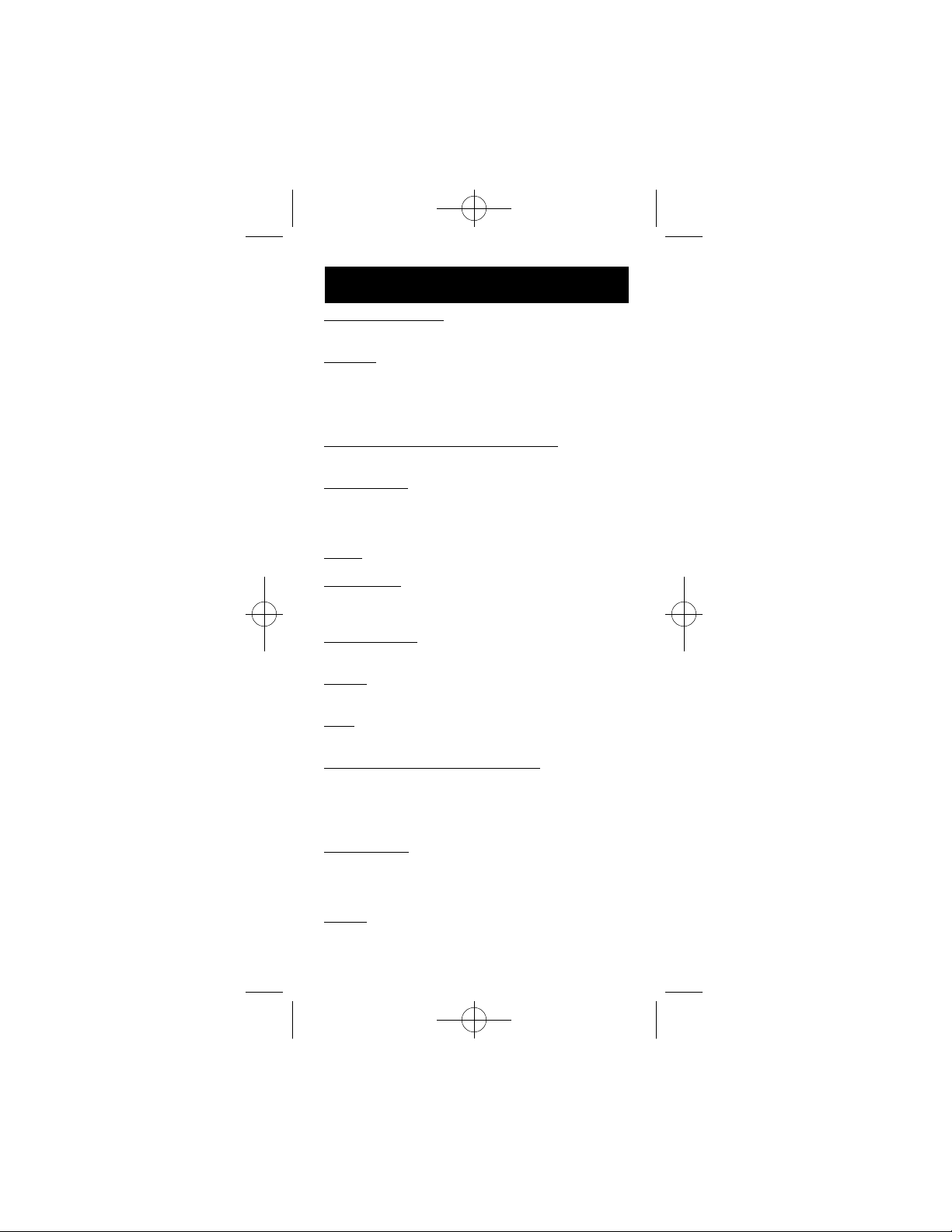
94926 Revised Size 2/25/02 4:13 PM Page 3
Button Description
INDICATOR LIGHT
The Indicator Light flashes to show that the remote is
working.
ON•OFF
The ON•OFF button operates the same as your original remote.
NOTE: Some GE, RCA and ProScan models require
you to press the device button to turn the device on
and the ON•OFF button to turn the device off.
TV, VCR, DVD, SAT, AUDIO, AUX, CBL
The TV, VCR, DVD, SAT, AUDIO-AUX, and CBL buttons are used to select the device you want to control.
VOL & CHAN
The VOL ( Volume) and CHAN (Channel) buttons
i n c rease or decrease the channel numbers or
volume.The CHANNEL buttons also control the SKIP
functions for DVD and CDPlayer.
MUTE
Mutes volume on the TV.
PREV CHAN
The PREV CHAN button allows you to go to the previous channel you selected. Operates the same as Last
Channel, Go Back or Recall on your original remote.
CODE SEARCH
Used to program the remote or to search through
codes.
GUIDE
Brings up the on-screen TV program guide if your TV
has that feature.
DISP
Display Button shows the date and the time if your TV
or VCR has that feature.
NAVIGATION BUTTONS & SELECT
Used to move through on-screen menuing and guides.
With some DBS models the DISP button should be
used to select the highlighted item. Use the navigation
buttons to move the highlighted choice up, down, left
or right.
MENU•PROG
Brings up the Main Menu. If you already in the menu
system, press SELECT to select a highlighted choice.
Use the arrows buttons to move through the Menu
Selection.
CLEAR
Removes the on screen display to return to normal
viewing.
2
Page 4

94926 Revised Size 2/25/02 4:13 PM Page 4
0-9
The number buttons operates the same as on your original remote, and are used for entering device codes.
ENTER
The ENTER button is used to complete channel selection for some brands of TV. It is also used to complete
the code entry process.
TV/VCR
The TV/VCR button operates the TV/VCR function of
your TV.
REW, PLAY, FF, REC, STOP, PAUSE
These buttons operate the same as on your original
VCR or remote. You must press the REC button twice to
begin recording. The REW and FF buttons also control
the Reverse and Forward functions for DVD and CD
Player.
PIP, SWAP & INPUT
PIP(Picture-in-Picture) and SWAP operate your television’s Picture-in-Picture features. INPUT selects the
video input of your TV if equipped with this feature.
SLEEP
The SLEEP button allows you to set a time for you to
turn off your TV automatically.
Button Description For Audio Operation
Press AUDIO device button to enable the AUDIO
MODE Audio functions indicated by pink descriptions
LEVEL+/LEVEL-
Sets the level of the speakers during test tone mode.
DSP ON•OFF
Enables the receiver’s Digital Sound Processing Mode.
DSP MODE
When the DSP mode is enabled, pressing this button
allows the user to toggle through the various DSP
modes.
CD, TAPE, TUNER, TV, VIDEO
The CD, TAPE, TUNER, TV and VIDEO buttons are
used to directly select the device you want to control.
(Works in AUDIO mode).
AM•FM
The AM•FM button allows you to select the AM•FM
band on your audio receiver.
FUNCTION
Toggles the different audio input devices. The number
buttons also select the function labeled below the buttons when in AUDIO mode.
DELAY-, ON, DELAY+
Increases or decreases the delay between the surround
and main speakers when the receiver is in the surround
sound mode.
3
Page 5

94926 Revised Size 2/25/02 4:13 PM Page 5
ON•OFF, SURR. MODE
ON•OFF SURR. toggles the surround modes on and
off. SURRMODE toggles through the receiver’s various surround sound mode settings.
FRONT, CENTER, REAR, TEST
Adjust the levels of the front, center, and rear speakers
respectively. The test tone must be enabled first by
pressing the TEST button.
PRESET
Used to operate preset channels while in the AUDIO
mode.
4
Page 6

94926 Revised Size 2/25/02 4:13 PM Page 6
Programming For TV
Most GE, RCAand ProScan TVs will not require programming. Check to see if your TV responds to the
remote before you begin programming.
1. Manually turn on the
TV. Find the three digit code
for your TV in the code list
below.
2. Press and hold the
CODESEARCH button
until the INDICATOR
LIGHT lights, then
release the CODE SEARCH
button.
3. Press and release the TV
button (The INDICATOR
LIGHT will blink then
remain lit.
4. Enter the code using the
Number Buttons. After your
code is entered, the INDICATOR LIGHT will turn
off. If the code is not valid,
the INDICATOR LIGHT
will blink. Check the code
list and repeat process.
5. Aim the remote at your
TV and press the ON•OFF
button. Your TV should turn
off.
NOTE: If your TV does not
respond, try all the codes for
your brand. If the codes do
not work, or your brand is
not listed, try the Code
Search method on Page 16.
6. With your TV on, press CHAN+ (CHANNELUP).
If the TV responds, no further programming is
required.
7. Enter your code here for easy reference.
TV CODE LIST
5
Page 7

94926 Revised Size 2/25/02 4:13 PM Page 7
Programming For VCR
Most GE, RCAand ProScan VCRs will not require
programming. Check to see if your VCR responds to
the remote before you begin programming.
1. Manually turn on the
VCR. Find the three digit
code for your VCR in the
code list below.
2. Press and hold the
CODESEARCH button
until the INDICATOR
LIGHT lights, then
release the CODE
SEARCH button.
3. Press and release the
VCR button (The INDICATOR LIGHT will blink
then remain lit.
4. Enter the code using
the Number Buttons.
After your code is
entered, the INDICATOR
LIGHT will turn off. If the
code is not valid, the
INDICATOR LIGHT will
blink. Check the code list
and repeat process.
5. Aim the remote at
your VCR and press the
ON•OFF button. Your
VCR should turn off.
NOTE: If your VCR does
not respond, try all the
codes for your brand. If
the codes do not work,
or your brand is not listed, try the Code Search
method on Page 16.
6. With your VCR on, press CHAN+ (CHANNEL
UP). If the VCR responds, no further programming is
required.
7. Enter your code here for easy reference.
6
Page 8

94926 Revised Size 2/25/02 4:13 PM Page 8
Programming For DVD
Most GE, RCAand ProScan DVD systems will not
require programming. Check to see if your DVD system responds to the remote before you begin programming.
1. Manually turn on the
DVD system. Find the
three digit code for your
DVD system in the code
list below.
2. Press and hold the
CODESEARCH button
until the INDICATOR
LIGHT lights, then
release the CODE
SEARCH button.
3. Press and release the
DVD button (The INDICATOR LIGHT will blink
then remain lit.
4. Enter the code using
the Number Buttons.
After your code is
entered, the INDICATOR
LIGHT will turn off. If the
code is not valid, the
INDICATOR LIGHT will
blink. Check the code list
and repeat process.
5. Aim the remote at
your DVD system and
press the ON•OFF button. Your DVD system
should turn off.
6. If the DVD System responds, no further
programming is required.
NOTE: If your DVD does not respond, try all the
codes for your brand. If the codes do not work,
or your brand is not listed, try the Code Search
method on Page 16.
7. Enter your code here for easy reference.
CODELIST
7
Page 9
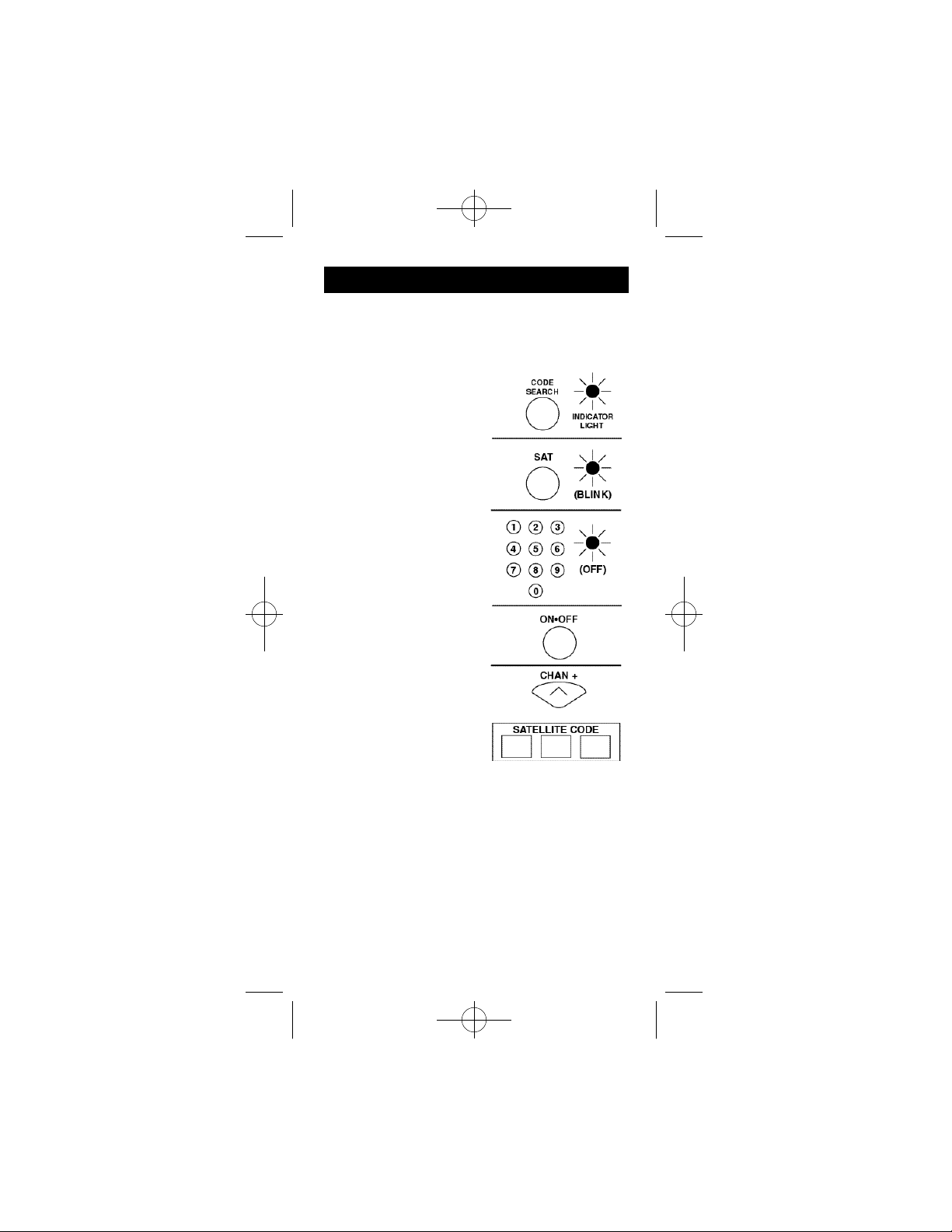
94926 Revised Size 2/25/02 4:13 PM Page 9
Programming For DBS Satellite System
Most GE, RCAand ProScan Satellite systems will not
require programming. Check to see if your DBS
Satellite system responds to the remote before you
begin programming.
1. Manually turn on the
DBS system. Find the three
digit code for your DBS
system in the code list
below.
2. Press and hold the
CODESEARCH button
until the INDICATOR
LIGHT lights, then
release the CODE SEARCH
button.
3. Press and release the
DBS button (The INDICATOR LIGHT will blink then
remain lit.
4. Enter the code using the
Number Buttons. After your
code is entered, the INDICATOR LIGHT will turn off.
If the code is not valid, the
INDICATOR LIGHT will
blink. Check the code list
and repeat process.
5. Aim the remote at your
DBS system and press the
ON•OFF button. Your DBS
system should turn off.
6. With your DBS System
on, press CHAN+ (CHANNELUP). If the satellite system responds, no further
programming is required.
NOTE: If your DBS system does not respond, try all
the codes for your brand. If the codes do not work,
or your brand is not listed, try the Code Search
method on Page 16.
7. Enter your code here for easy reference.
SATELLITE CODE LIST
8
Page 10

94926 Revised Size 2/25/02 4:13 PM Page 10
Programming For Cable
1. Manually turn on the Cable Box.
Find the three digit code for your Cable Box
in the code list below.
2. Press and hold the
CODESEARCH button until the INDICATOR LIGHT lights,
then release the CODE
SEARCH button.
3. Press and release
the CBLbutton (The
INDICATOR LIGHT
will blink then
remain lit.
4. Enter the code
using the Number
Buttons. After your
code is entered, the
INDICATOR LIGHT
will turn off. If the
code is not valid, the
INDICATOR LIGHT
will blink. Check the
code list and repeat
process.
5. Aim the remote at
your CABLE and press
the ON•OFF button.
Your CABLE should
turn off.
6. With your Cable
Box on, press CHAN+
(CHANNELUP). If
the Cable Box
responds, no further
programming is
required.
NOTE: If your Cable Box does not respond, try all the
codes for your brand. If the codes do not work,
or your brand is not listed, try the Code Search
method on Page 16.
7. Enter your code here for easy reference.
CABLE BOX CODE LIST
9
Page 11

94926 Revised Size 2/25/02 4:13 PM Page 11
Programming For Audio
This remote control will operate many features found
in audio/video receivers and mini-systems. The
remote control is already programmed to operate most
GE, RCAand ProScan brand A/V receivers. Other
brands of receivers and mini-systems need to be setup under the AUDIO button prior to using the device.
1. Manually turn on the
device you wish to control.
Find the three digit code for
the device you wish to control in the code list below.
2. Press and hold the
CODESEARCH button
until the INDICATOR
LIGHT lights, then release
the CODE SEARCH button.
3. Press and release the
AUDIO button (The INDICATOR LIGHT will blink
then remain lit.
4. Enter the code using the
Number Buttons. After your
code is entered, the INDICATOR LIGHT will turn
off. If the code is not valid,
the INDICATOR LIGHT
will blink. Check the code
list and repeat process.
5. Aim the remote at the
device you wish to control
and press the ON•OFF button. The device should turn
off.
6. With your device on,
press VOL+ (Volume up). If
the device responds, no further programming is
required.
NOTE: If your device does
not respond, try all the codes for your brand. If the
codes do not work, or your brand is not listed, try the
Code Search method on Page 16.
7. Enter your code and the type of device you
programmed here for easy reference.
10
Page 12

94926 Revised Size 2/25/02 4:13 PM Page 12
Programming For Second Device
If you have not programmed the AUDIO•AUX button
for audio components, you can assign a second TV,
DVD, CD player, VCR, Satellite System, or Cable Box
to it.
1. Manually turn on the
device you wish to control. Find the three digit
code for the device you
wish to program in the
code list.
2. Press and hold the
CODE SEARCH button
until the INDICATOR
LIGHT lights, then release
the CODESEARCH button.
3. Press and release the
AUX button (The INDICATOR LIGHT will blink
then remain lit.)
4. Enter the code using
the Number Buttons. After
your code is entered, the
INDICATOR
LIGHT will turn off. If the
code is not valid, the
INDICATOR LIGHT will
blink. Check the code list
and repeat process.
5. Aim the remote at the
device you wish to control
and press the ON•OFF
button. The device should
turn off.
6. With your device on,
press CHAN+ (CHANNELUP) or ON•OFF button. If the device
responds, no further programming is required.
NOTE: If your device does not respond, try all the
codes for your brand. If the codes do not work,
or your brand is not listed, try the Code Search
method on page 16.
7. Enter your code and the type of device you
programmed here for easy reference.
11
Page 13

94926 Revised Size 2/25/02 4:13 PM Page 13
Operating Audio Functions
NOTE: Not all functions work for all brands.
TURNING ON THE RECEIVER OR MINI-SYSTEM
Point the remote control at the reciever and press the
AUDIO button. The receiver should turn on. In some
cases, it may require pressing the AUDIO button and
then the ON•OFF button
to turn the system on.
SELECTING A DEVICE
INPUT
Device inputs such as CD
Player or Tape Deck may
be selected depending on
the features of your
receiver or mini-system.
Input selection may be
made either by pressing
the labeled number button, or by pressing the
FUNCTION button to
toggle through the inputs
available on your system.
USING THE NUMBER
BUTTONS TO
CHANGE AUDIO
INPUTS
To select a device, press
the number button (1-6)
that corresponds with the
device you want to
operate (CD, TAPE,
TUNER, TV, or VIDEO).
USING THE FUNCTION BUTTON TO
CHANGE AUDIO
DEVICES
To select a device, press
the FUNCTION button
until the input you want
to operate appears
on your system.
12
Page 14

OPERATING A CD PLAYER
OR TAPE DECK
Use the Play, Forward, Reverse, Record, Stop
and Pause buttons for CD players and tape
decks. In some cases, the Preset buttons
(CHAN+/CHAN-)
may work in changing tracks on CD players.
OPERATING THE AM/FM TUNER
1. Press the AUDIO button.
2. Press the TUNER (3) button.
3. Press theAM/FM button to toggle
between AM and FM.
4. Use the Preset (CHAN+/CHAN-) buttons
to move up and down channel presets.
OPERATING A HOME THEATER SURROUND
SOUND SYSTEM
With GE receivers, a second press of the TV button
should turn the receiver on.
1. Turn the TV on.
2. Press the AUDIO button
3. Select the audio input either by using the labeled num-
ber buttons or the
FUNCTION button.
4. Press the VOL+ or VOL- buttons to control volume.
NOTE: The Volume buttons may operate both TV and
receiver volume at the same time.
If this presents a problem, it may be resolved by disabling the TV speakers by going into the TV menu.
CONTROLLING THE
13
Page 15

Sleep Function
The Sleep Function will turn off your TV automatically after the user programs the time interval from one
(1) to ninety-nine (99) minutes.
1. Press and hold the
SLEEPbutton. The INDICATOR LIGHT will stay
lit. Release the SLEEPbutton.
2. Enter time in minutes
using the numerical keypad. INDICATOR LIGHT
will go off. (Min.: 1
minute/keypad entry 0-1)
(Max.: 99 minutes/keypad
entry 9-9)
3. Leave remote aimed
at television.
IMPORTANT: Sleep
Feature will not work
unless remote is left aimed
at television.
To Turn Off SLEEP Timer:
1. Sleep timer program will be cancelled and
reset to zero by either of the following:
Press and hold SLEEPbutton until INDICATOR
LIGHT blinks or press ON•OFF button, turning
TV off.
Menu Function
14
Page 16

94926 Revised Size 2/25/02 4:14 PM Page 16
3. While in Menu Mode, these
buttons will function as follows:
Navigation LEFT/RIGHT buttons will operate as cursor left
or right. Navigation
UP/DOWN buttons will operate as cursor up or down.
MENU button applies to the
highlighted menu items.
Not all functions in competitive
models and brands of
televisions may be fully supported.
EXITINGTHEMENUMODE
To exit the Menu Mode and
clear the screen, push the device
button you have chosen on the
remote.
NOTE: The remote will automatically exit the Menu Mode
after ten (10) seconds of
inactivity with no buttons being
pushed.
15
Page 17

94926 Revised Size 2/25/02 4:14 PM Page 17
Programming With Code Search
If your TV, VCR, DBS Satellite System, Cable Box or
Audio System does not respond after you have tried
all the codes for your brand, or if your brand is not
listed, try searching your code by following the steps
below:
1. Manually turn on the device
you wish to program.
2. Press and hold the CODE
SEARCH until the INDICATOR
LIGHT lights, then release
CODE SEARCH.
3. Press and release the device
button for the device you
are programming. The INDICATORLIGHT will blink
once, then remain lit.
NOTE: For AUX programming
(when not an audio code)
press AUX followed by the
device button.
4. Press and release ON•OFF
until your device turns off.
5. When your device turns off,
press ENTER, the INDICATOR
LIGHT will turn off.
Identifying Codes From Your Universal Remote
If you need to find the three-digit code for your TV,
VCR, DBS System, Cable Box or Audio System after
your device is set-up, use this
procedure.
1. Press and hold CODE
SEARCH until the INDICATOR LIGHT lights, then
release CODESEARCH.
2. Press and release the
device button for the code
you are retrieving. The INDICATORLIGHT will blink
once.
16
Page 18

94926 Revised Size 2/25/02 4:14 PM Page 18
NOTE: For AUX retrieving,
press AUX button followed
by the device button.
3. Press and release CODE
SEARCH. The INDICATOR
LIGHTwill turn off.
4. Starting with 0 on the
keypad, press the number
buttons in order (0-9) until
the INDICATOR LIGHT blinks.
5. The number which causes the INDICATOR LIGHT
to blink is the first digit of your code.
6. Repeat Step 4 until you have retrieved all three
numbers in the code.
Trouble Shooting
PROBLEM
SOLUTION
Red light not blinking when
you press any key.
The remote does not operate
your video devices.
Not performing commands
properly
Problems programming a
TV/VCR Combo Unit
VCR not responding
A) Replace the batteries
with 2 new AAA
alkaline batteries.
B) Check if batteries
are properly installed.
A) Try all the codes
listed for your brand.
your video devices.
B) Try the Code Search
method on Page 16.
Start Code Search over
again to locate
properlythe proper
code for full compatibility
Try the VCR code for
your brand. Some
combo units, however,
may require both a TV
and VCR code for full
operation.
As a safety feature on
your remote, you
must press the REC
button twice.
17
Page 19

94926 Revised Size 2/25/02 4:14 PM Page 19
Trouble Shooting (con’t.)
PROBLEM
SOLUTION
Problems changing channels
No response after pressing a
key
SELECT button not responding
Flashing Indicator Light
NOTE: Reprogramming may be required after batteries are removed.
If your original remote
required ENTER
after a channel, press
ENTER after you
select a channel.
A) Make sure you have
new batteries and
you are aiming your
remote at your device.
B) Check that batteries
are properly installed.
Try using the DISPLAY
button to make the
selection while in the
Program Guide.
Invalid Code for the
device. Check the Code
list and reprogram the
Remote Control.
18
Page 20

94926 Revised Size 2/25/02 4:14 PM Page 20
90 Day Limited Warranty
Jasco Products Company warrants this product to be
free from manufacturing defects for a period of ninety
days from the original date of consumer purchase.
This warranty is limited to the repair or replacement
of this product only and does not extend to consequential or incidental damage to other products that
may be used with this unit. This warranty is in lieu of
all other warranties express or implied. Some states
do not allow limitations on how long an implied warranty lasts or permit the exclusion or limitation of incidental or consequential damages, so the above limitations may not apply to you. This warranty gives you
specific rights, and you may also have other rights
which vary from state to state. If unit should prove
defective within the warranty period, return prepaid
with dated proof of purchase to:
Jasco Products Company
311 N.W. 122nd
Oklahoma City, OK 73114
LOST YOUR CODES?
Enclosed with this remote is a sticker on which you
should write the codes for each device you programmed. Apply the sticker to the back of the remote
or somewhere convenient for future reference.
Also on the sticker is our website address which,
should you lose your codes or programming instructions, you can find available on our website:
www.jascoproducts.com
© 2002 Thomson multimedia Inc.
Trademark(s) ®Registered
19
Page 21

94926 Revised Size 2/25/02 4:14 PM Page 21
Gracias por comprar el Control Remoto Universal GE.
Este producto está diseñado para proveerle años de
servicio operando una amplia variedad de equipo de
video y audio. Por favor guarde esta guía para obtener
referencias en el futuro.
Indice
Instale las Baterías . . . . . . . . . . . . . . . . . . . . . . . . . . .20
Descripción de los Botones . . . . . . . . . . . . . . .21-24
Programación para el televisor . . . . . . . . . . . . . . . .25
Programación para la Videograbadora . . . . . . . .26
Programación para el DVD . . . . . . . . . . . . . . . . . .27
Programación para el Sistema de Satélite DBS . . . . .28
Programación para Cable . . . . . . . . . . . . . . . . . . .29
Programación para el Audio . . . . . . . . . . . . . . . .30
Programación para el Botón AUX . . . . . . . . . . . . . .31
Como usar la Función de Audio . . . . . . . . . . . .32-33
Función de Apagado Automatico . . . . . . . . . . . . . .34
Función del Menu . . . . . . . . . . . . . . . . . . . . . . . .34
Programando con Busqueda de Códigos . . . . . . .35
Identificando Códigos para su Control Remoto
Universal . . . . . . . . . . . . . . . . . . . . . . . . . . . . . . . . . .36
Guía de Problemas y Soluciones . . . . . . . . . . . . .37-38
Codigo Listas . . . . . . . . . . . . . . . . . . . . . . . . . . . .39-43
Este Control Remoto Universal ya se encuentra programado para la mayoría de los televisores, =
videograbadoras, sistemas DBS, sistemas DVD, y
receptores de video o audio de las marcas GE, RCA y
ProScan.
NOTA:Para los usuarios de productos DBS GE, RCA,
o ProScan, los modelos antiguos de DBS requieren que
el Botón DISPLAYen este control remoto se utilice
para hacer selecciones de programas. Utilice el Botón
SELECT para hacer selecciones de programas en los
modelos nuevos de DBS de GE, RCAy ProScan.
Instale las BaterÌas
Su Control Remoto Universal requiere 2 baterías alcalinas AAA. Para instalar las baterías:
1. Voltee el control remoto y empuje hacia abajo la
cubierta y deslícela hacia afuera.
2. Inserte las baterías, igualando la marca (+) de las
baterías con la que se encuentra dentro del compartimento para las baterías.
3. Deslice la cubierta en su lugar.
NOTA: Puede ser necesario volver a programar el
control remoto después de
remover las baterías.
20
Page 22

94926 Revised Size 2/25/02 4:14 PM Page 22
Descripción de Botones
LUZ INDICADORA
La luz indicadora parpadea para mostrar que el control remoto está trabajando.
ON-OFF (ENCENDIDO-APAGADO)
El botón ON-OFF opera de la misma manera que su
control remoto original. NOTA: Algunos modelos GE,
RCAy ProScan requieren que usted presione el botón
del aparato para encender el aparato y el botón ONOFF para apagarlo.
TELEVISOR, VIDEOGRABADORA, DVD, SAT,
AUDIO-AUX, CABLE
Los botones TV, VCR, DVD, SAT,AUDIO-AUX y CBL
se usan para seleccionar el aparato que desee controlar.
VOL/ CHAN (VOLUMEN / CANAL)
Los botones VOL(Volumen) y CHAN (Canal) aumentan o disminuyen el numero del canal o el volumen.
MUTE (SILENCIO)
Silencia el volumen del televisor.
PREV CHAN (CANALPREVIO)
El botón PREV CHAN le permite ir al canal que seleccion ó previamente. Opera igual que el botón Last
Chanel (ultimo canal), Go Back (regresar) o Recall
(revocar) de su control remoto original.
CODE SEARCH (BUSQUEDA DE CÓDIGOS)
Se utiliza para programar el control remoto o para
buscar los códigos.
GUIDE (GUÍA)
Si su televisor tiene esta función, muestra en la pantalla la guía para programar el televisor.
DISP (MOSTRAR)
Si su televisor tiene esta función, el botón DISPmuestra la fecha y la hora.
BOTONES DE NAVEGACIÓN Y SELECT (SELECCIONAR)
Se utilizan para moverse en el menu y guías que se
muestran en la pantalla. Con algunos modelos DBS, se
debe utilizar el botón DISP para seleccionar la
opción resaltada. Utilice los botones de navegación
para mover la opción resaltada hacia arriba, hacia
abajo, hacia la derecha o hacia la izquierda.
MENU-PROG (MENU/PROGRAMAR)
Muestra en la pantalla el Menu Principal. Si usted ya
se encuentra en el sistema del menu, presione SELECT
para seleccionar la opción resaltada. Utilice los botones
con flechas para moverse dentro del Menu.
CLEAR (DESPEJAR)
Remueve lo que está mostrado en la pantalla para
volver a la pantalla normal.
21
Page 23

94926 Revised Size 2/25/02 4:14 PM Page 23
0-9
Los botones enumerados operan igual que en su control remoto original y son utilizados para introducir
los códigos de los aparatos.
ENTER (INGRESAR)
El botón ENTER se utiliza para completar la selección
de canales para algunas marcas de televisores.
También se utiliza para completar el proceso de
introducción de códigos.
TV/VCR (TELEVISOR/VIDEO GRABADORA)
El botón TV/VCR opera la función de
televisor/videograbadora de su televisor.
REW, PLAY, FF, REC, STOP, PAUSE (REGRESAR,
REPRODUCIR, ADELANTAR, GRABAR, PARAR,
PAUSA)
Estos botones operan de la misma manera que en su
control remoto o video grabadora original. Debe de
presionar dos veces el botón REC para comenzar a
grabar.
PIP, SWAP E INPUT
Los botones PIP(Pantalla dentro de otra Pantalla) y
SWAPoperan las funciones de pantalla dentro de otra
pantalla de su televisor. El botón INPUT selecciona la
señal de video de entrada de su televisor, éste cuenta
con ésta función.
SLEEP (APAGADO AUTOMÁTICO)
El botón SLEEPle permite establecer cierto tiempo
para que su televisor se apague automáticamente.
22
Page 24

94926 Revised Size 2/25/02 4:14 PM Page 24
Descripción de Botones par la Operación de Audio
Presione el botón AUDIO para habilitar las funciones
de la Modalidad AUDIO indicadas por las descripciones escritas en rosa
LEVEL+ / LEVEL- (NIVEL+ / NIVEL-)
Establece el nivel de las bocinas durante la modalidad
de prueba de tono.
DSP ON-OFF
Activa la Modalidad de Procesamiento de Sonido
Digital del receptor.
DSP MODE (MODALIDAD DSP)
Cuando se encuentra activada la modalidad DSP, si
presiona este botón, le permite al usuario cambiar de
modalidades DSP.
CD, TAPE, TUNER, TV, VIDEO (DISCO COMPACTO, CASSETTE, SINTONIZADOR, TELEVISOR, VIDEO)
Los botones CD, TAPE, TUNER, TV y VIDEO se utilizan para seleccionar directamente el aparato que
desea con trolar. (Trabajan en la modalidad AUDIO),
AM-FM
El botón AM-FM le permite seleccionar la banda
AM o FM en su receptor de audio.
FUNCTION (FUNCIÓN)
Cambia la selección de los diferentes aparatos con
entrada auditiva. Los botones numerados también
seleccionan la función etiquetada debajo de los
botones cuando se encuentra en la modalidad AUDIO.
DELAY-, ON, DELAY+
Incrementa o disminuye la demora entre las bocinas
de sonido envolvente y las principales cuando el
receptor se encuentra en la modalidad de sonido
envolvente.
ON-OFF, SURR. MODE (ENCENDIDO-APAGADO,
MODALIDAD DE SONIDO ENVOLVENTE)
Los botones ON-OFF SURR. Apaga o enciende las
modalidades de sonido envolvente. El botón SURR
MODE cambia la selección de las diversas selecciones
de la modalidad de sonido envolvente.
23
Page 25

94926 Revised Size 2/25/02 4:14 PM Page 25
FRONT, CENTER, REAR, TEST (FRONTAL, CENTRAL, TRASERA, PRUEBA)
Ajusta respectivamente los niveles de las bocinas
frontal, central y trasera. Primeramente se debe
activar el tono de prueba presionando el botón TEST.
PRESET (ESTABLECIDOS ANTERIORMENTE)
Se utiliza para operar los canales establecidos
anterior mente mientras se encuentra en la modalidad
AUDIO.
24
Page 26

94926 Revised Size 2/25/02 4:14 PM Page 26
Programación para el televisor
La mayor parte de los televisores GE, RCAy ProScan
no requerir n ser programados. Verifique para ver si su
televisor responde al control remoto
antes de comenzar la programación.
1. Manualmente encienda el televisor. Encuentre el
código de tres dígitos para
su televisor en la lista de
códigos que se encuentra a
continuación.
2. Mantenga presionado
el botón CODE SEARCH
hasta que la LUZ INDICADORAse encienda,
entonces suelte el botón
CODE SEARCH.
3. Presione y suelte el
botón TV. (La LUZ INDICADORAparpadeará y
después permanecerá
encendida.)
4. Introduzca el código
utilizando los Botones
Numerados. Después de
que haya introducido su
código, la LUZ INDICADORA se apagará Si el código
no es válido, la LUZ INDICADORAparpadeará.
Verifique la lista de códigos
y repita el proceso.
5. Apunte el control
remoto a su televisor y presione el botón ON-OFF. Su televisor debe apagarse.
NOTA:Si su televisor no responde, use todos los
códigos para su marca. Si los códigos no funcionan,
o su marca no está listada, trate el método de
Busqueda de Códigos en la Página 35.
6. Con su televisor encendido, presione CHAN+
(Avance de Canal). Si el televisor responde,
no necesita programación adicional.
7. Escriba su código a continuación para que pueda
encontrarlo fácilmente.
25
Page 27

94926 Revised Size 2/25/02 4:14 PM Page 27
Programación para VCR1 y VCR2
La mayor parte de las videograbadoras GE, RCA y
ProScan no requerirán ser programadas. Verifique
para ver si su videograbadora responde al control
remoto antes de comenzar la programación.
1. Manualmente encienda la videograbadora.
Encuentre el código de tres
dígitos para su
videograbadora en la lista
de códigos que se encuentra
a continuación.
2. Mantenga presionado
el botón CODE SEARCH
hasta que la LUZ INDI-
CADORAse encienda,
entonces suelte el botón
CODE SEARCH.
3. Mantenga presionado
el botón VCR. (La LUZ
INDICADORAparpadeará
y después permanecerá
encendida.)
4. Introduzca el código
utilizando los Botones
Numerados. Después de
que haya introducido su
código, la LUZ INDICADORAse apagará. Si el código
no es válido, la LUZ INDICADORAparpadeará.
Verifique la lista de códigos
y repita el proceso.
5. Apunte el control
remoto a su videograbadora y presione el botón ON-
OFF. Su videograbadora debe apagarse.
NOTA: Si su videograbadora no responde, usa todos
los códigos para su marca. Si los códigos no funcionan, o su marca no está listada, trate el método de
Busqueda de Códigos en la Página 35.
6. Con su videograbadora encendida, presione
CHAN+ (Avance de Canal). Si la videograbadora
responde, no necesita programación adicional.
7. Escriba su código a continuación para que pueda
encontrarlo fácilmente.
26
Page 28
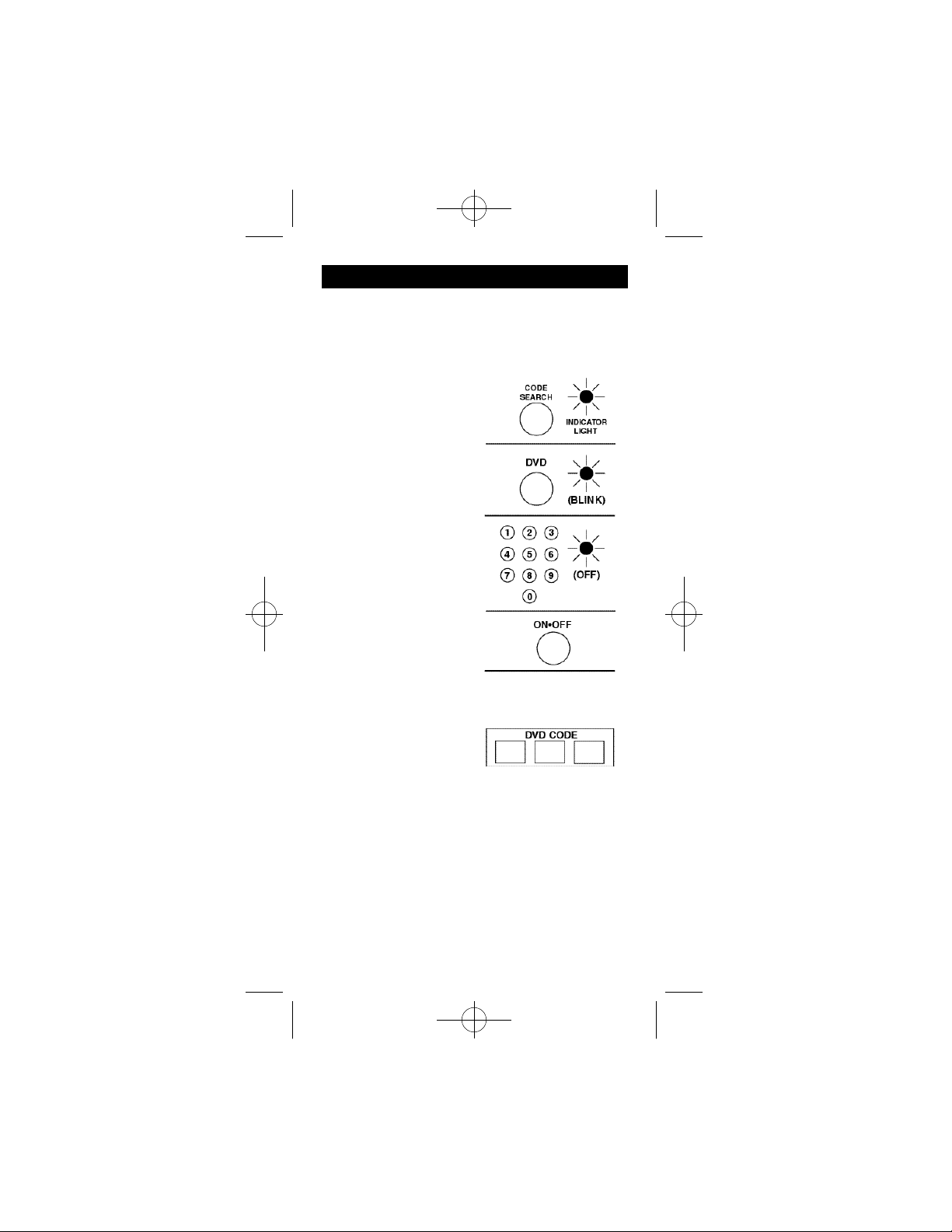
94926 Revised Size 2/25/02 4:14 PM Page 28
Programación para el sistema DVD
La mayor parte de los sistemas DVD GE, RCA y
ProScan no requerirán ser programados. Verifique
para ver si su sistema DVD responde al control remoto
antes de comenzar la programación.
1. Manualmente encienda el sistema DVD.
Encuentre el código de tres
dígitos para su sistema
DVD en la lista de códigos
que se encuentra a continuación.
2. Mantenga presionado
el botón CODE SEARCH
hasta que la LUZ INDICADORAse encienda,
entonces suelte el botón
CODE SEARCH.
3. Presione y suelte el
botón DVD. (La LUZ
INDICADORAparpadeará
y después permanecerá
encendida.)
4. Introduzca el código
utilizando los Botones
Numerados. Después de
que haya introducido su
código, la LUZ INDICADORAse apagará. Si el
código no es válido, la
LUZ INDICADORA
parpadeará. Verifique la
lista de códigos y repita el
proceso.
5. Apunte el control
remoto a su sistema DVD y presione el botón ON-OFF.
Su sistema DVD debe apagarse.
6. Si el sistema DVD responde, no necesita
programación adicional.
NOTA: Si su sistema DVD no responde, use todos los
códigos para su marca. Si los códigos no funcionan, o
su marca no está listada, use el método de Busqueda
de Códigos en la Página 35.
7. Escriba su código a continuación para que pueda
encontrarlo fácilmente.
27
Page 29

94926 Revised Size 2/25/02 4:14 PM Page 29
Programación para el Sistema de Satélite DBS
La mayor parte de los sistemas de Satélite GE, RCA y
ProScan no requerirán ser programados. Verifique
para ver si su sistema de Satélite DBS responde al control remoto antes de comenzar la programación.
1. Manualmente encienda
el sistema DBS. Encuentre el
código de tres dígitos para su
sistema DBS en la lista de
códigos que se encuentra a
continuación.
2. Mantenga presionado el
botón CODE SEARCH hasta
que la LUZ INDICADORAse
encienda, entonces suelte el
botón CODE SEARCH.
3. Presione y suelte el botón
DBS. (La LUZ INDICADORA
parpadeará y después permanecerá encendida.)
4. Introduzca el código utilizando los Botones
Numerados. Después de que
haya introducido su código, la
LUZ INDICADORAse apa
gará. Si el código no es válido,
la LUZ INDICADORA
parpadeará.Verifique la lista
de códigos y repita el proceso.
5. Apunte el control remoto
a su sistema DBS y presione el
botón ON-OFF. Su sistema
DBS debe apagarse.
6. Si el sistema DBS
responde, no necesita
programación adicional.
NOTA:Si su sistema DBS no responde, use todos los
códigos para su marca. Si los códigos no funcionan, o
su marca no está listada, use el método de Busqueda
de Códigos en la Página 35.
7. Escriba su código a continuación para que
pueda encontrarlo fácilmente.
28
Page 30

94926 Revised Size 2/25/02 4:14 PM Page 30
Programación para Cable
1. Manualmente encienda la Caja del Cable.
Encuentre el código de tres dígitos para su Caja del
Cable en la lista de códigos que se encuentra a continuación.
2. Mantenga presionado
el botón CODE SEARCH
hasta que la LUZ INDICADORAse encienda,
entonces suelte el botón
CODE SEARCH.
3. Presione y suelte el
botón CBL. (La LUZ INDICADORAparpadeará y
después permanecerá
encendida.)
4. Introduzca el código
utilizando los Botones
Numerados. Después de
que haya introducido su
código, la LUZ INDICADORAse apagará. Si el
código no es válido, la LUZ
INDICADORAparpadeará.
Verifique la lista de códigos
y repita el proceso.
5. Apunte el control
remoto a su Caja del Cable
y presione el botón ONOFF. Su Caja del Cable
debe apagarse.
6. Con su Caja de Cable
encendida, presione
CHAN+ (Avance de Canal).
Si su Caja de Cable responde, no necesita programación adicional.
NOTA:Si su Caja de Cable no responde, use todos los
códigos para su marca. Si los códigos no funcionan, o
su marca no está listada, use el método de Busqueda
de Códigos en la Página 35.
7. Escriba su código a continuación para que pueda
encontrarlo fácilmente.
Lista de Códigos para la Caja de Cable
29
Page 31

94926 Revised Size 2/25/02 4:14 PM Page 31
Programación para Audio
Este control remoto haciá muchas de las funciones que
se encuentran en los receptores de video/audio y los
sistemas de audio de minicomponentes. El control
remoto está programado para operar la mayor parte de
receptores de video/audio de las marcas RCA y
ProScan. Otros marcas de receptores y sistemas de
audio e minicomponentes necesitan ser programados
bajo el botón AUDIO antes de usar el aparato. Vea la
páina 14 para obtener la lista de códigos de AUDIO.
1. Manualmente encienda el aparato que desea controlar. Encuentre el código de tres dígitos para el aparato que desea controlar en la lista de códigos.
2. Mantenga presionado
el botón CODE SEARCH
hasta que la LUZ INDICADORAse encienda,
entonces suelte el botón
CODE SEARCH.
3. Presione y suelte el
botón AUDIO. (La LUZ
INDICADORAparpadeará
y después permanecerá
encendida.)
4. Introduzca el código
utilizando los Botones
Numerados. Después de
que haya introducido su
código, la LUZ INDICADORAse apagará.
Si el código no es válido, la
LUZ INDICADORA
parpadeará.Verifique la lista
de códigos y repita el proceso.
5. Apunte el control
remoto al aparato que desea
controlar y presione el
botón ON-OFF. Su aparato
debe apagarse.
6. Con su aparato encendido, presione VOL+
(Volumen más alto). Si su
aparato responde, no necesita programación adicional.
NOTA: Si su aparato no
responde, use todos los
códigos para su marca. Si
los códigos no funcionan, o
su marca no está listada, use el método de Busqueda de
Códigos en la Página 35.
7. A continuación escriba su código y el tipo de
aparato que program ó para que pueda encontrarlo
fácilmente.
30
Page 32

94926 Revised Size 2/25/02 4:14 PM Page 32
ProgramaciÛn para el Botón AUX
Puede asignar una TV, VCR o sistema de sátelite segunda
o caje de cable a la botón "AUX".
1. Manualmente encienda el aparato que desea contro-
lar. Encuentre el código de tres dígitos para el aparato
que desea programar en la
lista de códigos.
2. Mantenga presionado el
botón CODE SEARCH hasta
que la LUZ INDICADORAse
encienda, entonces suelte el
botón CODE SEARCH.
3. Presione y suelte el
botón AUX. (La LUZ INDI
CADORAparpadeará y
después permanecerá encendida.) Después presione el
botón del aparato que desea
programar (televisor, video
grabadora, DBS-SAT, DVD)
(Presione DBS-SAT para agregar otra Caja de Cable y presione DVD para un disco
compacto).
4. Introduzca el código
utilizando los Botones
Numerados. Después de que
haya introducido su código,
la LUZ INDICADORAse
apagará. Si el código no es
válido, la LUZ INDICADORAparpadeará. Verifique la
lista de códigos y repita el
proceso.
5. Apunte el control remoto al aparato que desea
controlar y presione el botón
ON-OFF. Su aparato debe
apagarse.
6. Con su Caja de Cable
encendida, presione CHAN+ (Avance de Canal). Si su
Caja de Cable responde, no necesita programación adicional.
NOTA: Si su aparato no responde, use todos los códigos
para su marca. Si los códigos no funcionan, o su marca no
está listada, use el método de Busqueda de Códigos en la
Página 35.
7. A continuación escriba su código y el tipo de aparato
que program ó para que pueda encontrarlo fácilmente.
31
Page 33

94926 Revised Size 2/25/02 4:14 PM Page 33
Como usar la Función de Audio
NOTA: No todas las funciones sirven para todas las mar-
cas.
COMO ENCENDER ELRECEPTOR O SISTEMADE
AUDIO DE MINICOMPONENTES
Apunte el control remoto al receptor y presione el botón
AUDIO. El receptor debe encenderse. En algunos casos,
puede requerir que se presione el botón AUDIO y
después el botón ON-OFF para encender el sistema.
COMO SELECCIONAR LASEÑALDE ENTRADADE
UN APARATO
Se pueden seleccionar las señales de entrada de aparatos
como el tocadiscos compacto o reproductor doble de cassettes dependiendo de las funciones de su receptor o su
sistema de audio de minicomponentes. La selección de
entrada se puede hacer ya sea presionando el botón
numerado etiquetado o presionando el botón FUNCTION
para cambiar las entradas disponibles en su sistema.
COMO UTILIZAR LOS BOTONES NUMERICOS
PARACAMBIAR LAS ENTRADAS DE AUDIO
Para seleccionar un aparato, presione el botón numerado
(1-6) que corresponde con el aparato que quiere operar
(CD, TAPE, TUNER, TV, o VIDEO).
COMO UTILIZAR ELBOTÓN FUNCTION PARA
CAMBIAR LOS APARATOS DE AUDIO
Para seleccionar un aparato, presione el botón FUNCTION hasta que la entrada que desea operar aparezca en
su sistema.
COMO USAR ELTOCADISCOS COMPACTO
O REPRODUCTOR DOBLE DE CASSETTES
Utilice los botones PLAY, FF, REV, REC, STOP
y PAUSE para tocadiscos compactos y reproductores
dobles de casetes. En algunos casos, los botones programados previamente (CHAN+/CHAN-) pueden funcionar
al cambiar las canciones en los tocadiscos compactos.
COMO USAR LAS BANDAS AM/FM
1. Presione el botón AUDIO.
2. Presione el botón TUNER (3).
3. Presione el botón AM/FM para alternar entre la banda
AM y FM.
4. Utilice los botones programados anteriormente
(CHAN+/CHAN-) para avanzar y retroceder por los
canales programados anteriormente.
COMO USAR UN SITEMADE SONIDO ENVOLVENTE
Con los receptores GE, si presiona el botón TV por segunda vez, se encenderáel receptor.
1. Encienda el televisor.
2. Presione el botón AUDIO.
3. Seleccione la señal de entrada de audio ya sea usando
los botones numerados etiquetados o el botón FUNCTION.
4. Presione los botones VOL+ o VOL- para controlar el
volumen.
32
Page 34

94926 Revised Size 2/25/02 4:14 PM Page 34
NOTA: Los botones de volumen pueden operar tanto el
volumen de la televisión
como los del receptor al mismo tiempo. Si esto presenta
un problema, puede
resolverse desactivando las bocinas del televisor en el
menu de éste.
COMO CONTROLAR LAFUNCION DE SONIDO
ENVOLVENTE
La función de sonido envolvente puede ser encendida o
apagada presionando el
botón SURR ON-OFF.
1. Presione el botón SURR MODE hasta que encuentre la
modalidad deseada.
2. Presione DELAY+ o DELAY- para alcanzar el efecto de
demora deseado.
3. Presione el botón DSPON-OFF para encender o apagar
el sistema DSP
(Procesador de Sonido Digital).
4. Presione el botón DSP hasta que se alcance el efecto
deseado.
5. Presione el botón TEST para escuchar los niveles de las
bocinas.
6. Presione los botones FRONT, (frontal) CENTER (central) o REAR (trasera)
para seleccionar las bocinas.
7. Presione los botones LEVEL+ o LEVEL- para ajustar los
niveles de las bocinas.
33
Page 35

94926 Revised Size 2/25/02 4:14 PM Page 35
Función de apagado automático
La función de apagado automático apagará su televisor automáticamente después de que el usuario programe un intervalo de tiempo entre uno (1) y noventa
y nueve (99) minutos.
1. Mantenga presionado el
botón SLEEP. La LUZ INDICADORApermanecerá
encendida. Suelte el botón
SLEEP.
2. Introduzca el tiempo en
minutos utilizando el teclado
de numeros. La LUZ INDICADORAse apagará.
(Mínimo: 1 minuto / introduzca los numeros 0-1)
(Máximo: 99 minutos /intro
duzca los numeros 9-9)
3. Deje el control remoto
apuntando hacia la televisión.
IMPORTANTE: La función
de apagado automático no
funcionará a menos que el
control remoto se deje apuntando hacia el televisor.
Como apagar el reloj de apagado automático:
1. Cuando se hace cualquiera de las siguientes dos
cosas, el reloj de apagado automático será cancelado y
programado a cero: Presione y sostenga el botón
SLEEP hasta que la LUZ INDICADORAparpadee o
presione el botón ON-OFF, apagando la televisión.
Función del Menu
La Función del Menu se utiliza para hacer cambios en
las programaciones seleccionadas tales como color,
canales, reloj, etc. El botón MENU activa las modalidades del televisor y SAT. Cada
menu variará de marca en marca.
Como seleccionar la Modalidad del
Menu:
1. Presione en el control remoto
el botón del aparato del menu
deseado.
2. Presione el botón MENU.
Esto le permite ver el menu del
aparato escogido. El menu debe ser visible ahora en su
televisión.
34
Page 36

94926 Revised Size 2/25/02 4:14 PM Page 36
3. Mientras se encuentre en la
modalidad del menu, estos
botones funcionarán de la siguiente manera: Los botones de navegación IZQUIERDA/ DERECHA
operarán moviendo el cursor a la
izquierda o derecha. Los botones
de navegación ARRIBA / ABAJO
operarán moviendo el cursor hacia
arriba o abajo. El botón MENU
aplica a los artÌculos resaltados.
No todas las funciones son aplicables a los modelos y marcas de
televisores principales.
COMO CANCELAR LAMODALIDAD DELM E N U .
Para cancelar la Modalidad del Menu y despejar la
pantalla, presione el botón del aparato que haya seleccionado en el control remoto.
NOTA: El control remoto cancelará la Modalidad del
Menu automáticamente después de estar inactivo por
diez (10) segundos, sin haber presionado ningun
botón.
Programación con B˙squeda de Códigos
1. Manualmente encienda el aparato que desee programar.
2. Mantenga presionado el
botón CODE SEARCH hasta
que la LUZ INDICADORAse
encienda, entonces suelte el
botón CODE SEARCH.
3. Presione y suelte el botón
del aparato para el aparato que
usted está programando. La
LUZ INDICADORAparpadeará una vez y después permanecerá encendida.
NOTA: Para la programación
de AUX (cuando no sea un
código de audio) presione
primero AUX y después el
botón del aparato. Utilice el
botón SAT para programar el
Cable.
35
Page 37

94926 Revised Size 2/25/02 4:14 PM Page 37
4. Presione y suelte el botón ON-OFF hasta que su
aparato se apague.
5. Cuando su aparato se apague, presione ENTER,
la LUZ INDICADORAse apagará
Como identificar los códigos para su
Control Remoto Universal
Si usted necesita encontrar el código de tres dígitos
para su televisión, videograbadora, sistema DBS, Caja
del Cable o sistema de audio después de que se ha
programado su aparato, utilice este procedimiento:
1. Mantenga presionado
el botón CODE SEARCH
hasta que la LUZ INDICADORAse encienda,
entonces suelte el botón
CODE SEARCH.
2. Presione y suelte el
botón del aparato para el
aparato que usted esté programando. La LUZ INDICADORAparpadeará una
vez.
NOTE: Para seleccionar el
auxiliar, presione primero el
botón AUX y después el
botón del aparato.
3. Presione y suelte el
botón CODE SEARCH. La
LUZ INDICADORAse apagará.
4. Comenzando con el
numero 0, presione los
botones numéricos en orden
(0-9) hasta que la LUZ
INDICADORAparpadee.
5. El numero que cause que la LUZ INDICADORA
parpadee, es el primer dígito en su código.
6. Repita el paso 4 hasta que haya obtenido los tres
numeros en el código.
36
Page 38

94926 Revised Size 2/25/02 4:14 PM Page 38
GuÌa de Problemas y Soluciones
PROBLEMA
La luz roja no parpadea
cuando presiona
cualquier tecla.
El control remoto no
opera sus aparatos de
video.
No desempeña los
comandos correctamente.
Tiene problemas programando una unidad combinada de televisor y
videograbadora.
La videograbadora no
responde.
Tiene problemas para
cambiar de canales.
No obtiene respuesta
después de presionar
una tecla.
El botón SELECT no
responde.
SOLUCION
A) Reemplace las pilas con
unas alcalinas nuevas AAA.
B) Verifique que las pilas
estén instaladas correctamente.
A) Trate todos los códigos
listados para su marca.
B) Trate el método de
Busqueda de Códigos en la
página 17.
Comience nuevamente la
Busqueda de Códigos para
localizar el código apropiado
para obtener una compatibilidad completa.
Use el código de la videograbadora para su marca.
Sin embargo, algunas unidades combinadas pueden
requerir ambos códigos del
televisor y video grabadora
parauna operación completa.
Como una función de
seguridad en su control
remoto, debe presionar el
botón REC dos veces.
Si su control remoto original
requiere que se presione
ENTER después del canal,
presione ENTER después de
seleccionar un canal.
A) Asegurese que el control
remoto tiene pilas nuevas y
que está siendo apuntado al
aparato.
B) Verifique que las pilas
estén adecuadamente instaladas.
Trate el botón DISPLAY para
hacer la selección mientras
se encuentre en la Guía del
Programa.
37
Page 39

94926 Revised Size 2/25/02 4:14 PM Page 39
PROBLEMA
La luz Indicadora
Parpadea
NOTA:Puede ser necesario volver a programar el
control remoto después de
remover las baterÌas.
GarantÌa Limitada de 90 DÌas
Jasco Products Company garantiza este producto por
un periodo de noventa días desde la fecha de la compra original, como libre de defectos de fabricación.
Esta garantía está limitada a la reparación o reemplazo
de este producto y no se extiende a daños consecuentes o incidentales en otros productos que puedan
ser usados con esta unidad. Esta garantía es en vez de
cualquier otra expresa o implícita. Algunos estados no
permite limitacíones al tiempo de limitada o permite
el exclusión o limitaciones del daños incidental o
consiguiente, así el limitacíon del arriba no aplicarse.
Esta limitada darse justicia, y talvez tiene otro justicias que cambia del estado a estado. Si la unidad resulta defectuosa durante el periodo de garantía,
devolverla prepagada a:
Jasco Products Company
311 N.W. 122nd. Street
Oklahoma City, OK. 73114
SOLUCION
Código no válido para el
aparato. Verifique la lista de
códigos y vuelva a programar el Control Remoto.
OPERDI” SUS C”DIGOS?
Junto con este control remoto, se encuentra una etiqueta adhesiva en donde usted debe escribir los cÛdigos
para cada aparato que programe. ColÛquela en la
parte posterior del control remoto o en alg˙n lugar
conveniente como una referencia.
En la etiqueta adhesiva tambiÈn aparece nuestra direcciÛn electrÛnica para que en caso de que pierda sus
cÛdigos o instrucciones para programar, las pueda
encontrar disponibles en nuestra p·gina de internet:
www.jascoproducts.com
© 2002 Thomson multimedia Inc.
Trademark(s) ®Registered
38
Page 40

94926 Revised Size 2/25/02 4:14 PM Page 40
CODE
LIST
39
Page 41

94926 Revised Size 2/25/02 4:14 PM Page 41
CODE
LIST
40
Page 42

94926 Revised Size 2/25/02 4:14 PM Page 42
CODE
LIST
41
Page 43

94926 Revised Size 2/25/02 4:14 PM Page 43
CODE
LIST
42
Page 44

94926 Revised Size 2/25/02 4:14 PM Page 44
CODE
LIST
43
