Page 1

g
User manual
TM
Digital Energy
GT Series
Rack-mount Uninterruptible Power Supply
1000-1500-3000 VA
UL-version
GE Consumer and Industrial – Power Quality
Digital Energy™
701 E. 22nd Street
Suite 300 Telephone 800-637-1738
Lombard, IL 60148
USA Website www.geindustrial.com/ups
GT Series UPS
Technology for the Digital World.
ver 1.4 - US
Page 2
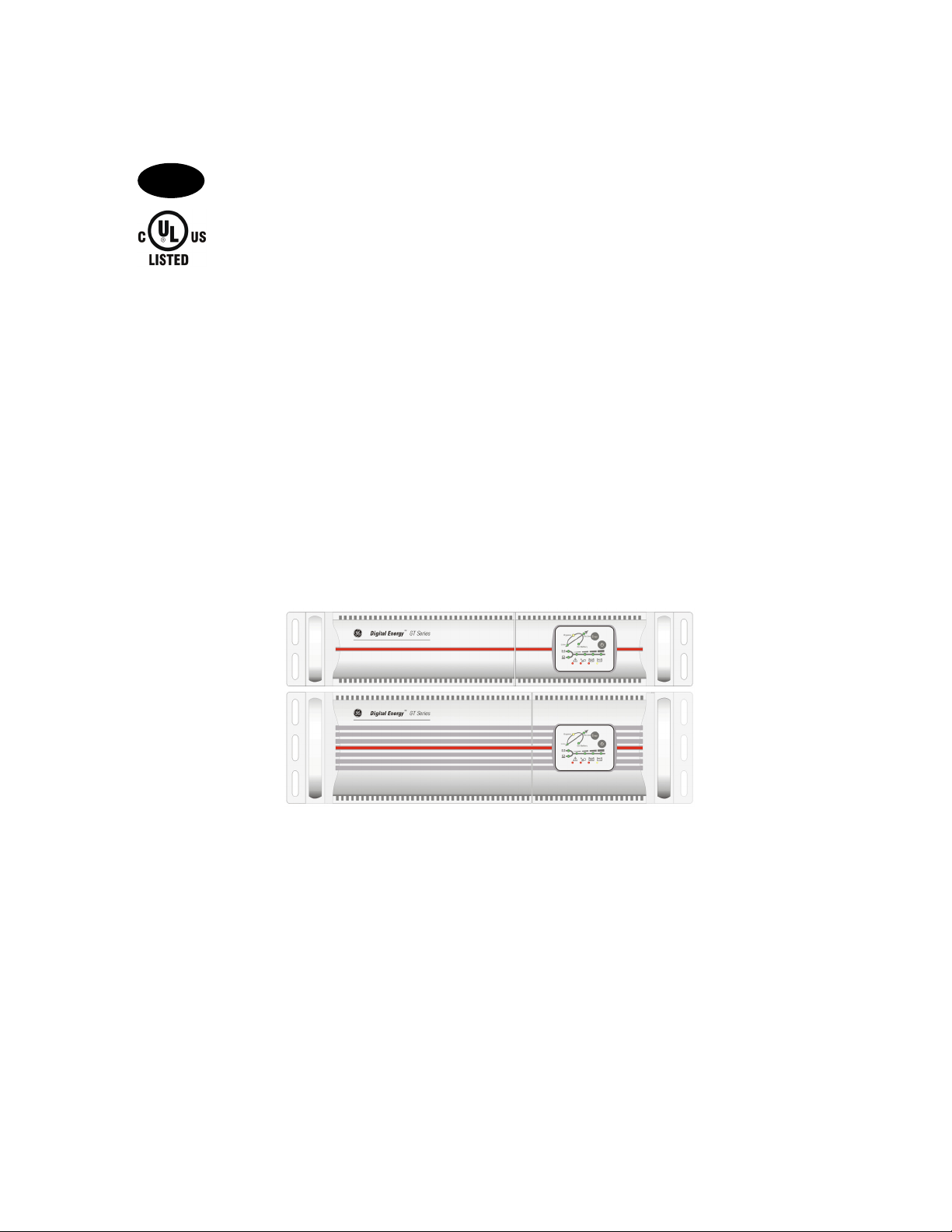
y
s
Digital Energ
™
GT Serie
g
US
USER MANUAL
Digital Energy™ GT Series
Rack-mount Uninterruptible Power Supply
1000 - 1500 - 3000 VA
The
GE (General Electric) Digital Energy™ GT Series UPS
uninterruptible power supply, protects your equipment from all forms of power
interference, including complete power failures.
Please keep this manual in a safe place for future reference and carefully read the
important safety instructions in chapter 1 before installation and start-up of the
© 2007 by GE Consumer and Industrial
All rights reserved.
Reproduction in whole or in parts without the prior written consent of GE Consumer and Industrial is
prohibited.
The illustrations and plans describing the equipment are intended as general reference only and are not
necessarily complete in every detail.
The content of this manual may be subject to change without prior notice.
UL-version
, a rack-mount
UPS.
OPM_GTU_19X_1K0_3K0_XUS_V014
GT-UL Series: User manual 1.2 (US)
1
Page 3
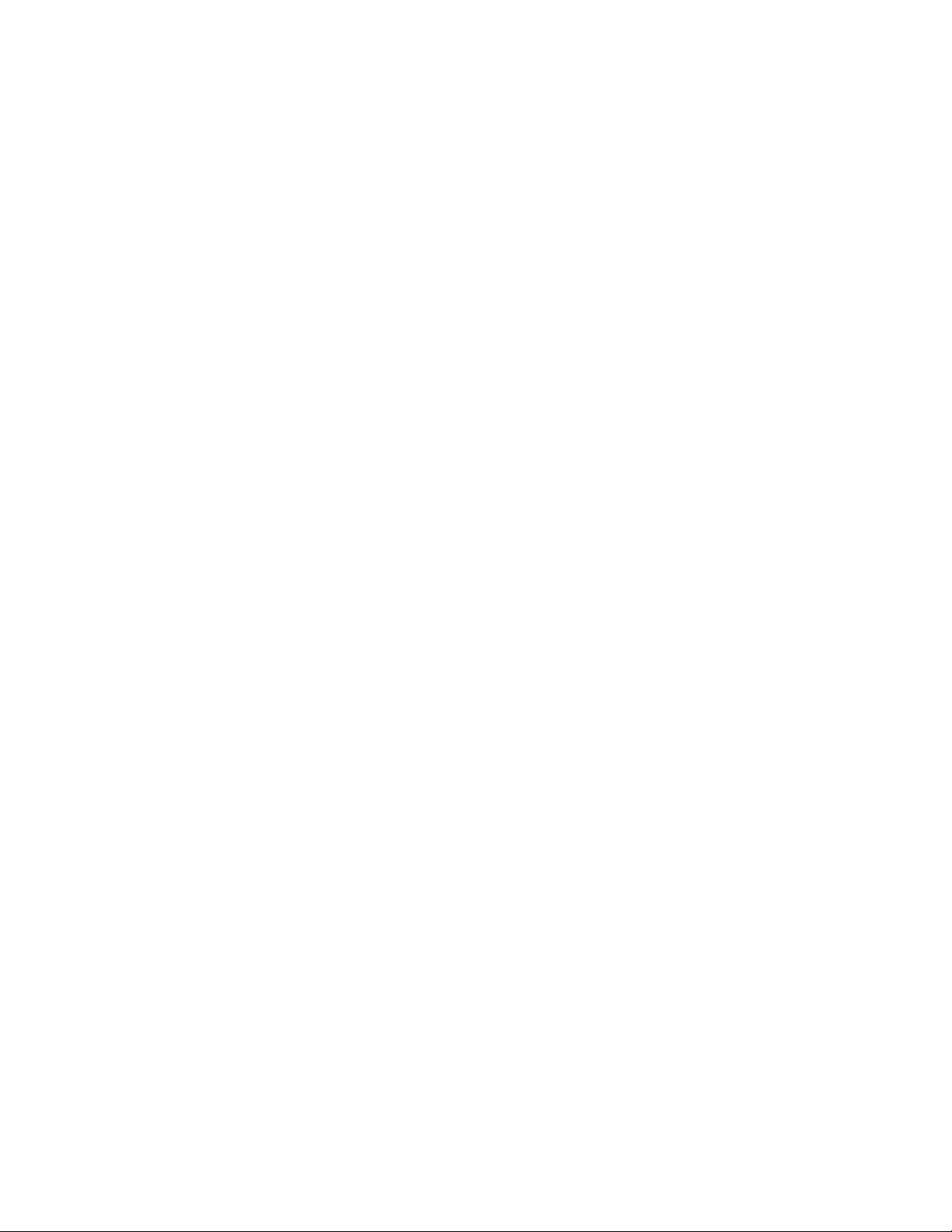
y
s
Digital Energ
™
GT Serie
g
1 IMPORTANT SAFETY INSTRUCTIONS .............................................. 3
1.1 Save these instructions
1.2 General
1.3 Installation
1.4 Batteries
1.5 Transport/storage
1.6 FCCIS Interference statements
2 INSTALLATION ...................................................................................... 6
2.1 Package contents
2.2 Location
2.3 Rear panel
2.4 Installation
2.4.1 Mounting in a 19” enclosure
2.4.2 Vertical installation
2.4.3 Connecting an external battery pack
2.4.4 Connecting the RS232/dry contact interface
2.4.5 Connecting the load
2.4.6 Connecting to the utility supply
2.4.7 Checking the site-wiring fault LED
3 OPERATION ........................................................................................ 10
3.1 Operation Panel
3.2 Start-up
3.2.1 Start-up, utility power available
3.2.2 Start-up, utility power not available (‘cold start’ or ‘battery start’)
3.3 Use: Normal Operation
3.3.1 Normal operation conditions
3.3.2 Normal operation indications
3.3.3 UPS self-test
3.3.4 Silencing the buzzer
3.3.5 Switching off
3.4 Use: Abnormal Conditions
3.4.1 On battery
3.4.2 Battery low
3.4.3 Overload
3.4.4 Bypass operation
3.4.5 Replace battery
3.4.6 Short circuit
4 COMMUNICATION .............................................................................. 14
4.1 Description
4.2 RS232
4.3 Dry contact
4.4 SNMP plug-in card (optional)
5 OPTIONAL FEATURES....................................................................... 17
5.1 Extended Runtime
5.2 TVSS (Transient Voltage Surge Suppressor)
6 MAINTENANCE ................................................................................... 17
6.1 General maintenance
6.2 Batteries - general
6.3 Batteries - replacement
6.3.1 Battery replacement procedure 1kVA
6.3.2 Battery replacement procedure 1.5/2.2kVA
6.3.3 Battery replacement procedure 3kVA
6.4 Recycling the UPS at the end of service life
7 TROUBLESHOOTING ......................................................................... 19
8 SPECIFICATIONS ............................................................................... 20
CONTENTS
OPM_GTU_19X_1K0_3K0_XUS_V014
GT-UL Series: User manual 1.2 (US)
2
Page 4
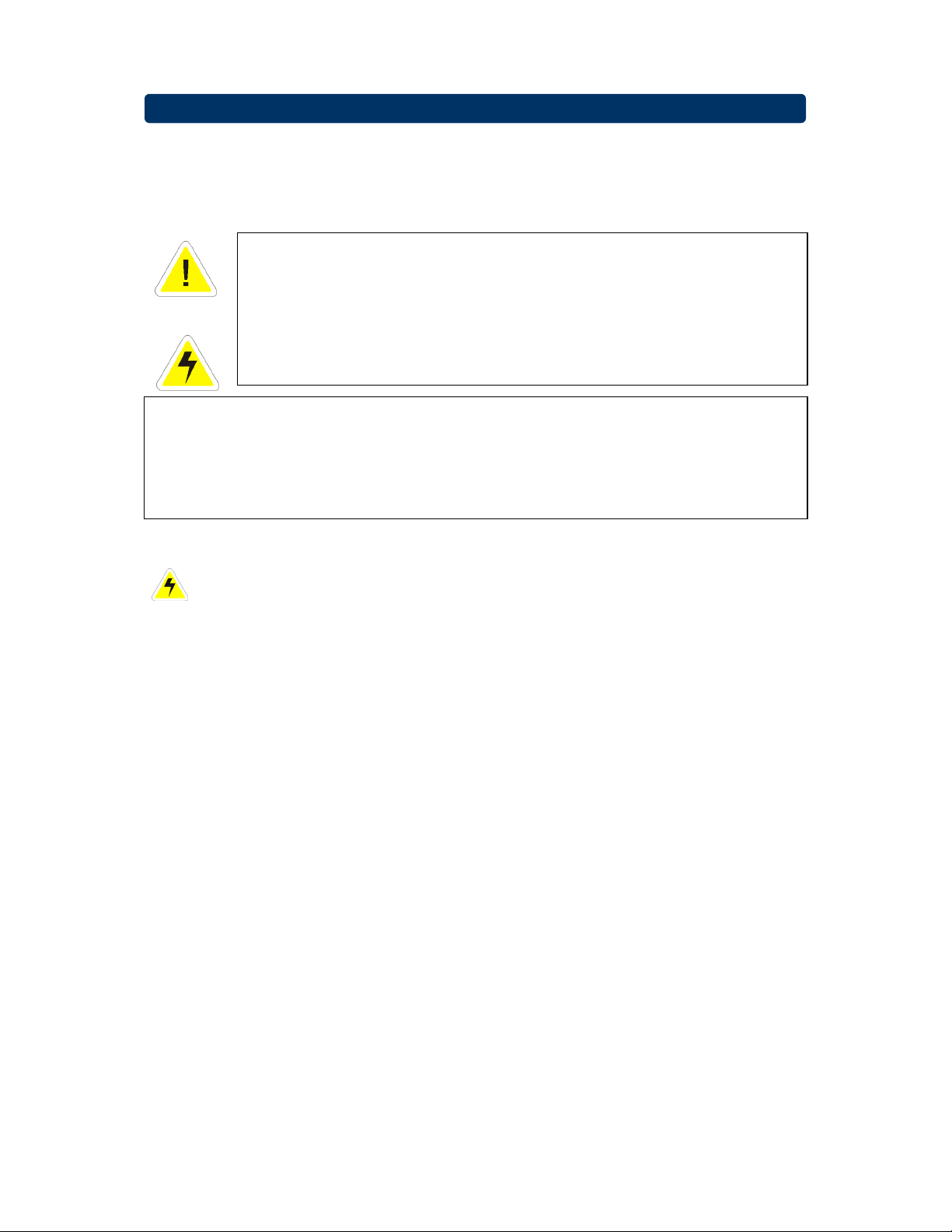
y
s
Digital Energ
™
GT Serie
g
1.1 Save these instructions
This manual contains important instructions for the
UPS that should be followed during installation and maintenance of the UPS and the
batteries.
Before attempting to install and start up the UPS, carefully read
this manual. Keep this manual next to the UPS for future
references.
All servicing must be done by qualified personnel. Do not attempt
to service the UPS unless you have had proper training.
WARNING: By opening or removing covers you run the risk of
exposure to dangerous voltages!
While every care has been taken to ensure the completeness and accuracy of
this manual, GE accepts no responsibility or liability for any loss or damage
resulting from the use of the information contained in this document.
This document shall not be copied nor reproduced without the permission of
GE. Due to technical improvements, some of the information contained in
this manual may be changed without notice.
1.2 General
1.3 Installation
• CAUTION: RISK OF ELECTRIC SHOCK.
• The UPS has an internal battery supply, with a nominal voltage of (UPS rating /
voltage): 1kVA / 36Vdc, 1.5kVA / 48Vdc, 3kVA / 72Vdc.
• The appliance outlets may be electrically live, even when the UPS is disconnected
from the utility supply. Dangerous voltages may be present during battery operation.
• The batteries must be disconnected during maintenance or service work.
• The UPS contains potentially hazardous voltages.
• The unit should be installed by service personnel.
• To reduce the risk of electric shock, install this UPS in a temperature and humidity
controlled indoor area free of conductive contaminants.
• Ambient temperature must not exceed 40°C (104°F). Optimal battery lifetime is
obtained if the ambient temperature does not exceed 30°C (86°F).
• It is important that the unit has adequate ventilation. Maintain air movement around
and through the unit. Do not block the air vents.
• Avoid placing the unit in direct sunlight or near heat sources.
• The UPS should only be powered from a 2-pole 3-wire grounded wall outlet. This
outlet must be easily accessible and located near the UPS.
• Do not use extension cords when connecting the UPS to the utility power supply.
• The AC output of the UPS needs a disconnecting switch such as a breaker, which
has to be provided by others.
The over current protection for the output AC circuit has to be provided by others. All
•
of our UPS have an electronic protection of AC output short circuit.
• Avoid spilling liquids on or dropping any foreign object into the UPS.
• Do not plug a laser printer or household appliances such as electric heaters or
vacuum cleaners into the UPS. The UPS output is intended to be used only for
electronic loads such as computers and telecommunications equipment.
• Upon installation, it should be ensured that the sum of the leakage currents of the
UPS and the connected loads does not exceed 3.5mA.
• Properly trained personnel should operate the unit.
1 - Important Safety Instructions
Digital Energy™ GT Series-UL
OPM_GTU_19X_1K0_3K0_XUS_V014
GT-UL Series: User manual 1.2 (US)
3
Page 5
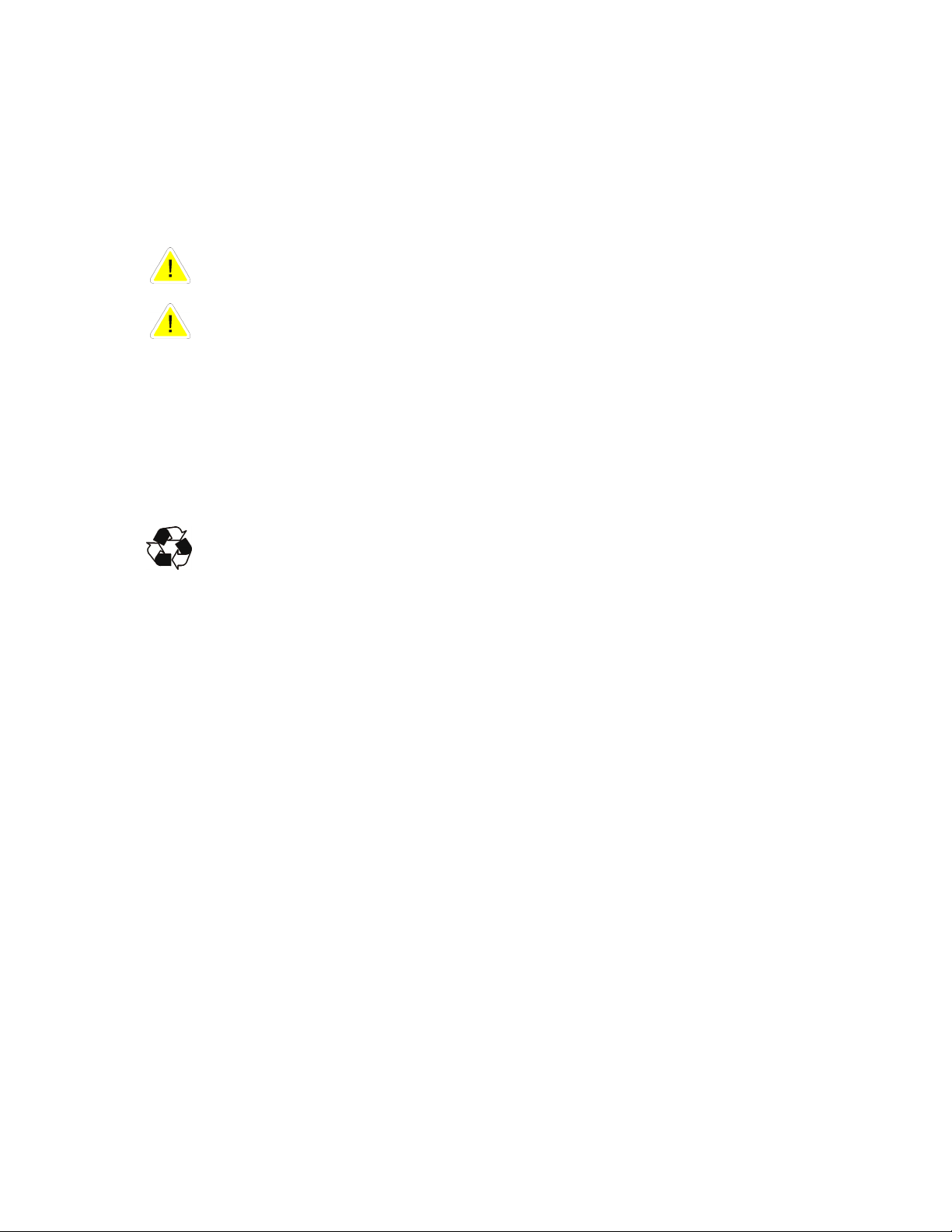
y
s
g
1.4 Batteries
1.5 Transport/storage
• NOTE
• When replacing the batteries, use only the same number, type and size battery:
GP1272-F2 (CSB) or NP7-12(YUASA), LC-R127R2P(PANASONIC), BP7-12(BB) or
• Avoid charging in a sealed container.
• CAUTION: Never dispose of batteries in a fire. The batteries may explode.
• CAUTION: Do not open or mutilate batteries. Released electrolyte is harmful to the
• CAUTION: A battery can present a risk of electrical shock and high short circuit
• Proper disposal or recycling of the batteries is required. Refer to your local codes for
• No liability can be accepted for any transport damage when the equipment is
• Store the UPS in a dry location with the batteries in a fully charged state. Storage
If the unit is stored for an extended period of time, the batteries must be recharged
•
- Storage temperature within -20 and +30°C (-4°F and 86°F): every 3 months,
- Storage temperature within -20 and +45°C (-4°F and 113°F): every month.
: Servicing of batteries should be performed or supervised by personnel
knowledgeable of batteries and the required precautions. Keep unauthorized
personnel away from batteries.
HR1234W F2(CSB) or BP7-12(BB)GS7R2, HR9-12(BB).
skin and eyes. It may be toxic. If exposed to electrolyte, wash immediately with
plenty of water.
current. The following precautions should be observed when working on batteries:
- Remove watches, rings or other metal objects.
- Use tools with insulated handles.
- Wear rubber gloves and boots.
- Do not lay tools or metal parts on top of batteries.
- Disconnect charging source prior to connecting or disconnecting battery
terminals.
- Determine if the battery is inadvertently grounded. If inadvertently grounded,
remove source of ground. Contact with any part of a grounded battery can result
in electrical shock. The likelihood of such shock will be reduced if such grounds
are removed during installation and maintenance (applicable to UPS and external
battery supply not having a grounded supply circuit).
disposal requirements.
shipped in non-original packaging.
temperature must be within -20 and +45 °C (-4°F and 113°F). If the unit is stored for
a period exceeding 3 months, optimal battery lifetime is obtained if the storage
temperature does not exceed 25°C (77°F).
periodically. Connect the unit to a working wall outlet and recharge the batteries for
24 hours:
Digital Energ
™
GT Serie
OPM_GTU_19X_1K0_3K0_XUS_V014
GT-UL Series: User manual 1.2 (US)
4
Page 6
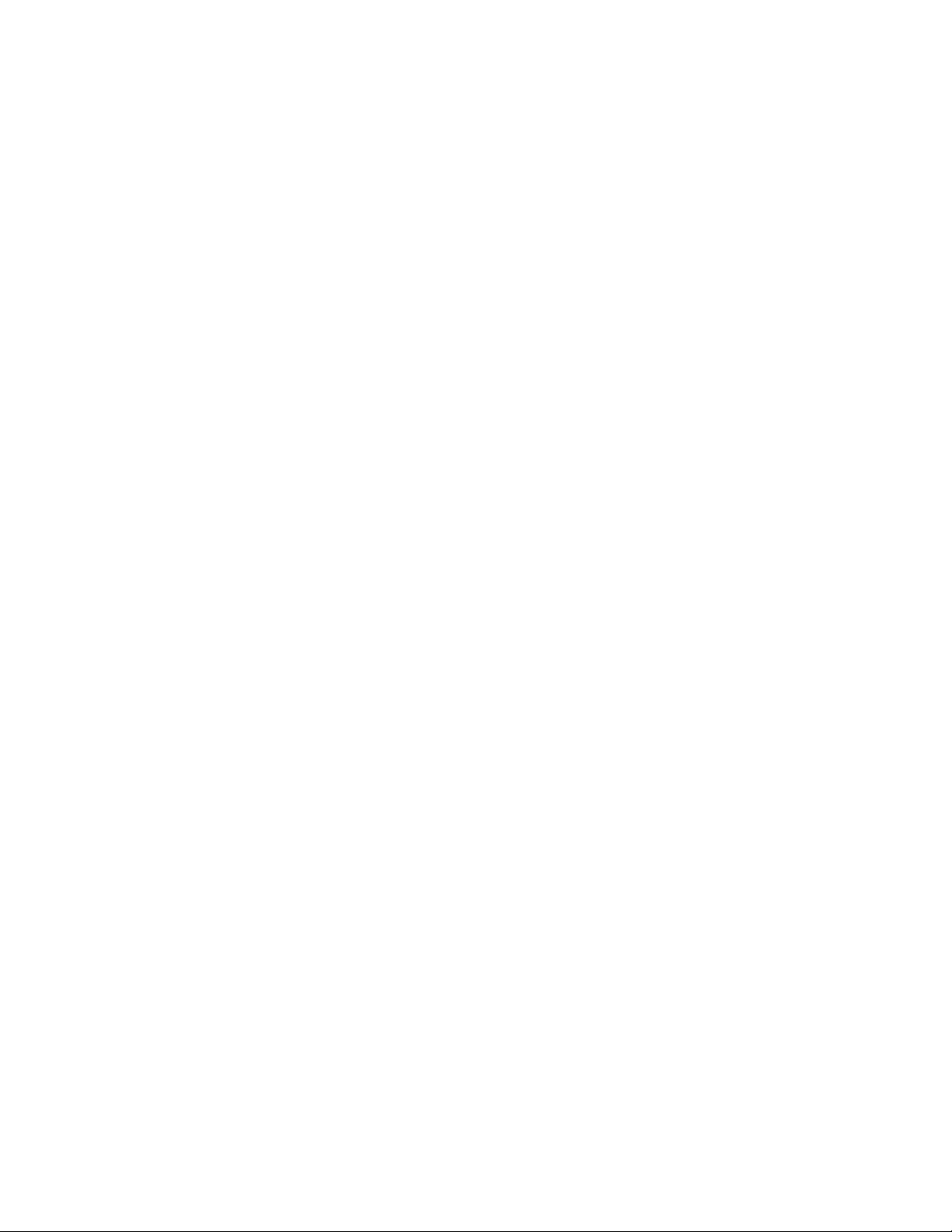
y
s
g
1.6 FCCIS Interference Statements
1kVA MODEL
Federal Communications Commission Interference Statement
This equipment has been tested and found to comply with the limits for a Class B digital
device, pursuant to Part 15 of the FCC Rules. These limits are designed to provide
reasonable protection against harmful interference in a residential installation. This
equipment generates, uses and can radiate radio frequency energy and, if not installed
and used in accordance with the instructions, may cause harmful interference to radio
communications. However, there is no guarantee that interference will not occur in a
particular installation. If this equipment does cause harmful interference to radio or
television reception, which can be determined by turning the equipment off and on, the
user is encouraged to try to correct the interference by one of the following measures:
• Reorient or relocate the receiving antenna
• Increase the separation between the equipment and receiver.
• Connect the equipment into an outlet on a circuit different from that to which the
receiver is connected.
• Consult the dealer or an experienced radio/TV technician for help.
FCC Caution: To assure continued compliance, use only shielded interface cables
when connecting to computer or peripheral devices. Any changes or modifications not
expressly approved by the party responsible for compliance could void the user’s
authority to operate this equipment.
This device complies with Part 15 of the FCC Rules. Operation is subject to the
following two conditions: (1) this device may not cause harmful interference, and (2) this
device must accept any interference received, including interference that may cause
undesired operation.
1.5 and 3kVA MODELS
Federal Communications Commission Interference Statement
This equipment has been tested and found to comply with the limits for a Class A digital
device, pursuant to Part 15 of the FCC Rules. These limits are designed to provide
reasonable protection against harmful interference when the equipment is operated in a
commercial environment. This equipment generates, uses and can radiate radio
frequency energy and, if not installed and used in accordance with the instructions
manual, may cause harmful interference to radio communications. Operation of this
equipment in a residential area is likely to cause harmful interference in which case the
user will be required to correct the interference at their own expense.
FCC Caution: To assure continued compliance use only shielded interface cables
when connecting to computer or peripheral devices. Any changes or modifications not
expressly approved by the party responsible for compliance could void the user’s
authority to operate this equipment.
Digital Energ
™
GT Serie
OPM_GTU_19X_1K0_3K0_XUS_V014
GT-UL Series: User manual 1.2 (US)
5
Page 7
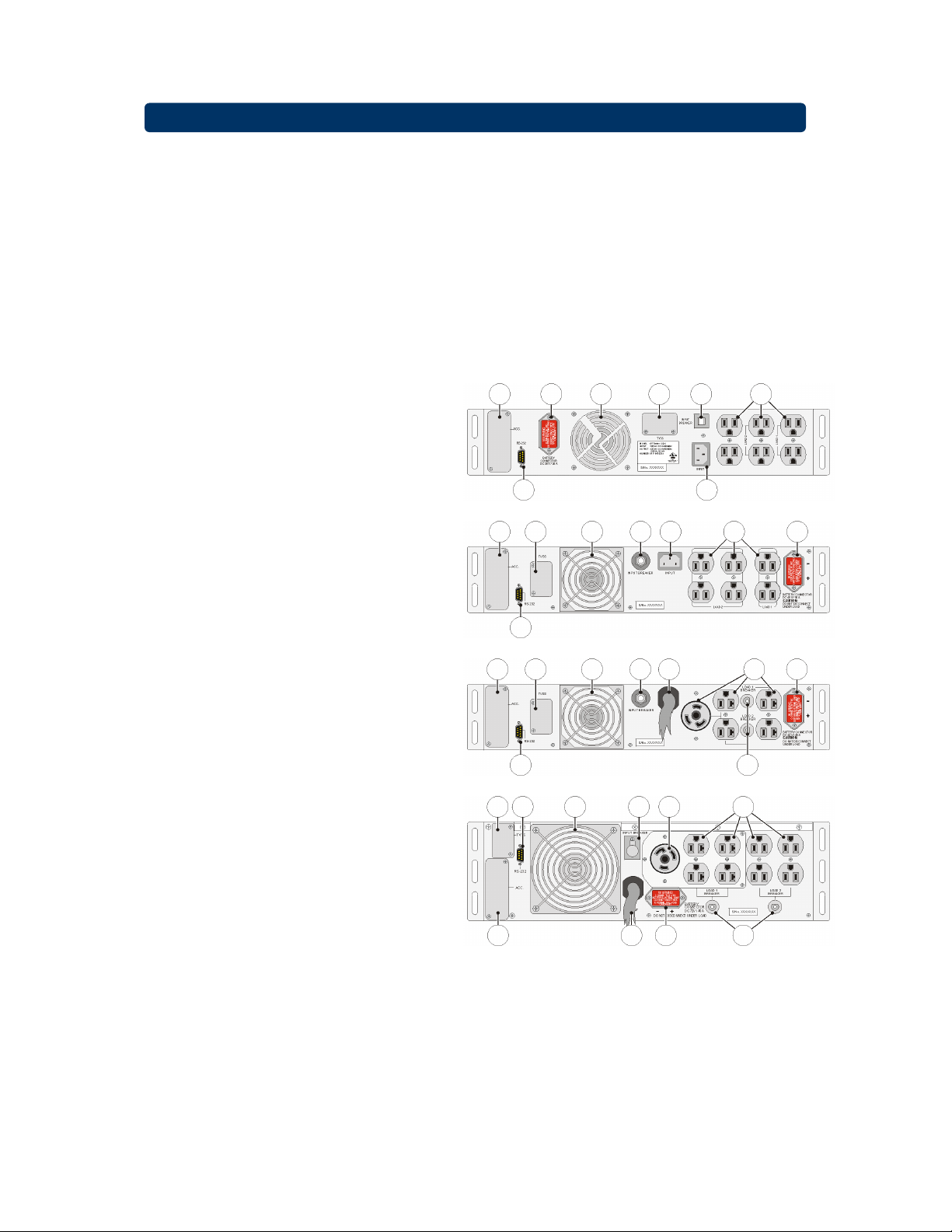
y
s
Digital Energ
™
GT Serie
g
2.1 Package contents
The packing box contains a Digital Energy™ GT Series-UL UPS, an RS232 data cable, a CD
ROM, two mounting brackets with screws and this manual. Carefully inspect the packing box
and its contents. If any damage is visible please immediately notify the carrier and/or dealer.
2.2 Location
Please refer to section 1.3 of ‘IMPORTANT SAFETY INSTRUCTIONS’
2.3 Rear panel
1
Input
AC utility supply power to the UPS
2
Input breaker
Protects the UPS from damage
caused by high input currents
3
Output receptacles
To connect the critical load to the
UPS
4
Output circuit breaker
Protects the UPS from damage
caused by output overload
5
DC connector
To connect external battery pack
for extended runtime
6
Fan
Electronically controlled cooling
fan. Make sure ventilation air can
move freely around and trough the
UPS.
7
Communication interface
RS232/dry contact. Allows
communication between computer
and UPS. See chapter 4 for more
detailed information.
8 TVSS
9
- Transient Voltage Surge
Suppressor (RJ-45/RJ-11): To
prevent damage caused by surges,
noise and spikes traveling over the
telephone or network line.
(Optional)
SNMP Slot
An (optional) SNMP adapter can be
plugged into this port for managing
the UPS via the network. See
chapter 4 for more detailed
information.
2 - Installation
956
71
7
9 8 6 2 1 3 5
7
8 7 6 2 8 3
Fig 2.1 Rear panels
82 3
3 51 2689
4
4 5 19
1000VA
1500VA
2200VA
3000VA
OPM_GTU_19X_1K0_3K0_XUS_V014
GT-UL Series: User manual 1.2 (US)
6
Page 8

y
s
Digital Energ
g
2.4 Installation
2.4.1 Mounting in a 19” enclosure
2.4.2 Vertical installation
The unit should be installed by service personnel.
IMPORTANT:
Before making any connection and switching on the UPS, please check the following
conditions:
• Mains supply is 100/110/120 Volts and 50/60Hz,
• Total power demand of the connected equipment does not exceed the rated output
power of the UPS (indicated on the rating label).
1. Install the mounting bracket. See fig. 2.2.
2. Adjust the rails and gently slide UPS into the rails. See fig. 2.3.
3. Fix mounting bracket on the enclosure by screws. See fig. 2.3.
1
2
Fig 2.2 Installing the mounting brackets Fig 2.3 Mounting the UPS
The UPS is rack mountable as well as
standing alone. You can mount the UPS
on the shelf, or you can erect the UPS
with supporting stands (not included in
delivery) as shown in fig 2.4.
Fig 2.4 Vertical installation
™
GT Serie
3
Supporting stands
(not included)
OPM_GTU_19X_1K0_3K0_XUS_V014
GT-UL Series: User manual 1.2 (US)
7
Page 9

y
s
g
2.4.3 Connecting an external battery pack
1. Before installation, check whether the nominal voltage of battery pack is suitable for
the UPS. The voltages mentioned on the battery connectors should match.
2. Utilize the battery connection cable that came with the battery pack to connect the
battery pack to the UPS as shown in fig. 2.5. The other connector of the battery pack
can be used to connect a second, third etc. pack.
2.4.4 Connecting the RS232/dry contact interface
2.4.5 Connecting the load
Fig 2.5 Connecting external battery pack(s) to the UPS
(figure shows 1500VA UPS model)
UL 1778 safety requirement:
In order to allow quick removal of the battery power cord in case of emergency, just
plug in the battery power cord; do not fix the connector with screws.
Connect the interface signal cable between the RS-232/dry contact port on the rear
panel of UPS and COM1 or COM2 of your computer if necessary. See fig. 2.6.
Refer to chapter 4 for more information.
1. Calculate the total power consumption of your loads to ensure that the UPS is able
to supply the required power and overload condition will not happen.
2. Plug the power cord of the equipment into the output receptacles on the rear panel
of the UPS as shown in fig. 2.6. Spread the load over the output receptacles as
equally as possible.
CAUTION: Do not connect a laser printer to the UPS.
Fig 2.6 Connecting the UPS to the utility supply and to the load
(figure shows 1500VA UPS model)
Digital Energ
UPS
Battery connection cable
First battery pack
Second battery pack
to third battery pack, etc.
™
GT Serie
OPM_GTU_19X_1K0_3K0_XUS_V014
GT-UL Series: User manual 1.2 (US)
8
Page 10

y
s
t
g
2.4.6 Connecting to the utility power supply
1000/1500VA:
Use a suitable power cord, and plug it into the input socket (see fig. 2.6)
2200/3000VA:
The UPS is equipped with a fixed input power cord.
1. Plug the input power cord into a working three wire, grounded AC wall outlet. Do not
use extension cords.
2. Turn on the input breaker (if the breaker can be turned on) on the rear panel of UPS.
After that, the fan (in rear panel) will run and, as a front panel test, all LEDs will light
up for about 2-3 seconds. The UPS starts up in ‘STAND-BY’ mode and the battery
will be charged. See fig 2.7.
2.4.7 Checking the site-wiring fault LED
Fig 2.7 Stand-by mode
Though the batteries (the internal energy reserve) were fully charged when the UPS left
the factory, they might have lost some energy during transport and/or storage. It is
recommended to allow the UPS to recharge the batteries for at least 6 hours. This way
you ensure that the UPS can provide sufficient runtime in case of a utility power failure.
When the UPS is still in ‘STAND-BY’ mode, check the site-wiring fault LED. If the UPS
is plugged into an improperly wired AC utility power outlet, this LED flashes as shown in
Fig 2.8.
Fig. 2.8 Site wiring faul
The detection of site wiring faults includes a missing ground, phase-neutral polarity
reversal and an overloaded neutral circuit. If the LED lights up, unplug the UPS and
have the site wiring checked by a qualified electrician.
This step completes the installation procedure.
Digital Energ
™
GT Serie
OPM_GTU_19X_1K0_3K0_XUS_V014
GT-UL Series: User manual 1.2 (US)
9
Page 11

y
s
l
g
3.1 Operation Panel
Fig. 3.1 Operating pane
1
Switch ‘I/TEST’
2
Off switch
3
LED ‘Bypass’
4
LED ‘Line’
5
LED ‘On Line’
6
LED ‘On Battery’
7
Level bar
8
Battery LED
9
Load LED
10
Battery low LED
11
Replace battery LED
12
Overload LED
13
Fault LED
- Switches on the UPS
- In ‘ON-LINE’ mode it starts the battery test
- In ‘ON BATTERY’ mode it mutes the buzzer
Switches off the UPS
The UPS is in ‘BYPASS’ mode: the incoming utility power is
channeled directly to the load. See also 3.3.5
Indicates the condition of the utility input power.
Continuously lighting up: the input power is OK,
Flashing: input voltage is too low, too high, or out of frequency,
Off: blackout or ultra high voltage (>150Vac)
The UPS is operating in the (normal) ‘ON LINE’ mode
The UPS is operating in ‘ON BATTERY’ (back-up) mode: utility
power fails, and the internal batteries supply the required
power until either they are depleted or utility power returns.
- In ‘ON BATTERY’ mode: shows current battery capacity
- In ‘ON LINE’ mode: showing current load level
Level bar shows current battery capacity
Level bar shows current load level
The battery is almost depleted
After a battery test the LED shows that the batteries are weak.
Battery replacement is recommended
The load exceeds the nominal UPS rating. After a short period
of time the UPS will transfer to ‘BYPASS’ mode
The UPS is faulty
3 - Operation
6
4
8
9
Digital Energ
35
13 12 11 10
™
GT Serie
1
2
7
OPM_GTU_19X_1K0_3K0_XUS_V014
GT-UL Series: User manual 1.2 (US)
10
Page 12

y
s
y
t
Digital Energ
g
3.2 Start-up
3.2.1 Start-up, utility power available
1 Push the ‘I/TEST’-button (1) and hold
for 3 seconds until a short beep is
heard. The bypass LED will shortly light
up. When the LED ‘On Line’ lights up,
the UPS is running in ‘ON LINE’ mode.
2 The equipment connected to the UPS
can now be switched on.
3.2.2 Start-up, utility power not available
(cold start or battery start)
1 Push the ‘I/TEST’-button (1) and hold
for 3 seconds until a short beep is
heard. The battery LED and LED ‘On
Battery’ will light up. The UPS operates
in ‘ON BATTERY’ mode”: it discharges
the batteries.
3.3 Use: Normal Operation
3.3.1 Normal operation conditions:
• The utility power supply is present and within allowable tolerances,
• The load does not exceed the nominal rating of the UPS and
• The operating temperature is below alarm level
• The UPS is on,
3.3.2 Normal operation indications:
• LEDs ‘Line’, ‘On Line’ and the Load LED
are on
• One or more LEDs on the level bar are on
3.3.3 UPS self-test
Press the ‘I/TEST’-button (1) when the
The buzzer is silent
•
UPS is in ‘ON LINE’ mode. The UPS will
shift to ‘ON BATTERY’ mode and
automatically perform a self-test for about
10 seconds (as in fig. 3.5). The self-test
function will check the condition of the
battery. After self-test is finished and test is
O.K, the UPS will return to ‘ON LINE’
mode.
Fig. 3.2 On Line mode
Fig. 3.3 On Batter
Fig. 3.4 Normal operation
Fig. 3.5 UPS self tes
mode
™
GT Serie
OPM_GTU_19X_1K0_3K0_XUS_V014
GT-UL Series: User manual 1.2 (US)
11
Page 13

y
s
y
w
d
Digital Energ
™
GT Serie
g
3.3.4 Silencing the buzzer
When the UPS is in ‘ON BATTERY’ mode the buzzer can be turned on or off by
pressing the ‘I/TEST’-button (1).
3.3.5 Switching off
1 To switch off the UPS push the OFF-button (2) until a short beep is heard. Release
the button after the beep. After a few seconds the UPS will be in ‘STANDBY’ mode:
it will continue keeping the batteries charged. See also fig. 2.5.
2 To fully turn off the UPS, and/or if electric isolation is required, unplug the power
cord of the UPS from the wall outlet.
3.4 Use: Abnormal Conditions
3.4.1 On battery
In case of a utility power failure the UPS
will use the energy stored in the battery to
supply the load.
The LED ‘On Battery’ will light and the
buzzer beeps with a 2 seconds interval.
When the utility power returns, the UPS
will switch back to normal operation. In
case of a long power failure the UPS will
stop operating when the batteries have
been depleted (see Chapter 8 - Battery Back-up Time).
3.4.2 Battery low
The batteries are nearly discharged during
battery operation (see 3.4.1).
The LED ‘On Battery’ and the ‘Battery Low’
LED will light and the buzzer beeps with a
1.5 seconds interval, Controlled shutdown
of any computer equipment is absolutely
necessary at this point
3.4.3 Overload
The demanded power exceeds the normal
capacity of the UPS.
The Overload LED will light and the buzzer
sounds continuously.
You are advised to unplug some load as
soon as possible. If an overload condition
persists, the UPS may eventually switch to
bypass operation. If this is not possible
(UPS was operating on battery during
utility failure, bypass is not available) the
UPS output power may be lost.
Fig. 3.6 On batter
Fig. 3.7 Battery lo
Fig. 3.8 Overloa
OPM_GTU_19X_1K0_3K0_XUS_V014
GT-UL Series: User manual 1.2 (US)
12
Page 14

y
s
y
d
g
3.4.4 Bypass operation
If the UPS is unable to deliver the
demanded output power due to overload
or over-temperature, the load is switched
directly to the utility supply.
The LED ‘Bypass’ will light, and the buzzer
will sound continuously.
The UPS will switch back to ‘ON LINE’
mode (normal operation) when the load
and/or temperature conditions returned to
normal.
If a power failure occurs during bypass
operation, the UPS will switch to battery
operation and eventually, when the batteries
are depleted, UPS output power is lost. If the UPS functions under overload or overtemperature conditions it may not be able to protect the load.
3.4.5 Replace battery
The batteries are aged and must be
replaced as soon as possible to ensure full
protection for your equipment.
The ‘Replace Battery’ LED lights and the
buzzer sends out three beeps every hour,
until the batteries have been replaced.
3.4.6 Short circuit
In case of a short circuit in the load during
‘ON-LINE’ mode or ‘ON BATTERY’ mode
the UPS will shut down and output power
is lost.
The Fault LED will light and the buzzer will
sound continuously.
The situation will be cleared if the short
circuit is removed.
If the short circuit situation happens during
‘BYPASS’ mode, the input breaker will trip
and the UPS output power is lost.
Digital Energ
Fig. 3.9 Bypass operation
Fig. 3.10 Replace batter
Fig. 3.11 Overloa
™
GT Serie
OPM_GTU_19X_1K0_3K0_XUS_V014
GT-UL Series: User manual 1.2 (US)
13
Page 15

y
s
Digital Energ
™
GT Serie
g
4.1 Description
The GT Series UPS is equipped with a communications interface, providing RS232 and dry
contact protocols in one sub-D 9-pin female connector located at the rear of the unit. The
communication port on the UPS can be connected to a computer. This port allows the
computer to monitor the UPS status and control the operation of the UPS in some conditions.
Using proper UPS management software and cable, the UPS can be managed in
LAN/intranet/internet environments.
Some computers may have a special connector to link this communication port, or require a
special plug-in card, or need a special UPS monitoring software. For specific information on
GE Digital Energy connectivity products please contact your local dealer @ 1-800-637-1738.
The dry contacts (4.3) and (optional) SNMP plug-in card (4.4) can be connected at the same
time. However, if both are operating simultaneously the remote shutdown facility for the dry
contacts will not be available. Battery low and AC failure functions remain unaffected.
The pin assignment of the interface connector is defined as follows:
4 - Communication
PIN
1 Low battery (Open collector)
2 UPS TxD (typical RS-232 level)
3 UPS RxD (typical RS-232 level) Remote shutdown (5~12V)
4 Reserved for PNP
5 GND GND
6 Reserved for PNP Reserved
7 Reserved for PNP Reserved
8 Utility Fail (Open collector)
9
ASSIGNMENT DESCRIPTION
RS-232 Dry Contact
Pin Assignment Open Collector Circuit
The maximum voltage and current on pin 1,8 is 30VDC, 10mA.
OPM_GTU_19X_1K0_3K0_XUS_V014
GT-UL Series: User manual 1.2 (US)
14
Page 16

y
s
Digital Energ
™
GT Serie
g
4.2 RS232
The
RS-232 communication port
1 - Monitoring charger status
2 - Monitoring battery status and condition
3 - Monitoring inverter status
4 - Monitoring UPS status
5 - Monitoring the AC utility power status
6 - Turn on/off UPS on schedule for power saving
7 - Adjust transfer voltage
Pin Assignment:
Pin 2 : PC receives line RS-232 data from UPS.
Pin 3 : PC transmits line RS-232 data to UPS.
Pin 5 : Signal ground.
Pin 4,6,7: Reserved for plug and play function.
The UPS data is provided at 2400 bps baud rate and made up of 8-bit, 1 stop-bit and no parity
bit. All information is encoded in ASCII format.
Hardware:
Baud rate 2400 bps
Data length 8 bits
Stop bit 1 bit
Parity none
Cabling:
Standard sub-D 9 cable (UPS side: male, PC side: female)
4.3 Dry Contact
Its major functions are some or all of the following:
1 - to broadcast a warning when the AC utility power fails.
2 - to save open files before the battery is exhausted.
3 - to turn off the UPS via computer(s).
Pin Assignment:
Pin 1 : Normally open. When the battery voltage level is low, pin 1 and pin 5 are
connected together via a photo coupler.
Pin 3 : UPS will shut down when a high level (5~12V) is applied for at least 3.8 seconds.
Pin 5 : Signal ground.
Pin 6,7 : Reserved.
Pin 8 : Normally open. When the AC utility fails, pin 8 and pin 5 are connected together via
a photo coupler.
Cabling:
A special cable must be used with a pin assignment as follows:
PC (female) UPS (male)
Pin 1 ------------------------Pin 1 (Battery Low)
Pin 3 ------------------------Pin 5 (GND)
Pin 4 ------------------------Pin 3 (Shutdown)
Pin 7 ------------------------Pin 6
Pin 7 ------------------------Pin 7
Pin 8 ------------------------Pin 8 (AC Fail)
provides the following functions:
OPM_GTU_19X_1K0_3K0_XUS_V014
GT-UL Series: User manual 1.2 (US)
15
Page 17

y
s
Digital Energ
™
GT Serie
g
4.4 SNMP Plug-in Card (optional)
SNMP (Simple Network Management Protocol) is the most popular protocol in the network. Via
NMS (Network Management Station) you can detect the status of all facilities in the network.
An SNMP Interface Card can be plugged into the built-in SNMP slot on rear panel of the UPS
(please refer to fig. 2-1). This optional interface unit can integrate the UPS into the network
allowing you to easily monitoring the UPS status.
NOTE: Once you install the SNMP card in the UPS, you cannot get any information from
the UPS via RS232. i.e. only either an SNMP card or the RS232 port can be used as a
communication interface!
The SNMP card also supports SHTTP protocol, you can use browser Microsoft IE or Netscape
Communicator to monitor or configure the UPS. Besides, the SNMP card supports Telnet and
FTP for remote monitoring and firmware upgrading.
Specifications:
1 - Auto detecting 10/100M Network speed.
2 - Supporting protocol: TCP/IP, UDP, HTTP, ICMP, ARP, TELNET, BOOTP, DHCP, FTP
and SNMPv1.
3 - Remote firmware upgradeable and configurable.
4 - Web server built-in, allow monitoring/controlling UPS via browser.
5 - VT100 terminal mode or Telnet to configure SNMP.
Functions:
1 - Schedule: Shutdown/Restart UPS, testing and control outlets.
2 - Testing: Scheduled testing of the battery can insure that the UPS will operate properly
during a utility power failure.
3 - Event log: Auto-record the power event.
4 - Historical records: Keep records of UPS status in specified interval.
5 - Event handling: configure special action for each power event to meet your requirements.
6 - On/Off UPS: set-up the power on/off timer.
7 - Outlet control: configure UPS outlets.
OPM_GTU_19X_1K0_3K0_XUS_V014
GT-UL Series: User manual 1.2 (US)
16
Page 18

y
s
Digital Energ
™
GT Serie
g
Apart from the SNMP-option described in 4.4 the following options are possible:
5.1 Extended Runtime
Extended runtime can be obtained by connecting a separate battery extension module to the
UPS. The additional batteries increase the runtime and recharging time for the unit, all other
operational information is the same as for standard models.
5.2 TVSS (Transient Voltage Surge Suppressor)
RJ-45/RJ-11 Surge Protector.
To prevent damage caused by surges, noise and spikes traveling over the telephone line or
network line.
6.1 General Maintenance
Apart from battery servicing, the UPS is virtually maintenance free. Take care of proper
environmental conditions and keep air inlets/outlets free of dust. Please read 1.3.
6.2 Batteries - General
The service life of the battery is from 3 to 6 years, depending on the operating conditions
(mainly temperature and number of discharge cycles).
As a healthy battery is critical to the performance of the UPS, it is advised to regularly perform
a battery test to ensure failsafe operation (see section 3.3.3). When the condition of the battery
is critical, a
soon as possible. See 6.3.
6.3 Batteries - Replacement
6.3.1 Battery replacement procedure 1kVA
1 Remove front panel
2 Unscrew five bolts of the battery compartment
3 Unplug battery connectors
4 Unscrew one bolt
5 Pull out the battery set
and renew it
6 Assemble UPS
by reverse procedure.
'replace battery'
• WARNING: first read the safety rules in sections 1.1, 1.2 and 1.4.
• Servicing of batteries should be performed or supervised by personnel
knowledgeable of batteries and the required precautions. Keep unauthorized
personnel away from batteries.
5 - Optional Features
6 - Maintenance
alarm will be activated (see 3.1, LED 11). Replace the batteries as
Fig. 6.1
OPM_GTU_19X_1K0_3K0_XUS_V014
GT-UL Series: User manual 1.2 (US)
17
Page 19

y
s
Digital Energ
g
6.3.2 Battery replacement procedure) 1.5kVA
1 Remove front panel
2 Unscrew two bolts of the
3 battery terminal cover and remove it
4 Unplug battery connectors
5 Unscrew five bolts of the
6 battery compartment cover
and remove it
7 Unscrew two bolts of
battery fixer and remove it
8 Pull out the battery set
and renew it
9 Assemble UPS
by reverse procedure.
6.3.3 Battery replacement procedure) 3kVA
NOTE: The battery banks should be installed by service personnel.
1 Remove front panel
2 Unscrew two bolts of the battery compartment
3 Remove battery cover
4 Unscrew two bolts
5/6 Remove stop holder and battery terminal
7 Grasp the tag to pull out the battery sets.
Be careful, heavy weight!
Notice not to let the battery set
to drop in accident
7 When you see the first warning label,
please disconnect all leads
Continue horizontally pulling the battery set 1
until you see the next warning label (See fig. 6-4)
7a Now you can easily release battery set 1! (Gently lift it up!)
Put battery set 1 beside.
7b Continue pulling out battery set 2.
8 Unplug all connectors of batteries
9 Renew the batteries and re-install them with reverse procedure.
6.4 Recycling the UPS at the end of service life
GE Digital Energy, in compliance with environment protection recommends that the
UPS equipment, at the end of its service life, must be recycled conforming to the local
applicable regulations.
Fig. 6.4
Fig. 6.3
™
GT Serie
Fig. 6.2
OPM_GTU_19X_1K0_3K0_XUS_V014
GT-UL Series: User manual 1.2 (US)
18
Page 20

y
s
Digital Energ
™
GT Serie
g
Whenever a malfunction occurs, first check external factors (e.g. connections, temperature,
humidity or load) to determine whether the problem is caused by the unit itself or by its
environment. Subsequently check the thermal circuit breaker: it may be tripped. If so: reset it
and be sure that the UPS is not overloaded.
The following chart is a simple troubleshooting checklist only. If the suggested solution does
not succeed, or if the information is insufficient to solve the problem, please contact 1-800-637-
.
1738
PROBLEM POSSIBLE CAUSE SOLUTION
UPS will not switch on Line cord not connected Connect line cord
Tripped input circuit breaker
Battery voltage too low Allow UPS to recharge the battery
Batteries not connected
UPS has no output UPS over-temperature Allow UPS to cool down
Utility failure, battery depleted Wait until utility power returns
LED ‘Fault’ lights up, buzzer
sounds continuously
LED ‘Fault’ flashes Wiring fault (L-N reversed) Have site wiring checked by
LED ‘Battery low’ lights up,
buzzer beeps 2x/sec.
LED ‘Replace battery’ lights up,
buzzer sounds continuously
Battery is close to being worn
LED ‘Overload’ lights up,
buzzer sounds continuously
Buzzer sounds continuously:
over-temperature
Fan failure Have the fan replaced
UPS cannot be linked to
computer
Transmitting rate fault Adjust transmitting rate
Communication port fault Check COM1/COM2 configuration
7 - Troubleshooting
UPS overload Reduce load, reset breaker Input Circuit Breaker tripped
System failure
Dead wall socket outlet, or
mains voltage out of limits
Input breaker tripped See above
Internal UPS failure Contact your dealer or consult
Battery is close to being
exhausted during utility failure
Battery test just after a utility
failure (‘false alarm’)
out
UPS is overloaded Reduce load, e.g. by unplugging
Ambient temp. too high, or
ventilation blocked
Communication cable
defective
Contact your dealer or consult
www.gedigitalenergy.com
Contact qualified electrician
Check whether UPS is not
overloaded, reset breaker
Contact your dealer or consult
www.gedigitalenergy.com
www.gedigitalenergy.com
qualified electrician
The UPS output will be lost soon.
Shut down the load in an orderly
manner
Allow the UPS to recharge the
battery for approx. 8 hours, then
repeat the battery test
Allow the UPS to recharge the
battery for approx. 8 hours, then
perform battery test. If the alarm
persists, consider battery
replacement
non-critical load
Reduce ambient temperature,
enhance ventilation
Check cable
of the computer
OPM_GTU_19X_1K0_3K0_XUS_V014
GT-UL Series: User manual 1.2 (US)
19
Page 21

y
s
Digital Energ
™
GT Serie
g
8 - Specifications
GT Model
1000R UL 1500R UL 2200R UL 3000R UL
Capacity 1kVA/800W 1.5kVA/1200W 2.kKVA/1600W 3kVA/2400W
Rated Voltage 100V, 110V, 120V
Input
Output
Voltage Range 80V~138V (full load); 65V~80V (70% load)
Frequency 50Hz / 60Hz (± 4.8 Hz)
Power Factor ≥0.97
Voltage 100V, 110V, 120V
Frequency 50Hz / 60Hz
Voltage Regulation ± 2%
Frequency Accuracy ± 0.05 Hz
Wave Form pure sine wave
Transient Response ± 8% (10%~90% linear load)
THD (linear load) ≤3% ≤3% ≤3% ≤4%
THD (computer load) ≤6%
Overload Capacity 105%~125% for 3mins; 125%~150% for 30secs; >150% for 1sec
Crest Factor 3:1
Efficiency (AC-AC) ≥ 87%
Outlet Receptacle NEMA TYPE
Battery Voltage 36V 48V 48V 72V
Battery Type (Lead
Battery
Transfer
Time
LED
Interface
Environment
Safety
Approval
Others
Appearance
All specifications are subject to change without prior notice.
acid)
Back-up Time
(Typical)
Recharge Time 4~6 hours after complete discharge to recover 90%
Transfer Time zero
LED Status
Alarm buzzer
DB9 RS232/dry contact
SNMP Slot internal
Noise (At 1 Meter) 40dB(A) 45dB(A) 45dB(A) 47dB(A)
Operating
Temperature
Humidity 0%~90% (non-condensing)
Safety UL/cUL
EMC
Lightning IEEE 62.41 Category A
Battery Start yes
Extended Battery
Bank
Long Time Model yes (optional)
Dimensions
(W×D×H)
Weight
37.4 lbs
12V/7Ah 12V/9Ah
On-line / Bypass / On-battery / Overload / Battery Low / Fault
Battery Replace / Battery Level / Load Level
FCC Class A (1.5, 2.2, 3kVA) /B (1kVA)
CISPR PUB 22 Class B; TUV/EMC; CE (1, 1.5kVA)
CISPR PUB 22 Class A (2.2, 3kVA)
yes (optional for longer runtime)
440x434x88 mm
17.3x17.1x3.4 inch
17kg
19kg
41.8 lbs
5mins
0~40°C (32~104°F)
440x526x88 mm
17.3x20.7x3.4 inch
24kg
52.9 lbs
440x503x132 mm
17.3x19.8x5.2 inch
33 kg
72.7 lbs
OPM_GTU_19X_1K0_3K0_XUS_V014
GT-UL Series: User manual 1.2 (US)
20
