Page 1

GE
Security
NX-10
Alarm system user manual
GE imagination at work
Page 2

The European directive 2002/96/EC “Waste Electrical and Electronic Equipment” (WEEE) aims to minimise the impact of electrical and electronic equipment waste on the environment and human health. To conform with this directive, electrical equipment marked with this symbol must not be disposed of in European public disposal systems.
European users of electrical equipment must now return end-of-life equipment for disposal.
Further information can be found on the following website: www.recyclethis.info.
98/482/EC Declaration
(Applies to products that have CE mark attached)
This equipment has been approved in accordance with Council Decision 98/482/EC for Pan-European single terminal connection to the public switched telephone network
(PSTN). However, due to differences between the individual PSTNs provided in different countries, the approval does not, of itself, give an unconditional assurance of successful
operation on every PSTN network termination point.
ww.gesecurity.com
Copyright(c) 2009 GE Security B.V.. All rights reserved. GE Security B.V. grants the right to reprint this manual for internal use only. GE Security B.V. reserves the right to change
information without notice.
Page 3

NX-10 Alarm System User Manual 3
Menu map ....................................................................................................4
LCD keypad ..................................................................................................6
Keypad keys ................................................................................................7
LCD icons ......................................................................................................8
Using the NX-10 menus .........................................................................9
Preparing your system ...........................................................................10
Arming and disarming using a single-partition keypad .........11
Arming and disarming using a master keypad ..........................12
Disarming your system after an alarm ...........................................13
Resetting fire detectors ..........................................................................14
Using life safety functions .....................................................................15
Viewing the status of a zone ...............................................................16
Bypassing one or more zones .............................................................17
Changing your user code and name ...............................................18
Changing another user’s code and name .....................................19
Changing user rights ...............................................................................20
Setting the system time and date .....................................................21
Adjusting the keypad settings ............................................................22
Adjusting the LCD display .....................................................................23
Reading the event log .............................................................................24
Changing phone numbers ....................................................................25
Setting up light control ...........................................................................26
Activating your light control system ................................................27
Up/downloading data ............................................................................28
Testing your system ................................................................................29
Adding and deleting cards ................................................................... 30
Service messages .....................................................................................31
Glossary .........................................................................................................34
Battery replacement ..............................................................................36
Notes ..............................................................................................................37
Contents
Page 4

NX-10 User Manual 4
Menu map
Bypass Zones
Users
Group Bypass
Log Review
Alarm Memory
Service Check
Users 1-10
Users 11-20
Users 21-30...
Authority
Partitions
Language
Name
Outputs
Output 1
Output 2
Output 3...
Control Outputs
Arm Only After Closing
Arm Only
Arm/Disarm
Master Code
Bypass Zones
Reports Open/Close
Zone 1-8
Zone 9-16
Zone 17-24
Zone 25-32
Zone 33-40
Zone 41-48
User Code
Delete Code
User Menu
(1) Zone 1
(2) Zone 2
(3) Zone 3...
NX-1701 Proximity Readers*
Add One Card
Add Multiple Cards
Activate Card
Deactivate Card
Delete One Card
*available only if installed
User Details**
User Code
Language
Name
** displayed if a user is not a master user
Page 5

NX-10 User Manual 5
Menu map
Walktest
Keypad Volume
LCD Contrast
LCD Brightness
LCD & Self Test
Master Mode
Silent Exit
Detector Reset
Backlight Always On
Set Date/Time
Phone Numbers
Light Control
Bypass Zones
Device 1
Device 2
Device 3...
User Menu
Phone Number 1
Phone Number 2
Phone Number 3
Quick User Menu
Group Bypass
Alarm Memory
Service Check
Light Control
Detector Reset
Chime
Answer U/D Call
Begin U/D Call
Module Number
House Code
Download
Download
Answer U/D Call
Begin U/D Call
Zone 1-8
Zone 9-16
Zone 17-24
Zone 25-32
Zone 33-40
Zone 41-48
(1) Zone 1
(2) Zone 2
(3) Zone 3...
Change Batteries
Page 6

NX-10 User Manual 6
LCD keypad
Status indicator
Status icons, see page 8.
Function keys: Preset function keys
(Arm Away, Stay Mode, Disarm, Night
Mode, Bypass Zones), see page 7.
NO: A rejection and navigation key.
OK*: An acceptance and navigation key.
LCD display: System status information,
menu options and other information that is
entered are displayed here.
F1, F2, F8: Programmable keys that are
set by the installer.
F1:
F2:
F8:
: Navigation and editing keys.
#: A key that activates the function of the
next key that is pressed.
: A key that toggles Chime mode on
and off.
Alphanumeric display
Page 7

NX-10 User Manual 7
Arm Away
Press to arm the system in Away mode.
Arm Stay
Press to arm the system in Stay mode. When in the menu, press
to scroll to the start of the LCD message. If configured this way by the
installer you can use this key to toggle the Stay/Instant mode of the
armed partition.
Disarm
Press to disarm the selected partition. This key works in Master
mode only. When in the menu, press to scroll to the end of the LCD
message.
Bypass Zone
Press to select (or deselect) a zone to bypass.
Night Mode
Press to arm the system in Night mode.
Chime
Press to toggle Chime mode on and off.
F1, F2, F8
These keys can be programmed by the installer to perform certain
functions.
Press the navigation keys to scroll through menu lists and options.
When in master mode or not in a menu:
•Press to display bypassed zones.
•Press to display problem zones.
When editing text and phone numbers:
•Press
to overwrite or insert text.
•Press
to delete text.
NO
•Press NO to cancel a change to the menu selection or
• navigate to a higher level in the menu structure or
• cancel a sequence when entering numeric data.
Note
: It is recommended to always use the NO key to wake up a keypad.
OK
*
•Press OK to activate the menu or
• accept selection changes or
• move forward in the menu structure or
• complete a sequence when entering numeric data.
#
When editing text and phone numbers:
•Press # F4 (or ) to move to the first character or number.
•Press # F5 (or ) to move to the last character or number.
•Press #
to delete from the current position to the end.
Keypad keys
Page 8

NX-10 User Manual 8
Power If power is present, the left icon is
displayed. If power is failing, the right
icon shows up.
Bypass In MASTER mode, the left icon shows
up if ANY partition is bypassed. In
PARTITION mode, the right icon is
being displayed if ANY zone is
bypassed.
Full/Part
armed
In MASTER mode, the FULL icon (left)
shows up only if ALL partitions are
ARMED, while the PART icon (right)
shows up if NOT ALL partitions are
ARMED.
Stay/Night
mode
In PARTITION mode, the STAY icon
(left) shows up if armed and staying,
and the NIGHT icon (right) if the night
function is enabled.
Away In PARTITION mode, one of these
icons shows up if armed and leaving,
the left one if ANY zone is bypassed,
the right one if NO zone is bypassed.
Chime In CHIME mode, this icon will be ON,
otherwise OFF.
Fire This icon indicates that a fire zone or
the fire keypad function has been
activated.
This icon indicates RF-link field
strength.
Battery
Low
If the keypad battery is low, this icon
is flashing ON and OFF.
Alarm This icon flashes ON and OFF in case
of an alarm condition.
Trouble This icon indicates a system trouble
condition, for example, day zone
trouble or AC power loss.
Service This icon is ON in case the system
needs to be serviced. You can display
a service message with the # key.
Ready to
arm
If the system is OK to arm, the V-sign
icon is displayed. If it is NOT OK to
arm, the V-sign disappears. In case
the force armable zone is open, it will
flash on and off.
LCD icons
Page 9

NX-10 User Manual 9
Quick User menu
You can access a limited number of menu options, without entering a
user code, through the Quick User menu. Press OK, and then press
keys to enter and navigate the command menu.
Changing the user interface language
To change the language on your keypad, press OK repeatedly to find
the required language. See page 22 for more information.
User menu
Your user code allows you to perform certain keypad functions
through the user menu. A master user code allows you to perform ALL
keypad functions. A master user is the only person allowed to edit user
information and rights in the system. To access the user menu, press
OK at the default display and enter your user code. Only those menu
options to which you have rights are displayed. Press
to navigate
the user menu.
Note
Your keypad may work slightly differently, depending on how it was set
up by your installer.
Navigating the menus
Press to move through different menu options.
The quick user menu and the user menu contain lists of entries such
as users and zones.
Press # to move to the same menu option for the previous entry in
the list. For example, if you are viewing the user code for user 2, press
#
to view the user code for user 1.
Press #
to move to the same menu option for the next entry in the
list. For example, if you viewing the user code for user 2, press # to
view the user code for zone 3.
Exiting the menu system
•Press ## to display the OK to Exit prompt (if editing data, press
NO first).
•Press OK at this prompt to exit the menu system.
Note: The keypad may timeout from the menu system and return to
the default display.
Note: Press NO key to clear any incorrectly entered user code or other
information.
Note: After exiting the menu or after waking up, the wireless keypad
checks the system state for about 3 seconds. Please allow appropriate
time for the wireless keypad to finish its actions.
Using the NX-10 menus
Page 10
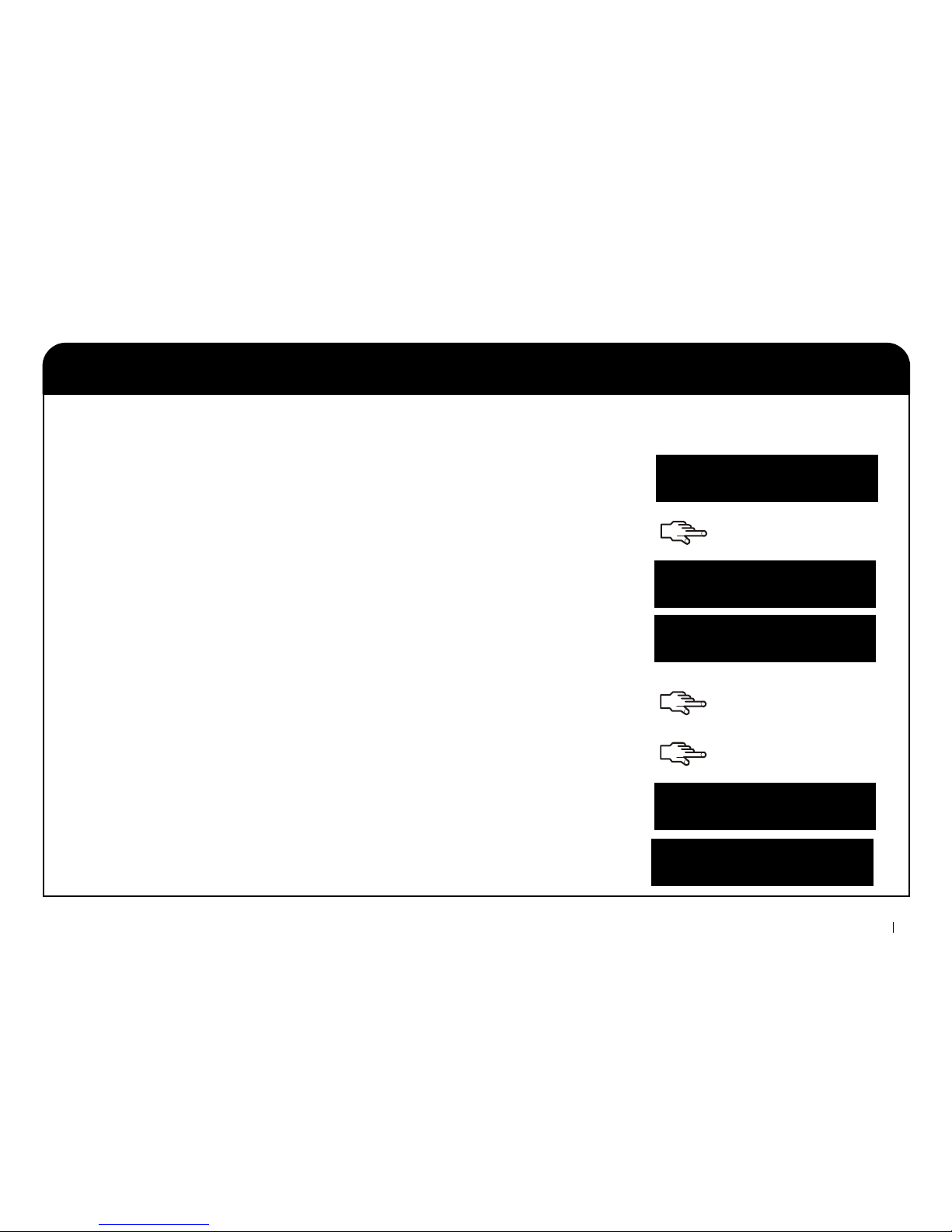
NX-10 User Manual 10
Preparing your system
2. Press to view all problem zones.
• Any open zones are shown. Close the zones before you arm the system.
If you try to arm with open zones, the keypad beeps.
• Any tamper zones are shown. A tamper indicates a system fault and
you should contact your installer to fix it.
3. Press OK or NO key to return to the default display.
4. Press
to view all bypassed zones. For more information on bypassing
zones, see page 17.
5. Any bypassed zones are shown. Ensure that these zones need to be
bypassed.
6. Your system is ready to be armed.
1. If your system is NOT ready to be armed, check if a door or window is
open.
System Not Ready
For Help Press
System Ready
Type Code to Arm
Before you can arm your system, you must ensure that all partitions are closed. An LCD message is displayed when the system is not ready
to be armed, and the V-sign icon disappears from a display.
nnn Open
<description>
nnn Tamper
<description>
nnn Bypass
<description>
........
........
........
........
........
........
........
........
Page 11

NX-10 User Manual 11
Arming and disarming using a single-partition keypad
2. The keypad starts to blip and the system begins to arm.
3. Leave the building. The keypad blips increase during the last 10
seconds of the exit time.
4. When the exit time expires, your system is armed and the keypad
sounds continuously for 2 seconds.
Disarming your system
1. When you open the door to enter the secured partition, the entry delay
starts and the keypad sounds continuously.
2. Enter your user code.
Your system is disarmed and the keypad sounder stops.
Note: Press NO key to clear any incorrectly entered user code or other
information.
1. Unblank the keypad, if necessary, by pressing the NO key, and then
enter your user code at the system prompt. You can also press the
function key to do it immediately.
A keypad can be programmed as a single-partition keypad or a master keypad. A single-partition keypad allows you to arm one partition
only while a master keypad allows you to arm one or more partitions. Both keypad modes allow you to bypass zones within the partition(s)
you are arming. For more information on bypassing zones, see page 17.
........
........
........
........
........
........
........
........
System Ready
Type Code to Arm
System Arming
Leave Now
System Armed
All Zones Secure
System Ready
Type Code to Arm
Type code to
Disarm
Page 12

NX-10 User Manual 12
Arming and disarming using a master keypad
2. The current status of the partitions set in the system is displayed.
9 Partition is disarmed. Partition is part armed. Partition is fully
armed.
3. Press a partition number to include it in the set of partitions that you
want to arm (or disarm). Press 0 to include all partitions.
4. Included partitions are marked with ‘?’ In this case, partitions 1 and 4
are included in the set.
• Press to am away or to arm stay the set of partitions.
Press to arm in night mode. The keypad starts to blip and the system begins to arm.
• When the exit time expires, the selected partitions are armed and the
keypad sounds continuously for two seconds.
• Select partitions and press during the exit time to stop arming
the selected partitions and silence the keypad.
Note: When you open the door to enter the secured partition, the entry delay
starts, Type Code to Disarm message displays, and the keypad sounds
continuously. It stops when you disarm the selected partitions.
1. Unblank the keypad, if necessary, by pressing the NO key, and then
enter your user code at the system prompt.
\ \
A master keypad allows you to arm one or more partitions. Arm Away key arms your entire system (except bypassed zones). Arm Stay key
part arms your system (except interior and bypassed zones) when you want to allow people to remain inside. For more information on
bypassing zones, see page 17.
System Ready
Type Code to Arm
1 2 3 4
9 9
9
1 2 3 4
?
9 ?
1 2 3 4
9
1 2 3 4
9 9 9 9
........
........
........
........
........
........
........
........
Page 13

NX-10 User Manual 13
Disarming your system after an alarm
2. The siren stops ringing, the keypad stops beeping and the alarm
memory is displayed.
3. The alarm memory displays the zone(s) where the alarm has occurred.
In this case, a burglary alarm occured in zone 8.
4. Press the keys to scroll through the different zones listed in
the alarm memory.
5. Press OK. Your system is ready to be armed.
Note: You can view the alarm memory at any time from the quick user
menu or user menu. Enter the quick user menu by pressing OK and then
pressing
key, select Alarm Memory and press OK.
Note: Press NO key to clear any incorrectly entered user code or other
information.
1. Enter your code to disarm the system.
There are several different types of alarm. A burglary alarm and a tamper alarm activate a continuous siren. A fire alarm activates a pulsed
siren. All alarms cause the keypad to beep rapidly. For information on responding to a fire alarm, see page 14.
........
........
........
........
........
8 Alarm Memory
Zone 8
OK
System Ready
Type Code to Arm
Page 14

NX-10 User Manual 14
Resetting fire detectors
2. The alarm memory displays the zone(s) where the fire alarm has
occurred.
3. Press the
keys to scroll through the different zones listed in the
alarm memory. Press OK to leave the alarm memory.
4. Press OK at the default display.
5. Navigate with the keys to Detector Reset and press OK.
6. The fire detectors are reset, the fire alarm icon disappears and your
system is ready to be armed.
1. Enter your user code to turn off the alarm. The siren stops ringing and
the keypad stops beeping. The fire alarm icon is still displayed.
A fire alarm can occur when your system is armed or disarmed. A fire alarm sounds a pulsed siren and causes the keypad to beep rapidly.
The fire alarm icon is displayed. To turn off a fire alarm, enter your user code. You must also reset the fire detectors after a fire alarm. You
follow the same steps regardless of whether the fire alarm is automatically or manually activated.
6 Alarm Memory
Zone 6
OK
OK
Quick User Menu
Detector Reset
System Ready
Type Code to Arm
........
........
........
........
........
........
Page 15

NX-10 User Manual 15
Using life safety functions
Press Fire Alarm function key. A pulsed siren is activated, the keypad beeps
and a report is sent to the central station.
Medical
Press Medical Alert function key. A report is sent to the central station.
Personal attack
Press Panic function key. A continuous siren is activated, the keypad beeps
rapidly and a report is sent to the central station.
Note: If the installer has programmed the personal attack alarm to be silent,
a report is sent to the central station but the siren and keypad make no
sound.
Fire
®
Your system has three life safety functions. These functions allow you to manually activate a fire alarm, a medical alert or a personal attack
(panic) alarm. The function keys must be programmed by the installer.
........
........
........
Page 16

NX-10 User Manual 16
Viewing the status of a zone
2. Any open zones or tamper zones are shown.
3. Press OK or NO to return to the default display.
4. Press to view all bypassed zones.
5. Any bypassed zones are shown.
6. Press OK or NO to return to the default display.
Note: When previewing problem zones, you can immediately bypass any
zone displayed as off normal with the Bypass Zones function key on
the keypad.
The problem zone is bypassed, and the keypad displays a star next to the
zone number.
1. Press
to view all problem zones.
You can view all problem zones and bypassed zones. Any zones that are not included in these lists are closed and working normally. To view
problem and bypassed zones, press OK.
nnn Open
<description>
System Ready
Type Code to Arm
nnn Bypass
<description>
System Ready
Type Code to Arm
........
........
........
........
........
........
*1 Open
Zone 1
Page 17

NX-10 User Manual 17
Bypassing one or more zones
2. The zones are displayed in groups of eight. Select the group containing
the zone you want to bypass.
3. A list of all the zones that you can access is displayed. Scroll through the
list and press OK to add a particular zone to the set .
4. To remove a zone from the set, scroll to the zone again and press OK.
Note: The installer can set the keypad to indicate when a zone is bypassed.
When you arm the system and a zone is bypassed, the keypad beeps
rapidly.
You can also select zones to bypass with the Bypass Zones function key on
the keypad. Press to select a zone to bypass. The Enter Zone No. prompt
displays. Type the zone number and press OK. Repeat this action for
subsequent zones you want to bypass. To remove a zone from the bypassed
zone set, enter its number again.
Note: The installer can set the keypad to require the user code when
selecting zones to bypass.
1. Navigate with the
keys to Bypass Zones and press OK.
You can specify a set of zones that will be bypassed when you arm your system. The selection is undone when you disarm the system. To
bypass zones, press OK and enter your user code to enter the user menu.
OK
OK
Bypass Zones
Zones 1-8
Zones 1-8
(2) Hall
........
........
........
........
Enter Zone No.
2
Page 18

NX-10 User Manual 18
Changing your user code and name
2. Navigate with the keys to User Code and press OK. Your code is
displayed as either a row of numbers or a row of dashes.
3. Press the number keys to enter a new four or six digit user code.
4. The new numbers overwrite the existing code. If your code is displayed
as dashes, the dashes change to stars. Press OK.
5. If your code is displayed as a row of stars, re-enter it to confirm that it is
correct. Press OK.
6. Navigate with the
keys to Name and press OK. Your user name is
displayed.
7. Press
to overwrite or insert text. Press to delete text.
8. Press the character keys to enter a new name of up to 15 characters in
length and press OK.
1. Navigate with the keys to Users, select a user group, select a user
number, and press OK.
To change your own user code or name, press OK and enter your user code. You have to have the Master User rights to do it. The regular
user has no rights to edit his/her own name nor user code. The default master user in a new system is User 1, and the default master user
code is 1234. For the safety reasons, you should change it to your own private code as soon as you start using the system.
Users
+Users 1 - 10
OK
OK
User Code
*____
Confirm Code
****
OK
Name
John
........
........
........
........
........
........
........
........
Page 19

NX-10 User Manual 19
Changing another user’s code and name
2. Select the user group. Navigate with the keys to the relevant user
number and press OK.
3. Scroll to User Code and press OK. The user’s code is displayed as either
a row of numbers or a row of dashes.
4. Press the number keys to enter a new user code. The new numbers are
displayed or the dashes change to stars. Press OK
5. If the code is displayed as a row of stars, re-enter it to confirm that it is
correct. Press OK.
6. Scroll to Delete Code and press OK. The user’s code is deleted from the
system.
7. Scroll to Name and press OK. The user’s name is displayed.
8. Press
to overwrite or insert text. Press to delete text. Enter a
new name of up to 15 characters in length and press OK.
1. A list of all users is displayed. They are displayed in groups of 10.
To change another user’s code or name, enter a master user code. Navigate with the
keys to Users and press OK.
........
........
........
........
........
........
........
........
Users 1 - 10
+(1) John Murphy
OK
User Code
- - - -
OK
OK
Confirm Code
****
Name
Ann Lee
OK
Page 20

NX-10 User Manual 20
Changing user rights
2. Select the user group. Navigate with the keys to the relevant user
number and press OK.
To select the functions a user can perform
• Navigate with the keys to Authority and press OK. A list of user
rights is displayed. See the glossary for more information.
• Scroll through the list of rights and press OK to assign rights to the
selected user. Select NO to return to the selected user number.
To select the partitions a user can access
• Navigate with the keys to Partitions and press OK. The partitions
the user can access are listed.
• Press a partition number to assign it to the selected user. Press the
number again to unassign the partition. Press OK.
1. A list of all users is displayed. They are displayed in groups of 10.
You can set a user’s rights to arm, disarm, control outputs, send reports and bypass zones. You can also set the user’s code to be a master
code and specify the partitions the user can access. To do this, press OK and enter a master user code. In a new system the User 1 is the
master user by default. Navigate with the
keys to Users and press OK.
Users 1 - 10
+(1) John Murphy
OK
OK
NO
OK
Partitions
1 _ 3 4
........
........
........
........
........
........
Important: When Control Outputs authority is selected for the user, this
user loses his/her master user rights, and is not able to edit any user
information! Remember to set this authority for regular user codes only!
Page 21

NX-10 User Manual 21
Setting the system time and date
2. The current time is shown as day of the week, hours, minutes.
Depending on configuration set by the installer, the clock is displayed
as 12- or 24-hour clock. The current date is shown as dd.mm.yyyy.
3. Press the
key to increase the hour or press the key to decrease it .
You can also enter digits from the keypad.
4. Press OK to accept the change and move on. Press NO to cancel the
change.
1. Scroll to Set Date/Time and press OK.
To set the system time and date, press OK and enter a user code. Navigate with the keys to Set Date/Time and press OK.
OK
NO
Fri 11:56
27 Jun 2008
........
........
........
........
OK
Page 22

NX-10 User Manual 22
Adjusting the keypad settings
1. Press OK at the default display. Press OK again to display the default
display in a different language.
2. Press OK until you find the language you require. All menu options
change to this language. Continue using the keypad as normal.
To change the loudness of the keypad sounder
1. Press OK and enter a user code.
2. Navigate with the
keys to Keypad Volume and press OK.
3. The current volume is shown as a horizontal bar chart. Keypad keeps
beeping to help setting required volume.
4. Press F4 (
) to decrease the volume, or F5 ( ) to increase it, and
press OK.
To change the user interface language
You can change the user interface language and the loudness of the keypad sounder. When you enter your user code, the menu is
displayed in the language associated with your code. You can change the language without entering your code. Available languages are
configured by the installer.
OK
OK
OK
OK
User Menu
Keypad Volume
Keypad Volume
-------
---------
/
OK
........
........
........
........
........
........
Page 23

NX-10 User Manual 23
Adjusting the LCD display
2. Scroll to LCD Contrast and press OK. The current LCD contrast is shown
as a horizontal bar chart.
3. Press F4 (
) to decrease the contrast, or F5 ( ) to increase it, and
press OK.
4. Scroll to LCD Brightness and press OK. The current backlight brightness
is shown as a horizontal bar chart.
5. Press F4 ( ) to decrease the brightness, or F5 ( ) to increase it, and
press OK.
6. Scroll to Backlight Always On and press OK.
7. Navigate with the
keys to Enabled or Disabled and press OK to
turned the backlight on or off.
1. Press OK and enter a user code.
You can change the contrast of the LCD display and the brightness of the backlighting. The LCD contrast has 10 levels. Both the LCD
brightness and keypad volume have 16 levels.
LCD Contrast
------
----
/
OK
LCD Brightness
---
-------------
OK
User Menu
Backlight Alwa>
/
OK
........
........
........
........
........
........
........
OK
Page 24

NX-10 User Manual 24
Reading the event log
1. Scroll to Log Review and press OK. The last event added to the log is
shown.
2. In this case, an alarm occurred in zone 48 in partition 3 (Warehouse) at
17:32 on September 25
th
. No report was sent to the central station.
3. Press F5 (
) to scroll horizontally and view the rest of the event
description.
4. In this case, the alarm occured in zone 168 (with the assigned zone
name Office). This is the 28
th
event in the log.
5. Press the keys to scroll through the events in the log.
The event log displays the details of all the events that occur from when you turn your system on. The event description is as follows:
L1:
L2:
Event Type:
PN:
Partition Name:
Zone/User Name:
UN/ZN:
HH:MM:
DD/MM:
LOG:
Event Type PN Partition Name
HH:MM DD/MM UN/ZN Zone/User Name LOG
The type of event that occurred.
The number of the partition in which the event occurred.
The name of the partition in which the event occurred.
The zone name or user name.
The user number, zone number or device number.
The hour and the minute the event occurred.
The day and month the event occurred.
The position of the event in the event log.
To read the event log, press OK and enter a master user code.
OK
Alarm P3 Warehouse
17:32 25/09 48
Warehouse
48 Office 028
........
........
........
........
........
Page 25

NX-10 User Manual 25
Changing phone numbers
2. A list of three available phone numbers (1 to 3) is displayed. Scroll to the
relevant phone number and press OK.
3. Press F4 (
) or F5 ( ) to scroll to the required digit.
Press the
key to delete a single digit.
4. Press # to move to the start of the phone number and then press #
to delete the whole number.
5. Enter a new number and press OK.
1. Navigate with the keys to Phone Numbers and press OK.
In certain cases, you can change the phone number to which reports are sent. This way an alarm signal can be sent to your phone. You can
do this only if the existing phone numbers are configured to use either Siren Tone or voice protocol, and user phone editing is enabled by
the installer. Press OK and enter your user code.
OK
/
OK
........
........
........
........
Phone Numbers
Phone Number 1
........
#
#
Page 26

NX-10 User Manual 26
Setting up light control
2. Scroll to Light Control and press OK.
3. A list of all the configurable switches in your system is displayed. Each
switch has a unique identifying number.
4. Navigate with the keys to the relevant switch and press OK.
5. Scroll to Module Number and select the control that is attached to the
selected switch.
6. Scroll to House Code and select your house code with the keys.
House code is always a single letter. Ensure that you turn on the
switches in the correct house!
1. Press OK and enter your user code.
The light control system allows you to turn on devices in your house from your keypad. For example, you can turn on all the downstairs
lights in your house. To do this, you attach a programmable control to each light switch. You then use the keypad to assign the control to
the switch and specify the house that contains the switches.
OK
User Menu
+Light Control
Light Control
+Device 1
OK
Device 1
Module Number
Device 1
House Code
........
........
........
........
........
........
Page 27

NX-10 User Manual 27
Activating your light control system
2. Press the relevant number to add the device to the set of selected
devices. In this case, device 2 and 5 are selected.
3. Press
or to switch all selected devices on or off. The devices are
turned on or off depending on their current state.
1. A list of all the configured devices in your system is displayed. Each
device has a unique code.
The light control system allows you to turn on devices in your house from your keypad. To do this, press OK, and then press the key, to
enter the Quick User Menu. Navigate with the
keys to Light Control and press OK.
Devices On
---------- Off
Devices On
-2--5----- Off
........
........
........
Page 28

NX-10 User Manual 28
Up/downloading data
To make a call
1. Navigate with the keys to Begin U/D Call and press OK.
2. The control panel calls the computer. Downloading begins when the call
is answered.
To answer a call
1. Navigate with the keys to Answer U/D call and press OK.
2. The control panel answers the computer and uploading begins.
•Press OK and enter the Quick User Menu with the key. Navigate with
the
keys to Download and press OK.
The installer can use up/download software to program your system from a remote computer. For security reasons, the installer cannot do
this without your authorisation. To allow the installer to upload data, set the control panel to answer an up/download call from the installer’s
computer. To download data, set the control panel to make a call to the installer’s computer.
........
........
........
........
........
OK
OK
Downloading
In Progress
OK
Downloading
In Progress
Page 29

NX-10 User Manual 29
Testing your system
2. A chime sounds when you activate a zone and the zone status is
displayed on the LCD. If it is not, try to activate the zone again.
3. Enter your master user code to exit the walktest .
4. To view any system problems, such as a battery fault or damaged
phone line, scroll to Service Check and press OK.
5. If there are any problems, a service message is displayed on the LCD.
See page 31 for more information.
Note: Use the
keys to scroll through the walktest and service check
results on the LCD display.
1. To test each sensor in your system, after entering a master user code,
scroll to Walktest and press OK. Enter each zone and check its sensors
(doors/windows).
You can perform various tests on your system to ensure that it is working correctly. To perform a service check, it is enough to enter the
Quick User Menu. To perform a walktest, you have to enter a master user code.
........
........
........
........
........
OK
Walktest
<results>
OK
Service Message
........
........
........
........
........
Page 30

NX-10 User Manual 30
If you have a proximity reader installed, you can use a proximity card to activate various keypad functions by holding the card against
the reader. As a master user, you can add one or multiple cards to the system or delete existing cards. To do this, press OK and enter a
master code. Navigate with the
keys to NX-1701 Proximity Readers and press OK.
2. Enter the user number to be assigned to the card and press OK.
LED 1 on any enabled readers begins to flash.
3. Scan the card. If it is not already in the system, it is added and LED 1
stops flashing. If it is not in the system, the reader triple beeps.
4. To add multiple cards, navigate with the keys to Add Multiple
Cards and press OK. Carry out step 2 and scan the first card.
5. If the user card is not already in the system, it is added and LED 1
continues flashing, indicating that the next card can be scanned.
6. To delete a card, navigate with the keys to Delete One Card and
press OK. Carry out step 2 and scan the card.
7. The user card information for the re-entered user number is cleared
and LED 1 stops flashing.
Note: 40 seconds after you have finished scanning cards, all the readers in
the system are updated with the new card information.
1. To add one card, navigate with the keys to Add One Card and
press OK.
Adding and deleting cards
........
........
........
........
........
........
........
OK
Enter User No.
123
OK
OK
Page 31

NX-10 User Manual 31
Service messages
Action
The LCD displays service messages as a result of manual and automatic tests. If you cannot solve the problem, contact the installer.
When the keypad beeps due to a fault condition, press the # key to view the fault condition information.
The control panel has detected an
excessive amount of current being
drawn from an output.
The connection to the control
panel’s siren is broken.
There has been interference with the
control panel casing.
The phone line connected to the
control panel is not working
properly.
The control panel tried to send a
message to the central station but
failed.
Reason
Contact the installer.
Contact the installer.
Check the casing for damage. If
there is no damage, close it securely.
Ensure that the phone line is
connected properly.
Ensure that the phone line is
connected properly.
Panel
Over-Current
Panel
Siren Fault
Panel
Box Tamper
Panel
Line Fault
Panel
Fail to Communicate
Page 32

NX-10 User Manual 32
Service messages
Action
The mains power supply to the
control panel is missing.
The standby battery for the control
panel is low.
The control panel has detected an
excessive amount of current being
drawn from an expansion module.
A reporting module tried to send a
message to the central station but
failed.
The mains power supply is not
connected to an expansion module
power supply.
Reason
Reconnect the power supply and
ensure it is working properly.
Contact the installer.
Contact the installer.
Ensure that the phone service is
available and the module is
connected and working properly.
Reconnect the mains power supply
and ensure it is working properly.
Panel
Mains Fault
Panel
Low Battery
Remote
Over-Current
Remote
Fail to Communicate
Remote
Mains Fault
The control panel has had a total
loss of power and the clock must be
reset.
See page 21 for information on
setting the system clock.
Panel
Loss of Time
Page 33

NX-10 User Manual 33
Action
There has been interference with the
casing of an expansion module.
An expansion module or keypad is
not reporting to the control panel.
The connection to an expansion
module’s siren is broken.
There is a problem with a zone. Press
OK to identify the zone(s) and the
problem condition.
Reason
Check the casing for damage. If
there is no damage, close it securely.
Ensure that the module is connected
properly to the control panel.
Contact the installer.
Contact the installer.
Remote
Box Tamper
Remote
Trouble
Remote
Siren Fault
Zone Problem.
Press OK
The standby battery in an expansion
module is low.
Contact the installer.
Remote
Low Battery
Service messages
Page 34

NX-10 User Manual 34
Alarm memory A list of alarms and where they occurred
since the system was last armed.
Partition A group of zones which operate as a unit.
A partition is also known as an area.
Arm/Disarm A menu option that assigns a code to the
selected user that arms or disarms the
system depending on its current status.
Armed Selected zones are protected.
Arm Only After Closing A menu option that assigns a code to the
selected user to arm the system after a
certain time only.
Arm Only A menu option that assigns a code to the
selected user that only arms the system.
Bypass Zones A menu option that specifies the rights of
the selected user to bypass zones. (Au-
thority menu group)
A menu option that specifies the zones to
be bypassed.
Bypassed zones Zones that are left open when the rest of
the system is armed. They can be entered
without triggering an alarm.
Buzzer A local low volume vibrating audio output,
typically located in the keypad.
Central station A remote location that is designed to mon-
itor signals and reports from alarm systems and summon assistance if
necessary.
Control Outputs A yes/no option that enables/disables the
Outputs menu. Important: When Control
Outputs authority is selected for the user,
this user loses his/her master user rights!
Remember to set this authority for regular
user codes only!
Control panel The central point of an alarm system mon-
itoring the detection devices and activating any number of signalling devices.
Detector Reset A menu option that resets the fire detec-
tors after an alarm. The fire alarm icon is
displayed (also keypad beeps if you arm)
until the detectors have been reset.
Disarmed Selected zones are not protected.
Event log A temporary log containing all the alarms
and faults that occurred while the system
is on (either armed or disarmed).
Expansion module A module that can be added to the control
panel to increase its functionality. For example, a keypad, audio panel or a card
reader.
Glossary
Page 35

NX-10 User Manual 35
Installer The person who installs and programs
the system.
Keypad sounder An audible signal that is sounded by the
keypad. This can be programmed to
sound at various times.
Master Code A menu option that assigns a master
code to the selected user. This is an arm/
disarm code that can program other
user codes provided it has access to the
same partitions as the user code.
Master mode The mode in which a control panel can
arm multiple partitions.
Outputs A menu option that sets a user’s rights to
control the control panel’s auxiliary outputs. These outputs must be programmed by the installer.
Problem zone A zone that prevents the system being
armed. A problem zone typically has an
open window or door (open zone) or a
tamper has occured on the zone (tamper
zone).
Reports Open/Close A menu option that sets the code of the
selected user to report arms (close) and
disarms (open).
Sensor A device that detects violations and re-
ports them to the control panel. Sensors
include door and window contacts or any
device used to inform the control panel of
a particular condition.
Single-partition mode The mode in which a control panel can
arm one partition only.
Tamper Interference with the system such as an
open casing.
Up/download Management software that can read the
software system programming information (upload) or modify or replace the system information if necessary (download).
User Authority A menu option that displays user rights.
User code A four or six digit code used to arm or dis-
arm the system and access the User
menu.
Wireless zone A sensor that transmits to the control pan-
el via a radio receiver rather than being
directly wired to the control panel.
Zone An partition guarded by a group of one or
more detection devices.
Glossary
Page 36

NX-10 User Manual 36
Any user can replace the wireless keypad batteries supplying power
for the backlighting. Only the master user is allowed to replace the
operating batteries.
Backlight battery replacement
The backlighting battery replacement procedure is as follows:
• Remove the wireless keypad from the wall if placed there. Please
note, that depending on the configuration selected by the installer,
the user may or may not be able to remove the keypad from the
wall.
• Press the backlighting battery compartment cover on the back
side of the keypad housing with your thumb and slide the cover
downwards.
• Replace the two batteries with two new Duracell or Energizer "AA"
batteries. Do not use a different type of batteries. Always use batteries that are from the same batch, and always replace all batteries
with fresh ones simultaneously.
• Slide the battery compartment cover back into place.
• Dispose the old batteries according to local regulations.
Operating battery replacement
The master user is allowed to perform the operating battery
replacement according to the following procedure:
•Disarm the system.
•Press OK and enter your master user code to open the User Menu.
• Navigate with the
keys to Change Batteries and press OK.
Note, that Change Batteries option in User Menu is available only
when keypad partitions are disarmed.
• Open the backlight battery compartment as described above.
• Unscrew two screws inside the backlight battery compartment .
• Open the operating battery compartment and replace all four
batteries. You have 5 minutes to finish this operation. You can use
Duracell or Energizer "AA" batteries only. Always use batteries that
are from the same batch, and always replace all batteries with fresh
ones simultaneously.
• After replacing batteries, you have to close the battery compartment in 30 seconds.
•If "Type # to finish" message is displayed, press the # key to restore
normal keypad operation.
CAUTION: Batteries can explode or cause burns when
recharged, incorrectly (dis)assembled, or exposed to fire or
high temperatures. Dispose of used battery according to
battery directive instructions and/or as required by local laws. Keep
away from children.
Battery replacement
Page 37

NX-10 User Manual 37
Notes
Page 38

1060792
