GE NX-548E User Manual
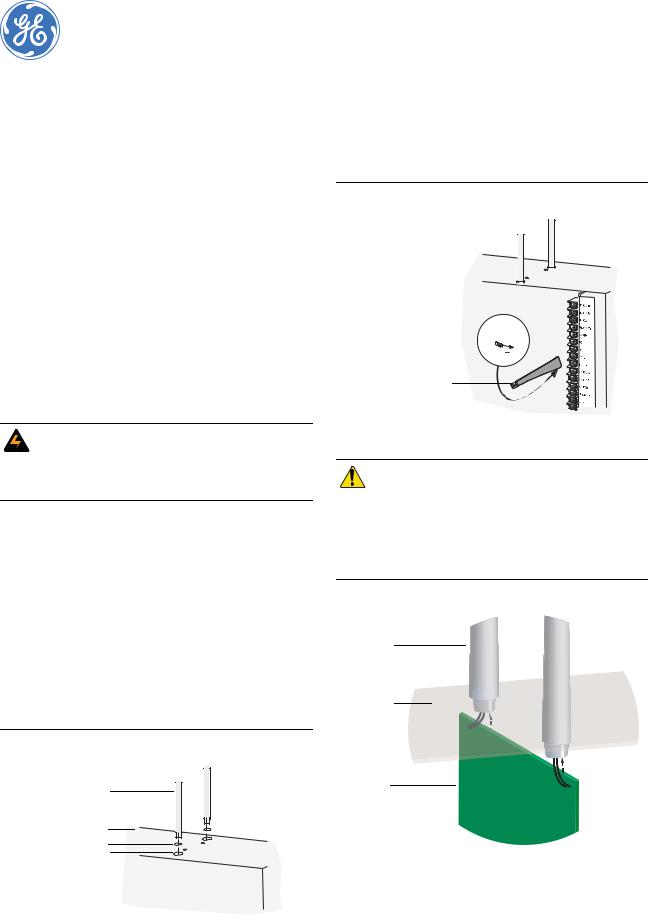
NetworX NX-548E Receiver
Installation Instructions
Contents
Introduction. . . . . . . . . . . . . . . . . . . . . . . . . . . . . . . . . . . . . 1 Internal mounting . . . . . . . . . . . . . . . . . . . . . . . . . . . . . . . . 1 External mounting. . . . . . . . . . . . . . . . . . . . . . . . . . . . . . . . 2 Wiring . . . . . . . . . . . . . . . . . . . . . . . . . . . . . . . . . . . . . . . . . 3 DIP switch settings . . . . . . . . . . . . . . . . . . . . . . . . . . . . . . . 3 Power up . . . . . . . . . . . . . . . . . . . . . . . . . . . . . . . . . . . . . . . 3 Programming . . . . . . . . . . . . . . . . . . . . . . . . . . . . . . . . . . . 4
Testing and troubleshooting . . . . . . . . . . . . . . . . . . . . . . . . 6
Programming settings table . . . . . . . . . . . . . . . . . . . . . . . . 7 Supported devices . . . . . . . . . . . . . . . . . . . . . . . . . . . . . . . 11 Specifications . . . . . . . . . . . . . . . . . . . . . . . . . . . . . . . . . . 12
Introduction
The NX-548E Receiver adds wireless capabilities to the NetworX line of control panels. Adding a receiver makes these control panels compatible with NX wireless transmitters.
Only three wire connections are required for power and communication to the control panel.
WARNING: To avoid possible equipment damage or personal injury, remove power from the control panel before making any wiring connections to the receiver.
Internal mounting
For internal mounting, mount the receiver inside the control panel enclosure. Use the following installation guidelines:
•Leave at least 10 in. (25 cm) above the control panel for the receiver’s antennas.
•Avoid areas that expose the receiver to moisture.
•Avoid areas with excessive metal or electrical wiring, including furnaces and utility rooms.
To mount the receiver, do the following:
1.Remove the appropriate knockouts on the top of the control panel enclosure for the antenna shrouds.
2.Assemble the antenna shrouds and fit the black O-rings to the bottom of each shroud.
3.Insert the shrouds into the knockout holes (Figure 1).
Figure 1. Installing the antenna shrouds
Antenna shroud
Enclosure top
O-ring
Knockout hole
466-2225B July 2006
Copyright © 2006, GE Security Inc.
4.Use the mounting screw provided to loosely install the edge guide standoff in the lower mounting hole in the appropriate space to the left of the control panel (Figure 2). Do not tighten the mounting screw down at this time.
Figure 2. Installing the edge guide standoff
Mounting screw 


Edge guide standoff
CAUTION |
You must be free of static electricity before |
|
handling circuit boards. Touch a bare metal |
||
|
||
|
surface or wear a grounding strap to |
|
|
discharge yourself. |
|
|
|
5.Slide the printed circuit board into the antennae shroud slots, after inserting wires into antennae shrouds (Figure 3).
Figure 3. Anntennae shrouds
Antennae
shrouds
Enclosure
Circuit
board
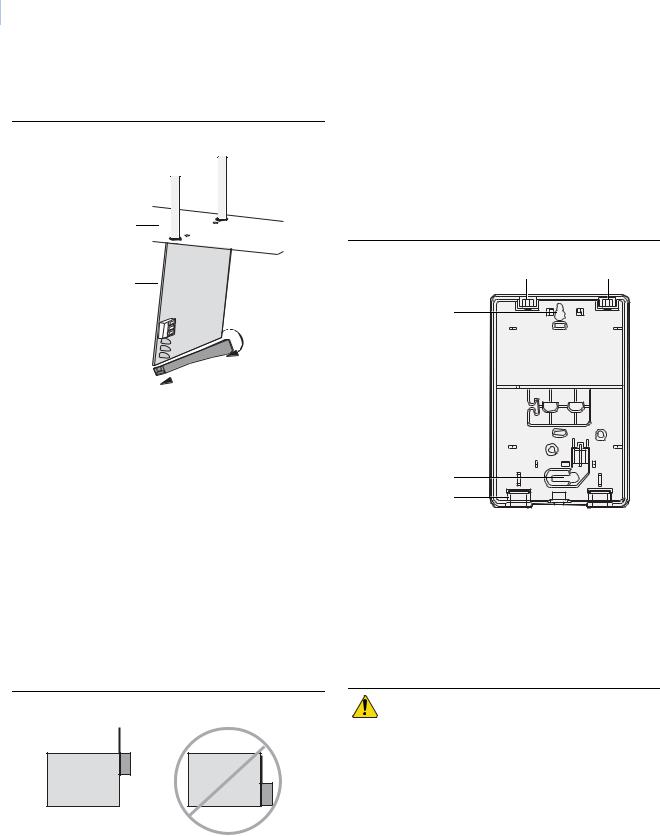
2NetworX NX-548E Receiver Installation Instructions
6.Align the bottom of the circuit board in the edge guide standoff and twist the standoff into place (Figure 4). Tighten the mounting screw (Figure 2).
Figure 4. Installing the circuit board
Antenna shroud
Enclosure
Circuit board
Edge guide standoff 

External mounting
This installation uses enclosure model NX-569 (600-1029-03). The module comes as a kit that is assembled in the field. Use the following installation guidelines:
•Allow at least 10 in. (25 cm) of clearance above the enclosure for the antennas.
•Use the wire length guidelines in Table 1.
Table 1. Wire lengths
Wire gauge (shielded or unshielded) |
Maximum wire length between |
module and panel |
|
22 AWG (0.65 mm) |
250 feet (76 m) |
|
|
18 AWG (1.02 mm) |
500 feet (152 m) |
|
|
•Install the module in its own plastic enclosure. It should not be installed inside the panel’s enclosure.
•Avoid mounting locations that expose the module to moisture.
•Avoid areas with excessive metal or electrical wiring including furnace and utility rooms. If unavoidable, mount on or near metal with the antenna extending above the metallic surfaces as shown in Figure 5.
Figure 5. Mounting on or near metal
Metal |
Metal |
Tools and supplies needed
To complete the installation, you will need the following tools and supplies:
•Screwdrivers;
•Drill with bits;
•Mounting screws and anchors (included); and
•3-conductor, 22-gauge (0.65 mm) or larger, stranded wire.
Mounting
The module can be mounted on any interior wall (protected from the elements). To mount the module, do the following:
1.Remove the module back plate from the packaging.
2.Hold the base against the mounting surface and mark the two mounting holes and the wire access hole as shown in Figure 6. Remember to leave at least 10 in. (25 cm) above the back plate for the antennas.
Note: The wire access hole is molded into the plastic so that you can access the wire, yet keep it hidden from the back plate.
Figure 6. Back plate
Antenna shroud locations
Mounting hole
Mounting hole
Wire access
3.Drill holes and insert the appropriate anchors (included).
4.Run a 3-conductor, 22 or 18 gauge (0.65 or 1.02 mm) stranded wire cable from the module wire access hole location to the panel (Figure 6).
5.Secure the back plate to the wall with the pan head screws provided.
6.To assemble the antenna shrouds, attach the proper number of sections together, then attach the top cap.
7.Install each antenna shroud on top of the back plate.
8.Remove the transceiver circuit board from the antistatic bag.
CAUTION |
You must be free of static electricity before |
|
handling circuit boards. Wear a grounding |
||
|
||
|
strap or touch a bare metal surface to |
|
|
discharge static electricity. |
|
|
|
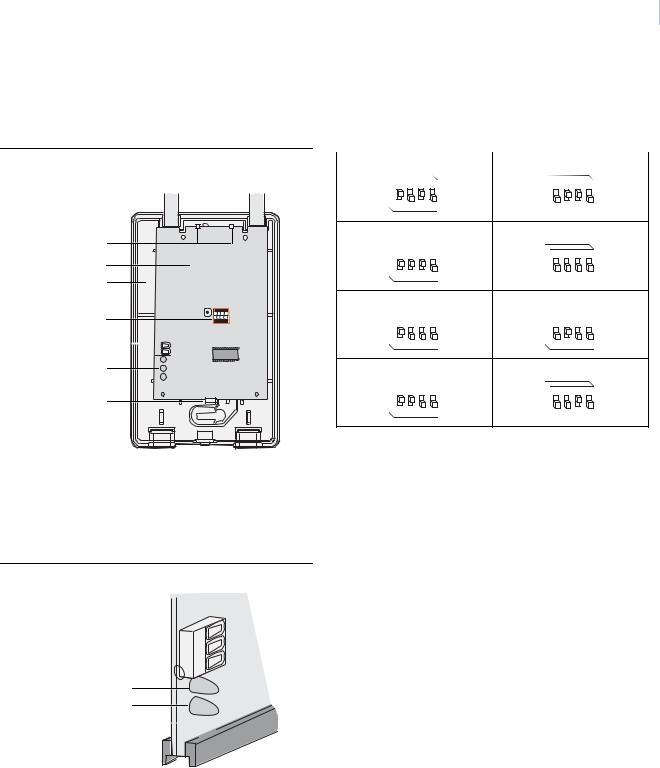
3
9.To install the circuit board onto the back plate (Figure 7), insert the antennas into the antenna shrouds, then gently slide the top of the circuit board under the two top latches, and snap the circuit board in at the bottom latch to secure it in place.
Figure 7. Circuit board and back plate
Antenna shrouds
Top latches
Circuit board
Back plate
DIP switches |
ON |
ECE |
1 2 |
3 4 |
Wiring terminals 

LEDs
Bottom latch
Wiring
To wire the receiver, do the following:
1.Remove power (if applied) from the control panel.Use 22gauge, or larger, stranded wire to connect the +12, GND, and DATA terminals on the receiver (Figure 8) to the power, common, and data terminals on the control panel.
Figure 8. Receiver wiring connections and LEDs
+ 12 (to panel POS) 
 GND (to panel COM)
GND (to panel COM) 
 DATA (to panel DATA)
DATA (to panel DATA) 

Green (power) LED Red (data) LED Red (not used) LED 
DIP switch settings
The DIP switches (Figure 7) on the circuit board are used to set the receiver module number. Use Table 2 to set the DIP switches to the desired module number.
Table 2. |
DIP switch settings |
|
|
|
|
Module number 32 |
Module number 33 |
|
ON |
|
EDG |
ON |
|
EDG |
||
1 |
2 |
3 |
4 |
1 |
2 |
3 |
4 |
Module number 34 |
|
|
Module number 35 (default) |
||||
ON |
|
EDG |
ON |
|
EDG |
||
1 |
2 |
3 |
4 |
1 |
2 |
3 |
4 |
Module number 36 |
|
|
Module number 37 |
|
|
||
ON |
|
EDG |
ON |
|
EDG |
||
1 |
2 |
3 |
4 |
1 |
2 |
3 |
4 |
Module number 38 |
|
|
Module number 39 |
|
|
||
ON |
|
EDG |
ON |
|
EDG |
||
1 |
2 |
3 |
4 |
1 |
2 |
3 |
4 |
Power up
When you apply power to the control panel, the green (power) LED on the receiver (Figure 8) blinks for approximately 10 seconds. Table 3 describes the receiver status based on LED conditions.The lower red LED at the bottom of the receiver (Figure 8) may emit a dim glow, but is not used as an indicator.
Table 3. LED indications
Green (power) LED status |
Meaning |
Power-up blinks |
LED blinks represent Product Version Number |
|
(PVN). Long blink on is 1, short blink on is 0. PVN |
|
is in binary, from most significant to least signif- |
|
icant bit. |
|
|
Off |
No packets from sensors being received. |
|
|
Short blink on |
Receiver received a valid packet from an |
|
unknown sensor. |
|
|
Long blink on |
Receiver received a valid packet from an |
|
enrolled sensor. |
|
|
Red (data) LED status |
Meaning |
Off |
No data communication with the control panel. |
|
Check wiring and power source. |
|
|
Short blink on |
Normal data communication with the control |
|
panel. |
|
|

4NetworX NX-548E Receiver Installation Instructions
Programming
This section describes how to program the units.
Programming guidelines
Use the following programming guidelines:
•NX-4 and NX-6 control panels can have receivers added with zones that overlap those contained in the control panel. No hardware expanders can be used.
•NX-8 control panels can have expansion zones (hardwire or wireless) set the same as those contained in the control panel. To do this you must disable the onboard control panel zones in panel location 37. All zone expansion modules must not overlap any blocks of 8 zones.
•All other control panels can have wireless zones added to any zone. If a hardwire input (on either the control panel or hardwire expander) is also present on the same zone as an enabled wireless zone, the wireless transmitter takes priority.
Transmitter programming
When programming wireless transmitters into the receiver, you can set various options and partitions for each transmitter. These settings appear in segments of each programming location.
Use Table 5 on page 7 to record zone assignments and settings. Be sure to circle where each zone resides:
RM. Receiver module HE. Hardwire expander P. Panel
This gives you all the programming information in one place to facilitate the programming process.
Zone locations 1 to 192
Zone locations 1 to 192 are not numbered in Table 5 on page 7 since these locations vary depending on location 194, Receiver zone bank setting.
Note: The default settings shown for segments 1 and 2 in the first zone location apply to all zone locations.
Add transmitters
LCD touchpads will display instructions when accomplishing tasks. To add transmitters, do the following:
1.Enter * 8 at the keypad. On LED touchpads, the five function lights start flashing.
2.Enter the program code (factory default is 9 7 1 3). On LED touchpads, the service light flashes and the five function lights change from flashing to on steady.
3.Enter the DIP switch setting module number and press #. On LED touchpads, the Armed LED turns on, indicating the control panel is waiting for a programming location entry.
4.For new installations, enter 9 1 0 # to load factory defaults and clear any unwanted information in memory.
5.For new installations, set the receiver zone bank setting in location 194 to determine the starting zone number for the specific receiver. This applies only to NX-8E. This must be set before learning sensors. For example, if location 194 is set to 3, the first available location is 25. The total number of available locations depends on the zone limits for both the panel and receiver.
6.Enter 0 # to enter the sensor learning location. On LED touchpads, the Ready LED turns on and the Armed LED turns off.
7.Enter the zone number (1 through 192) and press *. Three beeps from the keypad indicate an entry error. This occurs if you enter a transmitter number that is not within the receiver’s zone block or if the location already has a sensor learned into it.
Note: If you change your mind about your entry, terminate programming by entering 0 # 0 * and start over at step 6.
8.Trip the desired transmitter (within 250 seconds) as described in Table 4. Listen for the ding dong for confirmation.
Note: For specific instructions on tripping a transmitter, consult the transmitter’s manual.
Table 4. |
Tripping transmitters |
|
|
|
|
Transmitter |
Action |
|
|
|
|
Door/window, shock, glass |
Activate tamper switch by removing cover. |
|
guard, freeze, UFT (Universal |
|
|
Fire Transmitter) |
|
|
|
|
|
Door/window with external |
Activate tamper switch by removing cover. |
|
contact |
|
Feature 4—Input option 1, must be on. |
|
|
|
Recessed door/window |
Activate tamper switch by removing circuit |
|
|
|
board until tamper switch is exposed. |
|
|
|
Micro door/window and |
Refer to the installation instructions for the |
|
Micro recessed door/window |
specific sensor for activation information. |
|
|
|
|
SlimLine door/window |
Remove cover, then press the button on |
|
|
|
the top of the sensor, or activate the |
|
|
tamper switch by removing the cover. |
|
|
|
PIR |
|
Activate tamper switch by removing back |
|
|
plate from PIR. |
|
|
|
Smoke detector without |
Press and hold the test button. |
|
tamper switch |
|
|
|
|
|
Smoke detector with tamper |
Trip the tamper switch. Feature 4—Input |
|
switch |
|
option 1, must be on. |
|
|
|
Heat detector |
Press, then release the tamper switch. |
|
|
|
|
Single button panic |
Press and hold the button. |
|
|
|
|
Dual button panic |
Press and hold both buttons together. |
|
|
|
|
Keyfobs |
|
Press and hold the lock and unlock buttons |
|
|
together. |
|
|
|
Repeater |
|
Press, then release the tamper switch. |
|
|
|
9.To program remaining transmitters, repeat steps 6 to 8.
10.To exit program mode, press EXIT EXIT.
11.Confirm that the zone types and partition assignments are set correctly in the control panel. Refer to the control panel installation manual for instructions on how to set zone types and partition assignments.
Note: When an 80-bit device is added, Feature 6 of Segment 1 (see Table 5 on page 7) is turned on. But when a 63-bit device is added on a zone location that previously had an 80-bit device, make sure to turn off Feature 6 of Segment 1.
