Page 1

ISO9001:2000
GE Consumer & Industrial
Multilin
MultiLink ML1600/ML2400
Ethernet Communications Switch
Quickstart Guide
Firmware Revision 2.1x
Manual P/N: 1601-9026-A2
Manual Order Code: GEK-113393A
Copyright © 2008 GE Multilin
GE Multilin
215 Anderson Avenue, Markham, Ontario
Canada L6E 1B3
Tel: (905) 294-6222 Fax: (905) 201-2098
Internet: http://www.GEmultilin.com
*1601-0220-A2*
T
E
S
I
R
E
G
D
E
R
I
G
E
GE Multilin's Quality
Management System is
registered to ISO9001:2000
QMI # 005094
UL # A3775
N
I
M
L
I
U
T
L
Page 2
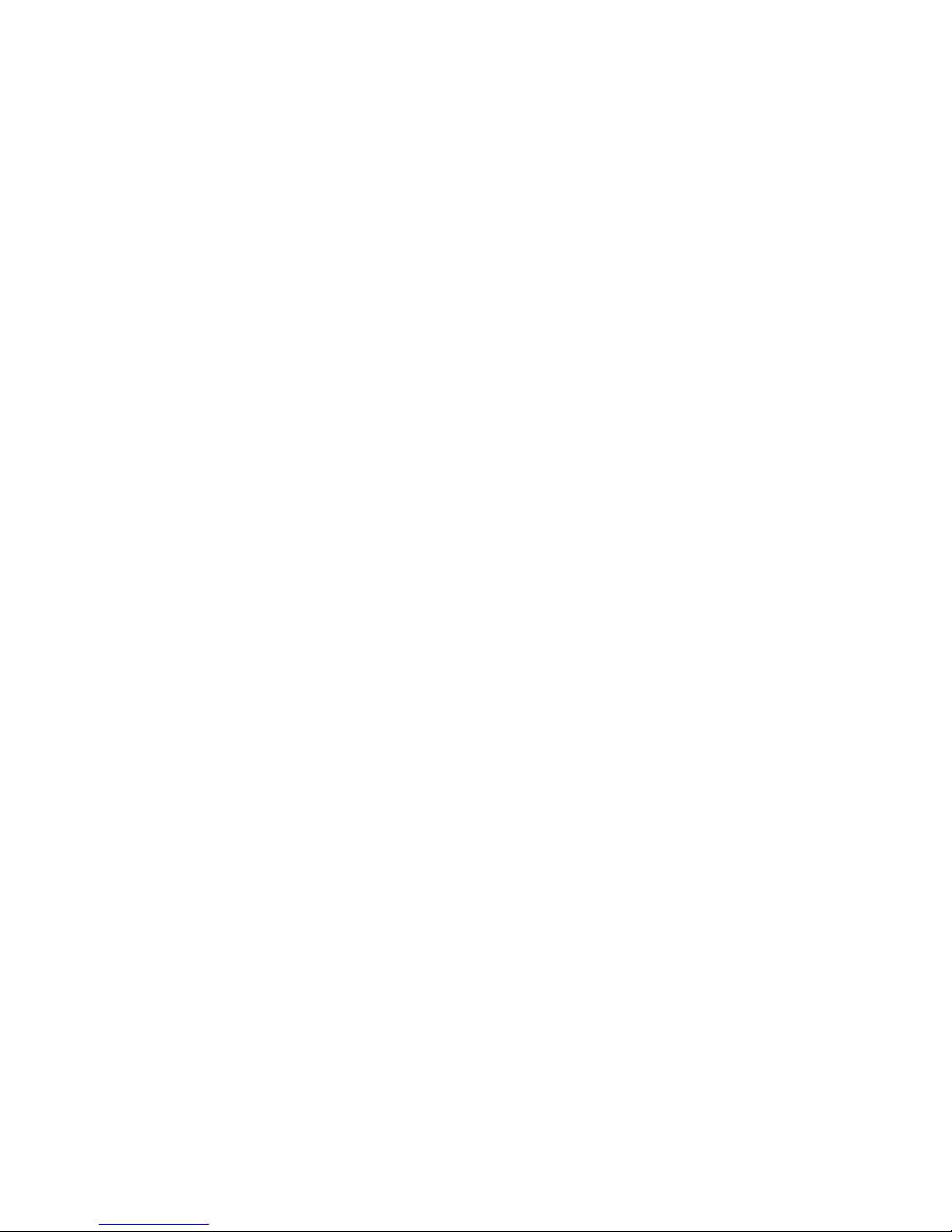
These instructions do not purport to cover all details or variations in equipment nor provide
for every possible contingency to be met in connection with installation, operation, or
maintenance. Should further information be desired or should particular problems arise
which are not covered sufficiently for the purchaser’s purpose, the matter should be referred
to the General Electric Company.
To the extent required the products described herein meet applicable ANSI, IEEE, and NEMA
standards; but no such assurance is given with respect to local codes and ordinances
because they vary greatly.
© 2008 GE Multilin Incorporated. All rights reserved.
GE Multilin Multilink ML1600/2400 Quickstart Guide for revision 2.1.x.
Multilink ML1600/2400 is a registered trademark of GE Multilin Inc.
The contents of this manual are the property of GE Multilin Inc. This documentation is
furnished on license and may not be reproduced in whole or in part without the permission
of GE Multilin. The content of this manual is for informational use only and is subject to
change without notice.
Part numbers contained in this manual are subject to change without notice, and should
therefore be verified by GE Multilin before ordering.
Part number: 1601-9026-A2 (March 2008)
Page 3

TABLE OF CONTENTS
Table of Contents
INTRODUCTION TO TWISTED PAIR AND FIBER OPTIC ETHERNET LANS ............QS-1
THERNET PHYSICAL LAYER: TWISTED PAIR COPPER VS FIBER OPTIC ........................ QS-1
E
Twisted Pair copper cable ............................................................................. QS-2
Fiber ......................................................................................................................... QS-2
SUPPORTED NETWORK TOPOLOGIES ................................................................................ QS-3
Star Architecture ................................................................................................ QS-3
Mesh Architecture ............................................................................................. QS-3
Ring Architecture ............................................................................................... QS-3
10BASE T AND 100BASET MEDIA ..................................................................................QS-4
Unshielded Twisted Pair cable: ................................................................... QS-4
Ethernet: Unshielded Twisted Pair ............................................................. QS-4
HUBS AND SWITCHES ......................................................................................................QS-7
IBER OPTIC ETHERNET: .....................................................................................................QS-7
F
Wavelengths of light ........................................................................................ QS-7
SINGLE AND MULTI-MODE CABLE ..................................................................................... QS-8
Fiber Cable Cross Section and Physical Specifications ................... QS-8
Single mode fiber - Less attenuation per unit distance ..................QS-9
OPTICAL POWER BUDGET ..............................................................................................QS-10
SSIGNING AN IP ADDRESS TO THE MULTILIN SWITCH ................................................. QS-11
A
SSIGNING A STATIC IP ADDRESS TO A PERSONNEL COMPUTER ..................................QS-18
A
ONFIGURING THE SWITCH PORTS FOR UR REDUNDANT OPERATION ........................ QS-23
C
TAGGED VLAN’S .................................................................................................................QS-27
Background: ......................................................................................................... QS-27
CONFIGURING TAGGED VLANS ........................................................................................ QS-28
Configuring a VLAN within the switch ..................................................... QS-28
CONFIGURING THE MULTILINK SWITCH FOR RING ONLY MODE .................................. QS-38
ML1600/2400 FIRMWARE UPDATES ............................................................................QS-49
PDATING MULTILINK FIRMWARE .................................................................................... QS-49
U
ELECTING THE PROPER VERSION .................................................................................... QS-49
S
PGRADING USING A SERIAL CONNECTION- COMMAND LINE INTERFACE ................ QS-49
U
PDATING USING THE ENERVISTA WEB INTERFACE SOFTWARE ................................. QS-54
U
Using FTP ............................................................................................................... QS-55
Using TFTP ............................................................................................................. QS-56
MULTILINK ML1600/2400 ETHERNET COMMUNICATIONS SWITCH – QUICKSTART GUIDE TOC–I
Page 4

TABLE OF CONTENTS
TOC–II MULTILINK ML1600/2400 ETHERNET COMMUNICATIONS SWITCH – QUICKSTART GUIDE
Page 5
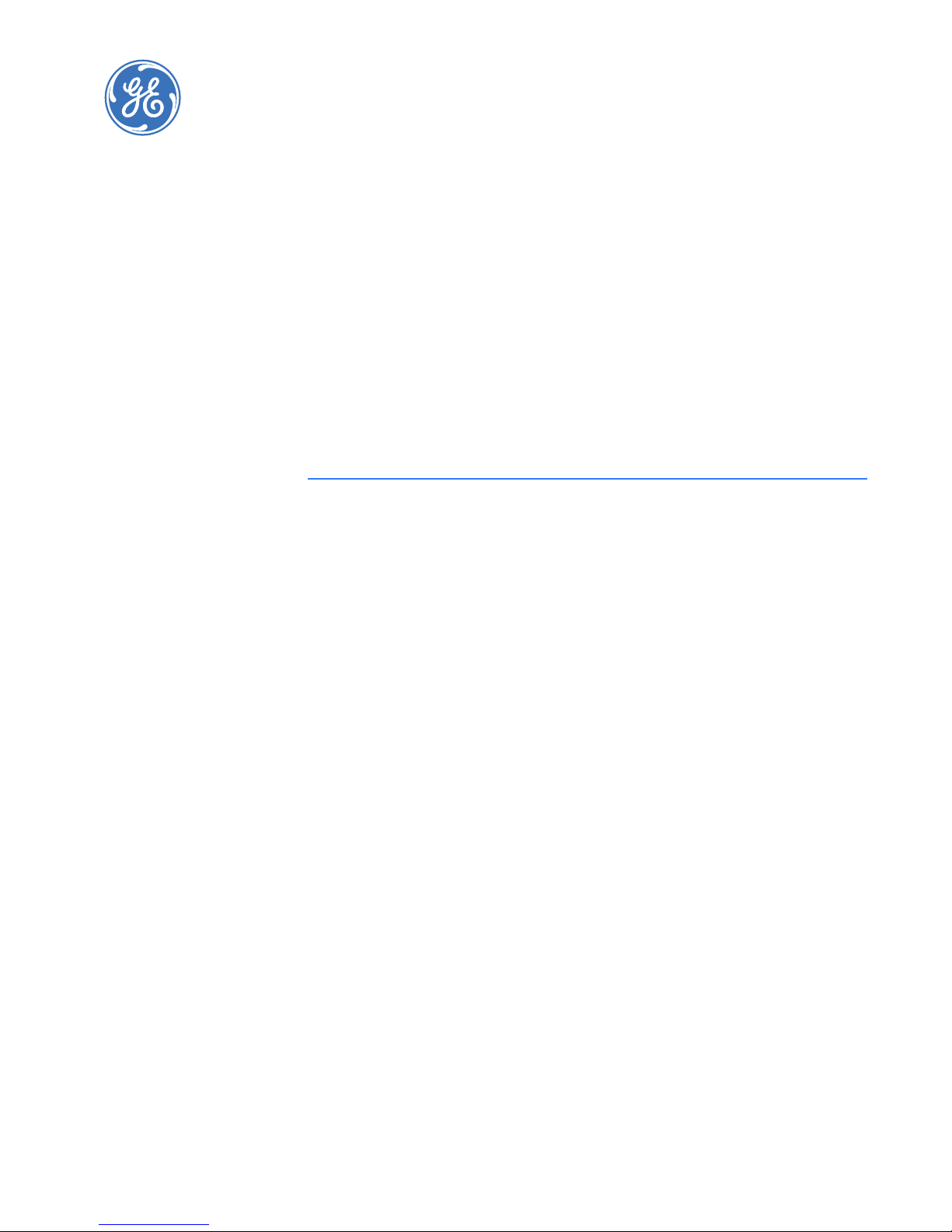
GE Consumer & Industrial
Multilin
Multilink ML1600/2400
Ethernet Communications Switch
Quick Start Guide
Quick Start Guide
QS.1 Introduction to Twisted Pair and Fiber Optic Ethernet
LANs
This section will provide a brief review of modern Ethernet media before covering the steps
to correctly configure the Multilink switch for typical protective relaying applications. For
this discussion the range of IP addresses that will be used are within the range of
3.94.247.1 to 3.94.247.254 using a subnet mask of 255.255.255.0. This same range of
addresses can be used for testing purposes but you should contact your IT support group
for a valid range of addresses to be used for your particular application.
QS.1.1 Ethernet Physical Layer: Twisted Pair Copper vs Fiber Optic
Today, the two most popular physical layer standards for Ethernet are twisted pair copper
cable and fiber optic cable. Twisted pair copper is easier to terminate, has lower
installation costs but is susceptible to electrical noise and a single run of twisted pair cable
is distance limited.
Fiber optic media typically is able to be applied over much longer distances, is immune to
electrical noise and while being more difficult to terminate the availability of perfabricated cables has reduced the complexity of the installation within the substation
dramatically.
MULTILINK ML1600/2400 ETHERNET COMMUNICATIONS SWITCH – QUICKSTART GUIDE QS–1
Page 6

QUICK START GUIDE
Twisted Pair copper cable
• Easy to Terminate
• Low installation costs
• Susceptible to noise interference
• Limited by 100m distance
• Either shielded or unshielded (UTP)
Fiber
• Longer distances possible, limited only by attenuation
• Immune to electrical noise
• More difficult termination and splicing
• Slightly higher cost for cable
• Two categories:
• multi-mode
• single-mode
QS–2 MULTILINK ML1600/2400 ETHERNET COMMUNICATIONS SWITCH – QUICKSTART GUIDE
Page 7

QS.1.2 Supported Network Topologies
With either media supported topologies include: star, mesh and ring. The port that
connects one switch to another is often called the uplink port and with many switches the
uplink port can operate at much higher baud rates than the standard ports. The link
formed by the connection of of several switches higher speed uplink ports is often referred
to as a backbone.
QUICK START GUIDE
Star
Star Architecture
• Single Point of failure before loss of communications
• Additional Ethernet switches Required
• Network Recovery in approximately 6 ms per Ethernet switch
Mesh Architecture
• Multiple Points of failure required before loss of communications
• Additional Fiber Cables required
Ring Architecture
• Full Network Redundancy
• Allows for Fastest Network Recovery
• Most Cost Effective Solution
Mesh
Ring
*
MULTILINK ML1600/2400 ETHERNET COMMUNICATIONS SWITCH – QUICKSTART GUIDE QS–3
* RO mode has typical recovery time of ≤ 5 ms/hop.
Page 8

QUICK START GUIDE
QS.2 10BASE T and 100BaseT Media
10 Base T and 100 Base T are the two most common twisted pair copper media standards.
There are also several popular fiber optic media standards which we will review later in
this section. With respect to 10 or 100 Base T, the 10 or 100 designation indicates a baud
rate of either 10 or 100 megabits per second. Base stands for baseband while the T stands
for "twisted pair."
Since many twisted pair interfaces can work at either baud rate, the designation 10/100
Base T has evolved to show this capability. The cable can be ether unshielded twisted pair
(UTP) or shielded twisted pair (STP).
We recommend category 5e UTP for applications of up to 100 Mbs
Unshielded Twisted Pair cable:
• Category 1: Used for telephone communications; not suitable for transmitting
data.
• Category 2: Capable of transmitting data at speeds of up to 4 Mbps.
• Category 3: Can be used in 10BASE-T networks; can transmit data at speeds up to
10 Mbps.
• Category 4: Used in Token Ring networks; can transmit data at speeds up to 16
Mbps.
• Category 5: Capable of transmitting data at speeds up to 100 Mbps.
• Category 5e*: Used in networks running at speeds up to 1000 Mbps (1 Gbps).
• Category 6: Consists of four pairs of 24-gauge copper wires, which can transmit
data at speeds of up to 1000 Mbps.
* Recommended
Ethernet: Unshielded Twisted Pair
:
100 metres max.
QS–4 MULTILINK ML1600/2400 ETHERNET COMMUNICATIONS SWITCH – QUICKSTART GUIDE
Page 9

QUICK START GUIDE
FIGURE QS–1: Pin Layout for a RJ45 Ethernet Straight-through Cable
The cable itself consists of four pairs of wires terminated in RJ45 connectors. The
maximum permitted cable length is 100 meters. The cable pin connections can be one of
two configurations. The first is called a "straight-through" cable and the second is called
either a "crossover" or a "patch" cable. Whether the cable is straight-through or crossover
as per standard* each of the wires within the cable has the following color code:
For the first twisted wire pair or wire pair #1: one wire is White with Blue bands while the
other wire is Blue.
For the second twisted wire pair one wire is White with orange bands while the other wire
is orange.
The third twisted wire pair #3 consists of a white wire with green bands and a second wire
that is green.
The final wire pair, wire pair #4 consists of a white wire with brown bands while the other
wire is Brown.
* The Electronic Industry Association (EIA) / Telecommunications Industry Association's (TIA)
Standard 568B
MULTILINK ML1600/2400 ETHERNET COMMUNICATIONS SWITCH – QUICKSTART GUIDE QS–5
Page 10

QUICK START GUIDE
The pin and wire configuration of a patch or crossover cable used to connect or establish a
point-to-point Ethernet LAN between two Ethernet devices is shown here.
RJ45 Connectors
100 metres max length
FIGURE QS–2: Pin Layout for RJ45 Ethernet Crossover (Patch) Cable
QS–6 MULTILINK ML1600/2400 ETHERNET COMMUNICATIONS SWITCH – QUICKSTART GUIDE
Page 11
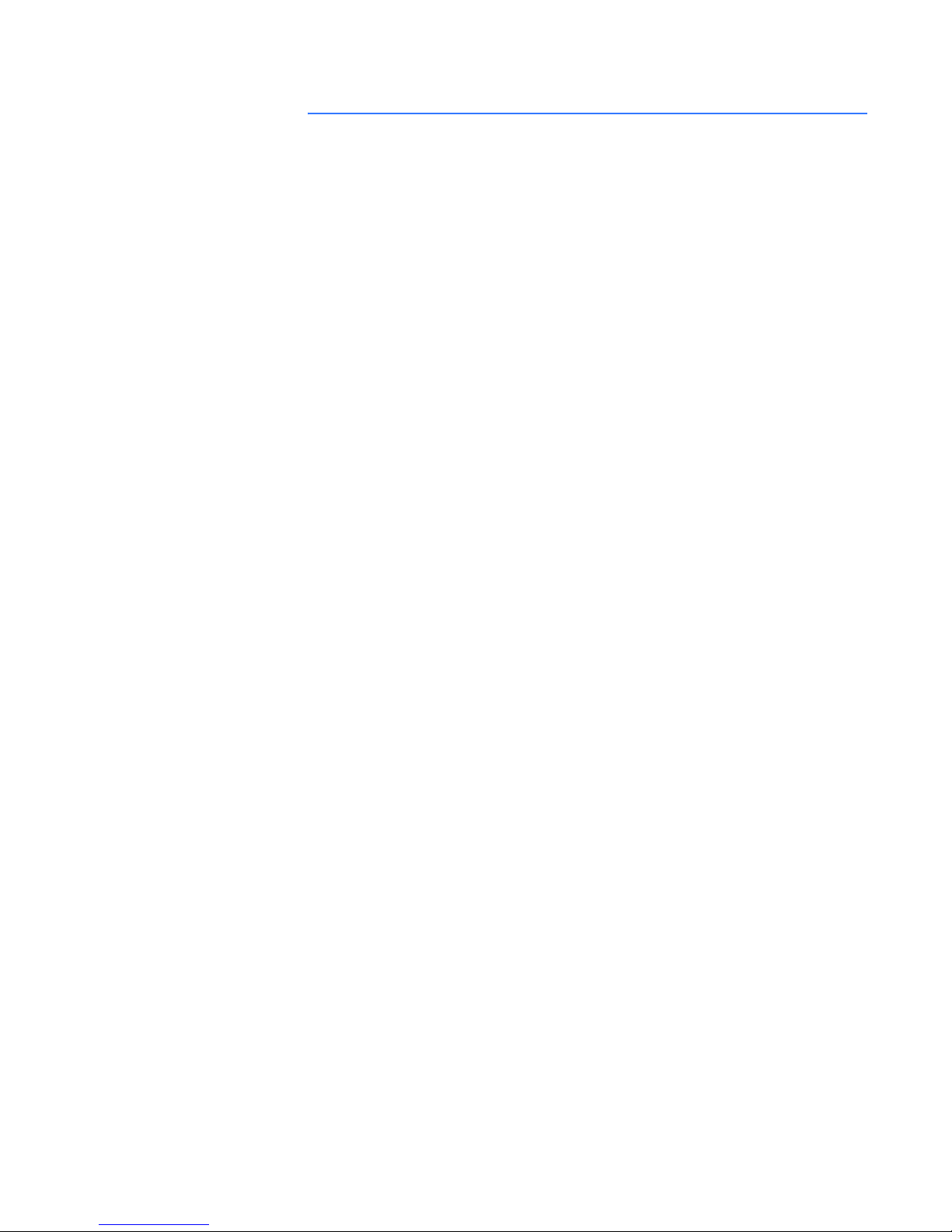
QS.3 Hubs and Switches
Two of the major Ethernet LAN components are "hubs" and "switches." There are many
advantages of a switch over a hub. Hubs just transfer information from one port to all
other ports. Since a hub has no way of handling media contention, collisions can occur
requiring all segments connected to a hub to work in a half duplex mode. Switches on the
other hand have the capability of buffering messages allowing full duplex operation. A
switch will also learn the MAC addresses of devices connected to each of it’s ports and will
then route messages to just the port to which the destination device is connected, thereby
reducing data traffic on the network. Switches that have configuration firmware to
customize the switch and traffic are called “managed switches”. Switches that have fixed
configurations are referred to as “unmanaged switches”.
QS.3.1 Fiber Optic Ethernet:
Fiber optic Ethernet is rapidly becoming the medium of choice in applications where longer
distances and immunity to EMI are of importance, such as power system applications.
However, the higher cost and the difficulty of terminating fiber cables allows twisted pair
to continue to play a roll were appropriate.
QUICK START GUIDE
The wavelengths of light used in fiber optic communication are 820, 1300 and 1550
nanometers (nm) because it has been found that these wavelengths of light are
attenuated the least as they travel through the fiber optic medium. Compatible ports must
operate at the same wavelength of light and be linked with appropriate fiber. There are
two categories of fiber optic cable: "multi-mode" and "single-mode." Note that until
recently, the cable used with 820nm wavelength light was offered only in multi-mode while
1300nm wavelength light uses both single and multi-mode compatible cable. Cable
compatible with 1550nm wavelength light is offered only in single mode.
Wavelengths of light
Multi-Mode Single-Mode
820nm X X
1300nm X X
1550nm N/A X
Note that both devices must use the same wavelength of light.
MULTILINK ML1600/2400 ETHERNET COMMUNICATIONS SWITCH – QUICKSTART GUIDE QS–7
Page 12
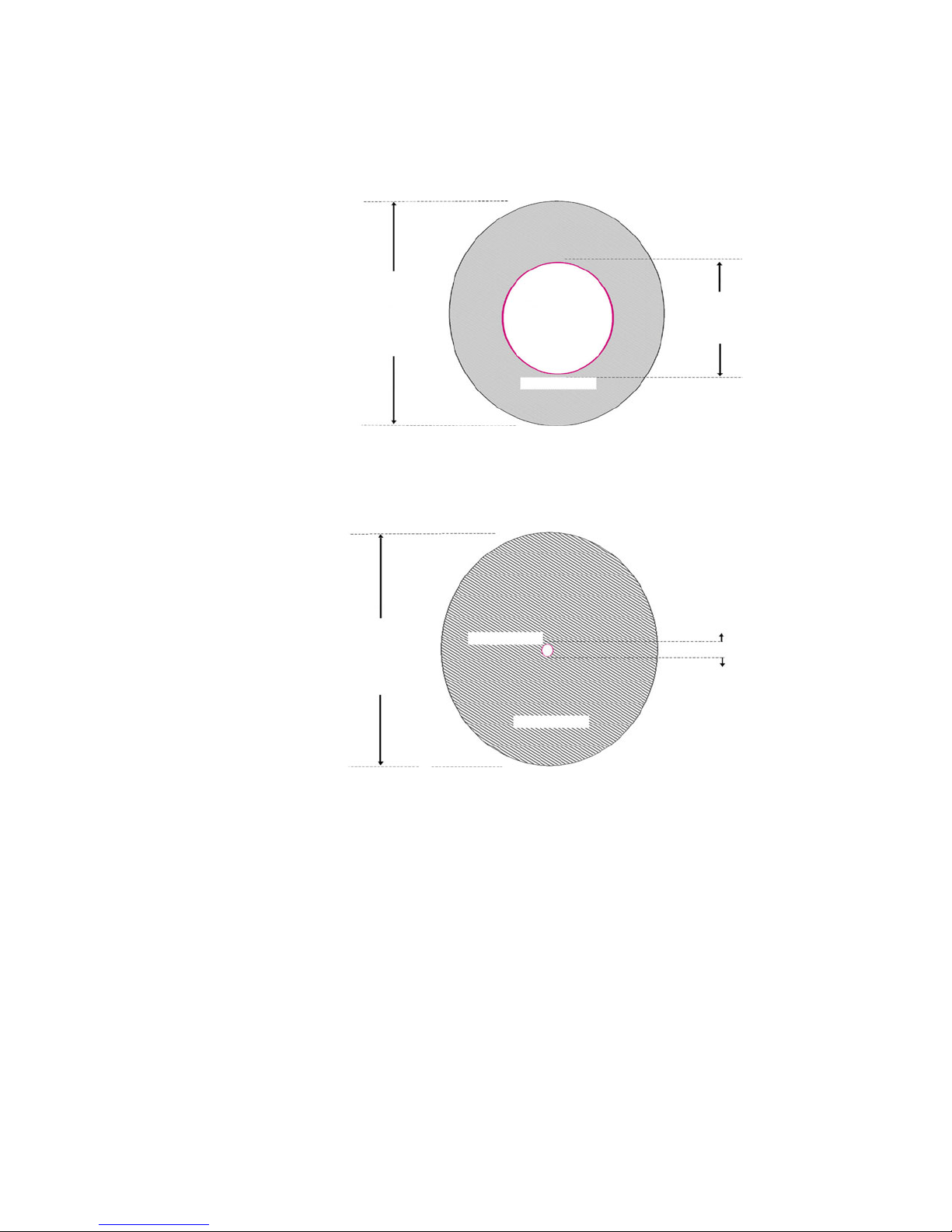
QUICK START GUIDE
QS.3.2 Single and Multi-mode cable
Fiber Cable Cross Section and Physical Specifications
Multi Mode
• 62.5/125 µm
• 50/125 µm*
Single Mode
125µm
125 µm
CORE
CORE
CLAD
CLAD
62.5µm
8 µm
• 9/125 µm
* Will become more popular as baud rate goes up
This is a scaled drawing of both a 62.5/ 125 μm multi mode fiber and 9/125 µm single
mode fiber. The outer clad of both is 125 micrometers in diameter. The multi-mode core, at
62.5 micrometers, is a little bit thinner than the average human hair. The core of the 9/125
QS–8 MULTILINK ML1600/2400 ETHERNET COMMUNICATIONS SWITCH – QUICKSTART GUIDE
Page 13

QUICK START GUIDE
micrometer fiber is 8 microns in diameter (almost an eighth of that of the Multi-Mode fiber)
surrounded by a second outer clad. This clad can pass a light signal, so for this reason the
fiber is referred to as 9 by 125 micrometer fiber.
FIGURE QS–3: Differences between Multi-Mode and Single-Mode Cable
Single mode fiber - Less attenuation per unit distance
The difference between multi-mode and single mode cable can be best described as
follows:
With multi-mode fiber the index of refraction at the surface between the core and the
cladding is such that there is total internal reflection of the light being transmitted down
the core. Picture this by imagining that the clad is a tube whose interior surface is polished
so smooth, it is like a mirror. Light shinning at one end of the tube will either travel straight
down the tube or will travel down the tube by reflecting of the inner mirrored surface.
Single mode fiber can be described as an elongated lens that is continuously focusing the
light into the centre of the fiber. Using these two analogies it can be imagined that in the
single mode fiber more light travels through far less fiber medium resulting in far less
attenuation per unit distance than it does in multi-mode fiber. As a result, for a given
wavelength of light, single mode fiber typically has less attenuation per unit distance than
multi-mode fiber.
MULTILINK ML1600/2400 ETHERNET COMMUNICATIONS SWITCH – QUICKSTART GUIDE QS–9
Page 14
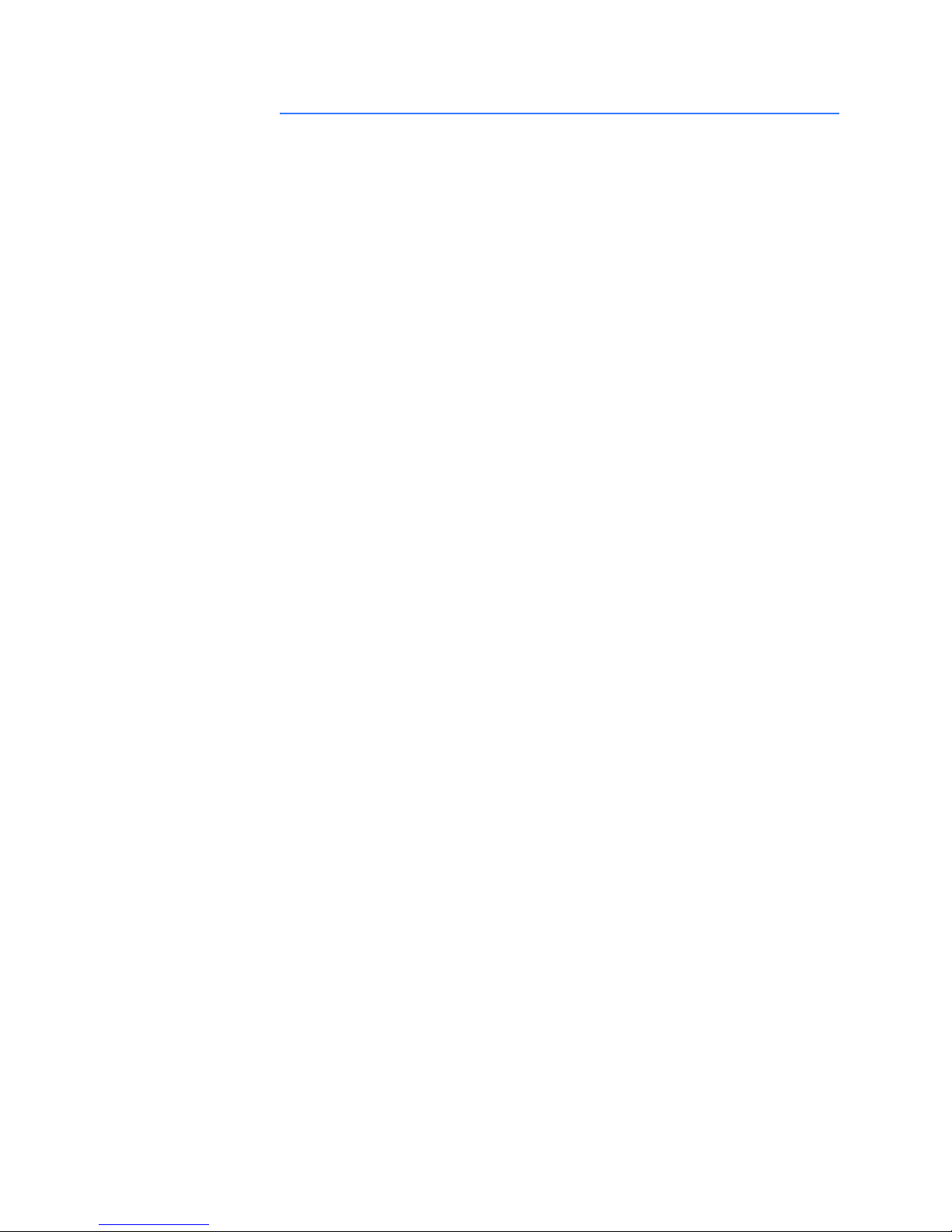
QUICK START GUIDE
QS.4 Optical Power Budget
Inevitably the question that arises is “What is the maximum practical communication
distance when using a fiber optic cable?”. The answer isn’t straightforward, but must be
calculated as follows:
• First the "Optical Power Budget" is determined by subtracting the receiver’s rated
sensitivity from the transmitter’s rated power, both of which are defined in
decibels of light intensity. For example if a particular transmitter is rated at
minus15 db and the receiver’s sensitivity is rated at minus 31 db, the difference of
16 db is the "Optical Power Budget."
Xmt Output Pwr - Rcv Sens = OPB: Optical power budget
Magnum: ( -15.0 dB ) - (- 31.0dB)= -16 dB OPB
The Optical Power Budget can be thought of as the maximum permitted
attenuation of the light signal as it travels from the transmitter to the receiver,
while still permitting reliable communication.
• The next step is to calculate the worst case Optical Power Budget by subtracting
from the Optical Power Budget, 1 dB for LED aging and 1 dB for each pair of
connectors (referred to as "insertion loss").
Worst Case OPB = OPB - 1dB (for LED aging) – 1dB (insertion loss for
each pair of connectors) x number of pairs
The final step is to divide the calculated result by the rated cable loss per kilometer
to determine the maximum distance.
For costly installations it is recommended that you always measure the actual cable loss
before and immediately after the installation to verify that the cable was installed
correctly. To avoid damaging the receiver, ensure that the maximum optical input power of
the receiver isn’t exceeded.
• Worst case distance = {Worst case OPB, in dB} / [Cable Loss, in dB/Km]
where the “typical cable loss” for:
• 62.5/125 and 50/125ìm (M.m) is 2.8 dB/km
• 100/140 (Multi-mode, 850nm) is 3.3 dB/km,
• 9/125 (Single-mode, 1310nm) is 0.5 dB/km (a worst case industry number)
• 9/125 (Single-mode, 1310nm) is 0.4 dB/km ( LXSC25)
• 9/125 (Single-mode 1550nm) is 0.25 dB/km (ZXSC40, SSCX)
• 9/125 (Single-mode 1550nm) is 0.2 dB/km (ZXSC70) and
• 9/125 (Single-mode 1550nm) is 0.22 dB/km (ZXSC120)
These are typical cable losses. There will be deviations depending on the manufacturer.
Always measure the loss before installation.
QS–10 MULTILINK ML1600/2400 ETHERNET COMMUNICATIONS SWITCH – QUICKSTART GUIDE
Page 15

Several styles of connector are used to terminate the attached to the end of the fiber
cable. The ST and SC connectors shown below, are among the more popular. Ensures that
the UR CPU, switch, and cable have compatible connectors.
FIGURE QS–4: Common Fiber Optic Connectors
QS.4.1 Assigning an IP address to the Multilin Switch
QUICK START GUIDE
DB9 Female to DB9 Female
Cable Pin-out
Pin 2 Pin 2
Pin 3 Pin 3
Pin 5 Pin 5
The easiest way to configure the switch is through the WEB interface. The switch has been
shipped with a default IP address of 192.168.1.2 and a subnet mask of 255.255.255.0.
Consult your network administrator to determine if the IP address, subnet mask or default
gateway needs to be modified. In our example test network the valid rang of IP addresses
is from 3.94.247.1 to 3.94.247.254.
The easiest way to assign an IP address and subnet mask is through the switches console
serial port. A diagram of the required cable’s pin-out is shown above. Note that both ends
of the cable are terminated in a DB9 pin female connector. Pins 5 of this cable are
MULTILINK ML1600/2400 ETHERNET COMMUNICATIONS SWITCH – QUICKSTART GUIDE QS–11
Page 16
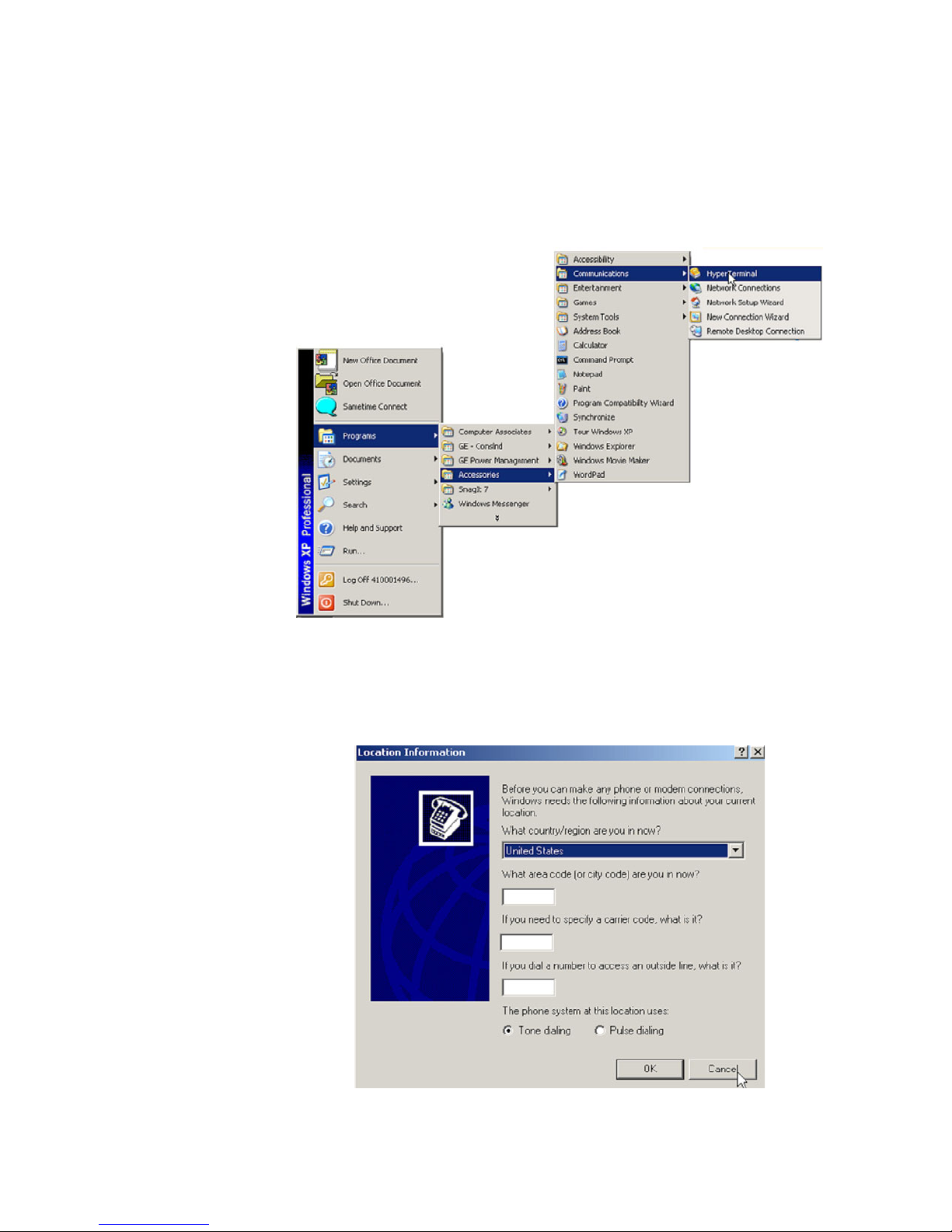
QUICK START GUIDE
connected together while pin 2 at one end is connected to pin 3 at the other end. Once you
have obtained a cable with this pin configuration, connect one end to the computer ’s
serial port and the other to the Multilink switch port.
The Hyperterminal utility application is a convenient standard firmware tool that will be
used to configure the switch. This program is found on most windows based operating
systems under programs > accessories > communications > Hyperterminal.
Z Once the HyperTerminal application is launched you will need to
cancel HyperTerminal’s dial sequence by left mouse clicking on the
Cancel pushbutton. This will allow you to access Hyperterminal’s
configuration menus.
QS–12 MULTILINK ML1600/2400 ETHERNET COMMUNICATIONS SWITCH – QUICKSTART GUIDE
Page 17
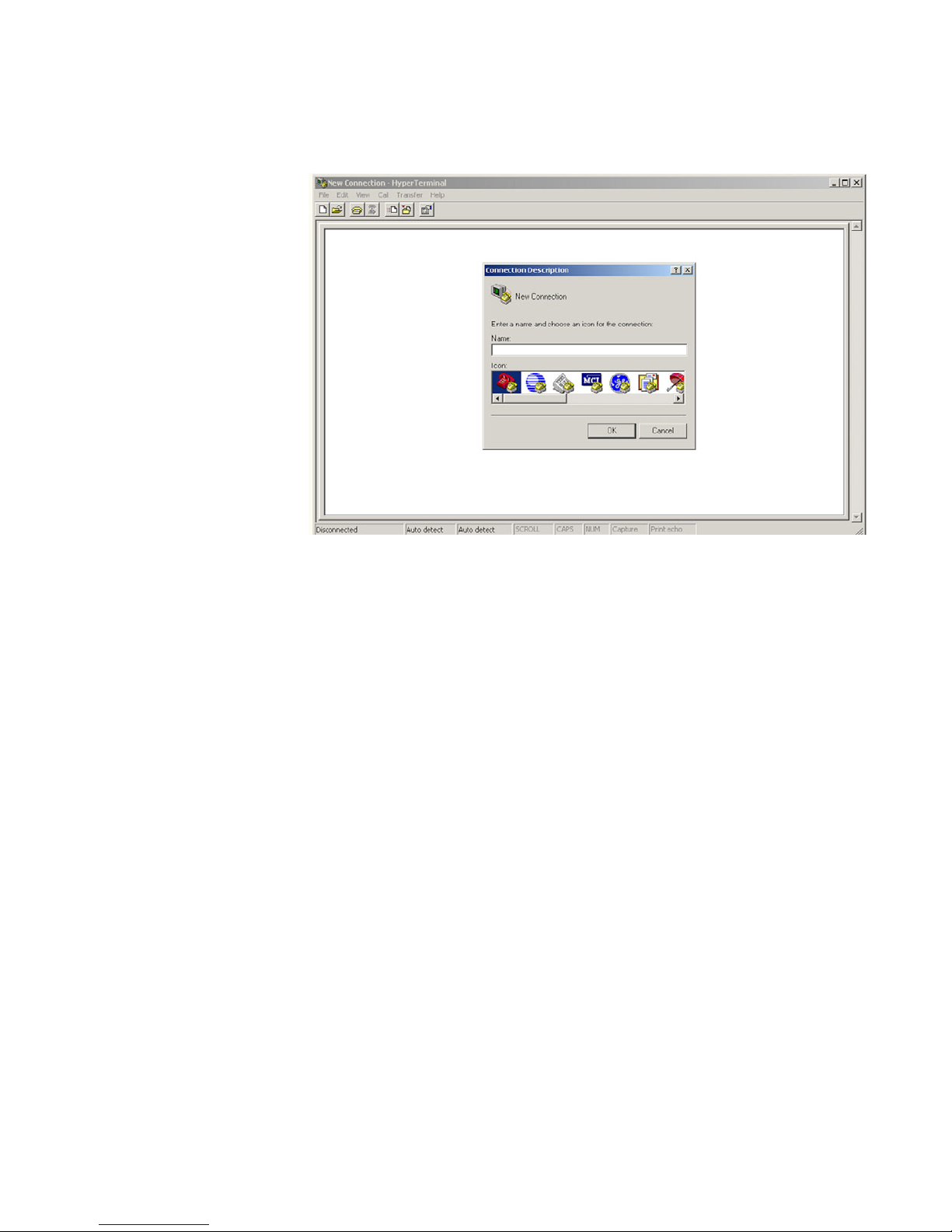
QUICK START GUIDE
Z Select an icon and name to use for saving the new Hyperterminal
configuration.
MULTILINK ML1600/2400 ETHERNET COMMUNICATIONS SWITCH – QUICKSTART GUIDE QS–13
Page 18
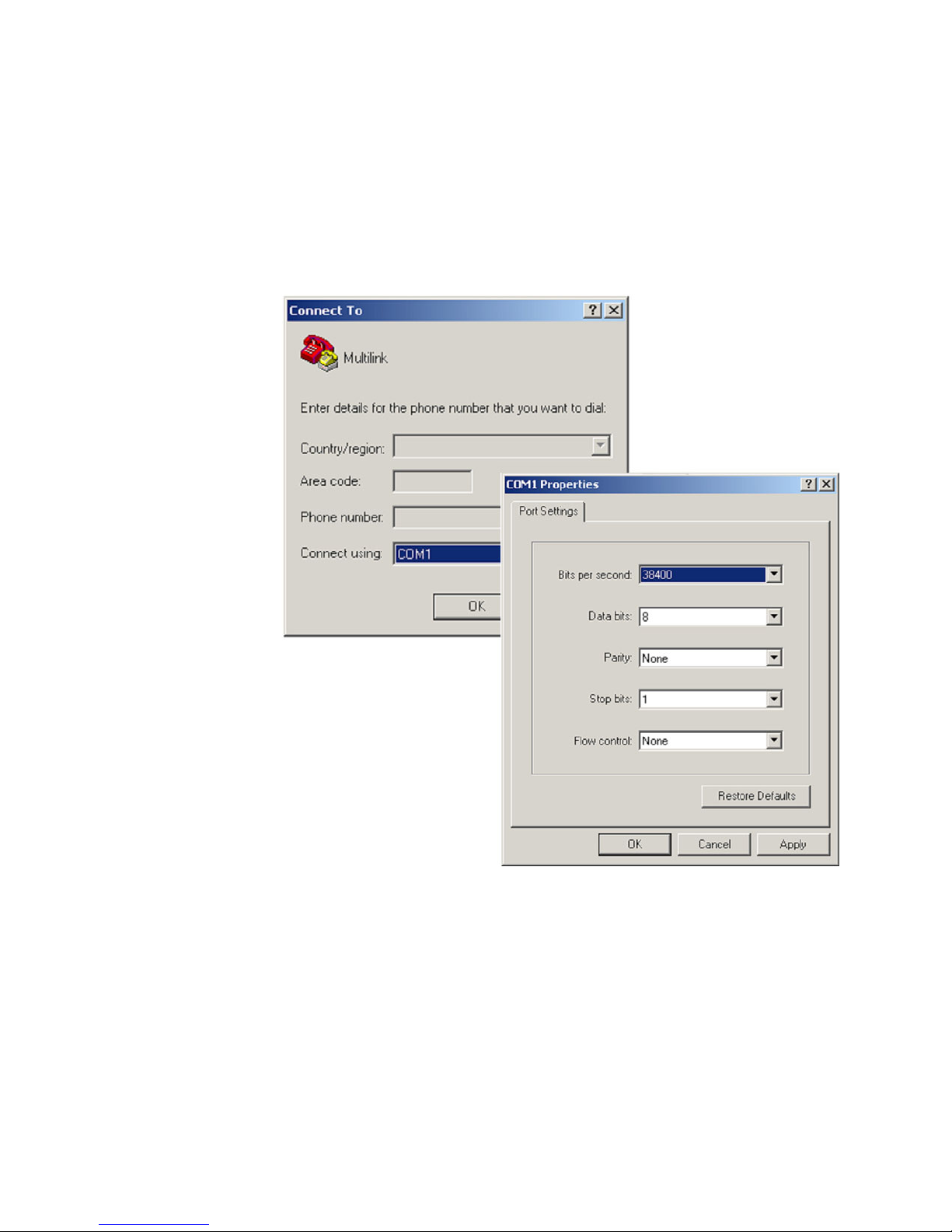
QUICK START GUIDE
Z Select the computer’s serial port that is connected to the Multilink
switch.
Z Select OK.
Z In the next window set the baud rate to 38400, data bits to 8, no
parity, one stop bit and set the flow control to none.
Z Left mouse click on the OK icon to attempt communication to the
Multilink switch.
QS–14 MULTILINK ML1600/2400 ETHERNET COMMUNICATIONS SWITCH – QUICKSTART GUIDE
Page 19

QUICK START GUIDE
Z Press the Enter key until the message Hit <Enter> to log into
ML1600/2400 system is displayed.
Z Press the Enter key one more time to get the login prompt.
Z Enter the login name manager and the default password
manager.
Once you are successfully logged in, the prompt will change to the
model number of the switch you are connected to, followed by the
pound (#) sign, indicating a successful login.
MULTILINK ML1600/2400 ETHERNET COMMUNICATIONS SWITCH – QUICKSTART GUIDE QS–15
Page 20

QUICK START GUIDE
In this example the switch that the computer is connected to is a Multilink ML1600.
The instruction manual for the MultiLink provides a list of all instructions. A valid IP address
and subnet mask can be programmed into the switch using the IP config command as
follows:
Z Type ipconfig ip=, then enter the IP address (in our example we will
use a unique address between 3.94.244.1 and 3.94.244.254),
followed by a space.
QS–16 MULTILINK ML1600/2400 ETHERNET COMMUNICATIONS SWITCH – QUICKSTART GUIDE
Z Type mask=
Z Enter the mask (in our example system we would use
255.255.252.0).
Z If a default gateway is also required enter a space and type dgw=
Z Enter the ip address of the gateway.
Page 21

QUICK START GUIDE
Z Select the Enter key.
The switch will ask if you would like to reboot the switch.
Z Select Y for yes and Y again to save the new settings.
Z Once the switch has completed a reboot, the new IP and subnet
mask will be in effect.
Once the switch has rebooted you will need to log in again. To confirm that the IP address
and subnet mask were saved correctly enter the command show setup followed by the
Enter key. The Multilink switch will then provide an on-screen list of the switch settings
including the switch IP address and subnet mask and if programmed, the default gateway.
Once you have verified that the IP, subnet mask and default gateway settings are correct
you can configure the switch via the web interface.
MULTILINK ML1600/2400 ETHERNET COMMUNICATIONS SWITCH – QUICKSTART GUIDE QS–17
Page 22

QUICK START GUIDE
QS.4.2 Assigning a static IP Address to a personnel computer
In order to configure the switch using the web-based interface the computer must be
assigned an IP address and subnet mask. If you are already familiar with this procedure
you may skip this step.
Z Obtain an IP address, subnet mask, and possibly a gateway
address, from the LAN administrator.
There are rules associated with the assignment of these numbers, which go well beyond
this introduction. As mentioned at the beginning of this guide, for our test network we will
be using a subnet mask of 255.255.255.0 for all computers and relays on the network. The
IP address of each device on the network must be unique. Given that in this example the
switch was assigned an IP address, 3.94.247.50, we are left with 253 unique addresses.
QS–18 MULTILINK ML1600/2400 ETHERNET COMMUNICATIONS SWITCH – QUICKSTART GUIDE
Page 23

QUICK START GUIDE
Z Once the computer has booted up, right click on the icon labeled
My Network Places followed by the Properties selection.
Z Right mouse click on the Local Area Connections icon and select
Properties.
MULTILINK ML1600/2400 ETHERNET COMMUNICATIONS SWITCH – QUICKSTART GUIDE QS–19
Page 24

QUICK START GUIDE
Z Locate and click on the Ethernet card (it will have TCPIP Protocol
as part of its name).
The Ethernet card is typically referred to as an Ethernet adaptor.
Z Select Use the following IP address then enter a unique IP address
(from 3.94.247.001 to 3.94.247.254 if using our test network
address range).
Z Enter the subnet mask which, if using our test network, will be
255.255.252.0.
Z Select OK, then OK again to exit the LOCAL AREA NETWORK
PROPERTIES menu.
Z Connect the computer’s Ethernet port to the switch using a
straight-through cable.
Z Ensure that the link LED come on, on both the switch and PC.
QS–20 MULTILINK ML1600/2400 ETHERNET COMMUNICATIONS SWITCH – QUICKSTART GUIDE
Page 25

QUICK START GUIDE
Z Select Run then enter CMD to start the DOS shell.
Addresses now being used
Once the DOS shell has launched, you will be presented with a DOS window.
Z At the DOS prompt enter the command ipconfig followed by the
Enter key.
This is the command that will cause the Ethernet adaptor to immediately use the IP, and
Subnet Mask addresses just programmed. An on-screen report will appear indicating
which addresses are now being used by the adapter. The computer’s configuration is
complete.
MULTILINK ML1600/2400 ETHERNET COMMUNICATIONS SWITCH – QUICKSTART GUIDE QS–21
Page 26

QUICK START GUIDE
Z Next launch Internet Explorer and enter the IP address of the
switch to go to the switch’s web page.
QS–22 MULTILINK ML1600/2400 ETHERNET COMMUNICATIONS SWITCH – QUICKSTART GUIDE
Z At the Multilink login web page, enter the default Login name,
which is manager.
Z Enter the default login Password, which is again manager.
Page 27

QUICK START GUIDE
Z Left mouse click on the Login pushbutton to attempt to log in.
If you have successfully logged in you will be presented with a graphic of the particular
Multilink switch to which you are connected.
QS.4.3 Configuring the switch ports for UR redundant operation
Primary Fiber Optic
Ethernet Port
The universal relay offers a redundant port option once the link loss alert feature is enabled
on the associated port, the relay will be able to detect a failure of the link, alarm, and
switch to the alternate port . The following procedure should be used to enable Link Loss
Alert on each of the the ports used in the redundant configuration.
Z Note the names of all switch ports that will require the Link Loss
Alert feature to be enabled.
In our example the port named A1 is one of the ports that will be
used in a redundant configuration, so the Link Loss Alert feature
must be enabled on this port.
Alternate Ethernet
Port (optional)
MULTILINK ML1600/2400 ETHERNET COMMUNICATIONS SWITCH – QUICKSTART GUIDE QS–23
Page 28

QUICK START GUIDE
Z Double click on the Switch Port icon to open the main port
configuration screen.
Z Select the Edit icon for port number one which has the name A1.
QS–24 MULTILINK ML1600/2400 ETHERNET COMMUNICATIONS SWITCH – QUICKSTART GUIDE
Page 29

QUICK START GUIDE
Z Ensure that the LINK LOSS ALTER feature is enabled on port A1.
Z To save the change (if made) click on the Save icon.
Z Repeat this procedure for the fiber optic port on the second
switch..
Save
Enable LLA on
both switch ports
connected to the
normal and
alternate UR
ports
To test the operation of the redundancy proceed as follows:
MULTILINK ML1600/2400 ETHERNET COMMUNICATIONS SWITCH – QUICKSTART GUIDE QS–25
Primary Fiber Optic
Ethernet Port
Alternate Ethernet
Port (optional)
Page 30

QUICK START GUIDE
Z Establish communication to one of the relays.
Z Disconnect the normal port’s transmit or receive fiber.
Z Note that communications to the relay aren’t disrupted, and check
that Ethernet port diagnostics are enabled.
The message - primarily Ethernet Fail - will be seen on the display.
The relay has switched over to the alternate port.
QS–26 MULTILINK ML1600/2400 ETHERNET COMMUNICATIONS SWITCH – QUICKSTART GUIDE
Page 31

QUICK START GUIDE
QS.5 Tagged VLAN’s
VLAN is short for "Virtual LAN." A VLAN creates separate network segments that can span
multiple Multilink switches. A VLAN is a group of ports designated by the switch as
belonging to the same broadcast domain. VLANs provide the capability of having multiple
networks co-existing on the same switch. Two advantages of VLANs are the separation of
traffic and security.
VLANs can be port based or tag based. Port based VLANs assigns a specific port or group
of ports to belong to a VLAN. When using tag based VLANs, a tag called a VLAN identifier is
sent as part of the message. This tag allows the message to move across multiple switches
whose ports are part of the same tagged VLAN.
Tagged VLANs and priority are used within IEC 61850 GOOSE messaging.
The objective of this exercise is to become familiar with the correct procedure to configure
tagged VLANs within the GE Multilink switches, to support the IEC61850 GOOSE peer to
peer messaging service.
Background:
The IEC 61850 Fixed GOOSE peer-to-peer communication service is an enhanced version
of IEC GSSE peer-to-peer service with the additional ability of assigning a priority and what
is called a "tag" to the multicast messages.
MULTILINK ML1600/2400 ETHERNET COMMUNICATIONS SWITCH – QUICKSTART GUIDE QS–27
Page 32

QUICK START GUIDE
QS.5.1 Configuring Tagged VLANs
VLAN 1
VLAN 2
FIGURE QS–5: Tagged Virtual LANs
Configuring a VLAN within the switch
Z First determine which physical ports are to be part of the tagged
based VLAN.
Z Take note the names of the associated ports displayed on the
Multilink home page.
In our example we want the ports named C5 and C7 to be part of
the VLAN.
QS–28 MULTILINK ML1600/2400 ETHERNET COMMUNICATIONS SWITCH – QUICKSTART GUIDE
Page 33

QUICK START GUIDE
Z Once the port names have been determined, open the main port
configuration page by double clicking on one of the Port icons.
In this page we can see that the port named C5 has been assigned port number 21 and
the port named C7 has been assigned port number 23. We want to assign ports 21 and 23
to their own single VLAN.
MULTILINK ML1600/2400 ETHERNET COMMUNICATIONS SWITCH – QUICKSTART GUIDE QS–29
Page 34

QUICK START GUIDE
Z Note these port numbers.
Z Now open the VLANs menu and select the Type menu.
Z In this menu set the VLAN type to tag.
Z Select the Save icon.
QS–30 MULTILINK ML1600/2400 ETHERNET COMMUNICATIONS SWITCH – QUICKSTART GUIDE
Page 35

QUICK START GUIDE
We have now configured the switch to support tagged based VLANs.
SAVE
We can now proceed to the tagged based VLAN menu . From this menu we can see that all
ports have been assigned to the default tag based VLAN 1.
MULTILINK ML1600/2400 ETHERNET COMMUNICATIONS SWITCH – QUICKSTART GUIDE QS–31
Page 36

QUICK START GUIDE
Z To create a new tag based VLAN to which to assign ports 21 and
23, first click on the Add pushbutton.
A screen will open that will allow you to configure a new tag based VLAN.
Z Within this screen enter the new VLAN ID number (or tag) and the
name of the VLAN.
We will use a tag of 2 and a VLAN name of GOOSE2.
Z Left mouse click on the check boxes corresponding to ports 21 and
23 to add them to this new VLAN.
Z Select Save.
Z OK to exit.
QS–32 MULTILINK ML1600/2400 ETHERNET COMMUNICATIONS SWITCH – QUICKSTART GUIDE
Page 37

QUICK START GUIDE
You will notice below, that the status of the VLAN named GOOSE2 is displayed as Pending.
MULTILINK ML1600/2400 ETHERNET COMMUNICATIONS SWITCH – QUICKSTART GUIDE QS–33
Page 38

QUICK START GUIDE
To activate VLAN 2 proceed as follows.
Z Select Status.
Z Once in the Status menu, set the VLAN ID to 2 and the VLAN status
to start.
QS–34 MULTILINK ML1600/2400 ETHERNET COMMUNICATIONS SWITCH – QUICKSTART GUIDE
Page 39

QUICK START GUIDE
Z Select OK to start VLAN 2.
You will notice that VLAN 2 is now active, and ports 21 and 23 are part of this VLAN. Ports
21 and 23 have been removed from the default tagged based VLAN1.
You can add ports 21 and 23 back into the default tagged based VLAN 1 if you wish, such
that they are part of both VLAN 1 and VLAN 2.
To do this,
Z Select the configure icon for the default tagged based VLAN1.
MULTILINK ML1600/2400 ETHERNET COMMUNICATIONS SWITCH – QUICKSTART GUIDE QS–35
Page 40

QUICK START GUIDE
CONFIGURE
QS–36 MULTILINK ML1600/2400 ETHERNET COMMUNICATIONS SWITCH – QUICKSTART GUIDE
Page 41

QUICK START GUIDE
Z Add ports 21 and 23 to tagged based VLAN 1 by checking the
corresponding boxes.
SAVE
Z Select the save icon at the top of the screen.
Z Select OK to return to the main tag VLAN menu.
MULTILINK ML1600/2400 ETHERNET COMMUNICATIONS SWITCH – QUICKSTART GUIDE QS–37
Page 42

QUICK START GUIDE
Note that ports 21 and 23 are now part of both VLAN1 and VLAN 2.
You have now completed the exercise.
QS.5.2 Configuring the Multilink switch for Ring Only Mode
This feature can be only be used when the switches are connected to form a single ring
topology which means that only two ports per switch are used to form the ring and all
other ports will not be part of another ring. Note that RSTP and Ring-only mode support a
maximum of 18 switches. RO mode has typical recovery time of ≤ 5 ms/hop.
QS–38 MULTILINK ML1600/2400 ETHERNET COMMUNICATIONS SWITCH – QUICKSTART GUIDE
Page 43

QUICK START GUIDE
Z Determine which ports on each switch will be used to create the
ring.
In this example it has been determined that the port named C5 will
be one of the ports forming the ring.
Z Click on the port C5 to open the main port configuration screen.
From this screen we can see that the port named C5 is actually port 21.
MULTILINK ML1600/2400 ETHERNET COMMUNICATIONS SWITCH – QUICKSTART GUIDE QS–39
Page 44

QUICK START GUIDE
Z Note this port number.
Z from the Administration menu open the Set menu.
Z Open the STP type setting.
Z Set STP to Rapid Spanning Tree (RSTP).
QS–40 MULTILINK ML1600/2400 ETHERNET COMMUNICATIONS SWITCH – QUICKSTART GUIDE
Z Save the setting.
Page 45

QUICK START GUIDE
.
Z From the configuration menu open the RSTP menu.
Z Select Bridge RSTP.
Note that the protocol is still set to normal RSTP.
Z Select the Edit icon.
MULTILINK ML1600/2400 ETHERNET COMMUNICATIONS SWITCH – QUICKSTART GUIDE QS–41
Page 46

QUICK START GUIDE
Z Once in Edit mode, change the Status to Enabled
Z Once these settings have been completed Save the configuration.
...THEN SAVE
ENABLE STATUS...
QS–42 MULTILINK ML1600/2400 ETHERNET COMMUNICATIONS SWITCH – QUICKSTART GUIDE
Page 47

Z Once saved, select OK, then OK again to exit .
QUICK START GUIDE
MULTILINK ML1600/2400 ETHERNET COMMUNICATIONS SWITCH – QUICKSTART GUIDE QS–43
Page 48

QUICK START GUIDE
Z Select the Configuration > RSTP > RO Mode menu as shown
above.
Z Click the Edit button to configure RO Mode.
Z Select the desired ports that are part of the ring, as shown below.
Z Click OK to exit.
Note
NOTE
Only 2 ports can be selected to Ring Only Mode.
QS–44 MULTILINK ML1600/2400 ETHERNET COMMUNICATIONS SWITCH – QUICKSTART GUIDE
Page 49

QUICK START GUIDE
Z Select the Enabled option for the Status setting as shown below.
...then Save
Enable status...
Z Change status to Enable.
Z Save the configuration by clicking on the icon.
For proper recovery, disable the Link Loss Alert function on the port named C5 (port21) as
follows:
MULTILINK ML1600/2400 ETHERNET COMMUNICATIONS SWITCH – QUICKSTART GUIDE QS–45
Page 50

QUICK START GUIDE
Z From the main port configuration menu, left mouse click on the
Configuration icon for port 21.
Z Within port 21’s configuration screen set the Link Loss Alert to
Disabled.
Z Save the settings.
QS–46 MULTILINK ML1600/2400 ETHERNET COMMUNICATIONS SWITCH – QUICKSTART GUIDE
Page 51

QUICK START GUIDE
Z Repeat this procedure for the other port on this and the rest
of the switches that form the ring.
DISABLE LLA
ON PORTS
THAT ARE IN A
RING
MULTILINK ML1600/2400 ETHERNET COMMUNICATIONS SWITCH – QUICKSTART GUIDE QS–47
Page 52

QUICK START GUIDE
Z Once this procedure has been completed for all ports forming the
ring, connect the configured ports into the ring topology as shown
below.
FIGURE QS–6: Configuration of the MultiLink ring Only mode
You have completed the exercise.
QS–48 MULTILINK ML1600/2400 ETHERNET COMMUNICATIONS SWITCH – QUICKSTART GUIDE
Page 53

QS.6 ML1600/2400 Firmware Updates
QS.6.1 Updating MultiLink Firmware
This section describesthe process for upgrading the firmware on a GE Multilink Ethernet
switch. The methods describe updating the Multilink firmware either locally using the
console port or remotely over the network using FTP or TFTP.
The following equipment and software are required for loading the Multilink Ethernet
switch with the new firmware version.
1. A female-to-female null modem cable. (This is only necessary when upgrading
2. PC serial port. If your PC does not have a serial port, a USB-to-serial converter
3. A PC (or a workstation/computer) with a terminal emulation program such as
4. Enough disk space to store and retrieve the configuration files as well as a
5. Manager level account name and password for the switch being upgraded.
6. An internet connection. Ensure the connection does not block ftp file transfers
QUICK START GUIDE
using the Multilink console port.)
will be required. (This is only necessary when upgrading using the Multilink
console port.)
Huyperterminal (included with Windows) or Teraterm-pro or other equivalent
software. Verify that the software supports Xmodem protocol.
copy of the Multilink firmware. We recommend at least 15 MB of free disk
space.
QS.6.2 Selecting the Proper Version
The latest version of the firmware is available at:
http://www.GEmultilin.com/catalog/ethernet.htm
To deternine the version of firmware currently installed on your switch, do the following:
Z Using the command line interface, log into the switch uwing
Manager access rights.
Z In the command line prompt, enter the command, show version.
Z Using the EnerVista web interface, enter the IP address of the
switch in the address bar of a web browser
The firmware version installed on the switch will appear in the
lower left corner of the screen.
.
QS.6.3 Upgrading Using a Serial Connection- Command Line Interface
Use the following procedure to install firmware to the ML1600/2400 via the serial port.
Z Download the MultiLink Switch Software from the GE Multilin web
site, to a convenient location on your hard drive.
Z Use the null-modem cable to connect to the serial port of the
switch.
MULTILINK ML1600/2400 ETHERNET COMMUNICATIONS SWITCH – QUICKSTART GUIDE QS–49
Page 54

QUICK START GUIDE
Z Login at the manager level with the proper password.
It is recommended that you save the current switch configuration before upgrading the
firmware.
Z If the current firmware is older than 1.7.3, use the saveconf
command as shown below:
Z If the current firmware is 1.7.3 or above, enter the xmodem
command as shown below:
Z Click on the Transfer menu item and choose the Receive File
option.
QS–50 MULTILINK ML1600/2400 ETHERNET COMMUNICATIONS SWITCH – QUICKSTART GUIDE
Page 55

QUICK START GUIDE
Z Enter the path to the folder in which the configuration f ile will be
stored
Z Select Xmodem as the receiving protocol.
Z Enter a name for the configuration file.
Z Click OK.
The configuration file will be stored at the specified location.
Z Verify that the configuration file has been created and stored
correctly.
This completes the Save (original) Configuration procedure.
The following procedure describes how to upgrade the firmware:
Z If the current firmware is older than 1.7.3, use the upgrade
command:
ML1600/2400# upgrade mode=serial
Do you wish to upgrade the image? [Y or N] Y
See figure below.
MULTILINK ML1600/2400 ETHERNET COMMUNICATIONS SWITCH – QUICKSTART GUIDE QS–51
Z If the current firmware is older than 1.7.3, use the xmodem
command:
ML1600/2400# Xmodem get type=app
Page 56

QUICK START GUIDE
Do you wish to upgrade the image? [Y or N] Y
Z Select the Transfer menu item and choose the Send File option
Z Enter the location of the firmware file that has to be loaded into the
switch.
Z Select Xmodem as the protocol.
Z Click on the Send button.
The file will start to load as shown below.
Z Once the file transfer is complete, reboot the switch using the
Reboot command, or by switching the power off then on.
QS–52 MULTILINK ML1600/2400 ETHERNET COMMUNICATIONS SWITCH – QUICKSTART GUIDE
Page 57

QUICK START GUIDE
ML1600/2400# reboot
Proceed on rebooting the switch? [Y or N] Y
Rebooting now...
Z Login to the switch and use the show version command to verify
the version.
ML1600/2400# show version
Z If necessary, upload the configuration file using the following
commands.
If the current firmware is older than 1.7.3, use the loadconf
command as shown below:
Z If the current firmware is older than 1.7.3, enter the xmodem
command as shown below:
MULTILINK ML1600/2400 ETHERNET COMMUNICATIONS SWITCH – QUICKSTART GUIDE QS–53
Page 58

QUICK START GUIDE
Z Select the Transfer menu item and choose the Send File option.
Z Enter the location of the configuration file and select Xmodem for
the protocol.
Z Click on the Send button.
The file will start to load as shown below:
Z Once the transfer is complete, the switch will have to be rebooted
either by entering Reboot or by switching the power off then on.
ML1600/2400# reboot
Proceed on rebooting the switch? [Y or N] Y
Rebooting now...
Z Once the switch has rebooted, login and verify that the
configuration was loaded correctly.
This completes the upgrade process.
QS.6.4 Updating Using the EnerVista Web Interface Software
Use the following steps to install the EnerVista Secure Web Management software.
Z Download the latest MultiLink firmware from the GE Multilin web
site to a convenient location on your hard drive.
QS–54 MULTILINK ML1600/2400 ETHERNET COMMUNICATIONS SWITCH – QUICKSTART GUIDE
Page 59

QUICK START GUIDE
Z Ensure that you have an FTP or TFTP server installed and running
on your computer. If you are using FTP, make sure you have the
FTP login name and password information ready.
Z Select the switch to upgrade. Ensure you have system
administration rights and privileges available on that switch.
Z Open a SWM session with the switch by typing in the following URL:
https://<IP address of the switch>
Using FTP
It is always a good idea to save the configuration before an upgrade. GE Multilin
recommends a two-step update: first save the configuration to the ftp server, then load
the new image and restart the switch.
To save the configuration using FTP,
Z Select the Config Upload transfer type in the FTP window
Z Load the new f irmware as shown below
Note
FTP is located under Configuration > File Mgmnt > FTP, if the current firmware is older
than 1.7.3..
NOTE
MULTILINK ML1600/2400 ETHERNET COMMUNICATIONS SWITCH – QUICKSTART GUIDE QS–55
Page 60

QUICK START GUIDE
As the file is being loaded, you will see the file transfer in progress window.
Z Once the transfer is complete, the switch needs to be restarted.
Using TFTP
It is always a good idea to save the configuration before an upgrade. GE Multilin
recommends a two-step update: first save the configuration to the ftp server, then load
the new image and restart the switch.
Note
NOTE
QS–56 MULTILINK ML1600/2400 ETHERNET COMMUNICATIONS SWITCH – QUICKSTART GUIDE
FTP is located under Configuration > File Mgmnt > TFTP, if the current firmware is older
than 1.7.3.
After reboot, the new version of the Multilink firmware is ready for use.
Z Load the new f irmware as shown below.
Page 61

QUICK START GUIDE
As the file is being loaded, you will see the file transfer in progress window.
Z Reboot the switch when the transfer is complete.
MULTILINK ML1600/2400 ETHERNET COMMUNICATIONS SWITCH – QUICKSTART GUIDE QS–57
After reboot, the new version of the Multilink firmware is ready for use.
Page 62

QUICK START GUIDE
QS–58 MULTILINK ML1600/2400 ETHERNET COMMUNICATIONS SWITCH – QUICKSTART GUIDE
