Page 1

GE
Grid Solutions
GE Information
Multilin D400
TM
Substation Gateway
Instruction Manual
994-0089
Version 2.30 Revision 0
Page 2
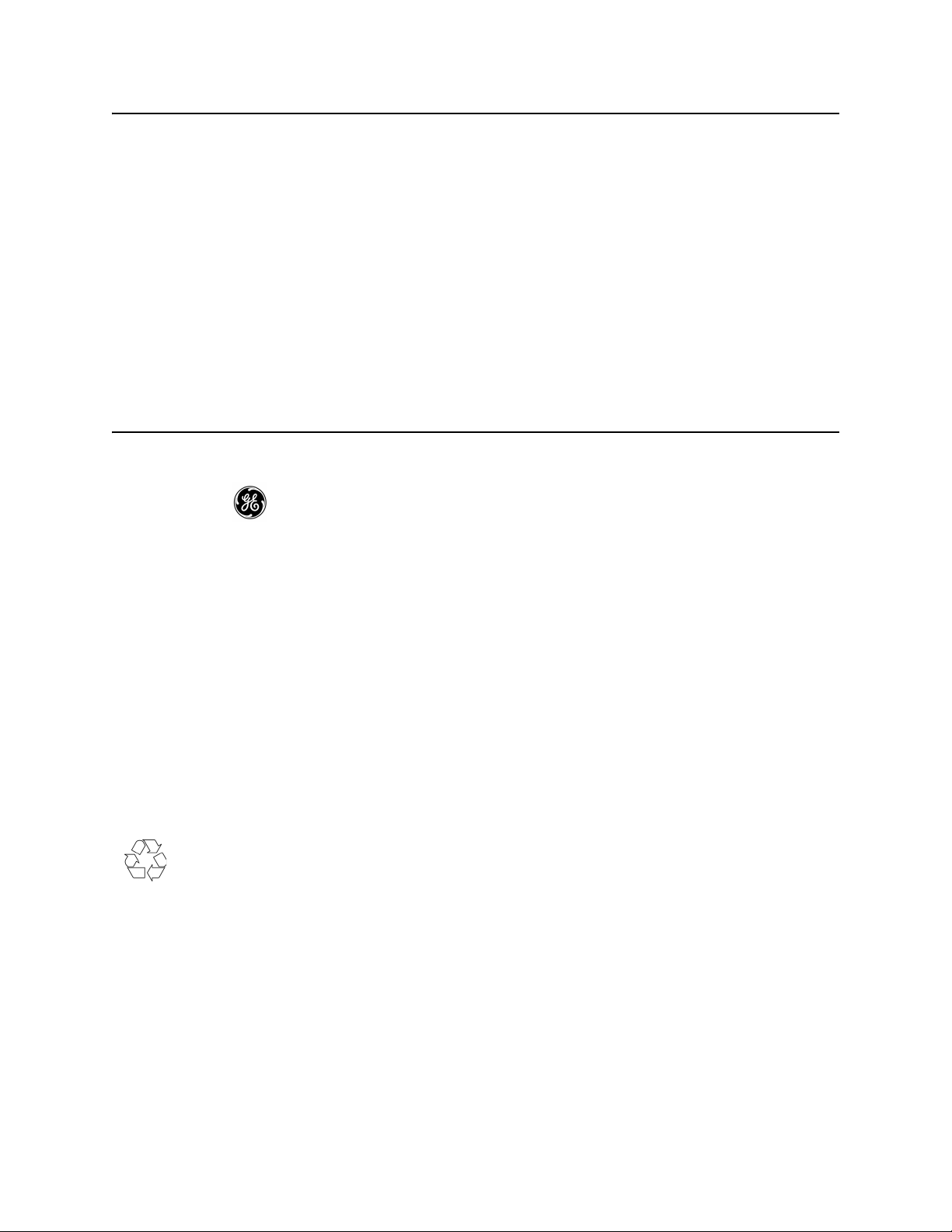
GE Grid Solutions
Copyright Notice
© 2006-2017, General Electric Company. All rights reserved.
The information contained in this online publication is the exclusive property of General Electric Company,
except as otherwise indicated. You may view, copy and print documents and graphics incorporated in this online
publication (the “Documents”) subject to the following: (1) the Documents may be used solely for personal, informational, non-commercial purposes; (2) the Documents may not be modified or altered in any way; and (3) General Electric Company withholds permission for making the Documents or any portion thereof accessible via the
internet. Except as expressly provided herein, you may not use, copy, print, display, reproduce, publish, license,
post, transmit or distribute the Documents in whole or in part without the prior written permission of General
Electric Company.
The information contained in this online publication is proprietary and subject to change without notice. The
software described in this online publication is supplied under license and may be used or copied only in accor
dance with the terms of such license.
Trademark Notices
GE and are trademarks and service marks of General Electric Company.
-
* Trademarks of General Electric Company.
CompactFlash is a registered trademark of SanDisk Corporation. ERNI is a registered trademark of ERNI Elektroapparate GMBH. Hyperterminal is a registered trademark of Hilgraeve, Incorporated. Tera Term is a registered
trademark of T. Teranishi, IEC is a registered trademark of Commission Electrotechnique Internationale. IEEE is a
registered trademark of the Institute of Electrical and Electronics Engineers, Inc. Internet Explorer, Microsoft, and
Windows are registered trademarks of Microsoft Corporation. JAVA and J2SE are registered trademarks of Sun
Microsystems, Inc. Maxell is a registered trademark of Hitachi Maxell, Ltd. MiniSQL is a trademark of Hughes
Technologies. Netscape is a registered trademark of Netscape Communications Corporation. Modbus is a regis
tered trademark of Schneider Automation Inc. Panduit is a registered trademark of Panduit Corp. Saft is a registered trademark of SAFT société anonyme. SEL is a registered trademark of Schweitzer Engineering Laboratories,
Inc. Silicon Systems is a registered trademark of Silicon Systems, Inc. Sonnenschein is a registered trademark of
Deutsche Exide GMBH. Tadiran is a registered trademark of Tadiran Israel Electronics Industries Ltd. Toshiba is a
registered trademark of Kabushiki Kaisha Toshiba, doing business as Toshiba Corporation. VESA is registered
trademark of Video Electronics Standards Association Corporation.
Other company or product names mentioned in this document may be trademarks or registered trademarks of
their respective companies.
This printed manual is recyclable.
Please return for recycling where facilities exist.
-
Page 3
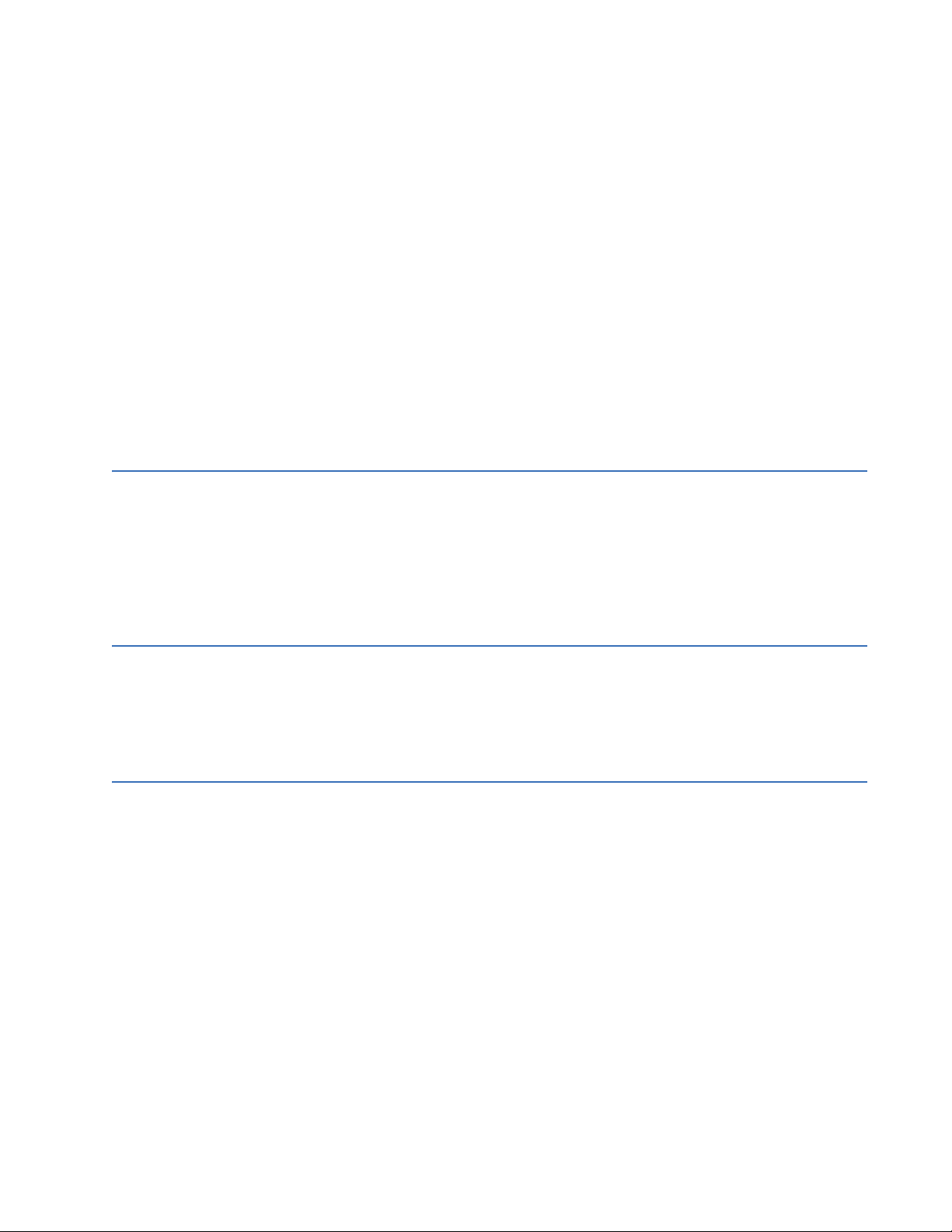
D400 Substation Gateway
Table of contents
PRODUCT SUPPORT Access the GE Grid Solutions Web site....................................................................... 9
Search GE Grid Solutions technical support library.................................................9
Contact GE Grid Solutions technical support .........................................................10
GE Grid Solutions address ..........................................................................................10
Product returns.............................................................................................................10
Product documents......................................................................................................11
Upgrade your D400 firmware ....................................................................................11
ABOUT THIS
DOCUMENT
Purpose ..........................................................................................................................13
Intended audience ......................................................................................................13
Additional documentation .........................................................................................13
How to use this guide .................................................................................................14
Safety words and definitions......................................................................................14
BEFORE YOU START Safety precautions ......................................................................................................15
Warning symbols ......................................................................................................................................... 16
Regulatory compliance information ........................................................................17
CE Mark compliance .................................................................................................................................... 17
Restriction of Hazardous Substances (RoHS)................................................................................... 17
EAC compliance .............................................................................................................................................18
Product overview..........................................................................................................19
Functional overview.....................................................................................................19
Hardware overview...................................................................................................................................... 21
Features............................................................................................................................................................. 21
Firmware compatibility............................................................................................................................... 22
Ordering guide..............................................................................................................22
Upgrade kit....................................................................................................................................................... 23
Product identification number ................................................................................................................ 23
Product specifications ................................................................................................24
Approvals.......................................................................................................................27
Storage recommendations.........................................................................................27
D400 SUBSTATION GATEWAY INSTRUCTION MANUAL GE INFORMATION 3
Page 4
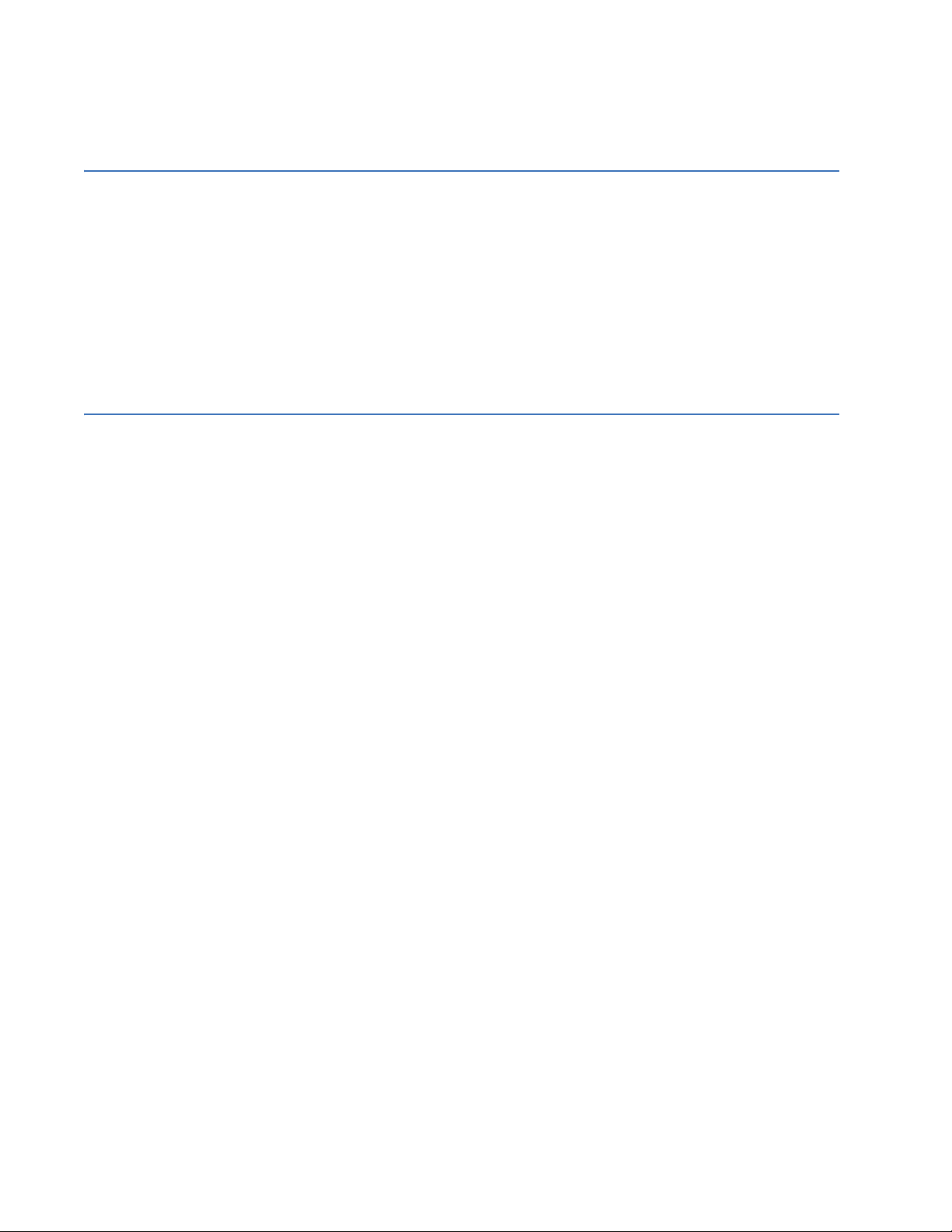
TABLE OF CONTENTS
Storage conditions .......................................................................................................................................27
Battery life .........................................................................................................................................................27
INSTALLING THE
D400
SETTING UP
COMMUNICATION
CARDS
Installation steps..........................................................................................................29
Required tools ...............................................................................................................30
Unpacking and inspecting the D400.........................................................................30
First look at the D400...................................................................................................31
Front Panel........................................................................................................................................................31
Rear panel .........................................................................................................................................................31
Physical installation.....................................................................................................32
Rack mounting ................................................................................................................................................32
Panel mount .....................................................................................................................................................33
Battery installation ........................................................................................................................................33
Battery removal..............................................................................................................................................33
Communication cards .................................................................................................35
Types of communication cards...............................................................................................................36
Changing card settings ...............................................................................................36
RS-232 adapter .............................................................................................................36
Configuration options ..................................................................................................................................37
Factory default................................................................................................................................................37
Switch SW1/SW2 configuration..............................................................................................................38
Switch SW3/SW4 configuration..............................................................................................................39
RS-485 adapter .............................................................................................................40
Configuration options ..................................................................................................................................40
Factory default................................................................................................................................................40
Switch SW1/SW2 configuration..............................................................................................................40
Switch SW3/SW4 configuration..............................................................................................................42
Fiber optic serial adapter............................................................................................43
Configuration options ..................................................................................................................................43
Factory default................................................................................................................................................43
Switch SW1 configuration .........................................................................................................................43
IRIG-B input adapter ....................................................................................................44
Configuration options ..................................................................................................................................45
Factory default................................................................................................................................................45
Switch SW1 configuration .........................................................................................................................45
Switch SW2 configuration .........................................................................................................................46
IRIG-B distribution adapter ........................................................................................47
Output Voltage................................................................................................................................................47
Configuration options ..................................................................................................................................47
4-Port twisted-pair ethernet switch .........................................................................48
Configuration options ..................................................................................................................................48
10Base-FL hot standby fiber optic ethernet switch...............................................49
Configuration options ..................................................................................................................................49
100Base-FX hot standby fiber optic ethernet adapter .........................................50
Configuration options ..................................................................................................................................50
COM2 port adapter ......................................................................................................51
Configuration options ..................................................................................................................................51
Redundant twisted-pair ethernet + COM2 port adapter ......................................52
Configuration options ..................................................................................................................................53
USB KVM and audio adapter.......................................................................................54
Configuration options ..................................................................................................................................54
4 GE INFORMATION D400 SUBSTATION GATEWAY INSTRUCTION MANUAL
Page 5
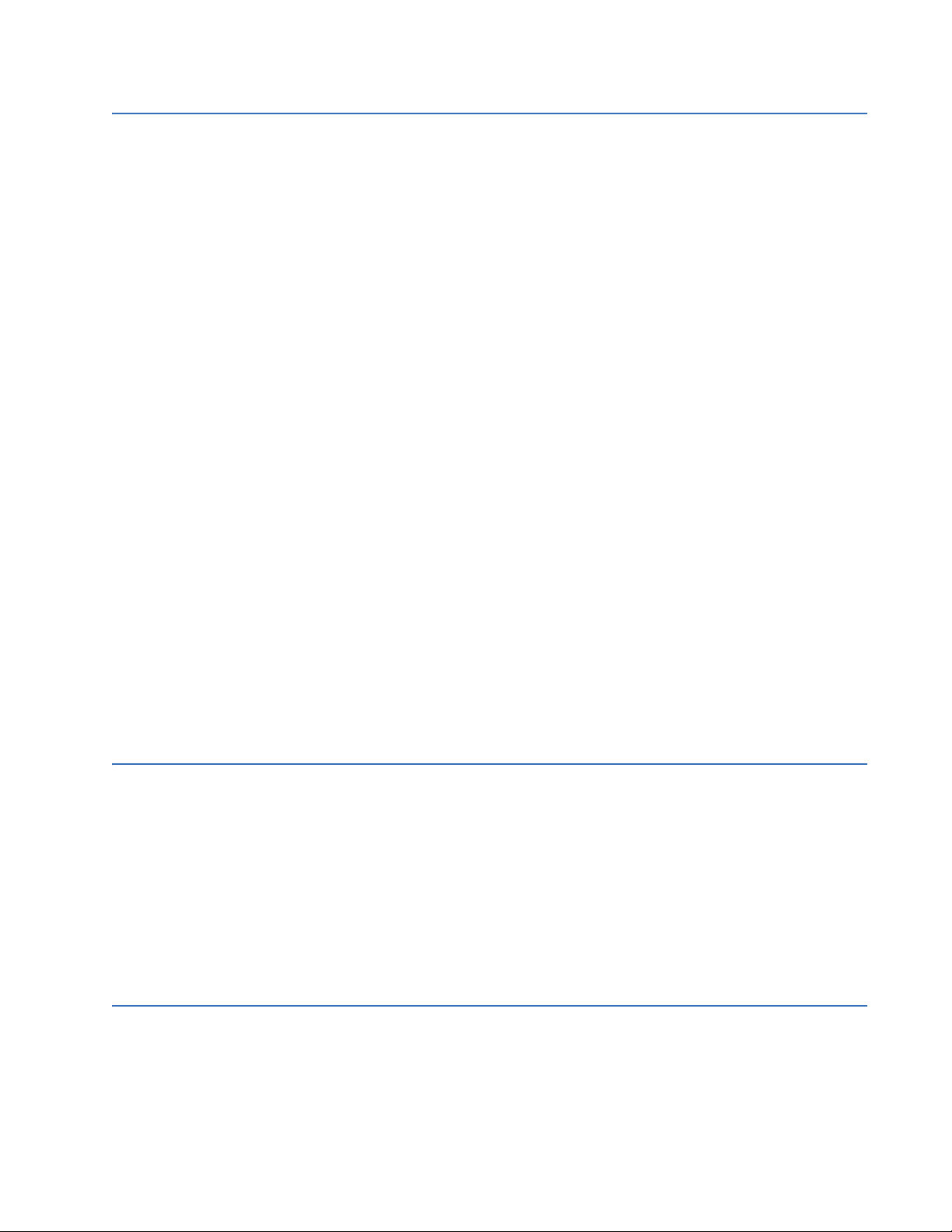
TABLE OF CONTENTS
CONNECTING TO
DEVICES AND
NETWORKS
Connection types..........................................................................................................55
Serial.................................................................................................................................................................... 55
Network.............................................................................................................................................................. 56
Time synchronization ..................................................................................................56
Local substation computer....................................................................................................................... 56
Local maintenance ...................................................................................................................................... 56
Cabling overview..........................................................................................................57
General cabling requirements ................................................................................................................57
High-voltage installations ......................................................................................................................... 57
RS-232 connections......................................................................................................58
RS-485 connections......................................................................................................58
Cabling requirements..................................................................................................................................59
2-Wire connections ...................................................................................................................................... 59
4-Wire connections ...................................................................................................................................... 60
Fiber optic serial connections....................................................................................62
Glass optical fiber.......................................................................................................................................... 62
Plastic optical fiber ....................................................................................................................................... 62
IRIG-B connections.......................................................................................................63
IRIG-B input adapter ....................................................................................................................................63
IRIG-B distribution adapter ....................................................................................................................... 64
Hot standby fiber optic connections ........................................................................65
Network connections...................................................................................................65
Front network port........................................................................................................................................66
Modem connections.....................................................................................................67
Local HMI connection ..................................................................................................69
Front maintenance port..............................................................................................70
Minimal required connection................................................................................................................... 70
D400 connection to DNP3 I/O modules....................................................................71
D400 system redundancy ...........................................................................................71
Failover sequence ......................................................................................................................................... 71
Required components................................................................................................................................. 72
RS232 switch panel ...................................................................................................................................... 73
Redundancy wiring diagrams ................................................................................................................. 74
POWERING UP THE
D400
Power supply options ..................................................................................................81
Redundant power supply .......................................................................................................................... 82
Power configurations .................................................................................................................................. 82
Power input ranges ......................................................................................................................................82
Power connections.......................................................................................................82
Wiring requirements .................................................................................................................................... 83
External power requirements.................................................................................................................. 83
Power supply alarms ...................................................................................................85
Power fail alarm ............................................................................................................................................ 85
System fail alarm........................................................................................................................................... 86
Powering down the D400 ...........................................................................................87
SETTING UP THE
D400
Start the D400...............................................................................................................89
Task 1: Connect to the D400.......................................................................................90
Task 2: Create user accounts ....................................................................................91
Task 3: Change the root password............................................................................91
Task 4: Set up the network interface ........................................................................92
D400 SUBSTATION GATEWAY INSTRUCTION MANUAL GE INFORMATION 5
Page 6
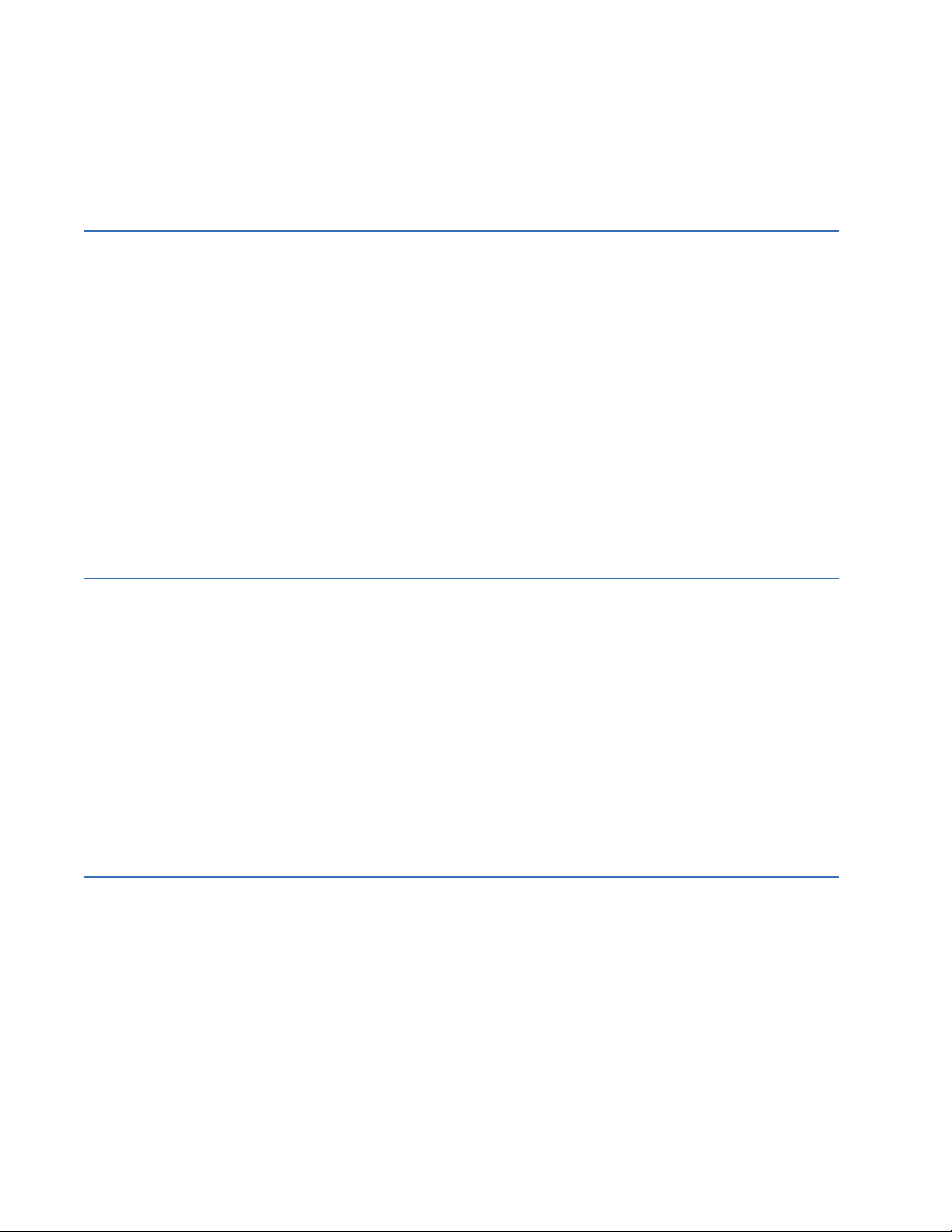
TABLE OF CONTENTS
Task 5: Create a supervisor password......................................................................94
Task 6: Set up secure web access..............................................................................94
Installing the certificate and key ............................................................................................................95
Task 7: Access the D400 HMI ......................................................................................96
Task 8: Test the network connection ........................................................................96
SETTING UP THE
D400 FOR
REDUNDANCY
Prerequisites .................................................................................................................97
Configure Warm-Standby redundancy ....................................................................97
Task 1: Warm standby - Configure the D400s for operation ....................................................98
Task 2: Warm standby - Connect the D400s ....................................................................................98
Task 3: Warm standby - Create user accounts ...............................................................................98
Task 4: Warm standby - Configure the primary D400 for redundancy................................98
Task 5: Warm standby - Configure the secondary D400 for redundancy ..........................99
Task 6: Warm standby - Verify configuration ................................................................................ 100
Task 7: Warm standby - Verify redundant D400 operation....................................................100
Configure Hot-Standby redundancy...................................................................... 100
Task 1: Hot standby - Configure the D400s for operation .......................................................100
Task 2: Hot standby - Connect the D400s.......................................................................................101
Task 3: Hot standby - Create user accounts..................................................................................101
Task 4: Hot standby - Configure the primary D400 for redundancy ..................................101
Task 5: Hot standby - Configure the secondary D400 for redundancy............................. 102
Task 6: Hot standby - Verify configuration .....................................................................................103
Task 7: Hot standby - Verify redundant D400 operation .........................................................103
USING THE D400 Front panel LEDs........................................................................................................ 105
System status LEDs.................................................................................................................................... 106
Serial port status LEDs..............................................................................................................................106
Substation HMI........................................................................................................... 107
D400 HMI ........................................................................................................................................................107
Local HMI ........................................................................................................................................................108
System utilities........................................................................................................... 109
From the front maintenance port .......................................................................................................109
From the local substation computer ................................................................................................. 109
Over a network connection.................................................................................................................... 109
File transfer ................................................................................................................ 110
USB portable memory device ...............................................................................................................110
System status points ................................................................................................ 111
Shutting down the D400........................................................................................... 112
ABOUT THE D400
APPLICATIONS
How the D400 works ................................................................................................. 113
Types of applications................................................................................................ 114
Client application ........................................................................................................................................114
Server application....................................................................................................................................... 115
Automation application ........................................................................................................................... 115
System point database ............................................................................................................................115
D400 applications...................................................................................................... 116
Applications available with D400 redundant operation...........................................................116
About the DNP3 software ........................................................................................ 117
6 GE INFORMATION D400 SUBSTATION GATEWAY INSTRUCTION MANUAL
Page 7
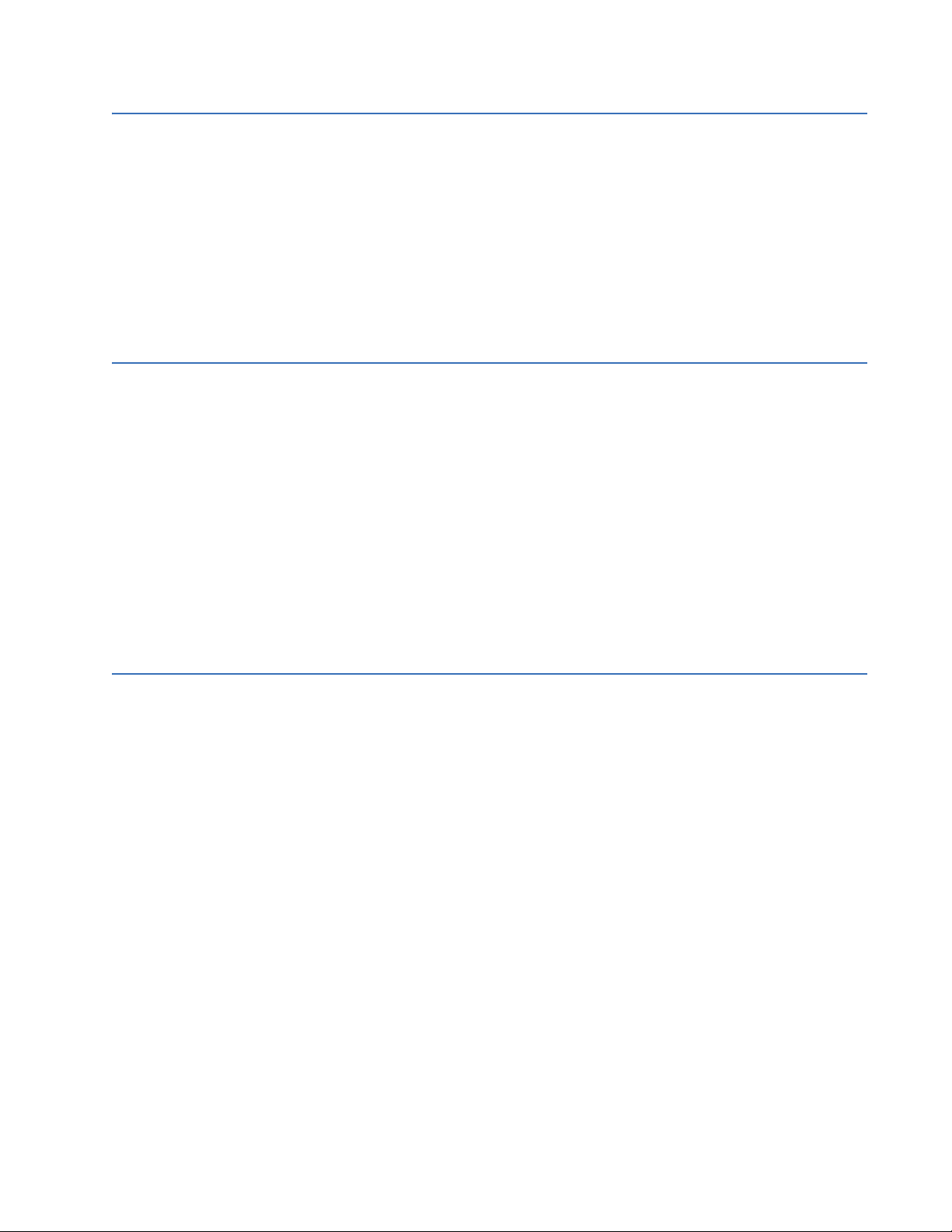
TABLE OF CONTENTS
INTRODUCING THE
D400
CONFIGURATION
INTRODUCING THE
D400 FEATURES
D400 online configuration tool............................................................................... 120
One-Line designer...................................................................................................................................... 120
IEC 61850 Loader (optional)..................................................................................... 121
LogicLinx (optional) ................................................................................................... 121
D400 system redundancy ........................................................................................ 122
D400 system utilities ................................................................................................ 122
Configuration steps .................................................................................................. 123
Configuration file format ......................................................................................... 123
Configuration management.................................................................................... 123
Timestamps and time zones on your D400 .......................................................... 124
Example System Configuration ........................................................................................................... 125
System security ......................................................................................................... 127
One-line designer ...................................................................................................... 128
One-line viewer.......................................................................................................... 128
Digital event management...................................................................................... 128
Viewing data............................................................................................................... 129
Executing commands ............................................................................................... 129
Operator Notes.......................................................................................................... 129
Analog reports ........................................................................................................... 130
System utilities........................................................................................................... 130
Internationalization .................................................................................................. 130
Hybrid model - redundancy .................................................................................... 130
Parallel Redundancy Protocol (PRP) ...................................................................... 131
Retrieve system logs................................................................................................. 132
Browse files and folders from a local USB ............................................................ 132
USING THE D400
LOCAL
CONFIGURATION
UTILITY
Start the D400 configuration utility....................................................................... 134
Configure authentication ........................................................................................ 136
Configure network settings..................................................................................... 136
Configure network interfaces ................................................................................. 137
Network summary ..................................................................................................................................... 139
Configure secure access .......................................................................................... 140
Configure Remote HMI Non Observer Privileges......................................................................... 141
Configure Rsyslog service ...................................................................................................................... 142
Configure firewall settings ...................................................................................... 143
Configure host names .............................................................................................. 145
Configure time and time synchronization ............................................................ 146
Reset system logs...................................................................................................... 146
Reset mSQL database tables .................................................................................. 147
Reset NVRAM.............................................................................................................. 147
Delete NVRAM Data................................................................................................................................... 147
Reset file persistence data ...................................................................................... 148
Configure local HMI................................................................................................... 148
Standby local HMI redirects to the active D400 .......................................................................... 149
Configure sync manager.......................................................................................... 151
Redundancy................................................................................................................ 154
Power supply.............................................................................................................. 156
Automatic record retrieval manager .................................................................... 156
D400 SUBSTATION GATEWAY INSTRUCTION MANUAL GE INFORMATION 7
Page 8
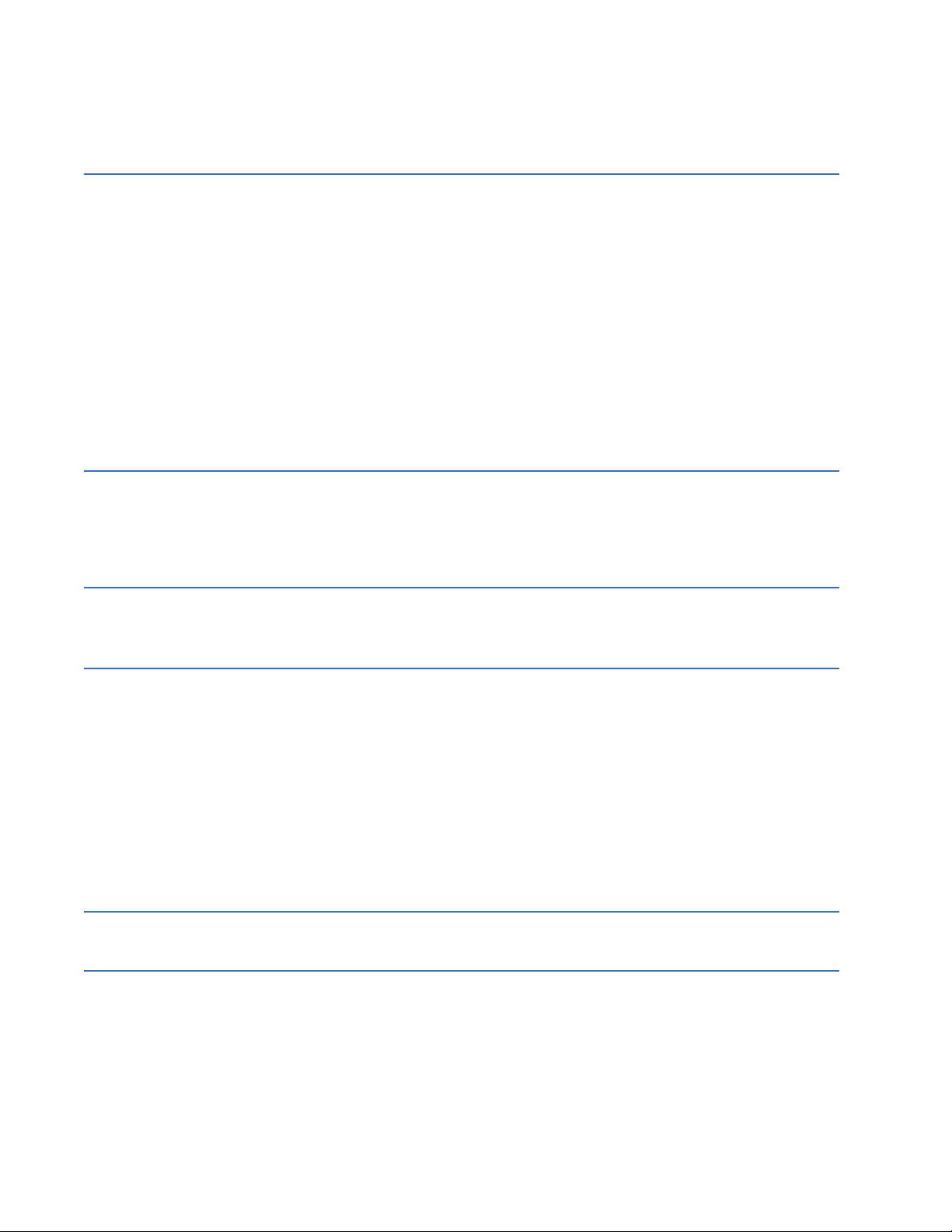
TABLE OF CONTENTS
Suppress forced qualities to masters .................................................................... 157
Restore factory default ............................................................................................ 157
SERVICING THE D400 Removing the D400 main module .......................................................................... 159
Replacing the battery ............................................................................................... 160
Before you remove the battery… .........................................................................................................161
Supported battery types..........................................................................................................................161
To insert or replace the D400 battery ...............................................................................................161
Checking voltage.........................................................................................................................................162
Cleaning and handling Lithium batteries ........................................................................................ 162
Recycling of batteries ...............................................................................................................................162
Battery life ......................................................................................................................................................162
Dual ethernet upgrade kit with card 580-3410 ................................................... 163
Valid combinations.....................................................................................................................................163
Installing the 580-3410 dual ethernet card ................................................................................... 163
Changing the CompactFlash .................................................................................. 166
Replacing the power supply .................................................................................... 167
REMOVING THE
D400 FROM SERVICE
Service life................................................................................................................... 169
Remove configuration data and sensitive information from the D400 .......... 169
Removing configuration data on a PC................................................................... 170
Equipment disposal................................................................................................... 170
STANDARDS &
Compliance standards ............................................................................................. 171
PROTECTION
INSTALLING AND
CONNECTING DNP3
I/O MODULES
Overall procedure to install and connect DNP3 I/O modules ........................... 175
Installing DNP3 I/O modules in a rack................................................................... 176
Rack spacing.................................................................................................................................................176
Required clearances..................................................................................................................................176
Rack mounting procedure...................................................................................................................... 176
Connecting to protective ground ........................................................................... 176
Connecting DNP3 I/O modules (Low Voltage) ...................................................... 178
DNP3 I/O module (LV) interconnect cabling ...................................................................................178
DNP3 I/O module (LV) connection to the Power Source...........................................................179
Connecting DNP3 I/O modules (High Voltage) ..................................................... 180
Connecting to a D400..............................................................................................................................180
LIST OF ACRONYMS Acronym Definitions ................................................................................................. 181
MISCELLANEOUS Warranty..................................................................................................................... 185
Revision history ......................................................................................................... 185
8 GE INFORMATION D400 SUBSTATION GATEWAY INSTRUCTION MANUAL
Page 9
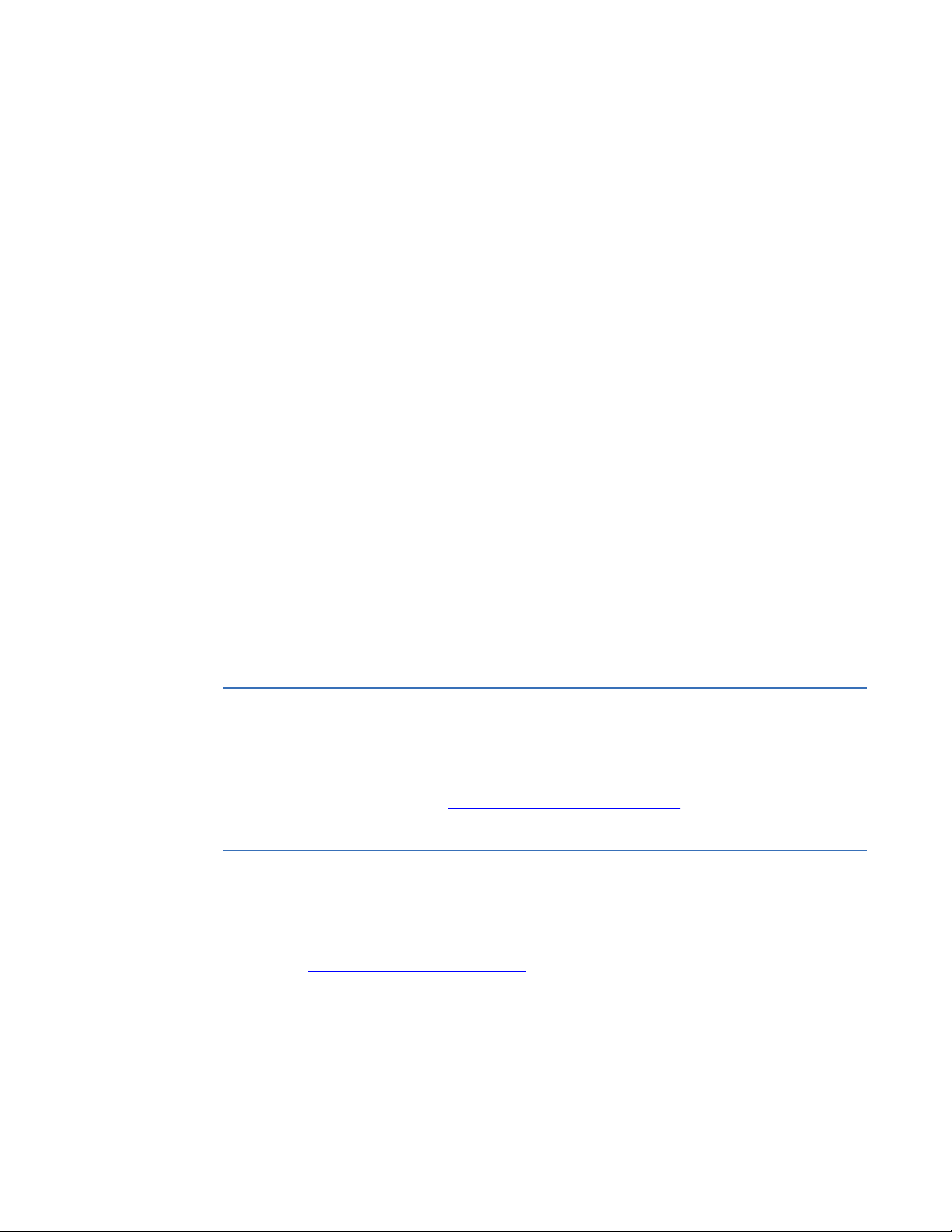
D400 Substation Gateway
Product Support
Product Support
If you need help with any aspect of your GE Grid Solutions product, you can:
• Access the GE Grid Solutions Web site
• Search the GE Technical Support library
• Contact Technical Support
Also covered are:
• The GE Grid Solutions address
• Instructions on returning a D400 to GE Grid Solutions
• Additional product documents which support
• Firmware upgrade information
Access the GE Grid Solutions Web site
The GE Grid Solutions Web site provides fast access to technical information, such as
manuals, release notes and knowledge base topics.
Visit us on the Web at: http://www.gegridsolutions.com
Search GE Grid Solutions technical support library
This site serves as a document repository for post-sales requests. To get access to the
Technical Support Web site, go to:
http://sc.ge.com/*SASTechSupport
D400 SUBSTATION GATEWAY INSTRUCTION MANUAL GE INFORMATION 9
Page 10
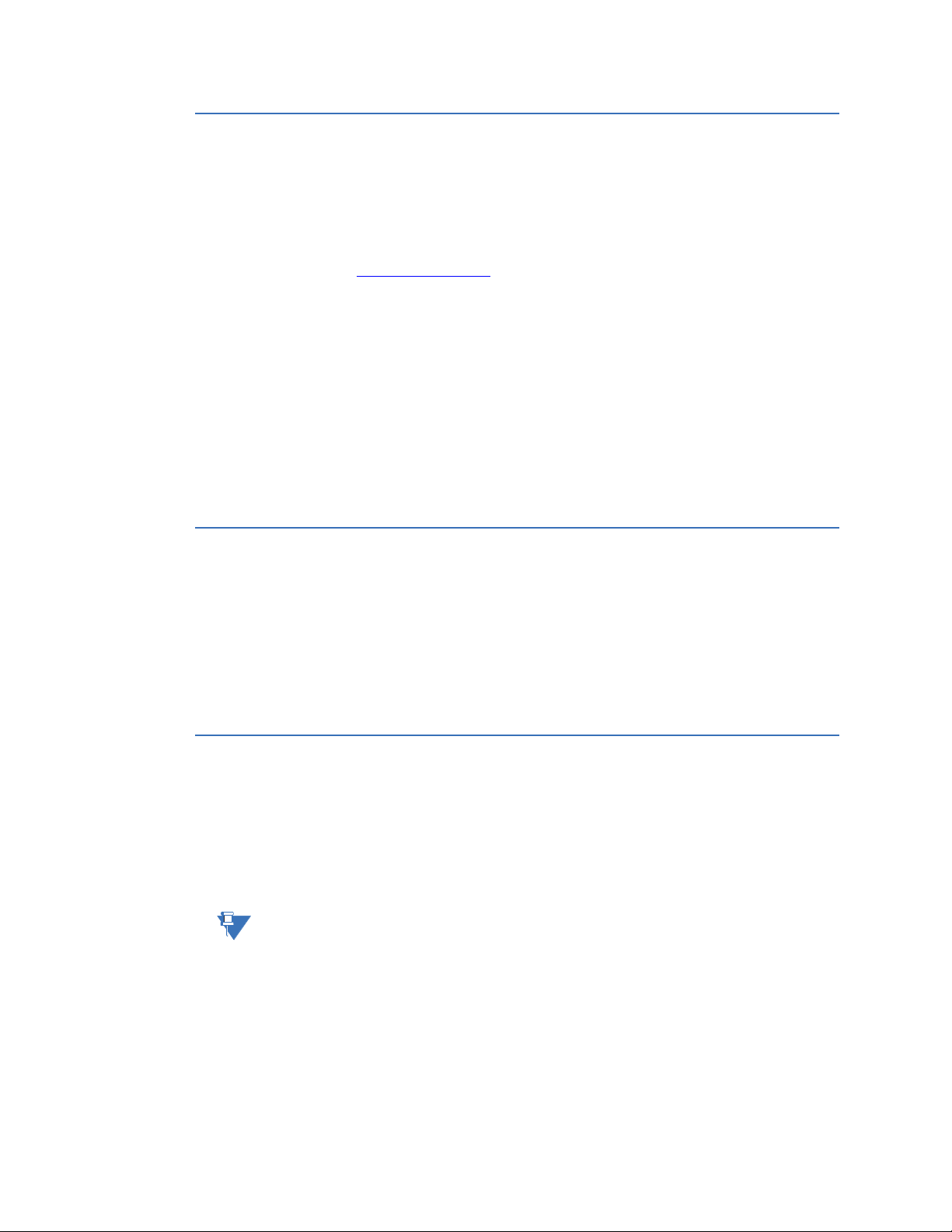
PRODUCT SUPPORT
NOTE
Contact GE Grid Solutions technical support
GE Grid Solutions Technical Support is open 24 hours a day, seven days a week for you to
talk directly to a GE representative.
In the U.S. and Canada, call toll-free: 1 800-547-8629
International customers, please call: + 1 905-927-7070
Or e-mail to multilin.tech@ge.com
Have the following information ready to give to Technical Support:
• Ship to address (the address that the product is to be returned to)
• Bill to address (the address that the invoice is to be sent to)
•Contact name
• Contact phone number
• Contact fax number
• Contact e-mail address
• Product number / serial number
• Description of problem
Technical Support will provide you with a case number for your reference.
GE Grid Solutions address
The GE Grid Solutions company address is:
GE Grid Solutions
650 Markland Street
Markham, Ontario
Canada L6C 0M1
Product returns
A Return Merchandise Authorization (RMA) number must accompany all equipment being
returned for repair, servicing, or for any other reason. Before you return a product, please
contact GE Grid Solutions to obtain an RMA number and instructions for return shipments.
You are sent the RMA number and RMA documents via fax or e-mail. Once you receive the
RMA documents, attach them to the outside of the shipping package and ship to GE.
Product returns are not accepted unless accompanied by the Return Merchandise
Authorization number.
10 GE INFORMATION D400 SUBSTATION GATEWAY INSTRUCTION MANUAL
Page 11
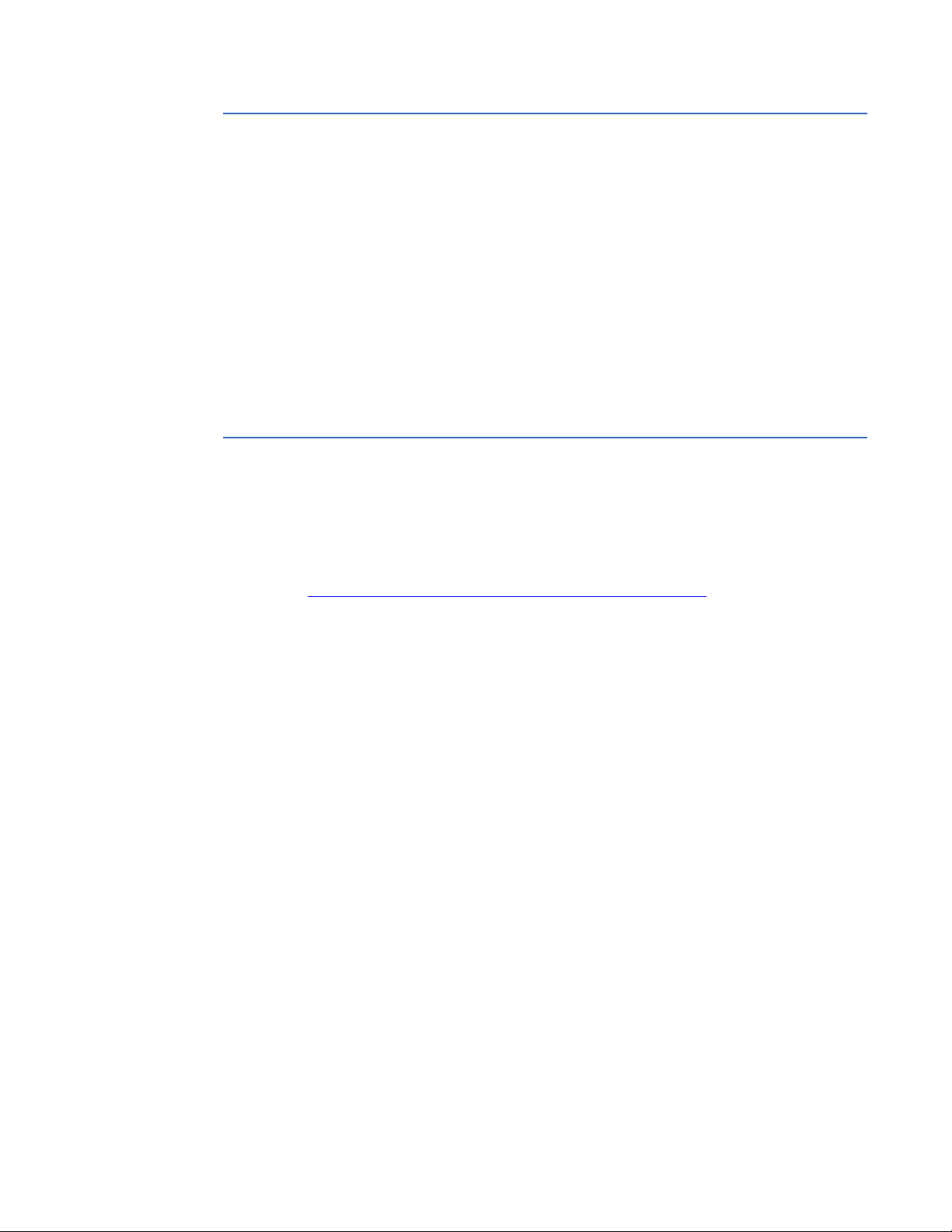
PRODUCT SUPPORT
Product documents
The D400 v4.10 and prior is supported by the:
• D400 Substation Gateway Instruction manual (this manual) which describes how to
install a D400 within a system.
• The D400 online help which allows you to configure the D400 within a system.
• D400 Substation Gateway Software Configuration Guide (SWM0066).
The D400 v5.01 and later is supported by the:
• D400 Substation Gateway Instruction manual which describes how to install a D400
within a system.
• The D400 online help which allows you to configure the D400 within a system.
The content of the Software Configuration Guide has been moved to the Instruction
manual and the online help for D400 V5.01 and later.
Upgrade your D400 firmware
The firmware of your D400 can be upgraded to provide the latest functionality and
improvements. Refer to the Multilin D400* Substation Gateway Upgrade Manager Quick
Start Guide which is available with the D400 Upgrade Kits.
The D400 Upgrade Kits are available for order though GE Grid Solutions Online store at:
http://store.gedigitalenergy.com/viewprod.asp?model=D400-UGK
D400 SUBSTATION GATEWAY INSTRUCTION MANUAL GE INFORMATION 11
Page 12
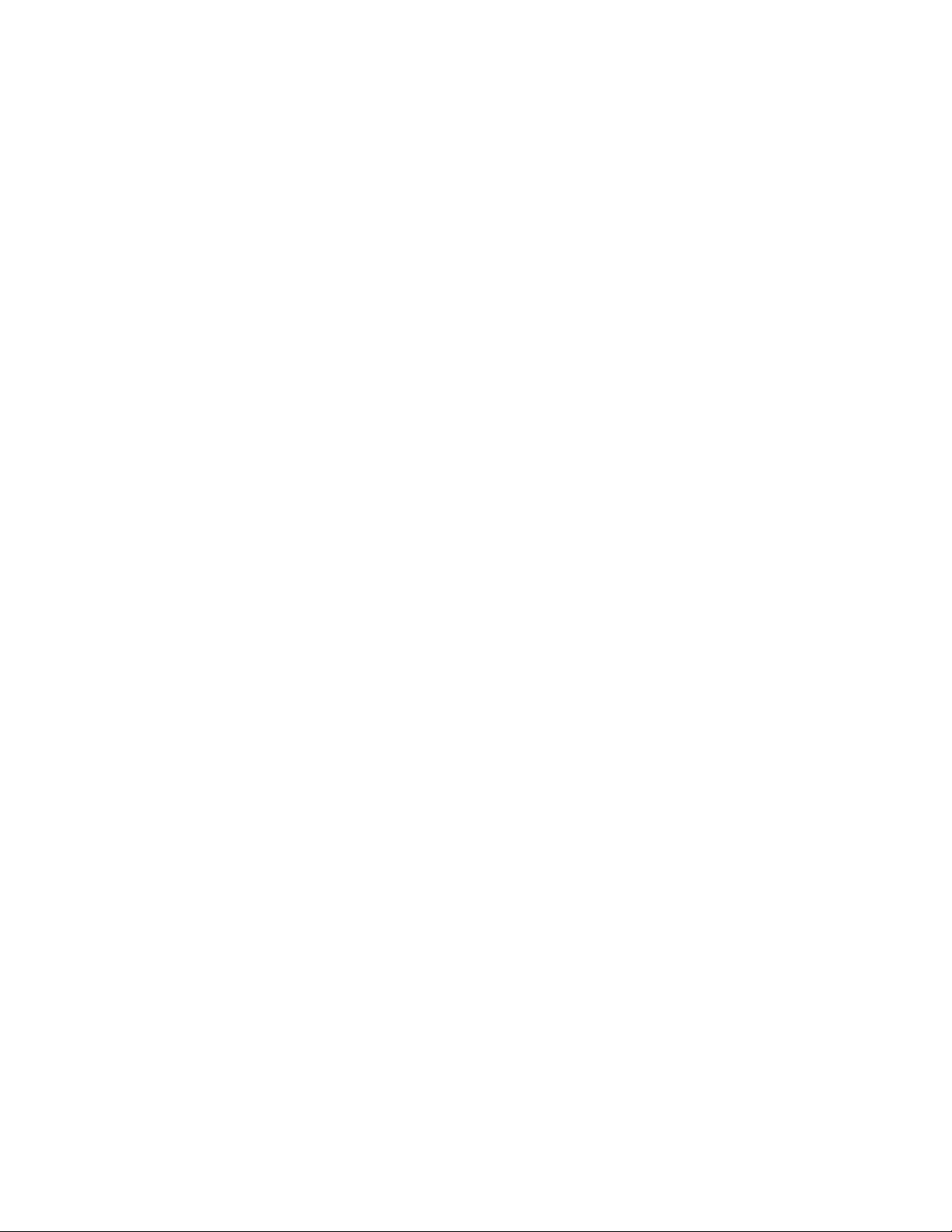
PRODUCT SUPPORT
12 GE INFORMATION D400 SUBSTATION GATEWAY INSTRUCTION MANUAL
Page 13
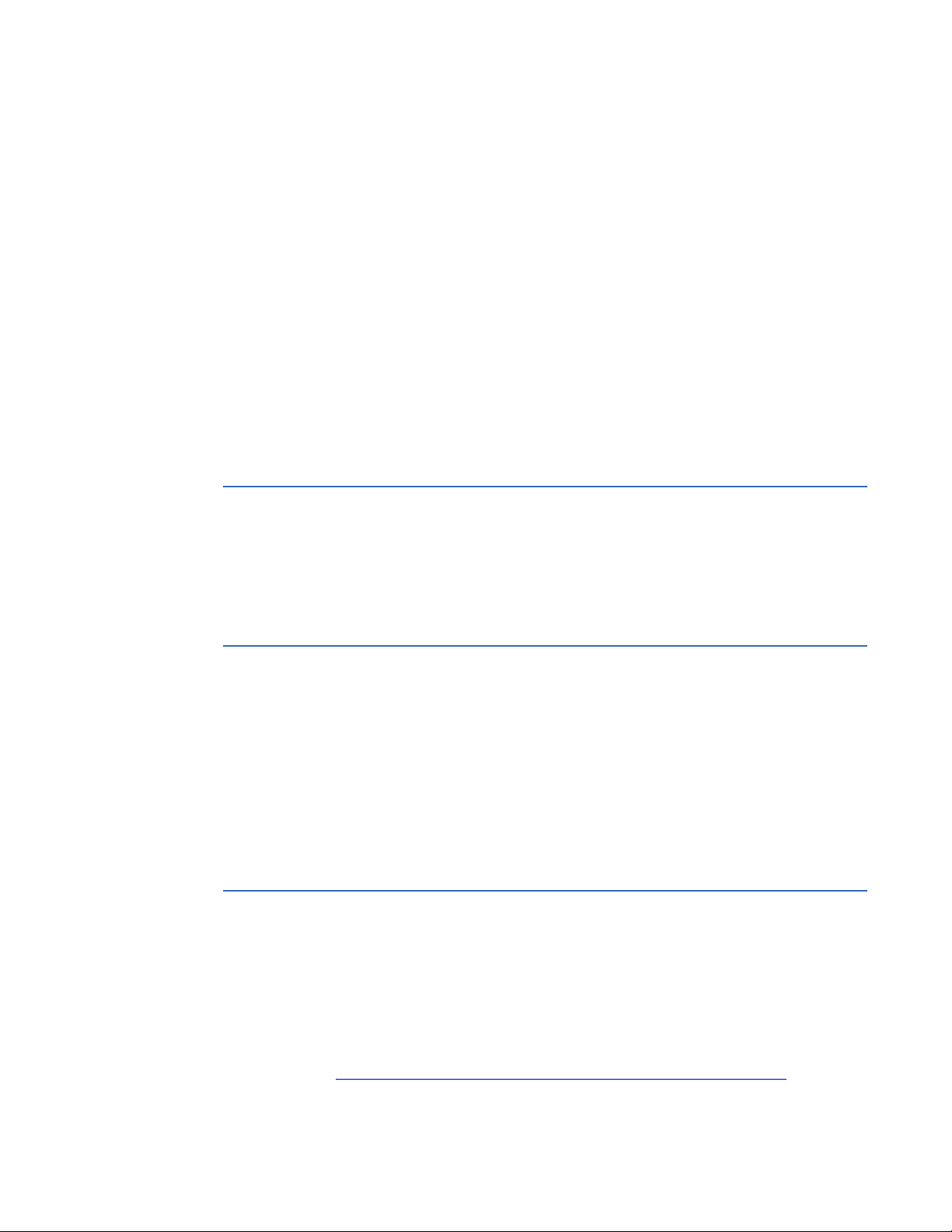
D400 Substation Gateway
About this Document
About this Document
Purpose
This manual provides information about installing, setting up, using and maintaining your
TM
D400
the software of the D400.
Substation Gateway. This manual does not provide any procedures for configuring
Intended audience
This manual is intended for use by field technicians and maintenance personnel who are
responsible for the installation, wiring and maintenance of SCADA equipment. This guide
assumes that the user is experienced in:
• Electrical utility applications
• Electrical wiring and safety procedures
• Related other manufacturers’ products, such as protective relays and
communications equipment
Additional documentation
For further information about the D400, refer to the following documents.
• D400 online Help
• Module layouts, as available
For the most current version of the D400 Instruction Manual, please download a copy
from:
http://www.gegridsolutions.com/app/ViewFiles.aspx?prod=d400&type=3
D400 SUBSTATION GATEWAY INSTRUCTION MANUAL GE INFORMATION 13
Page 14

How to use this guide
This guide describes how to install the D400 and get it up and running for the first time.
Procedures are provided for all component options available for the D400. The
components included in your D400 depend on what was ordered for your substation
application. Follow only the procedures that apply to your D400 model. To check what
options are included in your D400, see
The software-related procedures in this guide are based on using a computer running
Windows
version of Windows.
®
XP. Some steps and dialog boxes may vary slightly if you are using another
See “Ordering guide” on page 22.
Safety words and definitions
Before attempting to install or use the device, review all safety indicators in this document
to help prevent injury, equipment damage or downtime.
The following safety and equipment symbols are used in this document:
Indicates a hazardous situation which, if not avoided, result in death or serious injury.
ABOUT THIS DOCUMENT
Indicates a hazardous situation which, if not avoided, could result in death or serious
injury.
Indicates a hazardous situation which, if not avoided, could result in minor or
moderate injury.
Indicates practices that are not related to personal injury.
14 GE INFORMATION D400 SUBSTATION GATEWAY INSTRUCTION MANUAL
Page 15
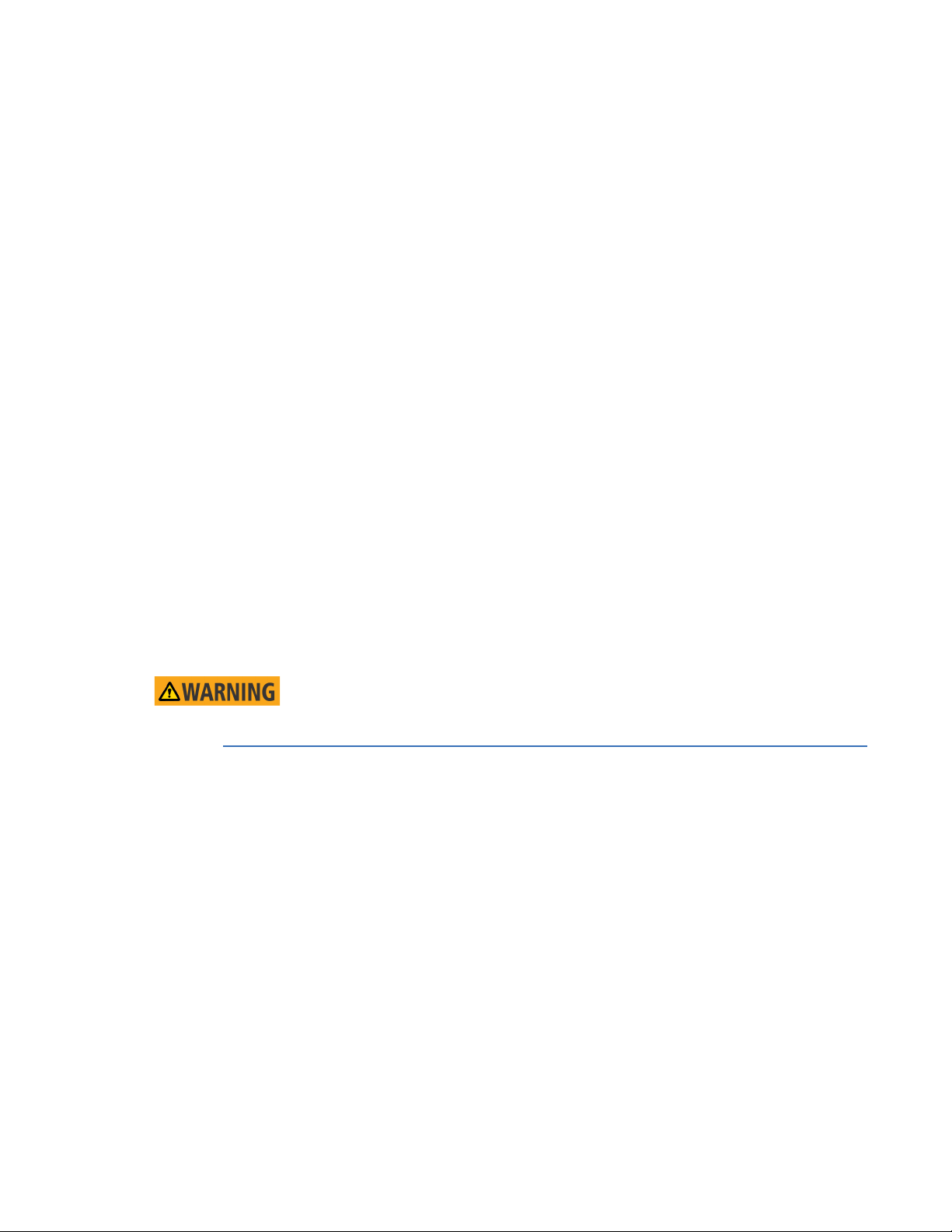
D400 Substation Gateway
Chapter 1: Before You Start
Before You S tart
Before you begin installing and using the D400TM, review the information in this chapter,
including the following topics:
• Safety precautions
• Regulatory compliance information
•Product overview
• Product specifications
•Approvals
• Storage recommendations
Read and thoroughly understand this guide before installing and operating the unit. Save
these instructions for later use and reference.
Failure to observe the instructions in this manual may result in serious injury or death.
Safety precautions
Follow all safety precautions and instructions in this manual.
Only qualified personnel should work on the D400. Maintenance personnel should be
familiar with the technology and the hazards associated with electrical equipment.
• Never work alone.
• Before performing visual inspections, tests, or maintenance on this equipment, isolate
or disconnect all hazardous live circuits and sources of electric power. Assume that all
circuits are live until they have been completely de-energized, tested, and tagged. Pay
particular attention to the design of the power system. Consider all sources of power,
including the possibility of back feed.
• Turn off all power supplying the equipment in which the D400 is to be installed before
installing and wiring the D400.
• Operate only from the power source specified on the installed power supply module.
• Beware of potential hazards and wear personal protective equipment.
D400 SUBSTATION GATEWAY INSTRUCTION MANUAL GE INFORMATION 15
Page 16
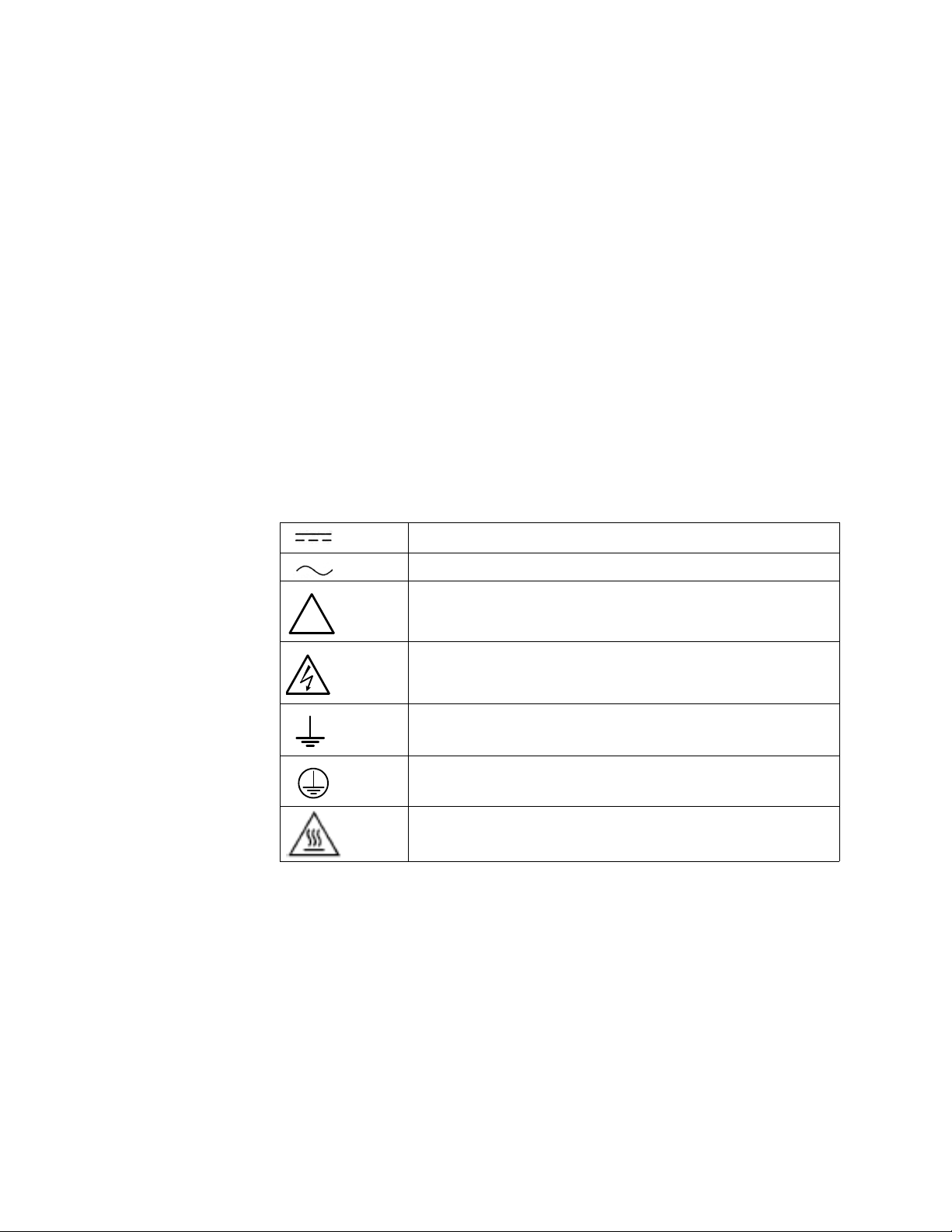
• The successful operation of this equipment depends upon proper handling,
!
installation, and operation. Neglecting fundamental installation requirements may
lead to personal injury as well as damage to electrical equipment or other property.
• All AC voltage terminals are protected from accidental contact by a mechanical safety
shield.
• All electronic components within the D400 are susceptible to damage from
electrostatic discharge. To prevent damage when handling this product use approved
static control procedures.
• Hazardous voltages can cause shock, burns or death. To prevent exposure to
hazardous voltages, disconnect and lock out all power sources before servicing and
removing components.
• If the D400 is used in a manner not specified in this manual, the protection provided
by the equipment may be impaired.
• Changes or modifications made to the unit not authorized by GE Grid Solutions could
void the warranty.
Warning symbols
Table 1 explains the meaning of warning symbols that may appear on the D400 or in this
manual.
Table 1: Warning symbols that appear on the D400 and in this manual
CHAPTER 1: BEFORE YOU START
The relevant circuit is direct current.
The relevant circuit is alternating current.
Caution: Refer to the documentation for important operation and
maintenance instructions. Failure to take or avoid specified actions
could result in loss of data or physical damage.
Warning: Dangerous voltage constituting risk of electric shock is
present within the unit. Failure to take or avoid specified actions
could result in physical harm to the user.
Earth/Ground Terminal
Protective Ground Terminal
Caution: Hot Surface
16 GE INFORMATION D400 SUBSTATION GATEWAY INSTRUCTION MANUAL
Page 17
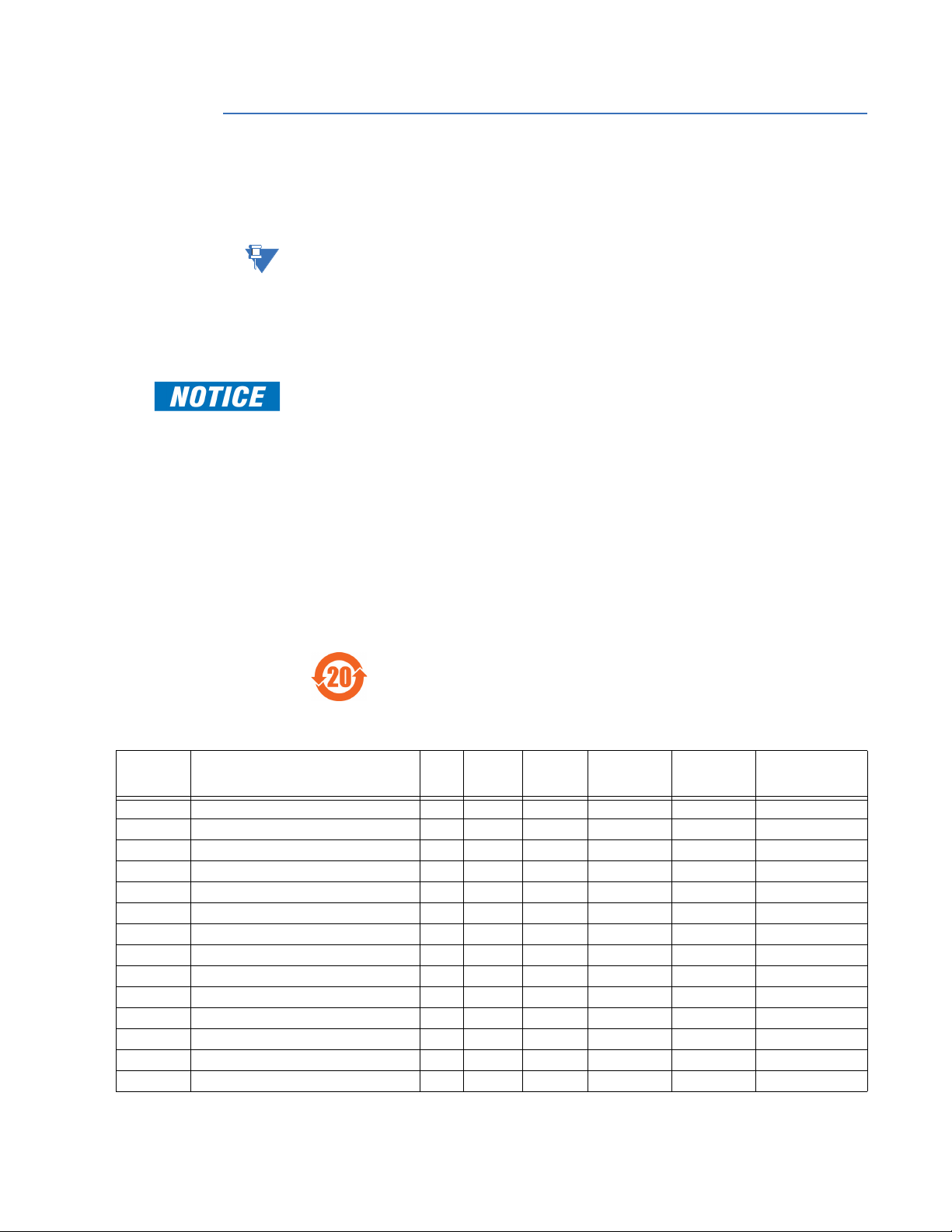
CHAPTER 1: BEFORE YOU START
NOTE
Regulatory compliance information
CE Mark compliance
The D400 is rated as CISPR 11 Group 1 Class “A” equipment.
To provide higher EMC immunity and maintain CE Mark compliance, the serial cables used
for permanent RS-232 and RS-485 connections must comply with the following
requirements:
• Cables must be shielded
• D type connector covers must provide EMC shielding (e.g. metallized plastic or die cast
metal covers) for permanently connected RS-232 cables
Class “A” equipment is intended for use in an industrial environment. The equipment
generates, uses and can radiate radio frequency energy and, if not installed and used in
accordance with these instructions, may cause interference to other devices in the vicinity.
If this equipment does cause interference with other devices, which can be determined by
turning the equipment off and on, the user is encouraged to try to correct the interference
by one or more of the following measures:
• Reorient or relocate the receiving device
• Increase the separation between the equipment
• Connect the equipment into an outlet on a circuit different from that to which the
other device(s) is connected
• Consult the manufacturer or field service technician for help
Restriction of Hazardous Substances (RoHS)
The environmental protection use period (EPUP), as defined in PRC SJ/T113632006, for the D400 hardware assemblies listed in Table 2, is in excess of 20
years.
Table 2: RoHS Material Declaration Data Content by Assembly
GE part
number
500-0340LF Chassis Assembly O O O O O O
520-0190 Power Supply Blank Assembly O O O O O O
520-0191 Adapter Blank Assembly O O O O O O
520-0204 650 MHz Celeron w Single Ethernet X O O O O O
520-0205LF 1.0 GHz Celeron w Single Ethernet O O O O O O
520-0232LF 1.6 GHz CPU (Atom) O O O O O O
520-0206LF USB KVM Assembly O O O O O O
520-0207LF RS-232 IO Assembly O O O O O O
520-0208LF RS-485 IO Assembly O O O O O O
520-0209LF Glass Fiber Optic IO Assembly O O O O O O
520-0210LF Plastic Fiber Optic IO Assembly O O O O O O
520-0211LF IRIG-B Input Assembly O O O O O O
520-0212LF IRIG-B Distribution Assembly O O O O O O
520-0213LF Ethernet 4 Port Switch Assembly O O O O O O
Description Lead
(Pb)
Mercury
(Hg)
Cadmium
(Cd)
Hexavalent
Chromium
(Cr6)
Polybromina
ted biphenyls
(PBB)
Polybrominated
diphenyl ethers
(PBDE)
D400 SUBSTATION GATEWAY INSTRUCTION MANUAL GE INFORMATION 17
Page 18
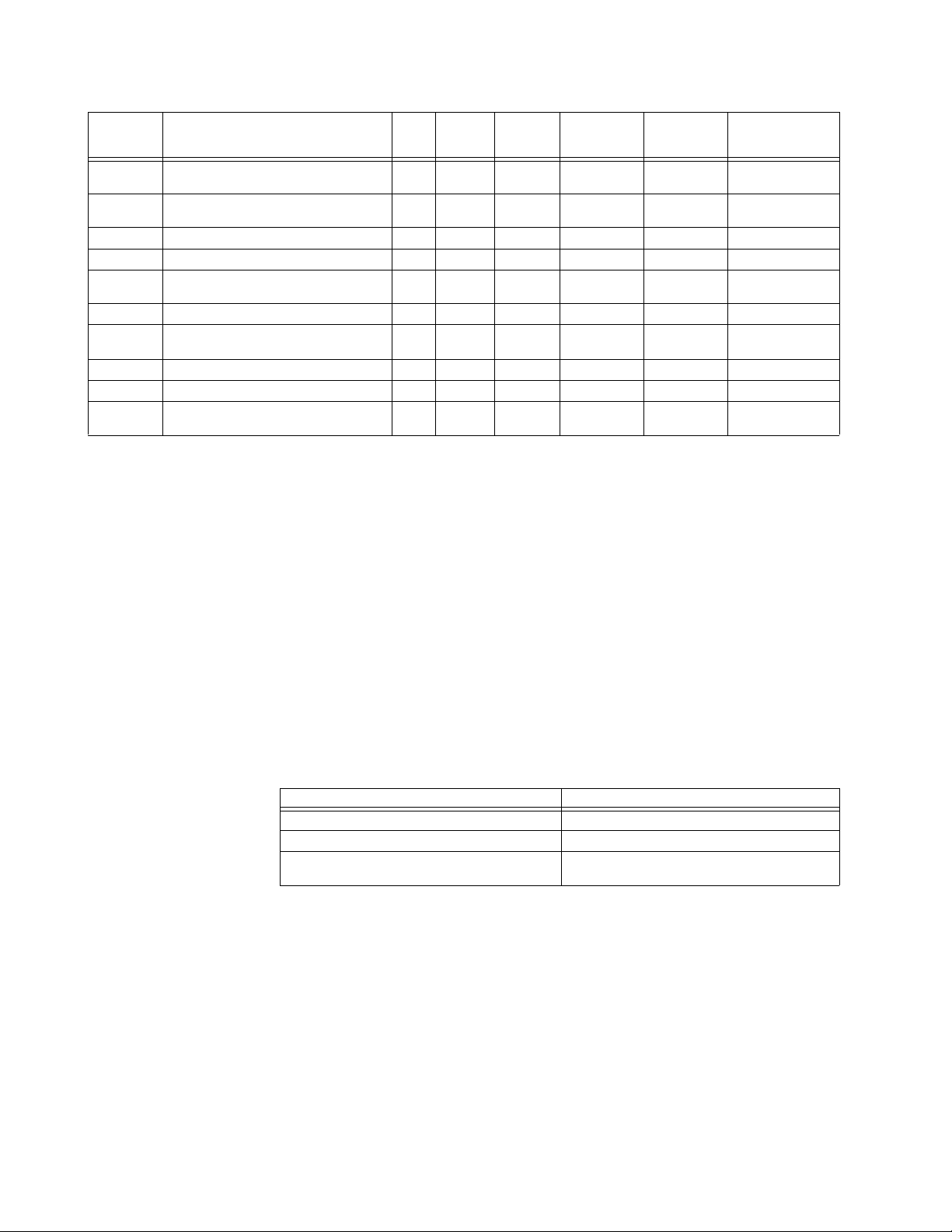
CHAPTER 1: BEFORE YOU START
GE part
number
520-0214LF Hot Standby Ethernet Glass Fiber Optic
520-0215LF 100Base-FX Hot Standby. Fiber Optic
520-0216LF DC-DC Supply 5V 12A Assembly O O O O O O
520-0217LF AC-DC Supply 5V 12A Assembly O O O O O O
520-0218LF Redundant TP Ethernet + COM2 Port
520-0219LF COM2 Port Assembly O O O O O O
580-3410 PC/104-Plus 10/1000 Base-TX Ethernet
977-0544 Cable Assy, C-GRID, 12SKT-10SKT+4SKT O O O O O O
977-0209 Cable, UTP Patch Cord Stranded, 60 Inch O O O O O O
977-0529 Cable, Null Modem DB9F-DB9F, 80°C,
Description Lead
(Pb)
O O O O O O
Assembly
O O O O O O
Ethernet Adapter.
O O O O O O
Assembly
O O O O O O
RTL8110SC
O O O O O O
150V, 72 Inch
Mercury
(Hg)
Cadmium
(Cd)
Hexavalent
Chromium
(Cr6)
Polybromina
ted biphenyls
(PBB)
O Indicates that this toxic or hazardous substance contained in all of the
homogeneous materials for this item is below the limit required in PRC SJ/
T11363-2006 and EU Directive 2002/95/EC (RoHS)
X: Indicates that this toxic or hazardous substance contained in at least one of the
homogeneous materials used for this item is above the limit requirement in PRC
SJ/T11363-2006 and EU Directive 2002/95/EC (RoHS)
The maximum concentration limits (MCV's) apply.
Lead (Pb) 0.1% by weight = 1000 mg/kg = 1000 ppm
Mercury (Hg) 0.1% by weight = 1000 mg/kg = 1000 ppm
Cadmium (Cd) 0.01% by weight = 100 mg/kg = 100 ppm
Chromium VI (Cr6) 0.1% by weight = 1000 mg/kg = 1000 ppm
PBB, PBDE 0.1% by weight = 1000 mg/kg = 1000 ppm
Polybrominated
diphenyl ethers
(PBDE)
EAC compliance
The EAC Technical Regulations (TR) for Machines and Equipment apply to the Customs
Union (CU) of the Russian Federation, Belarus, and Kazakhstan.
Product Description
Country of origin
Date of manufacture See label on rear of D400
Declaration of Conformity and/or Certificate of
Conformity
18 GE INFORMATION D400 SUBSTATION GATEWAY INSTRUCTION MANUAL
Assembled in Canada; see label on rear of D400
Available upon request
Page 19
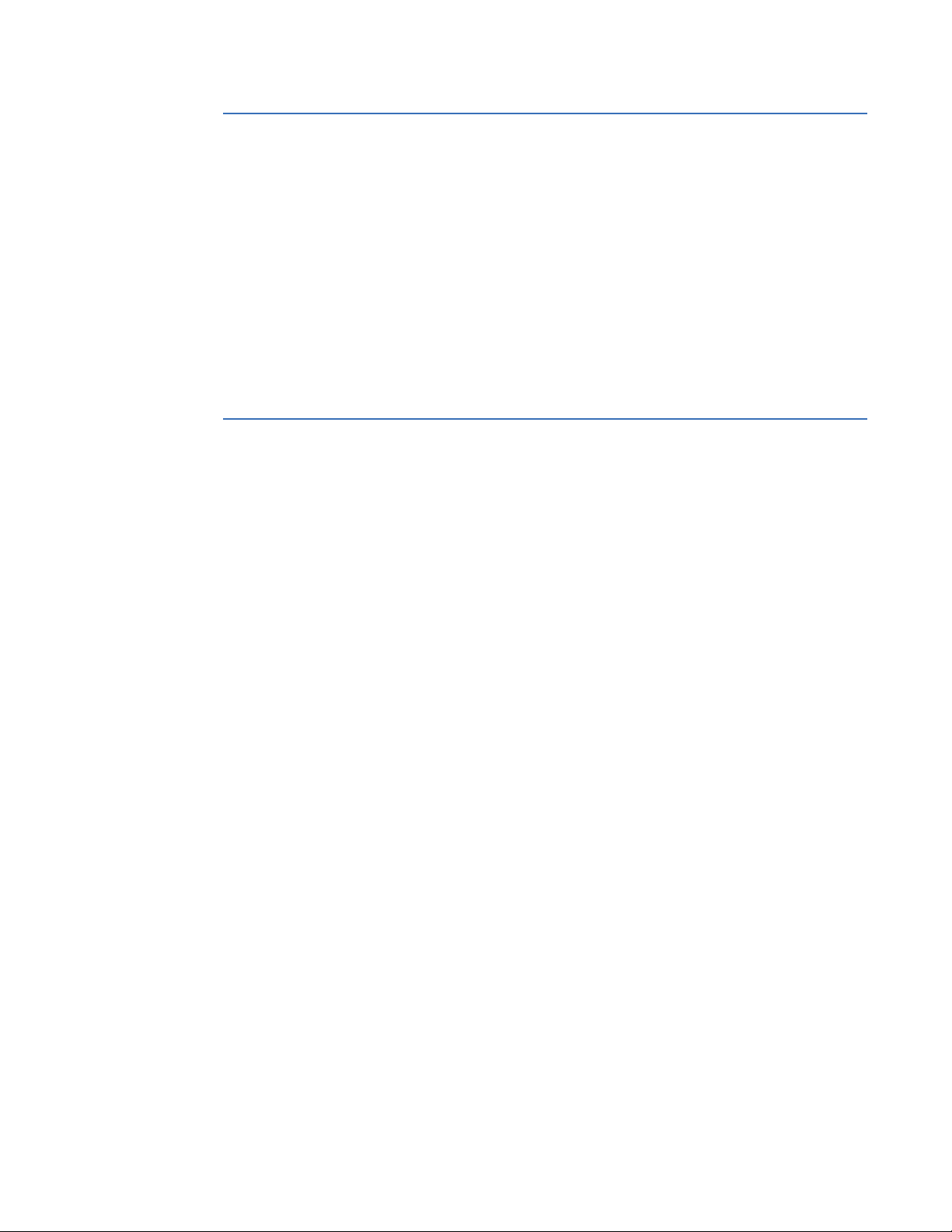
CHAPTER 1: BEFORE YOU START
Product overview
Functional overview
The D400 Substation Gateway is a secure, substation hardened and CE Marked
communications gateway that collects metering, status, event and fault report data from
intelligent electronic devices (IEDs). It summarizes the data from devices and makes it
available to a master station or host computer over standard SCADA protocols. TCP/IP
network connections are supported over the built-in 10/100 MB Ethernet interface and
dial-up (external modem required).
The D400 comes with a built-in human machine interface (HMI)/annunciator as part of the
base software. A Local HMI can be accessed through the Keyboard, Video, Mouse
interface. A full featured substation HMI is accessed using a standard Web browser (HTTP/
HTTPS) network connection. The D400 is configured “online” through a standard Web
browser.
The data flow managed by a D400 is shown in Figure 1. The D400 communicates data with
the:
• Control Center which can comprise an EMS (Enterprise Management System) or a DMS
(Distribution Management System) SCADA (Supervisory Control and Data Acquisition)
system.
• IEDs (Intelligent Electronic Devices) to monitor and control field inputs and outputs.
D400 SUBSTATION GATEWAY INSTRUCTION MANUAL GE INFORMATION 19
Page 20
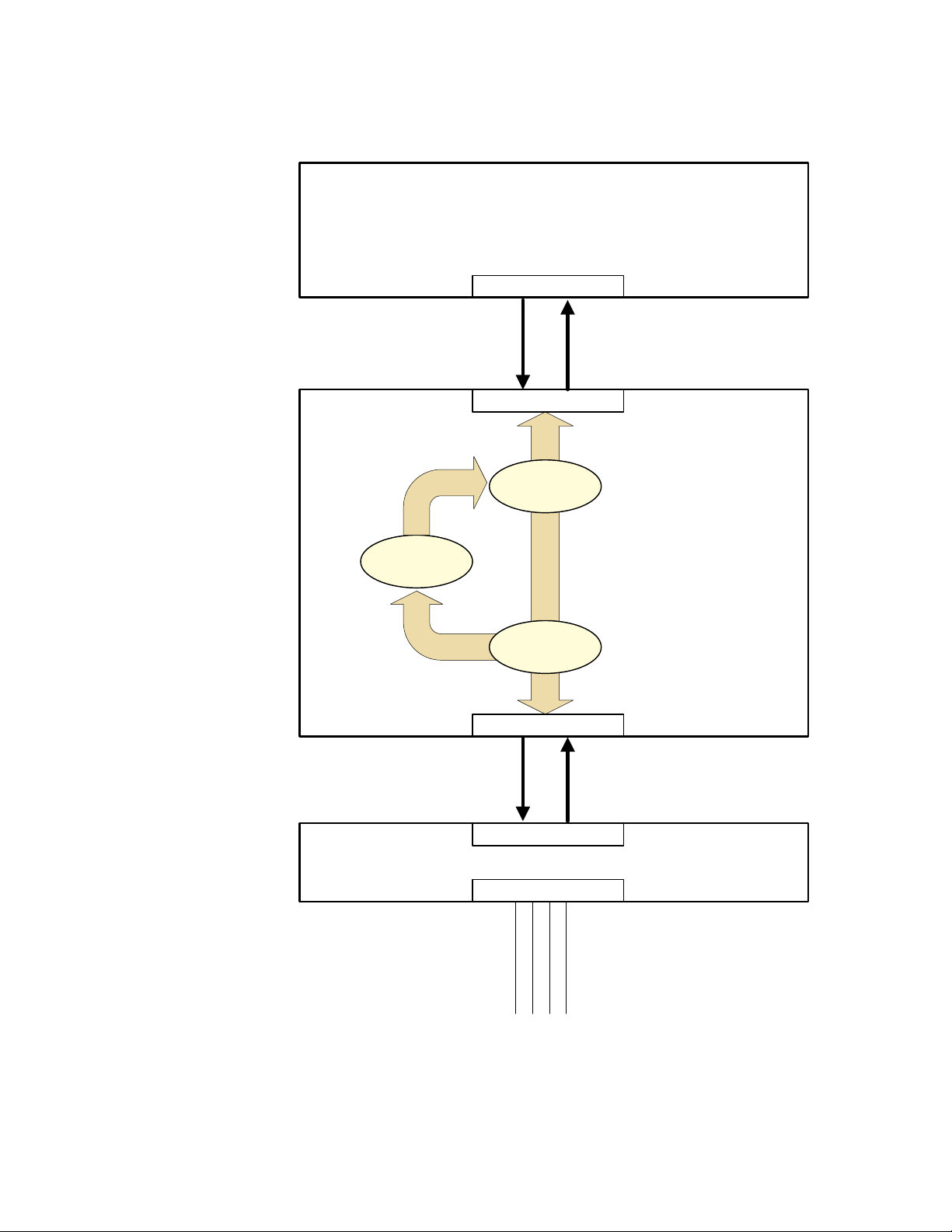
'
Server Connectors
Client Connectors
,('
)LHOG,QSXWDQG2XWSXW
'LJLWDO,QSXWV
'LJLWDO2XWSXWV
$QDORJ,QSXWV
$QDORJ2XWSXWV
Client Connectors
ServerConnectors
6HUYHU0DSV
$XWRPDWLRQ
$SSOLFDWLRQV
&OLHQW0DSV
&RQWURO&HQWUH
3VHXGR
SRLQWV
Client Connectors
(06RU'066&$'$6\VWHP
3URFHVVHVGDWDIRUFHQWUDOL]HGPDQDJHPHQWRIVXEVWDWLRQ
VZLWFKHVDQGEUHDNHUV
'DWDIORZWKURXJKSURWRFROV
VXFKDV'13,(&0RGEXV
'DWD&RQFHQWUDWLRQWKURXJKSURWRFROV
VXFKDV'13,(&
0RGEXV+\GUDQDQG6(/
CHAPTER 1: BEFORE YOU START
Figure 1: D400 - Data flow
20 GE INFORMATION D400 SUBSTATION GATEWAY INSTRUCTION MANUAL
Page 21

CHAPTER 1: BEFORE YOU START
Hardware overview
The D400 is (see Figure 2) built on a flexible, high-performance, expandable platform
powered by a 1.6 GHz processor. It is distinguished by the noticeable lack of a hard drive
and fan, employing instead the rugged and reliable CompactFlash mass storage and
engineered heat sink and ventilation.
The D400 supports various communication media types through a choice of input/output
(I/0) adapter cards:
• Serial (up to 8 configurable 2-port adapter cards): RS-232, RS-485, Fiber Optic (Glass or
Plastic)
• Ethernet: 10/100BaseT, 100BaseFX, or 10BaseFL
Figure 2: D400 - front view
Features
• Secure Web server (128-bit encryption)
• Secure SCADA communications through Secure Sockets Layer or Transport Layer
Security (SSL/TLS)
• Secure access using SSH (Secure Shell)/SCP (Secure Copy)/HTTPS
• Secure terminal server, gateway, and/or data concentrator using SSL
• User configurable access level
• Support for remote user authentication
• Built-in alarm annunciator
• Support for time synchronization signals, including Network Time Protocol (NTP) and
IRIG-B
• Support for DNP protocol for communications to multiple masters
• High-performance real-time database engine
• Internal Mini SQL™ database for archival of SOE and alarm records
• Built-in basic math/logic functions
• Event notification (e-mail)
• Portable memory device plug-in
• Dual CompactFlash cards for main and user storage
• Dual hot swappable power supply units
• Communication adapter cards
D400 SUBSTATION GATEWAY INSTRUCTION MANUAL GE INFORMATION 21
Page 22
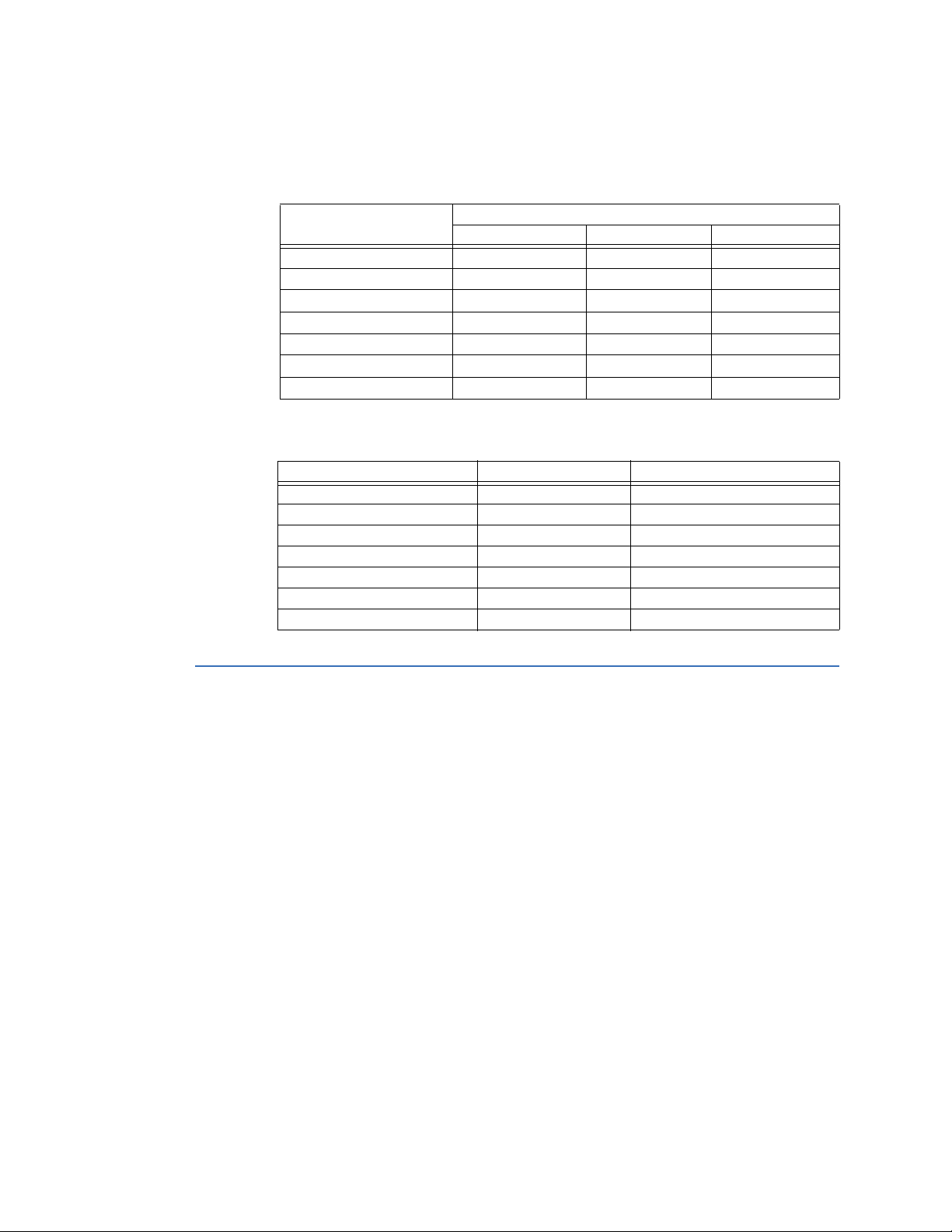
Firmware compatibility
Table 3 lists the released D400 firmware versions and indicates the CPUs that support
those firmware versions.
Table 3: D400 firmware and CPU compatibility
D400 Firmware Version
2.75
3.00
3.20
3.20 with Service Pack 1
3.20 with Service Pack 2
4.10
5.01
Table 4 lists the released D400 firmware versions and indicates the JRE supported.
Table 4: D400 firmware and JRE version compatibility
D400 firmware version
2.75 JRE 6 JRE 6 update 22
3.00 JRE 6 JRE 6 update 22
3.20 JRE 6 JRE 6 update 27
3.20 with Service Pack 1 JRE 7 JRE 7 update 11
3.20 with Service Pack 2 JRE 7 JRE 7 update 11
4.10 JRE 7 JRE 7 update 17
5.01 JRE 7 JRE 7 update 71
CHAPTER 1: BEFORE YOU START
CPU
650 MHz 1.0 GHz 1.6 GHz
JRE supported JRE version tested with ...
Ordering guide
The latest D400 Substation Gateway ordering guide, which includes accessories, is
available on the GE Grid Solutions website:
http://store.gegridsolutions.com/viewprod.asp?Model=D400
You can select the required options from the available Product Option items. The Order
Code automatically updates as each option is selected.
The Product Options are:
• D400 CPU Options
• Main and Redundant (optional) Power Supply Options
• Up to 8 Serial Communication Slots
• IRIG-B Input Card Option (Slot 9)
• IRIG-B Distribution Card Options (Slot 10)
• Primary and Secondary (optional) Network Slots
•USB KVM, Audio
• D400 Local HMI (One Line Viewer)
• D400 IEC61850
• D400 Logiclinx Executor License
• D400 Setup Software
• D400 Image Firmware
22 GE INFORMATION D400 SUBSTATION GATEWAY INSTRUCTION MANUAL
Page 23

CHAPTER 1: BEFORE YOU START
Location of ID number label
Upgrade kit
The D400 Upgrade Kits can be configured to include all the components necessary to
upgrade existing D400 units. An Upgrade Kit comprises the:
• Hardware (as selected),
• Upgrade Manager, and
• Migration Tool
The D400 Upgrade Kits are available for order though GE Grid Solutions Online store at:
http://store.gegridsolutions.com/viewprod.asp?model=D400-UGK
Upgrade manager The Upgrade Manager allows you to:
• Upgrade the D400 firmware release, and
• Automatically transfer configuration and license files
Migration tool The Migration Tool allows you to migrate existing firmware and configuration files for the
D400 Main Module from a 1.0 GHz CPU to a 1.6 GHz CPU. The Migration Tool is a orderable
option from the D400 upgrade kits though GE Grid Solutions Online store.
Product identification number
The D400 comes with an ID number that identifies the supplied options and hardware
configuration of the unit. This ID number (see
alphanumeric characters. The ID number is listed on a label located next to Slot 1 on the
rear panel of the D400.
Figure 3) is composed of * followed by 6
Figure 3: D400 identification number
D400 SUBSTATION GATEWAY INSTRUCTION MANUAL GE INFORMATION 23
Page 24
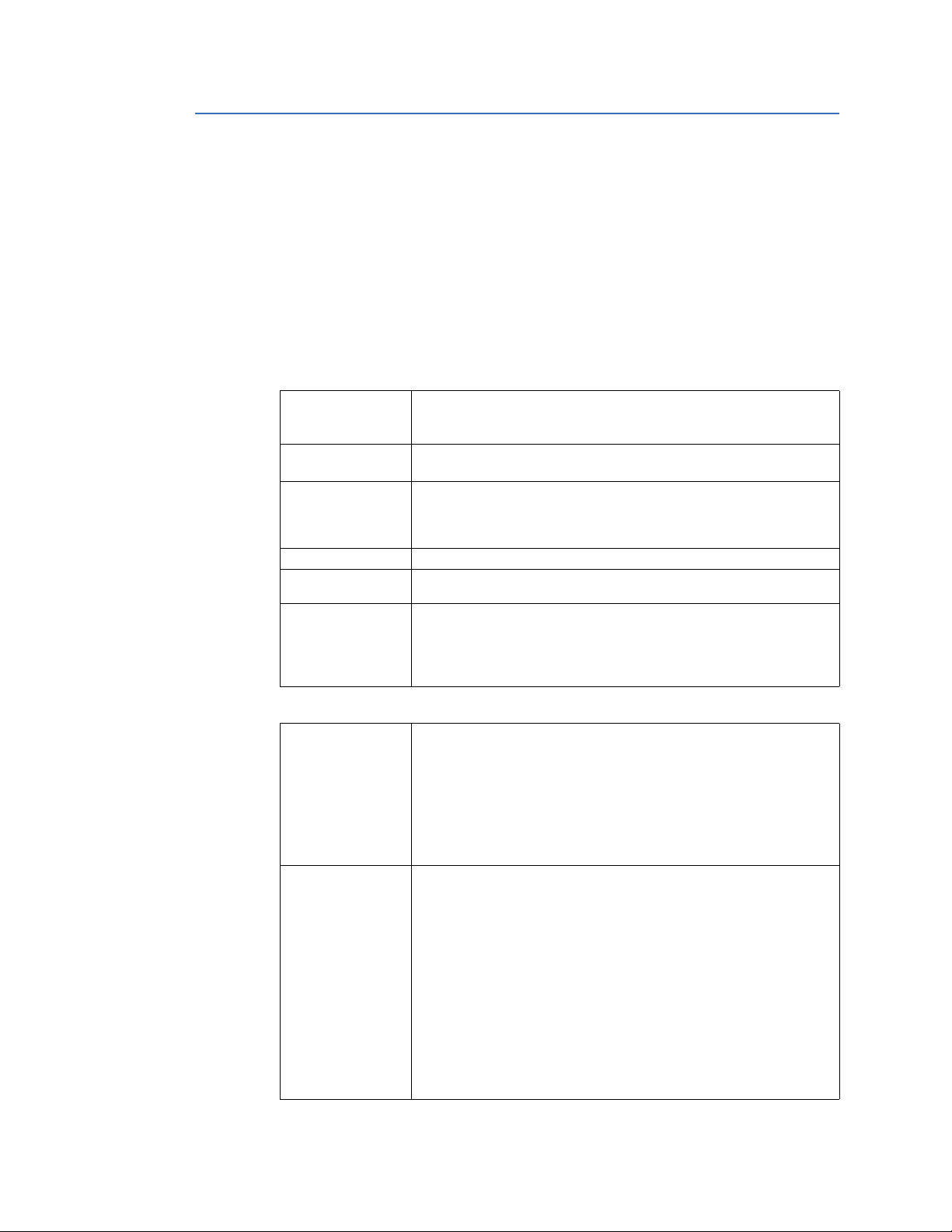
Product specifications
The D400 adheres to the following product specifications:
• System
• Communications
• Electrical
• Physical
• Environmental
• Software
Additional Standards and Protection are listed in Appendix A, Standards & Protection.
CHAPTER 1: BEFORE YOU START
System
Communications
Processor 1.6 GHz Embedded CPU
1.0 GHz Embedded CPU (obsolete)
650 MHz Embedded CPU (obsolete)
Memory 512 MB of PC133 SDR RAM or 1.0 GB of PC133 DDR RAM
16 MB NVRAM standard for persistent event storage
Storage No hard drive
1 GB of Main and 1 GB of User CompactFlash card ship standard
Both expandable to 16 GB, depending on available capacity of industrial
CompactFlash cards
Operating system Linux
Embedded Mini SQL
database
LED indicators Main module
Network connections Single or optional redundant Ethernet interface
Serial
communications
Archive of SOE reports, alarm records, operator notes, HMI quality changes,
PRFs, and point tags
System status: Power, Ready, IRIG-B and Network port status
Serial port status: Transmit and Receive status per port
Power Supplies
Power on (Green)
Fiber Optic and/or Twisted Pair
10/100BaseT (Isolated RJ-45 connector)
100BaseFX (Fiber Optic: 1300 nm, 50/125 µm, 62.5/125 µm multi-mode
duplex fiber cable-ST connectors)
10BaseFL (Fiber Optic: 820 to 850 nm, 50/125 µm, 62.5/125 µm, 100/140
µm, and 200 µm HCS (hard clad silica) multimode duplex fiber cable-ST
connectors)
Data rate: 10 MBps and 100 Mbps
16 channels: RS-232/RS-485/Fiber optic
Data rate: 300 to 115.2 Kbps
RS-232
Configurable for DCE/DTE operation
Galvanic isolation
Can drive IRIG-B signal to RS-232 ports (with optional IRIG-B Input card)
RS-485
2-Wire/4-Wire support
Galvanic isolation
Fiber Optic
Glass Optical Fiber serial port: (820 to 850 nm) 50/125 µm, 62.5/125 µm,
100/140 µm and 200 µm HCS multi-mode fiber with ST connectors
Plastic Optical Fiber (POF) serial port: (660 nm), 1 mm core with Agilent
Versatile Link Simplex connectors. POF is limited to a maximum of 38.4 kbps.
Configurable ambient state (ON/OFF)
24 GE INFORMATION D400 SUBSTATION GATEWAY INSTRUCTION MANUAL
Page 25
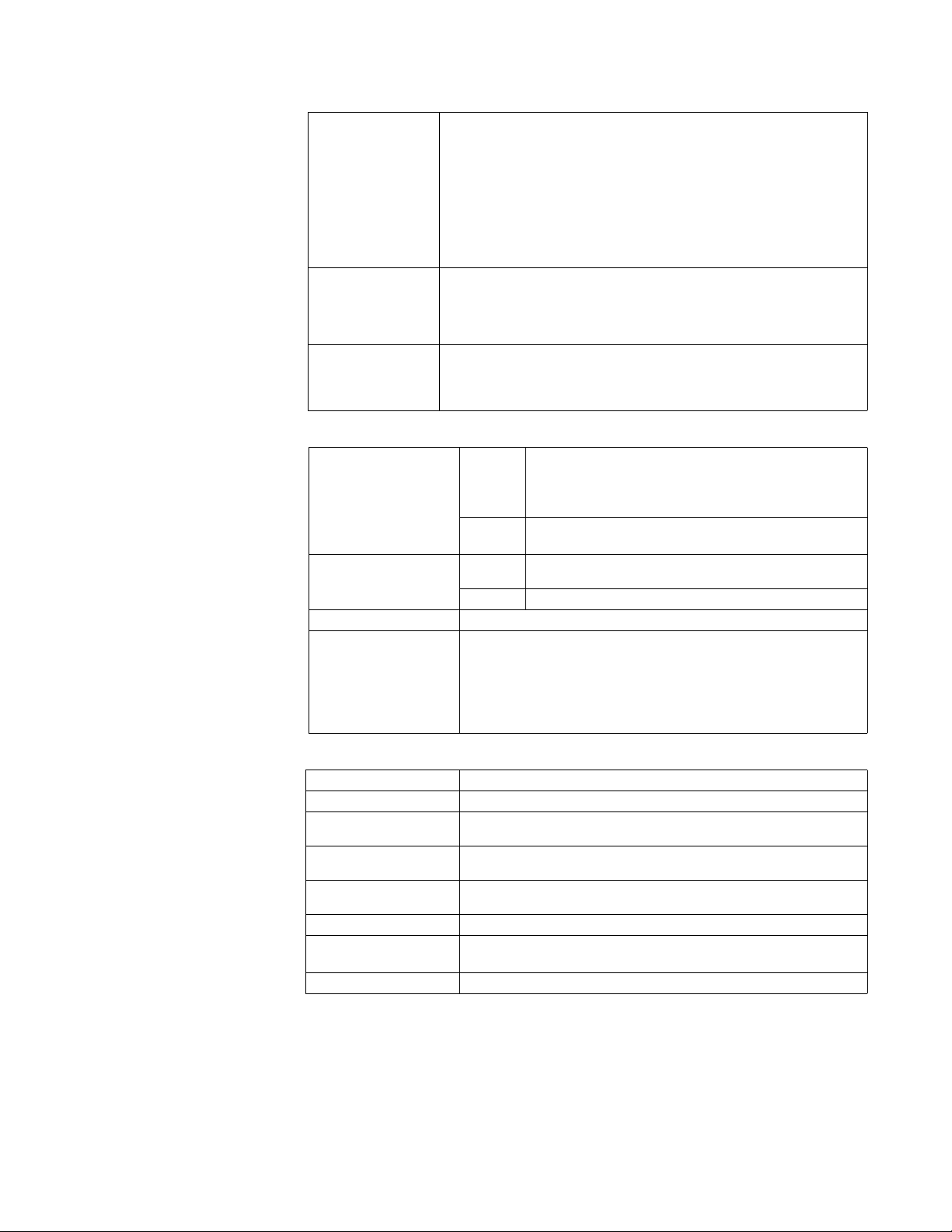
CHAPTER 1: BEFORE YOU START
Time synchronization IRIG-B Input Module
IRIG-B format pulse width coded (PWC) signal, HCMOS or TTL levels on
terminal block, IRIG-B format 1kHz AM modulated signal on BNC connector,
and IRIG-B PWC signal on Fiber Optic (820 to 850 nm) ST connector.
CPU time sync for internal database time stamping
Distribution Module
Can drive IRIG-B TTL signal from the input module for 16 IEDs
Signal Propagation
Propagated to all 16 RS-232 ports for devices
Propagated to the distribution module
USB KVM & Audio Three USB v1.1 compliant Type A ports for connecting keyboard, mouse, or
touchscreen
HD D-Sub 15 socket for connecting an industrial SVGA display (in
accordance with VESA
®
Plug & Display Standard)3.5 mm stereo audio jack
for audible alarms
User connections Front Ethernet port for local connection to HMI
Two USB v1.1 compliant Type A ports for USB device plug-in, such as
keyboard, mouse, or touchscreen
Front serial communication port (RS-232) for local maintenance
Electrical
Physical
Rated power supplies AC-DC 100 to 240 VAC (±10%) 127 VA maximum
Minimum/Maximum AC voltage: 90 VAC / 265 VAC
100 to 300 VDC (±10%) 135 W maximum
Minimum/Maximum DC voltage: 88 VDC / 330 VDC
DC-DC 20 to 55 VDC (±10%) 135 W maximum
Minimum/Maximum DC voltage: 18 VDC / 60 VDC
Peak inrush current at
25 °C on cold start
AC-DC 26.5 A
40 A
DC-DC 35 A
(< 145 VAC or 205 VDC)
peak
(< 264 VAC or 370 VDC)
peak
(< 60 VDC)
peak
Rated frequency (AC-DC) 47 to 63 Hz (50/60 Hz)
Contact closures Solid-state photo-MOS device
Output ratings at maximum ambient temperature:
– Continuous current: 0.1 A continuous at 300 VAC or 300 VDC
– Peak current: 0.28 A peak for 10 ms
– Maximum on resistance: 35 ohm
– Dielectric isolation: 2 kV
RMS
Overall height 2U (3.47”) [88.12 mm]
Width 19” rack mount [482.59 mm]
Depth 12.24” [310.95 mm] for chassis and rear connectors
13.04” [331.34 mm] with front clearance for protruding parts
Recommended cable
clearance
Recommended work area
3.75” [95.25 mm] for units with fiber optic connections
2.0” [50.8 mm] for units without fiber optic connections
36” [0.91 m] depth by 30” [0.76 m] width on front and back of device.
clearance
Unit gross weight 15.4 lb [7.0 kg]
Packing carton Size: 23.6” x 16.1” x 14.6” [600 mm x 410 mm x 372 mm]
Gross Weight: 20.0 lb [9.1 kg]
Material/Finish Galvannealed steel with black powder coat
D400 SUBSTATION GATEWAY INSTRUCTION MANUAL GE INFORMATION 25
Page 26
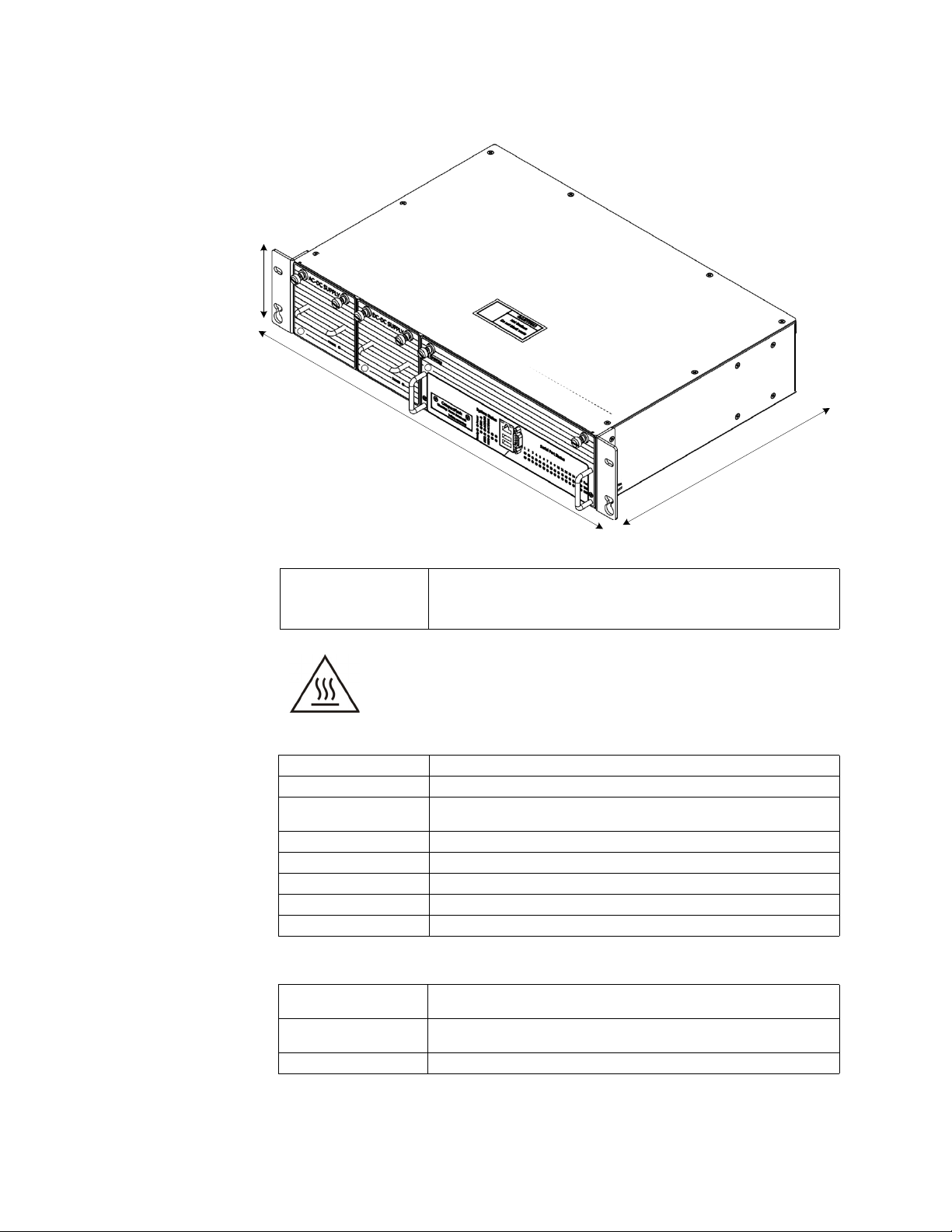
Figure 4: D400 dimensions
1
1
.
1
8
"
[
2
8
4
.
0
5
m
m
]
1
9
"
r
a
c
k
m
o
u
n
t
[
4
8
2
.
5
9
m
m
]
2U [3.47" /88.12 mm]
CHAPTER 1: BEFORE YOU START
Environmental
Software
Operating temperature −20 °C to +65 °C
Maximum ambient temperature is +50 °C for unit to fully comply with IEC
61010-1 Section 10.1 regarding surface temperature limits for protection
against burns.
The top cover of the D400 can get hot during peak operation. Ensure
that there is at least 1U (1.75 inch [44.45 mm]) of free space above the
D400 unit for proper ventilation.
When the unit is operating above 50 °C ambient temperature, safe
handling precautions are recommended to prevent burns.
Humidity rating
Environmental rating Ingress protection: IP30 (IEC 60529)
Installation /
overvoltage category
Pollution degree 2
Use Indoor use only
Altitude Maximum altitude 6,560 ft [2000 m]
MTBF (MIL-217F) 39,400 hours at 40 °C in a fully loaded single Ethernet configuration
Noise 0 dB(A)
Firmware Supports various IED and host protocols as well as web-based user
Human machine
interface
Configuration Built-in graphical user interface (Web browser-based)
5% to 95% relative humidity, non-condensing
CAT II (2)
interface and secure access
Built-in graphical user interface (Web browser-based)
26 GE INFORMATION D400 SUBSTATION GATEWAY INSTRUCTION MANUAL
Page 27
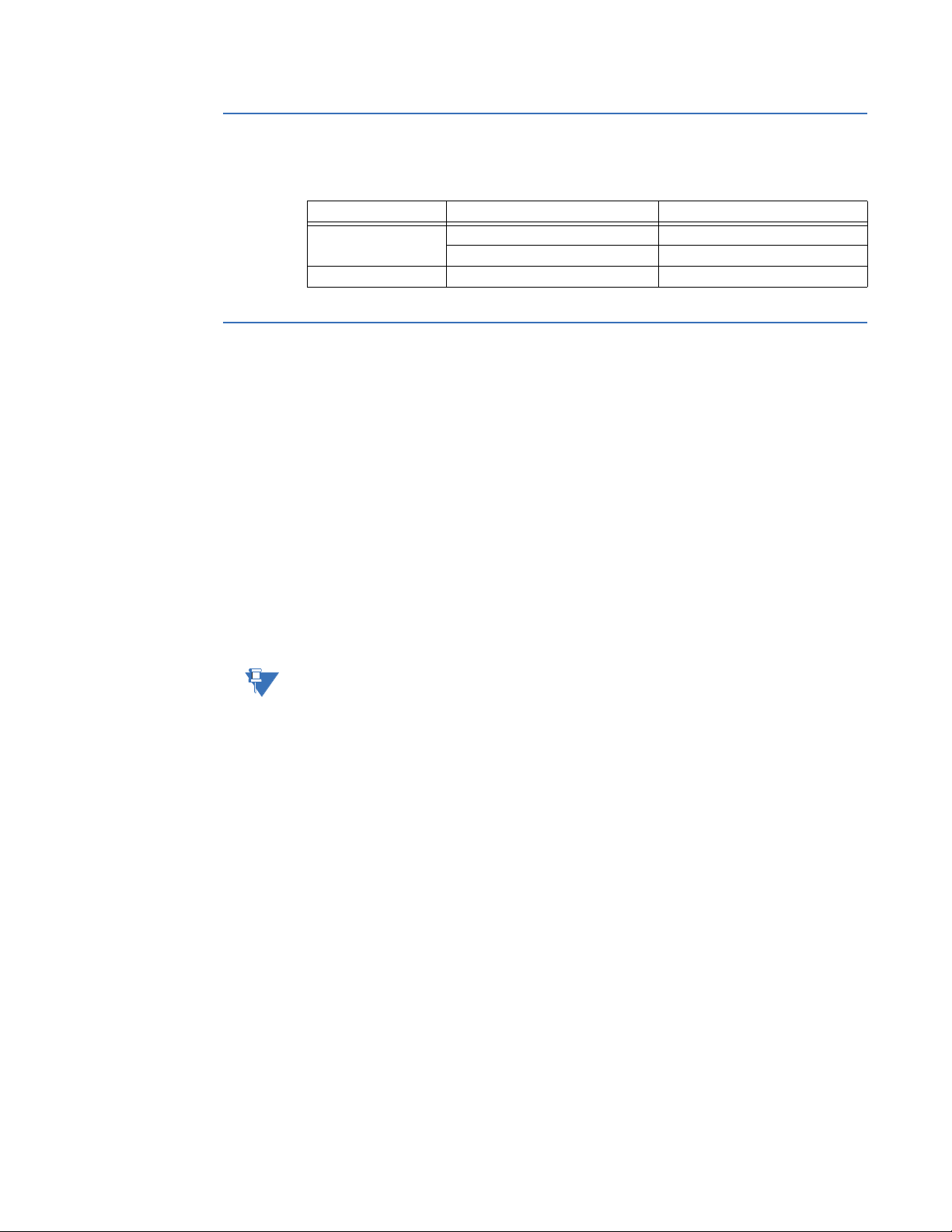
CHAPTER 1: BEFORE YOU START
Approvals
Storage recommendations
Storage conditions
Table 5: Compliance approvals
Compliance
CE Low voltage directive IEC 61010-1
EAC Machines and Equipment TR CU 0102011
Always store the D400 in an environment compatible with operating conditions.
Recommended environmental conditions for storage are:
•Temperature: −40 °C to +90 °C
• Relative humidity: 5% to 95%, non-condensing
Exposure to excessive temperature or other extreme environmental conditions might
cause damage and/or unreliable operation.
Applicable council directive ... According to ...
EMC directive EN 61326-1
Battery life
To maintain the life of the battery, the battery should be removed if the D400 is to be
powered down or stored for more than two weeks.
See “Replacing the battery” on page 160.
The battery sustains the NVRAM. If the battery is removed, the NVRAM storage is lost.
D400 SUBSTATION GATEWAY INSTRUCTION MANUAL GE INFORMATION 27
Page 28
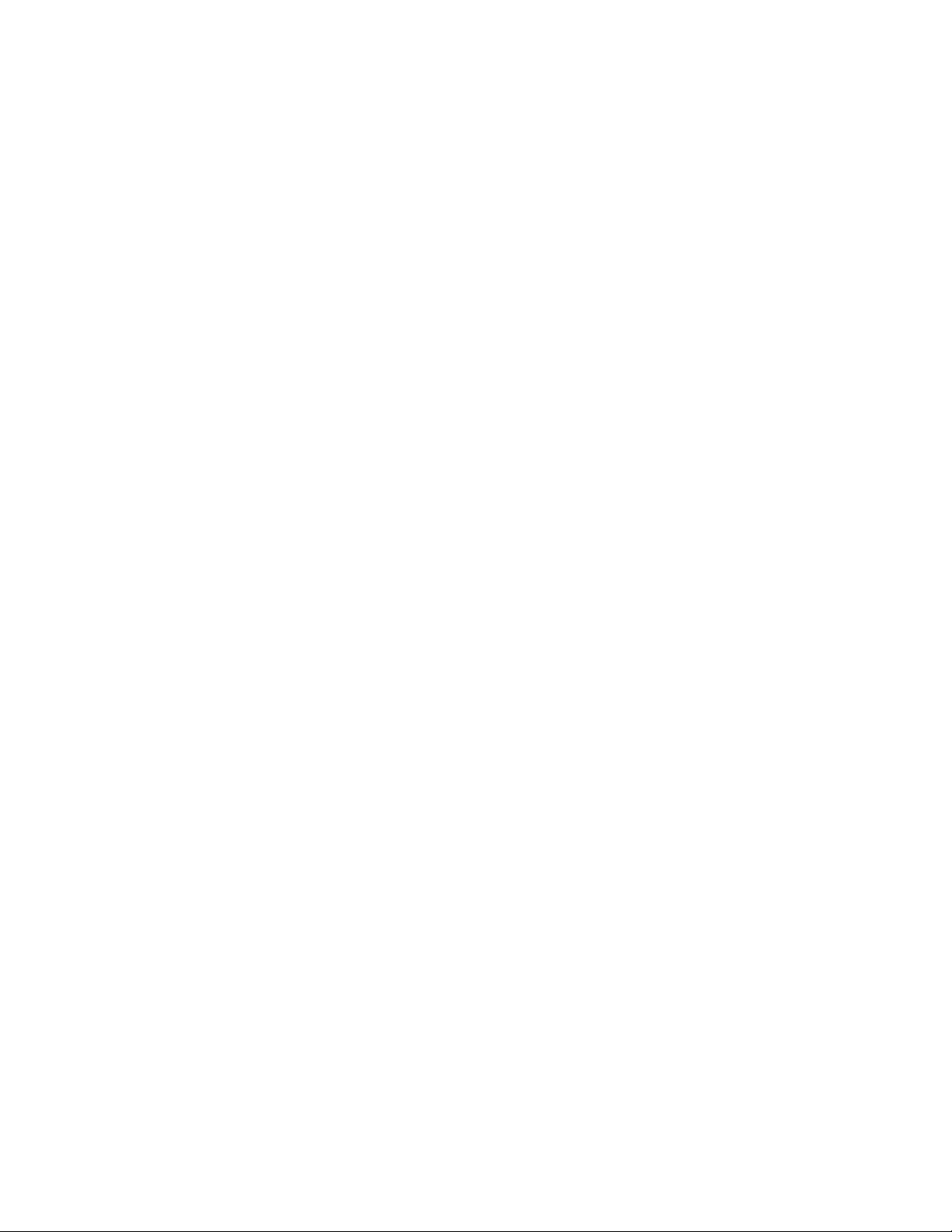
CHAPTER 1: BEFORE YOU START
28 GE INFORMATION D400 SUBSTATION GATEWAY INSTRUCTION MANUAL
Page 29
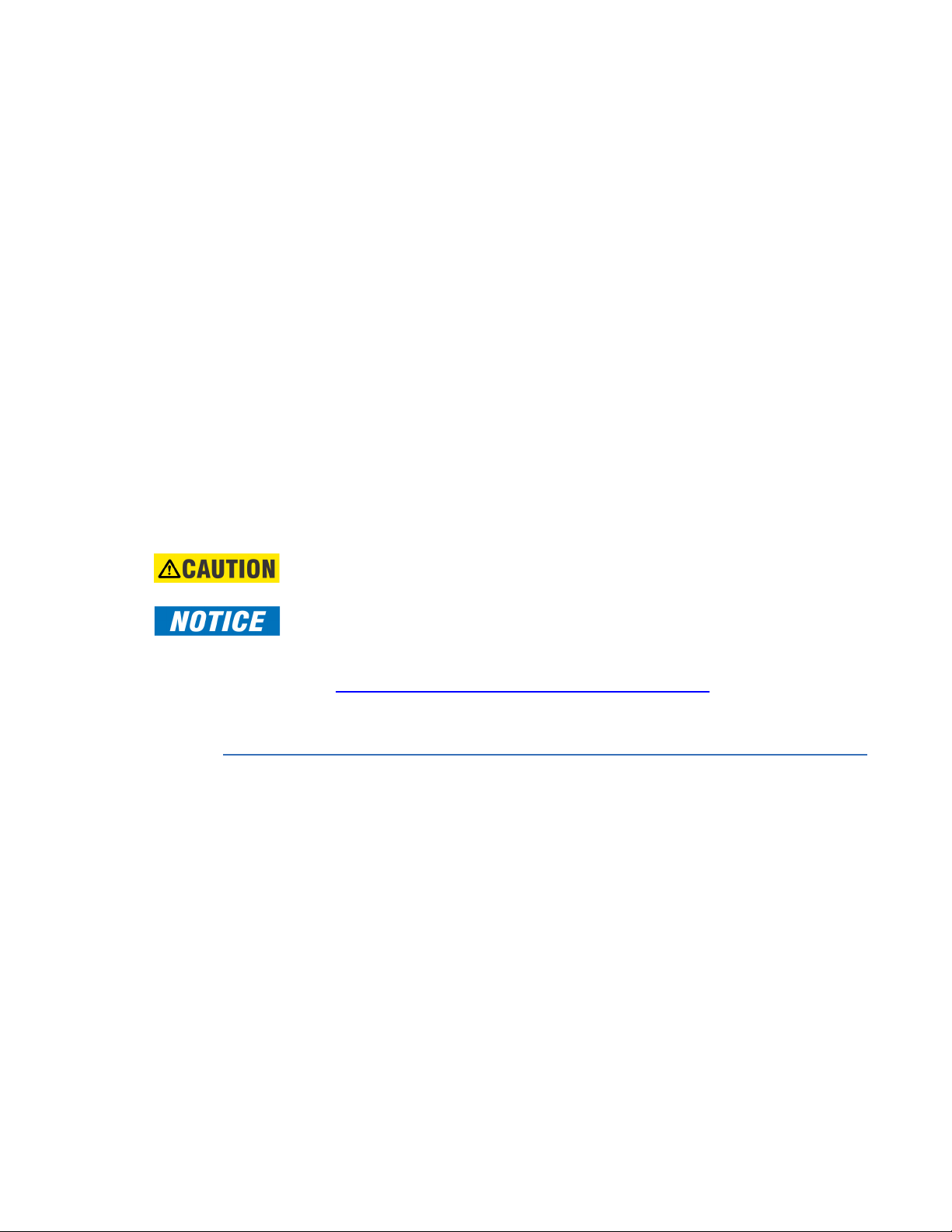
D400 Substation Gateway
Chapter 2: Installing the D400
Installing the D400
This chapter covers the following topics:
• Overview of the steps and tools required to install the D400
• Tour of the product features
• Physical installation the D400 in a rack or substation panel
Before you install and operate the D400, read and follow the safety guidelines and
instructions in “Safety precautions” on page 15.
It may be necessary to install a Service Pack or Service Updates for D400 v3.20 firmware. A
Service Pack comprises a set of all of the individual Service Updates.
Visit GE Multilin Technical Support website for the latest D400 R3.20 Service Pack and
Service updates:
http://www.gegridsolutions.com/events/signup.asp?sid=208
After logging in, navigate to: Substation Automation Products > D400 > Firmware.
Installation steps
The installation procedure varies depending on the components ordered and shipped with
your D400. Follow the procedures in this manual that apply to the specific hardware
configuration of your D400.
Follow these main
steps to install and set
up the D400
D400 SUBSTATION GATEWAY INSTRUCTION MANUAL GE INFORMATION 29
1. Mount the D400 in the rack or panel. See “Physical installation” on page 32.
2. Install the supplied battery on the D400 main board. See “Replacing the battery” on
page 160.
3. Set up the communication cards. See Chapter 3, Setting Up Communication Cards.
4. Make device and network connections. See Chapter 4, Connecting to Devices and
Networks.
5. Make power connections and verify operation. See Chapter 5, Powering Up the D400.
6. Set up the D400 network interface. See Chapter 6, Setting Up the D400.
7. Start using the D400 tools and utilities to configure and monitor the operation of the
D400. See Chapter 8, Using the D400.
Page 30
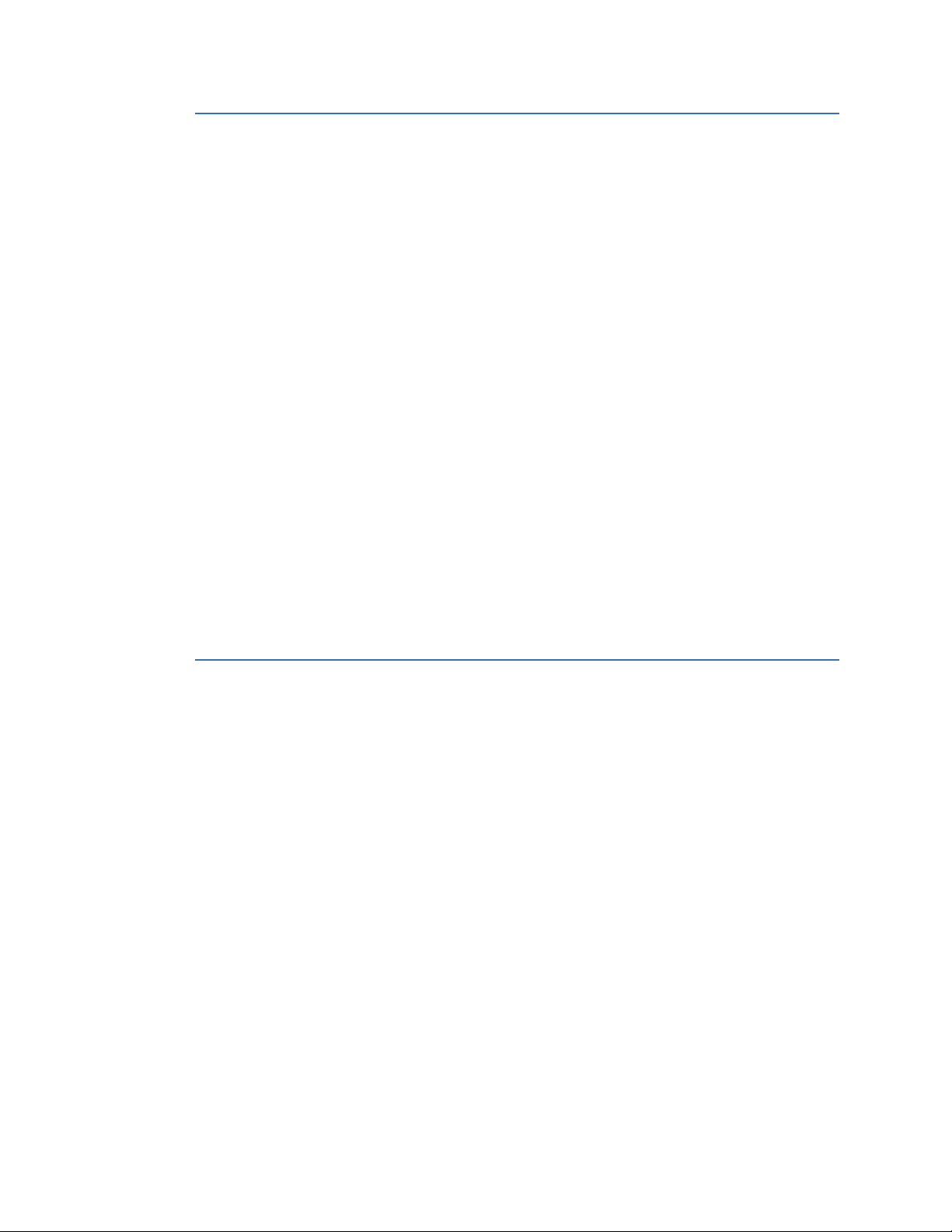
Required tools
Before beginning the installation procedures, have the following tools and equipment
available:
• Appropriate device cables for serial connections
• CAT5 network cables for RJ-45 Ethernet connections
• Flathead screwdriver with 0.6 mm by 3.5 mm blade (for terminal block wiring)
• Flathead screwdriver with 0.3 mm by 2.5 mm blade (for removing and installing the
adapter cards and changing switch positions)
• #1 Phillips screwdriver (for power terminal block wiring and adapter card removal)
• #2 Phillips screwdriver (for rack mounting the unit)
• Needle-nose pliers
• Wire cutters
• Wire strippers
• Wire-crimping tool (Panduit® CT-1525 or equivalent)
• 6 fork connectors, Panduit part number PV14-6F for 16-14 AWG [1.3-2.1 mm²] wire or
PV18-6F for 22-18 AWG [0.3-0.8 mm²] wire (or equivalent) for terminal block
connections
• 1 ring connector, Panduit part number PV10-14R for 12 AWG [3.3 mm²] wire for
protective earth terminal
• Approved network settings for the device
• Windows-based PC with Tera Term® (or any Windows-based terminal emulation
software) and Web browser software installed
CHAPTER 2: INSTALLING THE D400
Unpacking and inspecting the D400
To unpack and inspect the D400:
1. Carefully remove the D400 from its packaging.
2. Open the product package and check that the following items have been delivered:
– D400 unit (Product ID D400*XXXXXX)
– Ethernet cable, 60 inch [1.5 m], (GE Item No. 977-0209/60) for local network
connection
– Serial null modem cable, 72 inch [1.8 m], (GE Item No. 977-0529/72) for local
maintenance connection
– ½ AA 3.6 V Lithium Battery (GE Item No. 980-0038)
– Substation Automation products - Documentation CD (GE Item No. 581-0002)
– Mini SQL Proof of License (GE Item No. 580-1703)
3. Visually inspect the unit to ensure it has not sustained any visible damage during
transit. If there are visible signs of damage, report it immediately to the carrier.
4. \Verify that you have received all items. GE parts include a unique number, typically in
the format XXX-XXXX, that can be used as a reference.
5. Verify the hardware configuration of the D400 using the Product ID number. For an
explanation of the Product ID. See “Ordering guide” on page 22.
30 GE INFORMATION D400 SUBSTATION GATEWAY INSTRUCTION MANUAL
Page 31

CHAPTER 2: INSTALLING THE D400
Power
Supply
Optional Redundant
Power Supply
Main Module
User CompactFlash
access panel
System Status
LED indicators
Serial Port Status
LED indicators
Ethernet port for local connection to HMI
Two USB Type A ports for USB device plug-in
Serial communication
port for local
maintenance
Slot 1
Slot 2
Slot 3
Slot 4
Slot 5
Slot 6
Slot 7
Slot 8
Slot 9
Slot 10
Slot 11
Slot 12
Slot 13
Serial Communication Slots
IRIG-B Input Slot
IRIG-B Distribution Slot Network Slots
USB KVM Slot
Power Supply and
System Fail Alarms
External Power Source
First look at the D400
Front Panel
The front panel of the D400 provides easy access to the status indicators, user connections
and power supply units.
Figure 5: D400 front panel
Rear panel
The rear panel provides access to the communication ports, field wiring connections and
power connections.
Figure 6: D400 rear panel
D400 SUBSTATION GATEWAY INSTRUCTION MANUAL GE INFORMATION 31
Page 32

The D400 contains 13 I/O adapter card slots for the communication cards. The
communication cards are powered from the backplane of the D400. The types of
communication cards included in your D400 depend on what was ordered for your
substation application.
Physical installation
The D400 can be installed in a standard 19-inch rack or substation panel. The D400 is
supplied with a ½ AA 3.6
board when the D400 is installed.
The top cover of the D400 can get hot during peak operation. Ensure
that there is at least 1U (1.75 inch [44.45 mm]) of free space above the
D400 unit for proper ventilation.
When the unit is operating above 50 °C ambient temperature, safe
handling precautions are recommended to prevent burns.
Rack mounting
The D400 mounts directly into an industry standard 19-inch [482.6 mm] equipment
mounting rack with EIA universal mounting rail hole spacing.
CHAPTER 2: INSTALLING THE D400
V 0.9 Ah Lithium battery that you must insert on the D400 main
To mount the D400 on
a rack
1. Position the D400 in the rack.
2. Holding the D400 firmly in the rails of the mounting rack, insert and tighten the four
rack screws.
The recommended tool torque settings for zinc-plated mounting screws are:
– 10-32 UNF screws use 22.2 in-lb [2.50 Nm]
– 12-24 UNC screws use 31.0 in-lb [3.51 Nm]
– M5x0.45 screws use 18.1 in-lb [2.04 Nm]
– M6x0.5 screws use 33.3 in-lb [3.76 Nm]
For information on wiring the D400, see “Power connections” on page 82.
It is not recommended to ship the D400 installed in a rack without support brackets and
adequate conductive foam blocking in place.
32 GE INFORMATION D400 SUBSTATION GATEWAY INSTRUCTION MANUAL
Page 33

CHAPTER 2: INSTALLING THE D400
1.75 in.
[44.46 mm]
3.50 in.
[88.90 mm]
Cutout for panel mounting
18.3 in. [464.8 mm]
17.5 in. [444.5 mm]
.162 in.
[4.1 mm]
Panel mount
Battery installation
If you are using a panel cutout, use the following cutout dimensions:
Figure 7: D400 front panel dimensions
To insert the Lithium
battery
Battery removal
J12 - battery backup
enable/disable
Remove the D400 main module from the chassis and insert the battery in the battery
holder BT1. See
The D400 card contains a 3.6V lithium battery to maintain NVRAM contents (processor and
date/time) in the event of a power failure. Move jumper J12 to position 2-3 when storing
board for extended periods. Return jumper J12 to position 1-2 for normal operation.
Table 6 describes the J12 jumper positions and associated functions.
Table 6: Jumper J12 positions
Jumper Position Function
J12 pin 1 to 2 Connects the battery to the NVRAM and date/time
Disconnect the battery if the board is to be stored for extended periods. This conserves the
battery energy.
“Replacing the battery” on page 160 for more information.
pin 2 to 3 Disconnects the battery from the NVRAM and date/time
D400 SUBSTATION GATEWAY INSTRUCTION MANUAL GE INFORMATION 33
Page 34

CHAPTER 2: INSTALLING THE D400
34 GE INFORMATION D400 SUBSTATION GATEWAY INSTRUCTION MANUAL
Page 35

D400 Substation Gateway
Slot 1
Slot 2
Slot 3
Slot 4
Slot 5
Slot 6
Slot 7
Slot 8
Slot 9
Slot 10
Slot 11
Slot 12
Slot 13
Serial Communication Slots
IRIG-B Input Slot
IRIG-B Distribution Slot Network Slots
USB KVM Slot
Power Supply and
System Fail Alarms
External Power Source
Chapter 3: Setting Up
Communication Cards
Setting Up Communication Cards
This chapter describes the D400 communication cards and how to change the card
settings for the different configuration options. The communication cards are factory
installed in the D400 with default settings.
Communication cards
All communication cards plug into I/O adapter card slots at the rear of the D400 chassis.
The communication cards are powered from the backplane of the D400.
Figure 8: D400 I/O adapter card slots
D400 SUBSTATION GATEWAY INSTRUCTION MANUAL GE INFORMATION 35
Page 36

Types of communication cards
TIP
The types of communication cards included in your D400 depend on what was ordered for
your substation application. The following types of communication cards are available for
the D400:
• Serial (Slots 1 to 8)
– RS-232
– RS-485
• Fiber Optic Serial (glass or plastic)
– IRIG-B (Slots 9 and 10)
–IRIG-B Input
– IRIG-B Distribution
• Network (Slots 11 and 12)
– 4-Port Twisted-Pair Ethernet Switch
– Hot Standby Fiber Optic Ethernet Switch
– Redundant Twisted-Pair Ethernet + COM2 Port
–COM2 Port
• USB KVM (Slot 13)
– Keyboard, Video and Mouse
CHAPTER 3: SETTING UP COMMUNICATION CARDS
Changing card settings
To change the
settings on a
communication card
RS-232 adapter
The communication cards are factory installed with default settings. You may want to
adjust individual card settings to work with your specific system set up.
1. At the rear panel of the D400, using a flathead or Phillips screwdriver loosen (but don't
completely remove) the two screws from the top and bottom of the communication
card.
2. Using the flathead screwdriver, gently pry the top of the card from the slot and remove
it from the chassis.
3. Refer to the instructions in the following sections to make any required changes to the
switch settings on the card.
Use a small flathead screwdriver (same as used to remove the communication card
screws) to change switch positions.
4. Slide the card into the same slot you removed it from, and tighten the two screws.
For proper transient protection, the recommended tool torque settings for communication
card screws are 2.6 in-lb [0.294 Nm].
The RS-232 Adapter (GE Item No. 520-0207LF) is a standard RS-232 serial I/O adapter card
that plugs into any serial communication slot (slots 1 through 8) on the D400. It contains
two independently isolated RS-232 serial ports (Port 1 J3 and Port 2 J2) each with a DB-9
connector with common shields.
36 GE INFORMATION D400 SUBSTATION GATEWAY INSTRUCTION MANUAL
Page 37

CHAPTER 3: SETTING UP COMMUNICATION CARDS
SW1
SW2
SW3
SW4
J2
J3
See “RS-232 connections” on page 58 for typical cable connections and connector pin
outs.
Configuration options
The RS-232 card supports the following configuration options on each port:
• DCE (Data Communications Equipment), if SW1/SW2 pin 1 is set to A
• DTE (Data Terminal Equipment), if SW1/SW2 pin 1 is set to A
• +5V (320mA) output on pin 1 of rear DB9 connector if. SW1/SW2 position 1 is OFF and
position 2 is set to ON.
Refer to module layout drawing 520-0207-ML for details.
In addition, the RS-232 card is configurable to optionally provide an IRIG-B signal (on pin 4)
and individually isolated Ground (on pin 6).
The signal type and pin options for each port are selectable via two sets of switches on the
RS-232 card:
•Port 2 (J2) is configured by switches SW1 and SW3
•Port 1 (J3) is configured by switches SW2 and SW4
Follow instructions for setting the switches to select the appropriate functions for each
port.
The signal format outputted to the RS-232 cards is dependent upon the format applied to
the IRIG-B input adapter:
IRIG-B Input Format... IRIG-B Output Format...
Pulse Width Modulated (B0xx) Pulse Width Modulated (B0xx)
Manchester (B2xx) Manchester (B2xx)
AM Modulated (B1xx) Pulse Width Modulated (B0xx)
Factory default
The factory default setting is DTE on each port.
Figure 9: RS-232 adapter top side
D400 SUBSTATION GATEWAY INSTRUCTION MANUAL GE INFORMATION 37
Page 38

Switch SW1/SW2 configuration
NOTE
NOTE
ON
1 3 5 7 92 4 6 8 10
ON
1 4 6 8 102 3 5 7 9
Switches SW1 (for Port 2) and SW2 (for Port 1) control the signal type of the RS-232 port.
Each switch contains ten switch positions that can each be set to position ON or OFF to
select the appropriate port option.
Table 7: RS-232 Card Switch SW1/SW2 Settings
Port Option SW1/SW2 Switch Position
DTE (default) - see Figure 10 ON OFF ON OFF ON OFF ON OFF ON OFF
DCE - see Figure 11 - OFF OFF ON OFF ON OFF ON OFF ON
+5 V (320 mA) isolated source * ON * * * * * * * *
*Use DTE or DCE settings as appropriate
DCD output is not supported in DCE mode.
If configured with SW1/SW2, each +5 V is output on Pin 1 of rear DB9 connector and is
independently isolated and fused with a PTC (positive temperature coefficient) resettable
fuse at 320 mA at 65 °C.
CHAPTER 3: SETTING UP COMMUNICATION CARDS
12345678910
Figure 10: Switch SW1/SW2 configuration for port DTE (default)
Figure 11: Switch SW1/SW2 configuration for port DCE
38 GE INFORMATION D400 SUBSTATION GATEWAY INSTRUCTION MANUAL
Page 39

CHAPTER 3: SETTING UP COMMUNICATION CARDS
123
ON
4 5678
123
ON
4 5678
123
ON
4 5678
Switch SW3/SW4 configuration
Switches SW3 (for Port 2) and SW4 (for Port 1) control the signals on Pins 4 and 6 of the RS232 port. Each switch contains four switch positions that can each be set to ON or OFF to
select the appropriate function for the port option.
Table 8: RS-232 Card Switch SW3/SW4 Settings
Function Pin 6 Signal SW3/SW4 Positions Pin 4 Signal SW3/SW4 Positions
1234 5678
DTE (default) DSR Input OFF OFF ON OFF DTR Output OFF ON OFF OFF
DCE DTR Output OFF ON OFF OFF DSR Input OFF OFF ON OFF
IRIG-B Enable Ground OFF OFF OFF ON IRIG-B Output ON OFF OFF OFF
The switch positions are listed for:
• DTE (Pin 4 DTR Output to DCE and Pin 6 DSR Input from DCE). See Figure 12.
• DCE (Pin 4 DTR Input from DTE and Pin 6 DSR Output to DTE). See Figure 13.
• IRIG-B Enable (on Pin 4) and Ground (on Pin 6). See Figure 14.
Figure 12: Switch SW3/SW4 configuration for port DTE (default)
Figure 13: Switch SW3/SW4 configuration for port DCE
Figure 14: Switch SW3/SW4 configuration for port IRIG-B)
D400 SUBSTATION GATEWAY INSTRUCTION MANUAL GE INFORMATION 39
Page 40

RS-485 adapter
The RS-485 Adapter (GE Item No. 520-0208LF) plugs into any serial communication slot
(slots 1 through 8) on the D400. It contains two independently isolated RS-485 channels on
a single terminal block TB1: Channel 1 on terminals TB1-1 through TB1-5 and Channel 2 on
terminals TB1-6 through TB1-10. TB1 is a 10 position pluggable 5.08 mm pitch connector,
Molex P/N 39530-0010 (GE Item No. 640-0955).
See “RS-485 connections” on page 58 for typical cable connections.
Configuration options
The RS-485 card supports two configuration options on each channel:
•2-wire
•4-wire
Pull-up/pull-down and line termination selection is available for RS-422 signals.
The signal mode for each channel is selectable via two sets of switches on the RS-485 card:
• Channel 1 (TB1-1 to TB1-5) is configured by switches SW2 (top side) and SW4 (bottom
side).
• Channel 2 (TB1-6 to TB1-10) is configured by switches SW1 (top side) and SW3 (bottom
side).
Follow instructions for setting the switches to select the appropriate functions for each
channel.
CHAPTER 3: SETTING UP COMMUNICATION CARDS
Factory default
The factory default setting is 2-wire on each channel and without RS-422 pull-up/pulldown or line termination resistors selected.
Switch SW1/SW2 configuration
Switches SW1 (for Channel 2 on TB1-6 through TB1-10) and SW2 (for Channel 1 on TB1-1
through TB1-5) control the signal mode for each channel. Each switch contains two switch
positions that can each be set to ON or OFF to select the appropriate channel option.
Table 9: RS-485 Card Switch SW1/SW2 Settings
Channel Option SW1/SW2 Switch Positions
2-Wire (default) ON OFF
4-Wire OFF ON
12
40 GE INFORMATION D400 SUBSTATION GATEWAY INSTRUCTION MANUAL
Page 41

CHAPTER 3: SETTING UP COMMUNICATION CARDS
Figure 15: RS-485 Adapter Top Side)
Figure 16: RS-485 Adapter Bottom Side)
D400 SUBSTATION GATEWAY INSTRUCTION MANUAL GE INFORMATION 41
Page 42

Switch SW3/SW4 configuration
123
ON
4 5678
9 0
123
ON
4 5678
9 0
123
ON
4 5678
9 0
Switches SW3 (for Channel 2 on TB1-6 through TB1-10) and SW4 (for Channel 1 on TB1-1
through TB1-5) contain ten DIP-switches that control RS-422 pull-up and pull-down
resistors for the differential data lines and provide line termination between the differential
data pairs. Each DIP-switch can be set to ON or OFF to select the appropriate function for
the switch. That is, if all pins are set to ON, switch is ON. If all pins are set to OFF, switch is
OFF.
If RS-422 termination/pull-up is selected, the TX+ and RX+ signals have a 680 ohm pull-up
resistor, the TX- and RX- signals have a 680 ohm pull-down resistor, and the RX and TX
signals have a 120 ohm termination.
Figure 17: RS-485 Mode - 12 KOhm (Single Unit Load))
CHAPTER 3: SETTING UP COMMUNICATION CARDS
Figure 18: RS-422 120 Ohm Line Termination on TX and RX
Figure 19: RS-422 120 Ohm Line Termination with 680 Ohm Pull-Up and Pull-Down
Resistors
42 GE INFORMATION D400 SUBSTATION GATEWAY INSTRUCTION MANUAL
Page 43

CHAPTER 3: SETTING UP COMMUNICATION CARDS
NOTE
NOTE
NOTE
Fiber optic serial adapter
The Fiber Optic Serial Adapter is available in two variants:
• Glass Optical Fiber (GOF) Serial with 820-850 nm ST connectors
(GE Item No. 520-0209LF)
• Plastic Optical Fiber (POF) Serial with 660 nm Agilent Versatile Link connectors (GE Item
No. 520-0210LF)
The plastic optical fiber is limited to 38.4 kbps operation and a lower operating
temperature limit of 0 °C.
The Fiber Optic Serial cards include two pairs of channels for signal transmission (TX1/TX2)
and reception (RX1/RX2) through ST (GOF) or Versatile Link (POF) connectors. The cards plug
into any serial communication slot (slots 1 through 8) on the D400.
Configuration options
The Fiber Optic Serial card supports the following configuration options for each channel:
• Standard state
•Inverted state
The state for each channel is selectable via a single two-position pin switch SW1 on the
Fiber Optic Serial card.
Follow instructions for setting the switch to select the appropriate state for each channel.
The fiber optic channel settings on the D400 must match the set up of the other end of the
fiber optic communications channel.
Factory default
The factory default setting is Standard state on each channel.
Switch SW1 configuration
Switch SW1 controls the state of each fiber optic channel. The switch contains four twoposition pins that can each be set to A or B to select the appropriate state.
Table 10: Fiber Optic Serial Card Switch SW1 Settings
State Option SW1 Switch Position
Standard (default) B A B A
Inverted A B A B
In Standard state fiber is lit when a “1” is transmitted. In Inverted state fiber is lit when a “0”
is transmitted.
1234
D400 SUBSTATION GATEWAY INSTRUCTION MANUAL GE INFORMATION 43
Page 44

CHAPTER 3: SETTING UP COMMUNICATION CARDS
Figure 20: Glass Optical Fiber Serial Adapter
Figure 21: Plastic Optical Fiber Serial Adapter
IRIG-B input adapter
The IRIG-B Input Adapter (GE part number 520-0211LF) plugs into a dedicated IRIG-B slot
(slot 9) on the D400. The IRIG-B Input card accepts an IRIG-B signal in one of three input
formats through a corresponding connector type:
• Modulated IRIG-B through a BNC connector J2
AM modulated input accepts B12X, however, the SBS (straight binary seconds) in B120,
B124, and B127 are decoded but not used to set the time
44 GE INFORMATION D400 SUBSTATION GATEWAY INSTRUCTION MANUAL
Page 45

CHAPTER 3: SETTING UP COMMUNICATION CARDS
• Pulse Width Code IRIG-B (TTL) through a terminal block TB1
(TTL) input accepts B00X and B22x, however, the SBS field is decoded but not used to
set the time. The connector used is a 2 position pluggable terminal block, Molex P/N
39530-0002 (GE part number 640-0956)
• Fiber Optic through a Receive (RX) 820 to 850 nm ST connector U12
The IRIG-B signal (TTL) can be subsequently distributed to attached devices through one of
the following options:
• IRIG-B Distribution Adapter (GE Item No. 520-0212LF). See “IRIG-B distribution adapter”
on page 47.
• RS-232 Adapter (GE Item No. 520-0207LF). See “IRIG-B input adapter” on page 44.
See “IRIG-B connections” on page 63 for wiring instructions.
J2 Input Range 4.0 V
Input Impedance >1 MΩ @ 1 kHz
TB1 Voltage Range High: > 3.5 V
Load One HCMOS load
U12 Receiver Sensitivity −25.4 dBm
Configuration options
The input signal formats and output options are selectable via two switches on the IRIG-B
Input card:
• IRIG-B state option is configured by switch SW1
• Input signal format is configured by switch SW2
Follow instructions for setting the switches to select the appropriate IRIG-B signal formats
and functions
.
Factory default
The factory default setting is the Standard state on each channel.
Switch SW1 configuration
Switch SW1 controls the state option for the IRIG-B Input card. It contains two switch
positions that can be set to ON or OFF to select the appropriate IRIG-B state option.
to 8.0 V
P-P
Low: < 1.5 V
; No DC offset
P-P
Table 11: IRIG-B Input Card Switch SW1 Settings
IRIG-B State Option SW1 Switch Positions
12
Standard (default) ON OFF
Fiber TX Continuous Test Mode OFF ON
Leave switch SW1 in the Standard position as it is required for the D400 to properly decode
and set the system time.
D400 SUBSTATION GATEWAY INSTRUCTION MANUAL GE INFORMATION 45
Page 46

Figure 22: IRIG-B Input Adapter
CHAPTER 3: SETTING UP COMMUNICATION CARDS
Switch SW2 configuration
Switch SW2 controls the signal option for the selected state option (SW1). It contains three
switch positions that can be set to ON or OFF to select the appropriate signal.
Table 12: IRIG-B Input Card Switch SW2 Settings
Input Signal Option SW2 Switch Positions
Fiber Optic (RX) ON OFF OFF
TTL (TB1) (default) OFF ON OFF
BNC (J2) OFF OFF ON
123
46 GE INFORMATION D400 SUBSTATION GATEWAY INSTRUCTION MANUAL
Page 47

CHAPTER 3: SETTING UP COMMUNICATION CARDS
IRIG-B distribution adapter
The IRIG-B Distribution Adapter (GE part number 520-0212LF) is an optional IRIG-B output
card to supply a pulse width coded IRIG-B (TTL) signal passed from the IRIG-B Input card to
attached devices. The IRIG-B Distribution card provides four channels on a single terminal
block. Each channel is capable of supplying a signal to up to four devices, for a total of 16
devices. The IRIG-B Distribution card plugs into a dedicated IRIG-B slot (slot 10) on the
D400.
Output Voltage
Output as per advanced HCMOS duty cycle may vary up to ±10% from nominal when the
AM modulation option is used. The connector used is a 10 position, 5.08 mm pitch
pluggable connector, Molex part number 39530-0010 (GE Item No. 640-0955).
See “IRIG-B connections” on page 63 for wiring instructions.
Configuration options
There are no selectable options on the IRIG-B Distribution card.
The signal format outputted to the IRIG-B distribution adapter is dependent upon the
format applied to the IRIG-B input adapter:
IRIG-B Input Format... IRIG-B Output Format...
Pulse Width Modulated (B0xx) Pulse Width Modulated (B0xx)
Manchester (B2xx) Manchester (B2xx)
AM Modulated (B1xx) Pulse Width Modulated (B0xx)
Figure 23: IRIG-B Distribution Adapter
D400 SUBSTATION GATEWAY INSTRUCTION MANUAL GE INFORMATION 47
Page 48

CHAPTER 3: SETTING UP COMMUNICATION CARDS
TIP
4-Port twisted-pair ethernet switch
The 4-Port Twisted-Pair Ethernet Switch (GE Item No. 520-0213LF) is a 10/100BaseT
network switch that plugs into the NET1 slot (slot 11) on the D400. It provides local area
network connections for up to five Ethernet connections: four RJ-45 connectors on the
rear panel and one RJ-45 connector on the front panel. The connector used is four RJ-45
connectors ganged together. The data rate is automatically detected and set to either 10
Mbps or 100 Mbps.
A second Ethernet switch can be installed in the NET2 slot (slot 12). If two Ethernet switches
are installed in the NET slots, the D400 may be used in a dual-IP redundancy mode. That is,
each switch can be configured with a different IP address to provide a backup network
connection if the primary channel fails. Use of this card in slot 12 requires installation of the
dual redundant Ethernet CPU option which includes the PC/104-Plus Ethernet Module and
cable (GE item 580-3410 & 977-0544).
See “Network connections” on page 65 for typical cable connections.
If additional ports are required, two Ethernet switches can be connected to each other with
an Ethernet cable. This increases the number of available 10/100BaseT ports to 6.
Configuration options
There are no selectable options on the 4-Port TP Ethernet card.
Figure 24: 4-Port Twisted-Pair Ethernet Switch Card
48 GE INFORMATION D400 SUBSTATION GATEWAY INSTRUCTION MANUAL
Page 49

CHAPTER 3: SETTING UP COMMUNICATION CARDS
10Base-FL hot standby fiber optic ethernet switch
The Hot Standby Fiber Optic Ethernet Switch (GE Item No. 520-0214LF) is a 10BaseFL (820
to 850 nm) network switch that supports single-IP redundancy for the D400. It provides
automated fail over between two Ethernet fiber optic network connections (RX1/TX1 and
RX2/TX2) that share a single MAC address.
When the primary port (Fiber Optic Channel 1) receives no signal, or detects a fault signal
from the remote link partner, the D400 switches to the secondary port (Fiber Optic Channel
2) if it has a valid link. The D400 reverts to the primary port if the primary link is restored or
no signal is present on the secondary port.
The Hot Standby Fiber Optic Ethernet Switch can be installed in the NET1 or NET2 slot (slots
11 and 12) on the D400. Use of this card in slot 12 requires installation of the dual
redundant Ethernet CPU option which includes the PC/104-Plus Ethernet Module and cable
(GE item 580-3410 & 977-0544)
See “Fiber optic serial connections” on page 62 for typical cable connections.
Configuration options
There are no selectable options on the Hot Standby Fiber Optic Ethernet Switch card.
Figure 25: Hot Standby Fiber Optic Ethernet Switch Card
D400 SUBSTATION GATEWAY INSTRUCTION MANUAL GE INFORMATION 49
Page 50

CHAPTER 3: SETTING UP COMMUNICATION CARDS
NOTE
NOTE
100Base-FX hot standby fiber optic ethernet adapter
The 100Base-FX Hot Standby Fiber Optic Ethernet Adapter (GE Item No. 520-0215LF) is a
100Base-FX (1300 nm) network switch that supports single-IP redundancy for the D400. It
provides automated fail over between two Ethernet fiber optic network connections (RX1/
TX1 and RX2/TX2) that share a single MAC address.
When the primary port (Fiber Optic Channel 1) receives no signal, or detects a fault signal
from the remote link partner, the D400 switches to the secondary port (Fiber Optic Channel
2) if it has a valid link. The D400 reverts to the primary port if the primary link is restored or
no signal is present on the secondary port. The data rate on each port is 100 Mbps.
The Hot Standby Fiber Optic Ethernet Switch can be installed in the NET1 or NET2 slot (slots
11 and 12) on the D400. Use of this card in slot 12 requires installation of the dual
redundant Ethernet CPU option which includes the PC/104-Plus Ethernet Module and cable
(GE item 580-3410, 977-0549, and 977-0544).
See “Fiber optic serial connections” on page 62 for typical cable connections.
You must enable Far End Fault Indication (FEFI) or Loss Link Alert (LLA) in connected
external devices for proper redundant operation.
External switches must have Spanning Tree Protocol port settings configured to edge for
proper operation of 100Base-FX connected ports.
Configuration options
There are no selectable options on the 100Base-FX Hot Standby Fiber Optic Ethernet
Adapter card.
Figure 26: 100Base-FX Hot Standby Fiber Optic Ethernet Adapter Card
50 GE INFORMATION D400 SUBSTATION GATEWAY INSTRUCTION MANUAL
Page 51

CHAPTER 3: SETTING UP COMMUNICATION CARDS
NOTE
COM2 port adapter
The COM2 Port Adapter card is being discontinued on December 31, 2016, and can be
replaced by the 520-0218 card; see section:
adapter” on page 52.
The COM2 Port Adapter (GE Item No. 520-0219LF) provides a single DB-9 connector (P2)
wired for an RS-232 DCE signal. The COM2 Port card can support serial connections for the
following dial-up interfaces:
•External modem
• Point-to-point protocol (PPP) services
•Wide area network
The COM2 Port Adapter plugs into any NET slot (slots 11 and 12) of the D400.
The COM2 Port requires an external modem to provide dial-up functionality.
See “Modem connections” on page 67 for typical cable connections.
Configuration options
There are no selectable options on the COM2 Port card.
“Redundant twisted-pair ethernet + COM2 port
Figure 27: COM2 Port Adapter
D400 SUBSTATION GATEWAY INSTRUCTION MANUAL GE INFORMATION 51
Page 52

CHAPTER 3: SETTING UP COMMUNICATION CARDS
NOTE
Redundant twisted-pair ethernet + COM2 port adapter
The Redundant TP Ethernet + COM2 Port card (GE Item No. 520-0218LF) provides:
• Two local area network connections with unique MAC addresses through Ethernet RJ45 connectors. The LAN input routes to a three-port Ethernet switch and the WAN
input routes to the PC/104-Plus Ethernet Module. The Ethernet switch can support a
dual-redundancy network option on the D400. The data rate on the LAN port is
independently detected and set to either 10 Mbps or 100 Mbps. The data rate on the
WAN port is set to 100 Mbps. The LAN port can be configured to use network
parameters provided by a DHCP server when the Dynamic Address option is selected
for the Network Interface (NET1 when this card is installed in slot 11 and NET2 when
installed in slot 12). The WAN port does not support the Dynamic Address option and
should not be selected for the Network Interface (NET2 when this card is installed in
slot 11 and NET3 when installed in slot 12).
• An RS-232 DCE connection through a DB-9 connector. The Redundant TP Ethernet +
COM2 Port card is normally installed in the NET1 slot (slot 11) on the D400. The
Redundant TP Ethernet + COM2 Port card can also be installed in the NET2 slot (slot
12), but this configuration is only supported with v5.01 (and later) firmware. Refer to
section:
“Parallel Redundancy Protocol (PRP)” on page 131.
Use of the Redundant TP Ethernet + COM2 Port card requires the installation of the dual
redundant Ethernet D400 CPU option, which includes the PC/104-Plus Ethernet Module
and cables (GE part number 580-3410, 977-0544, and 977-0549). The COM2 Port requires
an external modem to provide dial-up functionality.
See “Network connections” on page 65 and “Modem connections” on page 67 for typical
cable connections.
52 GE INFORMATION D400 SUBSTATION GATEWAY INSTRUCTION MANUAL
Page 53

CHAPTER 3: SETTING UP COMMUNICATION CARDS
Configuration options
There are no selectable options on the Redundant TP Ethernet + COM2 Port card.
Figure 28: Redundant TP Ethernet + COM2 Port Adapter Card
D400 SUBSTATION GATEWAY INSTRUCTION MANUAL GE INFORMATION 53
Page 54

USB KVM and audio adapter
The USB Keyboard, Video, Mouse Adapter (GE Item No. 520-0206LF) plugs into the USB
KVM slot (slot 13) on the D400. The card provides connections for setting up a permanent
local workstation, including:
• Three USB v1.1 compliant Type A ports (P3-P5) for keyboard, mouse or other USB
device
• Single 3.5 mm audio jack (P2) for stereo audio output
• High-density D-sub 15-socket connector (J1) for video output
See “Local HMI connection” on page 69 for typical cable connections.
Configuration options
There are no selectable options on the USB KVM card.
Figure 29: USB KVM Adapter
CHAPTER 3: SETTING UP COMMUNICATION CARDS
54 GE INFORMATION D400 SUBSTATION GATEWAY INSTRUCTION MANUAL
Page 55

D400 Substation Gateway
Chapter 4: Connecting to Devices
and Networks
Connecting to Devices and Networks
This chapter provides guidelines for making physical connections between the D400 and
substation and network devices.
Connection types
The D400 can accommodate a wide range of devices and network connections through a
variety of communication card options.
For more information about the types of communication cards and configuration options,
Chapter 3, Setting Up Communication Cards.
see
Serial
The D400 can support up to 16 serial connections (up to 8 serial adapter cards with 2 ports
each) to a variety of GE and other vendor devices, including:
•Protective relays
•Meters
• Programmable logic controllers (PLCs)
• Remote terminal units (RTUs)
• Monitoring equipment
• Digital fault recorders (DFRs)
• Sequence of event (SOE) recorders
• Load tap changers (LTCs)
The following types of serial connections are supported in single or multi-dropped set ups:
• RS-232
• RS-485 (2-wire or 4-wire)
• Fiber Optic Serial (glass or plastic)
D400 SUBSTATION GATEWAY INSTRUCTION MANUAL GE INFORMATION 55
Page 56

Network
The D400 can support up to eight network connections to host and network clients,
including:
• SCADA master station
•Substation LAN
• Enterprise network (Corporate wide area network). The following networking
connections are supported:
– Ethernet (Twisted pair or Fiber optic)
– COM2 (for dial-up)
Time synchronization
The D400 accepts a time synchronization input (IRIG-B format) from GPS receivers that can
be subsequently distributed to connected devices.
Local substation computer
A substation computer can be set up with the D400 through the USB KVM connections to
access the local HMI.
Optionally, a portable PC can be connected to the front Ethernet port to access the HMI.
CHAPTER 4: CONNECTING TO DEVICES AND NETWORKS
Local maintenance
A local PC can be directly connected to the D400 through the front serial communications
port to perform system maintenance using the D400 System Utilities.
56 GE INFORMATION D400 SUBSTATION GATEWAY INSTRUCTION MANUAL
Page 57

CHAPTER 4: CONNECTING TO DEVICES AND NETWORKS
Slot 1
Slot 2
Slot 3
Slot 4
Slot 5
Slot 6
Slot 7
Slot 8
Slot 9
Slot 10
Slot 11
Slot 12
Slot 13
Serial Communication Slots
IRIG-B Input Slot
IRIG-B Distribution Slot Network Slots
USB KVM Slot
Power Supply and
System Fail Alarms
External Power Source
Cabling overview
The D400 provides a series of I/O adapter cards for connecting cables and wiring from
substation devices and network interfaces. All physical connections are made to easily
accessible connectors on the rear panel of the D400.
Figure 30: D400 Field and Network Connections
The types of communication cards included in your D400 depend on what was ordered for
your substation application.
For a list and detailed description of the types of communication cards available, see
Chapter 3, Setting Up Communication Cards.
General cabling requirements
Cabling required to make physical connections to the D400 are as follows:
Media Designation Cabling Connector
Fiber Optic Ethernet
Twisted Pair Ethernet 10/100BaseT UTP– Unshielded Twisted
Redundant Twisted Pair Ethernet 10/100BaseT UTP– Unshielded Twisted
PPP Serial Over External Modem RS-232 Standard RS-232 cable DB-9
High-voltage installations
To provide higher EMC immunity and maintain CE Mark compliance, the serial cables used
for permanent RS-232 and RS-485 connections must comply with the following
requirements:
• Cables must be shielded
• D-type connector covers must provide EMC shielding (e.g. metallized plastic or die cast
metal covers).
10BaseFL
100BaseFX
62.5/125 µm or 50/125 µm
multi-mode fiber cable
Pair – CAT 5 or better
Pair – CAT 5 or better
ST Connectors
(820 to 850 nm)
RJ-45
RJ-45
D400 SUBSTATION GATEWAY INSTRUCTION MANUAL GE INFORMATION 57
Page 58

RS-232 connections
Relay
1
5
6
9
1
5
6
9
2
3
5
7
8
7
8
2
3
5
The D400 accepts connections to RS-232 type devices through the RS-232 Adapter. The
RS-232 Adapter (GE Item No. 520-0207LF) is an RS-232 serial I/O adapter card that plugs
into any serial communication slot (slots 1 through 8) on the D400. It contains two
independently isolated RS-232 serial ports (Port 1 and Port 2) each with a DB-9 connector.
The required RS-232 cable is a serial null modem, DB-9F to DB-9M cable. The cables must
be shielded and DB-9S connector covers must provide EMC shielding (e.g. metallized
plastic or die-cast metal covers).
See “RS-232 adapter” on page 36 for configuration options.
CHAPTER 4: CONNECTING TO DEVICES AND NETWORKS
To connect RS-232
type devices to the
RS-232 adapter
Use the cable connection shown in Figure 31.
Figure 31: RS-232 cable connection
Table 13: RS-232 Port DB-9 Connector Signal Definitions
Pin
Numbers
1 DCD IN from DCE a a
2 RXD IN from DCE RXD OUT to DTE
3 TXD OUT to DCE TXD IN from DTE
4 DTR OUT to DCE DTR IN from DTE
5 Signal GND - Signal GND -
6 DSR IN from DCE DSR OUT to DTE
7 RTS OUT to DCE RTS IN from DTE
8 CTS IN from DCE CTS OUT to DTE
9 Not connected - Not connected -
DTE (default) DCE
Signal Acronym Signal Flow Signal Acronym Signal Flow
a
DCD output not supported in DCE mode.
RS-485 connections
58 GE INFORMATION D400 SUBSTATION GATEWAY INSTRUCTION MANUAL
The D400 accepts connections to RS-485 2-wire and 4-wire type devices through the RS485 Adapter. The RS-485 Adapter (GE Item No. 520-0208LF) plugs into any serial
communication slot (slots 1 through 8) on the D400. It contains two independently isolated
Page 59

CHAPTER 4: CONNECTING TO DEVICES AND NETWORKS
NOTE
Relay
RS485-
RS485+
GND
-
+
RS-485 channels on a single terminal block: Channel 1 on terminals TB1-1 through TB1-5
and Channel 2 on terminals TB1-6 through TB1-10. Terminal blocks accept a range of 2414 AWG [0.2-2.1
torqued with tool setting of 4.2 in-lb [0.46 Nm]. A 3.0 to 3.5 mm flat screwdriver tip is
recommended.
The transceiver in 2-wire mode and the receiver in 4-wire mode present 1 unit load (UL),
nominally 12 KOhm, to the external network with switches SW3/SW4 all off.
See “RS-485 adapter” on page 40 for configuration options.
mm²] Recommended wire strip length is 0.2" [5.0 mm]. Screws shall be
Cabling requirements
The recommended total maximum length for RS-485 cables is 4000 ft [1300 m] when
operating at 115 kbps. Refer to the manual of the connecting device for its recommended
maximum cable length.
The cables must be shielded and the shield of each RS-485 cable section should be
grounded at one end only. This prevents circulating currents and can reduce surgeinduced current on long communication lines.
The RS-485 Adapter supports a maximum of 32 transceivers of standard unit load per
channel (64 unit loads per RS-485 Adapter card).
2-Wire connections
To connect RS-485 2-
wire type devices to
the RS-485 Adapter
Use the following wiring connection:
Before wiring devices, ensure that the RS-485 Adapter is configured to 2-wire mode (see
“RS-485 adapter” on page 40).
Figure 32: RS-485 2-wire devices - wiring connection
D400 SUBSTATION GATEWAY INSTRUCTION MANUAL GE INFORMATION 59
Page 60

Table 14: RS-485 2-Wire Terminal Block Signal Definitions
NOTE
NOTE
RS-485 Channel Position Number 2-Wire
Channel 1 1 TX1+ IN/OUT
Channel 2 6 TX2+ IN/OUT
The terminal block positions are numbered from 1 to 10 starting from the bottom of the
card.
4-Wire connections
See “RS-485 adapter” on page 40 for configuration options.
CHAPTER 4: CONNECTING TO DEVICES AND NETWORKS
Function Signal Flow
2 TX1− IN/OUT
3 FGND 1 Shield
4 RX1− -
5 RX1+ -
7 TX2− IN/OUT
8 FGND 2 Shield
9 RX2− -
10 RX2+ -
To connect RS-485 4-
wire type devices to
the RS-485 Adapter
Use the following wiring connection:
Before wiring devices, ensure that the RS-485 Adapter is configured to 4-wire mode (see
“RS-485 adapter” on page 40).
60 GE INFORMATION D400 SUBSTATION GATEWAY INSTRUCTION MANUAL
Page 61

CHAPTER 4: CONNECTING TO DEVICES AND NETWORKS
NOTE
Device 1
RX+ RX- TX+ TX- GND
Device 2
RX+ RX- TX+ TX- GND
Device 3
RX+ RX- TX+ TX- GND
RX1+
RX1-
FGND1
TX1-
TX1+
Figure 33: RS-485 4-wire devices - wiring connection
Table 15: RS-485 4-Wire Terminal Block Signal Definitions
RS-485 Channel Position Number 4-Wire (default)
Function Signal Flow
Channel 1 1 TX1+ OUT
2 TX1− OUT
3 FGND 1 Shield
4 RX1− IN
5 RX1+ IN
Channel 2 6 TX2+ OUT
7 TX2− OUT
8 FGND 2 Shield
9 RX2− IN
10 RX2+ IN
The terminal block positions are numbered from 1 to 10 starting from the bottom of the
card.
D400 SUBSTATION GATEWAY INSTRUCTION MANUAL GE INFORMATION 61
Page 62

CHAPTER 4: CONNECTING TO DEVICES AND NETWORKS
Fiber optic serial connections
For devices located some distance from the D400, they may be connected using glass or
plastic optical fiber cables. Fiber optic cabling also offers superior performance in
electrically noisy environments.
Glass optical fiber
You can use the following glass optical fiber (GOF) cabling with the D400 Glass Optical
Fiber Serial adapter:
• 50/125 µm core/cladding multi-mode (gradient index) cable
• 62.5/125 µm core cladding multi-mode (gradient index) cable
• 100/140 µm core/cladding multi-mode (gradient index) cable
• 200 m core Hard-Clad Silica (HCS) multi-mode (step index) cable
You can use the following fiber optic terminations for D400 cabling:
• ST Connectors
When calculating cable length, consider the following optical power levels:
• Glass optical fiber transmitter power is –19.0 ± 2 dBm
• Glass optical fiber receiver sensitivity is typically –31.0 dBm over life of our product.
LED transmitters are classified as IEC 60825-1 Accessible Emission Limit (AEL) Class
1M. Class 1M devices are considered eye safe to the unaided eye. Do not view directly
with optical instruments.
Figure 34: D400 Glass Optical Fiber Serial adapter
Plastic optical fiber
You can use 1 mm plastic optical fiber (POF) cabling with the D400 Plastic Optical Fiber
Serial adapter. The recommended termination is the Agilent Versatile Link Simplex
Connector.
When calculating cable length, consider the following optical power levels:
• Plastic optical fiber transmitter power is –9.0 ± 4.5 dBm
• Plastic optical fiber receiver sensitivity is typically –39 dBm
LED transmitters are classified as IEC 60825-1 Accessible Emission Limit (AEL) Class
1M. Class 1M devices are considered eye safe to the unaided eye. Do not view directly
with optical instruments.
62 GE INFORMATION D400 SUBSTATION GATEWAY INSTRUCTION MANUAL
Page 63

CHAPTER 4: CONNECTING TO DEVICES AND NETWORKS
NOTE
Figure 35: D400 Plastic Optical Fiber Serial adapter
It is possible to saturate the receiver input if the cable used is too short. Inline attenuation
may be required.
See “Fiber optic serial adapter” on page 43 for configuration options.
To connect fiber optic
links to the Fiber Optic
adapters
IRIG-B connections
IRIG-B input adapter
Plug fiber optic cables into the corresponding TX and RX connectors.
The D400 uses a pair of IRIG-B adapter cards, the IRIG-B Input Adapter and the IRIG-B
Distribution Adapter, to accept an IRIG-B signal from a GPS receiver then distribute the
signal to connected IEDs.
See “IRIG-B input adapter” on page 44 and “IRIG-B distribution adapter” on page 47 for
more information.
The IRIG-B Input Adapter (GE Item No. 520-0211LF) plugs into a dedicated IRIG-B slot (slot
9) on the D400. The IRIG-B Input card accepts an IRIG-B signal in one of three input formats
through a corresponding connector type:
• Modulated IRIG-B through a BNC connector
• Pulse width coded IRIG-B (TTL) through a terminal block
• Fiber Optic through a Receive (RX) 820-850 nm ST connector
Terminal blocks accept a range of 24 to 14 AWG [0.2 to 2.1 mm²] Recommended wire strip
length is 0.2" [5.0 mm]. Screws shall be torqued with tool setting of 4.2 in-lb [0.46 Nm]. A 3.0
to 3.5 mm flat screwdriver tip is recommended.
You can use the following glass optical fiber (GOF) cabling with the D400 Glass Optical
Fiber Serial adapter:
• 50/125 µm core/cladding multi-mode (gradient index) cable
• 62.5/125 µm core cladding multi-mode (gradient index) cable
• 100/140 µm core/cladding multi-mode (gradient index) cable
• 200 m core Hard-Clad Silica (HCS) multi-mode (step index) cable
You can use the following fiber optic terminations for D400 cabling:
• ST Connectors
When calculating cable length, consider the following optical power levels:
• Glass optical fiber receiver sensitivity is typically –25.4 dBm
D400 SUBSTATION GATEWAY INSTRUCTION MANUAL GE INFORMATION 63
Page 64

LED transmitters are classified as IEC 60825-1 Accessible Emission Limit (AEL) Class
NOTE
1M. Class 1M devices are considered eye safe to the unaided eye. Do not view directly
with optical instruments.
Figure 36: IRIG-B Input Adapter
IRIG-B distribution adapter
The IRIG-B Distribution Adapter (GE Item No. 520-0212LF) is an optional IRIG-B output card
to supply a pulse width coded IRIG-B (TTL) signal passed from the IRIG-B Input card to
attached IEDs. The IRIG-B Distribution card provides four channels on a single terminal
block. Each channel is capable of supplying a signal to up to four IEDs, for a total of 16
IEDs. The IRIG-B Distribution card plugs into a dedicated IRIG-B slot (slot 10) on the D400.
Terminal blocks accept a range of 24 to 14 AWG [0.2 to 2.1 mm²] Recommended wire strip
length is 0.2" [5.0 mm]. Screws shall be torqued with tool setting of 4.2 in-lb [0.46 Nm]. A 3.0
to 3.5 mm flat screwdriver tip is recommended.
CHAPTER 4: CONNECTING TO DEVICES AND NETWORKS
Figure 37: IRIG-B Distribution Adapter
Table 16: IRIG-B Distribution Terminal Block Signal Definitions
Channel Terminal Block Position Function Signal Flow
Channel 1 1 IRIG-B TTL OUT
2 GND -
3 FGND -
Channel 2 4 IRIG-B TTL OUT
5 GND -
Channel 3 6 IRIG-B TTL OUT
7 GND -
8 FGND -
Channel 4 9 IRIG-B TTL OUT
10 GND -
The terminal block positions are numbered from 1 to 10 starting from the bottom of the
card.
64 GE INFORMATION D400 SUBSTATION GATEWAY INSTRUCTION MANUAL
Page 65

CHAPTER 4: CONNECTING TO DEVICES AND NETWORKS
Hot standby fiber optic connections
The Hot Standby Fiber Optic Ethernet Switches support single-IP redundancy for the D400.
They provide automated fail over between two Ethernet fiber optic network connections
(RX1/TX1 and RX2/TX2) that share a single MAC address. The 10-BaseFL switch (GE Item
No. 520-0214LF) operates at 820-850 nm and the 100BaseFX switch (GE Item No. 5200215LF) operates at 1300 nm.
Hot Standby Fiber Optic Ethernet Switches can be installed in the NET1 or NET2 slot (slots
11 and 12) on the D400.
If two Hot Standby Ethernet switches are installed in the NET slots, the system may be used
in a dual-IP redundancy mode. That is, each switch can be configured with a different IP
address to provide a back up network connection if the primary channel fails.
You can use the following glass optical fiber (GOF) cabling with the D400 Hot Standby Fiber
Optic Ethernet Switches:
• 50/125 µm core/cladding multi-mode (gradient index) cable
• 62.5/125 µm core cladding multi-mode (gradient index) cable
• 100/140 µm core/cladding multi-mode (gradient index) cable
• 200 µm core Hard-Clad Silica (HCS) multi-mode (step index) cable
You can use the following fiber optic terminations for D400 cabling:
• ST Connectors
When calculating cable length, consider the following optical power levels:
• 100BaseFX optical transmitter power is –15.0 ± 4 dBm
• 100BaseFX optical fiber receiver sensitivity is typically –34.0 dBm
• 10BaseFL optical transmitter power is –19.0 ± 2 dBm
• 10BaseFL optical fiber receiver sensitivity is typically –31.0 dBm
LED transmitters are classified as IEC 60825-1 Accessible Emission Limit (AEL) Class
1M. Class 1M devices are considered eye safe to the unaided eye. Do not view directly
with optical instruments.
Table 17: Fiber Optic Connector Signal Definitions
Connector Function
TX1 Primary Fiber Optic Transmit Port
RX1 Primary Fiber Optic Receive Port
TX2 Hot Standby Secondary Fiber Optic Transmit Port
RX2 Hot Standby Secondary Fiber Optic Receive Port
See “10Base-FL hot standby fiber optic ethernet switch” on page 49 or “100Base-FX hot
standby fiber optic ethernet adapter” on page 50 for more information.
Network connections
The D400 supports a network interface through Ethernet connections to the 4-Port
Twisted-Pair Ethernet Switch or Redundant Twisted-Pair Ethernet + COM2 Port Adapter.
Within the operating system of the D400, the card in slot 11 is assigned to Ethernet
interface eth0 and the card in slot 12 is assigned to Ethernet interface eth1.
D400 SUBSTATION GATEWAY INSTRUCTION MANUAL GE INFORMATION 65
Page 66

CHAPTER 4: CONNECTING TO DEVICES AND NETWORKS
NOTE
TIP
NOTE
All RJ-45 connectors have the same signal definition. However, the rear Ethernet ports are
auto MDI/MDIX and can support a straight-through or crossover cable.
See “4-Port twisted-pair ethernet switch” on page 48 and “Redundant twisted-pair
ethernet + COM2 port adapter” on page 52 for more information.
To connect the D400
to network devices
Front network port
To connect a local PC
to the D400
Plug network cables into the D400 Ethernet ports.
Figure 38: D400 Ethernet ports
If the D400 is deployed in the presence of strong RF energy in the 110 MHz to 125 MHz
band, such as airport Instrument Landing System (ILS) localizers or aviation radio
transmitters, it is recommended that shielded twisted-pair Ethernet cables be used.
To access the D400 HMI, a local or portable PC can be directly connected to the network
port located on the front panel of the D400.
The front network port is tied to the network interface card in the NET1 slot (slot 11) (eth0
for configuration purposes in a single Ethernet configuration or eth1 for dual Ethernet
configuration).
Connect the supplied straight-through Ethernet cable (GE Item No. 977-0209LF) to your
computer’s network communications port and to the D400's front Ethernet port. Older
computers without auto MDIX Ethernet capability may require an Ethernet cross-over
cable.
Figure 39: Front network port
If your portable PC contains an older Ethernet chip and you are having difficulty
connecting, try forcing the connection speed to 10 Mbps, full duplex, on your PC.
The network interface must be configured before the network ports can be used. See “Task
4: Set up the network interface” on page 92 for more information.
66 GE INFORMATION D400 SUBSTATION GATEWAY INSTRUCTION MANUAL
Page 67

CHAPTER 4: CONNECTING TO DEVICES AND NETWORKS
Table 18: Ethernet RJ-45 Connector Signal Definitions
Position Function Signal Flow Color
1 RX+ IN White w/ Orange
2 RX− IN Orange
3 TX+ OUT White w/ Green
4 P1+ - Blue
5 P1− - White w/ Blue
6 TX− OUT Green
7 P2+ - White w/ Brown
8 P2− - Brown
Shield - -
Table 19: Ethernet Crossover Cable (RJ-45) Pin Out
D400 Switch/Hub
Name Pin Pin Name
TX_D1+ 1 3 RX_D2+
TX_D1− 2 6 RX_D2−
RX_D2+ 3 1 TX_D1+
RX_D2− 4 2 TX_D1−
BI_D3+ 5 7 BI_D4+
BI_D3− 6 8 BI_D4−
BI_D4+ 7 4 BI_D3+
BI_D4− 8 5 BI_D3−
Table 20: Ethernet Straight-Through Cable (RJ-45) Pin Out
D400 PC
Name Pin Pin Name
TX_D1+ 1 1 RX_D2+
TX_D1− 2 2 RX_D2−
RX_D2+ 3 3 TX_D1+
RX_D2− 4 4 TX_D1−
BI_D3+ 5 5 BI_D4+
BI_D3− 6 6 BI_D4−
BI_D4+ 7 7 BI_D3+
BI_D4− 8 8 BI_D3−
Modem connections
A COM2 port is provided on the COM2 Port Adapter or the Redundant TP Ethernet + COM2
Port Adapter. The COM2 port can support serial connections for the following dial-up
interfaces:
• External modem
• Point-to-point protocol (PPP) services
•Wide area network
D400 SUBSTATION GATEWAY INSTRUCTION MANUAL GE INFORMATION 67
Page 68

CHAPTER 4: CONNECTING TO DEVICES AND NETWORKS
1
13
14
25
1
5
6
9
2
3
20
7
22
4
5
6
Modem
The COM2 port provides a single DB-9 connector wired for an RS-574 DTE signal. The COM2
Port Adapter plugs into any NET slot (slots 11 and 12) of the D400. The Redundant TP
Ethernet + COM2 Port Adapter plugs into the NET1 slot (slot 11).
The COM2 Port requires an external modem to provide dial-up functionality.
See “COM2 port adapter” on page 51 for more information.
To connect a modem
to the COM2 Port
Adapter
Connect a straight-through modem cable (not supplied with the D400) to the modem and
the D400 COM2 port. Connect using the settings provided below.
Modem Settings:
• Baud rate: 38400 bps
• Data bits: 8
• Parity: Disabled
• Stop bit: 1
Figure 40: Modem to COM2 port 2 adapter
Table 21: COM2 Port DB-9 Connector Signal Definitions
Pin Number DTE
Signal Acronym Signal Flow
1 DCD IN from DCE
2 RXD IN from DCE
3 TXD OUT to DCE
4 DTR OUT to DCE
5 Signal GND -
6 DSR IN from DCE
7 RTS OUT to DCE
8 CTS IN from DCE
9 Not connected -
Table 22: COM2 Port DB-9 to DB-25 Pin Out
68 GE INFORMATION D400 SUBSTATION GATEWAY INSTRUCTION MANUAL
Signal Acronym DB-9 Pin # DB-25 Pin #
TD 2 3
RD 3 2
Page 69

CHAPTER 4: CONNECTING TO DEVICES AND NETWORKS
NOTE
TIP
Signal Acronym DB-9 Pin # DB-25 Pin #
RTS 4 20
CTS 5 7
DSR 6 6
DCD 7 4
DTR 8 5
GND 9 22
Local HMI connection
A permanent local workstation can be set up with the D400 to access the D400 Local HMI
(human machine interface). The computer peripherals connect to the USB KVM Adapter
located on the rear panel of the D400. The D400 supports the following peripheral
connections:
• Three USB v1.1 compliant Type A ports for USB keyboard, mouse, touchscreen, or
other USB device
• Single 3.5 mm audio jack for stereo audio output to speakers
• High-density D-sub 15-socket connector for video display
To connect a local
substation computer
to the KVM Adapter
Ensure the D400 is powered down before connecting devices to the USB KVM card.
1. Connect the SVGA monitor to the video port.
2. Connect the keyboard and mouse to the USB ports.
3. Connect speakers (if available) to the audio jack.
You can also connect a USB touchscreen, keyboard, and mouse to the front USB ports.
Figure 41: USB KVM adaptor
D400 SUBSTATION GATEWAY INSTRUCTION MANUAL GE INFORMATION 69
Page 70

The local HMI connection through the USB KVM card supports two simultaneous terminal
sessions
• tty1 is for the HMI session
• tty2 is for the D400 command line interface
The local HMI connection defaults to the HMI session (tty1) when you log in.
To switch the terminal session at the D400#>> command prompt:
• To the command line interface (tty2) at the D400#>> command prompt, press Ctrl-
Alt-F2.
• Back to the HMI session, press Ctrl-Alt-F1.
For information on accessing the D400 command line interface, see the Setting Up a
Terminal Session topic in the D400 online help.
Front maintenance port
The serial communications port on the front panel of the D400 provides a local connection
with the D400 to perform the initial setup of the D400 and to carry out maintenance and
diagnostic procedures. The front maintenance port provides for a direct serial connection
to a PC using a serial null modem cable (GE Item No. 977-0529), which is supplied with the
D400.
See “Start the D400” on page 89 for more information on setting up communications
with the D400.
CHAPTER 4: CONNECTING TO DEVICES AND NETWORKS
To connect your
computer to the D400
Minimal required connection
Connect the supplied serial null modem cable (GE Item No. 977-0529) to your computer’s
serial communications port and to the D400's front serial communications port.
Figure 42: Front serial port
The minimal cable connection required to establish successful communication between
your PC and the D400 is as follows:
PC Pin # 9-Pin Female D400 Pin # 9-Pin Female (w/o Converter) Signal Acronym
2 3 TXD
3 2 RXD
5 5 GND
70 GE INFORMATION D400 SUBSTATION GATEWAY INSTRUCTION MANUAL
Page 71

CHAPTER 4: CONNECTING TO DEVICES AND NETWORKS
D400 connection to DNP3 I/O modules
To configure a D400 to operate with a DNP3 I/O module.
1. Log in to the D400.
Result: The D400 HMI appears.
Refer to the D400 online help for detailed information on the D400 HMI.
2. Create the Device Type:
2.1. Click the Configuration powerbar button.
2.2. Click Client Map.
2.3. Click New to create a new device map file.
Result: The Map File window appears.
2.4. Select DNP and click OK.
2.5. In the left-hand pane, configure the device point settings.
2.6. In the right-hand pane, configure the device polling parameters.
2.7. Click Save.
3. Configure the DNP3 serial port parameters:
3.1. Click Connections.
3.2. Click Add Connection.
Result: The New Connection window appears.
3.3. Select Serial Connection and select DNP Multidrop on the Serial Configuration
Type drop-down list.
3.4. Configure the connection as required. For Map File, select the client map file
you created in Step 2.
3.5. Click Save Configuration.
Refer to Appendix B for DNP3 I/O module installation instructions.
D400 system redundancy
A redundant D400 setup allows a secondary D400 to automatically take over operations
from a paired D400 unit that has failed.
D400 equipment redundancy requires two D400 units and zero, one, or two RS232 switch
panels.
The RS-232 switch panel is optional for Warm and Hot Standby redundancy.
A pair of LEDs marked CCU A and CCU B indicate which of the D400 units is currently active.
If the hardware or software of the active unit fails, it is automatically switched offline and
serial connections to the field are transferred to the standby unit. A toggle switch on the
RS232 switch panel can be used to switch the D400 devices between active and standby
modes.
Failover sequence
If the active D400 unit fails, the following actions occur:
1. The standby D400 unit detects the failure through the lack of a heartbeat signal on the
ping cable or through a status change on the watchdog cable.
D400 SUBSTATION GATEWAY INSTRUCTION MANUAL GE INFORMATION 71
Page 72

2. The standby D400 unit attempts to pull the RS232 switch panel to assume the active
state.
3. The RS232 switch panel transfers all serial field connections to the standby D400,
which then becomes the active D400.
Required components
To implement a redundant D400 system, you need the following components:
CHAPTER 4: CONNECTING TO DEVICES AND NETWORKS
Component Function GE part
RS232 Switch Panel Communications switch. 517-0247
Power Supply Power supply to power the RS232 switch panel.
Watchdog Cable
Assembly
Ping Cable Assembly Links both D400 units to facilitate a heartbeat message
RS232 Serial Cable Connects the D400 to the RS232 switch panel which is
Power/SysFail Cable Connects the RS232 switch panel to an external power
Ground Cable Provides a ground connection for the RS232 switch panel. 970-0182
:
The serial ports on your D400 are galvanically isolated from each other, however, when the
Input: 85 – 264 VAC or 90 – 350 VDC.
Connects D400 A to the RS232 switch panel. 977-0540
Connects D400 B to the RS232 switch panel. 977-0541
that determines the status of the active unit.
then connected to external field devices.
supply and to the D400 SysFail terminal block.
number
580-0046
977-0146
977-0145
970-0161
RS232 switch panel is used, the serial common of all ports are tied together.
Pins 4 on switch panel connectors J2 through J9 are tied together and to the panel’s power
supply. Any loading from field devices on these pins, loads the RS232 panel power supply
and should be taken into consideration when sizing power supplies.
The D400 RS232 adapter card that contains the redundancy control port must use the DTE
(default) switch positions. Refer to “Switch SW1/SW2 configuration” on page 38 and “Switch
SW3/SW4 configuration” on page 39. This card must also be revision 08A or higher (the
revision number is shown on a white label affixed to the top or bottom of the RS232
adapter card). If your card is 07C or below, please contact Technical Support.
To set up a redundant
system:
It is recommended that you install and configure one standalone D400 unit to ensure that
your configuration is valid and that device communications are operating properly. Once
this is done, proceed with the installation of the redundant system.
1. Mount the D400 units in a rack and connect power and ground. Refer to “Power
connections” on page 82.
2. Mount the RS232 switch panel.
3. Plug the connector of watchdog cable A (GE part number 977-0540) to a serial
connector on the first D400 (CCU A).
4. Plug the connector of watchdog cable B (GE part number 977-0541) to a serial
connector on the second D400 (CCU B). This cable must be connected to the same
serial port number on both units.
5. Connect the bare leads of both watchdog cables to TB1 on the RS232 switch panel
and the DB9 serial connector to either P1 or P9 as shown below.
6. Connect one end of the ping cable to the first D400 and the other end to the second
D400. This ping cable must be connected to the same serial port number on both
units.
72 GE INFORMATION D400 SUBSTATION GATEWAY INSTRUCTION MANUAL
Page 73

CHAPTER 4: CONNECTING TO DEVICES AND NETWORKS
7. Use standard RS232 cables (GE part number 977-0145) to connect the D400 serial
communication ports to the serial ports on the RS232 switch panel. P2 through P8 are
connected to the first D400, P10 through P16 are connected to the second D400.
Connections from the switch panel to both D400 units should be made in the same
order. For example, if P2 is connected to port 3 on the first D400, P10 should also be
connected to port 3 on the second D400.
8. Connect field devices to J2 through J8 on the RS232 switch panel.
9. Configure the software. See section: “D400 system redundancy” on page 71.
To set up a redundant
system with two
RS232 switch panels:
In cases where more than 7 serial connection ports are required, a second RS232 panel
can be added to the redundancy setup.
1. Mount the D400 units in a rack and connect power and ground. See section “Power
connections” on page 82.
2. Mount the two RS232 switch panels.
3. Plug the connector of watchdog cable A (GE part number 977-0540) to a serial
connector on the first D400 (CCU A).
4. Plug the connector of watchdog cable B (GE part number 977-0541) to a serial
connector on the second D400 (CCU B). This cable must be connected to the same
serial port number on both units.
5. Connect the bare leads of both watchdog cables to TB1 on the master RS232 switch
panel as shown below.
6. Connect TB4 pins 1 (SET) and 2 (RESET) on the master RS232 switch panel to TB2 pins 1
and 2 on the slave RS232 switch panel using the cable specified (GE part number 970-
0161) or similar.
7. Remove jumpers Z1 and Z2 from the slave RS232 switch panel.
8. Connect one end of the ping cable to the first D400 and the other end to the second
D400. This ping cable must be connected to the same serial port number on both
units.
9. Use standard RS232 cables (GE part number 977-0145) to connect the D400 serial
communication ports to the serial ports on the RS232 switch panels. P2 through P8
are connected to the first D400, P10 through P16 are connected to the second D400.
Connections from the switch panel to both D400 units should be made in the same
order. For example, if P2 is connected to port 3 on the first D400, P10 should also be
connected to port 3 on the second D400.
10. Connect field devices to J2 through J8 on the first RS232 switch panel and to J1
through J8 on the second panel.
11. Configure the software. See section: “D400 system redundancy” on page 71.
RS232 switch panel
The RS232 switch panel has two sets of indicator LEDS:
• PWR A/PWR B: When lit, power and communications are received from the connected
units. Normally, both LEDs are lit.
• CCU A/CCU B: Normally, one LED is lit, indicating which unit is active.
The active/standby switch on the front of the RS232 switch panel is used to:
• Restore a previously failed unit to active status once it has been repaired.
• Manually force a unit to active status so that routine maintenance can be performed
on the other unit.
D400 SUBSTATION GATEWAY INSTRUCTION MANUAL GE INFORMATION 73
Page 74

CHAPTER 4: CONNECTING TO DEVICES AND NETWORKS
NOTE
NOTE
To manually operate
the RS232 switch
panel:
Redundancy wiring diagrams
1. Pull the active/standby switch straight out to release it from the locked position
2. Switch it up to make unit A active or down to make unit B active
The CCU A/CCU B LED indicator indicates which unit has been activated.
The following diagrams illustrate how to wire the D400 units and RS232 switch panels to
enable system redundancy:
• Redundancy Wiring - Single RS232 Switch Panel
See “Redundancy Wiring - Single RS232 Switch Panel” on page 75.
• Redundancy Wiring - Dual RS232 Switch Panel. The wiring drawing is provided in two
parts: left and right.
– For the left side of the drawing, see “Redundancy Wiring - Dual RS232 Switch
Panel (1 of 2)” on page 76
– For the right side of the drawing, see “Redundancy Wiring - Dual RS232 Switch
Panel (2 of 2)” on page 77
This configuration is used to provide up to 15 serial connections to the redundant
D400 units.
• Redundancy Wiring - Redundant RS232 Switch Panel. The wiring drawing is provided
in two parts: left and right.
– For the left side of the drawing, see “Redundancy Wiring - Redundant RS232
Switch Panel (1 of 2)” on page 78
– For the left side of the drawing, see “Redundancy Wiring - Redundant RS232
Switch Panel (2 of 2)” on page 79
This configuration is used to provide RS232 panel redundancy for up to 7 serial
connections.
When connecting to more than 7 field devices, you must double the number of RS232
switch panels used. When using this configuration, follow the instructions in “To set up a
redundant system with two RS232 switch panels:” on page 73.
The D400 watchdog (control) port, heartbeat (ping) port, and serial port assignments are
software configurable. Refer to section: “D400 system redundancy” on page 71.
74 GE INFORMATION D400 SUBSTATION GATEWAY INSTRUCTION MANUAL
Page 75

CHAPTER 4: CONNECTING TO DEVICES AND NETWORKS
7%
96RXUFH$
96RXUFH$
96RXUFH$
6HW$,Q
6HW$2XW
6HW$
6HW$
6WDWXV$
96RXUFH%
96RXUFH%
96RXUFH%
6HW%,Q
6HW%2XW
6HW%
6HW%
6WDWXV%
7%
=
7R'$
&RQWURO3RUW
56
7R'$
6\V)DLO7%
3RZHU6XSSO\$
*(SDUWQXPEHU
WR9$&RUWR9'&
WR9'&:
&DEOHDVVHPEO\SDUWQXPEHU
*UHHQ
:KLWH
<HOORZ
&DEOHSDUWQXPEHU
&DEOHSDUWQXPEHU
1RWXVHG
-
'HYLFH
6HULDO3RUW
'HYLFH
6HULDO3RUW
--
7%
&DEOHSDUWQXPEHU
*UHHQ<HOORZ$:*
*1'
7R'$
3LQJ3RUW
7R'%
3LQJ3RUW
&DEOHDVVHPEO\
SDUWQXPEHU
7R'%
6\V)DLO7%
&DEOHSDUWQXPEHU
3RZHU6XSSO\%
2SWLRQDO
*(SDUWQXPEHU
WR9$&RUWR9'&
WR9'&:
7R'%
&RQWURO3RUW
56
&DEOHDVVHPEO\SDUWQXPEHU
*UHHQ
:KLWH
<HOORZ
&RP%
&RP$
7%
6HW
5HVHW
7%
1RWXVHG
=
6HW
5HVHW
1RWXVHG
7R'$
6HULDO3RUW
7R'$
6HULDO3RUW
7R'%
6HULDO3RUW
7R'%
6HULDO3RUW
3 3
3 3
7R'$
6HULDO3RUW
7R'%
6HULDO3RUW
3
3
&DEOHDVVHPEO\
SDUWQXPEHU
Figure 43: Redundancy Wiring - Single RS232 Switch Panel
D400 SUBSTATION GATEWAY INSTRUCTION MANUAL GE INFORMATION 75
Page 76

CHAPTER 4: CONNECTING TO DEVICES AND NETWORKS
7%
96RXUFH$
96RXUFH$
96RXUFH$
6HW$,Q
6HW$2XW
6HW$
6HW$
6WDWXV$
96RXUFH%
96RXUFH%
96RXUFH%
6HW%,Q
6HW%2XW
6HW%
6HW%
6WDWXV%
6HW
5HVHW
7%
7%
6HW
5HVHW
=
=
3RZHU6XSSO\%
2SWLRQDO
*(SDUWQXPEHU
WR9$&RUWR9'&
WR9'&:
&DEOHSDUW
QXPEHU
5HPRYHMXPSHUV
&DEOHSDUWQXPEHU
7%
&DEOHSDUWQXPEHU
*UHHQ<HOORZ$:*
*1'
'HYLFH
6HULDO3RUW
'HYLFH
6HULDO3RUW
- -
'HYLFH
6HULDO3RUW
-
7R'$
6HULDO3RUW
7R'%
6HULDO3RUW
7R'%
6HULDO3RUW
7R'$
6HULDO3RUW
7R'%
6HULDO3RUW
7R'$
6HULDO3RUW
3 33
3 33
3RZHU6XSSO\$
*(SDUWQXPEHU
WR9$&RUWR9'&
WR9'&:
1A
2A
&RP%
&RP$
7%
&DEOHDVVHPEO\
SDUWQXPEHU
Figure 44: Redundancy Wiring - Dual RS232 Switch Panel (1 of 2)
76 GE INFORMATION D400 SUBSTATION GATEWAY INSTRUCTION MANUAL
Page 77

CHAPTER 4: CONNECTING TO DEVICES AND NETWORKS
7%
96RXUFH$
96RXUFH$
96RXUFH$
6HW$,Q
6HW$2XW
6HW$
6HW$
6WDWXV$
96RXUFH%
96RXUFH%
96RXUFH%
6HW%,Q
6HW%2XW
6HW%
6HW%
6WDWXV%
7%
6HW
5HVHW
=
=
7R'$
&RQWURO3RUW
56
7R'$
6\V)DLO7%
3RZHU6XSSO\$
*(SDUWQXPEHU
WR9$&RUWR9'&
WR9'&:
&DEOHDVVHPEO\SDUWQXPEHU
*UHHQ
:KLWH
<HOORZ
&DEOHSDUWQXPEHU
&DEOHSDUWQXPEHU
1RWXVHG
-
'HYLFH
6HULDO3RUW
'HYLFH
6HULDO3RUW
--
7%
&DEOHSDUWQXPEHU
*UHHQ<HOORZ$:*
*1'
7R'$
3LQJ3RUW
7R'%
3LQJ3RUW
&DEOHDVVHPEO\
SDUWQXPEHU
7R'%
6\V)DLO7%
&DEOHSDUWQXPEHU
3RZHU6XSSO\%
2SWLRQDO
*(SDUWQXPEHU
WR9$&RUWR9'&
²9'&:
7R'%
&RQWURO3RUW
56
&DEOHDVVHPEO\SDUWQXPEHU
*UHHQ
:KLWH
<HOORZ
&RP%
&RP$
7%
1A
2A
&DEOHSDUWQXPEHU
6HW
5HVHW
7%
1RWXVHG
7R'$
6HULDO3RUW
7R'$
6HULDO3RUW
7R'%
6HULDO3RUW
7R'%
6HULDO3RUW
3 3
3 3
7R'$
6HULDO3RUW
7R'%
6HULDO3RUW
3
3
&DEOHDVVHPEO\
SDUWQXPEHU
Figure 45: Redundancy Wiring - Dual RS232 Switch Panel (2 of 2)
D400 SUBSTATION GATEWAY INSTRUCTION MANUAL GE INFORMATION 77
Page 78

CHAPTER 4: CONNECTING TO DEVICES AND NETWORKS
7%
96RXUFH$
96RXUFH$
96RXUFH$
6HW$,Q
6HW$2XW
6HW$
6HW$
6WDWXV$
96RXUFH%
96RXUFH%
96RXUFH%
6HW%,Q
6HW%2XW
6HW%
6HW%
6WDWXV%
6HW
5HVHW
7%
=
=
3 3
7R'%
&RQWURO3RUW
56
3
7R'%
6\V)DLO7%
3RZHU6XSSO\%
*(SDUWQXPEHU
WR9$&RUWR9'&
WR9'&:
&DEOHDVVHPEO\SDUWQXPEHU
&DEOHSDUWQXPEHU
5HPRYHMXPSHUV
*UHHQ
:KLWH
<HOORZ
&DEOHSDUWQXPEHU
&DEOHSDUWQXPEHU
7%
&DEOHSDUWQXPEHU
*UHHQ<HOORZ$:*
*1'
1RWXVHG
'HYLFH
6HFRQGDU\
6HULDO3RUW
'HYLFH
6HFRQGDU\
6HULDO3RUW
- --
7R'$
3LQJ3RUW
7R'%
3LQJ3RUW
&DEOHDVVHPEO\
SDUWQXPEHU
&DEOHSDUWQXPEHU
3B
4B
1B
2B
&RP%
&RP$
7%
7R'%
6HULDO3RUW
&DEOHDVVHPEO\SDUW
QXPEHU
7R'%
6HULDO3RUW
&DEOHDVVHPEO\SDUW
QXPEHU
7R'%
6HULDO3RUW
&DEOHDVVHPEO\SDUW
QXPEHU
333
5HVHW
7%
6HW
Figure 46: Redundancy Wiring - Redundant RS232 Switch Panel (1 of 2)
78 GE INFORMATION D400 SUBSTATION GATEWAY INSTRUCTION MANUAL
Page 79

CHAPTER 4: CONNECTING TO DEVICES AND NETWORKS
3
7%
96RXUFH$
96RXUFH$
96RXUFH$
6HW$,Q
6HW$2XW
6HW$
6HW$
6WDWXV$
96RXUFH%
96RXUFH%
96RXUFH%
6HW%,Q
6HW%2XW
6HW%
6HW%
6WDWXV%
7%
6HW
5HVHW
=
=
3 3
7R'$
&RQWURO3RUW
56
7R'$
6\V)DLO7%
3RZHU6XSSO\$
*(SDUWQXPEHU
WR9$&RUWR9'&
WR9'&:
&DEOHDVVHPEO\SDUWQXPEHU
&DEOHSDUW
QXPEHU
*UHHQ
:KLWH
<HOORZ
&DEOHSDUW
QXPEHU
&DEOHSDUWQXPEHU
1RWXVHG
-
'HYLFH
3ULPDU\6HULDO
3RUW
'HYLFH
3ULPDU\6HULDO
3RUW
--
7R'$
6HULDO3RUW
3
7%
&DEOHSDUWQR*UHHQ<HOORZ$:*
*1'
&DEOHDVVHPEO\
SDUWQXPEHU
&DEOHSDUW
QXPEHU
1B
4B
3B
2B
&RP%
&RP$
7%
6HW
5HVHW
7%
1RWXVHG
7R'$
6HULDO3RUW
7R'$
6HULDO3RUW
3 3
Figure 47: Redundancy Wiring - Redundant RS232 Switch Panel (2 of 2)
D400 SUBSTATION GATEWAY INSTRUCTION MANUAL GE INFORMATION 79
Page 80

CHAPTER 4: CONNECTING TO DEVICES AND NETWORKS
80 GE INFORMATION D400 SUBSTATION GATEWAY INSTRUCTION MANUAL
Page 81

D400 Substation Gateway
Chapter 5: Powering Up the D400
Powering Up the D400
This chapter describes the power supplies and how to make power connections.
Power supply options
The D400 supports one or two power supplies that provide 5 V to the D400 main module.
The following power supplies may be provided in the Power Supply slots:
• AC-DC power supply (GE Item No. 520-0217)
• DC-DC power converter (GE Item No. 520-0216)
For information on installing power supplies, see “Replacing the power supply” on
page 167.
Figure 48: Power supply module
D400 SUBSTATION GATEWAY INSTRUCTION MANUAL GE INFORMATION 81
Page 82

Redundant power supply
The D400 may be provided with an optional redundant power supply unit in Power Supply
Slot 2. The second power supply provides continuous power to the D400 in the event the
primary power supply unit fails.
Additional protection can be provided if a secondary external power source is available. In
the event the primary power source fails, an automatic switchover takes place to the
redundant power source to ensure continuous power to the D400.
Power configurations
The D400 supports the following power configurations:
• Single External AC Power Source
• Single External DC Power Source
• Two External AC Power Sources with optional redundant D400 AC-DC Power Supplies
• Two External DC Power Sources with optional redundant D400 DC-DC Power
Converters
Power input ranges
Table 23: AC-DC Power Supply
Rated voltage range 100 to 240 VAC / 100 to 300 VDC with overvoltage protection of
Rated power If the unit is… Then the rated power is…
Inrush current at
25°C on cold start
Rated frequency 47 to 63 Hz (50/60 Hz)
CHAPTER 5: POWERING UP THE D400
110% to 150%
AC 127 VA maximum
DC 135 W maximum
26.5 A
40 A
(< 145 VAC/205 VDC)
peak
(< 264 VAC/370 VDC)
peak
Table 24: DC-DC Power Supply
Rated voltage range 20 to 55 VDC with overvoltage protection of 110% to 150%
Rated power 135 W maximum
Inrush current at 25 °C 35 A
Applying AC voltages to a DC-DC power supply may cause irreparable damage.
Power connections
The D400 accepts power connections through two terminal blocks on the rear panel:
•Terminal block TB1 is reserved for connecting power from one or two external sources
to the D400.
•Terminal block TB2 provides contact closure outputs for power supply fail and system
fail alarms.
(< 60 VDC)
peak
82 GE INFORMATION D400 SUBSTATION GATEWAY INSTRUCTION MANUAL
Page 83

CHAPTER 5: POWERING UP THE D400
Protective Earth
Terminal
Power Supply
Connections
Power Supply
Alarms
Figure 49: Power supply rear panel
The label on the power supply unit lists all possible power sources. Use only the source that
conforms to the specifications of the installed power supply type.
Wiring requirements
The supply wiring for the D400 must be a minimum of 18 AWG [0.82 mm²], 3-conductor
cable with an external insulation jacket, and a minimum certified voltage rating of 600 V.
Consult local and national electrical wiring codes.
The protective conductor must be minimum 16 AWG [1.3 mm²] wire with (green-&-yellow)
insulation. Recommended conductor size is 12 AWG [3.3 mm²].
The wires must be terminated with an insulated #6 Forked Terminal.
The clear plastic protective barrier provided with the terminal strip connector must be in
place once wiring of the mains is completed.
External power requirements
Before connecting an external power source to the D400, ensure that the following
external power requirements are met:
• An IEC 61010 qualified primary disconnect device and over current protection not
exceeding 15 A must be externally provided in the AC/DC mains supply system.
• All current carrying conductors must be switched, including neutral (for AC) and
negative (for DC).
• Primary disconnect device must be rated for the proper voltages (AC and/or DC), as
well as inrush currents for the power supplies. See
• Protective earth conductor must be connected to the provided protective earth
terminal before any mains power conductors.
• The primary disconnect device shall be in close proximity to the D400 equipment and
easily accessed by the operator.
• The primary disconnect device shall be marked as the disconnecting device for the
D400 equipment.
“Power supply options” on page 81
D400 SUBSTATION GATEWAY INSTRUCTION MANUAL GE INFORMATION 83
Page 84

CHAPTER 5: POWERING UP THE D400
L
N
GND
AC Power Source
Supply 1 Supply 2
DC Power Source
+
-
Supply 1
Supply 2
AC Power Source #1
L
N
GND
L
N
GND
AC Power Source #2
Supply 1 Supply 2
To connect the power
source to the D400
1. Remove the terminal block TB1 protective plastic cover.
2. Connect power source as follows:
If your power supply is… then…
AC Connect the AC line connection to the L connection point(s) and
the AC neutral connection to the
terminal block
TB1
N connection point(s) on
DC Connect the DC power supply, observing the correct polarity, to
+VDC and −VDC connection point(s) on terminal block TB1
the
For proper connection, the recommended tool torque settings for power terminal
screws are 10.8 in-lb [1.22 Nm]. A Phillips (#1) screwdriver tip is recommended.
See the wiring diagrams in Table 25.
Table 25: Power Source Configurations
Power Source Connection Wiring Diagram
Single External AC
Power Source
Connected to SUPPLY1
SUPPLY2 input
and
terminals.
Single External DC
Power Source
Two External AC
Power Sources
with Optional
Redundant D400
AC/DC Power
Supply
Connected to SUPPLY1
SUPPLY2 input
and
terminals.
First source connected
SUPPLY1 terminals.
to
Second source
connected to
SUPPLY2
terminals.
84 GE INFORMATION D400 SUBSTATION GATEWAY INSTRUCTION MANUAL
Page 85

CHAPTER 5: POWERING UP THE D400
NOTE
DC Power Source #1
DC Power Source #2
+
-
+
-
Supply 1
Supply 2
3. Connect protective earth wire to the Protective Earth terminal on the rear panel.
4. Verify that Power LEDs on the front panel of the power supplies and the D400 main
5. Replace the terminal block protective plastic cover.
Power Source Connection Wiring Diagram
Two External DC
Power Sources
with Optional
Redundant D400
DC Power
Converter
First source connected
SUPPLY1 terminals.
to
Second source
connected to
terminals.
SUPPLY2
The terminal is an M5 threaded stud with M5 nut and washers. The recommended
order for stacking the washers on the chassis is: flat washer, ground wire ring terminal,
toothed washer, M5 nut.
For proper transient protection, the recommended tool torque settings for the M5 nut
is 18.1 in-lb [2.04 Nm].
It is recommended to terminate 12 AWG green & yellow wire with a Panduit PV10-14R
or equivalent ring terminal.
module are lit.
Power supply alarms
The D400 includes connections for two alarm outputs:
• Power Fail to indicate one of the two power supplies or one of the two power feeds
has failed
• System Fail to indicate system operation status
Terminal block TB2 on the rear panel of the D400 provides contact closure outputs for
connection to an external circuit, for example, to connect an external LED indicator or
audible alarm.
The contact closure used for alarm outputs is a solid-state photo-MOS device. Contact
closure output ratings at maximum ambient temperature are:
• Continuous current: 0.1 A continuous at 300 VAC / 300 VDC
• Peak current: 0.28 A peak for 10 ms
• Maximum on resistance: 35 ohm
• Dielectric isolation: 2 kV
Power fail alarm
The Power Fail contact closure provides for an external indication upon loss of power. The
Power Fail alarm is also indicated by the Power LED on the front panel of the power supply
turning off.
The front panel Power indicator LED is lit when any one power supply is ON, but does not
indicate that any one power supply has failed.
RMS
D400 SUBSTATION GATEWAY INSTRUCTION MANUAL GE INFORMATION 85
Page 86

CHAPTER 5: POWERING UP THE D400
Station Battery / Power Source
Light ON
after failure
Light ON
when operational
Power
Fail
System
Fail
TB2
The back panel contact closure indicator or audible alarm can be wired to operate as
follows:
• Lit when a power failure has occurred
• Lit when power is present
The Power Fail contact closure provides three contacts (terminals 1, 2 and 3) on terminal
block TB2.
Contact closure rated for 0.1 A @ 300 V maximum.
To connect the Power
Fail contact closure
1. Remove the terminal block protective plastic cover.
2. Wire a lamp or audible alarm to terminals 1, 2 or 3 on terminal block TB2 as follows
(see figure):
To enable the indicator when power is… Wire the lamp between…
Absent Terminals 1 and 2
Present Terminals 2 and 3
For proper connection, the recommended tool torque settings for power terminal
screws are 10.8 in-lb [1.22 Nm]. A Phillips (#1) screwdriver tip is recommended.
3. Replace the terminal block protective plastic cover.
Figure 50: Power Fail Alarm Connection
System fail alarm
The D400 includes a System Fail contact closure to provide an external indication of
system status. The System Fail alarm is also indicated by the CPU Ready LED on the front
panel of the main module turning off.
The indicator or audible alarm can be wired to operate as follows:
• ON when system failure has occurred
• ON when system is functioning properly
86 GE INFORMATION D400 SUBSTATION GATEWAY INSTRUCTION MANUAL
Page 87

CHAPTER 5: POWERING UP THE D400
Light ON
after failure
Light ON
when operational
Station Battery / Power Source
Power
Fail
System
Fail
TB2
The System Fail contact closure provides three contacts (terminals 4, 5 and 6) on terminal
block TB2.
Contact closure rated for 0.1 A @ 300 V maximum.
To connect the
System Fail relay
1. Remove the terminal block protective plastic cover.
2. Wire a lamp to terminals 4, 5 and 6 on terminal block TB2 as follows:
To enable the indicator when system is… Wire the lamp between…
Failed Terminals 4 and 5
Functioning properly Terminals 5 and 6
For proper connection, the recommended tool torque settings for power terminal
screws are 10.8 in-lb [1.22 Nm].
3. Replace the terminal block protective plastic cover.
Figure 51: System Fail Alarm Connection
D400 SUBSTATION GATEWAY INSTRUCTION MANUAL GE INFORMATION 87
Powering down the D400
Powering down or shutting down the D400 without using the proper procedure could
result in loss of system log data (SOE log, alarm log, user log, etc.), and could prevent the
D400 from restarting properly. Follow the instructions provided to shut down the D400
safely.
The D400 is like a computer and the system must be shut down properly before removing
the power. For the shut down procedure, see
It may take a couple of minutes for the D400 to fully shut down and for the CPU Ready LED
to go off.
Once you have completely shut down the D400, you can safely disconnect the power.
“Shutting down the D400” on page 112.
Page 88

CHAPTER 5: POWERING UP THE D400
88 GE INFORMATION D400 SUBSTATION GATEWAY INSTRUCTION MANUAL
Page 89

D400 Substation Gateway
TIP
Chapter 6: Setting Up the D400
Setting Up the D400
When you receive your D400, it is configured with default communication settings. To
enable the D400 to communicate over your substation LAN you must change the settings
as required by your network.
Refer to the D400 online help and D400 Software Configuration Guide SWM0066 for
complete information on configuring the D400.
Start the D400
The tasks performed to set up the D400 for operation are:
• “Task 1: Connect to the D400” on page 90
• “Task 2: Create user accounts” on page 91
• “Task 3: Change the root password” on page 91
• “Task 4: Set up the network interface” on page 92
• “Task 5: Create a supervisor password” on page 94
• “Task 6: Set up secure web access” on page 94
• “Task 7: Access the D400 HMI” on page 96
• “Task 8: Test the network connection” on page 96
In the following procedures, the term “enter” indicates that the menu item number is typed
in and then the Enter key is pressed.
D400 SUBSTATION GATEWAY INSTRUCTION MANUAL GE INFORMATION 89
Page 90

CHAPTER 6: SETTING UP THE D400
TIP
Task 1: Connect to the D400
To perform the initial set up of the D400, you need to connect your computer directly to the
D400 through the front serial communications port. The front communications port
provides a local connection and terminal session with the D400 and is used to perform
system administrative and maintenance procedures.
Terminal session The terminal session is enabled through a terminal emulation application; for example, one
of the following:
•Tera Term
• HyperTerminal (provided with Windows® XP)
• HyperACCESS (provided with Windows® 7 Commercial Edition and later)
• PuTTY
A terminal emulator application is required to set up a terminal session with the D400. This
procedure is described using Tera
Procedure To connect to the D400:
1. Connect the supplied null modem cable (GE Item No. 977-0529) to your computer’s
serial communications port and to the D400's front communications port. See “Front
maintenance port” on page 70 for cabling information.
Term, but any terminal emulation program can be used.
If your personal computer does not include a serial port and does include an available
USB port, you require a USB/Serial adapter for connection to the null modem cable.
2. From the Windows start menu, select All Programs > Tera Term folder > Tera Term.
Result: The Tera Term New Connection window appears and the Tera Term VT window
appears.
3. Click the Serial option, and click OK.
Result: The Tera Term New Connection window closes.
4. On the Tera Term VT window, select the Setup menu > Serial port... command
Result: The Tera Term Serial Port Setup window appears.
5. Select the communications settings:
– Port: Select the appropriate communication port (for example COM3) from the
drop-down list.
– Baud rate: 19200
– Data: 8 bit
– Parity: none
– Stop: 1 bit
– Flow control: none
6. Click OK.
Result: The Tera Term Serial Port Setup window closes.
7. On the Tera Term VT window, select the Setup menu > Terminal... command
Result: The Tera Term Terminal Setup window appears.
8. Select the terminal setting:
– Terminal: VT100.
9. Click OK.
Result: The Tera Term Terminal Setup window closes.
90 GE INFORMATION D400 SUBSTATION GATEWAY INSTRUCTION MANUAL
Page 91

CHAPTER 6: SETTING UP THE D400
NOTE
Task 2: Create user accounts
10. In the Tera Term VT terminal window, press Enter.
Result: The D400 login: prompt appears.
11. At the D400 login: prompt, type the default username root and press Enter,
12. Type the default password geroot and press Enter.
When you type in the password, it does not appear on the screen.
Result: The D400#>> command prompt appears. You are now online with the D400.
Since you cannot use the root user account to access the D400 remotely, you must create
administrator-level user accounts for this purpose. This must be done for the first time
through the D400 front serial communications port.
Procedure To create a new administrator-level user account:
1. Connect to the front maintenance port. See “Task 4: Set up the network interface” on
page 92.
2. At the D400#>> command prompt, enter d400cfg.
3. Enter 1. Configure Authentication.
4. Enter 6. Administrator Group Users.
5. Complete the on screen prompts as required to create a new administrator-level user.
You may now use this user account to access the D400 remotely through TELNET or
SSH.
By default, the D400 is configured to restrict access to various command line services like
TELNET and SSH to administrator-level users only. You can use the Configure
Administrator Only Logins setting under Secure Access to change this parameter and
allow both administrator- and supervisor-level access.
Task 3: Change the root password
Procedure To change the root password:
1. At the D400#>> command prompt, type d400cfg and press Enter.
2. Enter 1. Configure Authentication.
3. Enter 3. Root Administrator Settings.
4. Enter 1. Change Root Password.
5. Follow the instructions to enter a new password for the root user.
Do not share the root user's password and do not forget it; this is crucial information. No
method is available to regenerate this password.
D400 SUBSTATION GATEWAY INSTRUCTION MANUAL GE INFORMATION 91
Page 92

CHAPTER 6: SETTING UP THE D400
NOTE
Task 4: Set up the network interface
Prerequisites The following information is required to set up the D400 network interface:
• D400’s assigned IP addresses (Maintenance and
• Subnet Mask
• Gateway address (if applicable)
This set up must be done the first time from the D400’s front serial communications port.
Procedure To configure the network interface:
1. Connect to the front maintenance port. See “Task 1: Connect to the D400” on page 90.
2. At the D400#>> command prompt, enter d400cfg.
Result: The D400 Configuration Utility Menu appears.
Figure 52: D400 Configuration Utility Menu
3. Enter 3. Configure Network Interface.
Result: The Available Network Interfaces menu appears.
In a multiple network interface configuration you are prompted to enter which device
to configure (NET1 or NET2).
4. Enter 1. Net1, or enter 2. Net2.
Result: The Network Interface: Net1 or Net2 menu appears.
5. Enter 2. Static IP Address.
Result: You are prompted to enter the D400 IP address.
6. Enter the appropriate Static IP Addresses:
6.1. Enter 1. Configure Maintenance IP Address.
Note: This entry is mandatory.
Result: You are prompted to enter the D400 IP Address.
92 GE INFORMATION D400 SUBSTATION GATEWAY INSTRUCTION MANUAL
Page 93

CHAPTER 6: SETTING UP THE D400
6.2. Enter 2. Configure Active IP Address (for redundancy).
Note: This entry is mandatory for Redundant systems only if Hot/Warm
Redundancy is configured.
Configuring an Alias IP enables the D400 to be accessed through two different
IP Addresses; that is, primarily through the Maintenance IP Address and
secondarily through the Alias IP Address (optional).
Result: You are prompted to enter the D400 IP Address.
6.3. Enter 3. Configure Alias IP Address (alternate subnet),
Result: You are prompted to enter the D400 IP Address.
7. Enter the IP address of the D400, or just press Enter to accept a previously-set IP
address.
Result: The default IP address appears: 192.168.168.81.
8. Enter the Subnet Mask of the D400, or press Enter to accept a previously-set subnet
mask.
Result: The default Subnet Mask appears: 255.255.255.0.
Result: The Broadcast IP Address appears.
9. Do one of the following:
– Accept the settings by typing y and pressing Enter.
– Not accept the settings by typing n and pressing Enter. Repeat steps 4. to 9. to
make the necessary changes.
10. Configure the Default Gateway settings. From the Available Network Interfaces menu,
select Configure Default Gateway by typing 5 and pressing Enter.
Result: The Default Gateway menu appears.
10.1. Enter 1. Configure Maintenance Default Gateway.
Result: You are prompted to select the Network Interface.
10.2. Enter 2. Configure Active Default Gateway (For Redundancy).
Result: You are prompted to select the Network Interface.
11. Enter 1. Net1, or enter 2. Net2.
12. Enter in the Gateway IP address of the D400.
13. Go back to the D400 Configuration Utility Menu, and enter 19. Reboot D400.
Result: The D400 Reboot Menu appears.
14. Enter Y to confirm that the D400 is to be restarted.
The D400 restarts and is updated with the new network settings.
You can now configure the D400 using the D400 HMI over the network connection.
See Chapter 8, Using the D400. You must create administrator-level user accounts
before you can access the D400 remotely through TELNET or SSH.
You may also have to modify your local network connection on your PC if you want to
plug directly into the D400’s front network port. The PC connecting to the front
Ethernet port of the D400 must be configured to be on the same network as Net1 (slot
11) and the host ID must be unique to the network.
D400 SUBSTATION GATEWAY INSTRUCTION MANUAL GE INFORMATION 93
Page 94

CHAPTER 6: SETTING UP THE D400
TIP
Task 5: Create a supervisor password
Procedure To create a supervisor password:
1. At the D400#>> command prompt, type d400cfg and press Enter.
2. Enter 1. Configure Authentication.
3. Enter 4. HMI Supervisor Settings.
4. Enter 1. Change HMI Supervisor Password.
5. Follow the instructions to enter a new password for the root user.
Do not share the supervisor user's password. The Supervisor user's password can be
changed in future if required. This operation can only be performed using root credentials.
Task 6: Set up secure web access
The D400 provides security features to authenticate its identity and to maintain the privacy
of information between the D400 and your computer when communicating over the
Internet. The D400 makes use of digital signatures and secure Web access to ensure this
security.
Secure Web access to the D400 is provided using the Secure Sockets Layer (SSL) protocol
over a 128-bit connection. To support the D400's secure Web access features, you need to
obtain and install a security certificate and a private key on the D400.
Prerequisites You need the following items to set up secure Web access for the D400:
Requesting a
certificate
Obtaining a security
certificate and private
key
• Approved IP address, host name and fully qualified domain name for the D400
• Security certificate and private key
Security certificates are issued by independent certification authorities (CAs). Your Web
browser must host the certificate for the CA you choose to use. Refer to your browser's
configuration to find out which certification authorities are supported. Optionally, you can
install a CA's certificate if it doesn't exist in your browser.
To obtain a certificate, you need to create and send a Certificate Signing Request (CSR) to
the CA. At the same time you create the CSR, you also create a private key. The CSR and
the provided certificate and private key are supplied in individual text files, typically named
server.csr, server.crt and server.key respectively.
Contact a certification authority to request a certificate and to create your private key.
When making your CSR request, provide the host name of the D400 (the full name that
users are to enter in the Web browser to connect to the D400) for the certificate's
“Common Name”, and specify a non-encrypted private key file.
When you receive your certificate and private key, you should create a back up copy and
store it in a secure place other than the D400.
94 GE INFORMATION D400 SUBSTATION GATEWAY INSTRUCTION MANUAL
Page 95

CHAPTER 6: SETTING UP THE D400
TIP
Installing the certificate and key
Prerequisites Before installing the certificate and key, check that the files are named as follows and
Procedures To install using Secure Copy
Once you have obtained your security certificate and private key, you can install them on
the D400 in two ways:
• Secure Copy - requires a PC with an installed Secure Copy Program (SCP) and a
network connection to the D400
• USB Portable Memory Device - requires local access to the D400
rename if necessary:
• Certificate is server.crt
• Private key is server.key
1. Start the Secure Copy Program.
2. Connect to and log in to the D400 using your network connection.
3. Using the Secure Copy Program, copy the server.crt and server.key files to the
following directory on the D400: /mnt/usr/D400_SysConfig/Certificate
4. Reboot the D400. See “Shutting down the D400” on page 112.
To install from the USB drive
1. Copy the server.crt and server.key files to the root directory of the USB drive.
2. Insert the USB drive into one of the front USB ports on the D400.
3. Start a terminal session and log in to the D400.
4. At the D400#>> command prompt, enter the following commands:
mkdir /mnt/usbdrive
mount -t vfat /dev/sda1 /mnt/usbdrive
cp /mnt/usbdrive/server.crt /mnt/usr/_SysConfig/Certificate
cp /mnt/usbdrive/server.key /mnt/usr/_SysConfig/Certificate
sync
umount /dev/sda1
5. Remove the USB drive.
6. Reboot the D400. See “Shutting down the D400” on page 112.
Since a USB drive could be lost or stolen, it is recommended you remove the private key
and certificate from the USB drive once you are done installing them on the D400.
Once you have installed and set up your security certificate, your secure Web access with
the D400 is enabled. From this point on, whenever you access the D400 HMI using a Web
browser, the D400 automatically sends you its Web site certificate, and your Web browser
displays a lock icon on the status bar. This indicates that you have a secure connection
with the D400.
If you receive any other security warnings or do not see the secure connection icon in your
Web browser, your computer and network connection may not be safe from outside
intruders. Check with your IT administrator on how to proceed.
D400 SUBSTATION GATEWAY INSTRUCTION MANUAL GE INFORMATION 95
Page 96

Task 7: Access the D400 HMI
NOTE
NOTE
Procedure To access the D400 HMI:
1. Open a Web browser.
2. Enter the IP address (assigned in Task 4) of the D400.
Result: The Log-In screen appears.
3. Enter your user name as supervisor and the newly created password.
4. Click Log In.
Result: The D400 HMI (Human Machine Interface) appears.
Multiple D400 HMI users can be created. Each user can be assigned with different access
levels.
Task 8: Test the network connection
Once you have finished setting up the D400's network interface, you may want to test the
connection to ensure that your computer and the D400 are communicating properly. To
test the connection, you can run the ping command at the D400's command line interface.
To use the ping command your computer must be set up in the same subnet mask as the
D400.
CHAPTER 6: SETTING UP THE D400
For security reasons, the D400 does not reply to ping messages by default. D400 ping reply
behavior can be modified using the d400cfg utility.
Procedure To test the network connection using ping
1. Using the front maintenance port, start a Telnet session and log into the D400.
2. At the D400#>> command prompt, enter ping followed by your computer's IP
address.
If you get a reply, then the communication is working between the D400 and your
computer.
If you do not get a reply, check the following items:
– You entered the IP address correctly in the ping command.
– Your computer is set up in the same subnet mask as the D400.
– The network interface setup in the D400 is correct.
96 GE INFORMATION D400 SUBSTATION GATEWAY INSTRUCTION MANUAL
Page 97

D400 Substation Gateway
Chapter 7: Setting Up the D400 for
Redundancy
Setting Up the D400 for Redundancy
This chapter describes how to:
• “Configure Warm-Standby redundancy” on page 97
• “Configure Hot-Standby redundancy” on page 100
Do not share the root user's password and do not forget it; this is crucial information.
No method is available to regenerate a lost password.
Prerequisites
In order to set up two D400s for redundant operation, the following is required:
• Two D400s running Firmware R5.01 Production Build
• An SSH client: PuTTY.exe (http://en.wikipedia.org/wiki/PuTTY)
• KVM set connected to the D400s
Configure Warm-Standby redundancy
Before configuring the D400s for Warm-Standby redundancy, ensure that the listed
“Prerequisites” on page 97 are on-hand.
The procedure to configure Warm -Standby Redundancy in a D400 R5.01 comprises the
following tasks:
• “Task 1: Warm standby - Configure the D400s for operation” on page 98
• “Task 2: Warm standby - Connect the D400s” on page 98
• “Task 3: Warm standby - Create user accounts” on page 98
• “Task 4: Warm standby - Configure the primary D400 for redundancy” on page 98
• “Task 5: Warm standby - Configure the secondary D400 for redundancy” on page 99
• “Task 6: Warm standby - Verify configuration” on page 100
• “Task 7: Warm standby - Verify redundant D400 operation” on page 100
D400 SUBSTATION GATEWAY INSTRUCTION MANUAL GE INFORMATION 97
Page 98

CHAPTER 7: SETTING UP THE D400 FOR REDUNDANCY
TIP
Task 1: Warm standby - Configure the D400s for operation
Set up both D400s for operation. See section: “Start the D400” on page 89.
Task 2: Warm standby - Connect the D400s
To connect the two D400s:
1. Connect to the D400s (D400 A and D400 B) through a secure shell client.
2. Enter the root/admin login credentials.
3. Login to and start the d400cfg local D400 configuration utility. You can also use the
Local HMI available to login to and start d400cfg.
Task 3: Warm standby - Create user accounts
To configure redundancy, both D400s are required to have a user account. Skip this task if
a user account has already been created.
In the following procedures, the term “enter” indicates that the menu item number is typed
in and then the Enter key is pressed.
To create a user account on each of the D400s:
1. At the D400#>> command prompt, enter d400cfg if you are a root user. Otherwise,
enter sudo d400cfg.
Result: The D400 Configuration Utility Menu appears. See Figure 52 on page 92.
2. Enter 1. Configure Authentication.
Result: The D400 Configuration Utility Menu - Authentication menu appears.
3. Enter 6. Administrator Group Users.
Result: The D400 Configuration Utility Menu - Admin Group Users menu appears.
4. Enter 2. Add User.
Result: The D400 Configuration Utility Menu - Admin Group Users - Add User in Group
command details appear.
5. Enter the desired user name.
6. Enter the password, conforming to the password security rules.
7. Repeat this task to add a new user in the second D400.
Task 4: Warm standby - Configure the primary D400 for redundancy
To configure a D400 for single LAN Redundancy:
1. Navigate back to the main d400cfg menu.
Result: The D400 Configuration Utility Menu appears. See Figure 52 on page 92.
2. Enter 14. Redundancy.
Result: The D400 Configuration Utility Menu - Redundancy menu appears.
3. Enter 2. Enable/Disable Redundancy.
4. Enter Y to enable Redundancy.
Result: You are prompted for the redundancy type.
5. Enter 1. Warm Standby to configure the D400s in Warm-Standby mode.
6. Enter Y to confirm your selection.
7. Enter 3. Heart Beat Configuration.
Result: The D400 Redundancy Configuration Menu - Heart Beat Configuration
Parameters menu appears.
98 GE INFORMATION D400 SUBSTATION GATEWAY INSTRUCTION MANUAL
Page 99

CHAPTER 7: SETTING UP THE D400 FOR REDUNDANCY
8. Enter 1. Configure Heart Beat Timeout.
9. Enter a value for the Heart Beat Timeout (in milliseconds) within the suggested range
(100 to 1000 milliseconds).
10. Enter 2. Configure Heart Beat Retries.
11. Enter the number of Heart Beat Retries within the suggested range (1 to 10).
12. Enter 3. Configure Heart Beat Communication Mechanism.
Result: The D400 Redundancy Configuration Menu - Heart Beat Mechanism menu
appears.
13. Enter 1. Serial Only. to select the required Heart Beat Mechanism.
14. Navigate back to the D400 Configuration Utility Menu > Redundancy menu.
15. Enter 6. Configure Time Sync with Standby. (Optional)
Skip this option if both D400s are already in time-sync through other means (for
example, IRIG-B or NTP).
16. Enter 8. Configure D400 A/B Designation. (Applicable if the switch panel is not
configured through the Remote HMI).
Result: The D400 Redundancy Configuration Menu > Redundancy D400 Designation
(A/B) Configuration menu appears.
17. Follow the provided instructions and enter 1. D400_A.
18. Enter 10. Configure Switch Panel Type. (Applicable if switch panel is not configured
through the Remote HMI)
Skip this step if the Switch Panel serial connection is not configured. Otherwise, go
through the instructions provided and make your selection.
19. Navigate back to the main menu.
Result: The D400 Configuration Utility Menu appears.
20. Enter 19. Reboot D400 and wait for a minute.
Result: This command:
– Restarts all the applications and runs them in Warm-Standby mode.
– Starts the ACTIVE D400 in Warm Standby Mode.
After the first D400 is configured, it enters into the Active mode.
21. Login to the peer D400 and execute d400cfg.
22. Repeat the steps of Task 4 to configure the peer D400.
Task 5: Warm standby - Configure the secondary D400 for redundancy
To configure the secondary D400:
1. Navigate back to the main d400cfg menu.
Result: The D400 Configuration Utility Menu appears. See Figure 52 on page 92.
2. Enter 14. Redundancy.
Result: The D400 Configuration Utility Menu - Redundancy menu appears.
3. Enter 8. D400 A/B Designation.
Result: The D400 Redundancy Configuration Menu - Redundancy D400 Designation
(A/B) Configuration menu appears.
4. Enter 2. D400_B. (Applicable if switch panel is not configured in Remote HMI).
5. Enter the remaining configuration settings to be identical to the primary D400. See
“Task 4: Warm standby - Configure the primary D400 for redundancy” on page 98.
D400 SUBSTATION GATEWAY INSTRUCTION MANUAL GE INFORMATION 99
Page 100

CHAPTER 7: SETTING UP THE D400 FOR REDUNDANCY
6. Enter 19. Reboot D400 and wait for a minute.
Result: All of the D400 applications are restarted and run in Warm-Standby mode.
This D400 (D400_B) communicates to the peer D400 (D400_A) and declares itself to be the
Standby D400 since the peer D400 is already in Active mode.
Task 6: Warm standby - Verify configuration
To verify that the configuration is correct:
1. At the D400#>> command prompt of the primary D400, enter d400cfg.
2. Enter 14. Redundancy.
3. Enter 1. Current Configuration.
4. Repeat the steps of this task for the secondary D400.
5. Compare the primary and secondary configurations.
Task 7: Warm standby - Verify redundant D400 operation
To verify that the D400s are operating as redundant devices:
1. Login to D400 remote-HMI and enter credentials.
2. Click Point Summary button.
3. Click the Application tab.
4. Click Redundancy Manager Details.
5. Repeat the steps of this task for the secondary D400.
6. Compare the configurations.
7. Confirm that the State of peer D400 pseudo point is Standby.
Configure Hot-Standby redundancy
Before configuring the D400s for Warm-Standby redundancy, ensure that the listed
“Prerequisites” on page 97 are on-hand.
The procedure to configure Warm -Standby Redundancy in a D400 R5.01 comprises the
following tasks:
• “Task 1: Hot standby - Configure the D400s for operation” on page 100
• “Task 2: Hot standby - Connect the D400s” on page 101
• “Task 3: Hot standby - Create user accounts” on page 101
• “Task 4: Hot standby - Configure the primary D400 for redundancy” on page 101
• “Task 5: Hot standby - Configure the secondary D400 for redundancy” on page 102
• “Task 6: Hot standby - Verify configuration” on page 103
• “Task 7: Hot standby - Verify redundant D400 operation” on page 103
Task 1: Hot standby - Configure the D400s for operation
Set up both D400s for operation. Refer to section: “Start the D400” on page 89.
100 GE INFORMATION D400 SUBSTATION GATEWAY INSTRUCTION MANUAL
