Page 1

GE Oil & Gas
Masoneilan
*
SVI
*
II AP
Advanced
Performance Digital Positioner
Bench Quick Start
(Rev C)
Instruction Manual
GE Data
Classification: Public
Page 2
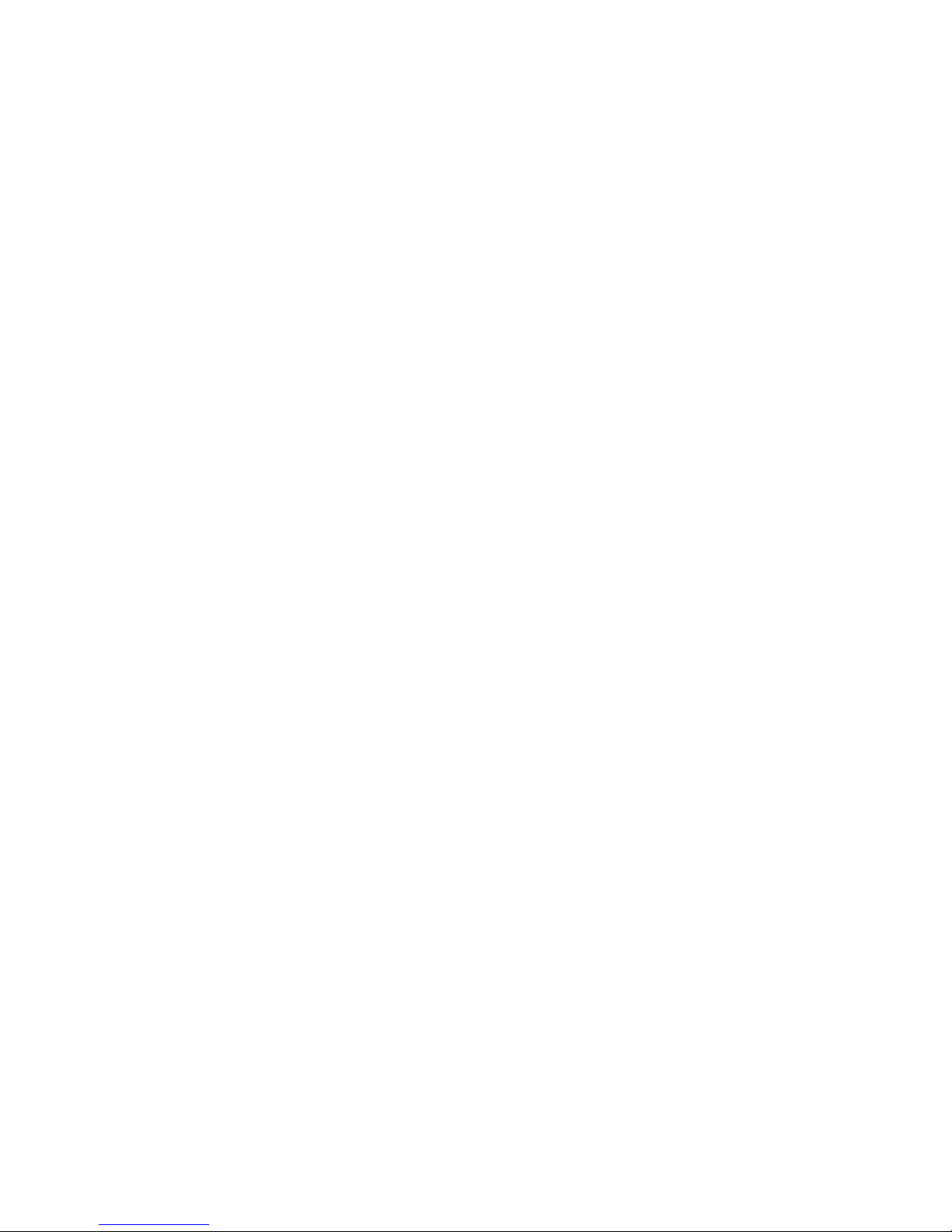
© 2016 General Electric Company. All rights reserved.
2 | =GE Oil & Gas
About this Guide
This instruction manual applies to the following instruments and approved software:
SVI II AP
SVI II AP DTM version 2.10 or later
ValVue 3.10 or later
In no case does this manual guarantee the merchantability of the positioner or the software or its
adaptability to a specific client needs.
Please report any errors or questions about the information in this manual to your local supplier or visit
www.geoilandgas.com/valves.
DISCLAIMER
THESE INSTRUCTIONS PROVIDE THE CUSTOMER/OPERATOR WITH IMPORTANT PROJECT-SPECIFIC
REFERENCE INFORMATION IN ADDITION TO THE CUSTOMER/OPERATOR’S NORMAL OPERATION AND
MAINTENANCE PROCEDURES. SINCE OPERATION AND MAINTENANCE PHILOSOPHIES VARY, GE (GENERAL
ELECTRIC COMPANY AND ITS SUBSIDIARIES AND AFFILIATES) DOES NOT ATTEMPT TO DICTATE SPECIFIC
PROCEDURES, BUT TO PROVIDE BASIC LIMITATIONS AND REQUIREMENTS CREATED BY THE TYPE OF
EQUIPMENT PROVIDED.
THESE INSTRUCTIONS ASSUME THAT OPERATORS ALREADY HAVE A GENERAL UNDERSTANDING OF THE
REQUIREMENTS FOR SAFE OPERATION OF MECHANICAL AND ELECTRICAL EQUIPMENT IN POTENTIALLY
HAZARDOUS ENVIRONMENTS. THEREFORE, THESE INSTRUCTIONS SHOULD BE INTERPRETED AND
APPLIED IN CONJUNCTION WITH THE SAFETY RULES AND REGULATIONS APPLICABLE AT THE SITE AND
THE PARTICULAR REQUIREMENTS FOR OPERATION OF OTHER EQUIPMENT AT THE SITE.
THESE INSTRUCTIONS DO NOT PURPORT TO COVER ALL DETAILS OR VARIATIONS IN EQUIPMENT NOR TO
PROVIDE FOR EVERY POSSIBLE CONTINGENCY TO BE MET IN CONNECTION WITH INSTALLATION,
OPERATION OR MAINTENANCE. SHOULD FURTHER INFORMATION BE DESIRED OR SHOULD PARTICULAR
PROBLEMS ARISE WHICH ARE NOT COVERED SUFFICIENTLY FOR THE CUSTOMER/OPERATOR'S PURPOSES
THE MATTER SHOULD BE REFERRED TO GE.
THE RIGHTS, OBLIGATIONS AND LIABILITIES OF GE AND THE CUSTOMER/OPERATOR ARE STRICTLY
LIMITED TO THOSE EXPRESSLY PROVIDED IN THE CONTRACT RELATING TO THE SUPPLY OF THE
EQUIPMENT. NO ADDITIONAL REPRESENTATIONS OR WARRANTIES BY GE REGARDING THE EQUIPMENT
OR ITS USE ARE GIVEN OR IMPLIED BY THE ISSUE OF THESE INSTRUCTIONS.
THESE INSTRUCTIONS ARE FURNISHED TO THE CUSTOMER/OPERATOR SOLELY TO ASSIST IN THE
INSTALLATION, TESTING, OPERATION, AND/OR MAINTENANCE OF THE EQUIPMENT DESCRIBED. THIS
DOCUMENT SHALL NOT BE REPRODUCED IN WHOLE OR IN PART TO ANY THIRD PARTY WITHOUT THE
WRITTEN APPROVAL OF GE.
Copyright
The information contained in this manual, in whole or part, shall not be transcribed or copied without
General Electric’s written permission.
All information contained herein is believed to be accurate at the time of publication and is subject to
change without notice.
Copyright 2016 by General Electric Company. All rights reserved. PN 720043813-999-0000 Rev. C
Page 3
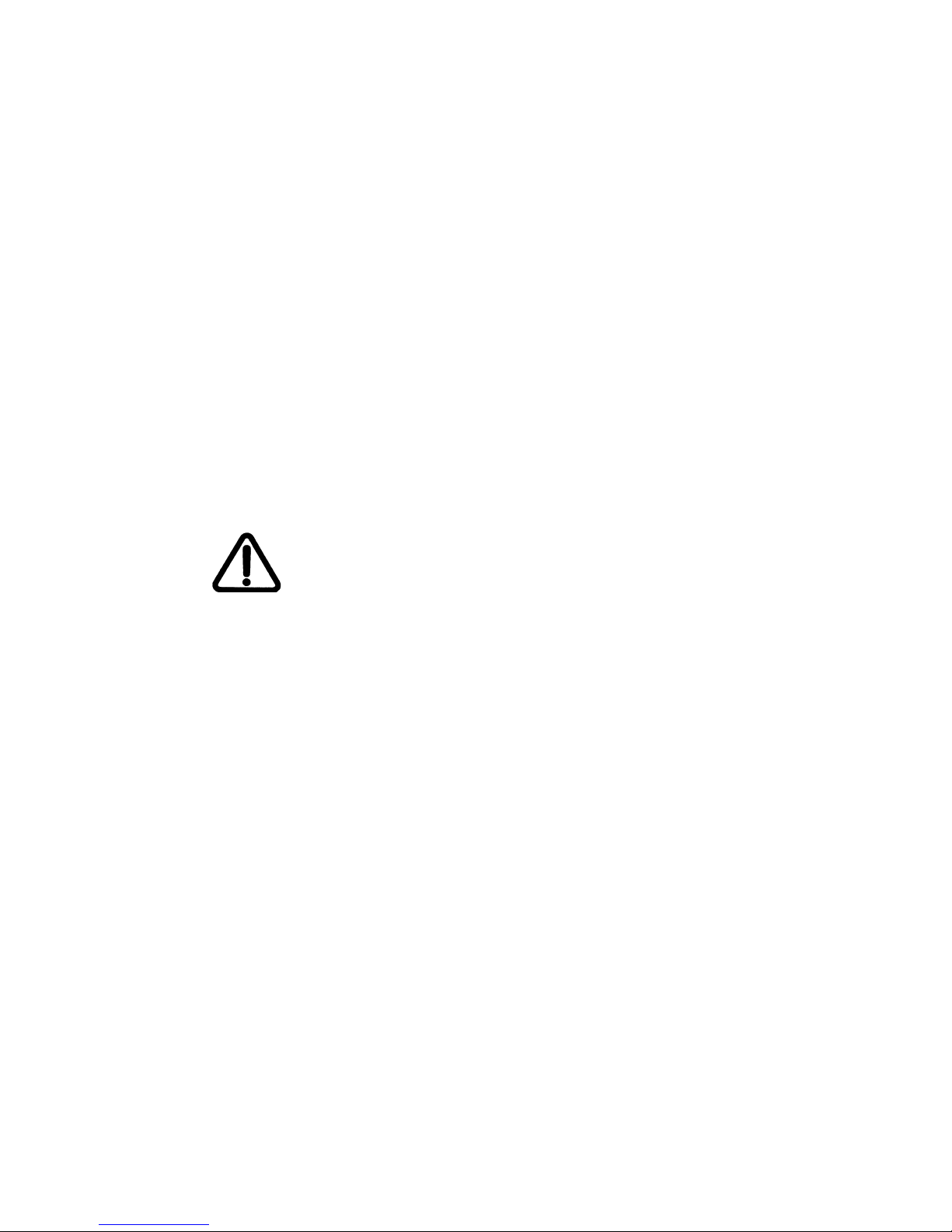
© 2016 General Electric Company. All rights reserved.
Masoneilan SVI II AP Bench Quick Start Manual =
| 3
Bench Quick Start
The goal of this procedure is to perform a configuration of the SV II AP up to running Find Stops
and Autotune on a bench. Additionally, this document also provides guidance on when to run
signatures and produce associated reports. This procedure uses GE’s ValVue* 3 software
(ver. 3.20 or later) and the SVI II AP DTM (ver. 2.10.1 or later).
This procedure consists of the following major steps:
“1. Physical Setup” on page 4
“2. Software Install and Configuration” on page 6
“3. Perform Setup Wizard” on page 11
“4. Save Settings and Device Baseline” on page 13
Changing the Application to Normal mode may move the valve. It
may be dangerous if someone is still working with the valve.
WARNING
Page 4

© 2016 General Electric Company. All rights reserved.
4 | =GE Oil & Gas
1. Physical Setup
1. Buy a kit similar to the one shown in Figure 1. This kit contains a HART® Loop Calibrator
(with wall power supply and loop test lead wires) and either a USB connector or a serial
port connector for your laptop. The setup shown in Figure 1 is a GE product and can be
purchased at:
https://www.gemeasurement.com/test-calibration/calibrators/ups-iii-loop-calibrator-ma-v
2. Download and install software to use HART
®
loop on your PC. For example, MACTek® USB
or RS232 software (Universal VIATOR Installer v3.1.9 with drivers for 32 bit Windows XP/
Vista/7/8) available at software https://www.mactekcorp.com/download.php. When
installed this software should the serial or USB port into which it is plugged. If it does not,
the VIATOR installation includes a utility called USB View for viewing USB connections. For
a serial connection, you can check using Windows Device Manager.
3. Prepare the HART
®
hardware by:
a. Plugging the HART
®
Loop Power Calibrator power supply in and setting up the
calibrator as per its manual, ensuring the mode is correct to supply a 4 - 20 mA.
b. Plugging the USB plug or serial connector into the appropriate connector on the
laptop/PC. Opening the cover on the SVI II AP and connecting the other end of the
USB/Serial connector to the 4 - 20 mA IN connections.
c. Connecting the loop calibrator cables to the 4 - 20 mA IN. Maintain polarity + and -,
respectively.
Figure 1 Bench Setup Equipment
4. Mount the SVI II AP on the actuator per instructions in the SVI II AP Quick Start Guide
(GEA19679) or Instruction Manual (GEA19681). These manuals are available for download
at http://www.ge-mcs.com/en/download.html.
Serial DB-9
connector
USB
Connector
HART® Loop
Power
Page 5

Masoneilan SVI II AP Bench Quick Start Manual =| 5
© 2016 General Electric Company. All rights reserved.
5. Pipe the SVI II AP to the actuator. Ensure:
The airset provides the SVI II AP with at least 5-10 psig more supply pressure than
required by the actuator (maximum spring pressure):
Supply pressure for single acting SVI II AP and AP High Flow:
20 -100 psi (1.4 - 6.9 bar) (138 - 690 kPa)
Supply pressure for double acting SVI II AP:
25 - 150 psi (1.73 - 10.3 bar) (172 - 1030 kPa)
Minimum tubing diameter 1⁄4" (6 mm x 4 mm)
Any other pneumatic accessories are correctly piped without restricting the SVI II AP
output(s) to the actuator.
Page 6

© 2016 General Electric Company. All rights reserved.
6 | =GE Oil & Gas
2. Software Install and Configuration
1. Download the SVI II AP DTM and ValVue 3 and install. See “Masoneilan Software” on
page 14 for download site.
2. Download the Codewrights HART
®
Communication DTM and install. See “Codewrights
HART® Communication DTM” on page 16 for download site.
3. Sign on to ValVue 3 with default values:
User name admin.
Password ValVue 3.
Page 7

Masoneilan SVI II AP Bench Quick Start Manual =| 7
© 2016 General Electric Company. All rights reserved.
For security purposes, you are forced to change your password
during the first use.
The ValVue and SVI AP DTM license trial period works as follows:
1. Once you download and install the ValVue software, you are
granted a 30 day trial period. During the 30 days, you have access
to all the advanced features of ValVue and the SVI II AP DTM.
2. Once the first 30 days expires, you lose the advanced features
of both ValVue and the SVI II AP DTM. You then have an additional
30 day period with just standard features, after which you must
register to continue using the product.
We strongly encourage you to register your license with us as
soon as possible. Contact GE at software.reg@ge.com.
The evaluation periods for both are independent of each other and
commence with first use.
If you have updated ValVue, a dialog appears when you open ValVue 3:
Click:
Yes and the library is updated.
No and you need to manually updated from the DTM Library Management dia-
log to access any new functionality.
ValVue version 3.30 or later and SVI II AP 2.20 or later. For earlier versions
continue with manual DTM Library update.
NOTE
NOTE
Page 8

© 2016 General Electric Company. All rights reserved.
8 | =GE Oil & Gas
4. Click Settings > DTM Library and Figure 2 appears.
Figure 2 DTM Library Management: Before Update
5. Click Update and once the DTM Updates list refreshes, select the HART Communications
and the SVI II AP HART 5, HART 6 or HART 7.
Figure 3 DTM Library Management: After Update
6. Click Add Sel and then click OK to close DTM Library Management dialog.
Page 9

Masoneilan SVI II AP Bench Quick Start Manual =| 9
© 2016 General Electric Company. All rights reserved.
7. Click Settings > Field Networks, click Add and Figure 4 appears. Select HART Modem and
click OK.
Figure 4 Add Field Network
8. Click OK again to add the HART Modem to Network View and Figure 5 appears.
Figure 5 HART Modem Configuration Tab
9. Ensure the Serial Interface pulldown and the Address scan fields are correct. Click Apply
and then OK.
If device is connected (or powered through DCS), set Master to
Secondary Master.
NOTE
Page 10

© 2016 General Electric Company. All rights reserved.
10 | =GE Oil & Gas
10. Right-click on the HART Modem and do one of the following:
Selecting Network > Rebuild Network.
or
Selecting Find New Devices.
or
Clicking Add New Device, Figure 6 appears, highlighting SVI II AP HART 5, 6 or 7 and
clicking OK.
Figure 6 Add New Device
11. Right-click on the SVI II AP in the Project pane and click Connect.
12. Click OK to the DTM evaluation period warning, if it appears. The SVI II AP DTM opens.
If the SVI II AP DTM doesn’t open automatically: Select the SVI II AP device you added,
right-click and select Online Parameter.
Page 11

Masoneilan SVI II AP Bench Quick Start Manual =| 11
© 2016 General Electric Company. All rights reserved.
13. Check that the SVI II AP is connected (see red oval in Figure 7).
Figure 7 Connected
Page 12

© 2016 General Electric Company. All rights reserved.
12 | =GE Oil & Gas
If not it does not connect:
Right-click on the device in the topology pane, select Additional Functions >
Communication and Figure 8 appears. Correct the Polling Address and click Apply.
Disconnect and then reconnect.
Figure 8 Communication Tab
14. Click Upload All Parameters icon (see red box in Figure 7).
Upload means to pull data from the SVI II AP and load data into
DTM onto the PC. Download puts data from the DTM into the SVI II
AP.
NOTE
Page 13

Masoneilan SVI II AP Bench Quick Start Manual =| 13
© 2016 General Electric Company. All rights reserved.
3. Perform Setup Wizard
Use the tabs of the Setup Wizard to configure the basic setup for the SVI II AP. There are six
tabs that you move through that give you the opportunity to configure the following:
Device Info: Shown in Figure 9 configures nameplate data.
Actuator: Actuator Type and Air Action.
Calibration Travel: Find Stops or Manual Find Stops.
Autotune: PID parameters.
Position: Position Fault Limits.
Device Mode: The mode when leaving Setup mode.
WARNING This procedure moves the valve.
Before beginning the Find Stops range calibration, confirm that
the valve is isolated from the process. This procedure exhausts
and then fills the valve actuator to supply pressure and therefore
strokes the valve over its full range.
Supply pressure MUST NOT exceed the actuator pressure rating
marked on the actuator. Positioner supply pressure MUST BE at
least 5 psi higher than the upper spring range of the valve.
CAUTION Procedures (e.g. Find Stops, Auto Tune, Step Test, Ramp Test,
Signature) should NOT be invoked if the ValVue sequencer is
running. For information on the sequencer, see ValVue 3’s online
help.
Do not Auto Tune if manual tuning has been used. Auto Tune
creates new parameters that override the manual tuning
parameters.
For a successful Auto Tune process, the supply pressure must be
at least 5 PSI (34.5 kPa) above the spring range.
Page 14

© 2016 General Electric Company. All rights reserved.
14 | =GE Oil & Gas
1. Select the Setup Wizard tab and ensure the mode is in Setup.
Figure 9 Setup Wizard Tab
2. Configure the fields on each tab as required and click to move to the
next tab.
3. Navigate through to the Device Mode step and click .
Page 15

Masoneilan SVI II AP Bench Quick Start Manual =| 15
© 2016 General Electric Company. All rights reserved.
4. Save Settings and Device Baseline
1. Perform any needed diagnostic tests and run tests. See the SVI II AP DTM online help for
steps to configure and run diagnostic tests. Save the results.
2. After finishing with the control valve, make sure all saved reports contain all necessary
order information, by:
a. Right-clicking the AP device in the Project pane and select Additional Functions >
Report and the report appears.
Figure 10 Example Report
b. Clicking the Disconnect icon on the ValVue 3 toolbar.
c. Clicking Network > Exit to close the DTM. If you have unsaved data, click the
Download Parameters to Device icon to save.
3. Connect the AP wires to next item on order. Click Find New Devices. Go to step 4 of “2.
Software Install and Configuration” on page 6 and repeat.
Use the icon bar on the top of the report to export this to a Word
or pdf file, which can be printed or saved.
NOTE
Page 16

© 2016 General Electric Company. All rights reserved.
16 | =GE Oil & Gas
Appendix A: Download Instructions
Masoneilan Software
1. Go to the Download Center (http://www.ge-mcs.com/en/download.html), make selections
as shown (Figure 11) and click Search.
Figure 11 Download Center: Search for Valve 3
The results appear (Figure 12).
Figure 12 Search Results: ValVue 3
Page 17

Masoneilan SVI II AP Bench Quick Start Manual =| 17
© 2016 General Electric Company. All rights reserved.
Figure 13 Download Center: Search for SVI II AP DTM
2. Scroll down to find the specific software program of choice: SVI II AP DTM or ValVue 3.
Click the blue link to download.
3. Click I Accept for the terms (Figure 14).
Figure 14 Software Terms
Page 18

© 2016 General Electric Company. All rights reserved.
18 | =GE Oil & Gas
4. Fill in the Registration Form and click Submit (Figure 15).
Figure 15 Registration Form
For fastest installation, save the download file to your laptop/PC. Don't install from the website.
Codewrights HART® Communication DTM
You must download and install this DTM to use Masoneilan’s HART®-based DTM.
Go to the link: http://www.codewrights.biz/index.php/en/downloads/software and follow
instructions to download and install the CW_CommDTM_HART.
Filling in this form registers the download. It does not register the
software. Download, install and follow registration instructions in
software help.
NOTE
Page 19

Page 20

DIRECT SALES OFFICE LOCATIONS
AUSTRALIA
Brisbane
Phone: +61-7-3001-4319
Fax: 88+61-7-3001-4399
ITALY
Phone: +39-081-7892-111
Fax: 88+39-081-7892-208
SOUTH AFRICA
Phone: +27-11-452-1550
Fax: 88+27-11-452-6542
Perth
Phone: +61-8-6595-7018
Fax: 88+61-8-6595-7299
JAPAN
Tokyo
Phone: +81-03-6871-9008
Fax: ==+81-03-6890-4620
SOUTH & CENTRAL
AMERICA AND THE CARIBBEAN
Phone: +55-12-2134-1201
Fax: 88+55-12-2134-1238
Melbourne
Phone: +61-3-8807-6002
Fax: 88+61-3-8807-6577
KOREA
Phone: +82-2-2274-0748
Fax: 88+82-2-2274-0794
SPAIN
Phone: +34-93-652-6430
Fax: 88+34-93-652-6444
BELGIUM
Phone: +32-2-344-0970
Fax: 88+32-2-344-1123
MALAYSIA
Phone: +60-3-2161-0322
Fax: 88+60-3-2163-6312
UNITED ARAB EMIRATES
Phone: +971-4-8991-777
Fax: 88+971-4-8991-778
BRAZIL
Phone: +55-19-2104-6900
MEXICO
Phone: +52-55-3640-5060
UNITED KINGDOM
Bracknell
Phone:+ +44-1344-460-500
Fax: ++++44-1344-460-537
CHINA
Phone: +86-10-5689-3600
Fax: 88+86-10-5689-3800
THE NETHERLANDS
Phone: +31-15-3808666
Fax: 88+31-18-1641438
Skelmersdale
Phone: ++44-1695-526-00
Fax: ++++44-1695-526-01
FRANCE
Courbevoie
Phone: +33-1-4904-9000
Fax: 88+33-1-4904-9010
RUSSIA
Veliky Novgorod
Phone: +7-8162-55-7898
Fax: 88+7-8162-55-7921
UNITED STATES
Massachusetts
Phone: +1-508-586-4600
Fax: 88+1-508-427-8971
GE
RMANY Ratingen
Phone: +49-2102-108-0
Fax: 88+49-2102-108-111
Moscow
Phone: +7 495-585-1276
Fax: 88+7 495-585-1279
Corpus Christi, Texas
Phone: +1-361-881-8182
Fax: 88+1-361-881-8246
INDIA
Mumbai
Phone: +91-22-8354790
Fax: 88+91-22-8354791
SAUDI ARABIA
Phone: +966-3-341-0278
Fax: 88+966-3-341-7624
Deer Park, Texas
Phone: +1-281-884-1000
Fax: 88+1-281-884-1010
New Delhi
Phone: +91-11-2-6164175
Fax: 88+91-11-5-1659635
SINGAPORE
Phone: +65-6861-6100
Fax: 88+65-6861-7172
Houston, Texas
Phone: +1-281-671-1640
Fax: 88+1-281-671-1735
Jacksonville, Florida
Phone: +1- 844-VALVE-GE
www.geoilandgas.com/valves
*Denotes a registered trademark of the General Electric Company.
Other company names and product names used in this document are the
registered trademarks or trademarks of their respective owners.
© 2016 General Electric Company. All rights reserved.
GEA32138C 02/2016
